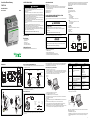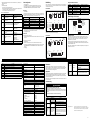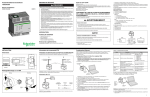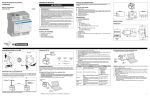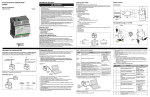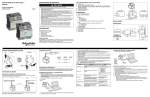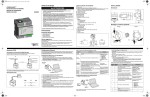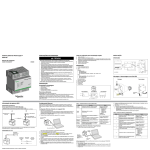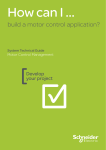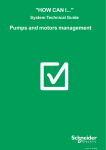Download Schneider Electric TSXETG100 Installation guide
Transcript
ConneXium Ethernet Gateway TSXETG100 SAFETY PRECAUTIONS Quick Start Checklist Mount the unit. Determine the control power method and connect the power. Configure the Ethernet communications settings with a web browser (using an Ethernet crossover DANGER HAZARD OF ELECTRIC SHOCK, EXPLOSION, OR ARC FLASH • Only qualified workers should install this equipment. Such work should be performed only after reading this entire set of instructions. • NEVER work alone. • Before performing visual inspections, tests, or maintenance on this equipment, disconnect all sources of electric power. Assume that all circuits are live until they have been completely deenergized, tested, and tagged. Pay particular attention to the design of the power system. Consider all sources of power, including the possibility of backfeeding. • Be sure to follow instructions for Class I, Division 2 environment. Refer to the “Class I, Division 2 Compliant Installation Requirements and Warnings” section. • Apply appropriate personal protective equipment (PPE) and follow safe electrical practices. For example, in the USA, see NFPA 70E. • Turn off all power supplying the equipment in which the ETG is to be installed before installing and wiring the ETG. • Always use a properly rated voltage sensing device to confirm that power is off. • Beware of potential hazards, wear personal protective equipment, and carefully inspect the work area for tools and objects that may have been left inside the equipment. • The successful operation of this equipment depends upon proper handling, installation, and operation. Neglecting fundamental installation requirements may lead to personal injury as well as damage to electrical equipment or other property. Installation Guide 63230-319-221A2 03/2013 cable) or with HyperTerminal (using a null modem cable, which is included in the TCSEAK0100 configuration kit [sold separately]). Configure the serial ports. Configure the device list. Wire the serial ports. Field conductors need to be suitable for use in a 70C temperature ambient and “USE COPPER CONDUCTOR ONLY”. DESCRIPTION 1. 24 Vdc control power connection 2. 10/100BaseTx (802.3af) connection 3. LEDs: Ethernet: • LK: Active link • TX: Transmitting data • RX: Receiving data • 100: Link speed. 100 Mb = ON, 10 Mb = OFF CLASS I, DIVISION 2 COMPLIANT INSTALLATION REQUIREMENTS AND WARNINGS This equipment is suitable for use in Class I, Division 2, Groups A, B, C, and D or non-hazardous locations only. Serial: • RS485: RS485 mode = ON, RS232 mode = OFF • TX: Transmitting data • RX: Receiving data WARNING Power/Status EXPLOSION HAZARD • • Failure to follow these instructions will result in death or serious injury. Substitution of any components can impair suitabiity for Class I, Division 2. Do not disconnect while the circuit is live or unless the area is known to be free of ignitable concentrations. Failure to follow this instruction can cause death or serious injury. INTRODUCTION It is recommended that the sealed relay device be inspected periodically to check for degradation of the materials and to replace the complete product, not the sealed deivce if any degradation is found. 4. 5. 6. 7. 8. DIN rail release Reset button (press to reboot the ETG; no data is lost) RS485 connection Dip switches RS232 connection All terminal strip screws must be tightened to a torque of 5-7 in/lb (0.56 - 0.79 Nm) Box Contents • • • • • ETG unit and connectors Registration card Installation guide Technical Library CD-ROM Technical support contact sheet POTENTIAL EQUIPMENT DAMAGE Additional Resources Ethernet Configuration Power-over-Ethernet (PoE [IEEE 802.3af]) Before configuring the ETG, obtain a unique static IP address, subnet mask, and default gateway address from your network administrator. Use a Web browser or HyperTerminal to configure the ETG with the information obtained from your network administrator. A 72 2.83 35 1.38 57.9 2.28 80.8 3.18 90.7 3.57 B Ethernet Switch with endspan PoE ports 45.2 1.78 Ethernet Switch Midspan PoE Injector (part number TCSEAV0100) 10/100BaseTx 49.5 1.95 Millimeters Inches Mount Removal NOTE: Use a PoE injector that fully complies with the IEEE 802.3af standard for active midspan devices, such as the TCSEAV0100 from Schneider Electric. 2 Fuse disconnect 24 Vdc Power Source (7) + + (6) – – 2 Slide release / 5 6 7 8 Option Frame Format Ethernet Setup Using a Web Browser 1. Disconnect your computer from your network. NOTE: After disconnecting from your network, your computer should automatically use the default IP address 169.254.###.### (### = 0 to 255) and the default subnet mask 255.255.0.0. If the IP address is not automatically configured, contact your network administrator to set up a static IP address. 2. Connect an Ethernet crossover cable from the ETG to the computer. Media Type Description Used to define the physical Ethernet connection. To computer Ethernet port • • • • • 10T/100Tx Auto 10BaseT-HD 10BaseT-FD 100BaseTX-HD 100BaseTX-FD Default: 10T/100Tx Auto Used to enter the static IP address of the ETG. 10/100BaseTx (802.3af) port Ethernet crossover cable Setting Used to select the format for data sent over Ethernet II, 802.3 SNAP an Ethernet connection. Default: Ethernet II NOTE: If you enter an IP address that is already in use, you will be prompted to select a different IP address. 0.0.0.0 to 255.255.255.255 Default: 169.254.0.10 0.0.0.0 to 255.255.255.255 Subnet Mask Used to enter the Ethernet IP subnet mask address of your network. Default Gateway Used to enter the gateway (router) IP 0.0.0.0 to 255.255.255.255 address used for wide area network (WAN) Default: 0.0.0.0 communications. Default: 255.255.0.0 Ethernet Setup Using HyperTerminal 1. Attach a null modem cable (see below). ETG Control Power Connector DIN Rail (TS-35) TX RX ETG Ethernet and TCP/IP Settings 2.5 0.10 Power Supply +24 Vdc ± 10% Click Table 1: IP Address 24Vdc Control Power 1 TX RX 4 68.3 2.69 DIN Rail Mounting and Removal RS485 LK 3 BOTTOM Sealed Device: Relay Manufacture of Plastic Material: Ticona Designation of Plastic Material: H140, E130I, T840 or T130 Generic Name of Plastic Material: Liquid Crystal Polymer (LCP) Powering the ETG The ETG supports PoE (IEEE 802.3af), allowing the ETG to be powered over an Ethernet connection. Use either configuration A or B below: 65.8 2.59 2 Sealed Relay Device information includes: • • • • Dimensions 1 Failure to follow this instruction can cause equipment damage. FRONT 100 Documentation and Firmware: Go to www.schneider-electric.com. INSTALLATION TOP Exposure to some solvents can degrade the sealing properties of materials used in this Gateway. 1 NOTE: For Class I, Division 2 installations, tighten the terminal strip screws to a torque of 5-7 in/lb (0.56 - 0.79 Nm). NOTE: See “Powering the ETG” for powering options. 3. Start Internet Explorer (version 6.0 or higher). 4. In the Address text box, type 169.254.0.10, then press Enter. 5. Type Administrator for your user name, type Gateway for your password, then click OK. User names and passwords are case sensitive. 6. Click Setup. 7. If the “Ethernet & TCP/IP” page isn’t open, click Ethernet & TCP/IP in the menu on the left side of the page. 8. Select the frame format and media type (see Table 1 for a description of each option). 9. Enter your IP address, subnet mask, and default gateway address assigned to your ETG by your network administrator (see Table 1 for a description of each option), then click Apply. 10. Reconnect your computer to your network. If you assigned a static IP address to your computer in step 1, you must restore your computer’s original settings before reconnecting to your network. RJ45 to DB9 adapter RS232 serial port (See Table 3 on page 2 for pinouts) Ethernet crossover cable NOTE: The RJ45 to DB9 adapter and the Ethernet crossover cable are included in the TCSEAK0100 configuration kit (sold separately). 2. Click Start > Run, then type hypertrm. 3. In the Name text box, type a name for the new connection (for example, ETG config), then click OK. 4. In the Connect using drop-down list box, select the computer COM port you will be using, then click OK. 1 5. Set the COM properties as follows: Bits per second = 19200, Data bits = 8, Parity = None, Stop bits = 1, and Flow control = None. 6. Click OK. 7. Start the ETG Setup Utility: a. Cycle power or press the reset button on the ETG. b. While the green Power/Status LED blinks rapidly, press Enter on the computer keyboard to access the setup utility. See Table 2 for a description of the setup options. NOTE: The Power/Status LED stops blinking after 5 seconds. Table 2: ETG Setup Utility Options Option Description Setting Serial Configuration RS485 Wiring 1. 2. 3. 4. NOTE: For surge protection, we recommend connecting the shield wire directly to an external earth ground at a single point. For instructions on wiring common Schneider Electric devices, see the wiring instructions on the ETG100 Technical Library CD. Start Internet Explorer. In the Address text box, type the IP address assigned to your ETG, then press Enter. Type Administrator for your user name, type Gateway for your password, then click OK. Click Serial Port or Device List as appropriate and proceed to the sections below. Up to 32 devices. Ethernet II, 802.3 SNAP Mode Master, Slave Master Default: Ethernet II Physical Interface RS485 4-wire, RS485 2-wire, RS232 RS485 2-wire Used to enter the static IP address of the ETG. Transmission Mode Modbus RTU, Modbus ASCII Modbus RTU NOTE: If you enter an IP address that is already 0.0.0.0 to 255.255.255.255 in use, you will be prompted to select a different Default: 169.254.0.10 IP address. Baud Rate 2400, 4800, 9600, 19200, 38400, 560001, 576001 19200 Parity Even, Odd, None Even Used to enter the subnet mask of your network. Used to enter the default gateway (router) IP address used for wide area network (WAN) communications. 5 Default: 255.255.0.0 0.0.0.0 to 255.255.255.255 Default: 0.0.0.0 • • • • • Used to define the physical Ethernet connection. 6 0.0.0.0 to 255.255.255.255 1 • Default: 10T/100Tx Auto Resets all Ethernet settings to factory defaults. — 8 Saves the settings and exits the setup utility. — Green Red Pin No. Description Pin 1 Data Set Ready Pin 2 Received Line Signal Detector (Data Carrier Detect) Pin 3 Data Terminal Ready Pin 4 Pin 5 24 Vdc (±10%) sourced by Class 2 rated power supply Signal Ground Burden, maximum 4W Received Data Isolation 1.5 kV Transmit Data Environmental Pin 7 Clear To Send Ambient Operating Temperature 0°C to60°C Pin 8 Request To Send Storage Temperature –40°C to +85°C Humidity Rating 5–95% Relative Humidity (non-condensing) at +55°C Pollution Degree Class 2 5,000 ft (1,524 m) 1,500 ft (457 m) NOTE: This table is only to be used as a guide. Tx Rx Rx- Rx+ – + 1 6 2 3 4 5 4-wire Dip switch settings shown are the recommended settings for 4-wire and 2-wire daisy chains. The 2wire dip switch settings are the default. 2-wire UP/ON DOWN/OFF Terminator (120 resistor) NOTE: The ETG pinout for the RJ45 (RS232) is compliant with the EIA/TIA-561 standard. To ensure proper connections with other Schneider Electric products, examine the wiring for each device. See the wiring instructions on the ETG100 Technical Library CD for more information, or contact your local Schneider Electric support representative. The RS232 port is used to configure the ETG network parameters, and also can be used for serial communication using Modbus. The ETG RS232 port is wired as a data terminal equipment (DTE) device and uses a standard RJ45 connector. NOTE: An RJ45 to DB9 adapter is included in the TCSEAK0100 configuration kit (sold separately) for use with an Ethernet crossover cable. ETG Slave 1 Slave 2 (3) Rx+ (D1) (4) Rx- (D0) (5) L+ L- L+ L- Slave 3 L+ L- Terminator Problem Possible Cause Solution Verify all IP parameters are correct. Maintenance The ETG does not require maintenance, nor does it contain any user-serviceable parts. If the ETG requires service, contact your local sales representative for help. Refer to the technical support contacts provided in the shipping carton for a list of support phone numbers by country. Do not open the ETG enclosure; this will void the product warranty agreement. Cannot browse the Incorrect network ETG. configuration. Diagnostics Forgot administrator password. The Diagnostics page served by the ETG, displays diagnostic data that may be helpful in troubleshooting network problems. This page also contains information about your specific ETG, including the serial number, manufacturing date, and media access control (MAC) address. Clicking the Reset button on this page clears all cumulative counters. Verify ETG receives requests (ping ETG by going to DOS prompt and typing “ping” and the ETG IP address, e.g., ping 169.254.0.10). Verify all browser internet options connections settings are correct. Call your local sales representative for assistance. NOTE: This page will show accumulated readings since the ETG was last activated. If power to the ETG is lost, all values reset to zero. Troubleshooting Physical Weight 6 oz. / 170 g Dimensions Height (3.18 in. / 80.8 mm), Width (2.83 in. / 72 mm), Depth (2.59 in. / 65.8 mm) Enclosure 2,500 ft (762 m) 38400 RS232 Serial Port MAINTENANCE AND TROUBLESHOOTING Operating Input Range 5,000 ft (1,524 m) Terminators 1. Click Device List. 2. Select the number of viewable devices (1 to 128). The default number of devices is eight. 3. In Master mode, enter the Local ID for each attached device on the daisy chain. In Slave mode, enter the Local ID, Remote ID, and select the Connection for each device that needs to be remotely connected. 4. Click Apply. Class 3 4,000 ft (1,219 m) 19200 ON OFF Up to 32 devices Belden 9841 Power-over-Ethernet Pin 6 Rx+ RxTx+ Tx- To set up the Device List for the ETG: Control Power Input 10,000 ft (3,048 m) Slave 3 Rx+ RxTx+ Tx- In Master mode, Modbus devices do not have to be defined in the Device List, but it helps you manage your system. SPECIFICATIONS 5,000 ft (1,524 m) 9600 NOTE: The color code shown is for Belden 8723. The color code for Belden 9842 is Blue/White (Tx+), White/Blue (Tx-), Orange/White (Rx+), and White/Orange (Rx-). White Shield RS232 Pin Assignments (EIA/TIA-561 for RJ45) Slave 2 Rx+ RxTx+ Tx- (1) Tx+ (TXD1) (2) Tx- (TXD0) (3) Rx+ (RXD1) (4) Rx- (RXD0) (5) White Blue Table 3: Slave 1 2-wire Devices For daisy-chain devices on the COM port: 7 ETG Shield Device List 10T/100Tx Auto 10BaseT-HD 10BaseT-FD 100BaseTx-HD 100BaseTx-FD 10,000 ft (3,048 m) Dip Switch Settings Black 3. If Mode is set to Slave, enter a unique IP address for each remotely connected device. See the User’s Guide 63230-319-211 for more information about the slave mode. 4. Click Apply to save changes. 5,000 ft (1,524 m) 4800 RS485 Biasing and Termination Default Setting RS232/Modbus ASCII only. Max distance for 17–32 devices 10,000 ft (3,048 m) Jumper (2-wire) Used to select the format for data sent over an Ethernet connection. Options Max. distance for 1–16 devices 2400 Bias 2 Parameter Default: English Baud Rate Termination 1 Two (2) Terminators (120 resistor) Belden 8723 or 9842 1. Click Serial Port. 2. Select the mode, physical interface, transmission mode, baud rate, and parity for the serial COM port. NOTE: Attached serial devices must have the same baud rate, parity, and wiring mode settings. If you are using RS485, set the mode according to whether your daisy chain is 2-wire or 4-wire. English, French, Spanish, German 4 4-wire Devices Serial Port Used to select the language for the current HyperTerminal session. 3 Daisy Chain Maximum Distances IP30 Regulatory/Standards Compliance for Electromagnetic Interference Emissions (radiated and conducted) EN 55022 / EN 55011 / FCC Class A Immunity for Industrial Environments: Electrostatic Discharge Radiated RF Electrical Fast Transients Surge Conducted RF Power Frequency Magnetic Field EN 61000-6-2 EN 61000-4-2 EN 61000-4-3 EN 61000-4-4 EN 61000-4-5 EN 61000-4-6 EN 61000-4-8 Regulatory / Standards Compliance for Safety International (CB Scheme) IEC 60950 USA UL 508 / UL 60950/ISA 12.12.01 Canada cUL (complies with CSA C22.2, #60950) Europe EN 60950 Australia / New Zealand AS/NZS 60950 Other Regulatory / Standards Compliance Europe CE Transparent Ready B15 DANGER HAZARD OF ELECTRIC SHOCK, EXPLOSION, OR ARC FLASH • This equipment must be installed and serviced only by qualified personnel. • Qualified persons performing diagnostics or troubleshooting that require electrical conductors to be energized must comply with and follow safe electrical work practices. For example, in the USA, see NFPA 70E. Failure to follow these instructions can result in death or serious injury. Problem Possible Cause Source power is not Power/Status LED applied or is not stable. is not lit. LED is burned out. Ethernet link LED is not lit. Proper link is not established. Power/Status LED repeats a four blink-pause pattern The IP address that the ETG was assigned is being used by another networked device. Solution Apply power or check power source. Check to see if other LEDs operate properly. Make sure the proper cable is used and connected. Make sure the proper media type is selected in the ETG Communications setup configuration. Assign a new IP address to the ETG or to the conflicting device. NOTE: When a duplicate IP address is detected, the ETG resets its specified IP address to the default IP address. When the ETG detects the conflict no longer exists, it will use the specified IP address. www.schneider-electric.com This product must be installed, connected, and used in compliance with prevailing standards and/or installation regulations. As standards, specifications, and designs change from time to time, please ask for confirmation of the information given in this publication. © 2009-2013 Schneider Electric. All Rights Reserved. 2