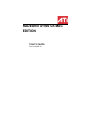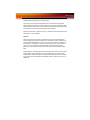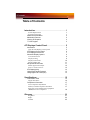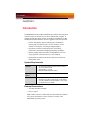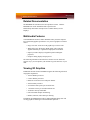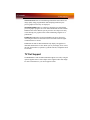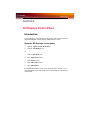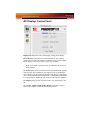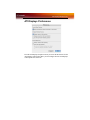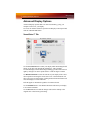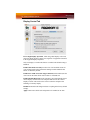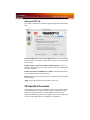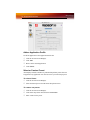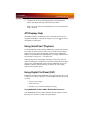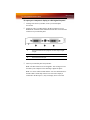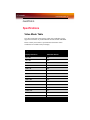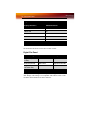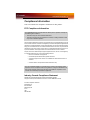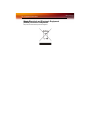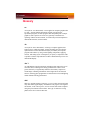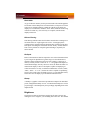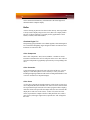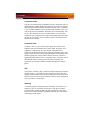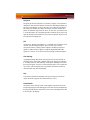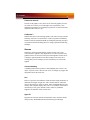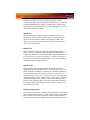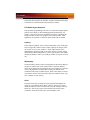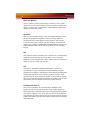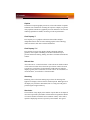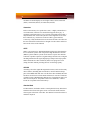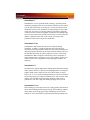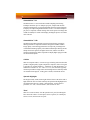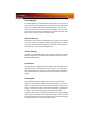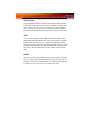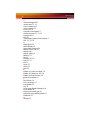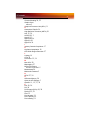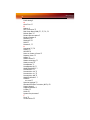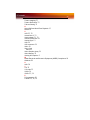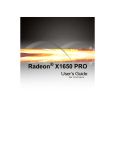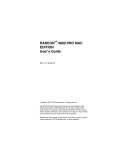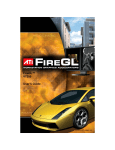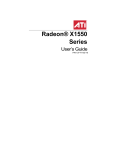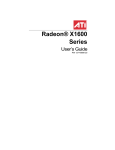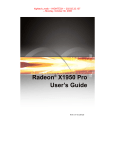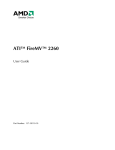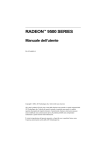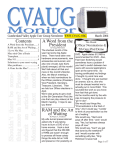Download ATI Technologies X1900 User`s guide
Transcript
RADEON® X1900 G5 MAC EDITION User’s Guide P/N 137-41055-10 ATI ii Copyright © 2006, ATI Technologies Inc. All rights reserved. ATI, the ATI logo, and ATI product and product-feature names are trademarks and/or registered trademarks of ATI Technologies Inc. All other company and/or product names are trademarks and/or registered trademarks of their respective owners. Features, performance and specifications are subject to change without notice. Product may not be exactly as shown in diagrams. Reproduction of this manual, or parts thereof, in any form, without the express written permission of ATI Technologies Inc. is strictly prohibited. Disclaimer While every precaution has been taken in the preparation of this document, ATI Technologies Inc. assumes no liability with respect to the operation or use of ATI hardware, software or other products and documentation described herein, for any act or omission of ATI concerning such products or this documentation, for any interruption of service, loss or interruption of business, loss of anticipatory profits, or for punitive, incidental or consequential damages in connection with the furnishing, performance, or use of the ATI hardware, software, or other products and documentation provided herein. ATI Technologies Inc. reserves the right to make changes without further notice to a product or system described herein to improve reliability, function or design. With respect to ATI products which this document relates, ATI disclaims all express or implied warranties regarding such products, including but not limited to, the implied warranties of merchantability, fitness for a particular purpose, and noninfringement. iii Table of Contents Introduction . . . . . . . . . . . . . . . . . . . . . . . . . . . . . . . 1 System Requirements External Connections Related Documentation Multimedia Features Viewing 3D Graphics TV Out Support 1 1 2 2 2 3 ATI Displays Control Panel. . . . . . . . . . . . . . . . . . . 5 Introduction Open the ATI Displays control panel ATI Displays Control Panel ATI Displays Preferences Advanced Display Options VersaVision™ Tab Display Scaling Display Control Tab Advanced DFP Tab 3D OpenGL® Overrides Add an Application Profile Select or Create a Preset ATI Displays Help Using QuickTime® Playback Using Digital Flat Panel (DVI) 5 5 6 7 8 8 9 10 11 11 12 12 13 13 13 Specifications . . . . . . . . . . . . . . . . . . . . . . . . . . . . 15 Video Mode Table Digital Flat Panel Compliance Information FCC Compliance Information Industry Canada Compliance Statement Waste Electrical and Electronic Equipment (WEEE) Directive Compliance 15 16 17 17 17 18 Glossary . . . . . . . . . . . . . . . . . . . . . . . . . . . . . . . . . 19 Brightness Buffer Gamma 21 22 25 iv Index . . . . . . . . . . . . . . . . . . . . . . . . . . . . . . . . . . . . 35 1 CHAPTER 1: Introduction The RADEON® X1900 G5 MAC EDITION represents the next generation in 3D and video acceleration for your Power Macintosh® computer. It includes flexible dual-display support for multiple combinations of CRT and Digital Flat Panel monitors. Your new graphics accelerator provides: • Flexible dual-display support enabling many combinations utilizing 2 DVI connectors and 1 TV-Out connector, with or without VGA adapters, for analog and digital displays. • OpenGL® accelerator providing superior 3D rendering performance and advanced imaging and filtering techniques. • Industry leading DVD acceleration for High Bitrate, low CPU usage, playback of the latest movies at any resolution. • QuickTime® playback accelerator for full screen, full motion, DVD quality video. System Requirements Hardware • • • A Power Macintosh® G5 computer with an PCIe 4X, 8X, or 16X expansion slot. QuickTime® 7.1 or higher. Minimum 512MB of system memory. Operating System • Mac OS® X version 10.4.7 or higher. Monitor • Compatible display devices: DVI or ADC style digital flat panel using a DVI-to-ADC adapter. A VGA display using the supplied DVI-to-VGA adapter. A TV by using an optional DVI-to-TV adapter. External Connections • Two Dual Link DVI-I outputs. • One TV output. Note: Future references to Mac OS® X in this manual are intended to be generic and inclusive of their respective versions of the Macintosh® operating systems. 2 Related Documentation Related Documentation The README file summarizes the latest product revisions. Click the README icon on the installation disk to open this file. Detailed help and feature descriptions are available directly in ATI Displays. Multimedia Features Your RADEON® X1900 G5 MAC EDITION turns your Mac computer into a 3D and 2D graphics powerhouse. Use your new graphics accelerator card to: • Enjoy true-color 32-bit 2D or 3D graphics up to 2560 x 1600. • Watch full screen, full motion, DVD quality video using the Apple® DVD Player or QuickTime® playback acceleration. • Output your Mac’s display to digital flat panels and digital projectors. • Output to analog displays and projectors. The following information describes these features in more detail and suggests ways you can optimize your machine to get the most out of your card. Viewing 3D Graphics RADEON® X1900 G5 MAC EDITION supports the following advanced 3D graphics capabilities: • 36 Pixel Shader processors. • 8 Vertex Shader processors. • Hardware accelerated vertex and pixel shaders. • 256 bit memory interface • 27.6 billion texture pixels per second fill rate. • 1.15 billion vertices per second transform rate. • 38 GB/Sec memory bandwidth. • Full Scene Multi Sample Antialiasing. • Bilinear, Trilinear, and Anisotropic filtering. In addition, the RADEON® X1900 G5 MAC EDITION brings new and exciting graphics technologies to the Macintosh® platform: TV Out Support 3 SMOOTHVISION™ HD is an antialiasing solution that raises the bar for image quality using programmable multi-sampling methods to postprocess graphics before they are displayed. SMARTSHADER™ HD is a technology that allows specialized high precision graphic programs to be run on the RADEON® X1900 G5 MAC EDITION VPU rather than the system processor. Developers can easily create amazing new graphics effects while maintaining a high level of performance. HYPER Z™ HD makes Z-buffer bandwidth usage more efficient by decreasing the amount of information sent to the frame buffer at higher resolutions than ever before. RADEON® X1900 G5 MAC EDITION only displays 3D graphics in thousands and millions of colors. When you set your display to 256 colors, this will affect Finder™, OpenGL®, Quartz® Extreme, and QuickTime® acceleration. TV Out Support The RADEON® X1900 G5 MAC EDITION supports TV Out by using the optional Apple® DVI-to-Video adapter or the supplied Video-Out dongle. For more information see your local Apple® reseller. 4 TV Out Support Introduction 5 CHAPTER 2: ATI Displays Control Panel Introduction The ATI Displays control panel provides access to the advanced features that the RADEON® X1900 G5 MAC EDITION has to offer. Open the ATI Displays control panel 1 Open the Apple® System Preferences. 2 Click the ATI Displays icon. or 1 Click the Hard Disk icon. 2 Open Applications folder. 3 Open Utilities folder. 4 Open ATI Utilities folder. 5 Open ATI Displays. For detailed instructions on how to set up and use these features, refer to the built-in help feature, which can be accessed through the ATI Displays control panel. 6 ATI Displays Control Panel ATI Displays Control Panel Display Info dialog shows the current display settings for the display. Detect Displays button detects all connected displays. This feature is useful when a second VGA monitor is connected to your graphics adapter. Detect Displays removes the need to restart your computer. Note: Your display will momentarily go blank when all devices are being detected. The Profile dialog presents information on the specific Radeon® graphics card and video driver installed in your computer. Even if ATI Displays cannot identify your ATI product it will still provide display configuration, driver version and other related information. A warning dialog will display if no ATI product is installed in your computer if this option is enabled. The Support dialog provides an internet link to ATI Technologies’ web site. Click Create Apple® System Profiler Report to generate a detailed report of the computer’s installed hardware and software. ATI Displays Preferences 7 ATI Displays Preferences From the ATI Displays drop down menu you can set the Preferences for the ATI Displays control panel. Here you can configure how the ATI Displays control panel starts and exits. 8 Advanced Display Options Advanced Display Options Advanced Display Options adds even more functionality, giving you complete control over your display. To access the Advanced features open the ATI Displays control panel and click the ADVANCED button. VersaVision™ Tab Use the VersaVision™ tab to rotate your display while maintaining the full feature set of other ATI 2D and 3D technologies. ATI’s hardware accelerated display rotation and scaling technology provides rotation left or right by 90 degrees or turn it upside down to a full 180 degree rotation. Use Relative Rotation to rotate the contents of your display relative to its current position. Hovering the mouse cursor over a direction button will show you a preview of the change. Clicking the desired rotation button will cause the display to refresh and rotate. Full 3D support is maintained regardless of rotation selected. Use the Default button to reset Relative Rotation and return your display to its normal orientation. Use the Revert button to undo all changes and reset the desktop to the original state or last known good setting. Advanced Display Options 9 Display Scaling Use this option to control the display output size without affecting the desktop resolution of your display. If the computer desktop, toolbar or dock exceeds the physical size of your display select Standard Underscan (87%) in the Desktop Size drop down menu. You can also create a unique desktop size by selecting Custom and adjusting the slider to the desired setting. 10 Advanced Display Options Display Control Tab Force Single Display Operation, when using a dual display video card, causes all display modes to appear as a single list of supported resolutions in the Apple® Displays Properties. Only one display is on when this feature is enabled. The default setting is Disabled. Enable GTF Modes for CRT provides a list of all available modes for your monitor based on the Generalized Timing Formula standard. This feature is enabled by default. Enable ATI “Valid” and “Safe” flags in mode list, when enabled, lets the video card to determine which video modes are valid and safe. Enable Hot Plug Detection lets the operating system automatically detect when a display is connected to the computer and activates the “Detect Displays” button. This removes the need to restart the computer after attaching a secondary display. Default button undoes all changes and sets everything to the factory default settings. Apply button causes all the selected options to be enabled at one time. 3D OpenGL® Overrides 11 Advanced DFP Tab The features on this tab are intended to support Digital Flat Panels (DFP) only. Enable ATI Hardware Scaler on non-Apple panels can be used with flat panels with fixed resolutions. Use this feature to change video modes using the ATI Scaler. Enable frequency reduction on high resolution displays may correct problems concerning jitter or dot crawl (This option is always enabled and cannot be disabled). Enable Alternate DVI TMDS Receiver Mode corrects problems such as noise or blank screens on some flat panels. Default button undoes all changes and sets everything back to the original factory settings. Apply button enables all the selected options at one time. 3D OpenGL® Overrides ATI Displays can override key 3D graphics options for OpenGL® based games and applications. Create a profile, a group of settings, that can be applied on a per program basis. Use OpenGL® Overrides to turn on OpenGL® functionality when it is not supported by a specific application or turn off functionality where it is enabled by an application. 12 3D OpenGL® Overrides Add an Application Profile To add an application to the Application Profile list: 1 Click the 3D icon in ATI Displays. 2 Click Add. 3 Browse to the desired application. 4 Click Choose. Select or Create a Preset ATI Displays includes a number of predefined OpenGL® presets that can be applied to any application. You can also create your own unique preset. To select a Preset: 1 Click the 3D icon in ATI Displays. 2 Select the desired preset from the Preset drop-down menu. To create a new preset: 1 Click the 3D icon in ATI Displays. 2 Click Preset drop-down menu and select New Preset. 3 Enter a name for the preset. ATI Displays Help 13 4 Configure the preset by making adjustments to the Performance, FSAA, Anisotropic Filtering, and Vertical Sync sliders. Note: The preset selections and adjustments are saved automatically as they are made. ATI Displays Help ATI Displays Help is an additional source of information when you are using the ATI Displays control panel. Simply click on the ATI Displays control panel. icon on the Using QuickTime® Playback Use the RADEON® X1900 G5 MAC EDITION’s QuickTime® playback acceleration to stretch movies to full screen size without compromising frame rate or image quality. RADEON® X1900 G5 MAC EDITION’s hardware scalar maintains the original quality of your QuickTime® movie when scaling to a larger size – even full screen. When playing movies in thousands or millions of colors, the ATI card utilizes the 3D engine’s capabilities to scale and accelerate playback. When scaling video, the RADEON® X1900 G5 MAC EDITION uses special hardware techniques (bilinear filtering) to enhance the video quality instead of just repeating pixels. Using Digital Flat Panel (DVI) RADEON® X1900 G5 MAC EDITION’s DVI support feature allows you to output your computer’s display to your DVI digital flat panel, providing you with: • Crisper, clearer images. • A true flat screen. • Virtually no eye strain from prolonged viewing. Using RADEON® X1900 G5 MAC EDITION DVI Connector Your RADEON® X1900 G5 MAC EDITION includes support for DVI allowing you to connect to a digital flat panel display. 14 Using Digital Flat Panel (DVI) To output your computer’s display to a DVI digital flat panel 1 Looking at the back of your Mac, locate your ATI Graphics Accelerator. 2 Attach one end of your DVI cable to the DVI connector on your RADEON® X1900 G5 MAC EDITION and the other end to the DVI connector on your DVI flat panel. 3 1 Dual Link DVI Monitor Port (supports TV-OUT using an Apple dongle) 2 Video Out Connector 3 Dual Link DVI monitor port Turn on your DVI flat panel and your Mac. Note: The DVI connector is hot swappable. You no longer need to shut down your computer before attaching a digital flat panel. Note: TV Out is enabled in Mac OS® X. For more information see the Mac OS® X online help. When a TV and a VGA display is connected to the DVI port (1) only one display device will work. Video Mode Table 15 CHAPTER 3: Specifications Video Mode Table The video mode table below lists the refresh rates capabilities for the supported resolutions on your RADEON® X1900 G5 MAC EDITION. Please consult your monitor’s specifications to determine which resolutions are available with your display. Supported Modes Display Resolution Maximum Refresh 640 x 480 200 720 x 480 200 800 x 600 200 832 x 624 75 1024 x 768 200 1152 x 864 200 1152 x 870 75 1280 X 960 200 1280 x 1024 150 1600 x 900 150 1600 X 1024 150 1600 X 1200 120 1792 X 1344 75 1856 X 1392 75 1920 X 1080 120 16 Video Mode Table Supported Modes Display Resolution Maximum Refresh 1920 X 1200 100 1920 X 1440 90 2048 X 1152 100 2048 X 1280 100 2048 X 1536 85 The minimum refresh rate for the above modes is 60Hz. Digital Flat Panel Connection Type Resolution Example Product Single-Link (one DVI or ADC) 1920 X1200* Apple 23” Cinema HD Dual-Link (one DVI) 2560 X 1600 Apple 30” Cinema HD Single-Link (one DVI low refresh rate) 3840 X 2400 IBM T221 *Using a reduced blanking interval compatible with Apple®’s Cinema HD ADC Display. This timing is not compatible with VESA’s 1920 x 1200 resolution when attached to an ADC connector. Compliance Information 17 Compliance Information This section details the compliance information for this product. FCC Compliance Information This RADEON® product complies with FCC Rules part 15. Operation is subject to the following two conditions • This device may not cause harmful interference. • This device must accept any interference received, including interference that may cause undesired operation. This equipment has been tested and found to comply with the limits for a Class B digital device, pursuant to Part 15 of the FCC Rules. These limits are designed to provide reasonable protection against harmful interference in a residential installation. This equipment generates, uses and can radiate radio frequency energy and, if not installed and used in accordance with manufacturer's instructions, may cause harmful interference to radio communications. However, there is no guarantee that interference will not occur in a particular installation. If this equipment does cause harmful interference to radio or television reception, which can be determined by turning the equipment off and on, the user is encouraged to try to correct the interference by one or more of the following measures: • Re-orient or relocate the receiving antenna. • Increase the separation between the equipment and receiver. • Connect the equipment to an outlet on a circuit different from that to which the receiver is connected. • Consult the dealer or an experienced radio/TV technician for help. The use of shielded cables for connection of the monitor to the graphics card is required to ensure compliance with FCC regulations. Changes or modifications to this unit not expressly approved by the party responsible for compliance could void the user's authority to operate this equipment. Industry Canada Compliance Statement ICES-003 This Class B digital apparatus complies with Canadian ICES-003. Cet appareil numérique de la Classe B est conforme à la norme NMB-003 du Canada. For further compliance information: ATI Research Inc. 62 Forest Street. Marlborough, MA 01752 USA 508-303-3900 18 Compliance Information Waste Electrical and Electronic Equipment (WEEE) Directive Compliance This product was manufactured by ATI Technologies Inc. 19 Glossary 2D Acronym for “two dimensional,” a term applied to computer graphics that are “flat.” Typical desktop applications such as word processors, spreadsheet programs, or other programs that manipulate print or simple graphics (such as pictures or line art) are generally considered to be operating within a 2D environment, even when they include simple three dimensional elements, such as buttons. 3D Acronym for “three dimensional,” referring to computer graphics that appear to have volume and depth. Various modeling processes take the representation of a three dimensional object provided by the computer program and render it by using various lighting components, applying textures, and setting layers of transparency or opacity as required in order to produce a realistic representation of a three-dimensional object on a twodimensional display. 3Dc™ An ATI hardware-based compression technology that reduces the size of 3D texture data, rendering more finely-grained texture surfaces with greater efficiency. It significantly minimizes the memory footprint of normal maps containing information on how light reflects off textured surfaces, allowing game programmers to include more texture and lighting details without affecting performance. ADC Short for “Apple® Display Connector,” a type of video connection found only with certain Apple displays. In addition to carrying the video signal to the monitor, it also carries power, so users can start their whole computer using the power button on the monitor. This type of connector is being phased out in favor of DVI connectors. 20 AGP The Accelerated Graphics Port (AGP) is a slot on the computer motherboard designed specifically for 3D graphics cards. AGP runs 3D images much more smoothly and quickly than was previously possible with PCI video cards; AGP runs at several times the bus speed of PCI and employs sideband addressing, so multiple data transfers between the graphics processor and the computer can take place concurrently. AGP is currently being phased out in favor of PCI Express® (PCIe™). Alpha Blending Alpha blending is used in 3D graphics to create transparent or opaque effects for surfaces such as glass and water. Alpha is a transparency value, so the lower the value, the more transparent the image looks. It is also used in animations to produce such things as fading effects, where one image gradually fades into another. Anisotropic Filtering A technique that preserves the surface details of an object as it recedes into the distance by utilizing and blending together the object’s texture maps. This makes 3D objects appear more realistic as the detail of their surface texture is retained in a smooth, seamless fashion on the sections that move or fade away into the background. Anti-aliasing A method that smooths out the jagged edges of a curved object. A black curved line on a white background displayed on a computer screen will have some jaggedness along its edges due to the inherent limitations of using discrete pixels to display the image. Anti-aliasing smooths out this jaggedness by filling in the white spaces between the jagged edges with varying shades of grey. Aspect Ratio The proportions of a display are expressed as a ratio of its width and height. Common ratios include 4:3 for TVs and CRTs, 5:4 for LCDs, and 16:9 for widescreen displays. 21 Back Buffer A type of offscreen memory used to provide smooth video and 2D graphics acceleration. This technique uses two frame buffers, so the process is often referred to as “double-buffering.” While the contents of one buffer are displayed, a second buffer, called the “back” buffer, holds the frame being worked on. In this way, users will only see complete, smooth frames displayed onscreen. Bilinear Filtering This filtering method reduces the blockiness caused when zooming into a 3D surface that is at a right angle to the viewer. A newspaper photo examined closely enough will show that the picture is made up of tiny dots. If the photo was enlarged it would start to look “blocky” and less distinct. This is also a problem for computer-generated images, especially for surface details. Bit Depth Refers to the number of data bits required to store color information about a pixel. Larger bit depth means a greater range of color information is capable of being encoded into each pixel. For example, 1 binary bit of memory can only encode to either “0” or “1.” So a graphical bit depth of 1 means that the display can only show two colors, the black and white of a monochrome display. Four-bit color depth is capable of displaying 16 colors because there are only 16 different combinations of 4 bits (“0000”, “0001”, “0010”... to “1111”). Sixteen-bit color is capable of reproducing 65,536 colors, 24-bit color can display up to 16,777,216 individual colors, and 30-bit color can display up to one billion individual colors. Bitmap A bitmap is a graphic or character representation composed of individual pixels, arranged horizontally in rows. A monochrome bitmap uses one bit per pixel (bpp). Color bitmaps may use up to 32bpp, depending on the color depth selected. Brightness The amount of white or black that is applied to all colors onscreen. By making the screen “brighter” you are adding more white to it. This should 22 not be confused with luminosity, which measures the actual light level emitted from the computer display. Buffer A name referring to portions of on-board video memory. One large buffer is always used to display images to the screen; this is the “display buffer.” The rest of offscreen memory is typically used by applications as back buffers, z-buffers, and texture buffers. Charisma Engine™ II Incorporating a programmable Vertex Shader pipeline, Charisma Engine™ II is a transform and lighting engine designed to make 3D characters and transitions even more life-like. Color Component Three color components—Red, Green, and Blue—combine in various intensities to determine the color of each pixel on the screen. The values of each color component are graphically represented by a corresponding color curve. Color Correction Correct discrepancies between the real color value and the way a screen displays it. Color discrepancies can be caused by a variety of sources, including the lighting conditions in the work area and gradual shifts in color over time on monitors or flat panel displays. Color Curve A color curve represents all possible intensity values (from 0 to 255) for a color component (Red, Green or Blue). For each color curve, the horizontal axis represents the input value (the color value a program wants to display), while the vertical axis represents the output value (the color value that the display driver will write to the screen). A value of 0 (in the lower left corner) represents the complete absence of that particular color, while a value of 255 (in the upper right corner) represents the “full” strength for that color. 23 Component Video Typically used on DVD players and HDTV systems, component video is a standard Red/Green/Blue (RGB) color signal for televisions. The signal is split and compressed into separate luminance and color values—luminance (“Y”), red minus luminance (R-Y), and blue minus luminance (B-Y). The value for green is not transmitted. The display device automatically “fills in” the color values that are not red or blue. DVDs are encoded using component video, so display devices will provide enhanced playback when this type of connection is used. A common variant of this format used in North America is YPbPr. Composite Video Composite video is a type of analog video signal that combines both brightness and color information into a single signal. It typically uses a single RCA connection for the video channel, and separate RCA connections for the left and right audio channels. The quality of the video signal is reduced by the process of mixing the brightness and multiple color channels together into a single channel. For this reason it is inferior in signal quality than either S-Video or component video. Composite video is the broadcast format for analog television signals worldwide, and connections are typically available on VCRs, DVD players and video games. CRT Acronym for “cathode ray tube”, which is the main component of computer monitors and TVs. Color CRTs use three separate electron beams fired through a shadow mask and onto the back of the glass screen. The electron beams activate separate red, green, and blue values in various strengths in order to produce a colored image. Dithering A computer graphics technique that takes advantage of the human eye’s tendency to mix two colors that are adjacent to each other to produce smooth boundary transitions. Dithering adds intermediate color values between two or more boundaries, producing smoother, more natural look to 2D images or 3D objects. 24 Dot pitch Dot pitch specifies the sharpness of a monitor’s display. It is measured in millimeters (mm) and is the distance between the individual phosphor subpixels in a CRT display or cells of the same color within an LCD display. The smaller the number, the sharper the image. The most common dot pitches for monitors range from .24 mm to .31 mm. Also, if a monitor with a .24 mm dot pitch is set to its highest possible resolution, the pixel size will equal the dot pitch. If the monitor is set to lower resolutions, the pixels will be comprised of multiple dots. DVI Acronym for “Digital Video Interface,” a standard video connection used on many current computer displays. There are three types of DVI connections: DVI-A (analog), DVI-D (digital), and DVI-I (integrated, capable of either analog or digital). It supports high-bandwidth video signals over 160 Hz, so it is most often used for high-resolution displays. Flat Shading A lighting technique that shades each polygon of a 3D object based on where the source of the light is and the angle of the polygon in relation to it. It enables relatively fast rendering of 3D objects, although it can make those objects appear “faceted” as each visible polygon is set to a particular color value, and consequently does not produce as realistic an effect as obtained when using Gouraud shading. Fog Term used to describe the blending of an object using a fixed color as objects are made to appear more distant from the viewer. Frame Buffer The portion of the memory buffer on the graphics card used to store the image being displayed. All rendering processes have been accomplished by this stage and this buffer contains only a one-to-one relationship of the data to be relayed to the display. 25 Frames Per Second In terms of 3D graphics, refers to the rate at which the graphic processor can render new screens per second. Higher rates equals better, more naturalistic performance for such things as games set in a 3D environment. Sometimes abbreviated to “fps.” FullStream™ FullStream™ delivers smooth, high-quality video when viewing real-time streaming video files over the Internet. It removes pixelation and blocky artifacts caused by limited bandwidth by intelligently detecting the edges of visible blocks and smoothing them over using a sophisticated filtering technique. Gamma Sometimes confused with brightness, gamma actually refers to the correction that is applied to any display device in order to produce more gradual increases or decreases in the perceived brightness for that device. A change in gamma produces a non-linear change in the color curve, ensuring that perceived changes in color and intensity are consistently applied. Gouraud Shading A shading method used to produce a smooth lighting effect across a 3D object. A specific color is used at each vertex of a triangle or polygon and interpolated across the entire face. Hue Refers to a specific color within the visible spectrum of light, defined by its dominant wavelength. A light wave with a central tendency within the range of 565-590 nm is visible as yellow. In the standard RGB color space used by most computer displays, hue refers to a coordinate of the color as described by its red, green, and blue values, minus any additional brightness or saturation values for that color. HyperZ™ HyperZ™ decreases the amount of information sent to the frame buffer, easing memory bandwidth limitations and allowing for ultra-high 26 resolutions and full-screen 3D acceleration in true color. It uses a Hierarchical Z-buffer visibility algorithm to eliminate blocks of pixels that are hidden behind displayed triangles, Z Compression to compress and speed the resulting visual data and Fast Z-Clear, which updates only those pixels whose values have changed. HyperZ™ II HyperZ™ II technology improves memory bandwidth efficiency by ensuring that only those pixels contained within a 3D polygon that are visible are the ones that are rendered. It also applied to smaller, more discrete sets of pixel blocks, making the process more efficient and the visible results more realistic. HyperZ™ III This third-generation memory bandwidth-saving technology further improves the three components underlying HyperZ™ (Hierarchical Z, Z Compression, and Fast Z-Clear) and adds a new component called Early Z Test. This process pre-screens the polygons to be displayed at the pixel level and removes from the pipeline those that are not actually displayed, further improving rendering capabilities. HyperZ™ HD HyperZ™ HD includes a number of different technologies aimed at optimizing memory-bandwidth efficiency, particularly with respect to Zbuffer operations. The Z-Buffer, sometimes also called the Depth Buffer, stores information used to determine the placement of objects in a 3D environment with respect to the viewpoint of the observer. Reading and updating this buffer typically consumes more memory than any other part of the 3D rendering process, making it a major performance bottleneck. HyperZ™ HD technology reduces the memory bandwidth consumed by the Z-Buffer, thereby increasing performance while also making the 3D environment more realistic. Keyframe Interpolation This feature is also known as “morphing.” In an animation, a start and end point are picked as the key frames. In a 3D rendering, the start point could have a character with a neutral expression, and the end point could have that same character smiling. Additional frames are interpolated (inserted) 27 between the two keyframes in order that “morphs” (transforms) the image so that there is a smooth transition between the key frames. KTX Buffer Region Extension This OpenGL® programming term refers to a feature that rapidly updates portions of the display of 3D modelling applications that change very quickly, or have been moved or occluded. It does this by optimizing the storage of buffer regions in the graphics card’s memory buffer. Other applications are typically not adversely affected when this is enabled. Lighting In 3D computer graphics, refers to aspects and quality of the virtual light source being used to make an object visible. Lighting can strongly affect the “mood” of a scene. For example, a “harsh” light could be a bare lightbulb that is glaringly bright on the objects closest to it while casting strong shadows in the background. A “softer” light would be more diffuse and not cast shadows, such as you would get outdoors on a typical overcast day. Mipmapping The most memory-intensive aspect of 3D graphics are the textures that give an object its realism (like wood, marble, leather, and cloth). Because objects in real life become less detailed as they move farther away from the viewer, 3D programmers simulate this by using less detailed, lower resolution texture maps on distant objects. These texture maps are merely scaled down versions of the main texture map used when the object is up close, and they use less memory. NTSC The name for the type of analog television signal used throughout the Americas (except Brazil) and in Japan. It draws a total of 525 vertical interlaced frames of video at a refresh rate of 60 Hz, making it relatively flicker-free. The acronym refers to the National Television Systems Committee, which devised this color video standard in 1953. 28 Offscreen Memory An area of memory used to preload images so that they can be quickly drawn to the screen. Offscreen memory refers to all of the remaining video memory not taken up by the front buffer, which holds the contents of the display screen currently visible. OpenGL® Short for “Open Graphics Library,” this is an industry standard for crossplatform 3D graphics development. It consists of a large number of functions that can be called upon in various programs, such as games, CAD, and virtual-reality systems, to produce complex 3D objects from simpler, more “primitive” building blocks. Implementations currently exist under Windows®, Mac OS® X, and various forms of Unix, including Linux®. PAL An acronym for “Phase Alternating Line”, the name for a video broadcast standard used in much of Europe (except France), most of Asia, the Middle-East, Africa and Australia. It draws a total of 625 vertical interlaced frames of video at a refresh rate of 25 Hz. PCI Acronym for “Peripheral Component Interconnect”, which is the specification for a type of computer bus used for attaching computer peripherals to a computer’s motherboard. PCI encompasses both integrated motherboard components (such as built-in graphical processors) and peripherals that fit into an expansion card slot, such as a separate graphics card. PCI replaced the older ISA and VESA bus standards, and was itself superseded by the AGP standard for the main graphics card bus. PCI Express® (PCIe™) The successor standard to the PCI and AGP bus standards, with a significantly faster serial communications system, further opening up bandwidth for more communications between such peripherals as graphics cards and the computer’s CPU. PCIe cards can come in several physical configurations, the fastest currently being X16, which is typically used for graphic cards, and X1, typically used for other peripherals, such as separate multimedia cards. 29 Pipeline In relation to computer graphic processors, refers to the number of separate arithmetic units available for rendering the output on a display. In general, more pipelines available on a graphical processor means there are more 3D rendering capabilities available, increasing overall 3D performance. Pixel Tapestry™ Pixel Tapestry™ is a graphics architecture that includes multiple independent texture units for each rendering pipeline. This technology makes 3D surfaces look more realistic and detailed. Pixel Tapestry™ II Pixel Tapestry™ II uses four parallel, highly optimized rendering pipelines, each capable of handling two textures simultaneously. It provides advanced texturing, making 3D surfaces look more detailed and realistic. Refresh Rate Also referred to as “vertical refresh rate.” This is the rate at which a monitor or television can redraw the screen from top to bottom. NTSC television systems have a refresh rate of approximately 60 Hz whereas computer displays typically have refresh rates of 75 Hz or more. At refresh rates of 70 Hz and lower, screen flicker is often noticeable. Rendering Rendering refers to the final drawing stages where the 2D image that appears on a display is derived from its 3D descriptions. What appears on the display may look three dimensional, but it is really just a 2D grid of pixels designed to appear that way. Resolution The resolution of any display is the number of pixels that can be depicted on screen as specified by the number of horizontal rows against the number of vertical columns. The default VGA resolution of many video cards is capable of displaying 640 rows of pixels by 480 columns. The typical 30 resolution of current displays is set to higher values, such as 1024x768 (XGA), 1280x1024 (SXGA), or 1600x1200 (UXGA). Saturation Refers to the intensity of a specific hue (color). A highly saturated hue is vivid and intense, whereas a less saturated hue appears more grey. A completely unsaturated color is grey. In terms of the RGB color model, a fully saturated color exists when you have 100% brightness in one of the three channels (say, red) and 0% in the two others (green and blue). Conversely, a fully desaturated color is one where all of the color values are the same. Saturation can therefore be thought of as the relative difference between the values of the channels. SDTV SDTV is an acronym for “Standard Definition Television” that identifies lower resolution systems when compared to High Definition Television (HDTV) systems. SDTV systems use the same 4:3 aspect ratio and 480 scan lines to produce a picture as regular analog television sets, but digital decoding enhanced of the signal, displaying a sharper and crisper picture. SDTV broadcasts are either interlaced (480i) or use progressive scan (480p), the latter method providing the best overall image quality. SECAM An analog color video signal that originated in France, and is used in many other countries, including (but not limited to) much of Eastern Europe, parts of the Middle East and Asia. Like the PAL video standard, SECAM also draws a total of 625 vertical interlaced frames of video at a refresh rate of 25Hz, but uses a fundamentally different way of encoding its colors. The name is an acronym for “Séquential Couleur avec Mémoire,” which is French for “sequential color with memory.” Shadow Mask In CRT monitors, the shadow mask is a metal plate full of tiny holes that is attached to the inside of the glass screen. It focuses the beams from the electron guns at the back of the CRT. The distance between these holes is called the dot pitch. 31 SmartShader™ SmartShader™ is ATI’s patented shader technology, providing custom transform and lighting effects for vertex shaders, allowing for finer control over the shape and position of 3D objects, as well as pixel shader effects that produce more accurate simulations of natural properties such as hair, metal, glass, and water in a real-time rendering environment. Important visual cues such as reflections, highlights, and shadows from multiple light sources can be rendered more speedily and accurately. It also increases the number of graphical effects that can be created, increasing overall performance while conserving memory bandwidth. SmartShader™ HD SmartShader™ HD contains advanced vertex and pixel-shading capabilities. A shader is a small program that runs on the GPU and describes how an image should be rendered. Vertex shaders manipulate the individual polygons that make up 3D objects, and pixel shaders operate on the individual pixels that fill in these polygons to create a visible image. SmartShader™ HD is designed to alleviate the resource constraints of earlier shader hardware, paving the way for more complex, detailed, and realistic shader effects in applications requiring high-performance 3D rendering. SmoothVision™ SmoothVision™ supports high-quality and high-performance anti-aliasing modes, both of which are required for creating high-quality 3D computer graphics. Both of these modes provide users with the ability to choose between 2x, 3x, 4x, 5x, and 6x sampling, allowing for a total of 10 different anti-aliasing settings, providing incrementally better, more realistic visual displays. The SmoothVision™ technology maintains a high level of performance even when a high anti-aliasing sampling rate is selected. SmoothVision™ 2.0 This technology provides improved levels of image quality with advanced full-scene anti-aliasing and anisotropic filtering. This technology enhances image quality by removing jagged edges and bringing out fine texture detail at no cost to performance by optimizing the filtering methods used. 32 SmoothVision™ 2.1 SmoothVision™ 2.1 uses an advanced multi-sampling anti-aliasing technique that takes up to six samples per pixel, coupled with lossless compression technology to provide maximum efficiency and performance. It employs an adaptive algorithm that takes from 1 to 16 filtered samples per pixel, as required, without wasting effort on the parts of an image that would not actually be visible in the display, making the process as a whole more efficient. SmoothVision™ HD SmoothVision™ HD incorporates improved anti-aliasing, anisotropic filtering and 3Dc™ compression features designed to further enhance image quality. Anti-aliasing performance is improved, providing better overall detail and image quality. The enhanced anisotropic filtering ensures sharper and clearer pictures at higher frame rates, and the new 3Dc™ compression technology makes it possible to display higher polygon counts for 3D rendered objects. S-Video Short for “Separate Video,” S-Video is a type of analog video interface that produces a higher-quality signal compared to composite video. The signal is split into two separate channels— luminance (Y) and chrominance (C). Sometimes referred to as “Y/C video” or “Y/C”, the connectors typically contain 4-pins within a single connection housing and are commonly found on consumer DVD players, VCRs, game consoles, and related devices. Specular Highlight The bright, usually small, intense light reflected from a 3D surface with a high refraction value. From the intensity and spread of this highlight users can differentiate between a “hard,” smooth surface, such as metal or porcelain, or a “soft,” textured surface, such as fabric or skin. Texel Short for “texture element,” the 3D equivalent of a pixel, describing the base unit of the surface of a 3D object, such as a sphere; for a 2D object, such as a circle, the base unit is a pixel. 33 Texture Mapping In computer graphics, two-dimensional textured surfaces are referred to as texture maps. Texture mapping is the process by which a two-dimensional surface gets wrapped around a three-dimensional object so that the 3D object takes on the same texture qualities. For example, if you take a 2D textured surface that looks like cloth and wrap it around a 3D sphere, the sphere will now appear to have a cloth-like surface. Texture Preference Texture Preference is a feature enabling the user to select the texture quality level for the surface of a 3D object. Selecting the highest quality possible will provide the most realism, although it may also have some impact on the performance of any 3D intensive application. Trilinear Filtering A sampling method used to produce realistic-looking 3D objects. Trilinear filtering averages one of the bilinear filter mipmap levels along with the standard mipmap samples. VersaVision™ An ATI technology enabling accelerated display rotation and scaling. Any desktop can now be rotated 90 degrees left or right, or even 180 degrees, while maintaining the full feature set of other ATI 2D and 3D technologies, such as SmoothVision™. VersaVision™ works with single or multiple displays. Vertex Shader Three-dimensional objects displayed on a screen are rendered using polygons, each of which is made up of intersecting triangles. A vertex is a corner of a triangle where it connects to another triangle, and each vertex carries a considerable amount of information describing its coordinates in 3D space, as well as its weight, color, texture coordinates, fog, and point size data. A vertex shader is a graphics processing function that manipulates these values, producing such things as more realistic lighting effects, improved complex textures such as hair and fur, and more accurate surface deformations such as waves rippling in a pool or the stretching and wrinkling of a character’s clothes as he or she moves. 34 VGA Connector A type of graphics connector, sometimes also called an analog connector. It is the most common type of video connector available, consisting of 15pins set in three rows. The “VGA” is an acronym for “Video Graphics Array,” which is also the name for the video resolution mode of 640x480 pixels, the lowest standard resolution supported by virtually all video cards. YPbPr A type of analog composite video signal that splits and compresses the standard Red/Green/Blue (RGB) colors of a television signal into separate luminance and color values. The “Y” stands for the luminance channel, while “Pb” and “Pr” represent the blue and red channels respectively, both of which have the luminance value subtracted from them. It is an equivalent color space to the chrominance-based YCbCr, which is used for digital video. Z-buffer The portion of video memory that keeps track of which onscreen elements can be viewed and which are hidden behind other objects. In the case of a 3D image, it keeps track of which elements are occluded by the foreground in relation to the user’s perspective, or by another 3D object. 35 Index Numerics 16:9 (aspect ratio) 20 2D 8, 19 3D 8, 11, 12, 13, 19, 26, 29, 31 3D Graphics 2 3D OpenGL Overrides 11 3Dc 19, 32 4:3 (aspect ratio) 20, 30 480i 30 480p 30 5:4 (aspect ratio) 20 A Accelerated Graphics Port (AGP) 20, Add an Application Profile 12 Advanced Display Options 8 Alpha blending 20 Anisotropic Filtering 13 Anisotropic filtering 20, 31, 32 Anti-aliasing 20, 31, 32 Apple Display Connector 19 Apple Displays Properties 10 Apple System Preferences 5 Apple System Profiler Report 6 Aspect Ratio 20 ATI Displays 5, 11, 12 ATI Displays Control Panel 6 ATI Displays Help 13 ATI Displays Preferences 7 ATI Guide accessing 13 description 13 B Back Buffer 21, 22 Bilinear Filtering 21 bilinear filtering 13 Bit depth 21 Bitmap 21 Brightness 21, 25 Buffer 22, 24 28 36 C Charisma Engine II 22 chrominance 32, 34 Color component 22 Color correction 22 Color curve 22 Compliance Information 17 Composite Video 23, 32, 34 Control Panel 5 CPU 28 Create Apple System Profiler Report CRT 23, 24, 30 D Depth Buffer 26 Detect Displays 6 Digital Video Interface 24 Display Control Tab 10 Display Info 6 Display Scaling 9 Dithering 23 Dock 9 Dot pitch 24, 30 DVD 23, 32 DVI 19 DVI-A 24 DVI-D 24 DVI-I 24 E Enable ATI “Valid” and “Safe” 10 Enable GTF Modes for CRT 10 Enable Hot Plug Detection 10 External Connections 1 F Fast Z-Clear 26 FCC Compliance 17 Flat Shading 24 Fog 24 Force Single Display Operation 10 Frame Buffer 24 Frames per second (fps) 25 Full-Screen Anti-Aliasing (FSAA) 13 FullStream 25 G Gamma 25 6 37 Gouraud Shading Graphic Card features 24, 25 2 Graphical Processor Unit (GPU) 31 H Hierarchical Z-buffer 26 High Definition Television (HDTV) 30 Hue 25, 30 HYPER Z™ 3 HyperZ 25 HyperZ HD 26 HyperZ II 26 HyperZ III 26 I Industry Canada Compliance 17 K Keyframe interpolation 26 KTX Buffer Region Extension 27 L Lighting 19 Linux 28 Luminance 32, 34 M Mac OS X 28 Mipmapping 27 Monitor Resolution 2D video mode table 15 Motherboard 20 Multimedia Features 2 N NTSC 27, 29 O Offscreen Memory 28 Open the ATI Displays 5 OpenGL 11, 12, 27, 28 P PAL 28, 30 PCI 28 PCI Express (PCIe) 20, 28 Pipeline 22, 29 Pixel 32 Pixel shaders 31 Pixel Tapestry 29 Pixel-shading 31 38 Profile dialog 6 Q QuickTime 13 R Radeon 6 RCA connection 23 Red Green Blue (RGB) 23, 25, 30, 34 Refresh Rate 29 Related Documentation 2 Relative Rotation 8 Rendering 29 Resolution 29 RGB 23 Rotation 8, 33 S Saturation 25, 30 Scaling 33 SECAM 30 Select or Create a Preset 12 Separate Video 32 Shader 31 Shader effects 31 Shader technology 31 Shadow mask 30 SmartShader 31 SmartShader HD 31 SMARTSHADER™ 3 SmoothVision 31 SmoothVision 2.0 31 SmoothVision 2.1 32 SmoothVision HD 32 SMOOTHVISION™ 3 Software ATI Guide 13 Specular highlight 32 Standard Definition Television (SDTV) 30 Support dialog 6 Supported Modes 15 S-Video 32 SXGA 30 System Requirements 1 T Texel 32 Texture Buffer 22 39 Texture mapping 33 Texture Preference 33 Trilinear filtering 33 U Using DVD and QuickTime Playback 13 UXGA 30 V VCR 23, 32 VersaVision 8, 33 Vertex shader 31, 33 Vertical refresh rate 29 Vertical Sync 13 VGA 29 VGA connector 34 Video 19 Video Card features 2 Video Graphics Array 34 Video Memory 22 Viewing 3D Graphics 2 W Waste Electrical and Electronic Equipment (WEEE) Compliance 18 Windows 28 X XGA 30 Y Y/C 32 Y/C video 32 YCbCr 34 YPbPr 23, 34 Z Z Compression 26 Z-buffer 22, 26, 34 40