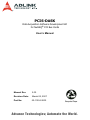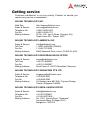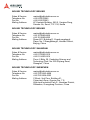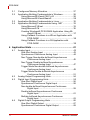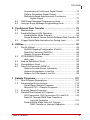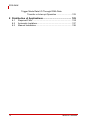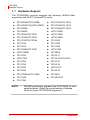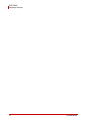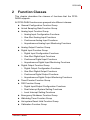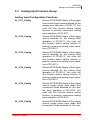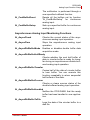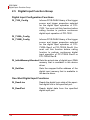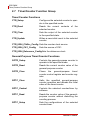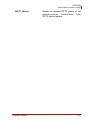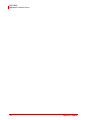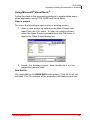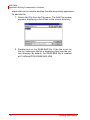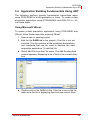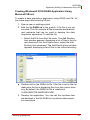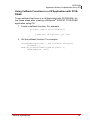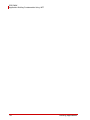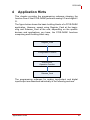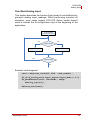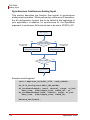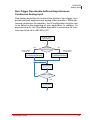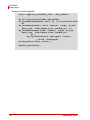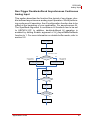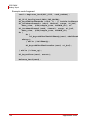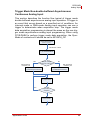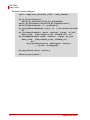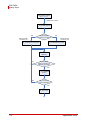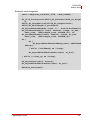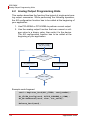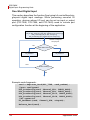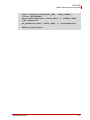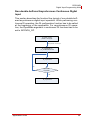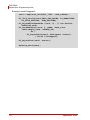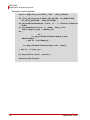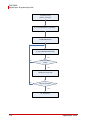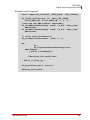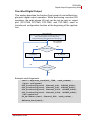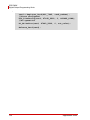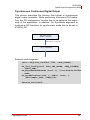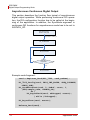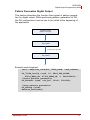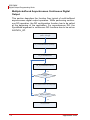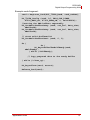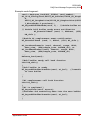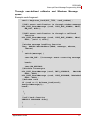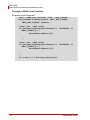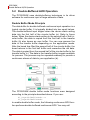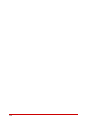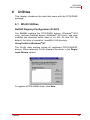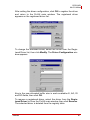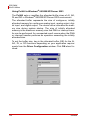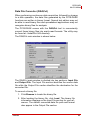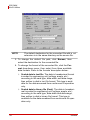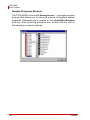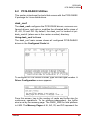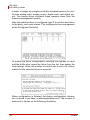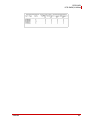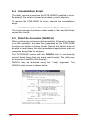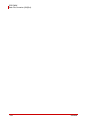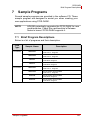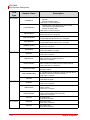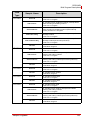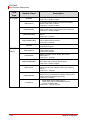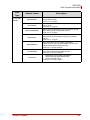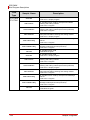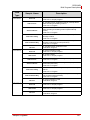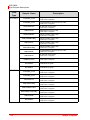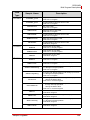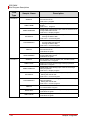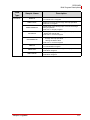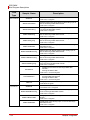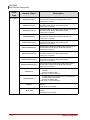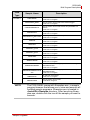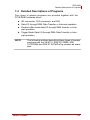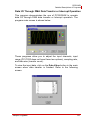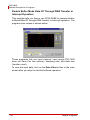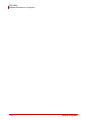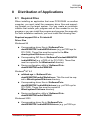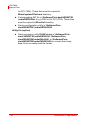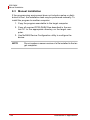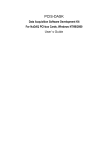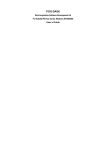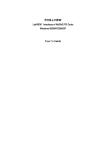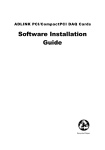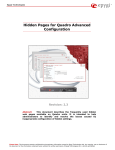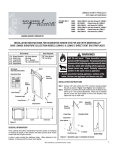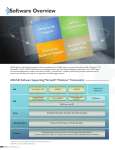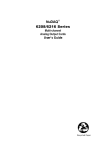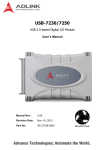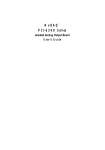Download ADLINK Technology PCI-7200 User`s manual
Transcript
PCIS-DASK Data Acquisition Software Development Kit for NuDAQ® PCI Bus Cards User’s Manual Manual Rev. 2.00 Revision Date: March 05, 2007 Part No: 50-11224-2000 Advance Technologies; Automate the World. Copyright 2007 ADLINK TECHNOLOGY INC. All Rights Reserved. Disclaimer The information in this document is subject to change without prior notice in order to improve reliability, design, and function and does not represent a commitment on the part of the manufacturer. In no event will the manufacturer be liable for direct, indirect, special, incidental, or consequential damages arising out of the use or inability to use the product or documentation, even if advised of the possibility of such damages. This document contains proprietary information protected by copyright. All rights are reserved. No part of this manual may be reproduced by any mechanical, electronic, or other means in any form without prior written permission of ADLINK. Trademark Information NuDAQ is a registered trademark of ADLINK Technology Inc. Product names mentioned herein are used for identification purposes only and may be trademarks and/or registered trademarks of their respective companies. Getting service Customer satisfaction is our top priority. Contact us should you require any service or assistance. ADLINK TECHNOLOGY INC. Web Site Sales & Service Telephone No. Fax No. Mailing Address http://www.adlinktech.com [email protected] +886-2-8226-5877 +886-2-8226-5717 9F No. 166 Jian Yi Road, Chungho City, Taipei Hsien 235, Taiwan, ROC ADLINK TECHNOLOGY AMERICA, INC. Sales & Service Toll-Free Fax No. Mailing Address [email protected] +1-866-4-ADLINK (235465) +1-949-727-2099 8900 Research Drive, Irvine, CA 92618, USA ADLINK TECHNOLOGY EUROPEAN SALES OFFICE Sales & Service Toll-Free Fax No. Mailing Address [email protected] +49-211-4955552 +49-211-4955557 Nord Carree 3, 40477 Düsseldorf, Germany ADLINK TECHNOLOGY SINGAPORE PTE LTD Sales & Service Telephone No. Fax No. Mailing Address [email protected] +65-6844-2261 +65-6844-2263 84 Genting Lane #07-02A, Cityneon Design Center, Singapore 349584 ADLINK TECHNOLOGY INDIA LIAISON OFFICE Sales & Service Telephone No. Fax No. Mailing Address [email protected] +91-80-57605817 +91-80-26671806 No. 1357, Ground Floor, "Anupama", Aurobindo Marg JP Nagar (Ph-1) Bangalore - 560 078 ADLINK TECHNOLOGY BEIJING Sales & Service Telephone No. Fax No. Mailing Address [email protected] +82-2-20570565 +82-2-20570563 4F, Kostech Building, 262-2, Yangjae-Dong, Seocho-Gu, Seoul, 137-130, Korea ADLINK TECHNOLOGY BEIJING Sales & Service Telephone No. Fax No. Mailing Address [email protected] +86-10-5885-8666 +86-10-5885-8625 Room 801, Building E, Yingchuangdongli Plaza, No.1 Shangdidonglu, Haidian District, Beijing, China ADLINK TECHNOLOGY SHANGHAI Sales & Service Telephone No. Fax No. Mailing Address [email protected] +86-21-6495-5210 +86-21-5450-0414 Floor 4, Bldg. 39, Caoheting Science and Technology Park, No.333 Qinjiang Road, Shanghai , China ADLINK TECHNOLOGY SHENZHEN Sales & Service Telephone No. Fax No. Mailing Address [email protected] +86-755-2643-4858 +86-755-2664-6353 C Block, 2nd Floor, Building A1, Cyber-tech Zone, Gaoxin Ave. 7.S, High-tech Industrial Park S., Nanshan District, Shenzhen, Guangdong Province, China Using this manual Audience and scope This manual guides you when using the PCIS-DASK software driver for NuDAQ PCI bus data acquisition cards. This manual also describes how to install and use the software library and meet your requirements when creating programs for your software applications. How this manual is organized This manual is organized as follows: Chapter 1 Introduction: This chapter intoduces the PCISDASK and lists all DAQ modules and language environments which the program supports. Chapter 2 Function Classes: This chapter describes the classes of functions which the PCIS-DASK supports. Chapter 3 Building Applications: This section describes the fundamentals of building PCIS-DASK applications in Windows and Linux. Chapter 4 Application Hints: This chapter provides the PCISDASK programming schemes for various DAQ operations. Chapter 5 Continuous Data Transfer: This section illustrates the mechanism and techniques that PCIS-DASK uses for continuous data transfer. Chapter 6 Utilities: This chapter describes the Win32 and PCIS-DASK/X utilities. Chapter 7 Sample Programs: This chapter provides some PCIS-DASK sample programs for supported module Chapter 8 Distribution of Applications: This section lists the files, installers, and manual installation procedures needed when distributing your PCIS-DASK-based applications. Conventions Take note of the following conventions used throughout the manual to make sure that you perform certain tasks and instructions properly. NOTE Additional information, aids, and tips that help you perform particular tasks. IMPORTANT Critical information and instructions that you MUST perform to complete a task. WARNING Information that prevents physical injury, data loss, module damage, program corruption etc. when trying to complete a particular task. PCIS-DASK Table of Contents 1 Introduction ........................................................................ 1 1.1 1.2 Hardware Support................................................................ 2 Language Support ............................................................... 3 2 Function Classes................................................................ 5 2.1 2.2 2.3 General Configuration Function Group................................ 6 Actual Sampling Rate Function Group ................................ 6 Analog Input Function Group............................................... 7 Analog Input Configuration Functions ............................. 7 One-Shot Analog Input Functions ................................... 9 Continuous Analog Input Functions ................................ 9 Asynchronous Analog Input Monitoring Functions ....... 11 2.4 Analog Output Function Group .......................................... 12 Analog Output Configuration Functions ........................ 12 One-Shot Analog Output Functions .............................. 13 2.5 Digital Input Function Group .............................................. 14 Digital Input Configuration Functions ............................ 14 One-Shot Digital Input Functions .................................. 14 Continuous Digital Input Functions ............................... 15 Asynchronous Digital Input Monitoring Functions ......... 16 2.6 Digital Output Function Group ........................................... 17 Digital Output Configuration Functions ......................... 17 One-Shot Digital Output Functions ............................... 18 Continuous Digital Output Functions ............................ 19 Asynchronous Digital Output Monitoring Functions ...... 19 2.7 Timer/Counter Function Group .......................................... 20 Timer/Counter Functions .............................................. 20 General-Purpose Timer/Counter Functions .................. 20 2.8 Digital Input/Output Function Group .................................. 22 Digital Input/Output Configuration Functions ................ 22 Dual-Interrupt System Setting Functions ...................... 23 Local Interrupt Setting Functions .................................. 24 2.9 Emergency Shutdown Function Group.............................. 25 2.10 Watchdog Timer Function Group....................................... 25 2.11 Hot-system Reset Hold Function Group ............................ 25 2.12 Calibration Function Group................................................ 25 3 Building Applications ...................................................... 27 Table of Contents i PCIS-DASK 3.1 3.2 3.3 3.4 Contiguous Memory Allocation .......................................... 27 Application Building Fundamentals in Windows ................ 28 Using Microsoft® Visual C®/C++® ............................... 28 Using Microsoft® Visual Basic® ................................... 29 Application Building Fundamentals in Linux ...................... 32 Application Building Fundamentals Using .NET ................ 33 Using Microsoft VB.net. ................................................ 33 Using Microsoft C# ....................................................... 35 Creating Windows® PCIS-DASK Application Using Microsoft VB.net. .................................................... 37 Using Callback Functions in a VB.net Application with PCIS-DASK ........................................................ 38 Using Callback Functions in a C# Application with PCIS-DASK ........................................................ 39 4 Application Hints .............................................................. 41 4.1 4.2 4.3 4.4 ii Analog Input....................................................................... 42 One-Shot Analog Input ................................................. 43 Synchronous Continuous Analog Input ........................ 44 Non-Trigger Non-double-buffered Asynchronous Continuous Analog Input .................................... 45 Non-Trigger Double-buffered Asynchronous Continuous Analog Input .................................... 47 Trigger Mode Non-double-buffered Asynchronous Continuous Analog Input .................................... 49 Trigger Mode Double-buffered Asynchronous Continuous Analog Input .................................... 51 Analog Output Programming Hints .................................... 54 Digital Input Programming Hints ........................................ 55 One-Shot Digital Input .................................................. 56 Synchronous Continuous Digital Input .......................... 58 Non-double-buffered Asynchronous Continuous Digital Input ......................................................... 59 Double-buffered Asynchronous Continuous Digital Input ......................................................... 61 Multiple-buffered Asynchronous Continuous Digital Input ......................................................... 63 Digital Output Programming Hints ..................................... 66 One-Shot Digital Output ................................................ 67 Synchronous Continuous Digital Output ....................... 69 Table of Contents PCIS-DASK 4.5 4.6 Asynchronous Continuous Digital Output ..................... 70 Pattern Generation Digital Output ................................. 71 Multiple-buffered Asynchronous Continuous Digital Output ...................................................... 72 DAQ Event Message Programming Hints ......................... 74 Interrupt Event Message Programming Hints.................... 76 5 Continuous Data Transfer ............................................... 79 5.1 5.2 5.3 Mechanisms....................................................................... 79 Double-Buffered AI/DI Operation....................................... 80 Double Buffer Mode Principle ....................................... 80 Single-Buffered Versus Double-Buffered Data Transfer 82 Trigger Mode Data Acquisition for Analog Input ................ 83 6 Utilities .............................................................................. 85 6.1 6.2 6.3 6.4 6.5 Win32 Utilities .................................................................... 85 NuDAQ Registry/Configuration (PciUtil) ....................... 85 Data File Converter (DAQCvt) ...................................... 89 Sample Programs Browser ........................................... 92 PCIS-DASK/X Utilities ....................................................... 93 dask_conf ..................................................................... 93 Module Installation Script................................................... 96 Uninstallation Script ........................................................... 98 Data File Converter (DAQCvt) ........................................... 98 Options for data format conversion ............................... 99 Options for separator in text file .................................... 99 Options for Title/Head in text file ................................... 99 7 Sample Programs........................................................... 101 7.1 7.2 7.3 7.4 Brief Program Descriptions.............................................. 101 Development Environments............................................. 116 Visual Basic Sample Programs .................................. 116 Microsoft C/C++ Sample Programs ............................ 116 Execute Sample Programs .............................................. 118 Detailed Descriptions of Programs .................................. 119 A/D Conversion, D/A Conversion, D/I, and D/O ......... 120 Data I/O Through DMA Data Transfer or Interrupt Operation ........................................... 121 Double Buffer Mode Data I/O Through DMA Transfer or Interrupt Operation ................ 122 Table of Contents iii PCIS-DASK Trigger Mode Data I/O Through DMA Data Transfer or Interrupt Operation ......................... 123 8 Distribution of Applications........................................... 125 8.1 8.2 8.3 iv Required Files.................................................................. 125 Automatic Installers.......................................................... 127 Manual Installation ........................................................... 128 Table of Contents PCIS-DASK 1 Introduction The PCIS-DASK is a software development kit for NuDAQ data acquisition cards utilizing the PCI bus. With high performance data acquisition driver, the PCIS-DASK lets you develop custom applications under Windows® NT/98/2000/XP/Server 2003 and Linux environments. With memory and data buffer management capabilities, the PCISDASK gives you freedom from dealing with complex issues and focus more on developing your applications. The PCIS-DASK also implements simple communication with NuDAQ PCI-bus cards, while the easy-to-use functions allow you to utilize all the card’s features in a high-level way. The PCIS-DASK also delivers you the advantage of all the power features of Microsoft® Win32 System and Linux for your data acquisition applications, including running multiple applications and using extended memory. The PCIS-DASK’s flawless support for Visual Basic environment makes it easy to create custom user interfaces and graphics. In addition to the software drivers, the PCIS-DASK comes with sample programs for your reference. These sample programs help you develop your applications quickly and conveniently. Introduction 1 PCIS-DASK Hardware Support 1.1 Hardware Support The PCIS-DASK currently supports the following NuDAQ data acquisition and NuIPC CompactPCI cards: X PCI-6208A/cPCI-6208A X PCI-7432/cPCI-7432 X PCI-6208V/16V/cPCI-6208V X PCI-7433/cPCI-7433 X PCI-6308A X PCI-7434/cPCI-7434 X PCI-6308V X cPCI-7432R X PCI-7200/cPCI-7200 X cPCI-7433R X PCI-7230/cPCI-7230 X cPCI-7434R X PCI-7233/PCI-7233H X PCI-7442 X PCI-7234 X PCI-7443 X PCI-7224 X PCI-7444 X PCI-7248/cPCI-7248 X cPCI-7452 X cPCI-7249R X PCI-8554 X PCI-7250 X PCI-9111 X cPCI-7252 X PCI-9112/cPCI-9112 X PCI-7256 X PCI-9113 X PCI-7258 X PCI-9114 X PCI-7260 X cPCI-9116 X PCI-7296 X PCI-9118 X PCI-7300A/cPCI-7300A X PCI-9221 X PCI-7348 X PCI-9812/10 X PCI-7396 NOTE 2 ADLINK periodically upgrades the PCIS-DASK for new cards/modules. Check the card/modules’s Release Notes to know if PCIS-DASK supports it. Introduction PCIS-DASK Language Support 1.2 Language Support The PCIS-DASK is a DLL (Dynamic-Link Library) version for usewith Windows® and Linux environments. It works with any Windows programming language that allows calls to a DLL. These include Microsoft® Visual C/C++ (4.0 or higher versions), Borland C++ (5.0 or higher versions), or Microsoft® Visual Basic (4.0 or higher version). In Linux, it works with any 32-bit compiler, such as gcc. The PCIS-DASK also comes with a prototype function that supports Borland Delphi 2.x (32-bit) or higher versions. Introduction 3 PCIS-DASK Language Support 4 Introduction PCIS-DASK 2 Function Classes This chapter describes the classes of functions that the PCISDASK supports. All PCIS-DASK functions are grouped into different classes: X General Configuration Function Group X Actual Sampling Rate Function Group X Analog Input Function Group Z Analog Input Configuration Functions Z One-Shot Analog Input Functions Z Continuous Analog Input Functions Z Asynchronous Analog Input Monitoring Functions X Analog Output Function Group X Digital Input Function Group X Z Digital Input Configuration Functions Z One-Shot Digital Input Functions Z Continuous Digital Input Functions Z Asynchronous Digital Input Monitoring Functions Digital Output Function Group Z Digital Output Configuration Functions Z One-Shot Digital Output Functions Z Continuous Digital Output Functions Z Asynchronous Digital Output Monitoring Functions X Timer/Counter Function Group X DIO Function Group Z Digital Input/Output Configuration Functions Z Dual-Interrupt System Setting Functions Z Local Interrupt Setting Functions X Emergency Shutdown Function Group X Watchdog Timer Function Group X Hot-system Reset Hold Function Group X Calibration Function Group Function Classes 5 PCIS-DASK General Configuration Function Group 2.1 General Configuration Function Group These functions initialize and configure data acquisition cards. Register_Card Initializes the hardware and software states of a NuDAQ PCI-bus data acquisition card. This function must be called before any other DASK library functions. Release_Card Tells the DASK library that the registered card is not in use and can be released. This function makes room for a new card to register. GetCardType Gets the card type of the device with a specified card index. GetCardIndexFromID Gets the card type and the sequence number of the device with a specified card ID. GetBaseAddr Gets the I/O base addresses of the device with a specified card index. GetLCRAddr Gets the LCR base address (defined by the PCI controller on board) of the device with a specified card index. SetInitPattern Sets the state of the initial or safety-out pattern. GetInitPattern Gets the state of relays set by the onboard switches. IdentifyLED_Control Controls identification LED. 2.2 Actual Sampling Rate Function Group GetActualRate 6 Returns the actual sampling rate the device will perform for the defined sampling rate value. Function Classes PCIS-DASK Analog Input Function Group 2.3 Analog Input Function Group Analog Input Configuration Functions AI_9111_Config Informs PCIS-DASK library of the trigger source and trigger mode selected for the analog input operation of PCI9-111. You must call this function before calling function to perform continuous analog input operation of PCI-9111. AI_9112_Config Informs PCIS-DASK library of the trigger source selected for the analog input operation of PCI-9112. You must call this function before calling function to perform continuous analog input operation of PCI-9112. AI_9113_Config Informs PCIS-DASK library of the trigger source selected for the analog input operation of PCI-9113. You must call this function before calling function to perform continuous analog input operation of PCI-9113. AI_9114_Config Informs PCIS-DASK library of the trigger source selected for the analog input operation of PCI-9114. You must call this function before calling function to perform continuous analog input operation of PCI-9114. AI_9116_Config Informs PCIS-DASK library of the trigger source, trigger mode, input mode, and conversion mode selected for the analog input operation of PCI-9116. You must call this function before calling function to perform continuous analog input operation of PCI-9116. AI_9118_Config Informs PCIS-DASK library of the trigger source, trigger mode, input mode, and conversion mode selected for the ana- Function Classes 7 PCIS-DASK Analog Input Function Group log input operation of PCI9118. You must call this function before calling function to perform continuous analog input operation of PCI-9118. AI_9221_Config Informs PCIS-DASK library of the trigger source, trigger mode, and trigger properties selected for the analog input operation of PCI-9221. You must call this function before calling function to perform continuous analog input operation of PCI-9221. AI_9812_Config Informs PCIS-DASK library of the trigger source, trigger mode, and trigger properties selected for the analog input operation of PCI-9812. You must call this function before calling function to perform continuous analog input operation of PCI-9812. AI_9116_CounterInterval Informs PCIS-DASK library of the scan interval value and sample interval value selected for the analog input operation of PCI-9116. You must call this function before calling function to perform continuous analog input operation of PCI9116. AI_9221_CounterInterval Informs PCIS-DASK library of the scan interval value and sample interval value selected for the analog input operation of PCI-9221. You must call this function before calling function to perform continuous analog input operation of PCI9221. AI_InitialMemoryAllocated Gets the actual size of analog input memory that is available in the device driver. 8 Function Classes PCIS-DASK Analog Input Function Group AI_GetView Gets the mapped buffer address of the analog input memory that is available in the device driver. AI_SetTimeOut Sets the Timeout period for Sync mode of continuous AI. One-Shot Analog Input Functions AI_ReadChannel Performs a software triggered A/D conversion (analog input) on an analog input channel and returns the value converted (unscaled). AI_VReadChannel Performs a software triggered A/D conversion (analog input) on an analog input channel and returns the value scaled to a voltage in units of volts. AI_ReadMultiChannels Performs software triggered A/D conversions on the specified analog input channels. AI_ScanReadChannels Performs software triggered A/D conversions on the specified analog input channels. AI_VoltScale Converts the result from an AI_ReadChannel call to the actual input voltage. Continuous Analog Input Functions AI_ContReadChannel Performs continuous A/D conversions on the specified analog input channel at a rate as close to the rate you specified. AI_ContScanChannels Performs continuous A/D conversions on the specified continuous analog input channels at a rate as close to the rate you specified. This function is only available for those cards that support autoscan functionality. Function Classes 9 PCIS-DASK Analog Input Function Group AI_ContReadMultiChannels Performs continuous A/D conversions on the specified analog input channels at a rate as close to the rate you specified. This function is only available for those cards that support auto-scan functionality. AI_ContReadChannelToFile Performs continuous A/D conversions on the specified analog input channel at a rate as close to the rate you specified and saves the acquired data in a disk file. AI_ContScanChannelsToFile Performs continuous A/D conversions on the specified continuous analog input channels at a rate as close to the rate you specified and saves the acquired data in a disk file. This function is only available for those cards that support auto-scan functionality. AI_ContReadMultiChannelsToFile Performs continuous A/D conversions on the specified analog input channels at a rate as close to the rate you specified and saves the acquired data in a disk file. This function is only available for those cards that support auto-scan functionality. 10 AI_ContVScale Converts the values of an array of acquired data from an continuous A/D conversion call to the actual input voltages. AI_ContStatus Checks the current status of the continuous analog input operation. AI_EventCallBack Controls and notifies the user's application when a specified DAQ event occurs. Function Classes PCIS-DASK Analog Input Function Group The notification is performed through a user-specified callback function. AI_ContBufferReset Resets all the buffers set by function “AI_ContBufferSetup” for continuous analog input. AI_ContBufferSetup Sets up a specified buffer for continuous analog input. Asynchronous Analog Input Monitoring Functions AI_AsyncCheck Checks the current status of the asynchronous analog input operation. AI_AsyncClear Stops the asynchronous analog input operation. AI_AsyncDblBufferMode Enables or disables double buffer data acquisition mode. AI_AsyncDblBufferHalfReady Checks whether the next half buffer of data in circular buffer is ready for transfer during an asynchronous double-buffered analog input operation. AI_AsyncDblBufferTransfer Copies half of the data of circular buffer to user buffer. You can execute this function repeatedly to return sequential half buffers of the data. AI_AsyncDblBufferOverrun Checks or clears overrun status of the double-buffered analog input operation. AI_AsyncDblBufferHandled Notifies the PCIS-DASK that the ready buffer has been handled in user application. AI_AsyncDblBufferToFile Logs the data of the circular buffer to a disk file. Function Classes 11 PCIS-DASK Analog Output Function Group 2.4 Analog Output Function Group Analog Output Configuration Functions 12 AO_6208A_Config Informs PCIS-DASK library of the current range selected for the analog output operation of PCI-6208A. You must call this function before calling function to perform current output operation. AO_6308A_Config Informs PCIS-DASK library of the current range selected for the analog output operation of PCI-6308A. You must call this function before calling function to perform current output operation. AO_6308V_Config Informs PCIS-DASK library of the polarity (unipolar or bipolar) that the output channel is configured for the analog output and the reference voltage value selected for the analog output channel(s) of PCI-6308V. You must call this function before calling function to perform current output operation. AO_9111_Config Informs PCIS-DASK library of the polarity (unipolar or bipolar) that the output channel is configured for the analog output of PCI-9111. You must call this function before calling function to perform voltage output operation. AO_9112_Config Informs PCIS-DASK library of the reference voltage value selected for the analog output channel(s) of PCI-9112. You must call this function before calling function to perform voltage output operation. Function Classes PCIS-DASK Analog Output Function Group One-Shot Analog Output Functions AO_WriteChannel Writes a binary value to the specified analog output channel. AO_VWriteChannel Accepts a voltage value, scales it to the proper binary value and writes a binary value to the specified analog output channel. AO_VoltScale Scales a voltage to a binary value. AO_SimuWriteChannel Writes binary values to the specified analog output channels simultaneously. AO_SimuVWriteChannel Accepts voltage values, scales them to the proper binary values and writes binary values to the specified analog output channels simultaneously. Function Classes 13 PCIS-DASK Digital Input Function Group 2.5 Digital Input Function Group Digital Input Configuration Functions DI_7200_Config Informs PCIS-DASK library of the trigger source and trigger properties selected for the digital input operation of PCI7200. You must call this function before calling function to perform continuous digital input operation of PCI-7200. DI_7300A_Config DI_7300B_Config Informs PCIS-DASK library of the trigger source and trigger properties selected for the digital input operation of PCI7300A Rev.A or PCI-7300A Rev.B. You must call this function before calling function to perform continuous digital input operation of PCI-7300A Rev.A or PCI-7300A Rev.B. DI_InitialMemoryAllocated Gets the actual size of digital input DMA memory that is available in the device driver. DI_GetView Gets the mapped buffer address of the digital input memory that is available in the device driver. One-Shot Digital Input Functions 14 DI_ReadLine Reads the digital logic state of the specified digital line in the specified port. DI_ReadPort Reads digital data from the specified digital input port. Function Classes PCIS-DASK Digital Input Function Group Continuous Digital Input Functions DI_ContReadPort Performs continuous digital input on the specified digital input port at a rate as close to the rate you specified. DI_ContReadPortToFile Performs continuous digital input on the specified digital input port at a rate as close to the rate you specified and saves the acquired data in a disk file. DI_ContStatus Checks the current status of the continuous digital input operation. DI_EventCallBack Controls and notifies the user's application when a specified DAQ event occurs. The notification is performed through a user-specified callback function. DI_ContMultiBufferSetup Set up the buffer for multi-buffered continuous digital input. DI_ContMultiBufferStart Function Classes Starts the multi-buffered continuous digital input on the specified digital input port at a rate as close to the rate you specified. 15 PCIS-DASK Digital Input Function Group Asynchronous Digital Input Monitoring Functions DI_AsyncCheck Checks the current status of the asynchronous digital input operation. DI_AsyncClear Stops the asynchronous digital input operation. DI_AsyncDblBufferMode Enables or disables double buffer data acquisition mode. DI_AsyncDblBufferHalfReady Checks whether the next half buffer of data in circular buffer is ready for transfer during an asynchronous double-buffered digital input operation. DI_AsyncDblBufferTransfer Copies half of the data of circular buffer to user buffer. You can execute this function repeatedly to return sequential half buffers of the data. DI_AsyncMultiBufferNextReady Checks whether the next buffer of data in circular buffer is ready for transfer during an asynchronous multi-buffered digital input operation. DI_AsyncDblBufferOverrunChecks or clears overrun status of the double-buffered digital input operation. 16 Function Classes PCIS-DASK Digital Output Function Group 2.6 Digital Output Function Group Digital Output Configuration Functions DO_7200_Config Informs PCIS-DASK library of the trigger source and trigger properties selected for the digital input operation of PCI7200. You must call this function before calling function to perform continuous digital output operation of PCI-7200. DO_7300A_Config DO_7300B_Config Informs PCIS-DASK library of the trigger source and trigger properties selected for the digital input operation of PCI7300A Rev.A or PCI-7300A Rev.B. You must call this function before calling function to perform continuous digital output operation of PCI-7300A Rev.A or PCI-7300A Rev.B. EDO_9111_Config Informs PCIS-DASK library of the mode of EDO channels of PCI-9111. DO_InitialMemoryAllocated Gets the actual size of digital output DMA memory that is available in the device driver. DO_GetView Function Classes Gets the mapped buffer address of the digital output memory that is available in the device driver. 17 PCIS-DASK Digital Output Function Group One-Shot Digital Output Functions 18 DO_WriteLine Sets the specified digital output line in the specified digital output port to the specified state. This function is only available for those cards that support digital output read-back functionality. DO_WritePort Writes digital data to the specified digital output port. DO_SImuWritePort Write the output digital data to the specified digital output port simultaneously. DO_ReadLine Reads the specified digital output line in the specified digital output port. DO_ReadPort Reads digital data from the specified digital output port. DO_WriteExtTrigLine Sets the digital output trigger line to the specified state. This function is only available for PCI-7200. Function Classes PCIS-DASK Digital Output Function Group Continuous Digital Output Functions DO_ContWritePort Performs continuous digital output on the specified digital output port at a rate as close to the rate you specified. DO_ContStatus Checks the current status of the continuous digital output operation. DO_EventCallBack Controls and notifies the user's application when a specified DAQ event occurs. The notification is performed through a user-specified callback function. DO_PGStart Performs pattern generation operation. DO_PGStop Stops pattern generation operation. DO_ContMultiBufferSetup Set up the buffer for multi-buffered continuous digital output. DO_ContMultiBufferStart Starts the multi-buffered continuous digital output on the specified digital output port at a rate as close to the rate you specified. Asynchronous Digital Output Monitoring Functions DO_AsyncCheck Checks the current status of the asynchronous digital output operation. DO_AsyncClear Stops the asynchronous digital output operation. DO_AsyncMultiBufferNextReady Checks whether the next buffer is ready for new data during an asynchronous multi-buffered digital output operation. Function Classes 19 PCIS-DASK Timer/Counter Function Group 2.7 Timer/Counter Function Group Timer/Counter Functions CTR_Setup Configures the selected counter to operate in the specified mode. CTR_Read Reads the current contents of the selected counter. CTR_Clear Sets the output of the selected counter to the specified state. CTR_Update Writes a new initial count to the selected counter. CTR_8554_ClkSrc_Config Sets the counter clock source. CTR_8554_CK1_Config Sets the source of CK1. CTR_8554_Debounce_ConfigSets the debounce clock. General-Purpose Timer/Counter Functions 20 GCTR_Setup Controls the general-purpose counter to operate in the specified mode. GCTR_Read Reads the current counter value of the general-purpose counter. GCTR_Clear Clears the general-purpose timer/ counter control register and counter register. GPTC_Clear Halts the specified general-purpose counter operation and reloads the initial value of the timer/counter. GPTC_Control Controls the selected counter/timer by software. GPTC_Read Reads the counter value of the generalpurpose counter without disturbing the counting process. GPTC_Setup Sets the configurations of the selected counter/timer. Function Classes PCIS-DASK Timer/Counter Function Group GPTC_Status Function Classes Reads the latched GPTC status of the general-purpose counter/timer from GPTC status register. 21 PCIS-DASK Digital Input/Output Function Group 2.8 Digital Input/Output Function Group Digital Input/Output Configuration Functions 22 DIO_LineConfig This function is only used by the Digital I/O cards whose I/O port can be set as input port or output port. This function informs PCIS-DASK library of the line direction selected for the digital input/ output operation. You must call this function before calling functions to perform digital input/output operation. DIO_LinesConfig This function is only used by the Digital I/O cards whose I/O port can be set as input port or output port. This function informs PCIS-DASK library of the entire lines direction of the port selected for the digital input/output operation. You must call this function before calling functions to perform digital input/output operation. DIO_PortConfig This function is only used by the Digital I/O cards whose I/O port can be set as input port or output port. This function informs PCIS-DASK library of the port direction selected for the digital input/ output operation. You must call this function before calling functions to perform digital input/output operation. Function Classes PCIS-DASK Digital Input/Output Function Group Dual-Interrupt System Setting Functions DIO_SetDualInterrupt Controls two interrupt sources of Dual Interrupt system. DIO_SetCOSInterrupt Sets the ports used for COS interrupt detection. DIO_SetCOSInterrupt32 Sets the ports with 32-bit data width used for COS interrupt detection. DIO_GetCOSLatchData Get the DI data that latched in the COS Latch register while the Change-of-State (COS) interrupt occurred. DIO_GetCOSLatchData32 Get the DI data with 32-bit data width that latched in the COS Latch register while the Change-of-State (COS) interrupt occurred. DIO_INT_EventMessage Controls and notifies the user's application when an interrupt event occurs. The notification is performed through a userspecified callback function or the Windows PostMessage API. DIO_INT1_EventMessage Controls the interrupt sources of INT1 of Dual Interrupt system and notifies the user's application when an interrupt event occurs. The notification is performed through a user-specified callback function or the Windows PostMessage API. DIO_INT2_EventMessage Controls the interrupt sources of INT2 of Dual Interrupt system and notifies the user's application when an interrupt event occurs. The notification is performed through a user-specified callback function or the Windows PostMessage API. Function Classes 23 Local Interrupt Setting Functions DIO_7300SetInterrupt Controls the interrupt sources (AUXDI and Timer2) of local Interrupt system of PCI-7300A/cPCI-7300A. DIO_AUXDI_EventMessageControls AUXDI Interrupt and notifies the user's application when an interrupt event occurs. The notification is performed through a user-specified callback function or the Windows PostMessage API. DIO_T2_EventMessage 24 Controls Timer2 Interrupt and notifies the user's application when an interrupt event occurs. The notification is performed through a user-specified callback function or the Windows PostMessage API. PCIS-DASK Emergency Shutdown Function Group 2.9 Emergency Shutdown Function Group EMGShutDownControl Controls emergency shutdown. EMGShutDownStatus Returns the emergency shutdown condition. 2.10 Watchdog Timer Function Group WDT_Control Control watchdog timer. WDT_Reload Reload watchdog timer counter. WDT_Setup Setup a watchdog timer. WDT_Status Get the overflow status of a watchdog timer 2.11 Hot-system Reset Hold Function Group HotResetoldStatus Read hot reset hold status. HotResetHoldControl Controls hot-system reset DO hold function. Hold the current DO output value while your computer is hot reset if hotreset-hold is enabled. Otherwise, the initial pattern is outputted. 2.12 Calibration Function Group PCI_DB_Auto_Calibration_ALL Calibrates the specified device. PCI_EEPROM_CAL_Constant_Update Saves new calibration constants to the specified EEPROM bank. PCI_Load_CAL_Data Function Classes Loads calibration constants from the specified EEPROM bank. 25 PCIS-DASK Calibration Function Group 26 Function Classes PCIS-DASK Contiguous Memory Allocation 3 Building Applications 3.1 Contiguous Memory Allocation The PCIS-DASK features continuous data transfer functions that input or output blocks of data to or from an installed NuDAQ PCI device. To prevent reduced data transfer performance caused by memory fragment, the PCIS-DASK allocates physically contiguous buffers in device driver at system startup time (Windows® 98) or when system boots (Windows® NT/2000/XP/2003 and Linux). The PCIS-DASK comes with the PciUtil applications to set or modify the sizes of contiguous memory allocated in the driver for continuous analog input, analog output, digital input, and digital output. Device drivers allocates these memory sizes. The size of initially allocated memory is the maximum memory size that continuous data transfer can be performed. Refer to the NuDAQ Registry/Configuration utility section for details. For input operations, the specified data count are transferred to the driver buffer while the PCIS-DASK copies the data from the driver buffer (kernel level) to a user buffer (user level). For output operations, PCIS-DASK copies the data from a user buffer (driver level) to the driver buffer (kernel level) and transfers outgoing data from the driver buffer to the NuDAQ PCI device. When performing only polling I/O, the initial allocated memory is not needed and you may use the NuDAQ Registry/Configuration utility to set the buffer size to 0. Building Applications 27 PCIS-DASK Application Building Fundamentals in Windows 3.2 Application Building Fundamentals in Windows The following sections provide fundamental instructions when using PCIS-DASK to build application in Windows® NT/98/2000/ XP/Server 2003 operating environment. Using Microsoft® Visual C®/C++® Follow these steps to create a data acquisition application using PCIS-DASK and Microsoft Visual C/C++. 1. Launch the Microsoft Visual C/C++ application. 2. Open a new or existing project that you want to apply the PCIS-DASK. 3. Include header file DASK.H in the C/C++ source files that call PCIS-DASK functions. DASK.H contains all the function declarations and constants that can be used to develop data acquisition applications. Incorporate the following statement in the code to include the header file. #include “DASK.H” 4. After setting the appropriate compile and link options, build the application by selecting the Build command from Build menu (Visual C/C++ 4.0). Remember to link PCIS-DASK’s import library, PCIS-DASK.LIB. 28 Building Applications PCIS-DASK Application Building Fundamentals in Windows Using Microsoft® Visual Basic® Follow the steps in the succeeding sections to create a data acquisition application using PCIS-DASK and Visual Basic. Open a project Do one of the following to open a new or existing project: 1. Open a new project by selecting the New Project command from the File menu. To open an existing project, select the Open Project command from the File menu to display the Open Project dialog box. 2. Locate the existing project, then double-click on the project file name to load. Add the file You must add the file DASK.BAS to the project, if the file is not yet included. This file contains all the procedure declarations and con- Building Applications 29 PCIS-DASK Application Building Fundamentals in Windows stants that can be used to develop the data acquisition application. To add the file: 1. Select Add File from the File menu. The Add File window appears, displaying a list of files in the current directory. 2. Double-click on the DASK.BAS file. If the file is not on the list, make sure the list is displaying files from the correct directory. By default, the DASK.BAS file is installed at C:\ADLink\PCIS-DASK\INCLUDE. 30 Building Applications PCIS-DASK Application Building Fundamentals in Windows Design the interface To design the interface for the application, place all the interface elements such as command buttons, list boxes, and text boxes on the Visual Basic form. These standard controls are available from the Visual Basic Toolbox. To place a control on the form, select the desired control from the Toolbox, then draw it on the form. You may also double-click on the control icon from the Toolbox to place it on the form. Set the interface controls To view the property list, click the desired control, then choose the Properties command from the View menu, or press F4. You may also click on the Properties button from the toolbar. Write the event code The event code defines the required action to be performed when an event occurs. To write the event code, double-click on the control or form to view the code module, then add the event code. You can also call the functions declared in the DASK.BAS file to perform data acquisition operations. Run the application Do one of the following to run the application: X Choose Start from the Run menu X Click the Start icon X Press <F5> from the toolbar Distribute the application After completing the project, save the application as an executable (.EXE) file using the Make EXE File command from the File menu. The application, after being transformed into an executable file, is now ready for distribution. You must include the PCIS-DASK’s DLL and driver files when the application is distributed. Refer to Chapter 5: Distribution of Applications for the details. Building Applications 31 PCIS-DASK Application Building Fundamentals in Linux 3.3 Application Building Fundamentals in Linux The following sections provide fundamental instructions when using PCIS-DASK to build application in Linux. To create a data acquisition application using PCIS-DASK/X and GNU C/C++, follow these steps: Edit the source files Include the header file dask.h in the C/C++ source files that call PCIS-DASK/X functions. The dask.h has all the function declarations and constants that you can use to develop your data acquisition application. Add this statement in your code to include the header file. #include "dask.h" Build your application Using the appropriate C/C++ compiler (gcc or cc) to compile the program. You should add -lpci_dask option to link libpci_dask.so library. For multi-threaded applications, the -lpthread string is required. For example: gcc -o testai testai.c -lpci_dask 32 Building Applications PCIS-DASK Application Building Fundamentals Using .NET 3.4 Application Building Fundamentals Using .NET The following sections provide fundamental instructions when using PCIS-DASK to build application in Linux. To create a data acquisition application using PCIS-DASK/X and GNU C/C++, follow these steps: Using Microsoft VB.net. To create a data acquisition application using PCIS-DASK and VB.net, follow these steps after entering VB.net: 1. Open a new or existing project. 2. Add the file DASK.vb to the project, if the file is not yet included. This file contains all the procedure declarations and constants that can be used to develop the data acquisition application. To add the file: X Select Add File from the File menu. The Add Existing Item window appears, displaying a list of files in the current directory. X Double-click on the DASK.vb file. If the file is not on the list, make sure the list is displaying files from the correct direc- Building Applications 33 PCIS-DASK Application Building Fundamentals Using .NET tory. By default, the DASK.vb file is installed at C:\ADLINK\PCIS-DASK\INCLUDE. 3. Develop the application. You can call the functions that are declared in the file Dask.vb to perform data acquisition operations. 4. Run your application. Do one of the following to run the application: Z Choose Start from the Run menu Z Click the Start icon Z Press <F5> from the toolbar 5. Distribute the application. After completing the project, save the application as an executable (.EXE) file using the Make EXE File command from the File menu. The application, after being transformed into an executable file, is now ready for distribution. You must include the PCIS-DASK’s DLL and driver files when the application is distributed. Refer to Chapter 8: Distribution of Applications for the details. 34 Building Applications PCIS-DASK Application Building Fundamentals Using .NET Using Microsoft C# To create a data acquisition application using PCIS-DASK and C#, follow these steps after entering C#: 1. Open a new or existing project. 2. Add the file DASK.cs to the project, if the file is not yet included. This file contains all the procedure declarations and constants that can be used to develop the data acquisition application. To add the file: Z X Select Add File from the File menu. The Add Existing Item window appears, displaying a list of files in the current directory.From the Project menu, select the Add Existing Item command. The Add Existing Item window appears, displaying a list of files in the current directory. Double-click on the DASK.cs file. If the file is not on the list, make sure the list is displaying files from the correct direc- Building Applications 35 PCIS-DASK Application Building Fundamentals Using .NET tory. By default, the DASK.cs file is installed at C:\ADLINK\PCIS-DASK\INCLUDE. 3. Develop the application. You can call the functions that are declared in the file Dask.cs to perform data acquisition operations. 4. Run your application. Do one of the following to run the application: Z Choose Start from the Run menu Z Click the Start icon Z Press <F5> from the toolbar 5. Distribute the application. After completing the project, save the application as an executable (.EXE) file using the Make EXE File command from the File menu. The application, after being transformed into an executable file, is now ready for distribution. You must include the PCIS-DASK’s DLL and driver files when the application is distributed. Refer to Chapter 8: Distribution of Applications for the details. 36 Building Applications PCIS-DASK Application Building Fundamentals Using .NET Creating Windows® PCIS-DASK Application Using Microsoft VB.net. To create a data acquisition application using DASK and C#, follow these steps after entering VB.net: 1. Open a new or existing project. 2. Add the file DASK.vb to the project, if the file is not yet included. This file contains all the procedure declarations and constants that can be used to develop the data acquisition application. To add the file: Z X Select Add File from the File menu. The Add Existing Item window appears, displaying a list of files in the current directory.From the Project menu, select the Add Existing Item command. The Add Existing Item window appears, displaying a list of files in the current directory. Double-click on the DASK.vb file. If the file is not on the list, make sure the list is displaying files from the correct directory. By default, the DASK.vb file is installed at C:\ADLINK\PCIS-DASK\INCLUDE. 3. Develop the application. You can call the functions that are declared in the file DASK.vb to perform data acquisition operations. Building Applications 37 4. Run your application. Do one of the following to run the application: Z Choose Start from the Run menu Z Click the Start icon Z Press <F5> from the toolbar 5. Distribute the application. After completing the project, save the application as an executable (.EXE) file using the Make EXE File command from the File menu. The application, after being transformed into an executable file, is now ready for distribution. You must include the PCIS-DASK’s DLL and driver files when the application is distributed. Refer to Chapter 8: Distribution of Applications for the details. Using Callback Functions in a VB.net Application with PCIS-DASK To use callback functions in a VB.net application with PCIS-DASK, follow these steps after creating a Windows® 2000/XP PCISDASK application using VB.net: 1. Create a callback function. For example: Sub CallBack() //Add the VB.Net function you like. End Sub 2. Set the callback function. For example: AI_EventCallBack(dev, 1, DBEvent, AddressOf CallBack); 38 PCIS-DASK Application Building Fundamentals Using .NET Using Callback Functions in a C# Application with PCISDASK To use callback functions in a c# Application with PCIS-DASK, follow these steps after creating a Windows® 2000/XP PCIS-DASK application using C#: 1. Create a callback function. For example: private static void CallBack() { //Add the C# function you like. } 2. Set the callback function. For example: CallbackDelegate del = new Callback Delegate( CallBack ); DASK.AI_EventCallBack((ushort)card, 1, DASK.DBEvent, del); Building Applications 39 PCIS-DASK Application Building Fundamentals Using .NET 40 Building Applications PCIS-DASK 4 Application Hints This chapter provides the programming schemes showing the function flow of that PCIS-DASK performs analog I/O and digital I/ O. The figure below shows the basic building blocks of a PCIS-DASK application. However, except using Register_Card at the beginning and Release_Card at the end, depending on the specific devices and applications you have, the PCIS-DASK functions comprising each building block vary. Register_Card Configuration Function AI/AO/DI/DO Operation Function Release_Card The programming schemes for analog input/output and digital input/output are described individually in the following sections. Application Hints 41 PCIS-DASK Analog Input 4.1 Analog Input PCIS-DASK provides two kinds of analog input operation: nonbuffered single-point analog input readings and buffered continuous analog input operation. The non-buffered single-point AI uses software polling method to read data from the device. The buffered continuous analog input uses interrupt transfer or DMA transfer method to transfer data from device to user's buffer. The maximum number of count in one transfer depends on the size of initially allocated memory for analog input in the driver. The driver allocates the memory at system boot (in Windows® NT) or Windows startup time (in Windows® 98). It is recommended that the AI_InitialMemoryAllocated function be used to get the size of initially allocated memory before performing continuous AI operation. The buffered continuous analog input includes: X synchronous continuous AI X non-triggered non-double-buffered asynchronous continuous AI X non-triggered double-buffered asynchronous continuous AI X triggered non-double-buffered asynchronous continuous AI X triggered double-buffered asynchronous continuous AI These are described in section to section . For special consideration and performance issues for the buffered continuous analog input, refer to Chapter 5: Continuous Data Transfer. 42 Application Hints PCIS-DASK Analog Input One-Shot Analog Input This section describes the function flow typical of non-buffered single-point analog input readings. While performing one-shot AI operation, most cards (except PCI-9118 Series cards) doesn't need to include the AI configuration step at the beginning of the application. AI_9118_Config (on PCI-9118 Series cards only) NO YES Voltage reading? AI_ReadChannel AI_VReadChannel YES Another reading? NO Example code fragment card = Register_Card(PCI_9118, card_number); … AI_9118_Config(card,Input_Signal|Input_Mode,0,0,0); AI_ReadChannel(card, channelNo, range, &analog_input[i]); … Release_Card(card); Application Hints 43 PCIS-DASK Analog Input Synchronous Continuous Analog Input This section describes the function flow typical of synchronous analog input operation. While performing continuous AI operation, the AI configuration function has to be called at the beginning of your application. In addition, for synchronous AI, the SyncMode argument in continuous AI functions has to be set to SYNCH_OP. AI_XXXX_Config (XXXX = card type) YES NO Sample multiple continuous channels? With SyncMode = SYNCH_OP With SyncMode = SYNCH_OP AI_ContScanChannels/ AI_ContScanChannelsToFile AI_ContReadChannel/ AI_ContReadChannelToFile NO Scale to voltage? YES AI_ContVScale Example code fragment card = Register_Card(PCI_9112, card_number); … AI_9112_Config(card,TRIG_INT_PACER); AI_ContScanChannels (card, channel, range, ai_buf, data_size, (F64)sample_rate, SYNCH_OP); or AI_ContReadChannel(card, channel, range, ai_buf, data_size, (F64)sample_rate, SYNCH_OP) … Release_Card(card); 44 Application Hints PCIS-DASK Analog Input Non-Trigger Non-double-buffered Asynchronous Continuous Analog Input This section describes the function flow typical of non-trigger, nondouble-buffered asynchronous analog input operation. While performing continuous AI operation, the AI configuration function has to be called at the beginning of your application. In addition, for asynchronous AI, the SyncMode argument in continuous AI functions has to be set to ASYNCH_OP. AI_XXXX_Config (XXXX = card type) YES Sample multiple continuous channels? NO With SyncMode = SYNCH_OP With SyncMode = SYNCH_OP AI_ContScanChannels/ AI_ContScanChannelsToFile AI_ContReadChannel/ AI_ContReadChannelToFile AI_AsyncCheck NO Operation complete? YES AI_AsyncClear Application Hints 45 PCIS-DASK Analog Input Example code fragment card = Register_Card(PCI_9112, card_number); … AI_9112_Config(card,TRIG_INT_PACER); AI_AsyncDblBufferMode (card, 0); //non-double-buffer AI AI_ContScanChannels (card, channel, range, ai_buf, data_size, (F64)sample_rate, ASYNCH_OP); or AI_ContReadChannel(card, channel, range, ai_buf, data_size, (F64)sample_rate, ASYNCH_OP) do { AI_AsyncCheck(card, &bStopped, &count); } while (!bStopped); AI_AsyncClear(card, &count); … Release_Card(card); 46 Application Hints PCIS-DASK Analog Input Non-Trigger Double-buffered Asynchronous Continuous Analog Input This section describes the function flow typical of non-trigger, double-buffered asynchronous analog input operation. While performing continuous AI operation, the AI configuration function has to be called at the beginning of your application. For asynchronous AI, The SyncMode argument in continuous AI functions has to be set to ASYNCH_OP. In addition, double-buffered AI operation is enabled by setting Enable argument of AI_AsyncDblBufferMode function to 1. For more information on double buffer mode, refer to section 5.2. AI_XXXX_Config (XXXX = card type) AI_AsyncDblBufferMode With Enable = TRUE YES Sample multiple continuous channels? NO With SyncMode = ASYNCH_OP With SyncMode = ASYNCH_OP AI_ContScanChannels/ AI_ContScanChannelsToFile AI_ContReadChannel/ AI_ContReadChannelToFile AI_AsyncDblBuffer HalfReady NO Next half buffer ready for transfer? YES AI_AsyncDblBuffer Transfer NO Do you want to stop the operation? YES AI_AsyncClear Application Hints 47 PCIS-DASK Analog Input Example code fragment card = Register_Card(PCI_9112, card_number); … AI_9112_Config(card,TRIG_INT_PACER); AI_AsyncDblBufferMode (card, 1); // Double-buffered AI_ContScanChannels (card, channel, range, ai_buf, data_size, (F64)sample_rate, ASYNCH_OP); or AI_ContReadChannel(card, channel, range, ai_buf, data_size, (F64)sample_rate, ASYNCH_OP) do { do { AI_AsyncDblBufferHalfReady(card, &HalfRead &fstop); } while (!HalfReady); AI_AsyncDblBufferTransfer(card, ai_buf); … } while (!clear_op); AI_AsyncClear(card, &count); … Release_Card(card); 48 Application Hints PCIS-DASK Analog Input Trigger Mode Non-double-buffered Asynchronous Continuous Analog Input This section describes the function flow typical of trigger mode double-buffered asynchronous analog input operation. A trigger is an event that occurs based on a specified set of conditions. An interrupt mode or DMA-mode Analog input operation can use a trigger to determinate when acquisition stop. The trigger mode data acquisition programming is almost the same as the non-trigger mode asynchronous analog input programming. When using PCIS-DASK to perform trigger mode data acquisition, the SyncMode of continuous AI should be set to ASYNCH_OP. AI_XXXX_Config with Trigger Mode enabled (XXXX = card type) With Enable = TRUE AI_AsyncDblBufferMode YES Sample multiple continuous channels? NO With SyncMode = ASYNCH_OP With SyncMode = ASYNCH_OP AI_ContScanChannels/ AI_ContScanChannelsToFile AI_ContReadChannel/ AI_ContReadChannelToFile AI_AsyncCheck NO Operation complete? YES AI_AsyncClear Application Hints 49 PCIS-DASK Analog Input Example code fragment card = Register_Card(PCI_9118, card_number); … AI_9118_Config(card, P9118_AI_BiPolar|P9118_AI_SingEnded, P9118_AI_DtrgPositive|P9118_AI_EtrgPositive| P9118_AI_AboutTrgEn, 0, postCount) AI_AsyncDblBufferMode (card, 0); //non-double-buffer AI AI_ContScanChannels (card, channel, range, ai_buf, data_size, (F64)sample_rate, ASYNCH_OP); or AI_ContReadChannel(card, channel, range, ai_buf, data_size, (F64)sample_rate, ASYNCH_OP) do { AI_AsyncCheck(card, &bStopped, &count); } while (!bStopped); AI_AsyncClear(card, &count); … Release_Card(card); 50 Application Hints PCIS-DASK Analog Input Trigger Mode Double-buffered Asynchronous Continuous Analog Input This section describes the function flow typical of trigger mode double-buffered asynchronous analog input operation. A trigger is an event that occurs based on a specified set of conditions. An interrupt mode or DMA-mode Analog input operation can use a trigger to determinate when acquisition stop. The trigger mode data acquisition programming is almost the same as the non-trigger mode asynchronous analog input programming. When using PCIS-DASK to perform trigger mode data acquisition, the SyncMode of continuous AI should be set to ASYNCH_OP. In addition, double-buffered AI operation is enabled by setting Enable argument of AI_AsyncDblBufferMode function to 1. For more information on double buffer mode, refer to section 5.2 for the details. Application Hints 51 PCIS-DASK Analog Input AI_XXXX_Config with Trigger Mode enabled (XXXX = card type) With Enable = TRUE AI_AsyncDblBufferMode YES Sample multiple continuous channels? NO With SyncMode = ASYNCH_OP With SyncMode = ASYNCH_OP AI_ContScanChannels/ AI_ContScanChannelsToFile AI_ContReadChannel/ AI_ContReadChannelToFile AI_AsyncDblBuffer HalfReady NO Next half buffer ready for transfer? Or Operation complete? YES AI_AsyncDblBuffer Transfer NO Do you want to stop the operation? YES AI_AsyncClear 52 Application Hints PCIS-DASK Analog Input Example code fragment card = Register_Card(PCI_9118, card_number); … AI_9118_Config(card,P9118_AI_BiPolar|P9118_AI_SingE d, P9118_AI_DtrgPositive|P9118_AI_EtrgPositive| P9118_AI_AboutTrgEn,0,postCount) AI_AsyncDblBufferMode (card, 1); Double-buffered A AI_ContScanChannels (card, channel, range, ai_buf, data_size, (F64)sample_rate, ASYNCH_OP); or AI_ContReadChannel(card, channel, range, ai_buf, data_size, (F64)sample_rate, ASYNCH_OP) do { do { AI_AsyncDblBufferHalfReady(card, &HalfRead &fstop); } while (!HalfReady && !fstop); AI_AsyncDblBufferTransfer(card, ai_buf); … } while (!clear_op && !fstop); AI_AsyncClear(card, &count); AI_AsyncDblBufferTransfer(card, ai_buf); … Release_Card(card); Application Hints 53 PCIS-DASK Analog Output Programming Hints 4.2 Analog Output Programming Hints This section describes the function flow typical of single-point analog output conversion. While performing the following operation, the AO configuration function has to be called at the beginning of your application: 1. Use PCI-6208A or PCI-6308A to perform current output 2. Use the analog output function that can convert a voltage value to a binary value, then write it to the device. The AO configuration function has to be called at the beginning of your application AO_6208A_Config or AO_9112_Config NO YES Output voltage? AO_WriteChannel AO_VWriteChannel YES Another output? NO Example code fragment card = Register_Card(PCI_6208A, card_number); … AO_6208A_Config(card, P6208_CURRENT_4_20MA); AO_WriteChannel(card, chan, out_value); … Release_Card(card); 54 Application Hints PCIS-DASK Digital Input Programming Hints 4.3 Digital Input Programming Hints The PCIS-DASK provides two types of digital input operation: nonbuffered single-point digital input operation and buffered continuous digital input operation. The non-buffered single-point DI uses software polling method to read data from the device. The programming scheme for this kind of DI operation is described in section . The buffered continuous DI uses DMA transfer method to transfer data from device to user's buffer. The maximum number of count in one transfer depends on the size of initially allocated memory for digital input in the driver. The driver allocates the memory at system boot (in Windows® NT) or during Windows startup (in Windows® 98). It is recommended that the applications use the DI_InitialMemoryAllocated function to get the size of initially allocated memory before performing continuous DI operation. The buffered continuous analog input includes synchronous continuous DI, non-double-buffered asynchronous continuous DI and double-buffered asynchronous continuous DI. These are described in section to section section. For special consideration and performance issues for the buffered continuous analog input, refer to Chapter 5: Continuous Data Transfer. Application Hints 55 PCIS-DASK Digital Input Programming Hints One-Shot Digital Input This section describes the function flow typical of non-buffered single-point digital input readings. While performing one-shot DI operation, devices whose I/O port can be set as input or output port (PCI-7248, PCI-7296, and PCI-7442) need to include port configuration function at the beginning of the application. DIO_PortConfig [only on PCI-7248, PCI-7249, PCI-7296 and PCI-7442 (TTL)] DIO_LineConfig (only on PCI-7442 [TTL]) DIO_LinesConfig (only needed by PCI-7442 [TTL]) Line/Port configured as input port NO YES Input data from line? DI_ReadPort DI_ReadLine YES Another reading? NO Example code fragments: card = Register_Card(PCI_7248, card_number); //port configured DIO_PortConfig(card ,Channel_P1A, INPUT_PORT); DIO_PortConfig(card, Channel_P1B, INPUT_PORT); DIO_PortConfig(card, Channel_P1CL, INPUT_PORT); DIO_PortConfig(card, Channel_P1CH, INPUT_PORT); //DI operation DI_ReadPort(card, Channel_P1A, &inputA); … Release_Card(card); 56 Application Hints PCIS-DASK Digital Input Programming Hints : card = Register_Card(PCI_7442, card_number); //line configured DIO_LineConfig(card ,P7442_TTL0, 0, INPUT_LINE); //DI operation DI_ReadLinet(card, P7442_TTL0, 0, &inDataLine0); … Release_Card(card); Application Hints 57 PCIS-DASK Digital Input Programming Hints Synchronous Continuous Digital Input This section describes the function flow typical of synchronous digital input operation. While performing continuous DI operation, the DI configuration function has to be called at the beginning of the application. For synchronous DI, the SyncMode argument in continuous DI functions has to be set to SYNCH_OP. DI_XXXX_Config (XXXX = card type) With SyncMode = SYNCH_OP DI_ContReadPort / DI_ContReadPortToFile Example code fragment: card = Register_Card(PCI_7200, card_number); … DI_7200_Config(card,TRIG_INT_PACER, DI_NOWAITING, DI_TRIG_FALLING, IREQ_FALLING); DI_AsyncDblBufferMode (card, 0); //non-double-buffer mode DI_ContReadPort(card, 0, pMem, data_size, (F64)sample_rate, SYNCH_OP) … Release_Card(card); 58 Application Hints PCIS-DASK Digital Input Programming Hints Non-double-buffered Asynchronous Continuous Digital Input This section describes the function flow typical of non-double-buffered asynchronous digital input operation. While performing continuous DI operation, the DI configuration function has to be called at the beginning of the application. For asynchronous DI operation, the SyncMode argument in continuous DI functions has to be set to ASYNCH_OP. DI_XXXX_Config (XXXX = card type) With SyncMode = SYNCH_OP DI_ContReadPort / DI_ContReadPortToFile DI_AsyncCheck NO Operation completed? YES DI_AsyncCheck Application Hints 59 PCIS-DASK Digital Input Programming Hints Example code fragment: card = Register_Card(PCI_7200, card_number); … DI_7200_Config(card,TRIG_INT_PACER, DI_NOWAITING, DI_TRIG_FALLING, IREQ_FALLING); DI_AsyncDblBufferMode (card, 0); // non-doublebuffered mode DI_ContReadPort(card, 0, pMem, data_size, (F64)sample_rate, ASYNCH_OP) do { DI_AsyncCheck(card, &bStopped, &count); } while (!bStopped); DI_AsyncClear(card, &count); … Release_Card(card); 60 Application Hints PCIS-DASK Digital Input Programming Hints Double-buffered Asynchronous Continuous Digital Input This section describes the function flow typical of double-buffered asynchronous digital input operation. While performing continuous DI operation, the DI configuration function has to be called at the beginning of the application. For asynchronous DI, the SyncMode argument in continuous DI functions has to be set to ASYNCH_OP. In addition, double-buffered DI operation is enabled by setting Enable argument of DI_AsyncDblBufferMode function to 1. For more information on double buffer mode, refer to section 5.2. DI_XXXX_Config (XXXX = card type) With ENABLE = True DIAsyncDblBufferMode With SyncMode = SYNCH_OP DI_ContReadPort/ DI_ContReadPortToFile DI_AsyncDblBufferHalfReady YES NO Next half buffer ready for transfer? YES AsyncDblBufferTransfer NO Stop the operation? YES DI_AsyncClear Application Hints 61 PCIS-DASK Digital Input Programming Hints Example code fragment: card = Register_Card(PCI_7200, card_number); … DI_7200_Config(card,TRIG_INT_PACER, DI_NOWAITING, DI_TRIG_FALLING, IREQ_FALLING); DI_AsyncDblBufferMode (card, 1); // Double-buffered mode DI_ContReadPort(card, 0, pMem, data_size, (F64)sample_rate, ASYNCH_OP) do { do { DI_AsyncDblBufferHalfReady(card, &HalfReady); } while (!HalfReady); DI_AsyncDblBufferTransfer(card, pMem); } while (!clear_op); DI_AsyncClear(card, &count); … Release_Card(card); 62 Application Hints PCIS-DASK Digital Input Programming Hints Multiple-buffered Asynchronous Continuous Digital Input This section describes the function flow typical of multi-buffered asynchronous digital input operation. While performing continuous DI operation, the DI configuration function has to be called at the beginning of the application. For asynchronous DI, the SyncMode argument in continuous DI functions has to be set to ASYNCH_OP. Application Hints 63 PCIS-DASK Digital Input Programming Hints DI_XXXX_Config (XXXX = card type) DI_ContMultiBufferSetup repeatedly… ContMultiBufferStart DI_AsyncMultiBufferNextReady YES NO Next half buffer ready? YES Handling the ready data NO Stop the operation? YES DI_AsyncClear 64 Application Hints PCIS-DASK Digital Input Programming Hints Example code fragment: card = Register_Card(PCI_7300A_RevB, card_number); … DI_7300B_Config(card, 16, TRIG_CLK_10MHZ, P7300_WAIT_NO, P7300_TERM_ON, 0, 1, 1); //setting the DMA buffers repeatedly DI_ContMultiBufferSetup (card, in_buf, data_size, &BufferId); DI_ContMultiBufferSetup (card, in_buf, data_size, &BufferId); … // start multi-buffered DI DI_ContMultiBufferStart (card, 0, 1); do { do { DI_AsyncDblBufferHalfReady(card, &HalfReady); } while (!HalfReady); //Handling the ready data } while (!clear_op); DI_AsyncClear(card, &count); … Release_Card(card); Application Hints 65 PCIS-DASK Digital Output Programming Hints 4.4 Digital Output Programming Hints The PCIS-DASK provides three types of digital output operation: non-buffered single-point digital output operation, buffered continuous digital output operation, and pattern generation. The non-buffered single-point DO uses software polling method to write data to the device. The programming scheme for this kind of DO operation is described in section . The buffered continuous DO uses DMA transfer method to transfer data from user's buffer to device. The maximum number of count in one transfer depends on the size of initially allocated memory for digital output in the driver. The driver allocates the memory during system boot (in Windows® NT) or Windows startup (in Windows® 98). It is recommended that applications use DO_InitialMemoryAllocated function to get the size of initially allocated memory before performing continuous DO operation. The buffered continuous digital output includes synchronous continuous DO and asynchronous continuous DO. These are described in section and section . For special consideration and performance issues for the buffered continuous analog input, refer to Chapter 5: Continuous Data Transfer. The Pattern Generation DO outputs digital data pattern repeatedly at a predetermined rate. The programming scheme for this kind of DO operation is described in section . 66 Application Hints PCIS-DASK Digital Output Programming Hints One-Shot Digital Output This section describes the function flow typical of non-buffered single-point digital output operation. While performing one-shot DO operation, the cards whose I/O port can be set as input or output port (PCI-7248, PCI7249, PCI-7296, and PCI-7442) need to include port configuration function at the beginning of the application. DIO_PortConfig [only on PCI-7248, PCI-7249, PCI-7296 and PCI-7442 (TTL)] DIO_LineConfig (only on PCI-7442 [TTL]) DIO_LinesConfig (only needed by PCI-7442 [TTL]) Port configured as output port NO YES Output data to line? DI_WritePort DI_WriteLine YES Another output? NO Example code fragments: card = Register_Card(PCI_7248, card_number); //port configured DIO_PortConfig(card ,Channel_P1A, OUTPUT_PORT); DIO_PortConfig(card, Channel_P1B, OUTPUT_PORT); DIO_PortConfig(card, Channel_P1CL, OUTPUT_PORT); DIO_PortConfig(card, Channel_P1CH, OUTPUT_PORT); //DO operation DO_WritePort(card, Channel_P1A, outA_value); … Release_Card(card); Application Hints 67 PCIS-DASK Digital Output Programming Hints : card = Register_Card(PCI_7442, card_number); //Lines configured DIO_LineConfig(card, P7442_TTL0, 0, OUTPUT_LINE); //DO operation DO_WriteLine(card, P7442_TTL0, 0, out_value); … Release_Card(card); 68 Application Hints PCIS-DASK Digital Output Programming Hints Synchronous Continuous Digital Output This section describes the function flow typical of synchronous digital output operation. While performing continuous DO operation, the DO configuration function has to be called at the beginning of the application. In addition, the SyncMode argument in continuous DO functions for synchronous mode has to be set to SYNCH_OP. DO_XXXX_Config (XXXX = card type) With SyncMode = SYNCH_OP DO_ContWritePort Example code fragment: card = Register_Card(PCI_7200, card_number); … DO_7200_Config(card, TRIG_INT_PACER, OREQ_DISABLE, OTRIG_LOW); DO_AsyncDblBufferMode (card, 0); //non-double-buffer mode DO_ContWritePort(card, 0, DoBuf, count, 1, (F64)sample_rate, SYNCH_OP); … Release_Card(card); Application Hints 69 PCIS-DASK Digital Output Programming Hints Asynchronous Continuous Digital Output This section describes the function flow typical of asynchronous digital output operation. While performing continuous DO operation, the DO configuration function has to be called at the beginning of the application. In addition, the SyncMode argument in continuous DO functions for asynchronous mode has to be set to ASYNCH_OP. DO_XXXX_Config (XXXX = card type) With SyncMode = SYNCH_OP DO_ContWritePort DO_AsyncCheck NO Operation completed? YES DO_AsyncCheck Example code fragment: card = Register_Card(PCI_7200, card_number); … DO_7200_Config(card, TRIG_INT_PACER, OREQ_DISABLE, OTRIG_LOW); DO_ContWritePort(card, 0, DoBuf, count, 1, (F64)sample_rate, ASYNCH_OP); do { DO_AsyncCheck(card, &bStopped, &count); } while (!bStopped); DO_AsyncClear(card, &count); … Release_Card(card); 70 Application Hints PCIS-DASK Digital Output Programming Hints Pattern Generation Digital Output This section describes the function flow typical of pattern generation for digital output. While performing pattern generation of DO, the DO configuration function has to be called at the beginning of the application. DI_XXXX_Config (XXXX = card type) DO_PGStart Complete pattern generation DO_PGStop Example code fragment: card = Register_Card(PCI_7300A_RevB, card_number); … DO_7300B_Config (card, 16, TRIG_INT_PACER, P7300_WAIT_NO, P7300_TERM_ON, 0, 0x40004000); //start pattern generation DO_PGStart (card, out_buf, 10000, 5000000); … //stop pattern generation DO_PGStop (card); Release_Card(card); Application Hints 71 PCIS-DASK Digital Output Programming Hints Multiple-buffered Asynchronous Continuous Digital Output This section describes the function flow typical of multi-buffered asynchronous digital output operation. While performing continuous DO operation, the DO configuration function has to be called at the beginning of the application. For asynchronous DO, the SyncMode argument in continuous DO functions has to be set as ASYNCH_OP. DO_XXXX_Config (XXXX = card type) DO_ContMultiBufferSetup repeatedly… DO_ContMultiBufferStart DO_AsyncMultiBufferNextReady YES NO Next half buffer ready? YES Copy prepared data to the ready buffer NO Stop the operation? YES DO_AsyncClear 72 Application Hints PCIS-DASK Digital Output Programming Hints Example code fragment: card = Register_Card(PCI_7300A_RevB, card_number); … DO_7300B_Config (card, 16, TRIG_CLK_10MHZ, P7300_WAIT_NO, P7300_TERM_ON, 0, 0x00040004); //setting the DMA buffers repeatedly DO_ContMultiBufferSetup (card, out_buf, data_size, &BufferId); DO_ContMultiBufferSetup (card, out_buf, data_size, &BufferId); … // start multi-buffered DO DO_ContMultiBufferStart (card, 0, 1); do { do { DO_AsyncDblBufferHalfReady(card, &HalfReady); } while (!HalfReady); // Copy prepared data to the ready buffer } while (!clear_op); DO_AsyncClear(card, &count); … Release_Card(card); Application Hints 73 PCIS-DASK DAQ Event Message Programming Hints 4.5 DAQ Event Message Programming Hints DAQ Event Message functions are efficient ways to monitor your background data acquisition processes without dedicating your foreground process for status checking. There are two kinds of events: AI/DI/DO operation completed notification event and half buffer ready notification event. To receive notification from the PCIS-DASK data acquisition process in case of special events, you can call AI_EventCallBack, DI_EventCallBack, or DO_EventCallBack to specify an event. Event notification is done through user-defined callbacks. When a user-specified DAQ event occurs, PCIS-DASK calls the userdefined callback. After receiving the message, the user's application carries out the appropriate task. The event message mechanism is easy and safe in Windows® 98 and Windows® NT systems. However, the time delay between the event and notification is highly variable and depends largely on how your system is loaded. In addition, if a callback function is called, succeeding events will not be handled until your callback has returned. If the time interval between events is smaller than the time taken for callback function processing, the succeeding events will not be handled. Therefore this mechanism is not suitable for the frequent events occurrence condition. 74 Application Hints PCIS-DASK DAQ Event Message Programming Hints Example code fragment: card = Register_Card(PCI_9118DG, card_number); AI_9118_Config(card,P9118_AI_BiPolar|P9118_AI_SingE d, P9118_AI_DtrgPositive|P9118_AI_EtrgPositive|P9118 I_AboutTrgEn,0,postCount); AI_AsyncDblBufferMode(card, 1); //double-buffer mo // Enable half buffer ready event notification AI_EventCallBack (card, 1, DBEvent, (U32) DB_cbfn ); //Enable AI completeness event notification AI_EventCallBack (card, 1, AIEnd, (U32) AI_cbfn ); AI_ContScanChannels (card, channel, range, NULL, data_size, (F64)sample_rate, ASYNCH_OP); or AI_ContReadChannel(card, channel, range, NULL, data_size, (F64)sample_rate, ASYNCH_OP) .... Release_Card(card); //Half buffer ready call back function void DB_cbfn() { //half buffer is ready AI_AsyncDblBufferTransfer(card, ai_buf); to user buffer …. } //transfe //AI completeness call back function void AI_cbfn() { //AI is completed ] AI_AsyncClear(card, &count); //Transfer the remainling data into the user buffer AI_AsyncDblBufferTransfer(card, ai_buf); …. } Application Hints 75 PCIS-DASK Interrupt Event Message Programming Hints 4.6 Interrupt Event Message Programming Hints The PCIS-DASK comes with two methods of performing interrupt occurrence notification for NuDAQ DIO cards that have dual-interrupt system. The Event Message method handles event notification through user-defined callbacks and/or the Windows Message queue (for VB5, through user-defined callbacks only). When a user-specified interrupt event occurs, PCIS-DASK calls the user-defined callback (if defined) and/or puts a message into the Windows Message queue, if you specified a window handle. After receiving the message, the user's application can carry out the appropriate task. The event message mechanism is easy and safe in Windows® 98 and Windows® NT systems. However, the time delay between the event and notification is highly variable and depends largely on how your system is loaded. In addition, if a callback function is called, succeeding events will not be handled until your callback has returned. If the time interval between events is smaller than the time taken for callback function processing, the succeeding events will not be handled. Therefore this mechanism is not suitable for the frequent events occurrence condition. The Event Status checking and waiting method handles interrupt event status checking through Win32 wait functions, such as WaitForSingleObject or WaitForMultipleObjects. This method is useful for situations when the interrupt event occurs very often and when the applications written in the language doesn't support function pointers (e.g. VB4). 76 Application Hints PCIS-DASK Interrupt Event Message Programming Hints Through user-defined callbacks and Windows Message queue Example code fragment: card = Register_Card(PCI_7230, card_number); //INT1 event notification is through window message DIO_INT1_EventMessage (card, INT1_EXT_SIGNAL, hWnd, WM_INT, NULL); //INT2 event notification is through a callback function DIO_INT2_EventMessage (card, INT2_EXT_SIGNAL, hWnd, NULL, (void *) cbfn); …. //window message handling function long PASCAL MainWndProc(hWnd, message, wParam, lParam) { switch(message) { …. case WM_INT: //interrupt event occurring message …. break; …. case WM_DESTROY: //Disable interrupts DIO_INT1_EventMessage (card, INT1_DISABLE, hMainWn NULL, NULL); DIO_INT2_EventMessage (card, INT2_DISABLE, hMainWnd NULL, NULL); //Release card if (card >= 0) Release_Card(card); PostQuitMessage(0); break; …. } } …. //call back function LRESULT CALLBACK cbfn() { …. } Application Hints 77 PCIS-DASK Interrupt Event Message Programming Hints Through a Win32 wait function Example code fragment: card = Register_Card(PCI_7230, card_number); DIO_SetDualInterrupt(card, INT1_EXT_SIGNAL, INT2_EXT_SIGNAL, hEvent); …. //wait for INT1 event if (WaitForSingleObject(hEvent[0], INFINITE) == WAIT_OBJECT_0) { ResetEvent(hEvent[0]); …… } ….. //wait for INT2 event if (WaitForSingleObject(hEvent[1], INFINITE) == WAIT_OBJECT_0) { ResetEvent(hEvent[1]); …… } ….. if (card >= 0) Release_Card(card); 78 Application Hints PCIS-DASK Mechanisms 5 Continuous Data Transfer The continuous data transfer function in the PCIS-DASK inputs or outputs blocks of data to or from a plugged-in NuDAQ PCI device. For input operations, the PCIS-DASK transfers the incoming data to a buffer in the system memory. For output operations, the PCISDASK transfers outgoing data from a buffer in the computer memory to the NuDAQ PCI device. This chapter describes the mechanism and techniques that PCISDASK use for continuous data transfer and the considerations for selecting the continuous data transfer mode (synchronous or asynchronous, double buffered, triggered or non-triggered mode). 5.1 Mechanisms The PCIS-DASK uses two mechanisms to perform continuous data transfer: interrupt transfer and DMA. Interrupt transfer transfers data through the interrupt mechanism, while the DMA controller chip performs data transfer via a hardware. The PCIS-DASK uses the interrupt or DMA depending on the device. When the device supports both mechanisms, the PCIS-DASK decides on the data transfer method that takes maximum advantage of available resources. For example, PCI-9112 supports both interrupt and DMA for data transfers. The PCISDASK uses DMA data transfer in this instance since it is faster. For PCI-9111 that supports FIFO Half-Full and EOC interrupt transfer modes, the PCIS-DASK uses the FIFO Half-Full interrupt transfer mode since the CPU is interrupted to do data transfer only when the FIFO becomes half-full. Continuous Data Transfer 79 PCIS-DASK Double-Buffered AI/DI Operation 5.2 Double-Buffered AI/DI Operation The PCIS-DASK uses double-buffering techniques in its driver software for continuous input of large amounts of data. Double Buffer Mode Principle The data buffer for double-buffered continuous input operation is a logical circular buffer. It is logically divided into two equal halves. The double-buffered input begins when the device starts writing data into the first half of the circular buffer (a). Refer to figure below. When the device starts writing to the second half of the circular buffer, the data is copied from the first half to the transfer buffer (b) also known as user buffer. You can now process the data in the transfer buffer depending on the application needs. After the board has filled the second half of the circular buffer, the board returns to the first half buffer and overwrites the old data. The data is copied from the second half of the circular buffer to the transfer buffer (c). The data in the transfer buffer is again available for process. The process may be repeated endlessly to provide a continuous stream of data to your application (d). The PCIS-DASK double buffer mode functions were designed according to the principle described above. If you use: AI_AsyncDblBufferMode or DI_AsyncDblBufferMode to enable double buffer mode, the following continuous AI/DI function performs double-buffered continuous AI/DI. You may call 80 Continuous Data Transfer PCIS-DASK Double-Buffered AI/DI Operation AI_AsyncDblBufferHalfReady or DI_AsyncDblBufferHalfReady to check if data in the circular buffer is half full and ready for copying to the transfer buffer. Then you may call: AI_AsyncDblBufferTransfer or DI_AsyncDblBufferTransfer to copy data from the ready half buffer to the transfer buffer. Continuous Data Transfer 81 PCIS-DASK Double-Buffered AI/DI Operation Single-Buffered Versus Double-Buffered Data Transfer Single-buffered data transfer is the most common method for continuous data transfer. In single-buffered input operations, a fixed number of samples are acquired at a specified rate and transferred into user's buffer. After the user's buffer stores the data, the application can analyze, display, or store the data to the hard disk for later processing. Single-buffered operations are relatively simple to implement and can usually take advantage of the full hardware speed of the device. However, the major disadvantage of single-buffered operation is that the maximum amount of data that can be input at any one time is limited to the amount of initially allocated memory allocated in driver and the amount of free memory available in the computer. In double-buffered operations, as mentioned above, the data buffer is configured as a circular buffer. Therefore, unlike singlebuffered operations, double-buffered operations reuse the same buffer and are able to input or output an infinite number of data points without requiring an infinite amount of memory. However, there exists the undesired result of data overwritten for doublebuffered data transfer. The device might overwrite data before PCIS-DASK has copied it to the transfer buffer. Another data overwritten problem occurs when an input device overwrites data that PCIS-DASK is simultaneously copying to the transfer buffer. Therefore, the data must be processed by the application at least as fast as the rate at which the device is reading data. For most of the applications, this requirement depends on the speed and efficiency of the computer system and programming language. Hence, double buffering might not be practical for high-speed input applications. 82 Continuous Data Transfer PCIS-DASK Trigger Mode Data Acquisition for Analog Input 5.3 Trigger Mode Data Acquisition for Analog Input A trigger is an event that occurs based on a specified set of conditions. An interrupt mode or DMA-mode analog input operation can use a trigger to determinate when acquisition stops or starts. The PCIS-DASK also provides two buffering methods for trigger mode AI double-buffering and single-buffering. However, the single buffer in trigger mode AI is different from that in non-trigger mode AI. It is a circular buffer just like that in double buffer mode but the data stored in the buffer can be processed only when the continuous data reading is completed. The buffer is reused until the data acquisition operation is completed. Therefore, to keep the data you want to transfer from being overwritten, the size of the single buffer should be the same as or larger than the amount of data you want to access. For example, if you want to perform single-buffered middle-trigger AI with PCI-9812, and the amount of data you want to collect before and after the trigger event are 1000 and 3000, respectively, the size of single buffer should be at least 4000. Since the data are handled after the input operation is completed, data loss problems are eliminated. Since PCIS-DASK uses asynchronous AI to perform trigger mode data acquisition, the SyncMode of continuous AI should be set as ASYNCH_OP. Continuous Data Transfer 83 84 PCIS-DASK Win32 Utilities 6 Utilities This chapter introduces the tools that came with the PCIS-DASK package. 6.1 Win32 Utilities NuDAQ Registry/Configuration (PciUtil) The PciUtil registers the PCIS-DASK drivers (Windows® NT4 only), removes installed drivers (Windows® NT4 only), and sets/ modifies the allocated buffer sizes of AI, AO, DI, and DO. By default, the utility is located at <InstallDir>\Util directory. Using PciUtil in Windows® NT The PciUtil main window shows all registered PCIS-DASK/NT drivers. When detected, PciUtil displays the driver in the Registered Drivers section. To register a PCIS-DASK driver, click New. Utilities 85 PCIS-DASK Win32 Utilities A Driver Configuration window appears. From the Card Type drop-down menu, select the driver you want to register, then key-in the allocated buffer (KB) for the AI, AO, DI, or DO functions depending on your application requirements. The allocated buffer represents the size of contiguous, initially allocated memory for continuous analog input, analog output, digital input, and digital output. The device driver allocates the memory size during system startup. The size of initially allocated memory is the maximum memory size that DMA or interrupt transfer can be performed. An unexpected result occurs when the DMA or interrupt transfer performs an operation exceeding the initially allocated size. 86 Utilities PCIS-DASK Win32 Utilities After setting the driver configuration, click OK to register the driver and return to the PciUtil main window. The registered driver appears on the registered driver list. To change the allocated buffer, select the driver from the Registered Driver list, then click Modify. The Driver Configuration window appears. Key-in the new allocated buffer size in each available AI, AO, DI and DO fields, then click OK. To remove a registered driver, select the driver from the Registered Driver list from the PciUtil main window, then click Remove. The selected driver is deleted from the registry table. Utilities 87 PCIS-DASK Win32 Utilities Using PciUtil in Windows® 98/2000/XP/Server 2003 The PciUtil sets or modifies the allocated buffer sizes of AI, AO, DI and DO in Windows® 98/2000/XP/Server 2003 environment. The allocated buffer represents the size of contiguous, initially allocated memory for continuous analog input, analog output, digital input, and digital output. The device driver allocates the memory size during system startup. The size of initially allocated memory is the maximum memory size that DMA or interrupt transfer can be performed. An unexpected result occurs when the DMA or interrupt transfer performs an operation exceeding the initially allocated size. To set the buffer size, key-in the allocated buffer (KB) for the AI, AO, DI, or DO functions depending on your application requirements from the Driver Configuration window. Click OK when finished. 88 Utilities PCIS-DASK Win32 Utilities Data File Converter (DAQCvt) When performing continuous data acquisition followed by storage to a disk operation, the data files generated by the PCIS-DASK functions are written in binary format. Normal text editors may not be able to read binary files and spreadsheet applications may not recognize binary files for analysis. The PCIS-DASK comes with the DAQCvt tool to conveniently convert these binary files into easily-read formats. The utility may be found at <InstallDir>\Util directory. The DAQCvt main window is shown below. The DAQCvt main window is divided into two sections: Input File and Output File. The Input File section identifies the source data file while the Output File section identifies the destination for the converted file. To convert a binary file: 1. Click Browse to locate the binary file. 2. After locating the binary file, click Load. The binary file information displays on the Input File section for your reference. The default converted data file path and format also appear in the Output File section. Utilities 89 PCIS-DASK Win32 Utilities NOTE The default destination for the converted file with a .cvt extension is in the same directory as the source file. 3. To change the default file path, click Browse, then select the destination for the converted file. 4. To change the format of the converted file, click the Format drop-down menu, then select from three available data formats. Refer to the formats’ description below: 90 Z Scaled data to text file. The data in hexadecimal format is scaled to engineering unit (voltage, ample, etc.) according to the card type, data width, and data range, then written to disk in text file format. This type is available for the data accessed from continuous AI operation only. Z Scaled data to binary file (float). The data in hexadecimal is scaled to engineering unit (voltage, ample, etc.) according to the card type, data width and data range, then written to disk in binary file format. This type is available for the data accessed from continuous AI operation only. Utilities PCIS-DASK Win32 Utilities Z Binary codes to text file. The data in hexadecimal format or converted to a decimal value is written to disk in text file format. If the original data includes channel information, the raw value is handled to get the real data value. This type is available for data accessed from continuous AI and DI operations. 5. Select the text file separator. You may separate data using a space, a comma, or a tab. 6. Check the Title/Head option if you want to add a title/ head, including the card type information, at the beginning of the file. 7. When finished, click Start Convert to convert the file. Utilities 91 PCIS-DASK Win32 Utilities Sample Programs Browser The PCIS-DASK comes with Examples.exe — a sample program browser that allows you to view and execute all bundled sample programs. Examples.exe is located at the <InstallDir>\Samples directory. After launching Examples.exe, double-click the icon of the sample you want to execute. 92 Utilities PCIS-DASK PCIS-DASK/X Utilities 6.2 PCIS-DASK/X Utilities This section introduces the tools that comes with the PCIS-DASK/ X package for Linux distributions. dask_conf The dask_conf configures the PCIS-DASK drivers, removes configured drivers, and sets or modifies the allocated buffer sizes of AI, AO, DI and DO. By default, the dask_conf is located at pcidask_xxx/util (where xxx is the version number) directory. Using dask_conf in Linux The dask_conf main screen shows all configured PCIS-DASK/X drivers in the Configured Cards list. To configure a PCIS-DASK/X driver, type the card type number. A Driver Configuration screen appears. From this screen, key-in the number of cards and buffer size for continuous operations. To be platform-independent, the buffer size is set by the memory-page. The PAGE_SIZE for Intel platform is 4 KB. The Memory Pages of AI, AO, DI, and DO represent the Utilities 93 PCIS-DASK PCIS-DASK/X Utilities number of pages of contiguous initially allocated memory for continuous analog input, analog output, digital input, and digital output. The device driver allocates these memory sizes from the memory management module. After the selected driver is configured, type Y to confirm and return to the dask_conf main screen. The configured driver now appears at the Configured Cards list. To modify the driver configuration, including the number of cards and the buffer size, select the driver from the list, then assign the new settings. When the number of cards is set to zero, the configuration for the selected driver is removed. When configuration is finished, the device configuration information is saved in pci-dask_xxx/drivers/pcidask.conf. The content of dask.conf is shown on the following illustration. 94 Utilities PCIS-DASK PCIS-DASK/X Utilities Utilities 95 PCIS-DASK Module Installation Script 6.3 Module Installation Script The PCI-bus architecture allows automatic detection of PCI devices right after these are installed and device nodes are created. The following commands are necessary: “insmod p9111” “grep'p9111' /proc/devices” “mknod /dev/PCI9111W0 c 254 0” “mknod /dev/PCI9111W1 c 254 1”… You can do these commands manually or use the provided installation scripts. The installation script is located at pci-dask_xxx/drivers. Using the pcidask.conf configuration file, the installation script inserts all previously configured device modules and the memory management module, if required. The script then makes device nodes according to the number of cards. To install, execute this script: <InstallDir>/pci-dask_xxx/drivers/dask_inst.pl By default, the installation script reads the configuration file in the current directory. You may specify the work directory for the PCISDASK/X to install script from the command argument. For example, if the pcis-dask/x had been installed in /usr/local/pdask, you may install the driver using the following command: dask_inst.pl /usr/local/pdask The installation script reads the related configuration file by its argument and inserts the modules needed by the configured devices. This may be useful if the installation needs to be executed by init after system starts up. For example, if you install the PCIS-DASK/X in the /usr/pdask directory and the system needs to insert the modules automatically. You may add the following command in the /etc/inittab, then the init process inserts the modules automatically. ad:2345:wait:/usr/pdask/drivers/dask_inst.pl usr/pdask "Insert ADLINK modules" 96 / Utilities PCIS-DASK Module Installation Script Because the current modules are designed based on Uni-Processor kernel, these modules may not work with SMP kernel. The installation script checks the kernel version through the /proc/sys/ kernel/version file. For SMP kernel, the version-checking procedure displays the additional error/warning messages and stops the installation. Utilities 97 6.4 Uninstallation Script The dask_remove.pl removes the PCIS-DASK/X installed in Linux. By default, this script is located at pci-dask_xxx/util directory. To remove the PCIS-DASK for Linux, execute the uninstallation script: <InstallDir>/pci-dask_xxx/util/dask_remove.pl The script removes the device nodes made in /dev and the library copied into /usr/lib. 6.5 Data File Converter (DAQCvt) When performing continuous data acquisition followed by storage to a disk operation, the data files generated by the PCIS-DASK functions are written in binary format. Normal text editors may not be able to read binary files and spreadsheet applications may not recognize binary files for analysis. The PCIS-DASK comes with the DAQCvt tool to conveniently convert these binary files into easily-read formats. The utility may be found at <InstallDir>\Util directory. DAQCvt may be launched using the "--help" argument. The DAQCvt main screen is shown below. 98 PCIS-DASK Data File Converter (DAQCvt) Options for data format conversion DAQCvt provides three data format options. -st : text file with scaled data The data in hexadecimal format is scaled to engineering unit (voltage, ample, etc.) according to the card type, data width, and data range, then written to disk in text file format. This type is available for the data accessed from continuous AI operation only. -sb : binary file with scaled data (float) The data in hexadecimal is scaled to engineering unit (voltage, ample, etc.) according to the card type, data width and data range, then written to disk in binary file format. This type is available for the data accessed from continuous AI operation only. -bt : text file with binary codes The data in hexadecimal format or converted to a decimal value is written to disk in text file format. If the original data includes channel information, the raw value is handled to get the real data value. This type is available for data accessed from continuous AI and DI operations. The default option for data format conversion is -st. Options for separator in text file The data separator in the converted text file may either be a space, tab, or comma. -sep0 : add space as separator -sep1 : add Tab as separator -sep2 : add comma as separator The default option for data format conversion is -sep0. Options for Title/Head in text file If you do not want to add the title/head at the beginning of the file, add the -nohead option. After specifying the input filename, output filename, and the options in the command line, DAQCvt converts the file and saves it into the default location. Utilities 99 PCIS-DASK Data File Converter (DAQCvt) 100 Utilities PCIS-DASK Brief Program Descriptions 7 Sample Programs Several sample programs are provided in the software CD. These sample program are designed to assist you when creating your own applications using PCIS-DASK. NOTE ADLINK periodically upgrades the PCIS-DASK for new cards/modules. Check the card/modules’s Release Notes to know if PCIS-DASK supports it. 7.1 Brief Program Descriptions Below is a list of programs and their description. Card Type Sample Name PCI-6208 PCI-6308 Sample Programs Description SDK6208V D/A conversion of PCI-6208V/16V Visual C/C++ Program SDK6208A D/A conversion of PCI-6208A Visual C/C++ Program VB6208 D/A conversion of PCI-6208A Visual Basic Program VB6216 D/A conversion of PCI-6208V/16V Visual Basic Program SDK6308V D/A conversion of PCI-6308V Visual C/C++ Program SDK6308A D/A conversion of PCI-6308A Visual C/C++ Program VB6308A D/A conversion of PCI-6308A Visual Basic Program VB6308V D/A conversion of PCI-6308V Visual Basic Program 101 PCIS-DASK Brief Program Descriptions Card Type Sample Name PCI-7200 Description 1. C7200File Digital input of PCI-7200/cPCI-7200 through DMA transfer 2. Storing the data to disk Visual C/C++ console Program C7200DbfFile 1. Double buffer mode digital input of PCI-7200/ cPCI-7200 through DMA transfer 2. Storing the data to disk Visual C/C++ console Program SDK7200Wave Digital input of PCI-7200/cPCI-7200 through DMA transfer Visual C/C++ Program SDK7200DbfWav Double buffer mode digital input of PCI-7200/cPCI-7200 through DMA transfer Visual C/C++ Program SDK7200HdSk HandShanking mode digital input of PCI-7200/cPCI-7200 through DMA transfer Visual C/C++ program SDKETrigLine VB7200Dma PCI-7230 SDK7230 PCI-7234 102 Digital input of PCI-7200/cPCI-7200 through DMA transfer Visual Basic Program D/I, and D/O of PCI-7230/cPCI-7230 Visual C/C++ Program SDK7230Int D/I, and D/O of PCI-7230/cPCI-7230 by Interrupt Event Status checking and waiting method Visual C/C++ Program SDK7230DbEvt D/I, and D/O of PCI-7230/cPCI-7230 by Interrupt Event Status checking and waiting method (Dual Interrupt Events) Visual C/C++ Program SDK7230IntMsg D/I, and D/O of PCI-7230/cPCI-7230 by Interrupt Event Message method SDK7230DbEvtMsg D/I, and D/O of PCI-7230/cPCI-7230 by Interrupt Event Message method (Dual Interrupt Events) Visual C/C++ Program VB7230 PCI-7233 ExtTrig Line setting of PCI-7200/cPCI-7200 Visual C/C++ Program SDK7233 D/I, and D/O of PCI-7230/cPCI-7230 Visual Basic Program D/I of PCI-7233 Visual C/C++ Program SDK7233Int D/I of PCI-7233 by Interrupt Event Status checking and waiting method Visual C/C++ Program SDK7233DbEvt D/I of PCI-7233 by Interrupt Event Status checking and waiting method (Dual Interrupt Events) Visual C/C++ Program VB7233 D/I of PCI-7233 Visual Basic Program SDK7234 D/O of PCI-7234 Visual C/C++ Program VB7234 D/O of PCI-7234 Visual Basic Program Sample Programs PCIS-DASK Brief Program Descriptions Card Type Sample Name PCI-7248 SDK7248 Description D/I, and D/O of PCI-7248/cPCI-7248 Visual C/C++ Program SDK7248Int D/I, and D/O of PCI-7248/cPCI-7248 by Interrupt Event Status checking and waiting method Visual C/C++ Program SDK7248DbEvt D/I, and D/O of PCI-7248/cPCI-7248 by Interrupt Event Status checking and waiting method (Dual Interrupt Events) Visual C/C++ Program SDK7248IntMsg D/I, and D/O of PCI-7248/cPCI-7248 by Interrupt Event Message method Visual C/C++ Program SDK7248DbEvtMsg D/I, and D/O of PCI-7248/cPCI-7248 by Interrupt Event Message method (Dual Interrupt Events) Visual C/C++ Program VB7248 PCI-7249 SDK7249 D/I, and D/O of PCI-7248/cPCI-7248 Visual Basic Program D/I, and D/O of cPCI-7249 Visual C/C++ Program SDK7249Int D/I, and D/O of cPCI-7249 by Interrupt Event Status checking and waiting method Visual C/C++ Program SDK7249DbEvt D/I, and D/O of cPCI-7249 by Interrupt Event Status checking and waiting method (Dual Interrupt Events) Visual C/C++ Program VB7249 PCI-7250 PCI-7252 PCI-7256 SDK7250 D/I, and D/O of PCI-7250/51 Visual C/C++ Program VB7250 D/I, and D/O of PCI-7250/51 Visual Basic Program SDK7252 D/I, and D/O of cPCI-7252 Visual C/C++ Program VB7252 D/I, and D/O of cPCI-7252 Visual Basic Program SDK7256 D/I, and D/O of PCI-7256 Visual C/C++ Program SDK7256Int SDK7256DbEvt VB7256 Sample Programs D/I, and D/O of cPCI-7249 Visual Basic Program D/I, and D/O of PCI-7256 by Interrupt Event Status checking and waiting method Visual C/C++ Program D/I, and D/O of PCI-7256 by Interrupt Event Status checking and waiting method (Dual Interrupt Events) Visual C/C++ Program D/I, and D/O of PCI-7256 Visual Basic Program 103 PCIS-DASK Brief Program Descriptions Card Type PCI-7296 Sample Name SDK7296 SDK7296Int D/I, and D/O of PCI-7296 Visual C/C++ sample program D/I, and D/O of PCI-7296 by Interrupt Event Status checking and waiting method Visual C/C++ sample program SDK7296DbEvt D/I, and D/O of PCI-7296 by Interrupt Event Status checking and waiting method (Dual Interrupt Events) Visual C/C++ sample program SDK7248IntMsg D/I, and D/O of PCI-7296 by Interrupt Event Message method Visual C/C++ Program SDK7248DbEvtMsg D/I, and D/O of PCI-7296 by Interrupt Event Message method (Dual Interrupt Events) Visual C/C++ Program VB7296 PCI-7300 Rev.A Description SDK7300Wave S7300PGwav SDK7300aMBufWav SDK7300Int SDK7300DbEvt D/I, and D/O of PCI-7296 Visual Basic Program Digital input of PCI-7300A_Rev.A/cPCI-7300A_Rev.A through DMA transfer Visual C/C++ Program Pattern generation of PCI-7300A_Rev.A/cPCI7300A_Rev.A Visual C/C++ program Multiple buffer mode digital input of PCI-7300A_Rev.A/ cPCI-7300A_Rev.A through DMA transfer Visual C/C++ sample program Interrupt operation of PCI-7300A_Rev.A/cPCI7300A_Rev.A by Event Status checking and waiting method Visual C/C++ program Interrupt operation of PCI-7300A_Rev.A/cPCI7300A_Rev.A by Interrupt Event Status checking and waiting method (Dual Interrupt Events) Visual C/C++ Program 1. C7300File 104 Digital input of PCI-7300A_Rev.A/ cPCI-7300A_Rev.A through DMA transfer 2. Storing the data to disk Visual C/C++ console program Sample Programs PCIS-DASK Brief Program Descriptions Card Type PCI-7300 Rev.B Sample Name SDK7300Wave S7300PGwav SDK7300aMBufWav SDK7300Int Description Digital input of PCI-7300A_Rev.B/cPCI-7300A_Rev.B through DMA transfer Visual C/C++ Program Pattern generation of PCI-7300A_Rev.B/cPCI7300A_Rev.B Visual C/C++ program Multiple buffer mode digital input of PCI-7300A_Rev.B/ cPCI-7300A_Rev.B through DMA transfer Visual C/C++ Program Interrupt operation of PCI-7300A_Rev.B/cPCI7300A_Rev.B by Event Status checking and waiting method Visual C/C++ program SDK7300DbEvt Interrupt operation of PCI-7300A_Rev.B/cPCI7300A_Rev.B by Interrupt Event Status checking and waiting method (Dual Interrupt Events) Visual C/C++ sample program C7300bDbfDO Double buffer mode digital output of PCI-7300A_Rev.B/ cPCI-7300A_Rev.B through DMA transfer Visual C/C++ console Program 1. C7300File Sample Programs Digital input of PCI-7300A_Rev.B/cPCI7300A_Rev.B through DMA transfer 2. Storing the data to disk Visual C/C++ sample program 105 PCIS-DASK Brief Program Descriptions Card Type Sample Name PCI-7348/ PCI-7396 SDK7348 SDK7348Int SDK7348DbEvt SDK7348COSi SDK7348IntMsg SDK7348DbEvtMsg VB7348 SDK7396 SDK7396Int SDK7396DbEvt SDK7396COSi SDK7396IntMsg SDK7396DbEvtMsg VB7396 106 Description D/I, and D/O of PCI-7348 Visual C/C++ sample program D/I, and D/O of PCI-7348 by Interrupt Event Status checking and waiting method Visual C/C++ Program D/I, and D/O of PCI-7348 by Interrupt Event Status checking and waiting method (Dual Interrupt Events) Visual C/C++ Program COS of Interrup operation of D/I, and D/O of PCI-7348 by Interrupt Event Status checking and waiting method Visual C/C++ sample program D/I, and D/O of PCI-7348 by Interrupt Event Message method Visual C/C++ Program D/I, and D/O of PCI- PCI-7348 by Interrupt Event Message method (Dual Interrupt Events) Visual C/C++ Program D/I, and D/O of PCI-7348 Visual Basic Program D/I, and D/O of PCI-7396 Visual C/C++ sample program D/I, and D/O of PCI-7396 by Interrupt Event Status checking and waiting method Visual C/C++ Program D/I, and D/O of PCI-7396 by Interrupt Event Status checking and waiting method (Dual Interrupt Events) Visual C/C++ sample program COS of Interrup operation of D/I, and D/O of PCI-7396 by Interrupt Event Status checking and waiting method Visual C/C++ Program D/I, and D/O of PCI-7396 by Interrupt Event Message method Visual C/C++ Program D/I, and D/O of PCI- PCI-7396 by Interrupt Event Message method (Dual Interrupt Events) Visual C/C++ Program D/I, and D/O of PCI-7396 Visual Basic Program Sample Programs PCIS-DASK Brief Program Descriptions Card Type Sample Name PCI-7432 SDK7432 Description D/I, and D/O of PCI-7432/cPCI-7432 Visual C/C++ sample program SDK7432Int D/I, and D/O of PCI-7432/cPCI-7432 by Interrupt Event Status checking and waiting method Visual C/C++ Program SDK7432DbEvt D/I, and D/O of PCI-7432/cPCI-7432 by Interrupt Event Status checking and waiting method (Dual Interrupt Events) Visual C/C++ Program SDK7432IntMsg D/I, and D/O of PCI-7432/cPCI-7432 by Interrupt Event Message method Visual C/C++ Program SDK7432DbEvtMsg D/I, and D/O of PCI-7432/cPCI-7432 by Interrupt Event Message method (Dual Interrupt Events) Visual C/C++ Program VB7432 PCI-7433 D/I, and D/O of PCI-7432/cPCI-7433 Visual Basic Program SDK7433 D/I of PCI-7433/cPCI-7433 Visual C/C++ sample program SDK7433R D/I of cPCI-7433R Visual C/C++ sample program SDK7433Int D/I of PCI-7433/cPCI-7433 through Interrupt operation Visual C/C++ Program SDK7433DbEvt D/I of PCI-7433/cPCI-7433 through Interrupt operation (Dual Interrupt Events) Visual C/C++ Program SDK7433IntMsg D/I of PCI-7433/cPCI-7433 by Interrupt Event Message method Visual C/C++ Program SDK7433DbEvtMsg D/I of PCI-7433/cPCI-7433 by Interrupt Event Message method (Dual Interrupt Events) Visual C/C++ Program VB7433 PCI-7434 SDK7434 D/O of PCI-7434/cPCI-7434 Visual C/C++ sample program SDK7434R D/O of cPCI-7434R Visual C/C++ sample program VB7434 Sample Programs D/I of PCI-7433/cPCI-7433 Visual Basic Program D/O of PCI-7434/cPCI-7434 Visual Basic Program 107 PCIS-DASK Brief Program Descriptions Card Type PCI-7442 Sample Name C7442TTL_Line Programmable D/I and D/O of PCI-7442 Visual C/C++ Program C7442TTL_Port Programmable D/I and D/O of PCI-7442 Visual C/C++ Program CDIOOnePoint Watchdog timer of PCI-7442 Visual C/C++ Program SDK7442DbEvt Change-of-state of PCI-7442 Visual C/C++ Program SDK7442DBEvtMsg Change-of-state of PCI-7442 Visual C/C++ Program SDK7442int Change-of-state of PCI-7442 Visual C/C++ Program SDK7442intMsg Change-of-state of PCI-7442 Visual C/C++ Program SDK7442TTL Programmable D/I and D/O of PCI-7442 Visual C/C++ Program SDK7442DIO D/I and D/O of PCI-7442 Visual C/C++ Program Watchdog Timer of PCI-7442 Visual C/C++ Program VB7442TTL Programmable D/I and D/O of PCI-7442 Visual Basic Program VB7442DIO D/I and D/O of PCI-7442 Visual Basic Program C7443TTL_Line Programmable D/I and D/O of PCI-7443 Visual C/C++ Program C7443TTL_Port Programmable D/I and D/O of PCI-7443 Visual C/C++ Program CDIOnePoint 108 D/I and D/O of PCI-7442 Visual C/C++ Program CWdtOvflow SDKWdtOvflow PCI-7443 Description D/I of PCI-7443 Visual C/C++ Program SDK7443intMsg Change-of-state of PCI-7443 Visual C/C++ Program SDK7443MultiEvt Change-of-state of PCI-7443 Visual C/C++ Program SDK7443MultiEvtMsg Change-of-state of PCI-7443 Visual C/C++ Program SDK7443TTL Programmable D/I and D/O of PCI-7443 Visual C/C++ Program VB7443TTL Programmable D/I and D/O of PCI-7443 Visual C/C++ Program Sample Programs PCIS-DASK Brief Program Descriptions Card Type PCI-7444 Sample Name Description C7444TTL_Line Programmable D/I and D/O of PCI-7444 Visual C/C++ Program C7444TTL_Port Programmable D/I and D/O of PCI-7444 Visual C/C++ Program CDOOnePoint CWdtOvflow Watchdog timer of PCI-7444 Visual C/C++ Program SDK7444TTL Programmable D/I and D/O of PCI-7444 Visual C/C++ Program SDKWdtOvflow VB7444TTL PCI-8554 D/O of PCI-7444 Visual C/C++ Program Watch-dog Timer of PCI-7444 Visual C/C++ Program Programmable D/I and D/O of PCI-7444 Visual Basic Program SDK8554 Timer/counter of PCI-8554 Visual C/C++ sample program SDKEventCnt Event counter of PCI-8554 Visual C/C++ sample program VB8554 PCI-9111 SDK9111 SDK9111Int Timer/counter of PCI-8554 Visual Basic Program A/D conversion, D/A conversion, D/I, and D/O of PCI9111 Visual C/C++ Program Analog input of PCI-9111 through Interrupt operation Visual C/C++ Program SDK9111DbfPreTrg Pre-trigger with Double buffer mode analog input of PCI9111 through Interrupt operation Visual C/C++ Program SDK9111SpreTrg Pre-trigger with Double buffer mode analog input of PCI9111 through Interrupt operation Visual C/C++ Program C9111File 1. Analog input of PCI-9111 through Interrupt operation 2. Storing the data to disk Visual C/C++ console Program 1. C9111DbfFile VB9111 VB9111Int VB9111PreTrg VB9111Scan Sample Programs Double buffer mode analog input of PCI-9111 through Interrupt operation 2. Storing the data to disk Visual C/C++ console Program A/D conversion, D/A conversion, D/I, and D/O of PCI9111 Visual Basic Program Analog input of PCI-9111 through Interrupt operation Visual Basic Program Pre-trigger with Double buffer mode analog input of PCI9111 through Interrupt operation Visual Basic Program Autoscan Analog input of PCI-9111 Visual Basic Program 109 PCIS-DASK Brief Program Descriptions Card Type Sample Name PCI-9112 SDK9112 Description A/D conversion, D/A conversion, D/I, and D/O of PCI9112/cPCI-9112 Visual C/C++ program SDK9112DMA Analog input of PCI-9112/cPCI-9112 through DMA data transfer Visual C/C++ Program SDK9112DbfDma Double buffer mode analog input of PCI-9112/cPCI-9112 through DMA data transfer Visual C/C++ sample program C9112File 1. Analog input of PCI-9112 through DMA data transfer 2. Storing the data to disk Visual C/C++ console Program 1. C9112DbfFile VB9112 VB9112DbfDma PCI-9113 A/D conversion, D/A conversion, D/I, and D/O of PCI9112/cPCI-9112 Visual Basic Program Double buffer mode analog input of PCI-9112/cPCI-9112 through DMA data transfer Visual Basic Program SDK9113 A/D conversion, D/A conversion, D/I, and D/O of PCI9113 Visual C/C++ Program SDK9113Int Analog input of PCI-9113 through Interrupt operation Visual C/C++ Program SDK9113DbfInt Double buffer mode analog input of PCI-9113 through Interrupt operation Visual C/C++ sample program C9113File 1. Analog input of PCI-9113 through Interrupt operation 2. Storing the data to disk Visual C/C++ console Program C9113DbfFile 1. Double buffer mode analog input of PCI-9113 through Interrupt operation 2. Storing the data to disk Visual C/C++ console program VB9113 A/D conversion, D/A conversion, D/I, and D/O of PCI9113 Visual Basic Program VB9113Int Analog input of PCI-9113 through Interrupt operation Visual Basic Program VB9113Scan 110 Double buffer mode analog input of PCI-9112 through DMA data transfer 2. Storing the data to disk Visual C/C++ console Program Autoscan Analog input of PCI-9113 Visual Basic Program Sample Programs PCIS-DASK Brief Program Descriptions Card Type Sample Name PCI-9114 Description SDK9114 A/D conversion, D/A conversion, D/I, and D/O of PCI9114 Visual C/C++ Program SDK9114Int Analog input of PCI-9114 through Interrupt operation Visual C/C++ Program SDK9114DbfInt Double buffer mode analog input of PCI-9114 through Interrupt operation Visual C/C++ sample program C9114File 1. Analog input of PCI-9114 through Interrupt operation 2. Storing the data to disk Visual C/C++ console Program 1. C9114DbfFile VB9114 A/D conversion, D/A conversion, D/I, and D/O of PCI9114 Visual Basic Program VB9114Int Analog input of PCI-9114 through Interrupt operation Visual Basic Program VB9114Scan Sample Programs Double buffer mode analog input of PCI-9114 through Interrupt operation 2. Storing the data to disk Visual C/C++ console Program Autoscan Analog input of PCI-9114 Visual Basic Program 111 PCIS-DASK Brief Program Descriptions Card Type Sample Name cPCI-9116 SDK9116 Description A/D conversion of cPCI-9116 Visual C/C++ Program SDK9116ScanDma Software trigger with Single buffer mode analog input of cPCI-9116 through DMA data transfer Visual C/C++ Program SDK9116PostTrg Post trigger with Single buffer mode analog input of cPCI9116 through DMA data transfer Visual C/C++ Program SDK9116MidTrg Middle trigger with Single buffer mode analog input of cPCI-9116 through DMA data transfer Visual C/C++ Program SDK9116DlyTrg Delay trigger with Single buffer mode analog input of cPCI-9116 through DMA data transfer Visual C/C++ Program SDK9116DbfDma Double buffer mode analog input of cPCI-9116 through DMA data transfer Visual C/C++ Program SDK9116DbfAboutTrg Middle trigger with Double buffer mode analog input of cPCI-9116 through DMA data transfer Visual C/C++ Program SDK9116DbfPostTrg Post trigger with Double buffer mode analog input of cPCI-9116 through DMA data transfer Visual C/C++ Program SDK9116DbfDlyTrg Delay trigger with Double buffer mode analog input of CPCI-9116 through DMA data transfer Visual C/C++ Program 1. C9116File Analog input of cPCI-9116 through DMA data transfer 2. Storing the data to disk Visual C/C++ console Program 1. C9116DbfFile PCI-9118 VB9116 Analog input of CPCI-9116 through DMA data transfer Visual Basic Program SDK9118 A/D conversion, D/A conversion, D/I, and D/O of PCI9118 Visual C/C++ Program SDK9118DbfAboutTrg About trigger with Double buffer mode analog input of PCI-9118 through DMA data transfer Visual C/C++ Program SDK9118BurstDma SDK9118DbfDma 112 Double buffer mode analog input of cPCI-9116 through DMA data transfer 2. Storing the data to disk Visual C/C++ console Program Analog input of PCI-9118 through Burst Mode DMA data transfer Visual C/C++ Program Double buffer mode analog input of PCI-9118 through DMA data transfer Visual C/C++ Program Sample Programs PCIS-DASK Brief Program Descriptions Card Type Sample Name Description SDK9118HRDbfDma Double buffer mode analog input of PCI-9118HR through DMA data transfer Visual C/C++ Program PCI-9118 SDK9118ScanDma Autoscan Analog input of PCI-9118 through DMA data transfer Visual C/C++ Program SDK9118HRScanDma Autoscan Analog input of PCI-9118HR through DMA data transfer Visual C/C++ Program SDK9118DbfPreTrg Pre-trigger with Double buffer mode analog input of PCI9118 through DMA data transfer Visual C/C++ Program SDK9118DbfPostTrg Post trigger with Double buffer mode analog input of PCI9118 through DMA data transfer Visual C/C++ sample program SDK9118AboutTrg About trigger with Single buffer mode analog input of PCI9118 through DMA data transfer Visual C/C++ Program SDK9118HRAboutTrg About trigger with Single buffer mode analog input of PCI9118HR through DMA data transfer Visual C/C++ Program SDK9118PostTrg Post trigger with Single buffer mode analog input of PCI9118 through DMA data transfer Visual C/C++ Program C9118File 1. Analog input of PCI-9118 through DMA data transfer 2. Storing the data to disk Visual C/C++ console Program 1. C9118DbfFile Double buffer mode analog input of PCI-9118 through DMA data transfer 2. Storing the data to disk Visual C/C++ console Program VB9118DgHr A/D conversion, D/A conversion, D/I, and D/O of PCI9118DG/HR Visual Basic Program VB9118Hg A/D conversion, D/A conversion, D/I, and D/O of PCI9118HG Visual Basic Program VB9118AboutTrg About trigger with Single buffer mode analog input of PCI9118 through DMA data transfe Visual Basic Program VB9118PostTrg Post trigger with Single buffer mode analog input of PCI9118 through DMA data transfe Visual Basic sample program VB9118Dma Sample Programs Analog input of PCI-9118 through DMA data transfer Visual Basic Program 113 PCIS-DASK Brief Program Descriptions Card Type Sample Name PCI-9812 Description SDK9812SoftTrg Software trigger with Single buffer mode analog input of PCI-9812/cPCI-9812 through DMA data transfer Visual C/C++ Program SDK9812PreTrg Pre-trigger with Single buffer mode analog input of PCI9812/cPCI-9812 through DMA data transfer Visual C/C++ Program SDK9812PostTrg Post trigger with Single buffer mode analog input of PCI9812/cPCI-9812 through DMA data transfer Visual C/C++ Program SDK9812MidTrg SDK9812DelayTrg Middle trigger with Single buffer mode analog input of PCI-9812/cPCI-9812 through DMA data transfer Visual C/C++ Program Delay trigger with Single buffer mode analog input of PCI9812/cPCI-9812 through DMA data transfer Visual C/C++ Program SDK9812DbfMidTrg Middle trigger with Double buffer mode analog input of PCI-9812/cPCI-9812 through DMA data transfer Visual C/C++ Program SDK9812DbfPreTrg Pre-trigger with Double buffer mode analog input of PCI9812/cPCI-9812 through DMA data transfer Visual C/C++ Program SDK9812DbfPostTrg Post trigger with Double buffer mode analog input of PCI9812/cPCI-9812 through DMA data transfer Visual C/C++ Program SDK9812DbfDelayTrg Delay trigger with Double buffer mode analog input of PCI-9812/cPCI-9812 through DMA data transfer Visual C/C++ Program 1. C9812File Analog input of PCI-9812/10 through DMA data transfer 2. Storing the data to disk Visual C/C++ console Program 1. C9812DbfFile 114 Double buffer mode analog input of PCI-9812/10 through DMA data transfer 2. Storing the data to disk Visual C/C++ console Program VB9812 Analog input of PCI-9812/cPCI-9812 through DMA data transfer Visual Basic 4.0 Program 9812 VB5 Analog input of PCI-9812/cPCI-9812 through DMA data transfer Visual Basic 5.0 Program Sample Programs PCIS-DASK Brief Program Descriptions Card Type Sample Name PCI-9221 C9221AIDma C9221AIDma_ExtD C9221AIDmaToFile C9221AIPoll C9221AIPoll_MultiChn Description A/D conversion of PCI-9221 Visual C/C++ Program A/D conversion of PCI-9221 with external trigger Visual C/C++ Program A/D conversion of PCI-9221 Stores acquired data to a disk file Visual C/C++ Program A/I Polling of PCI-9221 Visual C/C++ Program A/I Polling of PCI-9221 for multiple channels Visual C/C++ Program C9221AO A/O of PCI-9221 Visual C/C++ Program C9221Cal Calibration of PCI-9221 Visual C/C++ Program C9221DIO_Line D/I and D/O of PCI-9221 Visual C/C++ Program C9221DIO_Port D/I and D/O of PCI-9221 Visual C/C++ Program C9221GPTC SDK9221AIDma SDK9221AIDmaDbf General-Purpose Timer/Counter of PCI-9221 Visual C/C++ Program A/D conversion of PCI-9221 Visual C/C++ Program Double buffer mode analog input of PCI-9221 through DMA data transfer Visual C/C++ Program Double buffer mode analog input of PCI-9221 through SDK9221AIDmaDbfCallB DMA data transfer ack Visual C/C++ Program SDK9221DIO VB9221AIDma NOTE D/I and D/O of PCI-9221 Visual C/C++ Program A/D conversion of PCI-9221 Visual Basic Program The PCIS-DASK comes with Examples.exe - a sample program browser that allows you to view and execute all bundled sample programs. Examples.exe is located in <InstallDir>\Samples directory. After launching Examples.exe, double-click the icon of the sample you want to execute. Sample Programs 115 PCIS-DASK Development Environments 7.2 Development Environments Visual Basic Sample Programs Several Visual Basic sample programs are provided for each card. Using VB9112DMA as example, the following files are included in each sample program: X VB project file - VB9112D.VBP X VB form files - VB9112D.FRM X Executable file - VB9112D.EXE You must install a 32-bit Microsoft® Visual Basic 4.0 Professional Edition or higher to view these sample programs. Refer to Microsoft® Visual Basic 4.0 Professional Edition manual or related reference books to get the information on using Visual Basic 4.0. If you want to execute the VB sample programs without installing Microsoft® Visual Basic 4.0, use the VB4 Runtime package. The VB4 Runtime package includes the required library and DLL files to run the VB sample programs. You can find this package from the main setup window or root directory of the ADLINK All-In-One CD. Microsoft C/C++ Sample Programs The PCIS-DASK also includes Microsoft® C/C++ sample programs featuring similar functions as those provided by VB samples. These may be directly executed and do not require installation of any additional package. It is recommended that you use Microsoft® C/C++ sample programs when testing the PCISDASK packages. Using SDK7200WAV as example, the following files are included in each sample program: 116 X C source file - 7200WAV.C X Workspace file - 7200WAV.MDP X Resource script file - 7200WAV.RC, RESOURCE.H X Make file - 7200WAV.MAK X Executable file - 7200WAV.EXE Sample Programs PCIS-DASK Development Environments You can use any Microsoft® Visual C++ 4.0 editor to view or modify these source files. However, you must install Microsoft® Visual C++ 4.0 or higher to build the executable 7200WAV.EXE. Refer to the Microsoft® Visual C++ manual or related reference books for additional information. Sample Programs 117 PCIS-DASK Execute Sample Programs 7.3 Execute Sample Programs To run the sample programs: 1. Open the sample program You can use Microsoft Visual C++ 4.0 or Visual Basic 4.0 to open and execute the sample programs. Or you can run the executable files directly. 2. Set the testing parameters Depending on your requirements, set the testing parameters such as A/D or D/A conversion, testing channels, sampling rate, transfer count, etc. 3. Click the Start button to run the program. 118 Sample Programs PCIS-DASK Detailed Descriptions of Programs 7.4 Detailed Descriptions of Programs Four types of sample programs are provided together with the PCIS-DASK software driver: X AD conversion, D/A conversion, and D/O X Data I/O through DMA Data Transfer or Interrupt operation X Double buffer mode data I/O through DMA transfer or Interrupt operation X Trigger Mode Data I/O through DMA Data Transfer or Interrupt operation NOTE The following sections describing these types of sample programs use the VB 9112, SDK 9112DMA, SDK 9112CDMA and SDK 9118 DbfPreTrg screens as examples. Sample Programs 119 PCIS-DASK Detailed Descriptions of Programs A/D Conversion, D/A Conversion, D/I, and D/O This sample illustrates how to use the PCIS-DASK to operate software trigger with program polling data mode and read/write data from digital input/output channels on PCI-9112. The main program main screen is shown below: Analog Input (A/D). Shows the results of A/D conversion. You can select the input channels (allows multiple channels) and the input range (gain) you want to test. Analog output (D/A). Shows the results of D/A conversion. You may turn the tuner to set the output voltage. You can also set the output waveform to sine or square. D/I and D/O. Shows the results of read/write data from/to digital input/output channels. To set the output value, click the channel buttons. A red color indicates an ON channel, while a white color indicates an OFF channel. 120 Sample Programs PCIS-DASK Detailed Descriptions of Programs Data I/O Through DMA Data Transfer or Interrupt Operation This program demonstrates the use of PCIS-DASK to operate data I/O through DMA data transfer or Interrupt operation. The program main screen is shown below. These programs allow you to adjust the input channels, input range (PCI-7200 does not have these two options), sampling rate, and data size (transfer count). To view the input data, click on the Data Value button in the main screen when data transfer is finished. Refer to the following screen. Sample Programs 121 PCIS-DASK Detailed Descriptions of Programs Double Buffer Mode Data I/O Through DMA Transfer or Interrupt Operation This program tells you how to use PCIS-DASK to operate doublebuffered data I/O through DMA transfer or Interrupt operation. The program main screen is shown below: These programs lets you input channel, input range (PCI-7200 does not have this two options), sampling rate, and data size (transfer count). To view the input data, click on the Data Value button in the main screen after you stop the double-buffered operation. 122 Sample Programs PCIS-DASK Detailed Descriptions of Programs Trigger Mode Data I/O Through DMA Data Transfer or Interrupt Operation These programs tell you how to use PCIS-DASK to operate trigger mode data I/O through DMA data transfer or interrupt operation. Except for the additional input item postCount, the main screen of these programs are similar with Single-Buffer Mode or DoubleBuffer Mode programs. Please refer to these two sections for the details. The postCount item represents the number of data accessed after a specific trigger event or the counter value for deferring to access data after a specific trigger event. Refer to the description of AI configuration functions (AI_9111_Config, AI_9118_Config, AI_9812_Config) for details. NOTE Except for VB9812, all trigger mode data acquisition sample programs use external digital trigger source to provide trigger signal. Refer to the card’s documentation if you you want to operate for the detailed description of trigger mode data acquisition. Sample Programs 123 PCIS-DASK Detailed Descriptions of Programs 124 Sample Programs PCIS-DASK Required Files 8 Distribution of Applications 8.1 Required Files When installing an application that uses PCIS-DASK on another computer, you must install the necessary driver files and supporting libraries on the target system. You can create an automatic installer that installs your program and all files needed to run the program or you can install the program and program files manually For both installation methods, you must install the following files: Required support DLLs: Pci-dask.dll Driver files Windows® 98 X Corresponding driver files in \Software\Pcisdask\W98NT2K \redist\W98\drivers (e.g. pci7200.sys for PCI-7200). These files must be copied to the Windows\system32\drivers directory. X Corresponding INF files in \Software\Pcis-dask\W98NT2K \redist\W98\Inf (e.g. p7200.inf for PCI-7200). These files must be copied to the Windows\inf directory. X Device configuration utility in \Software\Pcisdask\W98NT2K\redist\W98\Util. Windows® NT 4.0 X adldask.sys in \Software\Pcisdask\W98NT2K\redist\Wnt\drivers. This file must be copied to Winnt\system32\drivers directory. X Corresponding driver files in \Software\Pcisdask\W98NT2K \redist\Wnt\drivers (e.g. pci7200.sys for PCI-7200). These files must be copied to Winnt\system32\drivers directory. X Device configuration utility in \Software\Pcisdask\W98NT2K/redist\Wnt\Util. Windows® 2000 X Corresponding driver file in \Software\Pcisdask\W98NT2K \redist\W2000\drivers (e.g. pci7200.sys Distribution of Applications 125 PCIS-DASK Required Files for PCI-7200). These files must be copied to Winnt\system32\drivers directory. X Corresponding INF file in \Software\Pcis-dask\W98NT2K \redist\W2000\Inf (e.g. p7200.inf for PCI-7200). These files must be copied to Winnt\inf directory. X Device configuration utility in \Software\Pcisdask\W98NT2K \redist\W2000\Util. Utility file (option) X 126 Data conversion utility DAQCvt.exe in \Software\Pcisdask\ W98NT2K\redist\W98\Util, \Software\Pcisdask\W98NT2K\redist\Wnt\Util, or \Software\Pcisdask\W98NT2K\redist\W2000\Util to convert the binary data file to an easily read file format. Distribution of Applications PCIS-DASK Automatic Installers 8.2 Automatic Installers Several programming environments provide setups or distribution kit tools that automatically create an installation program so that it can be conveniently installed from one computer to another. For the application to function properly, this tool must locate and include the required control files and supporting libraries in the installation program that it creates. Some tools, such as the Visual Basic 5 Setup Wizard, uses dependency files to determine which libraries are required by a VB application. Some setup tools may not automatically recognize which files are required by a program, but they provide an option to add additional files to the installation program. In this case, verify that all the necessary files described in the previous section are included. The user should also check if the resulting installation program does not copy older versions of a file over a newer version on the target computer. If the programming environment does not provide a tool or wizard for building an installation program, third-party tools such as InstallShield may be used instead. Some programming environments provide simplified or trial versions of third-party installer creation tools on their installation CDs. Distribution of Applications 127 PCIS-DASK Manual Installation 8.3 Manual Installation If the programming environment does not include a setup or distribution kit tool, the installation task may be performed manually. To install the program to another computer: 1. Copy the program executable to the target computer. 2. Copy all required PCIS-DASK files described in the section 8.1 to the appropriate directory on the target computer. 3. Use NuDAQ Device Configuration utility to configure the device. NOTE 128 Do not replace a newer version of a file installed in the target computer. Distribution of Applications