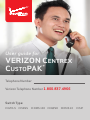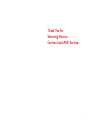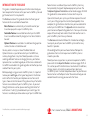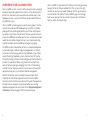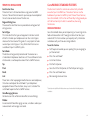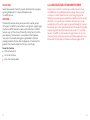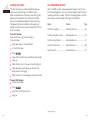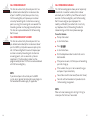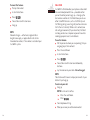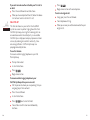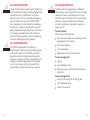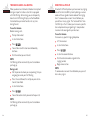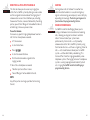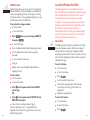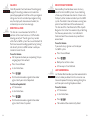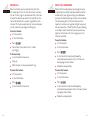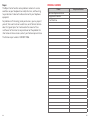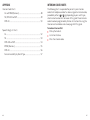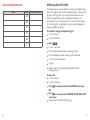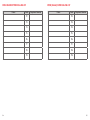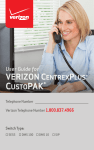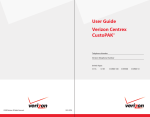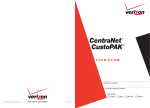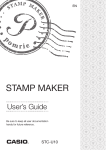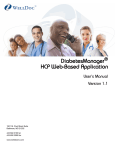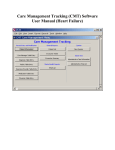Download Verizon DMS 10 User guide
Transcript
User guide for VERIZON CENTREX CUSTOPAK® Telephone Number Verizon Telephone Number 1.800.837.4966 Switch Type: GTD-5 5ESS DMS 100 EWSD DMS 10 SIP Thank You for Selecting Verizon Centrex CustoPAK® Service. 1 TABLE OF CONTENTS CustoPAK Optional Features Introduction to This Guide................................................................................. 4 Call Block.................................................................................................. 29 Overview of Your CustoPAK System............................................................. 6 Call Park.................................................................................................... 30 Terms You Should Know...................................................................................... 8 Caller ID with Anonymous Call Rejection...................................... 31 CustoPAK Basic Features Caller ID with Name............................................................................... 32 Consultation Hold.................................................................................... 9 Directed Call Park.................................................................................. 32 Call Transfer............................................................................................ 10 Executive Busy Override..................................................................... 33 Three-Way Calling................................................................................. 11 Last Number Redial............................................................................... 33 Touch-Tone............................................................................................... 12 Priority Call ............................................................................................. 34 Intercom.................................................................................................... 12 Busy Redial............................................................................................... 35 CustoPAK Selectable Standard Features Return Call................................................................................................ 36 Automatic Callback............................................................................... 14 Select Call Forwarding......................................................................... 37 Call Forwarding Options...................................................................... 15 Voice Messaging and CustoPAK................................................................... 38 Call Forwarding – Busy Line............................................................... 16 Telephone Equipment Interactions............................................................. 40 Call Forwarding – Don’t Answer........................................................ 16 Equipment Modifications......................................................................... 40 Call Forwarding – Variable.................................................................. 17 Features Comparison................................................................................ 41 Call Hold.................................................................................................... 19 Important Numbers........................................................................................... 43 Call Pick-Up.............................................................................................. 20 Verizon Numbers......................................................................................... 43 Call Restrictions..................................................................................... 22 Personal Numbers....................................................................................... 45 Call Waiting-Originating...................................................................... 22 Appendix Call Waiting-Terminating.................................................................... 23 Intercom Code Charts............................................................................... 47 Tone Block-Cancel Call Waiting........................................................ 24 Speed Calling List Charts......................................................................... 51 Directed Call Pick-Up........................................................................... 25 Feature Availability by Switch Type............................................................ 57 Directed Call Pick-Up with Barge-In............................................... 26 Hunting...................................................................................................... 27 Inside Outside Ringing......................................................................... 27 Speed Calling........................................................................................... 28 2 Please be sure to read the Introduction and Overview sections of this guide prior to operating your new CustoPAK system. 3 INTRODUCTION TO THIS GUIDE This guide is intended to provide you with information to help you learn to operate the features within your new CustoPAK system and get the most out of its many benefits. The Features section of this guide describes the three types of features which are available to choose from: Basic Features are automatically activated for each of your lines when you purchase your CustoPAK system. Selectable Features are available for each of your CustoPAK lines at no additional monthly charge, but must be installed to be used.* Optional Features are available at an additional charge per line and must also be installed to be used.* You may select as many or as few of the Selectable and Optional features as you like for each of your CustoPAK lines, and may change them at any time. Should you need assistance selecting additional features or changing features, your Verizon representative is available to guide you. All features available with CustoPAK are included in this guide regardless of whether you have selected them for your system. Before you begin using your new CustoPAK system, it is important to know your switch type, or the type of equipment in the Verizon central office that handles your telephone service. Your switch type is shown on the front cover of this guide and may affect which features are available with your CustoPAK system. As you read through the Features section, please note the grid to the left of each feature. If a dot (•) is placed beneath your switch type, that feature is available to you to be used on any of your CustoPAK lines. Some features available with your new CustoPAK system may be impacted by the type of telephone equipment you have. The Telephone Equipment Interactions section found on pages 40-42 of this guide details some common situations which may arise. Upon installation of your system, your Verizon representative will assist you in filling out your Feature Grid (see Appendix). Once complete, this grid indicates which features you have selected for each of your CustoPAK lines. The Appendix section also contains your Intercom and Speed Calling code charts. You may wish to make copies of these handy tools and distribute them to other users in your CustoPAK system for easy reference. The Overview section which follows this Introduction will begin to acquaint you with your new CustoPAK system and the many benefits it provides. We are delighted that you have chosen Verizon. We hope this guide makes the transition to your new CustoPAK system as smooth as possible. Should you have any questions as you learn to operate CustoPAK, please refer to the Important Numbers section on pages 43-45. In this section you will find information as to who to call for additions, changes, repairs, or to simply answer questions about your CustoPAK system. It includes telephone numbers for your Business Service Center and the Repair Center. We are here to help you and we look forward to serving you now and in the future. To install these features, contact your Verizon representative. Installation charges may apply. * 4 For Customer Services, CALL 1.800.837.4966 5 OVERVIEW OF YOUR CustoPAK SYSTEM Your CustoPAK system is a central office-based service, meaning all equipment required to operate the system is in the Verizon central office. That also means you have purchased a reliable, worry-free telephone system, as our central offices are monitored 24 hours a day, 365 days a year. Your CustoPAK system comes with a 30-day satisfaction guarantee (except California). We are confident that this system is the right solution for your business needs. However, with this guarantee you are entitled to a full credit of the CustoPAK charges and a change back to your previous Verizon service if you are not satisfied and notify us within 30 calendar days. Your CustoPAK system can grow as your business grows. It has the capacity to handle up to 30 telephone lines, and offers a flexible package of features designed specifically with the small business customer in mind. You can select which features you want for each of your CustoPAK lines based on your business and communications needs. You may add or change features at any time by contacting your Verizon representative (additional charges may apply). CustoPAK can be customized to perform as a complete telephone system working on standard single-line telephones or as featurerich access lines enhancing your existing telephone system. When used with existing telephone systems, features like Call Transfer, Three-Way Calling and Consultation Hold give you the functionality of a built-in second line. When using these features, other lines remain free for incoming or outgoing calls. And, Call Forwarding and Call Transfer allow you to easily transfer your calls to another location outside your system without additional equipment. Most of the features are activated by the use of codes. You’ll find all of the information required to activate the CustoPAK features listed in the Features section of this guide. The operation of some features, however, may be impacted by your existing telephone equipment. Be sure to refer to the Telephone Equipment Interactions section on pages 40-42 for some examples. 6 7 TERMS YOU SHOULD KNOW CustoPAK BASIC STANDARD FEATURES Confirmation Tone Three short bursts of tone heard when using some CustoPAK features. The confirmation tone lets you know you have completed the activation or deactivation of the features. The features listed in this section are automatically included on each of your CustoPAK lines. These basic features are the backbone of your new CustoPAK system. Three of these features, Consultation Hold, Call Transfer and Three-Way Calling provide you with the functionality of a built-in second line, when using the features. Regional Calling Area The area within which Verizon can provide local and regional toll calling services. Switch Type This term identifies the types of equipment in Verizon’s central office that handles your telephone service. Your switch type is shown on the front cover of this guide. It is very important to be aware of your switch type, as it may affect which features are available with your CustoPAK system. Switchhook The buttons or bar generally located under the receiver on a standard desk telephone or electronic set. The switchhook initiates dial tone and is used to operate some of the CustoPAK features. CONSULTATION HOLD Consultation Hold allows you to temporarily put an existing call on hold and make another call. The original caller will not hear your second call. This feature allows you to quickly verify information and reduce costly and time-consuming callbacks. To use this feature: Tell the person to whom you are speaking that you are going to put them on hold. Press the switchhook*. Listen for dial tone. Tap Dial the third person. Flash Consult with the third person, let the third person hang up. Recall Press the switchhook twice. Link Resume original conversation. These terms refer to preprogrammed buttons on some telephones, that when used replace the switchhook. If your telephone is equipped with one of these buttons, always use it instead of the switchhook to operate the CustoPAK features. Voice Messaging Services Verizon Answer Call and Verizon Voice Mail service offerings. * If your telephone has a tap/flash/recall or link button, whenever you see the word switchhook in the dialing instructions, use that button. Mailbox Associated with Voice Messaging services, a mailbox is where your announcement and messages are stored. 8 9 CALL TRANSFER THREE-WAY CALLING Call Transfer allows you to transfer a call to any other number either within or outside of your CustoPAK system. You can speak with the called person to announce the call before completing the transfer. You can also improve customer service by using Call Transfer as an efficient way to handle misdirected calls and reduce messagetaking and call handling time. Three-Way Calling allows you to have a three-way conference call by adding another party to an existing call, maximizing your line efficiency and reducing callbacks. Use Three-Way Calling when you want to obtain answers to urgent inquiries from two separate sources in a single call. To use this feature: Tell the person to whom you are speaking that you are going to put them on hold. To use this feature: Dial the first person (or answer an incoming call). Press the switchhook. After the first person answers, tell them you are going to add another person to the call and that you will be putting them on hold while you add the new person. Listen for dial tone. Press the switchhook. Dial the number to which you wish to transfer the call. If transferring to a number within the CustoPAK system, dial the intercom code assigned to the number. Announce the call. Listen for dial tone. I f the called number is busy or does not answer, press the switchhoook twice to return to the original call. Hang up. NOTES: 1)Before making a call after completing a transfer, be sure you hear steady dial tone. If you hear interrupted dial tone, you are still connected to your original call. 2)If you transfer a call outside your system, local, regional toll or long distance charges to the called number apply, as applicable. 10 Dial the third person. Announce the conference call to the third person. Press the switchhook. Advise both parties that the three-way call has begun. Begin the three-way conversation. NOTE: If you conference a third person outside your system, local, regional toll or long distance charges to the called number apply, as applicable. 11 TOUCH-TONE Touch-Tone provides the ability to push-button dial by using tonesignaling telephones. It is required to operate your CustoPAK service. INTERCOM The Intercom feature allows you to speak with another person within your CustoPAK system without incurring local usage charges. Use the CustoPAK Intercom in conjunction with other CustoPAK features, e.g. Call Transfer and Three-Way Calling for calls within your company. The Intercom is associated with the telephone lines and is activated by dialing preassigned codes, which are preprogrammed by Verizon. See the Appendix in the back of this guide for the Intercom Code Chart for your switch type. CustoPAK SELECTABLE STANDARD FEATURES The features listed in this section are available for each of your CustoPAK lines at no additional monthly charge. You may select as many or as few of these features as you like, giving you the flexibility to customize each individual CustoPAK line in the manner which best suits your business. However, some features are not available for certain switch types. As you read through this section, be aware of your switch type (found on the front cover of this guide) and use the grid to the left of each feature to see if it is available for your CustoPAK system. To add or change features at any time after your initial installation, contact your Verizon representa- tive. Please refer to the Important Numbers section on pages 43-45. To use this feature: Pick up the handset. Listen for dial tone. Press the intercom code. 12 13 5E 00 EW SD (SIE DM ME NS S1 ) 0 SIP DM S1 1A AUTOMATIC CALLBACK CALL FORWARDING OPTIONS This feature allows you to be called back when you reach a busy line within your CustoPAK system. When the line becomes free the system will ring your phone and then the other line. Automatic Callback will increase employee productivity by eliminating “telephone tag,”manual callbacks and unnecessary dialing. The feature will stay activated for 30 minutes unless canceled. Your CustoPAK system can be equipped with one or all of its five Call Forwarding options. You may select or combine these features to meet your business needs. The Call Forwarding options and their descriptions can be found by referring to the list below: To use this feature: If you reach a busy signal when calling an internal number: Call Forwarding Don’t Answer............ Selectable Features.................................16 Hang up or depress the switchhook. Centrex Ultra Forward*......................... Optional Features.....................................38 Listen for dial tone. Press . Option Section Page Call Forwarding Busy............................. Selectable Features.................................16 Call Forwarding Variable...................... Selectable Features.................................17 Select Forward*....................................... Optional Features ....................................37 You will hear confirmation tone (three short tones). Hang up. When the busy line is free, your line will ring back. When you pick up your phone, you will hear the other person’s line ringing. When the call is answered, begin your conversation. To cancel this feature:: Pick up the handset. Press . ou will hear confirmation tone. Hang up. Additional charges apply. * 14 15 SD (SIE DM ME NS S1 ) 0 SIP CALL FORWARDING DON’T ANSWER This feature automatically forwards your calls to a pre- determined number (either inside or outside of your CustoPAK system) when no one can pick up the call. Call Forwarding Don’t Answer will improve your customer service by forwarding calls to alternate answering points, such as voice mail systems or receptionists. The forwarding number must be programmed by Verizon. This feature can be combined with Call Forwarding Busy. NOTE: If you forward your calls outside your CustoPAK system, local, regional toll or long distance charges to the forwarded-to number apply, as applicable. 00 EW SD (SIE DM ME NS S1 ) 0 SIP 5E DM S1 This feature automatically forwards your calls to a pre- determined number (either inside or outside of your CustoPAK system) when your line is busy. Call Forwarding Busy will improve your customer service by forwarding calls to alternate answering points, ensuring that incoming calls are covered. The forwarding number must be programmed by Verizon. This feature may be combined with Call Forwarding Don’t Answer. 1A 5E 00 EW SD (SIE DM ME NS S1 ) 0 SIP DM S1 1A 00 EW DM S1 5E 1A CALL FORWARDING BUSY CALL FORWARDING VARIABLE This Call Forwarding option allows you to temporarily forward calls to another number, either inside or outside of your CustoPAK system. When activated, it overrides Call Forwarding Busy and Call Forwarding Don’t Answer and gives your employees the mobility and flexibility to redirect calls to virtually any telephone. Use Call Forwarding Variable for telecommuting and after hours phone coverage. To use this feature: Pick up the handset. Listen for dial tone. Press . Listen for dial tone. Dial the telephone number to which calls are to be forwarded. If the person answers, tell them you are forwarding your calls. Hang up. If the number is busy or is not answered, hang up and repeat steps immediately. You will hear confirmation tone (three short tones). Your calls will be forwarded until you deactivate the forwarding arrangement. NOTE: When activated, incoming calls will ring 1⁄2 ring to remind you that the line is forwarded. 16 17 Listen for dial tone. Press . You will hear confirmation tone. Hang up. NOTE: Network charges — either local, regional toll or long distance apply, as applicable for calls to the forwarded-to number, if the number is outside of your CustoPAK system. 00 EW SD (SIE DM ME NS S1 ) 0 SIP 5E DM S1 1A To cancel this feature: Pick up the handset. CALL HOLD CustoPAK Call Hold enables you to place a call on hold for an extended period of time — provided neither you nor the other person hangs up — freeing up the line to make another call. Call Hold allows you to use other CustoPAK features, such as Call Pick-Up and Call Waiting during an existing call (see these features for further instructions). While a call is on hold, new calls will go to voicemail (if you subscribe). Call Hold can help your business improve response time while reducing equipment costs and callbacks. To use this feature: Tell the person to whom you are speaking that you are going to put them on hold. Press the switchhook. Listen for dial tone. Press . You will hear confirmation tone followed by dial tone. Lay the receiver on your desk—Do not hang up! NOTE: The dial tone will time out and your person will stay on hold until you hang up. To return to your call: Hang up. NOTE: In a 1A central office: Press the switchhook. Press . Your telephone will ring. When you answer you will be reconnected. 18 19 If you wish to make another call while your first call is on hold: Press the switchhook to recall dial tone. 00 5E EW DM S1 1A SD (SIE DM ME NS S1 ) 0 SIP When you have completed the call, follow the above instructions to return to the first call. CALL PICK-UP This feature allows any user within the CustoPAK system to answer any other ringing line within their Call Pick-Up Group, ensuring that incoming calls are answered even when the called party is unavailable. Call Pick-Up can help your company improve customer service, by reducing missed calls and costly, timeconsuming callbacks. Call Pick-Up Groups are preprogrammed by Verizon. Press . Begin conversation with second person. To return to original call: Hang up or press the switchhook. Your telephone will ring. When you answer you will be reconnected to your original call. To use this feature: To answer another ringing telephone in your Call Pick-Up Group: Pick up the handset. Listen for dial tone. Press . Begin conversation. To answer another ringing telephone in your Call Pick-Up Group while you are on a call: Tell the person to whom you are speaking that you are going to put them on hold. Press the switchhook. Listen for dial tone. Press 20 to activate Call Hold. You will hear confirmation tone followed by dial tone. 21 SD (SIE DM ME NS S1 ) 0 SIP 00 EW SD (SIE DM ME NS S1 ) 0 SIP 5E DM S1 Call Restriction Options provide you with the ability to select and control the incoming and/or outgoing calling capabilities of your CustoPAK lines. This feature allows you to restrict any or all incoming or outgoing calls on individual lines, e.g. restrict 900 and 976 calls, allow only certain lines the ability to make long distance calls, and prevent incoming calls to certain phones, like lobby and lunch rooms. These restrictions must be programmed by Verizon. Unless otherwise specified, the default option is unrestricted incoming and unrestricted outgoing calling capability. 1A 5E 00 EW SD (SIE DM ME NS S1 ) 0 SIP DM S1 1A 00 EW DM S1 5E 1A CALL RESTRICTION OPTIONS CALL WAITING-TERMINATING Call Waiting-Terminating provides an audible tone when you are on an existing call to alert you of another incoming call. You may then place your first call on hold and answer the second call. This feature reduces callbacks, maximizes line efficiency and improves customer service by ensuring prompt responses to urgent inquiries. To use this feature: After hearing a Call Waiting tone: Tell the person to whom you are speaking that you are going to put them on hold. CALL WAITING-ORIGINATING A CustoPAK line equipped with Call WaitingOriginating will automatically send a call waiting tone to any other line within the CustoPAK system that is busy when dialed, letting the called party know that someone is trying to reach them. The called person has the option to answer or ignore the call waiting tone. Use this feature to ensure the timely and efficient flow of important information within your company. Press the switchhook. Listen for dial tone. Begin conversation with second person. To return to original call: Hang up. Your telephone will ring. When you answer, you will be reconnected to your original call. To return to original call: Hang up after hearing the Call Waiting tone. Your telephone will ring. Answer the second call. 22 23 To use this feature: Before making a call: Pick up the handset. Listen for dial tone. Press 00 EW SD (SIE DM ME NS S1 ) 0 SIP 5E DM S1 When you do not wish to be disturbed or interrupted during an important call on a line that is equipped with Call Waiting- Terminating, you can temporarily deactivate Call Waiting. Simply use the Tone Block feature before you make the call or at any time during the call. 1A 5E 00 EW SD (SIE DM ME NS S1 ) 0 SIP DM S1 1A TONE BLOCK-CANCEL CALL WAITING DIRECTED CALL PICK-UP Directed Call Pick-Up allows you to answer any ringing line within the CustoPAK system by dialing an access code and the assigned intercom code of the ringing line. If someone else answers the call before you, you will hear a busy signal. This feature differs from Call Pick-Up in that it allows you to answer a specific line and personalize your greeting. It also provides maximum call coverage for your business. To use this feature: To answer any specific ringing telephone: Lift the receiver. . Listen for dial tone. You will hear confirmation tone followed by dial tone. Dial the number you wish to call. Press . Listen for second dial tone. Dial the intercom code assigned to the ringing number. Begin conversation. NOTE: Call Waiting will be automatically reactivated when you hang up. During a call: Tell the person to whom you are speaking that you are going to cancel your Call Waiting. NOTE: If someone else answers the call before you, you will hear a busy signal. Press the switchhook, this will place your call on Consultation Hold. Listen for dial tone. Press . You will be automatically connected to your call. NOTE: Call Waiting will be automatically reactivated when you hang up. 24 25 Lift the receiver. Listen for dial tone. Press . Listen for second dial tone. Dial the intercom code assigned to the ringing number. If the call has already been answered: The other parties will hear a tone. 00 EW SD (SIE DM ME NS S1 ) 0 SIP EW SD (SIE DM ME NS S1 ) 0 SIP 5E DM S1 1A 00 DM S1 To use this feature: To answer any specific ringing telephone or to enter a call that has already been answered: 5E This feature allows you to answer any ringing line within the CustoPAK system by dialing an access code and the assigned intercom code of the ringing line. If someone else answers the call before you, including the owner of the line, a tone will be heard by the calling parties, you will then “Barge-In” or be added to the call, establishing a three-way conversation. 1A 5E 00 EW SD (SIE DM ME NS S1 ) 0 SIP DM S1 1A DIRECTED CALL PICK-UP WITH BARGE-IN HUNTING Hunting allows calls to “rollover” to another line when the called number is in use, eliminating busy signals and increasing your company’s accessibility by expanding call coverage. The hunting arrangement is fixed and must be programmed by Verizon. INSIDE OUTSIDE RINGING CustoPAK Inside Outside Ringing allows you to distinguish between internal and external incoming calls, allowing you to greet customers and other callers from outside of your system more professionally. Internal calls — calls placed by someone else within the CustoPAK system by using the Intercom feature — will have a single ring. External calls — calls made from outside of your CustoPAK system — will be identified by a double ring. This feature differs from the ringing provided by some telephone systems. The ringing feature of a telephone system is usually preprogrammed to identify which set is ringing. CustoPAK Inside Outside Ringing is programmed by Verizon. You will “Barge-In” or be added to the call. NOTE: Any of the parties can hang up without terminating the call. 26 27 5E 00 EW SD (SIE DM ME NS S1 ) 0 SIP DM S1 1A CustoPAK OPTIONAL FEATURES SPEED CALLING Speed Calling allows you to create a list of frequently called numbers that may be dialed by an abbreviated code, reducing dialing time and time spent searching for phone numbers. Only one Speed Calling list can be established on each CustoPAK line. The following features are available for each of your CustoPAK lines at an additional monthly charge per line. Some of these Optional features are not available for certain switch types. As you read through this section, be aware of your switch type (found on the front cover of this guide) and use the grid to the left of each feature to see if it is compatible with your switch type. To add or change any of these features after your initial installation, contact your Verizon representative. To record, add or change a number: Lift the receiver. Listen for dial tone. Listen for dial tone. Press the Speed Code Number to be programmed. Dial the telephone number to be assigned to the code. Listen for confirmation tone. Hang up. Repeat steps for each Speed Code Number to be programmed. 00 EW SD (SIE DM ME NS S1 ) 0 SIP . 5E then press DM S1 unless your switch type is DMS 10, 1A Press CALL BLOCK Call Block gives you the ability to block up to six (6) external telephone numbers (within your regional calling area) from calling your telephone number, preventing unwanted calls. Once activated, all future calls from those blocked numbers will be routed to a recorded message. To use this feature: Lift the receiver. Listen for dial tone. To call a number: Lift the receiver. Press Listen for confirmation tone. Listen for dial tone. Press plus the speed code for 1A and EWSD switch types. OR, Press plus the speed code for 5E, DMS 10, and DMS 100 switch types. You will hear the called number ringing. 28 For easy reference, charts are provided in the Appendix in the back of this guide for you to list your Speed Calling Codes. . You will hear voice prompts which will give instructions for entering the numbers to be blocked. Follow the voice prompts. To cancel this feature: Lift the receiver. Listen for dial tone. Press . 29 00 5E EW DM S1 1A SD (SIE DM ME NS S1 ) 0 SIP Follow the voice prompts. CALL PARK Call Park allows you to “park” a call against your own number, then use any other number within the CustoPAK system to retrieve the call, increasing your company’s call handling efficiency. The caller will hear ringing tone until the call is retrieved. This feature functions like Call Pick-Up except that the call is already in progress. To use this feature: Tell the person to whom you are speaking that you are going to put them on hold and that they will hear ringing until you return to the call. Press the switchhook. Listen for dial tone. Press . Lay the receiver on the desk, do not hang up. The line is now free to use for another call. To retrieve the parked call: Lift the receiver. 00 EW SD (SIE DM ME NS S1 ) 0 SIP 5E DM S1 You will hear voice prompts which will give instructions. 1A Listen for confirmation tone. CALLER ID WITH ANONYMOUS CALL REJECTION Caller ID, along with the compatible display telephones or separate Caller ID box, lets you view the number of the incoming call before you answer the phone. Caller ID is automatic once you subscribe to the service, and does not require any activation or deactivation codes. This service can help you save time and improve customer service by allowing you to customize greetings and by giving you precious seconds to gather information pertinent to a call before you pick up the line. Or, use Caller ID to screen calls when you are expecting an urgent call from a customer or supplier. Anonymous Call Rejection may be activated to automatically reject calls from callers who have blocked the display of their numbers. To reject callers that block the appearance of their number on Caller ID displays: Lift the receiver. Listen for dial tone. Press . Listen for confirmation tone. To cancel this feature: Lift the receiver. Listen for dial tone. Listen for dial tone. Press Press Listen for confirmation tone. . . You will hear confirmation tone. Dial the intercom code assigned to the number against which the call is parked. You will be reconnected to your call. 30 31 SD (SIE DM ME NS S1 ) 0 SIP 00 EW SD (SIE DM ME NS S1 ) 0 SIP 5E DM S1 Caller ID provides the listed name of the calling party along with the calling number on calls made from specially equipped central offices within your regional calling area. For calls outside of your regional calling area, the display will show name and number, the number only or an out-of-area message. 1A 5E 00 EW SD (SIE DM ME NS S1 ) 0 SIP DM S1 1A 00 EW DM S1 5E 1A CALLER ID DIRECTED CALL PARK This feature is an enhancement to Call Park. It performs all the same functions as Call Park while allowing you to “park” the call against any number within the CustoPAK system. You can use Directed Call Park to increase call handling capabilities by “parking” calls directly to the CustoPAK number in which you intend to transfer the call. Press the switchhook. Press To retrieve the parked call: Lift the receiver. Listen for dial tone. Press . Dial the intercom code assigned to the number against which the call is parked. 32 DM 5E 1A S1 00 EW SD (SIE DM ME NS S1 ) 0 SIP A three-way call is established. Listen for dial tone. Dial the intercom code assigned to the number against which your call will be parked. . Both parties will hear a tone. Press the switchhook. . Executive Busy Override allows access to a busy line within the CustoPAK system, thus establishing a three-way call between two internal stations and a third party either inside or outside of your CustoPAK system. The called station will receive a warning tone prior to the establishment of the conference call. This feature differs from Directed Call Pick-Up with Barge-In in that rather than automatically establishing the three-way conversation, it is established at the discretion of the user once a busy condition is encountered. To use this feature: If you reach a busy signal on a call inside your CustoPAK system: To use this feature: Tell the person to whom you are speaking that you are going to put them on hold. Press EXECUTIVE BUSY OVERRIDE LAST NUMBER REDIAL Last Number Redial enables you to be reconnected to the last number you dialed. Use this service to save time and improve efficiency by reducing dialing time and time spent searching for phone numbers. To use this feature: Lift the receiver. Listen for dial tone. Press . The number will be automatically dialed. 33 To use this feature: Lift the receiver. Listen for dial tone. Press . 00 EW SD (SIE DM ME NS S1 ) 0 SIP 5E DM S1 Priority Call allows you to program up to six (6) numbers within your regional calling area, to ring with a special ring, enabling you to recognize when you are receiving an incoming call from an important caller. Use Priority Call to improve customer service to your most valuable callers. 1A 5E 00 EW SD (SIE DM ME NS S1 ) 0 SIP DM S1 1A PRIORITY CALL BUSY REDIAL When activated after reaching a busy signal to a number within your regional calling area, the system will continue to call the number for up to 30 minutes and connect you when both lines are free. You will hear a special ring to alert you that your call is being connected. With Busy Redial, you can eliminate multiple callbacks and encounters with busy signals, reducing dialing time and increasing productivity while employees wait for busy lines to free up. To use this feature: After reaching a busy signal: Listen for confirmation tone. Lift the receiver. You will hear voice prompts which will give instructions for entering the numbers to be programmed. Listen for dial tone. Press Listen for confirmation tone. Follow the voice prompts. To cancel this feature: Lift the receiver. Listen for dial tone. Press . Listen for confirmation tone. You will hear an automated voice telling you Busy Redial will attempt the connection. When the number is free your phone will ring with a special ring. To cancel this feature: Lift the receiver. You will hear voice prompts which will give instructions. Listen for dial tone. Press Follow the voice prompts. . Listen for confirmation tone. 34 . You will hear an automated voice telling you Busy Redial has been canceled. 35 To use this feature: Lift the receiver. Listen for dial tone. Press . 00 EW SD (SIE DM ME NS S1 ) 0 SIP 5E DM S1 Return Call allows you to automatically return the last incoming call. Use this feature to reach a call you missed. If a busy signal is encountered, the system will attempt to make the connection for up to 30 minutes. You will be alerted with a special ring when the call is returned. This feature works only for calls outside your system and within your regional calling area. 1A 5E 00 EW SD (SIE DM ME NS S1 ) 0 SIP DM S1 1A RETURN CALL SELECT CALL FORWARDING Select Call Forwarding allows you to program up to six (6) external numbers to be forwarded to another number within your regional calling area. Whenever you’re on the road or working at home, activate Select Call Forwarding so that the calls from your most important customers or suppliers will get to you and not your voice mail at the office. Plus, by only allowing six numbers to be transferred, you can prevent nonurgent or solicitation calls from tying up your vital forward-to number. To use this feature: Lift the receiver. You will hear the number that just called you ringing. If the line is busy: Listen for confirmation tone. Hang up. Listen for dial tone. Press When the line is free your phone will ring. To cancel this feature: Lift the receiver. . Listen for confirmation tone followed by automated voice prompts with instructions on how to program the numbers. Follow the voice prompts. To cancel this feature: Lift the receiver. Listen for dial tone. Listen for dial tone. Press Press . Listen for confirmation tone. . Listen for confirmation tone followed by automated voice prompts with instructions on how . to program the numbers. Follow the voice prompts. 36 37 VOICE MESSAGING* AND CustoPAK Verizon Voice Messaging services offer an efficient, businesslike way to capture important messages when you’re away from the office or on the phone 24 hours a day, 365 days a year. To use a voice messaging mailbox with CustoPAK: If the line you are using has a mailbox and you want to transfer the caller to another mailbox: To transfer callers into Messaging Only Mailboxes: If the line you are using has a mailbox: Answer the telephone call. Press the switchhook to activate the transfer function. Enter the voice messaging system telephone number.* Put the caller on hold by pressing the switchhook. When you hear the system greeting, press Dial the voice messaging system telephone number.# Press Enter the mailbox number. Hang up. Hang up immediately. If the line you are using does not have a mailbox: Answer the telephone call. If the line you are using does not have a mailbox and you want to transfer a caller to a mailbox associated with another line within the CustoPAK system: The caller will request the person for whom they wish to leave a message. Press the switchhook to activate the transfer function. Put the caller on hold by pressing the switchhook. Enter the voice messaging system telephone number.* Dial the voice messaging system telephone number.# When you hear the system greeting, enter the seven- digit Messaging Only Mailbox number of the person the caller requested. Enter the mailbox number. Press the switchhook. Hang up immediately. Hang up. * . Enter the seven-digit Messaging Only Mailbox number of the person the caller requested. . Press the switchhook. The caller will request the person for whom they wish to leave a message. Voice Messaging applies to either Verizon Answer Call or Verizon Voice Mail service. # Local usage charges apply, where applicable, for calls to the voice messaging system telephone number. 38 # Local usage charges apply, where applicable, for calls to the voice messaging system telephone number. 39 TELEPHONE EQUIPMENT INTERACTIONS Centrex CustoPAK service is compatible with almost all telephone equipment. However, sometimes there are modifications or adjustments required to the telephone equipment to assure this compatibility. This section is intended to provide some general information about the compatibility of your CustoPAK system and your telephone equipment, and when it may be best to perform a function using your CustoPAK system instead of your telephone equipment, and vice versa. Since there are many different types of telephones and telephone systems in the marketplace today, it is not practical for us to list all the different scenarios that might be encountered. If you have a situation that is not addressed in either this guide or the manual included with your telephone(s), please contact your Verizon representative or your equipment vendor. We will do our best to help you work through the issue. EQUIPMENT MODIFICATIONS Most CustoPAK features are operated by the use of the or buttons. Some telephone equipment also uses these buttons to operate features. For CustoPAK features to perform in these scenarios, the telephone equipment must be modified to allow the and to pass through the customer telephone equipment directly to the telephone lines. There are also some telephones that require timing changes to the flash* function to recognize the and and properly operate the CustoPAK features. The Central Office switch will recognize a timing interval between 1⁄2 and just over one second. The optimum timing interval is 3⁄4 of a second. Please check with your equipment vendor or manufacturer to see if these conditions apply to your telephone(s). FEATURES COMPARISON This information should assist you in determining when to use the CustoPAK features versus those on your telephone equipment: It is usually best to use the CustoPAK (Network) feature when you wish to: Transfer a call: The CustoPAK feature will allow you to transfer calls outside of your company, as well as transfer internal calls. In addition, when you use the CustoPAK Call Transfer feature to transfer outside your system, you do not need to tie up a second line for the transfer. Make a conference call: The CustoPAK Three-Way Calling feature allows you to set up and make a conference call using only one telephone line. The conferencing feature also allows you to include parties outside your company on the call. Most telephone systems require two telephone lines to make a conference call. You will also find the transmission quality of the CustoPAK feature is usually superior to that of a station conference. Forward a call: The CustoPAK Call Forwarding features allow you to forward your calls outside your company when you are away from the office and want to be assured you don’t miss your important calls. While some telephone systems will also give you this capability, they require two lines to do so. Impose a line restriction: The CustoPAK Call Restrictions feature allows you to control the type of incoming and outgoing calls that can be made or received on each of your telephone lines. These restrictions are programmed in the Verizon Central Office and can only be changed by placing an order with Verizon. # Flash is a momentary open or on hook signal which tells the Central Office switch that the user wants to respond to a waiting call or transfer an in-progress call. 40 41 It is usually best to use the telephone set feature when you wish to: Place an intercom call: The telephone set intercom is associated with the individual sets and should be used for calls within the company. Using the telephone set intercom leaves your line free for incoming calls. The Intercom feature of the CustoPAK system is associated with the telephone number and is best used when operating the CustoPAK features, e.g. to transfer a call, dial the CustoPAK intercom code of the line to which you wish to transfer the call. Put a caller on hold: If your telephone set has a Hold Button it is quicker and easier to press the Hold Button than to use the Call Hold feature of the CustoPAK system. The CustoPAK feature will allow you the ability to put calls on hold at sets that don’t have a Hold Button. Redial the last number called: If your telephone set is equipped with a redial button, it will give you one-button access to the last number you called. Where available, the Last Number Redial feature of your CustoPAK system will provide the same functionality by dialing a pre-determined code. One-touch dial: On most telephone equipment you can program the CustoPAK feature code on a speed dialing button, giving you access to your CustoPAK features without having to remember and use the feature activation/deactivation codes. IMPORTANT NUMBERS VERIZON NUMBERS Business Service Center The Business Service Center (BSC) is available to handle your questions and assist you with ordering new services, making changes, additions or deletions to your current service, including moves to another location. The Business Service Center can also assist you with telephone directories, Verizon Calling Cards, billing matters and most other questions about Verizon. The Business Service Center (BSC) does not handle inquiries or orders for mobile phones or pagers. The telephone number for the Business Service Center for these services can be found on their associated bills. The number for your BSC can be found on your telephone bill and in the Customer Guide section of your local telephone directory. The hours for the BSC in your area can be found in the Customer Guide section of your local telephone directory and on the Verizon Internet Home Page. The Internet address is: www.verizon.com For additional information on our products and services, please refer to: http://www.verizon.com/smallbusiness/ These are only a few of the general feature differences between CustoPAK and your telephone equipment. For more detailed information on features, refer to the Features section of this guide and the guide provided with your telephone equipment. 42 43 Repair The Repair Center handles service problems and out-of- service conditions on your telephone lines and/or features, and the wiring to your location. It does not handle and cannot fix your telephone equipment. For problems with the wiring inside your business, you may repair it yourself, hire a contractor or an electrician, or call Verizon. Verizon does this type of repair for a fee based on the amount of time and the cost of the materials required to correct the problem. For information on these services, contact your Verizon representative. PERSONAL NUMBERS Name Verizon Representative Equipment Vendor Fax Machine Telephone Number The Verizon repair number is 1.800.837.4966. 44 45 APPENDIX INTERCOM CODE CHARTS Intercom Code Charts The following charts are provided for you to list your intercom codes. Each telephone number has been assigned an intercom code, preceded by either a or sign, depending on your switch type, which can be found on the front cover of this guide. These intercom codes have been programmed by Verizon. Instructions for using the Intercom are found below and also on page 12 of this guide. 1A and EWSD (Siemens)........................................................................... 48 5E, DMS 100 and SIP................................................................................. 49 DMS 10........................................................................................................... 50 Speed Calling List Charts 1A...................................................................................................................... 52 5E...................................................................................................................... 53 DMS 100 and SIP........................................................................................ 54 EWSD (Siemens).......................................................................................... 55 DMS 10........................................................................................................... 56 Feature Availability by Switch Type..................................................... 57 46 To make an Intercom Call: Pick up the handset. Listen for dial tone. Press the intercom code. 47 1A AND EWSD (SIEMENS) INTERCOM CODE CHART Name Code 20# 21# 22# 23# 24# 25# 26# 27# 28# 29# 30# 31# 32# 33# 34# 35# 36# 37# 38# 39# 40# 41# 42# 43# 44# 45# 46# 47# 48# 49# 48 Telephone Number 5E, DMS 100 AND SIP INTERCOM CODE CHART Name Code 20# 21# 22# 23# 24# 25# 26# 27# 28# 29# 30# 31# 32# 33# 34# 35# 36# 37# 38# 39# 40# 41# 42# 43# 44# 45# 46# 47# 48# Telephone Number 49# 49 SPEED CALLING LIST CHARTS DMS 10 INTERCOM CODE CHART Name Code #2 #3 #4 #5 Telephone Number The following charts are provided for you to list your Speed Calling codes. The length of your individual speed calling list is determined by your switch type. Your switch type can be found on the front cover of this guide. Be sure to use the Speed Calling list that corresponds to your switch type. The instructions for setting up a list and making calls using Speed Calling can be found below and also on page 28 of this guide. To establish or change your Speed Calling list: Lift the receiver. #6 Listen for dial tone. #7 Press . Listen for dial tone. Press the Speed Code Number to be programmed. Dial the telephone number to be assigned to the code. Listen for confirmation tone. Hang up. Repeat steps for each Speed Dialing code number to be programmed. To make a call: Lift the receiver. Listen for dial tone. Press plus the speed code for 1A and EWSD switch types. OR, Press plus the speed code for 5E, DMS 10, DMS 100 and SIP switch types. You will hear the called number ringing. 50 51 1A SPEED CALLING LIST Name 52 5E SPEED CALLING LIST Code Telephone Number Name Code #2 #2 #3 #3 #4 #4 #5 #5 #6 #6 #7 #7 Telephone Number 53 DMS 100 AND SIP SPEED CALLING LIST Name 54 Code EWSD (SIEMENS) SPEED CALLING LIST Telephone Number Name Code *2 #2 *3 #3 *4 #4 *5 #5 *6 #6 *7 #7 *8 #8 *9 #9 Telephone Number 55 DMS 10 SPEED CALLING LIST Name FEATURE AVAILABILITY BY SWITCH TYPE Code 20# 21# 22# 23# 24# 25# 26# 27# 28# 29# 30# 31# 32# 33# 34# 35# 36# 37# 38# 39# 40# 41# 42# 43# 44# 45# 46# 47# 48# Telephone Number Features Basic Standard Features Consultation Hold Call Transfer Three-Way Calling Touch-Tone Intercom Selectable Standard Features Automatic Callback Call Forwarding Busy Call Forwarding Don’t Answer Call Forwarding Variable Call Hold Call Pick-Up Call Restrictions Call Waiting-Originating Call Waiting-Terminating Directed Call Pick-Up Directed Call Pick-Up with Barge-In Hunting Inside Outside Ringing Speed Dialing Optional Features: Call Block Call Park Caller ID Caller ID with Name Directed Call Park Executive Busy Override Last Number Redial Priority Call Repeat Call Return Call Select Forward 1A 5E Switch Type DMS100 EWSD DMS 10 SIP 49# 56 57 YOUR CustoPAK FEATURE SELECTIONS Feature Telephone Numbers Basic Features Assume Dial “9” Call Hold Call Transfer Consultation Hold Direct Inward/Outward Dialing (DID/DOD) Distinctive Ringing (Inside/Outside Ringing) Intercom Dialing Three-Way Calling Touch-Tone Selectable Features Automatic Callback Call Forwarding Call Forwarding – Busy Line Call Forwarding – Don’t Answer Call Pick-Up – Group Call Restriction Options Call Waiting Cancel Call Waiting Dial Call Waiting Hunting Speed Dialing Optional Features: *69 Busy Redial Call Park Call Park – Directed Call Trace Caller ID services Enhanced Call Forwarding Executive Busy Override Last Number Redial Priority Call Select Call Forwarding Voice Mail 58 59 ©2014 Verizon. All Rights Reserved. 2014-0401W