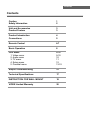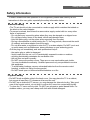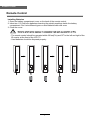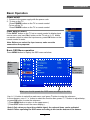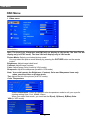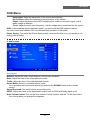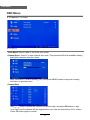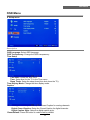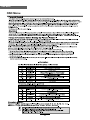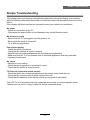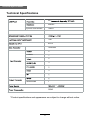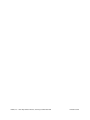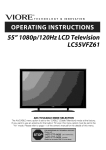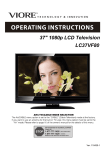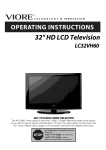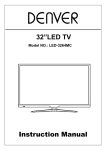Download VIORE LC55 VFZ61 Specifications
Transcript
55” 1080p/120Hz LCD Television LC55VFZ61 11 Contents Contents Caution Safety Information 1 2 Unit and Accessories Product Feature 3 3 Product Introduction Connections 4 5 Remote Control 6-7 Basic Operation 8 OSD Menu 1. Video menu 2. Audio menu 3. TV menu 4. Setup menu 5. Parental menu 9-15 9-10 10 11 12 13-15 Simple Troubleshooting 16 Technical Specifications 17 INSTRUCTION FOR WALL MOUNT 18 VIORE Limited Warranty 20 Caution Caution The lightening flash with arrowhead symbol, within an equilateral triangle is intended to alert the user to the presence of un-insulated “dangerous voltage” within the products enclosure that may be of sufficient magnitude to constitute a risk of electric shock to the persons. The exclamation point within an equilateral triangle is intend to alert the user to the presence of important operating and maintenance (servicing) instructions in the literature accompanying the appliance. Correct disposal of this Product (Waste Electrical & Electronic Equipment (WEEE) Your product is designed and manufactured with high quality materials and components which can be recycled and reused. This symbol means that electrical and electronic equipment, at their endof-life should be disposed of separately from your household waste. Please dispose of this equipment at your local community waste collection/ recycling centre. In the USA there are separate collection systems for used electrical and electronic products. Please help us to conserve the environment we live in! This unit complies with America Safety directives. This unit complies with FCC directives. 1 Safety Information Safety Information To ensure reliable and safe operation of this equipment, please read carefully all the instructions in this user guide, especially the safety information below. Electrical safety • The TV set should only be connected to a mains supply which matches that stated on the label on the mains adaptor. • To prevent overload, don't share the same mains supply socket with too many other items of equipment. - Do not place any connecting wires where they may be stepped on or tripped over. - Do not place heavy items on the leads, which may damage them. - Hold the Mains plug, not the wires, when removing from a socket. - During a thunderstorm or while leaving the TV for long periods, disconnect the aerial (if outdoor) and mains adaptor from the supply. - Do not allow water or moisture to enter the TV or mains adaptor. Do NOT use in wet or moist areas such as Bathrooms, steamy kitchens or near swimming pools. • Pull the plug out immediately, and seek professional help if: - the mains plug or cable is damaged. - liquid is spilt onto the set, or if it is accidentally exposed to water or moisture. - anything accidentally penetrates the ventilation slots. - the set does not work normally. - Do NOT remove the safety covers. There are no user serviceable parts inside. You may invalidate the warranty. Qualified personnel only are permitted to service this apparatus. - To avoid battery leakage, remove exhausted batteries from the remote control handset, or when not using for along period. - Do NOT break open or throw exhausted batteries on a fire. Physical safety • Do NOT block ventilation slots in the back cover. You may place the TV in a cabinet, but ensure at least 5cm (2") clearance all around the unit. • Do NOT tap or shake the TV screen, you may damage the internal circuitry. Take good care of the remote control, do not drop it or allow it to come into contact with liquids. • To clean the TV use a soft dry cloth. Do NOT use solvents or petrol based fluids. For stubborn stains, you may use a damp soft cloth with diluted detergent. 2 Unit and Accessories & Product Feature Unit and Accessories TV set INPUT 1 2 3 4 5 6 7 8 9 0 -/-- PICTURE SOUND SLEEP DISPLAY CH+ VOL+ MUTE CH- VOL- MENU EXIT OK CC User’s Manual MTS EPG FAV Remote control AC Power Cable Product Feature • Integrated ATSC TV tuner for HDTV broadcast reception • Three HDMI input for true digital connections • VGA port for connection to PC 3 Product Introduction Product Introduction Front View Power Indicator Remote Control window (Keep clear) 1). (IR) Infrared Receiver: Receives IR signals from the remote control. (Power on/Standby)LED Indicator: Press Power Button to turn on and off. Indicator on(Red) Indicator on(Green) Standby mode Power on mode The effective receiving range for the signal is 5-8 metres from the front of the remote control window, and 300 to the left or right side and 200 above or below the remote control window. 2). The functions of the buttons: INPUT:Press to display the input source menu. MENU: Press to display the OSD menu, press again to exit the menu. CH+/-: Press to scan through channels. VOL+/-: Press to adjust the volume. POWER: Turn on/standby the TV set. 4 Connections Connections Service HDMI1 1 HDMI2 2 HDMI3 Headphone out Coax Y Pb Pr L IN R IN Video L IN R IN 2 VGA S-Video Y Pb Pr L IN R IN Video L IN R IN 1 PC IN 3 4 5 6 7 1). 2). 3). 4). 5). 6). 8 9 RF AC POWER IN 10 11 SWITCH 12 Service: USB port for service. HDMI1/2/3: Connect them to the video output terminal of the external device. VGA: For PC display. Connect it to the D-Sub 15 pins analog output connector of the PC. S-VIDEO: Connect it to S-video output terminal of the external device. COAX: Digital coaxial output. YPbPr1/2 : Connect them to the video output terminal of the external device. Audio L/R in 1/2 : Connect them to audio output terminal of the external device. 7). VIDEO1/2 : Connect it to video output terminal of the external device. Audio L/R in 1/2 : Connect them to audio output terminal of the external device. Audio L/R in 1 (Shared with S-VIDEO) 8). PC AUDIO IN: Connect it to the audio output terminal of PC. 9). Headphone out : Connect it to the headphone. 10). RF: Connect antenna or cable 75 Ohm coaxial to receive TV signal. 11). AC POWER IN: Connect to an earth 100-240V, 50/60Hz AC outlet with the Power Cable. 12). POWER SWITCH: Switch on or off the power supply. 5 Remote Control Remote Control The remote control is using Infra-Red(IR). Point it towards the front of the LCD TV. The remote control may not work correctly if it is operated out of range or out of angle. POWER(red button): Turn the TV on/standby. INPUT: Press to display the input source menu. INPUT 1 2 3 4 5 6 7 8 9 0 -/-- PICTURE SOUND SLEEP DISPLAY CH+ VOL+ MUTE CH- VOL- MENU EXIT OK CC Number Buttons: Choose channel directly. Select channel 5, Press button "5"; Select channel 62, Press button "6", then press button "2" in 2 seconds; Select channel 151, Press button "1", and press button "5" in 2 seconds, and press button "1" in 2 seconds; Select channel 5-1, Press button "5", and press button "- / - -" in 2 seconds, and press button "1" in 2 seconds; (RETURN): Return to the previous channel viewed. PICTURE: Press repeatedly to cycle through the available video picture modes. SOUND: Press to cycle through the different sound settings. SLEEP : Shutdown timer. DISPLAY: Display the information of current mode. MTS EPG FAV VOL+/-: Press to adjust the volume. CH+/-: Press to scan through channels. MUTE: Press to mute the sound, press again or press VOL+ to unmute. MENU: Press to display the OSD menu. EXIT: Press to exit the OSD menu. Thumbstick( ): Allows you to navigate the on-screen menus and adjust the system settings to your preference. OK: CONFIRM button. CC: Press to display the closed caption. MTS: Press to select the audio channels. EPG: Press to enter the EPG menu directly. FAV: Press to display favorite channel list. 6 Remote Control Remote Control Installing Batteries 1. Open the battery compartment cover on the back of the remote control. 2. Insert two 1.5V AAA size batteries observing the polarity markings inside the battery compartment. Don’t mix different types or used batteries with new ones. 3. Close the cover. - The remote control should be operated within 30 feet(7m) and 300 to the left and right of the IR receive at the front of the LCD TV. - Used batteries should be disposed properly. 7 Basic Operation Basic Operation Power on/off 1. Connect to the power supply with the power code. 2. -To turn on the TV Press POWER button on the TV or remote control. -To turn off the TV Press POWER button on the TV or remote control. Input Source select Press INPUT button on the TV set or remote control to display input source menu, and use CH+/- button on the TV set or Ĥ0ĥ!button on remote control to select the input source, press OK button on the remote control to enter. Note: Before you select the input source, make sure the connections are prepared. Basic OSD Menu operation Press MENU button to display the OSD menu as below: Main menu Video Audio TV Setup Parental Submenu (Video menu for example) ĥ Hint---you should operate the OSD menu according to the hint. ĥ Ĥ Use Ĥ / ĥ button to select the main menu, and press button to enter the submenu. In the submenu, use Ĥ / ĥ button to select the function item, press / button to adjust/setup, or press OK button to enter the submenu. * (Press MENU button to return to the upper menu.) * (Press EXIT button to exit the menu display.) Note1: Only when you input the suitable signal, the relevant items can be activated Note2: Please operating the OSD menu according to hint on the bottom of the banner. 8 OSD Menu OSD Menu 1. Video menu Description Note: The item Color, Sharpness and DNR will not display in VGA mode; The item Tint will display only in NTSC mode; The item VGA will display only in VGA mode. Picture Mode: Select your desired picture mode. You may select the picture mode directly by pressing the PICTURE button on the remote control. Brightness: Adjust image black level. Contrast: Adjust image contrast. Color: Adjust image color.(Invalid in VGA mode) Sharpness: Adjust the sharpness.(Invalid in VGA mode) Note: You could operate the Brightness, Contrast, Color and Sharpness items only when you select User as picture mode. Tint: Adjust the tint of the picture (in NTSC mode). Color Temperature Color Temperature: Select an optimum color temperature mode to suit your eyes for viewing among User, Cool, Middle, Warm. When you select User mode, you could set the R(red), G(Green), B(Blue) Gain. VGA (in VGA mode) 9 OSD Menu OSD Menu Auto adjust: Setup the parameter of the screen automatically. H/V Position: Adjust the transverse/vertical position of the screen. Phase: Adjust the phase of the ADC sampling clock relative to the sync signal, until a stable image is obtained. Clock: Adjust the pixel clock frequency, until the image size is maximized for the screen. DNR: If the broadcast signal received is weak, you can select the DNR option to reduce the video noise level between Off, Low, Mid and High.(Invalid in VGA mode) Power Saving: Turn on/off the Power Saving mode, when the function is on, the machine is in energy-saving status. 2. Audio menu Description Balance: Adjust the audio output between left and right speakers. Bass: Adjust the level of the lower-pitched sounds. Treble: Adjust the level of the higherpitched sounds. Sound Mode: Select your desired picture mode. You may select the sound mode directly by pressing the SOUND button on the remote control. Sound Surround: Turn on/off on the surround function. SPDIF: Select the mode of the digital audio output such as PCM and Dolby digital or off. Auto Volume Control:Turn on the Auto Volume Control function, and the TV will auto control the volume when you change the programs. 10 OSD Menu OSD Menu 3. TV menu (in TV mode) Description ĥ Tuner Mode: Select Cable or Air as the tune mode. Channel Scan: Press to start channel auto scan, This process will find all available Analog and Digital channels and store them. Note: When the TV is auto tunning, you could press MENU button to stop auto tunning and return to preview menu. Channel Skip Use Ĥ / ĥ button to select the channel you want to skip, and press OK button to sign on th right, and the channel will be skipped when you view the channels by CH+/- button. Press OK button again to cancel. 11 OSD Menu OSD Menu 4. Setup menu Description OSD Language: Select OSD language. OSD Transparency: Change the OSD transparency. Time Setup Time zone: Select the time zone. Time: Setup time for the TV in the Time menu. Sleep Timer: Setup the sleep timer(Auto shut down the TV). Time Display Mode: Change the time display mode. Caption Analog Closed Caption: Setup the Closed Caption for analog channels. Digital Closed Caption: Setup the Closed Caption for digital channels. Digital Caption Style: Setup the digital caption style. Reset Default: Press OK button to restore factory default. 12 OSD Menu OSD Menu 5. Parental menu Description Note: you shoud enter the passward (default passward:0000) to enter the the Parental menu Program Block Rating Enable: Turn on/off the Progam Block function. ĥ Ĥ U.S. TV Ratings: Use Ĥ / ĥ / / button to select, and press OK button to sign (blocked). U.S. Movie Ratings: Use Ĥ / ĥ button to select, and press OK button to sign (blocked). 13 OSD Menu OSD Menu Canadian English Ratings: Use Ĥ / ĥ button to select, and press OK button to sign (blocked). Canadian French Ratings: Use Ĥ / ĥ button to select, and press OK button to sign (blocked). Open V-Chip: Use Ĥ / ĥ button to select, and press OK button to set the open V-Chip setinggs Change Password: Change the password in the submenu for parental control. Clear All: Press OK button to clear all settings. 14 OSD Menu OSD Menu 15 Simple Troubleshooting Simple Troubleshooting If the display fails or performance dramatically deteriorates check the Display in accordance with the following instructions.Remember to check the peripherals topinpiont the source of the failure. If the display still fails to perform as expected,connect your helpline for assistance. No power - Check all connections to the TV. - Press either the power button or the Standby button on the Remote control. No picture or sound - Ensure that the TV is plugged in and the power is on. - Ensure that the aerial is connected. - Try a different programme. Poor picture quality - Check the aerial connections. - Check that the channel is tuned in properly. - Adjust the picture settings:brightness,colour,sharpness,contrast,hue. - Make sure that the TV is not located close to electrical appliances that may emit radio frequency interference. No colour - Adjust the colour setting. - Check that the programme is broadcast in colour. - Check that the cannel is tuned properly. TV does not respond to remote control - Check that there are no obstructions between the remote control and the unit. - Check that the remote control is within range of the unit. - Check that the batteries in the remote control and not weak or exhausted. This LCD TV is for household use and registered as harmless on electromagnetic waves. Therefor,you can use it in every location as well as residential areas. 16 Technical Specifications Technical Specifications 55 500cd/m 2 Dynamic Contrast Ratio 10000:1 ȍ 8W x 2 1920x1080 2 S-VIDEO 1 2 4 3 HEADPHONE 1 ̚ 350W * Product specifications and appearance are subject to change without notice. 17 INSTRUCTION FOR WALL MOUNT INSTRUCTION FOR WALL MOUNT The wall mount kit (not included) with your purchase allows you to mount your VIORE TV on the wall. For detailed information on installing the wall mount, refer to the instructions provided by the wall mount manufacturer. It is strongly recommended to contact a technician for professional assistance for wall mount installation. VIORE is not responsible for any damage to the product or injury to yourself or others resulting from the wall-mounting. VESA Dimensions for Wall Mount 600mm 200mm - This VIORE TV is compliant with the VESA Standard mounting hole pattern 600mm x 200mm. - 4 pcs of type M5 screws are required for installing the wall mount bracket to your VIORE TV. Do not use screws that are longer than 10 mm. Screws that are too long may cause damage to the inside of the TV set. - Do not fasten the screws too tight for this may damage the TV or cause the TV to fall, resulting in personal injury. VIORE is not liable for these kinds of incidents - Do not mount your VIORE TV at more than a 15 degree tilt. - Always use two people to mount the TV to a wall. - Do not install your Wall Mount Kit while your TV is turned on. It may result in personal injury due to electric shock. 18 20 VIORE, Inc. 7801 Hayvenhurst Avenue, Van Nuys, California 91406 Printed in China