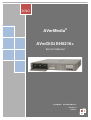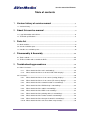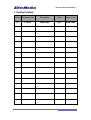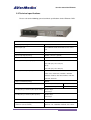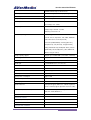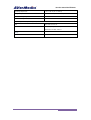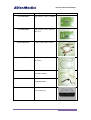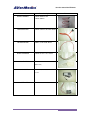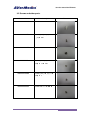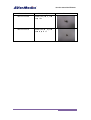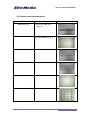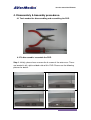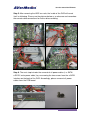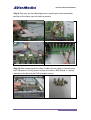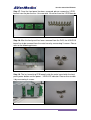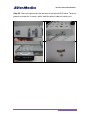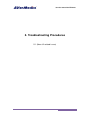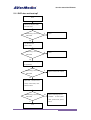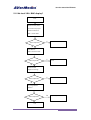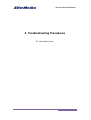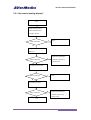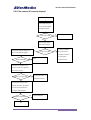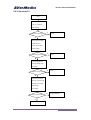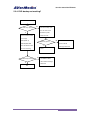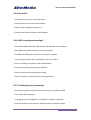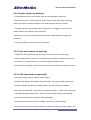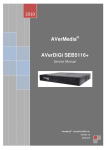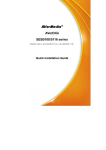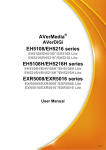Download Avermedia AVerDiGi EH5216+ Service manual
Transcript
2010 AVerMedia ® AVerDiGi EH5216+ Service Manual ® AVerMedia AVerDiGi EH5216+ Version 1.0 2010/1/1 Service manual for EH5216+ Table of contents 1. Version history of service manual ………………………………………...3 1.1. Version history……………………………………………………………………………….3 2. About this service manual ……………………………………………………...4 2.1. Legal information & disclaimer…………………………………………………………….4 2.2. Technical specifications…………………………………………………………………….5 3. Parts list …………………………………………………………………………………….8 3.1. Main modules………………………………………………………………………………..8 3.2. Screws and other parts……………………………………………………………………11 3.3. Outside case and other parts……………………………………………………………..13 4. Disassembly & Assembly………........................................................................14 4.1. Tools needed………………………………………………………………………………14 4.2. To disassemble and assemble the DVR………………………………………………..14 5. Troubleshooting procedures ………………………………………………..25 5.1. None UI related …………………………………………………………………………...25 5.1.1. What should I do if the unit is not booting? …………………………………26 5.1.2. What should I do if there is no local VGA / BNC display? ………………...27 5.2. UI related …………………………………………………………………………………..28 5.2.1. What should I do if there is no camera (analog) display? ………………....29 5.2.2. What should I do if there is no camera (IP camera) display? …………….30 5.2.3. What should I do if the network function is not working? …………………31 5.2.4. What should I do if the DVD backup is not working? ……………………...32 5.2.5. What should I do if the audio is not working? ………………………………33 5.2.6. What should I do if the HDD is not recording? ……………………………..33 5.2.7. What should I do if the pointing device is not working? …………………...33 5.2.8. What should I do if the remote control is not working? ……………………34 5.2.9. What should I do if the front panel control is not working? ………………..34 5.2.10. What should I do if the unit shuts down unexpectedly? ……………….......34 2 Service manual for EH5216+ 1. Version history Version Released date 1.0 1/1/2010 Description Editor Approved by First version Erick Jackie/Karen 3 Service manual for EH5216+ 2.About this service manual. 2.1 Legal information & disclaimer. Initial information This guide is a troubleshooting reference used for maintaining and servicing the DVR EH5216+. It provides comprehensive information on identifying DVR features, components, and spare parts; troubleshooting DVR problems; and performing DVR disassembly procedures. The target users of this document are our value customers and customer service teams. No part of this document may be copied, reproduced, or transmitted by any means, without prior written permission from AVerMedia® Information,Inc. AVerMedia® Information,Inc will not take the responsible of the losses of those unauthorized and misuse by third parties. Warning Only authorized technicians should repair this equipment. All troubleshooting and repair procedures are detailed to allow only subassembly-/module-level repair. Because of the complexity of the individual boards and subassemblies, do not attempt to make repairs at the component level or modifications to any printed wiring board. Improper repairs can create a safety hazard. Any indication of component replacement or printed wiring board modification may void any warranty or exchange allowances. Caution To prevent static damage to components inside your DVR, discharge static electricity from your body before you touch any of your DVR's electronic components. You can do so by touching an unpainted metal surface. 4 Service manual for EH5216+ 2.2 Technical specifications. Please refer to the following general technical specifications for the EH5216+ DVR. Electrical specifications Camera Inputs (analog) 16 BNC connectors Camera Inputs (IP) 16 CH MPEG4/ JPEG /H.264 data streams from IP cam Video output VGA Out x 1, Composite out x 2 Loop Through Outputs(analog) 16 BNC connectors (optional) Composite video signal 1 Vpp, 75 Ohm Recording resolution (analog inputs) PAL: 352 x 288 (CIF), 720 x 576 (D1) NTSC: 352 x 240 (CIF), 720 x 480 (D1) Recording resolution (IP inputs) 2560x1200, 1920X1200, 1600X1200, 1440X1280, 1440X 1080, 1280X1024, 1280X960, 1024X768, 800X600, 720X576, 720X 480, 640X480, 352X 288, 352X 240, 320X 240 Compression Method (analog) Recording rates Recording rates per channel (video inputs analog) MPEG4 CIF(NTSC/PAL) D1(NTSC/PAL) 480/ 400 fps 240/ 200 fps NTSC:0-30 fps PAL:0-25 fps Recording rates per channel (video inputs IP) NTSC:0-30 fps PAL:0-25 fps Preview resolution PAL: 720 x 576 Supported IP cameras (support IP PTZ, IP IO, and AXIS, Panasonic, SONY, Arecont, Mobotix, BOSCH, IP audio if IP cameras built-in) NTSC: 720 x 480 VGA: 1024 x 768 IQinvision, JVC, TOSHIBA, VIVOTEK, ACTi, D-Link, 5 Service manual for EH5216+ PiXORD, PELCO, Apron, Lilin and more Audio Inputs 16-ch line-in signal,8 KHz sampling rate (optional) Audio Output 1-ch line-out signal Microphone Input 1-ch line-in signal Alarm Inputs 16 Input voltage: max. 6 VDC Relay Outputs 4 Voltage range: 125VAC - 30 VDC Switching current: max. 1A PTZ control (analog) Protocol supported: Pelco-D, Pelco-P, DynaColor, Lilin, CD55, DiGiDome, YoKo, MicroJack-P, Cannon(VC-C4R), Panasonic(CS859/CW860), Samsung(SCC-641), JVC(TK-C676), JVC(TK-C675), Sony(EVI-D70P), Philips(TC8560/TC700), ELMO(PTC-200C), Fastrax II(HID-2404), AmericanDynamics_Ultra, DMP23-H2, MD101, Sony(15-cz45-1) Storage capacity support Support up to 4 SATA HDD (1 removable, 3 internal) eSATA support Support eSATA RAID Ethernet 10/100/1000Base-T, bandwidth-limited RS 485 port 1, Terminal Block, Tx+, Tx-, Rx+, Rx- RS 232 port 1, 9 Pin, Male USB 2.0 3 DVD writer Included; supported medias: DVD±R, DVD±RW Power Input Power adapter; 19V DC Typical power consumption approx. 72W Power consumption max.80 W Operating system Embedded Linux, Graphical User Interface Operator Interface Front panel keypad, USB mouse, USB PC keyboard, remote controller(support optional IR extension cable) Web Browser (Remote Client) Microsoft Internet Explorer 6 or higher, on Windows 2000, XP, VISTA, Windows 7 Export of video/audio data AVerMedia format Mechanical facilities Dimensions(H x W x D) 65x430x370 mm Weight 4.6 KG (Not include HDDs) Environmental conditions 6 Service manual for EH5216+ Operating temperature 0 °C to +40 °C (32 ° to 104 °F) Storage temperature -30 °C to +60 °C (-22°F to 140 °F) Relative humidity in operation 50%-80% Relative humidity when stored 90% Electromagnetic Compatibility (EMC) USA FCC Part 15, Class A EU EN 55011(Group I, Class A) EN 61000-3-2: 2000, Class A Safety EU EN 60950-1: 2001+A11:2004 7 Service manual for EH5216+ 3. Parts list. 3.1 Main modules. Part number Part description 51F2X8NP00AD GM_EH5216 LITE_AVI_0_VER Picture B 51C2A9NP00AG GM_SEB5116_AVI_0_VIDEO IN 51C2A9NP00AC GM_SEB5116_AVI_0_IR 51C2A9NP00AH GM_SEB5116_AVI_0_POWER 51F2X8NP00AB GM_EH5216_AVI_0_USB 51C2A9NP00AB GM_SEB5116_AVI_0_FUN.NU M(2 IN 1) 8 Service manual for EH5216+ Part number Part description Picture 51C2A9NP00AD GM_SEB5116_AVI_0_CONTRO L 51C2A9NP00AB GM_SEB5116_AVI_0_FUN.NU M(2 IN 1) 064APOWERBHF CABLE-ATX CABLE-760mm 064AOTHERBFS CABLE-POWER SWITCH & IR-410mm 064AOTHERBFW CABLE-FUNCTION & CONTROL-200mm 064AOTHERBHB CABLE-USB*3 & NUMBER-200mm 0700DVD--AKJ COMPUTER-DVDROM-DRW-I HAS324/BLACK 9 Service manual for EH5216+ Part number 064AOTHERBFJ Part description Picture CABLE-SERIAL ATA CABLE-500mm 064ASATA-BDV CABLE-SATA TO E-SATA-40CM 067AG252PAAV WIRE-2.5*2P-15CM-JIE LI 064AOTHERBGA 208AC2F1-ADX CABLE-UL2651-16C-150mm 電線固定板 PLASTIC- (FWA-22C) 041312GOOAK3 ADAPT-AC/DC-100V~240V/19V -4.74A 0410KDE12AB5 FAN-KDE1205PFV2-550mm 10 Service manual for EH5216+ 3.2 Screws and other parts. Part number Part description 207AAAAAAAAN PSUPOT-TH11-11mm 100AAAAAAAEG SCREW_MU_I 100AAAAAAADD SCREW-MU-M3*4 100AAAAAAAH5 100AAAAAAADH ㎜_NI_尾 TP1 頭_T_M2.6*8 扁頭 頭_T_1.7*5 ㎜ _NI_頭徑 4.5-尾 TP3 SCREW_BI SCREW_MU_F _NI_ 100AAAAAAAG4 Picture 頭徑 5 頭_M_3*5 ㎜ 皿頭-鍍 SCREW-MU-5-8-TP- 鎳 11 Service manual for EH5216+ Part number 100AAAAAAAFD Part description SCREW_MU_P _NI_ 100AAAAAAAG6 尾 TP1 SCREW_MU_I _NI+ 頭_T_3*8 ㎜ Picture 頭_M_3*5 ㎜ 耐落_頭徑 5.5 12 Service manual for EH5216+ 3.3 Outside case and other parts. Part number 200AF2X8-BV6 102AF2X8-ASX Part description 前面板(金 PB-F2X8-N19B- 綠)-EH5216+ 上蓋(金 MTBOX-N20B-F2X8- 綠) 補強桿 112AC2A9-AKA METAL-C2A9- 112AC2A9-AKE METAL-C2A9-HD 102AF2X8-ASW MTBOX-N20B-F2X8- 112AC2A9-AKB Picture 固定架(3IN1) 下蓋(金 綠) 光碟固定架 METAL-C2A9- 13 Service manual for EH5216+ 4. Disassembly & Assembly procedures. 4.1 Tools needed for disassembling and assembling the DVR. 4.2 To disassemble / assemble the DVR. Step 1. Initially, please have unscrew the 8 screws of the outer case. These are located in left, right and back side of this DVR. Please see the following pictures for details. 14 Service manual for EH5216+ Step 2. Remove the outer case after unscrewing the 8 screws. Step 3. Afterwards, please remove the iron protection steel by unscrewing two mounting screws. See the following pictures. Step 4. Please remove the HDD iron rack. 15 Service manual for EH5216+ Step 5. After removing the HDD iron rack, the inside of the DVR will reveal itself as following. Please use the pictures below as a reference and remember the correct cable connections for further disassembling. Step 6. The next step includes the removal of all power cables (i.e. SATA / e-SATA / main power cable ) by unscrewing the two screws from the e-SATA interface on the back of the DVR. Accordingly, please unmount all power cables from the PCB board. 16 Service manual for EH5216+ Step 7. Please remove the power / SATA cables from the main power board, DVD-ROM drive and PCB board. Please see the following pictures for the detailed removal procedure. Step 8. In the next step please remove all remaining connection cables from and to the PCB board inside the DVR. Those cables are the one coming from the front panel (Yellow, green, blue and 3 thick black cables), front panel power board, video in BNC board and two fans – including cables. Please refer to the following pictures and make sure to remove them carefully. 17 Service manual for EH5216+ Step 9. You may see the following pictures revealing the exact connection position of the cables you are about to remove. Step 10. After removing all the cables insides the unit, please start removing the PCB boards. Initially, please remove the video-in BNC board. It is being mounted to the back of the DVR through 6 screws. 18 Service manual for EH5216+ Step 11. After removing the video-in BNC board, please remove the main power board located next to it. Please refer to the following pictures. Step 12. Once the main power board has been removed, please follow up by disassembling the main system PCB board - the biggest PCB board inside the unit. Please unscrew all remaining screws from the back of the DVR and make sure to removing the two fans before taking out the main PCB board. Please see the following pictures. 19 Service manual for EH5216+ Step 13. The 2 cooling fans may be un-mounted by unscrewing 4 screws, as you can see from the following pictures. Step 14. The system PCB board is mounted inside the case with 9 screws. Please unscrew them and take out the board. 20 Service manual for EH5216+ Step 15. This step reveals the removal procedures of the front panel of the DVR. Please loosen the lace which holds the connection cables of the front panel. Step 16. The front panel is secured through 3 screws. Please remove these and unplug the connection cables coming from the PCB board. The pictures below reveal the details. 21 Service manual for EH5216+ Step 17. Once the front panel has been removed, please remove the 3 PCB boards from the plastic case. Unscrew total 10 screws from the 3 PCB boards. Step 18. After the front panel has been removed from the DVR, the USB PCB board has to be removed from the metal case by unscrewing 3 screws. Please refer to the following pictures. Step 19. The last remaining PCB board inside the metal case holds the front panel power button and the power- / HDD-LED indicator. Please disassemble it by unscrewing 4 screws. 22 Service manual for EH5216+ Step 20. The final step reveals the removal of the internal DVD drive. To do so, please unscrew the 4 screws, which hold the drive inside the metal case. 23 Service manual for EH5216+ Step 21. Please see the following pictures, which show the completely disassembled DVR and all of its components. 24 Service manual for EH5216+ 5. Troubleshooting Procedures 5.1 (None UI related issues) 25 Service manual for EH5216+ 5.1.1 DVR does not boot up? Start Reseat AC adapter in DVR and wall outlet DVR booting – check front Y Done Y Done LED & FAN N Try different wallpower-outlet DVR booting – check front LED & FAN N Try different ext. AC adapter (if applicable) DVR booting – check front Y Replace external AC-adapter LED & FAN N Open DVR – check for loose cables, reseat cables, close DVR and retest DVR booting – check front LED & FAN N Replace following items if available: int. main power cable, power board, system Y board End 26 Service manual for EH5216+ 5.1.2 No local VGA / BNC display? Start Check monitor power connection and proper cable connection to DVR – reseat cables Video output OK? Y Done N Use different VGA-connection cable Video output OK? Y Done N Check monitor brightness settings Video output OK? Y Done N Replace system board N Try using different monitor Video output OK? Y End 27 Service manual for EH5216+ 5. Troubleshooting Procedures 5.2 (UI related issues) 28 Service manual for EH5216+ 5.2.1. No camera (analog) display? Start Check cable link and set camera & DVR-channel settings to default Video output OK? Y Done N Connect camera to different BNC-input Replace the following if Video output OK? Y available: video board, system board N Use different video cable Video output OK? Y Done N Replace the following if N Use different camera Video output OK? available: video board, Y system board End 29 Service manual for EH5216+ 5.2.2. No camera (IP camera) display? Start Check cable link and set camera & DVR-CH settings to default Video output OK? Y Done N Use computer (IE) to test camera display Check DVR network settings and Y Video output OK? try to reach DVR through PC N IP-camera problem; Re-check camera network connection Video output OK? Y or exchange to Done another camera N Check IP-cam support-list for camera model and supported connection modes. Camera in support-list? N Contact Sales dept. on integration request Y Check camera model, video format, resolution, IP-address and camera-authentication settings in DVR software Video output OK? N Contact NVD-FAE Y End 30 Service manual for EH5216+ 5.2.3. No network? Start Check if network funct. is enabled in DVR software NW-connection OK? Y Done Y Done N Reseat network cable in DVR jack and router. Use another network cable NW-connection OK? N Check DVR network settings (DHCP, static IP, PPPoE) NW-connection OK? Y Done N Check local network settings, restrictions & NW-logs and change DVR settings accordingly NW-connection OK? N Contact NVD-FAE Y End 31 Service manual for EH5216+ 5.2.4. DVD backup not working? Start N DVD tray opens? Shut down DVR, open the unit and reseat Y DVD-drive power cables. Re-test. Ensure inserted media is an empty DVD-R/DVD+R, DVD tray opens? DVD-RW/DVD+RW Use different SATA power cable & Y disc. Use different disc for cross-checking. DVD backup working? N exchange DVD drive Done N Use different SATA data cable & exchange Y DVD drive End 32 Service manual for EH5216+ 5.2.5. No audio? - Check audio connectors and reseat cables - Check volume level of connected speakers - Enable audio recording in DVR menu - Check volume/mute settings in DVR software 5.2.6. HDD recording not working? - Cross-check HDD model with HDD support list available on our website - Open DVR, check HDD connectors and reseat cables - Use different SATA/power connector and cable if available - Try accessing the HDD, when mounted into your PC system - Ensure recording is turned on within DVR software - Check the remaining storage space available - Check schedule and recording type settings - Switch to always recording mode for testing purposes 5.2.7. Pointing device not working? - Verify pointing device to be fully functional using PC or different DVR - Use another pointing device - Try plugging the pointing device into different USB-port if available - Open the DVR unit and reseat the USB-front panel connection cables 33 Service manual for EH5216+ 5.2.8. Remote control not working? - Check batteries within your remote control and exchange to new ones - Make sure to point at the IR-receiver at the front receiver and verify if nothing blocks the visual connection between the remote control and the receiver - If using an optional IR-extender cable, make sure it is plugged in correctly and enabled within the software (only EB-series) - Make sure to set the remote control to the correct DVR-ID before usage (only EB-series) - Try using a different remote control if available 5.2.9. Front panel control not working? - Try different front panel-buttons and verify if all controls are not working - Double check whether the unit is still operating normally by attaching an external input device. Try accessing menus and entering the playback mode. - Open the unit and make sure all front panel connection cables are seated correctly 5.2.10. DVR shuts down unexpectedly? - Check wall power plug for sudden power failure - Reseat power cable in AC-adapter and wall outlet. Try using another power cord - Check AC adapter for obvious damage (water, etc.) and replace if available - Open the unit and make sure all fans are working correctly – check if their spinning is probably being blocked by dust. The unit may shut down due to overheating - Check the internal power board for obvious damage - Start up the DVR and check the “Schedule” options for reboot settings - Check the event log to find details about the abnormal reboot (remote reboot, etc.) 34