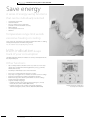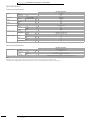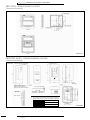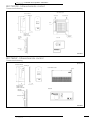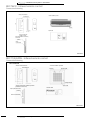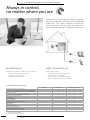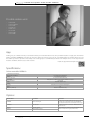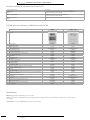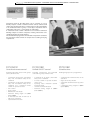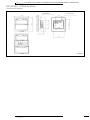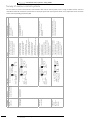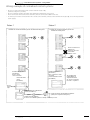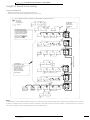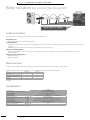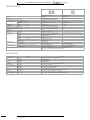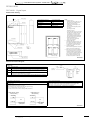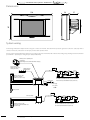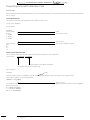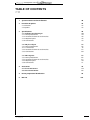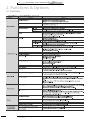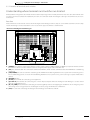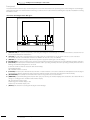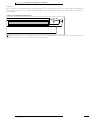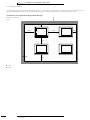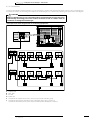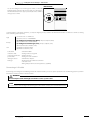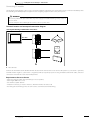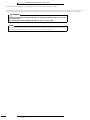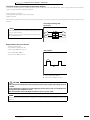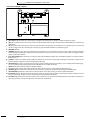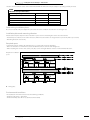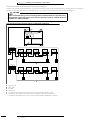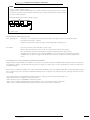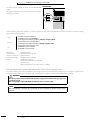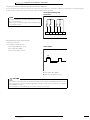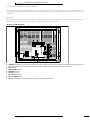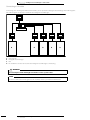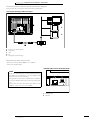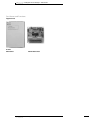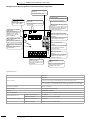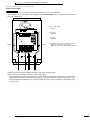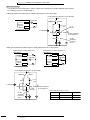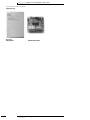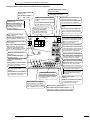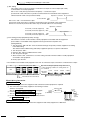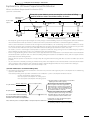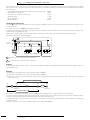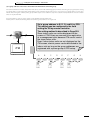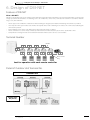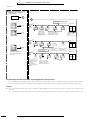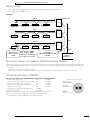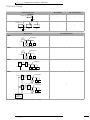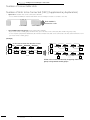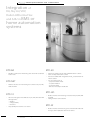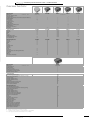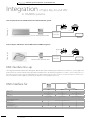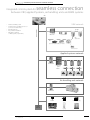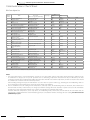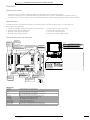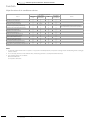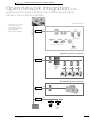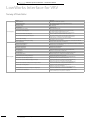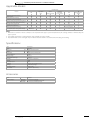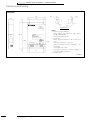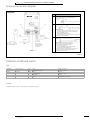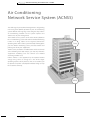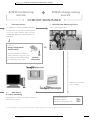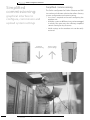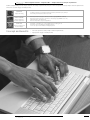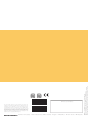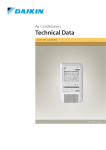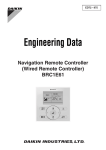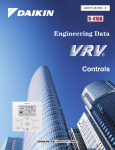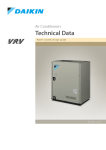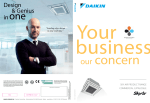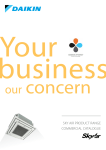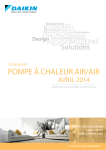Download Daikin BRC1E52A Technical data
Transcript
Air Conditioners Technical Data Control Systems EEDEN13-100 / EEDEN13-204 • Control systems TABLE OF CONTENTS CONTROL SYSTEMS 1 Survey control systems 2 2 Individual control systems Wired / infrared remote control Online controller Siesta Sky Air 4 4 12 14 3 Centralised control systems Centralised remote control / Unified ON/OFF control / Schedule timer 15 15 DTA113B51 4 26 28 Management control 39 42 5 6 Standard protocol interfaces Modbus interface KNX Interface BACNET Interface LonWorks Interface 116 116 118 119 127 Remote monitoring and maintenance ACNSS (Air Conditioning Network Service System) 132 132 7 Daikin configurator 134 8 Sensors and other devices Wireless room temperature sensor Wired room temperature sensor Other intergration devices 135 135 136 137 • Control systems 1 • Survey of control systems FTXR-E FTXG-J Infrared remote control FDXS-F FVXS-F FLXS-B Split indoor units FTX-JV FTX-GV CTXS-K/FTXS-K FTXS-K v v v v BRC4C62 Wireless remote control + decoration panel Wired remote control User friendly remote control with contemporary design BRC1E52A/B Standard wired remote control with weekly timer BRC1D52 Individual control VAM wired remote control BRC301B61 Standard wired remote control with weekly timer BRC944 Simplified remote control for hotel applications BRC3A61 Simplified remote control BRC2C51 Online controller KKRP01A Centralised remote control DCS301B51 Unified ON/OFF DCS301B51 Centralised control Schedule timer DST301B51 DTA113B51 Intelligent Touch Controller DCS601C51 Intelligent Touch Manager Management control DCM601A51 KNX Interface KLIC-DD KNX Interface KLIC-DI Modbus Interface RTD-RA Modbus Interface RTD-net Modbus Interface- including duty and standby for server rooms RTD-10 Modbus Interface - Retail controller Standard protocol interface RTD-20 Modbus Interface - Intelligent hotel room control RTD-HO Modbus Interface RTD-W LonWorks Interface DMS504B51 BACnet Interface DMS502A51 http Interface DCS007A51 v v v v v v v v v v1 v1 v v1 v1 v1 v1 v v1 v1 v v1 v1 v v1 v1 v1 v1 v1 v1 v1 v1 v v1 v1 v1 v1 v1 v1 v1 v1 v v1 v1 v1 v1 v1 v1 v1 v1 v v1 v1 v1 v1 v1 v1 v v v v v8 v v8 v3 v v v v v8 v v8 v3 v1 v1 v v1 v1 v1 v1 v1 v1 v1 v1 v v1 v1 v1 v1 v1 v1 v1 v1 v v1 v1 v1 v1 v1 v1 FXFQ-A FXZQ-A FXCQ-A FXKQ-MA FXDQ-M9 FXDQ-A FXSQ-P FXMQ-P7 FXMQ-MA BRC7FA532F BRC7F530W BRC7F530S BRC7E530W BRC7C52 BRC4C61 BRC4C62 BRC4C65 BRC4C65 BRC4C65 v v v v v v v v v v v v v v v v v v BRC3A61 BRC3A61 BRC3A61 BRC3A61 BRC3A61 BRC2C51 BRC2C51 BRC2C51 BRC2C51 BRC2C51 VRV indoor units Infrared remote control Wireless remote control + decoration panel Wired remote control User friendly remote control with contemporary design BRC1E52A/B Standard wired remote control with weekly timer BRC1D52 Individual control VAM wired remote control BRC301B61 Standard wired remote control with weekly timer BRC944 Simplified remote control for hotel applications BRC3A61 Simplified remote control BRC2C51 Online controller KKRP01A Centralised remote control DCS301B51 Unified ON/OFF DCS301B51 Schedule timer Centralised control DST301B51 DTA113B51 Intelligent Touch Controller DCS601C51 Intelligent Touch Manager Management control DCM601A51 KNX Interface KLIC-DD KNX Interface KLIC-DI Modbus Interface RTD-RA Modbus Interface RTD-net Modbus Interface- including duty and standby for server rooms RTD-10 Modbus Interface - Retail controller Standard protocol interface RTD-20 Modbus Interface - Intelligent hotel room control RTD-HO Modbus Interface RTD-W LonWorks Interface DMS504B51 BACnet Interface DMS502A51 http Interface DCS007A51 Service Air Conditioning Network Service System (6) 1 via KRP928 2 via DTA112 3 only classes 35/42/50 4 cool/heat selector required for operation 5 required accessory 6 for correct list of functionalities contact your local Daikin responsible 7 PPD is only available on VRV indoor units 8 via KRP980 2 • Control systems v v v v v v v v v v v v v v v v v v v v v v v v v v v v v v v v v v v v v v v v v v v v v v v v v v v v v v v v v v v v v v v v v v v v v v v v v v v v v v v v v v v v v v v v v v v v v v v v v v v v v v v v v v v v v v v v v v v v v v v v v v v v v v v v v v v v v v v • Survey of control systems FTXS-G FVXG-K FCQHG-F FCQ-F BRC7FA532F BRC7FA532F FFQ-C BRC7F530W BRC7F530S BRC7E530W FDBQ-B FBQ-C8 Sky Air indoor units FDQ-C BRC4C65 BRC4C65 FDQ-B FAQ-C FHQ-C FUQ-C BRC7EB518 BRC7G53 BRC7C58 FVQ-C Siesta Sky Air indoor units ABQ-A/B AHQ-C ACQ-B ADP125A ARCWB v v v v v v v v v v v v v v v v v v v v v v v ARCWB v v v v1 v1 v v v v2 v v v v v v v v1 v1 v v v v2 v v v v v v v v1 v1 v v v v2 v v v v v v v v v v v v v v v v v v v1 v1 v v v v2 v v v v v v v v1 v1 v v v v2 v v v v v v v v v v v v v v v v v v v v v v v v v v v v v v v v v v v v v v v v v v v v v v v v v v v v v v v v v v v v v v v v v v v1 v1 v v v v2 v v v v v v v v1 v1 v v v v2 v v v v v v v v1 v1 v v v v2 v v v v v v v FXHQ-A FXUQ-A FXAQ-P FXNQ-P FXLQ-P HXY-A HXHD-A VAM-FA/FB VKM-GB(M) BRC7G53 BRC7C58 BRC7E618 BRC4C65 BRC4C65 v v v v v v v v v v5 v5 v v v v v v v v v4 v5 v5 v v v v v v v BRC3A61 BRC3A61 BRC2C51 BRC2C51 Connectable Ventilation units & Biddle air curtains AHU (via CYQS/M/LFXMQ-MF EKEQ) DK-F/C/R v v v v v v v v v v v v v v v v v v v v v v v v v v v v v v v v v v v v v v v v v v v v v v v v v v v v v v v v v v v v v v v v v v v v v v v v v v v v v v v v v v v v v v v v v v v v v v v v v v v v v v v v v v v v CYVS/M/LDK-F/C/R v v v • Control systems 3 • Individual control systems • BRC1E52A/B Save energy A series of energy saving functions that can be individually selected ›› ›› ›› ›› ›› ›› Temperature range limit Setback function Presence & floor sensor connection (available on new round flow cassette) kWh indication Set temperature auto reset Off timer Temperature range limit avoids excessive heating or cooling Save energy by constraining the lower temperature limit in cooling and upper temperature limit in heating mode. note : Also available in auto cooling/heating change over mode. kWh indication keeps track of your consumption The kWh indication shows an indicative electricity consumption of the last day/month/year. Other functions ›› ›› ›› ›› ›› ›› ›› 4 Up to 3 independent schedules can be set, so the user can easily change the schedule himself throughout the year (e.g. Summer, winter, mid-season) Possibility to individually restrict menu functions Easy to use: all main functions directly accessible Easy setup: clear graphical user interface for advanced menu settings Real time clock with auto update to daylight saving time Built-in backup power: when a power failure occurs all settings remain stored up to 48 hours Supports multiple languages -- English, German, Dutch, Spanish, Italian, Portuguese, French, Greek, Russian, Turkish, Polish (BRC1E52A) -- English, German, Czech, Croatian, Hungarian, Romanian, Slovenian, Bulgarian, Slovak, Serbian, Albanian (BRC1E52B) • Control systems Graphical display of indicative electricity consumption • Individual control systems • ARC*/BRC* BRC1D52 BRC944B2 ARC466A1 BRC4*/BRC7* BRC2C51 BRC3A61 BRC944B2*/BRC1D52 Wired remote control ›› ›› ›› ›› ›› ›› Schedule timer: • Five day actions can be set as follows: -- set point: unit is switched ON and normal operation is maintained -- OFF: unit is switched OFF1 -- limits: unit is switched ON and min./max. control (cf. limit operation for more details) Home leave (frost protection): during absence, the indoor temperature can be maintained at a certain level. This function can also switch the unit ON/OFF User friendly HRV function, thanks to the introduction of a button for ventilation mode and fan speed Constantly monitoring of the system for malfunctions in a total of 80 components Immediate display of fault location and condition Reduction of maintenance time and costs Display ›› ›› ›› ›› ›› ›› ›› ›› ›› ›› ›› ›› ›› Operating mode1 Heat Recovery Ventilation (HRV) in operation Cool / heat changeover control Centralised control indication Group control indication Set temperature1 Air flow direction1 Programmed time Inspection test / operation Fan speed1 Clean air filter Defrost / hot start Malfunction 1 Only functions marked with ‘1’ are available on BRC944B2 ARC4*/BRC4*/BRC7* Infrared remote control Operation buttons: ON / OFF, timer mode start / stop, timer mode on / off, programme time, temperature setting, air flow direction (1), operating mode, fan speed control, filter sign reset (2), inspection (2)/ test indication (2) Display: Operating mode, battery change, set temperature, air flow direction (1), programmed time, fan speed, inspection / test operation (2) 1. Not applicable for FXDQ, FXSQ, FXNQ, FBDQ, FDXS, FBQ 2. For FX** units only 3. For all features of the remote control, refer to the operation manual BRC3A61 BRC2C51 Compact, user friendly unit, ideal for use in hotel bedrooms Simple, compact and easy to operate unit, suitable for use in hotel bedrooms Operation buttons: ON/OFF, fan speed control, temperature setting Operation buttons: ON/OFF, operating mode selection, fan speed control, temperature setting Display: Heat Recovery Ventilation (HRV) in operation, set temperature, operating mode, centralised control indication, fan speed, defrost/hot start, malfunction Display: Cool/heat changeover control, Heat Recovery Ventilation (HRV) in operation, set temperature, operating mode, centralised control indication, fan speed, defrost/hot start, malfunction adjustment, operating mode selection, fan speed control, filter sign reset, inspection test/operation Simplified built-in remote control for hotel applications • Control systems Simplified remote control 5 • Individual control systems • ARC*/BRC* Specifications Technical Specifications BRC1E52A* / BRC1E52B* Casing Dimensions Weight Packing Colour Button cover Fresh White No Operation LED Colour Unit HeightxWidthxDepth mm 120x120x19 Green Packed unit HeightxWidthxDepth mm 150x160x55 Unit kg 0.200 Packed unit kg Material Weight LCD Back light Temperature setting Operation Storage 0.050 Full dot (160 x 255) Height mm 43.2 Width mm 68.85 Colour White Resolution Setpoint range Ambient temperature kg Type Dimensions 0.415 Carton ºC 1 Cooling ºC Depends on the indoor unit Heating ºC Depends on the indoor unit Min. ºC -10 Max. ºC 50 Min. ºC -20 Max. ºC 70 % 95 mm² Sheathed vinyl cord or cable 0.75 / 1.25 Relative humidity \< Electrical Specifications BRC1E52A* / BRC1E52B* Wiring connections Type of wires Size For connection Quantity 2 with indoor Remark P1-P2 wired connection from indoor unit Wiring length Max. Back-up for power failure m 500 Yes (The clock will keep functioning for a period not exceeding 48 hours) Notes * BRC1E52A contains languages English, German, French, Dutch, Spanish, Italian, Greek, Portuguese, Russian, Turkish and Polish * BRC1E52B contains languages English, German, Albanian, Bulgarian, Croatian, Czech, Hungarian, Romanian, Serbian, Slovak and Slovenian 6 • Control systems • Individual control systems • ARC*/BRC* BRC1E52A/B - Wired remote control Dimensional drawing BRC1E52A7 BRC1E52B7 • Upper case Remote control dimensions Lower case Operation lamp (green) Code outlet hole 5x15 oblong hole • 5x7 oblong hole Installation method A) Exposed Cord B) Embedded Cord C) Embedded Cord ( Use Switch Box) Condit Staple Upper outlet Upper center outlet Note 2 through hole Left outlet Lower case portion Switch box for one switch ex. KJB111A (optional accessory) Switch box for two switch (Between remote control ex. KJB211A and control box) (optional accessory) Lower case portion Switch box [Field supplied part] 3D064037 NOTES 1. Remote control cord and staple are not attached, they are field supplied parts. Specifications of cord Type Vinyl cord with sheath or cable (insulated thickness: 1mm or more) Size 0.75~1.25mm² Total length 500m 2. If the hole size is too large or the location is not proper, the hole may come out from the remote control. • Control systems 7 • Individual control systems • ARC*/BRC* BRC1D52 - Wired remote control Dimensional drawing (Unit: mm) 5 x 10 (Round end slit) 6,5 x 9 (Round end slit) 5 x 7 (Round end slit) Hole ø5 Cover closed Cover open 3TW23651-2 BRC4C61,62,65 - Infrared remote control Dimensional drawing (Unit: mm) • REMOTE CONTROL DIMENSIONS • RECEIVER DETAIL Transmitting part Switch box (Field supplied parts) 2 - 5x9 Slot • REMOTE CONTROL HOLDER INSTALLATION PROCEDURE (INSTALLATION TO WALL SURFACE) more than 90 (Service space) • Service space for ceiling installation Remote control holder (Ceiling opening) Liquid crystal remote control (wireless) NOTE 1 2 Do not install more than 3 receivers in the vicinity of one another. With 4 or more units, there is always the possibility of malfunction. BRC4C62 BRC4C64 BRC4C61 BRC4C63 BRC4C65 BRC4C66 Heat pump Cooling only Heat pump Cooling only Heat pump Cooling only FXDQ-M9, FXDQ-PB/NB, FXLQ, FXNQ FXKQ FXSQ, FXMQ-P, FXMQ-MA (Ceiling opening) 3D007898B 3D007898B 8 • Control systems • Individual control systems • ARC*/BRC* BRC7E530W - Infrared remote control Dimensional drawing (Unit: mm) Receiver installation procedure Remote control dimensions Drain piping side Transmitting part Refrigerant piping side Receiver Remote control holder installation procedure (Installation to wall survace) Liquid crystal remote control (wireless) Receiver detail Decoration panel (BYFQ60BW1) Remote control holder 3D038937 BRC7E63W - Infrared remote control Dimensional drawing (Unit: mm) Remote control dimensions Transmitting part Receiver installation procedure Remote control holder installation procedure (installation to wall surface) Receiver Receiver detail Liquid crystal infrared remote control Remote control holder 3D028963 • Control systems 9 • Individual control systems • ARC*/BRC* BRC7E618 - Infrared remote control Dimensional drawing (Unit: mm) Remote control dimensions Transmitting part 157 Receiver installation procedure Receiver Receiver detail 17.5 62 Remote controller holder installation procedure (Installation to wall surface) Liquid crystal remote control (Wireless) Remote controller holder 3D034905 BRC7C(A)528W - Infrared remote control Dimensional drawing BRC7C528W,529W • Receiver installation procedure • Remote control dimensions Transmitting part Receiver Air intake grille Refrigerant pipe • Remote control holder installation procedure (Installation to wall surface) Drain socket • Receiver detail Liquid crystal remote control (wireless) Remote control holder • Infrared remote control kit for each indoor unit Indoor Unit FUQ Infrared remote control kit Heat pump system Cooling only system BRC7C528W BRC7CA528W BRC7C529W BRC7CA529W 3D014035A 3D014035A 10 • Control systems • Individual control systems • ARC*/BRC* BRC3A61 - Simplified remote control for hotel applications Dimensional drawing (Unit: mm) 2 - 5 x 9 Slot (Fixing hall) 3D013859A BRC2C51 - Simplified remote control Dimensional drawing 3D050645 • Control systems 11 • Individual control systems • Online controller • KKRP01A Always in control, no matter where you are Daikin provides a new control solution to monitor and control the main functions of the residential indoor units. The system is working in an end-user friendly way and can be used from any location via your smartphone, laptop, PC, tablet or touch screen. 1 Wired controller 2 PC 3 Smartphone Residential use: Light commercial use: Optimal home comfort / holiday home surveillance ›› Create a comfortable home climate at any time and at any place ›› Remote detection of failures Flexible office solution ›› Dynamic group control in open space ›› Fault manager / event logger ›› Easily create a yearly schedule (iPlanner) ›› Back-up configuration of air conditioning Available software features Possibility to control indoor unit via internet Possibility to control multiple indoor units via internet (up to 9 KKRP01s) Residential* Light commercial ** Extended light commercial ** Possibility to control multiple indoor units via internet (over 9 KKRP01s) Filtering data OK / ERR Advanced filtering (OK / ANY ERR / COMM ERR / AC / ERR) Sorting by all columns from data-grid History of alerts History of temperatures History of commands Graphic single controller with weather forecast Text group controller Weekly planner I-planner (yearly schedule) Receive via e-mail an alert report Autonomous periodical connectivity check Exceeded room temperature limits e-mail report * standard programmed on KKRP01A ** additional software to be purchased online 12 • Control systems • Individual control systems • Online controller • KKRP01A Possible indoor units: ›› ›› ›› ›› ›› ›› ›› ›› FTXR28-50E FTXG25-50JA/W FTXS35-50K FTXS60-71G FTX50-71GV FVXS25-50F FVXG25-50K FLXS25-60B App Daikin gives you a whole new way to control & monitor your residential indoor units. Ask your Daikin installer to equip your unit with an Online Controller (KKRP01A) and now you have the option to manage your unit on your iPhone/iPad, no matter where you are! Personalize your device by name and a unique icon. Create groups to set individual parameters for multiple devices in one tap. Or check weather conditions and forecasts at unit location. Install the app with below QR code Specifications Online controller KKRP01A Communication interfaces Ethernet LAN 10/100 Mbit/s MODBUS for connection intro LAN network for connection of accessories serial S21 cable 1,3m for connection with A/C indoor unit Power supply directly from IU - 5 V DC for Online Controller, 12 V DC for accessories Power consumption 120 mA, 0,6 W IP code Others IP10 / IP44 - inside A/C unit Mounting Weight inside of A/C IU or intro External Mounteing Kit 50g Dimensions (W X h X d) 64 X67 X 17 mm (without cable) Options MATERIAL NAME DESCRIPTION EXPLANATION KKRPM01A External mounting kit To install online controller outside the indoor unit or to extend the length of the cable between indoor unit and KKRP01A. It can easily be mounted on the wall of hidden in false ceilings. KKRPW01A Wifi Cable Pack To enable wireless internet connection. Wife module to be purchased locally. KBRCS01 Easy wall controller KBRC01A Touch LCD wall controller • Control systems Wired controller to be installed on the wall. Designed to easily control one indoor unit or a group of indoor units. 13 • Individual control systems • Siesta Sky Air Overview of available controllers for Siesta Sky Air Siesta Sky Air indoor units Controllers ACQ*A cassette ACQ-B - Standard wireless remote controller in box of decoration panel ADP125A - Optional wired remote controller ARCWB AHQ*A ceiling suspended - Standard wireless remote controller in box of indoor unit - Optional wired remote controller ARCWB ABQ*A concealed ceiling ABQ*B Standard wired remote controller (ARCWA) in box of indoor unit ARCWB: overview of features & differences with ARCWA ARCWA Feature ARCWB NEW Standard with ABQ* A/B Option for AHQ*A and ACQ-A/B Standard Standard Outlook 1 2 ON/OFF switch 3 Temperature setting - default range 16-30°C Standard Standard - optional range 20-30°C By dipswitch selection By dipswitch selection - switch between °C and °F Standard Standard 4 Room temperature display Standard Not available 5 Room temperature sensor on remote controller Standard Standard 6 Cool / Fan dry / Heat / Auto Standard Standard 7 Sleep mode Standard Standard 8 Fan Speed selection Standard Standard 9 Delay timer 1, 2 & 4 hours delay 1 & 2 hours delay 10 7-days programmable timer Standard Standard 11 Real time clock display Standard Standard 12 Air swing selection - ON/OFF swing mode - Change swing option (draft/soil prevention or standard) Standard Standard Not available Standard 13 LCD display without backlight Standard Standard 14 Key lock Standard Standard 15 Error code indication Standard Standard 16 IR receiver to enable compatibility with wireless remote controller (disabled when lock function is activated) Standard Standard 17 Last state memory from indoor PCB Standard Standard 18 Silent mode Not available By dipswitch selection Not available By dipswitch selection Standard Standard 19 Turbo mode 20 Compressor test model (compressor force ON) 21 Daikin inverter error code Not available Standard 22 UART communication port (for Daikin protocol) Not available Standard 23 Backup battery Standard Standard Specifications Dimensions (length x width x height) ARCWB: 0.15 m x 0.21 m x 0.04 m. ARCWB comes standard with a 10 meter wire, which can be extended to maximum wire length of 15 meter. For reference: ARCWA comes standard with a 10 meter wire, which cannot be extended. ARCWB & ARCWA can only control one indoor unit at a time; group control not possible. 14 • Control systems • Centralised control systems • Centralised remote control/Unified ON/OFF / Schedule timer DCS302C51 DCS301B51 DST301B51 Centralised control of the VRV system can be achieved via 3 user friendly compact controls: centralised remote control, unified on/off control and schedule timer. These controls may be used independently or in combination where 1 group = several (up to 16) indoor units in combination and 1 zone = several groups in combination. A centralised remote control is ideal for use in tenanted commercial buildings subject to random occupation, enabling indoor units to be classified in groups per tenant (zoning). The schedule timer programmes the schedule and operation conditions for each tenant and the control can easily be reset according to varying requirements. DCS302C51 DCS301B51 DST301B51 Providing individual control of 64 groups (zones) of indoor units. Providing simultaneous and individual control of 16 groups of indoor units. Enabling 64 groups to be programmed. • a maximum of 64 groups (128 indoor units, max. 10 outdoor units) can be controlled • a maximum of 128 groups (128 indoor units, max. 10 outdoor units) can be controlled via 2 centralised remote controls in separate locations • zone control • group control • malfunction code display • maximum wiring length of 1,000m (total: 2,000m) • air flow direction and air flow rate of HRV can be controlled • expanded timer function • a maximum of 16 groups (128 indoor units) can be controlled • 2 remote controls in separate locations can be used • operating status indication (normal operation, alarm) • centralised control indication • maximum wiring length of 1,000m (total: 2,000m) • a maximum of 128 indoor units can be controlled • 8 types of weekly schedule • a maximum of 48 hours back up power supply • a maximum wiring length of 1,000m (total: 2,000m) Centralised remote control Unified ON/OFF control • Control systems Schedule timer 15 • Centralised control systems • Centralised remote control/Unified ON/OFF / Schedule timer DCS302C51 - Centralised remote control Dimensional drawing (Unit: mm) Switch box ø 5 hole Door closed Door open 3D004872 DCS301B51 - Unified on/off control Dimensional drawing (Unit: mm) Optional switch box 2 - 5 x 7 Round end slit 3D004872 16 • Control systems • Centralised control systems • Centralised remote control/Unified ON/OFF / Schedule timer DST301B51 - Schedule timer Dimensional drawing (Unit: mm) Optional switch box 2 - 5 x 7 Round end slit Door closed Door open • Control systems 3D049544 17 18 To carry out weekly schedule operation by 1-minute units To control all indoor units from one place DST301B51 Schedule timer Centralised remote control DCS302B51 • Control systems OFF control Unified ON/ remote control Centralised Schedule timer control DCS301B51 Unified ON/OFF Objective / use Control Method (Power supply for schedule timer) Remote control Schedule timer Combination of up to 8 unified ON/OFF controls possible Remote control Single phase, 220~240V power supply Centralised remote control Single phase 220~240 V Unified ON/OFF power supply control Remote control Remote control Up to 64 groups (128 units) can be controlled by group control. Up to 16 groups (128 units) can be controlled by group control. Remote control Up to 128 units by individual control Up to 16 units by individual control Up to 64 groups (128 units) can be controlled by group control. Remote control Max. length of transmission wiring for centralised control: 1 km Single phase, 220~240V Centralised remote power supply control Up to 64 units by individual control Max. length of transmission wiring for centralised control: 1km Schedule timer Up to 128 indoor units can be controlled Max. length of transmission wiring for centralised control: 1 km System outline with one schedule timer. Max. 128 units hour and minute; ON/OFF pattern can be set by time zone of twice per day centralised remote control. Max. 128 units Function of liquid crystal remote control can be controlled individually Max. 128 units Individual/unified operation • • controls and 8 unified ON/OFF controls. Sequential start function. of remote control for indoor unit.) control is given priority for operation (Control mode of centralised remote with 1 schedule, timer, 2 centralised remote ON/OFF control are possible. Respective functions of schedule timer, • centralised remote control and unified Sequential start function with centralised remote control.) given priority when used in combination command. (Centralised remote control Controls up to 64 groups of indoor units with one unified ON/OFF control. Indoor unit ON/OFF control Remote control operation rejected Controls up to 16 groups of indoor units Double central control function Sequential start function Remote control operation rejected command during centralized control Control operation for each room Temperature setting for each zone in combination with schedule timer. controlled by programmed time when used Up to 8 patterns can be set for operation Individual/ unified operation for each zone of the indoor unit. Controls up to 64 groups with one Double central control function • • • • • • • • • • • • • Simultaneously controls 64 groups ON/OFF time can be set by units of day, • in accordance with application. Standard number of units Function • Centralised control systems • wiring details Survey of various control systems For more effective localized environmental control Daikin offers various control systems such as single or double remote control or centralized control. This enables the construction of a variety of operational control systems which can be adapted for various uses from remote control to building automation (BA). • Centralised control systems • wiring details Wiring example of centralised control systems • B e sure to connect the wiring of the central controller to (A) or (B). • • • (Connect to (B), if it is possible.) Be sure to limit the number of indoor units within the limitation for each system. Never connect the wire between the controllers, that are connected to different circuits. In order to prevent the connection of 3 wires on the same terminal, connect to the terminal unit of (A) or (B), or use the relay terminal (local supply). Pattern 2 Pattern 1 4• When all centralised control systems are located at one place. or 3• When all centralised control systems are located at several places. or Never connect the wire between the controllers, which are connected to different circuits. Unified On/Off control (DCS301B51) Up to 4 controllers can be connected. Centralised remote control (DCS302B51) Unified On/Off Control (DCS301B51) Up to 4 control can be connected. Centralised remote control (DCS302B51) or or The schedule timer, unified adapter for computerised control etc. can be connected to the same as in pattern 1. Forced shut-down input Unified adapter for computerised control (DCS302A52) (6) (Max 7) Possible to interlink with building management system (Host computer monitor panel.) Schedule timer (DST301B51) Possible to set 8 different patterns of weekly schedule by one unit. • Control systems 19 • Centralised control systems • wiring details Wiring example of centralised control systems • The longest wiring extension should not exceed 1,000 m. (Total wiring length schould not exceed 2,000 m, excluding the wiring to the remote control ). • Up to 128 indoor units can be controlled. Control wiring between indoor unit and outdoor unit Outdoor unit It is possible to operate without remote control. (when the centralised remote control is employed.) Possible to control group operation of up to 16 indoor units. Group control is set by the automatic address setting. Combined control of HRV is possible Transmission wiring for remote control Outdoor unit Independent operation of HRV is possible. Outdoor unit Sky Air Also possible to control the operation of the airconditioner other than VRV system. (Wiring adapter for other airconditioner is required ) Possible to control the operation of the Sky Air (Interface adapter for Sky Air series is required for certain units, please contact yur dealer for this.) Sky Air Possible to control the operation of room airconditioner (Adapter for general use and the adapter PCB for room airconditioner are required ) 20 Possible to control the operation of Sky Air (Interface adapter for Sky Air series is required for certain units, please contact your dealer for this.) • Control systems Control wiring between outdoor units Sky Air Sky Air Combined control of HRV is possible. Possible to control group operation of up to 16 indoor units. DIII-Net can only be connected to the unit, which is installed with the interface adapter for Sky Air series requred for certain units, please contact your dealer for this. • The control wiring of HRV, Sky Air and other airconditioner units can be connected to control wiring between indoor unit and outdoor unit, or the control wiring between outdoor units. • Centralised control systems • wiring details Length of transmission wiring The super wiring system, that integrates the control wiring between indoor unit and outdoor unit and the transmission wiring to the central controllers into one common wiring, should satisfy the following limitation. • The longest wiring extension: Not exceeding 1,000 m • Total wiring length: Not exceeding 2,000 m 900 m between and Unified On/Off control Centralised remote control 200 m between and Sky Air Sky Air Sky Air Sky Air HRV In the above system, the longest wiring extension is 900 m between A and C, which satisfies the limit of 1,000 m. The total length is 1,100 m, that is the total of 900 m between A and C and 200 m between B and C, which also satisfies the limit of 2,000 m. The central controller functions properly, only when both the longest extension and the total length of wiring satisfies the limitation, as shown above. Notes When designing the system, be sure to check both the longest extension and the total wiring length. If it exceeds the limitation, there is no other way but to split into several syste • Control systems 21 • Centralised control systems • wiring details Length of transmission wiring System example (1) • Branch line; line that is diverged from the main line. • Sub-branch line: line that is diverged from the branch line. • : When the centralised remote control is connected to the control wiring between the outdoor units. Line: Main line Line: Branch line Line: Sub-branch line : Branch no. The terminal for Out/Out and the terminal In/Out are considered as the same line. How to count the branch wiring? The control wiring between outdoor units and the control wiring between indoor unit and outdoor unit should be considered as main line. (We count this as no. 1 branch), and we count the branch line to no.- 12, which is diverged from the main line. - excluded from this diagram Sky Air® No sub-branch line You cannot diverge the wiring from the branch line. Be sure to connect the unit by series wiring. (Never diverge the wiring from the branch line, which may cause malfunction of the transmission.) The terminal for Out/Out and the terminal In/Out are considered as the same line. Sky Air® Unified On/Off control Centralised remote control Notes As shown above, the centralised remote controls schould be connected to the wiring between the outdoor units, wherever possible. (If connected to the control wiring between indoor unit and the outdoor unit, it may not be able to control the units even on the normal circuit if the circuit connected to the central control is out of order.) 22 • Control systems • Centralised control systems • wiring details Length of transmission wiring System example (2) • Branch line; line that is diverged from the main line. • Sub-branch line: line that is diverged from the branch line. : When the centralised remote controls are connected to the control wiring between the outdoor unit and indoor unit. Line: Main line Line: Branch line Line: Sub-branch line : Branch no. The terminal for Out/Out and the terminal In/Out are considered as the same line. How to count the branch wiring? The control wiring between outdoor units and the control wiring between indoor unit and outdoor unit shall be considered as main line. (We count this as no. 1 branch), and we count the branch line to no. 2 - 12, which is diverged from the main line. - excluded from this diagram Sky Air® No sub-branch line You cannot diverge the wiring from the branch line. Be sure to connect the unit by series wiring. (Never diverge the wiring from the branch line, which may cause malfunction of the transmission.) Sky Air ® Centralised remote control Unified On/Off control Notes As shown above, if the centralised remote controls are connected to the control wiring between indoor unit and outdoor unit, it may not be able to control the units even on the normal circuit, if the circuit connected to the central controller is out of order. Be sure to connect the central controllers to the control wiring between the outdoor units. • Control systems 23 • Centralised control systems • wiring details Length of transmission wiring Number of connectable Units Target controller (max. number) Central control equipment Indoor unit Outdoor unit Other adapters • • • • • • • • Centralised remote control (2 units) VRV system Sky Air series Unified ON/OFF control (Interface adapter for Sky Air is (8 units) required for certain units, please Schedule timer (1unit) contact your dealer for this.) Parallel interface (4 units) • • Outdoor unit for VRV system • External control adapter for outdoor unit Wiring adapter for electrical appendices HRV unit Facility air-conditioner (Wiring adapter for other • air-conditioner is required.) Room air conditioner (Wiring adapter for other air • • Number of units (note 1) conditioner is required) BS unit (2) Wiring adapter Up to 128 units (note 4) Up to 10 units (note 3) Up to 10 units Notes 1 When you connect 8 or more central control equipment, it is required to satisfy the following conditions. The following conditions are not required to be considered when the number of controller is 7 or less. • Central control equipment + Indoor units + Outdoor units + other adapters ≤ 160 units • Central Conversion number of central control equipment * + Indoor units + outdoor units + other adapters ≤ 200 units NOTE: * is converted one central control equipment except unified ON/OFF control as 10 units.) 2 When BS unit is installed, BS unit is not counted in the number. However, the indoor units after BS unit should be counted. 3 The outdoor unit is limited up to maximum of 10 units and also the number of function units is also limited up to 5. However, if the sequential start setting is possible, up to 10 function units can be connected. 4 When the parallel interface is connected, the number of indoor units is limited up to 64 groups (128 units). When you judge whether the number of the connectable units is possible, refer to the flow chart on the next page. 24 • Control systems • Centralised control systems • wiring details Length of transmission wiring Flow chart to determine the number of units to be connected Check sheet for number of units in one system Qty Centralised controller Y/N No. of IPU of intelligent Manager ≤1 Intelligent Touch Controller (Note 2) ≤2 x 10 = Central remote control (Note 2) ≤2 x 10 = Unified ON/OFF control ≤8 x 1 (A) = Schedule timer ≤1 x 10 = Interface for use in BACnet® (Note 3) ≤1 x 10 = Interface for use of LONWORKS® ≤1 x 10 = Parallel interface ≤4 Total ≤7 + + + = ≤ 200 ≥8 Qty Y/N Unit VRV SkyAir with adapter for certain units, please contact your dealer for this. HRV (VAM) Wiring adapter for other air conditioner BS unit (Note 4) Optional DIII Ai unit Total ≤ 128 Qty Y/N Outdoor unit Single units and Multi systems ≤ 10(B) Total Other adapters Qty Y/N External control adapter for outdoor unit Wiring adapter for electrical appendices (1) Di unit 8x Dio unit 4x Ai unit Total ≤ 10 Notes 1Condition (A) means: • Central control equipment + Indoor units + Outdoor units + other adapters £ 160 units • Conversion number of central control equipment + Indoor units + Outdoor units + other adaptors £ 200 units (B) means: In case of connecting to DIII-NET • Outdoor units must be counted to one system even in case of including 3 units. (Master + Master + Master = One system) • The outdoor units connected by terminal Ex. Q1, Q2 (excepting terminal F1, F2) are regarded as one system. 2 When one system is to be controlled from two locations, up to two intelligent Touch Controller (In case of combining the intelligent Touch Controller and Central Remote Controller, it is restricted to combine two Controllers in total), four Central Remote Controller and 16 unified ON/OFF Controller can be connected. However, the maximum number of units that can be controlled is 128. 3 When a BS unit is used, the indoor units used in its downstream are not counted. 4 One port of one Interface for use in BACnet can have up to 64 groups (64 master indoor units with address). In case of adopting group controlling, the circuit covered by the data station can have up to 128 indoor units including main and sub units. • Control systems 25 • Centralised control systems • DTA113B51 Basic solution for control of Sky Air and VRV DS-NET adapter DTA113B51 BRC1D52 Up to 4 units / 1 adapter Features & Outline Basic solution for control and management of Sky Air and VRV systems Application area • Critical applications for centralized monitoring. System functions • Automates alarm (report messages) for any malfunctions/ errors. Immediate report of any indoor unit breakdown to the servicing company. • Minimizes the inconvenience of not having air conditioning via rapid messages. Functions via mobile phone • Status monitoring and control (Start/Stop, Set temperature, Operation mode, Room temperature, Operation time, Error code) • Error notification Functions when standing alone • Rotation function • Back-up operation Main Functions A single DS-NET Adapter unit can monitor and control the air conditioners of up to 4 remote control groups. The following functions of air conditioners can be monitored and controlled by mobile phone: Item Monitoring Operation Start/Stop o o Operating mode (Fan/Cool/Heat) o o Temperature setting (Cool/Heat) o o o x Error code O: Possible X: Impossible Specifications Supply - Voltage Maximum number of connectable indoor units Forced ON/OFF input Dimensions (mm) Installation method Communication functions via GSM Ambient temperature/humidity conditions for operation Control functions via GSM Monitoring functions via GSM Malfunction monitoring functions Automatic alternating operation functions via GSM Back-up operation functions via GSM DTA113B51 DC 16V supplied from R/C line 4 units per adapter PCB (via GSM) Non-voltage (normal) ‘a’ contact x each point 100x100x35 Built into the indoor unit or placed inside a box especially built for it RS232C, GSM modem -10 ~ 50°C, max. of 95% RH Start/stop, operation mode (fan/cool/heat), temperature setting Start/stop, operation mode (fan/cool/heat), temperature setting, error code Malfunction reporting function Yes Yes Daikin recommends the use of a Wavecom Fastrack modem 26 • Control systems • Centralised control systems • DTA113B51 Electric wiring The contact is constant contact. The output conditions are level reading. • When the forced operation contact is closed, all stopped units are continuously instructed to operate. • When the forced stop contact is closed, all operating units are continuously instructed to stop. • Once the forced operation contact is closed, all indoor units which are stopped at that time are instructed to operate, even if the forced stop contact is closed immediately after, the indoor units will operate for a moment and then stop. (This is the same as with the remote control operation.) The contact is to be purchased locally. The current applied when the contact is ON is approx. DC16V, 10mA. Input is via momentary A-contact. Minimum 1 second is required for turning ON. Please don’t clamp with high voltage cable. Electrical wiring Procured on-site sheathed vinyl cord (VCTF 0.2 mm2 or 0.3 mm2) Important • The A (+) and B (-) terminals have polarity which must not be mixed up. • Turn on SS1 (terminating resistance) for the DS-NET adapter. • Leave the adapter address of the circuit board to 0. • Control systems 27 • Centralised control systems • DCS601C51 • Detailed & easy monitoring and operation of VRV systems (max. 64 indoor units groups). Public line third party controller (domotics, BMS, etc.) Fire alarm Onboard modem Ethernet Forced OFF contact input Air conditioning Network Service System DIII-NET Indoor units HRV DCS601C51 Features Languages Control Monitoring Open interface ›› ›› ›› ›› ›› ›› ›› ›› ›› ›› English French German Italian Spanish Dutch Portuguese System layout ›› ›› Up to 64 indoor units can be controlled Touch panel (full colour LCD via icon display) Management ›› ›› 28 Easy management of electricity consumption Enhanced history function ›› ›› ›› ›› ›› ›› ›› ›› ›› ›› ›› ›› ›› Individual control (set point, start/stop, fan speed) (max. 64 groups/indoor units) Set back shedule Enhanced scheduling function (8 schedules, 17 patterns) Flexible grouping in zones Yearly schedule Fire emergency stop control Interlocking control Increased HRV monitoring and control function Automatic cooling / heating change-over Heating optimization Temperature limit Password security: 3 levels (general, administration & service) Quick selection and full control Simple navigation • Control systems ›› ›› ›› ›› Visualisation via Graphical User Interface (GUI) Icon colour display change function Indoor units operation mode Indication filter replacement Multi PC Cost performance ›› ›› ›› ›› ›› Free cooling function Labour saving Easy installation Compact design: limited installation space Overall energy saving Communication to any third party controller (domotics, BMS, etc.) is possible via open interface (http option) Connectable to ›› ›› ›› ›› VRV HRV Sky Air (via interface adapter) Split (via interface adapter) • Centralised control systems • DCS601C51 • Features Web Application & Internet • Control systems 29 • Centralised control systems • DCS601C51 • System overview This intelligent Touch Controller is capable of controlling/monitoring up to 64 groups of indoor units (hereafter “groups”). The main functions of the intelligent Touch Controller include: 1 Set back function, enabling a building’s temperature to be monitored and managed during both heating and cooling seasons through a single setting. 2 Free cooling function, reducing the air conditioning energy consumption by actively introducing fresh air into rooms. 3 Collective starting/stopping of operation of the indoor units connected to the intelligent Touch Controller. 4 Starting/stopping of operation, temperature setting, switching between temperature control modes and enabling/disabling of operation with the hand-held remote control by zone or group . 5 Scheduling by zone or group . 6 Monitoring of the operation status by zone or group . 7 Display of the air conditioner operation history. 8 Compulsory contact stop input from the central monitoring panel (non-voltage, normally-open contact). 9 Power proportional distribution of the air conditioners. (With the optional software DCS002C51) 10Control and Monitoring of air conditioner with personal computer by the Controller (with the optional software DCS004A51). A group of indoor units include: 1 One indoor unit without a remote control. Indoor unit No remote control 2 One indoor unit controlled with one or two remote controls. or Remote control Remote control 3 Up to 16 indoor units controlled with one or two remote controls. Remote control Up to 16 units Two remote controls Up to 16 units • Zone control with the intelligent Touch Controller • Zone control, which allows collective settings for more than one group, is available with the intelligent Touch Controller, which facilitates the setting operations. Zone 1 Zone 2 Zone 3 Zone 4 intelligent Touch Controller Zone 5 • • • • 30 One setting makes the same setting for all of the units in one zone. Up to 128 zones can be set with one intelligent Touch Controller. (The maximum number of groups in one zone is 64.) Groups can be zoned at will with the intelligent Touch Controller. Units in one group can be divided into more than one zone. • Control systems • Centralised control systems • DCS601C51 • Part Names - Connection Back Modem connector for Air Conditioning Network Service system When using Air Conditioning Network Service System service, connect it to the telephone line. Terminal block for power supply Connect to AC100-240V power supply. Terminal size is M4. RS232-C connector for DIII-NET Plus adapter Using DIII-NET Plus adapter being sold as an accessory, you can increase the number of indoor units to be controlled. Earth terminal block Securely connect the earth wire. Terminal size is M4. LINE PHONE RS-232C LAN COM Dil Ethernet connector for web When monitoring and operating the indoor units using the optional Web and E-mail function software sold separately, connect to LAN via Ethernet cable. Pi3 COM Pi2 Pi1 F2 F1 L0 N L 100 - 240V Terminal block for DIII-NET communication The terminal size of the terminal block for communication with indoor units is M3.5. Terminal block for watt hour meter and force stop input of indoor units This is used when distributing the power supply to indoor units using optional Power Proportional Distribution software sold separately and when stopping the indoor units compulsorily by contact input. The size of terminal block is M3.5. • Control systems 31 • Centralised control systems • DCS601C51 • Specifications Intelligent Touch Controller DIII-NET Plus adapter Reference DCS601C51 DCS601A52 Power supply externally supplied AC100V-240V, 50/60Hz externally supplied AC100V-240V, 50/60Hz Condition of installation method for use JIS4 switchbox embedded in indoor wall - Operating condition Surrounding temperature 0°C to 40°C -10°C to 40°C Humidity less than 85 % RH (if no condensation) less than 90 % RH 147x230x107 190x157x42 5.7 inches / QVGA 320x240 / 4,096 colours - Maximum number of indoor GROUPS 1 x 64 (2 x 64: combined with DCS601A52) 1 x 64 Maximum number of outdoor SYSTEMS 1 x 10 (2 x 10: combined with DCS601A52) 10 PC & display built-in - Dimensions HxWxD mm LCD panel Size / n° of dots / n° of colours Input Touch panel 10 bit encoded analog input - Communication DIII-NET x 1 air conditioning equipment communication line air conditioning equipment communication line functions Ethernet port for web access and e-mail function - RS-232C DIII-NET Plus adapter - 10BASE-T web option - onboard modem capability - PCMCIA slot flash memory card - Digital input Di x 1 forced shutdown - Pulse input Pi x 3 power measuring pulse power measuring pulse Safety of information - Technology Equipment IEC60730 (including IEC60335) IEC60730 (including IEC60335) Interference (EMC) EN55022 Class A, EN55024 EN55022 Class A, EN55024 Modem Input terminals Overseas certification 999121A Project data & Engineering Configuration and engineering for each project are necessary. For further details, please consult with Daikin distributors and dealers Accessories Description Software 32 Reference Comments DCS002C51 Power Proportional Distribution (PPD) Software DCS004A51 E-mail / Web software DCS007A51 Http interface option Hardware DCS601A52 DIII NET-Plus adapter Touch-Pen 1264009 Spare part n° of Touch-Pen for Intelligent Touch Controller Interface adapters KRP928A2S For connection to Split units DTA102A52 For connection to R-22 / R-407C Sky Air units DTA112B51 For connection to R-410A Sky Air units DIII-Ai DAM101A51 Outdoor temperature sensor, required for free cooling changeover Digital input DEC101A51 Input contacts: 8 inputs wth additional error feedback Digital input/output DEC102A51 Output contacts: 4 points with additional error and on/off feedback • Control systems • Centralised control systems • DCS601C51 • Accessories DEC101A51 - Digital input Dimensional drawing Mounting hole (*1) UP 70 (198) 70 Spare hole (*1) 70 Power supply specifications 1~200-240V 50/60Hz Rated power consumption 15W Mass (Weight) 2.5kg Case material Plated steel sheet Case color Matting chrome 40 335 325 (309) DEC101A51 Front panel screw DEC101A51 Spare hole (*1) 40 4.5 40 40 DEC101A51 80 6 Mounting hole (*1) DEC101A51 DEC101A51 70 325 1 140 Fix the DEC101A51 firmly with the installation screws (M4) Service entrance - wire lead-in port (Approx. 10mm dia. x 6) Notes 1 Installation place • Install the unit indoors where it is not exposed to water and dust or dirt. • Install the unit where both temperature and humidity do not become high. (Operating (available) temperature: -10~+40°C Operating (available) humidity: 10~85%) • Connect the wiring to be connected in the field from the lower surface side. It is, therefore, necessary to make arrangements so as not to attach other equipment within 80mm from the lower surface of this equipment. • Install this equipment in a place in which only authorized personnel can touch it. 2 Installation Direction Install this equipment vertically to the floor surface. It should be noted that if it is installed in horizontal direction, a malfunction or failure may result. 3 Installation Method Ensure that this equipment is installed with 4 screws (screw size M4 min.). 4 Restrictions in continuous installation In case several devices are set up and installation inside the power board is carried out, each equipment installation space and space between the wall surface and this equipment should be left at least as shown to the left. 3D047630 External connection diagram DEC101A51 No. ❈ Wiring procedure 1 <F1/F2> wiring between this equipment and centralized control equipment is required. 2 The connection to the facility equipment and setting of various switches are required. See the “Wiring with Facility equipment” paragraph. 3 Connect the power supply and earth. See the “Power Supply & Earth wiring” paragraph. 3 For the wiring connection and clamping method, refer to the “Wiring lead-in” paragraph. L switch Fuse (10A) Power Supply N (1~200-240V) F1, F2 DEC101A51 centralized control equipment facility equipment (8 numbers max.) Wiring with Facility Equipment Power Supply & Earth Wiring <Caution> The length of wiring between this equipment and facility equipment is 100m max. For power supply, 1~200-240V is used. The wiring to the power terminal block (L/N) is required. The electric wire used should be 1.25 to 2.0mm2. After checking the power supply specifications, make correct connections. Abormal input When the contact is “Open” or “Closed”, “Error” is produced. Input specifications: No-voltage “a” contact (The welding current is approx. 10mA when the applied voltage is 20 to 30 V DC and the contact is “Closed”.) For input, use the contact to micro current. (12VDC, 1mA max.) Facility equipment error status input wiring DEC101A51 CA Facility equipment operating status input wiring DEC101A51 CM M1~8 Connect the earth wiring to the “ ” terminal. Use a 2.0 mm2 wire. K1R Facility equipment operating status A1~8 K2R Facility equipment error status 3D047631 • Control systems 33 • Centralised control systems • DCS601C51 • Accessories DEC102A51 - Digital input / output Dimensional drawing UP Mounting hole (*1) 70 (198) 70 Spare hole (*1) 70 1~200-240V 50/60Hz Rated power consumption 15W Mass (Weight) 2.5kg Case material Plated steel sheet Case color Matting chrome 40 335 325 (309) DEC102A51 Power supply specifications DEC102A51 Spare hole (*1) 40 4.5 40 40 6 Mounting hole (*1) DEC102A51 DEC102A51 DEC102A51 70 325 1 140 Service entrance - wire lead-in port (Approx. 10mm dia. x 6) Fix the DEC102A51 firmly with the installation screws (M4) 80 Front panel screw Notes 1 Installation place • Install the unit indoors where it is not exposed to water and dust or dirt. • Install the unit where both temperature and humidity do not become high. (Operating (available) temperature: -10~+40°C Operating (available) humidity: 10~85%) • Connect the wiring to be connected in the field from the lower surface side. It is, therefore, necessary to make arrangements so as not to attach other equipment within 80mm from the lower surface of this equipment. • Install this equipment in a place in which only authorized personnel can touch it. 2 Installation Direction Install this equipment vertically to the floor surface. It should be noted that if it is installed in horizontal direction, a malfunction or failure may result. 3 Installation Method Ensure that this equipment is installed with 4 screws (screw size M4 min.). 4 Restrictions in continuous installation In case several devices are set up and installation inside the power board is carried out, each equipment installation space and space between the wall surface and this equipment should be left at least as shown to the left. 3D047623 34 • Control systems • Centralised control systems • DCS601C51 • Accessories DEC102A51 - Digital input / output External connection diagram DEC102A51 L No. ❈ Wiring procedure 1 <F1/F2> wiring between this equipment and centralized control equipment is required. 2 The connection to the facility equipment and setting of various switches are required. See the “Wiring with Facility equipment” paragraph. 3 Connect the power supply and earth. See the “Power Supply & Earth wiring” paragraph. 3 For the wiring connection and clamping method, refer to the “Wiring lead-in” paragraph. Fuse (10A) switch F1, F2 Power Supply N (1~200-240V) DEC102A51 centralized control equipment facility equipment (4 numbers max.) Wiring with Facility Equipment <Caution> The length of wiring between this equipment and facility equipment is 100m max. Operation output It is possible to select continuous 1 output (4 points) or instantaneous 2 output (ON/OFF pair - 2 points). Wiring at Continuous Output (Up to 4 facility equipments can be connected.) Operation command Facility equipment operation circuit example S1S Remote Local 1~200-240V DEC102A51 CD D1~4 (Terminal size: M3.5) Wiring at instantaneous Output (Up to 2 facility equipments can be connected.) Stop command Local S2S stop K1R K5R S3S Q1M Operation command Facility equipment protecting device Q1M Q1M K5R K3R D2 CD Local operation 1~200-240V K1R DEC102A51 DEC102A51 K2R Stop command 1~200-240V D1 Facility equipment operation circuit example S1S Remote Local Output wiring for facility equipment 2 Output wiring for facility equipment 1 D4 CD Operation command K1R K2R 1~200-240V K1R D3 1~200-240V (Terminal size: M3.5) (Terminal size: M3.5) K5R K1R Facility equipment protecting device Facility equipment protecting device K4R Local S2S stop K2R K5R S3S Q1M Local operation Q1M K5R K3R Facility equipment protecting device K4R Operation input When the contact is “Closed”, “Run” is to be input. Input SPEC: No-voltage “a” contact (When the applied voltage is 20 to 30V DC and the contact is “Closed”, the welding current is approx. 10mA.) For input, use a contact for micro current. (12V DC, 1mA max.) Abnormal input When the contact is “Open” or “Closed”, “Error” is produced. Input specifications: No-voltage “a” contact (The welding current is approx. 10mA when the applied voltage is 20 to 30V DC and the contact is “Closed”.) For input, use the contact for micro current. (12V DC, 1mA max.) Facility equipment operating status input wiring Facility equipment error status input wiring DEC102A51 CM DEC102A51 CA M1~4 When the switch was set to “Ins.” (Instantaneous Output), the operation input terminals M3, M4 and abnormal input terminals A3, A4 ar not used. K4R K3R A1~4 Facility equipment operating status Facility equipment error status Terminal used in case where the switch was set to “Continuous Output” (Con.) or “Instantaneous Output” (Ins.) Facility equipment (Up to 4 units can be connected to single DEC102A51.) Terminal used in the case of setting to “Continuous Output” Run/Stop output terminal Operation input terminal Abnormal input terminal 1st equipment CD D1 CM M1 CA A1 2nd equipment CD D2 CM M2 CA A2 3rd equipment CD D3 CM M3 CA A3 4th equipment CD D4 CM M4 CA A4 Facility equipment (Up to 2 units can be connected to single DEC102A51.) Terminal used in the case or setting to “Instantaneous Output” Operation output terminal Stop output terminal Operation input terminal Stop input terminal 1st equipment CD D1 CD C2 CM M1 CA A1 2nd equipment CD D2 CD C4 CM M2 CA A2 When the switch was set to “Ins.” (Instantaneous Output), the operation input terminals M3, M4 and abnormal input terminals A3, A4 are not used. Power Supply & Earth Wiring For power supply, 1~200-240V is used. The wiring to the power terminal block (L/N) is required. The electric wire used should be 1.25 to 2.0mm2. After checking tht power supply specifications, make correct connections. Connect the earth wiring to the “” terminal. Use a 2.0 mm2 wire. 3D047624 • Control systems 35 • Centralised control systems • DCS601C51 • Dimensions 50 57 147 90 230 System wiring Connecting Unification adaptor allows using the contact for normal and abnormal operation signal and collective start/stop with a contact. For details, contact the vendor you purchased the product from. Also, by connecting DIII-NET-plus adapter, it is possible to operate and monitor the indoor units of 64 groups (intelligent Touch Controller plus DIII-NET – plus adapter–128 groups in total) additionally. Monitoring from PC is possible by Web E-mail functions. (Optional intelligent Touch Controller Web Software is necessary) Central monitoring panel (Collective start, stop and error monitoring with contact) Unification adaptor for computerized control Outdoor unit F1,F2 Measuring meter (max 3 units) (Where Power Proportional Distribution Card as option is used) CN2 LAN F1,F2 Up to 16 units maximum F1,F2 L, N (L1, L2) RS-232C F1,F2 Grounding work Fuse(10A) switch Up to 64 groups maximum (The number of connectable indoor units is up to 64 units maximum, where the Power Proportional Distribution Card as option is used.) L N Power supply 100 - 240 VAC 50/60 Hz Force stop command Outdoor unit DIII-NET-plus adapter F1,F2 F1,F2 Measuring meter (max 3 units) (Where Power Proportional Distribution Card as option is used) 36 • Control systems F1,F2 Up to 16 units maximum Up to 64 groups maximum (The number of connectable indoor units is up to 64 units maximum, where the Power Proportional Distribution Card as option is used.) F1,F2 • Centralised control systems • DCS601C51 • Power Proportional Distribution Card Function and Outline Power Proportional Distribution Card, in combination with an existing intelligent Touch Controller, enables to proportionally calculate and display electricity amount used by air conditioner per indoor unit. Main Functions • 13 months data storage possible • Data available per hour per indoor unit • Power proportional distribution may be calculated for 2 x 64 indoor units at maximum. • Power proportion distribution results data may be saved into a PCMCIA card. Data is saved CSV format generally applied to personal computers, so bills may be issued by use of a general purpose table calculation software package in easy manners. (A personal computer and a general purpose table calculation software package may be available separately.) Precautions This system calculates electricity consumptions by size of indoor units, run time, expansion vales open gap, suction rate and the number of pulses from the power meters installed at the Outdoor Units. This method is not calculated by direct measurement alone. Electric power meter (with pulse output) 123 123 123 Power proportional distribution pulse. Maximum number of inputs -3. Outdoor unit DIII-NETx1 DCS601C51 PCMCIA card slot Indoor unit DCS002A51 DAIKIN INDUSTRIES. LTD. Bills may be issued by use of a general purpose table calculation software package in easy manners. Power Proportional Distribution Card General purpose software 64 units at maximum Bills A personal computer and a general purpose table calculation software package may be available separately. • Control systems 37 • Centralised control systems • DCS601C51 • Power Proportional Distribution Card File Format When Power Proportional Distribution Report is saved, a zone information file, an electric power information file and detailed information file are created. Zone information file This contains zone name and information of air conditioners in the zone. (1) File name : ZONE.CSV (2) File format: (Example) zone ID, Name 0, “ ‘all” 1, “ ‘Z-000” 2, “ ‘Z-001” 3, “ ‘Z-002” Index Zone ID, zone name zone ID, AC No. 0, 0 0, 1 1, 2 1, 3 One line space Zone ID, air conditioner number Electric power information file This file contains Power Proportional Distribution Report and information of air conditioners. (1) File name : YYYYMMDD - YYYYMMDD Month and date of calculation completion Year, month and date of calculation start (2) File format : (Example)Index Start day, number of days, air conditioner type (0 : normal type), Undistributed Power Amount, period designation type (0 : period designation, 1 : month designation) 20050101, 31, 0, 0, 200501 One line space Air conditioner number, indoor unit number, horse power code, Daytime used Pwr, Nighttime used Pwr, Daytime Idle Pwr, Nighttime Idle Pwr, GasAmount. 0, “1:1-00”,38,2459,0,0,0,0 1, “1:1-01”, 38,2718,0,0,0,0 60, “1:4-12”, 70,489,0,0,0,0 38 • Control systems • Management control • TABLE OF CONTENTS iTM 1 System overview and main features 40 2 Functions & options 2.1. Functions 2.2. Options 42 42 43 3Specifications 3.1. Intelligent Touch Manager 3.1.1. Main specifications 3.1.2. Location of terminals and switches 3.1.3. Required space 3.1.4. Connections 3.2. iTM plus adaptor 3.2.1. Main specifications 3.2.1.1. Dimensions 3.2.2. Location of terminals and switches 3.2.3. Connections 44 44 44 45 48 49 66 66 67 70 71 3.3. iTM integrator 3.3.1. Main specifications 3.3.2. Location of terminals and switches 3.3.3. Required space 3.3.4. Connections 56 56 57 57 60 4Accessoires 4.1. Di unit DEC101A51 4.2. Dio unit DEC102A51 74 74 83 5 95 Power proportional distribution 6DIII-net • Control systems 107 39 • Management control • DCM601A51 • 1. System overview and main features Integration with intelligent control solutions System overview Up to 2,560 groups HUB iTM Integrator (DCM601A53) A maximum of 5 intelligent Touch Managers can be connected to a single iTM Integrator. Air Conditioning Network Service System Internal modem (option) DCM601A51 Phone line DIII-NET line Max. 64 groups indoor units ~ HRV LAN Internet Intranet Max. 7 adapters iTM plus adaptor line LAN DCM601A52 Malfunction report by E-Mail Di/Pi port Di/Pi line Max. 200m USB memory WAGO interface I/O module I/O module I/O module Web Access Web Access 40 ~ Fire alarm • Control systems kWh meter Lighting Pump Fan Sensor • Management control • DCM601A51 • User friendliness ›› ›› ›› Intuitive user interface Visual lay out view and direct access to indoor unit main funtions All functions direct accessible via touch screen or via web interface Smart energy management Smart energy management tools enable monitoring if energy use is according to plan and help detect origins of energy waste, thus maximizing efficiency Flexibility ›› ›› In size: modular design for use in small to large applications In integration: from simple A/C control to small BMS control of lighting, pumps, ... via WAGO I/O Flexibility in size 64 up to 2,560 groups Easy servicing and commissioning Perform the refrigerant containment check remotely and when it is most convenient for you and so prevent an on site visit. At the same time, increase your customer satisfaction because there is no disruption to the air conditioning during business hours. Functions overview System layout Management ›› ›› ›› ›› ›› Up to 2,560 unit groups can be controlled (ITM plus Integrator + 7 iPU (incl. iTM adaptor) Ethernet TCPIP DCM601A51 ›› ›› ›› Web access Power Proportional Distribution (option) Operational history (malfunctions, operation hours, …) Smart energy management - monitor if energy use is according to plan - detect origins of energy waste Setback function Sliding temperature Languages WAGO Interface Control ›› ›› ›› ›› ›› ›› ›› ›› ›› ›› English French German Italian Spanish Dutch Portuguese Modular integration of 3rd party equipment - WAGO coupler (interface between WAGO and Modbus) - Di module - Do module - Ai module - Thermistor module • Control systems ›› ›› ›› Individual control (2,560 groups) Schedule setting (Weekly schedule, yearly calender, seasonal schedule) Interlock control Setpoint limitation Temperature limit 41 • Management control • DCM601A51 • 2. Functions & Options 2.1. Functions 42 • Control systems • Management control • DCM601A51 • 2.2. Options • Control systems 43 • intelligent Touch Manager • ED721208 3. Specifications 3.1. Intelligent Touch Manager 3.1.1. Main specifications 44 • Control systems • intelligent Touch Manager • ED721208 3.1.2 Location of terminals and switches Understanding where terminals and switches are located Understand the arrangement of terminals and the location of openings on the unit and plan how to route the cable and in which order to connect its wires to facilitate the installation procedure. For connection details including the cable type and terminal size, refer to “2. Connection”. Rear face Most terminals are located on the rear face of the intelligent Touch Manager. However, they are covered with a terminal cover for safety reasons. Removing 2 screws to detach this cover reveals various types of terminals as shown below. <Rear face of intelligent Touch Manager> A[POWER] The power line connection terminals. A power supply voltage of 100 to 240 VAC (at 50/60 Hz) is required. Near this terminal block, there is a blue resin cable mount used for securing the power supply cables with cable ties. B[DIII] The communication line connection terminals for “DIII-NET”, which enables communications with DAIKIN’s air conditioning equipment. C [LINE, PHONE] The sockets used when subscribing to the DAIKIN “Air Conditioning Network Service System” online monitoring service for air-conditioning systems. To use the “Air Conditioning Network Service System” service, you need to sign a separate maintenance contact. D[RESERVE] No Use. E[RS-485] The terminals for connecting serial equipment. F [plus ADP IF] The terminals for connecting one or more iTM plus adaptors when the intelligent Touch Manager is used to control more air conditioning devices. G [Di (1-4), COM] The terminals for connecting an external signal input device for stopping air conditioners in an emergency, or for connecting electric energy meters for calculating the electricity usage of individual air conditioners. H[LAN] The socket for connecting the intelligent Touch Manager to an Ethernet network. • Control systems 45 • intelligent Touch Manager • ED721208 Front panel Located below the monitor display on the front panel are four LEDs that indicate the operating status of the intelligent Touch Manager. Sliding the front slide cover down and then removing a screwed cover reveals terminals used during the setup after installation or during maintenance work. <Front face of intelligent Touch Manager> A [SERVICE LAN] The socket for temporarily connecting the intelligent Touch Manager to a LAN from its front face, instead of its rear face, during installation or maintenance. B [LAN SW] The switch for selecting which Service LAN socket, one on the front face or one on the rear face, is to be activated. You cannot close the cover when the switch set to “FRONT”. To close the cover, select “BACK”. C[BACKUP] The switch for turning on/off the backup power supply for retaining the current settings. D [DIII MASTER] The switch used when there are two or more DIII-NET centralized controllers to select the “MASTER” or “SLAVE” controllers. E [CPU ALIVE] LED (Green) The LED that indicates that the CPU is operating normally. The CPU is operating normally when this LED is blinking and malfunctioning when it is on or off. (It takes about 10 seconds for detection of the abnormality.) On: Installation failure Off: A hardware failure occurred. F [LAN LINK] LED (Green) The LED that indicates whether or not the hardware connection is established normally between the intelligent Touch Manager and the equipment connected to the LAN port. It lights green when the LAN port is linked normally. G [DIII MONITOR] LED (Yellow) This LED blinks when data is being sent or received on DIII-NET. H[MONITOR] key and LED (Orange/Green) Each time you press this key, the monitor display turns on/off. The color of the LED also changes accordingly to the condition of the monitor display. Off: The monitor is powered off. On (Orange): The monitor display is off. On (Green): The monitor display is on. I[RESET//] The switch for restarting the intelligent Touch Manager. 46 • Control systems • intelligent Touch Manager • ED721208 Side face On the left side face of the intelligent Touch Manager, a USB port cover is provided. You use this cover during setup after installation or during maintenance. You also see an attached label, bearing the model, weight, power ratings and the serial number of the intelligent Touch Manager. <Side face of intelligent Touch Manager> [ ] Pulling up the rubber cover reveals a USB socket. This socket can be raised 90 degrees, so you can plug in a USB device to it from the front direction when there is no clearance from the side edge of the unit. • Control systems 47 • intelligent Touch Manager • ED721208 3.1.3. Required space To install the intelligent Touch Manager, the following space is required. Make sure that there is a minimum clearance of 30 mm from the top edge, 100 mm from the left side edge, 30 mm from the right side edge, and 60 mm from the bottom edge of the unit. <Installation space required for intelligent Touch Manager> Required installation space A 30mm 100mm 100mm 30mm 243mm MONITOR MONITOR MONITOR MONITOR 290mm 60mm B A Top B Wall 48 • Control systems 60mm • intelligent Touch Manager • ED721208 3.1.4. Connections To connect the DIII-NET communication line, use the 2 terminals F1 and F2 under the label “DIII” on the rear face. These 2 terminals have no polarity. An example of connecting more than two air conditioning devices is shown in the following conceptual connection diagram. CAUTION Make sure that the wires you are connecting to the F1 and F2 terminals are not power wires. Inadvertently connecting power wires to these terminals results in a failure of the air conditioner or intelligent Touch Manager. <Conceptual connection diagram with air conditioning equipment> A B C D E F Outdoor unit OUT - OUT IN - OUT Indoor unit A maximum of 16 indoor units can be connected per remote controller group. A maximum of 64 remote controller groups (128 indoor units) can be connected. A maximum of 64 indoor units can be connected when power distribution is enabled. • Control systems 49 • intelligent Touch Manager • ED721208 NOTE • What’s a remote controller group? A single remote controller can simultaneously control a maximum of 16 indoor units. This capability is referred to as group control. A remote controller group is a group of indoor units controlled under the same remote controller. [Conceptual drawing of a remote controller group] A F1, F2 P1, P2 F1, F2 P1, P2 F1, F2 P1, P2 F1, F2 P1, P2 AMax. 16 units Requirements that must be met Cable specifications • Cable type: 2-core vinyl-insulated vinyl-sheathed cable/vinyl cabtyre cable or 2-core shielded cable • Core thickness: 0.75mm² - 1.25mm² • Terminal treatment: Use a round crimp-type terminal (M3.5) with insulating sleeve Precautions • Do not use multicore cables with three or more cores. • When using a shielded cable, connect only one end of each shield wire to the ground. • The maximum wire distance must be kept to 1000 meters or less. The total wire length must be limited to 2000 meters, except when using a shielded cable whose total wire length must be kept to 1500 meters or less. Precautions for using multiple centralized controllers Equipment that controls multiple air conditioners is referred to as “centralized controller”. DAIKIN’s product portfolio includes a wide range of centralized controllers suited to different applications or target sizes, which can be used in combination to construct an optimal air conditioning control system. If two or more centralized controllers are used in combination in DIII-NET, you must establish a MASTER to SLAVE relationship among those controllers to prevent confusion. The MASTER authority may be assigned to one controller only. The remaining controllers must be set to SLAVE. The intelligent Touch Manager is set to MASTER by default. Change the setting to SLAVE in any of the following cases: • Where Interface for use in BACnet is installed in parallel. • Where Interface for use in LONWORKS is installed in parallel. • Where there is another MASTER intelligent Touch Manager or MASTER iTM plus adaptor, and it is connected in relations of main/sub. 50 • Control systems • intelligent Touch Manager • ED721208 <DIII MASTER> To set the intelligent Touch Manager to SLAVE, use the DIII MASTER switch located under the front slide cover. Placing the DIII MASTER switch in the upper position (labeled as “SLAVE”) changes it to a SLAVE. To install multiple centralized controllers, set only the highest priority controller to MASTER and all other controllers to SLAVE according to the following order of priority: (1) Interface for use in BACnet (2) nterface for use in LONWORKS (3) intelligent Touch Manager (Main), iTM plus adaptor (Main) (4) Central Remote Controller (Main) (5) intelligent Touch Manager (Sub), iTM plus adaptor (Sub) (6) Central Remote Controller (Sub) (7) ON/OFF Controller (Main) (8) ON/OFF Controller (Sub) High Priority Low Centralized controllers that cannot be installed in parallel with intelligent Touch Manager • CALCULATE UNIT • intelligent Processing Unit • Parallel Interface • Intelligent Touch Controller • DIII-NET Plus Adapter • Residential Central Remote Controller • Schedule Timer • Wiring Adaptor for Electrical Appendices (1) (KRP2) Connecting a LAN cable Connecting your intelligent Touch Manager with a PC network enables you to set up the operation of air conditioning system or perform maintenance work on it from a remote location. WARNING Do not clamp the cables with high-current lines such as a power cable. NOTE For how to connect the intelligent Touch Manager to a PC network, contact your network administrator. • Control systems 51 • intelligent Touch Manager • ED721208 Terminals location and conceptual connection diagram Using a LAN cable, connect the LAN socket to the network hub. <Conceptual drawing of LAN connection> A Rear face of intelligent Touch Manager B LAN cable CHub DPC Requirements that must be met • Applicable cable standard: 100Base-TX or 10Base-T • Connector standard: RJ-45 <SERVICE LAN socket and LAN SW switch> NOTE • If you are connecting to a LAN temporarily during installation or maintenance, use the SERVICE LAN terminal located on the front face. Changing the position of the LAN SW switch to “FRONT” causes the SERVICE LAN socket to activate (enabled for use). • You cannot close the cover when the switch set to “FRONT”. To close the cover, select “BACK”. A SERVICE LAN B LAN SW 52 • Control systems • intelligent Touch Manager • ED721208 Connecting I/O module The intelligent Touch Manager can be used in conjunction with the I/O module. The I/O module provides a maximum of 960 I/O points for controlling non-DAIKIN peripheral equipment such as lighting equipment and security lock systems. WARNING • Be sure to perform this procedure with the power supply turned off. Not doing so may cause an electric shock. • Do not clamp the cables with high-current lines such as a power cable. Terminals location and conceptual connection diagram <Conceptual drawing of I/O module connection> RS-485 MONITOR A A Max. 30 nodes Connect the I/O module to the RS-485 terminals located on the rear face. Be sure to connect the positive (+) core to the + (positive) terminal and the negative (–) core to the – (negative) terminal, respectively. If you are using shielded stranded wire cables, twist and connect the strands of wire to the G (Ground) terminal. Requirements that must be met • Cable type: CPEV or FCPEV cable (shielded type also acceptable) • Cable length: 500 meters or less • Core thickness: φ0.65 - 0.9mm • Limitation in contacts per node is 120 or less. Maximum number of nodes is 30. • The intelligent Touch Manager must be connected as a terminal to the RS-485 wiring. • Control systems 53 • intelligent Touch Manager • ED721208 Connecting an emergency stop input device or electric energy meters The intelligent Touch Manager can be connected with an external signal input device for stopping air conditioners in an emergency, or with electric energy meters for calculating the electricity usage of individual air conditioners (when power distribution is enabled). WARNING • Be sure to perform this procedure with the power supply turned off. Not doing so may cause an electric shock. • Do not clamp the cables with high-current lines such as a power cable. NOTE • Power distribution is available for a maximum of 64 air conditioners (indoor units) per DIII-NET port. • With 7 iTM plus adaptors, however, you can connect up to 512 indoor units. 54 • Control systems • intelligent Touch Manager • ED721208 Terminals location and conceptual connection diagram Connect the contact input lines or pulse signal lines to the Di1, Di2, Di3, Di4, and COM terminals of the orange connector located on the rear face. Each terminal has a different function. [Di1] Emergency stop input [Di2] [Di3] [Di4] Pulse input, contact signal input [COM] Common This function assignment, however, may be changed at a later time. For how to change the function assignment, refer to the commissioning manual. <Conceptual drawing of Di connection> NOTE The COM terminals are all connected internally. So, you can use either of them. However, you can connect up to two wires simultaneously to each COM terminal. Di1 Di3 COM COM Di2 Di4 COM COM Requirements that must be met • Cable type: CPEV cable • Core thickness: φ0.65 - 0.9 mm • Cable length: 200 meters or less <Pulse width> • Pulse width: 20 to 400 ms Pulse interval: 100 ms or more A B A Pulse width: 20 to 400 ms B Pulse interval: 100 ms or more CAUTION • The contact connected to the contact input terminal must be capable of handling 10 mA at 16 VDC. • If an instantaneous contact is used for triggering an emergency stop, use one that has an energization time of 200 ms or more. • Do not clamp the cables with high-current lines such as a power cable. NOTE When emergency stop input signal is enabled, you cannot restart all the air conditioners unless you disable it. • Control systems 55 • intelligent Touch Manager • ED721208 3.2. iTM plus adaptor 3.2.1. Main specifications 56 • Control systems • intelligent Touch Manager • ED721208 3.2.1.1 Dimensions iTM plus adaptor body 160mm 4mm 4mm 140mm 6.5mm 120mm 52.2mm 6mm 6mm 4mm 136mm 4mm 67.5mm 149mm 68.5mm 6.5mm 61.2mm 61.2mm 3.2.2 Location of terminals and switches Understand the arrangement of terminals and switches on the unit and draw up an efficient work plan. For connection details including the cable type, terminal size, and wiring precautions, refer to “2. Connection”. Front face of iTM plus adaptor All the terminals used during installation are located on the front face of the iTM plus adaptor. Note that only the power terminals are covered with a terminal cover for safety. You can remove this cover by loosening a single screw. In addition to these terminals, several switches and LEDs are also located on the front face of the iTM plus adaptor. • Control systems 57 • intelligent Touch Manager • ED721208 <Front face of iTM plus adaptor> A J B K L G H M D N I POWER 100-240V E ~ N 50/60Hz L F C A [plus ADP IF] The terminals for connecting an intelligent Touch Manager or iTM plus adaptor installed in parallel. B[DIII] The communication line connection terminals for “DIII-NET”, which enables communications with DAIKIN’s air conditioning equipment. C[Di] The terminals for connecting an external signal input device for stopping air conditioners in an emergency, or for connecting electric energy meters for calculating the electricity usage of individual indoor air conditioning units. D[RESERVE] No Use. E[POWER] The power line connection terminals. These terminals are covered with a protective cover. A power supply voltage of 100 to 240 VAC (at 50/60 Hz) is required. Near this terminal block, there is a blue resin cable mount used for securing the power supply cables with cable ties. F [plus ADP ADDRESS] The switch for selecting the address of the iTM plus adaptor. For each iTM plus adaptor, set a unique number between 2 to 8. G[TERM] The switch used when multiple iTM plus adaptors are connected in parallel for enabling the termination resistor on the furthest iTM plus adaptor from the intelligent Touch Manager. H [DIII MASTER] The switch used when there are two or more DIII-NET centralized controllers, such as intelligent Touch Managers, are connected for distinguishing between the “MASTER” or the “SLAVE” controllers. I[RESET//] The switch for restarting the iTM plus adaptor. J[Tx] (Green) The indicator that indicates when on that data is being sent to the intelligent Touch Manager. K[Rx] (Orange) The indicator that indicates when on that data is being received from the intelligent Touch Manager. L [DIII MONITOR] (Yellow) The indicator that indicates when on that data is being communicated with DIII-NET. M [CPU ALIVE] (Green) The LED that indicates that the CPU is operating normally. For the relationship between the LED status and the unit’s operating condition, refer to the “LED status and operation” table below. N[ALARM] (Red) The LED that turns on or blinks in the event of an error. For the relationship between the LED status and the unit’s operating condition, refer to the “LED status and operation” table below. 58 • Control systems • intelligent Touch Manager • ED721208 The table below shows the status of the CPU ALIVE/ALARM LED when the iTM plus adaptor is operating normally or failed. NOTE [LED status and operation table] Operating condition CPU ALIVE ALARM Normal Blink Off Hardware failure Off On Address failure On On plus ADP IF communication failure On Blink Determining installation place Be sure to install the iTM plus adaptor in a place that meets the conditions described in 1.4.1 through 1.4.3. Installation place and mounting direction Note that the iTM plus adaptor must be installed in a place and in a mounting direction as described below: • Installation place: Indoor, inside control enclosure (which must be lockable or designed to be opened only with a special tool) • Mounting direction: Vertical only Required space To install the iTM plus adaptor, the following space is required. Also note the following: • Make sure that there is a minimum clearance of 20 mm between each unit and wiring ducts. • When installing two or more units side by side, they can be arranged without clearance in the horizontal direction. Required installation space A 40mm 20mm 149.2mm 160mm 20mm A 40mm 20mm A Wiring duct Environmental conditions The installation environment must meet the following conditions: • Ambient temperature: –10 to 50 °C • Ambient humidity: 85% RH or less (without condensation) • Control systems 59 • intelligent Touch Manager • ED721208 3.2.3. Connections If you have many air conditioners, use iTM plus adaptors to connect them. It is a fact that the number of indoor groups you can control using a single intelligent Touch Manager is limited to 64. By using iTM plus adaptors, however, you can connect additional 64 groups of indoor units per iTM plus adaptor. Moreover, considering that the intelligent Touch Manager can be connected with a maximum of seven iTM plus adaptors, you can control a total of 512 groups of indoor units at a maximum using a single intelligent Touch Manager. WARNING • Be sure to perform this procedure with the power supply turned off. Not doing so may cause an electric shock. • Do not clamp the cables with high-current lines such as a power cable. Terminals location and conceptual connection diagram Connect an iTM plus adaptor to the plus ADP IF terminals located on the rear face. Be sure to connect the positive wire the “+” terminal and the negative wire to the “–” terminal, respectively, as these terminals have polarity. <Terminals location and conceptual connection diagram> A B C D E intelligent Touch Manager (Rear face) iTM plus adaptor plus ADP IF (intelligent Touch Manager) plus ADP IF (iTM plus adaptor) iTM plus adaptor on which termination resistor must be enabled Requirements that must be met • Cable type: CPEV or FCPEV cable • Core thickness: φ0.65 - 0.9 mm • Cable length: 50 meters or less NOTE Each air conditioner controlled via an iTM plus adaptor is also assigned a DIII address between “1-00” to “4-15”. From the intelligent Touch Manager, it is recognized as “2:1-00”, “3:1-02”, or the like, with the DIII-NET port number prefixed. 60 • Control systems • intelligent Touch Manager • ED721208 Connecting intelligent Touch Manager The iTM plus adaptor is a device that enables you to control more air conditioners with the intelligent Touch Manager. It needs to be connected to an intelligent Touch Manager to provide this capability. Terminals location and conceptual connection diagram Connect the terminals located in the “plus ADP IF” section of the iTM plus adaptor to the corresponding terminals located in the “plus ADP IF” section on the rear face of your intelligent Touch Manager. Note that these terminals have polarity. Be sure to connect the positive wire to the “+” terminal and the negative wire to the “–” terminal, respectively. In addition, the intelligent Touch Manager must be connected as a terminal to the wiring. <Terminals location and conceptual connection diagram> A B C D E intelligent Touch Manager (Rear face) iTM plus adaptor plus ADP IF (intelligent Touch Manager) plus ADP IF (iTM plus adaptor) iTM plus adaptor on which termination resistor must be enabled Requirements that must be met • Cable type: CPEV or FCPEV cable • Core thickness: φ0.65 - 0.9 mm • Cable length: 50 meters or less in total for overall plus ADP IF wiring • Control systems 61 • intelligent Touch Manager • ED721208 Terminals location and conceptual connection diagram To connect the DIII-NET communication line, use the two terminals F1 and F2 under the label “DIII”. These 2 terminals have no polarity. An example of connecting more than 2 air conditioning devices is shown in the following conceptual connection diagram. CAUTION Make sure that the wires you are connecting to the F1 and F2 terminals are not power wires. Inadvertently connecting power wires to these terminals results in a failure of the air conditioner or iTM plus adaptor. <Conceptual connection diagram with air conditioning equipment> F1 B F1, F2 A C D F1, F2 F1, F2 P1, P2 F2 D F1, F2 P1, P2 D F1, F2 P1, P2 D F1, F2 P1, P2 D F1, F2 P1, P2 E B F1, F2 A C D F1, F2 F1, F2 P1, P2 D F1, F2 P1, P2 D F1, F2 P1, P2 D F1, F2 P1, P2 D F1, F2 P1, P2 F A B C D E F 62 Outdoor unit OUT - OUT IN - OUT Indoor unit A maximum of 16 indoor units can be connected per remote controller group. A maximum of 64 remote controller groups (128 indoor units) can be connected. A maximum of 64 indoor units can be connected when power distribution is enabled. • Control systems • intelligent Touch Manager • ED721208 NOTE • What’s a remote controller group? A single remote controller can simultaneously control a maximum of 16 indoor units. This capability is referred to as group control. A remote controller group is a group of indoor units controlled under the same remote controller. [Conceptual drawing of a remote controller group] A F1, F2 P1, P2 F1, F2 P1, P2 F1, F2 P1, P2 F1, F2 P1, P2 A Max. 16 units Requirements that must be met Cable specifications • Cable type: 2-core vinyl-insulated vinyl-sheathed cable/vinyl cabtyre cable or 2-core shielded cable • Core thickness: 0.75mm² - 1.25mm² • Terminal treatment: Use a round crimp-type terminal (M3) with insulating sleeve. Precautions • Do not use multicore cables with three or more cores. • When using a shielded cable, connect only one end of each steel wire to the ground. • Keep the DIII-NET communication wiring at least 50 mm away from power supply wiring. • The maximum wire distance must be kept to 1000 meters or less. The total wire length must be limited to 2000 meters, except when using a shielded cable whose total wire length must be kept to 1500 meters or less. Precautions for using multiple centralized controllers Equipment that controls multiple air conditioners is referred to as “centralized controller”. DAIKIN’s product portfolio includes a wide range of centralized controllers suited to different applications or target sizes, which can be used in combination to construct an optimal air conditioning system. If two or more centralized controllers are used in combination in DIII-NET, you must establish a MASTER to SLAVE relationship among those controllers to prevent confusion. The MASTER authority may be assigned to one controller only. The remaining controllers must be set to SLAVE. The iTM plus adaptor is set to MASTER by default. Change the setting to SLAVE in any of the following cases: • Where Interface for use in BACnet is installed in parallel. • Where Interface for use in LONWORKS is installed in parallel. • Where there is another MASTER intelligent Touch Manager, or it is connected in relations of main/sub. • Where there is another MASTER iTM plus adaptor, and it is connected in relations of main/sub. • Control systems 63 • intelligent Touch Manager • ED721208 <DIII MASTER> To set the iTM plus adaptor to SLAVE, use the DIII MASTER switch. Placing the switch in the upper position (labeled as “SLAVE”) changes it to a SLAVE. SLAVE MASTER To install multiple centralized controllers, set only the highest priority controller to MASTER and all other controllers to SLAVE according to the following order of priority: (1) Interface for use in BACnet (2) Interface for use in LONWORKS (3) intelligent Touch Manager (Main), iTM plus adaptor (Main) (4) Central Remote Controller (Main) (5) intelligent Touch Manager (Sub), iTM plus adaptor (Sub) (6) Central Remote Controller (Sub) (7) ON/OFF Controller (Main) (8) ON/OFF Controller (Sub) High Priority Low Centralized controllers that cannot be installed in parallel with iTM plus adaptor • CALCULATE UNIT • intelligent Processing Unit • Parallel Interface • Intelligent Touch Controller • DIII-NET Plus Adapter • Residential Central Remote Controller • Schedule Timer • Wiring Adaptor for Electrical Appendices (1) (KRP2) Connecting contact or pulse input equipment such as electric energy meters The iTM plus adaptor can be connected with an external signal input device for stopping air conditioners in an emergency, or with electric energy meters for calculating the electricity usage of individual air conditioners (when power distribution is enabled). WARNING • Be sure to perform this procedure with the power supply turned off. Not doing so may cause an electric shock. • Do not clamp the cables with high-current lines such as a power cable. NOTE Power distribution is available for a maximum of 64 air conditioners (indoor units) per DIIINET port. 64 • Control systems • intelligent Touch Manager • ED721208 Terminals location and conceptual connection diagram Use the terminals located under the label “Di” to connect the pulse signal line. The iTM plus adaptor accepts four types of signals through its four channel terminals, Di1, Di2, Di3, and Di4, and two COM terminals (ground). <Conceptual drawing of Di connection> NOTE The COM terminals are all connected internally. So, you can use either of them. However, you can connect up to two wires simultaneously to each COM terminal. Di1 Di2 COM Di3 Di4 COM Requirements that must be met • Cable type: CPEV cable • Core thickness: φ0.65 - 0.9 mm • Cable length: 200 meters or less <Pulse width> • Pulse width: 20 to 400 ms Pulse interval: 100 ms or more A B APulse width: 20 to 400 ms B Pulse interval: 100 ms or more CAUTION • The contact connected to the contact input terminal must be capable of handling 10 mA at 16 VDC. • If an instantaneous contact is used for triggering an emergency stop, use one that has an energization time of 200 ms or more. • Do not clamp the cables with high-current lines such as a power cable. • Control systems 65 • intelligent Touch Manager • ED721208 3.3. iTM Integrator 3.3.1. Main specifications • iTM integrator body 256.6mm 4.5mm 4.5mm 207mm 4.5mm 25mm 151.5mm 8mm 29.5mm 25mm 8mm 4.5mm 8mm 243mm 8mm 272mm 290mm • Wall mounting metal plate 191mm 234.2mm 60mm 40mm Thickness 0.8mm 66 • Control systems • intelligent Touch Manager • ED721208 3.3.2. Locations of terminals and switches Understand the arrangement of terminals and the location of openings on the unit and plan how to route the cable and in which order to connect its wires to facilitate the installation procedure. For connection details including the cable type and terminal size, refer to “2. Connection”. Rear face Most terminals are located on the rear face of the iTM integrator. However, they are covered with a terminal cover for safety reasons. Removing 2 screws to detach this cover reveals various types of terminals as shown below. <Rear face of iTM integrator> A[POWER] The power line connection terminals. A power supply voltage of 100 to 240 VAC (at 50/60 Hz) is required. Near this terminal block, there is a blue resin cable mount used for securing the power supply cables with cable ties. B[DIII] No Use. C [LINE, PHONE] No Use. D[RESERVE] No Use. E[RS-485] No Use. F [plus ADP IF] No Use. G [Di (1-4), COM] No Use. H[LAN] The socket for connecting the iTM integrator to an Ethernet network. • Control systems 67 • intelligent Touch Manager • ED721208 Front panel Located below the monitor display on the front panel are four LEDs that indicate the operating status of the iTM integrator. Sliding the front slide cover down and then removing a screwed cover reveals terminals used during the setup after installation or during maintenance work. <Front face of iTM integrator> A [SERVICE LAN] The socket for temporarily connecting the iTM integrator to a LAN from its front face, instead of its rear face, during installation or maintenance. B [LAN SW] The switch for selecting which Service LAN socket, one on the front face or one on the rear face, is to be activated. You cannot close the cover when the switch set to “FRONT”. To close the cover, select “BACK”. C[BACKUP] The switch for turning on/off the backup power supply for retaining the current settings. D [DIII MASTER] No Use. E [CPU ALIVE] LED (Green) The LED that indicates that the CPU is operating normally. The CPU is operating normally when this LED is blinking and malfunctioning when it is on or off. (It takes about 10 seconds for detection of the abnormality.) On: Installation failure Off: A hardware failure occurred. F [LAN LINK] LED (Green) The LED that indicates whether or not the hardware connection is established normally between the iTM integrator and the equipment connected to the LAN port. It lights green when the LAN port is linked normally. G [DIII MONITOR] LED (Yellow) This LED blinks when data is being sent or received on DIII-NET. H[MONITOR] key and LED (Orange/Green) Each time you press this key, the monitor display turns on/off. The color of the LED also changes accordingly to the condition of the monitor display. Off: The monitor is powered off. On (Orange): The monitor display is off. On (Green): The monitor display is on. I[RESET//] The switch for restarting the iTM integrator. 68 • Control systems • intelligent Touch Manager • ED721208 Side face On the left side face of the iTM integrator, a USB port cover is provided. You use this cover during setup after installation or during maintenance. You also see an attached label, bearing the model, weight, power ratings and the serial number of the iTM integrator. <Side face of iTM integrator> [ ] Pulling up the rubber cover reveals a USB socket. This socket can be raised 90 degrees, so you can plug in a USB device to it from the front direction when there is no clearance from the side edge of the unit. Determining installation place Be sure to install the iTM integrator in a place that meets the conditions described in 1.4.1 through 1.4.3 below. Installation place and mounting direction Below are the description of the installation place and mounting direction. Be sure to confirm. • Installation place: Indoor, free from dust and water splashes • Mounting direction: Vertical Environmental conditions Make sure that the installation environment meets the following conditions. • The ambient temperature must be 0 to 40 °C. • The ambient humidity must be 85% RH or less (without condensation). • There must be no electromagnetic disturbance. • Control systems 69 • intelligent Touch Manager • ED721208 3.3.3. Required space To install the iTM integrator, the following space is required. Make sure that there is a minimum clearance of 30 mm from the top edge, 100 mm from the left side edge, 30 mm from the right side edge, and 60 mm from the bottom edge of the unit. <Installation space required for iTM integrator> Required installation space A 30mm 100mm 100mm 30mm 243mm MONITOR MONITOR MONITOR MONITOR 290mm 60mm B ATop BWall 70 • Control systems 60mm • intelligent Touch Manager • ED721208 3.3.4. Connections This chapter describes the procedure for connecting the iTM integrator with the intelligent Touch Manager. Required procedures • 2.3 Connecting power supply • 2.2 Connecting a LAN cable WARNING • Do not turn the power supply on until all connections are made. Also, make sure that the local circuit breaker, if available, is turned off. Not doing so may cause an electric shock. • After completing connections, check again that all wires are connected correctly before turning on the power supply. • All field supplied parts and materials, electric works must conform to local codes. • All wiring must be performed by an authorized electrician. Removing terminal cover from rear face <Removing terminal cover> Before you start any of these connection procedures, remove the terminal cover from the rear face. To do so, remove two screws using a Phillips screwdriver. • Control systems 71 • intelligent Touch Manager • ED721208 Connecting a LAN cable Connecting your iTM integrator with network enables you to operate the intelligent Touch Manager from iTM integrator. One iTM integrator can operate a maximum of 5 intelligent Touch Manager. A C B B B B B D D D D D A iTM integrator B intelligent Touch Manager CHub D Air conditioners or other devices that the intelligent Touch Manager is monitoring. WARNING Do not clamp the cables with high-current lines such as a power cable. NOTE For how to connect the iTM integrator to a PC network, contact your network administrator. 72 • Control systems • intelligent Touch Manager • ED721208 Terminals location and conceptual connection diagram Using a LAN cable, connect the LAN socket to the network hub. <Conceptual drawing of LAN connection> E E A Rear face of iTM integrator B LAN cable CHub DPC E intelligent Touch Manager Requirements that must be met • Applicable cable standard: 100Base-TX or 10Base-T • Connector standard: RJ-45 <SERVICE LAN socket and LAN SW switch> NOTE • If you are connecting to a LAN temporarily during installation or maintenance, use the SERVICE LAN terminal located on the front face. Changing the position of the LAN SW switch to “FRONT” causes the SERVICE LAN socket to activate (enabled for use). • You cannot close the cover when the switch set to “FRONT”. To close the cover, select “BACK”. A SERVICE LAN B LAN SW • Control systems 73 • intelligent Touch Manager • ED721208 4. Accessories 4.1. Di Unit <DEC101A51> Using this unit, connection of other facilities other than air conditioner is made possible, such as power supply facility, sanitary facility, anti-disaster facility, and crime prevention facility. Function Type BRC1C62 DEC101A51 One Group Up to 4 groups ON/OFF Possible Impossible Temp. setting Possible Impossible Airflow rate setting Possible Impossible Airflow direction setting Possible Impossible Timer setting twice a day Possible Impossible Mode setting Possible Impossible Filter sign reset Possible Impossible Inspection/Test operation Possible Operation & Error display only by lamps Group/Zone Item Unit (DEC101A51) Centralized control equipment To other Di/Dio unit F1·F2 M·CM L·N Power supply 200 - 240V A·CA Operating status input 9 Max. 8 units of facility equipment Error status input 9 Di unit Operating and error input When the contact is "Open" or "Closed", "Error" is produced. For changeover, refer to "2. Initial Setting " Input specifications : No-voltage "a" contact (The welding current is approx. 10mA when the applied voltage is 20 to 30VDC and the contact is "Closed".) For input, use the contact for micro current. (12VDC, 1mA max.) Facility equipment error status input wiring Facility equipment operating status input wiring Centralized control equipment DEC101A51 CM F1 F2 M1 ~ 8 74 Centralized control equipment K1R Facility equipment operating status • Control systems DEC101A51 CA F1 F2 A1 ~ 8 K2R Facility equipment error status • intelligent Touch Manager • ED721208 Part Names and Functions Appearance Di Unit DEC101A51 PCB in DEC101A51 • Control systems 75 • intelligent Touch Manager • ED721208 The figure below shows the printed circuit board built in this equipment. DIII-NET Address No. setting switch (RS1/DS1) Set DIII-NET Address No. Terminal block for transmission (F1/F2) (Terminal size: M3) Power supply terminal block (L, N) For the power supply, use 1 ~ 200 - 240V. Transmission error monitor (LED10: Red) When the transmission is abnormal, the lamp lights up, disabling remote control. (The lamp goes out in the normal condition.) Micro-computer OK monitor (LED-A: Green) When the micro-computer is in normal operation, the lamp flickers. Quantity change shortcircuit pin (TP1) Shortcircuit during control quantity setting Connect this unit to the terminals F1, F2 of the centralized control equipment. Transformer connecting connector (CN1/CN2) The power transformer connector is connected. Abnormal input detecting switch (DS2/DS3) Whether the connected equipment "error" is detected with contact input "Open" or "Closed" can be selected. X1A X2A X2M AC200V ~ 240V YE RED L INPUT Aiarm Monitor (RED) Operation Monitor (GRN) N X1M 1 2 3 F1 4 5 6 7 F2 8 Group No. Set DS1 High RS1 Low 0 H1P H2P H3P H4P H5P H6P H7P H8P HAP Set the switch according to the number of facility equipment connections. H9P H10P H11P H12P H13P H14P H15P H16P DS3 1 2 3 4 H17P RED Switch for selecting the number of facility equipment connected (DS4/DS5) DS2 5 6 7 8 ON DS5 1 2 3 4 GRN TP1 DS4 5 6 7 8 ON ON Start error mask switch (DS6-1) It is possible to select whether the error at startup is masked for 10 or 30 seconds. 1 2 3 4 DS6 X3M CA A1 A2 A3 A4 A5 A6 A7 A8 CM M1 M2 M3 M4 M5 M6 M7 M8 Terminal block for monitor input (Terminal size: M3.5) The facility equipment status is monitored. Error detecting switch (DS6-2) It is possible to select whether the equipment connection error is a non-latch or latch error. Monitor input switch (DS6-3) Whether or not the abnormal condition of facility equipment during stop is recognized can be selected. Specifications Di board 16 points. 8 pairs based on a pair of On/Off input and abnormality input Input contacts * Contact information(On/Off, Abnormality ) is transmitted to intelligent Touch Controller / intelligent Manager III through DIII-Net communication. Installation method Indoor installation Power supply To be supplied from outside Rating AC200-240V, 50/60Hz Applied Standard Environment for use Environment for storage 76 Safety standard: IEC730, EMC standard: CISPR22-A (EMI), CISPR24 (EMS) Outdoor air temperature –15 to 60 °C Ambient humidity 95%RH or less (no condensation) Outdoor air temperature –20 to 60 °C Ambient humidity 95%RH or less (no condensation) • Control systems • intelligent Touch Manager • ED721208 Installation (Installation Place) • Install the unit indoors where it is not exposed to water and dust or dirt. • Install the unit where both temperature and humidity do not become high. (Operating (available) temperature: -10 ~ +40˚C) (Operating (available) humidity: 10 ~ 85%) • Connect the wiring to be connected in the field from the lower surface side. It is, therefore, necessary to make arrangements so as not to attach other equipment within 80mm from the lower surface of this equipment. • Install this equipment in a place in which only the authorized personnel can touch it. (Installation Direction) • Install this equipment vertically to the floor surface. It should be noted that if it is installed in the horizontal direction, a malfunction or failure may result. (Installation Method) • Ensure that this equipment is installed with 4 screws (screw size M4 min.). UP Unit (mm) (198) 70 Mounting hole 70 335 325 (309) DEC101A51 Front panel screw Mounting hole • Control systems 77 • intelligent Touch Manager • ED721208 Restrictions in Continuous Installation In case where several devices are set up and installation inside the power board is carried out, each equipment installation space and space between the wall surface and this equipment should be left at least as shown below. 40 Unit (mm) 40 DEC101A51 40 DEC101A51 325 DEC101A51 40 80 DEC101A51 140 Fix the DEC101A51 firmly with the installation screws (M4) (To Remove Front Panel: ) "1.5.4 Electric Wiring Work and Initial Setting" should be performed with the front panel removed. The front panel can be removed by detaching 2 front panel screws shown in the figure above and sliding it lightly to the upper side . Upon completion of all wiring connections and setting operations, close the front panel as it was and screw it firmly. 78 • Control systems • intelligent Touch Manager • ED721208 Electric Wiring Work and Initial Setting Electric wiring work Wiring Lead-In For wiring connection, remove the front panel (secured with 2 screws) of this equipment. Upon completion of operation given in this paragraph and "2. Initial Setting" below, close the front panel with the screws described above. X1A AC200V ~240V L N × × X2A X2M × × YE RED INPUT X1M To 1 ~ 200 - 240 V and earth 1 2 3 4 5 6 7 8 Alarm Monitor (RED) H1P H2P H3P H4P H5P H6P H7P H8P Operation Monitor (GRN) H9P H10P H11P H12P H13P H14P H15P H16P H17P F1 To facility equipment F2 Group No. Set DS1 High RS1 Low 0 DS3 1 2 3 4 DS2 5 6 7 8 DS5 1 2 3 4 DS4 5 6 7 8 To facility equipment ON RED HAP GRN ON TP1 ON 1 2 3 4 Clamp DS6 × × × × ×× × × × × × × × × ×× × × × X3M Clamp To terminals F1, F2 of the centralized control equipment or terminals F1, F2 of other equipment (outdoor unit, DEC101A51, 102A51) CA A1 A2 A3 A4 A5 A6 A7 A8 CM M1 M2 M3 M4 M5 M6 M7 M8 (1) Wire connections and wire clamping should be as shown in the figure above. (2) No simultaneous clamping is allowed for high-voltage wiring (power supply wiring (L/N) & earth wiring), low-voltage wiring <Communication wiring (F1/F2), operation input wiring (CM, M1 to 8) and abnormal input wiring (CA, A1 to 8)> since malfunctioning may result. Also, in case where the wirings described above are routed in parallel, be sure to connect the wirings at least 50 mm apart from the other. • Control systems 79 • intelligent Touch Manager • ED721208 Initial setting • DEC101A51 Switch Settings Name Operation Abnormal input detection Open/Close Abnormal input detection method (Concentrated address +4 to 7) Open: Close (Normal) Æ Open (Abnormal) Abnormal input detection Open/Close Close: Open (Normal) Æ Close (Abnormal) (Concentrated address +0 to 3) DS2 DS3 Buzzer output ON/OFF (Concentrated address +4 to 7) ON/OFF switching of buzzer output of buzzer unit Buzzer output ON/OFF (Concentrated upon detection of failure. address +0 to 3) DS4 DS5 OFF ON Open Close Open Close ON OFF ON OFF DS6-1 Startup failure Masking time after detecting operation input. 10 seconds 30 seconds DS6-2 Failure detection Recovery method upon detection of failure. Automatic reset Retained DS6-3 Monitor input Detection of failure under halting status. Yes No Note: All are set to “OFF” upon shipment from factory. Set the top address of this equipment with the DIII-NET setting switch (DS1/RS1). Using the DIII-NET setting switch (DS1), set the range of Address No. that is set in this equipment. Address Nos. 1-00 to 1-15 are factory controlled before shipment. Control range DS1 1-00 ~ 1-15 Control range DS1 (high order) setting (Address range) ON 4-00 ~ 4-15 3-00 ~ 3-15 2-00 ~ 2-15 ON ON ON When a product is discharged from the factory This indicates the switch knob. Set Address No. (low order) with the centralized address setting switch (RS1). Referring to the table below, set the address number low order. (Address Nos. are 1-00, 1-01, --- 1-15, 2-00, --- 4-15.) RS1 Switch Setting Table Position 0 1 2 3 4 5 6 7 8 9 A B C D E F Address No. 00 01 02 03 04 05 06 07 08 09 10 11 12 13 14 15 (low order) <when a product is discharged from the factory> <Example> When Address No. is set to 1-08 DS1 RS2 ON 8 Low High order : 1 order : 8 80 • Control systems Address No. indicates the following portion in this case. 1-08 High Low order order In this case, it follows that this equipment uses Address Nos. 1-08 to 1-15. (8 numbers max.) • intelligent Touch Manager • ED721208 ∗ Number of centralized addresses used The number of centralized addresses used is determined by the top address set in this item and the number of facility equipment connected that is set in " TP1 Setting (Facility equipment quantity change)". Example 1: When the top address was set to "1-00" and the number of facility equipment was set to "2", it follows that "1-00" and "1-01" are being used. Example 2: When the top address was set to "3-15" and the number of facility equipment was set to "8", it follows that "3-15", "4-00", "4-01", "4-02", "4-03", "4-04", "4-05" and "4-06" are being used. <CAUTION> This equipment can use the addresses between "1-00" and "4-15". (It is impossible to use Address 5-00 and subsequent addresses, and use any address in duplication. Example: When the top address was set to "4-14", the number of facility equipment cannot be set to "8". In this case, set it to "1" or "2".) DS2 & DS3 Setting This switch selects whether the input is abnormal with the abnormal input contact (A1 to A8) open or closed. OFF (factory preset before shipment) Abnormal in the open condition ON Abnormal in the closed condition The relationship between each switch and abnormal input is as described below. Input A1 : DS2, 3-1 Input A2 : DS2, 3-2 Input A3 : DS2, 3-3 Input A4 : DS2, 3-4 Input A5 : DS2, 3-5 Input A6 : DS2, 3-6 Input A7 : DS2, 3-7 Input A8 : DS2, 3-8 TP1 Setting (Facility equipment quantity change) This function is used to set the number of facility equipment controllable with this equipment. (The number of controllable facility equipment factory shipment is 8.) (Setting Method) 1. Turn the power "ON" with TP1 short-circuited and change the quantity of facility equipment according to the DS4, 5 setting. The relation between DS4, 5 setting and facility equipment quantity is as per the table below. 2. Turn the power OFF. 3. Open the TP1 and turn all DS4, 5 switches "OFF". 4. Turn the power ON again. 5. Short-circuit the TP1, and check to see if the setting coincides with the number of facility equipment connected to this equipment. 6. Finally, open the TP1. TP1 Shortcircuit (with power "ON") DS5 DS6 DS4 By short-circuiting DS5 1 2 ON 3 4 5 6 ON 7 DS5 8 1 2 ON 1 unit TP1 Operation DS4 monitor DS5 Setting Contents 3 DS6 4 5 6 ON 5 6 ON 7 DS5 8 1 2 ON 2 units 1 unit DS5 1 2 ON DS6 4 3 DS6 4 5 6 ON 7 DS5 8 1 2 ON 3 DS6 4 5 6 ON 7 8 the quantity change TP1 in the normal operating condition, the setting status can be confirmed. Setting Contents 3 7 8 5 units 5 units 3 units 4 units Shortcircuit (with power "ON") DS5 1 2 ON 3 2 units DS6 4 5 6 ON 7 6 units 1 2 ON 3 3 units DS6 DS5 8 4 5 6 ON 6 units7 units 7 DS5 8 1 2 ON 3 DS6 4 5 6 ON 7 4 units 8 units 87units 8 units This indicates the switch knob. This indicates LED lighting. • Control systems 81 • intelligent Touch Manager • ED721208 Electric wiring connection Wiring Procedure <F1/F2> wiring between this equipment and centralized Switch Fuse (10A) F1, F2 control equipment is required. Power L Supply The connection to the facility equipment N DEC101A51 (1 ~ 200 - 240V) and setting of various Centralized switches are required ... control See the "Wiring with Facility Equipment" paragraph. equipment Connect the power supply and earth. Facility equipment See the "Power Supply & Earth Wiring" paragraph. (8 numbers max.) For the wiring connection and clamping method, refer to the "Wiring Lead-in" paragraph. Wiring with Facility Equipment <CAUTION> The length of wiring between this equipment and facility equipment is 100m max. Power Supply & Earth Wiring • For power supply, 1 ~ 200 - 240 V is used. The wiring to the power terminal block (L/N) is required. The electric wire used should be 1.25 to 2.0mm2. After checking the power supply specifications, make correct connections. • Connect the earth wiring to the " " terminal. Use a 2.0mm2 wire. 82 • Control systems • intelligent Touch Manager • ED721208 4.2. Dio Unit <DEC102A51> Using this unit, connection of other facilities other than air conditioner is made possible, such as power supply facility, sanitary facility, anti-disaster facility, and crime prevention facility. Function Type BRC1C62 DEC102A51 One Group Up to 4 groups ON/OFF Possible Possible Temp. setting Possible Impossible Airflow rate setting Possible Impossible Airflow direction setting Possible Impossible Timer setting twice a day Possible Impossible Mode setting Possible Impossible Filter sign reset Possible Impossible Inspection/Test operation Possible Operation & Error display only by lamps Group/Zone Item • Dio Unit (DEC102A51) Centralized control equipment To other Di/Dio unit F1·F2 D·CD L·N Power supply 200 - 240V M·CM A·CA Operation output 5 Operating status input 5 Max. 4 units of facility equipment Error status input 5 Dio unit • Control systems 83 • intelligent Touch Manager • ED721208 Operation output It is possible to select continuous 1 output (4 points) or instantaneous 2 output (ON/OFF pair-2 points). For switching, refer to 2. Initial Setting • Wiring at Continuous Output (Up to 4 facility equipments can be connected.) Facility Equipment Operation Circuit Example S1S 1~200-240V DEC102A51 REMOTE CD Operation command D1~4 LOCAL S2S Local stop K1R (Terminal size: M3.5) Local operation 1~200-240V S3S Q1M K1R K5R Facility equipment protecting device Q1M K5R K3R K4R Facility equipment protecting device • Wiring at Instantaneous Output (Up to 2 facility equipments can be connected.) Output wiring for facility equipment 1 Output wiring for facility equipment 2 DEC102A51 DEC102A51 Stop command D2 K2R Stop command 1~200-240V K2R 1~200-240V CD CD Operation command D4 D1 Operation command K1R (Terminal size: M3.5) D3 K1R (Terminal size: M3.5) Facility Equipment Operation Circuit Example S1S LOCAL REMOTE K2R S2S Local stop K5R K1R K5R S3S Q1M 1~200-240V Q1M Facility equipment protecting device 84 K5R Local operation K3R Facility equipment protecting device Output SPEC: No-voltage "a" contact K4R • Control systems Voltage SPEC Maximum Current Minimum Current 200-240V 1.5A (Resistive Load) 10mA DC5~24V 2A (Resistive Load) 10mA • intelligent Touch Manager • ED721208 Operation input When the contact is "Closed", "Run" is to be inputted. Input SPEC: No-voltage "a" contact (When the applied voltage is 20 to 30V DC and the contact is "Closed", the welding current is approx. 10mA.) For input, use a contact for micro current. (12V DC, 1mA max.) Abnormal input When the contact is "Open" or "Closed", "Error" is produced. For changeover, refer to "1.5.4 Electric Wiring Work and Initial Setting" Input specifications: No-voltage "a" contact (The welding current is approx. 10mA when the applied voltage is 20 to 30V DC and the contact is "Closed".) For input, use the contact for micro current. (12V DC, 1mA max.) Facility equipment operating status input wiring Facility equipment error status input wiring DEC102A51 CM DEC102A51 CA K3R M1~4 A1~4 Facility equipment operating status K4R Facility equipment error status When the switch was set to "Ins." (Instantaneous Output), the operation input terminals M3, M4 and abnormal input terminals A3, A4 are not used. Terminal used in case where the switch was set to "Continuous Output" (Con.) or "Instantaneous Output" (Ins.) Facility equipment (Up to 4 units can be connected to single DEC102A51.) 1st equipment 2nd equipment 3rd equipment 4th equipment Facility equipment (Up to 2 units can be connected to single DEC102A51.) 1st equipment 2nd equipment Terminal used in the case of setting to "Continuous Output" Run/Stop output terminal CD CD CD CD D1 D2 D3 D4 Operation input terminal M1 CM M2 CM M3 CM M4 CM Abnormal input terminal A1 CA A2 CA A3 CA A4 CA Terminal used in the case of setting to "Instantaneous Output" Operation Stop Operation Abnormal output terminal output terminal input terminal input terminal CD D1 CD C2 CM M1 CA A1 CD D3 CD C4 CM M2 CA A2 When the switch was set to "Ins." (Instantaneous Output), the operation input terminals M3, M4 and abnormal input terminals A3, A4 are not used. Power Supply & Earth Wiring • For power supply, 1~200-240V is used. The wiring to the power terminal block (L/N) is required. The electric wire used should be 1.25 to 2.0mm2. After checking the power supply specifications, make correct connections. • Connect the earth wiring to the " " terminal. Use a 2.0mm2 wire. • Control systems 85 • intelligent Touch Manager • ED721208 Part Names and Functions Appearance Dio Unit DEC102A51 86 PCB in DEC102A51 • Control systems • intelligent Touch Manager • ED721208 The figure below shows the PC board built in this equipment. DIII-NET Address No. setting switch (RS1/DS1) Power supply terminal block (L, N) Set DIII-NET Address No. For the power supply, use 1 ~ 200 - 240V. Transmission error monitor (LED10: Red) When the transmission is abnormal, the lamp lights up, disabling remote control. (The lamp goes out in the normal condition.) Micro-computer OK monitor (LED-A: Green) When the micro-computer is in normal operation, the lamp flickers. Abnormal output cutoff / hold switch (DS5) This switch makes it possible to select whether the operation output is interrupted or held when an abnormality occurred in the connected equipment. Set the switch according to the number of facility equipment connections. Start error masks witch (DS6-1) X1A AC200V ~240V X1M F1 YE F2 INPUT 1 2 3 4 Aiarm Monitor (RED) H1P H2P H3P H4P Operation Monitor (GRN) H9P H10P H11P H12P N X2M X2A RED L Whether the connected equipment "error" is detected with contact input "Open" or "Closed" can be selected. H10P Group No. Set DS1 High RS1 Low 0 DS3 1 2 3 4 HAP RED Error detecting switch (DS6-2) It is possible to select whether the equipment connection error is a non-latch or latch error. DS2 5 6 7 8 ON DS5 1 2 3 4 HAP GRN DS4 5 6 7 8 ON ON DS6 1 2 3 4 Contact switch SS1 Con. Ins. X3M TNc1 TNc2 TNc3 TNc4 X4M CD D1 D2 D3 D4 CA A1 A2 A3 A4 CM M1 M2 M3 M4 Terminal block for monitor input (Terminal size: M3.5) The facility equipment status is monitored. Terminal block for control output (Terminal size: M3.5) The start / stop signal is outputted to the equipment to be connected. • Control systems Momentary stop auto switch (DS4-1) This switch makes it possible to select whether the system should be reset to the state before power failure or not when the power failure was recovered. Transmission error switch (DS4-2) LED10 TNa1 TNb1 TNa2 TNb2 TNa3 TNb3 TNa4 TNb4 It is possible to select whether the error at startup is masked for 10 or 30 seconds. Abnormal input detecting switch (DS2) Transformer connecting connector (CN1/CN2) The power transformer connector is connected. TP1 Quantity change shortcircuit pin (TP1) Shortcircuit during control quantity setting Terminal block for transmission (F1/F2) (Terminal size: M3) Connect this unit to the terminals F1, F2 of the centralized control equipment. Switch for selecting the number of facility equipment connected (DS3) This switch makes it possible to select whether the control output state is maintained or not when the transmission is abnormal. Later push priority switch (DS4-3) This switch makes it possible to select the absence or presence of later push priority switch. Start / Stop error switch (DS4-4) Switching of whether or not error detection for start / stop operation from i-Manager is done is performed. Forced stop switch (DS6-4) This switch makes it possible to select whether the forced stop signal should be followed or neglected. Monitor input switch (DS6-3) Whether or not the abnormal condition of facility equipment during stop is recognized can be selected. Output selector switch (SS1) This switch makes it possible to select continuous 1 output or instantaneous 2 output. 87 • intelligent Touch Manager • ED721208 Specifications Dio board 8 points. 4 pairs based on a pair of On/Off input and abnormality input Input contacts * Contact information(On/Off, Abnormality ) is transmitted to intelligent Manager III through DIII-Net communication. 4 points. In case of normally output, 4 units are controllable. In case of instantaneous output, 2 units are controllable. Output contacts * From intelligent Touch Controller / intelligent Manager III, On/Off and control of the equipment with the external contacts are possible through DIII-NET communication. Installation method Indoor installation Power supply To be supplied from outside Rating AC200-240V, 50/60Hz Applied Standard Safety standard: IEC730, EMC standard: CISPR22-A (EMI), CISPR24 (EMS) Environment for use Environment for storage Outdoor air temperature –15 to 60 °C Ambient humidity 95%RH or less (no condensation) Outdoor air temperature –20 to 60 °C Ambient humidity 95%RH or less (no condensation) Output specs: Voltage free “a” contact Voltage specs Maximum current Minimum current AC200–240V 1.5 A (resistance load) 10mA DC5–24V 2.0 A (resistance load) 10mA Input specs: Voltage free “a” contact Micro current load contact input (DC12V, 1 mA or less) Wiring length: 150 m 88 • Control systems • intelligent Touch Manager • ED721208 Installation (Installation Place) Install the unit indoors where it is not exposed to water and dust or dirt. Install the unit where both temperature and humidity do not become high. (Operating (available) temperature: -10 ~ +40˚C) (Operating (available) humidity: 10 ~ 85%) Connect the wiring to be connected in the field from the lower surface side. It is, therefore, necessary to make arrangements so as not to attach other equipment within 80mm from the lower surface of this equipment. Install this equipment in a place in which only the authorized personnel can touch it. (Installation Direction) Install this equipment vertically to the floor surface. It should be noted that if it is installed in the horizontal direction, a malfunction or failure may result. (Installation Method) Install in container box or in panel. Ensure that this equipment is installed with 4 screws (screw size M4 min.). UP Unit (mm) (198) 70 Mounting hole 70 335 325 (309) DEC102A51 Front panel screw Mounting hole • Control systems 89 • intelligent Touch Manager • ED721208 Restrictions in Continuous Installation 40 In case where several devices are set up and installation inside the power board is carried out, each equipment installation space and space between the wall surface and this equipment should be left at least as shown below. Unit (mm) 40 DEC102A51 40 DEC102A51 325 DEC102A51 40 80 DEC102A51 140 Fix the DEC102A51 firmly with the installation screws (M4) (To Remove Front Panel: ) "1.4.4 Electric Wiring Work and Initial Setting" should be performed with the front panel removed. The front panel can be removed by detaching 2 front panel screws shown in the figure above and sliding it lightly to the upper side. Upon completion of all wiring connections and setting operations, close the front panel as it was and screw it firmly. 90 • Control systems • intelligent Touch Manager • ED721208 Electric Wiring Work and Initial Setting Electric Wiring Work X1A AC200V ~240V YE RED L INPUT N X1M 2 3 X2M X2A F1 F2 4 Group No. Set Aiarm Monitor (RED) H1P H2P H3P H4P Operation Monitor (GRN) H9P H10P H11P H12P LED10 HAP 1 No simultaneous clamping is allowed for high-voltage wiring <power supply wiring (L/N), earth wiring, relay output wiring (CD, D1 to 4)>, low-voltage wiring <communication wiring (F1/F2), operation input wiring (CM, M1 to 4) and abnormal input wiring (CA, A1 to 4)> since malfunctioning may result. Also, in case where the wirings described above are routed in parallel, be sure to connect the wirings at least 50mm apart from the other. H10P DS1 High RS1 Low 0 DS2 DS3 1 2 3 4 5 6 7 8 ON RED TP1 To 1~200-240V and earth To facility equipment To facility equipment To terminals F1, F2 of the centralized control equipment or terminals F1, F2 of other equipment (outdoor unit, DEC101A51, 102A51) DS5 DS4 1 2 3 4 5 6 7 8 HAP GRN ON DS6 1 2 3 4 TNa1 TNb1 TNa2 TNb2 TNa3 TNb3 TNa4 TNb4 ON Contact switch SS1 Con. Ins. TNc1 X4M TNc2 CD 1 D1 TNc3 D2 X3M TNc4 D3 D4 2 CA CM A1 M1 A2 M2 A3 M3 A4 3 M4 4 Initial setting • DEC102A51 Switch Settings Name Operation OFF ON SS1 Output switching Switching control output Always output “1” Always output “2” DS2 Failure detection Abnormal input detection Open: Close (Normal) Æ Open (Abnormal) Open/Close Close: Open (Normal) Æ Close (Abnormal) Open Close DS3 Buzzer output ON/OFF ON/OFF switching of buzzer output of buzzer unit upon detection of failure. ON OFF DS4-1 Instantaneous recovery automatic Recover control output after power failure to status before the power failure. No Yes DS4-2 Transmission failure Shut off control output upon detecting transfer failure. Yes No DS4-3 Last command priority Allowing start/stop control from facility. Yes No DS4-4 Start/stop failure Detecting start/stop failure. (*1) No Yes DS5 Abnormal output shutoff/retain Shut off control output upon detecting failure. Yes No DS6-1 Startup failure Masking time after detecting operation input. 10 seconds 30 seconds DS6-2 Failure detection Operation upon recovery from failure. Automatic reset Retained DS6-3 Monitor input Detecting failure under halting status. Yes No DS6-4 Forced termination Ignoring forced stop signal. No Yes Note: 1. All are set to “OFF” upon shipment from factory. 2. *1 If operating feedback input is not detected within 10 seconds after 1 operation input is received, it results in start/stop failure. • Control systems 91 • intelligent Touch Manager • ED721208 Factory preset before shipment C/C : Centralized control equipment C/D : Connectable Devices or Facility equipment Switch Condition Factory preset before shipment DS1 Range of address No. 1-00, 01, 02, 03 DS2 A1 - AM Abnormal in the open condition DS4-1 Power failure, then after power recovery Stop DS4-2 Communication abnormal Stop DS4-3 Last command priority or C/C only Last command priority DS4-4 Operation commands from C/C reach to C/D , but no operation. No abnormality signal to C/C DS5 Of abnormal in C/D, CD- D1~4 is “turned off”. DS6-1 Mask time for abnormal input after operation command from C/C 10 seconds DS6-2 After error of C/D is recovered Automatic reset DS6-3 Abnormal input + stop state of C/D Error display on C/C DS6-4 Forced stop command from C/C C/D stop SS1 Continuous output “Con” / Instantaneous output “Ins” Continuous output TNa “a” contact or “b” contact for CD- D1~4 “a” contact DS3 Number of C/D 4 “a” contact: make-contact, “b” contact: break-contact 92 • Control systems • intelligent Touch Manager • ED721208 Set the top address of this equipment with the DIII-NET setting switch (DS1/RS1). Using the DIII-NET setting switch (DS1), set the range of Address No. that is set in this equipment. Address Nos. 1-00 to 1-15 are factory controlled before shipment. Control range DS1 2-00 ~2-15 1-00 ~ 1-15 ON Control range DS1 (high order) setting (Address range) 3-00 ~ 3-15 ON ON 4-00 ~ 4-15 ON ∗ when a product is discharged from the factory ∗ This indicates the switch knob. Set Address No. (low order) with the centralized address setting switch (RS1). Referring to the table below, set the address number low order. (Address Nos. are 1-00, 1-01, --- 1-15, 2-00, --- 4-15.) ∗ when a product is discharged from the factory RS1 Switch Setting Table Position 0 1 2 3 4 5 6 7 8 9 A B C D E F Address No. 00 01 02 03 04 05 06 07 08 09 10 11 12 13 14 15 ∗ (low order) In this case, it follows that this equipment uses Address Nos. 1-08 to 1-11. (4 numbers max.) <Example> When Address No. is set to 1-08 DS1 ON RS2 8 High Low order: 1 order: 8 Address No. indicates the following portion in this case. 1-8 High order Low order ∗ Number of centralized addresses used The number of centralized addresses used is determined by the top address set in this paragraph and the number of facility equipment connected that is set in " TP1 Setting (Facility equipment quantity change)" paragraph. Example 1: When the top address was set to "1-00" and the number of facility equipment was set to "2", it follows that "1-00" and "1-01" are being used. Example 2: When the top address was set to "3-15" and the number of facility equipment was set to "4", it follows that "3-15", "4-00", "4-01" and "4-02" are being used. <CAUTION> This equipment can use the addresses between "1-00" and "4-15". (It is impossible to use Address 5-00 and subsequent addresses, and use any address in duplication. Example: When the top address was set to "4-14", the number of facility equipment cannot be set to "4". In this case, set it to "1" or "2".) DS2 Setting This switch selects whether the input is abnormal with the abnormal input contact (A1 to A4) open or closed. OFF (factory preset before shipment) --- Abnormal in the open condition ON --- Abnormal in the closed condition The relationship between each switch and abnormal input is as described below. Input A1: DS2-1 Input A2: DS2-2 Input A3: DS2-3 Input A4: DS2-4 DS4-1 Setting This switch selects the control output status after power failure occurred in this equipment and the power was recovered. OFF (factory preset before shipment) --- The control power after power recovery is handled as stop output. ON --- The control output after power recovery is handled as output before power failure. • Control systems 93 • intelligent Touch Manager • ED721208 SS1 Setting This switch selects continuous output or instantaneous output for control outputs (D1 to D4) commanded to the facility equipment. Set to "Con." side (factory preset before shipment) --- Continuous output (Contacts D1 to D4 at the time of operation command from the centralized control equipment: ON-Contacts D1 to D4 at stop command: OFF) Operation command Contact D1~D4 Stop command ON OFF Set to "Ins." side --- Instantaneous output (Contact D1 or D3 at the time of operation command from the centralized control equipment: ON for one second only-Contact D2 or D4 at stop command: ON for one second only) Operation command Contact D1 (1st facility equipment) Contact D3 (2nd facility equipment) ON OFF Contact D2 (1st facility equipment) Contact D4 (2nd facility equipment) ON OFF Stop command TP1 Setting (Facility equipment quantity change) This function is used to set the number of facility equipment controllable with this equipment. (The number of controllable facility equipment factory preset before shipment is 4.) (Setting Method) 1. Turn the power "ON" with TP1 short-circuited and change the quantity of facility equipment according to the DS3 setting. The relation between DS3 setting and facility equipment quantity is as per the table below. 2. Turn the power "OFF". 3. Open the TP1 and turn all DS3 switches "OFF". 4. Turn the power ON gain. 5. Short-circuit the TP1, and check to see if the setting coincides with the number of facility equipment connected to this equipment. 6. Finally, open the TP1. ∗ The number of connectable facility equipment is 4 max. at continuous output, and 2 max. at instantaneous output. Short circuit (with power "ON") TP1 DS3 DS3 Setting Contents 1234 ON 1 Unit DS3 1234 ON 2 Units DS3 1234 ON 3 Units DS3 1234 ON 4 Units This indicates the switch knob. By short-circuiting the quantity change TP1 in the normal operating condition, the setting status can be confirmed. Operation Monitor 1 Unit 2 Units 3 Units 4 Units This indicates LED lighting. Electric Wiring Connection Wiring Procedure <F1/F2> wiring between this equipment and centralized control equipment is required. The connection to the facility equipment and setting of various switches are required. Switch Fuse(10A) F1, F2 Power L See the "Wiring with Facility Equipment" paragraph Supply N Connect the power supply and earth. DEC102A51 (1~200-240V) See the "Power Supply & Earth Wiring" paragraph. Centralized control For the wiring connection and clamping method, refer to ... equipment the "Wiring Lead-in" paragraph. Wiring with Facility Equipment Facility equipment (4 numbers max.) <CAUTION> The length of wiring between this equipment and facility equipment is 100m max. 94 • Control systems • intelligent Touch Manager • ED721208 5. Power proportional distribution System Architecture Confirmation of Watthour Meter For distribution of electric energy, the integrating watthour meter with pulse transmitter is required. It is important to confirm that the specifications coincide with each other, and also to confirm with the division in charge (normally, electrical work division, not air-conditioning div.). Specifications of watthour meter to be connected to intelligent Manager a) To be an integrating watthour meter with pulse transmitter. b) The output pulse unit (pulse weight) is to be from 0.1 kWh/pulse to 10 kWh/pulse. c) The pulse width is to be within 20~400 msec and pulse interval have to be more than 100 msec. d) The semiconductor relay is to be used for pulse output, and it to be no-voltage output. If the specifications are not coincident, there is a possibility that the following imperfections are caused: • • If the pulse width is not within 20~400 msec. If it is less than 20 msec, the pulse input cannot be detected, and the result of calculation is smaller than the real value. In addition, if more than 400 msec, more than 2 pulses is detected for 1-pulse input, and the result of calculation is larger than the real value. If use of contact other than electronic type relay. If it is a mechanical relay, the pulse may not accurately be detected due to relay chattering. Confirm the following items for the construction process. • • Construction of pulse signal line is kept away from power cables For this pulse signal line, the voltage DC16V should be applied from the intelligent Manager side. It should be constructed separating from the power cables. Max. distance to be 200 m Confirm that the distance with the watthour meter~intelligent Manager is within 200 m. • Control systems 95 • intelligent Touch Manager • ED721208 Design Precautions Calculation Condition Watthour meter (For VRV outdoor units) Watthour meter (For VRV indoor units) 2 Group1 iTM VRV 3 DIII-NET 1 Remote controller group control (1) Remote controller group ➀ Also in the indoor unit (sub-unit) with remote controller group, set the group address for correct electric energy distributing. (The group address for sub-unit can be set in the site set mode “30” of the remote controller. However, after setting with “30”, if set with “00”, the sub-unit address will be deleted.) An imperfection in case collective distribution is done with main-unit running state without setting of group address at sub-unit Even if the remote controller group control is done, each indoor unit has different thermostat state depending on its installation place. Therefore, the distribution result will differ depending on the decision which indoor unit is to be as main unit. (2) In case power consumption of indoor unit to be included ➁ It is necessary to connect the watthour meter to the power supply line of the indoor unit and input its pulse to iTM. In this case, “included power of Fan” has to be set to “Yes” in the PPD setup tool. (3) Calculation of electric power (Crankcase heater / PCB power consumption) at stopping ➂ 1.In case of calculation for crankcase heater and PCB when not in operation. (1) The electric power consumed by crankcase heater of the outdoor unit is divided by the capacity of each indoor unit. Note: The calculation also includes the indoor units which are not in operation. (eg.vacant) In this case, “included power during STOP” has to be set to “Yes” in the PPD setup tool. 2.In case of not calculating for crankcase heater and PCB when not in operation. (1) It is possible to exclude the power consumed by crankcase heater and PCB. Therefore the power will not be added to each indoor unit. In this case, “included power during STOP” has to be set to “No” in the PPD setup tool. 96 • Control systems • intelligent Touch Manager • ED721208 Setting of Each Electric Power Group Watthour meters have to be installed for Heat Pump type VRV and Heat Recovery type VRV respectively as shown below figure and make power groups respectively. Watthour meter Watthour meter iTM Group 1 VRV Heat Pump Group 2 VRV Heat Recovery DIII-NET • Control systems 97 • intelligent Touch Manager • ED721208 The Reason why VRV Heat Recovery must not be Included For Heat Recovery outdoor units, the watthour meter must be independently installed. (1) For heat recovery, there is a case that the power consumption is less than VRV and VRV Plus. (2) However, if different systems are put on the one meter, the electric power distribution would be calculated by constant counting, and the calculation result would then more than the actual value on all indoor units. Therefore, it is necessary to install the watthour meter independently as shown in Fig. 2. In addition, the power port No. in Address Table must be different from others. (To be set at test operation) Not allowed with 1 unit ! Watthour meter with pulse output Power supply three-phase WHM VRV Heat Pump VRV Heat Recovery Electric energy pulse signal line iTM Fig.1 Not Recommended : Watthour meter is shared. Power supply three-phase WHM Watthour meter with pulse output VRV Heat Pump WHM VRV Heat Recovery Electric energy pulse signal line iTM Fig.2 Recommended : Heat Recovery and other system watthour meter are separated. Caution: It is possible to register to the same electric power group for the following combination. 1. VRV, VRVII Heat Pump (R-22, R-407C) 2. VRV Heat Recovery (R-22, R-407C) 3. VRVII, VRVIII Heat Pump (R-410A) 4. VRVII, VRVIII Heat Recovery (R-410A) When the combination of the above-mentioned is not observed, a correct power proportional distribution calculation cannot be done. 98 • Control systems • intelligent Touch Manager • ED721208 Explanations of Power Proportional Distribution What is the Power Proportional Distribution (PPD) (System Ex. : Normal VRV) Since this system detects power consumption as the base of billing, specified watthour meters should be used by all means. Watthour meter with output Power supply 3 phase Outdoor unit Power supply single phase iTM Indoor units: a maximum of 64 units • • • Previously the general way for requesting the electricity charge at tenant buildings was that a management staff read a watthour meter and billed the tenants by manual-account based on the operation time which were counted through time-counters. However, this method takes a lot of time for the management staff. In addition, as air-conditioning consumes much different electricity for either the operation of air-conditioning (thermostat-ON) or the operation of fan only (thermostat-OFF), it might cause to give unfair sense to the tenants inhabited in the spaces with different heat load, though “operation-time” itself is the same. For instance, even if a certain higher set temperature is applied in summer for energy saving, fee for air-conditioning may equal to the fee without set temperature so far as it is counted based on the operation time. Electric energy distributing function of iTM carries out the proportional division computation in consideration of those thermostat-ON and thermostat-OFF operations and saves time for building management staffs to read watthour meters, and also supplies tenants printed data useful for making the bills. Namely, iTM is the product created by the concept to help the assignment of bill-issuing and offers users the reasonable price of the products. Yet, since the iTM is constantly assuming each indoor unit’s power consumption based on the data which is transferred from indoor units, it should be noticed that the iTM is not which complies with the Weight and Measure Act as shown in the catalogue. The details of the cause to count error is described at chapter 1.3.2. (1) Count method (for a conventional VRV system) 1) The following proportional division calculation is carried out every one hour and assigns the power consumption of air-conditioning system to each indoor unit. Heat load depending on the operation conditions of air-conditioner = power consumption of indoor unit’s fan + power consumption of optional heater + the rated power consumption in cooling (*1) ×a + the rated power consumption in heating (*1) ×b *1:The value which is registered at the test operation, adapting the indoor unit’s capacity a = (a1+a2×T) × b = (b1-b2×T) × Thermo.-step (*2) Power consumption (kWh) 10 Thermo.-step (*2) 10 a1, a2:correction factor for cooling b1, b2:correction factor for heating T:indoor unit’s suction air temperature (Ttconstant) *2:“Thermo.-step” signifies that an air-conditioning capacity is expressed in a range of the values Thermo-step 0-5 mainly based on the opening grade of an electronic expansion valve in an indoor unit. Indoor units N’s power consumption (kWh) = total pulse input from wattmeters × • Control systems As shown in the left, heat load is calculated from an equation of the first degree which approximates the correlation, among thermostep, indoor unit’s suction air temperature and power consumption, into the linear line under the standard conditions of the unit. Heat load by one hour calculated through the operating of air-conditioner N total heat load by one hour calculated through the operating conditions of all the air-conditioners 99 • intelligent Touch Manager • ED721208 2) Counting the electricity at the stopped condition of the unit Even if a VRV is stopped or in the condition of thermostat -OFF (the condition that the compressors are stopped as the temperature in the space where all the indoor units are installed falls down to the set temperature), the VRV consumes energy due to the energy consumption mainly by the crankcase heater in the outdoor unit. When the iTM is used, the rated power consumption of the crankcase heater is divided by the number of indoor units in usual connection (for instance, two indoor units of 2.5 HP are connected to an outdoor unit of 5 HP etc.) and the value is registered at the test operation, adapting each indoor unit’s capacity. (Example) RXYQ5P (Crankcase heater's output=50W) FXFQ80P×2 (Power consumption at no operation=50/2=25W) 100 The iTM counts the indoor unit’s operating conditions every 20 seconds. Since the indoor units send ON/OFF data of the crankcase heater to iTM, it adds one(+1) to the power counter inside iTM at no operation of the air-conditioner when the crankcase heater is ON. When this counter reaches 180, it judges that the crankcase heater was ON for one hour, and in case of the above mentioned indoor unit, the counter goes back to zero after 25 Wh is added to the counting result. This calculation process is conducted separately from the proportional division computation mentioned on this section, and this input is got rid of from the pulse input of the watthour meter. Because of this procedure, the power consumption in the space where the air-conditioner is not used at all is counted constantly every month. (However, as this air-conditioning system is a multi-system, in case that one outdoor unit is shared to another tenant, the count output can be seen in lower value rather than the crankcase heater’s power consumption registered, because the crankcase heater does not actuate when another tenant operates the VRV.) • Control systems • intelligent Touch Manager • ED721208 Count Accuracy (1) Cause of error (System example) W2 Watthour meter (with output) Power supply 3 phase Outdoor unit W1 iTM #1 #2 #3 Tenant A #4 #5 #6 Tenant B #7 #8 Tenant C Legend : Read on wattmeter #: Indoor unit's address <Case of arising error> ➊ W1 + W2 Count conclusive total for indoor unit #1~#8 Refer to the “REASON” ➋ W1 ≠ Count conclusive total for indoor unit #1~#5 W2 ≠ Count conclusive total for indoor unit #6~#8 Refer to the next page ➊ W1 + W2 Count conclusive total for indoor unit #1~#8* : The reason to get and the error size • REASON iTM counts every one hour’s power consumption. Though fraction in case of computation occurs at this time, it is computed after leaving off a 1-W figure to avoid the risk for the owners. As a result, the error by the leaving-off occurs by 0.5W/ hour in average value as per each indoor unit. (Calculation example) (1) Count for errors in 8-day Tenant A + B : 0.5 (Wh) × 24 hr × 8 days × 5 units = + 0.48 kWh Tenant C : 0.5 (Wh) × 24 hr × 8 days × 3 units = + 0.288 kWh total = + 0.768 kWh (2) Assuming that the reads on watthour meters are as follows: W1: read on watthour meter = 490 kWh W2: read on watthour meter = 200 kWh total = 690 kWh (3) Finally it is concluded as total error = 0.768 / 690 × 100 = 0.11% ➋ W1 ≠ Count conclusive total for indoor unit #1~#5 : W2 ≠ Count conclusive total for indoor unit #6~#8 : • Control systems 101 • intelligent Touch Manager • ED721208 iTM counts the power consumption as the following conditions (1)~(6) for the standards. So, the gap to be raised from these conditions may cause the error. Since these errors vary depending on the surrounded situations, the worst error value cannot be drawn out from the computing. (1) Combination rate of indoor units connected to an outdoor unit (100%) (2) Outdoor air temperature ( 35°C) (3) Indoor unit’s suction air temperature ( 19°C) (4) Piping length ( 5m) (5) Level difference ( 0m) (6) Pipe diameter (f22.2) (2) The way to reduce errors The error ➊ cannot be reduced, however this error is small and negligible, therefore so it can generally clear troubles if excusing the reason caused to tenants. The way to reduce the error ➋ will be described as follows. As shown in the drawing below, when the relation between a watthour meter and indoor units are clear, “Power group setting” for each watthour meter can reduce the error. On the above example, watts at W1 and watts at W2 are shared by indoor units #1~#5 and indoor units #6~#8, respectively. The above setting results in the followings: W2 W1 Power supply 3 phase Outdoor unit iTM #1 #2 Tenant A #4 #3 #5 #6 Tenant B W1 Count conclusive total for indoor unit #1~#5 W2 Count conclusive total for indoor unit #6~#8 #7 #8 Tenant C Caution: If management staff checks the watts in the procedure mentioned below, they would find the calculation to be incorrect due to an uncompleted cycle. Example: (1) May/24th, read watthour meter and records the watts at 10:00 am (2) June/24th, read watthour meter and records the watts at 10:00 am (3) When the count in a period of May/24th to June/23rd is printed out, the total value does not meet the value detected mentioned above on (2) - (1). Result of detection by management staff 5/24 5/24 6/22 Little 0:00 6/24 Large 10:00 Detection (1) 23:59 10:00 Detection (2) Count result of iTM iTM stores the information collected in a period of 0:00 am through 23:59 pm as one day information as shown above. It results in the fact that there are ten hours gaps between on the first day of the counting and on the last day of the count in the above mentioned column of “Result of detection by management staff” and “Count result”. As shown in the figure above, this error increases in the season from the intermediate forwarding to the season in which air-conditioning is highly required. For more accuracy, it is necessary to compare with the value detected at 0:00 am. 102 • Control systems • intelligent Touch Manager • ED721208 Notes • It is not possible to apportion power consumption for the VRV series indoor unit FXUQ (ceiling suspended cassette type). (Reason) VRV and SkyAir use different methods to calculate thermo step, which is a parameter necessary for power consumption apportionment. For the VRV, the indoor unit calculates thermo step. Whereas for the SkyAir, the outdoor unit calculates thermo step. Although FXUQ is a SkyAir-based indoor unit, it cannot gather thermo step information from the outdoor unit because of an intervening BEV unit. Therefore, power consumption apportionment is not possible. BEV unit FXUQ Super Wiring (DIII-NET) Outdoor unit • Control systems 103 • intelligent Touch Manager • ED721208 Reference Material Case Examples (1) A value on a wattmeter of each outdoor unit system does not correspond to PPD result. Electric power of wattmeter A is nearly the same as that of wattmeters B + C + D. However, the PPD result of outdoor unit system 1 (4 indoor units) does not correspond to the value on wattmeter B. [Reason] An intersystem difference causes this problem. The PPD function does not recognize how many outdoor units exist in an electric power group. It regards outdoor units as one big unit to perform PPD calculation. [Countermeasure] If each outdoor unit system has a watthour meter, make a power group for each outdoor unit system. A iTM 104 B C D Outdoor unit system 1 Outdoor unit system 2 Outdoor unit system 3 • Control systems • intelligent Touch Manager • ED721208 (2) A group address is not set to a slave indoor unit with remote controller group. iTM cannot control slave indoor units (Indoor units B, D, G, and H in the following figure) in remote controller group. In general, the setting of a group address is not required for control with a remote controller group. However, it is necessary to set a group address even to slave indoor units and register it with a power group at PPD setup because a thermo. step and a suction air temperature for each slave indoor units are required for PPD. If a group address is not set, electric power is not distributed to the indoor unit. Electric power is distributed among indoor units whose group addresses are registered. Set a group address to B, D, G, and H for PPD. This setting can be configured in the field setting No. 30 by remote controller. The setting method is described in Page 332. Slave indoor units can not be displayed on the screen of iTM if they are removed from registration at a management point because iTM cannot control the slave indoor units. Even if slave indoor units are not displayed on the iTM screen, electric power can be distributed to the indoor units as long as the group addresses are registered with a power group at PPD setup. iTM A 1-00 • Control systems B C 1-01 D E 1-02 F G H 1-03 105 • intelligent Touch Manager • ED721208 (3) A PPD calculation result for a certain tenant is excessively large. iTM distributes electric power based on operation data from an indoor unit. If only one VRV indoor unit is in operation, electric power consumed by an outdoor unit increases because a compressor is turned ON only for one indoor unit in operation. Stopped indoor units do not consume energy power at stopping (standby electricity) because the compressor is turned ON and the crankcase heater is turned OFF. If accidentally keeping an air conditioner ON at a certain tenant, the power consumption will increase. In the following case, power consumption of the outdoor unit is allocated to Indoor unit H. There is no particular remedy. Take measures such as setting a schedule to turn OFF units. iTM A B C D E F G H OFF OFF OFF OFF OFF OFF OFF ON (4) When setting the Excluded Time, is there a way to get to know a PPD result of the time? A power pulse and a thermo. step are not counted during the excluded time. There is no way to get to know a PPD result or a power pulse inputted during the excluded time. 106 • Control systems • intelligent Touch Manager • ED721208 6. Design of DIII-NET Features of DIII-NET What is DIII-NET? DIII-NET is a proprietary high-speed communication method developed by Daikin, with which huge amount of information can be transmit at high speed and various facilities of a building, such as air conditioners, can be freely connected via networks in accordance with the usage, scale, and conditions. • • • • • Various types of air-conditioners installed in a whole building are integrated, and detailed monitoring and control are provided. The non-polar 2-wire system reduces the number of required cables inside a building. It also reduces mis-connection, facilitating the connection operation. Post-installation can be done easily. Wiring up to 2km in total extension is available. Various control devices can be freely connected, and hierarchical risk diversification system can be established as well. Comprehensive management of our Heat Reclaim Ventilator and heat source devices is also available. Terminal Number DIII-NET F1 F2 F1 F2 F1 F2 P1 P2 P1 P2 F1 F2 F1 F2 P1 P2 P1 P2 P1 P2 P1 P2 Remote controller wiring Just for operation with each remote controller Detail of Outdoor Unit Terminal No. Outdoor unit A5P A1P TO IND UNIT TO OUTD UNIT TO MULTI UNIT (Master) A1P TO MULTI UNIT (Slave) Duplex wires, No polarity • Control systems 107 • intelligent Touch Manager • ED721208 Connection Method Correct Wiring • Series wiring method only should be used. [Example] Connect indoor units and outdoor units without branch connection. Indoor-outdoor connection VRV Outdoor unit IN/OUT F1 F2 OUT/OUT F1 F2 VRV Indoor unit Connect outdoor units without branch connection. IN/OUT F1 F2 OUT/OUT F1 F2 IN/OUT F1 F2 OUT/OUT F1 F2 Connect the centralized control equipment to the outdoor-outdoor connection. Centralized Control Equipment Caution: Be sure to have indoor-outdoor control wiring and that of refrigerant system coincide. Crossed wiring will cause malfunctioning. 108 • Control systems Outdoor-outdoor connection • intelligent Touch Manager • ED721208 Wiring Example Example of Control Wiring • • Be sure to connect the wiring of the centralized control equipment to control wiring between outdoor units. When wiring connections are made between indoor and outdoor units, there may be cases where control over normal systems may become impossible if one of the connected systems should happen to fail. Be sure to prevent the connection of three wires on the same terminal. <Pattern 1> When all the centralized control equipment is located at one place. A A Control wiring between indoor unit and outdoor unit Outdoor unit (α1) System1 It is possible to operate without remote controller. (when the central remote controller is employed.) Possible to control group operation of up to 16 indoor units. Group control is set by the automatic address setting. Control wiring between outdoor units Outdoor unit (α2) System2 Unified ON/OFF Controller (DCS301BA61) Up to 8 controllers can be connected intelligent Touch Manager (DCM601A51) Transmission wiring for remote controller Combined control of Heat reclaim ventilator is possible Independent operation of Heat reclaim ventilator is possible Outdoor unit (α3) SkyAir Also possible to control the operation of the airconditioner other than VRV system. (Wiring adaptor for other air-conditioner is required.) System3 Possible to control the operation of the SkyAir (Interface adaptor for SkyAir series is required.) The advantages when the centralized control equipment are connected to A. • If the centralized control equipment are connected to A, it is still possible to have a centralized control, even if the power supply of other circuit connected to the centralized control equipment is shut off. (even if the power is shut off due to long vacation etc.) Caution: ★ 1.It is not recommended to connect the centralized control equipment on (a1), (a2), (a3), as there is a risk to loose control over all systems. Ex.; If intelligent Touch Manager (iTM) is connected on (a1), and System1 shut down, control over System2 and System3 units is lost. • Control systems 109 • intelligent Touch Manager • ED721208 <Pattern 2> When the centralized control equipment are located at several places. iTM A A Control wiring between indoor unit and outdoor unit Outdoor unit (α1) (α1) System1 It is possible to operate without remote controller. (when the central remote controller is employed.) (α2) Possible to control group operation of up to 16 indoor units. Group control is set by the automatic address setting. Control wiring between outdoor units Outdoor unit (α2) System2 (α3) Unified ON / OFF controller (DCS301BA61) Up to 8 controllers can be connected. Transmission wiring for remote controller Combined control of Independent operation of Heat reclaim Heat reclaim ventilator is possible ventilator is possible Outdoor unit (α3) SkyAir Also possible to control the operation of the airconditioner other than VRV system. (Wiring adaptor for other air-conditioner is required.) System3 Possible to control the operation of the SkyAir (Interface adaptor for SkyAir series is required.) The advantages when the centralized control equipment are connected to A. • If the centralized control equipment are connected to A, it is still possible to have a centralized control, even if the power supply of other circuit connected to the centralized control equipment is shut off. (even if the power is shut off due to long vacation etc.) Caution: ★ 1.It is not recommended to connect the centralized control equipment on (a1), (a2), (a3), as there is a risk to loose control over all systems. Ex.; If intelligent Touch Manager (iTM) is connected on (a1), and System1 shut down, control over System2 and System3 units is lost. 110 • Control systems • intelligent Touch Manager • ED721208 Wiring Length • • Total length must be 2000m or less. (The total wiring length is 1500m when shielded wire use.) Max. length must be 1000m or less. [Example] 200m Outdoor unit Indoor unit 100m 10m 500m 10m 200m Max. length 200+10+10+500 =720m Total length ≤ 2000m Max. length ≤ 1000m Therefore, the limitations on length are satisfied. Total length 200+100+500+10+10+200 =1020m Centralized Control Equipment Recommendation of Installation DIII-NET Expander Adaptor Intelligent buildings in recent years have increased in the amount of communication equipment and power supply wiring and this may have an effect on DIII-NET communications. In the cases listed below, it is recommended that the “DIII-NET Expander Adaptor” (DTA109A51) be installed. • Where there are 8 or more outdoor unit systems • Where it is not possible to verify that restrictions on DIII-NET wiring length, branched wiring and wire types are observed Wiring Specifications of DIII-NET Be sure to use either 2-core sheathed vinyl cord or cable as mentioned below. • Vinyl cab tire round cord VCTF JISC3306 • Vinyl insulated, vinyl sheathed cable for control CVV JISC3401 • Round vinyl sheathed cable for control CVS JISC3401 • Round vinyl insulated, vinyl sheathed cable VVR JISC3342 • 600V vinyl cab tire cable VCT JISC3312 • Polyethylene insulated vinyl sheathed cable CPEV(★) • Mesh insulated cable MVVS(★) ★When the shield wire is used, be sure to ground the one side of the shield wire. ★Do not use the shield wire with other type of wire in the same system. • The total wiring length is 1500m when shielded wire is used. • Control systems <Example>Section of cord 111 • intelligent Touch Manager • ED721208 Cautions: 1.Never use a 3 or more core of cord or cable. 2.The size of wire should be 0.75~1.25mm². 3.Never bundle the cable or cord of transmission line. 4.Be sure to keep the transmission wiring distant from power wiring as shown below to prevent electrical noise. Capacity of power wiring Distance between Power wiring and control wiring Daikin air-conditioner (★1) 10A or less 220V or less 50A or less 100A or less 100A or more Other air-conditioners 300mm or more 50mm or more (H★) 500mm or more 1000mm or more 1500mm or more Note: 1.★1 .....VRV system, SkyAir series and other air-conditioner. 2. ★2 .....VRV system or other Daikin air-conditioner produces less electrical noise, so that the distance of 50mm or more is sufficient. For control wiring, never use the shield wire together with other sheathed vinyl cord in the same system, which may cause the malfunction in transmission. [Example] 112 • Control systems • intelligent Touch Manager • ED721208 Unit and Group Indoor Unit and R/C Indoor Unit No. of Group No. of Indoor Unit 1 1 1 3 P1·P2 R/C Indoor unit P1·P2 I/U P1·P2 P1·P2 I/U I/U R/C Outdoor Unit No. of Outdoor Unit 10HP Refrigerant O/U 1 F1·F2 I/U I/U I/U 18HP Refrigerant O/U 1 F1·F2 I/U I/U I/U 28HP O/U Q1·Q2 Refrigerant O/U 1 F1·F2 I/U I/U I/U 28HP F1·F2 O/U Q1·Q2 Refrigerant O/U F1·F2 I/U O/U Q1·Q2 I/U I/U Refrigerant 2 O/U F1·F2 I/U I/U I/U Centralized control equipment I/U: Indoor unit O/U: Outdoor unit R/C: Remote controller • Control systems 113 • intelligent Touch Manager • ED721208 Number of Connectable Units Number of Units to be Connected [VRV] (Supplementary Explanation) • Up to 10 VRV outdoor units can be connected to DIII-NET. - In case of VRVII and VRVIII, an outdoor unit which consists of multiple modules is counted as one unit. Each module is counted as 1 unit. 2-unit module 3-unit module • Up to 64 VRV indoor unit groups can be connected to DIII-NET. - If you create remote control groups of indoor units, up to 128 units can be connected. (Max. number of groups is 64.) - In case of power proportional distribution, the number of indoor units that can be connected is 64 units at the maximum even if you create remote control groups. [Example] In the case of more than 64 units in total All the units can be connected by integrating them into 64 groups using remote control groups. 114 • Control systems • intelligent Touch Manager • ED721208 Connection of Devices other than VRV • • You can connect adaptors and other devices (SkyAir adaptor, RA adaptor, Di/Dio units, etc.), which are not VRV, to either indoor-outdoor connection or outdoor-outdoor connection. You cannot connect a chiller (which accommodates DIII-NET) to the same DIII-NET to which VRV, SkyAir, and RA are connected. - If you connect a chiller which accommodates DIII-NET to intelligent Manager III, divide the DIII-NET for VRV use and for the chiller. [Example] Chiller You cannot connect a chiller to the same DIII-NET. Chiller Connect a chiller to another DIII-NET. Dio unit Dio unit You can connect Di/Dio units to the same DIII-NET to which a chiller is connected. SkyAir adaptor Di unit SkyAir Indoor unit iTM • Plus adaptor The maximum number of adaptors, except VRV indoor units, to be connected is 64 groups including VRV indoor untis. - One air-conditioner connecting adaptor (SkyAir adaptor, etc.) is counted as one group. - One Di unit is counted as 8 groups. - One Dio unit is counted as 4 groups. - When the output of Dio unit is set to an instant contact point, one unit is counted as 2 groups. * Regarding Di/Dio units, if you specify the number of groups to be connected to each unit, you can reduce the number of groups connected to one unit. Di unit Dio unit (Regular contact point setting) Dio unit (Instant contact point setting) Total 14 groups with 3 units Counted as 8 groups Counted as 4 groups Counted as 2 groups Centralized control equipments which can use with intelligent Touch Manager Following centralized control equipments can connect to the same DIII-NET with an intelligent Touch Manager. Centralized control equipment Description DMS502B51(Interface for use in BACnet®) or DMS504B51(Interface for use in LONWORKS®) One of these interfaces can connect to the same DIII-NET. DIII MASTER switch of intelligent Touch Manager should be set to “SLAVE”. DMS601A51 (intelligent Touch Manager) or DMS601A52 (iTM plus adaptor) or DCS302CA61 (Central remote controller) One of these controllers can connect to the same DIII-NET. -DIII MASTER switch of DMS601A51 and DMS601A52 should be set to “SLAVE”. -DIII Master connector of DCS302CA61 should be removed. -These controllers have to be set to “SLAVE”. DCS301BA51 (Unified On/Off controller) Totally 8 DCS301BA51 can connect to the same DIII-NET. Refer to DCS301BA51 installation manual for setting. • Control systems 115 • Standard protocol interfaces • RTD - modbus interface Integration of RA, Sky Air, VRV, Daikin Altherma Flex and AHU in BMS or home automation systems RTD-RA RTD-20 ›› ›› ›› ›› Modbus interface for monitoring and control of residential indoor units ›› RTD-NET ›› Modbus interface for monitoring and control of Sky Air, VRV, VAM and VKM RTD-HO RTD-10 ›› ›› ›› Advanced integration into BMS of Sky Air, VRV, VAM and VKM through either: -- Modbus -- Voltage (0-10V) -- Resistance Duty/standby function for server rooms ›› • Control systems Modbus interface for monitoring and control of Sky Air, VRV, VAM and VKM Intelligent hotel room controller RTD-W ›› 116 Advanced control of Sky Air, VRV, VAM/VKM and air curtains Clone or independent zone control Increased comfort with integration of CO2 sensor for fresh air volume control Save on runningcosts via - pre/post and trade mode - set point limitation - overall shut down - PIR sensor for adaptive deadband Modbus interface for monitoring and control of Daikin Altherma Flex Type, VRV HT hydrobox and inverter chillers • Standard protocol interfaces • RTD - modbus interface Overview functions Main functions Dimensions HxWxD mm Key card + window contact Set back function Prohibit or restrict remote control functions (setpoint limitation, ...) Modbus (RS485) Group control 0 - 10 V control Resistance control IT application Heating interlock Output signal (on/defrost, error) Retail application Partitioned room control Air curtain (1): By combining RTD-RA devices Control functions On/Off Set point Mode fan Louver HRV Damper control Prohibit/Restrict functions Forced thermo off Monitoring functions On/Off Set point Mode fan Louver RC temperature RC mode nbr units Fault Fault code Return air temperature (Average /Min/Max) Filter alarm Termo on Defrost Coil In/Out temperature Main functions Dimensions On/off prohibition Modbus RS485 Dry contact control Output signal (operation error) Space heating / cooling operation Domestic hot water control HxWxD RTD-RA 80 x 80 x 37,5 (1) RTD-RA M,C M M M M M M M M M M M RTD-10 RTD-20 RTD-HO 100 x100 x 22 RTD-RA M M M M M mm RTD-NET ** *** *** **** RTD-NET M M M M M M M RTD-10 M,V,R M,V,R M,V,R M,V,R M,V,R M,V,R M,V,R RTD-20 M M M M M M M RTD-HO M* M* M* M* M* RTD-NET M M M M M M M M M M M M M M M RTD-10 M M M M M M M M M M M M M M M RTD-20 M M M M M M M M M M M M M M M RTD-HO M M M M M M M M M M M M M M M M* RTD-W 100x100x22 Control functions On/Off Space heating/cooling Set point leaving water temperature (heating / cooling) Room temperature setpoint Operation mode Domestic Hot Water reheat Domestic Hot Water storage Quiet mode Weather dependent setpoint enable Weather dependent curve shift Control source prohibition M,C M,V M M M,C M M,C M M M Monitoring functions On/Off Space heating/cooling Set point leaving water temperature (heating/cooling) Room temperature setpoint Operation mode Domestic Hot Water reheat Domestic Hot Water storage Number of units stored in the group Average leaving water temperature Remocon room temperature Fault Fault code Circulation pump operation Compressor status Desinfection operation Setback operation Defrost/ start up Pump running hours accumulated Actual leaving water temperature Actual return water temperature Actual DHW tank temperature (*) Actual outdoor temperature M,C M M M M M M M M M,C M M M M M M M M M M M M : Modbus / R : Resistance / V : Voltage / C: control * : only when room is occupied / ** : setpoint limitation / (*) if available *** : no fan speed control on the CYV air curtain / **** : run & fault • Control systems 117 • Standard protocol interfaces • KLIC-DD/KLIC-DI Integration of Split, Sky Air and VRV in HA/BMS systems Connect split indoor units to KNX interface for Home Automation system Concept light house Interface Daikin protocol/ KNX Domotica Controller shutter control tv Connect Sky Air / VRV indoor units to KNX interface for BMS integration Concept light shop Interface Daikin protocol/ KNX Domotica Controller shutter control tv KNX interface line-up The integration of Daikin indoor units through the KNX interface allows monitoring and control of several devices, such as lights and shutters, from one central controller. One particularly important feature is the ability to programme a ‘scenario’ - such as “Home leave” - in which the end-user selects a range of commands to be executed simultaneously once the scenario is selected. For instance in “Home leave” , the air conditioner is off, the lights are turned off, the shutters are closed and the alarm is on. KNX interface for KLIC-DD Size 90x60x35mm Split KLIC-DI Size 45x45x15mm Sky Air VRV BASIC CONTROL On/Off Mode Temperature Fan speed levels Swing Auto, heat, dry, fan, cool 3 or 5 + auto Stop or movement Advanced functionalities Error management Scenes Auto switch off Temperature limitation Initial configuration Master and slave configuration 118 • Control systems Auto, heat, dry, fan, cool 2 or 3 Stop or movement Communication errors, Daikin unit errors Auto, heat, dry, fan, cool 2 or 3 Swing or fixed positions (5) • Standard protocol interfaces • BACnet Interface seamless connection Integrated control system for between VRV, applied Systems, air handling units and BMS systems BMS ›› ›› ›› Interface for BMS system Communication via BACnet protocol (connection via Ethernet) Unlimited sitesize Easy and fast installation PPD data is available on BMS system (only for VRV) VRV network DIII- NET BACNET / ETHERNET ›› ›› Local Control DMS502A51 VRV Outdoor unit HRV up to 256 units connectable per interface Remote Control Applied systems network EKCMBACIP EKCMBACMSTP Serial sequencing panel EKCM200J EKCM200J EKCM200J EKDSSP-S Air handling unit network EKCMBACIP EKCMBACMSTP Fire alarm BUILDING CONTROL NETWORK • Control systems Pump Security Lighting Power supply facility Elevator 119 • Standard protocol interfaces • BACnet Interface BACnet interface for VRV Compatibility with leading BMS systems Manufacturer* Type Andover Controls Continuum ver. 1.6 Cinmetrics Sauter OPC Server Honeywell EBI Iconix Sauter OPC Server Invensys (Sacthwell) Polar Soft 1.6 V2.0 System Manager BACdoor Johnson Controls Metasys BSI Johnson Controls Metasys N30 V9.01C Priva Reliable Systems Mach Siemens System 600 Apoaee Insight V3.2 Siemens System 600 Apoaee Insight V3.4 Siemens Desigo Insight V1.01 Siemens PX Desigo Insight V2.2 TAC Pacific OPC Server Trane Tracer Summit Trend Tridium Niagara Framework 2.301.321.v1 Trilogy (*) Please contact your Daikin distributor for further details or other manufacturers concerning compatibility. Specifications BACnet Interface (DMS502A51) Rated Electrical conditions Conditions for Use Performance Description Rated Voltage and Frequency Single Phase AC 200-240, 50/60 Hz Rated Power Maximum 20 W Power Supply Fluctuation ±10% of the Rated Value Ambient Temperature -10~+50°C Ambient Humidity 0~98° (Sweating is not acceptable) Preservation Temperature -20~+60°C Insulation Resistance 50MW or more by DC500 megohmmeter Mass 2.8 kg Components The following parts are attached to this unit. Make sure to check them before installation. Accessories Item 120 Description DIII board DAM411B51 Extension of 2 x DIII lines (2 x 64) indoor groups Digital input /output DAM412B51 In case of PPD to provide up to 12 pulse input points Interface adapters KRP928B2S For connection to Split units DTA102A52 For connection to R-22/R-407C Sky Air units DTA112B51 For connection to R-410A Sky Air units • Control systems • Standard protocol interfaces • BACnet Interface Dimensions BACnet Interface (DMS502A51) BACnet Interface outside drawing (DMS502A51) 24 - M2.5 PCMCIA Di Board RS232C-1 Di Board Phone D-SUB 9Pin (male) Line D-SUB 9Pin (male) 4 - M3.5 RS232C-2 BACKUP 10BASE-T 100BASE-TX DAIKIN D-BACS Power 4 - M3.5 4 - M3.5 10 - M2.5 POWER OFF ON AC100-240V ~ 50/60Hz 3 - M3.5 3D056945 Option DIII board (DAM411B51) This kit is for adding 2 ports to the DIII-NET communication port by installing it on the BACnet Interface DMS502A51. The kit can not be solely used. Outside dimensions of PCB %RDUG 0DVWHUFHQWUDOVHWWLQJFRQQHFWRU C : 1P191165B Option Digital Input / Output (DAM412B51) Outside dimensions of PCB C : 1P191166C • Control systems 121 • Standard protocol interfaces • BACnet Interface Communications Check Sheet BACnet object list Memner number Unit Object name (XXX: Air Con Logical Group Number) Name Object type Inactive Active Text-1 Text-2 Text-3 1 Start/stop (setting) (Note 2) Start stop command_XXX BO Stop Operation 2 Start/stop (status) Start stop status_XXX BI Stop Operation 3 Alarm Alarm_XXX BI Normal Malfunction 4 Malfunction code Malfunction code_XXX MI Normal Manufacturer specific 5 Air conditioner mode (Setting) (Note 2) AirConModeCommand_XXX MO Cooling Heating Fan 6 Air-conditioning mode (status) AirConModeStatus_XXX MI Cooling Heating Fan 7 Air flow rate level (setting) (Note 2) Air flowRate command_XXX MO Low High 8 Air flow rate level (status) AirFlowRateStatus_XXX MI Low Gigh 9 Measured room temperature (Note 1) Roomtemp_XXX AI °C 10 Set room temerature (Note 2) TempAdjust_XXX AV °C 11 Filter sign signal FilterSign_XXX BI No 12 Filter sign segnal reset FilterSignReset_XXX BV Reset 13 Remote control enable / disable (start / stop) RemoteControlStart_XXX BV Enabled Disabled 14 Remote control enable / disable (air-conditioning mode) RemoteControlAirConModeSet_XXX BV Enabled Disabled 15 Blank 16 Remote controller enable / disable (set temperature) RemoteControlTempAdjust_XXX BV Enabled Disabled (*)17 Central control ‘lower central control disable) CL_Rejection_XXX BV Enabled Disabled 18 Blank 19 Accumulated power ElecTotalPower_XXX BV Enabled Disabled 20 Communication status CommunicationStatus_XXX BI Normal communication Communication error (*)21 Forced system stop SystemForcedOff_XXX BV Clearance Forced stop 22 Air direction (setting) (Note 2) AirDirectionCommand_XXX AV 23 Air direction (status) AirDirectionStatus_XXX AI 24 Forced thermostat disble (setting) ForcedThermoOFFCommand_XXX BO Clearance Set 25 Forced thermostat disable (status) ForcedThermoOFFStatus_XXX BI Clearance Set 26 Energy saving (setting) Energy EfficiencyCommand_XXX BO Clearance Set 27 Energy saving (status) EnergyEfficiencyStatus_XXX BI Clearance Set 28 Thermostat status ThermoStatus_XXX BI OFF ON 29 Compressor status CompressorStatus_XXX BI Stop Operation 30 Indoor fan status IndoorFanStatus_XXX BI Stop Operation 31 Heater operation status HeaterStatus_CCC BI Stop Operation Text-4 Auto Yes Central control (lower central control disable) and orced systemm stop are obly available for 000, 064, 128, and 192. Notes 1 The room temperature is measured with the suction air. Since the indoor unit fan stops when the thermostat is disabled or the air conditioner is stopped, or in z special operation such as defrosting, temperature measurement may be affected by the heat exchanger, and may detect and transmit a different temperature from the actual room temperature, For this reason, this value should be considered as a reference for the room temperature. If the building management system manufacturer uses this value for system control (e.g., switching the airconditioning mode or preset temperature), the manufactureer must take on the whole responsibility. 2The air conditioner saves the settings for the temperature, start/stop status, air-conditioning mode, air direction, and air flow rate in the nonvolatile memory each time they are changed, so that the settings will not be lost when a power cut occurs. This nonvolatile memory has a write count limit and may cause a failure if it is written exceeding the limit count. Therefore when the temperature, start / stop status, air-conditioning mode, air direction, and air flow rate of each indoor unit are automatically controlled from the central monitoring panel, be sure that the number of changes for each setting should not exceed 7,000 timer per year. 122 • Control systems • Standard protocol interfaces • BACnet Interface Function Outline of functions • This BACnet Interface enables interfacing between the VRV system and central monitoring board. • Data of up to 256 groups of air conditioner (when the option DIII board is used) are controllable by the BACnet Interface. • Air conditioners are operable and the state can be monitored from the central monitoring board by BACnet communication. Main functions The BACnet Interface can monitor and control air conditioners from a maximum of 256 groups, on a unit by unit basis. Major features are listed below. 1. 2. 3. 4. Switches the ON/OFF operation and monitors operational state. Monitors indoor units for malfunctions. Monitors and changes temperature. Monitors indoor unit temperature. 5. 6. 7. 8. Monitors and resets filter clean sign. Switches the operation mode. Sets remote control operation PPD data is available on BMS-system Names and functions of each part RS232C connector for PC communication Modem connector for Air Conditioning Network Service System When using Air Conditioning Network Service Systemservice, connect it to the telephone line Connector for connecting with PC for commissioning Terminal block for watt hour meter (option) Terminal block for DII-NET communication (option) This is used when distribution the power supply to indoor units (No Voltage) (option model name: DAM412B51 263 (15) Terminal block for communication with air conditoners (option model name: DAM411B51) Di Board RS232C connector for central monitoring board communication This connector for connecting with the central monitoring board using RS232C. DIII Board LED display DIII-4 RCV It flashes when it receives/transmits data from/to the equipment connected with DIII-4 such as air conditioners DIII-3 RCV It flashes when it receives/transmits data from/to the equipment connected with DIII-3 such as air conditioners (13) DAIKIN D-BACS 130 CPU ETHER ALIVE ALRN LINK Power 68.5 DIII DIII-1 DIII-2 Di RS485 RCV ETHER Do-1 Do-2 AC100-240V ~ 50/60Hz Line 275 RS232C-2 PCMCIA BACKUP 10BASE-T 100BASE-TX 260 Di Board RS232C-1 DIII Board Phone CPU ETHER ALIVE ALRM LINK DAIKIN D-BACS CPU ETHER ALIVE ALRM LINK Power DIII-2 Di RS485 RCV ETHER Do-1 Do-2 AC100-240V ~ 50/60Hz POWER OFF ON DIII DIII-1 DIII RCV ETHER Power supply switch Connector for BACnet communication This connector is used for communicating with a client by BACnet communication system Turn this switch to ON when using Terminal block for force stop input of indoor unit This is used when stopping the indoor units compulsorily by contact input (No Voltage) Earth terminal block Make sure to connect the earth wire Terminal block for contact output Do-1: ON when the unit malfunctions Do-2: ON when an air conditioner malfunctions Power supply terminal block Connect the lines with AC100-240V R2.25 4.5 9 Terminal block for DII-NET communication Terminal block for communication with air conditoners ø10 Detailed drawing of fixing hole 1P191169C LED display CPU ALIVE CPU ALRM D III -1 DIII-2 Ether RCV Ether link RS485 (TxD) RS485 (RxD) RS232C-1 (TxD) RS232C0-1 (RxD) RRS232C-2(TxD) RS232C-2(RxD) It flashes when the unit is in normal operation. It flashes when the unit is abnormal operation. It flashes when it receives/transmits data from/to the equipment connected with DIII-1 such as air conditioners It flashes when it receives/transmits data drom/to the equipment connected with DIII-2 such as air conditioners It flashes when it receives/tranmits data from/to BACnet client. It lights when the 10BASE-T acable or 100BASE-TX cable This LED display cannot be used with this unit This LED display cannot be used with this unit It flashen when it tramits data to PC It flashen when it receives data from PC It flashes when it tranmits data to the central minitoring board. It flashes when it receives data from the central minotoring board. • Control systems 123 • Standard protocol interfaces • BACnet Interface Function Major functions of air-conditioner devices Air-conditioning equipment VRV Inverter series Interface adapter for Sky Air series (SA Heat Pump) HRV Wiring adapter for other air-conditioners Start/stop control and monitoring 0 0 0 0 Air-conditioner error notification 0 0 0 0 Indoor air temperature monitoring 0 0 X X Temperature setting and monitoring 0 0 16~32 X X Air-conditioning mode setting and monitoring 0 0 X X *1 Remote control mode setting and monitoring 0 0 X X Filter sign monitoring and reset 0 X X X Cumulative power value monitoring 0 X X 0 Thermostat status monitoring 0 X X X Compressor operation status monitoring 0 X X X Indoor fan operation status monitoring 0 X X X Heater operation status monitoring 0 X X X Air direction setting and monitoring 0 X X X Air flow rate setting and monitoring 0 X X X Forced thermostat off setting and monitoring 0 *2 X X X Forced thermostat on setting and monitoring 0 *2 0 *2 X X 0 X X X Function Energy efficiency command (Setting temperature shift) Remarks Air-conditioning mode switching is effective only for indoor units for which cool/heat selection is permitted. Notes 1 *1: Remote control mode is for acceptance or rejection of on/off operation, temperature setting and air conditioning mode setting by remote control. 2 *2: If set locally, the host is not notified. Thus, monitoring cannot be accomplished from the host. 3 The meaning of 0, C are as follows 0: Possible functions C: Impossible functions 124 • Control systems • Standard protocol interfaces • BACnet Interface Wiring and Setting Procedures System Wiring DI (1) G DI (2) Outdoor unit F1 F2 F1 F2 F1 F2 maximum of 64 groups Outdoor unit DI (11) G DI (12) ACNSS F1 F2 F1 F2 F1 F2 maximum of 64 groups Telephone line Telephone Line Phone RS232C-1 For maintenance 10BASE-T RS232C-2 100BASE-TX Central monitoring board DAIKIN D-BACS Ethernet BACnet Client Power supply 100V-240V 50/60Hz DIII-1 DIII-2 Di RS485 Do-1 Do-2 Power AC100-240V ~ 50/60Hz Earth leakage breaker (install for safety) Terminal contact size: M3.5 Outdoor unit F1 F2 F1 F2 Air conditioner malfunction F1 F2 BACnet® Interface malfunction maximum of 64 groups Outdoor unit F1 F2 F1 F2 Power supply wiring: 2.00mm2 DIII-4 Force OFF input G DIII-3 Force OFF input F1 F2 maximum of 64 groups DIII-2 Force OFF input G DIII-1 Force OFF input C : 1P191170C [DIII-NET master] setting Make sure to connect the unit with [DIII-NET master]. Do not remove the master central setting connector. Remove the master central setting connectors of the centralised management controllers or ON/OFF controllers when using togheter with other centralised controllers such as centralised management controllers or ON/OFF controllers. • Control systems 125 • Standard protocol interfaces • BACnet Interface Wiring and Setting Procedures External wiring Everything relating with field wiring must be supplied in the field. Ethernet communication wiring Field supplied HUB DMS502A51 BACnet client 10BASE-T straight cable Ethernet 10BASE-T DIII-NET wiring DMS502A51 Polarity: No Polarity: No Outdoor unit Outdoor unit Recommended wire size 0.75~1.25mm2 F1 F2 F1 F2 F1 F2 F1 F2 F1 F2 F1 F2 F1 F2 F1 F2 Terminal contact size: M3.5 DAM411B51 (Option) Polarity: No Outdoor unit Polarity: No Outdoor unit Recommended wire size 0.75~1.25mm2 F1 F2 F1 F2 F1 F2 F1 F2 F1 F2 F1 F2 F1 F2 F1 F2 Terminal contact size: M3.5 Cautions 1 Do not use multicore cables with three or more cores. 2 Use wires of sizes between 0.75 mm2 and 1.25 mm2. 3 Wire length: Max 1,000 m 4 Do not bind the wire for DIII-NET 5 Wirings for DIII-NET must be isolated from the power lines. Do-1 and 2 DMS502A51 Recommended wire size 0.75~2 mm2 Lamp or the like Lamp or the like Do-1 : ON when the unit malfunctions Do-2 : ON when an air conditioner malfunctions No voltage contact output contact specification is as follows : Allowable current 10m A~1 A : Allowable voltage MAX, AC250 V Wiring length : Max. 150 m Terminal contact size : M4 Main specifications 126 Temperature range -10~50°C Humidity range 0~98% (No frost formation) Power supply 1~AC200-240V 50/60Hz Power consumption Max.20 W Weight 4.0 Kg • Control systems • Standard protocol interfaces • LonWorks Interface Open network integration of VRV, applied systems and air handling units monitoring and control functions into LonWorks networks ›› ›› ›› Interface for Lon connection to LonWorks networks Communication via Lon protocol (twisted pair wire) Unlimited sitesize Quick and easy installation VRV network LON BMS ETHERNET (TCP/IP) ›› adapter DIII- NET LonTalk dms504b51 Local Control VRV Outdoor unit HRV up to 64 units connectable per interface Remote Control Applied systems network adapter LonTalk EKCMLON Serial sequencing panel EKCM200J EKCM200J EKCM200J EKDSSP-S Air handling unit network adapter LonTalk EKCMLON adapter LonTalk LonPoint BUILDING CONTROL NETWORK • Control systems Security LonPoint Fire alarm System 127 • Standard protocol interfaces • LonWorks Interface LowWorks Interface for VRV Survey of Functions Controlling items Monitoring items 128 Function Description ON/OFF Command Starts/stops air conditioner operation. Operation Mode Setting Sets operation mode (heating/cooling/ventilation/auto). Temperature Setting Sets room temperature. Airflow Rate Setting Sets airflow rate. Filter Sign Reset Resets filter sign. Forced Thermostat OFF Setting Sets forced thermostat OFF. Remote ON/OFF Control Rejection Sets whether permit/prohibit ON/OFF control rejection of the air conditioner with a hand-held remote control. Remote Operation Mode Control Rejection Sets whether permit/prohibit operation mode control rejection of the air conditioner with a hand-held remote control. Remote Temperature Setting Control Rejection Sets whether permit/prohibit room temperature setting control rejection of the air conditioner with a hand-held remote control. System Forced OFF Setting Forcibly stops the air conditioner connected to the DIIINET /Resets the Forced OFF setting. Sub Group Address Control Rejection Setting Permits/prohibits controlling of the centralized device connected to the DIII-NET. ON/OFF Status Report Monitors ON/OFF status of the air conditioner. Operation Mode Status Report Monitors operation mode status (heating/cooling/ventilation) of the air conditioner. Temperature Setting Report Monitors the set room temperature. Room Temperature Report Monitors the room temperature. Airflow Rate Setting Report Monitors the set airflow rate. Filter Sign Report Checks limit of filter use and monitors if it has reached the limit. Error Status Report Monitors error status of the air conditioners. Error Code Report Displays the manufacturer-specified error codes if any errors occur. Thermostat Status Report Monitors whether the air conditioner’s thermostat is working. Forced Thermostat OFF Setting Status Report Monitors the forced thermostat OFF status. Remote ON/OFF Operation Rejection Report Monitors the status if the air conditioner is permitting/prohibiting remote ON/OFF control with a hand-held control. Remote Control Operation Mode Setting Rejection Report Monitors the status if the air conditioner is permitting/prohibiting remote control operation mode with a hand-held control. Remote Control Temperature Setting Operation Rejection Report Monitors the status if the air conditioner is permitting/prohibiting remote control temperature setting with a hand-held control. System Forced OFF Setting Report Monitors the status of the forced OFF setting of the air conditioner connected to the DIII-NET. Sub Group Address Control Operation Rejection Setting Report Monitors the status if the air conditioner is permitting/prohibiting control of a centralized device connected to the DIII-NET. A/C Communication Status Report Monitors the communication status (No Occupancy/ Communication normal/ Communication error) of the air conditioner. • Control systems • Standard protocol interfaces • LonWorks Interface Applicable Models Air Conditioners Function VRV Large Sky Air Multi Sky Air (Adapter for Sky Air) Facility A/C (Centralized control adapter) HRV RA (General purpose adapter) ON/OFF operation and monitoring ▲ ▲ ▲ ▲ ▲ ▲ A/C error report ▲ ▲ ▲ ▲ ▲ ▲ Room temperature monitoring ▲ ▲ ▲ ▲ X X Temperature setting and monitoring ▲ ▲ ▲ ▲ X X Operation mode setting and monitoring (Note 3) ▲ ▲ ▲ ▲ X X Remote control mode setting and monitoring ▲ ▲ ▲ ▲ ▲ X Filter sign monitoring and reset ▲ ▲ ▲ X ▲ X Thermostat status Monitoring ▲ ▲ ▲ X X X ▲ ▲ ▲ X Only monitoring (Note 2) X ▲ (Note 1) ▲ ▲ X X X Airflow rate setting and monitoring Forced thermostat OFF setting and monitoring Notes 1 When this is set from a remote control, it is not reported to the upper system and, therefore, this setting cannot be monitored by the upper system. 2 The triangle (G) denotes a function that is only available for some models. 3 Operation mode can be changed only on indoor units that allow a selection between heating and cooling. Specifications Item Specifications Model DMS504B51 Dimensions mm 168 (W) x 260 (H) x 50 (D) mm Weight kg 1.5 kg Power supply Single phase AC100-240V 50/60Hz Power consumption Max. 5W Operation range –10 to 50 °C Storage temperature range –20 to 60 °C Humidity Up to 95% (no condensation) Protocol LonTalk Transmission speed 78Kbps Installation Mounted to indoor distribution board Topology FTT-10A (Free topology) Transmission medium Twisted pair wire Contact input Forced OFF x 1 (A/Cs en bloc) Accessories Item Interface adapters Description KRP928A2S For connection to Split units DTA102A52 For connection to R-22/R-407C Sky Air units DTA112B51 For connection to R-410A Sky Air units • Control systems 129 • Standard protocol interfaces • LonWorks Interface Dimensional drawing DMS504B51 1681 19 130 4.5 4.5 R2,25 19 13 9 4.25 49.6 R2,25 ø 10 Make sure the power supply is off when carrying out the following works: 1. When taking off the front cover 2. When operating the connectors/switches on the PCB 4 — M3.5 9.75 F1 F2 T1 T2 130 19 L0 130 • Control systems 8 - C3 Detailed drawing of fixing hole Caution 246 Manufacturer's label 2601 Alive/wink Service Service switch Power 100-240V ~ 50/60Hz N L 3 — M4 19 Notes 1 Rated electrical conditions: Rated voltage and frequency: single phase AC100~240V 50/60Hz Rated power: Maximu 5W 2Conditions Power Supply fluctuation: ±10% of the rated value Ambient temperature: -10~+50°C Ambient humidity: 0~95% (Sweating is not acceptable) Preservation: -20~+60°C 3 Performance Insulation resistance: 50MW or more by DC500 megohmeter 4 Weight: 1.5 kg 3D040973 • Standard protocol interfaces • LonWorks Interface External connection diagram DMS504B51 No. ❈ Wiring specifications LonWorks Network Communication wiring Use the dedicated line for the LonWorks Network Alive/wink Service Service switch 1 L O DMS504B51 Polarity: No Caution Make sure the power supply is off when carrying out the following works: 1. When taking off the front cover 2. When operating the connectors/switches on the PCB 4 — M3.5 DIII-net wiring 3 — M4 DMS504B51 F1 F2 T1 T2 Outdoor unit Power 100-240V ~ 50/60Hz N L L0 10A 2 Earth Leakage breaker (Install for safety) F1, F2 Implement the grounding in accordance with the standards of the applicable country and region. Earth wiring 2.0mm2 maximum of 64 group LONWORKS Network F1, F2 F1, F2 F1, F2 F1, F2 Cautions for wiring 5 Do not use multicore cables with three or more cores 6 Use wires of sizes between 0.75mm2 and 1.25mm2 7 Wire length: MAX 1,000m 8 Do not bind the wire for DIII-net 9 Wirings for DIII-net must be isolated from the power lines. 10 Terminal contact size: M3.5 DMS504B51 Power Supply 2 wiring: 2.0mm F1, F2 Outdoor unit Forced OFF input Power Supply 100-240VAC~50/60Hz Forced OFF input Polarity: No T1 T2 3 T1 T2 0.75mm~1.25mm2 vinyl cord or cable with sheath (2 wire) up to 150m maximum Forced OFF When forced OFF input is kept on, the indoor units connected to this system are unable to be operated because they are forced off. 11 Use a no voltage contact 12 Use a contact which can guarantee mimimum application load DC16V and 10 mA 13 Do not use multicore cables with three or more cores 14 Wirings must be isolated from the power lines 15 Terminal contact Size: 3.5 3D040974 Definition of LED and switch LED ALIVE/WINK SERVICE CPU normal monitor LON status Green Normal Blinking every 0.4 sec Red WINK command reception Blinking every 0.2 sec. Yellow Normal Light off Unconfigurate state Blinking every 0.5 sec SERVICE SW on Light on Error Blinking/flashing every 0.84 sec Switch SERVICE SW: Neuron ID is sent upon pushing this switch • Control systems 131 • Remote monitoring and maintenance • ACNSS Air Conditioning Network Service System (ACNSS) The challenge of your technical management is safeguarding in the long term optimal operation of your air conditioning system without incurring huge costs along the way. Daikin's Air Conditioning Network Service System improves the effectiveness of your management. The network service system is a link via the internet, between the air conditioning system and Daikin's Remote Monitoring Centre. In so doing, expert service engineers monitor the operating status of the entire system nonstop all through the year. The 'ACNSS monitoring service' prevents troubles and prolongs the life of your equipment. Thanks to the prediction of malfunctions and the technical advise following from data analysis, you not only maximise equipment availability, but also control cost without sacrificing comfort levels. Daikin's ACNSS is also supported by the optional 'ACNSS energy saving service' as energy use is one of the largest operating expenses of any business. This service enables you to optimise on power consumption without failing to keep the customer's amenity. Data WWW. 132 • Control systems • Remote monitoring and maintenance • ACNSS ACNSS monitoring service ACNSS energy saving service Comfort maintained 1 Data transmission 2 Daikin Remote Monitoring Centre Air conditioners's running information and other Daikin's control implemented necessary data are collected and compiled, and sent to the centre. Advance failure forecasts and monitoring data for accidental problems are transmitted. OPTION: energy-saving control determination Operating information is analyzed, and the optimum energy-saving control settings are calculated according to weather data for the region. Weather information Information to customers, service company 3 data analysis & system monitoring Reporting data is reviewed and system is monitored Energy-saving Report 24/7 for any occurances. Maintenance Report Malfunction and prediction call * A contract with Daikin is necessary for applying Energy-saving Air conditioning Network Service System. If you would like an estimation, please contact us. • Control systems 133 • Daikin Configurator Software Simplified commissioning: graphical interface to configure, commission and upload system settings Simplified commissioning 134 • Control systems Simplified commissioning The Daikin configurator for Daikin Altherma and VRV is an advanced software solution that allows for easy system configuration and commissioning: ›› Less time is required on the roof configuring the outdoor unit ›› Multiple systems at different sites can be managed in exactly the same way, thus offering simplified commissioning for key accounts ›› Initial settings on the outdoor unit can be easily retrieved Retrieve initial system settings • Sensors & other devices • K.RSS • Wireless room temperature sensor Wireless room temperature sensor Flexible and easy installation Accurate temperature measurement thanks to flexible placement of the sensor ›› No need for wiring ›› No need to drill holes ›› Ideal for refurbishment ›› Connection diagram Daikin indoor unit PCB (FXSQ-P example) Power supply – X35, X13 Air sensor – X16A, X19 RF sender Rf Receiver Specifications Wireless room temperature sensor kit (K.RSS) WIRELESS ROOM TEMPERATURE RECEIVER WIRELESS ROOM TEMPERATURE SENSOR Dimensions mm Weight g Power supply Battery life Battery type Operation range ›› ø 75 60 16VDC, max. 20 mA N/A N/A +/- 3 years N/A Maximum range Communication 50 x 50 40 3 Volt Lithium battery m 10 °C 0~50 MHz 868.3 Type RF Frequency Room temperature is sent to the indoor unit every 90 seconds or if the temperature difference is 0.2°C or larger. • Control systems 135 • Sensors & other devices • KRCS01-1B / KRCS01-4B • Wired room temperature sensor Wired room temperature sensor ›› Accurate temperature measurement, thanks to flexible placement of the sensor Specifications 136 Dimensions (HxW) mm Weight g 300 Length of branch wiring m 12 • Control systems 60 x 50 • Other integration devices • Adapter PCB’s – Simple solutions for unique requirements Daikin’s adapter PCB’s provide simple solutions for unique requirements. They are a low cost option to satisfy simple control requirements and can be used on single or multiple units. (E)KRP1B* adapter for wiring KRP2A*/KRP4A* Wiring adapter for electrical appendices DTA104A* Outdoor Unit External Control Adapter • • Facilitates integration of auxiliary heating apparatus, humidifiers, fans, damper Powered by and installed at the indoor unit • • • • Remotely start and stop up to 16 indoor units (1 group) (KRP2A* via P1 P2) Remotely start and stop up to 128 indoor units (64 groups) (KRP4A* via F1 F2) Alarm indication/ fire shut down Remote temperature setpoint adjustment • • • Individual or simultaneous control of VRV system operating mode Demand control of individual or multiple systems Low noise option for individual or multiple systems Concept and benefits ›› ›› Low cost option to satisfy simple control requirements Deployed on single or multiple units • Control systems 137 The present leaflet is drawn up by way of information only and does not constitute an offer binding upon Daikin Europe N.V.. Daikin Europe N.V. has compiled the content of this leaflet to the best of its knowledge. No express or implied warranty is given for the completeness, accuracy, reliability or fitness for particular purpose of its content and the products and services presented therein. Specifications are subject to change without prior notice. Daikin Europe N.V. explicitly rejects any liability for any direct or indirect damage, in the broadest sense, arising from or related to the use and/or interpretation of this leaflet. All content is copyrighted by Daikin Europe N.V. EEDEN1 3 - 1 0 0 EEDEN1 3 - 2 0 4 Naamloze Vennootschap - Zandvoordestraat 300, B-8400 Oostende - Belgium - www.daikin.eu - BE 0412 120 336 - RPR Oostende EEDEN13-100 / EEDEN13-204 • 03/13 • Copyright © Daikin The present publication supersedes EDEN12-100 / EEDEN12-204 Printed on non-chlorinated paper. Prepared by Goekint Graphics NV, Belgium Responsible Editor: Daikin Europe N.V., Zandvoordestraat 300, B-8400 Oostende Daikin products are distributed by: