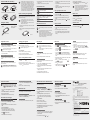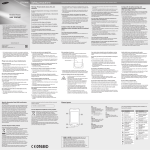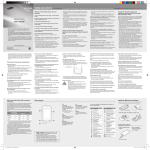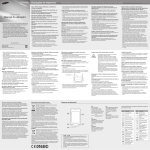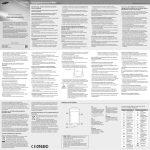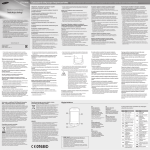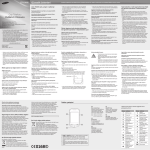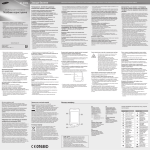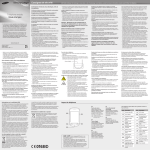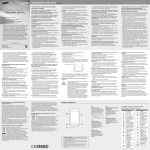Download Samsung Corby TXT User manual
Transcript
GT-S3850 Safety precautions Warning: Prevent electric shock, fire, and explosion Do not use damaged power cords or plugs, or loose electrical sockets Mobile Phone user manual Do not touch the power cord with wet hands, or disconnect the charger by pulling on the cord Do not bend or damage the power cord Do not use your device while charging or touch your device with wet hands Do not short-circuit the charger or the battery • Some of the contents in this manual may differ from your phone depending on the software of the phone or your service provider. • Third party services may be terminated or interrupted at any time, and Samsung makes no representation or warranty that any content or service will remain available for any period of time. • Your phone uses non-harmonised frequency and is intended for use in all European countries. The WLAN can be operated in the EU without restriction indoors, but cannot be operated outdoors in France. www.samsungmobile.com Printed in Korea GH68-33653L English (EU). 03/2011. Rev. 1.1 • Call roadside assistance or a special, non-emergency assistance number when necessary. If you see a broken-down vehicle posing no serious hazard, a broken traffic signal, a minor traffic accident where no one appears injured, or a vehicle you know to be stolen, call roadside assistance or another special, non-emergency number. Proper care and use of your mobile device Keep your device dry • Humidity and all types of liquids may damage device parts or electronic circuits. • When wet, remove the battery without turning on your device. Dry your device with a towel and take it to a service centre. • Liquids will change the colour of the label that indicates water damage inside the device. Water damage to your device can void your manufacturer’s warranty. Do not use or store your device in dusty, dirty areas Dust can cause your device to malfunction. Do not store your device on slopes If your device falls, it can be damaged. Do not store your device in hot or cold areas. Use your device at -20 °C to 50 °C • Your device can explode if left inside a closed vehicle, as the inside temperature can reach up to 80 °C. • Do not expose your device to direct sunlight for extended periods of time (such as on the dashboard of a car). • Store the battery at 0 °C to 40 °C. Do not store your device with such metal objects as coins, keys and necklaces • Your device may become deformed or malfunction. • If the battery terminals are in contact with metal objects, it may cause a fire. Specific Absorption Rate (SAR) certification information Your device conforms to European Union (EU) standards that limit human exposure to radio frequency (RF) energy emitted by radio and telecommunications equipment. These standards prevent the sale of mobile devices that exceed a maximum exposure level (known as the Specific Absorption Rate, or SAR) of 2.0 W/kg. During testing, the maximum SAR recorded for this model was 0.881 W/kg. In normal use, the actual SAR is likely to be much lower, as the device has been designed to emit only the RF energy necessary to transmit a signal to the nearest base station. By automatically emitting lower levels when possible, your device reduces your overall exposure to RF energy. The Declaration of Conformity statement at the back of this manual demonstrates your device’s compliance with the European Radio & Terminal Telecommunications Equipment (R&TTE) directive. For more information about the SAR and related EU standards, visit the Samsung website. Correct disposal of this product (Waste Electrical & Electronic Equipment) (Applicable in the European Union and other European countries with separate collection systems) This marking on the product, accessories or literature indicates that the product and its electronic accessories (e.g. charger, headset, USB cable) should not be disposed of with other household waste at the end of their working life. To prevent possible harm to the environment or human health from uncontrolled waste disposal, please separate these items from other types of waste and recycle them responsibly to promote the sustainable reuse of material resources. Household users should contact either the retailer where they purchased this product, or their local government office, for details of where and how they can take these items for environmentally safe recycling. Business users should contact their supplier and check the terms and conditions of the purchase contract. This product and its Do not drop or cause an impact to the charger or the battery Do not charge the battery with chargers that are not approved by the manufacturer Do not use your device during a thunderstorm Your device may malfunction and your risk of electric shock is increased. Do not handle a damaged or leaking Lithium Ion (Li-Ion) battery For safe disposal of your Li-Ion batteries, contact your nearest authorised service centre. Handle and dispose of batteries and chargers with care • Use only Samsung-approved batteries and chargers specifically designed for your device. Incompatible batteries and chargers can cause serious injuries or damage to your device. • Never dispose of batteries or devices in a fire. Follow all local regulations when disposing of used batteries or devices. Do not store your device near magnetic fields • Your device may malfunction or the battery may discharge from exposure to magnetic fields. • Magnetic stripe cards, including credit cards, phone cards, passbooks, and boarding passes, may be damaged by magnetic fields. • Do not use carrying cases or accessories with magnetic closures or allow your device to come in contact with magnetic fields for extended periods of time. Do not store your device near or in heaters, microwaves, hot cooking equipment, or high pressure containers • The battery may leak. • Your device may overheat and cause a fire. To prevent injury to yourself and others or damage to your device, read all of the following information before using your device. • Never place batteries or devices on or in heating devices, such as microwave ovens, stoves, or radiators. Batteries may explode when overheated. • Never crush or puncture the battery. Avoid exposing the battery to high external pressure, which can lead to an internal short circuit and overheating. Protect the device, batteries, and chargers from damage • Avoid exposing your device and batteries to very cold or very hot temperatures. • Extreme temperatures can cause the deformation of the device and reduce the charging capacity and life of your device and batteries. • Prevent batteries from contacting metal objects, as this can create a connection between the + and – terminals of your batteries and lead to temporary or permanent battery damage. • Never use a damaged charger or battery. Caution: Follow all safety warnings and regulations when using your device in restricted areas Turn off your device where prohibited Comply with all regulations that restrict the use of a mobile device in a particular area. Do not use your device near other electronic devices Most electronic devices use radio frequency signals. Your device may interfere with other electronic devices. Do not use your device near a pacemaker • Avoid using your device within a 15 cm range of a pacemaker if possible, as your device can interfere with the pacemaker. Do not bite or suck on the device or the battery • Doing so may damage the device or cause explosion. • If children use the device, make sure that they use the device properly. When speaking on the device: • Hold the device upright, as you would with a traditional phone. • Speak directly into the mouthpiece. • Avoid contact with your device’s internal antenna. Touching the antenna may reduce the call quality or cause the device to transmit more radio frequency than necessary. Internal antenna Ensure maximum battery and charger life • Avoid charging batteries for more than a week, as overcharging may shorten battery life. • Over time, unused batteries will discharge and must be recharged before use. • Disconnect chargers from power sources when not in use. • Use batteries only for their intended purposes. • Hold the device with a relaxed grip, press the keys lightly, use special features that reduce the number of keys you have to press (such as templates and predictive text), and take frequent breaks. Protect your hearing • Excessive exposure to loud sounds can cause hearing damage. • Exposure to loud sounds while driving may distract your attention and cause an accident. • Always turn the volume down before plugging the earphones into an audio source and use only the minimum volume setting necessary to hear your conversation or music. Use manufacturer-approved batteries, chargers, accessories and supplies • Using generic batteries or chargers may shorten the life of your device or cause the device to malfunction. • Samsung cannot be responsible for the user’s safety when using accessories or supplies that are not approved by Samsung. electronic accessories should not be mixed with other commercial wastes for disposal. Do not use your device in a hospital or near medical equipment that can be interfered with by radio frequency If you personally use any medical equipment, contact the manufacturer of the equipment to ensure the safety of your equipment from radio frequency. If you are using a hearing aid, contact the manufacturer for information about radio interference Some hearing aids may be interfered with by the radio frequency of your device. Contact the manufacturer to ensure the safety of your hearing aid. Turn off the device in potentially explosive environments • Turn off your device in potentially explosive environments instead of removing the battery. • Always comply with regulations, instructions and signs in potentially explosive environments. • Do not use your device at refuelling points (service stations), near fuels or chemicals, and at blasting areas. • Do not store or carry flammable liquids, gases, or explosive materials in the same compartment as the device, its parts, or accessories. Turn off your device when in an aircraft Using your device in an aircraft is illegal. Your device may interfere with the electronic navigation instruments of the aircraft. Electronic devices in a motor vehicle may malfunction due to the radio frequency of your device Electronic devices in your car may malfunction due to radio frequency of your device. Contact the manufacturer for more information. Use caution when using the device while walking or moving Always be aware of your surroundings to avoid injury to yourself or others. Do not carry your device in your back pockets or around your waist You can be injured or damage the device if you fall. Do not disassemble, modify, or repair your device • Any changes or modifications to your device can void your manufacturer’s warranty. For service, take your device to a Samsung Service Centre. • Do not disassemble or puncture the battery, as this can cause explosion or fire. Do not paint or put stickers on your device Paint and stickers can clog moving parts and prevent proper operation. If you are allergic to paint or metal parts of the product, you may experience itching, eczema, or swelling of the skin. When this happens, stop using the product and consult your physician. Do not drop your device or cause impacts to your device • The screen of your device may be damaged. • If bent or deformed, your device may be damaged or parts may malfunction. Do not use a flash close to the eyes of people or animals Using a flash close to the eyes may cause temporary loss of vision or damage to the eyes. • If you must use your device, keep at least 15 cm away from the pacemaker. • To minimise the possible interference with a pacemaker, use your device on the opposite side of your body from the pacemaker. When cleaning your device: • Wipe your device or charger with a towel or a rubber. • Clean the terminals of the battery with a cotton ball or a towel. • Do not use chemicals or detergents. Do not use the device if the screen is cracked or broken Broken glass or acrylic could cause injury to your hands and face. Take the device to a Samsung Service Centre to have it repaired. Do not use the device for anything other than its intended use Avoid disturbing others when using the device in public Do not allow children to use your device Your device is not a toy. Do not allow children to play with it as they could hurt themselves and others, damage the device, or make calls that increase your charges. Comply with all safety warnings and regulations regarding mobile device usage while operating a vehicle While driving, safely operating the vehicle is your first responsibility. Never use your mobile device while driving, if it is prohibited by law. For your safety and the safety of others, practice good common sense and remember the following tips: • Use a hands-free device. • Get to know your device and its convenience features, such as speed dial and redial. These features help you reduce the time needed to place or receive calls on your mobile device. • Position your device within easy reach. Be able to access your wireless device without removing your eyes from the road. If you receive an incoming call at an inconvenient time, let your voice mail answer it for you. • Let the person you are speaking with know you are driving. Suspend calls in heavy traffic or hazardous weather conditions. Rain, sleet, snow, ice, and heavy traffic can be hazardous. • Do not take notes or look up phone numbers. Jotting down a “to do” list or flipping through your address book takes attention away from your primary responsibility of driving safely. • Dial sensibly and assess the traffic. Place calls when you are not moving or before pulling into traffic. Try to plan calls when your car will be stationary. If you need to make a call, dial only a few numbers, check the road and your mirrors, then continue. • Do not engage in stressful or emotional conversations that may be distracting. Make people you are talking with aware you are driving and suspend conversations that have the potential to divert your attention from the road. • Use your device to call for help. Dial a local emergency number in the case of fire, traffic accident, or medical emergencies. • Use your device to help others in emergencies. If you see an auto accident, a crime in progress, or a serious emergency where lives are in danger, call a local emergency number. Install mobile devices and equipment with caution • Ensure that any mobile devices or related equipment installed in your vehicle are securely mounted. • Avoid placing your device and accessories near or in an air bag deployment area. Improperly installed wireless equipment can cause serious injury when air bags inflate rapidly. Allow only qualified personnel to service your device Allowing unqualified personnel to service your device may result in damage to your device and will void your manufacturer’s warranty. Handle SIM cards or memory cards with care • Do not remove a card while the device is transferring or accessing information, as this could result in loss of data and/or damage to the card or device. • Protect cards from strong shocks, static electricity, and electrical noise from other devices. • Do not touch gold-coloured contacts or terminals with your fingers or metal objects. If dirty, wipe the card with a soft cloth. Ensure access to emergency services Emergency calls from your device may not be possible in some areas or circumstances. Before travelling in remote or undeveloped areas, plan an alternate method of contacting emergency services personnel. Be sure to back up important data Samsung is not responsible for data loss. Do not distribute copyright-protected material Do not distribute copyright-protected material that you have recorded to others without the permission of the content owners. Doing this may violate copyright laws. The manufacturer is not liable for any legal issues caused by the user’s illegal use of copyrighted material. Phone layout This EEE is compliant with RoHS. 1 Correct disposal of batteries in this product (Applicable in the European Union and other European countries with separate battery return systems) This marking on the battery, manual or packaging indicates that the batteries in this product should not be disposed of with other household waste at the end of their working life. Where marked, the chemical symbols Hg, Cd or Pb indicate that the battery contains mercury, cadmium or lead above the reference levels in EC Directive 2006/66. If batteries are not properly disposed of, these substances can cause harm to human health or the environment. To protect natural resources and to promote material reuse, please separate batteries from other types of waste and recycle them through your local, free battery return system. 1 4 Volume key In ldle mode, adjust the phone's volume; Make a fake call (down); Send an SOS message See "Make fake calls" See " Activate and send an SOS message" 2 Dial key Make or answer a call; In Idle mode, retrieve logs of your calls and messages 2 5 3 3 Menu key Access Menu mode; Launch the task manager to view all active applications (press and hold) 4 Power/Lock key Turn the phone on or off (press and hold); Lock or unlock the touch screen and keys 5 End key End a call; In Menu mode, cancel input and return to Idle mode Your phone displays the following status indicators on the top of the screen: Icon Description Bluetooth activated No signal Bluetooth hands-free car kit or headset connected Signal strength Flight mode activated Network searching GPRS network connected EDGE network connected Call in progress Call diverting activated Missed call SOS message feature activated • and are trademarks of SRS Labs, Inc. CS Headphone and WOW HD technologies are incorporated under licence from SRS Labs, Inc. • SRS CS Headphone™ delivers a 5.1 surround sound experience over standard headphones or earbuds when listening to multichannel content, such as DVD movies. • WOW HD™ significantly improves the playback quality of audio, delivering a dynamic 3D entertainment experience with deep, rich bass and high frequency clarity for crisp detail. Icon Description No SIM card Connected to PC New text or multimedia message New email message New voice mail message Java games or applications in progress Memory card inserted Normal profile activated Silent profile activated Alarm activated Battery power level Connecting to secured web page Roaming (outside of normal service area) Current time WLAN activated Install the SIM card and battery 1.Remove the back cover and insert the SIM card. SIM card Back cover 2.Insert the battery and replace the back cover. 3.Push the memory card in the memory card slot until it locks in place. • Tap: Touch once to select or launch a menu, option, or application. 4.Close the cover to the memory card slot. • Tap and hold: Tap an item and hold it for more than 2 seconds. Instructional icons • Drag: Tap and hold on an item, and then drag your finger to move the item. Caution: situations that could cause damage to your phone or other equipment • Formatting the memory card on a PC may cause incompatibility with your phone. Format the memory card only on the phone. • Frequent writing and erasing of data will shorten the lifespan of memory cards. Charge the battery 2.When charging is finished, unplug the travel adapter. 1.Open the cover to the memory card slot on the side of the phone. 2.Insert a memory card with the gold-coloured contacts facing up. To AC power outlet Memory card Followed by: the order of options or menus you must select to perform a step; for example: In Menu mode, select Messages → Compose (represents Messages, followed by Compose) → [ ] Square brackets: phone keys; for example: [ (represents the End key) ] 2.Enter your PIN and select Done (if necessary). 3.Follow the on-screen instructions to set up your phone. To turn your phone off, press and hold [ ] and select Yes. Access menus Learn basic actions to use the touch screen. To access your phone's menus, • For the optimal use of the touch screen, remove the protection film before using your phone. • Your touch screen has a layer that detects small electrical charges emitted by the human body. For best performance, tap the touch screen with your fingertip. The touch screen will not react to touches of sharp tools, such as a stylus or pen. 4.Select Back to move up one level; Press [ return to Idle mode. ] to • When you access a menu requiring the PIN2, you must enter the PIN2 supplied with the SIM card. For details, contact your service provider. • Samsung is not responsible for any loss of passwords or private information or other damages caused by illegal software. Make a call 1.Press and hold [ ]. Use the touch screen To avoid scratching the touch screen, do not use sharp tools. 3.Select a menu or application. Turn your phone on or off To turn your phone on, Note: notes, usage tips, or additional information Insert a memory card (optional) Your phone accepts microSD™ or microSDHC™ memory cards up to 16 GB (depending on memory card manufacturer and type). Battery 1.Plug the supplied travel adapter. • While the phone is charging, the touch screen may not function due to an unstable power supply. If this happens, unplug the travel adapter from the phone. • Do not remove the battery before removing the travel adapter. Doing this may cause damage to the phone. • To save energy, unplug the travel adapter when not in use. The travel adapter does not have a power switch, so you must unplug the travel adapter from the outlet to interrupt the power supply. The travel adapter should remain close to the socket when in use. 1.In Idle mode, select Keypad and enter an area code and a phone number. 2.Press [ ] to dial the number. 3.To end the call, press [ ]. Answer a call 1.When a call comes in, press [ 1.In Idle mode, press the Menu key to access Menu mode. 2.To end the call, press [ ]. ]. 2.Scroll left or right to a main menu screen. You can also select a dot on the top of the screen to move to the corresponding main menu screen directly. Adjust the volume Change your ringtone Use widgets Enter text T9 mode To adjust the volume of the ringtone 1.In Menu mode, select Settings → Sound profiles. Learn to use widgets on the idle screen. To change the text input mode 1.In Menu mode, select Settings → Sound profiles. 2.Select the profile you are using. 1.Select appropriate alphanumeric keys to enter an entire word. 2.Select the profile you are using. If you are using the silent profile, you are not allowed to adjust the volume of the ringtone. 3.Drag the slider under Ringtone to adjust the volume level and select Set. To adjust the volume of the touch tone In Idle mode, press the Volume key to adjust the volume. To adjust the volume of voice during a call While a call is in progress, press the Volume key to adjust the volume. In noisy environments, you may have difficulty hearing the calls while using the speakerphone feature. For better audio performance, use the normal phone mode. If you are using the silent or offline profile, you are not allowed to change the ringtone. 3.Select Ringtone. 4.Select a memory location (if necessary). 5.Select a ringtone and select Set. To switch to another profile, select it from the list. Call a recently dialled number 1.In Idle mode, press [ numbers. ] to display a list of recent 2.Scroll up or down to a number or name. 3.Select the number or name to view details of the call or press [ ] to dial the number. • Some of your widgets connect to web services. Selecting a web-based widget may incur additional charges. • Available widgets may vary depending on your region or service provider. To open a widget 1.In Idle mode, scroll left or right to a panel of the idle screen. 2.Select a widget to activate on the idle screen. To organise your widget You can organise each panel of the idle screen with your favourite widgets. 1.In Idle mode, select Widget at the top left of the screen to open the widget toolbar. 2.Read the widget disclaimer and select Accept (if necessary). • Select to change the input language. • Tap and hold input method. and select Keyboard type → a text • Tap and hold T9 mode. and select Predictive text to turn on • Tap and hold and select Continuous input to switch to Continuous input mode. When Predictive text mode is activated, you can use Continuous input mode. • Select 123 to switch to Number mode. Select ?#+ to switch to Symbol mode. • Select to insert a space; Double-tap insert a period and space. • Select to to change case. • Delete characters one by one, select words quickly, tap and hold . . To delete 2.When the word displays correctly, select to insert a space. If the correct word does not display, select or and select an alternate word from the list that appears. ABC mode Select an appropriate alphanumeric key until the character you want appears on the display. Number mode Select an appropriate alphanumeric key to enter a number. Symbol mode Select an appropriate alphanumeric key to enter a symbol. 3.Scroll left or right on the widget toolbar to find the widget you want to use. 4.Drag the widget to the idle screen. 5.Select Done at the top left of the screen. Add a new contact The memory location to save new contacts may be preset depending on your service provider. To change the memory location, in Menu mode, select Contacts → → Settings → Memory in use → Save new contacts to → a memory location. 1.In Idle mode, select Keypad and enter a phone number. 2.Select Add to Contacts → Create contact. 3.Enter contact information. 4.Select Done to add the contact to memory. Send and view messages To send a text or multimedia message 1.In Menu mode, select Messages → Compose. 2.Select Contacts. 3.Select the check boxes next to contacts and select Add. 4.Select Tap to add text. 5.Enter your message text. See "Enter text." For sending as a text message, skip to step 7. For attaching multimedia, continue with step 6. 6.Select and add an item. 7.Select Send to send the message. To view text or multimedia messages 1.In Menu mode, select Messages and select a contact. 2.Select a text or multimedia message. Make fake calls You can simulate an incoming call when you want to get out of meetings or unwanted conversations. To activate the fak e call feature Activate and send an SOS message Set and use alarms In an emergency, you can send SOS messages to your family or friends for help. To set a new alarm 1.In Menu mode, select Clock → Declaration of Conformity (R&TTE) . To activate the SOS message 2.Select Create. 1.In Menu mode, select Messages → → Settings → SOS messages → Sending options. 3.Set the details of the alarm and select Save. 2.Select Sending SOS to activate the SOS message feature. To make a fake call 4.Select Contacts. To deactivate an alarm In Idle mode, press and hold the Volume key down. 5.Select contacts → Add. 1.In Menu mode, select Clock → 6.Select a number (if necessary). 2.Select the clock icon next to the alarm you want to deactivate. 7.Select OK to save the recipients. 8.Select Repeat and set the number of times to repeat the SOS message, and select Set. 9.Select Set → Yes. To send an SOS message 1.With the touch screen and the keys locked, press the Volume key four times to send an SOS message to preset numbers. 2.To exit SOS mode, press [ ] → [ ]. GSM Wi-Fi Mobile Phone : GT-S3850 to which this declaration relates, is in conformity with the following standards and/or other normative documents. When the alarm sounds, • Tap and hold Stop to stop the alarm. In Menu mode, select Settings → Applications → Call → Fake call → Fake call hot key. declare under our sole responsibility that the product To stop an alarm 3.Select Recipients to open the recipient list. You can also enter phone numbers including a country code (with +) in the recipient list. Skip to step 7. • Tap and hold Snooze to silence the alarm for the snooze period. . Samsung Electronics We, SAFETY EN 60950-1 : 2006+A11:2009 SAR EN 50360 : 2001 EN 62209-1 : 2006 EMC EN 301 489-01 V1.8.1 (04-2008) EN 301 489-07 V1.3.1 (11-2005) EN 301 489-17 V2.1.1 (05-2009) RADIO EN 301 511 V9.0.2 (03-2003) EN 300 328 V1.7.1 (10-2006) We hereby declare that [all essential radio test suites have been carried out and that] the above named product is in conformity to all the essential requirements of Directive 1999/5/EC. The conformity assessment procedure referred to in Article 10 and detailed in Annex[IV] of Directive 1999/5/EC has been followed with the involvement of the following Notified Body(ies): BABT, Forsyth House, Churchfield Road, Walton-on-Thames, Surrey, KT12 2TD, UK* Identification mark: 0168 The technical documentation kept at : Samsung Electronics QA Lab. which will be made available upon request. (Representative in the EU) Samsung Electronics Euro QA Lab. Blackbushe Business Park, Saxony Way, Yateley, Hampshire, GU46 6GG, UK* 2011.02.14 (place and date of issue) Joong-Hoon Choi / Lab Manager (name and signature of authorised person) * It is not the address of Samsung Service Centre. For the address or the phone number of Samsung Service Centre, see the warranty card or contact the retailer where you purchased your product.