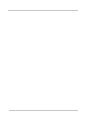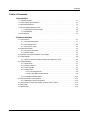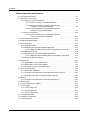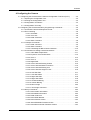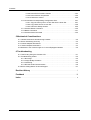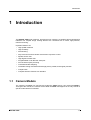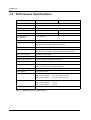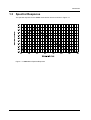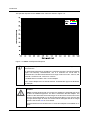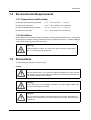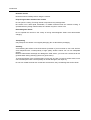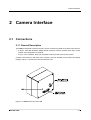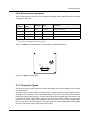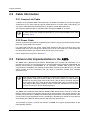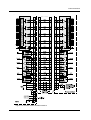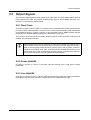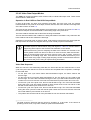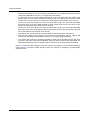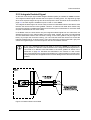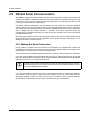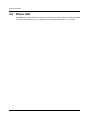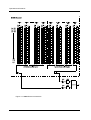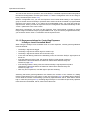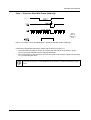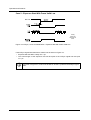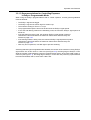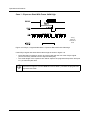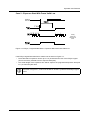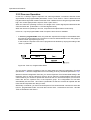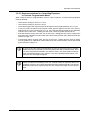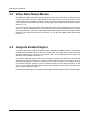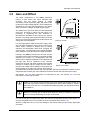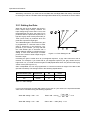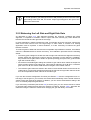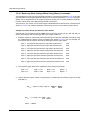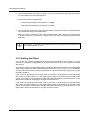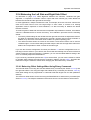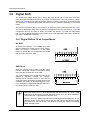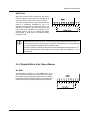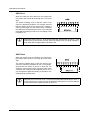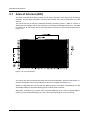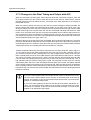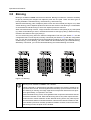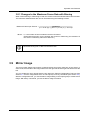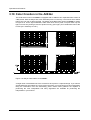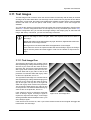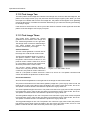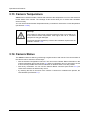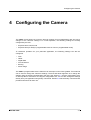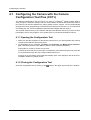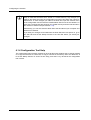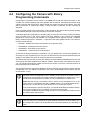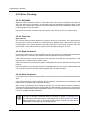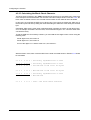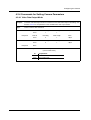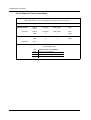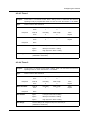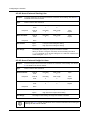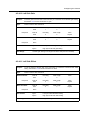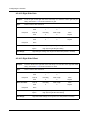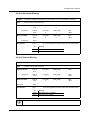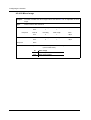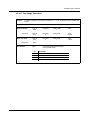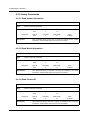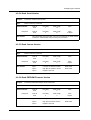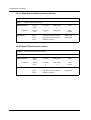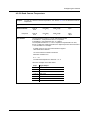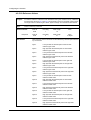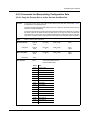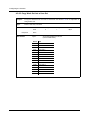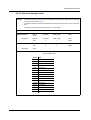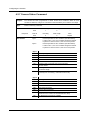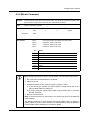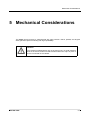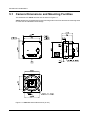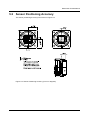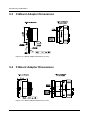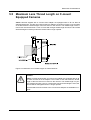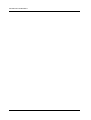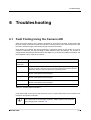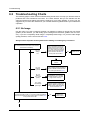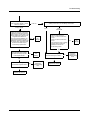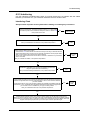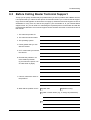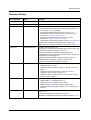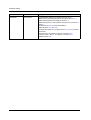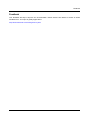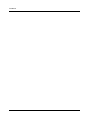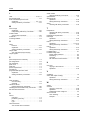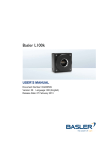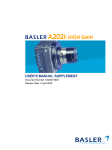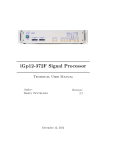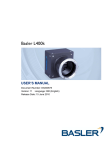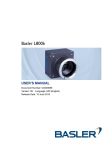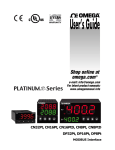Download Basler A202k User`s manual
Transcript
Draft Basler A202k USER’S MANUAL Document Number: DA0440 Version: 08 Language: 000 (English) Release Date: 29 June 2007 For customers in the U.S.A. This equipment has been tested and found to comply with the limits for a Class A digital device, pursuant to Part 15 of the FCC Rules. These limits are designed to provide reasonable protection against harmful interference when the equipment is operated in a commercial environment. This equipment generates, uses, and can radiate radio frequency energy and, if not installed and used in accordance with the instruction manual, may cause harmful interference to radio communications. Operation of this equipment in a residential area is likely to cause harmful interference in which case the user will be required to correct the interference at his own expense. You are cautioned that any changes or modifications not expressly approved in this manual could void your authority to operate this equipment. The shielded interface cable recommended in this manual must be used with this equipment in order to comply with the limits for a computing device pursuant to Subpart J of Part 15 of FCC Rules. For customers in Canada This apparatus complies with the Class A limits for radio noise emissions set out in Radio Interference Regulations. Pour utilisateurs au Canada Cet appareil est conforme aux normes Classe A pour bruits radioélectriques, spécifiées dans le Règlement sur le brouillage radioélectrique. Life Support Applications These products are not designed for use in life support appliances, devices, or systems where malfunction of these products can reasonably be expected to result in personal injury. Basler customers using or selling these products for use in such applications do so at their own risk and agree to fully indemnify Basler for any damages resulting from such improper use or sale. Warranty Note Do not open the housing of the camera. The warranty becomes void if the housing is opened. All material in this publication is subject to change without notice and is copyright Basler Vision Technologies. Contacting Basler Support Worldwide Europe: Basler AG Ander Strusbek 60 - 62 22926 Ahrensburg Germany Tel.: +49-4102-463-500 Fax.: +49-4102-463-599 [email protected] Americas: Basler, Inc. 855 Springdale Drive, Suite 160 Exton, PA 19341 U.S.A. Tel.: +1-877-934-8472 Fax.: +1-877-934-7608 [email protected] Asia: Basler Asia Pte Ltd 8 Boon Lay Way, #03-03 Tradehub 21 Singapore 609964 Tel.: +65-6425-0472 Fax.: +65-6425-0473 [email protected] www.basler-vc.com DRAFT Contents Table of Contents 1 Introduction 1.1 Camera Models . . . . . . . . . . . . . . . . . . . . . . . . . . . . . . . . . . . . . . . . . . . . . . . . . . . 1-1 1.2 Performance Specifications . . . . . . . . . . . . . . . . . . . . . . . . . . . . . . . . . . . . . . . . . . 1-2 1.3 Spectral Response . . . . . . . . . . . . . . . . . . . . . . . . . . . . . . . . . . . . . . . . . . . . . . . . . 1-3 1.4 Environmental Requirements . . . . . . . . . . . . . . . . . . . . . . . . . . . . . . . . . . . . . . . . . 1-5 1.4.1 Temperature and Humidity . . . . . . . . . . . . . . . . . . . . . . . . . . . . . . . . . . . . . . 1-5 1.4.2 Ventilation . . . . . . . . . . . . . . . . . . . . . . . . . . . . . . . . . . . . . . . . . . . . . . . . . . . 1-5 1.5 Precautions . . . . . . . . . . . . . . . . . . . . . . . . . . . . . . . . . . . . . . . . . . . . . . . . . . . . . . . 1-5 2 Camera Interface 2.1 Connections . . . . . . . . . . . . . . . . . . . . . . . . . . . . . . . . . . . . . . . . . . . . . . . . . . . . . . 2-1 2.1.1 General Description. . . . . . . . . . . . . . . . . . . . . . . . . . . . . . . . . . . . . . . . . . . . 2-1 2.1.2 Pin Assignments . . . . . . . . . . . . . . . . . . . . . . . . . . . . . . . . . . . . . . . . . . . . . . 2-2 2.1.3 Connector Types . . . . . . . . . . . . . . . . . . . . . . . . . . . . . . . . . . . . . . . . . . . . . . 2-3 2.2 Cable Information . . . . . . . . . . . . . . . . . . . . . . . . . . . . . . . . . . . . . . . . . . . . . . . . . . 2-4 2.2.1 Camera Link Cable . . . . . . . . . . . . . . . . . . . . . . . . . . . . . . . . . . . . . . . . . . . . 2-4 2.2.2 Power Cable . . . . . . . . . . . . . . . . . . . . . . . . . . . . . . . . . . . . . . . . . . . . . . . . . 2-4 2.3 Camera Link Implementation in the A202k . . . . . . . . . . . . . . . . . . . . . . . . . . . . . . . 2-4 2.4 Input Signals . . . . . . . . . . . . . . . . . . . . . . . . . . . . . . . . . . . . . . . . . . . . . . . . . . . . . . 2-6 2.4.1 ExSync: Controls Frame Readout and Exposure Time. . . . . . . . . . . . . . . . . 2-6 2.5 Output Signals . . . . . . . . . . . . . . . . . . . . . . . . . . . . . . . . . . . . . . . . . . . . . . . . . . . . 2-7 2.5.1 Pixel Clock. . . . . . . . . . . . . . . . . . . . . . . . . . . . . . . . . . . . . . . . . . . . . . . . . . . 2-7 2.5.2 Frame Valid Bit . . . . . . . . . . . . . . . . . . . . . . . . . . . . . . . . . . . . . . . . . . . . . . . 2-7 2.5.3 Line Valid Bit . . . . . . . . . . . . . . . . . . . . . . . . . . . . . . . . . . . . . . . . . . . . . . . . . 2-7 2.5.4 Video Data. . . . . . . . . . . . . . . . . . . . . . . . . . . . . . . . . . . . . . . . . . . . . . . . . . . 2-8 2.5.4.1 Bit Assignments . . . . . . . . . . . . . . . . . . . . . . . . . . . . . . . . . . . . . . . 2-8 2.5.4.2 Video Data Output Modes . . . . . . . . . . . . . . . . . . . . . . . . . . . . . . . . 2-9 2.5.5 Integrate Enabled Signal . . . . . . . . . . . . . . . . . . . . . . . . . . . . . . . . . . . . . . . 2-13 2.6 RS-644 Serial Communication . . . . . . . . . . . . . . . . . . . . . . . . . . . . . . . . . . . . . . . 2-14 2.6.1 Making the Serial Connection . . . . . . . . . . . . . . . . . . . . . . . . . . . . . . . . . . . 2-14 2.7 Converting Camera Link Output to RS-644 with a k-BIC . . . . . . . . . . . . . . . . . . . 2-15 2.8 DC Power . . . . . . . . . . . . . . . . . . . . . . . . . . . . . . . . . . . . . . . . . . . . . . . . . . . . . . . 2-15 2.9 Status LED . . . . . . . . . . . . . . . . . . . . . . . . . . . . . . . . . . . . . . . . . . . . . . . . . . . . . . 2-16 BASLER A202k I Contents DRAFT 3 Basic Operation and Features 3.1 Functional Description . . . . . . . . . . . . . . . . . . . . . . . . . . . . . . . . . . . . . . . . . . . . . . 3-1 3.2 Exposure Time Control . . . . . . . . . . . . . . . . . . . . . . . . . . . . . . . . . . . . . . . . . . . . . . 3-3 3.2.1 ExSync Controlled Operation . . . . . . . . . . . . . . . . . . . . . . . . . . . . . . . . . . . . 3-3 3.2.1.1 Basics of ExSync Controlled Operation . . . . . . . . . . . . . . . . . . . . . 3-3 3.2.1.2 Recommendations for Controlling Exposure in ExSync Level-Controlled Mode . . . . . . . . . . . . . . . . . . . . . . . . . . 3-4 3.2.1.3 Recommendations for Controlling Exposure in ExSync Programmable Mode . . . . . . . . . . . . . . . . . . . . . . . . . . . 3-7 3.2.2 Free-run Operation . . . . . . . . . . . . . . . . . . . . . . . . . . . . . . . . . . . . . . . . . . . 3-10 3.2.2.1 Recommendations for Controlling Exposure in Free-run Programmable Mode . . . . . . . . . . . . . . . . . . . . . . . . . 3-11 3.3 Video Data Output Modes . . . . . . . . . . . . . . . . . . . . . . . . . . . . . . . . . . . . . . . . . . 3-12 3.4 Integrate Enabled Signal . . . . . . . . . . . . . . . . . . . . . . . . . . . . . . . . . . . . . . . . . . . 3-12 3.5 Gain and Offset . . . . . . . . . . . . . . . . . . . . . . . . . . . . . . . . . . . . . . . . . . . . . . . . . . 3-13 3.5.1 Setting the Gain. . . . . . . . . . . . . . . . . . . . . . . . . . . . . . . . . . . . . . . . . . . . . . 3-14 3.5.2 Balancing the Left Side and Right Side Gain . . . . . . . . . . . . . . . . . . . . . . . 3-15 3.5.2.1 Balancing Gain Settings When Using Binary Commands . . . . . . . 3-16 3.5.3 Setting the Offset. . . . . . . . . . . . . . . . . . . . . . . . . . . . . . . . . . . . . . . . . . . . . 3-18 3.5.4 Balancing the Left Side and Right Side Offset . . . . . . . . . . . . . . . . . . . . . . 3-19 3.5.4.1 Balancing Offset Settings When Using Binary Commands . . . . . . 3-19 3.5.5 Balancing Gain and Offset . . . . . . . . . . . . . . . . . . . . . . . . . . . . . . . . . . . . . 3-21 3.6 Digital Shift . . . . . . . . . . . . . . . . . . . . . . . . . . . . . . . . . . . . . . . . . . . . . . . . . . . . . . 3-22 3.6.1 Digital Shift in 10 bit Output Mode . . . . . . . . . . . . . . . . . . . . . . . . . . . . . . . . 3-22 3.6.2 Digital Shift in 8 bit Output Modes . . . . . . . . . . . . . . . . . . . . . . . . . . . . . . . . 3-23 3.6.3 Precautions When Using Digital Shift . . . . . . . . . . . . . . . . . . . . . . . . . . . . . 3-25 3.7 Area of Interest (AOI) . . . . . . . . . . . . . . . . . . . . . . . . . . . . . . . . . . . . . . . . . . . . . . 3-26 3.7.1 AOI Setup Guidelines . . . . . . . . . . . . . . . . . . . . . . . . . . . . . . . . . . . . . . . . . 3-27 3.7.2 Changes to the Maximum Frame Rate with Area of Interest. . . . . . . . . . . . 3-27 3.7.3 Changes to the Pixel Timing and Output with AOI . . . . . . . . . . . . . . . . . . . 3-28 3.8 Binning . . . . . . . . . . . . . . . . . . . . . . . . . . . . . . . . . . . . . . . . . . . . . . . . . . . . . . . . . 3-30 3.8.1 Changes to the Maximum Frame Rate with Binning . . . . . . . . . . . . . . . . . . 3-31 3.9 Mirror Image . . . . . . . . . . . . . . . . . . . . . . . . . . . . . . . . . . . . . . . . . . . . . . . . . . . . . 3-31 3.10 Color Creation in the A202kc . . . . . . . . . . . . . . . . . . . . . . . . . . . . . . . . . . . . . . . 3-32 3.11 Test Images . . . . . . . . . . . . . . . . . . . . . . . . . . . . . . . . . . . . . . . . . . . . . . . . . . . . 3-33 3.11.1 Test Image One. . . . . . . . . . . . . . . . . . . . . . . . . . . . . . . . . . . . . . . . . . . . . 3-33 3.11.2 Test Image Two. . . . . . . . . . . . . . . . . . . . . . . . . . . . . . . . . . . . . . . . . . . . . 3-34 3.11.3 Test Image Three . . . . . . . . . . . . . . . . . . . . . . . . . . . . . . . . . . . . . . . . . . . 3-34 3.12 Configuration Sets . . . . . . . . . . . . . . . . . . . . . . . . . . . . . . . . . . . . . . . . . . . . . . . 3-35 3.13 Camera Temperature . . . . . . . . . . . . . . . . . . . . . . . . . . . . . . . . . . . . . . . . . . . . . 3-36 3.14 Camera Status . . . . . . . . . . . . . . . . . . . . . . . . . . . . . . . . . . . . . . . . . . . . . . . . . . 3-36 II BASLER A202k DRAFT Contents 4 Configuring the Camera 4.1 Configuring the Camera with the Camera Configuration Tool Plus (CCT+) . . . . . 4-2 4.1.1 Opening the Configuration Tool. . . . . . . . . . . . . . . . . . . . . . . . . . . . . . . . . . . 4-2 4.1.2 Closing the Configuration Tool . . . . . . . . . . . . . . . . . . . . . . . . . . . . . . . . . . . 4-2 4.1.3 Configuration Tool Basics . . . . . . . . . . . . . . . . . . . . . . . . . . . . . . . . . . . . . . . 4-3 4.1.4 Configuration Tool Help. . . . . . . . . . . . . . . . . . . . . . . . . . . . . . . . . . . . . . . . . 4-4 4.2 Configuring the Camera with Binary Programming Commands . . . . . . . . . . . . . . . 4-5 4.2.1 Command Frame and Response Format . . . . . . . . . . . . . . . . . . . . . . . . . . . 4-6 4.2.2 Error Checking. . . . . . . . . . . . . . . . . . . . . . . . . . . . . . . . . . . . . . . . . . . . . . . . 4-8 4.2.2.1 ACK/NAK . . . . . . . . . . . . . . . . . . . . . . . . . . . . . . . . . . . . . . . . . . . . 4-8 4.2.2.2 Time-outs . . . . . . . . . . . . . . . . . . . . . . . . . . . . . . . . . . . . . . . . . . . . 4-8 4.2.2.3 Read Command . . . . . . . . . . . . . . . . . . . . . . . . . . . . . . . . . . . . . . . 4-8 4.2.2.4 Write Command . . . . . . . . . . . . . . . . . . . . . . . . . . . . . . . . . . . . . . . 4-8 4.2.3 Example Commands . . . . . . . . . . . . . . . . . . . . . . . . . . . . . . . . . . . . . . . . . . 4-9 4.2.3.1 Read command . . . . . . . . . . . . . . . . . . . . . . . . . . . . . . . . . . . . . . . . 4-9 4.2.3.2 Write Command . . . . . . . . . . . . . . . . . . . . . . . . . . . . . . . . . . . . . . . 4-9 4.2.3.3 Calculating the Block Check Character . . . . . . . . . . . . . . . . . . . . . 4-10 4.2.4 Commands for Setting Camera Parameters . . . . . . . . . . . . . . . . . . . . . . . . 4-11 4.2.4.1 Video Data Output Mode . . . . . . . . . . . . . . . . . . . . . . . . . . . . . . . . 4-11 4.2.4.2 Exposure Time Control Mode . . . . . . . . . . . . . . . . . . . . . . . . . . . . 4-12 4.2.4.3 Timer 1 . . . . . . . . . . . . . . . . . . . . . . . . . . . . . . . . . . . . . . . . . . . . . 4-13 4.2.4.4 Timer 2 . . . . . . . . . . . . . . . . . . . . . . . . . . . . . . . . . . . . . . . . . . . . . 4-13 4.2.4.5 Digital Shift . . . . . . . . . . . . . . . . . . . . . . . . . . . . . . . . . . . . . . . . . . 4-14 4.2.4.6 Area of Interest Starting Column . . . . . . . . . . . . . . . . . . . . . . . . . . 4-15 4.2.4.7 Area of Interest Width in Columns . . . . . . . . . . . . . . . . . . . . . . . . . 4-15 4.2.4.8 Area of Interest Starting Line . . . . . . . . . . . . . . . . . . . . . . . . . . . . 4-16 4.2.4.9 Area of Interest Height in Lines . . . . . . . . . . . . . . . . . . . . . . . . . . . 4-16 4.2.4.10 Left Side Gain . . . . . . . . . . . . . . . . . . . . . . . . . . . . . . . . . . . . . . . 4-17 4.2.4.11 Left Side Offset . . . . . . . . . . . . . . . . . . . . . . . . . . . . . . . . . . . . . . 4-17 4.2.4.12 Right Side Gain . . . . . . . . . . . . . . . . . . . . . . . . . . . . . . . . . . . . . . 4-18 4.2.4.13 Right Side Offset . . . . . . . . . . . . . . . . . . . . . . . . . . . . . . . . . . . . . 4-18 4.2.4.14 Horizontal Binning . . . . . . . . . . . . . . . . . . . . . . . . . . . . . . . . . . . . 4-19 4.2.4.15 Vertical Binning . . . . . . . . . . . . . . . . . . . . . . . . . . . . . . . . . . . . . . 4-19 4.2.4.16 Mirror Image . . . . . . . . . . . . . . . . . . . . . . . . . . . . . . . . . . . . . . . . 4-20 4.2.4.17 Test Image Command . . . . . . . . . . . . . . . . . . . . . . . . . . . . . . . . . 4-21 4.2.5 Query Commands . . . . . . . . . . . . . . . . . . . . . . . . . . . . . . . . . . . . . . . . . . . . 4-22 4.2.5.1 Read Vendor Information . . . . . . . . . . . . . . . . . . . . . . . . . . . . . . . 4-22 4.2.5.2 Read Model Information . . . . . . . . . . . . . . . . . . . . . . . . . . . . . . . . 4-22 4.2.5.3 Read Product ID . . . . . . . . . . . . . . . . . . . . . . . . . . . . . . . . . . . . . . 4-22 4.2.5.4 Read Serial Number . . . . . . . . . . . . . . . . . . . . . . . . . . . . . . . . . . . 4-23 4.2.5.5 Read Camera Version . . . . . . . . . . . . . . . . . . . . . . . . . . . . . . . . . . 4-23 4.2.5.6 Read EEPROM Firmware Version . . . . . . . . . . . . . . . . . . . . . . . . 4-23 4.2.5.7 Read Microcontroller Firmware Version . . . . . . . . . . . . . . . . . . . . 4-24 BASLER A202k III DRAFT Contents 4.2.5.8 Read FPGA Firmware Version . . . . . . . . . . . . . . . . . . . . . . . . . . . 4-24 4.2.5.9 Read Camera Temperature . . . . . . . . . . . . . . . . . . . . . . . . . . . . . 4-25 4.2.5.10 Reference Values . . . . . . . . . . . . . . . . . . . . . . . . . . . . . . . . . . . . 4-26 4.2.6 Commands for Manipulating Configuration Sets . . . . . . . . . . . . . . . . . . . . . 4-27 4.2.6.1 Copy the Factory Set or a User Set into the Work Set . . . . . . . . . 4-27 4.2.6.2 Copy Work Set into a User Set . . . . . . . . . . . . . . . . . . . . . . . . . . . 4-28 4.2.6.3 Select the Startup Pointer . . . . . . . . . . . . . . . . . . . . . . . . . . . . . . . 4-29 4.2.7 Camera Status Command . . . . . . . . . . . . . . . . . . . . . . . . . . . . . . . . . . . . . . 4-30 4.2.8 Bitrate Command. . . . . . . . . . . . . . . . . . . . . . . . . . . . . . . . . . . . . . . . . . . . . 4-31 4.2.9 Camera Reset Command . . . . . . . . . . . . . . . . . . . . . . . . . . . . . . . . . . . . . . 4-32 5 Mechanical Considerations 5.1 Camera Dimensions and Mounting Facilities . . . . . . . . . . . . . . . . . . . . . . . . . . . . . 5-2 5.2 Sensor Positioning Accuracy . . . . . . . . . . . . . . . . . . . . . . . . . . . . . . . . . . . . . . . . . 5-3 5.3 C-Mount Adapter Dimensions . . . . . . . . . . . . . . . . . . . . . . . . . . . . . . . . . . . . . . . . 5-4 5.4 F-Mount Adapter Dimensions . . . . . . . . . . . . . . . . . . . . . . . . . . . . . . . . . . . . . . . . . 5-4 5.5 Maximum Lens Thread Length on C-mount Equipped Cameras . . . . . . . . . . . . . . 5-5 6 Troubleshooting 6.1 Fault Finding Using the Camera LED . . . . . . . . . . . . . . . . . . . . . . . . . . . . . . . . . . . 6-1 6.2 Troubleshooting Charts . . . . . . . . . . . . . . . . . . . . . . . . . . . . . . . . . . . . . . . . . . . . . 6-2 6.2.1 No Image . . . . . . . . . . . . . . . . . . . . . . . . . . . . . . . . . . . . . . . . . . . . . . . . . . . . 6-2 6.2.2 Image Quality Problems . . . . . . . . . . . . . . . . . . . . . . . . . . . . . . . . . . . . . . . . 6-4 6.2.3 Interfacing . . . . . . . . . . . . . . . . . . . . . . . . . . . . . . . . . . . . . . . . . . . . . . . . . . . 6-5 6.2.4 RS-644 Serial Communication . . . . . . . . . . . . . . . . . . . . . . . . . . . . . . . . . . . 6-6 6.3 Before Calling Basler Technical Support . . . . . . . . . . . . . . . . . . . . . . . . . . . . . . . . 6-7 Revision History . . . . . . . . . . . . . . . . . . . . . . . . . . . . . . . . . . . . . . . . . . . . . . i Feedback . . . . . . . . . . . . . . . . . . . . . . . . . . . . . . . . . . . . . . . . . . . . . . . . . . . iii Index . . . . . . . . . . . . . . . . . . . . . . . . . . . . . . . . . . . . . . . . . . . . . . . . . . . . . . . v IV BASLER A202k DRAFT Introduction 1 Introduction The Basler A202k high resolution, progressive scan camera is a versatile camera designed for industrial use. Superb image sensing features are combined with a robust, high-precision, machined housing. Important features are: • High spatial resolution • High sensitivity • Anti-blooming • Asynchronous full frame shutter via electronic exposure control • Square sensor cells • High Signal-to-Noise ratio • Programmable via an RS-644 serial port • Area of Interest (AOI) scanning • Correlated double sampling • Industrial housing manufactured with high planar, parallel, and angular precision • Compact size • Complies with the Camera Link standard 1.1 Camera Models The camera is available in a monochrome model (the A202k) and a color model (the A202kc). Throughout the manual, the camera will be called the A202k. Passages that are only valid for a specific model will be so indicated. BASLER A202k 1-1 DRAFT Introduction 1.2 Performance Specifications Specification A202k A202kc Sensor Kodak KAI-1020 Interline Transfer Progressive Scan CCD Sensor Pixels 1004 (H) x 1004 (V) Pixel Size 7.4 µm x 7.4 µm Mono or Color Mono Color Spectral Response See Figure 1-1 See Figure 1-2 Photo Response Non-uniformity ± 5% (typical) Dark Signal Non-uniformity ± 1 gray value (typical) Pixel Clock Speed 40 MHz (20 MHz when horizontal or full binning is used) Max. Frame Rate 48 Frames/sec. at full resolution Video Output Type Camera Link LVDS (RS-644 when used with the optional Basler Interface Controller) Video Output Formats Dual 8 Bit or Dual 10 Bit Synchronization Via external ExSync signal or free-run Exposure Time Control Level-controlled, programmable, or free-run Gain and Offset Programmable via an RS-644 serial connection on the frame grabber Connectors One, 26-pin, female MDR connector One, 6-pin, Hirose micro-miniature receptacle Power Requirements 12 VDC (± 10%), max. 5.5 W, < 1% ripple Lens Adapters C-mount or F-mount Housing Size (L x W x H) without lens adapter: 37.6 mm x 62 mm x 62 mm with C-mount adapter: 40.1 mm x 62 mm x 62 mm with F-mount adapter: 69.1 mm x 62 mm x 62 mm without lens adapter: ~ 180 g with C-mount adapter: ~ 220 g with F-mount adapter: ~ 290 g Weight Conformity CE, FCC Table 1-1: A202k Performance Specifications 1-2 BASLER A202k DRAFT Introduction 1.3 Spectral Response The spectral response for the A202k monochrome camera is shown in Figure 1-1. Figure 1-1: A202k Mono Spectral Response BASLER A202k 1-3 DRAFT Introduction The spectral response for the A202kc color camera is shown in Figure 1-2. Figure 1-2: A202kc ColorSpectral Response L The spectral response curve excludes lens characteristics and light source characteristics. To obtain best performance regarding the camera’s blooming, smearing and dark signal non-uniformity characteristics, use of a dielectric IR cut-off filter is recommended. The filter should transmit in a range of 400 nm to 700...720 nm, and it should cut off from 700...720 nm to 1100 nm. A suitable filter is included in the C-mount adapter. The F-mount adapter does not include the filter. A suitable filter type is the B+W486, for example. Caution! A202kc cameras shipped with a C-mount lens adapter are equipped with an IR cut filter as standard equipment. The filter is mounted in the lens adapter. The location of the filter limits the thread length of the lens that can be used on the camera. The thread length on your lens must be less than 7.5 mm. If a lens with a longer thread length is used, the camera will be damaged and will no longer operate. See Section 5.5 for more details. Cameras without an IR cut filter in the C-mount lens adapter are available on request. 1-4 BASLER A202k DRAFT Introduction 1.4 Environmental Requirements 1.4.1 Temperature and Humidity Housing temperature during operation: 0 °C ... + 50 °C (+ 32 °F ... + 122 °F) Humidity during operation: 20 % ... 80 %, relative, non-condensing Housing temperature during storage: -20 °C ... + 80 °C (- 4 °F ... + 176 °F) Humidity during storage: 5 % ... 95 %, relative, non-condensing 1.4.2 Ventilation Allow sufficient air circulation around the camera to prevent internal heat build-up in your system and to keep the camera housing temperature during operation below 50 °C. Provide additional cooling such as fans or heat sinks if necessary. Warning! Without sufficient cooling, the camera can get hot enough during operation to cause burning when touched. 1.5 Precautions To ensure that your warranty remains in force: Powerrr Caution! Be sure that all power to your system is switched off before you make or break connections to the camera. Making or breaking connections when power is on can result in damage to the camera. Caution! The camera has no overvoltage protection. An input voltage higher than 14 VDC will damage the camera. Caution! Do not reverse the polarity of the input power to the camera. Reversing the polarity of the input power can severely damage the camera and leave it nonoperational. BASLER A202k 1-5 Introduction DRAFT Read the manual Read the manual carefully before using the camera. Keep foreign matter outside of the camera Do not open the casing. Touching internal components may damage them. Be careful not to allow liquid, flammable, or metallic material inside the camera housing. If operated with any foreign matter inside, the camera may fail or cause a fire. Electromagnetic Fields Do not operate the camera in the vicinity of strong electromagnetic fields. Avoid electrostatic charging. Transporting Only transport the camera in its original packaging. Do not discard the packaging. Cleaning Avoid cleaning the surface of the CCD sensor if possible. If you must clean it, use a soft, lint free cloth dampened with a small quantity of high quality window cleaner. Do not use methylated alcohol. Because electrostatic discharge can damage the CCD sensor, you must use a cloth that will not generate static during cleaning (cotton is a good choice). To clean the surface of the camera housing, use a soft, dry cloth. To remove severe stains, use a soft cloth dampened with a small quantity of neutral detergent, then wipe dry. Do not use volatile solvents such as benzine and thinners; they can damage the surface finish. 1-6 BASLER A202k DRAFT Camera Interface 2 Camera Interface 2.1 Connections 2.1.1 General Description The A202k is interfaced to external circuitry via two connectors located on the back of the camera: • a 26 pin, .050” Mini D Ribbon (MDR) female connector used to transmit video data, control signals, and configuration commands. • a 6 pin, micro-miniature, push-pull receptacle used to provide power to the camera. A status LED located on the back of the camera is used to indicate power present and signal integrity. Figure 2-1 shows the connectors and the LED. Figure 2-1: A202k Connectors and LED BASLER A202k 2-1 DRAFT Camera Interface 2.1.2 Pin Assignments 26-Pin MDR Connector The pin assignments for the 26 pin, MDR connector used to transmit video data, control signals, and configuration commands are shown in Table 2-1. Pin Number Signal Name Direction Level Function 15 Tx X0+ Output Data from Camera Link Transmitter 2 Tx X0- Camera Link LVDS 16 Tx X1+ Output Data from Camera Link Transmitter 3 Tx X1- Camera Link LVDS 17 Tx X2+ Output Data from Camera Link Transmitter 4 Tx X2- Camera Link LVDS 19 Tx X3+ Output Data from Camera Link Transmitter 6 Tx X3- Camera Link LVDS 18 Tx Clk+ Output Clock from Camera Link Transmitter 5 Tx Clk- Camera Link LVDS 12 CC4+ Input Reserved for Future Use 25 CC4- RS-644 LVDS 24 CC3+ Output Integrate Enabled 11 CC3- RS-644 LVDS 10 CC2+ Input Reserved for Future Use 23 CC2- RS-644 LVDS 22 CC1+ Input External Trigger 9 CC1- RS-644 LVDS 21 SerTFG+ Output Serial Communication Data Transmit 8 SerTFG- RS-644 LVDS 7 SerTC+ Input Serial Communication Data Receive 20 SerTC- RS-644 LVDS 1, 13, DC Gnd Input Ground DC Ground 14, 26 [1] [1] Pins 1, 13, 14, and 26 are all tied together inside of the camera. Table 2-1: A202k Pin Assignments for the 26-pin MDR Connector L 2-2 The camera housing is not grounded and is electrically isolated from the circuit boards inside of the camera. BASLER A202k DRAFT Camera Interface 6-Pin Micro-miniature Receptacle The pin assignments for the 6 pin, micro-miniature receptacle used to supply power to the camera are shown in Table 2-2. Pin Number Signal Name Direction Level Function 1, 2 [1] 12 V In Input +12 VDC Camera Power Input 3 Not Connected 4 Not Connected 5, 6 [2] DC Gnd Input Ground [1] Pins 1 and 2 are tied together inside of the camera. [2] Pins 5 and 6 are tied together inside of the camera. DC Ground Table 2-2: A202k Pin Assignments for the 6-pin Micro-miniature Receptacle Figure 2-2: A202k Pin Numbering 2.1.3 Connector Types The 26 pin connector on the camera is a female .050” MDR connector as called for in the Camera Link Specification. The 6 pin connector on the camera is a Hirose micro-miniature locking receptacle (part # HR10A7R-6PB) or the equivalent. The recommended mating connector is the Hirose micro-miniature locking plug (part # HR10A-7P-6S). A Hirose locking plug will be shipped with each camera. This plug should be used to terminate the cable on the power supply for the camera. For proper EMI protection, the power supply cable attached to this plug must be a twin-cored, shielded cable. Also, the housing of the Hirose plug must be connected to the cable shield and the cable shield must be connected to earth ground at the power supply. BASLER A202k 2-3 DRAFT Camera Interface 2.2 Cable Information 2.2.1 Camera Link Cable A Camera Link compatible MDR cable assembly is available from Basler as a stock item (part # 1000013041 for a 3 meter cable and part # 1000013042 for a 5 meter cable). Alternatively, you can use the cable assembly manufactured by 3M (part # 14X26-SZLB-XXX-0LC). The maximum allowed length for the MDR cable used with an A202k is 10 meters. L In order to access the Integrate Enabled signal, you must use the Basler stock cable (see Sect. 2.5.5). 2.2.2 Power Cable A Hirose, 6-pin locking plug will be shipped with each camera. This plug should be used to connect the power supply cable to the camera. For proper EMI protection, the power supply cable attached to this plug must be a twin-cored, shielded cable. Also, the housing of the Hirose plug must be connected to the cable shield and the cable shield must be connected to earth ground at the power supply. Power requirements are given in Section 2.8. 2.3 Camera Link Implementation in the A202k The A202k uses a National Semiconductor DS90CR287 as a Camera Link transmitter. For a Camera Link receiver, we recommend that you use the National Semiconductor DS90CR288, the National Semiconductor DS90CR288A or an equivalent. Detailed data sheets for these components are available at the National Semiconductor web site (www.national.com). The data sheets contain all of the information that you need to implement Camera Link, including application notes. L Note that the timing used for sampling the data at the Camera Link receiver in the frame grabber varies from device to device. On some receivers, TTL data must be sampled on the rising edge of the receive clock, and on others, it must be sampled on the falling edge. Also, some devices are available which allow you to select either rising edge or falling edge sampling. Please consult the data sheet for the receiver that you are using for specific timing information. The A202k uses a National Semiconductor DS90LV048A differential line receiver to receive the RS-644 camera control input signals and the serial communication input signal defined in the Camera Link specification. A DS90LV047A differential line transmitter is used to transmit the serial communication output signal defined in the specification. Detailed spec sheets for these devices are available at the National Semiconductor web site (www.national.com). The schematic in Figure 2-3 shows the interface for A202k and a typical implementation for the frame grabber interface. 2-4 BASLER A202k DRAFT Camera Interface Figure 2-3: Camera / Frame Grabber Interface BASLER A202k 2-5 DRAFT Camera Interface 2.4 Input Signals The only control signal that can be input into the A202k is an external sync (ExSync) signal. ExSync is an RS-644 LVDS signal as specified in the Camera Link standard. Section 2.4.1 describes the function of the ExSync signal. 2.4.1 ExSync: Controls Frame Readout and Exposure Time The ExSync input signal is used to control exposure time and frame read out. When the camera is operating with an ExSync signal, two exposure time control modes are available: levelcontrolled and programmable. For more detailed information on the two modes, see Section 3.2. ExSync can be a periodic or non-periodic function. The frequency of the ExSync signal determines the camera’s frame rate: 1 Maximum frame rate = ---------------------------------------------------------------------------------Minimum ExSync signal period Note that ExSync is edge sensitive and therefore must toggle. Minimum high time for the ExSync signal is 4 µs. The ExSync signal is typically supplied to the camera by a frame grabber board. You should refer to the manual supplied with your frame grabber to determine how to set up the ExSync signal that is being supplied to the camera. 2-6 BASLER A202k DRAFT Camera Interface 2.5 Output Signals The camera’s output signals include a pixel clock, video data, and video data qualifiers such as frame valid and line valid. An integrate enabled output signal is also available. Sections 2.5.1 through 2.5.5 describe the output signals. 2.5.1 Pixel Clock As shown in Figure 2-3 and in Table 2-3, the pixel clock is assigned to the TxClkIn (transmit clock) pin of the Camera Link transmitter. The pixel clock is used to time the sampling and transmission of pixel data as shown in Figures 2-4 and 2-5. The transmitter used in A202k cameras requires pixel data to be sampled and transmitted on the falling edge of the clock. The frequency of the pixel clock is normally 40 MHz. However, when horizontal or full binning is enabled, the pixel clock is 20 MHz. L Note that the timing used for sampling the data at the Camera Link receiver in the frame grabber varies from device to device. On some receivers, data must be sampled on the rising edge of the pixel clock (receive clock), and on others, it must be sampled on the falling edge. Also, some devices are available which allow you to select either rising edge or falling edge sampling. Please consult the data sheet for the receiver that you are using for specific timing information. 2.5.2 Frame Valid Bit As shown in Figures 2-4 and 2-5, the frame valid bit indicates that a valid frame is being transmitted. 2.5.3 Line Valid Bit As shown in Figures 2-4 and 2-5, the line valid bit indicates that a valid line is being transmitted. Pixel data is only valid when the frame valid bit and the line valid bit are both high. BASLER A202k 2-7 DRAFT Camera Interface 2.5.4 Video Data 2.5.4.1 Bit Assignments Table 2-3 lists the assignment of pixel data bits to the input ports on the transmitter in the camera and the corresponding output pins on the receiver in the frame grabber. These bit assignments comply with the Camera Link standard. As shown in the table, the bit assignments for pixel data vary depending on the output mode setting of the camera. The available output modes are explained in more detail in Section 2.5.4.2. Table 2-3 also shows the assignment for the frame valid bit, the line valid bit and the pixel clock. These assignments are constant for all output modes. Port Camera Frame Grabber Dual 10 Bit Output Mode Dual 8 Bit Output Mode Port A0 TxIN0 RxOUT0 Odd Pixel Bit 0 Odd Pixel Bit 0 Port A1 TxIN1 RxOUT1 Odd Pixel Bit 1 Odd Pixel Bit 1 Port A2 TxIN2 RxOUT2 Odd Pixel Bit 2 Odd Pixel Bit 2 Port A3 TxIN3 RxOUT3 Odd Pixel Bit 3 Odd Pixel Bit 3 Port A4 TxIN4 RxOUT4 Odd Pixel Bit 4 Odd Pixel Bit 4 Port A5 TxIN6 RxOUT6 Odd Pixel Bit 5 Odd Pixel Bit 5 Port A6 TxIN27 RxOUT27 Odd Pixel Bit 6 Odd Pixel Bit 6 Port A7 TxIN5 RxOUT5 Odd Pixel Bit 7 Odd Pixel Bit 7 (MSB) Port B0 TxIN7 RxOUT7 Odd Pixel Bit 8 Even Pixel Bit 0 Port B1 TxIN8 RxOUT8 Odd Pixel Bit 9 (MSB) Even Pixel Bit 1 Port B2 TxIN9 RxOUT9 Not Used Even Pixel Bit 2 Port B3 TxIN12 RxOUT12 Not Used Even Pixel Bit 3 Port B4 TxIN13 RxOUT13 Even Pixel Bit 8 Even Pixel Bit 4 Port B5 TxIN14 RxOUT14 Even Pixel Bit 9 (MSB) Even Pixel Bit 5 Port B6 TxIN10 RxOUT10 Not Used Even Pixel Bit 6 Port B7 TxIN11 RxOUT11 Not Used Even Pixel Bit 7 (MSB) Port C0 TxIN15 RxOUT15 Even Pixel Bit 0 Not Used Port C1 TxIN18 RxOUT18 Even Pixel Bit 1 Not Used Port C2 TxIN19 RxOUT19 Even Pixel Bit 2 Not Used Port C3 TxIN20 RxOUT20 Even Pixel Bit 3 Not Used Port C4 TxIN21 RxOUT21 Even Pixel Bit 4 Not Used Port C5 TxIN22 RxOUT22 Even Pixel Bit 5 Not Used Port C6 TxIN16 RxOUT16 Even Pixel Bit 6 Not Used Port C7 TxIN17 RxOUT17 Even Pixel Bit 7 Not Used LVAL TxIN24 RxOUT24 Line Valid Line Valid FVAL TxIN25 RxOUT25 Frame Valid Frame Valid Not Used TxIN26 RxOUT26 Not Used Not Used Not Used TxIN23 RxOUT23 Not Used Not Used PClk TxCLKIn RxCLKOut Pixel Clock Pixel Clock Table 2-3: Bit Assignments 2-8 BASLER A202k DRAFT Camera Interface 2.5.4.2 Video Data Output Modes The A202k can output pixel data in either a Dual 10 Bit, or a Dual 8 Bit output mode. These modes are described in detail below. Operation in Dual 10 Bit or Dual 8 Bit Output Mode In Dual 10 Bit mode, the pixel clock operates at 40 MHz. On each clock cycle, the camera transmits data for two pixels at 10 bit depth, a frame valid bit, and a line valid bit. The assignment of the bits is shown in Table 2-3. The pixel clock is used to time data sampling and transmission. As shown in Figures 2-4 and 2-5, the camera samples and transmits data on each falling edge of the pixel clock. The frame valid bit indicates that a valid frame is being transmitted. The line valid bit indicates that a valid line is being transmitted. Pixel data is only valid when the frame valid bit and the line valid bit are both high. Operation in Dual 8 Bit mode is similar to Dual 10 Bit mode except that the two least significant bits output from each ADC are dropped and only 8 bits of data per pixel is transmitted. L The data sequence outlined below, along with Figures 2-4 and 2-5, describe what is happening at the inputs to the Camera Link transmitter in the camera. Note that the timing used for sampling the data at the Camera Link receiver in the frame grabber varies from device to device. On some receivers, data must be sampled on the rising edge of the pixel clock (receive clock), and on others, it must be sampled on the falling edge. Also, some devices are available which allow you to select either rising edge or falling edge sampling. Please consult the data sheet for the receiver that you are using for specific timing information. Video Data Sequence1 When the camera is not transmitting valid data, the frame valid and line valid bits sent on each cycle of the pixel clock will be low. Once the camera has completed frame acquisition, it will begin to send valid data: • On the pixel clock cycle where frame data transmission begins, the frame valid bit will become high. • On the pixel clock cycle where data transmission for line one begins, the line valid bit will become high. Ten of the bits transmitted during this clock cycle will contain the data for pixel number one in line one and ten of the bits will contain data for pixel number two in line one. • On the next cycle of the pixel clock, the line valid bit will be high. Ten of the bits transmitted during this clock cycle will contain the data for pixel number three in line one and ten of the bits will contain data for pixel number four in line one. • On the next cycle of the pixel clock, the line valid bit will be high. Ten of the bits transmitted during this clock cycle will contain the data for pixel number five in line one and ten of the bits will contain data for pixel number six in line one. • This pattern will continue until all of the pixel data for line one has been transmitted. ____________________ 1 The data sequence assumes that the camera is operating in 10 bit mode. If the camera is operating in 8 bit mode, only 8 bits of data per pixel will be transmitted. BASLER A202k 2-9 Camera Interface DRAFT • After all of the pixels in line one have been transmitted, the line valid bit will become low indicating that valid data for line one is no longer being transmitted. • On the pixel clock cycle where data transmission for line two begins, the line valid bit will become high. Ten of the bits transmitted during this clock cycle will contain the data for pixel number one in line two and ten of the bits will contain data for pixel number two in line two. • On the next cycle of the pixel clock, the line valid bit will be high. Ten of the bits transmitted during this clock cycle will contain the data for pixel number three in line two and ten of the bits will contain data for pixel number four in line two. • On the next cycle of the pixel clock, the line valid bit will be high. Ten of the bits transmitted during this clock cycle will contain the data for pixel number five in line two and ten of the bits will contain data for pixel number six in line two. • This pattern will continue until all of the pixel data for line two has been transmitted. • After all of the data for the pixels in line two has been transmitted, the line valid bit will become low indicating that valid data for line two is no longer being transmitted. • The camera will continue to transmit pixel data for each line as described above until all of the lines in the frame have been transmitted. After all of the lines have been transmitted, the frame valid bit will become low indicating that a valid frame is no longer being transmitted. Figure 2-4 shows the data sequence when the camera is operating in level-controlled exposure mode. Figure 2-5 shows the data sequence when the camera is operating in programmable exposure mode. 2-10 BASLER A202k BASLER A202k [3] [2] [1] Figure 2-4: Dual 10 Bit or Dual 8 Bit Output Mode with Level Controlled Exposure TIMING CHARTS ARE NOT DRAWN TO SCALE The diagram assumes that the area of interest (AOI) feature is not being used. With the AOI feature enabled, the number of lines transferred and the number of pixels in each line could be smaller. In the level controlled exposure mode, the fall of ExSync starts exposure. If ExSync falls while a frame is being transferred (while frame valid is high), one line valid low time immediately following the fall of ExSync will be 15.5 µs. The line valid low time is 8.0 µs except as described in note 2 below. DRAFT Camera Interface 2-11 2-12 [3] [2] [1] Figure 2-5: Dual 10 Bit or Dual 8 Bit Output Mode with Programmable Exposure TIMING CHARTS ARE NOT DRAWN TO SCALE The diagram assumes that the area of interest (AOI) feature is not being used. With the AOI feature enabled, the number of lines transferred and the number of pixels in each line could be smaller. In the programmable exposure mode, the rise of ExSync starts exposure. If ExSync rises while a frame is being transferred (while frame valid is high), one line valid low time immediately following the fall of ExSync will be 15.5 µs. The line valid low time is 8.0 µs except as described in note 2 below. Camera Interface DRAFT BASLER A202k DRAFT Camera Interface 2.5.5 Integrate Enabled Signal An RS-644 LVDS output signal called Integrate Enabled (IntEn) is available on A202k cameras. The integrate enabled signal indicates that an exposure is taking place. The signal will go high when each exposure begins and go low when the exposure ends. As shown in the schematic on page 2-5, the IntEn signal is available on pins 24 and 11 of the A202k. The integrate enabled signal can not be easily accessed if a standard Camera Link cable is used between the camera and the frame grabber. However, a Camera Link cable which allows easy access to this signal is available from Basler as a stock item (part # 100013041 for a 3 meter cable and part # 100013042 for a 5 meter cable). In the Basler cable, the wires which carry the integrate enabled signal from the camera are not attached to the pins in the frame grabber end of the cable. Instead, the wires are unterminated and are folded back inside of the connector housing on the frame grabber end (see Figure 2-6 below). If you open the connector housing, you can locate the wires and use them to access the integrate enabled signal. As shown below, a blue wire carries the positive signal and a gray wire carries the negative signal. The wires require a 100 Ohm termination resistor. L If you use a standard Camera Link cable to connect the A202k to a Camera Link frame grabber, the RS-644 LVDS transmitter for the integrate enabled signal will be connected to an RS-644 LVDS transmitter in the frame grabber as shown in the schematic on page 2-5. Because the transmitter in the camera is a low current source and because the opposing transmitter in the frame grabber is typically short circuit protected, this configuration will not cause damage to the camera or the frame grabber. Figure 2-6: Basler Camera Link Cable BASLER A202k 2-13 Camera Interface DRAFT 2.6 RS-644 Serial Communication The A202k is equipped for RS-644 serial communication via the frame grabber as specified in the Camera Link standard. The RS-644 serial connection in the Camera Link interface is used to issue commands to the camera for changing modes and parameters. The serial link can also be used to query the camera about its current setup. The Basler Camera Configuration Tool Plus (Basler CCT+ for short) is a convenient, graphical interface that can be used to change camera modes and parameters via the serial connection. The configuration tool is installed as part of the camera installation procedure shown in the booklet that is shipped with the camera. Section 4.1 provides some basic information about the configuration tool. Detailed instructions for using the tool are included in the on-line help file that is installed with the tool. Basler has also developed a binary command protocol that can be used to change camera modes and parameters directly from your own application via the serial connection. See Section 4.2 for details on the binary command format. 2.6.1 Making the Serial Connection Frame grabbers compliant with the Camera Link specification are equipped with a serial port integrated into the Camera Link interface that can be used for RS-644 serial communication. The characteristics of the serial port can vary from manufacturer. The port must have the following settings: 8 data bits, no parity, 1 stop bit, baud rate = 9600 bps. If you are using the Basler Camera Configuration Tool Plus to configure the camera, the tool will detect the characteristics of the serial port on the frame grabber and will determine the appropriate settings so that the tool can open and use the port. L In order for the Camera Configuration Tool Plus to detect and use the port, the characteristics of the port must comply with the Camera Link standard and the DLL called for in the standard must be present. If you are configuring the camera using binary commands from within your application software, your software must be able to access the frame grabber serial port and to determine the appropriate settings so that it can open and use the port. Please consult your frame grabber’s documentation to determine the port access method and the port characteristics. 2-14 BASLER A202k DRAFT Camera Interface 2.7 Converting Camera Link Output to RS-644 with a k-BIC On the A202k, video data is output from the camera in Camera Link LVDS format and parameter change commands are issued to the camera using RS-644 serial communication via the frame grabber. On older cameras, video data was output using an RS-644 LVDS format and commands were issued using RS-232 serial communication via the host PC. The output from A202k cameras can be converted to the older style of output by using a Basler Interface Converter for k-series cameras (k-BIC). The k-BIC is a small device which attaches to the A202k with a Camera Link compatible cable. For complete information on the k-BIC, refer to the k-BIC User’s Manual and the k-BIC installation guide. 2.8 DC Power The A202k requires 12 VDC (± 10%) power. A 12 V power supply is available from Basler as a stock item (part # 1000013046). Caution! The camera has no overvoltage protection. An input voltage higher than 14 VDC will damage the camera. Caution! Do not reverse the polarity of the input power to the camera. Reversing the polarity of the input power can severely damage the camera and leave it nonoperational. The camera’s maximum power consumption is approximately 5.5 watts. Ripple must be less than 1%. L BASLER A202k A Hirose, 6-pin locking plug will be shipped with each camera. This plug should be used to connect the power supply cable to the camera. For proper EMI protection, the power supply cable attached to the Hirose plug must be a twin-cored, shielded cable. Also, the housing of the plug must be connected to the cable shield and the cable shield must be connected to earth ground at the power supply. 2-15 Camera Interface DRAFT 2.9 Status LED The A202k has a status LED on the back of the camera. The LED is used to indicate that power is present and to indicate an error condition if one is detected. See Section 6.1 for details. 2-16 BASLER A202k DRAFT Operation and Features 3 Basic Operation and Features 3.1 Functional Description The A202k area scan camera employs a CCD-sensor chip which provides features such as electronic exposure time control and anti-blooming. Exposure time is normally controlled via an externally generated sync signal (ExSync). The ExSync signal facilitates periodic or non-periodic pixel readout. When exposure is controlled by an ExSync signal, exposure time can be either level-controlled or programmable. In level-controlled mode, charge is accumulated when the ExSync signal is low and a rising edge of ExSync triggers the readout of accumulated charges. In programmable mode, exposure time can be programmed to a predetermined time period. In this case, exposure begins on the rising edge of ExSync and accumulated charges are read out when the programmed exposure time ends. A free-run mode that allows the camera to operate without an ExSync signal is also available. In free-run mode, the camera generates its own internal control signal and the internal signal is used to control exposure and charge read out. When operating in free-run, the camera outputs frames continuously. At readout, accumulated charges are transported from the light-sensitive sensor elements (pixels) to the CCD vertical shift registers. The charges from the bottom line of pixels in the CCD array are then moved into two horizontal shift registers as shown in Figure 3-1. Charges from the left side of the line (pixel 1 through pixel 502) are moved to the left side horizontal shift register. Charges from the right side of the line (pixel 503 through pixel 1004) are moved to the right side horizontal shift register. The left side horizontal register shifts out charges from left to right, that is, pixel 1, pixel 2, pixel 3, and so on. The right side horizontal register shifts out charges from right to left, that is, pixel 1004, pixel 1003, pixel 1002 and so on. As charges move out of the two horizontal shift registers, they are converted to voltages proportional to the size of each charge. Shifting is clocked according to the camera's 40 MHz internal data rate. The voltages moving out of each shift register are amplified by an internal Variable Gain Control (VGC) and then digitized by a 10 bit, Analog-to-Digital converter (ADC). Once the pixels are digitized, they are reordered so that they will be transmitted out of the camera in ascending numerical order from pixel 1 through pixel 1004. The digitized video data is transmitted from the camera to the frame grabber using a format compatible with the Camera Link standard. Lines are output sequentially in a progressive scan until one full frame is obtained. For optimal digitization, gain and offset are programmable via a serial port. BASLER A202k 3-1 Operation and Features DRAFT Figure 3-1: A202k Sensor Architecture 3-2 BASLER A202k DRAFT Operation and Features 3.2 Exposure Time Control The A202k can operate under the control of an external sync signal (ExSync) or can operate in “free-run”. In free-run, the camera generates its own internal control signal and does not require an ExSync signal. 3.2.1 ExSync Controlled Operation 3.2.1.1 Basics of ExSync Controlled Operation In ExSync operation, the camera’s frame rate and exposure time are controlled by an externally generated (ExSync) signal. The ExSync signal is typically supplied to the camera by a frame grabber board. You should refer to the manual supplied with your frame grabber board to determine how to set up the ExSync signal that is being supplied to the camera. When the camera is operating under the control of an ExSync signal, the length of the ExSync signal period determines the camera’s frame rate. (Frame Rate = 1/ExSync Signal Period.) Exsync can be periodic or non-periodic. When the camera is operating with an ExSync signal, it has two modes of exposure time control available: level-controlled mode and programmable mode. • In ExSync, level-controlled mode, the exposure time is determined by the time between the falling edge of ExSync and the next rising edge. The pixels are exposed and charge is accumulated only when ExSync is low. The frame is read out and transferred on the rising edge of the ExSync signal (see Figure 3-2). Figure 3-2: ExSync, Level-controlled Mode • In ExSync, programmable mode, the rising edge of ExSync triggers exposure and charge accumulation for a pre-programmed period of time. The frame is read out and transferred at the end of the pre-programmed period. The falling edge of ExSync is irrelevant (see Figure 33). A parameter called "Timer 1" is used to set the length of the pre-programmed exposure period. Figure 3-3: ExSync, Programmable Mode BASLER A202k 3-3 Operation and Features DRAFT You can set the camera to operate in one of the ExSync controlled exposure modes using either the Camera Configuration Tool Plus (see Section 4.1 and the configuration tool’s on-line help) or binary commands (see Section 4.2). With the configuration tool, you use the Exposure Time Control Mode setting in the Exposure group to set the camera for ExSync operation and to select the level-controlled or programmable exposure time control mode. If you select the programmable mode, you must also enter an exposure time. When you enter an exposure time, the configuration tool will automatically set the “Timer 1” parameter to the correct value. With binary commands, you must use the Exposure Time Control Mode command to select ExSync edge-controlled or ExSync programmable mode. If you choose the programmable mode, you must also use the Timer 1 command to set the exposure time. 3.2.1.2 Recommendations for Controlling Exposure in ExSync Level-Controlled Mode When using the ExSync level-controlled mode to control exposure, several general guidelines must be followed: • The ExSync signal must toggle. • The ExSync signal must remain high for at least 4 µs. • The ExSync signal must remain low for at least 10 µs. • If the AOI and Binning features are not being used, the minimum ExSync signal period is 20.83 ms. • If the AOI feature is being used, the minimum ExSync signal period is equal to 1/Maximum Frame Rate where the maximum frame rate is determined by the formula on page 3-27. • If the binning feature is being used, the minimum ExSync signal period is equal to 1/Maximum Frame Rate where the maximum frame rate is determined by the formula on page 3-31. • With very short exposures, use flash light to prevent smearing. Assuming that these general guidelines are followed, the reaction of the camera to a falling ExSync signal will be one of two cases. In case one (see Figure 3-4), the falling edge of ExSync occurs while the camera is transmitting a previously captured frame, that is, when frame valid is high. In case two (see Figure 3-5), the falling edge of ExSync occurs after the previously captured frame has been transmitted, that is, when frame valid is low. 3-4 BASLER A202k DRAFT Operation and Features Case 1 - Exposure Start With Frame Valid High Timing charts are not drawn to scale. Figure 3-4: ExSync, Level-controlled Mode - Exposure Start with Frame Valid High If the ExSync signal falls while frame valid is high as shown in Figure 3-4: • The actual start of exposure can be up to 25 µs later than the fall of the ExSync signal. (This is commonly referred to as an exposure start jitter.) • The actual length of the exposure time will be equal to the ExSync signal low time plus 77.7 µs minus the jitter time. L BASLER A202k As shown in Figure 3-4, FVAL must be low for at least 1 µs before the ExSync signal rises. 3-5 Operation and Features DRAFT Case 2 - Exposure Start With Frame Valid Low Timing charts are not drawn to scale. Figure 3-5: ExSync, Level-controlled Mode - Exposure Start with Frame Valid Low If the ExSync signal falls while frame valid is low as shown in Figure 3-5: • Exposure will start after a delay of 4.4 µs. • The actual length of the exposure time will be equal to the ExSync signal low time plus 77.7 µs. L 3-6 As shown in Figure 3-5, FVAL must be low for at least 1 µs before the ExSync signal falls. BASLER A202k DRAFT Operation and Features 3.2.1.3 Recommendations for Controlling Exposure in ExSync Programmable Mode When using the ExSync programmable mode to control exposure, several general guidelines must be followed: • The ExSync signal must toggle. • The ExSync signal must remain high for at least 4 µs. • The minimum setting for Timer 1 is 13 µs. • The programmed exposure time must be less than the ExSync signal period. • If the AOI and Binning features are not being used, the minimum ExSync signal period is 20.83 ms. • If the AOI feature is being used, the minimum ExSync signal period is equal to 1/Maximum Frame Rate where the maximum frame rate is determined by the formula on page 3-27. • If the binning feature is being used, the minimum ExSync signal period is equal to 1/Maximum Frame Rate where the maximum frame rate is determined by the formula on page 3-31. • With very short exposures, use flash light to prevent smearing. Assuming that these general guidelines are followed, the reaction of the camera to a rising ExSync signal will be one of two cases. In case one (see Figure 3-6), the rising edge of ExSync occurs while the camera is transmitting a previously captured frame, that is, when frame valid is high. In case two (see Figure 3-7), the rising edge of ExSync occurs after the previously captured frame has been transmitted, that is, when frame valid is low. BASLER A202k 3-7 Operation and Features DRAFT Case 1 - Exposure Start With Frame Valid High Timing charts are not drawn to scale. Figure 3-6: ExSync, Programmable Mode - Exposure Start with Frame Valid High If the ExSync signal rises while frame valid is high as shown in Figure 3-6: • The actual start of exposure can be up to 25 µs later than the rise of the ExSync signal. (This is commonly referred to as an exposure start jitter.) • The actual length of the exposure time will be equal to the programmed exposure time plus 77.7 µs minus the jitter time. L 3-8 As shown in Figure 3-6, FVAL must be low for at least 1 µs before the programmed exposure time ends. BASLER A202k DRAFT Operation and Features Case 2 - Exposure Start With Frame Valid Low Timing charts are not drawn to scale. Figure 3-7: ExSync, Programmable Mode - Exposure Start with Frame Valid Low If the ExSync signal falls while frame valid is low as shown in Figure 3-7: • The actual start of exposure can be up to 11.5 µs later than the rise of the ExSync signal. (This is commonly referred to as an exposure start jitter.) • The actual length of the exposure time will be equal to the programmed exposure time plus 77.7 µs minus the jitter time. L BASLER A202k As shown in Figure 3-7, FVAL must be low for at least 1 µs before the ExSync signal rises. 3-9 Operation and Features DRAFT 3.2.2 Free-run Operation In free-run, no ExSync signal is required. The camera generates a continuous internal control signal based on two programmable parameters: "Timer 1" and "Timer 2." Timer 1 determines how long the internal signal will remain low and the Timer 2 determines how long the signal will remain high. The control signal period is equal to Timer 1 plus Timer 2. When the camera is operating in free-run, the length of the control signal period determines the camera’s frame rate. (Frame Rate = 1/Control Signal Period.) When the camera is operating in free-run, it exposes and outputs frames continuously. In free-run, only the programmable mode of exposure time control is available. • In free-run, programmable mode, the pixels are exposed and charge is accumulated when the internal control signal is low. The frame is read out and transferred on the rising edge of internal control signal (see Figure 3-8). In this mode, the exposure time can be programmed as desired by varying the setting of the "Timer 1" parameter. Figure 3-8: Free-run, Programmable Mode You can set the camera to operate in free-run using either the Camera Configuration Tool Plus (see Section 4.1 and the configuration tool’s on-line help) or binary commands (see Section 4.2). With the Camera Configuration Tool Plus, you use the Exposure Time Control Mode setting in the Exposure group to set the camera for free-run and to select the programmable exposure time control mode. If you choose to operate the camera in free-run, the tool will require you to enter a frame rate and an exposure time in the Exposure group. The configuration tool will then automatically set the Timer 1 and Timer 2 parameters so that the camera will operate with the frame rate and exposure time that you enter. With binary commands, you must use the Exposure Time Control Mode command to select the free-run, programmable mode. You must also use the Timer 1 command to set Timer 1 and the Timer 2 command to set Timer 2. 3-10 BASLER A202k DRAFT Operation and Features 3.2.2.1 Recommendations for Controlling Exposure in Free-run Programmable Mode When using the free-run programmable mode to control exposure, several general guidelines must be followed: • The minimum setting for Timer 1 is 13 µs. • The minimum setting for Timer 2 is 35 µs. • The actual length of the exposure time will be equal to the programmed time plus 77.7 µs. • In free-run mode, the period of the internal control signal is equal to the sum of the Timer 1 setting plus the Timer 2 setting plus 77.7 µs. If the AOI and Binning features are not being used, the sum of the Timer 1 setting plus the Timer 2 must be greater then 20.83 ms. • If the AOI feature is being used, the sum of the Timer 1 setting plus the Timer 2 setting must be greater than 1/Maximum Frame Rate where the maximum frame rate is determined by the formula on page 3-27. • If the binning feature is being used, the sum of the Timer 1 setting plus the Timer 2 setting must be greater than 1/Maximum Frame Rate where the maximum frame rate is determined by the formula on page 3-31. L L BASLER A202k If you are using the Camera Configuration Tool Plus to set up the free-run programmable mode, the tool will ask you to enter a frame rate and an exposure time. Once you have entered these numbers, the value for Timer 1 and Timer 2 will be automatically calculated and sent to the camera. If one of the guidelines listed above is violated, an error message will appear. When the camera is operating in free-run, external control of exposure start is not possible. In free-run, the camera generates all control signals internally. The camera determines when each exposure will start and controls the length of the exposure time. 3-11 Operation and Features DRAFT 3.3 Video Data Output Modes The A202k can output video data using two different modes: dual 10 bit mode, or dual 8 bit mode. In dual 10 bit mode, the camera outputs data for two pixels on each cycle of the pixel clock and the pixel data is at 10 bit depth. In dual 8 bit mode, the camera outputs data for two pixels on each cycle of the pixel clock and the pixel data is at 8 bit depth. These modes are described in detail in Section 2.5.4.2. You can select the video data output mode using either the Camera Configuration Tool Plus (see Section 4.1 and the configuration tool’s on-line help) or binary commands (see Section 4.2). With the configuration tool, you use the Video Data Output Mode setting in the Output group to select the data output mode and with binary commands, you use the Video Data Output Mode binary command. 3.4 Integrate Enabled Signal An output signal called Integrate Enabled (IntEn) is available on A202k cameras. The integrate enabled signal indicates that an exposure is taking place. The signal will go high when each exposure begins and go low when the exposure ends. The characteristics of the signal are described in more detail in Section 2.5.5. This signal is especially useful when you are operating a system where either the camera or the object being imaged is movable. For example, assume that the camera is mounted on an arm mechanism and that the mechanism can be used to move the camera to view different portions of a product assembly. Typically, you do not want the camera to move during exposure. In this case, you can monitor the IntEn signal to know when exposure is taking place and thus know when to avoid moving the camera. In cases where flash exposure is required, the integrate enabled signal is useful as a flash trigger. 3-12 BASLER A202k DRAFT Operation and Features 3.5 Gain and Offset The major components in the A202k electronics include: a CCD sensor, two VGCs (Variable Gain Controls), and two ADCs (Analog to Digital Converters). When exposed to light, the pixels in the CCD sensor output voltage signals. These voltages are amplified by the VGCs and transferred to the ADCs which convert the voltages to digital output signals. Two parameters, gain and offset are associated with each VGC. As shown in Figure 3-9 and Figure 3-10, increasing or decreasing the gain increases or decreases the amplitude of the signal that is input to the ADC. Increasing or decreasing the offset moves the signal up or down the measurement scale but does not change the signal amplitude. Figure 3-9: Gain For most applications, black should have a gray value of 2 and white should have a gray value of 253 (in 8 bit output mode). Attempt to achieve this by varying exposure and illumination rather than changing the camera’s gain. The default gain is the optimal operating point (minimum noise) and should be used if possible. Internally, the A202k processes the left side and the right side of each image separately in two different data channels (see Figure 3-1). Consequently, gain and offset must be adjusted separately for the left side and the right side. Due to variations in the camera's electronics, the gain and offset needed on the left side channel to correctly map the output from the VGC to Figure 3-10: Offset the input of the ADC may be different from the gain and offset needed on the right side channel. Gain balance and offset balance between the left side and right side channels is important to maintain uniform output data with minimal gray value differences between the left and right side of the image. See Section 3.5.2 for more information on balancing the gain. See Section 3.5.4 for more information on balancing the offset. L L Initially, it may not be obvious whether gray value differences between the left and right side of the image result from gain imbalance and/or offset imbalance. See the procedure in Section 3.5.5 for adjustments addressing both, gain imbalance and offset imbalance. Because increasing gain increases both signal and noise, the signal to noise ratio does not change significantly when gain is increased. You can set the gain and offset using either the Camera Configuration Tool Plus (see Section 4.1 and the configuration tool’s on-line help) or binary commands (see Section 4.2). With the configuration tool, you use the settings in the Gain & Offset group to easily adjust gain and offset. BASLER A202k 3-13 DRAFT Operation and Features With binary commands, you must use the Left Side Gain and Right Side Gain binary commands to set the gain and the Left Side Offset and Right Side Offset binary commands to set the offset. 3.5.1 Setting the Gain When the gain is set to default, the sensor’s linear output range directly matches the input voltage range of the ADCs. Thus, with the default gain of 0 dB, a gray value of 0 is produced when the pixels are exposed to no light and a gray value of 255 (8-bit mode) or 1023 (10-bit mode) is produced when the pixels are exposed to bright light. The 0 dB default gain is achieved when gain is programmed to a decimal value of 288. (Due to tolerances in the electronic components in your camera, you may find that the 0 dB default gain is achieved with a slightly different setting.) Increasing the gain setting to more than 288 maps a smaller portion of the sensor’s linear output range to the ADC’s input. Figure 3-11: Gain Settings in dB Increasing the gain is useful when at your brightest exposure, a gray value lower than 255 is reached. For example, if you found that at your brightest exposure your gray values were no higher than 127, you could increase the gain to 6 dB (amplification factor of 2) and thus reach gray values of 254 (see Figure 3-11). Gain is adjustable and can be programmed on a decimal scale that ranges from 288 to 569 (0x0120 to 0x0239). The settings result in the following amplifications: Decimal Number (DN) Hexadecimal dB Factor 288 0x0120 0 x1 569 0x0239 12 x4 Table 3-1: Gain Settings If you know the decimal number (DN) setting for the gain on your camera, the equivalent decibel value can be calculated using the following equations: 3-14 658 + DN ⎞ ⎛ --------------------------- – 8.15 10 ⎝ 658 – DN ⎠ When DN setting = 288 ... 511 Gain in dB = 20 log When DN setting = 512 ... 569 Gain in dB = .0354 (DN) – 8.15 BASLER A202k DRAFT L Operation and Features In normal operation, gain settings lower than 288 (0x0120) should not be used. With gain settings lower than 288, the sensor output signal mapped to the input of the ADCs will not be linear. 3.5.2 Balancing the Left Side and Right Side Gain As described on page 3-13, gain alignment between the channels, combined with offset alignment, is important to maintain uniform output data with minimal gray value differences between the left side and the right side of the image. In some applications, multiple cameras are used, for example, when two area scan cameras are used next to each other to form one large image. In some cases, a camera in an existing application must be replaced. In these situations, it is also necessary to balance the gains between cameras. To meet the goals of balanced channels and comparable output between cameras, each Basler camera is calibrated before it leaves the factory. This calibration procedure has the following effects: • The factory gain settings for the left side and the right side channels are aligned so that they equally amplify the signal and a uniform output is achieved on both channels. In addition, they are set to a low gain value to obtain an optimal operating point (low noise, good left side/ right side channel match). • All cameras have default gain settings and reference gain values which match the output of a factory master camera of the same type. This output is referred to as 0 dB. So if a camera’s gain is set to 2 dB, this means 2 dB more than the gain of the master camera. • The reference gain values are stored in the camera. These stored values can be used to calculate higher or lower gain settings that will keep the left side and right side channels in balance and comparable to other cameras of the same type. If you use the Camera Configuration Tool Plus (see Section 4.1 and the configuration tool’s online help) to set the gain on your camera, the camera will automatically use the stored reference values to keep the channels in balance. In addition, you can use the Gain Balance setting in the CCT+ to manually adjust the gain balance. If you use binary commands (see Section 4.2) to set the gain, you can use the reference values to calculate gain settings that will keep the channels in balance. Section 3.5.2.1 describes the method for using the reference values when changing the gain with binary commands. BASLER A202k 3-15 DRAFT Operation and Features 3.5.2.1 Balancing Gain Settings When Using Binary Commands The left side gain is set using the Left Side Gain binary command (see Section 4.2.4.10) and the right side gain is set using the Right Side Gain binary command (see Section 4.2.4.12). Each gain setting can be programmed on a decimal scale that ranges from 0 to 569 (0x0000 to 0x0239), however, values lower than 288 (0x0120) should not be used. The reference gain values can be read using the Read Reference Values binary command (see Section 4.2.5.10). The sample calculation below shows how to use the reference gain values. Sample Calculation Using the Reference Gain Values Assume that you are working with an A202k, that you want to set the gain to 6 dB, and that you want to keep the left side and the right side of the image in balance. 1. Read the reference values that were stored during the camera’s calibration procedure using the “Read Reference Values” binary command (see Section 4.2.5.10). For our example, we will assume that the camera returned the following reference gain values: Byte 1 - Low byte left side reference gain after decimal point 0x00 Byte 2 - High byte left side reference gain after decimal point 0x65 Byte 3 - Low byte left side reference gain before decimal point 0x20 Byte 4 - High byte left side reference gain before decimal point 0x01 Byte 5 - Low byte right side reference gain after decimal point 0x00 Byte 6 - High byte right side reference gain after decimal point 0xD1 Byte 7 - Low byte right side reference gain before decimal point 0x25 Byte 8 - High byte right side reference gain before decimal point 0x01 2. The reference gain values are hexadecimal. Convert them to decimal: Byte 1 = 0 Byte 2 = 101 Byte 3 = 32 Byte 4 = 1 Byte 5 = 0 Byte 6 = 209 Byte 7 = 37 Byte 8 = 1 3. Use the decimal values of Byte 4 through Byte 1 to determine the reference gain for the left side (RGLS): Byte 2 Byte 1 RG LS = (Byte 4 x 256) + Byte 3 + ----------------- + ----------------256 65536 101 0 RG LS = (1 x 256) + 32 + ---------- + -----------------256 65536 RG LS = 288.39 3-16 BASLER A202k DRAFT Operation and Features 4. Enter the decimal value for the left side reference gain (RGLS) and the decimal value for the desired gain (G) into the formula below: X LS = 20 log 10 658 + RG LS ----------------------------------- – 8.15 + G 658 – RG LS Where: G = Desired gain in dB G is set so that XLS ≤ 28.06 For our example, the calculation would be: X LS = 20 log 658 + 288.39 -------------------------------------- – 8.15 + 6 10 658 – 288.39 XLS = 6.02 5. Calculate the gain setting for the left side by using formula A or formula B below: Formula A X LS + 8.15 ⎛ -----------------------------⎞ 20 ⎜ 658 × 10 ⎟ – 658 ⎜ ⎟ ⎝ ⎠ Left Side Gain Setting = ---------------------------------------------------------------------------X LS + 8.15 ----------------------------20 1 + 10 When XLS < 10.0 Formula B X LS + 8.15 Left Side Gain Setting = ----------------------------0.0354 When XLS ≥ 10.0 Since our calculated XLS is less than 10.0, we would use formula A: 6.02 + 8.15 ⎞ ⎛ -------------------------------20 ⎜ 658 × 10 ⎟ – 658 ⎜ ⎟ ⎝ ⎠ Left Side Gain Setting = -----------------------------------------------------------------------------6.02 + 8.15 -------------------------------20 1 + 10 Left Side Gain Setting = 442.65 Round up to 443 BASLER A202k 3-17 Operation and Features DRAFT 6. Use the same method as shown in steps 3, 4, and 5 to calculate the right side gain setting. For our example, the result would be 446. 7. Convert the results to hexadecimal: Left Side Gain Setting of 443 decimal = 0x01BB Right Side Gain Setting of 446 decimal = 0x01BE 8. Use the left side gain and the right side gain binary commands to set the left side gain and the right side gain to the calculated values. After you use the commands to enter the calculated values, the camera will be operating at 6 dB with respect to the reference camera and the left side and right side pixels will be balanced. L You may get a better left side/right side match by increasing either the left side gain or the right side gain by one. 3.5.3 Setting the Offset You can use the Camera Configuration Tool Plus to set the offset on your camera. For more information on using the configuration tool to adjust offset, refer to the on-line help that is included with the tool. You can also use the Left Side Offset binary command to set the left side offset and the Right Side Offset binary command to set the right side offset (see Section 4.2.4.11 and 4.2.4.13). The left side and right side offset settings can be programmed on a decimal scale that ranges from 0 to 255 (0x0000 to 0x00FF). If the camera is operating in 10 bit output mode, an increase of 4 (decimal) in the left side setting will result in a positive offset of 1 in the digital values output for the pixels on the left side of the sensor. An increase of 4 (decimal) in the right side setting will result in a positive offset of 1 in the digital values output for the pixels on the right side of the sensor. If the camera is operating in 8 bit output mode, an increase of 16 (decimal) in the left side setting will result in a positive offset of 1 in the digital values output for the pixels on the left side of the sensor. An increase of 16 (decimal) in the right side setting will result in a positive offset of 1 in the digital values output for the pixels on the right side of the sensor. 3-18 BASLER A202k DRAFT Operation and Features 3.5.4 Balancing the Left Side and Right Side Offset As described on page 3-13, offset alignment between the channels, combined with gain alignment, is important to maintain uniform output data with minimal gray value differences between the left side and the right side of the image. In some applications, multiple cameras are used, for example, when two area scan cameras are used next to each other to form one large image. In some cases, a camera in an existing application must be replaced. In these situations, it is also necessary to balance the offsets between cameras. To meet the goals of balanced channels and comparable output between cameras, each Basler camera is calibrated before it leaves the factory. This calibration procedure has the following effects: • The factory offset settings for the left side and the right side channels are adjusted to result in an offset of 2 (decimal) at 8 bit output and to provide a uniform output on both channels. In addition, they are set to a low offset value to obtain an optimal operating point. • The reference offset values are stored in the camera. These stored values can be used to calculate higher or lower offset settings that will keep the left side and right side channels in balance and comparable to other cameras of the same type. If you use the Camera Configuration Tool Plus (see Section 4.1 and the configuration tool’s online help) to set the offset on your camera, the camera will automatically use the stored reference values to keep the channels in balance. In addition, you can use the Offset Balance setting in the CCT+ to manually adjust the offset balance. If you use binary commands (see Section 4.2) to set the offset, you can use the reference values to calculate offset settings that will keep the channels in balance. Section 3.5.4.1 describes the method for using the reference values when changing the offset with binary commands. 3.5.4.1 Balancing Offset Settings When Using Binary Commands The left side offset is set using the Left Side Offset binary command (see Section 4.2.4.11) and the right side offset is set using the Right Side Offset binary command (see Section 4.2.4.13). Each offset setting can be programmed on a decimal scale that ranges from 0 to 255 (0x0000 to 0x00FF). The reference offset values can be read using the Read Reference Values binary command (see Section 4.2.5.10). The sample calculation below shows how to use the reference offset values. BASLER A202k 3-19 DRAFT Operation and Features Sample Calculation Using the Reference Offset Values Assume that you are working with an A202k, that you have selected an 8 bit output mode, that you want an offset of 5, and that you want to keep the left side and the right side of the image in balance. 1. Read the reference values that were stored during the camera’s calibration procedure using the “Read Reference Values” binary command (see Section 4.2.5.10). For our example, we will assume that the camera returned the following reference offset values: Byte 9 - Low byte left side reference offset after decimal point 0x00 Byte 10 - High byte left side reference offset after decimal point 0x00 Byte 11 - Low byte left side reference offset before decimal point 0x19 Byte 12 - High byte left side reference offset before decimal point 0x00 Byte 13 - Low byte right side reference offset after decimal point 0x00 Byte 14 - High byte right side reference offset after decimal point 0x00 Byte 15 - Low byte right side reference offset before decimal point 0x18 Byte 16 - High byte right side reference offset before decimal point 0x00 2. The reference gain values are hexadecimal. Convert them to decimal: Byte 9 = 0 Byte 10 = 0 Byte 11 = 25 Byte 12 = 0 Byte 13 = 0 Byte 14 = 0 Byte 15 = 24 Byte 16 = 0 3. Use the decimal values of Byte 9 through Byte 12 to determine the reference offset setting for the left side (ROLS): Byte 10 Byte 9 RO LS = (Byte 12 x 256) + Byte 11 + -------------------- + ----------------256 65536 0 0 RO LS = (0 x 256) + 25 + ---------- + -----------------256 65536 RO LS = 25 4. Calculate the offset setting for the left side, where O = desired offset. Take into account here, that in 8 bit output mode an increase of 16 (decimal) in the offset setting will result in a positive offset of 1. 3-20 BASLER A202k DRAFT Operation and Features Left Side Offset Setting = RO LS + (16 x (O - 2)) Left Side Offset Setting = 25 + (16 x 3) Left Side Offset Setting = 73 5. Use the same method as shown in steps 3 and 4 to calculate the right side offset setting. For our example, the result would be 72. 6. Convert the results to hexadecimal: Left Side Offset Setting of 73 decimal = 0x0049 Right Side Offset Setting of 72 decimal = 0x0048 7. Use the left side offset and the right side offset binary commands to set the left side offset and the right side offset to the calculated values. After you use the commands to enter the calculated values, the camera will be operating at an offset of 5 with respect to the reference camera and the left side and right side pixels will be balanced. 3.5.5 Balancing Gain and Offset Initially, it may not be obvious whether gray value differences between the left and right side of the image result from gain imbalance and/or offset imbalance. To balance gray value differences between the left and right side of the image addressing both, gain imbalance and/or offset imbalance: 1. Prevent light from striking the camera’s sensor, e.g. by putting the cap that is shipped with the camera on the lens mount. 2. Capture an image. If there are gray value differences between the left and right side of the image adjust the offset balance (see Section 3.5.4). 3. If a lens is not already in place, mount a lens on the camera and expose the camera’s sensor to light. 4. Capture an image. If there are gray value differences between the left and right side of the image adjust the gain balance (see Section 3.5.2). Offset and gain between the left and right side of the image are balanced. BASLER A202k 3-21 Operation and Features DRAFT 3.6 Digital Shift The “digital shift” feature allows you to change the group of bits that is output from each ADC. Using the digital shift feature will effectively multiply the output of the camera by 2 times or 4 times. Section 3.6.1 describes how digital shift works when the camera is operating in 10 bit output mode and Section 3.6.2 describes how digital shift works when the camera is operating in 8 bit output mode. Also note the precautions that you must observe to effectively use this feature (see Section 3.6.3). You can set digital shift using either the Camera Configuration Tool Plus (see Section 4.1 and the configuration tool’s on-line help) or binary commands (see Section 4.2). With the configuration tool, you use the Digital Shift setting in the Output group to set digital shift. With binary commands, you use the Digital Shift command. 3.6.1 Digital Shift in 10 bit Output Mode No Shift As mentioned in Section 3.1, the A202k uses 10 bit ADCs to digitize the output from the CCD sensor. When the camera is operating in 10 bit output mode, by default, the camera transmits the 10 bits that are output from each ADC. Shift Once When the camera is set to shift once, the output from the camera will include bit 8 through bit 0 from each ADC along with a zero as an LSB. The result of shifting once is that the output of the camera is effectively doubled. For example, assume that the camera is set for no shift, that it is viewing a uniform white target, and that under these conditions the reading for the brightest pixel is 100. If you changed the digital shift setting to shift once, the reading would increase to 200. L Note that if bit 9 is set to 1, all of the other bits will automatically be set to 1. This means that you should only use the shift once setting when your pixel readings in 10 bit mode with no digital shift are all below 512. Since the shift once setting requires that the least significant bit always be "0", no odd gray values can be output. In this case, the gray value scale will only include gray values of 2, 4, 6 and so forth. The absence of some gray values is commonly called "Missing Codes”. 3-22 BASLER A202k DRAFT Operation and Features Shift Twice When the camera is set to shift twice, the output from the camera will include bit 7 through bit 0 from each ADC along with two zeros as LSBs. The result of shifting twice is that the output of the camera is effectively multiplied by four. For example, assume that the camera is set for no shift, that it is viewing a uniform white target, and that under these conditions the reading for the brightest pixel is 100. If you changed the digital shift setting to shift twice, the reading would increase to 400. L Note that if bit 9 or bit 8 is set to 1, all of the other bits will automatically be set to 1. This means that you should only use the shift twice setting when your pixel readings in 10 bit mode with no digital shift are all below 256. Since the shift twice setting requires that the two least significant bits always be "0", the gray value scale will only include every 4th gray value. For example, 4, 8, 16 and so forth. 3.6.2 Digital Shift in 8 bit Output Modes No Shift As mentioned in Section 3.1, the A202k uses 10 bit ADCs to digitize the output from the CCD sensor. When the camera is operating in 8 bit output mode, by default, it drops the least two significant bits from each ADC and transmits the 8 most significant bits (bit 9 through bit 2). BASLER A202k 3-23 Operation and Features DRAFT Shift Once When the camera is set to shift once, the output from the camera will include bit 8 through bit 1 from each ADC. The result of shifting once is that the output of the camera is effectively doubled. For example, assume that the camera is set for no shift, that it is viewing a uniform white target and that under these conditions the reading for the brightest pixel is 20. If you changed the digital shift setting to shift once, the reading would increase to 40. L Note that if bit 9 is set to 1, all of the other bits will automatically be set to 1. This means that you should only use the shift once setting when your pixel readings in 8 bit mode with no digital shift are all below 128. Shift Twice When the camera is set to shift twice, the output from the camera will include bit 7 through bit 0 from each ADC. The result of shifting twice is that the output of the camera is effectively multiplied by four. For example, assume that the camera is set for no shift, that it is viewing a uniform white target, and that under these conditions the reading for the brightest pixel is 20. If you changed the digital shift setting to shift twice, the reading would increase to 80. L 3-24 Note that if bit 9 or bit 8 is set to 1, all of the other bits will automatically be set to 1. This means that you should only use the shift twice setting when your pixel readings in 8 bit mode with no digital shift are all below 64. BASLER A202k DRAFT Operation and Features 3.6.3 Precautions When Using Digital Shift There are several checks and precautions that you must follow before using the digital shift feature. The checks and precautions differ depending on whether you will be using the camera in 10 bit output mode or in 8 bit output mode. If you will be using the camera in 10 bit output mode, make this check: 1. Use binary commands or the Video Data Output Mode setting in the Output group on the configuration tool to put the camera in 10 bit output mode. 2. Use binary commands or the Digital Shift setting in the Output group on the configuration tool to set the camera for no digital shift. 3. Check the output of the camera under your normal lighting conditions with no digital shift and note the readings for the brightest pixels. • If any of the readings are above 512, do not use digital shift. • If all of the readings are below 512, you can safely use the 2X digital shift setting. • If all of the readings are below 256, you can safely use the 2X or 4X digital shift setting. If you will be using the camera in 8 bit output mode, make this check: 1. Use binary commands or the Video Data Output Mode setting in the Output group on the configuration tool to put the camera in 8 bit output mode. 2. Use the binary commands or the Digital Shift setting in the Output group on the configuration tool to set the camera for no digital shift. 3. Check the output of the camera under your normal lighting conditions with no digital shift and note the readings for the brightest pixels. • If any of the readings are above 128, do not use digital shift. • If all of the readings are below 128, you can safely use the 2X digital shift setting. • If all of the readings are below 64, you can safely use the 2X or 4X digital shift setting. BASLER A202k 3-25 Operation and Features DRAFT 3.7 Area of Interest (AOI) The area of interest (AOI) feature allows you to specify a portion of the CCD array and during operation, only the pixel information from the lines included in the AOI is transferred out of the camera. The size of the area of interest is defined by declaring a starting column, a width in columns, a starting line and a height in lines. For example, if you specify the starting column as 11, the width in columns as 16, the starting line as 5 and the height in lines as 10, the AOI will be as shown in Figure 3-12. Figure 3-12: Area of Interest You can set the area of interest using either the Camera Configuration Tool Plus (see Section 4.1 and the configuration tool’s on-line help file) or binary commands (see Section 4.2). With the configuration tool, you use the AOI Starting Column, AOI Width, AOI Starting Line, and AOI Height settings in the AOI & Binning group to set the area of interest. With binary commands, you use the Area of Interest Starting Column, Area of Interest Width in Columns, Area of Interest Starting Line, and Area of Interest Height in Lines commands. 3-26 BASLER A202k DRAFT Operation and Features 3.7.1 AOI Setup Guidelines When setting up the area of interest, several guidelines must be followed. The setup rules are listed below. • The starting line must be an odd numbered line and the starting column must be an odd numbered column. • The number of columns included in the AOI must be divisible by 2 the number of lines included in the AOI must be divisible by 2. • The sum of the setting for the Starting Column plus the setting for the Width in Columns can not exceed 1005. • The sum of the setting for the Starting Line plus the setting for the Height in Lines can not exceed 1005. In normal operation, the camera is set to use all of the pixels in the array. To use all of the pixels, the starting column should be set to 1, the width in columns should be set to 1004, the starting line should be set to 1, and the height in lines should be set to 1004. 3.7.2 Changes to the Maximum Frame Rate with Area of Interest When the area of interest feature is used, the camera’s maximum allowed frame rate increases. The amount that the maximum frame rate increases depends on the number of lines included in the area of interest. The smaller the number of lines in the area of interest, the higher the maximum frame rate. The maximum allowed frame rate can be calculated using the following formula: 1,000,000 µs Maximum Frames per Second = ----------------------------------------------------------------------------------------------------------------------------------(LI x 20.55 µs) + [ (1004 - LI) x 7.3 µs ] + 204.8 µs Where: BASLER A202k LI = the number of lines included in the area of interest 3-27 Operation and Features DRAFT 3.7.3 Changes to the Pixel Timing and Output with AOI When the AOI feature is being used, frame valid will rise at the normal time, however, there will be a delay between the rise of frame valid and the rise of the first line valid while the camera discards data from the lines below the AOI. The length of the delay depends on the number of lines below the AOI. When the camera reaches the first line in the AOI the camera will begin to output pixel data, but the line valid bit will remain low indicating that the pixels are not valid. On the pixel clock cycle where the starting column in the AOI is reached, the line valid bit will become high. The line valid bit will remain high as the pixels within the AOI are transmitted indicating that these are valid pixels. Once the pixels within the AOI have been transmitted, the line valid bit will become low. The camera will continue to transmit the remaining pixels in the line, but as indicated by the low line valid bit, these pixels are not valid. Any invalid pixels at the beginning and the end of each line are transmitted as dark pixels (gray value = 0). After all of the lines in the AOI have been transmitted, the line valid bit will remain low. The fall of the frame valid bit will be delayed as the lines located above the AOI are discarded. The length of the delay depends on the number of lines above the AOI. Once the lines are discarded, the frame valid bit will become low indicating that frame transmission is complete. To better understand the timing and output changes that occur when using AOI, refer to Figure 313. This timing chart shows what would happen if the AOI was set up with a starting column of 201, a width in columns of 600, a starting line of 101 and a height in lines of 800. As you can see, there is a delay after the rise of frame valid while the camera discards the data for lines 1 through 100. When the camera reaches line 101, pixels 1 through 200 are output as dark pixels and the LVAL bit stays low indicating that these pixels are not valid. On pixels 201 through 800, LVAL is high indicating that the data for these pixels is valid. For pixels 801 through 1004, the camera outputs dark pixels and LVAL is low indicating that these pixels are not valid. This pattern repeats as the camera outputs pixel data for lines 102 through 900. After line 900 has been transmitted, there is a delay while the camera discards lines 901 through 1004 and during this time, the FVAL bit remains high. Once these lines are discarded, the FVAL bit becomes low indicating that frame transfer is complete. L If you use a frame grabber that does not take the fall of the line valid bit into account, you must set the frame grabber for the number of horizontal pixels in the area of interest. For example, if your area of interest is 600 columns wide, you must set the grabber for a 600 pixel image width. If you use a frame grabber that does not take the fall of the frame valid bit into account, you must set the frame grabber for the number of vertical pixels in the area of interest. For example, if your area of interest is 800 lines high, you must set the grabber for an 800 pixel image height. 3-28 BASLER A202k Figure 3-13: Timing and Output Changes with AOI TIMING CHART IS NOT TO SCALE DRAFT BASLER A202k Operation and Features 3-29 Operation and Features DRAFT 3.8 Binning Binning is available on A202k monochrome cameras. Binning increases the camera’s sensitivity to light by summing the charges from adjacent pixels into one pixel. There are three types of binning available: horizontal binning, vertical binning, and full binning. With horizontal binning, pairs of adjacent pixels in each line are summed (see Figure 3-14). With vertical binning, pairs of adjacent pixels from two lines are summed. Full binning is a combination of horizontal and vertical binning in which four adjacent pixels are summed. When horizontal binning is active, image resolution decreases to 502 pixels (H) by 1004 pixels (V). When vertical binning is active, resolution decreases to 1004 (H) by 502 (V). With full binning, resolution decreases to 502 (H) by 502 (V). You can set binning using either the Camera Configuration Tool Plus (see Section 4.1 and the configuration tool’s on-line help file) or binary commands (see Section 4.2). With the configuration tool, you use the Horizontal Binning and Vertical Binning settings in the AOI & Binning group to enable binning. For full binning, you must enable both Horizontal Binning and Vertical Binning. With binary commands, you use the Horizontal Binning and Vertical Binning commands. Figure 3-14: Binning L Binning is not available on A202kc color cameras. Using horizontal or vertical binning generally increases the camera’s sensitivity by up to two times normal. Full binning increases sensitivity up to four times normal. After switching on binning, the image might look overexposed. Reduce the lens aperture, light intensity, or exposure in this case. With horizontal binning active, frame grabbers often require the information that the horizontal resolution is 502. With vertical binning active, they often require the information that the vertical resolution is 502. With full binning active, they often require the information that the horizontal resolution is 502 and the vertical resolution is 502. The camera’s pixel clock normally operates at 40 MHz. However, when horizontal or full binning is used, the pixel clock is 20 MHz. 3-30 BASLER A202k DRAFT Operation and Features 3.8.1 Changes to the Maximum Frame Rate with Binning When vertical binning or full binning is used, the camera’s maximum allowed frame rate increases. The maximum allowed frame rate can be calculated using the following formula: 1000000 µs Maximum Frames per Second = ----------------------------------------------------------------------------------------------------------------------------------(LI x 27.85 µs) + [ (502 - LI) x 14.6 µs ] + 204.8 µs Where: LI = the number of lines included in the area of interest (Remember that when you are working with vertical or full binning, the resolution of the sensor is effectively reduced to 502 lines.) L Horizontal binning has no effect on the frame rate. 3.9 Mirror Image The mirror image feature will cause a horizontal switch around the center-line of the sensor. In other words, the left side of the image will become the right side and the right side will become the left. You can enable the mirror image feature using either the Camera Configuration Tool Plus (see Section 4.1 and the configuration tool’s on-line help file) or binary commands (see Section 4.2). With the configuration tool, you use the Mirror Image setting in the Output group to enable mirror image. With binary commands, you use the Mirror Image command. BASLER A202k 3-31 Operation and Features DRAFT 3.10 Color Creation in the A202kc The CCD sensor used in the A202kc is equipped with an additive color separation filter known as a Bayer filter. With the Bayer filter, each individual pixel is covered by a micro-lens which allows light of only one color to strike the pixel. The pattern of the Bayer filter used in the A202kc is shown in Figure 3-15. As the figure illustrates, within each block of four pixels, one pixel sees only red light, one sees only blue light, and two pixels see only green light. (This combination mimics the human eye’s sensitivity to color.) Figure 3-15: Bayer Filter Pattern on the A202kc A single value is transmitted out of the camera for each pixel in a captured image. If you want to get full RGB color information for a given pixel in the image, you must perform a color interpolation using the information from the surrounding pixels. Some frame grabbers are capable of performing the color interpolation and many algorithms are available for performing the interpolation in your host PC. 3-32 BASLER A202k DRAFT Operation and Features 3.11 Test Images The test image mode is used to check the camera’s basic functionality and its ability to transmit an image via the video data cable. The test image can be used for service purposes and for failure diagnostics. In test mode, the image is generated with a software program and the camera’s digital devices and does not use the optics, CCD sensor, VGCs or ADCs. Three test images are available. You can put the camera in test image mode using either the Camera Configuration Tool Plus (see Section 4.1 and the configuration tool’s on-line help file) or binary commands (see Section 4.2). With the configuration tool, you use the Test Image setting in the Output group to select the test image. With binary commands, you use the Test Image command. L When a test image is active, the gain, offset, and exposure time have no effect on the image. Digital shift makes test images appear very light, therefore, digital shift should be disabled when a test image is active. Binning and Area of Interest will effect the appearance of test images. If the camera is set for an exposure mode that uses an ExSync signal, the ExSync signal must be present and must toggle in order for the camera to output test images. 3.11.1 Test Image One The left half of test image one consists of lines with repeated gray scale gradients ranging from 255 to 0 as you move from the center of the image to the left. The top line of the left half starts with a gray value of 255 on pixel 502. The second line starts with a gray value of 254 on the pixel 502. The third line starts with a gray value of 253 on the pixel 502, and so on. The right half of test image one consists of lines with repeated gray scale gradients ranging from 255 to 0 as you move from the center of the image to the right. The top line of the right half starts with a gray value of 255 on the pixel 503. The second line starts with a gray value of 254 on the pixel 503. The third line starts with a gray value of 253 on the pixel 503, and so on. If the camera is set for an exposure mode that uses an ExSync signal, an ExSync signal is required to output the test image. A test image will be generated and transmitted on each cycle of the ExSync signal. Figure 3-16: Test Image One If the camera is set for free-run, each cycle of the camera’s internal control signal will trigger the transmission of a test image. BASLER A202k 3-33 Operation and Features DRAFT 3.11.2 Test Image Two The basic pattern of test image two is similar to test image one. However, with test image two, the pattern of the image moves up by one pixel each time the ExSync signal cycles. When you view the output of a camera that is set for test image two, the pattern should appear to be gradually moving up the screen. This feature is useful for determining if you camera is receiving and reacting to an ExSync signal. If the camera is set for free-run, each cycle of the camera’s internal control signal will cause the pattern of the test image to move up by one pixel. 3.11.3 Test Image Three Test image three contains two vertical gradients on the left side of the image and four horizontal gradients on the right side. Test image three is useful for determining if your frame grabber has dropped any columns or lines from your image. Vertical Gradients The two vertical gradients on the left side of the image are a total of 502 columns wide. The left vertical gradient begins on column 1. The pixels in column 1 have a value of 10, the pixels in column 2 have a value of 11, the pixels in column 3 have a value of 12, and so on. This pattern continues until column 246, where the pixels have a value of 255. The second vertical gradient begins in Figure 3-17: Test Pattern Three column 247. The pixels in column 247 have a value of 0, the pixels in column 248 have a value of 1, the pixels in column 249 have a value of 2, and so on. This pattern continues until column 502 where the pixels have a value of 255. Horizontal Gradients All of the horizontal gradients on the right side of the image are 502 columns wide. The pixels in the bottom line of the bottom gradient (image line 1) have a gray value of 235, the pixels in line 2 have a gray value of 234, the pixels in line 3 have a gray vale of 233, and so on. This pattern continues until line 236 where the pixels have a gray value of 0. The second gradient begins on line 237. The pixels in line 237 have a gray value of 255, the pixels in line 238 have a gray value of 254, the pixels in line 239 have a gray value of 253, and so on. This pattern continues until line 492 where the pixels have a gray value of 0. The third gradient begins on line 493. The pixels in line 493 have a gray value of 255, the pixels in line 494 have a gray value of 254, the pixels in line 495 have a gray value of 253, and so on. This pattern continues until line 748 where the pixels have a gray value of 0. The top gradient begins on line 749. The pixels in line 749 have a gray value of 255, the pixels in line 750 have a gray value of 254, the pixels in line 751 have a gray value of 253, and so on. This pattern continues until line 1004 where the pixels have a gray value of 0. 3-34 BASLER A202k DRAFT Operation and Features 3.12 Configuration Sets The camera’s adjustable parameters are stored in configuration sets and each configuration set contains all of the parameters needed to control the camera. There are three different types of configuration sets: the Work Set, the Factory Set, and User Sets. Work Set The Work Set contains the current camera settings and thus determines the camera’s present performance, that is, what your image currently looks like. The Work Set is stored in the camera RAM. The configuration parameters in the Work Set can be altered directly using the Camera Configuration Tool Plus (CCT+ for short) or using binary programming commands. Figure 3-18: Configuration Sets Factory Set When a camera is manufactured, a test set up is performed on the camera and an optimized configuration is determined. The Factory Set contains the camera’s factory optimized configuration. The Factory Set is stored in non-volatile memory on the EEPROM and can not be altered. User Sets User Sets are also stored in the non-volatile EEPROM of the camera. The camera has 15 User Sets. Each User Set initially contains factory settings but User Sets can be modified. Modification is accomplished by making changes to the Work Set and then copying the Work set into one of the User Sets. The configuration tool or binary commands can be used to copy the Work Set into one of the User Sets. Startup Pointer When power to the camera is switched off, the Work set in the RAM is lost. At the next power on, a configuration set is automatically copied into the Work Set. The Startup Pointer is used to specify which of the configuration sets stored in the EEPROM will be copied into the Work Set at power on. The Startup Pointer is initially set so that the Factory Set is loaded into the Work Set at power on. This can be changed using the Camera Configuration Tool or binary commands. The Startup Pointer can be set to the Factory Set or to any one of the User Sets. So, for example, if the Startup Pointer is set to User Set 13, then User Set 13 will be copied into the Work Set at power on. You can work with configuration sets and the startup pointer using either the Camera Configuration Tool Plus (see Section 4.1 and the configuration tool’s on-line help file) or binary commands (see Section 4.2). With the configuration tool, you can use the Camera menu to copy the Work Set to a User Set, to Copy a User Set or the Factory Set to the Work Set, or to set the Startup Pointer. With binary commands, you use the Copy Work Set to User Set command, the Copy Factory Set or User Set to Work Set command, and the Select Startup Pointer command to manipulate configuration sets. BASLER A202k 3-35 DRAFT Operation and Features 3.13 Camera Temperature A202k series cameras include a sensor that measures the temperature on one of the electronic boards inside of the camera. The readings of this sensor allow you to monitor that ventilation works correctly. You can use the Read Camera Temperature binary command to read out the current temperature (see Section 4.2.5.9). Warning! The reading for the internal camera temperature must not exceed 90 °C. If the internal camera temperature rises higher than 90 °C, electronic components may get damaged. To prevent internal heat build-up, observe the ventilation requirements described in Section 1.4.2. 3.14 Camera Status The A202k monitors its status by performing a regular series of self checks. The current status of the camera can be viewed in several ways: • with the Camera Configuration Tool Plus. You can use the Camera Status information in the Camera Information group (see Section 4.1 and the configuration tool’s on-line help) to check a list of several possible errors and an indication of whether those errors are present. • with binary commands. You can use the Camera Status command (see Section 4.2.7) to check if the camera has detected any errors. • by checking the LED on the back of the camera. If certain error conditions are present, the LED will flash (see Section 6.1). 3-36 BASLER A202k DRAFT Configuring the Camera 4 Configuring the Camera The A202k comes factory-set so that it will work properly for most applications with only minor changes to the camera’s settings. For normal operation, the following settings are usually configured by the user: • Exposure time control mode • Exposure time (for ExSync programmable mode or free-run programmable mode) To customize operation for your particular application, the following settings can also be configured: • Gain • Offset • Digital Shift • Area of Interest • Binning • Mirror Image The A202k is programmable via the Camera Link serial port on the frame grabber. Two methods can be used to change the cameras’s settings. The first and easier approach is to change the settings using the Camera Configuration Tool Plus. See Section 4.1 and the configuration tool’s on-line help file for instructions on using the configuration tool. You can also change the settings directly from your application using binary commands. Section 4.2 lists the binary commands and provides instructions for their use. BASLER A202k 4-1 Configuring the Camera DRAFT 4.1 Configuring the Camera with the Camera Configuration Tool Plus (CCT+) The Camera Configuration Tool Plus (CCT+ for short) is a Windows™ based program used to easily change the camera’s settings. The tool communicates via the RS-644 serial connection in the Camera Link interface between the frame grabber and the camera. The tool automatically generates the binary programming commands that are described in Section 4.2. For instructions on installing the tool, see the installation booklet that was shipped with the camera. This manual assumes that you are familiar with Microsoft Windows and that you have a basic knowledge of how to use programs. If not, please refer to your Microsoft Windows manual. 4.1.1 Opening the Configuration Tool 1. Make sure that the properties for the RS-644 serial port on your frame grabber are properly configured and that the camera has power. 2. On the desktop of your computer, click Start, click Programs, click Basler Vision Technologies, click CCT+, and then click CCT+ to start the CCT+ (default installation). During start-up, a start-up screen can be seen. If start-up is successful, the tool will open. To familiarize yourself with using the tool, press the F1 key and look through the online help included with the tool. If start-up is not successful, the tool will automatically close. If this happens, refer to the CCT+ Installation Guide for possible causes. 4.1.2 Closing the Configuration Tool Close the configuration tool by clicking on the 4-2 button in the upper right corner of the window. BASLER A202k DRAFT Configuring the Camera 4.1.3 Configuration Tool Basics The RAM memory in the camera contains the set of parameters that controls the current operation of the camera. This set of parameters is known as the Work Set (see Section 3.12). The CCT+ is used to view the present settings for the parameters in the Work Set or to change the settings. When the CCT+ is opened and a port is selected, it queries the camera and displays a list of the current settings for the parameters in the Work Set. To simplify navigation, parameters are organized in related groups. For example, all parameters related to the camera output can be found in the Output group (Figure 4-1). When you click on the plus or minus sign beside a group (+ or -), the parameters in this group will be shown or hidden, respectively. To get an overview of all parameters available on the connected camera, maximize the CCT+ window and click the + sign beside each group. The camera parameter names always appear in the left column of the list. The current setting for each parameter appears in the right column. By default, an additional Parameter Description window is displayed. In this window, you can find basic information on the selected parameter and if present, on the dependencies that may exist between the selected parameter and other parameter(s). Figure 4-1: CCT+ If you make a change to one of the settings, that change will instantly be transmitted from the CCT+ to the camera’s Work Set. Because the parameters in the Work Set control the current operation of the camera, you will see an immediate change in the camera’s operation. By default, the CCT+ automatically updates the displayed settings every 5 seconds. The feature behind this behavior is called Auto Refresh. If Auto Refresh is not enabled, the display will not update when a camera setting is changed using another tool, when power to the camera is switched off and on, or when the connected camera is exchanged while the CCT+ is displaying the camera settings. To manually refresh the display, you can use the Refresh button in the top right corner of the tool. BASLER A202k 4-3 Configuring the Camera L DRAFT Keep in mind that the Work Set is stored in a volatile memory. Any changes you make to the Work Set using the configuration tool will be lost when the camera is switched off. To save changes you make to the Work Set, open the Camera menu of the configuration tool and save the modified Work Set into one of the camera’s 15 User Sets. The User Sets are stored in non-volatile memory and will not be lost when the camera is switched off (see Section 3.12). Alternatively, you can also save the Work Set to the hard disk of your computer and load it from hard disk. If you want your changes to be loaded into the Work Set at the next power on, go to the Sets Tab and set the Startup Pointer to the User Set where you saved your changes. 4.1.4 Configuration Tool Help The configuration tool includes a complete on-line help file which explains how to change a setting or to copy the Work Set to a User Set, to Copy a User Set or the Factory Set to the Work Set, or to set the Startup Pointer. To access on-line help, press the F1 key whenever the configuration tool is active. 4-4 BASLER A202k DRAFT Configuring the Camera 4.2 Configuring the Camera with Binary Programming Commands Configuration commands can be issued to the A202k via the RS-644 serial connection in the Camera Link interface between the frame grabber and the camera. Commands are issued using a binary protocol. With this protocol, data is placed into a frame and sent to the camera. Once the data is received it is checked for validity. If valid, the data is extracted and the command is executed. If the command issued to the camera was a read command, the camera will respond by placing the requested data into a frame and sending it to the host computer. A standard application programmer’s interface (API) for asynchronous serial reading and writing via the RS-644 port on the frame grabber has been defined in the Camera Link standard (Appendix B, API Functions). All Camera Link compatible frame grabbers provide a software library (.dll file) named clser***.dll where *** is specific to the frame grabber vendor. There are four functions within that DLL: • ISerialInit - Initialize the serial communication for a specific board. • clSerialRead - Read bytes from the camera. • clSerialWrite - Write bytes to the camera. • clSerialClose - Close the serial communication. To execute the binary programming commands, you can load the DLL for the frame grabber you are using into your programming tool. You can use either the API from the DLL delivered with the grabber or the Basler CPA driver for executing the binary commands. The Basler CPA (Camera Port Access) is a software framework which standardizes access to the camera ports via frame grabbers from different vendors. With the help of the Basler CPA driver, you can read and write blocks of data to and from the camera. The binary command protocol is fully implemented in the CPA driver. The CPA driver and a Programmers Guide for the driver are both part of Basler’s Classic Camera Configuration Tool. The Classic Configuration Tool can be downloaded from the Basler web site at www.basler-vc.com. L The Basler Camera Configuration Tool is available in two versions: the Classic Camera Configuration Tool (Classic CCT) and the Camera Configuration Tool Plus (CCT+). The CPA driver and its Programmer’s Guide are only included with the Classic CCT. A202k cameras will only work with the CCT+ version of the configuration tool. If you want to use the configuration tool with an A202k camera, you must download and install the CCT+ version and you must use the CCT+ to access the camera. If you would also like to use the CPA driver, you should download and install the Classic CCT. Once the Classic CCT is installed, you should check the path C:\Program Files\Basler\Camera Config Tool\Cpa. The Cpa folder will contain the files you need to work with the driver. L BASLER A202k If you are using your camera with an optional Basler Interface Converter (k-BIC), you can configure the camera via the RS-232 serial connection between your PC and the k-BIC. 4-5 DRAFT Configuring the Camera 4.2.1 Command Frame and Response Format Figure 4-2: Representation of a Command Frame and Response STX Identifies the start of the frame text Size = 1 Byte (The value of the STX byte is always 0x02) DESC Descriptor Size = 2 Bytes The bits in the descriptor are assigned as follows: 8 bits 1 bit 7 bits Command ID Read/Write Flag ( 0 = write, 1 = read ) Data Length (in Bytes) The MSB of the descriptor is on the left (highest bit of the command ID) and the LSB of the descriptor is on the right (lowest bit of the data length). DATA Data field Size = Number of bytes indicated in the Data Length portion of the descriptor. BCC Block check character Size = 1 Byte The block check character is the exclusive-or sum (XOR sum) of the bytes in the descriptor field and the data field. ETX Identifies the end of the frame text Size = 1 Byte (The value of the ETX byte is always 0x03) 4-6 BASLER A202k DRAFT ACK/NAK Response Configuring the Camera Positive frame acknowledge/negative frame acknowledge Size = 1 byte (The value for a positive frame acknowledgement is 0x06 and for a negative frame acknowledgement is 0x15.) L BASLER A202k All values are formatted as little endian (Intel format). 4-7 Configuring the Camera DRAFT 4.2.2 Error Checking 4.2.2.1 ACK/NAK When the camera receives a frame, it checks the order of the bytes in the frame and checks to see if the XOR sum of the bytes in the descriptor and the data fields matches the block check character. The camera also checks to see if the number of bytes in the data field is equal to the number specified in the descriptor. If all checks are correct, an ACK is send to the host. If any check is incorrect, a NAK is sent. 4.2.2.2 Time-outs Byte Time-out The camera checks the time between the receipt of each byte in the frame. If the time between any two bytes exceeds 1 second, the camera enters a “garbage state” and discards any more incoming bytes. The camera remains in this state until it sees 1.5 seconds of silence. Once the camera sees 1.5 seconds of silence, it goes into an idle state (looking for an STX). 4.2.2.3 Read Command In the normal case, when a read command is sent to the camera, the camera responds with an ACK and a frame. The frame will contain the data requested in the read command. If the camera receives a read command with an unknown command ID in the descriptor, it will respond with an ACK but will not send a frame. If the host sends a read command and gets no ACK/NAK, the host can assume that no camera is present. If the host sends a read command and gets an ACK/NAK but does not receive a frame within 500 ms, the host can assume that there was a problem with the read command. 4.2.2.4 Write Command In the normal case, when a write command is sent to the camera, the camera responds with an ACK. If the camera receives a write command with an unknown command ID in the descriptor, it will respond with an ACK but will not perform the write. After a write command has been issued by the host, the host can verify the write by issuing a corresponding read command and checking that the returned data is as expected. The host can also issue a camera status read command (see Section 4.2.7) and check the returned data to see if an error condition has been detected. L 4-8 For many of the write commands listed in the tables on pages 4-11 through 4-32, only data within a specified range or a specified group of values is valid. The camera does not perform a check to see if the data in the write command is within the allowed range or specified group of allowed values. BASLER A202k DRAFT Configuring the Camera 4.2.3 Example Commands 4.2.3.1 Read command An example of the command message used to read the camera status is: 0x02, 0x43, 0x82, 0xC1, 0x03 0x02 - is the STX. The STX is always 0x02. 0x43 - is the first byte of the descriptor. The first byte of the descriptor is the command ID. Command IDs can be found in the tables on pages 4-11 through 4-32. If you check the table on page 4-30, you will find that the ID for the camera status read command is 0x43. 0x82 - is the second byte of the descriptor. The MSB in this byte represents the read/write flag and since this is a read command, the bit should be set to a 1. The other seven bits of this byte represent the data size (in bytes) that will be transferred using this command. If you check the table on page 4-30, the data size for the camera status command is 2 bytes. So the arrangement of the bits in the second byte of the descriptor should be 1000 0010 which translates to 0x82. Note that for read commands, the data size specified in the descriptor represents the number of bytes of data that you expect to see in the response. No data bytes are actually included in the read command. 0xC1 - is the block check character (BCC). See page 4-10 for instructions on calculating a BCC. 0x03 - is the ETX. The ETX is always 0x03. 4.2.3.2 Write Command An example of the command message used to copy the Work Set to User Set 2 is: 0x02, 0x46, 0x01, 0x02, 0x45, 0x03 0x02 - is the STX. The STX is always 0x02. 0x46 - is the first byte of the descriptor. If you check the table on page 4-28, you will find that the ID for the command to copy the Work Set to a User Set is 0x46. 0x01 - is the second byte of the descriptor. The MSB in this byte represents the read/write flag and since this is a write command, the bit should be set to a 0. The other seven bits of this byte represent the data size (in bytes) that will be transferred using this command. If you check the table on page 4-28, the data size for the Copy Work Set to User Set command is 1 byte. So the arrangement of the bits in the second byte of the descriptor should be 0000 0001 which translates to 0x01. 0x02 - is the data byte. If you check the table on page 4-28, you will find that to copy the Work Set to User Set 2, the data byte must be set to 0x02. 0x45 - is the block check character (BCC). See page 4-10 for instructions on calculating a BCC. 0x03 - is the ETX. The ETX is always 0x03. BASLER A202k 4-9 Configuring the Camera DRAFT 4.2.3.3 Calculating the Block Check Character The block check character in any A202k command is the exclusive-or sum (XOR sum) of the bytes in the descriptor and the data fields. For the write command example shown in Section 4.2.3, the block check character is 0x45. Let’s consider how this block check character was calculated. In this case, we must find the XOR sum of three bytes. This is done by finding the XOR sum of the first two bytes and then by taking the result and finding the XOR sum of the result plus the third byte. Calculating XOR sums is most easily understood when numbers are shown in their binary form, so in the sample calculations shown below, the hexadecimal digits in our command have been converted to binary. To find the XOR sum of two binary numbers, you must add the two digits in each column using the following rules: If both digits are 0, the result is 0. If both digits are 1, the result is 0. If one of the digits is a 1 and the other is a 0, the result is 1. With all of this in mind, here is how the BCC for the write command shown in Section 4.2.3 would be calculated: 4-10 0 1 0 0 0 1 1 0 = the binary representation of 0x46 0 0 0 0 0 0 0 1 = the binary representation of 0x01 0 1 0 0 0 1 1 1 = the XOR sum of the first two bytes 0 1 0 0 0 1 1 1 = The XOR sum of the first two bytes 0 0 0 0 0 0 1 0 = the binary representation of 0x02 0 1 0 0 0 1 0 1 = The XOR sum 0 1 0 0 0 1 0 1 = 0x45 = the block check character BASLER A202k DRAFT Configuring the Camera 4.2.4 Commands for Setting Camera Parameters 4.2.4.1 Video Data Output Mode Purpose: To set the video data output mode or to read the current video data output mode setting. See Sections 2.5.4.2 for an explanation of the available video data output modes. Type: This is a read or write command. Read Command: Response: Write Command: Response: Data Format: Cmd-ID 0xC0 R/W-Flag 1 Data Length 1 Data - Cmd-ID 0xC0 R/W-Flag 0 Data Length 1 Data 1 Byte Cmd-ID 0xC0 R/W-Flag 0 Data Length 1 Data 1 Byte None Byte 1 ID BASLER A202k An ID that specifies the data output mode (see the table below). Output Mode 0x01 Dual 8 Bit mode 0x03 Dual 10 Bit mode 4-11 DRAFT Configuring the Camera 4.2.4.2 Exposure Time Control Mode Purpose: To set the exposure time control mode or to read the current exposure time control mode setting. See Section 3.2 for an explanation of exposure time control modes. Type: This is a read or write command. Read Command: Response: Write Command: Response: Data Format: Cmd-ID 0xA0 R/W-Flag 1 Data Length 1 Data - Cmd-ID 0xA0 R/W-Flag 0 Data Length 1 Data 1 Byte Cmd-ID 0xA0 R/W-Flag 0 Data Length 1 Data 1 Byte None Byte 1 ID 4-12 An ID that specifies the exposure mode (see the table below). Exposure Time Control Mode 0x00 Free-run, Programmable 0x04 ExSync, Level-controlled 0x05 ExSync, Programmable BASLER A202k DRAFT Configuring the Camera 4.2.4.3 Timer 1 Purpose: To set Timer 1 or to read the current Timer 1 setting. Timer 1 is used when the camera is operating in ExSync programmable mode or in free-run mode. See Section 3.2 for details. Type: This is a read or write command. Read Command: Response: Write Command: Response: Data Format: Data Range: Cmd-ID 0xA6 R/W-Flag 1 Data Length 3 Data - Cmd-ID 0xA6 R/W-Flag 0 Data Length 3 Data 3 Bytes Cmd-ID 0xA6 R/W-Flag 0 Data Length 3 Data 3 Bytes None Byte 1 Low byte of the Timer 1 setting Byte 2 Mid byte of the Timer 1 setting Byte 3 High byte of the Timer 1 setting Timer 1 settings can range from 13 µs to 16777215 µs (0x00000D to 0xFFFFFF). 4.2.4.4 Timer 2 Purpose: To set Timer 2 or read the current Timer 2 setting. Timer 2 is used when the camera is operating in free-run mode. See Section 3.2 for details. Type: This is a read or write command. Read Command: Response: Write Command: Response: Data Format: Data Range: BASLER A202k Cmd-ID 0xA7 R/W-Flag 1 Data Length 3 Data - Cmd-ID 0xA7 R/W-Flag 0 Data Length 3 Data 3 Bytes Cmd-ID 0xA7 R/W-Flag 0 Data Length 3 Data 3 Bytes None Byte 1 Low byte of the Timer 2 setting Byte 2 Mid byte of the Timer 2 setting Byte 3 High byte of the Timer 2 setting Timer 2 settings can range from 35 µs to 16777215 µs (0x000023 to 0xFFFFFF). 4-13 DRAFT Configuring the Camera 4.2.4.5 Digital Shift Purpose: To enable or disable digital shift. See Section 3.6 for an explanation of digital shift. Type: This is a read or write command. Read Command: Response: Write Command: Response: Data Format: Cmd-ID 0xA5 R/W-Flag 1 Data Length 1 Data - Cmd-ID 0xA5 R/W-Flag 0 Data Length 1 Data 1 Byte Cmd-ID 0xA5 R/W-Flag 0 Data Length 1 Data 1 Byte None Byte 1 ID 0x00 L 4-14 An ID that specifies the digital shift status (see the table below). Digital Shift No digital shift 0x01 Digital shift once (multiples output 2X) 0x02 Digital shift twice (multiples output 4X) See Section 3.6.3 for precautions that you must consider when using digital shift. BASLER A202k DRAFT Configuring the Camera 4.2.4.6 Area of Interest Starting Column Purpose: To set the starting column for the area of interest or to read the current setting. See Section 3.7 for details on the area of interest. Type: This is a read or write command. Read Command: Response: Write Command: Response: Data Format: Data Range: Cmd-ID 0xA9 R/W-Flag 1 Data Length 2 Data - Cmd-ID 0xA9 R/W-Flag 0 Data Length 2 Data 2 Bytes Cmd-ID 0xA9 R/W-Flag 0 Data Length 2 Data 2 Bytes None Byte 1 Low byte of the starting column setting Byte 2 High byte of the starting column setting The starting column setting can range from 0x0000 to 0x03EB. When you set column n using this command, the actual starting column will be n + 1. For example, if you set the starting column to 0 with this command, the actual starting column = 0 + 1 = 1. 4.2.4.7 Area of Interest Width in Columns Purpose: To set the width in columns for the area of interest or to read the current setting. See Section 3.7 for details on the area of interest. Type: This is a read or write command. Read Command: Response: Write Command: Response: Data Format: Data Range: L BASLER A202k Cmd-ID 0xAB R/W-Flag 1 Data Length 2 Data - Cmd-ID 0xAB R/W-Flag 0 Data Length 2 Data 2 Bytes Cmd-ID 0xAB R/W-Flag 0 Data Length 2 Data 2 Bytes None Byte 1 Low byte of the width in columns setting Byte 2 High byte of the width in columns setting The width in columns setting can range from 0x0001 to 0x03EC. See Section 3.7.1 for a list of guidelines which must be followed when entering the settings for the area of interest. 4-15 DRAFT Configuring the Camera 4.2.4.8 Area of Interest Starting Line Purpose: To set the starting line for the area of interest or to read the current setting. See Section 3.7 for details on the area of interest. Type: This is a read or write command. Read Command: Response: Write Command: Response: Data Format: Data Range: Cmd-ID 0xA8 R/W-Flag 1 Data Length 2 Data - Cmd-ID 0xA8 R/W-Flag 0 Data Length 2 Data 2 Bytes Cmd-ID 0xA8 R/W-Flag 0 Data Length 2 Data 2 Bytes None Byte 1 Low byte of the starting line setting Byte 2 High byte of the starting line setting The starting line setting can range from 0x0000 to 0x03EB. When you set line n using this command, the actual starting line will be n + 1. For example, if you set the starting line to 0 with this command, the actual starting line = 0 + 1 = 1. 4.2.4.9 Area of Interest Height in Lines Purpose: To set the height in lines for the area of interest or to read the current setting. See Section 3.7 for details on the area of interest. Type: This is a read or write command. Read Command: Response: Write Command: Response: Data Format: Data Range: L 4-16 Cmd-ID 0xAA R/W-Flag 1 Data Length 2 Data - Cmd-ID 0xAA R/W-Flag 0 Data Length 2 Data 2 Bytes Cmd-ID 0xAA R/W-Flag 0 Data Length 2 Data 2 Bytes None Byte 1 Low byte of the height in lines setting Byte 2 High byte of the height in lines setting The height in lines setting can range from 0x0001 to 0x03EC See Section 3.7.1 or a list of guidelines which must be followed when entering the settings for the area of interest. BASLER A202k DRAFT Configuring the Camera 4.2.4.10 Left Side Gain Purpose: To set the gain for the left side of the CCD array or to read the current left side gain setting. See Section 3.5 for more information on gain. Type: This is a read or write command. Read Command: Response: Write Command: Response: Data Format: Data Range: Cmd-ID 0x80 R/W-Flag 1 Data Length 2 Data - Cmd-ID 0x80 R/W-Flag 0 Data Length 2 Data 2 Bytes Cmd-ID 0x80 R/W-Flag 0 Data Length 2 Data 2 Bytes None Byte 1 Low byte of left side gain setting Byte 2 High byte of left side gain setting Left side gain settings can range from 288 to 569 (0x0120 to 0x0239). 4.2.4.11 Left Side Offset Purpose: To set the offset for the left side of the CCD array or to read the current left side offset setting. See Section 3.5 for more information on offset. Type: This is a read or write command. Read Command: Response: Write Command: Response: Data Format: Data Range: BASLER A202k Cmd-ID 0x81 R/W-Flag 1 Data Length 2 Data - Cmd-ID 0x81 R/W-Flag 0 Data Length 2 Data 2 Bytes Cmd-ID 0x81 R/W-Flag 0 Data Length 2 Data 2 Bytes None Byte 1 Low byte of left side offset setting Byte 2 High byte of left side offset setting Left side offset settings can range from 0 to 255 (0x0000 to 0x00FF). 4-17 DRAFT Configuring the Camera 4.2.4.12 Right Side Gain Purpose: To set the gain for the right side of the CCD array or to read the current right side gain setting. See Section 3.5 for more information on gain. Type: This is a read or write command. Read Command: Response: Write Command: Response: Data Format: Data Range: Cmd-ID 0x82 R/W-Flag 1 Data Length 2 Data - Cmd-ID 0x82 R/W-Flag 0 Data Length 2 Data 2 Bytes Cmd-ID 0x82 R/W-Flag 0 Data Length 2 Data 2 Bytes None Byte 1 Low byte of right side gain setting Byte 2 High byte of right side gain setting Right side gain settings can range from 288 to 569 (0x0120 to 0x0239). 4.2.4.13 Right Side Offset Purpose: To set the offset for the right side of the CCD array or to read the current right side offset setting. See Section 3.5 for more information on offset. Type: This is a read or write command. Read Command: Response: Write Command: Response: Data Format: Data Range: 4-18 Cmd-ID 0x83 R/W-Flag 1 Data Length 2 Data - Cmd-ID 0x83 R/W-Flag 0 Data Length 2 Data 2 Bytes Cmd-ID 0x83 R/W-Flag 0 Data Length 2 Data 2 Bytes None Byte 1 Low byte of right side offset setting Byte 2 High byte of right side offset setting Right side offset settings can range from 0 to 255 (0x0000 to 0x00FF). BASLER A202k DRAFT Configuring the Camera 4.2.4.14 Horizontal Binning Purpose: To enable or disable horizontal binning. See Section 3.8 for an explanation of binning. Type: This is a read or write command. Read Command: Response: Write Command: Response: Data Format: Cmd-ID 0xA3 R/W-Flag 1 Data Length 1 Data - Cmd-ID 0xA3 R/W-Flag 0 Data Length 1 Data 1 Byte Cmd-ID 0xA3 R/W-Flag 0 Data Length 1 Data 1 Byte None Byte 1 ID An ID that specifies the binning status (see the table below). Binning 0x00 Horizontal binning not enabled 0x01 Horizontal binning enabled 4.2.4.15 Vertical Binning Purpose: To enable or disable vertical binning. See Section 3.8 for an explanation of binning. Type: This is a read or write command. Read Command: Response: Write Command: Response: Cmd-ID 0xA4 R/W-Flag 1 Data Length 1 Data - Cmd-ID 0xA4 R/W-Flag 0 Data Length 1 Data 1 Byte Cmd-ID 0xA4 R/W-Flag 0 Data Length 1 Data 1 Byte None Data Format: Byte 1 ID L BASLER A202k An ID that specifies the binning status (see the table below). Binning 0x00 Vertical binning not enabled 0x01 Vertical binning enabled For full binning, enable both horizontal and vertical binning. 4-19 DRAFT Configuring the Camera 4.2.4.16 Mirror Image Purpose: To enable or disable the mirror image feature. See Section 3.9 for an explanation of mirror image. Type: This is a read or write command. Read Command: Response: Write Command: Response: Data Format: Cmd-ID 0xC1 R/W-Flag 1 Data Length 1 Data - Cmd-ID 0xC1 R/W-Flag 0 Data Length 1 Data 1 Byte Cmd-ID 0xC1 R/W-Flag 0 Data Length 1 Data 1 Byte None Byte 1 ID 4-20 An ID that specifies the mirror image status (see the table below). Mirror Image 0x00 Mirror image not enabled 0x01 Mirror image enabled BASLER A202k DRAFT Configuring the Camera 4.2.4.17 Test Image Command Purpose: To enable or disable a test image. See Section 3.11 for an explanation of the available test images. Type: This is a read or write command. Read Command: Response: Write Command: Response: Data Format: Cmd-ID 0xA1 R/W-Flag 1 Data Length 1 Data - Cmd-ID 0xA1 R/W-Flag 0 Data Length 1 Data 1 Bytes Cmd-ID 0xA1 R/W-Flag 0 Data Length 1 Data 1 Byte None Byte 1 ID BASLER A202k An ID that specifies the test image (see the table below). Test Image 0x00 No test image 0x01 Test Image 1 (diagonal gradient pattern) 0x02 Test Image 2 (moving gradient pattern) 0x03 Test Image 3 (vert./horiz. gradient pattern) 4-21 DRAFT Configuring the Camera 4.2.5 Query Commands 4.2.5.1 Read Vendor Information Purpose: To read the camera vendor’s name. Type: This is a read only command. Read Command: Response: Data Format: Cmd-ID 0x01 R/W-Flag 1 Data Length 16 Data - Cmd-ID 0x01 R/W-Flag 0 Data Length 16 Data 16 Bytes Zero terminated string if less than 16 bytes are needed for the vendor information. Unterminated string if all 16 bytes are needed. 4.2.5.2 Read Model Information Purpose: To read the camera’s model number. Type: This is a read only command. Read Command: Response: Data Format: Cmd-ID 0x02 R/W-Flag 1 Data Length 16 Data - Cmd-ID 0x02 R/W-Flag 0 Data Length 16 Data 16 Bytes Zero terminated string if less than 16 bytes are needed for the model information. Unterminated string if all 16 bytes are needed. 4.2.5.3 Read Product ID Purpose: To read the camera’s product ID number. Type: This is a read only command. Read Command: Response: Data Format: 4-22 Cmd-ID 0x03 R/W-Flag 1 Data Length 16 Data - Cmd-ID 0x03 R/W-Flag 0 Data Length 16 Data 16 Bytes Zero terminated string if less than 16 bytes are needed for the product ID information. Unterminated string if all 16 bytes are needed. BASLER A202k DRAFT Configuring the Camera 4.2.5.4 Read Serial Number Purpose: To read the camera’s serial number. Type: This is a read only command. Read Command: Response: Data Format: Cmd-ID 0x04 R/W-Flag 1 Data Length 16 Data - Cmd-ID 0x04 R/W-Flag 0 Data Length 16 Data 16 Bytes Zero terminated string if less than 16 bytes are needed for the serial number information. Unterminated string if all 16 bytes are needed. 4.2.5.5 Read Camera Version Purpose: To read the camera’s version information. Type: This is a read only command. Read Command: Response: Data Format: Cmd-ID 0x05 R/W-Flag 1 Data Length 3 Data - Cmd-ID 0x05 R/W-Flag 0 Data Length 3 Data 3 Bytes Byte 1 Low Byte of camera’s version BCD coded Byte 2 High Byte of camera’s version BCD coded Byte 3 Register Layout ID 4.2.5.6 Read EEPROM Firmware Version Purpose: To read the EEPROM firmware version information. Type: This is a read only command. Read Command: Response: Data Format: BASLER A202k Cmd-ID 0x06 R/W-Flag 1 Data Length 3 Data - Cmd-ID 0x06 R/W-Flag 0 Data Length 3 Data 3 Bytes Byte 1 Low byte of firmware version BCD coded Byte 2 High byte of firmware version BCD coded Byte 3 Register Layout ID 4-23 DRAFT Configuring the Camera 4.2.5.7 Read Microcontroller Firmware Version Purpose: To read the microcontroller firmware version. Type: This is a read only command. Read Command: Response: Data Format: Cmd-ID 0x40 R/W-Flag 1 Data Length 3 Data - Cmd-ID 0x40 R/W-Flag 0 Data Length 3 Data 3 Bytes Byte 1 Low byte of firmware version BCD coded Byte 2 High byte of firmware version BCD coded Byte 3 Register Layout ID 4.2.5.8 Read FPGA Firmware Version Purpose: To read the FPGA firmware version. Type: This is a read only command. Read Command: Response: Data Format: 4-24 Cmd-ID 0x41 R/W-Flag 1 Data Length 3 Data - Cmd-ID 0x41 R/W-Flag 0 Data Length 3 Data 3 Bytes Byte 1 Low byte of firmware version BCD coded Byte 2 High byte of firmware version BCD coded Byte 3 Register Layout ID BASLER A202k DRAFT Configuring the Camera 4.2.5.9 Read Camera Temperature Purpose: To read the camera’s internal temperature. See Section 3.13 for the allowed maximum temperature. Type: This is a read only command. Read Command: Response: Data Format: Cmd-ID 0x70 R/W-Flag 1 Data Length 1 Data - Cmd-ID 0x70 R/W-Flag 0 Data Length 1 Data 1 Byte The temperature is given in °C as an 8 bit signed number. If the MSB is 1, a temperature below 0° C is present. If the MSB is 0, the temperature is 0° C or higher. For temperatures below 0° C, a two‘s complement representation is used, that is, to obtain the actual temperature, the digital output must be inverted and 1 must be added. For example: A digital output of 11110110 would indicate a negative value because the MSB is 1 11110110 would be inverted to 00001001 00001001 translates to 9 9 + 1 = 10 The indicated temperature is therefore - 10° C See more examples in the table below. Temp. BASLER A202k Digital Output - 20° C 11101100 - 10° C 1111 0110 0° C 0000 0000 + 10° C 0000 1010 + 25° C 0001 1001 + 50° C 0011 0010 + 100° C 0110 0100 4-25 DRAFT Configuring the Camera 4.2.5.10 Reference Values Purpose: To read the reference values that are determined during the camera’s factory calibration procedure (see Sections 3.5.2 and 3.5.4 for information on how to use these values). Bytes 1 through 8 refer to reference gain values, bytes 9 through 16 to reference offset values. Type: This is a read only command. Read Command: Response: Data Format: 4-26 Cmd-ID 0x08 R/W-Flag 1 Data Length 16 Data - Cmd-ID 0x08 R/W-Flag 0 Data Length 16 Data 16 Bytes Each reference value is stored as 16 bits followed by a decimal point followed by 16 more bits. Byte 1 Low byte after the decimal point for the left side reference gain value Byte 2 High byte after the decimal point for the left side reference gain value Byte 3 Low byte before the decimal point for the left side reference gain value Byte 4 High byte before the decimal point for the left side reference gain value Byte 5 Low byte after the decimal point for the right side reference gain value Byte 6 High byte after the decimal point for the right side reference gain value Byte 7 Low byte before the decimal point for the right side reference gain value Byte 8 High byte before the decimal point for the right side reference gain value Byte 9 Low byte after the decimal point for the left side reference offset value Byte 10 High byte after the decimal point for the left side reference offset value Byte 11 Low byte before the decimal point for the left side reference offset value Byte 12 High byte before the decimal point for the left side reference offset value Byte 13 Low byte after the decimal point for the right side reference offset value Byte 14 High byte after the decimal point for the right side reference offset value Byte 15 Low byte before the decimal point for the right side reference offset value Byte 16 High byte before the decimal point for the right side reference offset value BASLER A202k DRAFT Configuring the Camera 4.2.6 Commands for Manipulating Configuration Sets 4.2.6.1 Copy the Factory Set or a User Set into the Work Set Purpose: To copy the Factory Set or one of the 15 User Sets into the Work Set. See Section 3.12 for an explanation of configuration sets. The write command will cause the selected set to be copied into the Work Set and the set will become active immediately. The read command returns the ID of the set that was last copied into the Work Set. (If nothing has been copied to the Work Set since the last power up or reset, the read command will return the ID for “no active set.” This condition indicates that no valid Factory Set or User Sets were found. It will also cause the orange LED on the back of the camera to show six pulses.) Type: This is a read or write command. Read Command: Response: Write Command: Response: Data Format: Cmd-ID 0x45 R/W-Flag 1 Data Length 1 Data - Cmd-ID 0x45 R/W-Flag 0 Data Length 1 Data 1 Byte Cmd-ID 0x45 R/W-Flag 0 Data Length 1 Data 1 Byte None Byte 1 Set ID BASLER A202k An ID that specifies the set. (see the table below). Set 0x00 Factory Set 0x01 User Set 1 0x02 User Set 2 0x03 User Set 3 0x04 User Set 4 0x05 User Set 5 0x06 User Set 6 0x07 User Set 7 0x08 User Set 8 0x09 User Set 9 0x0A User Set 10 0x0B User Set 11 0x0C User Set 12 0x0D User Set 13 0x0E User Set 14 0x0F User Set 15 0xFF No active set 4-27 DRAFT Configuring the Camera 4.2.6.2 Copy Work Set into a User Set Purpose: To copy the Work Set into one of the 15 User Sets. See Section 3.12 for an explanation of configuration sets. Type: This is a write only command. Write Command: Response: Data Format: Cmd-ID 0x46 Data Length 1 Data 1 Byte None Byte 1 Set ID 4-28 R/W-Flag 0 An ID that specifies the user set. (see the table below). Set 0x01 User Set 1 0x02 User Set 2 0x03 User Set 3 0x04 User Set 4 0x05 User Set 5 0x06 User Set 6 0x07 User Set 7 0x08 User Set 8 0x09 User Set 9 0x0A User Set 10 0x0B User Set 11 0x0C User Set 12 0x0D User Set 13 0x0E User Set 14 0x0F User Set 15 BASLER A202k DRAFT Configuring the Camera 4.2.6.3 Select the Startup Pointer Purpose: The Startup Pointer is used to tag the configuration set that will be copied into the Work Set at power on (see Section 3.12). The write command is used to set the Startup Pointer to the Factory Set or to one of the User Sets. The read command returns the Set ID for the current setting. Type: This is a read or write command. Read Command: Response: Write Command: Response: Data Format: Cmd-ID 0x47 R/W-Flag 1 Data Length 1 Data - Cmd-ID 0x47 R/W-Flag 0 Data Length 1 Data 1 Byte Cmd-ID 0x47 R/W-Flag 0 Data Length 1 Data 1 Byte None Byte 1 Set ID BASLER A202k An ID that specifies the set. (see the table below). Set 0x00 Factory Set 0x01 User Set 1 0x02 User Set 2 0x03 User Set 3 0x04 User Set 4 0x05 User Set 5 0x06 User Set 6 0x07 User Set 7 0x08 User Set 8 0x09 User Set 9 0x0A User Set 10 0x0B User Set 11 0x0C User Set 12 0x0D User Set 13 0x0E User Set 14 0x0F User Set 15 4-29 DRAFT Configuring the Camera 4.2.7 Camera Status Command Purpose: The camera has been programmed to detect several error conditions. When an error condition is detected, a flag is set. The status command allows you to read the error flags. Type: This is a read only command. Read Command: Response: Data Format: Cmd-ID 0x43 R/W-Flag 1 Data Length 2 Data - Cmd-ID 0x43 R/W-Flag 0 Data Length 2 Data 2 Bytes Byte 1 Each bit specifies an error condition (see table below). If a bit is set to 1, the error condition assigned to that bit is present. If the bit is set to 0, the error is not present. Byte 2 Each bit specifies an error condition (see table below). If a bit is set to 1, the error condition assigned to that bit is present. If the bit is set to 0, the error is not present. Byte 1 Bit 0 No ExSync signal in the last 5 seconds Bit 1 A reset has occurred. Bit 2 The camera is unlocked Bit 3 Reserved Bit 4 Unknown command ID specified in a read or write command Bit 5 A read or write command could not be executed; access denied Bit 6 The length member of the last command does not match the defined length Bit 7 Parameter error (currently has no meaning - reserved for future use) Byte 2 4-30 Bit 0 FPGA; general error Bit 1 FPGA; no FPGA firmware available Bit 2 No FPGA/ADC command list available Bit 3 Error in FPGA/ADC command list item Bit 4 User set is erroneous Bit 5 Factory set is erroneous Bit 6 EEPROM checksum error (this is a checksum used to determine if the contents of the EEPROM are valid) Bit 7 No EEPROM command list available BASLER A202k DRAFT Configuring the Camera 4.2.8 Bitrate Command Purpose: To set the bitrate of the serial communications link. The bitrate is changed immediately after the successful receipt of this command. (The default bitrate is 9600.) Type: This is a write only command. Write Command: Response: Data Format: Cmd-ID 0x44 Data Length 4 Data 4 Bytes None Byte 1 An ID that specifies the bitrate (see table below). Byte 2 undefined - always write 0x00 Byte 3 undefined - always write 0x00 Byte 4 undefined - always write 0x00 ID L R/W-Flag 0 Bitrate 0x12 4800 0x13 9600 0x14 14400 0x15 19200 0x17 38400 0x19 57600 0x1A 76800 0x1B 115200 When changing the bitrate for serial communication, use the following procedure: 1. Issue the write command with the new bitrate. 2. Wait one second. 3. Change the bitrate on the serial port that the camera is using: a) If you are using a Camera Link frame grabber, change the bit rate on the frame grabber’s RS-644 serial port. b) If you are using the camera with a k-BIC, change the bit rate on your PC’s RS-232 serial port. 4. Resume communication. Note: At a camera reset or a power off/on, the camera will return to the 9600 bps default setting. The RS-644 serial port on some Camera Link frame grabbers will only support a bitrate of 9600. If you are using a Camera Link frame grabber, check the grabber’s documentation before attempting to change the bitrate. BASLER A202k 4-31 DRAFT Configuring the Camera 4.2.9 Camera Reset Command Purpose: Initiates a camera reset. The behavior is similar to a power up reset. Type: This is a write only command. Write Command: Response: Data Format: 4-32 Cmd-ID 0x42 R/W-Flag 0 Data Length 2 Data 2 Bytes None Byte 1 Low byte 0xCF is always used Byte 2 High byte 0x07 is always used BASLER A202k DRAFT Mechanical Considerations 5 Mechanical Considerations The A202k camera housing is manufactured with high precision. Planar, parallel, and angular sides guarantee precise mounting with high repeatability. Caution! The camera is shipped with a cap on the lens mount. To avoid collecting dust on the sensor, make sure that at all times either the cap is in place or a lens is mounted on the camera. BASLER A202k 5-1 Mechanical Considerations DRAFT 5.1 Camera Dimensions and Mounting Facilities The dimensions for A202k cameras are as shown in Figure 5-1. A202k cameras are equipped with four M4 mounting holes on the front and two M4 mounting holes on each side as indicated in the drawings. Figure 5-1: A202k Mechanical Dimensions (in mm) 5-2 BASLER A202k DRAFT Mechanical Considerations 5.2 Sensor Positioning Accuracy The sensor positioning accuracy is as shown in Figure 5-2. Figure 5-2: Sensor Positioning Accuracy (in mm or degrees) BASLER A202k 5-3 Mechanical Considerations DRAFT 5.3 C-Mount Adapter Dimensions Figure 5-3: C-Mount Adapter Dimensions (in mm) 5.4 F-Mount Adapter Dimensions Figure 5-4: F-Mount Adapter Dimensions (in mm) 5-4 BASLER A202k DRAFT Mechanical Considerations 5.5 Maximum Lens Thread Length on C-mount Equipped Cameras A202kc cameras shipped with a C-mount lens adapter are equipped with an IR cut filter as standard equipment. The filter is mounted in the lens adapter. As shown in Figure 5-5, the location of the filter limits the thread length of the lens used on the camera. The thread length of the Cmount lens must be less than 7.5 mm. If a lens with a longer thread length is used, the IR cut filter will be damaged or destroyed and the camera will no longer operate. Figure 5-5: Maximum Lens Thread Length on A102k Cameras Caution! A202kc cameras shipped with a C-mount lens adapter are equipped with an IR cut filter mounted in of the adapter. The location of the filter limits the thread length of the lens that can be used on the camera. The thread length on your lens must be less than 7.5 mm. If a lens with a longer thread length is used, the camera will be damaged and will no longer operate. Cameras without an IR cut filter in the C-mount lens adapter are available on request. BASLER A202k 5-5 Mechanical Considerations 5-6 DRAFT BASLER A202k DRAFT Troubleshooting 6 Troubleshooting 6.1 Fault Finding Using the Camera LED When the power supply to the camera is switched on, the LED on the back of the camera will become orange colored for several seconds as the microprocessor in the camera boots up. If the LED then remains orange continuously, bootup has been successful. Once bootup is complete, the camera performs a continuous series of self checks. If an error condition is detected, the LED will begin to flash between green and orange. The number of orange flashes indicates the detected error (see Table 6-1). If several error states are present, the LED outputs the error codes in succession. LED Description On Continuous The camera is OK. 3 flashes ExSync has not changed state for 5 seconds or longer. If you are not supplying an ExSync signal to the camera, this is a normal condition and should be ignored. Otherwise check the cable and the ExSync generating device. 5 flashes The Work Set could not be stored into a User set. Please contact Basler technical support. 6 flashes A User Set or the Factory Set could not be loaded into the Work Set. Please contact Basler technical support. 7 flashes A valid list of commands was not available. Please contact Basler technical support. 8 flashes The FPGA could not be configured. Please contact Basler technical support Table 6-1: Camera Status Indications If the status LED on the back of the camera is not lit, it means that power to the camera is not present or is less than 10.8 Volts. L BASLER A202k The camera has no overvoltage protection. Always observe the maximum input voltage given in Section 2.8. 6-1 DRAFT Troubleshooting 6.2 Troubleshooting Charts The following pages contain several troubleshooting charts which can help you find the cause of problems that users sometimes encounter. The charts assume that you are familiar with the camera’s features and settings and with the settings for your frame grabber. If you are not, we suggest that you review the manuals for your camera and frame grabber before you troubleshoot a problem. 6.2.1 No Image Use this chart if you see no image at all when you attempt to capture an image with your frame grabber (in this situation, you will usually get a message from the frame grabber such as “timeout”). If you see a completely white image, a completely black image, or if you have other image quality problems, use the chart in Section 6.2.2. Always switch off power to the system before making or breaking any connection. Connect the power source to the camera and then check the LED on the back of the camera. Is the LED lit constantly? No. It is always out. Use a voltmeter to check the power source for the camera. The output must be 12 VDC ± 1.2 V. Also, make sure that the power source meets the other specs shown in Section 2.8. No Replace the power source Is the power source OK? Yes Replace the camera Yes No. It is flashing 3 pulses. The camera is not detecting an ExSync signal. Check the ExSync signal or set the camera for Freerun mode (See Section 3.2.2). No. It is flashing 5, 6, 7 or 8 pulses. Call Basler technical support for assistance. (The contact numbers appear on the title page of this manual.) No. I see a fast flashing green light. Use a voltmeter to check the power source for the camera. The output must be 12 VDC ± 1.2 V. Also, make sure that the power source meets the other specs shown in Section 2.8. The power source can not supply enough current to operate the camera. Make sure that your power source meets the specs shown in Section 2.8. No Replace the power source Is the power source OK? Yes 6-2 BASLER A202k DRAFT Are you controlling the camera with an ExSync signal or is the camera in free-run? Free-run. Troubleshooting Did you set up free-run using the Exposure Time Control Mode setting on the CCT+ or with binary commands? ExSync signal. CCT+ Check the setup on your frame grabber and make sure that the ExSync signal is not too short. The period of the ExSync signal must be greater than 20.83 ms. Binary Commands Check to make sure that: No (On many frame grabbers, the period of the ExSync signal is adjusted by changing a setting for the “frame rate”. Your frame rate should not exceed 48 fps.) Correct the settings. Timer 1 is set no lower than 13 µs. Timer 2 is set no lower than 35 µs. The sum of the Timer 1 setting plus the Timer 2 setting is greater than 20.83 ms. Is the ExSync period OK? No Correct the settings. Are the settings OK? Yes Yes Check your exposure setting. The exposure time must be less than the ExSync period. No Is the exposure OK? Correct the setting. Yes Switch on test image one. Can the test image be seen? Switch on the test image one. Can the test image be seen? No Go to the interfacing troubleshooting chart. Yes No Go to the interfacing troubleshooting chart. Replace the camera. Yes Replace the camera. BASLER A202k 6-3 DRAFT Troubleshooting 6.2.2 Image Quality Problems Use this chart if the image is completely white, if the image is completely black, or if you have other image quality problems. If you get no image at all when you attempt to capture an image with the frame grabber, use the chart that appears in Section 6.2.1. Use the Camera Configuration Tool Plus to set the camera for test image one. Use your frame grabber to capture an image and examine the image carefully. (Most frame grabbers include software tools that allow you to see the individual values of each pixel in the image and histograms that display distributions of the pixel values in the image.) The pixel values in your captured test image should be exactly as described in Section 3.11. Also, if you capture several test images, the pixel values should be the same in all of the captured test images. No Go to the interfacing troubleshooting chart. Are the test images OK? Yes Use the Camera menu on the configuration tool to copy the Factory Set to the Work Set. Take the camera out of test image mode and capture a normal image. No Is the problem still present? One of the camera’s settings was significantly misadjusted. Review the camera manual to make sure that you are setting the camera correctly. Yes Images are too bright or too dark. Do the following: Images look noisy. Do the following: Make sure that the lens cap has been removed. Check the lens aperture. If the images are too dark, try opening the aperture. Try closing the aperture if they are too bright. Check the exposure time. If the images are too dark try increasing the exposure. Try decreasing the exposure if they are too bright. Check your light source. If the images are too dark, try increasing your light intensity. Try decreasing the intensity if they are too bright. Check your gain setting. If the images are too dark, try increasing the gain. Try decreasing the gain if they are too bright. Make sure that the camera has proper ventilation. If the camera becomes extremely hot, it may produce noisy images. If most colors look OK but some colors look odd or muddy, try using an IR cut filter. (This only applies to cameras with F-mount lens adapters. Cameras with Cmount lens adapters have a builtin IR cut filter.) Check the exposure time. If you use an extremely long exposure time, the images can become noisy. If colors appear to be swapped (for example, things that should be red are green), check the xoffset and y-offset settings on your frame grabber. Check your gain setting. Using a very low or a very high gain setting can cause noisy images. Has the problem been corrected? Examine the objects that you are imaging. Objects with characteristics such as changing surface texture or reflectance will produce images that appear noisy. Has the problem been corrected? No Other image problems. Do the following: Make sure that you are using a DC light source. Using an AC light source can make images appear noisy. Has the problem been corrected? Yes Images have a color problem. Yes Yes No Exit this chart. No Exit this chart. Exit this chart. Contact Basler technical support. The contact numbers appear on the title page of this manual. Before you call for support, be sure to make note of the camera settings and the frame grabber settings you are using. You should also have a captured live image and a captured test image available. Technical support will frequently request that you e-mail copies of these captured images. 6-4 BASLER A202k DRAFT Troubleshooting 6.2.3 Interfacing Use the interfacing troubleshooting charts if you think that there is a problem with the cables between your devices or if you have been directed here from another chart. Interfacing Chart Always switch off power to the system before making or breaking any connection. If you have not already done so, use a voltmeter to check the power source for the camera. The output must be 12 VDC ± 1.2 V. Also, make sure that the power source meets the other specs shown in Section 2.8. Replace the power source No Is the power source OK? Yes Reseat the cable connections at the camera and the frame grabber. Exit this chart. No After you reseated the connections, is the problem still present? Yes Check all of the cables in the system: Check Section 2.2 of this manual and make sure that you are using a cable that has the right characteristics and is not too long. It is extremely important to use the proper cables when you are working with Camera Link based cameras. No Use an ohm meter to check each wire to see if it is broken or shorted to any of the other wires in the cable. Exit this chart. After you checked the cables, is the problem still present? Yes If extra hardware is available, try to locate the problem by substitution. (Substitute only one piece of hardware at a time and retry the system after each substitution.) No Exit this chart. After you finished making substitutions, is the problem still present? Yes Check the configuration file that you are using with your frame grabber, e.g. the DCF or ICD file. Make sure that it is the correct file for the Basler A202k. Be aware that sometimes different configuration files must be used depending on which of the camera’s features you have enabled. No Configuration files for many types of frame grabbers are available at the Basler web site: www.basler-vc.com. These files have all been tested with the A202k and we suggest that you use them if one is available for your type of frame grabber. Exit this chart. After you checked the DCF file, is the problem still present? Yes Contact Basler technical support. The contact numbers appear on the title page of this manual. Before you call for support, be sure to make note of the camera settings and the frame grabber settings you are using. You should also have a captured live image and a captured test image available. Technical support will frequently request that you e-mail copies of these captured images. BASLER A202k 6-5 DRAFT Troubleshooting 6.2.4 RS-644 Serial Communication Use the serial communication troubleshooting charts if you think that there is a problem with RS644 serial communication or if you have been directed here from another chart. Serial Communication Chart A (without a k-BIC) Always switch off power to the system before making or breaking any connection. The RS-644 port used by the A202k is located on the frame grabber. Check the documentation for your frame grabber. Make sure that you have installed all software related to the port and that the port has the following settings: 8 data bits, no parity, 1 stop bit, and baud rate = 9600 bps. No Make corrections and then restart your computer. Is the port software installed and are the port settings correct? Yes Start the CCT+ and select the port selector button below the menu bar. A list box will show any RS-644 port(s) available on the frame grabber. Click on an RS-644 port on the list. Do the camera settings appear in the right-side column of the CCT+? Exit this chart. Yes No Does a “Can‘t connect to the port because the port is in use” message appear on the CCT+? The port is present but the CCT+ can not access the port. Make sure that no other program has access to the port. Yes No Does a “This type of camera is not supported” message appear? You may need to update the CCT+. To download the latest version of the tool, go to the Basler web site at www.baslerweb-vc.com. Yes Once you have downloaded the latest version of the tool, uninstall the old version of the tool from your computer and install the new version. No Start the CCT+, click the “No port selected“ button, and select an RS-644 port from the list. Did you get the camera settings to appear? The port is present and can be accessed but the camera is not responding. Make sure that: The camera has power and that the power source meets the requirements in Section 2.8. Yes You are using the correct data cable between you camera and the frame grabber (see Section 2.2). The wires in the data cable are continuous. No The cable connections are firmly seated. The RS-644 port is operating correctly. Exit this chart. After you made these checks, is the problem still present? No Yes Contact Basler technical support. The contact numbers appear on the title page of this manual. 6-6 BASLER A202k DRAFT Troubleshooting 6.3 Before Calling Basler Technical Support To help you as quickly and efficiently as possible when you have a problem with a Basler camera, it is important that you collect several pieces of information before you contact technical support. Copy the form that appears on this and the next page (or download it from the support section of www.basler-vc.com), fill it out, and fax the pages to your local dealer or to your nearest Basler support center. Or, you can write an e-mail listing the requested pieces of information and with the requested files attached. Our technical support contact numbers are shown in the front section of this manual. 1 The camera’s product ID: 2 The camera’s serial number: 3 The operating system: 4 Frame grabber that you use with the camera: 5 CCT+ version that you use with the camera: 6 Describe the problem in as much detail as possible: (If you need more space, use an extra sheet of paper.) 7 If known, what’s the cause of the problem? 8 When did the problem occur? After start. While running. After a certain action (e.g., a change of parameters): BASLER A202k 6-7 DRAFT Troubleshooting 9 How often did/does the problem occur? Once. Every time. Regularly when: Occasionally when: 10 How severe is the problem? Camera can still be used. Camera can be used after I take this action: Camera can no longer be used. 11 Did your application ever run without problems? Yes No 12 Parameter set It is very important for Basler technical support to get a copy of the exact camera parameters that you were using when the problem occurred. To make a copy of the parameters, open the parameter set in the CCT+ and save or dump the settings to a file. Send the generated file to Basler technical support. If you cannot access the camera, please try to state the following parameter settings: Video data output mode: Exposure time control mode: Exposure time: Gain: Offset: 13 Live image/test image If you are having an image problem, try to generate and save live images that show the problem. Also generate and save test images. Please save the images in BMP format, zip them, and send them to Basler technical support. 6-8 BASLER A202k DRAFT Revision History Revision History Doc. ID Number Date Changes DA 044001 3 July 2001 Initial release covering prototype cameras only. DA 044002 26 October 2001 Initial release covering series production cameras. DA044003 04 March 2002 Update to camera version 1.01: Changed the minimum high time for the ExSync signal from 1 µs to 4 µs. (Sect. 2.4.1, for example) Changed the exposure time offset to 94.5 µs. (Sect. 3.2) Changed the minimum setting for Timer 1 from 10 µs to 6 µs. (Sections 3.2.1.3, 3.2.2.1, 4.2.4.3, 6.2.1) Changed the decimal setting for 0 dB from 237 to 288. (Sections 3.5.1, 3.5.2.1, 4.2.4.10, 4.2.4.12) Changed the corresponding equations. (Sections 3.5.1 and 3.5.2) Simplified the No Image troubleshooting chart (Section 6.2.1). Added more frame grabber configuration file formats to Sect. 6.2.3. DA044004 08-November-2002 Update to camera version 1.02: Changed the low time between the last two lines from 25 ns to 7.9 µs in the timing diagrams on pages 2-11 and 2-12. Described the Camera Temperature feature (page 3-36). Updated from the Classic Camera Configuration Tool to the Camera Configuration Tool Plus (page 4-2). Corrected the possible range of Timer 2 settings on page 4-13. Added the Mirror Image binary command on page 4-20. Revised the troubleshooting diagram on page 6-2. DA044005 12 May 2003 Update to FPGA firmware version 1.05: Updated Figures 2-4 and 2-5. Updated the timing numbers on pages 3-5 through 3-9 and on page 3-11. Updated the frame rate formulas on page 3-27 and 3-31. Updated the Timer 1 range on page 4-13. Updated the timing numbers shown in the “No Image” troubleshooting guide in Section 6. DA044006 22 July 2004 Update to include A102kc color cameras: Updated Table 1-1 and added Figure 1-2. Added Section 3.10 to describe color creation. Added Section 5.5 to describe maximum thread length. Updated troubleshooting table in Section 6.2.2 to include color cameras. DA044007 9 March 2005 Updated the gain range stated in Sections 3.5.1, 3.5.2.1, 4.2.4.10 and 4.2.4.12. Updated the digital shift descriptions in Section 3.6. Updated the available digital shift settings stated in Section 4.2.4.5. BASLER A202k i DRAFT Revision History Doc. ID Number Date Changes DA044008 29 June 2007 Updated Basler addresses in Singapore and the U.S.A . Added environmental requirements for storage in Section 1.4.1. Added warning against overvoltage in Section 1.5. Added warnings not to reverse polarity of input power in Sections 1.5 and 2.8. Modified Section 3.5 to include offset balance. Added Sections 3.5.4 and 3.5.5. Renamed the register and modified Section 4.2.5.10 to include offset balance. Removed step 4 and added to note box in Section 4.2.8. Corrected “Data“, “Byte 1“, and “Byte 2“ in Section 4.2.9. Added Section 6.3. ii BASLER A202k DRAFT Feedback Feedback Your feedback will help us improve our documentation. Please click the link below to access an online feedback form. Your input is greatly appreciated. http://www.baslerweb.com/umfrage/survey.html BASLER A202k iii Feedback iv DRAFT BASLER A202k DRAFT Index Index A D area of interest explained . . . . . . . . . . . . . . . . . . . . . . . . . . . 3-26 setting with binary commands . . . . . . . 4-15, 4-16 data output mode see video data output mode(s) digital shift explained . . . . . . . . . . . . . . . . . . . . . . . . . . . 3-22 setting with binary commands . . . . . . . . . . . 4-14 dimensions camera . . . . . . . . . . . . . . . . . . . . . . . . . . . . . . 5-2 C-mount adapter . . . . . . . . . . . . . . . . . . . . . . 5-4 F-mount adapter . . . . . . . . . . . . . . . . . . . . . . . 5-4 B balancing gain and offset . . . . . . . . . . . . . . . . . . 3-21 bayer filter. . . . . . . . . . . . . . . . . . . . . . . . . . . . . . 3-32 binary command frame. . . . . . . . . . . . . . . . . . . . . 4-6 binary commands examples . . . . . . . . . . . . . . . . . . . . . . . . . . . . 4-9 explained . . . . . . . . . . . . . . . . . . . . . . . . . . . . 4-5 read command. . . . . . . . . . . . . . . . . . . . . . . . 4-8 timeouts . . . . . . . . . . . . . . . . . . . . . . . . . . . . . 4-8 write command . . . . . . . . . . . . . . . . . . . . . . . 4-8 binning explained . . . . . . . . . . . . . . . . . . . . . . . . . . . 3-30 setting with binary commands . . . . . . . . . . . 4-19 bitrate setting with binary commands . . . . . . . . . . . 4-31 block check character calculating . . . . . . . . . . . . . . . . . . . . . . . . . . 4-10 defined . . . . . . . . . . . . . . . . . . . . . . . . . . . . . . 4-6 C cable length . . . . . . . . . . . . . . . . . . . . . . . . . . . . . 2-4 cable specifications . . . . . . . . . . . . . . . . . . . . . . . 2-4 cable type . . . . . . . . . . . . . . . . . . . . . . . . . . . . . . . 2-4 camera configuration tool auto refresh . . . . . . . . . . . . . . . . . . . . . . . . . . 4-3 closing the tool. . . . . . . . . . . . . . . . . . . . . . . . 4-2 opening the tool . . . . . . . . . . . . . . . . . . . . . . . 4-2 parameter description window . . . . . . . . . . . . 4-3 refresh button. . . . . . . . . . . . . . . . . . . . . . . . . 4-3 selecting a port . . . . . . . . . . . . . . . . . . . . . . . 4-3 camera link implementation information . . . . . . . . 2-4 camera status see status cleaning the camera and sensor . . . . . . . . . . . . . 1-6 C-mount adapter. . . . . . . . . . . . . . . . . . . . . . . . . . 5-4 color creation . . . . . . . . . . . . . . . . . . . . . . . . . . . 3-32 configuration sets explained . . . . . . . . . . . . . . . . . . . . . . . . . . . 3-35 manipulating with binary commands . . 4-27, 4-28 configuration tool see camera configuration tool configuring the camera with binary commands . . . . . . . . . . . . . . . . . . 4-5 with the config tool . . . . . . . . . . . . . . . . . . . . . 4-2 connector types . . . . . . . . . . . . . . . . . . . . . . . . . . 2-3 BASLER A202k E environmental requirements . . . . . . . . . . . . . . . . . 1-5 exposure time . . . . . . . . . . . . . . . . . . . . . . . 3-3–3-10 exposure time control mode(s) explained . . . . . . . . . . . . . . . . . . . . . . . . . . . . 3-3 setting with binary commands . . . . . . . . . . . 4-12 ExSync signal . . . . . . . . . . . . . . . . . . . . . . . . 2-6, 3-3 F factory set copying to the work set. . . . . . . . . . . . . . . . . 4-27 explained . . . . . . . . . . . . . . . . . . . . . . . . . . . 3-35 firmware versions reading with binary commands. . . . . . 4-23, 4-24 F-mount adapter . . . . . . . . . . . . . . . . . . . . . . . . . . 5-4 frame rate basic specification . . . . . . . . . . . . . . . . . . . . . 1-2 changes with area of interest . . . . . . . . . . . . 3-27 free-run explained . . . . . . . . . . . . . . . . . . . . . . . . . . . 3-10 setting with binary commands . . . . . . . . . . . 4-12 functional description . . . . . . . . . . . . . . . . . . . . . . 3-1 G gain balance. . . . . . . . . . . . . . . . . . . . . . . . . . . . . 3-15 explained . . . . . . . . . . . . . . . . . . . . . . . . . . . 3-13 setting with binary commands . . . . . . 4-17, 4-18 H humidity requirements . . . . . . . . . . . . . . . . . . . . . . 1-5 I input signals . . . . . . . . . . . . . . . . . . . . . . . . . . . . . 2-6 interfacing the camera. . . . . . . . . . . . . . . . . . . . . . 2-1 IR cut filter . . . . . . . . . . . . . . . . . . . . . . . . . . . . . . . 5-5 v Index DRAFT L LED. . . . . . . . . . . . . . . . . . . . . . . . . . . . . . . . 2-16, 6-1 lens thread length . . . . . . . . . . . . . . . . . . . . . . . . . 5-5 level-controlled exposure mode explained . . . . . . . . . . . . . . . . . . . . . . . . 3-3, 3-10 setting with binary commands . . . . . . . . . . . 4-12 serial number viewing with binary commands. . . . . . . . . . . 4-23 specifications. . . . . . . . . . . . . . . . . . . . . . . . . . . . . 1-2 startup pointer explained . . . . . . . . . . . . . . . . . . . . . . . . . . . 3-35 setting with binary commands . . . . . . . . . . . 4-29 status checking with binary commands . . . . . . . . . 4-30 M mirror image explained . . . . . . . . . . . . . . . . . . . . . . . . . . . 3-31 manipulating with binary commands . . . . . . 4-20 model number viewing with commands. . . . . . . . . . . . . . . . 4-22 model tab . . . . . . . . . . . . . . . . . . . . . . . . . . . . . . . 4-4 mounting facilities . . . . . . . . . . . . . . . . . . . . . . . . . 5-2 O offset balance . . . . . . . . . . . . . . . . . . . . . . . . . . . . 3-19 explained . . . . . . . . . . . . . . . . . . . . . . . . . . . 3-13 setting with binary commands . . . . . . . 4-17, 4-18 output mode see video data output mode(s) output signals . . . . . . . . . . . . . . . . . . . . . . . . . . . . 2-7 P photo response non-uniformity . . . . . . . . . . . . . . . 1-2 pin assignments . . . . . . . . . . . . . . . . . . . . . . . . . . 2-2 pin numbering. . . . . . . . . . . . . . . . . . . . . . . . . . . . 2-3 pixel clock . . . . . . . . . . . . . . . . . . . . . . . . . . . . . . . 2-7 pixel size. . . . . . . . . . . . . . . . . . . . . . . . . . . . . . . . 1-2 power requirements . . . . . . . . . . . . . . . . . . . . . . . 1-2 precautions . . . . . . . . . . . . . . . . . . . . . . . . . . . . . . 1-5 programmable exposure mode explained . . . . . . . . . . . . . . . . . . . . . . . . . . . . 3-3 setting with binary commands . . . . . . . . . . . 4-12 R read command error checking . . . . . . . . . . . . . . . . . . . . . . . . 4-8 example . . . . . . . . . . . . . . . . . . . . . . . . . . . . . 4-9 reference values reading with binary commands . . . . . . . . . . 4-26 resetting the camera with binary commands . . . 4-32 RS-644 serial connection . . . . . . . . . . . . . . . . . . 2-14 S sensor pixel size . . . . . . . . . . . . . . . . . . . . . . . . . . . . positioning accuracy . . . . . . . . . . . . . . . . . . . size . . . . . . . . . . . . . . . . . . . . . . . . . . . . . . . . type . . . . . . . . . . . . . . . . . . . . . . . . . . . . . . . . serial connection see RS-644 serial connection vi 1-2 5-3 1-2 1-2 T temperature checking with binary commands . . . . . . . . . 4-25 explained . . . . . . . . . . . . . . . . . . . . . . . . . . . 3-36 temperature requirements. . . . . . . . . . . . . . . . . . . 1-5 test image explained . . . . . . . . . . . . . . . . . . . . . . . . . . . 3-33 setting with binary commands . . . . . . . . . . . 4-21 timer 1 explained . . . . . . . . . . . . . . . . . . . . . . . 3-3, 3-10 setting with binary commands . . . . . . . . . . . 4-13 timer 2 explained . . . . . . . . . . . . . . . . . . . . . . . . . . . 3-10 setting with binary commands . . . . . . . . . . . 4-13 troubleshooting . . . . . . . . . . . . . . . . . . . . . . . . . . . 6-1 troubleshooting chart image quality problems . . . . . . . . . . . . . . . . . 6-4 interfacing . . . . . . . . . . . . . . . . . . . . . . . . . . . . 6-5 no image. . . . . . . . . . . . . . . . . . . . . . . . . . . . . 6-2 RS-232 serial communication . . . . . . . . . . . . 6-6 U user sets copying to the work set. . . . . . . . . . . . . . . . . 4-27 explained . . . . . . . . . . . . . . . . . . . . . . . . . . . 3-35 V ventilation . . . . . . . . . . . . . . . . . . . . . . . . . . . . . . . 1-5 video data output mode(s) explained . . . . . . . . . . . . . . . . . . . . . . . . . . . . 2-9 setting with binary commands . . . . . . . . . . . 4-11 W weight . . . . . . . . . . . . . . . . . . . . . . . . . . . . . . . . . . 1-2 work set copying to a user set . . . . . . . . . . . . . . . . . . 4-28 explained . . . . . . . . . . . . . . . . . . . . . . . . . . . 3-35 relationship to the config tool . . . . . . . . . . . . . 4-3 write command error checking. . . . . . . . . . . . . . . . . . . . . . . . . 4-8 example . . . . . . . . . . . . . . . . . . . . . . . . . . . . . 4-9 BASLER A202k