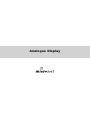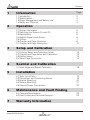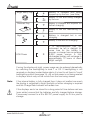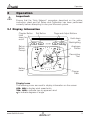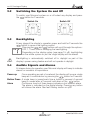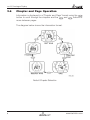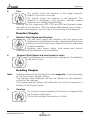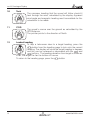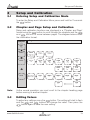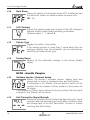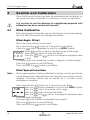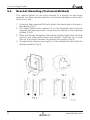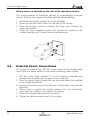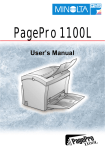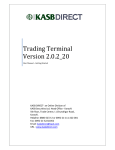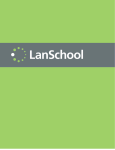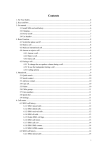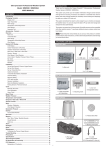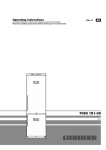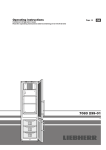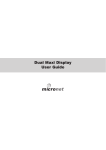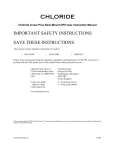Download MicroNet mn100 Specifications
Transcript
Analogue Display mn100 Analogue Display EMC Conformance All Tacktick equipment is designed to the best industry standards for use in the recreational marine environment. The design and manufacture of Tacktick equipment conforms to the appropriate Electromagnetic Compatibility (EMC) standards. Correct installation is required to ensure that performance is not compromised. Important Due to the wireless communication systems used in Micronet instruments they are only recommended for use on boats up to 18 meters (60 ft.) Before installing to a boat of aluminum or steel construction, please contact your Tacktick dealer. Like any other Electronic instruments your Micronet system is designed to serve only as an aid to navigation and it remains the skippers responsibility to maintain a permanent watch and be aware of developing situations. www.tacktick.com Contents 1 2 Information Page 1.1Introduction 1.2Specifications 1.3Power Management and Battery Life 1.4Safety and Disposal - 2 2 2 4 Operation 2.1Display Information 2.2Switching the System On and Off 2.3Backlighting 2.4Audible Signals and Alarms 2.5Utilities 2.6Chapter and Page Operation 2.7Chapter and Page Description - 3 Setup and Calibration 3.1Entering Setup and Calibration Mode 3.2Chapter and Page Setup and Calibration 3.3Editing Values 3.4Setup Page Description - 4 19 19 20 21 22 Maintenance and Fault Finding 6.1Care and Maintenance 6.2Fault Finding and Technical Support - 7 18 Installation 5.1Tools List & Parts 5.2Precautions and Positioning Advise 5.3Bracket Mounting 5.4Surface Mounting 5.5External Power Connections - 6 13 13 13 14 Seatrial and Calibration 4.1Wind Angle and Speed Calibration - 5 5 6 6 6 7 8 10 23 23 Warranty Information www.tacktick.com 1 mn100 Analogue Display 1 Information 1.1 Introduction Your Micronet display is powered for life by the environment. Although feature packed and highly visible in all conditions, current demand is so low, and the supply so efficient, that the solar-powered display is self sufficient. Combined with other displays in the Micronet range this display becomes part of a complete navigational system. 1.2 Specifications Height of digits: 7mm (0.28") Backlighting: 3 levels with daylight shutoff System-wide or local control Power: Solar Powered 300 hrs autonomy by day, 7 nights at brightest backlighting, 20 nights at economy backlighting without charge Units of display: Wind Speed (knots, meters per second, Beaufort) Alarm: Audible Alarm for lost network Weight: 285g (0.63lbs) Operating Temp.: -10o to +60oC (14o to 140oF) Frequency: 868 MHz or 916 MHz This unit can be controlled using the T113 Remote Display 1.3 Power Management and Battery Life What makes your mn100 display possible is Tacktick’s revolutionary approach to power management. By reducing the amount of power being used by the electronics and maximizing the potential of the sun to provide power, a mn100 display becomes a virtually perpetual device. Power status is indicated by two icons on the display: Battery Level and Charge Rate Used together these icons will show the condition of the power supply. 2 www.tacktick.com Introduction Bright Sunny Day Battery is charged and being topped up by the sun. (see Note) Battery is low and being charged by the sun. Overcast Day Battery is charged and requires no further charging. Battery is low but maintaining it’s level. Night Battery is charged but is not charging. Battery is low with no charging. LOW Power It is recommended that the instrument be left in daylight for some time for the battery to recover, or charge from an external 9-30V power source. A fully discharged battery will recharge in approximately 12 hours of direct bright sunlight. If using the displays at night, power usage can be reduced dramatically by switching the backlighting to level 1 or Off. If backlighting is not required on displays located below decks it is best to set them to "Local" backlighting control (see page 15 –s9) so that power is not being wasted in displays which may not be visible from the one being viewed. Note: If the internal battery is fully charged then it does not matter how much the display is subjected to bright sunlight no further charging is required and the Charge Rate Indicator will remain low. If the displays are to be stored for a long period of time before next use (over winter) ensure that the batteries are fully charged before storage. If necessary connect to a 9 to 30V DC power supply for 24 hrs prior to storage. www.tacktick.com 3 mn100 Analogue Display Sleep Mode If there is no boat speed or change in heading registered on the system for a period of 12 hours your Micronet display will switch off to conserve power. A "POWER SAVE" alarm will sound before the system switches off. Pressing any button within 10 seconds of the alarm sounding will allow the system to remain switched on. Backlighting will automatically shut down/off when operated in daylight. Artificial light WILL NOT recharge the battery. Placing your Micronet display close to an artificial light will seriously damage the display. Only recharge in natural daylight. Applying External Power In cases where displays are mounted permanently below decks it will be necessary to apply an external power source to prevent complete discharge of the built in battery. Connections on the rear of the display allow a 9V to 30V DC power source to be connected. Connections can be made to the vessels DC system or a 9V battery pack may be connected. It is recommended that permanent connection is only made when the displays are permanently fixed to the vessel and not when the clip brackets are used. Connection to a 9V (PP3) battery will fully recharge the internal battery over a period of 24 hours. 1.4 Safety and Disposal Your Micronet display contains Manganese Lithium Dioxide batteries which should be disposed of correctly. Do not dispose of any instrument in domestic waste. Refer to regulations in force in your country. If in doubt return the instrument to Tacktick Ltd. for correct disposal. 4 www.tacktick.com Operation 2 Operation Important: Ensure that the "Auto Network" procedure described on the yellow instruction sheet and full Setup and Calibration has been performed correctly before attempting to use your Micronet system. 2.1 Display Information Chapter Button Hold down for on/off Set-up Button Prompt Set Button Page and Adjust Buttons Hold down for Backlighting Analogue Pointer Descriptive Text Battery Level Charge Rate Display Icons The following icons are used to display information on the screen KTS , M/S to display wind speed units TRU , APP to indicate true or apparent wind o to indicate degrees of angle www.tacktick.com 5 mn100 Analogue Display 2.2 Switching the System On and Off To switch your Micronet system on or off select any display and press the button for 2 seconds. Switch On 2.3 Switch Off Backlighting At any stage of the display’s operation press and hold for 2 seconds the button to access the lighting control. Pressing the and buttons will scroll through the options: OFF, 1, 2 and 3 whilst changing the backlighting. Depending on the display setup (see page 15 -s9), backlighting on the whole system or just the single display will be altered. Backlighting is automatically switched off in daylight as part of the display’s power saving feature and will not operate in daylight. 2.4 Audible Signals and Alarms At stages during its operation your Micronet display will beep to indicate alarms or moments of importance. Power-up Once operating as part of a network the display will issue a single beep as it is switched on by pressing the button for 2 second. Button Press A single beep is issued each time a button is pressed. A second beep is issued after a 2 second hold down of the button. Alarm Continuous bursts of three beeps indicates a lost network alarm. The alarm is indicated on the digital display. Pressing any button will silence the alarm. See fault finding section on p23. 6 www.tacktick.com Operation 2.5 Keylock Utilities The Keylock feature protects from accidental key presses and is intended for use in high activity applications such as crewed race yachts. If your display is mounted in a position where keys may be pressed accidentally (eg the companionway of a race yacht), then you can enable keylock as follows: Press and hold to enter set up Press repeatedly to reach the OPTS chapter Press repeatedly to reach the Key Lock page Press to activate keylock. Press and hold to exit setup. Once keylock is activated, pressing a key causes the unit to give the unlock key prompt. Press followed by to unlock the keys (this will allow the keys to function for one minute, after which the keys will automatically relock). Page Hiding To hide unwanted pages and configure an instrument to your needs: Press and hold to enter set up Press repeatedly to reach the OPTS chapter Press repeatedly to reach the Page Hiding page Press to activate page hiding for 5 minutes Press and hold to exit setup. Once page hiding is activated: Press for 2 seconds to hide a page A period of 5 minutes is allowed during which you can select pages to hide. Page Unhide To clear Page Hiding and return to all pages visible: Press and hold to enter set up Press repeatedly to reach the OPTS chapter Press repeatedly to reach the Pages Hidden page The display shows the number of pages hidden Press briefly to unhide the pages, the display counts down from 3 Press and hold to exit setup. www.tacktick.com 7 mn100 Analogue Display 2.6 Chapter and Page Operation Information is displayed in a "Chapter and Page" format using the button to scroll through the chapters and the and buttons to move between pages. The diagram below shows the information format. Default Chapter Selection 8 www.tacktick.com Operation Pressing the button at any time will move on to the next chapter and on scrolling through the chapters the page last selected in that chapter will be displayed. Both chapter and page selection will scroll back to the first page once a cycle has been completed. 30 30 60 30 60 90 90 120 30 60 90 90 120 150 120 120 1 150 150 30 30 40 40 50 30 60 2 150 30 40 40 50 50 50 4 3 30 30 60 30 60 120 90 90 120 120 150 50 15 5 150 60 60 90 90 30 30 50 6 30 60 60 90 90 120 50 15 7 30 50 60 30 60 30 60 90 90 30 8 30 60 90 90 30 60 120 60 120 50 50 15 10 50 90 90 30 15 50 11 30 120 50 60 15 50 60 9 90 90 120 50 040_002 15 50 12 Page Selection For a full description of each page refer to items 1 to 12 on the following pages. www.tacktick.com 9 mn100 Analogue Display 2.7 Chapter and Page Descriptions 360 Degree Wind Chapter 1 30 60 Apparent Wind Angle and Speed The apparent wind angle and speed with respect to the vessel as measured by the Wind Transmitter. The wind angle is shown on a 360 degree scale. 30 60 90 90 120 120 150 2 30 60 150 True Wind Angle and Speed The true wind angle with respect to the vessel and the true wind speed calculated by the display taking into account the vessels speed through the water. Apparent wind speed, angle and boat speed must be available for this calculation. The wind angle is shown on a 360 degree scale. 30 60 90 90 120 120 150 150 Magnified Wind Chapter 3 30 40 Magnified Apparent Wind Angle and Apparent Wind Speed The apparent wind angle and speed with respect to the vessel as measured by the Wind Transmitter. The wind angle is displayed on a 26 to 60 degree scale. Downwind, the same scale is used to show the wind angle measured from the aft of the boat. The pointer will flash when outside of the 26-58 degree upwind/downwind range. 30 40 50 50 4 30 40 Magnified True Wind Angle and True Wind Speed The true wind angle with respect to the vessel and the true wind speed calculated by the display taking into account the vessels speed through the water. Apparent wind speed, angle and boat speed must be available for this calculation The wind angle is displayed on a 26 to 60 degree scale. Downwind, the same scale is used to show the wind angle measured from the aft of the boat. The pointer will flash when outside of the 26-58 degree upwind/downwind range. 30 40 50 50 VMG Chapter 5 30 60 90 120 VMG - Velocity Made Good to Windward and True Wind Angle True wind angle (see above) is displayed on a 360 degree scale. The vessels speed directly upwind is shown in the text display. This value is calculated by the display from the boat speed and true wind angle. 60 90 120 150 10 30 150 www.tacktick.com Operation 6 Turn The pointer shows the direction of the target waypoint relative to the bow of the boat. The display shows the distance to the waypoint. The distance is displayed in the currently selected system distance units (default Nautical Miles). Warning: the Turn page uses GPS COG and BTW and therefore takes tide and set into account. With the pointer dead ahead, your course is directly to the waypoint, but you may not be pointing at the waypoint. 30 60 30 60 90 90 120 50 15 50 Beaufort Chapter 7 Beaufort Wind Speed and Direction The true wind speed and direction over the ground are displayed using the Beaufort scale, calculated by the display taking into account the vessels speed through the water and compass heading. Apparent wind speed, angle, boat speed and current heading must be available for this calculation. 8 30 60 Beaufort Wind Speed and wind speed in knots The windspeed over the ground is displayed in the Beaufort scale and in knots. 30 60 90 90 120 50 15 50 Heading Chapter Note: Heading values will be displayed as either magnetic or true depending on the the system compass setting. The heading value displayed will also be affected by the calibration routine for the compass. The system compass setting and calibration can only be changed by a Digital or Dual Digital Display. 9 Heading. 30 30 60 60 90 90 The current compass heading of the vessel as measured by the Compass Transducer. The pointer indicates the direction of North. 120 50 15 50 www.tacktick.com 11 mn100 Analogue Display 10 Tack 30 30 60 60 90 90 120 50 15 11 The compass heading that the vessel will follow should it tack through the wind, calculated by the display. Apparent wind angle and magnetic heading must be available for this calculation to be made. 50 COG 30 30 60 60 90 90 The vessel’s course over the ground as calculated by the GPS Antenna. The pointer points to the direction of North. 120 50 15 12 Locked heading To help a helmsman steer to a target heading, press the button from the heading page to lock onto the current heading. The display will show the target heading in degrees and this can be increased or decreased with the and buttons. The heading deviation from target is shown as a fan, the larger the fan the further off course. To return to the heading page, press the button 30 60 50 30 60 90 90 120 50 15 12 50 www.tacktick.com Set-up and Calibration 3 Setup and Calibration 3.1 Entering Setup and Calibration Mode To enter the Setup and Calibration Menu press and hold for 2 seconds the button. 3.2 Chapter and Page Setup and Calibration Setup and calibration functions are displayed in a "Chapter and Page" format using the button to scroll through the chapters and the and buttons to move between pages. The diagram below shows the information format. Chapters Pages UNIT KTS M/S S1 WIND RESP AUT SLO NOr Fst O <value> <actual> S2 OPTS <value>% <actual> S3 S4 AUTO LOCK HIDE nEt OFF ON OFF ON S6 S5 HIDN LITE 0 <value> S7 V<version> NO<nodes> S14 OFF ON S9 S8 S10 RSET TyPE LCD NO Ptr <value> S12 S13 HLTH SHOW nEt LOC S11 HULL WIND NMEA MAST MOB ----- ----- ----- ----- ----- S15 S16 S17 S19 S18 TyP9 TyP6 ----- ----- S20 Note: Unlike normal operation you must scroll to the chapter heading page before moving to another chapter. 3.3 Editing Values To adjust any settings press the button. The setting will start to flash and the and buttons will change the value. Then press the button again to save the new setting. www.tacktick.com 13 mn100 Analogue Display 3.4 Setup Page Description UNIT - Units Chapter Press the button quickly to edit, press the or to change units and press the button quickly to select the chosen units. Default values are indicated in bold. s1 Wind Speed Sets the units in which all Wind Speed related information is displayed. KTS (Knots) or M/S (meters per second). WIND - Wind Chapter Press the button quickly to edit, press the or to change units and press the button quickly to select the chosen units. Default values are shown in bold. s2 Response Sets the update period of the Wind display. AUt (Auto) / SLO (Slow) / nOr (Normal) / FSt (Fast) s3 Wind Angle Aligns the displayed apparent wind angle with the actual wind direction with respect to the boat. See page 18 for calibration. s4 Wind Speed Adds a percentage factor which corrects the information from the Wind Transmitter and ensures the Apparent Wind Speed is displayed correctly. See page 18 for calibration. 14 www.tacktick.com Set-up and Calibration OPTS - Options Chapter Press the button quickly to toggle the values between settings or press the button quickly to edit, press the or to change values and press the button quickly to select the chosen value. Default values are shown in bold. s5 Auto Networking Only available on the display which was used to power up the system. Refer to the "Auto Network" sheet for further information. s6 Key Lock Enables or disables the keylock function. See page 7, section 2.5. s7 Page Hiding Permits the hiding of unwanted pages. See page 7, section 2.5. s8 Pages Hidden / Unhide Pages Shows the number of pages currently hidden and permits clearing of the page hiding function See page 7, section 2.5. s9 Light Tells the display to control the system Backlighting or just its own Backlighting. nEt (network ) / LOC (local). www.tacktick.com 15 mn100 Analogue Display s10 Boat Show Allows the display of information when NOT installed as part of a Micronet system for demonstration purposes only. Off / On. s11 LCD Contrast Adjusts the viewing angle and contrast of the LCD display to improve visibility under varied mounting possibilities. Optional values 1 - 7, default 4. s12 Pointer Type Toggles the width of the pointer. If the viewing position is more than 1 metre away from the analogue display, then the viewability can be improved by selecting the wider pointer type. s13 Factory Reset Returns all the calibration settings to the factory default values. HLTH - Health Chapter s14 Software Version / Network Nodes Shows the display’s software version, battery level and charge rate to assist in troubleshooting and fault finding. If the display is the "Master" (the one used to switch on the system) then the number of items (nodes) in the system will be shown. If the display is a "Slave" (was switched on by the system) then the signal strength to the "Master" will be shown. s15 Hull Transmitter Signal Strength Shows the software version (before the decimal point), signal strength (after the decimal point) and battery condition (level and charge rate) of the Hull Transmitter to assist in trouble shooting and fault finding. 16 www.tacktick.com Title s16 Wind Transmitter Signal Strength As above but for Wind Transmitter information. s17 Wireless (NMEA) Interface Signal Strength As above but for Wireless (NMEA) Interface information. s18 Mast Angle Sensor Signal Strength As above but for Mast Angle Sensor information. S19 MOB Sensor Signal Strength As above but for MOB sensor information. S20 - Type 6 to Type 9 reserved for future use. www.tacktick.com 17 mn100 Analogue Display 4 Seatrial and Calibration Once the Micronet system has been Autonetworked and installation on the vessel has been completed it is necessary to carry out calibration. It is not safe to use the displays for navigational purposes until calibration has been carried out correctly. 4.1 Wind Calibration Both wind speed and direction can be calibrated to ensure that readings from the Wind Transmitter are displayed accurately. Wind Angle Offset Motor the vessel directly into the wind. Press and hold the button for 2 seconds to enter Setup Press the button repeatedly to scroll to the WIND chapter Press button to move to the Wind Angle Offset page Press the button to enter Edit Mode Press the and buttons to change the displayed value to 000. The upper digits will indicate the number of degrees of offset entered. Press the button to exit Edit Mode Press and hold the button to exit Setup. Wind Speed Correction Note: Wind speed reading is factory calibrated to display correctly and should not be altered unless external factors are thought to be causing incorrect readings. Correction should only be carried out if a known correct windspeed is available. Press and hold the button for 2 seconds to enter Setup Press the button repeatedly to scroll to the WIND chapter Press the button to advance to the page Press the button to enter Edit Mode Press the and buttons to change the displayed value to the required percentage. The lower digits will indicate the displayed wind speed. Press the button to exit Edit Mode Press and hold the button to exit Setup. 18 www.tacktick.com Installation 5 Installation 5.1 Tools list and Parts Tools Required 2.5mm or 5mm Drill Bit (7mm if power connection required) Power Drill Cross Head Screwdriver Parts List 5.2 Mounting Template Display Backplate and 2x Clip Brackets Mounting Screws (3) Mounting Bolts (3) M4 Studs & Thumbnuts (3) Sealing Gaskets (4) Double Sided Tape Precautions and Positioning Advice Ensure mounting surface is flat. Leave space between displays for sun covers. Leave space to remove display from bracket (if used). Avoid areas where damage may occur (winch handles, feet, warps etc.) Select a flat, smooth, surface for mounting and use the template provided to select a suitable position for mounting your Micronet display. Check for clarity of vision and ease of access to the control buttons, it is recommended that displays are positioned such that your arm does NOT pass through the spokes of the steering wheel when operating the buttons. Contrast is limited at night when a display is viewed from beneath. Avoid mounting displays in a position where you will look upwards to view them. www.tacktick.com 19 mn100 Analogue Display 5.3 Bracket Mounting (Preferred Method) This method allows for the easy removal of a display as and when required, for either security reasons or to prevent damage or discomfort whilst not in use. 1. Using the three supplied M4 bolts attach the back plate to the rear of the display (Fig.1). 2. Drill three 2.5mm holes marked "A" on the Template and using the supplied self tapping screws, screw the clip bracket to the mounting surface (Fig.2). 3. Place the display flat against the bracket slightly higher than the final position and slide gently down into position. There will be a small click as the bracket secures the display into position (Fig.3). 4. To release the display press lightly on the bracket tab and slide the display upwards (Fig.4). 20 www.tacktick.com Installation 5.4 Surface Mounting Where there is no access to the rear of the mounting surface Easy installation but will allow removal without gaining access to the boat. Position the supplied Template carefully before starting. 1. Drill three 2.5mm holes marked "B" on the template. 2. Carefully snap the facia of the display off the main body taking care not to drop the button pads. HINT – It may be useful to place a piece of sticky tape across the front of the buttons before removing the facia to prevent them from falling out during the installation. 3. Remove the three captive M4 nuts from the plastic moulding and attach the display to the mounting surface using the three self tapping screws provided. Take care not to over tighten the screws as this may cause the moulding to crack. 4. Check the display is perfectly level; carefully position the button inserts into the correct slots and snap the facia back into position. Temporary Mounting 1. Use the double sided tape provided to secure the display to a suitable mounting surface. Press the display firmly against the surface until secure. Note: This method is recommended for temporary use only. For example, finding an appropriate location before drilling holes. www.tacktick.com 21 mn100 Analogue Display Where access is available to the rear of the mounting surface This method allows for maximum security of a permanently mounted display. Position the supplied template carefully before starting. 1. Drill three 5mm holes marked "B" on the template. 2. Screw the four M4 brass studs into the rear of the display. 3. Place the display in position pushing the three studs through the newly drilled holes. 4. Using the three supplied thumb nuts, secure the display to the surface making sure it is level before final tightening. 5.5 External Power Connections To connect an external 9 to 30V DC power supply to the display head from either a portable battery or the vessel’s existing power system. 1. Drill two 7mm holes marked "P" on the mounting template and smooth them together with a sharp knife or small file. 2. Pass the supply cable through the new hole and attach the supplied crimp spade receptacles. 3. Remove the blanking plug from the rear of the display to expose the terminals. 3. Taking care to connect the correct polarity push the receptacles firmly onto the spades on the rear of the display. 4. Mount the display head securely in position. 5. Clamp the cable securely close to the display. 22 www.tacktick.com Maintenance and Fault Finding 6 Maintenance and Fault Finding 6.1 Care and Maintenance All Micronet products are totally sealed against water and are not serviceable. Any attempt to take a Micronet product apart will invalidate the warranty. To clean, use only a damp, soft cloth. No detergents, solvents or abrasives should be used. To avoid damaging a Micronet display unit we recommend storing in the supplied soft pack when not in use. If the displays are to be stored for a long period of time before next use (Over Winter) ensure that the batteries are fully charged before storage. If necessary connect to a 9 to 30V DC power supply for 24 hrs prior to storage. 6.2 Fault Finding and Technical Support A single display flashes the battery symbol and then switches off. The battery level is low on the particular display affected. Connect to a 9 to 30V DC power source or leave in bright sunlight for 12 hours minimum to fully recharge the display’s internal battery. If the particular display is the system master* then the other displays will sound the Lost Network Alarm. To continue using the rest of the system power down and restart the system from another display. Data is shown as dashes. The information is not being transmitted to the displays. There may be lost communication between the Wind Transmitter or Hull transmitter and the displays. On any Digital display enter setup and calibration mode (page 13) and scroll through to the Health Chapter. Check the signal levels of the Hull and Wind Transmitters. Wind speed reads 0. Information being transmitted from the Wind Transmitter is being received with a Zero value. If the anemometer cups at the top of the mast are turning and the Wind Speed reads 0 then there is a problem with your Wind Transmitter. www.tacktick.com 23 mn100 Analogue Display No NMEA data showing on external displays. From any display enter setup and calibration mode (page 13) and scroll through to the Health chapter. Check the signal level and battery status of the Wireless (NMEA) Interface box. Lost Network Alarm Sounds Indicates that the display has lost communication with the master. Either there is a problem with the master* or the display has been moved out of effective range. The display will power down shortly after sounding the alarm in order to conserve power. Note: * The "Master Instrument" is the display which was used to power up the entire system. This display may be different each time the system is used. If you are fault finding and are uncertain which display is the master the switch off the system and switch on again. The display which you switched on is now the master. 24 www.tacktick.com Maintenance and Fault Finding 7 Warranty Information General All Tacktick products are designed and built to standards suitable for use in a harsh marine environment. If the products are installed correctly and operated as described in the user guides they will provide long and reliable service. For information and assistance Tacktick operates a network of international distributors. Limited Warranty The warranty covers repair or replacement of parts due to faulty manufacturing and includes labor charges. The warranty period is two years from the date of purchase. Tacktick specifically exclude the implied warranty of merchantability and fitness for a particular purpose. Conditions • A receipt with proof of purchase date must be shown to validate any warranty claim. • The warranty is extended only to the original purchaser and is non transferable. • Products that have been incorrectly installed or have serial numbers removed will not be covered. • No compensation is payable for consequential damage caused directly or indirectly by any malfunction of Tacktick products. • Tacktick is not liable for any personal damage caused as a consequence of using its equipment. • Tacktick, its distributors or dealers are not liable for charges arising from sea trials, installation surveys or visits to the boat to attend to the product whether under warranty or not. • Tacktick reserves the right to replace any products deemed faulty, within the warranty period, with the nearest equivalent. • The terms and conditions of this warranty do not affect your statutory rights. Claims Procedure Product should be returned to the national distributor, or one of its appointed dealers, in the country where it was originally purchased. Valid claims will then be serviced and returned to the sender free of charge. Distributors reserve the right to charge for exceptional or express carriage if requested. www.tacktick.com 25 mn100 Analogue Display Alternatively, if the product is being used away from the country of purchase, it may be returned to the national distributor, or one of its approved dealers, in the country where it is being used. In this case valid claims will cover parts only. labor, handling costs and return shipping will be invoiced to the sender. Disclaimer Tacktick products should only be considered an aid to navigation and common sense must be applied at all time when navigating at sea. Tacktick reserves the right to change product specification without notice to comply with its policy of continuous improvement. This device complies with Part 15 of the FCC rules. Operation is subject to the following two conditions. (1) This device may not cause harmful interference, and (2) this device must accept any interference received, including interference’s that may cause undesirable operation. Tacktick Ltd hereby declare that the mn100 Analogue Display is in compliance with the essential requirements and other relevant provisions of Directive 1999/5/EC. * UU040 - GB - r ev 09 1052972* 26 www.tacktick.com