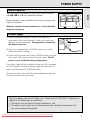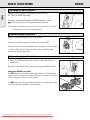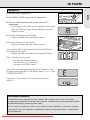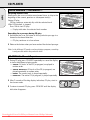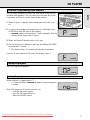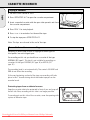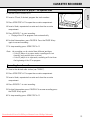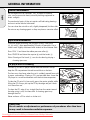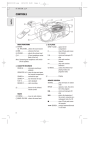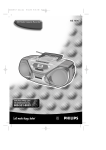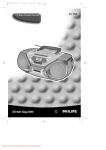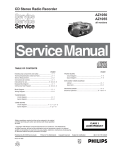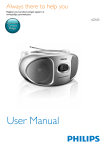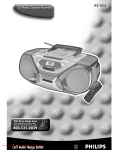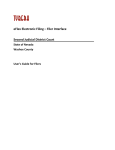Download Philips AZ1050 User Guide Manual - DVDPlayer
Transcript
AZ CD Radio Cassette Recorder 1050 COMP ACT DIGITA L AUDIO 0 AZ105 RDED RECO ETTE CASS ADIO CD R ME RECO RD E CD MOD PLAY U VO L CH SEAR TOP OPEN¥S PAUSE M PROGRA ¥¥ ¥ STOP SE PLAY¥ PAUSE AR C H ¥¥¥S E A R CH BA SS REFL RE FL EX E E S R S BAS X FLE BA S Toll Free Help Line Ligne d'assistance en service libre Linea de ayuda telefónica sin cargo 800-531-0039 Downloaded From DvDPlayer-Manual.com Philips Manuals CONTROLS 1 2 3 8 7 6 4 English COMPAC T DIGITAL AUDIO 0 AZ105 ME RDED RECO ETTE CASS ADIO CD R PLAY U VO L 5 RECORD CD MODE SEARCH OP OPEN¥ST PAUSE RAM STOP PROG ¥¥ ¥ SE PLAY¥ PAUSE AR C H ¥¥¥S E A R CH REF LEX S R SS REFL EF L EX BA E S BAS BA BASIC FUNCTIONS 1 POWER: CD, TAPE, BAND ....selects the sound source S RADIO 6 TUNING ................tunes to radio stations 1 BAND: FM, AM ....selects the wave band 2 DBB.......................enhances the bass 3 VOLUME ...............adjusts the volume level 7 CD PLAYER 4 p...........................3.5 mm headphone socket (back of the set) OPEN • CLOSE .....opens the CD compartment Note: Connecting the headphones will switch off the speakers. 9...........................stops CD play and erases the program 2; ........................starts and pauses CD play 5 CASSETTE RECORDER PAUSE ; ...............pauses recording or playback OPEN·STOP / 9 ..stops the tape and opens the cassette compartment SEARCH 6 ...........rewinds the tape SEARCH 5 ...........fast forwards the tape § .........................skips and searches forward ∞ .........................skips and searches backward CD MODE..............selects the different CD playing modes and programs tracks PLAY 1 .................starts playback RECORD 0 ...........starts recording 8 Display Downloaded From DvDPlayer-Manual.com Philips Manuals 6 POWER SUPPLY Batteries (optional) English Open the battery compartment of the set and insert 6 batteries, type R20, UM-1, or D-cells (preferably alkaline). Remove batteries if they are dead or if the set is not going to be used for a long time. Batteries contain chemical substances, so they should be disposed of properly. AC power supply 1 Check whether the voltage as shown on the type plate corresponds to your local voltage. If it does not, consult your dealer or service organization. The type plate is located on the bottom of the set. A 2 If the set is equipped with a VOLTAGE selector A, set this selector to the local voltage. 3 Connect the AC power cord to the AC MAINS socket and to the wall socket. This switches on the AC power supply. The AC power cord is inside the battery compartment. The battery supply will be switched off when the set is connected to the AC power. To change to battery supply, disconnect the AC power cord from the unit’s AC MAINS socket. To disconnect the set from the AC power completely, remove the AC power cord from the wall socket. The set complies with the FCC-Rules, Part 15 and with 21 CFR 1040.10. Operation is subject to the following two conditions: 1. This device may not cause harmful interference, and 2. This device must accept any interference received, including interference that may cause undesired operation. Downloaded From DvDPlayer-Manual.com Philips Manuals 7 BASIC FUNCTIONS RADIO Switching the set on and off English Set the POWER control to the desired sound source: CD, TAPE, or BAND (for radio). OFF POWER TAPE FM CD AM The set is switched off when the POWER control is set to O F F/TAPE and the keys of the tape deck are released. DYNAMI C BASS BOOST AZ 10 50 CD RAD IO Note: If you use batteries, switch the set off after use. This will avoid unnecessary power consumption. CAS SET TE R Adjusting volume and sound Adjust the volume using the VOLUME control. DYNAMI C BASS BOOST Increase and decrease the bass level by pressing DBB. AZ 10 50 CD RAD IO The bass level can also be emphasized if you place the set against a wall or shelf. Do not cover any vents; leave sufficient room around the unit for ventilation. V ME OLU Radio – tuning to radio stations 1 Set the POWER control to FM or AM to select the desired wave band. FM AM 108 170 104 130 T 100 RE 100 CO 2 Tune to the desired radio station by using the TUNING wheel. N C D S Y C H RO S TA R 96 RDIN CASSE TTE 80 92 G AZ 105 0 CD RADIO 63 RECO RDER 88 53 Improving RADIO reception For FM stations, pull out the telescopic antenna. To improve the signal, incline and turn the antenna. Reduce its length if the signal is too strong (very close to a transmitter). MHz kHz x 10 OPEN • OSE CL - E V O LU M + CD R ADI AZ1055 O CL AS SETT E RE CO RDIN G FM 107 105 103 63 PAUSE 53 OPEN•CLOSE STOP AM/FM SEARCH PLAY RECORD PROGRAM SHUFFLE BA CD R ADI AZ1055 O CL AS SETT E RE CO RDIN G FM 107 105 103 63 53 OPEN•CLOSE AM/FM SEARCH PLAY RECORD BA SS R EFLEX PROGRAM SHUFFLE RE SS MO RE TE EX CO NT EA KE RO L R S Y ST LE F SP E FL SSR BA EM X RE SS MO RE TE FL EX CO SP NT EA KE RO L R S Y ST LE F + PAUSE E E V O LU M SSR BA - STOP BA Downloaded From DvDPlayer-Manual.com Philips Manuals 8 BA SS R EFLEX For AM stations, direct the internal antenna by turning the whole set. The telescopic antenna is not needed. EM X CAS SET TE CD PLAYER Playing a CD 1 Set the POWER control to CD. O SE CL English OPEN • 2 Press OPEN • CLOSE to open the CD compartment. Y 3 Insert an audio CD (printed side up) and close the CD compartment. ™ The CD player starts and scans the contents list of the CD. Then, the CD player stops. Display indication: the total number of tracks. 4 Press the 2; button to start CD play. ™ Display indication: the current track number. CD R ADI AZ10 O CL AS SETT 50 E RE CO RDIN G PAUSE OPEN¥S TOP STOP SEARCH PLAY RECORD PLAY ¥ PAUSE 5 Press the 9 button to stop CD play. ™ Display indication: the total number of tracks. CD MO DE PROGRAM SHUFFLE ¥ ¥¥ SE AR CH S E A R CH • • • You can pause CD play by pressing 2;. Continue CD play by pressing the button again. ™ Display indication: the current track number (flashing). Note: CD play will also stop if: – you open the CD compartment, – the end of the CD is reached, or – you move the POWER control. If you make a mistake when operating the CD player, or if the CD player cannot read the CD, the display shows E or no. (See ”TROUBLESHOOTING”.) If you press 2; and there is no CD inserted, the display shows no. Environmental information All redundant packing material has been omitted. We have done our utmost to make the packaging easily separable into three mono materials: cardboard (box), polystyrene foam (buffer) and polyethylene (bags, protective foam sheet). Your set consists of materials which can be recycled if disassembled by a specialized company. Please observe the local regulations regarding the disposal of packing materials, dead batteries and old equipment. Downloaded From DvDPlayer-Manual.com Philips Manuals 9 CD PLAYER Search backward ∞ and forward § English Selecting another track Briefly press the ∞ or § button once/several times to skip to the beginning of the current, previous or subsequent track(s). During CD play: CD play continues automatically with the selected track. When CD playback is stopped: Press 2; to start CD play. ™ Display indication: the selected track number. CD R ADI AZ10 O CL AS SETT 50 E RE CO RDIN G PAUSE OPEN¥S TOP STOP SEARCH PLAY RECORD PLAY ¥ PAUSE CD MO DE PROGRAM SHUFFLE ¥ ¥¥ SE AR CH S E AR CH ¥ ¥ ¥ Searching for a passage during CD play 1 Hold down the ∞ or § button to find a particular passage in a forward or backward direction. ™ CD play continues at a low volume. 2 Release the button when you have reached the desired passage. Note: In the different CD modes or when playing a program, searching is only possible within the particular track. CD MODE: Shuffle and Repeat 1 During CD play press CD MODE repeatedly to cause the display to show the different playing modes. ™ SHUFFLE: All tracks of the CD (or program) are played in random order. ™ SHUFFLE REPEAT ALL: All tracks of the CD (or program) are played repeatedly in random order. ™ REPEAT: The current track is played repeatedly. ™ REPEAT ALL: The entire CD (or program) is played repeatedly. 2 After 2 seconds of flashing display indication, CD play starts in the chosen mode. 3 To return to normal CD play, press CD MODE until the display indication disappears. Downloaded From DvDPlayer-Manual.com Philips Manuals 10 CD R ADIO PAUSE STOP AZ10 CLAS SETT 50 E RE CO RDIN G OPEN¥S TOP SEARCH PLAY RECORD PLAY ¥ PAUSE CD MO DE PROGRAM SHUFFLE ¥ ¥¥ SE AR CH S E AR CH ¥ ¥ ¥ REPEAT ALL SHUFFLE CD PLAYER CD MODE: Programming track numbers CD R ADI PAUSE STOP AZ10 O CL AS SETT G OPEN¥S TOP SEARCH PLAY ¥ 2 As soon as the number of the desired track is displayed, press CD MODE to store the track in the memory. ™ PROGRAM appears on the display. P lights up briefly, then the number of the stored track is shown. RDIN RECORD PLAY ¥ PAUSE CD MO DE PROGRAM SHUFFLE 1 When CD play is stopped, select the desired track with ∞ or §. 50 E RE CO English You can select a number of tracks and store these in the memory in the desired sequence. You can store any track more than once. A maximum of 20 tracks can be stored in the memory. ¥¥ SE AR CH S E AR CH ¥ ¥ ¥ PROGRAM 3 Select and store all desired tracks in this way. 4 You can review your settings by pressing and holding CD MODE for more than 1 second. ™ The display shows all stored track numbers in sequence. If you try to store more than 20 tracks, the display shows F. PROGRAM Playing the program Press 2; to play the program. PROGRAM Erasing the program When playback is stopped, press 9. ™ no lights up briefly, PROGRAM disappears and your program is erased. Note: The program will also be erased if you: – interrupt the power supply, – open the CD compartment, or – move the POWER control. Downloaded From DvDPlayer-Manual.com Philips Manuals PROGRAM 11 CASSETTE RECORDER Playing a cassette 1 Set the POWER control to TAPE. AZ1050 CD RADIO CASSETTE English RECORDER 2 Press OPEN·STOP / 9 to open the cassette compartment. 3 Insert a recorded cassette with the open side upwards and close the cassette compartment. PAUSE OPEN •STOP SEARC H PLAY 4 Press PLAY 1 to start playback. 5 Press 6 or 5 to rewind or fast forward the tape. 6 To stop the tape press OPEN·STOP / 9. Note: The keys are released at the end of the tape. General information on recording Recording is permissible insofar as copyright or other rights of third parties are not infringed upon. For recording on this set you should use a cassette of the type NORMAL (IEC type I). This deck is not suitable for recording on cassettes of the type CHROME (IEC type II) or METAL (IEC type IV). The recording level is set automatically. The controls VOLUME and DBB do not affect the recording. At the very beginning and end of the tape, no recording will take place in the 7 seconds during which the leader tape passes the recorder heads. Protecting tapes from accidental erasure Keep the cassette side to be protected in front of you and snap off the left tab. Now, recording on this side is no longer possible. To record again on this side of the cassette, cover the opening with a piece of adhesive tape. Downloaded From DvDPlayer-Manual.com Philips Manuals 12 RECORD CASSETTE RECORDER Recording from the CD player – CD synchro start 1 Set the POWER control to CD. AZ1050 CASSETTE RECORDER English CD RADIO 2 Insert a CD and, if desired, program the track numbers. 3 Press OPEN·STOP / 9 to open the cassette compartment. PAUSE OPEN •STOP 4 Insert a blank, unprotected cassette and close the cassette compartment. SEARCH PLAY RECORD 5 Press RECORD 0 to start recording. ™ Playing of the CD or program starts automatically. 6 For brief interruptions, press PAUSE ;. Press the PAUSE ; key again to resume recording. 7 To stop recording, press OPEN·STOP / 9. Note: the recording can be started from different positions: – if the CD player is in pause mode, recording will start from this very position (use ∞ or §); – if the CD player is in stop mode, recording will start from the beginning of the CD or program. Recording from the radio 1 Tune to the desired radio station (see ”RADIO”). 2 Press OPEN·STOP / 9 to open the cassette compartment. 3 Insert a blank, unprotected cassette and close the cassette compartment. 4 Press RECORD 0 to start recording. 5 For brief interruptions press PAUSE ;. To resume recording press the PAUSE ; key again. 6 To stop recording, press OPEN·STOP / 9. Downloaded From DvDPlayer-Manual.com Philips Manuals 13 GENERAL INFORMATION General maintenance English Do not expose the set, batteries, CDs, or tapes to humidity, rain, sand, or excessive heat (caused by heating equipment or direct sunlight). - E V O LU M + CD R ADI AZ1055 O CL AS SETT E RE CO RDIN G FM 107 103105 63 53 AM/FM PROGRAM SHUFFLE •• •S EA RCH SS R EFLEX The mechanical parts of the set contain self-lubricating bearings and must not be oiled or lubricated! BA You can clean the set with a soft, slightly dampened, lint-free cloth. Do not use any cleaning agents as they may have a corrosive effect. Tape deck maintenance To ensure proper recording and playback quality, clean parts A, B and C after approximately 50 hours of operation. Use a cotton swab slightly moistened with alcohol or head-cleaner fluid. CD RAD Press PLAY 1 and clean the rubber pressure roller A. IO CA SSETTE REC ORDER A Press PAUSE ; and clean the capstan B and the heads C. B C C Note: Cleaning of the heads C can also be done by playing a cleaning tape once. CD player and CD handling The lens X of the CD player should never be touched. Always keep the CD compartment closed to avoid dust on the lens. The lens may cloud over when the set is suddenly moved from cold to warm surroundings. Playing a CD is not possible then. Leave the CD player in a warm environment until the moisture evaporates. HSPEE DDUBB ING X STOP OPEN SEARC H PLAY To take the CD out of its box easily, press the center spindle while lifting the CD. Always pick up the CD by the edge and put it back in its box after use. RECOR D To clean the CD, wipe it in a straight line from the center toward the edge using a soft, lint-free cloth. A cleaning agent may damage the disc! Never write on a CD or attach a sticker to it. CAUTION Use of controls or adjustments or performance of procedures other than herein may result in hazardous radiation exposure. Downloaded From DvDPlayer-Manual.com Philips Manuals 14 WARNING If a fault occurs, first check the points listed below before taking the set for repair. Under no circumstances should you try to repair the set yourself as this will invalidate the warranty. If you are unable to solve a problem by following these hints, consult your dealer or service center. English TROUBLESHOOTING Problem Possible cause Solution No sound, no power VOLUME is not adjusted. Headphones are connected. Power cord is not securely connected. Batteries are dead. Batteries are inserted incorrectly. Trying to change over from AC power to battery supply without removing the power cord. Electrostatic discharge. Adjust volume. Disconnect headphones. Connect the power cord properly. Insert fresh batteries. Insert batteries correctly. Remove the power cord from the unit’s AC MAINS socket. Disconnect the set from power supply, reconnect after a few seconds. Adjust the antenna for optimum reception. Keep the radio away from electrical equipment. Replace or clean the CD. Insert a CD. Insert CD with label facing up. Wait until the lens has cleared. Replace or clean the CD. Switch off SHUFFLE or PROGRAM. Clean heads, capstans, and pressure rollers. Only use NORMAL type cassettes for recording. Apply a piece of adhesive tape over the opening. No reaction to operation of any keys Poor radio reception Weak radio signal. Interference caused by electrical equipment like TVs, computers, engines, etc. no or E indication The CD is badly scratched or dirty. No CD is inserted. The CD is inserted upside down. The laser lens is steamed up. The CD skips tracks The CD is damaged or dirty. SHUFFLE or PROGRAM is active. Poor cassette Dust and dirt on the heads, capstans, or sound quality pressure rollers. Use of unsuitable cassette types (METAL or CHROME) for recording. Recording does Cassette tab(s) may be snapped off. not work Downloaded From DvDPlayer-Manual.com Philips Manuals 15