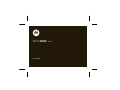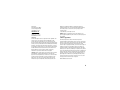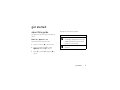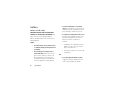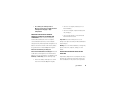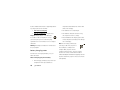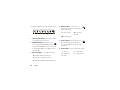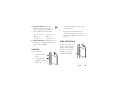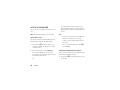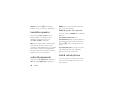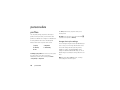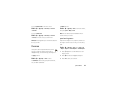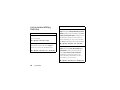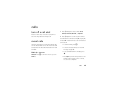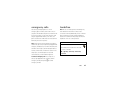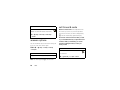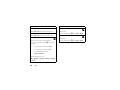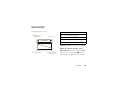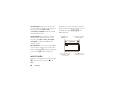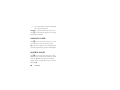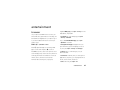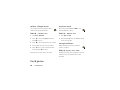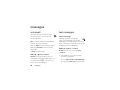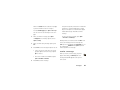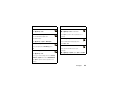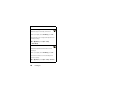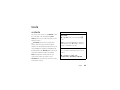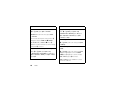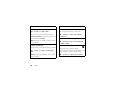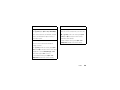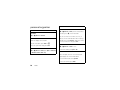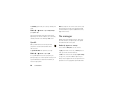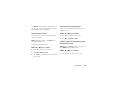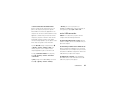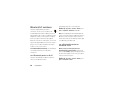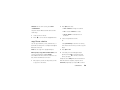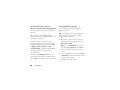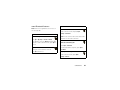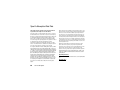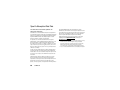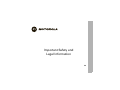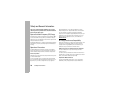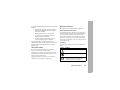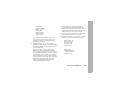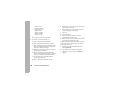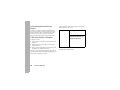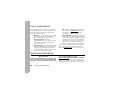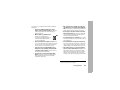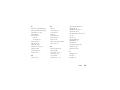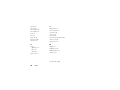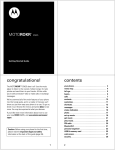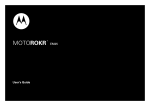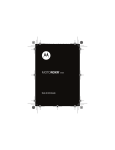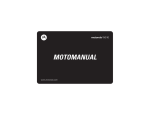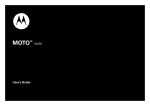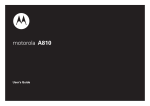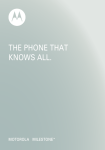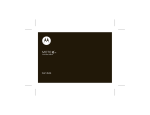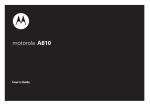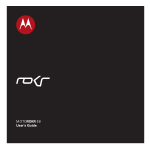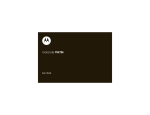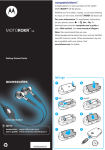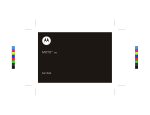Download Motorola ROKR User`s guide
Transcript
MOTOROKR User’s Guide ™ EM30 HELLOMOTO Introducing your new MOTOROKR™ EM30 GSM wireless phone. Here’s a quick anatomy lesson. Headset Jack (on top of phone) Lanyard Hook Volume Keys Camera Lens (on back of phone) Micro USB Port Lock Key Side Select Key Handsfree Speaker (on back of phone) 1 Home Screen Main Menu 1 Service Provider Shortcuts 10:10 10/15/2009 Press & hold P until the display lights up. 3 Press S up/down/left/right to scroll to a menu feature. 4 Press s to select it. Contacts Options Main Menu 2 Press s to open the Main Menu. Back Note: This is the standard home screen and main menu layout. Your phone’s home screen and main menu may be different. To change your home screen shortcuts and main menu appearance, see your Quick Start Guide. 2 Motorola, Inc. Consumer Advocacy Office 1307 East Algonquin Road Schaumburg, IL 60196 www.hellomoto.com Motorola Argentina S.A Suipacha 1111 - Piso 18 C1008AAW Buenos Aires ARGENTINA Certain mobile phone features are dependent on the capabilities and settings of your service provider’s network. Additionally, certain features may not be activated by your service provider, and/or the provider’s network settings may limit the feature’s functionality. Always contact your service provider about feature availability and functionality. All features, functionality, and other product specifications, as well as the information contained in this user’s guide are based upon the latest available information and are believed to be accurate at the time of printing. Motorola reserves the right to change or modify any information or specifications without notice or obligation. MOTOROLA and the Stylized M Logo are registered in the US Patent & Trademark Office. The Bluetooth trademarks are owned by their proprietor and used by Motorola, Inc. under license. Java and all other Java-based marks are trademarks or registered trademarks of Sun Microsystems, Inc. in the U.S. and other countries. Microsoft and Windows are registered trademarks of Microsoft Corporation; and Windows XP and Windows Media are trademarks of Microsoft Corporation. Macintosh is a registered trademark of Apple Computer, Inc. All other product or service names are the property of their respective owners. © 2008 Motorola, Inc. All rights reserved. Caution: Changes or modifications made in the radio phone, not expressly approved by Motorola, will void the user’s authority to operate the equipment. Software Copyright Notice The Motorola products described in this manual may include copyrighted Motorola and third-party software stored in semiconductor memories or other media. Laws in the United States and other countries preserve for Motorola and third-party software providers certain exclusive rights for copyrighted software, such as the exclusive rights to distribute or reproduce the copyrighted software. Accordingly, any copyrighted software contained in the Motorola products may not be modified, reverse-engineered, distributed, or reproduced in any manner to the extent allowed by law. Furthermore, the purchase of the Motorola products shall not be deemed to grant either directly or by implication, estoppel, or otherwise, any license under the copyrights, patents, or patent applications of Motorola or any third-party software provider, except for the normal, non-exclusive, royalty-free license to use that arises by operation of law in the sale of a product. Manual Number: 68000201318-A 3 contents Use and Care . . . . . . . . . . . . . . . 6 personalize . . . . . . . . . . . . . . . 18 text entry . . . . . . . . . . . . . . . . 33 get started . . . . . . . . . . . . . . . . . 7 profiles . . . . . . . . . . . . . . . . . 18 word mode . . . . . . . . . . . . . 34 about this guide . . . . . . . . . . . 7 time & date . . . . . . . . . . . . . 20 abc mode . . . . . . . . . . . . . . 35 battery . . . . . . . . . . . . . . . . . . 8 themes. . . . . . . . . . . . . . . . . 21 numeric mode . . . . . . . . . . . 36 basics . . . . . . . . . . . . . . . . . . . . 11 display appearance. . . . . . . . 23 symbol mode . . . . . . . . . . . 36 display. . . . . . . . . . . . . . . . . . 11 more personalizing features . . 24 entertainment . . . . . . . . . . . . 37 volume . . . . . . . . . . . . . . . . . 13 calls . . . . . . . . . . . . . . . . . . . . . 25 browser . . . . . . . . . . . . . . . . 37 side select key . . . . . . . . . . . 13 turn off a call alert . . . . . . . . 25 fun & games . . . . . . . . . . . . 38 voice commands . . . . . . . . . 14 recent calls. . . . . . . . . . . . . . 25 messages . . . . . . . . . . . . . . . . 40 talking phone . . . . . . . . . . . . 15 redial . . . . . . . . . . . . . . . . . . 26 voicemail . . . . . . . . . . . . . . . 40 handsfree speaker . . . . . . . . 16 return a call . . . . . . . . . . . . . 26 text messages. . . . . . . . . . . 40 codes & passwords . . . . . . . 16 caller ID . . . . . . . . . . . . . . . . 26 more message features . . . 42 lock & unlock phone . . . . . . . 16 emergency calls . . . . . . . . . . 27 tools . . . . . . . . . . . . . . . . . . . . 45 lock your SIM card or handsfree. . . . . . . . . . . . . . . 27 contacts. . . . . . . . . . . . . . . . 45 applications. . . . . . . . . . . . . . 17 answer options . . . . . . . . . . 28 personal organizer . . . . . . . . 50 call times & costs. . . . . . . . . 28 more calling features . . . . . . 29 4 contents connections . . . . . . . . . . . . . . 53 Privacy and Data Security . . . 80 sync. . . . . . . . . . . . . . . . . . . 53 Driving Safety . . . . . . . . . . . . . 80 file manager . . . . . . . . . . . . 54 index . . . . . . . . . . . . . . . . . . . . 82 cable connections . . . . . . . . 56 Bluetooth® wireless . . . . . . 58 phone software updates . . . 62 service & repairs . . . . . . . . . . 63 SAR Data . . . . . . . . . . . . . . . . 64 SAR Data . . . . . . . . . . . . . . . . 66 EU Conformance . . . . . . . . . . 67 OSS Information . . . . . . . . . . 68 Safety Information . . . . . . . . 70 FCC Notice . . . . . . . . . . . . . . . 73 Warranty (except Mexico). . . . 74 Warranty (Mexico) . . . . . . . . . 77 WHO Information . . . . . . . . . 79 Recycling Information . . . . . . 79 contents 5 Use and Care Use and Care To care for your Motorola phone, please keep it away from: 6 liquids of any kind dust and dirt Don’t expose your phone to water, rain, extreme humidity, sweat, or other moisture. If it does get wet, don’t try to accelerate drying with the use of an oven or dryer, as this may damage the phone. Don’t expose your phone to dust, dirt, sand, food, or other inappropriate materials. extreme heat or cold cleaning solutions Avoid temperatures below 0°C/32°F or above 45°C/113°F. To clean your phone, use only a dry soft cloth. Don’t use alcohol or other cleaning solutions. microwaves the ground Don’t try to dry your phone in a microwave oven. Don’t drop your phone. Use and Care get started about this guide This guide shows how to locate a menu feature as follows: Find it: s > < Multimedia > Camera This means that, from the home screen: 1 Press the center key s to open the menu. 2 Press the navigation key S to scroll to This guide uses the following symbols: symbols This means a feature is network, SIM card, or subscription dependent and may not be available in all areas. Contact your service provider for more information. This means a feature requires an optional accessory. < Multimedia, and press s to select it. 3 Press S to scroll to Camera, and press s to select it. get started 7 battery • Don’t allow the battery to touch metal objects. If metal objects, such as jewelry, stay in prolonged contact with the battery contact battery use & safety points, the battery could become very hot. IMPORTANT: HANDLE AND STORE BATTERIES PROPERLY TO AVOID INJURY OR DAMAGE. Most • Don’t place your battery near a heat source. battery issues arise from improper handling of Excessive heat can damage the phone or the batteries, and particularly from the continued use of battery. High temperatures can cause the damaged batteries. battery to swell, leak, or malfunction. Therefore: DON’Ts • • Don’t disassemble, crush, puncture, shred, Do not dry a wet or damp battery with an appliance or heat source, such as a hair or otherwise attempt to change the form of dryer or microwave oven. your battery. • • Don’t let the phone or battery come in Avoid leaving your phone in your car in high temperatures. contact with water. Water can get into the phone’s circuits, leading to corrosion. If the phone and/or battery get wet, have them 8 DOs • Do avoid dropping the battery or phone. checked by your carrier or contact Motorola, Dropping these items, especially on a hard even if they appear to be working properly. surface, can potentially cause damage. get started • Do contact your service provider or • Motorola if your phone or battery has been damaged from dropping or high temperatures. IMPORTANT: USE MOTOROLA ORIGINAL PRODUCTS FOR QUALITY ASSURANCE AND If there is no hologram, the battery is not a Motorola battery; • If there is a hologram, replace the battery and retry charging it; • If the message remains, contact a Motorola Authorized Service Center. SAFEGUARDS. To aid consumers in identifying authentic Motorola batteries from non-original or Important: Motorola’s warranty does not cover counterfeit batteries (that may not have adequate damage to the phone caused by non-Motorola batteries safety protection), Motorola provides holograms on its and/or chargers. batteries. Consumers should confirm that any battery Warning: Use of a non-Motorola battery or charger may they purchase has a “Motorola Original” hologram. present a risk of fire, explosion, leakage, or other Motorola recommends you always use hazard. Motorola-branded batteries and chargers. Motorola PROPER AND SAFE BATTERY DISPOSAL AND mobile devices are designed to work with Motorola RECYCLING batteries. If you see a message on your display such as Invalid Battery or Unable to Charge, take the following steps: Proper battery disposal is not only important for safety, it benefits the environment. Consumers may recycle • Remove the battery and inspect it to confirm their used batteries in many retail or service provider that it has a “Motorola Original” hologram; get started 9 locations. Additional information on proper disposal and temperatures below 0°C (32°F) or above 45°C recycling may be found on the Web: (113°F) when charging. • www.motorola.com/recycling • New batteries are not fully charged. • www.rbrc.org/call2recycle/ (in English only) • New batteries or batteries stored for a long time may take more time to charge. Disposal: Promptly dispose of used batteries in accordance with local regulations. Contact • Motorola batteries and charging systems have your local recycling center or national recycling circuitry that protects the battery from damage organizations for more information on how to dispose from overcharging. of batteries. Note: You can charge your battery by Warning: Never dispose of batteries in a fire because connecting a cable from your phone’s they may explode. micro USB port to a USB port on a computer. Both your phone and the battery charging notes computer must be turned on, and your computer For instructions on charging the battery, see your must have the correct software drivers installed. Quick Start Guide. A Motorola Original USB cable and supporting software Notes for charging your phone’s battery: • When charging your battery, keep it near room temperature. Never expose batteries to 10 get started may be included with your phone. These tools are also sold separately. basics display To dial a number from the home screen, press number keys and N. The home screen appears when you turn on the phone. Feature Icons Clock Date Press the center key s or the Main Menu soft key to open the main menu. Press Shortcuts in the home screen to access some Service Provider 10:10 10/15/2009 frequently-used phone features. Press the navigation key S up, down, left, or right in the home screen to open basic features. To show, hide, or change feature icons in the home screen, see your Shortcuts Main Menu Quick Start Guide. Tip: Want some help? Press s > ~ Office Tools > Help. Left Soft Key Label Right Soft Key Label Select a Help topic to find information about phone features. Note: Your home screen may look different, depending on your service provider. basics 11 Status indicators appear at the top of the home screen: 4 Message Indicator – Shows when you receive a new text or voice message. Other indicators can include: ] = text message 1 2 3 4 5 6 7 8 ( = voicemail message V = email message 1 Signal Strength Indicator – Shows the strength of the wireless network connection. 2 5 Location Indicator – Shows P when your phone is providing location information to EDGE/GPRS Indicator – Shows when your phone is using a high-speed Enhanced Data the network, or Q when location information for GSM Evolution (EDGE) network connection Z, is turned off. or General Packet Radio Service (GPRS) network 6 Profile Indicator – Shows the alert profile setting: connection g. 3 Bluetooth Indicator – Shows Bluetooth status: & (solid blue) = Bluetooth powered on & (solid green) = Bluetooth connected & (flashing blue) = Bluetooth discoverable mode 12 basics N = ring only K = ring & vibrate H = vibrate only I = vibrate then ring J = silent 7 Active Line Indicator – Shows B to indicate an active call, or E to indicate when call forwarding is on. Indicators for dual-line-enabled SIM cards can include: • change playback volume for a song or video • change radio volume • set your phone’s alert profile in the home screen (press the volume keys to scroll to a 8 G = line 1 active D = line 1 F = line 2 active C = line 2 call forward on call forward on Battery Level Indicator – Vertical bars show the battery charge level. Recharge the battery when your phone shows Low Battery. profile, then press s or the side select key to select it) side select key The side select key gives you another way to do things. For volume example, when you scroll to a Press the volume keys to: side select key to select it • turn off an incoming menu item, you can press the (instead of pressing s). call alert • change earpiece or speakerphone volume during a call basics 13 voice commands Say “Dial Number.” Your phone prompts you to You can use voice commands to tell your phone what digits. Your phone confirms the number and makes to do. the call. Note: Not all languages support voice commands. speak the digits in the phone number. Speak the Tips: • voice dial a call together. For example, say “John Smith You can dial a contact list entry by speaking its name, mobile” to call the mobile number stored for or dial any phone number by speaking its digits. 1 John Smith. Press and hold N. The phone loads the voice • recognition software, then prompts you to say a Wait for the beep, then say the full name of voice activate phone functions the contact as it appears in your contact list You can use voice commands to open applications and (for example, “John Smith”). Your phone confirms perform many basic phone functions. the name and makes the call. or 14 For voice command help, press and hold N, then press Help. command or name. 2 You can say a contact’s name and number type 1 Press and hold N. The phone prompts you to say a command. basics 2 Wait for the beep, then say a command from voice commands the list. “Open Web Access” voice commands “<Name>” “Dial Number” “Send Message To <Name>” “Check Calendar” “Check New Message” “Set Normal” “Set Vibrate” “Set Silent” “Set Ring” “Set Airplane” “Set Airplane Off” “Check New Email” Tip: Press and hold N to see the list of voice “Add New Contact” commands. “Talking Phone” “Check Battery” “Check Signal” talking phone “Check Time” You can set your phone to read the names of menu “Check Date” features or contact list entries, recite phone number “Open Setup” digits you type in the home screen, and/or read “Open Recent Calls” text messages or email messages you receive “Open Theme” (in English only). “Open Camera” Find it: s > @ Settings > Phone Settings > Talking Phone basics 15 Shortcut: Press and hold N. When the phone 000000. If your service provider didn’t change these prompts you to say a command, say “Talking Phone.” codes, you should change them: Find it: s > @ Settings > Security > Change Passwords handsfree speaker You can also change your SIM PIN codes or call barring During a call, press Options > Speaker On to turn the password. handsfree speaker on. Your display shows the If you forget your unlock code: At the speakerphone indicator until you turn it off Please verify the Unlock Code prompt, try entering 1234 or the (press Options > Speaker Off) or end the call. last four digits of your phone number. If that doesn’t Note: The use of wireless phones while driving may work, press # to enter your six-digit security code cause distraction. Discontinue a call if you can’t instead. concentrate on driving. Additionally, the use of wireless If you forget other codes: If you forget your security devices and their accessories may be prohibited or code, SIM PIN code, PIN2 code, or call barring restricted in certain areas. Always obey the laws and password, contact your service provider. regulations on the use of these products. codes & passwords lock & unlock phone You can lock your phone to keep others from using it. Your phone’s four-digit unlock code is originally set to You must enter the four-digit unlock code to lock or 1234. The six-digit security code is originally set to unlock your phone. 16 basics To manually lock your phone: To lock or unlock your SIM card: Find it: s > @ Settings > Security > Phone Lock > Lock Now Find it: s > @ Settings > Security > SIM Lock To automatically lock your phone whenever you turn To lock an application (such as Messages): it off: Find it: s > @ Settings > Security > Application Lock Find it: s > @ Settings > Security > Phone Lock > Lock at Power On > On You must enter the four-digit unlock code to see the applications list. Select an application and choose Lock to lock it. lock your SIM card or applications Note: You must enter your SIM PIN code to lock or unlock the SIM card. If you forget your PIN code, contact your service provider. Caution: If you enter an incorrect PIN code three times before the correct code, your SIM card is disabled, and your display shows SIM Blocked. basics 17 personalize profiles The Silent profile silences your phone until you set another profile. You can quickly change your phone’s alert style or profile to match your activity or environment. Each profile uses a different set of ringtones or vibrations for incoming calls and other events. The alert profile indicator shows at the top of the home screen. Shortcut: From the home screen, press and hold # to quickly set the profile to Vibrate Only. change alert style settings You can change the ringtones that a standard alert style N Ring Only K Ring & Vibrate uses to notify you of incoming calls and other events. H Vibrate Only I Vibrate then Ring You can also change the alert style’s ring volume, J Silent keypad tone volume, and media playback volume settings. For dual-line-enabled SIM cards, you can set To change your profile: From the home screen, press different ringtones to identify incoming calls on line 1 or the volume keys on the side of your phone. line 2. Alternatively, from the home screen press Shortcuts Note: You can’t edit the Silent alert style, or change > Change Alert Style or Change Profile. some settings for some alert styles. 18 personalize Find it: s > @ Settings > Profiles > Alert Style > alert style 1 To create a new profile with the ringtones and volume Press S left/right to select the alerts tab [, settings you specify: volume tab i, messages tab ], or settings Find it: s > @ Settings > Profiles > Alert Style tab #. 2 create a new profile Press S up/down to scroll to the alert or volume setting you want to change, then press s. 3 Select the setting value you want. 4 Press Back to exit and save your changes. > alert style 1 Change alert style settings, as described in the previous section. 2 Press Options > Save as Profile. 3 Enter a name for the profile, then press Save to save it. reset default alert styles To create additional profiles: To reset the default settings for all alert styles: Find it: s > @ Settings > Profiles, press Options Find it: s > @ Settings > Profiles, press Options > Reset > Create Profile Note: Profile alert settings also can be set by the theme. When you apply a new theme, you can choose to apply the theme’s alert settings to the current profile. Selecting this option changes the current profile to use the theme alert settings. personalize 19 edit or delete profiles To edit a profile: Find it: s > @ Settings > Profiles, scroll to the profile, press Options > Edit Note: You can’t edit the Silent profile, or change some settings for some profiles. To delete a user-defined profile: Find it: s > @ Settings > Profiles, scroll to the profile, press Options > Delete restore alert style settings To delete all user-defined profiles and restore your phone’s original alert style settings: Find it: s > @ Settings > Profiles, press Options > Restore Sound Settings time & date Your phone can automatically update the time and date. It uses the time and date for the Calendar. To synchronize time and date with the network: Find it: s > @ Settings > Phone Settings > Time & Date > Auto-Update Time > On To manually set the time and date: Find it: s > @ Settings > Phone Settings > Time & Date > Auto-Update Time > Off, then scroll to and select Time and Date To adjust time and date, press S left/right to scroll to a setting, then press S up/down to change it. Press Set to save your settings. To show a 12-hour or 24-hour digital clock in the home screen: Find it: s > @ Settings > Phone Settings > Time & Date > Time Format > 12 Hour Clock or 24 Hour Clock 20 personalize To set the date format in the home screen: To delete a theme: Find it: s > @ Settings > Phone Settings > Time & Date Find it: s > @ Settings > Themes, scroll to the theme, > Date Format then press Options > Manage > Delete To set your time zone: Note: You can delete only downloaded themes or Find it: s > @ Settings > Phone Settings > Time & Date custom themes you create. > Time Zone, then select a city in your time zone preview ringtones Shortcut: Press keypad keys to enter the first letters of the city you want. To preview the ringtones on your phone, and choose the ringtone a theme uses to notify you of incoming calls: themes Find it: s > @ Settings > Themes, press Options > Edit Use a phone theme to personalize the look and > Ringtone > Ringtones > Sounds and Ringtones > Preloaded Ringtones sound of your phone. Most themes include a 1 wallpaper image, screensaver image, and ringtones. Press S up/down to scroll and listen to each ringtone in turn. To apply a theme: 2 Press s to select the highlighted ringtone. Find it: s > @ Settings > Themes > theme 3 Press Save to save your selection. To download a theme using your phone’s browser, see your Quick Start Guide. personalize 21 apply a photo as wallpaper 1 Press S right to select the images tab $. To use a photo as a background wallpaper image in your 2 Press S down to scroll to Wallpaper Layout, then press s to select it. home screen: Find it: s > @ Settings > Themes, press Options > Edit 1 Press S right to select the images tab $. 2 Press S down to scroll to Wallpaper, then press s to select it. 3 Scroll to the photo you want to use, then press Select. Note: If the photo is stored on an installed memory 3 Scroll to Fit-to-Screen, then press Select. 4 Press Save to save the setting. modify a theme Find it: s > @ Settings > Themes, scroll to the theme, press Options > Edit 1 card, select Back to Pictures > Back to My Files > Memory Card images tab $. > MyPhotos to search for photos on the memory card. 2 4 Press Save to save your selection. Photos that you copy to your phone from another Press S left/right to select the sounds tab [ or Press S up/down to scroll to the setting you want to change, then press s. 3 device may not scale correctly when applied as Scroll to the image or sound file you want, then select it. wallpaper images. To resize a wallpaper photo so it displays at the correct size: Find it: s > @ Settings > Themes, press Options > Edit 22 personalize 4 Press Save to save your theme changes. The Wallpaper appears as a background image in your home screen. The Screensaver appears in the display after a period of inactivity. Skins set the look and feel of your phone’s display. To reset the standard settings for a modified theme: display appearance To set your display brightness: Find it: s > @ Settings > Phone Settings > Display Settings > Brightness To save battery life, the display turns off when you’re not using your phone. To set the display timeout delay Find it: s > @ Settings > Themes > theme, press Options interval: > Manage > Reset Find it: s > @ Settings > Phone Settings > Display Settings To restore the default theme on your phone: > Display Timeout Find it: s > @ Settings > Themes, press Options > Manage The display screensaver appears briefly when the > Restore to Default display timeout delay interval is reached. To turn the screensaver on or off: create a new theme Find it: s > @ Settings > Themes, press Options Find it: s > @ Settings > Phone Settings > Display Settings > Screensaver > On or Off > Create Theme or Create a Copy Tip: To extend battery life, turn off the screensaver. personalize 23 more personalizing features features delete data Caution: This option erases all information you have features entered (including contacts and calendar entries) and language content you have downloaded (including photos and Set menu language: sounds) stored in your phone’s memory. After you erase the information, you can’t recover it. This option s > @ Settings > Phone Settings > Language does not delete SIM card or memory card information. reset settings s > @ Settings > Phone Settings > Reset > Delete All Data Reset default settings for all options except the delete memory card information unlock code, security code, and lifetime timer: s > @ Settings > Phone Settings > Reset > Reset All Settings Caution: This option erases all information you have entered (including contacts and calendar entries) and content you have downloaded (including photos and sounds) stored on your memory card and/or SIM card. After you erase the information, you can’t recover it. s > @ Settings > Phone Settings > Reset > Delete Memory Cards 24 personalize calls turn off a call alert Press the volume keys on the side of your phone to turn off the ringer before answering a call. 1 Press S left/right to select a call list: All Calls, Dialed Calls, Answered Calls, Missed Calls, or Frequent Calls. 2 Press S up/down to scroll to a phone number. Icons indicate if the call was incoming -, outgoing +, recent calls Your phone keeps lists of incoming and outgoing calls, even for calls that didn’t connect. The most recent calls are listed first. The oldest calls are deleted as new calls or missed =. A check mark next to the icon indicates a connected call. • To call the number, press N. • To check if a missed call left you a voicemail message, see page 40. are added. Find it: s > > Recent Calls • s. Shortcut: Press N in the home screen to go to the All Calls list. To see call details (like time and date), press • Press Options to perform other operations on the number (send a message, save to contacts), or to set recent call options. calls 25 redial 1 2 caller ID Press N from the home screen to go to the Calling line identification (caller ID) shows the All Calls list. phone number for an incoming call. Scroll to the number you want to call, then press Your phone shows the caller’s name and picture when N. they’re stored in your contact list, or Incoming Call when If you hear a busy signal and see Call Failed, press caller ID information isn’t available. N or Retry to redial the number. When the call Note: Picture IDs aren’t available for contacts stored on goes through, your phone shows Connected and the SIM card. connects the call. Tip: Want to know who’s calling without even looking at your phone? To give one of your contacts a special return a call ringtone, see page 47. Your phone keeps a record of your unanswered calls, To show or hide your phone number for the next and shows a list of the calls you’ve missed. outgoing call, enter the number you want to call, When you see the missed calls list, press S to scroll then press Options > Show ID or Hide ID. to a call, then press s to see call information. To show or hide your phone number for all calls: To return the call, press N. Find it: s > @ Settings > Call Settings > Dialing Setup > My Caller ID > All Calls > Show ID or Hide ID 26 calls emergency calls handsfree Your service provider programs one or more Note: The use of wireless phones while driving may emergency phone numbers, such as 911 or 112, on cause distraction. Discontinue a call if you can’t your phone. Provided that the phone is switched on and concentrate on driving. Additionally, the use of wireless in network coverage, you can make emergency calls devices and their accessories may be prohibited or using the programmed numbers, even when your restricted in certain areas. Always obey the laws and phone is locked or the SIM card is not inserted (where regulations on the use of these products. allowed by the network operator). Note: Check with your service provider, as emergency features numbers vary by country. Your phone’s pre-programmed auto answer (headset) emergency number(s) may not work in all locations, and Automatically answer calls when connected sometimes an emergency call cannot be placed due to to a car kit or headset: network, environmental, or interference issues. Do not solely rely on your wireless phone for essential s > @ Settings > Phone Settings > Headset Settings communications, such as medical emergencies. > Auto-Answer To make an emergency call: Turn your phone on, exit any open application such as games, dial the emergency number, then press N to call the emergency number. calls 27 features call times & costs voice dial (headset) Network connection time is the elapsed time from Enable voice dial with headset send/end key: the moment you connect to your service provider's s > @ Settings > Phone Settings > Headset Settings O. This time includes busy signals and ringing. network to the moment you end the call by pressing > Voice Dial The amount of network connection time you track answer options on your resettable timer may not equal the amount of time for which you are billed by your service You can use different ways to answer an incoming call. provider. For billing information, contact your To turn on or turn off an answer option: service provider. Find it: s > @ Settings > Call Settings > In-Call Setup features > Answer Options call times option See call timers: Any Key Answer Answer by pressing any key. Note: You can always press N to answer a call. 28 calls s > > Recent Calls, press Options > Call Times features more calling features in-call timer To use voice commands for calling, see page 14. Show call time information during a call: features s > @ Settings > Call Settings > In-Call Setup > In-Call Timer speed dial call costs Your phone can store nine phone numbers that you See call cost trackers and credit information: s > > Recent Calls, press Options > Call Costs call cost setup Set a credit limit: s > > Recent Calls, press Options > Call Costs > Call Cost Setup data times can call with a single keypress. To store a speed dial phone number: s > ) Contacts, press Options > Setup > Speed Dial List > speed dial location To call a speed dial number from the home screen, press and hold the single-digit speed dial number for one second. international calls If your phone service includes international See data call timers: dialing, press and hold 0 to insert your local s > > Recent Calls, press Options > Data Times international access code (indicated by +). Then, press number keys to dial the country code and phone number. calls 29 features features hold a call conference call Press Options > Hold to put all active calls on hold. During a call: mute a call Dial next number, press N, press Options > Link Calls Press Options > Mute to put all active calls on mute. transfer a call call waiting When you’re on a call, you’ll hear an alert if you receive a second call. Press N to answer the new call. • To switch between calls, press Switch. • To connect the two calls, press Link. • To end the call on hold, press Options > End Call On Hold. To turn call waiting on or off: s > @ Settings > Call Settings > In-Call Setup > Call Waiting > On or Off 30 calls During a call: Dial next number, press N, press Options > Transfer features features call forwarding TTY calls Set up call forwarding: Note: A teletypewriter (TTY) is a s > @ Settings > Call Settings > Call Forward > Voice Calls communication device used by people who are hard > Forward Calls > All Calls or If Unavailable or Detailed, select To, specify the forwarding number Note: Select the Detailed option to specify different forwarding numbers based on your circumstances. Cancel call forwarding: of hearing or have a speech impairment. TTY does not work from mobile phone to mobile phone. Set up your phone for use with an optional TTY device: s > @ Settings > Phone Settings > TTY Settings > TTY change phone line s > @ Settings > Call Settings > Call Forward > Cancel All If you have a dual-line-enabled SIM card, you Note: The Cancel All option cancels all call forwarding, can change your line to make and receive calls from including data and fax calls. your other phone number: call barring Restrict outgoing or incoming calls: s > @ Settings > Call Settings > Call Barring s > @ Settings > Call Settings > Active Line The active line indicator shows the active phone line (see illustration on page 13). calls 31 features features network settings service dial See network information and adjust network Dial service phone numbers stored by your settings: service provider: s > @ Settings > Network s > ~ Office Tools > Dialing Services > Service Dial fixed dial DTMF tones When you turn on fixed dialing, you can call Activate DTMF tones: only numbers stored in the fixed dial list. s > @ Settings > Call Settings > Dialing Setup > DTMF > Long Note: You must enter your SIM PIN2 code to turn or Short fixed dialing on or off. If you forget your PIN2 code, contact your service provider. Turn fixed dialing on or off: s > @ Settings > Call Settings > Fixed Dialing > On or Off Use the fixed dial list: s > ~ Office Tools > Dialing Services > Fixed Dial 32 calls To send DTMF tones during a call, just press the number keys. text entry Some features let you enter text. text entry modes Press # to select a text entry mode. Character Counter Create Message ÊË SMS:0 Ê “word” mode (see page 34) É “abc” mode (see page 35) È numeric mode (see page 36) à symbol mode (see page 36) To change your global text entry settings or languages: Options Send To Find it: s > @ Settings > Phone Settings > Text Entry Change text case: In a text entry screen, press 0 to Change text entry options. Flashing cursor indicates insertion point. change text case to all capital letters (Ä), next letter capitalized (Í), or next letter lowercase (no symbol). text entry 33 Set word learning: Your phone can learn the words Word mode lets you enter words using one keypress you enter, to improve text prediction and completion. In per letter. The phone predicts each word as you enter it. a text entry screen, press Options > Text Entry For example, if you press 7 7 6 4, your > Set Text Prediction > Learn My Words. Your phone shows Ç when word learning is active. Set text completion: Set your phone to complete words based on the characters you enter. In a text display might show: Press * to enter Prog & a space. You can turn text completion on (Æ) or off (Ç). entry screen, press Options > Text Entry > Set Text Prediction > Offer Completions. Your phone shows Æ when text completion is active. Create Message ÊÆ SMS:4 Prog ram Edit or delete text: In a text entry screen, press S to move the cursor to the right of text you want to edit. Press the clear/back key | to delete the character left of the cursor. Hold | to delete word by word. word mode To switch to “word” predictive text entry mode, press # in a text entry screen until you see Ê in the display. 34 text entry Options Press S up/down to see other words. Press s to select a word. Send To Press | to delete character to left of cursor. Tip: Need to enter a symbol or punctuation? Press # For example, if you press 7 one time, your display until you see à to switch to symbol mode (for more might show: information, see page 36. Character displays at insertion point. abc mode Create Message To switch to “abc” text entry mode, press # in a text ÉÆ entry screen until you see É in the display. P rog SMS:1 To enter text, press a keypad key repeatedly to cycle through the letters and number on the key. Repeat this Options step to enter each letter. Send To After two seconds, the character is accepted and the cursor moves to the next position. When text completion is activated, your phone tries to guess the rest of the word: • Press s to select the suggested word. • Press S right to enter the suggested word and a space. text entry 35 • If you want a different word, press keypad keys to enter the remaining letters. Shortcut: To enter punctuation in abc mode, you can press 1 to cycle through an assortment of commonly used punctuation symbols. numeric mode Press # in a text entry screen until you see È. Press the number keys to enter the numbers you want. Tip: Just need one number? To enter a number quickly, press and hold a number key until the number appears. symbol mode Press # in a text entry screen until you see Ã.The display shows the symbol associated with each keypad key. Press S up/down repeatedly to see different symbols. To insert a symbol, press its key, or scroll to it and press s. 36 text entry entertainment browser Use your phone’s full HTML browser to surf to your favorite Web sites, upload videos to a video blog, and download files and applications to your phone. Log on To go to a Web page, press Options > Go to Page, enter the Web address, and press Go. To bookmark the current Web page, press Options > Active Page > Add Bookmark. to your Internet-based email account to check your To go to a bookmarked Web page, press Options email on the go. > My Bookmarks > bookmark. Find it: s > ; Mobile Internet > Browser To change the homepage that appears when you Press S up/down/left/right to scroll through Web open the browser, go to the Web page you want to pages. Scroll to a link and press s to select it. Press Back at any time to return to the previous screen. Some Web pages may contain a text entry window for use, then press Options > Active Page > Use as Homepage. To upload a video to a video blog site, see your Quick Start Guide. exchanging information with a Web site. Scroll to the To download a media file, theme, or Java™ game or window, select it, and enter text as usual (for application to your phone, go to the page that links to information about entering text, see page 33). the file, scroll to the link, and select it. To exit the browser, press Options > Exit. entertainment 37 perform a Google search check your email Use your phone’s browser to perform a Web Check your personal Web-based email account search by using the Google Web site. (like Hotmail, Gmail, or Yahoo). Find it: s > ; Mobile Internet > Browser Find it: s > ; Mobile Internet > Browser 1 Press Options > My Bookmarks. 1 Press Options > Go to URL. 2 Press S to scroll to the Google bookmark, and 2 Enter the Web address for your Web-based email press s to select it. account, then press Go. 3 Press s to select the Google text entry window. 4 Enter a search topic in the text entry window. Enable or disable Internet access certificates 5 Press S down to scroll to the Google Search stored on your phone. button, and press s to select it. The browser shows the results of your search. manage certificates Find it: s > @ Settings > Security > Certificates Certificates are used to verify the identity and security of Web sites when you download files or share information. fun & games 38 entertainment features start a game or application Start a Java™ game or application: s > ó Games > game or application airplane mode Turn off your phone’s calling features in locations where wireless phone use is prohibited. This lets you use the music player and other non-network features while you are on an airplane, without interfering with airplane communications. s > @ Settings > Phone Settings > Airplane Mode > On To reactivate your phone’s calling features, turn off airplane mode. entertainment 39 messages voicemail Your network stores the voicemail messages you receive. To listen to your messages, call your voicemail number. Note: Your service provider may include additional information about using this feature. text messages send a message A message can contain text and pictures, sounds, or other media objects. You can add multiple pages to a message and put text and media objects on each page. You can send a message to other When you receive a voicemail message, your phone compatible phones or to email addresses. display shows New Voicemail and the new message Find it: s > : Messages > Create Message indicator U. To check voicemail messages: Find it: s > : Messages > Call Voicemail Shortcut: Your service provider may store your voicemail phone number in speed dial location 1. If so, you can press and hold 1 in the home screen to listen to your voicemail message(s). 40 messages Shortcut: From the home screen, press Shortcuts > Create Message. 1 Press keypad keys to enter text on the page (to enter text, see page 33). To insert a picture, sound, or other media object on the page, press Options > Insert. Select the file type and the file. (Note: File size restrictions may apply Your phone might tell you that this is a multimedia to pictures and videos sent in a message.) message if it contains multiple pages or media To insert another page, press Options > Insert > Page. You can enter more text and objects on the new page. 2 When you finish the message, press Options > Sending Options to set message options (such as Subject and Priority). 3 When you finish setting message options, press Done. 4 Press Send To to select message recipients. You can: • • Select one or more entries from your contact multimedia messages. Press Yes to send the message. To save or cancel the message, press Options > Save to Drafts or Cancel Message. Messages that you send are stored in the Outbox. Icons next to each message show if the message was sent ñ, if the send attempt was successful ™, or if the send attempt failed ~. Press Options to perform various operations on a message. list (press S to scroll to an entry, and press receive a message s to select it). When you receive a text message, your phone Enter a new number or email address (press Options > Enter Number or Enter Email). 5 objects. Some phones or networks don’t support plays an alert and shows New Message. The text message indicator ] appears at the top of the home screen. Press Send to send the message. messages 41 To read the message, press View. If the message contains media objects: • • Pictures and animations show as you read the features message. send a prewritten quick note Sound files play as you read the message. s > : Messages > Templates > Text Templates Press the volume keys on the side of your > quick note, press Options > Send phone to change the sound volume. • more message features Attached files are added to the end of the message. To open an attachment, select the To create a new quick note: s > : Messages > Templates > Text Templates, press Options > Create Template file indicator or file name. set up an email account To answer the message, press Options > Reply. You can set up and use multiple email accounts on your phone: s > : Messages > Email If no account exists, the phone prompts you to set up a new email account. Your phone shows a separate folder for each email account. 42 messages features features send email read old email s > : Messages > Email s > : Messages > Email > email folder use a multimedia template Press Options to perform various operations on a Open a multimedia template with message. pre-installed media: store message objects s > : Messages > Templates > MMS Templates Go to a multimedia message page, then read new message or email press Options > Store. When your display shows New Message, press create folder View. Create a personal folder to store your read old messages messages. s > : Messages > Inbox s > : Messages > My Folders, press Options > Create Folder Icons next to each message show if it is read >, unread ], urgent <, or has an attachment *. Press Options to perform various operations on a message. messages 43 features browser messages Read messages received by your browser: When your display shows New Message, press View. To activate browser messages and adjust browser message settings: s > : Messages, press Options > Settings > Browser Messages info services Read subscription-based information services messages: When your display shows New Message, press View. To activate information services and adjust info services settings: s > : Messages, press Options > Settings > Info Services 44 messages tools contacts features You can store a new contact on your SIM card, or store call a contact the contact both on the SIM card and in phone s > ) Contacts, scroll to the contact, press N memory. Contacts on the SIM card only have a name and phone number. The Phone & SIM Card option stores the contact in phone memory, and stores a copy of the name and phone number on the SIM card. Contacts in phone memory can to call Note: If a contact has multiple phone numbers or email addresses, press S left/right to select the number or email address you want. contain multiple phone numbers, an email address, and set default contact save location personal information. The SIM Card Only option stores only the To set or change the default save location for new contact name and phone number on the SIM card. contacts: Note: The default save location determines your s > ) Contacts, press Options > Setup contact list view. When save location is set to > Default Save Location > Phone & SIM Card or SIM Card Only Phone & SIM Card, the contact list only shows the contacts stored in phone memory. tools 45 features features store new contact in default save location copy phone memory contacts to SIM card s > ) Contacts, press Options > Create Contact Press s > ) Contacts, press Options > Setup Shortcut: From the home screen, press Shortcuts > Create Contact. For a contact stored in phone memory: Press S left/right to select the details tab w, address > Default Save Location > SIM Card Only, press Back, press Options > Import Contacts > Phone Contacts, press Options > Select All, press Import. send message to contact tab u, ID tab <, or notes tab x. Press S s > ) Contacts, scroll to the contact, press Options up/down to scroll to information you want to change, > Send Message then press s to select it. add additional phone number or email address to copy SIM card contacts to phone memory contact Press s > ) Contacts, press Options > Setup s > ) Contacts, scroll to the contact, press Options > Edit, press S left/right to select the details tab w, press S up/down to scroll to an empty Number or Email field, press s to select it > Default Save Location > Phone & SIM Card, press Back, press Options > Import Contacts > SIM Card, press Options > Select All, press Import. Note: The Email option isn’t available for contacts stored on the SIM card. 46 tools features features set picture ID for contact set ring ID for contact Assign a photo or picture (picture ID) to show in the Assign a distinctive call alert (ring ID) for a contact: display when you receive a call from a contact: s > ) Contacts, scroll to the contact, press Options > Edit, press S left/right to select the ID tab <, press S up/down to scroll to Ring ID, press s to s > ) Contacts, scroll to the contact, press Options > Edit, press S left/right to select the ID tab <, press S up/down to scroll to Picture ID, press s to select it select it Note: This option isn’t available for contacts stored Note: This option isn’t available for contacts stored on the SIM card. on the SIM card. assign contact to category s > ) Contacts, scroll to the contact, press Options > Edit, press S left/right to select the details tab w, press S up/down to scroll to Category, press s to select it Note: This option isn’t available for contacts stored on the SIM card. tools 47 features features set category view show contact pictures s > ) Contacts, press Options > Filter By Show contacts with pictures, or as a text list: You can show contacts in a predefined category s > ) Contacts, press Options > Setup > Default View (Email, Family, Friends, Work), or contacts in a category that > Thumbnail or List you create (select Create Category). set contact list sort order Note: This option isn’t available for contacts stored s > ) Contacts, press Options > Setup > Default Sort Order on the SIM card. > First Name or Last Name create group mailing list create and use private contacts Assign contacts to a group message list or email list: Identify one or more contacts as private s > ) Contacts, press Options > Create List > Message or contacts. You must enter your six-digit security code Email to see the private contacts on your contact list. Note: This option isn’t available for contacts stored s > ) Contacts, press Options > Setup > Private Contacts on the SIM card. 48 tools features features manage SIM card contacts delete contact(s) s > ) Contacts, press Options > Setup > SIM Card Manager Delete one or more contacts from your contact list: Delete contacts stored on your SIM card, or import contact to the SIM card from phone memory, or s > ) Contacts, scroll to the contact, press Options > Delete, press s to select the current contact, from another location. press Yes to confirm deletion send contact(s) to another device To delete multiple contacts, press Options > Delete Send one or more contacts to another phone, > Multiple Contacts (instead of the current contact). computer, or device: s > ) Contacts, scroll to the contact, press Options > Share, press s to select the current contact, press S up/down to scroll to Bluetooth, Messaging, or Email transfer method, press Select to select it To send multiple contacts, press Options > Share > Multiple Contacts (instead of the current contact). tools 49 personal organizer features add new calendar event features set alarm s > ~ Office Tools > Alarm Clock s > ~ Office Tools > Calendar, scroll to the day and/or start time, press s, enter event details You can set a music or sound file, voice note, or turn off alarm video as an event reminder alarm. When creating a When the display shows an alarm: calendar event, select Alarm Style > alarm type, scroll to To turn off the alarm, press Dismiss or O. To set an eight-minute delay, press Snooze. the file (or create a new file), press Insert. see calendar event s > ~ Office Tools > Calendar > event set calendar default view s > ~ Office Tools > Calendar, press Options > Calendar Setup > Default View > Month or Week or Day To edit event details, press Options > Edit. calendar event reminder When the display shows an event reminder (and optionally plays an event reminder alarm): To see reminder details, select Open Event. To close the reminder, press Dismiss. 50 tools features features send calendar event to another device task list Send a calendar event to another phone, computer, Create a checklist of tasks you need to perform, and or device: set your phone to notify you when task deadlines s > ~ Office Tools > Calendar > event, press Options arrive: > Share via > Bluetooth or Message s > ~ Office Tools > Task List manage downloaded files notes Manage files and applications that you’ve Write and store notes on your phone: downloaded onto your phone from the browser or s > ~ Office Tools > Notes over a Bluetooth® connection: s > ~ Office Tools > Download Manager world clock Show time and date information for multiple cities around the world: s > ~ Office Tools > World Clock tools 51 features features record voice note play voice note Record a voice note reminder to yourself, or record a Play back a voice note you’ve recorded: phone call in progress: s > < Multimedia > Media Finder > Voice Notes s > < Multimedia > Voice Recorder, press s to start > voice note recording, press Stop to stop recording calculator To save the voice note, press Save. s > ~ Office Tools > Calculator To perform various operations on the voice note, currency converter press Options. s > ~ Office Tools > Calculator, press Options Note: Recording of phone calls is subject to varying > Set Exchange Rate, enter exchange rate, press Set, enter State and Federal laws regarding privacy and amount, press Options > Convert Currency recording of phone conversations. Always obey the laws and regulations on the use of this feature. 52 tools connections sync You can use several different over-the-air To set up an ActiveSync partner: Find it: s > ~ Office Tools > Sync > Exchange ActiveSync connection methods to synchronize information Enter your email account and server information, between your phone and a remote server. including User Name, Password, Domain Name, Server Name, and Exchange ActiveSync administrator to obtain the information you need, or to Use the Internet to synchronize your phone’s help you connect your phone to the server. contact list, calendar entries, and email with an use Exchange ActiveSync Data Connection details. If necessary, contact your system email account on a Microsoft™ Exchange 2003 server. Schedule your phone to automatically synchronize set up Exchange ActiveSync data with an Exchange ActiveSync partner: Confirm that the Mobility option is enabled on the Find it: s > ~ Office Tools > Sync > Exchange ActiveSync, email account, and that data service is activated with press Options > Edit > Auto Sync > On, press OK to enter the your phone service provider (additional fees may apply time and days you want to synchronize for this service). connections 53 To manually synchronize your contacts, calendar, and Note: If your phone can’t connect to the server, verify email: that your phone’s network service provider has data Find it: s > ~ Office Tools > Sync > Exchange ActiveSync service activated on your phone (additional fees may press Options > Sync The first synchronization may take several minutes, apply for this service). depending on the amount of data in your contacts list, file manager calendar, and email on the Exchange 2003 server. Manage music and sound files, photos, videos, and SyncML Call a SyncML Internet server and synchronize your phone’s contact list and calendar entries with the server. To synchronize files with a partner you set up: Find it: s > ~ Office Tools > Sync > SyncML If no SyncML profile is stored on your phone, the phone prompts you to create a profile. Contact your IT system administrator to obtain the information you need to set up a profile. 54 connections other files stored on your phone, and on an optional removable microSD memory card. Find it: s > ~ Office Tools > File Manager Select a folder or Memory Card to see its contents. To play a sound file or voice note, or view a photo or video, just scroll to the file and select it. To edit a file: Scroll to the file and press Options > Manage to copy, move, or rename it. Other options let you delete, send, or apply the file. You can’t perform some operations on some copyrighted or pre-installed files. To copy files between your phone and a computer, you can use a cable connection (see following section) or a Bluetooth® connection (see page 59). see memory card properties To see memory card properties (such as name and available memory): format memory card Find it: s > ~ Office Tools > File Manager You must format a new memory card before you can 1 Press S to scroll to the memory card. 2 Press Options > Memory Card > Properties. use it with your phone. Caution: Formatting a memory card erases all files stored on the memory card. To format an installed memory card: Find it: s > ~ Office Tools > File Manager 1 Press S to scroll to the memory card. 2 Press Options > Memory Card > Format. 3 Select Format to confirm that you want to format the move or copy files between phone and memory card Caution: When you move a file to a new location, the file is deleted from its original location. Find it: s > ~ Office Tools > File Manager 1 Scroll to the file you want to move or copy. memory card. connections 55 2 Press Options > Manage > Move or Copy. Note: The Move and Copy options do not appear if the file is copyright-protected. 3 Scroll to the destination location, then press Place. separately. Check your computer to determine the type of cable you need. Note: Some phone functions are temporarily unavailable when a USB connection is active. To use Windows™ Media Player 11 to sync music files cable connections To transfer data your phone to the computer. For more information, see between your your Quick Start Guide. phone and a computer, insert the micro USB port connector plug from a USB cable into your phone’s micro USB port. Connect the other end of the cable to the computer. Note: A Motorola Original USB cable and supporting software may be included with your phone. These tools are also sold 56 from a computer to your phone: Press s > @ Settings > Connections > USB Settings > Media Synchronization, then connect connections To manually transfer music, pictures, and videos between your computer and phone (phone memory or installed memory card): Press s > @ Settings > Connections > USB Settings > Memory Card, then connect your phone to the computer. For more information, see your Quick Start Guide. To use your phone as a modem: Press s > @ Settings > Connections > USB Settings > Modem), then connect your phone to the computer. To transfer contact lists and calendar entries > USB Printing, then connect your phone to a between your phone and computer: Connect your PictBridge-compatible printer. Select the image(s) you phone to the computer, then open the optional want to print, then press Options > Print via > USB. Motorola Phone Tools accessory application on the computer. You can also use the Motorola Phone Tools end a USB connection application to transfer and sync music files from the Caution: Do not disconnect your phone from the computer to your phone. The Phone Tools software computer while files are being transferred. automatically switches your phone to the proper connection setting required to sync the phone. See the Phone Tools user’s guide for more information. To make data calls through a computer: Press s > @ Settings > Connections > USB Settings > Modem, then connect your phone to the computer. Use the computer application to place or answer the call. To create a new data connection on your phone, press s > @ Settings > Connections > Data Connections > Add a Connection). To print an image over a USB PictBridge connection: On a PC running Windows XP™ or later: When file transfer is complete, remove the USB cable from your phone and computer. On a PC running an earlier version of Windows OS: Click the Safely Remove Hardware icon in the system tray at the bottom of your computer screen, then select Safely Remove USB Mass Storage Device. Remove the USB cable from your phone and computer. On a Macintosh™ computer: Select and drag the Removable Disk icon to the Trash. Remove the USB cable from your phone and computer Press s > @ Settings > Connections > USB Settings connections 57 Bluetooth® wireless Your phone supports Bluetooth wireless connections. You can connect your phone with an optional Bluetooth headset or Bluetooth car kit to To turn Bluetooth power on or off at any time: Find it: s > @ Settings > Connections > Bluetooth, press Options > Setup Bluetooth > Bluetooth Power > On or Off Note: To extend battery life and maximize Bluetooth make handsfree calls, or with a set of Bluetooth stereo security, use this procedure to set Bluetooth power to headphones to listen to music stored on your phone. Off when not in use. Your phone will not connect to Connect your phone with a device that supports another device until you use a Bluetooth feature again, Bluetooth connections to exchange files, connect with or set Bluetooth power back to On. a printer that supports Bluetooth connections to print modem to connect to the Internet. use a Bluetooth headset or handsfree car kit For maximum Bluetooth security, you should always Before you try to connect your phone to a connect Bluetooth devices in a safe, private handsfree device for the first time, make sure the environment. device is on and ready in pairing or bonding mode (see images, or use your phone as a Bluetooth wireless the device user’s guide). You can connect your phone turn Bluetooth power on & off with only one device at a time. Your phone automatically turns Bluetooth power on Find it: s > @ Settings > Connections > Bluetooth, press when you use a Bluetooth feature. Options > Search For Device > Headset 58 connections Shortcut: From the home screen, press Shortcuts 2 > Find Bluetooth Devices. Your phone lists the Bluetooth audio devices it finds within range. 1 Scroll to a device in the list. 2 Press s to connect with the highlighted device. Press Options, then select: • Send To > Bluetooth for an image or sound file. • Share > contact > Bluetooth for a contact. • Share Via > Bluetooth for a calendar event or bookmark. 3 copy files to a device Select a recognized device name. or You can copy a media file, contact, calendar event, or Select [Search For Devices] to search for new devices, bookmark to another phone or computer that supports then select the device where you want to copy the Bluetooth connections. object. Note: You can’t copy some copyrighted objects. 4 Press Options > Send. Before you try to copy a file to another device, make 5 If necessary, enter a mutually agreed upon sure the receiving device is on and ready in passkey (such as 0000) on your phone and the discoverable mode. Also, make sure the device is not device, then press OK to connect to the device. busy with another Bluetooth connection. 1 Your phone shows Sending while the file is transferred. On your phone, scroll to the object that you want When file transfer is complete, the phone shows to copy to the other device. Send Successful, and prompts you to press OK to continue. connections 59 receive files from a device send a photo to a printer Before you try to receive a file from another device, You can send a photo to a printer that supports make sure your phone’s Bluetooth power is on (see Bluetooth connections. page 58). Note: You can print A4, US Letter, and 4x6 size pages. Place your phone within range (approximately To print another size, copy the image to a linked 10 meters/30 feet) of the other Bluetooth device, and computer and print it from there. send the file from the device. 1 On your phone, take a new photo or scroll to a If your phone and the sending device were not stored image that you want to print, then press previously paired, place your phone in discoverable Options > Print via > Bluetooth. mode so the sending device can locate it. Press s Note: If you see Service Not Supported when you try to > @ Settings > Connections > Bluetooth, press Options print, select Send To > Bluetooth instead. (The Send To > Discoverable On 3 Minutes. The Bluetooth indicator & in the option does not print the image name or date home screen flashes when your phone is in stamp.) discoverable mode. Your phone shows Incoming Transfer while the file is 2 > Search For Printers to search for another printer where transferred. When file transfer is complete, the phone you want to send the image. shows Successful, and tells you where the file was stored. 3 60 connections Select a recognized printer name, or press Options If available, modify print options. more Bluetooth features features Note: A device is recognized after you connect to it remove device from device list once (see page 58). Scroll to the device name and press Options features > Manage > Remove Device. pair with recognized device Note: You can’t remove a device from the list while Press s > @ Settings > Connections > Bluetooth, your phone is connected to the device. press S left to select the My Devices tab, press S switch audio to Bluetooth® headset or up/down to scroll to the device name, press s to Bluetooth car kit during call connect. Press Options > Use Bluetooth. drop connection with device To switch audio back to the phone, press Options Scroll to the connected device name and > Use Handset. press s to disconnect. edit properties of recognized device Scroll to the device name, press Options > Manage > Edit Device. connections 61 features set Bluetooth® options Press s > @ Settings > Connections > Bluetooth, press Options > Manage > Setup Bluetooth. phone software updates Sometimes, we think of ways to make your phone’s software faster or more efficient after you’ve purchased your phone. You can find out if your phone can be updated at: www.hellomoto.com/update Your service provider may send updated phone software over-the-air to your phone. When your phone receives a software update, you can install it immediately, or defer installation until later. To install a deferred software update: Find it: s > @ Settings > Phone Settings > OTA Updates > Update Software 62 connections service & repairs If you have questions or need assistance, we're here to help. Go to www.motorola.com/support, where you can select from a number of customer care options. You can also contact the Motorola Customer Support Center at 0800 666 8676 (Argentina), (800-201-442 (Chile), 01-800-700-1504 (Colombia), 01 800 021 0000 (México), 0800-100-4289 (Venezuela), or 0-800-52-470 (Perú). service & repairs 63 Specific Absorption Rate Data SAR Data The model wireless phone meets the government’s requirements for exposure to radio waves. Your wireless phone is a radio transmitter and receiver. It is designed and manufactured not to exceed limits for exposure to radio frequency (RF) energy set by the Federal Communications Commission (FCC) of the U.S. Government and by the Canadian regulatory authorities. These limits are part of comprehensive guidelines and establish permitted levels of RF energy for the general population. The guidelines are based on standards that were developed by independent scientific organizations through periodic and thorough evaluation of scientific studies. The standards include a substantial safety margin designed to assure the safety of all persons, regardless of age or health. The exposure standard for wireless mobile phones employs a unit of measurement known as the Specific Absorption Rate, or SAR. The SAR limit set by the FCC and by the Canadian regulatory authorities is 1.6 W/kg.1 Tests for SAR are conducted using standard operating positions accepted by the FCC and by Industry Canada with the phone transmitting at its highest certified power level in all tested frequency bands. Although the SAR is determined at the highest certified power level, the actual SAR level of the phone while operating can be well below the maximum value. This is because the phone is designed to operate at multiple power levels so as to use only the power required to reach the network. In general, the closer you are to a wireless base station, the lower the power output. 64 service & repairs Before a phone model is available for sale to the public in the U.S. and Canada, it must be tested and certified to the FCC and Industry Canada that it does not exceed the limit established by each government for safe exposure. The tests are performed in positions and locations (e.g., at the ear and worn on the body) reported to the FCC and available for review by Industry Canada. The highest SAR value for this model phone when tested for use at the ear is 0.6 W/kg, and when worn on the body, as described in this user guide, is 0.71 W/kg. (Body-worn measurements differ among phone models, depending upon available accessories and regulatory requirements).2 While there may be differences between the SAR levels of various phones and at various positions, they all meet the governmental requirements for safe exposure. Please note that improvements to this product model could cause differences in the SAR value for later products; in all cases, products are designed to be within the guidelines. Additional information on Specific Absorption Rates (SAR) can be found on the Cellular Telecommunications & Internet Association (CTIA) Web site: http://www.phonefacts.net or the Canadian Wireless Telecommunications Association (CWTA) Web site: http://www.cwta.ca 1. In the United States and Canada, the SAR limit for mobile phones used by the public is 1.6 watts/kg (W/kg) averaged over one gram of tissue. The standard incorporates a substantial margin of safety to give additional protection for the public and to account for any variations in measurements. 2. The SAR information includes the Motorola testing protocol, assessment procedure, and measurement uncertainty range for this product. SAR Data 65 Specific Absorption Rate Data This model meets international guidelines for exposure to radio waves. SAR Data Your mobile device is a radio transmitter and receiver. It is designed not to exceed the limits for exposure to radio waves recommended by international guidelines. These guidelines were developed by the independent scientific organization ICNIRP and include safety margins designed to assure the protection of all persons, regardless of age and health. The guidelines use a unit of measurement known as the Specific Absorption Rate, or SAR. The ICNIRP SAR limit for mobile devices used by the general public is 2 W/kg and the highest SAR value for this device when tested at the ear is 0.79 W/kg.1 As mobile devices offer a range of functions, they can be used in other positions, such as on the body as described in this user’s guide.2 In this case, the highest tested SAR value is 0.54 W/kg.1 As SAR is measured utilizing the device’s highest transmitting power, the actual SAR of this device while operating is typically below that indicated above. This is due to automatic changes to the power level of the device to ensure it only uses the minimum level required to reach the network. While there may be differences between the SAR levels of various phones and at various positions, they all meet the governmental requirements for safe exposure. Please note that improvements to this product model could cause differences in the SAR value for later products; in all cases, products are designed to be within the guidelines. 66 SAR Data The World Health Organization has stated that present scientific information does not indicate the need for any special precautions for the use of mobile devices. They note that if you want to reduce your exposure then you can do so by limiting the length of calls or using a “handsfree” device to keep the mobile phone away from the head and body. Additional Information can be found on the websites of the World Health Organization (http://www.who.int/emf) or Motorola, Inc. (http://www.motorola.com/rfhealth). 1. The tests are carried out in accordance with international guidelines for testing. The limit incorporates a substantial margin for safety to give additional protection for the public and to account for any variations in measurements. Additional related information includes the Motorola testing protocol, assessment procedure, and measurement uncertainty range for this product. 2. Please see the Safety and General Information section about body worn operation. European Union Directives Conformance Statement EU Conformance Hereby, Motorola declares that this product is in compliance with: • The essential requirements and other relevant provisions of Directive 1999/5/EC • All other relevant EU Directives 0168 Product Approval Number The above gives an example of a typical Product Approval Number. You can view your product’s Declaration of Conformity (DoC) to Directive 1999/5/EC (to R&TTE Directive) at www.motorola.com/rtte. To find your DoC, enter the Product Approval Number from your product’s label in the “Search” bar on the Web site. EU Conformance 67 OPEN SOURCE SOFTWARE INFORMATION For instructions on how to obtain a copy of any source code being made publicly available by Motorola related to software used in this Motorola mobile device you may send your request in writing to: OSS Information MOTOROLA, INC. OSS Management 600 North US Hwy 45 Libertyville, IL 60048 USA The Motorola website opensource.motorola.com also contains information regarding Motorola’s use of open source. Motorola has created the opensource.motorola.com to serve as a portal for interaction with the software community-at-large. To view additional information regarding licenses, acknowledgments and required copyright notices for open source packages used in this Motorola mobile device, please select “Legal Notices” from Phone Settings. 68 OSS Information Important Safety and Legal Information 69 Safety and General Information This section contains important information on the safe and efficient operation of your mobile device. Read this information before using your mobile device. Safety Information Exposure to Radio Frequency (RF) Energy Your mobile device contains a transmitter and receiver. When it is ON, it receives and transmits RF energy. When you communicate with your mobile device, the system handling your call controls the power level at which your mobile device transmits. Your Motorola mobile device is designed to comply with local regulatory requirements in your country concerning exposure of human beings to RF energy. Operational Precautions For optimal mobile device performance, and to be sure that human exposure to RF energy does not exceed the guidelines set forth in the relevant standards, always follow these instructions and precautions. Product Operation When placing or receiving a phone call, hold your mobile device just like you would a landline phone. If you wear the mobile device on your body, always place the mobile device in a Motorola-supplied or approved clip, holder, holster, case, or body harness. If you do not use a body-worn accessory supplied or 70 Safety Information approved by Motorola—or if you hang your mobile device from a lanyard around your neck—keep the mobile device and its antenna at least 2.5 centimeters (1 inch) from your body when transmitting. Using accessories not supplied or approved by Motorola may cause your mobile device to exceed RF energy exposure guidelines. For a list of Motorola-supplied or approved accessories, visit our Web site at: www.motorola.com. RF Energy Interference/Compatibility Nearly every electronic device is subject to RF energy interference from external sources if inadequately shielded, designed, or otherwise configured for RF energy compatibility. In some circumstances your mobile device may cause interference with other devices. Follow Instructions to Avoid Interference Problems Turn off your mobile device in any location where posted notices instruct you to do so. In an aircraft, turn off your mobile device whenever instructed to do so by airline staff. If your mobile device offers an airplane mode or similar feature, consult airline staff about using it in flight. Implantable Medical Devices If you have an implantable medical device, such as a pacemaker or defibrillator, consult your physician before using this mobile device. Persons with implantable medical devices should observe the following precautions: • ALWAYS keep the mobile device more than 20 centimeters (8 inches) from the implantable medical device when the mobile device is turned ON. • DO NOT carry the mobile device in the breast pocket. • Use the ear opposite the implantable medical device to minimize the potential for interference. • Turn OFF the mobile device immediately if you have any reason to suspect that interference is taking place. Read and follow the directions from the manufacturer of your implantable medical device. If you have any questions about using your mobile device with your implantable medical device, consult your healthcare provider. Driving Precautions The use of wireless phones while driving may cause distraction. Discontinue a call if you can’t concentrate on driving. Additionally, the use of wireless devices and their accessories may be prohibited or restricted in certain areas. Always obey the laws and regulations on the use of these products. Responsible driving practices can be found in the “Smart Practices While Driving” section in this guide (or separate guide). Operational Warnings Obey all posted signs when using mobile devices in public areas. Potentially Explosive Atmospheres Areas with potentially explosive atmospheres are often, but not always, posted and can include fueling areas, such as below decks on boats, fuel or chemical transfer or storage facilities, or areas where the air contains chemicals or particles, such as grain dust, or metal powders. When you are in such an area, turn off your mobile device, and do not remove, install, or charge batteries. In such areas, sparks can occur and cause an explosion or fire. Symbol Key Your battery, charger, or mobile device may contain symbols, defined as follows: Symbol 032374o 032376o 032375o Definition Important safety information follows. Do not dispose of your battery or mobile device in a fire. Your battery or mobile device may require recycling in accordance with local laws. Contact your local regulatory authorities for more information. Safety Information 71 Symbol Definition Glass Parts Do not throw your battery or mobile device in the trash. Some parts of your mobile device may be made of glass. This glass could break if the product is dropped on a hard surface or receives a substantial impact. If glass breaks, do not touch or attempt to remove. Stop using your mobile device until the glass is replaced by a qualified service center. Do not let your battery, charger, or mobile device get wet. Listening at full volume to music or voice through a headset may damage your hearing. Batteries & Chargers Caution: Improper treatment or use of batteries may present a danger of fire, explosion, leakage, or other hazard. For more information, see the “battery use & safety” section in the user’s guide. Keep Your Mobile Device and Its Accessories Away From Small Children These products are not toys and may be hazardous to children. For example: • A choking hazard may exist for small, detachable parts. • Improper use could result in loud sounds, possibly causing hearing injury. • Improperly handled batteries could overheat and cause a burn. 72 Safety Information Seizures/Blackouts Some people may be susceptible to epileptic seizures or blackouts when exposed to flashing lights, such as when playing video games. These may occur even if a person has never had a previous seizure or blackout. If you have experienced seizures or blackouts, or if you have a family history of such occurrences, please consult with your physician before playing video games or enabling a flashing-lights feature (if available) on your mobile device. Discontinue use and consult a physician if any of the following symptoms occur: convulsion, eye or muscle twitching, loss of awareness, involuntary movements, or disorientation. It is always a good idea to hold the screen away from your eyes, leave the lights on in the room, take a 15-minute break every hour, and stop use if you are tired. Caution About High Volume Usage Warning: Exposure to loud noise from any source for extended periods of time may affect your hearing. The louder the volume sound level, the less time is required before your hearing could be affected. To protect your hearing: • Limit the amount of time you use headsets or headphones at high volume. • Avoid turning up the volume to block out noisy surroundings. • Turn the volume down if you can’t hear people speaking near you. If you experience hearing discomfort, including the sensation of pressure or fullness in your ears, ringing in your ears, or muffled speech, you should stop listening to the device through your headset or headphones and have your hearing checked. For more information about hearing, see our Web site at www.motorola.com/hearingsafety (in English only). Repetitive Motion When you repetitively perform actions such as pressing keys or entering finger-written characters, you may experience occasional discomfort in your hands, arms, shoulders, neck, or other parts of your body. If you continue to have discomfort during or after such use, stop use and see a physician. [Mar0108] FCC Notice to Users The following statement applies to all products that have received FCC approval. Applicable products bear the FCC logo, and/or an FCC ID in the format FCC-ID:xxxxxx on the product label. Motorola has not approved any changes or modifications to this device by the user. Any changes or modifications could void the user’s authority to operate the equipment. See 47 CFR Sec. 15.21. This device complies with part 15 of the FCC Rules. Operation is subject to the following two conditions: (1) This device may not cause harmful FCC Notice interference, and (2) this device must accept any interference received, including interference that may cause undesired operation. See 47 CFR Sec. 15.19(3). This equipment has been tested and found to comply with the limits for a Class B digital device, pursuant to part 15 of the FCC Rules. These limits are designed to provide reasonable protection against harmful interference in a residential installation. This equipment generates, uses and can radiate radio frequency energy and, if not installed and used in accordance with the instructions, may cause harmful interference to radio communications. However, there is no guarantee FCC Notice 73 that interference will not occur in a particular installation. If this equipment does cause harmful interference to radio or television reception, which can be determined by turning the equipment off and on, the user is encouraged to try to correct the interference by one or more of the following measures: • Reorient or relocate the receiving antenna. • Increase the separation between the equipment and the receiver. • Connect the equipment to an outlet on a circuit different from that to which the receiver is connected. • Consult the dealer or an experienced radio/TV technician for help. Latin America Warranty, Except Mexico Latin America Warranty MOTOROLA INC. Subscribers/Cellular Division Warranty (except Mexico) Through its own service centers and/or its authorized service centers, Motorola provides a 1-year warranty that covers the cellular phone, all its parts and labor against any defect and operation as long as the “Product” has been operated and handled under normal conditions. The term of 1 year begins when the “Product” is purchased. Conditions 1 74 For warranty service, return the “Product” and this warranty to the place of purchase or to any Motorola authorized service center. Warranty (except Mexico) If additional information is needed, please contact any of our service centers: Motorola de México, S.A. Bosques Alisos No. 125 Bosques de las Lomas CP 05120 México, D.F. Telephone: 257-6700 Motorola de Brasil Rua Bandeira, Paulista 580 Sao Paulo, Brazil 05424-010 Telephone: 821-9991 Centro de Servicio Motorola de Colombia Diagonal 127A N. 17-64 Bogotá, Colombia Telephone: 615-5759 Telephone: 615-5769 Telephone: 216-1743 3 4 5 2 If the cellular phone has been installed in a vehicle, take the vehicle to the service center to analyze the equipment, or the installation on the vehicle. This warranty does not cover the installation of the cellular phone. Motorola Inc., through its own service centers and/or their authorized service centers, will repair or replace the cellular phone at no charge. This warranty covers shipping expenses, only if it is needed to make the repair. Motorola Inc. through its own service centers and/or their authorized service centers, at its own discretion, will repair, replace, or reimburse the purchase price of the defective cellular phone only during the warranty period, as long as the “Product”, in accordance with the conditions established in this warranty, is returned to a Motorola service center or to a Motorola authorized service center. All the accessories, batteries, parts, small boards or equipment of the cellular telephone that by virtue of being defective are replaced in fulfillment of this warranty, will automatically become property of Motorola Inc. To receive warranty service, present your cellular phone or accessory to any Motorola service center or to any Motorola authorized service center along with your receipt of purchase or comparable substitute that indicates the date of purchase, serial number of the transceiver, and/or electronic serial number. The repair time will not be greater than 30 days, starting from the day the equipment was received at the service center. To purchase parts, spare parts, accessories and service not covered by this warranty, contact one of the following service centers: Motorola de México, S.A. Bosques Alisos No. 125 Bosques de las Lomas CP 05120 México, D.F. Telephone: 257-6700 Motorola de Brasil Rua Bandeira, Paulista 580 Sao Paulo, Brazil 05424-010 Telephone: 821-9991 Warranty (except Mexico) 75 Centro de Servicio Motorola de Colombia Diagonal 127A N. 17-64 Bogotá, Colombia Telephone: 615-5759 Telephone: 615-5769 Telephone: 216-1743 6 Or to any authorized service center in your locality. This warranty is not valid in the following cases: a Defects or damages derived from abnormal use. b Defects or damages derived from accident or negligence. c Defects or damages derived from tests, unsuitable operation, maintenance, installation and adjustments, or derived from any alteration or modification of any type. d Damage caused to antennas, unless they are consequences of defects in material or workmanship. e When the cellular phone has been disassembled and/or repaired so that its operation has been affected or that it can not be tested to verify any claim that grants this warranty. f Any cellular phone with a serial number that has been removed, altered, or obliterated. g Defects or damages caused by food spills or liquids. 76 Warranty (except Mexico) h When the cables of the control unit have been stretched or the module tongue -piece has broken. i When the surface of the “Product” and its pieces have been scratched or damaged due to the normal use. j Leather cases. k Rented cellular phones. l When the “Product” has been altered or repaired by non-Motorola authorized service centers. m When the “Product” has not been operated in agreement with the instructions that accompany the “Product”. The batteries (Nickel-Cadmium) are warranted only if their capacity is reduced by 80% below its predicted capacity. This warranty is null for all types of batteries if: a The batteries are charged by a charger that has not been approved by MOTOROLA. b If any of the battery seals are broken or tampered with. c If the batteries were used or installed in non-MOTOROLA equipment. “Product”: Brand: Motorola Model: Number of Mechanical Series: Number of Electronic Series: Name of Distributor: Street and Number: Town: Municipality: Postal Code, City, State, or Country: Telephone: Date of Delivery or Installation: Limited Warranty (Mexico) For Motorola Personal Communication Products and Accessories that are Purchased in Mexico Warranty (Mexico) I. Concepts Covered by this Warranty This warranty covers all the parts, components, accessories and labor of the Motorola “product” from defects in materials and workmanship under normal consumer usage. The Motorola “Products” that are protected under this warranty can be: (a) cellular telephones, (b) radar sets, (c) two-way radios, and (d) wireless telephones. Motorola de Mexico S.A., at its option, will at no charge repair, replace, or refund the purchase price of any “Product” that does not conform to this warranty. Motorola may use functionally equivalent reconditioned/refurbished/pre-owned or new Products, Accessories or parts. Updates in software are not covered. II. Length of Warranty Coverage The length of coverage is one (1) year from the date the new “Product” was purchased from an authorized distributor. III. Place where consumers can make the warranty effective, obtain parts, components, and accessories: Motorola de México, S.A. Bosques de Alisos 125 Col. Bosques de las Lomas Del. Cuajimalpa Te:(55) 5257-6700 Warranty (Mexico) 77 IV. Procedure to Make the Warranty Effective For warranty service, return the “Product” (with its components and accessories, such as batteries, antennas, and charger) to the place of purchase, to the address above, or to an authorized service center, or call 01 800 021 0000. To request a refund, you must present this warranty, sealed by the place of purchase, along with the “Product.” V. Warranty Limitations or Exceptions To obtain information on Products that need repairs not covered by this warranty, please call 01 800 021 0000. Product Model: Date of purchase: Seal of the authorized or established distributor where the “Product” was purchased: The warranty is not valid: 1 When the “Product” has been used in conditions different from the normal ones. 2 When the “Product” has not been operated as described in the operating instructions.) 3 When the “Product” has been altered or repaired by someone other than Motorola, or its authorized service centers. If repairs are not covered by this warranty, Motorola, at the request of the purchaser, will provide information regarding availability, prices, and other conditions for the repair of the “Product”. 78 Warranty (Mexico) Note: In other countries, consult the laws and local regulations under the warranty and its local Motorola office. Information from the World Health Organization Present scientific information does not indicate the need for any special precautions for the use of mobile phones. If you are concerned, you may want to limit your own or your children’s RF exposure by limiting the WHO Information length of calls or by using handsfree devices to keep mobile phones away from your head and body. Source: WHO Fact Sheet 193 Further information: http://www.who.int./peh-emf Caring for the Environment by Recycling Recycling Information This symbol on a Motorola product means the product should not be disposed of with household waste. Disposal of your Mobile Device and Accessories Disposal of your Mobile Device Packaging and User’s Guide Product packaging and user’s guides should only be disposed of in accordance with national collection and recycling requirements. Please contact your regional authorities for more details. Please do not dispose of mobile devices or electrical accessories (such as chargers, headsets, or batteries) with your household waste. These items should be disposed of in accordance with the national collection and recycling schemes operated by your local or regional authority. Alternatively, you may return unwanted mobile devices and electrical accessories to any Motorola Approved Service Center in your region. Details of Motorola approved national recycling schemes, and further information on Motorola recycling activities can be found at: www.motorola.com/recycling WHO Information 79 Privacy and Data Security Motorola understands that privacy and data security are important to everyone. Because some features of your mobile device may affect your privacy or data security, please follow these recommendations to enhance protection of your information: • Monitor access—Keep your mobile device with you and do not leave it where others may have unmonitored access. Lock your device’s keypad where this feature is available. • Keep software up to date—If Motorola or a software/application vendor releases a patch or software fix for your mobile device that updates the device’s security, install it as soon as possible. • Erase before recycling—Delete personal information or data from your mobile device prior to disposing of it or turning it in for recycling. For step-by-step instructions on how to delete all personal information from your device, see the section entitled “master clear” or “delete data” in the user’s guide. Privacy and Data Security Note: For information on backing up your mobile device data before erasing it, go to www.motorola.com and navigate to the “downloads” section of the consumer Web page for “Motorola Backup” or “Motorola Phone Tools.” • Understanding AGPS—To provide location information for emergency calls, certain Motorola mobile devices incorporate Assisted Global Positioning System (AGPS) technology. AGPS technology also can be used in non-emergency applications to track and monitor a user’s location—for example, to provide driving directions. Users who prefer not to permit such tracking and monitoring should avoid using such applications. If you have further questions regarding how the use of your mobile device may impact your privacy or data security, please contact Motorola at [email protected], or contact your service provider. Smart Practices While Driving Drive Safe, Call Smart Check the laws and regulations on the use of mobile devices and their accessories in the areas where you drive. Always obey them. The use of these devices may be prohibited or restricted in certain Driving Safety 80 Privacy and Data Security areas—for example, handsfree use only. Go to www.motorola.com/callsmart (in English only) for more information. Your mobile device lets you communicate by voice and data—almost anywhere, anytime, wherever wireless service is available and safe conditions allow. When driving a car, driving is your first responsibility. If you choose to use your mobile device while driving, remember the following tips: • Get to know your Motorola mobile device and its features such as speed dial and redial. If available, these features help you to place your call without taking your attention off the road. • When available, use a handsfree device. If possible, add an additional layer of convenience to your mobile device with one of the many Motorola Original handsfree accessories available today. • Position your mobile device within easy reach. Be able to access your mobile device without removing your eyes from the road. If you receive an incoming call at an inconvenient time, if possible, let your voicemail answer it for you. • Let the person you are speaking with know you are driving; if necessary, suspend the call in heavy traffic or hazardous weather conditions. Rain, sleet, snow, ice, and even heavy traffic can be hazardous. • Do not take notes or look up phone numbers while driving. Jotting down a “to do” list or going through your address book takes attention away from your primary responsibility—driving safely. • Dial sensibly and assess the traffic; if possible, place calls when your car is not moving or before pulling into traffic. If you must make a call while moving, dial only a few numbers, check the road and your mirrors, then continue. • Do not engage in stressful or emotional conversations that may be distracting. Make people you are talking with aware you are driving and suspend conversations that can divert your attention away from the road. • Use your mobile device to call for help. Dial 911 or other local emergency number in the case of fire, traffic accident, or medical emergencies.* • Use your mobile device to help others in emergencies. If you see an auto accident, crime in progress, or other serious emergency where lives are in danger, call 911 or other local emergency number, as you would want others to do for you.* • Call roadside assistance or a special non-emergency wireless assistance number when necessary. If you see a broken-down vehicle posing no serious hazard, a broken traffic signal, a minor traffic accident where no one appears injured, or a vehicle you know to be stolen, call roadside assistance or other special non-emergency wireless number.* * Wherever wireless phone service is available. Driving Safety 81 index A B accessories 27, 58 battery indicator 13 set view 50 active line indicator 13 battery life, extend 23, 58 active line, change 31 Bluetooth indicator 12 airplane mode 15, 39 Bluetooth wireless 58 synchronize 53, 54 call answer options 28 waiting 30 alarm clock 50 bonding. See Bluetooth wireless call alert 47 alert brightness 23 call barring 16, 31 set 18, 21 browser 37, 38, 44, 51 call forward indicator 13 turn off 13, 25 browser messages 44 call forwarding 31 call timers 28, 29 alert profile 12, 18 alert styles, reset 19 C caller ID 26, 47 answer options 28 calculator 52 camera 1 calendar car kit 27 82 index add event 50 center key 7 send event 51 certificates 38 clear/back key 34 D clock 20 data call 29 read 43 codes 16 date 20 send 42, 43 conference call 30 delete data 24 synchronize 53 contact list delete text 34 email address 46 add entry 46 dial a phone number 32 emergency number 27 categories 47, 48 dialed calls 25 Enter Unlock Code message 16 copy contacts to phone or SIM display 2, 11, 23 46 download files 37 default save location 45 download manager 51 picture ID 26 drafts folder 41 send contact 49 DTMF tones 32 synchronize 53, 54 contacts contact list view 45 costs, track 29 E earpiece volume 13 EDGE indicator 12 email F file manager 54 fixed dial 32 forward calls 31 G GPRS indicator 12 group mailing list 48 customize 18 index 83 H L menu 2, 11 handsfree speaker 1, 16 language 24 menu icons 11 headset 27 lanyard hook 1 message headset jack 1 line 1 and line 2 13 hold a call 30 linking. See Bluetooth wireless home screen 2, 11 location indicator 12 message indicator 12, 41 lock micro USB port 1 read 41, 43 send 40 I applications 17 micro-USB port 10 in-call indicator 13 phone 16 Missed Calls message 26 Incoming Call message 26 SIM card 17 multimedia message 40 mute a call 30 information services 44 lock key 1 international access code 29 Low Battery message 13 K M navigation key 7 keypad 28 media playback 18, 19 network settings 32 keypad volume, adjust 18, 19 media volume, adjust 18, 19 notes 51 memory card 55 number entry 36 84 index N P R signal strength indicator 12 pair with recognized device 61 radio 13 silent profile 18 pairing. See Bluetooth wireless received calls 25 SIM Blocked message 17 passwords. See codes recent calls 25 SIM card 16, 17, 32 personalize 18 redial 26 SIM card, delete information 24 phone number reset settings 24 skin 21 store 46 return a call 26 soft keys 11 your number 31 ring ID 26, 47 software update 62 picture ID 26, 47 ringer volume, adjust 18, 19 speakerphone 27 PIN code 16, 17 ringtone 18, 21 speed dial 29 store phone numbers 46 PIN2 code 16, 32 predictive text entry 34 S symbol entry 36 printing 57, 60 safety information 70 synchronize 53, 54 profile indicator 12 safety tips 80 profiles 12, 18 screensaver 21, 23 T security code 16 talking phone 15 Q service dial 32 task list 51 quick note 42 side select key 1, 13 templates 43 index 85 text edit 34 V text entry 33 vibrate profile 18 text message 40 voice commands 14 text templates 42 voice dial 14, 28 theme 21 voice note 52 time 20 voicemail 40 timers 28, 29 voicemail message indicator 40 transfer a call 30 volume 13, 18, 19 TTY device 31 volume keys 1, 13 U W unlock wallpaper 21 applications 17 Web pages 37, 38 phone 16 WHO information 79 SIM card 17 world clock 51 unlock code 16 U.S. patent Re. 34,976 86 index www.motorola.com