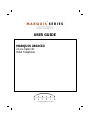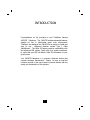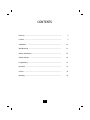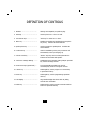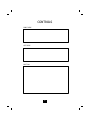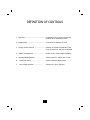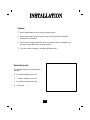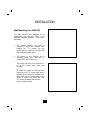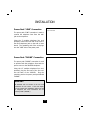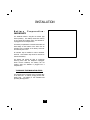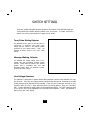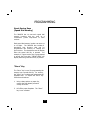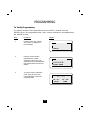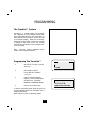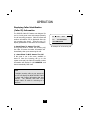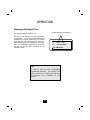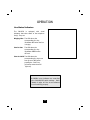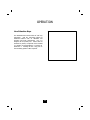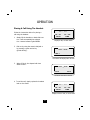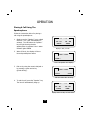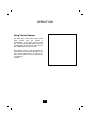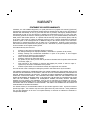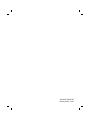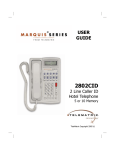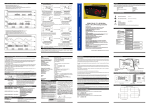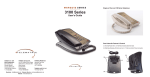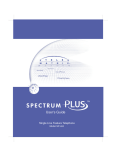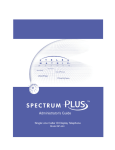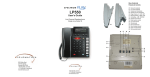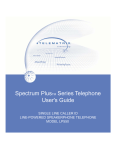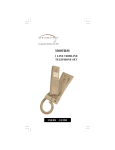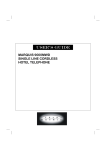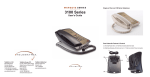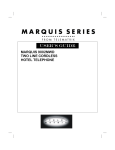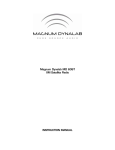Download Marquis 2802CID User guide
Transcript
TM USER GUIDE MARQUIS 2802CID 2 Line Caller ID Hotel Telephone ? Copyright TeleMatrix Inc. 2003 INTRODUCTION Congratulations on the purchase of your TeleMatrix Marquis 2802CID Telephone. The 2802CID includes advanced features suitable for use in hotel/motel guest room environment. TeleMatrix has designed the 2802CID to be simple to install and easy to use. Advanced features include Type I Caller Identification. The Caller ID feature requires compatibility with the telephone PBX system. Check with your system coordinator to verify that your PBX will deliver Caller ID information to your guest rooms. Your 2802CID telephone is a precision electronic device that requires minimum maintenance. Please be sure to read the contents set forth in the user’s guide to become familiar with the wiring and functionality of this product. 1 COMPLIANCE AND SAFETY As specified by FCC regulation, we are required to inform you of specific governmental and compliance regulatory requirements, safety notices, safety instructions and other informative information. TeleMatrix, Inc. provides this information in a separate manual. We pack the separate Compliance and Safety Manual within each outer box or product box when shipped. Prior to reading this operation manual and prior to setting up your telephone, please refer to the Compliance and Safety Manual. If the Compliance and Safety Manual is not immediately available. Please obtain a free copy by calling our Priority Care Department (phone number 1800-462-9446) or by downloading a copy on our Internet (web site address www.telematrixusa.com). CONTENTS Features .................................................................................. 5 Controls .............….................................................................. 5 Installation .............................................................................. 10 Wall Mounting .....…................................................................. 11 Battery Preparation .................................................................. 15 Switch Settings ......…............................................................... 16 Programming ..........….............................................................. 17 Operation .................…............................................................. 21 Service ......................…........................................................... 32 Warranty .....................…......................................................... 33 4 FEATURES ?? Two Line Operation ?? Speakerphone ?? Large, Backlit LCD Display: ? Name/Number Caller Identification Formation* ? Date/Time* ? Guest Service Directory ? Elapsed Call Timer ? Numbers Dialed ?? 10 Guest Service Keys (Speed Dial Locations) ?? TouchLite™ Message Waiting Indicator/Retrieval Feature ?? Convenient Data Port (on line 2) ?? Automatic Line Selection ?? “Soft-key” Line Selectors ?? “Soft-key” Conference Feature With Automatic Reset ?? “Soft-Key” Volume Control (Handset, Speaker– 8 step/ADA Compliant) ?? Microphone Mute Function ?? HI/Low Ringer Volume Controls ?? Line Status Indicators (In-Use/Hold/Ringing) ?? Extended Memory Back-up (Lithium Battery) ?? Desk Or Wall Mountable ?? Operates Behind 24/48 Volt Systems ?? Hearing Aid Compatible * Caller ID/Date & Time are features require subscription to Caller ID service from your Local Telephone Company and/or your PBX telephone system. The system must be equipped to pass Caller ID information to the guest room. 5 CONTROLS TOP VIEW 6 DEFINITION OF CONTROLS 1. Handset ..........…………...........…... Hearing aid compatible, low profile styling. 2. Hold Key ................................…... Used to place line 1 or line 2 on hold. 3. Line Selector Keys ...............…….... “Soft keys” to select line 1 or line 2. 4. Mute Key ................................….. Disables the handset and speakerphone microphone for privacy. Includes LED visual indicator. 5. Speakerphone Key ........................ Used to activate the speakerphone. Includes LED visual indicator. 6. Conference Key ......................…... Used for establishing a three-party conference call. Automatically resets upon hanging–up. 7. Volume Control Key ...................... “Rocker” style key used to increase/decrease the loudness of the handset and speaker. 8. TouchLite™ Message Waiting …..…… Combination visual message waiting lamp & speed-dial key used for message retrieval. 9. Guest Service Keys (Speed Dial) .... 10 programmable speed dial keys used for one-touch/easy-access to hotel guest services. 10. Pause Key ..............................…... Submerged key used to program a 3 second delay in speed dial memory. 11. Store Key .............…..................... Submerged key used for programming speed dial memory. 12. LCD Display ................................. Large backlit display that shows caller id, dialing and call timer information. 13. Flash Key ........………...............….. Submerged key used to program a 600mS timed line break in a speed dial memory. 7 CONTROLS RIGHT SIDE LEFT SIDE BOTTOM 8 DEFINITION OF CONTROLS 1. Data Port .........................................… Convenient port to connect a computer modem, fax or answering device. 2. Handset Jack ..................................... Connection for handset coil cord. 3. Ringer Volume Controls ...................... Switches to control the loudness of the ringer for each line. Options are HI/LOW. 4. Battery Compartment ………......…...... Holder for the memory back-up battery. 5. Message Waiting Switch ……………….. Selects option for 90VDC neon or FSK 6. Tone/Pulse Switch ……………………… Selects outbound dialing mode. 7. Selectors for 24V or 48V line. Line Voltage Switches …………………. 9 Caution ?? Never install telephone wiring during a lightning storm. ?? Never install telephone jacks in wet locations unless the jack is specifically designed for wet locations. ?? Never touch uninstalled telephone wires or terminals unless the telephone line has been disconnected at the network interface. ?? Use caution when installing or modifying telephone lines. Parts Check List The following parts are included with the 2802CID: 1. 15’ modular telephone line cord. 2. 3’ modular telephone line cord. 3. 10’ modular coiled handset cord. 4. Power pack. 10 INSTALLATION Wall Mounting Your 2802CID The TMX 2802CID was designed to be conveniently wall mounted. There is no additional hardware required. Follow these easy steps: 1. The handset retaining clip must be engaged to secure the handset when hanging up. To engage the clip, unsnap the clip, rotate the clip 180º and then snap the clip into place. 2. The bottom of the 2802CID has a mounting wedge that must be repositioned for wall mount use. This wedge will allow the telephone to be at the correct angle when wall mounted. To install the wedge for wall mounting, remove the two (2) screws that secure the wall mount wedge to the base unit. Next, press the two release tabs on the wedge as shown. The wedge will snap off. Rotate the wedge and snap into place for wall mounting. 11 INSTALLATION Connecting The Power Pack Plugs Into Standard AC Outlet The power pack is a fully modular device that provides the power source to the 2802CID telephone. To install, simply plug the power pack into a standard 110V AC power outlet. A mounting hole is provided to secure the power pack to the AC outlet. Power Input/Output Jacks The power pack also includes two (2) modular jacks labeled “LINE” and “PHONE”. These jacks allow for a fully modular installation by providing both the telephone lines and the power source connections up the telephone line cord. This avoids the need for an additional power cord and neatens the Installation. 12 INSTALLATION Power Pack “LINE” Connection Input Connection The power pack “LINE” connection is used to connect the telephone lines from the wall jack to the telephone. Using the 3’ modular telephone line cord provided, connect the first end of the cord to the RJ14 telephone jack on the wall or base board. The remaining end of the cord plugs into the “LINE” side of the power pack. Power Pack “PHONE” Connection The power pack “PHONE” connection is used to provide both the telephone lines and the power source to the 2802CID telephone. Using the 15’ modular telephone line cord provided, plug the first end of the line cord into the back of the 2802CID. Plug the remaining end to the power pack jack labeled “PHONE”. IMPORTANT! The 2802CID will not function if the line cord connections are not correct. If the LCD display does not activate upon installation, make sure that the telephone line cord connections are not reversed (“LINE”/”PHONE”). 13 INSTALLATION Installation Is Completed Installation Diagram The installation diagram shown, is the final installation configuration for the 2802CID telephone. If the installation is correct, the following information will be displayed on the LCD (after off-hook): 12/01 12 - 01 DATE PM 12:00 12 - 00 TIME Connecting The Handset Cord A 10’ modular coil handset cord is provided. To install, simply plug one end of the handset cord into the modular jack on the handset. The remaining end of the handset cord plugs into the jack labeled “Handset” located on the left side of the 2802CID base unit. 14 INSTALLATION Battery PreparationIMPORTANT!! The 2802CID utilizes a long-life 3V Lithium type back-up battery. This battery retains the memory of the speed dial locations when the 2802CID is unplugged from the telephone line. The battery compartment is located underneath the desk wedge on the bottom of the base unit. An insulator strip is installed at the factory and must be removed prior to use. An insulator strip is installed to insure maximum shelf life. This insulator strip must be removed to activate the battery. The battery will provide 60 days of continuous back-up power with the telephone unplugged. Under normal conditions, the battery will not conduct while the 2802CID is plugged into a telephone line. TO REMOVE THE INSULATOR STRIP: The insulator strip is located on the top back edge of the base unit. To remove, simply pull the clear plastic strip. The battery is now activated and providing back-up power. 15 SWITCH SETTINGS There are installer selectable switches located on the bottom of the 2802CID base unit. These switches are hidden behind a plastic cover for security. To locate, remove the plastic covers using a sharp pointer or paper clip as shown. Tone/Pulse Dialing Selector The 2802CID has the option to out -dial either in “touch-tone” or electronic rotary pulse mode. Simply slide the switch to the desired position associated to your dialing service. Note: the 2802CID is factory preset to the “Tone” mode setting. Message Waiting Selector The 2802CID can support 90VDC neon or low voltage LED (FSK compatible) message waiting systems. Simply slide the switch to the desired position that is compatible with your PBX messaging system. Note: the 2802CID is factory preset to the “Neon” setting. Line Voltage Selectors The 2802CID is designed to operate behind PBX telephone systems rated between 24 volts and 48 volts. There are line voltage selector switches that must be set according to the PBX system rating that the 2802CID will be installed. There are two (2) switches, the first for Line 1 and the other for Line 2. Each switch has three (3) setting options. They are: “24V/48V/ OFF”. Set the switches by simply sliding to the appropriate setting. The ”OFF” setting is used to turn off the line if a line appearance is not wired to the telephone. Note: the 2802CID is factory set to the “24V” setting. 16 PROGRAMMING Guest Service Keys (Speed Dial Memory) The 2802CID has 10 one-touch speed dial memory locations that are used as a convenience guests easy-access to hotel services. Each speed dial memory location can store up to 15 digits. The 2802CID also includes a descriptive text directory that can be programmed into memory to identify the guest service. This descriptive text will display when the speed dial key is pressed. For example, if a guest service key is programmed to access the front desk, “FRONT DESK” will display when the guest service key is pressed. “Store” Key The “Store” key is used for programming the memory into a speed dial key. For security, the “Store” key is submerged underneath the faceplate area. To expose the “Store” key follow these directions: 1. Using a sharp pointer or paper clip, remove the clear plastic protective overlay as shown. 2. Lift off the paper faceplate. The “Store” key is now revealed. 17 Guest Service Directory (Speed Dial Memory) The 2802CID includes an advanced feature where descriptive text can be programmed into memory to identify the guest service. This descriptive text will display when the speed dial key is pressed by the user. For example, if a guest service key is programmed to access the front desk, “FRONT DESK” will display when the guest service key is pressed. Guest Service Directory Pre-Sets The guest service directory includes a library of factory pre-set text word that describe the most commonly used guest services in a typical hotel application. During the speed dial rogramming procedure, the “Volume “ toggle key is used to Scroll” up & down through the directory. The following are the factory pre-set text descriptions: FRONT DESK RESERVATIONS MESSAGES BUSINESS CENTER EMERGENCY CONFERENCE CTR WAKE UP CALLS HOTEL INFO HOUSEKEEPING RESORT INFO VALET/LAUNDRY TRAVEL INFO GUEST SERVICES TRANSPORTATION BELL CAPTAIN AIRPORT CONCIERGE GIFT SHOP OPERATOR BEAUTY SALON ROOM SERVICE BARBER SHOP RESTAURANT MAINTENANCE SNACK BAR CONNECTING CASINO PRIORITY SERVICE TIME/WEATHER LUGGAGE CHECK OUT IN SUITE DINING SHOWS/EVENTS FITNESS CENTER (BLANK– NO DESPRIPTION) 18 PROGRAMMING Programming Procedure Follow the procedure below for programming the memory of the speed dial keys and the guest service directory features. Each speed dialing/guest service key can be programmed Step: 1. Display: Procedure: Press the “Store” key. STORE 2. 3. 4. Dial the digits of the speed dial code using the numeric dial pad (example: 1 2 3 4 5 6). 1 2 3 4 5 6- To program the guest service description, press the “Volume Up/Down” toggle key until the desired text description appears (example: FRONT DESK) 1 2 3 4 5 6FRONT DESK Press the desired speed dial location key wherein the memory is to be saved. If additional numbers/text descriptions are to be programmed, repeat steps 2 thru 4. 19 PROGRAMMING To Verify Programming The memory contents of each speed dial key can be verified or “checked” while the 2802CID unit is in the programming mode. Note: memory verification is accomplished with the 2802CID on-hook. Step: 1. Procedure: Display: Press the “Store” key until the word “Check” is displayed on the LCD display. CHECK 2. 3. Press the memory location (speed dial) key in which verification is to be done. The speed dial code and the descriptive text programmed for that key will display. To exit the memory verification mode, press the “Store” key until the 2802CID is back in its normal/idle state. 1 2 3 4 5 6FRONT DESK 12/01 12 - 01 DATE 20 PM 12:00 12 - 00 TIME PROGRAMMING The TouchLite™ Feature TouchLite™ is a patent -pending new innovation that integrates the visual message waiting lamp and a speed dial memory key into one function. It allows easy-access for guests to retrieve voice mail or front desk messages. When the red message waiting lamp lights to notify a guest that a message is waiting, a simple press of the red TouchLite connects the guest directly to the message center or the front desk. Note: TouchLite ™ adds an additional memory location to your 2802CID telephone. Programming The TouchLite™ 1. With the unit “on-hook”, press the “Store” key. STORE 2. Dial the digits using the numeric dial pad. (example: 1 2 3 4 5 6) 3. Using the “Volume Up/Down” toggle key, select the appropriate descriptive text, (examples: MESSAGES or MESSAGE CENTER) 3. Press the red TouchLite key. 1 2 3 4 5 6MESSAGE CENTER To exit the programming mode, press the “Store” key until the 2802CID is back to its normal/idle mode, or simply lift the handset. Refer to pages 17-19 for programming details. 21 Caller Identification (Caller ID) The 2802CID is equipped with Type I Caller ID technology that will display the name and telephone number of an incoming caller. The Caller ID feature will work only if you subscribe with your local telephone company to Caller ID service and if your PBX telephone system is equipped to pass the Caller ID information from the telephone line(s) to the guest room. If you are uncertain whether your PBX telephone system can transfer Caller ID data, contact your telephone system coordinator, your PBX service company or the PBX manufacturer. The 2802CID includes a large backlit display. The LCD displays up to three (3) lines X fifteen (15) alpha/numeric characters per line. The display is back lit for easy viewing in darker room situations during the following operational conditions: 1. 2. Incoming ring In-use (off-hook on handset or speakerphone) Note: Caller ID feature will operate ONLY if you subscribe to Caller ID features with your local telephone company and if your PBX telephone system is equipped with the technology required to pass Caller ID data from the telephone line to the guest room. 22 OPERATION Displaying Caller Identification (Caller ID) Information The 2802CID Caller ID feature was designed for use in a hotel guest room environment primarily for call screening purposes. Caller ID name and number information will be displayed after the 1st incoming ring signal. There are two (2) display possibilities for the Caller ID information: 1. Guest Elects To Answer The Call If the guest elects to answer the incoming call, the Caller ID name & number information will immediately clear upon answering the call. 2. Guest Elects To NOT Answer The Call If the guest is not in the room, available or elects to have the incoming call go to the system voice mail, the Caller ID name & number information will display for 15 MINUTES and then automatically clear itself. Note: If multiple incoming calls are not answered, the LCD will display the MOST RECENT Caller ID name and number information that was received. The 2802CID does NOT store multiple Caller ID calls for reviewing at a later time. 23 NEW CALL # 01 12/01 PM 12:00 719- 638- 8821 TELEMATRIX An example of an incoming call OPERATION Displaying The Date & Time The date and time are displayed The 2802CID displays the date & time. The date & time functions are NOT user/installer programmable. The date & time are initialized and controlled by incoming signals that are received along with the Caller ID information. Once the 2802CID receives its first incoming call, the time & date are automatically initialized and refreshed. The time & date are then maintained by the 2802CID circuitry. NEW CALL # 01 12/01 12:00 719- 638- 8821 TELEMATRIX Note: The date & time are NOT user/installer programmable functions. An incoming call must be received to “initialize” the date and time functions after installation of the 2802CID. 24 PM OPERATION Line Status Indicators The 2802CID is equipped with visual indicators that show status of the telephone line(s). They are: Ringing Line: The LED above the corresponding line key illuminates RED when the line is ringing. Line In- Use: The LED above the corresponding line key illuminates GREEN when off-hook. Line On- Hold: The LED above the corresponding line key turns from green to RED when pressing the “Hold” key. (all remote extensions will light red). Note: The GREEN in-use indicators are controlled by the 24V/48V/OFF switch settings. Refer to details on page 16 if the in-use indicators are not functioning properly. 25 OPERATION Line Selection Keys The 2802CID feature state-of-the art “soft” key technology. Soft key technology allows for advanced features such as automatic line selection and 3-way conferencing. Line 1 is designed as the primary line. When calls are answered or placed, a simple lift of the handset (or activate the speakerphone) is required to obtain line 1. Pressing the line 1 key prior to the numbering pattern is NOT required. 26 OPERATION Placing A Call Using The Handset 12/01 Follow the instructions below for placing a call using the handset: PM 12 - 01 12 - 00 DATE 1. Simply lift the handset to obtain dial tone. Line 1 will automatically be selected. Line 1 status indicator lights GREEN. 12:00 TIME Display is idle, on-hook status 2. Dial out by using the numeric dial pad or by pressing a guest service key (speed dial key). 12/01 PM 12:00 LINE 1 Line status will display after off-hook 3. When off-hook, the elapsed call timer starts to show 12/01 PM 12:00 TALK 00:01 Call timer starts after off-hook 4. To end the call, simply replace the handset back on the cradle. 12/01 12 - 01 DATE PM 12:00 12 - 00 TIME Display returns to Idle, on-hook status 27 OPERATION Placing A Call Using The Speakerphone Follow the instructions below for placing a call using the speakerphone: 1. Simply press the “Speaker” key to obtain dial tone. Line 1 will automatically be selected. The LED above the “speaker” key will light showing that the speakerphone is activated. Line 1 status indicator lights GREEN. 12/01 PM 12 - 01 12:00 12 - 00 DATE TIME Display is idle, on-hook 2. When off-hook, the display will show line and speakerphone status. 12/01 PM 12:00 LINE 1 Line 1 and speaker icon displays 3. Dial out by using the numeric dial pad or by pressing a guest service key (speed dial key). 12/01 PM 12:00 TALK 00:01 Call timer starts after off-hook, 4. To end the call, press the “Speaker” key. The line will automatically hang-up. 12/01 12 - 01 DATE PM 12:00 12 - 00 TIME Display returns to idle, on-hook status. 28 OPERATION Using The Hold Feature The “Hold” key is used to place a caller on hold while off-hook using the handset or speakerphone. To use, simply press the “Hold” key. The line status indicator above the line that is being placed on hold will turn from green to RED indicating that the line is on hold. When placing a caller on hold, the handset can be returned to its cradle (on-hook position). The line will not be disconnected. To return to the caller, lift the handset or press the “Speaker” key for hands-free operation. 29 Using The Conference Feature The “Conference” key is used to establish a 3way conversation. The conference feature is activated by a “soft” key that will automatically reset when hanging up. A 3-way “Conference” call can be established while using either the handset or Speakerphone. To use the “Conference” feature: 1. Place the line that is currently in-use on hold by pressing the “Hold” key. The line status indicator will turn from Green to RED. 2. The second caller can be established by selecting the idle line key to obtain dial tone for out bound dialing. 3. When the second call is established, activate the 3-way conference call by pressing the “Conference” key. Line 1 and Line 2 will automatically “bridge” together and all the three parties can now converse. 4. To end the call, simply hang-up by replacing the handset back to its cradle (on-hook) or by pressing the “Speaker” key. Both callers will drop-off and both lines will hang-up. The 2802CID is now back to its on-hook, idle state. 5. If you wish to continue speaking with one of the callers and wish to “drop” the other caller, simply press the line key of the caller you wish to continue speaking with. The other caller will automatically drop-off. 30 OPERATION Using The Mute Feature A “Mute” key is provided to allow for privacy during a conversation. When the “Mute” key is activated, the microphone in the handset and the speakerphone become disabled and the caller will not hear your voice. The light above the “Mute” key will light to show that the feature is activated. To de-activate, press the “Mute” key again. Note: The “Mute” function automatically resets when hanging up. 31 OPERATION Using The Control Master Volume A convenient “rocker” volume control is provided. This volume control will adjust the loudness of the handset and speaker. The volume of the handset is adjustable while using the handset. The volume of the speaker phone is adjustable when using the speakerphone. The loudness can be adjusted in eight (8) steps up or down. Note: The volume of the handset and speakerphone will automatically reset to a mid-range level when hanging up. The volume control for the handset is ADA/FCC compliant. 32 SERVICE When problems arise during installation or service that cannot be resolved using this or related documents, contact the TeleMatrix Technical Service department 8:30a.m. 4:30p.m. MST: Toll Free: 1-800-462-9446 Direct: 719-638-8821 Fax: 719-638-8815 www.telematrixusa.com Many times a problem is either installation or user related. Please contact TeleMatrix PRIOR to sending a telephone to our service center for repair. In the unlikely event that a factory repair be necessary: 1. Include a brief description of the trouble that you are experiencing. 2. Include a proof of purchase for a repair under warranty. 3. Send the telephone prepaid by UPS or Parcel Post insured to: TeleMatrix, Inc. Customer Care Center 5025 Galley Road Colorado Springs, CO. 80915 TeleMatrix will pay to return the repaired telephone to you. Allow 2-3 weeks for delivery. 33 WARRANTY STATEMENT OF LIMITED WARRANTY TeleMatrix, Inc. and TeleMatrix Equipment, LLC (TMX) warrants to its [original end customer] [purchaser] that Spectrum, Spectrum Plus and Marquis branded products manufactured by TMX are free from defects in materials and workmanship for five (5) years after the date of purchase, and Regency branded products manufactured by TMX are free from defects in materials and workmanship for three (3) years, other than the following products for which the warranty period shall be one (1) year: handset batteries, either NiCd or NiMH, used in TMX cordless products. If a product fails this warranty during the warranty period, TMX will, at its option, either repair or replace the defective product or parts, or deliver replacements for defective products or parts on an exchange basis at no additional charge to the customer except as set forth below. Repair parts or replacement products may be either new or reconditioned. Products or parts returned to TMX under this warranty will become the property of TMX. Warranties on products repaired by TMX expire at the termination of the original warranty period. This limited warranty does not cover: 1. 2. 3. 4. 5. 6. 7. 8. Products or parts which are damaged, abused or misused; Any damage resulting from improper installation, maintenance or operation of the product; Damage resulting from unauthorized modification or repair of the product, or from improper connection of the product to other equipment; Cords, connectors and replaceable batteries; Damage in transit to the TMX repair facility; Any product or part unless proof of date of purchase is submitted with the product when returned for warranty repair; or Costs incurred by the customer in removing and shipping the product to TMX for repair or replacement, and costs of reinstallation of the product. Products or parts which are not owned and used by the original end user customer. The cost and risk of loss or damage for sending the product to TMX will be borne by the customer. TMX EXPRESSLY DISCLAIMS ALL WARRANTIES EXCEPT THE LIMITED WARRANTY SET FORTH HEREIN, WHICH IS THE SOLE AND EXCLUSIVE WARRANTY OF THE PRODUCT, AND IS IN LIEU OF ALL OTHER WARRANTIES, WHETHER ORAL OR WRITTEN, EXPRESS OR IMPLIED, OR STATUTORY. THERE ARE NO IMPLIED WARRANTIES OF MERCHANTABILITY OR FITNESS FOR A PARTICULAR PURPOSE. THE CUSTOMER’S SOLE REMEDY UNDER THE TMX WARRANTY SHALL BE REPAIR OR REPLACEMENT AS PROVIDED ABOVE. IN NO EVENT WILL TMX BE LIABLE TO CUSTOMER OR ANY OTHER PARTY FOR ANY INDIRECT, INCIDENTAL OR CONSEQUENTIAL DAMAGES, INCLUDING, WITHOUT LIMITATION, DAMAGES OF LOST PROFITS, LOST REVENUES, LOSS OF USE OF FACILITIES OR EQUIPMENT, OR COST OF SUBSTITUTE EQUIPMENT ARISING OUT OF THE USE OR INABILITY TO USE THIS PRODUCT, EVEN IF THE CUSTOMER HAS ADVISED TMX OF THE POSSIBILITY OF SUCH DAMAGES. TMX LIABILITY FOR DAMAGES SHALL NOT EXCEED THE PURCHASE PRICE OF THE DEFECTIVE PRODUCT. This limited warranty is non-transferable without the prior written approval of TMX. It gives the customer specific legal rights. The customer may have other rights which vary under local law. Some jurisdictions may not allow limitations on the term of an implied warranty or exclusions or limitations of incidental or consequential damages. 34 252-03590 (2802CID) Revision May 1, 2003