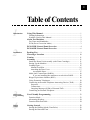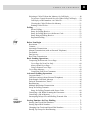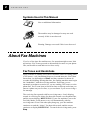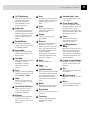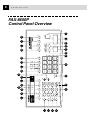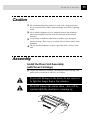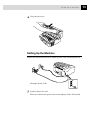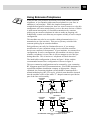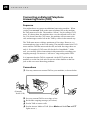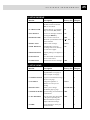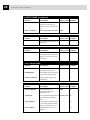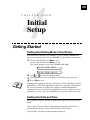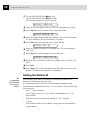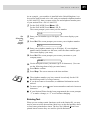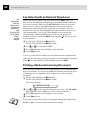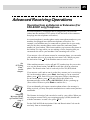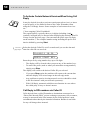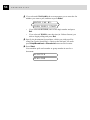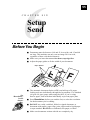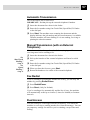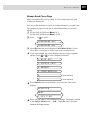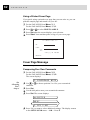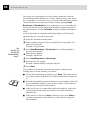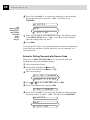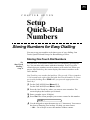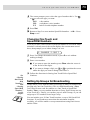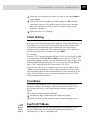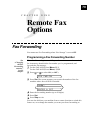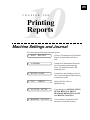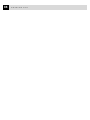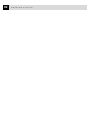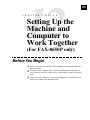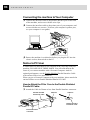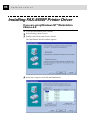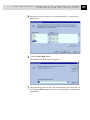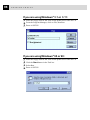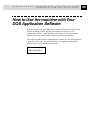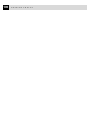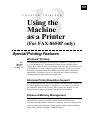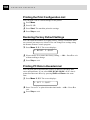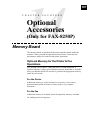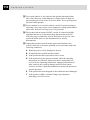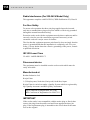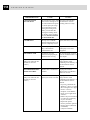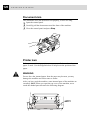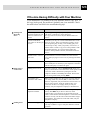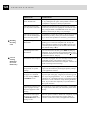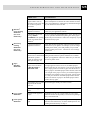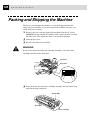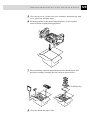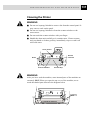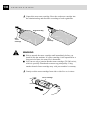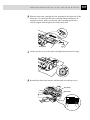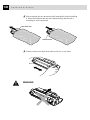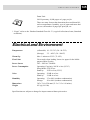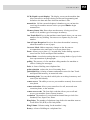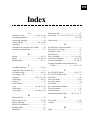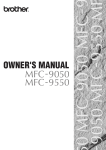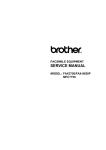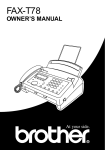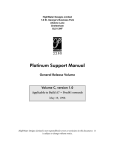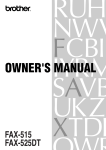Download Brother FAX-8250P Specifications
Transcript
Legal and safety requirements
Telecommunication Authorities (P.T.T.s) require that this product is
manufactured specifically for the country into which it is originally
imported for sale by Brother.
Brother advises that this product may not function correctly and does not
offer any warranty should this product be used on any other public
exchange equipment other than that of the original country of sale.
Brother also advises that any use of this equipment in other countries
may render the user to prosecution according to local regulations.
© 1998 Brother Industries, Ltd.
APPROVED FOR CONNECTION TO TELECOMMUNICATIONS SYSTEMS SPECIFIED IN THE INSTRUCTIONS FOR USE SUBJECT TO THE CONDITIONS SET
OUT THEREIN.
APPROVAL CERTIFICATE NUMBER : 608480 (FAX-8250P)
608997 (FAX-8650P)
IMPORTANT SAFETY WARNING
MAIN APPARATUS PORT (modular socket on “T” - shaped line cord connector
for EXTENSION TELEPHONE or ANSWERING MACHINE)
Please ensure that any external device connected into the equipment’s external device socket
meets the isolation and other safety requirements of BS6301, EN41003 or EN60950 (including Amendment 2). BABT approval of such external devices indicates compliance with one
of these safety standards.
STATUTORY STATEMENTS
Your Brother fax machine (the “series apparatus”) may be used in conjunction with additional
apparatus (the “main apparatus”) supplied separately, such as telephones and/or an answering
machine. The total REN must not in any case exceed 4; for an explanation of REN see
chap. 1.
No additional series apparatus may be connected between the incoming line and the equipment.
The voltage drop at 40mA introduced by the equipment and the PSTN is 0.5V.
In case additional devices are connected downstream of your equipment, difficulties may occasionally be experienced when making calls from such downstream devices. These difficulties
may include:
(a) Difficulty in making calls.
(b) Problems in conversation being experienced by both parties to a call.
THIS EQUIPMENT IS NOT DESIGNED FOR MAKING
EMERGENCY TELEPHONE CALLS WHEN THE
POWER FAILS. ALTERNATIVE ARRANGEMENTS
SHOULD BE MADE FOR ACCESS TO EMERGENCY
SERVICES.
REQUEST TO INSTALL SOCKETS
This equipment needs to be connected to a new-style modular telephone socket. If your telephone
line does not have such a socket, your local Telephone Area Sales Office can fit one for you. If
you have extensions that need re-wiring, your Telephone Area Sales Office can also do this for
you, or you can do it yourself using one of the many approved extension kits available on the
market. Complete the form below and send it to your local Telephone Area Sales Office, whose
address you can find in your telephone directory.
Note that a charge is made for this service.
REQUEST TO INSTALL SOCKET(S)
I/we request the installation of new style telephone socket(s).
Customer's name ........................................................................................................................
Address .......................................................................................................................................
....................................................................................................................................................
....................................................................................................................................................
....................................................................................................................................................
....................................................................................................................................................
Postcode .....................................................................................................................................
Telephone number ......................................................................................................................
Equipment : BROTHER FAX-8250P, FAX-8650P
APPROVAL CERTIFICATE NUMBER : 608480 (FAX-8250P), 608997 (FAX-8650P)
Special installation instructions ..................................................................................................
....................................................................................................................................................
....................................................................................................................................................
Customer’s signature ........................................................................... Date ..............................
i
Table of Contents
1
Introduction
2
Installation
3
4
Using This Manual ................................................................................. 1
Finding Information .............................................................................. 1
Symbols Used in This Manual .............................................................. 2
About Fax Machines .............................................................................. 2
Fax Tones and Handshake ..................................................................... 2
ECM (Error Correction Mode) ............................................................. 3
FAX-8250P Control Panel Overview .................................................. 4
FAX-8650P Control Panel Overview .................................................. 6
Packing List ............................................................................................ 9
Choosing a Location ............................................................................ 10
Caution .................................................................................................. 11
Assembly ............................................................................................... 11
Install the Drum Unit Assembly (with Toner Cartridge) .................... 11
Setting Up the Machine ...................................................................... 13
Loading Paper ..................................................................................... 15
Manual Feed Slot ............................................................................ 16
Attaching the Dust Cover ............................................................... 17
Acceptable Paper ........................................................................ 17
Multi-Line Connections (PABXs) ...................................................... 18
If you are installing the machine to work with a PABX: ........... 18
Ringer Equivalence Number (REN) ................................................... 18
Using Extension Telephones ............................................................... 19
Connecting an External Telephone Answering Device (TAD) ........... 20
Sequence ......................................................................................... 20
Connections .................................................................................... 20
Outgoing Message (OGM) of External TAD ................................. 21
Connecting an External Telephone ..................................................... 21
On-Screen
Programming
User-Friendly Programming .............................................................. 23
Function Mode .................................................................................... 23
Alternating Displays ........................................................................... 24
Function Selection Table ..................................................................... 24
Initial
Setup
Getting Started ..................................................................................... 29
Setting the Dialling Mode (Tone/Pulse) ............................................. 29
Setting the Date and Time ................................................................... 29
ii
TABLE OF CONTENTS
5
Setup
Receive
Setting the Station ID .......................................................................... 30
Entering Text .................................................................................. 31
Inserting Spaces .............................................................................. 32
Making Corrections ........................................................................ 32
Repeating Letters ............................................................................ 32
Special Characters and Symbols .................................................... 32
Setting the Beeper Volume .................................................................. 32
PABX and TRANSFER ...................................................................... 33
Setting PABX ...................................................................................... 33
Setting the Clock Change ................................................................... 34
Sleep Mode ......................................................................................... 34
Setting the Speaker Volume ................................................................ 34
Setting the Ring Volume ..................................................................... 35
Memory Storage ................................................................................. 35
Memory Security ................................................................................ 35
Using Memory Security ...................................................................... 36
Setting Up the Memory Security for the First Time ....................... 36
Changing the Memory Security Password ..................................... 37
Switching Memory Security ON .................................................... 37
Switching OFF Memory Security .................................................. 38
Basic Receiving Operations ................................................................ 39
Select Answer Mode ........................................................................... 39
Manual Reception (Manual Mode) ..................................................... 40
Automatic Fax Only Reception (Fax Mode) ...................................... 40
Setting the Ring Delay ........................................................................ 40
Setting the F/T Ring Time .................................................................. 41
Fax Detect (with an External Telephone) ........................................... 42
Printing a Reduced Incoming Document ............................................ 42
Reception into Memory ...................................................................... 43
Setting the Print Density ..................................................................... 44
Toner Save........................................................................................... 44
Advanced Receiving Operations ....................................................... 45
Operation from an External or Extension (For FAX-8250P only)
Telephone .......................................................................................... 45
For Fax/Tel (F/T) Mode Only ......................................................... 46
Changing Remote Codes ................................................................ 46
To change Remote Codes ........................................................... 46
Printing a Fax from Memory .............................................................. 46
Caller ID (Caller IDentification) (Only for the U.K.) .................... 47
Advantages of Caller ID ................................................................. 47
Set the Caller ID to ON ....................................................................... 47
How Does the Caller ID Work? .......................................................... 48
The Caller ID Appears on the Display When Your Telephone
Rings ............................................................................................. 48
The Caller ID is Stored in Your Machine’s Memory ...................... 48
TABLE OF CONTENTS
6
Setup
Send
7
Setup
Quick-Dial
Numbers
Selecting a Caller ID from the Memory for Call Reply ..................... 49
To Activate Certain Network Services When Using Call Reply .... 50
Call Reply to DDI numbers via Caller ID ...................................... 50
Clearing the Caller ID Stored in Memory ...................................... 51
Printing Caller ID List .................................................................... 51
Polling .................................................................................................... 51
Secure Polling ................................................................................. 51
Setup for Polling Receive ............................................................... 51
Setup for Polling Receive with Secure Code .................................. 52
Setup Delayed Polling Receive ...................................................... 53
Sequential Polling ........................................................................... 53
Before You Begin .................................................................................. 55
Resolution ........................................................................................... 56
Contrast ............................................................................................... 56
Automatic Transmission ..................................................................... 57
Manual Transmission (with an External Telephone) .......................... 57
Fax Redial ........................................................................................... 57
Dual Access ......................................................................................... 57
Real Time Transmission ..................................................................... 58
Basic Sending Operations ................................................................... 59
Composing an Electronic Cover Page ................................................ 59
Cover Page for Next Fax Only ....................................................... 60
Always Send Cover Page ................................................................ 61
Using a Printed Cover Page ............................................................ 62
Cover Page Message ........................................................................... 62
Composing Your Own Comments .................................................. 62
Advanced Sending Operations .......................................................... 63
Overseas Mode ................................................................................... 63
Call Reservation (with an External Telephone) .................................. 63
Print Sample Call Back Message ........................................................ 64
Delayed Transmission (Timer) ........................................................... 65
Broadcasting ....................................................................................... 65
Multiple Resolution Transmission ...................................................... 67
Setup for Polling Transmit .................................................................. 67
Setup for Polling Transmit with Secure Code ................................ 68
Cancelling a Job While Scanning the Document ................................ 69
Cancelling a Job in Memory ............................................................... 69
Interrupting Delayed Fax and Polling Transmit Jobs ......................... 70
Storing Numbers for Easy Dialling ................................................... 71
Storing One Touch Dial Numbers ....................................................... 71
Storing Speed Dial Numbers .............................................................. 72
Changing One Touch and Speed Dial Numbers ................................. 73
Setting Up Groups for Broadcasting ................................................... 73
iii
iv
TABLE OF CONTENTS
8
Telephone
(Voice)
Operation
9
Remote Fax
Options
10
11
Printing
Reports
Making Copies
Making Voice Calls with an External Telephone ............................ 75
Manual Dialling with an External Telephone ..................................... 75
One Touch Dialling ............................................................................. 75
Speed Dialling ..................................................................................... 76
Pause ................................................................................................... 76
On Hook Dialling ................................................................................ 76
Searching Telephone Index ................................................................. 76
Chain Dialling ..................................................................................... 77
Tone/Pulse ........................................................................................... 77
Fax/Tel (F/T) Mode ............................................................................. 77
Tel Key ................................................................................................ 78
Fax Forwarding .................................................................................... 79
Programming a Fax Forwarding Number ........................................... 79
Setting Fax Storage .............................................................................. 80
Changing the Remote Access Code ................................................... 80
Remote Retrieval .................................................................................. 81
Using Your Remote Access Code ....................................................... 81
Remote Commands ............................................................................. 81
Change Fax Forwarding Setting ................................................. 81
Retrieve a Fax ............................................................................. 82
Check the Receiving Status ........................................................ 82
Change Answer Mode ................................................................ 82
Exit Remote Operation ............................................................... 82
Retrieving the Memory Status List ..................................................... 83
Retrieving Fax Messages .................................................................... 83
Changing the Fax Forwarding Number .............................................. 84
Machine Settings and Journal ........................................................... 85
To Print a Report ................................................................................. 86
Transmission Verification (Xmit) Report ............................................ 86
Journal Period ..................................................................................... 86
Using Your Machine as a Copier ....................................................... 89
Making a Single Copy ........................................................................ 90
Making Multiple Copies ..................................................................... 90
Stacking Multiple Copies .................................................................... 90
Sorting Multiple Copies ...................................................................... 90
If You Get a Memory Full Message ................................................... 90
Reducing and Enlarging Copies ......................................................... 91
Copying a Photograph ........................................................................ 91
TABLE OF CONTENTS
12
Setting Up the
Machine and
Computer to
Work Together
(For FAX-8650P only)
13
Using the
Machine
as a Printer
(For FAX-8650P only)
14
15
Optional
Accessories
(Only for FAX-8250P)
Important
Information
Before You Begin .................................................................................. 93
Connecting the machine to Your Computer ........................................ 94
Notice to PC User ............................................................................... 94
How to Attach the Filter Core to the Double Shielded Parallel I/f
Cable: ........................................................................................... 94
Computer Requirements ..................................................................... 95
Loading the Printer Driver for Your FAX-8650P ........................... 95
Installing FAX-8650P Printer Driver ............................................... 96
If you are using Windows NT® Workstation Version 4.0: ................... 96
If you are using Windows® 3.1 or 3.11: ............................................. 98
If you are using Windows® 95 or 98: .................................................. 98
How to Use the machine with Your DOS Application Software .. 99
Special Printing Features .................................................................. 101
Windows® Printing ............................................................................ 101
Alternate Printer Emulation Support ................................................ 101
Enhanced Memory Management ...................................................... 101
Printing From Your PC ..................................................................... 102
Multi-Purpose Sheet Feeder .............................................................. 102
Loading Envelopes ............................................................................ 102
Manual Feed Slot .............................................................................. 103
Paper Tray ......................................................................................... 103
Simultaneous Printing/Faxing ......................................................... 103
Printing the Internal Font List ........................................................... 103
Printing the Print Configuration List ................................................ 104
Restoring Factory Default Settings ................................................... 104
Printing PC Data in Hexadecimal ..................................................... 104
Acceptable Paper .............................................................................. 105
Memory Board ................................................................................... 107
Optional Memory for the Printer & Fax Operations ......................... 107
For the Printer ............................................................................... 107
For the Fax .................................................................................... 107
Installing the Optional Memory Board ............................................. 108
Important Safety Instructions ....................................................... 111
IEC 825 Specification ................................................................... 113
Radio Interference (For 220-240 V Model Only) ......................... 114
For Your Safety ............................................................................. 114
IEC 825 Laser Class ..................................................................... 114
Disconnect device ......................................................................... 114
Manufactured at ............................................................................ 114
IMPORTANT ............................................................................... 114
BABT Approval ................................................................................ 115
v
vi
TABLE OF CONTENTS
16
Troubleshooting
and Maintenance Troubleshooting .................................................................................. 117
17
Specifications
Error Messages ................................................................................. 117
Document Jam .................................................................................. 120
Printer Jam ........................................................................................ 120
If You Are Having Difficulty with Your Machine ............................. 123
Packing and Shipping the Machine ................................................ 128
Regular Maintenance ........................................................................ 130
Cleaning the Scanner ........................................................................ 130
Cleaning the Printer .......................................................................... 131
Cleaning the Drum Unit .................................................................... 132
Replacing the Toner Cartridge .......................................................... 133
Toner Empty Indicator .................................................................. 133
Steps for Replacing Toner Cartridge ............................................ 134
Replacing the Drum Unit .................................................................. 138
Specifications ...................................................................................... 143
Printer Specifications ........................................................................ 144
Electrical and Environment ............................................................. 145
PARALLEL INTERFACE SPECIFICATIONS ........................... 146
RESIDENT FONTS (For FAX-8650P Only) ................................. 146
Glossary ............................................................................................... 149
Index .................................................................................................... 153
Accessory List ..................................................................................... 157
WARNING! Miscellaneous approval conditions
National and European laws state that only approved apparatus may be connected to
lines provided by Public Telecommunications Operators (PTOs). In the case of analogue
Group 3 fax machines such as your Brother fax, this usually implies compliance with
national technical requirements, and an approval certificate issued by the national
authorities in the country of original sale/import by Brother.
Any marking or certification of your fax machine to harmonised European “CE Mark”
requirements for EMC (Electromagnetic Compatibility), and for user safety according
to the European LVD (Low Voltage Directive), ARE NOT indicative of approval for
connection to public telecommunications lines in a country other than that in which the
equipment is approved.
Brother advises that this product will not function correctly in a country other than that
in which it was originally offered for sale, and does not offer any warranty in the event
that this product is used on public telecommunication lines in a country other than that
in which it is approved.
Brother further advises that any use of this equipment in such other countries contravenes
national and European laws and in so using, the user renders himself or herself liable to
prosecution and possible forfeiture of equipment according to local regulations.
1
C H A P T E R
O N E
Introduction
Using This Manual
Thank you for purchasing a Brother fax machine.
This machine has been designed to be simple to use, with LCD screen
prompts to guide you through functions. However, you can use your
machine to its fullest potential by taking a few minutes to read this
manual.
Additionally, your machine has a Help Key. Press Help/Broadcast
(8250) or Help (8650) to print a list of basic operational steps and
functions.
Finding Information
All chapter headings and subheadings are listed in the Table of Contents.
You will also be able to find information about a specific feature or
function by checking the Index at the back of this manual. Also,
throughout this manual, you’ll see special symbols alerting you to
important information, cross-references, and warnings. Illustrations of
some screen displays also help you choose the correct key-presses.
1
2
CHAPTER ONE
Symbols Used in This Manual
Note or additional information.
The machine may be damaged or may not work
correctly if this is not observed.
Warning. Damage can result if this is not observed.
About Fax Machines
If you’re a first-time fax machine user, fax operation might seem a little
mysterious. You’ll soon get used to the unusual fax tones on your phone
line, and be able to send and receive faxes easily.
Fax Tones and Handshake
When someone is sending a fax, the fax machine sends fax calling tones,
(CNG tones)—soft, intermittent beeps at 4-second intervals. You’ll hear
them when you dial and press Start, and they continue for about 40
seconds after dialling. During that time, the sending machine must begin
the “handshake” with the receiving machine. Each time you use
automatic procedures to send a fax, you are sending CNG tones over the
phone line. You’ll soon learn to listen for these soft beeps each time you
answer a phone on your fax line, so you can know if you are receiving a
fax message.
The receiving fax responds with fax receiving tones—loud, chirping
sounds. A receiving fax chirps for about 40 seconds over the phone line,
and the screen displays RECEIVING. If your fax machine is set to the
Fax Only Mode, it will answer every call automatically with fax
receiving tones. Even if the other party hangs up, your fax machine
continues to send the “chirps” for about 40 seconds, and the screen
continues to display RECEIVING. To cancel the receiving mode, press
Stop.
INTRODUCTION
When your fax machine is in Fax/Tel (F/T) Mode, it answers with a short
beep. After this beep, the fax machine listens for CNG tones, and then
responds with receiving tones.
The fax “handshake” is the time in which the sending machine’s CNG
tones and the receiving machines “chirps” overlap. This must be for at
least 2 to 4 seconds, so the fax machines can understand how each is
sending and receiving the fax. The handshake cannot begin until the call
is answered, and the CNG tones only last for about 40 seconds after the
number is dialled. Therefore, it’s important for the receiving machine to
answer the call in as few rings as possible.
When you have an external telephone answering device (TAD) on your fax
line, your TAD will determine the number of rings before the call is
answered. Pay special attention to the directions in the Installation chapter
for connecting a TAD (or answering machine) to your fax machine.
ECM (Error Correction Mode)
The Error Correction Mode (ECM) is a way for the fax machine to check
the integrity of a fax transmission while it is in progress. ECM
transmissions are possible only between machines that both have the
ECM feature. If they do, you may send and receive fax messages that are
continuously checked for their integrity.
Sufficient memory must be available in your machine for this feature to
work.
3
4
3
2
1
Speed Dial
Redial / Pause
R
Tel
Menu
7
5
0
8
5
TUV
4
JKL
GH I
PQRS
2
1
A BC
Set
6
Tone
9
W X YZ
6
MNO
3
DE F
Verify
Low
High
Clear
7
Shift
Volume
02
21
22
10
06
18
14
05
09
F/T
8
23
11
19
07
15
03
Mode
TAD
S.Fine
Resolution
17
13
01
Tel-Index
Fax
Photo
24
12
20
08
16
04
Help/
Broadcast
17 16
Fine
20
24
19 18
27 26 25 23 22 21
Photo
Reduce
Start
Copy
9 10 11 12 13 14
Stop
Sort
Enlarge
LASER FAX
15
4
CHAPTER ONE
FAX-8250P
Control Panel Overview
INTRODUCTION
1
Tel (Telephone)
This key is used to have a
telephone conversation
having picked up the
external handset in F/T
pseudo-ringing etc.
2
3
10
Use this key when you want
multiple copies of a multiple
page original, copied in
order.
11
R (Recall)
12
Redial/Pause
13
6
Speed Dial
Dial Pad
Dials phone and fax numbers
and can be used as a
keyboard for entering
information into the
machine.
14
Tone
16
15
8
9
Enlarge
Enlarges copies depending
on the ratio you select:
200%, 150%, 125%, 120%,
and 100%.
Deletes entered data or
moves back one step in
function procedure.
23
(Right Arrow)
Verify
Moves the LCD cursor to the
right. When the machine is
idle, you can also use this
key to print the Transmission
Verification Report for your
last transmission.
24
Liquid Crystal Display
Displays messages to help
you set up and operate your
machine.
Copy
Help/Broadcast
Prints a quick reference Help
List. Also use this key when
you want to send a fax to
several different locations
(maximum 173 locations at
once).
17
Mode
Select how the fax machine
will handle incoming calls.
One Touch Dial Keys
These 12 keys give you
access to 24 previously
stored phone numbers.
Clear
Makes a copy.
Shift
This key is used to access
the “13” through “24” One
Touch keys.
22
Reduce
Start
Toner Empty LED
The Toner Indicator flashes
on and off when toner is low,
so you’ll know to order
another toner cartridge. You
will still be able to print until
the Indicator stays on.
Starts sending a fax.
Lets you switch the dialling
type during a telephone call
from PULSE to TONE.
7
21
Photo
Reduces copies depending
on the ratio you select:
100%, 93%, 87%, 75%, and
50%. You can also use the
Auto Reduction function to
have the machine
automatically calculate the
reduction ratio that fits the
size of your paper.
Volume High / Low
Lets you adjust speaker and
ring volume.
Stop
This key is used to copy
photographs.
Lets you dial stored phone
numbers by pressing a twodigit number.
5
20
Stops a fax, cancels an
operation or exits from
function mode.
Use this key to gain access
to an outside line and/or to
recall the operator or transfer
a call to another extension
when it is connected to a
PABX.
Re-dials the last number
called. Also inserts a pause
in autodial numbers.
4
Sort
18
Resolution
Sets the resolution when you
send a fax.
19
Tel-Index
Lets you look up numbers
stored in the dialling
memory.
25
Set
Stores a function setting into
the machine.
26
(Left Arrow)
Moves the LCD cursor to the
left.
27
Menu
Lets you access the function
and programming mode.
5
4
3
2
1
Speed Dial
Redial / Pause
R
Tel
Clear
Volume
Tel - Index
7
5
0
8
5
TU V
4
JKL
GH I
PQRS
2
A BC
1
6
Tone
9
WX YZ
6
MNO
3
DE F
Low
High
7
Shift
01
02
21
09
22
10
06
18
05
14
17
13
03
Mode
23
11
19
07
15
8
Resolution
S.Fine
Set
F/ T
Photo
Menu
Fax
TAD
Fine
status
04
24
12
20
08
16
Help
21 20
status
FAX-865OP
24
28
23 22
31 30 29 27 26 25
Enlarge
Broadcast
Photo
Reduce
Delayed
Transmit
Verify
Start
Copy
Security
9 10 11 12 13 14
Stop
Sort
17 16
HIGH SPEED PLAIN PAPER FAX
19 18
15
6
CHAPTER ONE
FAX-8650P
Control Panel Overview
INTRODUCTION
1
Tel (Telephone)
This key is used to have a
telephone conversation
having picked up the
external handset in F/T
pseudo-ringing etc.
2
3
10
Use this key when you want
multiple copies of a multiple
page original, copied in
order.
11
R (Recall)
12
Redial/Pause
13
6
Dial Pad
Dials phone and fax numbers
and can be used as a
keyboard for entering
information into the
machine.
14
Tone
16
Shift
17
When the machine is idle,
you can also use this key to
print the Transmission
Verification Report for your
last transmission.
One Touch Dial Keys
These 12 keys give you
access to 24 previously
stored phone numbers.
9
Enlarge
Enlarges copies depending
on the ratio you select:
200%, 150%, 125%, 120%,
and 100%.
Verify
18
23
19
24
Volume High / Low
Lets you adjust speaker and
ring volume.
25
Toner Empty LED
The Toner Indicator flashes
on and off when toner is low,
so you’ll know to order
another toner cartridge. You
will still be able to print until
the Indicator stays on.
26
Clear
Deletes entered data or
moves back one step in
function procedure.
27
(Right Arrow)
Moves the LCD cursor to the
right.
28
Liquid Crystal Display
Displays messages to help
you set up and operate your
machine.
29
Set
Stores a function setting into
the machine.
30
(Left Arrow)
Moves the LCD cursor to the
left.
Broadcast
Use this key when you want
to send a fax to several
different locations
(maximum 174 locations at
once).
Tel-Index
Lets you look up numbers
stored in the dialling
memory.
Delayed Transmit
Set the machine to send your
documents later.
Resolution
Sets the resolution when you
send a fax.
Security
Prohibits most functions
except receiving faxes into
memory.
This key is used to access
the “13” through “24” One
Touch keys.
8
22
Start
Copy
Mode
Select how the fax machine
will handle incoming calls.
Makes a copy.
Lets you switch the dialling
type during a telephone call
from PULSE to TONE.
7
21
Starts sending a fax.
15
Help
Prints a quick reference Help
List.
Reduce
Reduces copies depending
on the ratio you select:
100%, 93%, 87%, 75%, and
50%. You can also use the
Auto Reduction function to
have the machine
automatically calculate the
reduction ratio that fits the
size of your paper.
Lets you dial stored phone
numbers by pressing a twodigit number.
5
Photo
This key is used to copy
photographs.
Speed Dial
20
Stop
Stops a fax, cancels an
operation or exits from
function mode.
Use this key to gain access
to an outside line and/or to
recall the operator or transfer
a call to another extension
when it is connected to a
PABX.
Re-dials the last number
called. Also inserts a pause
in autodial numbers.
4
Sort
31
Menu
Lets you access the function
and programming mode.
7
8
CHAPTER ONE
9
2
C H A P T E R
T W O
Installation
Packing List
Make sure you have the following items:
Filter Core
Cable Tie
Wire Extensions (Both wire extensions
are same size)
Manual
Feed Slot
Important
Notice
Dust Cover
Telephone
Wire Cord
Multi-purpose
Sheet Feeder
(Example for
the U.K.)
Drum Unit Assembly
Document Tray
Toner Cartridge
Paper Tray
Printer Drive
Floppy Disk*
Owner’s Manual
*......Only for FAX-8650P
Whenever you transport the machine, use the packing materials that
came with your machine and pack the machine correctly.
10
CHAPTER TWO
Choosing a Location
Place your fax machine on a flat, stable surface, such as a desk. Select a
place that is free of vibration and shocks. Locate the machine near a
telephone wall socket and a standard earthed electrical socket, grounded
power outlet.
Avoid placing your machine where it may be knocked. Do not place near
heaters, air conditioners, water, chemicals or refrigerators. Do not expose
the machine to direct sunlight, excessive heat, moisture or dust. Do not
connect your machine to electrical outlets controlled by wall switches or
automatic timers as disruption of power can wipe out information in the
unit’s memory. Do not connect your machine to electrical outlets on the
same circuit as large appliances or other equipment that might disrupt the
power supply. Avoid interference sources, such as speakers or the base
units of cordless phones. Ensure the airflow from the fan on the right
hand side of the machine is not impeded.
CAUTION
I N S TA L L AT I O N
Caution
1 We recommend that this product be used with a surge protection
device to protect the product against damage caused by a lightning
strike.
2 Never touch telephone wires or terminals that are not insulated
unless the telephone line has been disconnected at the network
interface.
3 Avoid using a telephone (other than a cordless type) during an
electrical storm. There may be a remote risk of electric shock from
lightning.
4 Do not use the telephone to report a gas leak in the vicinity of the
leak.
Assembly
Install the Drum Unit Assembly
(with Toner Cartridge)
1 Unpack the drum unit assembly, including the toner cartridge, and
gently rock it from side to side five or six times.
To prevent damage to the drum, do not expose it
to light for longer than a few minutes.
Do NOT remove the starter sheet – this will be
ejected while the machine is warming up.
11
12
CHAPTER TWO
Do NOT remove starter sheet.
2
Open the top cover of the machine.
Top Cover
3
Holding the drum unit by its handles, insert it in the machine.
I N S TA L L AT I O N
4 Close the top cover.
Setting Up the Machine
Follow the instructions below to connect power cord, and telephone line.
.
(Example for the U.K.)
EXT
E
LIN
1 Connect the power cord.
When you connect the power, the screen displays 01/01/1999 00:00.
13
14
CHAPTER TWO
IMPORTANT:
If you need to remove the moulded mains plug in order to
fit an appropriate type, you must discard the moulded plug
immediately having cut it off, in order that it is not
inadvertently inserted into a live socket, thus presenting a
shock hazard. The wires in the mains lead of this
appliance are coloured in accordance with the following
code.
Green-and-yellow : Earth
Blue
: Neutral
Brown
: Live
As the wires in the mains lead of this apparatus may not
correspond with the coloured markings identifying the
terminals in your plug, proceed as follows:
The wire which is coloured green-and-yellow must be
connected to the terminal in the plug which is marked by
or coloured
the letter “E” or by the safety earth symbol
green or green-and-yellow.
The wire which is coloured blue must be connected to the
terminal which is marked with the letter “N” or coloured
black.
The wire which is coloured brown must be connected to
the terminal which is marked with the letter “L” or
coloured red.
The PC interface is a SELV (Safety Extra Low Voltage) port
as defined in EN41003. It must only be connected with a
SELV circuit; only the MFL Pro for Fax cable kit (available
in an option pack), satisfies this requirement.
NOTICE:
■ This machine must be fitted with an earthed plug.
■ Since the machine is earthed via the mains plug, you can protect
yourself from potentially hazardous electrical conditions on the
telephone network by keeping the power to your machine on when
you connect it to a telephone line. Similarly, you can protect yourself
when you want to move your machine, by disconnecting the
telephone line first, and then the power cord.
■ Do not touch the rollers at the paper exit.
2
Connect one end of the telephone line cord to the socket marked
LINE on the left side of the machine. Connect the other end to the
modular wall socket.
I N S TA L L AT I O N
3
Attach the wire extensions to the Multi-purpose Sheet Feeder, and to
the document guide base.
4 Attach the document and paper trays to the machine, and pull out
their extensions.
Loading Paper
1 Open the Multi-purpose Sheet Feeder cover.
15
16
CHAPTER TWO
2
Fan the paper well. Load the paper, making sure that the printing
surface is towards the fax unit and the paper level is stacked below
the triangle mark. The feeder can hold up to 200 sheets of paper.
3
Adjust the guides to fit the paper width.
Manual Feed Slot
The Multi-purpose Sheet Feeder also has a Manual Feed Slot. You can
load paper sheet-by-sheet into this slot. You do not have to remove paper
from the Multi-purpose Sheet Feeder.
1
Multi-purpose
Sheet Feeder
2
Manual Feed Slot
I N S TA L L AT I O N
Attaching the Dust Cover
■ It is essential to keep the dust cover on your machine to prevent dust
from entering the print mechanism.
■ Using the dust cover on your machine will prolong the life of the
drum unit.
1 Attach the dust cover to the now open Multi-purpose Sheet Feeder
cover, pressing the dust cover sides around the feeder until they snap
into place.
2
Close the Multi-purpose Sheet Feeder cover.
Acceptable Paper
Size
: A4 (210 mm x 297 mm)
Weight
: 60 g/m2 – 158 g/m2
Thickness : 0.08 – 0.20 mm
17
18
CHAPTER TWO
Multi-Line Connections (PABXs)
Most offices use a central telephone system, or PABX. The machine will
work with most PABX or key systems that allow a two-wire analogue
connection. However, we recommend that you have a separate telephone
line for your machine. You can then leave the machine in Fax Only Mode
to receive faxes any time of day or night.
If you are installing the machine to work with a PABX:
1 It is not guaranteed that the unit will operate correctly under all
circumstances with a PABX. Any cases of difficulty should be
reported first to the company that handles your PABX.
2 If all incoming calls will be answered by a switchboard operator, it is
recommended that the Answer Mode be set to Manual. All incoming
calls should initially be regarded as telephone calls.
3 The unit may be used with either pulse or tone dialling.
Ringer Equivalence Number (REN)
This equipment has a REN value of 1. A BT line has a “bell ringing”
capacity, or REN, of 4. This means that adding downstream-connected
extension telephones and/or extension bells to a total REN of greater
than 4 may cause a reduction in the bell volume. In extreme cases, it
may cause the auto-answer facility of the machine to fail.
Therefore, up to three additional extension telephones (each assuming a
REN of 1), may be connected downstream of your machine. For an
explanation of “downstream connection, read “Using extension
telephones” which follows.
Unless otherwise marked, a telephone provided by BT may be assumed
to have a REN value of 1.
I N S TA L L AT I O N
Using Extension Telephones
It may be that your premises are already wired with parallel extension
telephones, or you intend to add extension telephones to your line, in
addition to your machine. While the simplest arrangement is
straightforward parallel connection, there are some reasons as to why this
arrangement will cause unsatisfactory service, the most obvious of which
is inadvertent interruption of a facsimile transmission by someone
picking up an extension telephone in order to make an outgoing call.
Additionally, remote activation may not operate reliably in such a simple
configuration.
This machine may also be set to make a delayed transmission (i.e. a
transmission at a pre-set time). This pre-set job may coincide with
someone picking up an extension handset.
Such problems can easily be eliminated however, if you arrange
modification of your extension wiring circuit, such that extension
devices are connected “downstream” of your machine, in a master/slave
configuration. In such a configuration, this machine can always detect
whether a telephone is in use, thus it will not attempt to seize the line
during that time. This is known as “telephone off-hook detection.”
The inadvisable configuration is shown in figure 1 below, and the
recommended master/slave configuration is shown in figure 2.
This new connection configuration can be arranged by your contacting
BT, Kingston upon Hull Telecommunications, your PABX maintainer or
a qualified telephone installation company as appropriate. Simply
explained, the extension telephone circuit should be terminated on a
normal modular plug (BT 431A style), which in turn should be inserted
into the modular socket of the white “T”-shaped connector provided as
part of the line cord assembly.
EXTENSION
SOCKET
EXTENSION
SOCKET
MASTER
SOCKET
INCOMING
LINE
FAX
INADVISABLE CONNECTION OF EXTENSION SOCKETS
Fig. 1.
DISCONNECT
EXTENSION
SOCKET
EXTENSION
SOCKET
MASTER
SOCKET
INCOMING
LINE
FAX
FAX MACHINE MUST BE PLUGGED
INTO MASTER SOCKET
RECOMMENDED CONNECTION OF EXTENSION SOCKETS
Fig. 2.
19
20
CHAPTER TWO
Connecting an External Telephone
Answering Device (TAD)
Sequence
You might choose to connect an additional answering machine. When
you have an external TAD on the same telephone line as the machine,
the TAD answers all calls. The machine “listens” for fax calling (CNG)
tones. If it hears them, the machine takes over the call and receives the
fax. If it doesn’t hear the CNG tones, the machine will not answer the
call, and messages can be left on the TAD by callers in the normal way.
The TAD must answer within a maximum of four rings. However, we
recommend two rings as the TAD setting. The machine cannot hear CNG
tones until the TAD has answered the call, and with four rings there are
only 8–10 seconds of CNG tones left for the fax “handshake.” Make
sure you carefully follow instructions in this manual for recording your
outgoing message. Do not use a “toll-saver” ring setting on the TAD.
It is important that the TAD is connected via the EXT socket on the
machine or on the line jack unit. Do not use a line doubler on the line
jack as this can cause answering problems.
Connections
1 You may connect an external TAD to your machine, as shown below.
TAD
TAD
(Example
for the U.K.)
2
3
Set your external TAD to two rings or less.
Record the outgoing message (see below).
4 Set the TAD to answer calls.
5 Set the Answer Mode to TAD. (Press Mode until both Fax and F/T
lights are on.)
I N S TA L L AT I O N
Outgoing Message (OGM) of External TAD
Timing is important in recording this message. The message sets up the
ways to handle both manual and automatic fax reception.
1 We recommend the outgoing message (OGM) is no longer than 20
seconds.
2 Allow 5 seconds of silence at the beginning of your message.
(This allows the fax to detect the calling tone prior to OGM, so
reception can be faster.)
3 We recommend that you end your OGM by giving your Remote
Activation Code for people sending manual faxes. For example:
“After the beep, leave a message or send a fax manually by pressing
51 and Start”
Please note that some faxes that are sent manually cannot be received
automatically because some fax machines do not send a fax tone if the
call is manually dialled. In these cases you must inform callers that they
must enter the remote activation code to send a fax.
Connecting an External Telephone
You can connect a separate telephone (or telephone answering device) to
your machine, as shown below.
(Example
for the U.K.)
External
Telephone
Extension
Telephone
Whenever this external phone (or TAD) is in use, the screen displays
TELEPHONE.
21
22
CHAPTER TWO
3
C H A P T E R
T H R E E
On-Screen
Programming
User-Friendly Programming
See
“Using This
Manual”
chap. 1
We have designed your fax machine with on-screen programming and a
Help key. User-friendly programming helps you take full advantage of all
the functions your machine has to offer.
Since your programming is done on the LCD, we have created step-bystep on-screen prompts to help you program your machine. All you need
to do is follow the prompts as they guide you through the function menu
selections, programming options and settings.
Function Mode
You can access the Function Mode by pressing Menu.
When you enter the Function Mode, your machine displays a list of main
menu options from which you can choose. These options appear one after
the other on the display. Select an option by pressing Set when the option
appears on the LCD.
You can “scroll” more quickly through the available options by pressing
. When the screen displays your selection, press Set. (Use
to scroll
backward if you passed your choice or to save key strokes. Both arrow
keys show all options, in the opposite order.)
If you want to exit the Function Mode, press Stop.
Before you press Set, you can correct a mistake you made entering
to back up and then type
information in a field using the dial pad. Use
over the incorrect characters.
When you finish a function, the screen displays ACCEPTED.
23
24
CHAPTER THREE
Alternating Displays
When you see alternating, the LCD sometimes alternates between the
currently selected option, and a help message giving brief instructions
about how to proceed. The display you’ll probably see most often is
shown below, showing you that when you place a document in the
feeder, you can either dial a number to send it as a fax or press the copy
key to make a copy of the document.
FAX: NO. & START
COPY: PRESS COPY
Function Selection Table
If you have a basic understanding of how to program your machine, you
can perform most of the programming settings without the Owner’s
Manual. To help you understand the function selections, options, and
settings that are available, use the Function Selection Table below.
< 1. FAX MENU FUNCTIONS >
1. INITIAL SETUP
Function
Description
Factory Set Chapter
1. TONE/PULSE
Select the dialling mode.
TONE
2. DATE/TIME
Enter date and time for LCD
display and to print on
transmissions.
01/01/1999 00:00 4
3. STATION ID
Program the name, fax number -and telephone number to appear
on each transmitted page.
4
4. BEEPER
Adjust the volume level of the
beeps when you press a key, an
error occurs or a document is
sent or received.
LOW
4
5. PBX
Turn on if this function if your
machine is connected to PABX
(private automatic Branch
OFF
4
4
Exchange.)
6. CLOCK CHANGE
Adjust the machine’s clock by
one hour for summer/winter
time.
--
4
7. SLEEP MODE
Power save mode.
00 Min.
4
ON-SCREEN PROGRAMMING
2. SETUP RECEIVE
Function
Description
Factory Set Chapter
1. RING DELAY
Number of rings before the
machine answers in Fax/Tel
(F/T) or Fax Mode.
RING DELAY:02 5
2. F/T RING TIME
Sets the time for “F/T pseudoring” in Fax/Tel (F/T) Mode.
30
5
3. FAX DETECT
Receive fax messages without
pressing the Start key.
ON
5
4. REMOTE CODE
Enter a code to activate or
deactivate your machine from a
remote location.
OFF
( 51, #51)
5
5. REDUCTION
Reduces size of image.
AUTO
5
6. MEM. RECEIVE
Automatically stores any
incoming faxes in its memory
if it runs out of paper.
ON
5
7. PRINT DENSITY
Adjusts printing to be lighter or
darker.
--
5
8. POLLING RX
You call another fax machine to -receive a fax from it.
5
9. TONER SAVE
Increase life of toner cartridge.
OFF
5
Function
Description
Factory Set Chapter
1. COVERPG SETUP
Automatically sends a
programmable cover page or
prints a sample coverpage.
OFF
6
2. COVERPAGE NOTE
Program a customized message
for fax cover page.
--
6
3. CONTRAST
Change the lightness or
darkness of a fax you are
sending.
AUTO
6
4. RESOLUTION
Allows you to change
resolutions page by page.
STANDARD
6
5. OVERSEAS MODE Special setting for international
transmissions.
OFF
6
6. CALL RESERVE
You can send a fax, then speak
to the person operating the
other fax machine or print a
sample call back message.
OFF
6
7. TIMER
Set the machine to send your
documents later.
--
6
3. SETUP SEND
25
26
CHAPTER THREE
3. SETUP SEND (continued)
Function
Description
Factory Set Chapter
8. POLLED TX
Set Polled Transmission for
someone to poll your fax
machine to receive a fax from
you.
--
6
9. REAL TIME TX
NEXT FAX ONLY/ON/OFF
OFF
6
4. REMAINING JOBS
Function
Description
Factory Set Chapter
Cancel a delayed fax (timer) or
polling job.
6
5. INTERRUPT
Function
Description
Factory Set Chapter
Send a fax now, even if you
have the machine set to send a
fax later, or if you have it set
for Polling.
6
6. SET QUICK-DIAL
Function
Description
Factory Set Chapter
1. ONE-TOUCH DIAL Dial numbers stored in memory
by pressing only one key.
--
7
2. SPEED-DIAL
Dial numbers stored in memory
by pressing only three keys.
--
7
3. SETUP GROUPS
Set up a Group number for
broadcasting.
--
7
7. PRINT REPORTS
Function
Description
Factory Set Chapter
1. XMIT REPORT
Print confirmation of
transmission after each
document is sent.
OFF
10
2. JOURNAL
Lists information about the last
50 incoming and outgoing
faxes.
JOURNAL:OFF
10
3. QUICK-DIAL
Lists names and numbers stored
in One Touch and Speed Dial
memory (in numerical order).
--
10
4. TEL. INDEX
Alphabetical list of stored
numbers.
--
10
ON-SCREEN PROGRAMMING
7. PRINT REPORTS (continued)
Function
Description
5. SYSTEM SETUP
Lists various system settings.
6. MEMORY STATUS Lists information about
memory use.
Factory Set Chapter
--
10
--
10
8. REMOTE FAX OPT
Function
Description
Factory Set Chapter
1. FAX FWD
Set your fax machine to
forward faxes.
OFF
9
2. FAX STORAGE
Store incoming faxes in
memory for remote retrieval.
OFF
9
3. REMOTE ACCESS Set code for retrieving faxes.
159
9
4. PRINT DOCUMENT
--
5
Print incoming faxes stored in
the memory.
0. MISCELLANEOUS
Function
Description
Factory Set Chapter
1. MEM SECURITY
Prohibits most functions except
Receiving faxes into memory.
OFF
4
2. CALLER ID
(Only for the U.K.)
View and dial back, or print a
list of the last 30 Caller IDs
stored in memory.
ON
5
< 2. PRINTER MENU FUNCTIONS (Only for FAX-8650P) >
1. PRINT OPTIONS
Function
Description
Factory Set Chapter
1. INTERNAL FONT
You can print resident fonts to
check and confirm font types.
--
13
--
13
2. CONFIGURATION Printer settings and status are
listed here.
2. RESET PRINTER
Function
Description
Factory Set Chapter
1. FACTORY RESET
You can restore factory default
settings and temporary settings
for the printer back to factory
default settings.
--
13
2. HEX DUMP MODE
If you set HEX DUMP MODE, -PC data is printed in
hexadecimal, for testing
purposes.
13
27
28
CHAPTER THREE
4
C H A P T E R
F O U R
Initial
Setup
Getting Started
Setting the Dialling Mode (Tone/Pulse)
Your machine is initially set to TONE. If you are using a PULSE dial
line, you can change the setting to PULSE by following the steps below.
1 For the FAX-8250P, Press Menu, 1, 1.
For the FAX-8650P, Press Menu, 1, 1, 1.
The screen prompts you to select TONE or PULSE.
DIALLING:TONE
DIALLING:PULSE
2 Use or to select the dialling mode.
3 Press Set when the screen displays the dialling mode you want.
4 Press Stop to exit.
Although this equipment can use either Pulse or Tone signalling, only the
performance of the Tone signalling is subject to regulatory requirements
for correct operation. It is therefore strongly recommended that the
equipment is set to use the Tone signalling for access to public or private
emergency services. The Tone signalling also provides faster call set up.
Setting the Date and Time
Your machine displays the date and time, and prints it on every fax you
send.
In the event of a power failure, the machine maintains date and time
information for about 12 hours (FAX-8250P), about 9 hours
(FAX-8650P). All other settings remain unaffected.
29
30
CHAPTER FOUR
1 For the FAX-8250P, Press Menu, 1, 2.
For the FAX-8650P, Press Menu, 1, 1, 2.
The screen prompts you to enter the year.
ENTER YEAR:XX
2 Enter the last two digits of the year. The screen displays your entry.
3 Press Set. The screen prompts you to enter the month.
ENTER MONTH:XX
4 Enter two digits for the month (for example, enter 09 for September,
or 10 for October). The screen displays your entry.
5 Press Set. The screen prompts you to enter the day.
ENTER DAY:XX
6 Enter two digits for the day (for example, 06). The screen displays
your entry.
7 Press Set. The screen prompts you to set the time.
ENTER TIME:XX:XX
8 Enter the time in 24-hour format (for example, enter 15:25 for 3:25
PM).
9 Press Set.
10 Press Stop. The screen now displays the date and time you set, and
displays it whenever the machine is standing by.
Setting the Station ID
See
“Composing
an Electronic
Cover page”
chap. 6
You can store your name, fax number, and telephone number to be
printed on all fax pages that you send.
It is important that you enter the fax and telephone numbers in the
internationally standardized format, i.e. in accordance with the following
strict sequence:
-
The “+” (plus) character
-
Your Country Code (e.g. “44” for the United Kingdom, “41” for
Switzerland)
-
Your local area code minus any leading “0” (“9” in Spain)
-
A space
-
Your number on the local exchange, using spaces to aid readability
as appropriate.
INITIAL SETUP
As an example, your machine is installed in the United Kingdom, is to
be used for both fax and voice calls, and your national telephone number
is 0161-444 5555, then you must set the fax and telephone number parts
of your station ID as: +44 161-444 5555
1 For the FAX-8250P, Press Menu, 1, 3.
For the FAX-8650P, Press Menu, 1, 1, 3.
The screen prompts you to enter your fax number.
FAX:
See
“Entering
Text”
in this
chapter
2 Enter your fax number (up to 20 digits). The screen displays your
entry.
3 Press Set. The screen prompts you to enter your telephone number.
TEL:
4 Enter your telephone number (up to 20 digits). If your telephone
number and fax number are the same, enter the same number again.
The screen displays your entry.
5 Press Set. The screen prompts you to enter your name or your
company name.
NAME:
6 Use the dial pad to enter your name (up to 20 characters). (You can
use the following chart to help you enter letters.)
7 Press Set to confirm.
8 Press Stop. The screen returns to the date and time.
■ The telephone number you have entered is used only for the Call
Back Message and Cover Page features.
■ If you do not enter a fax number, no additional information can be
entered.
■ To enter a space, press
characters.
once between numbers and twice between
■ If your Station ID has already been programmed, the screen prompts
“1” to make a change, or “2” to exit without changing.
Entering Text
When you are setting certain functions, such as the Station ID, you may
need to enter text into the machine. Most keys on the dial pad have three
or four letters printed above them. The keys for 0, #, and don’t have
printed letters because they are used for special characters.
31
32
CHAPTER FOUR
By pressing the appropriate number on the dial pad the correct number of
times, you can access the character you want.
Press Key
one time
two times three times four times
five times
2
A
B
C
2
A
3
D
E
F
3
D
4
G
H
I
4
G
5
J
K
L
5
J
6
M
N
O
6
M
7
P
Q
R
S
7
8
T
U
V
8
T
9
W
X
Y
Z
9
Inserting Spaces
If you want to enter a blank space, press
twice.
Making Corrections
If you entered a letter incorrectly and want to change it, press
to
move the cursor after the last correct letter. Then press Clear; all letters
above and to the right of the cursor are deleted. Re-enter the correct text
and/or digits. You can also back up and type over incorrect letters.
Repeating Letters
If you need to enter a character assigned to the same key as the previous
to move the cursor to the right.
character, press
Special Characters and Symbols
Press
for
(space) ! ” # $ % & ’ ( )
Press # for
:;<=>?@[]^_
Press 0 for
ÄËÖÜÀÇÈÉ0
+,-./
Setting the Beeper Volume
You can set the beeper to LOW, HIGH or OFF. The machine comes
with this volume set to LOW. When the beeper is set to LOW or HIGH,
the machine beeps every time you press a key or make an error, and at
the end of sending or receiving a fax.
INITIAL SETUP
1 For the FAX-8250P, Press Menu, 1, 4.
For the FAX-8650P, Press Menu, 1, 1, 4.
2 Press or to select your setting.
3 When the screen displays the setting you want, press Set.
4 Press Stop to exit.
PABX and TRANSFER
Your machine is initially set to be connected with PSTN (Public
Switched Telephone Network) lines. However, many offices use a
central telephone system or Private Automatic Branch Exchange
(PABX). Your fax can be connected to most types of PABX. You can
easily gain access to the outside line from your fax connected to PABX
by just pressing R.
Also, you can transfer a call to another extension by pressing R.
Setting PABX
If your machine is connected to a PABX system, set PBX:ON. If not, set
OFF.
1 For the FAX-8250P, Press Menu, 1, 5.
For the FAX-8650P, Press Menu, 1, 1, 5.
The screen displays
PBX:OFF
SELECT { } & SET
2 Press or to select ON (or OFF).
3 Press Set when the screen displays your selection.
4 Press Stop to exit.
You can program an R key press as part of a number stored in a One
Touch or Speed Dial location. When programming the One Touch or
Speed Dial number (Function menu 6-1 or 6-2) press R first (the screen
displays “!”), then enter the telephone number. If you do this, you do not
need to press R each time before you dial using a One Touch or Speed
Dial location. (See chap. 7.)
However, if PBX is set to OFF, you can’t use the One Touch or Speed
Dial number that the R keypress is programmed into.
33
34
CHAPTER FOUR
Setting the Clock Change
You can easily let the machine’s clock gain or lose one hour by using this
feature.
1 For the FAX-8250P, Press Menu, 1, 6.
For the FAX-8650P, Press Menu, 1, 1, 6.
The screen displays
TO SUMMER TIME ?
SELECT { } & SET
2 Press
or
to select Summer time to gain an hour or Winter time
to lose an hour.
3 Press Set.
4 Press 1 to change to Winter time or Summer time. ––OR–– Press 2
to exit without changing.
Sleep Mode
Setting the Sleep Mode reduces power consumption while the machine is
idle. You can choose how long the machine is idle (from 00 to 99
minutes) before it drops into sleep mode. The timer automatically resets
when the machine receives a fax or PC data, or makes a copy. The
factory setting is 0 minutes.
1 For the FAX-8250P, Press Menu, 1, 7.
For the FAX-8650P, Press Menu, 1, 1, 7.
2 Use the dial pad to enter the amount of time the machine is idle
before it drops into sleep mode (00 to 99).
3 Press Set.
4 Press Stop to exit.
Setting the Speaker Volume
You can adjust the speaker volume when your machine has dialled
(onhook dialling) and the line is connected. You can turn the volume OFF
or you can select a volume level.
or
to adjust the volume level. The display shows the setting
Press
you are choosing.
Each key press changes the volume to the next setting. The new setting
will remain until you change it again.
INITIAL SETUP
Setting the Ring Volume
You can adjust the ring volume when your machine is idle. You can turn
the ring OFF.
Press
or
to adjust the volume level. With each key press, the
machine rings so you can hear the current setting and the display shows
the setting you are choosing.
Each key press changes the volume to the next setting.
The new setting will remain until you change it again.
Memory Storage
Your machine is equipped with an internal battery that will keep the date
and time information for up to about 12 hours (FAX-8250P), about 9
hours (FAX-8650P) after power has been cut off. After that time, the date
and time will be lost and you will have to re-enter the information. In the
event of a power failure, all settings in the INITIAL SETUP, SETUP
RECEIVE, SET QUICK-DIAL and REMOTE FAX OPT, plus the
COVERPG SETUP and COVERPAGE NOTE (from SETUP SEND)
functions are stored permanently.
Memory Security
This feature allows you to prevent unauthorised access to the fax
machine. When switched ON, Memory Security prohibits most
functions. The following functions listed are available while Memory
Security is switched ON.
■ Receiving faxes into memory [limited by Memory Capacity].
■ Scheduled Delayed Transmission*
■ Polling*
■ Fax Forwarding*
■ Remote Retrieval
* Provided it was set before Memory Security was switched ON.
35
36
CHAPTER FOUR
Using Memory Security
You must use a password to switch Memory Security ON and OFF.
Setting Up the Memory Security for the First Time
1 Press Menu, 0, 1, or for the FAX-8650P, press Security.
The screen prompts you to enter the password, and then press Set.
NEW PASSWD:XXXX
ENTER & SET
2 Enter a 4-digit number as a new password.
3 Press Set.
The screen prompts you re-enter the password.
VERIFY:XXXX
ENTER & SET
4 Re-enter the password and press Set.
5 The screen displays
SET SECURITY
SET PASSWORD
6 Press or to choose SET SECURITY.
7 Press Set. The screen prompts you to enter the password.
PASSWORD:XXXX
ENTER & SET
8 Enter a 4-digit password, followed by Set.
This is the same as the security code of your machine already stored.
The screen displays ACCEPTED for 2 seconds, followed by SECURE
MODE - Memory Security is now switched ON.
If the password you enter at Step 8 is incorrect, the screen would display
WRONG PASSWORD. After 2 seconds the display will then return to
normal (displaying the date & time). You must then start from Step 1 to
set Memory Security.
INITIAL SETUP
Changing the Memory Security Password
1 Press Menu, 0, 1, or for the FAX-8650P, press Security.
SET SECURITY
SET PASSWORD
2 Press or
3 Press Set.
to choose SET PASSWORD.
The screen prompts you to enter the old password.
OLD PASSWD:XXXX
ENTER & SET
4 Enter the current password.
5 Press Set.
The screen prompts you to enter the new password.
NEW PASSWD:XXXX
ENTER & SET
6 Enter a 4-digit number as a new password.
7 Press Set.
The screen prompts you to re-enter the new password.
VERIFY:XXXX
ENTER & SET
8 Enter the new password again and press Set.
9 Press Stop to exit.
Switching Memory Security ON
1 Press Menu, 0, 1, or for the FAX-8650P, press Security. The screen
displays
SET SECURITY
SET PASSWORD
2 Press
or
to choose SET SECURITY.
37
38
CHAPTER FOUR
3 Press Set. The screen prompts you to enter the password.
PASSWORD:XXXX
ENTER & SET
4 Enter a 4-digit password, followed by Set.
This is the same as the security code of your machine already stored.
The screen displays ACCEPTED for 2 seconds, followed by SECURE
MODE - Memory Security is now switched ON.
If the password you enter at Step 4 is incorrect, the screen would display
WRONG PASSWORD. After 2 seconds the display will then return to
normal (displaying the date & time). You must then start from Step 1 to
set Memory Security.
Switching OFF Memory Security
1 When Memory Security is switched ON, press Menu or Security
(FAX-8650P).
The screen prompts you to enter the password, followed by Set.
PASSWORD:XXXX
ENTER & SET
2 Enter a 4-digit password and press Set.
The screen displays ACCEPTED, then after 2 seconds the display
reverts to normal. Memory Security is now switched OFF.
If the password you enter at Step 2 is incorrect, the screen would display
WRONG PASSWORD. After 2 seconds the display will then return to
displaying SECURE MODE. You must then start from Step 1 to switch
OFF Memory Security.
If you forget the Memory Security password, please contact your Brother
dealer for service.
39
5
C H A P T E R
F I V E
Setup
Receive
Basic Receiving Operations
Select Answer Mode
You’ll need to connect an external telephone to select Fax/Tel (F/T) or
Manual Mode.
Answer Mode
( means light off.
1. Manual
(
with an
External
Telephone
For
means light on.)
Fax
)
2. Fax Only
TAD
F/T
Fax
TAD
F/T
See
“Fax/Tel
(F/T) Mode
Only”
in this
chapter
3. Fax/Tel (F/T)
(
with an
External
Telephone
)
You must answer all calls yourself. If you
hear fax tones, press Start to begin
receiving the fax, then hang up.
Fax
TAD
F/T
The machine automatically answers every
call as a fax call. You cannot receive a
voice call, but, if you have connected an
External telephone, you can still dial out
and make voice calls. (This setting is
recommended if the fax machine is on its
own dedicated line.)
The machine automatically answers every
call. If the call is a fax, it prints the fax. If
the call is not a fax, it signals you with an
F/T pseudo-ring, different from the phone
company ringing, to alert you to pick up
the call. If you select this setting, you’ll
need to set the Ring Delay and F/T Ring
Time features (on the following pages).
40
CHAPTER FIVE
4. TAD
Fax
TAD
F/T
This is the only setting in which you can
use an external answering machine. Your
telephone answering device is connected to
your machine, and answers every call.
Once the external telephone answering
device (TAD) answers, the machine listens
for fax tones. If it detects fax tones, fax
messages are printed.
The TAD setting works only with an external telephone answering device
(TAD). Ring Delay and F/T Ring Time do not work in this setting.
Manual Reception (Manual Mode)
When you set the Answer Mode to manual, you must answer each
incoming call yourself. Here is what you should do when using Manual
Mode:
If You Get a...
Then You Should...
1. Regular phone call
Talk as you normally would.
2. Phone call and
request to send a fax
Press Start when finished talking, and
replace the external telephone’s handset.
NOTE: Sender must also press Start.
3. Fax tone...
Press Start, and replace the handset.
Automatic Fax Only Reception (Fax Mode)
You can automatically receive all your faxes in Automatic Fax Reception
mode (Fax light is on). Select this mode by pressing Mode.
See
“Operation
from an
External or
Extension
Telephone”
and
“For Fax/Tel
(F/T) Mode
Only”
in this
chapter
Setting the Ring Delay
The Ring Delay setting determines the number of times the machine
rings before it answers.
1 For the FAX-8250P, Press Menu, 2, 1.
For the FAX-8650P, Press Menu, 1, 2, 1.
2 Press
or
to select how many times the line rings before the
machine answers (01-04 or 02-04 for IRE).
3 Press Set when the screen displays your selection.
4 Press Stop to exit.
SETUP RECEIVE
Setting the F/T Ring Time
See
“Operation
from an
External or
Extension
Telephone”
in this
chapter
You need to determine how long the machine will notify you with its
special F/T pseudo-ring when you have a voice call. This ringing
happens after the initial ringing from the phone company. Only the
machine rings, for 20, 30, 40 or 70 (for the U.K. and others) and 20, 30,
40 or 55 (for IRE) seconds; no other phones on the same line ring the
special F/T pseudo-ring. However, you can answer the call on any
extension phone (in a separate wall socket) on the same line as the
machine.
1 For the FAX-8250P, Press Menu, 2, 2.
For the FAX-8650P, Press Menu, 1, 2, 2.
2 Press
or
to select how long the machine will ring to alert you
that you have a voice call.
3 Press Set when the screen displays your selection.
RING TIME:30 SEC
4 Press Stop to exit.
Now, when a call comes in and the machine is set to Fax/Tel (F/T)
Mode, all phones on this line will ring the number of times you selected
in Ring Delay.
You can let the machine pick up and detect if it’s a fax or voice call. If
it’s a fax call, the machine prints the fax. If it’s a voice call, the machine
signals you with an F/T pseudo-ring for the length of time you selected
in F/T Ring Time.
Even if the caller hangs up during the F/T pseudo-ringing, the machine
continues the F/T pseudo-ringing for the set time.
Please note that some faxes cannot be received automatically in Fax/Tel
(F/T) Mode, because some fax machines do not send the standard Group
3 calling tone (“CNG”).
IMPORTANT: This machine does not re-generate ringing conditions to
any extension telephones. Any such extension telephones will only ring
during the period set on ring delay.
41
42
CHAPTER FIVE
Fax Detect (with an External Telephone)
See
“Operation
from an
External or
Extension
Telephone”
and
“For Fax/Tel
(F/T) Mode
Only”
in this
chapter
When you use this feature, you don’t have to press Start when you
answer a fax call and hear calling beeps. Just hold the handset and wait
for several seconds. When you see RECEIVING on the fax screen or
when you hear “chirps” through the handset of an extension phone
connected to another wall socket, just replace the handset, and your
machine does the rest. Selecting ON allows the machine to receive fax
calls automatically, even if you lift the handset of an extension or
external phone. Selecting OFF means you’ll have to activate the
machine yourself, by pressing Start or by pressing 5 1 if you are not
at your machine.
1 For the FAX-8250P, Press Menu, 2, 3.
For the FAX-8650P, Press Menu, 1, 2, 3.
2 Use or to select ON or OFF.
3 Press Set when the screen displays your selection.
4 Press Stop to exit.
If you’ve set the feature to ON, but your machine doesn’t automatically
connect a fax call when you lift an external or extension phone’s handset,
press 5 1. At the machine, lift the handset and press Start.
Printing a Reduced Incoming Document
You can always reduce the size of an incoming fax to a fixed percentage
with your machine. If you choose AUTO, the machine chooses the level
of reduction for you regardless of the original size of the incoming
document.
1 For the FAX-8250P, Press Menu, 2, 5.
For the FAX-8650P, Press Menu, 1, 2, 5.
The screen displays
5.REDUCTION
2 Use
or
to select the reduction ratio you want—AUTO, 100%,
93% or 87%. Choose 100% if you don’t want a reduction.
3 Press Set when the screen displays your selection.
4 Press Stop to exit.
If you receive faxes that are split on two pages, change the reduction to
AUTO ––OR–– choose a lower reduction percentage.
SETUP RECEIVE
NOTE: ■ When you use Auto Reduction to reduce incoming
documents to fit on one page of recording paper, you can do
so only as long as the original document is not longer than
35 cm. If the original is longer than 35 cm, the data will not
be reduced and will carry over to print on a second page.
■ When you use Auto Reduction and you receive an incoming
document that is smaller than your recording paper, no
reduction will take place, and you will get the same size
recorded as the original.
Reception into Memory
As soon as the paper cassette becomes empty during fax reception, the
screen will display CHECK PAPER; please put some paper in the paper
cassette (see chap. 1).
If the MEMORY RECEPTION setting is ON at this time…
The current fax reception will continue, with the remaining page(s) being
stored in memory, subject to available memory. Subsequent incoming
faxes will also be stored into memory until the memory is full, following
which no further incoming fax calls will be automatically answered; all
data will be printed as soon as fresh paper is put in the paper cassette.
If the MEMORY RECEPTION setting is OFF at this time…
The current fax reception will continue, with the remaining page(s) being
stored in memory, subject to available memory. Subsequent incoming fax
calls will not be automatically answered until fresh paper is put in the
paper cassette. The last fax received will be printed as soon as fresh
paper is put in the cassette.
1 For the FAX-8250P, Press Menu, 2, 6.
For the FAX-8650P, Press Menu, 1, 2, 6.
The screen displays
6.MEM.RECEIVE
2 Use or to select ON or OFF.
3 Press Set when the screen displays your selection.
4 Press Stop to exit.
43
44
CHAPTER FIVE
Setting the Print Density
If your machine is printing too light or too dark, you can adjust the print
density level. The new setting will remain until you change it again.
1 For the FAX-8250P, Press Menu, 2, 7.
For the FAX-8650P, Press Menu, 1, 2, 7.
2 Press
or
to select your setting. Each key press changes the
print density to the next setting.
3 When the screen shows the setting you want, press Set.
4 Press Stop to exit.
Toner Save
You can conserve toner using this feature. When you set Toner Save to
ON, print appears somewhat lighter. The default setting is OFF.
1 For the FAX-8250P, Press Menu, 2, 9.
For the FAX-8650P, Press Menu, 1, 2, 9.
2 Press or to turn ON (or OFF).
3 Press Set.
4 Press Stop to exit.
SETUP RECEIVE
Advanced Receiving Operations
Operation from an External or Extension (For
FAX-8250P only) Telephone
An external phone is a telephone that is plugged into your machine
(either into the machine’s EXT socket or into the back of the connector
that plugs into the telephone wall socket).
An extension phone is another phone on the same phone number as your
machine, but plugged into a different telephone wall socket. For
example, your machine may be connected to a phone line in your study,
and you may have another phone on the same line (and same phone
number) in your kitchen. This feature enables you to answer the phone in
the kitchen if it rings while you are making a coffee, knowing that you
can transfer the call to your machine if the incoming call is a fax.
If you answer a fax call on an external or extension phone, you can make
your machine take over by using the Activation Code. When you press
the Activation Code 5 1, the machine starts to receive a fax.
See
“F/T Ring
Time”
in this
chapter
If the machine answers a voice call and F/T pseudo-rings for you to take
over, use the Deactivation Code # 5 1 to take the call at an extension
phone. The Deactivation Code is used only in Fax/Tel (F/T) Mode.
If you answer a call, and no one is on the line, assume you’re receiving a
fax. At the machine phone, press Start, then hang up. At an extension
phone, press 5 1, wait for fax receiving tones (chirps), then hang up.
At an external phone, press 5 1 and wait for the phone to be
disconnected (the screen displays RECEIVING) before you hang up.
(Your caller will have to press Start to send the fax.)
If you accidentally pick up an extension phone when a fax message is
being received, you may disrupt the transmission or render some portions
unreadable.
See
“Outgoing
Message (OGM)
of External TAD”
chap. 2
The Remote Activation Code can also be used by your callers. When you
are using an external TAD, your outgoing message (OGM) should end
with the statement “to send a fax, press 5 1”.
For the FAX-8650P, the Activation Code and Deactivation Code can be
used only from an external phone.
45
46
CHAPTER FIVE
For Fax/Tel (F/T) Mode Only
When the machine is in Fax/Tel (F/T) Mode, it will use the F/T Ring
Time (F/T pseudo-ringing) to alert you to a voice call. If you’re at the
machine, you can lift the external telephone’s handset and press Tel to
answer.
If you’re at an extension phone, you’ll need to lift the handset during the
F/T Ring Time and press # 5 1 between the F/T pseudo-rings. If no one
is on the line, or if someone wants to send you a fax, send the call back
to the machine by pressing 5 1.
Changing Remote Codes
Remote Codes might not work with some telephone systems. The preset
Activation Code is 5 1. The preset Deactivation Code is # 5 1.
If you are always disconnected when accessing your external TAD
remotely, try changing the Activation Code from 5 1 to # # # and the
Deactivation Code from # 5 1 to 1 1 1. You cannot use the same number
for the Activation Code and the Deactivation Code.
To change Remote Codes
1 For the FAX-8250P, Press Menu, 2, 4.
For the FAX-8650P, Press Menu, 1, 2, 4.
2 Press
or
to select ON (or OFF).
REMOTE ACT.:ON
3 Press Set when the screen displays the setting you want.
4 If you want to, enter a new Remote Activation Code, then press Set.
ACT.CODE:*51
5 If you want to, enter a new Remote Deactivation Code, then press
Set.
DEACT.CODE:#51
6 Press Stop to exit.
Printing a Fax from Memory
See
“Setting Fax
Storage”
chap. 9
If you have fax storage ON for remote retrieval, you can still print a fax
from the machine’s memory when you are at your machine:
1 For the FAX-8250P, Press Menu, 8, 4.
For the FAX-8650P, Press Menu, 1, 8, 4.
2 Press Start.
3 After all the data save in the memory is printed out. Press Stop.
SETUP RECEIVE
Caller ID (Caller IDentification)
(Only for the U.K.)
Caller ID is a telephone service that allows the subscriber to see a
display of the caller’s phone number or name as the telephone rings. It is
a fast way to screen your calls. You can respond quickly to calls you
missed, because Caller IDs are received and stored in your machine’s
memory. In addition to the standard Caller ID features, you can select a
Caller ID and have your machine dial the number for you.
NOTE: ■ To get the Caller ID Service: apply for the Caller ID service
at your local telephone company, if available.
■ To PABX Users :
Calling line identification signals are not generally delivered
to your Brother fax machine if it is connected behind a
private branch exchange (PBX) system or other call routing
device.
Advantages of Caller ID
For Business
All businesses profit from a quicker response to customer calls.
Businesses that provide mail order services, money-lending services or
provide confidential information, can protect themselves from false
orders or acceptance of false identification.
At Home
Residential customers can protect themselves from unwanted calls.
Set the Caller ID to ON
If you have BT Caller ID on your line, then this function should be set to
ON to display the caller’s phone number on the fax LCD as the
telephone rings.
1 For the FAX-8250P, Press Menu, 0, 2.
For the FAX-8650P, Press Menu, 1, 0, 2.
The screen displays;
CALLER ID:ON
SELECT { } & SET
2 Press or to choose ON.
3 Press Set.
4 Press Stop to exit.
47
48
CHAPTER FIVE
How Does the Caller ID Work?
The Caller ID Appears on the Display When Your
Telephone Rings
As your telephone rings, the display shows you the caller’s phone
number. Once you pick up the handset, the caller’s ID disappears. You
will see up to the first 16 characters of the number on the display.
Helpful Hints
■ If “# UNAVAILABLE” appears on the display, it means that the call
came from outside your caller ID service area. *
■ If “# WITHHELD” appears on the display, it means the caller
intentionally blocked the transmission of his/her ID. *
■ If no caller ID was transmitted to your fax machine, “PICK UP
PHONE” will remain on the display.
* Depends on network Function.
The Caller ID is Stored in Your Machine’s Memory
The machine can store a maximum of the last 30 incoming caller IDs in
the memory, along with the time and date of reception. The 31st call will
cause the oldest ID to be erased.
The Caller ID information stored in the memory can be used for the
following.
■ Selecting a Caller ID from the Memory for Call Reply.
You can scroll through the Caller IDs on the display and select one
for your machine to dial.
■ Printing the Caller ID List.
You can review calls you received by checking the Caller IDs in
memory. This report will list the Date, Time, Phone Number (Caller
ID), and type of call (Comment).
NOTE: Please set up the number of rings to more than 02 in the Ring
Delay (See “Setting the Ring Delay” in this chapter.) before you
use the Caller ID. If you set up the number of rings to 01, you
cannot receive the Caller ID.
SETUP RECEIVE
Selecting a Caller ID from the Memory for Call
Reply
You can display the caller IDs that are stored in the memory and select
the caller you want your machine to dial. Call Reply is a convenient
feature whereby your Brother fax can dial back a voice/fax call “onhook” to the opposite party associated with a Caller ID number which
has been captured into memory. This saves you from having to copy and
dial back to that number manually. (You can skip to Step 4 below by
pressing the Shift and Tel-Index simultaneously.)
1 For the FAX-8250P, Press Menu, 0, 2.
For the FAX-8650P, Press Menu, 1, 0, 2.
The screen displays;
CALLER ID:ON
SELECT { } & SET
2 Press or to select DISPLAY ID.
3 Press Set. The caller ID of the last call will appear on the display.
If no ID is stored, the beeper will sound and “NO CALLER ID”
will appear on the display.
4 Press
or
to scroll through the Caller IDs in the memory.
25)5555151
5 Press Set. To automatically dial the Caller ID number, wait until the
screen prompts you to press the Start key.
25)09/11 15:25
PRESS START KEY
6 Press Start.
DIALLING
TELEPHONE
If you wish to send a fax, insert a document into the feeder.
Then press Start.
To cancel the Call Reply (for example, when you selected the Wrong
Caller ID), simply press Stop and begin again ; the Caller ID will not be
lost.
In certain circumstances, you may not be able to use this feature due to
the type of CALLER ID service or the type of telephone system you or
the other party is using.
49
50
CHAPTER FIVE
To Activate Certain Network Services When Using Call
Reply
It may be desired (in order to activate certain network services), to insert
a special prefix to be dialled in front of the Caller ID number when
using the Call Reply feature. Some examples of such network services
are :
* Your outgoing Caller ID withheld
The required prefix, typically three to six digits (including # and
symbols) in length, may be inserted after displaying the desired Caller ID
in step 4 on the previous page. (You can enter the prefix up to 20 digits
on the machine. ) The complete number string including the prefix will
then be dialled by pressing Start.
Previous
( page
) Select the desired Caller ID, wait 2 seconds until you see the date and
Step 4. time the caller ID was received.
25)09/11 15:25
PRESS START KEY
Enter the prefix by using number keys up to 20 digits.
-
The display will be cleared when you press any of the number keys.
-
To cancel the prefix (such as when you entered the wrong number),
simply press Stop.
The display will return to the desired Caller ID you selected.
-
If you press Stop again, the machine will return to the current date
and time display. You are no longer in the call reply mode.
-
Any problems or queries in using network services should be raised
in the first instance with your network operator(s).
-
With Call Reply, automatic redial does not function in cases where
the called party is busy or doesn’t answer.
Call Reply to DDI numbers via Caller ID
Calls derived from a caller ID number to destinations connected to a
“Direct Dial Inward (DDI)” private exchange system may fail to connect,
or may be answered in the first instance by the called premises’ main
switchboard rather than by the intended extension. Brother is not liable
for any call charges thus incurred.
SETUP RECEIVE
Clearing the Caller ID Stored in Memory
For the effective use of the memory, it is recommended that you should
clear the Caller ID stored into memory by pressing Clear when the
display shows the number.
Printing Caller ID List
1 For the FAX-8250P, Press Menu, 0, 2.
For the FAX-8650P, Press Menu, 1, 0, 2.
2 Press or
3 Press Set.
4 Press Start.
to select PRINT REPORT.
Polling
Polling is the process of retrieving faxes from another machine. You can
use your machine to “poll” other machines, or you can have someone
poll your machine.
All parties involved in polling need to set up their machines to
accommodate polling. When someone polls your machine to receive a
fax, they pay for the call; if you poll someone’s fax machine to receive a
fax, you pay for the call. (See “Setup for Polling Transmit” in chap. 6.)
Some machines do not respond to the polling function.
Secure Polling
Secure Polling is a way to keep your documents and others’ from falling
into the wrong hands while the fax machines are set up for polling. You
can use Secure Polling only with another Brother fax machine. Your
four-digit ID number must be entered on the fax machine that polls for
your documents.
Setup for Polling Receive
Polling Receive is when you call another fax machine to receive a fax
from it.
51
52
CHAPTER FIVE
1 For the FAX-8250P, Press Menu, 2, 8.
For the FAX-8650P, Press Menu, 1, 2, 8.
The screen displays
POLLING:STANDARD
SELECT { } & SET
2 Press or
3 Press Set.
to choose STANDARD.
The screen prompts you to enter the fax number you want to poll,
and then to press Start.
ENTER FAX NO.
THEN PRESS START
4 Enter the fax number you are polling.
5 Press Start. The screen displays DIALLING.
Setup for Polling Receive with Secure Code
You need to make sure you are using the same ID number as the other
party.
1 For the FAX-8250P, Press Menu, 2, 8.
For the FAX-8650P, Press Menu, 1, 2, 8.
The screen displays
POLLING:STANDARD
SELECT { } & SET
2 Press or to choose SECURE.
3 Press Set.
4 Enter a four-digit number.
This should be the same as the security code of the fax machine you
are polling.
5 Press Set.
The screen prompts you to enter the fax number you want to poll,
and then to press Start.
ENTER FAX NO.
THEN PRESS START
6 Press Start.
SETUP RECEIVE
Setup Delayed Polling Receive
You can set your machine to begin Polling Receive at a later time.
1 For the FAX-8250P, Press Menu, 2, 8.
For the FAX-8650P, Press Menu, 1, 2, 8.
The screen displays
POLLING:STANDARD
SELECT { } & SET
2 Press or to choose TIMER.
3 Press Set.
4 The screen prompts you to enter the time you want to begin polling.
SET TIME=15:25
5 Enter the time (in 24-hour format) you want to begin polling. For
example, enter 21:45 for 9:45 PM.
6 Press Set. The screen prompts you to enter the fax number you are
polling.
ENTER FAX NO.
THEN PRESS START
7 Enter the fax number (you can use One Touch or Speed Dial, or dial
manually).
8 Press Start. The machine makes the polling call at the time you
entered.
You can set up only one Delayed Polling.
Sequential Polling
Your machine can request documents from several fax units in a single
operation. You just specify several destinations in Step 6. Afterward, a
Sequential Polling Report will be printed.
1 For the FAX-8250P, Press Menu, 2, 8.
For the FAX-8650P, Press Menu, 1, 2, 8.
The screen displays
POLLING:STANDARD
2 Press or to choose STANDARD, SECURE or TIMER.
3 Press Set when the screen displays the setting you want.
53
54
CHAPTER FIVE
4 If you selected STANDARD, the screen prompts you to enter the fax
number you want to poll, and then to press Start.
ENTER FAX NO.
THEN PRESS START
•
If you selected SECURE, enter a four-digit number and press
Set.
•
If you selected TIMER, enter the time (in 24-hour format) you
want to begin polling and press Set.
5 Specify the destination fax machines, which you wish to poll by
using One Touch, Speed Dial, a Group or the dial pad. You must
press Help/Broadcast or Broadcast between each location.
6 Press Start.
Your machine polls each number or group number in turn for a
document.
ACCEPTED
DIALLING
6
C H A P T E R
S I X
Setup
Send
Before You Begin
■ Documents must be between 14.8 and 21.6 cm wide, and 15 and 60
cm long. This machine can only scan an image 20.8 cm wide,
regardless of how wide the document is.
■ Make sure you insert documents face down, top edge first.
■ Adjust the paper guides to fit the width of your document.
Paper Guides
■ The automatic document feeder (ADF) can hold up to 20 pages,
See
“Resolution”
in this
chapter
feeding each one individually through the fax machine. Use standard
(64 g/m2~90 g/m2) paper when using the ADF; if you’re using
heavier paper, feed each sheet individually to prevent paper jams.
■ Press Resolution (before you send the fax) to select the resolution
for the document you’re sending.
■ DO NOT use curled, wrinkled, folded, or ripped document, or
document with staples, paper clips, paste, tippex and/or liquid paper
or tape attached. DO NOT use cardboard, newspaper, or fabric.
■ Make sure documents written with ink are completely dry.
55
56
CHAPTER SIX
Resolution
See
“Multiple
Resolution
Transmission”
in this
chapter
When you have a document in the feeder, you can use the Resolution
key. Press Resolution continuously until you see the LED change.
Standard –––– Suitable for most typed documents.
Fine –––––––– Good for small print; transmits a little slower than
standard resolution.
Super Fine ––– Good for small print or artwork; transmits slower than
Fine resolution.
Photo ––––––– Use when document has varying shades of grey; slow
transmission time.
Contrast
If your document is very light or very dark, you might want to set the
contrast accordingly. Use LIGHT to send a light document. Use DARK
to send a dark document.
1 Insert the document, face down, in the feeder.
2 For the FAX-8250P, Press Menu, 3, 3.
For the FAX-8650P, Press Menu, 1, 3, 3.
3 Use or to select AUTO, LIGHT, or DARK.
4 When the screen displays your selection, press Set. The screen
displays
ACCEPTED
NEXT
1.YES 2.NO
5 Press 2 if you are finished choosing settings, and go to Step 6. ––
OR–– Press 1 if you want to select additional settings. The display
returns to SETUP SEND menu.
6 Enter a fax number and press Start to send a fax.
SETUP SEND
Automatic Transmission
This is the easiest way to send a fax.
IMPORTANT: Do not pick up the external telephone’s handset.
1 Insert the document face down in the feeder.
2 Enter the fax number using One Touch Dial, Speed Dial, Tel-Index
or the dial pad.
3 Press Start. The machine starts scanning the document and the
display indicates the job number and how much memory is available.
Then the machine will start dialling if it is not sending, receiving or
printing the other documents.
Manual Transmission (with an External
Telephone)
Manual transmission lets you hear the dial tone, ringing and fax
receiving tones before sending a fax.
See
“One Touch
Dialling”
chap. 8
See
“Speed
Dialling”
chap. 8
1 Insert the document face down in the feeder.
2 Pick up the handset of the external telephone and listen for a dial
tone.
3 Enter the fax number using One Touch Dial, Speed Dial, Tel-Index
or the dial pad.
4 When you hear the fax tone, press Start.
5 Return the handset to its cradle of the external telephone.
Fax Redial
If you’re sending a fax manually and the line is busy, you can retry the
number by pressing Redial/Pause.
1 Press Redial/Pause.
2 Press Start. (Only for Ireland)
If you’re sending a fax automatically and the line is busy, the machine
will automatically redial up to 4 times (3 times for Ireland) at 2 minute
intervals.
Dual Access
You can scan up to 50 messages into the fax memory, even while the
machine is receiving or sending another fax (from the memory). You can
set temporary settings for each fax you’re scanning, except Timer and
Polling.
57
58
CHAPTER SIX
If you try to scan in and store a 51st fax, the machine will send it
immediately, without storing it in memory.
See
“One Touch
and Speed
Dial”
chap. 7
If you get a MEMORY FULL message while scanning the first page of
a fax press Stop to cancel a scan. If you get a MEMORY FULL
message while scanning in a subsequent page, you’ll have the option to
press Start to transmit the pages scanned so far, or to press Stop to
cancel the operation.
1
2
3
4
Make sure the document feeder is empty.
Place the document in the feeder.
Enter the fax number.
Press Start. The machine starts scanning the document and the
screen displays the job number (#XX) of the fax, and how much
memory is available. When the machine starts dialling you can
immediately repeat Steps 1 through 4 for the next fax.
Real Time Transmission
See
“Setting
Station ID”
chap. 4
When Memory is full, the machine cannot continue to scan documents
into memory before sending. However, you can turn on REAL TIME
TX. Then place the documents in the feeder and enter the fax number.
As soon as the phone line is free, the machine starts dialling and sending
the fax.
1 Place the document in the feeder.
2 For the FAX-8250P, Press Menu, 3, 9.
For the FAX-8650P, Press Menu, 1, 3, 9.
The screen displays
9.REAL TIME TX
3 Press Set.
4 To change the default setting, press
or
to select ON (or OFF)
and go to Step 7. ––OR–– For the next fax transmission only, press
or
to select NEXT FAX ONLY.
REAL TIME TX:ON
5 Press Set.
6 For the next fax only, press
7 Press Set.
ACCEPTED
NEXT
1.YES 2.NO
or
to select ON (or OFF).
SETUP SEND
8 Press 1 if you want to select additional settings. The display returns
to the SETUP SEND menu. ––OR–– Press 2 if you have finished
choosing settings and go to Step 9.
9 Enter the fax number and press Start.
Basic Sending Operations
Composing an Electronic Cover Page
See
“Setup
Quick-Dial
Numbers”
chap. 7
The cover page is sent to the receiving party’s machine. Your cover page
includes the name stored in the One Touch or Speed Dial memory, if you
have used this feature to start the call. If you’re dialling manually, the
name is left blank.
The cover page indicates the fax is from your Station ID, and the number
of pages you’re sending. If you have COVERPG SETUP set to ON
(Function menu 3-1), the number of pages remains blank.
You can select a comment to include on your cover page, or you can
select NOTE OFF if you do not wish to include a comment.
See
“Setting
Station ID”
chap. 4
1.NOTE OFF
2.PLEASE CALL
3.URGENT
4.CONFIDENTIAL
As well as using one of the comments above, you can also enter up to
two customized messages, each 27 characters long. Use the chart of
“Entering Text” in chap. 4 to help enter characters.
Most of the SETUP SEND functions are temporary settings that allow
you to make adjustments for each document you send. However, so you
can set up your cover page and cover page comments in advance, the
Cover Page Setup and Cover Page Message functions will change their
default settings.
59
60
CHAPTER SIX
Cover Page for Next Fax Only
Make sure Station ID is set up (chap. 4). This feature does not work
without the Station ID.
You can set the machine to send a cover page with a particular document.
This cover page will include the number of pages in your document.
1 Insert the document in the feeder.
2 For the FAX-8250P, Press Menu, 3, 1.
For the FAX-8650P, Press Menu, 1, 3, 1.
3
4
5
6
Press Set when the screen displays NEXT FAX ONLY.
Press
or
to select ON (or OFF).
Press Set.
Press
or
to view the comment selections.
1.NOTE OFF
2.PLEASE CALL
3.URGENT
4.CONFIDENTIAL
5.
(user defined)
6.
(user defined)
7 Press Set when the screen displays your selection.
8 Enter two digits to indicate the number of pages you are sending.
(Enter 00 to leave the number of pages blank.) If you make a
to back up and re-enter the number of pages.
mistake, press
9 Press Set. The screen displays
ACCEPTED
NEXT
1.YES 2.NO
10 Press 1 if you want to select additional settings. The display returns
to the SETUP SEND menu. ––OR–– Press 2 if you have finished
choosing settings and go to Step 11.
11 Enter the fax number you’re calling.
12 Press Start.
SETUP SEND
Always Send Cover Page
Make sure Station ID is set up (chap. 4). This feature does not work
without the Station ID.
You can set the machine to send a cover page whenever you send a fax.
The number of pages in your fax is not included when you use this
setting.
1 For the FAX-8250P, Press Menu, 3, 1.
For the FAX-8650P, Press Menu, 1, 3, 1.
2 Press
or
to select.
COVERPAGE:OFF
COVERPAGE:ON
3 Press Set when the screen displays COVERPAGE:ON. (If you
select ON, a coverpage is always sent when you send a fax.)
4 If you selected ON, the screen displays the cover page comment
options. Press
or
to view comment selections.
1.NOTE OFF
2.PLEASE CALL
3.URGENT
4.CONFIDENTIAL
5.
(user defined)
6.
(user defined)
5 Press Set when the screen displays your selection. The screen
displays
ACCEPTED
NEXT
1.YES 2.NO
6 Press 1 if you want to select additional settings. The display returns
to the SETUP SEND menu. ––OR–– Press 2 to exit if you have
finished choosing settings.
61
62
CHAPTER SIX
Using a Printed Cover Page
If you prefer using a printed cover page that you can write on, you can
print the sample page and attach it to your fax.
1 For the FAX-8250P, Press Menu, 3, 1.
For the FAX-8650P, Press Menu, 1, 3, 1.
2 Press or to select PRINT SAMPLE.
3 Press Set when the screen displays your selection.
4 Press Start. Your machine prints a copy of your cover page.
=== COVER PAGE ===
TO:
FROM:
FAX:
TEL:
PAGE[S] TO FOLLOW
COMMENT:
Cover Page Message
You can set up two customized comments.
Composing Your Own Comments
1 For the FAX-8250P, Press Menu, 3, 2.
For the FAX-8650P, Press Menu, 1, 3, 2.
The screen displays
2.COVERPAGE NOTE
See
“Entering
Text”
chap. 4
2 Use
or
comment.
to choose position 5 or 6 for your customized
3 Press Set.
4 Use the dial pad to enter your customized comment.
5 Press Set. The screen displays
ACCEPTED
NEXT
1.YES 2.NO
6 Press 1 if you want to select additional settings. The display returns
to the SETUP SEND menu. ––OR–– Press 2.
SETUP SEND
Advanced Sending Operations
Overseas Mode
Sometimes, when sending a fax to overseas numbers, problems can be
experienced. This mode makes the machine work better for such calls.
After you send a fax using this feature, the feature turns itself off.
1 Insert the document.
2 For the FAX-8250P, Press Menu, 3, 5.
For the FAX-8650P, Press Menu, 1, 3, 5.
5.OVERSEAS MODE
3 Press or to select ON (or OFF).
4 Press Set when the screen displays your selection. The screen
displays
ACCEPTED
NEXT
1.YES 2.NO
5 Press 1 if you want to select additional settings. The display returns
to the SETUP SEND menu. ––OR–– Press 2 if you have finished
choosing settings and go to Step 6.
6 Enter the fax number you’re calling.
7 Press Start.
Call Reservation (with an External Telephone)
You can send a fax and let the other party know that you want to speak to
him after the fax transmission is complete. The other fax machine will
ring as if it were receiving a telephone call; if the other party picks up the
handset, your machine will ring. Lift the external telephone’s handset
and press Tel to have a conversation.
If you set Call Reservation and Call Back message to ON, your machine
leaves a fax message if the other party does not answer.
1 Insert the document in the feeder.
63
64
CHAPTER SIX
2 For the FAX-8250P, Press Menu, 3, 6.
For the FAX-8650P, Press Menu, 1, 3, 6.
The screen displays the current setting for Call Reservation.
CALL RESERVE:OFF
CALL RESERVE:ON
3 Press or to select ON (or OFF).
4 If you set Call Reservation to ON, press Set when the screen
displays your selection. The screen displays the current setting for
Call Back Message.
CALL MESSAGE:OFF
CALL MESSAGE:ON
5 Press or to select ON (or OFF).
6 Press Set when the screen displays your selection. The screen
displays
ACCEPTED
NEXT
1.YES 2.NO
7 Press 1 if you want to select additional settings. The display returns
to the SETUP SEND menu. ––OR–– Press 2 if you have finished
choosing settings, and go to Step 8. The screen prompts you to enter
the fax number you want to call.
8 Enter the fax number, and press Start.
9 If you’ve set Call Reservation to ON, pick up your external
telephone’s handset and press Tel if the machine rings.
You cannot use auto redial with Call Reservation. You cannot use Call
Reservation with Delayed Transmission or with Polling. You must
register your Station ID to set Call Back Message to ON.
Print Sample Call Back Message
1 For the FAX-8250P, Press Menu, 3, 6.
For the FAX-8650P, Press Menu, 1, 3, 6.
2 Press or
3 Press Set.
4 Press Start.
to select PRINT SAMPLE.
SETUP SEND
Delayed Transmission (Timer)
You can use this function to send a fax up to 24 hours later.
For the FAX-8650P, you can skip to Step 3 below by pressing the
Delayed Transmit key.
1 Insert the document in the feeder.
2 For the FAX-8250P, Press Menu, 3, 7.
For the FAX-8650P, Press Menu, 1, 3, 7.
3 Enter the time you want the fax to be sent, in 24-hour format (for
example, enter 19:45 for 7:45 PM).
4 Press Set. The screen displays
1.DOC 2.MEMORY
5 Press 1 to select DOC. ––OR–– Press 2 to select MEMORY. If you
select 1.DOC, the machine will not start scanning the document
must be left in the feeder.
ACCEPTED
NEXT
1.YES 2.NO
6 Press 1 if you want to select additional settings. The display returns
to the SETUP SEND menu. ––OR–– Press 2 if you are finished
choosing settings and go to Step 7. The screen prompts you to enter
the fax number.
ENTER FAX NO.
THEN PRESS START
7 Enter the fax number, and press Start. The machine will wait until
the time you have entered the fax number to send the fax.
Broadcasting
Broadcasting is automatically sending the same fax message to multiple
fax numbers. Using the Help/Broadcast or Broadcast key, you can
include up to 24 One Touch locations, up to 100 Speed Dial locations,
and up to 50 manually dialled numbers (maximum of 174 locations if
you did not use up any locations for Groups, access codes or credit card
numbers). However, available memory will vary with the types of jobs
in memory and numbers of locations used for broadcasting. If you
broadcast to more than the maximum locations available, you will not be
able to setup transmissions using dual access and the timer.
65
66
CHAPTER SIX
The easiest way to broadcast is to first combine frequently used One
Touch and Speed Dial numbers as a Group, which uses up a One Touch
Key. (Remember, you can have up to six Groups and Quick Dial numbers
can be included in more than one Group). Then by pressing Help/
Broadcast or Broadcast between each location, you can include One
Touch, Speed Dial, Groups, and manual dialling (using the dial pad) in
the same broadcast. Use the Tel-Index to help you choose the numbers
easily.
After the broadcast is completed, a Broadcast Report will be printed
automatically to let you know the results.
1 Insert the document into the feeder.
2 Enter a number using One Touch, Speed Dial, Group number, TelIndex or the dial pad.
Example: Group number
See
“Setting Up
Groups for
Broadcasting”
chap. 7
3 Press Help/Broadcast or Broadcast. You will be prompted to
press the next number.
4 Enter the next number.
Example: Speed Dial
5 Press Help/Broadcast or Broadcast.
6 Enter the next fax number.
Example: Manual dialling, using the dial pad.
7 Press Start.
Your machine will read the documents into memory and then start
sending faxes to all the numbers you entered.
■ To stop the broadcasting in progress, press Stop. The display asks if
you want to cancel all locations or just the location that is being sent
to.
■ Enter the long dialling sequence numbers as you normally would, but
keep in mind that each key counts as one location, so the number of
locations you can call becomes limited.
■ If the line is busy or a connection could not be made for some other
reasons while broadcasting, the machine will redial the number
automatically.
■ If the memory is full, press Stop to abort the job or press Start to
send the portion that is in the memory (if more than one page has
been scanned).
SETUP SEND
Multiple Resolution Transmission
Use this feature to select separate resolution settings for each page of the
fax you’re sending. This could be useful if you’re sending a fax with
photos and letters, or some pages with small print and others with normal
print. Resolution settings return to STANDARD after the fax is sent.
1 Insert documents in feeder, then
for the FAX-8250P, Press Menu, 3, 4.
for the FAX-8650P, Press Menu, 1, 3, 4.
2 Use or to select resolution for page 1, then press Set.
3 Repeat Step 2 for subsequent pages. Press Stop when you’re
finished. The screen displays
ACCEPTED
NEXT
1.YES 2.NO
4 Press 1 if you want to select additional settings. The display returns
to the SETUP SEND menu. ––OR–– Press 2 if you have finished
choosing settings.
5 Enter the fax number you’re calling, and press Start.
If you want to copy a document using multiple resolutions, press Copy
in Step 5.
Setup for Polling Transmit
Polling Transmit is when you set up your fax machine to wait with a
document so another fax machine can retrieve it.
1 Place document to be retrieved in feeder.
2 For the FAX-8250P, Press Menu, 3, 8.
For the FAX-8650P, Press Menu, 1, 3, 8.
3 The screen displays
POLLING:STANDARD
SELECT { } & SET
4 Press or to choose STANDARD.
5 Press Set. The screen displays
1.DOC 2.MEMORY
67
68
CHAPTER SIX
6 Press 1 to select DOC if you want your machine to scan the printed
document at the time it is polled. ––OR–– Press 2 to select
MEMORY.
ACCEPTED
See
“Interrupting
Delayed Fax
and Polling
Transmit
Jobs”
in this
chapter
NEXT
1.YES 2.NO
7 Press 1 if you want to select additional settings. The display returns
to the SETUP SEND menu. ––OR–– Press 2 if you have finished
choosing settings and go to Step 8.
8 Press Start.
If you pressed 1 in Step 5, the printed document remains in the document
feeder until your machine is polled. However, you can “interrupt” it to
send another fax.
Setup for Polling Transmit with Secure Code
When you set POLLING:SECURE to on, anyone who polls your
machine must enter the polling ID number.
1 Place document in feeder.
2 For the FAX-8250P, Press Menu, 3, 8.
For the FAX-8650P, Press Menu, 1, 3, 8.
3 The screen displays
POLLING:STANDARD
SELECT { } & SET
4 Press or to choose SECURE, and press Set.
5 Enter a four-digit number and press Set.
1.DOC 2.MEMORY
6 Press 1 to select DOC if you want your machine to scan the printed
document at the it is polled. ––OR–– Press 2 to select MEMORY.
ACCEPTED
NEXT
1.YES 2.NO
SETUP SEND
7 Press 1 if you want to select additional settings. The display returns
to the SETUP SEND menu. ––OR–– Press 2 if you have finished
choosing settings and go to Step 8.
8 Press Start and wait for the fax to be polled.
Cancelling a Job While Scanning the
Document
You can cancel a job while you are scanning it into memory by pressing
Stop. Eject the document by pressing Stop again.
Cancelling a Job in Memory
You can cancel a job that is waiting in memory.
If the machine is idle,
1 For the FAX-8250P, Press Menu, 4.
For the FAX-8650P, Press Menu, 1, 4.
Any waiting jobs appear on the display. If nothing is waiting, the
screen displays NO JOB WAITING.
4.REMAINING JOBS
2
If you have more than two jobs waiting, use
or
to select the
job you want to cancel. Press Set when the screen displays your
selection.
—OR—
If you have only one job waiting, go to Step 3.
#02 SALES REPORT
1.CLEAR 2.QUIT
3
Press 1 to cancel. —OR— Press 2 to exit without cancelling.
To cancel another job, return to Step 2.
4 Press Stop to exit.
If the machine is busy, press Stop, then follow Steps 2 through 4 to
cancel a job.
You can check which jobs are remaining in memory by following Steps 1
and 2 above.
69
70
CHAPTER SIX
Interrupting Delayed Fax and Polling Transmit
Jobs
You can send a fax without cancelling the Timer or Poll Waiting with
documents in the feeder by “interrupting” it. When you interrupt the
Timer to send a “new” set of documents, the machine will not
automatically redial the number if it was busy. Also, you cannot use the
function mode if you have interrupted the Timer or Poll Waiting.
1 For the FAX-8250P, Press Menu, 5.
For the FAX-8650P, Press Menu, 1, 5.
2 Wait 2 seconds, then remove the documents that are waiting in the
feeder.
INSERT DOCUMENT
3
4
5
6
Place the new document you want to send now in the feeder.
Enter the new fax number for the documents you want to send now.
Press Start.
After the transmission is finished, place the “old” documents back
into the feeder.
7 For the FAX-8250P, Press Menu, 5,
For the FAX-8650P, Press Menu, 1, 5,
to restore the timer.
7
C H A P T E R
S E V E N
Setup
Quick-Dial
Numbers
Storing Numbers for Easy Dialling
You can set up your machine to do three types of easy dialling: One
Touch, Speed Dial and Groups for Broadcasting of faxes.
Storing One Touch Dial Numbers
See
“One Touch
Dialling”
chap. 8
You can store 24 fax/phone numbers that you can dial by pressing one
key. You can also store names with these numbers. Even if you lose
electrical power, numbers stored in memory will not be lost. When you
press a One Touch key, the screen displays the name or number as the
call is dialled.
One Touch keys are not the dial pad keys. They are the 12 keys (numbers
1-24) located to the right of the dial pad. One Touch Numbers 13-24 are
accessed by holding down Shift while you press the appropriate One
Touch key.
1 For the FAX-8250P, Press Menu, 6, 1.
For the FAX-8650P, Press Menu, 1, 6, 1.
2 Press the One Touch key where you want to store a number. The
screen displays the location you selected.
3 Enter a number (up to 20 digits).
4 Press Set. The screen prompts you to enter a name for this number.
NAME:
5 Use the dial pad to enter the name (up to 15 characters). You can use
the chart of Entering Text in chap. 4 to help you enter letters.
—OR— Go to Step 6 to store the number without a name.
71
72
CHAPTER SEVEN
6 Press Set. The screen prompts you to select the type of number this
is. Use
FAX
TEL
F/T
or
to select the type you want.
a fax only number
a telephone (voice) number
both a fax and telephone (voice) number
7 Press Set.
8 Return to Step 2 to store another One Touch Dial number. —OR—
Press Stop to exit.
When you dial a One Touch Dial number, the screen displays the name
you’ve stored, or, if you haven’t stored a name, the number you’ve
stored.
Storing Speed Dial Numbers
See
“Speed
Dialling”
chap. 8
You can store Speed Dial numbers, which you dial by pressing only three
keys. There are 100 Speed Dial locations. Even if you lose electrical
power, numbers stored in memory will not be lost.
1 For the FAX-8250P, Press Menu, 6, 2.
For the FAX-8650P, Press Menu, 1, 6, 2.
The screen prompts you to enter a location.
SPEED-DIAL? #
2 Use the dial pad to enter a two-digit location (00–99).
3 Press Set. The screen displays your entry, then prompts you to enter
the number you’re storing.
#05:
ENTER & SET
4 Enter the number (up to 20 digits).
5 Press Set. The screen now prompts you to store a name with this
number.
NAME:
6 Use the dial pad to enter the name (up to 15 characters). You can use
the chart of “Entering Text” in chap. 4 to help you enter letters. ––
OR–– Press Set and go to Step 8 to store the number without a
name.
7 Press Set.
SETUP QUICK-DIAL NUMBERS
8 The screen prompts you to select the type of number this is. Use
or
to select the type you want.
FAX
TEL
F/T
a fax number
a telephone (voice) number
both a fax and telephone number
9 Press Set.
10 Return to Step 2 to store another Speed Dial number. ––OR–– Press
Stop to exit.
Changing One Touch and
Speed Dial Numbers
If you try to store a One Touch or Speed Dial number in a location where
a number is already stored, the screen displays the current name stored
there, then prompts you to either change it or exit.
1.CHANGE 2.QUIT
1 Press 1 to change the number stored, or press 2 to exit without
making a change.
2 Enter a new number.
■ If you want to erase the number, press Clear when the cursor is
to the far left of the digits.
■ If you want to change a digit, use
or
to position the cursor
under the digit you want to change, then enter it.
3 Follow the directions in Storing One Touch Dial or Speed Dial
See
“Storing
One Touch
Dial
Numbers”
and
“Storing
Speed Dial
Numbers”
in this
chapter
Numbers.
Setting Up Groups for Broadcasting
Groups allow you to send the same fax message to many fax numbers by
pressing only one One Touch key. (This is called Broadcasting.) First,
you’ll need to store each fax number as a One Touch or Speed Dial
number. Then, you can combine them into a Group. Each Group uses up
a One Touch key. Finally, you can have up to 6 small Groups, or you can
assign up to 123 numbers to one large Group.
You can include up to 24 One Touch locations, or up to 100 Speed Dial
locations. If you broadcast to more than the maximum locations
available, you will be unable to set up transmissions using Dual Access
and the Timer.
73
74
CHAPTER SEVEN
1 For the FAX-8250P, Press Menu, 6, 3.
For the FAX-8650P, Press Menu, 1, 6, 3.
The screen displays
SELECT ONE-TOUCH
2 Select a One Touch key where you wish to store the number. (For
example, press One Touch key 02 to use as a Group.)
SETUP GROUP:GO
ENTER & SET
3 Use the dial pad to enter the Group Number (for example, press 1 for
Group 1). Press Set.
4 Press Set. To include One Touch or Speed Dial numbers in the
Group, enter them as if you were dialling. For example, for One
Touch key 05, press One Touch key 05. For Speed Dial location 09,
press Speed Dial, then press 0, 9 on the dial pad. The LCD shows
05, #09.
G01:*05#09_
5 Press Set. The screen prompts you to enter a name.
NAME:
ENTER & SET
6 Use the dial pad and the chart of “Entering Text” in chap. 4 to enter a
name for the group (for example, NEW CLIENTS).
7 Press Set.
8 Press Stop to exit.
You can print a list of all One Touch and Speed Dial numbers. Group
numbers will be marked in the column of “GROUP”. See chap. 10,
“Printing Reports”.
8
C H A P T E R
E I G H T
Telephone
(Voice)
Operation
Making Voice Calls with an External
Telephone
If you connect an external telephone to the machine, your fax machine
can be used to make normal telephone calls. You can dial numbers, by
using One Touch or Speed Dial memory, or using the dial pad.
Manual Dialling with an External Telephone
Manual dialling is simply pressing all of the digits of the phone number.
1 Pick up the external telephone’s handset.
2 When you hear a dial tone, dial the number, using the dial pad.
3 To hang up, replace the external telephone’s handset.
One Touch Dialling
See
“Storing One
Touch Dial
Numbers”
chap. 7
1 Pick up the external telephone’s handset.
2 When you hear a dial tone, press the One Touch key of the location
you want to call.
3 To hang up, replace the external telephone’s handset.
If you try to use a One Touch location with no number stored in it, you
hear a warning sound, and screen displays NOT ASSIGNED. The
display returns to normal after 2 seconds.
If you are sending a fax, press Start after pressing the One Touch key. If
you picked up the external telephone’s handset, press Start when the
receiving fax machine answers with fax tones.
75
76
CHAPTER EIGHT
See
“Storing
Speed Dial
Numbers”
chap. 7
Speed Dialling
1 Pick up the external telephone’s handset.
2 When you hear a dial tone, press Speed Dial, then press the twodigit Speed Dial number.
3 To hang up, replace the external telephone’s handset.
If you are sending a fax, press Start after pressing the Speed Dial
number. If you picked up the handset, press Start when the receiving fax
machine answers with fax tone.
Pause
Press Redial/Pause to insert a pause between digits to be dialled.
If your fax machine is connected to a PABX, you may need to insert an
additional number prefix (e.g. “9”) and a “pause” before each fax or
telephone number to gain access to the outside line. When you press
Redial/Pause, a dash “-” will appear on the display. By storing a pause,
you can create a delay of 3.5 seconds.
On Hook Dialling
1 Dial the number by using the dial pad or One Touch key, or Speed
Dial and then two-digit Speed Dial number.
2 The number you are dialling, or the name you have stored for One
Touch or Speed Dial is displayed on the LCD.
3 Press Start.
4 Pick up the external telephone’s handset and press Tel when you hear
the other end from the monitor speaker.
When you make a call by pressing Start after dialling, you can listen to
the other end of the line from the monitor speaker, but they can’t hear
you unless you pick up the external telephone’s handset.
If you accidentally press Tel before lifting the external telephone’s
handset, the call will be disconnected.
Searching Telephone Index
See
“Storing One
Touch Dial
Numbers”
and
“Storing
Speed Dial
Numbers”
chap. 7
You can search for names you have stored in One Touch and Speed Dial
memories. Names are stored alphabetically.
1 Press Tel-Index, then enter the first letter of the name you’re
looking for.
2 Press
or
to search the memory.
T E L E P H O N E ( V O I C E ) O P E R AT I O N
3 When the screen displays the name you want to call, press Start to
4
begin dialling.
Pick up the external telephone’s handset and press Tel when the
other party answers. (The speaker works only one way; the other
party won’t be able to hear you unless you pick up the external
telephone’s handset.)
5 When the call is over, hang up.
Chain Dialling
You can store very long dialling sequences by dividing them and setting
them up as One Touch and Speed Dial numbers. Then while dialling, you
can combine two or more One Touch and/or Speed Dial numbers and
even include manual dialling using the dial pad. You can use these
numbers in any combination. The combined number will be dialled, in
the order you entered it, as soon as you press Start.
For example:
You store “555” on One Touch key 01 and “7000” on One Touch key 02.
If you press One Touch 01, 02 and Start, you can dial “555-7000”. To
temporarily change a number, you can substitute part of the number with
manual dialling using the dial pad. So, if you press One Touch 01 and
press “7001” using the dial pad, you can dial “555-7001”.
Using access codes is easy. Sometimes you may want to choose from
among several long distance carriers when you make a call; rates may
vary depending upon the time and destination. To take advantage of low
rates, you can store the access codes or long-distance carriers as One
Touch and Speed Dial numbers.
Tone/Pulse
If you have pulse dialling service, but need to send tone signals (for
telephone banking, for example), follow the directions below. If you
have touch tone service, you do not need this feature to send tone
signals.
1 Lift the external telephone’s handset.
2 Press #. Any digits dialled after this sends tone signals.
3 When you hang up, the machine returns to pulse dialling service.
See
“Select
Answer
Mode”
chap. 5
Fax/Tel (F/T) Mode
When you share one line for your telephone and fax machine, in the
Fax/Tel (F/T) Mode, the fax machine can determine whether an
incoming call is a fax or a telephone call.
77
78
CHAPTER EIGHT
Tel Key
This key is used to enter into a telephone conversation having picked up
the handset of an external telephone in F/T pseudo-ringing etc.
Pressing Tel key after lifting the external telephone’s handset allows you
to talk with the other end. Also, if you press Tel when you are talking
lifting the external telephone’s handset with the other end, you can hear
the other end from machine’s monitor speaker, but the other end cannot
hear you.
9
C H A P T E R
N I N E
Remote Fax
Options
Fax Forwarding
You cannot use Fax Forwarding when “Fax Storage” is set to OFF.
Programming a Fax Forwarding Number
See
“Changing
the Fax
Forwarding
number”
in this
chapter
When Fax Forwarding is set to ON, your fax machine stores the received
fax in memory, then dials the fax number you’ve programmed, and
forwards the fax message.
1 For the FAX-8250P, Press Menu, 8, 1.
For the FAX-8650P, Press Menu, 1, 8, 1.
2 Press
or
to select ON (or OFF).
FAX FWD:ON
3 Press Set. The screen prompts you to enter the number of the fax
machine where faxes will be forwarded.
FWD#:
ENTER & SET
4 Enter the forwarding number (up to 20 digits).
5 Press Set.
6 Press Stop to exit.
You can also dial into your machine from a remote location to switch this
feature on, or to change the number you want your faxes forwarding to.
79
80
CHAPTER NINE
Setting Fax Storage
If you set Fax Storage to ON, you will be able to retrieve fax messages
from another location, using Fax Forwarding or Remote Retrieval
functions. The screen will indicate when you have a fax stored in
memory.
1 For the FAX-8250P, Press Menu, 8, 2.
For the FAX-8650P, Press Menu, 1, 8, 2.
The screen prompts you to choose a fax setting.
FAX STORAGE:OFF
SELECT { } & SET
2 Press or to select ON (or OFF).
3 Press Set when the screen displays your selection.
4 Press Stop to exit.
If there are faxes in memory when you turn the Fax Storage OFF, the
screen prompts you to erase any faxes in memory.
ERASE ALL DOC?
1.YES 2.NO
See
“Printing a
Fax from
Memory”
chap. 5
If you press 1, all fax data is erased and Fax Storage is turned OFF. If
the fax data in memory has not been printed before, it will be printed
first, and then erased. If you press 2, data is not erased, and Fax Storage
remains ON.
Changing the Remote Access Code
Enter your Remote Access Code when the fax machine picks up your
call, so you can access features remotely. The access code is preset to
1 5 9 , but you can change this.
1 For the FAX-8250P, Press Menu, 8, 3.
For the FAX-8650P, Press Menu, 1, 8, 3.
2 Enter a three-digit number from 000 to 998. The cannot be
changed. Do not use the same digits that appear in your Remote
Activation or Deactivation Code.
3 Press Set.
4 Press Stop to exit.
REMOTE FAX OPTIONS
Remote Retrieval
Using Your Remote Access Code
To listen to your voice messages, you can call from any touch tone
phone. To receive faxes at your location, you must call from a fax
machine using touch tone. For convenience, you can retrieve faxes from
a touch tone phone by having them sent to a fax machine. For example, if
your hotel room does not have a fax machine, you can enter the number
of the fax machine at the hotel’s Front Desk.
1 Dial your fax number from a touch tone phone.
2 When your fax machine answers and beeps, immediately enter your
Remote Access Code (the factory setting is 159 ).
3 The fax machine signals the kinds of messages received:
1 long beep––Fax message(s)
No long beep––No messages
4 The fax machine prompts you with two short beeps to enter a
command. If you wait longer than 30 seconds to enter a command,
the machine hangs up. If you enter an invalid command, the machine
beeps three times.
5 Press 9 0 to reset the machine when you finish.
6 Hang up.
If your fax machine is set to Manual Mode, you can access your machine
remotely by phoning it and letting it ring for about 100 seconds. Your fax
machine will answer the phone after about 100 seconds of ringing, and
you then have 30 seconds to enter your Remote Access Code.
Remote Commands
Follow the commands below to access features remotely. When you call
the fax machine and enter your Remote Access Code (the factory setting
is 159 ), the system will signal you with two short beeps to enter a
remote control command.
Change Fax Forwarding Setting
Press 9 5
then to
Turn Fax Forwarding OFF––Press 1.
Turn Fax Forwarding ON––Press 2.
81
82
CHAPTER NINE
Program Fax Forward Number––Press 4. Automatically, the machine
will turn Fax Forwarding ON.
Turn Fax Storage ON––Press 6.
Turn Fax Storage OFF––Press 7. Only possible if there are no faxes in
memory or all faxes have been erased (by using Remote Control
9 6 3).
Retrieve a Fax
Press 9 6
then to
Print a Memory Status List––Press 1, then enter the number of remote
fax machine and the # #. After the beep, hang up and wait.
Retrieve all faxes––Press 2, then enter the number of remote fax
machine and the # #. After the beep, hang up and wait.
Erase all fax messages––Press 3. If the fax data in memory has not been
printed before, it will be printed first, and then erased.
Check the Receiving Status
Press 9 7
then for
Fax messages––Press 1.
1 long beep––Received messages.
3 short beeps––No messages.
Change Answer Mode
Press 9 8
then for
TAD––Press 1.
Fax/Tel (F/T)––Press 2.
Fax––Press 3.
Exit Remote Operation
Press 9 0
REMOTE FAX OPTIONS
Retrieving the Memory Status List
You can retrieve the Memory Status List from a remote fax machine to
see if you have any fax messages.
1 Dial your fax machine’s number.
2 When you hear the beep, immediately enter your Remote Access
Code (the factory setting is 1 5 9 ).
3 When you hear two short beeps, use the dial pad to press 9 6 1.
4 Using the dial pad, enter the number (up to 20 digits) of the remote
fax machine where you want the Memory Status List forwarded, and
then press # #.
You cannot use and # as dial numbers. However, if you want to
store a pause, press #.
5 After you hear your fax machine beep, hang up and wait.
Your fax machine calls the remote fax machine. Your fax machine
then sends the Memory Status List to the fax machine that you are
calling from.
Retrieving Fax Messages
1 Dial your fax machine’s number.
2 When you hear the beep, immediately enter your Remote Access
Code (the factory setting is 1 5 9 ).
3 As soon as you hear two short beeps, use the dial pad to press 9 6 2.
4 Using the dial pad, enter the number (up to 20 digits) of the remote
fax machine where you want your fax messages forwarded, and then
press # #.
You cannot use and # as dial numbers. However, if you want to
store a pause, press #.
5 After you hear your fax machine beep, hang up and wait.
Your fax machine calls the remote fax machine. The fax machine
that you are calling from prints your fax messages.
83
84
CHAPTER NINE
Changing the Fax Forwarding Number
You can change the default setting of your fax forwarding number from a
remote fax machine.
1 Dial your fax machine’s number.
2 When you hear the beep, immediately enter your Remote Access
Code (the factory setting is 1 5 9 ).
3 When you hear two short beeps, use the dial pad to press 9 5 4.
4 Enter the new number of the remote fax machine (up to 20 digits)
where you want your fax messages forwarded, and then press # #.
You cannot use and # as dial numbers. However, if you want to
store a pause, press #. Also, if your fax machine is connected to a
PABX, you can press # first before the fax machine’s number. The #
works as well as R key.
5 To retrieve the Memory Status List, when you hear two short beeps,
use the dial pad to press 9 6 1.
6 Use the dial pad to enter the number of the remote fax machine (up
to 20 digits), and then press # #.
7 After you hear your fax machine beep, hang up and wait.
Your fax machine calls the remote fax machine. Your fax machine
then sends the Memory Status List showing the new forwarding
number to the fax machine that you are calling from.
8 Check the forwarding number.
If the forwarding number is incorrect, return to Step 1 to reset it.
10
C H A P T E R
T E N
Printing
Reports
Machine Settings and Journal
You can print the following lists and reports:
1.XMIT REPORT
Choose if Transmission Verification
Report is printed after all Faxes
sent.
2.JOURNAL
Journal lists information about the
last 50 incoming and outgoing
faxes. TX means Transmit; RX
means Receive.
3.QUICK-DIAL
Lists names and numbers stored in
One Touch and Speed Dial memory,
in numerical order.
4.TEL. INDEX
Quick-Dial list (above),
alphabetically.
5.SYSTEM SETUP
Lists settings for INITIAL SETUP,
SETUP RECEIVE, PRINT
REPORTS, REMOTE FAX OPT
and MISCELLANEOUS.
6.MEMORY STATUS
Lists summary information and
amount of occupied memory.
85
86
CHAPTER TEN
To Print a Report
1 For the FAX-8250P, Press Menu, 7.
For the FAX-8650P, Press Menu, 1, 7.
2 Enter the number (see list above) of the report you want to print. For
example, press 4 to print the TEL. INDEX.
3 Press Start.
4 Press Stop to exit.
Transmission Verification (Xmit) Report
You can use the Xmit Report as confirmation that you sent a fax. This
report lists the name or fax number of the receiving party, the time and
date of transmission, and if the transmission was successful.
When the feature is OFF, the report is printed automatically only if
there’s an error during transmission. If the report indicates ERROR, send
the document again. If the report indicates you should check the
readability of certain pages, resend those pages.
When the feature is ON, the report is printed with every fax you send.
1 For the FAX-8250P, Press Menu, 7, 1.
For the FAX-8650P, Press Menu, 1, 7, 1.
2 Press or to select ON or OFF.
3 Press Set.
4 Press Stop to exit.
When the machine is idle, you can print the Transmission Verification
Report by pressing Verify when you wish to confirm if the last
transmission was successful or not.
Journal Period
You can set the machine to print activity reports at specific intervals (1,
3, 6, 12, 24 hours, 2, 4 or 7 days). If you set the interval to OFF, you can
print the report by following the steps in the previous section.
1 For the FAX-8250P, Press Menu, 7, 2.
For the FAX-8650P, Press Menu, 1, 7, 2.
2 Press
or
to display
JOURNAL PERIOD
3 Press Set.
PRINTING REPORTS
4 Press
or
to choose your setting. If you choose 7 days, the
screen prompts you to choose a day at which to begin the 7-day
countdown.
5 When the screen displays the setting you want, press Set.
6 Enter the time to begin printing, in 24-hour format. (For example,
enter 19:45 for 7:45 PM).
7 Press Set.
8 Press Stop to exit.
87
88
CHAPTER TEN
89
11
C H A P T E R
E L E V E N
Making Copies
Using Your Machine as a Copier
You can use your machine as a copy machine, making up to 99 copies at
a time. The machine can stack the copies or collate (sort) them.
Enlarge
Reduce
Sort
Photo
Copy
The scannable area of your machine begins at approximately 4mm from
the edge of the paper.
(4mm)
Non-scannable
area
(4mm)
90
CHAPTER ELEVEN
Making a Single Copy
The default resolution for a single copy is AUTO, which you can use for
documents containing both text and photographs. You can also select
S. Fine and Photo, as needed.
1 Insert the document face down in the feeder.
2 Press Copy, then wait five seconds for the document to feed to the
start position. ––OR–– Press Copy again.
DO NOT pull the paper while copying is in progress.
Making Multiple Copies
There are two ways to make multiple copies on your machine. You can
choose whether the copies will be STACKED (all copies of page 1, then
all copies of page 2, etc.), or SORTED (collated). The default resolution
for multiple copies is Fine.
Stacking Multiple Copies
1
2
3
4
Insert pages to be copied face-down in the feeder.
Press Copy.
Enter the number (1-99) of copies you want.
Wait five seconds. ––OR–– Press Copy again.
Sorting Multiple Copies
Sorting uses more memory than Stacking, as the whole document is
scanned into memory to start with.
1
2
3
4
Insert pages to be copied face-down in the feeder.
Press Sort.
Enter the number (1-99) of copies you want.
Wait five seconds. ––OR–– Press Copy.
If You Get a Memory Full Message
If the memory becomes full while your scanning a document to be
copied the screen displays
MEMORY FULL P.01
PRESS STOP KEY
MAKING COPIES
If you were scanning the first page to be copied, press Stop to cancel the
operation and restart to make a single copy. If you were scanning a
subsequent page, you’ll have the option to press Copy to copy the pages
scanned so far ––OR–– press Stop to cancel.
Reducing and Enlarging Copies
1 Insert pages to be copied face-down in the feeder.
2 Press Enlarge or Reduce.
3 Press or to select AUTO, 200%, 150%, 125%, 120%, 100%,
93%, 87%, 75%, or 50%.
4 Press Copy when the screen displays your selection.
5 Enter the number (1-99) of copies you want.
6 Wait five seconds. ––OR–– Press Copy again.
Copying a Photograph
You can copy a photograph by pressing Photo, without pressing
Resolution.
1
2
3
4
Insert the photo(s) face-down in the feeder.
Press Photo.
Use the dial pad to enter the number of copies you want (up to 99).
Wait five seconds. ––OR–– Press Copy again.
91
92
CHAPTER ELEVEN
12
C H A P T E R
T W E L V E
Setting Up the
Machine and
Computer to
Work Together
(For FAX-8650P only)
Before You Begin
1 Make sure you have an IEEE 1284 compliant, bi-directional parallel
interface cable.
2 Disconnect the telephone line cord, then unplug the machine power
cord from the electrical outlet before connecting the parallel interface
cable.
3 Make sure your computer is off and unplugged from electrical power
before you connect the interface cable.
93
94
CHAPTER TWELVE
Connecting the machine to Your Computer
1 Connect the interface cable to the parallel interface port on the back
of the machine, and secure with the wire clips.
2 Connect the interface cable to the printer port of your computer, and
secure with the two screws. (To locate your computer’s printer port,
see your computer’s user guide.)
3 Ensure the machine is switched on before you plug the PC into the
electric socket, then switch on the PC.
Notice to PC User
A small filter core and cable tie are enclosed in the vinyl bag with your
machine. PLEASE SAVE THESE PARTS. You will need them in the
future if you connect machine with a Personal Computer. And for
optimal preformance, use the Double Shielded Parallel Interface Cable
with enclosed Filter core and Cable tie.
When you use a Personal Computer with your machine, please attach the
enclosed Filter core to Double Shielded Parallel I/f Cable.
How to Attach the Filter Core to the Double Shielded
Parallel I/f Cable:
1 Attach the Cable tie 50mm or less from Parallel Interface connector.
Double shielded
Parallel I/F cable
50mm
to MFC
Parallel Interface
connector
Cable tie
Cable tie
Double shielded
Parallel I/F cable
SETTING UP THE
MACHINE AND COMPUTER TO WORK
T O G E T H E R ( F O R FA X - 8 6 5 0 P O N LY )
2 Attach the Filter core, pressing until you hear a click, between the
Parallel Interface connector and the Cable tie.
Filter Core
to MFC
Cable Tie
Filter Core
Double shielded
Parallel I/F cable
Computer Requirements
Recommended system requirements for the communication software
suite provided are:
• Windows® 3.1, 3.11, 95, 98, NT® Workstation 4.0
• IBM PC Pentium 75 or higher
• 16 MB Ram [32 MB Highly Recommended]
• 50 MB of Hard Disk Space
NOTE: Use only a shielded interface cable that is IEEE 1284 compatible
and less than 2m (6.5 feet) long.
Loading the Printer Driver for Your
FAX-8650P
Your FAX-8650P is a 3-in-one multi-function center—it’s a fax, copier
and printer. Before you can print from Windows® on your PC, you must
first install the printer driver that is included on 3.5 inch floppy diskettes.
95
96
CHAPTER TWELVE
Installing FAX-8650P Printer Driver
If you are using Windows NT® Workstation
Version 4.0:
1 Click the Start button in the Taskbar.
2 Select Settings, then Printers.
3 Double-click on the Add Printer wizard.
The Add Printer Wizard window appears:
4 Select My Computer and click the Next button.
SETTING UP THE
MACHINE AND COMPUTER TO WORK
T O G E T H E R ( F O R FA X - 8 6 5 0 P O N LY )
5 Select the Port you will use (we recommend LPT1), and click the
Next button.
6 Click the Have Disk button.
The Install From Disk window appears:
7 Insert the floppy disk for the FAX-8650P printer driver into drive A,
and click the OK button.Follow the screen prompts to complete the
installation.
97
98
CHAPTER TWELVE
If you are using Windows® 3.1 or 3.11:
1 Insert the floppy disk for the FAX-8650P printer driver into drive A.
2 From the Program Manager, click on File, then Run.
3 Enter A:\SETUP.
If you are using Windows® 95 or 98:
1
2
3
4
Insert the floppy disk for the FAX-8650P printer driver into drive A.
Click the Start button in the Task bar.
Select Run
Enter A:\SETUP.
SETTING UP THE
MACHINE AND COMPUTER TO WORK
T O G E T H E R ( F O R FA X - 8 6 5 0 P O N LY )
How to Use the machine with Your
DOS Application Software
Before working with your application software that runs on DOS, check
that the machine’s name appears in the printer selection of your
application software. If the machine is not listed, you must install the
printer driver that corresponds to HP LaserJet IIP’s emulations.
The following table shows combinations of printer drivers and emulation
mode. To get the most out of this machine, you should install an HP
printer driver in your application software.
HP LaserJet IIP™
HP LaserJet II™
99
100
CHAPTER TWELVE
13
C H A P T E R
T H I R T E E N
Using the
Machine
as a Printer
(For FAX-8650P only)
Special Printing Features
Windows® Printing
See
“Brother
Drivers”
in chap. 13
The dedicated printer driver for Microsoft® Windows® 95, 98 and 3.1,
3.11 and Windows NT® Workstation Version 4.0 are available on the
Floppy Disk supplied with your machine. You can easily install them into
your Windows® system using our installer program. The driver supports
our unique compression mode to enhance printing speed in Windows®
applications, and allows you to set various printer settings including
economy printing mode and custom paper size.
Alternate Printer Emulation Support
This printer supports HP LaserJet IIP printer emulation mode. When you
use DOS application software, or Windows® 3.0 or earlier, you can use
the emulation mode of HP LaserJet IIP to operate the printer. Use the
Remote Printer Console program to set the printer emulation.
Enhanced Memory Management
The machine has its own Data Compression Technology, which
automatically compresses graphic data and downloads font data
efficiently into the printer’s (machine’s) memory. You can avoid memory
errors and print most full-page, 600dpi graphic and text data, including
larger fonts, with the machine’s standard memory.
101
102
CHAPTER THIRTEEN
Printing From Your PC
Multi-Purpose Sheet Feeder
The machine’s multi-purpose sheet feeder can feed plain paper,
envelopes, and organizer paper. When the machine receives data from
your computer, it begins the print process by loading paper from the
multi-purpose sheet feeder.
■ Select the print command from your PC.
Your PC sends a print command and data to the machine. The screen
displays the date and time, and RECEIVING DATA. If there are more
pages, the machine begins to print the next page automatically. When the
machine finishes printing all data, it returns to online status.
You may select the proper paper source, paper size, and orientation in
your application software.
See
“Acceptable
Paper” in this
chapter
If your application software does not support your custom paper size,
select the next larger paper size. Then adjust the print area by changing
the right and left margins in your application software.
When you use labels or transpariencies for overhead projectors, be sure
to use the manual feed slot.
Loading Envelopes
If you load envelopes into the Multi-purpose sheet feeder, make sure they
are inserted in the direction shown below.
U S I N G T H E M A C H I N E A S A P R I N T E R ( F O R FA X - 8 6 5 0 P O N LY )
Manual Feed Slot
The Multi-purpose sheet feeder also has a manual feed slot. You can load
paper sheet-by-sheet into this slot. You do not have to remove paper from
the Multi-purpose sheet feeder.
When you use labels or transparencies, be sure to use this slot. For
information about acceptable paper in this chapter.
You do not have to choose manual feed in the Setup dialog box of your
printer driver. Insert the sheet of paper for Portrait (vertical) or
Landscape (horizontal), with the side you wish to print on face down in
the manual feed slot.
1 Align the paper at the center of the manual feed slot, and be sure to
insert it all the way.
2 Adjust the paper guide of the manual feed slot to the width of the
paper you’re using.
Paper Tray
The machine ejects paper with printed surfaces face down into the paper
tray at the front of the machine. When you use transparencies, remove
each sheet immediately after printing, to prevent a paper jam or curled
sheets.
Simultaneous Printing/Faxing
Your machine can print data from your computer while sending or
receiving a fax, or while scanning information into the computer.
However, when the machine is copying or receiving a fax on paper, it
pauses the PC printing operation, and resumes when copying or fax
receiving is complete. Fax sending continues during PC printing.
Printing the Internal Font List
You can print a list of the machine’s internal (or resident) fonts to see
how each font looks before you select it.
1
2
3
4
Press Menu.
Press 2, 1, 1.
Press Start. The machine prints the list.
Press Stop to exit.
103
104
CHAPTER THIRTEEN
Printing the Print Configuration List
You can print a list of current settings for the printer.
1
2
3
4
Press Menu.
Press 2, 1, 2.
Press Start. The machine prints the settings.
Press Stop to exit.
Restoring Factory Default Settings
You can return the machine to original factory settings. Permanent fonts
are restored, but macros are cleared. You can change user settings using
the Remote Printer Console program.
1 Press Menu 2, 2, 1. The screen displays
1.RESET 2.QUIT
2 Please choose 1 to restore the factory setting. —OR— Press 2 to exit
without making a change.
3 Press Stop to exit.
Printing PC Data in Hexadecimal
You can print data as hexadecimal values, so that you can check data
errors and problems. If you select HEX DUMP MODE, all PC data is
printed hexadecimal. Reset by pressing Shift and Clear at the same
time.
1 Press Menu 2, 2, 2. The screen displays
1.SET 2.QUIT
2 Press 1 to set PC to print in hexadecimal mode. —OR— Press 2 to
exit.
3 Press Stop to exit.
U S I N G T H E M A C H I N E A S A P R I N T E R ( F O R FA X - 8 6 5 0 P O N LY )
105
Acceptable Paper
To achieve high quality printing using your machine, it’s very important
to select the right kind of paper.
Paper Type
Paper Size
Cut sheet
A4, Letter, Legal, B5, A5, Executive, Custom size
70-216 x 127-356 mm (2.75-8.5 x 5-14 inches)
Envelopes
DL, C5, COM-10, Monarch, 9” x 12”
Post Card
70-216 x 127-279 mm (2.75-8.5 x 5-11 inches)
Organizer
Day-Timer® J, K, L, M
70-216 x 127-279 mm (2.75-8.5 x 5-11 inches)
Labels and
Transparencies
70-216 x 127-356 mm (2.75-8.5 x 5-14 inches)
Paper Capacity in Feeder
Multi-purpose
Sheet Feeder:
Up to 22 mm (0.87 inches) in height (up to the mark) Approx. 200
sheets of 75 g/m2 (20 lb) or 50 sheets of 158 g/m2 (42 lb) A4/Letter
paper, or 10 envelopes
Cut Sheet
Envelope
Basis Weight
60 to 158 g/m2
(16 to 42 lb.)
75 to 90 g/m2
(20 to 24 lb.)
single thickness
Caliper
(±0.03 to ±0.08 in.)
0.08 to 0.2 mm
(0.0033 to 0.0058 in.)
0.084 to 0.14 mm
single thickness
Moisture Content
4% to 6% by weight
4% to 6% by weight
Smoothness
100 to 250 (Sheffield)
100 to 250 (Sheffield)
Recommended paper types:
Cut sheet:
Xerox 4200
Label:
Avery laser label or equivalent
Transparency:
3M CG3300 for laser printers or equivalent
Output Tray:
Approx. 100 sheets of 75 g/m2 (20 lb) A4/Letter paper
106
CHAPTER THIRTEEN
14
C H A P T E R
F O U R T E E N
Optional
Accessories
(Only for FAX-8250P)
Memory Board
The memory board is installed on the main controller board inside the
machine. When you add the optional memory board, it increases the
performance modes for both fax and printer operations.
Optional Memory for the Printer & Fax
Operations
The machine can recognize 1MB (ME1000) or 2MB (ME2000) of
Optional Memory using a special Brother memory board that is available
from your Brother dealer. Be careful to purchase the appropriate memory
board for your needs.
For the Printer
Additional memory is useful and may be necessary if you want to
download many different fonts or want to print a very complex
document.
For the Fax
Additional memory is available and will expand the memory available
for sending and receiving faxes.
107
108
CHAPTER FOURTEEN
Model Name
Optional Memory
Total
FAX-8250P
with standard memory
1.3 MB
(up to 130 Pages)
1 MB
or
2 MB
2.2 MB (up to 220 Pages)
3.1 MB (up to 310 Pages)
Not available
––
FAX-8650P
with standard memory
3 MB
(up to 300 Pages)
Using Brother #1 Chart with MMR coding and Standard Resolution.
Optional Memory Board is not available for FAX-8650P.
Installing the Optional Memory Board
1 Disconnect the telephone line cord, then unplug the machine power
cord from the AC socket and disconnect the interface cable.
(Example for
the U.K.)
WARNING
Unplug the power cord before installing (or removing) the memory
board.
O P T I O N A L A C C E S S O R I E S ( O N LY F O R FA X - 8 2 5 0 P )
2 Push down the top of rear cover to release hook, and pull the rear
cover toward back.
WARNING
Do not touch the surface of the main controller board.
3 To install the memory board onto the main controller board, use the
attached spacer and plug it into the left connectors of the main
controller board.
WARNING
■ Hold the edge of the memory board. Do not touch the surface of the
board.
■ Make sure the memory board is securely seated in the main
controller board.
109
110
CHAPTER FOURTEEN
4 Reinstall the rear cover.
5 Reconnect the interface cable.
6 Plug the power cord into the AC socket.
7 Connect the telephone line cord.
15
C H A P T E R
111
F I F T E E N
Important
Information
Important Safety Instructions
1
2
3
4
Read all of these instructions.
Save them for later reference.
Follow all warnings and instructions marked on the product.
Unplug this product from the telephone and AC sockets (in this
order) before cleaning. Do not use liquid or aerosol cleaners. Use a
damp cloth for cleaning.
5 Do not place this product on an unstable surface.
6 Slots and openings in the case and the back or bottom are provided
for ventilation; to ensure reliable operation of the product and to
protect it from overheating, these openings must not be blocked or
covered. The openings should never be blocked by placing the
product on a bed, sofa, rug, or other similar soft surface. This product
should never be placed near or over a radiator or heater. This product
should not be placed in a built-in installation unless proper
ventilation is provided.
7 This product should be operated from the type of power source
indicated on the label. If you are not sure of the type of power
available, consult with your dealer or local power company.
8 This product is equipped with a 3-wire earthed plug. This plug will
fit into only an earthed socket. This is a safety feature. If you are
unable to insert the plug into the outlet, contact your electrician to
replace your obsolete socket. Do not defeat the purpose of an earthed
plug.
9 Do not allow anything to rest on the power cord. Do not locate this
product where people can walk on the cord.
10 Do not place anything in front of the machine that will block
received faxes. Do not place anything in the path of received faxes.
11 Do not touch a document during printing.
112
CHAPTER FIFTEEN
12 Never push objects of any kind into this product through cabinet
slots, since they may touch dangerous voltage points or short out
parts resulting in a risk of fire or electric shock. Never spill liquid of
any kind on the product.
13 Do not attempt to service this product yourself, because opening or
removing covers may expose you to dangerous voltage points and/or
other risks. Refer all servicing to service personnel.
14 This product has no mains ON/OFF switch. It is therefore highly
important that access to the mains plug and the mains socket to
which the plug is connected, is never obstructed, in case for some
reason the mains power to the machine must be quickly
disconnected.
15 Unplug this product from the mains power and telephone line
sockets, and refer servicing to qualified service personnel under the
following conditions:
A When the power cord is damaged or frayed.
B If liquid has been spilled into the product.
C If the product has been exposed to rain or water.
D If the product does not operate normally when the operating
instructions are followed. Adjust only those controls that are
covered by the operating instructions. Improper adjustment of
other controls may result in damage and will often require
extensive work by a qualified technician to restore the product to
normal operation.
E If the product has been dropped or the cabinet has been damaged.
F If the product exhibits a distinct change in performance,
indicating a need for service.
I M P O RTA N T I N F O R M AT I O N
IEC 825 Specification
This machine is a Class 1 laser product as defined in IEC 825
specifications. The label shown below is attached in countries where
required.
CLASS 1 LASER PRODUCT
APPAREIL À LASER DE CLASSE 1
LASER KLASSE 1 PRODUKT
This machine has a Class 3B Laser Diode which emits invisible laser
radiation in the Scanner Unit. The Scanner Unit should not be opened
under any circumstances.
Caution
Use of controls, adjustments or performance of procedures other than
those specified in this manual may result in hazardous radiation
exposure.
The following caution label is attached near the scanner unit.
CAUTION
ADVARSEL
VARNING
VARO!
INVISIBLE LASER RADIATION WHEN OPEN AND INTERLOCK OEFEATED.
AVOID DIRECT EXPOSURE TO BEAM. CLASS 3B LASER PRODUCT.
ADVARSEL
ATTENTION
VORSICHT
USYNLIG LASERSTRÅLING, UNNGÅ DIREKTE KONTAKT MED LASERENHETEN
NÅR TOPPDEKSELET ER ÅPENT. KLASSE 3B LASERPRODUKT.
ATENCIÓN
RADIACIÓN LASER INVISIBLE CUANDO SE ABRE
LA TAPA Y EL INTERRUPTOR INTERNO ESTÁ
ATASCADO. EVITE LA EXPOSICIÓN DIRECTA
DE LOS OJOS. PRODUCTO LASER CLASE 3B.
USYNLIG LASER STRÅLING NÅR KABINETLÅGET STÅR ÅBENT.
UNGDÅ DIREKTE UDSÆTTELSE FOR STRÅLING. KLASSE 3B LASER.
OSYNLIG LASERSTRÅLNING HÄR DENNA DEL ÄR ÖPPNAD OCH SPÄRRAR
ÄR URKOPPLADE. STRÅLEN ÄR FARLIG. KLASS 3B LASER APPARAT.
AVATTAESSA JA SUOJALUKITUS OHITETTAESSA OLET ALTTIINA
NÄKYMÄTTÖMÄLLE LASERSÄTEILYLLE. ÄLÄ KATSO SÄTEESEEN. LUOKAN
3B LASERLAITE.
RADIATIONS LASER INVISIBLES OUAND OUVERT ET VERROUILLAGE ENLEVE.
EVITER EXPOSITIONS DIRECTES AU FAISCEAU. PRODUIT LASER CLASSE 3B.
UNSICHTBARE LASERSTRAHLUNG WENN ABDECKUNG
GEÖFFNET UND SICHERHEITSVERRIEGELUNG
ÜBERBRÜCKT. NICHT DEM STRAHL AUSSETZEN.
SICHERHEITSKLASSE 3B.
113
114
CHAPTER FIFTEEN
Radio Interference (For 220-240 V Model Only)
This apparatus complies with EN55022 (CISPR Publication 22)/Class B.
For Your Safety
To ensure safe operation the three-pin plug supplied must be inserted
only into a standard three-pin power point which is effectively grounded
through the normal household wiring.
Extension cords used with the equipment must be three-conductor and be
correctly wired to provide connection to ground. Incorrectly wired
extension cords are a major cause of fatalites.
The fact that the equipment operates satisfactorily does not imply that the
power is grounded and that the installation is completely safe. For your
safety, if in any doubt about the effective grounding of the power, consult
a qualified electrician.
IEC 825 Laser Class
CLASS 1 LASER PRODUCT.
Disconnect device
The equipment must be installed near the socket outlet which must be
easily accessible.
Manufactured at
Brother Industries Ltd.
Kariya Plant
1-5, Kitajizoyama, Noda-cho, Kariya-shi, Aichi-ken, Japan.
Kariya Plant is carried out under a Quality System which is registered by
JQA Quality Assurance and BSI Quality Assuarance.
JQA Certificate of Registration No. 0340.
BSI Certificate of Registration No. FM27391
IMPORTANT
If the socket outlet is not compatible with the mains plug as fitted, then
remove the plug from the mains cord and fit an appropriate three pin
plug. If the replacement plug is intended to take a fuse then fit the same
fuse as the original.
I M P O RTA N T I N F O R M AT I O N
If a moulded plug is severed from the power cord then it should be
destroyed because a plug with cut wires is dangerous if plugged into a
live socket outlet. Do not leave it where a child might find it.
In the event of replacing the plug fuse, fit a fuse approved by ASTA to
BS1362 with the same rating as the original fuse.
Always replace the fuse cover. Never use a plug with the cover omitted.
WARNING - THIS PRINTER MUST BE PROPERLY EARTHED.
The wires in the mains cord are cololured in accordance with the
following code:
Green and yellow: Ground
Blue:
Neutral
Brown:
Live
The colours of the wiring in the power lead of this printer may not
correspond with the markings which idenitify the terminals in your plug.
If you need to fit a different plug, proceed as follows.
Remove a length of the cord outer sheath, taking care not to damage the
coloured insulation of the wires inside.
Cut each of the three wires to the appropriate length. If the construction
of the plug permits, leave the green and yellow wire longer than the
others so that, in the event that the cord is pulled out of the plug, the
green and yellow wire will be the last to disconnect.
Remove a short section of the coloured insulation to expose the wires.
The wire which is coloured green and yellow must be connected to the
terminal in the plug which is marked with the letter “E” or by the earth
symbol or coloured green or green and yellow.
The wire which is coloured blue must be connected to the terminal which
is marked with the letter “N” or coloured black or blue.
The wire which is coloured brown must be connected to the terminal
which is marked with the letter “L” or coloured red or brown.
The outer sheath of the cord must be secured inside the plug. The
coloured wires should not hang out of the plug.
BABT Approval
This apparatus has been approved by the British Approvals Board for
Telecommunications, for use of the following facilities:
INTEGRAL MODEM IN GROUP 3 FACSIMILE
LOUDSPEAKING FACILITY (CALL PROGRESS MONITOR)
STORAGE OF TELEPHONE NUMBERS FOR RETRIEVAL BY
PREDETERMINED CODE
115
116
CHAPTER FIFTEEN
CONNECTION TO AN APPROVED PBX (PRIVATE BRANCH
EXCHANGE)
OPERATION IN THE ABSENCE OF PROCEED INDICATION
AUTOMATIC STORAGE OF THE LAST NUMBER REDIALLED
SERIES CONNECTION FACILITY
Any other usage will invalidate the approval of the apparatus, if as a
result it then ceases to comply with the standards against which approval
was granted.
The machine is approved for connection to a single exclusive direct
exchange line provided by BT, Kingston-upon-Hull Telecommunications
and CATV, and to approved Private Automatic Branch Exchanges
(PABXs).
The connection to the BT network must not be hard-wired.
This equipment is NOT approved for connection to the following:
1 + 1 Carrier Systems;
Leased Lines;
Shared Service (“Party”) Lines;
As an extension to a Payphone;
Stored telephone numbers are retained in the absence of mains power.
The loudspeaking facility (call progress monitor) will not function unless
the unit is plugged into the mains and switched on at the power socket of
the mains switch if applicable.
This owner’s manual has been provided with your machine to help you
make use of the functions provided.
This machine must not be connected in conjunction with parallel
extension telephones, unless those telephones are connected downstream
of this machine. This means that the cable to which any extension device
is connected, should be terminated on a BT modular jack plug type 431A
which in turn is inserted into the modular socket of the T-shaped line
cord connector of this machine. If these instructions are not followed,
the following conditions may occur:
1. The fax machine inadvertently auto-answers in response to outward
pulse dialling of an extension telephone.
2. Fax transmissions can be impaired or will fail entirely.
3. Remote activation from extension telephones may not work correctly.
If in doubt about any aspect of telephone extension cabling, contact BT,
Kingston upon Hull Telecommunications, your PBX maintainer, your
CATV company or a reputable telephone cabling company.
117
16
C H A P T E R
S I X T E E N
Troubleshooting
and Maintenance
Troubleshooting
Error Messages
You may occasionally encounter a difficulty with your machine or
telephone line. If this happens, your machine often identifies the problem
and displays an error message. The list below explains the most common
error messages, in alphabetical order.
ERROR MESSAGES
ERROR MESSAGE
CAUSE
ACTION
CHANGE DRUM SOON
The drum unit is near the
end of its life.
If you have a print quality
problem, replace the drum
unit with a new one.
CHECK PAPER
The machine is out of paper Refill the paper or remove
or paper is not properly
the paper and load it again.
loaded in the Multi-purpose
Sheet Feeder.
CHECK PAPER SIZE
Your Paper Size setting may When you see this error, the
not be set correctly for the
reduction ratio automatically
paper you are using.
will be changed to AUTO if
you used a fixed reduction
ratio (see chap. 5).
COMM. ERROR
A poor quality phone line
caused communications
error.
CONNECTION FAIL
You tried to poll a fax
Verify the other party’s
machine that is not in Polled polling setup.
Waiting mode.
Try the call again
118
CHAPTER SIXTEEN
ERROR MESSAGE
CAUSE
ACTION
COOLING DOWN
PLEASE WAIT
The temperature of the drum You must wait and allow
unit or toner cartridge is too the machine to resume
hot. The machine will pause printing when it is ready.
its current print job and go
into cooling down mode.
During the cooling down
mode, you will hear the
cooling fan running while
the display on the machine
shows COOLING DOWN
and PLEASE WAIT.
COVER OPEN
The top cover or Multipurpose Sheet Feeder cover
was not completely closed.
Open, then close, each cover.
DISCONNECTED
The other party or other
party’s fax machine
terminated the call.
Try to re-transmit or call the
other party to see what
happened.
DOCUMENT JAM
Documents were not
inserted or fed properly or
document was too long.
Do not pull paper out until
you see “Document Jam” in
this chapter.
DOWNLOAD FULL
(May occur when the fax
machine is used as a
printer.)
The download buffer is full. Unplug the fax machine and
plug it back in. Data
remaining in the memory of
the fax machine will be
deleted.
MACHINE ERROR XX
PRESS STOP KEY
Machine has a mechanical
problem.
MEMORY FULL
(May occur when the fax
machine is used as a
printer.)
The fax machine memory
Unplug the fax machine and
capacity has been exceeded. plug it back in. Data
remaining in the memory of
the fax machine will be
deleted.
• If you have installed the
Windows® driver, try again
after setting the True Type
mode to “Print as
Graphics” in the PRINT
menu of your application
software.
• Reduce the print resolution
or reduce the complexity
of your document.
• Expand the printer
memory with the optional
memory board. (ME1000
or ME2000)
(Only FAX-8250P)
Unplug the machine.
Then contact your Brother
dealer for service.
TROUBLESHOOTING AND MAINTENANCE
ERROR MESSAGE
CAUSE
ACTION
NO RESPONSE/BUSY
The number you called does Check the number and try
not answer or is busy.
again.
Or, you may have reached
a number that is not
connected to a fax machine.
NOT ASSIGNED
You tried to access a One
Set up the One Touch or
Touch or Speed Dial number Speed Dial number. See
that is not programmed.
chap. 7.
PRINTER JAM
The recording paper is
jammed in the machine.
Do not pull the paper out
until you see next page.
PRINT OVERRUN
(May occur when the fax
machine is used as a
printer.)
The available RAM has
been exceeded.
Unplug the fax machine and
plug it back in. Data
remaining in the memory of
the fax machine will be
deleted.
• If you have installed the
Windows® printer driver,
try again after setting the
TrueType mode to “Print
as Graphics” in the PRINT
menu of your application
software.
• If this does not clear the
error, reduce the
complexity of your
document or reduce the
print resolution.
SET CARTRIDGE
Toner cartridge is not
installed.
Reinstall the toner cartridge.
TONER EMPTY
Toner is used up and
printing is not possible.
Replace the toner cartridge
with a new one. (See
“Replacing the Toner
Cartridge” in this chapter).
CHANGE TONER
If the display shows
Order a new toner cartridge
CHANGE TONER and at now.
the same time the Toner
Empty LED on the control
panel flashes on and off, you
can still print. But the toner
is depleted and the machine
is telling you that the toner
will soon run out.
119
120
CHAPTER SIXTEEN
Document Jam
The documents were not inserted or fed properly, or were too long.
1 Open the control panel.
2 Carefully pull the document toward the front of the machine.
3 Close the control panel and press Stop.
NO
OK
Printer Jam
Before you can clear a paper jam error, you must find out where the
paper is stuck. Use the diagram below to help locate the position of the
paper.
WARNING
Do not force the jammed paper from the paper tray because you may
damage the machine and cause toner to scatter.
After you have used the machine, some internal parts of the machine are
extremely HOT! When you open the top cover of the machine, never
touch the shaded parts shown in the following diagram.
HOT!
TROUBLESHOOTING AND MAINTENANCE
1 Clearing a Paper Jam in the Multi-purpose Sheet Feeder.
If paper is jammed inside the Multi-purpose Sheet Feeder, open the
Multi-purpose Sheet Feeder to pull the jammed paper upwards out of
the feeder; then close the Multi-purpose Sheet Feeder. Also, open the
top cover and check that a torn piece of paper does not remain inside
the machine.
Multi-purpose
Sheet Feeder
2 Clearing a Paper Jam near the Drum Unit.
If paper is jammed near the drum unit, open the top cover and
remove the drum unit. Then, pull the jammed paper upwards and out
of the machine. Reinstall the drum unit and close the top cover.
121
122
CHAPTER SIXTEEN
3 Clearing a Paper Jam in the Fuser Unit.
If paper is jammed in the fuser unit, open the top cover and remove
the drum unit. Then, pull the jammed paper out of the fuser. Reinstall
the drum unit and close the top cover.
TROUBLESHOOTING AND MAINTENANCE
If You Are Having Difficulty with Your Machine
If you think there is a problem with your machine, make a copy first. If
the copy looks good, the problem is probably not your machine. Check
the table below and follow the troubleshooting tips.
Printing and
Receiving
Faxes
DIFFICULTY
SUGGESTIONS
Condensed print and
horizontal streaks/top and
bottom of sentences are
cut off.
If your copy looks good, you probably had a bad connection,
with static or interference on the phone line.
If a copy looks worse, then call your Brother dealer for
service.
Vertical streaks/black
Sometimes you may see vertical streaks/black lines on the
lines appear on the fax you faxes you receive. Either your machine’s primary corona
receive
wire for printing may be dirty, or the sending party’s fax
scanner may be dirty. Clean your primary corona wire, or
ask the sender to make a copy to see if the problem is with
the sending machine. Try receiving from another fax
machine. If the problem continues, call Brother dealer for
service.
Phone Line or
Connections
Machine “hears” voice as
CNG tone
If your machine is set to Fax Detect ON, and it answers
voice calls by trying to receive a fax, try turning Fax Detect
to OFF.
Horizontal streaks
You may get a fax with horizontal streaks or with missing
lines. Usually this is caused by a poor telephone connection.
Ask the other party to send the fax again.
Dialling does not work
Check for a dial tone. Change TONE/PULSE setting (see
chap. 4). Check all line cord connections. Check power cord
connection. Send a manual fax by lifting the external
telephone’s handset, and dialling the number. Wait to hear
fax receiving tones before pressing Start.
The machine does
not answer when called
Make sure the machine is in the correct receiving mode for
your setup (either Fax, Fax/Tel (F/T) or TAD). Check for
dial tone. If possible, call your machine to hear it answer. If
there is still no answer, check the telephone line cord
connection. If there is no ringing when you call your
machine, call your Telephone Company to check the line.
No dial tone on the external Lifting the external phone’s handset ––OR–– press any dial
telephone’s handset
pad key then Start. If you hear no dial tone, check
telephone line cord connections at the machine and wall
socket. Check that the external telephone is connected to the
machine correctly. Test the wall socket with another single
line telephone. If no dial tone on the wall outlet, call your
Telephone Company.
Sending Faxes
Poor transmitting quality
Try changing your resolution to FINE or SUPERFINE
(see chap. 6) Make a copy to verify the machine’s scanner
operation.
123
124
CHAPTER SIXTEEN
DIFFICULTY
SUGGESTIONS
Transmission verification
prints “Results:NG”
There is probably temporary noise or static on the phone
line. Try sending the fax again. If the problem continues, call
the Telephone Company to check your phone line.
When the receiving party
Sometimes the resolution mode you chose when you sent
says the picture is not clear your fax may not have been appropriate. Send the fax again,
but try using the FINE or SUPERFINE mode. Also, your
machine’s scanner may be dirty, so try cleaning it.
When the receiving party
Your machine’s scanner may be dirty or the receiving party’s
says vertical streaks appear print head may be dirty. Clean your scanner and make a
on the faxes they receive
copy to check if the problem was caused by your machine.
Handling
Incoming
Calls
F/T pseudo-ring in Fax/Tel The machine knows the incoming call is not a fax so it is
(F/T) Mode.
signalling you to answer the telephone call. Pick up the
external telephone’s handset and press Tel or answer from
an extension phone and press your machine’s Deactivation
Code (default setting is #51).
Transferring a fax call to
the machine.
General
Printing
Difficulties
(For FAX8650P only)
If you answered at the machine, press Start and hang up
immediately. If you answered at an extension phone, press
your Remote Activation Code (default setting is 51). When
your machine answers, hang up.
The machine does not print. The machine is plugged. The toner cartridge and drum unit
are installed properly. The interface cable is securely
connected between the machine and computer. Check to see
if LCD is showing an error message.
The machine prints
unexpectedly or it prints
garbage.
Unplug it. Make sure your application software is correctly
set up to use the machine by checking the primary settings
in your application software.
The machine cannot print
full pages of a document
an error message PRINT
OVERRUN occurs.
The machine received a very complex print job and could
not process part of the page. This may be solved in several
ways. If you are using Windows® 3.1, 3.11, Windows® 95, 98
or Windows NT® Workstation Version 4.0 with the supplied
printer driver, see the “Windows® Setup Printing Problems”
section. Try to reduce the complexity of your document or
reduce print resolution.
The machine prints the first Your computer is not recognizing the printer’s “input buffer
couple of pages correctly, full” signal. Please make sure you connect the printer cable
then some pages have text correctly.
missing.
The machine cannot print Reduce the printer resolution. Reduce the complexity of your
full pages of a document.
document and try again. Reduce the graphic quality or
A MEMORY FULL error the number of font sizes within your application software.
message occurs.
TROUBLESHOOTING AND MAINTENANCE
Windows®
Setup Printing
Difficulties
(For FAX8650P only)
DOS Setup
Printing
Difficulties
(For FAX8650P only)
DIFFICULTY
SUGGESTIONS
My headers or footers
appear when I view my
document on the screen but
do not show up when I
print them.
Most laser printers have a restriced area that will not accept
print. Usually these are the first two lines and last two lines,
leaves 62 printable lines. Adjust the top and bottom margins
in your document to allow for this.
I cannot print from my
application software.
Make sure the Windows® printer driver is installed and you
select it in your application software.
Sometimes I get an error
message PRINT
OVERRUN when printing
certain documents from
Windows®.
If you are using the supplied Windows® driver, turn the error
recover operation on in the Setup dialog box and try again.
Reduce the print resolution or reduce the complexity of your
document and try again.
I cannot print from my
application software.
Check that the DOS application software interface settings
match those of your printer: for example, if you are using a
parallel printer cable, you would probably set your DOS
software printer port to LPT1. Check for an error message
on the LCD.
The machine prints, but it This is an indication that your application printer emulation
prints incorrect information. setting and the machine’s printer emulation do not match.
Sometimes it prints a
Check your application software to make sure you selected
couple of characters and
the correct printer driver.
then ejects the page, etc.
Paper
Handling
Difficulties
The machine does not load
paper. The LCD shows
CHECK PAPER or
PRINTER JAM
Check to see if the CHECK PAPER or PRINTER JAM
message appears on the LCD. If so, the Multi-purpose
Sheet Feeder may be out of paper or not properly installed.
If it is empty, load a new stack of paper into the feeder. If
there is paper in the Multi-purpose Sheet Feeder, make sure
it is straight. If the paper is curled, you should straighten it.
Sometimes it is helpful to remove the paper, turn the stack
over and put it back into the Multi-purpose Sheet Feeder.
Reduce the amount of paper in the Multi-purpose Sheet
Feeder, then try again.
The machine does not load Reinsert the paper firmly, one sheet at a time.
paper from the manual
feed slot.
How can I clear paper
jams?
See “Printer Jams”.
Copy Quality
Difficulties
Vertical streaks appear in
copies
Sometimes you may see vertical streaks on your copies.
Either the scanner or the primary corona wire for printing is
dirty. Clean them both.
Print Quality
Difficulties
Printouts are too dark or
light
Adjust the print conditions by setting the Print Density
function, It has been factory set to the middle position. See
“Setting the Print Density” in chap. 5.
125
126
CHAPTER SIXTEEN
DIFFICULTY
SUGGESTIONS
Printed pages contain white You may fix this by wiping the scanner windows with a
stripes.
clean soft cloth. (See “Regular Maintenance” and “Cleaning
the Drum Unit” in this chapter.) If you still see white stripes
or faint images and the display shows CHANGE DRUM
SOON, replace the drum unit with a new one.
White Stripes or
Faint lmages
Printed pages are stained
with toner or have vertical
stripes.
Clean the machine’s interior and the primary corona wire of
toner cartridge. See “Regular Maintenance” and “Cleaning
the Drum Unit” in this chapter. Make sure that the tab of the
corona wire is at the home position. If after cleaning, you
still see dark stripes or toner stains and the display shows
CHANGE DRUM SOON, replace the drum unit with a
Dark Stripes or Toner Stains new one.
Printed pages have white
spots in black text and
graphic areas.
Make sure that you use paper that meets the specifications.
Rough surface or thick media can cause the problem. If you
still see white spots and the display shows CHANGE
DRUM SOON, replace the drum unit with a new one.
White Spots
Toner scatters and stains
the printed page.
Scattering Toner
The whole page is printed
black.
Black Page
Nothing is printed on the
page.
White page
Printed pages are marked
regular intervals.
Adjust the print conditions by setting the Print Density
function. Clean the machine’s interior. See “Regular
Maintenance” and “Cleaning the Drum Unit” in this
chapter. Make sure that you use paper that meets
specifications. See chap. 15. If you still have scattered
toner and the display shows CHANGE DRUM SOON,
replace the drum unit with a new one.
Wipe the electric terminals. Also, do not use heatsensitive paper as it will cause this problem. After
cleaning, if the printed pages are still black and the display
shows CHANGE DRUM SOON, replace the drum unit
with a new one.
Make sure that the toner cartridge is not empty. Wipe the
electric terminals referring to “Regular Maintenance” and
“Cleaning the Drum Unit” in this chapter. Make sure
that a torn piece of paper does not remain on the scanner
window.
Markings may disappear by themselves. Try copying at
multiple pages to clear this problem. Markings may occur
if the machine has not been used for a long time. A
possible cause is that the surface of the drum is marked or
damaged by excessive exposure to light. In this case, replace
Example of Regular Marking the drum unit with a new one.
TROUBLESHOOTING AND MAINTENANCE
DIFFICULTY
SUGGESTIONS
Printed pages are blurred at Certain environmental conditions such as humidity, high
the center or at either edge. temperatures, etc. may cause this condition to occur. Make
sure the machine is placed on a flat, horizontal surface.
Remove the drum unit with the toner cartridge installed.
Try rocking them from side to side. You may clear a
blurred page by wiping the scanner windows with a clean
soft cloth. (See “Regular Maintenance” and “Cleaning the
Drum Unit” in this chapter.) If a blurred page occurs after
cleaning and the display shows CHANGE DRUM SOON,
Blurred Page
replace the drum unit with a new one.
Ghost images appear on
printed page.
,,,,,,
,,,,,,
,,,,,,
,,,,,,
,,,,,,
,,,,,,
,,,,,,
,,,,,,
,,,,,,
,,,,,,
,,,,,,
,,,,,,
,,,,,,
Adjust the print conditions by setting the Print Density
function. Make sure that you use paper that meets the
specifications. Rough surfaces or thick media can cause a
ghost image.
Ghost Images
The drum unit is a consumble and it is necessary to replace it
periodically.
127
128
CHAPTER SIXTEEN
Packing and Shipping the Machine
Whenever you transport the machine, use the packing materials that
came with your machine. If you do not pack the machine correctly, you
could void your warranty.
1 Remove the line cord and unplug the machine from the AC outlet.
NOTICE: Do not unplug the machine after a print job until you hear
the final click. This means the drum is at the home position.
2 Open the top cover.
3 Remove the drum unit assembly.
WARNING
Remove the drum unit and toner cartridge assembly. Leave the toner
cartridge installed in the drum unit.
Top Cover
Drum Unit
4 Place the drum unit and toner cartridge assembly into the plastic bag
and seal the bag completely.
Plastic Bag
Drum Unit
Toner Cartridge
TROUBLESHOOTING AND MAINTENANCE
129
5 Close the top cover. Remove the wire extension, document tray, dust
cover, paper tray and pack them.
6 Wrap the machine in the plastic bag and place it in the original
carton with the original packing material.
7 Place documents (manual and printed material) and the drum unit
and toner cartridge assembly into the carton as shown below.
(FAX-8650P only)
8 Close the carton and tape it shut.
130
CHAPTER SIXTEEN
Regular Maintenance
You can keep your machine in optimum condition by cleaning it on a
regular basis. It is a good idea to clean the drum unit during this routine.
Avoid using thinners or other organic solvents to clean the machine and
do not use water.
Cleaning the Scanner
1 Unplug the telephone line and then the power cord.
When you reconnect these lines later, make sure to connect the
power cord first, then the telephone line.
2 Wipe dirt off the machine using a slightly damp clean cloth.
3 Clean the white bar and the glass cover.
Moisten a small piece of clean soft, lint-free cloth with isopropyl
alcohol and carefully remove dirt from the glass cover and the white
bar of the scanner.
White Bar
Control Panel
Glass Cover
Open the Control Panel
TROUBLESHOOTING AND MAINTENANCE
Cleaning the Printer
WARNING
■ Do not use isopropyl alcohol to remove dirt from the control panel. It
may cause a crack on the panel.
■ Do not use isopropyl alcohol to clean the scanner window or the
toner sensor.
■ Do not touch the scanner window with your finger.
■ Handle the drum unit carefully as it contains toner. If toner scatters
and your hands or clothes get dirty, immediately wipe or wash it off
with cold water.
Toner Sensor
Electric
Terminal
Gears
Scanner Window
Sensor Strip
WARNING
After you have used the machine, some internal parts of the machine are
extremely HOT! When you open the top cover of the machine, never
touch the shaded parts shown in the diagram below.
HOT!
▲ Inside the machine
131
132
CHAPTER SIXTEEN
1
2
3
4
5
Open the top cover.
Remove the drum unit assembly.
Wipe the electric terminals with isopropyl alcohol on a cotton swab.
Wipe the gears with a clean dry cloth.
Gently wipe the scanner window and the toner sensor with a clean
soft dry cloth. Do not use isopropyl alcohol to clean the scanner
window or the toner sensor.
Cleaning the Drum Unit
We recommend you place the drum unit on a drop cloth or large piece of
disposable paper to avoid spilling and scattering toner.
1 Turn the drum unit upside down carefully.
2 Clean the primary corona wire inside the drum unit by gently sliding
the tab from right to left several times.
3 Return the tab to the home position (▼ mark position) before
reinstalling the drum unit.
Home Position (▼)
Tab
Corona Wire
CAUTION
If you do not position the tab at the home position, printed pages may
have vertical stripes.
4 Install the drum unit into the machine.
See the section “Replacing the Drum Unit” in this chapter.
5 Close the top cover.
6 Plug in the power cord.
7 Connect the telephone line.
TROUBLESHOOTING AND MAINTENANCE
133
Replacing the Toner Cartridge
The machine can print approximately 2,200 pages with one toner
cartridge. When the toner cartridge is running low, the display shows
CHANGE TONER. Actual page count will vary depending on your
average document type (i.e. standard letter, detailed graphics). The above
specifications relate to a 5% black coverage A4 size document.
It is a good idea to keep a new toner cartridge ready for use when you see
the toner low warning.
Discard the used toner cartridge according to local regulations. If you are
not sure of them, consult with Brother dealer for service. Be sure to seal
the toner cartridge tightly so toner powder does not spill out of the
cartridge. When discarding used toner cartridges, keep them separate
from domestic garbage.
It is recommended that you clean the machine when you replace the
toner rubbish.
Toner Empty Indicator
When the toner cartridge is running low, the display shows CHANGE
TONER and the Toner Empty LED on the control panel flashes on and
off to indicate the toner is low.
Display
Menu
Toner Empty LED
Set
Clear
Tel-Index
Fine
Fax
Photo
TAD
S.Fine
F/T
Resolution
Mode
LASER FAX
Help/
Broadcast
Verify
Tel
1
A BC
DE F
2
3
High
01
02
03
04
13
14
15
16
Enlarge
Reduce
Copy
The Toner Empty LED light stays on and the display show TONER
EMPTY to indicate that the toner is empty. Once this indication appears,
your machine will not resume printing until you have installed a new
toner cartridge.
134
CHAPTER SIXTEEN
Steps for Replacing Toner Cartridge
WARNING
After you have just used the machine, some internal parts of the machine
will be extremely HOT! So, never touch the shaded parts shown in the
illustration below.
HOT!
▲ Inside the machine
1 Open the top cover. Make sure the top cover is completely open. To
remove the drum unit, hold each side of the drum by its handles and
gently lift the drum forward toward you.
Top Cover
Drum Unit
Place the drum unit on a drop cloth or large piece of disposable paper
to avoid spilling and scattering the toner.
TROUBLESHOOTING AND MAINTENANCE
2 Gently turn the lever on the toner cartridge forward until it stops. The
toner cartridge cannot be removed unless the shutter is completely
closed, by turning the lever fully to the front.
Toner Cartridge
Drum Unit
3 Remove the old toner cartridge from the drum unit by gently pulling
it out.
WARNING
Handle the toner cartridge carefully. If toner scatters on your hands or
clothes, immediately wipe it off or wash it with cold water.
135
136
CHAPTER SIXTEEN
4 Unpack the new toner cartridge. Place the used toner cartridge into
the aluminium bag and discard it according to local regulations.
Aluminium Bag
Old
Toner
Cartridge
New
Toner
Cartridge
WARNING
■ Wait to unpack the toner cartridge until immediately before you
install it into the machine. If a toner cartridge is left unpacked for a
long period of time, the toner life is shortened.
■ You can use only a genuine Brother toner cartridge (TN-200 series),
which is specially formulated to ensure top print quality. Using
another brand of toner cartridge may void your machine’s warranty.
5 Gently rock the toner cartridge from side to side five or six times.
Toner Cartridge
TROUBLESHOOTING AND MAINTENANCE
6 Slide the new toner cartridge into the opening on the right side of the
drum unit. To ensure that the toner cartridge and the drum unit fit
together correctly, make sure that the toner cartridge guide bar is
exactly aligned with the guide slot in the drum unit.
Drum Unit
7 Gently turn the lever on the toner cartridge backward until it stops.
8 Reinstall the drum unit into the machine and close the top cover.
Top Cover
Drum Unit
137
138
CHAPTER SIXTEEN
Replacing the Drum Unit
The machine uses a drum unit to create the print images on paper. If the
screen displays CHANGE DRUM SOON, the drum unit is nearly at the
end of its life. Prepare a new drum unit to replace the current one. You
may need to order one from your Brother dealer.
Even if the display shows CHANGE DRUM SOON, you may be able
to continue to print without replacing the drum unit for a while.
However, if there is a noticeable deterioration in the output print quality
even before CHANGE DRUM SOON is shown, then the drum unit
should be replaced. You should clean the machine when you replace the
drum unit.
WARNING
When removing the drum unit, handle carefully because it contains toner.
When you replace the drum unit, you should clean the machine.
The drum unit is a consumable, and it is necessary to replace it
periodically. There are many factors that determine the actual drum life,
such as temperature, humidity, type of paper and toner that you use and
the number of pages per print job, etc. The drum life is estimated at
approximately 8,000 pages at 1 page per job. The actual number of pages
your drum will print may be significantly less than these estimates.
Because we have no control over the many factors that determine the
actual drum life, we cannot guarantee a minimum number of pages that
will be printed by your drum.
For best performance, use only genuine Brother toner, and the product
should be used only in a clean, dust-free environment with adequate
ventilation.
WARNING
After you have just used the machine, some internal parts of the machine
are extremely HOT! So please be careful.
HOT!
TROUBLESHOOTING AND MAINTENANCE
Follow these steps to replace the drum unit:
1 Open the top cover.
2 Remove the old drum unit. Place the drum unit on a drop cloth or
large piece of disposable paper to avoid spilling and scattering the
toner.
Top Cover
Drum Unit
3 Remove the toner cartridge from the drum unit and keep it in a safe
place. For more information, see “Replacing the Toner Cartridge” in
this chapter.
Toner Cartridge
Drum Unit
Discard the used drum unit according to local regulations. Be sure to seal
the drum unit tightly so toner powder does not spill out of the unit. When
discarding used drum units, keep them separate from domestic rubbish.
139
140
CHAPTER SIXTEEN
4 Wait to unpack the new drum unit until immediately before installing
it. Place the old drum unit into the aluminium bag and discard it
according to local regulations.
New Drum Unit
Old Drum Unit
5 Gently rock the new drum from side to side five or six times.
WARNING
TROUBLESHOOTING AND MAINTENANCE
■ Do not pull or force the starter sheet from your machine. It will be
ejected automatically.
■ Wait to unpack the drum unit immediately before installing it into the
machine.
If an unpacked drum unit is subjected to excessive direct sunlight or
room light, the unit may be damaged.
■ Handle the toner cartridge and the drum unit carefully because they
contain toner. If toner scatters and your hands or clothes get dirty,
immediately wipe or wash with cold water.
■ Do not touch the scanner window with your finger.
6 Reinstall the toner cartridge into the new drum unit. For more
information, see “Replacing the Toner Cartridge” in this chapter.
7 Holding the new drum unit by its handles, install it. Close the top
cover.
Top Cover
Drum Unit
8 The machine will automatically eject the starter sheet. Do not pull or
force the starter sheet from the machine.
141
142
CHAPTER SIXTEEN
17
C H A P T E R
S E V E N T E E N
Specifications
Type
Desktop facsimile transceiver
Compatibility
ITU-T Group 3
Coding system
MH/MR/MMR
Modem speed
14400 - 2400 bps; Automatic Fallback (FAX-8250P)
33600 - 2400 bps; Automatic Fallback (FAX-8650P)
Document input width
148 mm to 216 mm
Document input length
100 mm to 360 mm
Scanning/Printing width
208 mm
Paper cassette
200 Sheets (75 g/m2)
Printer type
Laser Printer
Grey scale
64 levels (Dithered)
Display
FAX-8250P: LCD, 16 characters
FAX-8650P: LCD, 16 characters x 2
Polling types
Standard, Secure, Delayed, Sequential
Contrast control
Automatic/Light/Dark (manual setting)
Resolution
FAX-8250P:
• Horizontal 8 dots/mm
• Vertical Standard––3.85 lines/mm
Fine, Photo––7.7 lines/mm
Superfine, Photo (copy)––15.4 lines/mm
FAX-8650P:
• Horizontal 7.87 dots/mm
• Vertical Standard––3.94 lines/mm
Fine, Photo––7.87 lines/mm
Superfine, Photo (copy)––15.7 lines/mm
143
144
CHAPTER SEVENTEEN
One Touch Dial
24 stations
Speed Dial
100 stations
Automatic redial
4 times at 2 minute intervals
3 times at 2 minute intervals (Only for Ireland)
Speaker type
Monitor
Auto answer
1, 2, 3 or 4 rings
2, 3 or 4 rings (Only for Ireland)
Communication source
Public switched telephone network (PSTN)
Printer Specifications
Emulation
Brother Printing System for Windows®, emulation mode of
HP LaserJet IIP (PCL level 4 for FAX-8650P)
Printer Driver
Windows® 3.1, 3.11, Windows® 95, 98 and Windows NT®
Workstation Version 4.0 driver supporting Brother Native
Compression mode and bi-directional capability
Interface
Bi-directional parallel cable (IEEE-1284)
Memory
1 MB (FAX-8250P)
2 MB (FAX-8650P)
Expandable: 1MB or 2MB optional memory board (For
FAX-8250P only)
Printer Method
Electrophotography by semiconductor laser beam scanning
Resolution
600 dots/inch
Print Quality
Normal printing mode
Economy printing mode (saves up to 50% of the normal
toner usage)
Print Speed
6 pages/minute (when loading letter size or A4 paper from
the multi-purpose sheet feeder)
Print Media
Toner cartridge:
Life Expectancy: up to 2,200 pages/new toner cartridge
(when printing A4 or letter size paper at 5% print coverage)
Toner life expectancy will vary depending on the type of
average print job.
S P E C I F I C AT I O N S
Drum Unit:
Life Expectancy: 8,000 pages at 1 page per job
There are many factors that determine the actual drum life,
such as temparature, humidity, type of paper and toner that
you use, the number of pages per print job, etc.
* “Pages” refers to the “Brother Standard Chart No.1” (a typical A4 business letter, Standard
resolution).
Electrical and Environment
Temperature
(Allowable) 10 - 32.5° C (50 - 90.5° F)
(Storage)
3.3 - 40° C (38 - 104° F)
Warm-Up
Max. 1 minute at 23° C (73.4° F)
First Print
20 seconds (when loading Letter size paper for the Multipurpose Sheet Feeder)
Power Source
220 ~ 240V AC 50/60Hz
Power Consumption
Operating (Copying); 160 W or less (25° C)
Sleep Mode: 8 W or less
Stand by:
30 W or less (25° C)
Noise
Operating:
Stand by:
50 dB A or less
39 dB A or less
Humidity
Operating:
Storage:
35 to 80% (without condensation)
20 to 80% (without condensation)
Dimensions
385 x 334 x 250 mm/(15.2 x 13.2 x 9.9 inches)
Weight
8.2 kg/(18.1 lbs)
Specifications are subject to change for improvement without prior notice.
145
146
CHAPTER SEVENTEEN
PARALLEL INTERFACE
SPECIFICATIONS
Interface Connector
Printer Side:
Amphenol FCN-685J036-L/X or equivalent
A shielded cable should be used.
Pin Assignment
Pin No.
Signal
Direction
Pin No.
Signal
Direction
1
2
3
4
5
6
7
8
9
10
11
12
13
14
15
16
17
18
DATA STROBE
DATA 1
DTAT 2
DATA 3
DATA 4
DATA 5
DATA 6
DATA 7
DATA 8
ACKNLG
BUSY
PE
SLCT
AUTO FEED
N.C.
0V (S.G.)
0V (S.G.)
+5V
Input
Input
Input
Input
Input
Input
Input
Input
Input
Output
Output
Output
Output
Input
-
19
20
21
22
23
24
25
26
27
28
29
30
31
32
33
34
35
36
0V(S.G.)
0V(S.G.)
0V(S.G.)
0V(S.G.)
0V(S.G.)
0V(S.G.)
0V(S.G.)
0V(S.G.)
0V(S.G.)
0V(S.G.)
0V(S.G.)
0V(S.G.)
INPUT PRIME
FAULT
N.C.
N.C.
N.C.
SLCT IN
Input
Output
Input
RESIDENT FONTS
(For FAX-8650P Only)
The following bitmapped fonts are resident in the machine.
Brougham 10 (12 point)
upright/normal
upright/bold
italic/normal
italic/bold
S P E C I F I C AT I O N S
Brougham 12 (10 point)
Letter Gothic 16.66 (8.5 point)
upright/normal
upright/bold
italic/normal
italic/bold
upright/normal
upright/bold
italic/normal
italic/bold
(Portrait and Landscape are available for the above.)
SYMBOL SETS/CHARACTER SETS
*HP mode
• ISO14 JIS ASCII
• Roman 8
• ISO57 Chinese
• ISO Latin 1
• ISO11 Swedish
(ECMA-94)
• HP Spanish
• ISO60 Norwegian 1
• ISO17 Spanish
• ISO61 Norwegian 2
• ISO10 Swedish
• ISO4 UK
• ISO16 Portuguese
• ISO25 French
• ISO84 Portuguese
• ISO69 French
• ISO85 Spanish
• HP German
• PC-8
• ISO21 German
• PC-8 D/N
• ISO15 Italian
• PC-8 Turkish
• ISO6 ASCII
• PC-850
• Legal
• PC-852
• ISO2 IRV
• PC-860
• PC-863
• PC-865
If you want to know which characters are in each symbol/character set,
print the CHARSETS.PRN file from “The Print Form” option in the
Direct Access Menu of the Remote Printer Console Program.
147
148
CHAPTER SEVENTEEN
The following table shows characters available only in the corresponding
character set. The numbers at the top of the table are code values with
which characters are to be replaced in the Roman 8 character set. For
other characters, see character set of Roman 8.
149
Glossary
ADF (Automatic Document Feed) Refers to the number of pages that
can be placed in the document feeder and fed one at a time
automatically.
automatic fax transmission Sending a fax without picking up the
external telephone’s handset.
beeper The sound the keys make when they are pressed, an error occurs
or a document has been received or transmitted.
beeper volume Volume setting for the beep when you press a key or
make an error.
broadcasting The ability to send the same fax message to more than
one location.
Call Back Message Allows you to send a fax with a message for the
other party to call you back.
Call Reservation Allows you send a fax and then at the end of
transmission, you can talk with the other party.
Caller ID (Only for the U.K.) A service purchased from the Telephone
Company that sends the calling party telephone number to you.
Cancel Job Cancels a programmed job, like Delayed Fax or Polling.
CNG tones The special tones (beeps) sent by fax machines during
automatic transmission to tell the receiving machine that they are a
from fax machine.
communication error (or Comm. Error) An error during fax sending
or receiving, usually caused by line noise or static.
Coding Method Method of coding the information contained in a
document. All fax machines must use a minimum standard of
Modified Huffman (MH). Your machine is capable of greater
compression methods, Modified Read (MR) and Modified Modified
Read (MMR), if the receiving machine has the same capability.
Compatibility Group The ability of one fax unit to communicate with
another. Compatibility is assured between ITU-T Groups.
Contrast Setting to compensate for dark or light documents, by
lightening dark documents or darkening light documents.
150
GLOSSARY
Cover Page Prints a page at the other party’s machine, that contains the
sender and recipient’s name and fax number, number of pages and
comment. You can generate an electronic cover page at the other end
with pre-programmed information from memory or you can print a
sample cover page to fax with your document.
Cover Page Message The comment that is on the Cover Page. This is a
programmable feature.
Delayed Transmission Sends your fax at a later time (up to 24 hours
later).
drum unit A printing device for your machine.
Dual Access Your machine can scan outgoing faxes or scheduled jobs
into memory at the same time it is sending a fax or receiving or
printing an incoming fax.
ECM (Error Correction Mode) Detects errors during fax transmission
and resends the page(s) of the document that had an error.
Electronic Cover Page A preprogrammed cover page that is transmitted
from the machine’s memory, eliminating the need for making up
cover pages manually.
F/T Ring Time The length of time the machine rings (when the answer
mode setting is Fax/Tel (F/T)) to notify you to pick up a voice call
that it answered.
Fax Forwarding Sends a fax received in memory to another
preprogrammed fax number.
Fax Storage You can store faxes in memory for remote retrieval.
fax tones The signals sent by sending and receiving fax machines while
communicating information.
Fine Mode Resolution is 196 x 203 dpi. It is used for small print and
graphics.
grey scale The shades of grey available for copying and faxing
photographs.
group number A combination of One Touch and/or Speed Dial
numbers that are stored on a One Touch key for Broadcasting.
Interrupt Temporarily puts a waiting job on hold while you perform
another operation.
Journal Lists information about the last 50 incoming and outgoing
faxes. TX means Transmit. RX means Receive.
Journal Period The preprogrammed time period between automatically
printed Journal Reports. You can print Journal on demand without
interrupting this cycle.
GLOSSARY
151
LCD (Liquid crystal display) The display screen on the machine that
shows interactive messages during On-Screen Programming and
defaults to the date and time when the machine is idle.
manual fax Lift the external telephone’s handset so you can hear the
receiving fax machine answer before you press Start to begin
transmission.
Memory Status List Shows how much memory is being used, how
much is left, and the type of messages in memory.
One Touch Dial Keys on the machine control panel where you can store
numbers for easy dialling. You must use a separate key for each
number.
Out of Paper Reception Receives faxes into the machine’s memory
when the machine is out of paper.
Overseas Mode Makes temporary changes to the fax tones to
accommodate noise and static on overseas phone lines.
Pause Allows you to place a 3.5 second delay in the dialling sequence
stored on One Touch and Speed Dial numbers.
Photo Mode A resolution setting that uses varying shades of grey for the
best representation of photographs.
polling The process of a fax machine calling another fax machine to
retrieve waiting fax messages.
Pulse A form of dialling on a telephone line.
print reduction reduces the size of incoming faxes.
Quick-Dial List A listing of names and numbers stored in One Touch
and Speed Dial memory, in numerical order.
Remaining Jobs You can check which jobs are waiting in memory and
cancel jobs individually.
remote access The ability to access your machine remotely from a touch
tone phone.
remote activation allows you to transfer a fax call, answered at an
extension phone, to the machine.
remote access code The four-digit code that allows you to call and
access your machine from a remote location.
resolution The number of vertical and horizontal lines per inch. See:
Standard, Fine, Super Fine, Photo.
Ring Delay The number of telephone rings before the machine answers
a call in Fax/Tel (F/T) or Fax Only Mode.
Ring Volume Volume setting for the machine’s ring.
Rotary A form of dialling on a telephone line.
152
GLOSSARY
Speaker Volume You can set the volume when your machine is onhook.
Speed Dial A preprogrammed number for easy dialling. You must press
the Speed Dialkey and then two digit code to start the dialling
process.
Standard resolution 98 x 203 dpi. It is used for regular size text and
quickest transmission.
Station ID The stored information that appears on the top of faxed
pages. It includes the sender’s name and fax number.
super fine resolution 392 x 203 dpi. Best for very small print and line
art.
System Setup List A printed report that shows the current setting of
your machine.
Tel-Index An electronic, alphabetical listing of stored One Touch, Speed
Dial and Group numbers.
Temporary Setting You can select certain options for each fax
transmission without changing the default settings.
Timer A feature that lets you program a fax to go out at a certain time,
such as Delayed Fax or Delayed Polling Receive.
Tone A form of dialling on the telephone line used for Touch Tone
telephones.
toner cartridge An accessory that holds toner for the drum unit on
Brother laser models.
Toner Saver A process that causes less toner to be affixed to the page to
extend the life of the toner assembly. This will make the receiving
document significantly lighter.
transmission The process of sending documents over the phone lines
from your fax machine to the receiving fax machine.
Xmit Report (Transmission Report) A listing of each transmission,
showing caller ID, date, time, and number of pages.
153
Index
A
Activation Code ...................... 21, 42, 45, 46
Alternating Displays ................................. 24
Answering Machine .................................. 20
Answer Mode ............................... 20, 39, 40
Assembly ................................................... 11
Automatic Document Feeder (ADF) ........ 55
Automatic Transmission ........................... 57
B
Beeper ................................................. 24, 32
Beeps ............................................ 82, 83, 84
Broadcasting ....................................... 65, 73
C
Call Back Message ............................. 63, 64
Caller ID (Only for the U.K.) ................... 47
Call Reservation ................................. 63, 64
Cancelling a Job ....................................... 69
Cleaning .................................. 130, 131, 132
Connecting .......................................... 20, 21
Contrast ..................................................... 56
Control Panel .............................................. 4
Copy ....................................... 89, 90, 91, 92
Corrections ............................................... 32
Cover Page .............................. 59, 60, 61, 62
Document Size .......................................... 55
Drum Unit ... 11, 12, 127, 128, 131, 137, 138,
139, 140
Dual Access .............................................. 57
E
ECM (Error Correction Mode) ................... 3
Electronic Cover Page .............................. 59
Enlarged Copies ........................................ 91
Entering Text ............................................ 31
Error Messages ........................ 117, 118, 119
Extension Telephone ..................... 19, 41, 42
External Telephone ....................... 21, 42, 45
External Telephone Answering Device
(TAD) ........................................ 20, 21, 40
F
Fax/Tel (F/T) Mode ...................... 39, 45, 77
F/T (Fax/Tel) Ring Time ........................... 41
Fax Detect ................................................. 42
Fax Forwarding .................................. 79, 84
Fax Only Mode ......................................... 39
Fax Redial ................................................. 57
Fax Tones and Handshake .......................... 2
Fine Resolution ......................................... 56
Function Mode .......................................... 23
Function Selection Table ........ 24, 25, 26, 27
D
Date and Time ........................................... 29
Deactivation Code .............................. 45, 46
Delayed Polling ........................................ 53
Delayed Transmission .............................. 65
Dialling Mode ........................................... 29
Document ................................................. 55
G
Grey Scale .............................................. 143
Groups ................................................ 73, 74
H
Help ............................................................ 1
154
INDEX
I
Inserting Spaces ........................................ 32
Installation .................................................. 9
International Call ...................................... 30
Interrupting ............................................... 70
J
Jam ..................... 55, 118, 120, 121, 122, 124
Journal ...................................................... 85
Journal Period ..................................... 86, 87
PABX .................................................. 18, 33
Photo Resolution ...................................... 56
Polling ..................................... 51, 52, 53, 54
Power .................. 10, 13, 14, 29, 35, 72, 145
Printer Drivers ........................................ 101
Printing ......................................... 85, 86, 87
Program Fax Forward Number ................. 79
Q
L
Quick-Dial ................................................ 71
Quick-Dial List ......................................... 85
Quick-Dial numbers ................................. 71
List of Stored Telephone Numbers ........... 85
Loading Paper ..................................... 15, 16
R
M
Maintenance ............................................ 117
Manual Dialling ........................................ 75
Manual Mode ............................................ 40
Manual Transmission ................................ 57
Memory .................................................... 43
Memory Status List .................................. 85
Multi-Line Connections ............................ 18
Multiple Copies ........................................ 90
Multiple Resolution .................................. 67
Multiple Transmission .............................. 67
O
OGM (Outgoing Message) ....................... 21
On-Screen Programming .......................... 23
One Touch Dialling ............................ 71, 75
Optional Memory ................................... 107
Overseas Mode ......................................... 63
P
Packing and Shipping ..................... 128, 129
Packing List ................................................ 9
Paper Jams ............... 118, 120, 121, 122, 124
Paper Size ................................................. 17
Password ........................................ 35, 36,37
Pause ......................................................... 76
Recording Paper ....................................... 17
Redial ........................................................ 57
Reduction ............................................ 42, 91
Reducing Copy ......................................... 91
Remote Access Code .................... 81, 83, 84
Remote Activation .................................... 46
Remote Code ............................................ 46
Remote Commands ............................ 81, 82
Remote Deactivation ................................ 46
Remote Retrieval .......................... 81, 83, 84
Reports ...................................................... 85
Resolution ................................................. 56
Ring Delay ................................................ 40
Ring Volume ............................................. 34
S
Safety Instructions ................................... 111
Scroll ......................................................... 23
Sequential Polling ............................... 53, 54
Setting Up ................................................. 13
Sort ..................................................... 89, 90
Speaker Volume ........................................ 34
Special Characters .................................... 32
Specifications ......................................... 143
Speed Dial Numbers ................................. 72
Stack ......................................................... 90
Standard Resolution .................................. 56
INDEX
Station ID ............................................ 30, 31
Storing Telephone Numbers ............... 71, 72
Super Fine Resolution .............................. 56
System Setup List ..................................... 85
T
TAD Mode ................................................ 40
Telephone Answering Device (TAD) ....... 20
Temporary Cover Page ............................. 62
Tone/Pulse ................................................ 29
Toner Cartridge ......... 11, 128,133, 134, 135,
136, 137
Transmission Verification Report ........... 152
Troubleshooting ....................................... 117
V
Voice Calls ................................................ 75
Volume ...................................................... 34
155
156
INDEX
157
Accessory List
Model Name
Description
Laser Fax Toner
TN-200
Laser Fax Drum
DR-200
*1MB memory Board
ME-1000
*2MB memory Board
ME-2000
*......Optional Memory Board is not available for FAX-8650P.
REMOTE CONTROL ACCESS CARD
Change Answer Mode
Press 9 8
then for TAD, press 1.
Fax/Tel (F/T), press 2.
Fax, press 3.
Using Remote Access Code
1 Dial your machine phone number from a
touch tone phone.
Exit Remote Operation
2 Enter your Remote Control Access Code
Press 9 0.
(159 ) after the beep.
3 Your machine signals the kinds of messages
Change Remote Access Code
1 For the FAX-8250P, Press Menu, 8, 3.
For the FAX-8650P, Press Menu, 1, 8, 3.
cannot be
used.
3 Press Set.
4 Press Stop to exit.
2 Enter the 3-digit number. The
4
received:
1 long beep — Fax message(s)
No beeps — no messages
4 After 2 short beeps, enter a command.
5 Press 9 0 to reset your machine when you
finish.
6 Hang up.
1
158
ACCESSORY LIST
Remote Commands
Change Fax Forwarding Setting
Press 9 5
then to Turn feature off press 1.
Enter Fax Forwarding press 2.
Program Fax Forward Number press
4. Enter the new number of the remote
fax machine where you want your fax
messages forwarded and then press # #.
Press 9 6 1 after two short beeps, then
enter the number of remote fax
machine, and then # # to retrieve
Memory Status List.
Turn Fax Storage on press 6.
Turn Fax Storage off press 7.
2
Retrieve a Fax
Press 9 6
then to Print a Memory Status List press 1,
then enter the number of remote fax
machine, and then # #. After the beep,
hang up and wait.
Retrieve all faxes press 2, then enter the
number of remote fax machine, and
then # #. After the beep, hang up and
wait.
Erase all fax messages press 3.
Check the Receiving Status
Press 9 7 1.
1 long beep — Fax message(s)
3 short beeps — no messages
3
Declaration of Conformity
We
Brother International Europe Ltd.
Brother House,
1, Tame Street,
Audenshaw,
Manchester, M34 5JE
United Kingdom
declare that this product is in conformity with the following normative
documents:
Safety: EN 60950 : 1993
EMC: EN55022 1987 Class B
EN50082-1:1992
following the provisions of the Low Voltage Directive 73/23/EEC and the
Electromagnetic Compatibility Directive 89/336/EEC (as amended by 91/
263/EEC and 92/31/EEC)
®
This machine is approved for use in the country of purchase only, local
Brother companies or their dealers will only support fax machines purchased
in their own countries.
* Manufactured by Brother Industries Ltd., whose quality system
is registered by BSI and JQA.
BSI Certificate of registration No. FM27391
JQA Certificate of registration No. JQA-0340
UK/IRE
UU72440041
Printed in Japan