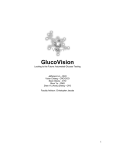Download Animas 2020 User guide
Transcript
User Guide. Here’s everything you’ll need to know. Technical and Clinical Help If there is anything you don’t understand in the User Guide, if you have a question, or need assistance with your pump, contact your Animas Pump Support team at 1-877-937-7867 (or 1-877-YES-PUMP) at any time, day or night. Page 2 Table of Contents Welcome and Congratulations......................................................................................7 Technical and Clinical Help.........................................................................................8 Supply Reordering.....................................................................................................8 Important Note.........................................................................................................8 Chapter 1 Important Information................................................................................9 Warnings..................................................................................................................9 Emergency Kit...........................................................................................................9 Indications for Use...................................................................................................10 Contraindications.....................................................................................................10 Warnings and Precautions.........................................................................................10 Radiology (X-rays) and Medical Procedure Quick Reference Chart...................................12 Safety Information..................................................................................................14 Chapter 2 Package Contents.....................................................................................17 Chapter 3 Explanation of Symbols.............................................................................19 Chapter 4 Introduction to Your Animas® 2020 Pump...................................................21 Get to Know Your Animas® 2020................................................................................21 Main Programming Buttons....................................................................................21 Programming Basics..............................................................................................21 Display Screen.....................................................................................................21 Contrast Button...................................................................................................22 Audio Bolus/ezBolus™..........................................................................................22 Battery Cap/Vent.................................................................................................22 Primary Vent........................................................................................................22 Cartridge Compartment Cap...................................................................................23 IR Window for Download.......................................................................................23 Sounds................................................................................................................23 Tamper Resistant (Locked) Feature.........................................................................23 Basic Display Screens...............................................................................................23 Verify Screen.......................................................................................................23 Home Screen........................................................................................................23 Main Menu Screen................................................................................................24 Status.................................................................................................................24 Chapter 5 Getting Your Pump Ready..........................................................................25 Battery Insertion.....................................................................................................25 Changing the Battery...............................................................................................26 Setup – Basics.........................................................................................................27 Setting/Changing the Time and Date......................................................................27 Daylight Saving Time............................................................................................28 Sounds – Setting/Changing...................................................................................28 The Cartridge..........................................................................................................30 Filling the Cartridge..............................................................................................30 Connecting the Tubing to the Cartridge...................................................................30 Changing the Cartridge.........................................................................................31 Priming the Pump and Infusion Set........................................................................32 Selecting the Infusion Site and Inserting the Infusion Set.........................................34 Changing the Cartridge and Infusion Set.................................................................34 Page 3 Chapter 6 Using the Normal Bolus Feature.................................................................35 Chapter 7 Using Basal Program Features.....................................................................37 Setting a Basal Program............................................................................................37 Adding/Changing Segments in an Existing Basal Program.............................................39 Reviewing Basal Programs.........................................................................................40 Clearing Basal Programs............................................................................................41 Temporary Basal Feature...........................................................................................41 Canceling a Temporary Basal Program.........................................................................43 Chapter 8 Suspend/Resume Feature..........................................................................45 Suspending Delivery.................................................................................................45 Resuming Delivery...................................................................................................46 Chapter 9 History Feature........................................................................................47 Bolus History..........................................................................................................47 Total Daily Dose (TDD) History..................................................................................48 Alarm History..........................................................................................................48 Prime History..........................................................................................................49 Suspend History......................................................................................................49 Basal History...........................................................................................................50 Chapter 10 Status Feature..........................................................................................51 Status Screen 1 – Active Basal...................................................................................51 Status Screen 2 – Last Bolus.....................................................................................51 Status Screen 3 – Delivery Today...............................................................................52 Status Screen 4 – Combo Bolus .................................................................................52 Status Screen 5 – Temp Basal....................................................................................52 Status Screen 6 – Codes............................................................................................53 Chapter 11 Advanced Features – Setup and Activation..................................................55 Setup Advanced 1 – Audio Bolus Feature....................................................................55 Setup Advanced 2 – Advanced Bolus Features and Multiple Basal Programs.....................56 Setup Advanced 3 – Insulin Limits.............................................................................56 Setup Advanced 4 – Language Setup, Display Timeout, Contrast and Battery Type...........57 Setup Advanced 5 – Auto-OFF Feature........................................................................57 Setup Advanced 6 – Low Cartridge Warning Setting and Occlusion Sensitivity Setting......58 Setup Advanced 7 – Personal Settings – Insulin to Carb (I:C) Ratios...............................58 Setup Advanced 7 – Personal Settings – Insulin Sensitivity Factor (ISF)..........................59 Setup Advanced 7 – Personal Settings – BG Target Ranges............................................60 Setup Advanced 8 – Insulin on Board Setting..............................................................61 Setup Advanced 9 – Sick Day Guidelines.....................................................................62 Chapter 12 Using Advanced Features...........................................................................63 Audio Bolus and ezBolus™........................................................................................63 ezBolus™................................................................................................................65 Advanced Bolus Features..........................................................................................65 ezCarb.................................................................................................................65 Entering Carbs Manually (no food database)............................................................66 Adding a BG Bolus to ezCarb..................................................................................67 Entering Carbs Using the Food Database..................................................................68 Editing ezCarb Total Entries...................................................................................70 ezBG...................................................................................................................71 Page 4 Combo Bolus .......................................................................................................73 Reminders...........................................................................................................74 Bolus Reminders...................................................................................................74 BG Check Reminder...............................................................................................75 Delivery Speed – Bolus..........................................................................................75 Multiple Basal Programs............................................................................................75 Insulin on Board......................................................................................................76 Sick Day Guidelines..................................................................................................76 Chapter 13 Care and Maintenance...............................................................................77 The Vents................................................................................................................77 Battery Cap with O-ring and Vent..............................................................................77 Cleaning.................................................................................................................77 General Wear and Tear..............................................................................................78 Disposal..................................................................................................................78 Chapter 14 Safety System and Alarms.........................................................................79 Chapter 15 Troubleshooting Guidelines........................................................................85 Hypoglycemia..........................................................................................................85 Hyperglycemia.........................................................................................................86 Problems with Infusion Sets and Sites........................................................................89 DKA (Diabetic Ketoacidosis)......................................................................................89 Chapter 16 Sick Day Guidelines..................................................................................91 Medication..............................................................................................................91 Blood and Urine Testing............................................................................................91 Fluids and Diet........................................................................................................91 Chapter 17 Lifestyle Issues........................................................................................93 Exercise and Sports..................................................................................................93 Swimming...............................................................................................................93 Traveling................................................................................................................93 Intimacy.................................................................................................................94 Chapter 18 My Information........................................................................................95 Frequently Asked Questions (FAQs)............................................................................. 101 Glossary................................................................................................................... 103 Tech Specs............................................................................................................... 107 Animas® Insulin Pump Warranty................................................................................. 109 ANIMAS® INSULIN PUMP ACCESSORY WARRANTY........................................................ 110 ANIMAS® INSULIN PUMP MAINTENANCE PARTS WARRANTY.......................................... 110 Page 5 Page 6 Welcome and Congratulations You have begun a new way of life with your Animas® 2020 insulin pump. Your choice of pump therapy is a sign that you are committed to taking excellent care of yourself. The Animas® 2020 pump has been specially designed to help you manage your diabetes, using advanced technology and sophisticated safety systems. Your pump is used for insulin therapy to help maintain your blood glucose targets as recommended by your healthcare team. You program it to deliver two ways: a continuous, 24 hour “basal” rate and “bolus” insulin deliveries to accommodate for immediate doses to cover foods eaten and high blood glucose. It is important to remember that successful pump therapy is a partnership of advanced technology and responsible self-care. Your pump is covered by a limited warranty for 4 years*. Review the warranty card in your pump kit for details. Some circumstances that void the warranty are: • If the pump is taken apart by anyone other than an authorized Animas factory technician • Use of any battery other than those specified in Chapter 5 of this User Guide Please take a moment to look at the back of your pump and write down the serial number. My pump serial number is: ___________________ Serial Number (S/N) *For more details on your pump warranty, see p. 109 (or the warranty section of this user guide). Page 7 Technical and Clinical Help If there is anything you don’t understand in the User Guide or if you have a question or need assistance with your pump, our Pump Support team is available to you 24/7. Call 1-877-937-7867 (or 1-877-YES-PUMP) for assistance any time, day or night. For non-urgent technical questions, please email [email protected]. We understand that you may have questions and concerns when using a new product. Please do not hesitate to call for assistance! Supply Reordering You can place orders for cartridges, infusion sets, skin prep, batteries and many pump accessories by calling our Customer Care team at 1-866-406-4844. Important Note • Do Not Remove the New Factory-Installed Plastic Display Lens Protection Film Your pump now comes with a new factory-installed transparent plastic lens protection film covering the display lens. This protective film is highly durable and is designed to protect your pump display lens from incidental damage. Please do not attempt to remove this film. This protective film must remain in place at all times to fully protect your pump display lens from scratches and other cosmetic damage. This film will not protect your pump display lens from extreme abuse. Should the pre-installed lens protection film become damaged or separate from the display, the film should be replaced. Replacement films are available through the following source: In Canada, call Animas Canada Customer Care at 1-866-406-4844 and select the desired language. Please note that the Animas® insulin pump limited warranty does not cover damage resulting from normal wear and tear, accidents, negligence or misuse, and abuse, including scratched display lenses. We urge you to protect your pump screen from damage and use a lens protection film at all times. • The screen displays shown in this User Guide are examples only and should not be considered suggestions for individual programming. • Blood Glucose is abbreviated throughout this User Guide with BG. Page 8 Chapter 1 Important Information 1 This User Guide contains information about how to use, program and maintain your new pump. It is important to read it carefully. Even if you are an experienced pumper, keep your User Guide handy for reference. Warnings, cautions and safety tips are found throughout this Guide, indicated by a symbol. Warnings Do not attempt to connect to the pump before you have been trained on the Animas® 2020 or unless your Certified Animas® 2020 Pump Trainer is present. Incorrect use of your pump, failure to follow the instructions in this User Guide or improper/inadequate self-care and troubleshooting techniques can lead to death or serious injury. If you do not understand something or have questions, ask your healthcare team or call our 24/7 Pump Support team at 1-877-937-7867 (or 1-877-YES-PUMP). Your Animas® pump is designed to deliver insulin reliably but because the pump uses only rapid-acting insulin, you will not have long-acting insulin in your body. To avoid the risk of Diabetic Ketoacidosis (DKA) or very high blood glucose (BG), you must be prepared to give yourself an injection of insulin if delivery is interrupted for any reason. Your Animas® pump is designed and calibrated to deliver U100 insulin. Use of any insulin with lesser or greater concentration can result in serious injury or death. Never prime tubing or tighten the cartridge cap while the infusion set is connected to your body. Doing so while the infusion set is connected to your body can result in unintended delivery of insulin, which can result in serious injury or death. Emergency Kit Keep an emergency kit with you at all times to make sure you always have necessary supplies. This kit should include but is not limited to: • Quick-acting glucose tablets or gel • Blood glucose monitoring supplies including meter, test strips, lancing device, lancets, meter batteries • Blood or urine ketone testing supplies • Rapid-acting insulin and syringe with directions from your healthcare team regarding how much insulin to take in the event of interruption of pump therapy • Extra infusion sets and 2.0 mL Cartridges (200 unit/2mL) • Dressing and adhesive, if used • An extra Energizer® Lithium L91 AA battery • An extra pump battery cap Page 9 1 • An extra pump cartridge cap (Call the Customer Care team at 1-866-406-4844 to order an extra cartridge cap.) • Glucagon Emergency Kit • Emergency contact phone numbers Be sure to inform a family member, co-worker and/or friend where this emergency kit is kept. Indications for Use Your Animas® 2020 insulin pump is indicated for use for the control of insulin-requiring diabetes. It is intended for use by one person. In the United States, it is prescription device. Contraindications The pump is not indicated for anyone unable or unwilling to: • Test BG levels at least 4-6 times per day or as recommended by healthcare team • Demonstrate adequate carbohydrate counting skills • Maintain good diabetes self-care skills • See his/her healthcare team regularly Adequate vision or hearing is required to recognize the pump alerts. Warnings and Precautions Radiology Equipment Your Animas® 2020 has been designed to operate in the presence of common sources of electrostatic and electromagnetic interference, including airport and store security systems. However, like all portable electronic devices, the pump should not be exposed to very strong electromagnetic fields, such as in MRI’s, RF welders or magnets used to lift automobiles. If you plan to undergo an MRI, remove your pump beforehand and keep it outside the room during the procedure. Page 10 1 Medical Procedures Procedure Patient is Pumper Healthcare Professional/ Technician is Pumper Pacemaker / AICD Disconnect pump and leave outside room during Follow normal safety practices and insertion of device and reprogramming. Infusion proceed to the designated safe set can remain in place. area while each X-ray is taken and during reprogramming. EKG No need to disconnect. Cardiac Catheter Disconnect pump and leave outside room during Follow normal safety practices and procedure. proceed to the designated safe area while each X-ray is taken. Nuclear Stress test Disconnect pump and leave outside room during Follow normal safety practices and scan. Can remain connected during injection of proceed to the designated safe area radioisotope. while each X-ray is taken. Colonoscopy No need to disconnect. Laser Surgery The pump and infusion set can be worn; The pump and infusion set can however some lasers can create interference and be worn; however some lasers can cause the pump to alarm. create interference and cause the pump to alarm. General anesthesia Determination based on what medical equipment is being used in the procedure. No need to disconnect. No need to disconnect. Determination based on what medical equipment is being used in the procedure. For procedures not included above or on the chart on the following page, please call (in advance of your procedure) 1-877-YES-PUMP. Page 11 1 Radiology (X-rays) and Medical Procedure Quick Reference Chart Page 12 1 Amusement Parks Very powerful electromagnets are sometimes used on “free-fall” amusement park rides. Insulin pumps should be removed and not taken on these “free-fall” types of rides. High gravity forces can be experienced when riding on some roller-coasters. It is recommended that you disconnect (NOT suspend) the pump while on roller-coaster rides. Aircraft without Cabin Pressurization If flying in aircraft without cabin pressurization or flying in aircraft used for aerobatics or combat simulation (pressurized or not), it is recommended that you disconnect (NOT suspend) the pump. Precautions The Animas® pump is a sealed device that should be opened ONLY by the manufacturer. If the pump seal is broken by anyone other than an authorized Animas factory technician, the warranty is voided and the pump is no longer waterproof. If the back label on the pump is removed or damaged, the warranty is voided and the pump is no longer waterproof. When using an insulin pump, if the pump is placed at a vertically higher position than the infusion site, a very small amount of additional insulin infusion may occur. To minimize this condition and maintain pump delivery accuracy, the vertical distance between the pump and the infusion site should be no more than 12 inches (30 cm). If the pump is placed at a vertically lower position than the infusion site, this condition is eliminated. Occasionally check the infusion site for proper placement and leaks. Improperly placed infusion sites or leaks around the infusion site can result in under infusion. Occasionally check the infusion set tubing for any damage, leaks or kinks while using the pump. Damaged, leaking or kinked tubing may restrict or stop insulin delivery and result in under infusion. Only use Animas® 2.0 mL Cartridges (200 unit/2ml) and infusion sets with a standard Luer™ connector. Efficacy of pump cannot be guaranteed if cartridges other than those manufactured by Animas Corporation are used or if cartridges are used more than once. Prior to replacing the battery cap, make sure the o-ring (yellow) fits securely and is not damaged. See Chapter 5, Getting Your Pump Ready. Prior to inserting a cartridge into the pump, check the o-rings on the cartridge to be sure they are not damaged. Occasionally check the vents to be sure they are clear of debris. See Chapter 13, Care and Maintenance. Occasionally check that your pump personal settings are correct. Page 13 1 Occasionally check to make sure the pump emits audible tones that are easily detectable. For example, the audible tones should be heard every time you replace the battery. If using the upload or download feature*, keep the communication window free of obstructions and refer to the Instructions for Use included with the IR (infra-red) Accessory Kit. *Contact your Animas Customer Care team at 1-866-406-4844 for information on ezManager® Software and IR Accessory Kit. To find out if your pump model is compatible with your ezManager® software, go to the pump download feature on ezManager® and check the drop down box for your pump model number. If your model number is not an option, call the 24/7 Pump Support team at 1-877-937-7867 (or 1-877-YES-PUMP). Safety Information The Animas® 2020 is designed only for Continuous Subcutaneous Insulin Infusion (CSII). It is not intended for use with any other delivery substance. This User Guide gives instruction on how to program and operate the pump. Animas Corporation does not make any recommendations on specific programming related to your diabetes care program. Consult your healthcare team for instructions specific to your treatment plan. Consult your healthcare team before using the pump to determine which programming features are appropriate for you. Some features require a greater knowledge of insulin pumping and advanced self-care skills. Additionally, some advanced programming features require that testing and fine-tuning of basic settings be completed in order to achieve the best possible results. Your healthcare team will give you specific training on programming and using your pump. Use of Extended Bolus, Combo Bolus, ezCarb (carb calculator), Insulin on Board and ezBG (blood glucose correction calculator) all require input from your healthcare team. Do not attempt to use these features until you have specific information for your treatment plan and have had specific training on each programming feature. Only your healthcare team can determine your insulin to carbohydrate ratios, correction factors, blood glucose target ranges and duration of insulin on board. Basal rates that are too high or too low can adversely affect blood glucose levels. Work with your healthcare team to fine-tune basal rates. The way your body uses insulin can be affected by many things. Contact your healthcare team about lifestyle changes such as starting/stopping your exercise program or significant weight loss/gain. Your basal rates may need to be modified. DO NOT stop using the pump if you are ill. Even when you’re sick, your body still needs insulin. See Chapter 16, Sick Day Guidelines. Page 14 1 When you begin using the Audio Bolus feature, always look at the screen as you program so that you are completely comfortable with the feature before delivering a bolus via audio prompts only. Animas Corporation recommends that you have someone around you (family, friends, etc.) who understands diabetes and pump therapy, so in the event of an emergency, they can help you. Be sure they are familiar with any information given to you by your healthcare team. The Animas® 2020 and accessories include small component pieces that could pose a choking hazard to small children. Before Bedtime To ensure proper delivery, do not change your infusion set just before bedtime or if you will not be able to test your blood glucose 1 to 2 hours after a new set is placed. Always check that your cartridge has enough insulin to last through the night before going to bed. Unless otherwise recommended by your healthcare team, do not use the vibrate feature during sleep. It is recommended that you set the volume to high for all warnings and alarms before going to sleep. Always remove all air bubbles from cartridge and tubing before beginning insulin delivery. Air bubbles can compromise accuracy of delivery. Refer to the Instructions for Use included with your cartridge packaging. Interference with the pump electronics by cell phones can occur if worn in close proximity. It is recommended that you wear the pump and cell phone at least 6 inches apart. If you return your pump for service and a replacement pump is sent, do not use the replacement pump until all the settings specific to your treatment plan have been programmed. If you drop the pump or it has been hit against something hard, inspect it to be sure it is still working properly. Check that the display screen is working and clear, that the cartridge cap, battery cap and infusion set are properly in place. Check for leaks around the cartridge by wrapping a piece of tissue around the connection area. Cracks, chips or damage to the pump may impact the battery contact and/or the waterproof feature of your pump. Call our 24/7 Pump Support team at 1-877-937-7867 (or 1-877-YES-PUMP) if you identify or suspect your pump has been damaged. They will help determine if your pump should be replaced. The pump is designed to operate in conditions where temperatures are between 40° and 104°F (5°-40°C). If your pump is exposed to temperatures outside these parameters, extra care should be taken to protect it from extreme temperatures. Animas® insulin pumps and insulin pump cartridges are latex free. Page 15 1 To avoid risk of explosion, do not use the pump in the presence of explosive gases. Your Animas® 2020 pump is designed to achieve optimum performance and battery life with an Energizer® Lithium L91 AA battery (1.5V). Rechargeable batteries and CarbonZinc batteries do not have the necessary characteristics to power the pump and should not be used. Some AA lithium batteries are available with other voltages such as 3.6V or 4.0V. Do not use these batteries. Use of anything other than a 1.5V battery could permanently damage the pump and voids its warranty. Do not use household cleaners, chemicals, solvents, bleach, scouring pads or sharp instruments to clean the pump. Never put your pump in the dishwasher or use very hot water to clean it. Never use a hair dryer, microwave oven or baking oven to dry your pump. Use a soft towel. Page 16 Chapter 2 Package Contents 2 Take a minute to check the contents of your Animas® 2020 shipping box. It should include: • • • • Your Animas® 2020 insulin pump One Energizer® Lithium L91 AA battery (1.5V) A User Guide Low Profile Clip Page 17 2 Page 18 Chapter 3 Explanation of Symbols 3 Shown below are symbols you will find on your Animas® 2020 insulin pump and its packaging. On the front of the pump: Up Arrow button Down Arrow button OK button On the top of the pump: Contrast button On the back of the pump: ! Important Information (See User Guide for Instructions for Use) S/N Serial Number Date of Manufacture IPX8Water-Tight Equipment (protected against the effects of submersion; tested to 12 feet/3.6 meters for 24 hours) Type BF Medical Equipment (patient isolated, not defibrillator protected) CE Mark (conforms to the directives of the European Community) Rx OnlyFor sale by or on the order of a physician only (US). Hazardous waste – Dispose of in accordance with local regulations. Page 19 3 Page 20 Chapter 4 Introduction to Your Animas® 2020 Pump 4 An insulin pump is a tool to allow you to better manage your diabetes by mimicking the way a healthy pancreas delivers insulin. When connected to a properly inserted infusion set, your pump delivers insulin at a continuous, low level (basal) rate, 24 hours a day. You program delivery of a higher level dose (bolus) of insulin to cover food eaten or to correct high blood glucose (BG). Animas® pumps are engineered and manufactured to the highest standards of quality. Although it is a highly sophisticated medical device, it has been carefully designed to be easy to use. Get to Know Your Animas® 2020 Contrast button Up button Down button Display Screen Audio Bolus/ezBolus™ button OK button Main Programming Buttons There are 3 buttons for main programming functions. The Up and Down buttons allow you to move through screen selections and to scroll up and down to enter values such as a bolus amount. The OK button allows you to select an item or activate a function. Programming Basics • Your Animas® pump is menu-driven, much like an ATM machine. • Use the Up/Down buttons to scroll to the desired selection and then press the OK button to select. If the cursor is flashing, it means the pump is in Edit Mode and by scrolling with the Up/Down buttons, you can edit the flashing field. • Once you’ve finished editing, press the OK button to confirm your entry and to exit the Edit Mode. Display Screen All programming, operations, warnings and alarms are shown on the display screen. Page 21 4 Contrast Button Pressing this button adjusts the contrast of your display. There are three contrast levels: Dim, Default and Bright. To preserve battery life, your pump display will Auto-dim when a button is not pressed for half the time your display time-out is set. While in Auto-dim mode, you can restore to the default contrast level you have set by pressing the Contrast button on top of the pump. Pressing a function button while in Auto-dim mode will restore the default contrast level as well as perform the function of the key. To adjust contrast during a Call Service alarm, you must use the contrast button. See Chapter 11, Advanced Features, Setup Advanced 4 – Contrast Adjustment and Display Timeout Setting. Note: When viewing the pump display in bright sunlight, it is recommended you shade the screen or move to a shady area for best visibility. Audio Bolus/ezBolus™ This button allows you to program a bolus without looking at the pump, by using audible tones to confirm programming and delivery*. If you choose not to activate the Audio Bolus feature, this button provides a shortcut to the Normal Bolus screen. *When you first use the Audio Bolus feature, you should always look at the screen to confirm correct programming until you are comfortable with using audio feedback to program a bolus. See Chapter 11, Advanced Features, Setup Advanced 1 – Audio Bolus Feature. Battery Cap/Vent This cap unscrews easily with a coin to replace and secure your battery. There is a yellow o-ring around the cap, which prevents water from entering. The battery cap also is equipped with a built-in vent to allow air to enter the pump to maintain pressurization but prevent water from entering. Replace the cap by turning clockwise until you cannot see the o-ring. Then slowly tighten the cap until flush. See Chapter 5, Changing the Battery. Primary Vent This vent is part of the redundant vent safety system, which allows air inside the pump to maintain equalized pressure but prevents water from getting inside. Cartridge Cap Primary Vent Under no circumstances should you introduce any kind of sharp object into the vent openings to clean them. Doing so will compromise the Battery Cap/Vent pump’s waterproof capabilities. If at any time you suspect the vent openings are clogged, replace the battery cap or call Animas for questions about the Primary Vent. Page 22 4 Cartridge Compartment Cap This cap secures your cartridge and infusion set in the pump. Never tighten the cartridge cap when your infusion set is attached to your body. Tightening the cartridge cap while your infusion set is attached to your body may result in unwanted insulin delivery. IR Window for Download The IR window is framed in blue. This is the infrared communication window used for downloading your pump data. IR Window Sounds Your Animas® 2020 allows you to customize the volume level or use the vibrate function to notify you of warnings and alarms and to confirm certain deliveries. With ezManager®, you can also add tunes to play as your initial audible notification for some Alerts, Reminders, Warnings and Alarms. Refer to your ezManager® User Guide included with the software. Contact the Customer Care team at 1-866-406-4844 for information on ezManager® software. Tamper Resistant (Locked) Feature You can use the tamper resistant feature to prevent accidental button pressing. Simply wake up the pump and press and hold the Up and Down arrow buttons at the same time until the screen reads “Locked”. This locks the pump keys. To unlock the pump, wake up the pump so the screen reads “Locked” and press and hold the up and down buttons at the same time until the screen display wakes up. Basic Display Screens Verify Screen When you insert a battery, this is the first screen you see. From here you can verify the settings for time, date, language and battery type. Home Screen Once you have your pump set up, the Home screen is the first screen that is displayed when you “wake up” your pump. Press any button to wake up your pump. The Home screen shows the time of day, a battery life indicator, if you have an extended bolus or temp basal currently active, current basal rate amount and how much insulin remains in your cartridge. You access the Main Menu from here or you can take a shortcut to the Status menu. After a set amount of time with no button presses, the pump display screen will “time out” to conserve battery life. Page 23 4 When the pump times out, the screen display is blank. The battery life indicator is shaded to show approximate battery life remaining. Main Menu Screen This screen shows all Main Menu options. Bolus This selection takes you to the Normal Bolus screen. If you have activated Advanced Bolus features, the Bolus Menu will be displayed. Here you can select bolus options, program and activate your bolus dose. Consult your healthcare team for your personal settings for calculations of food and correction boluses. Suspend/Resume The Suspend function stops all insulin deliveries and Resume restarts basal delivery. History This option allows you to review history of boluses, total daily dose (TDD), alarms, primes, suspend and basal information. Basal The Basal Menu allows you to access and program your 24 hour basal rate. This continuous rate maintains your blood sugar between meals. This rate will be calculated by your healthcare team. The default Basal Menu will display one basal program and the Temp Basal option. You can activate additional basal program options with the Setup Advanced Menu. Setup This menu allows you to personalize the settings and features of your Animas® 2020, as well as add advanced features to the menu. Your healthcare team will advise you on which features are best suited for your plan of treatment, as well as train you to achieve the best results. Prime/Rewind This function enables you to properly align the cartridge and piston rod as well as prime your infusion set tubing before connecting to the pump. Status This feature allows you to quickly see your current/most recent settings and pump deliveries. Page 24 Chapter 5 Getting Your Pump Ready 5 Before proceeding with this chapter, you should have completed your pump start training. To complete this section, you will need the following items: • Animas® 2020 Insulin Pump • Energizer® Lithium L91 AA battery (1.5V) • Coin • Infusion set with standard Luer connector • Animas® 2.0 mL Cartridge (200 unit/2ml) • Alcohol wipe (to clean top of insulin vial) • Vial of U100 insulin (rapid-acting or regular) at room temperature • Skin prep such as Skin Prep® (to clean and prepare site for infusion set insertion) Under no circumstances should you use an alcohol wipe or skin prep such as Skin Prep® to clean the pump itself. See Chapter 13, Care and Maintenance. Battery Insertion Your Animas® 2020 pump is designed to achieve optimum performance and battery longevity with an Energizer® Lithium L91 AA battery (1.5V). It is possible to safely power your Animas® 2020 pump with a conventional AA Alkaline battery (1.5V), but battery life is significantly reduced. Be sure you select the correct Battery Type on the Verify screen when you change the battery to ensure accuracy of battery life indicator. If you must use an AA Alkaline battery, the following is recommended: • Energizer® E91 (labeled as Energizer® MAX) Rechargeable batteries and Carbon-Zinc batteries do not have the necessary characteristics to power the pump and must not be used. Use of these batteries voids your pump warranty. Under no circumstances should you attempt to power your Animas® 2020 pump with a high-energy 3.6V AA Lithium battery. Use of these batteries could permanently damage the pump and voids its warranty. Page 25 5 Changing the Battery Each time you change the battery • A full rewind and prime sequence is required. See this section, Priming the Pump and Infusion Set • The Insulin on Board calculation starts over at zero • The Combo bolus returns to the factory set default duration and split • Review your basal program settings Low Battery Warning means battery life will end in minimum 1 hour. 1. Use a coin to unscrew the battery cap with a counter-clockwise motion. 2. Check your battery cap for damage such as cracks or missing threads, and be sure the colored (yellow) o-ring fits securely and is not torn or damaged. 3. Check the vent hole on the top of the battery cap to be sure it is clear of debris. This vent maintains pressurization while preventing water from entering the compartment. The battery cap should be replaced every six months or sooner if the o-ring or cap is damaged or the vent is clogged. See Chapter 13, Care and Maintenance. Yellow o-ring Battery Cap Vent Hole 4. Insert the Energizer® Lithium L91 AA (1.5V) battery into the battery compartment with the positive (+) end going in first. 5. Replace the cap by turning clockwise until you cannot see the o-ring. Then slowly tighten the cap until flush. Energizer® Lithium L91 AA battery 6. Each time you change the battery, your Animas® 2020 will run a series of self-tests which will last a few seconds. The Animas logo will be displayed briefly. The pump will give a beep to alert you to verify (or change) the time/date, language and battery type. Page 26 5 7. Check the displayed time/date, battery type and language. If correct, scroll down to highlight Confirm and press the OK button. The Home screen will be displayed. For more details on changing the time and date, see next section, Setup – Basics, Setting/Changing Time and Date. Note: The time and date must be set to Confirm the Verify screen. 8. To change the battery type, highlight the battery field and press OK to activate Edit mode (indicated by flashing cursor). 9. Use the Up/Down arrows to change battery type and press OK to confirm and exit Edit Mode. Note: The correct battery type must be selected in order for your battery life indicator to be accurate. Lith = Lithium, Alk = Alkaline. 10. Scroll to Confirm and press OK. The Home screen is displayed. Note: Until you have programmed a basal rate, the Alert screen shown here will appear when the pump is awakened. Simply scroll to Confirm and press OK to move past this Alert screen. Setup – Basics You can use your computer, with ezManager®, to upload Time/Date and Sound settings. For instructions on uploading basal program information, refer to your ezManager® software. For more information about ezManager® software, contact the Customer Care team at 1-866‑406-4844. Setting/Changing the Time and Date When you change your battery, the Verify screen allows you to edit the time and date. You can also access the Time/Date screen by selecting Setup from the Main Menu. 1. From the Home screen, press OK to select Menu. Scroll to Setup on the Main Menu. Press OK. 2. Scroll to Time/Date on the Setup Menu. Press OK. 3. Press the OK button to activate Edit Mode (indicated by flashing cursor). Page 27 5 4. Use the Up/Down arrows to change to your desired settings. Press the OK button to confirm your setting and exit Edit mode. 5. Use the Up/Down arrows to select the next field. Repeat the above process. Scroll to highlight Main Menu and press OK button when finished. The Main Menu screen will be displayed. If you select the 12 hour time format, the AM/PM indicators will change as you scroll to set the time. Be sure the desired AM or PM selection is correctly displayed when setting the time. If you select the 24 hour time format, the time will be shown in military time. Daylight Saving Time (certain states and countries only) “Spring Forward” If you advance the hour on your pump clock after 11pm but before midnight, you must also manually forward the date by one day. If you change your pump clock after midnight, your pump date will have changed automatically to the appropriate date. “Fall Back” It is recommended that you set your clock back before midnight on Saturday or after 1am on Sunday. This keeps your pump set to the correct date. Your pump will register an additional hour in the Daily Totals History because the day has essentially been altered to consist of 25 hours. If you change the clock between midnight and 1am, you must also change the date. This will result in a duplicate date entry in your history. (This duplicate entry will contain up to one hour’s worth of insulin delivered.) Sounds – Setting/Changing Note that this menu only adjusts sounds. It does not activate the feature. For example, Audio Bolus Sound is adjusted in this menu, but to turn the Audio Bolus feature on, go to the Setup Advanced Menu. See Chapter 11, Advanced Features, Setup Advanced 1 – Audio Bolus Feature. Your pump comes pre-loaded with a tune for most Alerts, Reminders and Alarms. This tune plays only for the initial audible notification. If you do not confirm the initial notification, the next sound will be the factory default. If not confirmed, Warnings and Alarms will automatically progress to high volume and vibrate within one hour. With ezManager®, you can change or add tunes to play as your initial notification for some Alerts, Reminders, Warnings and Alarms. Refer to your ezManager® User Guide included with the software. Page 28 5 Normal Bolus Sound Audio Bolus Sound (OFF is not an option for this sound setting) Temp Basal Sound These are the options from the first Setup Sound Menu. They can be set to one of the following: Vibrate, Low volume, Medium volume, High volume or can be shut off completely. For safety reasons, some of the alerts cannot be turned off. Alert Sound Reminder Sound Warning Sound (OFF is not an option for this sound setting) Alarm Sound (OFF is not an option for this sound setting) These are the options from the second Setup Sound Menu. They can be set to one of the following: Vibrate, Low volume, Medium volume or High volume. For safety reasons, some of these alerts cannot be turned off. Unless otherwise recommended by your healthcare professional, vibrate mode should not be used during sleep. If you are a very sound sleeper, set the alarm volume to high before going to bed. 1. From the Main Menu, scroll to Setup. Press the OK button. 2. Scroll to Sound. Press the OK button. 3. Use the Up/Down arrows to scroll to your selection. Press the OK button. 4. The cursor will flash to indicate you can edit the selection. Use Up/Down arrows to change to desired setting. Press the OK button to confirm. 5. Repeat for remaining selections. 6. Scroll to Next Menu to access second Setup Sound Menu or scroll to Main Menu when finished to return to the Setup Menu. Page 29 5 The Cartridge Filling the Cartridge Refer to the Instructions for Use included with your cartridges. Connecting the Tubing to the Cartridge These steps must be followed in order. To complete this section, you will need the following: • Filled Animas® 2.0 mL Cartridge (200 unit/2ml)* • Infusion set compatible with your Animas® 2020** • Skin prep such as Skin Prep® *Efficacy of pump cannot be guaranteed if cartridges other than those manufactured by Animas Corporation are used. **Note: Only infusion sets marketed for use with insulin infusion pumps using insulincompatible tubing and with a standard Luer lock can be used with Animas® pumps. Efficacy of pump cannot be guaranteed if infusion sets other than those specified are used. Do not connect infusion set to your body until after you have completed the Prime process. 1. Clean the workspace where you will be connecting the infusion set to the cartridge. Wash your hands thoroughly with soap and water. 2. Open sterile infusion set package carefully. If the package is damaged or opened, use another set and contact your supplier. 3. Unscrew the cartridge compartment cap from the pump, using a counter-clockwise motion. 4. Remove infusion set tubing cap from the Luer connector. (Not all infusion sets have these caps.) 5. After removing protective cap, thread the Luer connector of the infusion set through the top (smaller) opening of the cartridge compartment cap, being careful not to touch Luer connector with hands or work surface. Luer connector of infusion set Top of cartridge compartment cap Page 30 Correctly threaded through cap 5 6. Remove cap from the filled cartridge tip. To avoid insulin spillage and introduction of air in the cartridge, it should never be filled beyond the 2.0 mL mark. The plunger is properly positioned for maximum fill when the black o-ring nearest the plunger tip is centered on the 2.0 mL mark. Attach infusion set Luer connector to cartridge tip using clockwise motion until finger tight and then twist another quarter of a turn. Be sure to twist the Luer connector an extra quarter of a turn to ensure a secure connection. Connect infusion set to cartridge here 7. Put cartridge/tubing assembly aside. Check for leaks, cracks or damage each time you change your cartridge and infusion set. To avoid leakage, be sure to tighten the Luer connection securely. You can check for moisture periodically by wrapping a tissue around the Luer connection between the cartridge and infusion set. When handling the cartridge, take care not to move the plunger from side to side in the cartridge body. Maintaining straight alignment of the plunger keeps the o-rings properly seated, which minimizes the possibility of introducing air into the cartridge and will prevent insulin spillage. Changing the Cartridge 1. Disconnect infusion set from your body. 2. Unscrew the cartridge cap, leaving tubing connected to the cartridge. 3. With the tubing connected to the cartridge, pull cartridge straight out of the pump. 4. Disconnect tubing from cartridge and discard. Proceed with filling the new cartridge as outlined in this chapter. Page 31 5 Priming the Pump and Infusion Set These steps must be followed in order. Note: As each step is completed, the checkbox on the ezPrime menu will be shaded. Never prime tubing or tighten the cartridge cap while the infusion set is connected to your body. Doing so while the infusion set is connected to your body can result in unintended delivery of insulin, which can result in serious injury or death. 1. Make sure you are disconnected from the pump. 2. From Main Menu, select Prime/Rewind. 3. On ezPrime Menu, Rewind is highlighted. Press OK. The Rewind Motor screen is displayed. 4. Scroll up to Go Rewind. Press OK. The pump will rewind the piston rod. 5. When the rewind action is complete, the Rewind Complete screen is displayed. The pump will beep once to let you know the rewind is complete. Note: If using a partially filled cartridge, you can select Stop during the Rewind Active function to stop the rewind at the position desired. Periodically, the pump is required to do a Full Rewind and will not offer the option of selecting the Stop position. A Full Rewind is always required when a battery is inserted. 6. Insert your filled cartridge. 7. Secure cartridge compartment cap to pump by turning in a clockwise motion until finger tight but do not over tighten. Page 32 5 Never prime tubing or tighten the cartridge cap while the infusion set is connected to your body. Doing so while the infusion set is connected to your body can result in unintended delivery of insulin, which can result in serious injury or death. Note: If screen display has timed out while loading your cartridge, select Prime/Rewind from Main Menu and highlight Load Cart from ezPrime Menu. Press OK to display Rewind Complete screen. Continue with Step 8. 8. On the Rewind Complete screen, Continue is highlighted. Press OK. The pump will align the piston rod with the cartridge. The Load Cartridge Active screen is displayed, followed by the Prime screen. The pump will beep once to let you know the cartridge is aligned with the piston rod. 9. On the Prime screen, Continue is highlighted. Press OK. 10. The Deliver Prime screen is displayed. Be sure the infusion set is not connected to your body until the prime is complete. 11. Make sure Go Prime is highlighted. Press and hold the OK button until you see 5 drops of insulin come out the end of your infusion set. This means your tubing is primed. The Priming Active screen is displayed, followed by the Priming Done screen. Refer to the Instructions for Use included with your infusion set for proper insertion guidelines. See next section, Selecting the Infusion Site and Inserting the Infusion Set. Page 33 5 12. From the ezPrime Menu, Fill Cannula is highlighted. Press the OK button. The Fill Cannula screen is displayed. 13. Use the Up/Down arrows to enter the amount of insulin needed to bolus to fill the cannula. Refer to the Instructions for Use included with your infusion set for details on how much insulin is required to fill the cannula. Note: The maximum Fill Cannula amount is 1U at a time. The Fill Cannula step is not required for the pump to operate. For example, when you prime the pump after a battery change and you are not inserting a new infusion set, this step is not necessary. Filling the cannula when not necessary can result in unwanted delivery of insulin. If the pump is suspended, the screen will alert you with the ezPrime Pump Suspended screen. You must resume delivery of your pump in order to complete the Priming function. Selecting the Infusion Site and Inserting the Infusion Set Your healthcare team will review appropriate site selections and techniques for insertion based on your body type. Refer to the Instructions For Use included with your infusion set for proper insertion guidelines. Do NOT attempt to insert the infusion set into your body until you have been trained by your diabetes educator. Improper insertion of your infusion set can lead to death or serious injury. Changing the Cartridge and Infusion Set Cartridges and infusion sets require replacement and are not to be reused. Infusion sets should be replaced approximately every 2-3 days or as directed by your healthcare team. Refer to the insulin labeling and follow the direction of your healthcare team for frequency of replacing the cartridge. Occasionally check the infusion set tubing for any damage, air bubbles, leaks or kinking, which may restrict or stop insulin delivery and result in under infusion. Page 34 Chapter 6 Using the Normal Bolus Feature 6 Your Animas® 2020 offers several advanced bolus options, which can be activated from the Setup Advanced Menu. The bolus feature allows you to program an insulin delivery to cover food eaten or high blood glucose. You and your healthcare team can determine which features are best for you. See Chapter 11, Advanced Features. This chapter covers the basics of a Normal bolus, which is used to cover food you’ve eaten and to correct high blood glucose. 1. From the Main Menu, select Bolus. 2. The cursor will flash over the amount field to indicate that it can be edited. Use the Up/Down arrows to enter desired bolus amount. Press OK. 3. Go is highlighted. Press OK to deliver the bolus. 4. The Delivering Bolus screen is displayed. If you have activated the Normal Bolus sound in the Setup Sound Menu, the pump will beep to confirm start of delivery, as well as when delivery is complete. During a bolus delivery, you can stop delivery at any time by pressing any button on the front panel of the pump. The Warning screen shown here will be displayed. Confirm the Warning by pressing OK and check your Bolus History for the amount delivered. Page 35 6 Note: You can check when you last gave a bolus by looking in History or Status. These features are covered later. Note: If you have Advanced Bolus and Reminders features turned on, the Bolus Menu at right will be displayed when you select Bolus from the Main Menu. Page 36 Chapter 7 Using Basal Program Features 7 You can program your Animas® 2020 to display either 1 or 4 basal program options. Basal insulin is delivered continuously to help keep your blood glucose in target between meals. Having more than one pre-set basal program makes it easy for you to switch based on your weekday needs versus weekend needs, or to accommodate for shift work and menstruation. If you are new to pumping, your healthcare team may suggest you first become comfortable with one program before using multiple basal programs. The factory default displays one basal program and the temporary basal program. To display multiple basal options, see Chapter 11, Advanced Features. You can use your computer and ezManager® software to upload basal program names as well as basal rates. Contact the Customer Care team at 1-866-406-4844 for information on ezManager® software and the IR Accessory Kit. For instructions on uploading basal program information, refer to the ezManager® User Guide included with the software. Setting a Basal Program Each basal program can be set with up to 12 different basal rates (doses) in a 24 hour period. These 12 start times can be set to accommodate your changing basal needs throughout the day. For example, your body may need more insulin in the early morning to compensate for the “dawn phenomenon.” You can program time segments to begin at any hour or half hour. Note: The Up/Down buttons will move the cursor through fields when not in Edit mode. When in Edit mode, the Up/Down buttons will change the value of the field. If the cursor is flashing, that means you can edit the entry. Use the OK button to start/stop Edit mode. Use the chart in Chapter 18, My Information, to record and enter your basal program times and doses as recommended by your healthcare team. 1. From the Main Menu, select Basal. 2. The Basal Menu displays the following: • Total basal insulin programmed for the 24 hour period • Temp (if you wish to program a Temporary Basal rate) • The active basal program, designated by number and by name, as well as an “A” to indicate the active program. (If you have activated multiple basal programs in Setup Advanced, all 4 basal program options will be displayed as shown below, right.) 3. Scroll to select the program A1 – WEEKDAY, press OK. Page 37 7 Note: You do not have to Suspend the pump to edit an active program. When you select Edit from the Basal Menu, your Animas® 2020 automatically suspends delivery. When you exit the Edit mode, the active program delivery automatically resumes. 4. The Basal Options screen is displayed. Edit is highlighted. Press the OK button. From the Edit Basal screen, you can edit the basal segments of the selected program. 5. Scroll to the desired U/hr field. Press OK to activate Edit mode (indicated by flashing cursor). 6. Use Up/Down arrows to set desired basal rate. Press OK to confirm and exit Edit mode for this field. 7. Scroll down to select the next Start time field. Press the OK button to activate Edit mode (indicated by flashing cursor). Page 38 7 Note: The next available empty basal segment will appear automatically as you program the previous segment. If the next empty basal segment does not appear, you have programmed all 12 possible segments. 8. Change next Start time field as desired, press the OK button to exit Edit mode. Segments can start on the hour or half hour. Note: The 24 hour Total changes automatically as you change U/hr settings. 9. Continue until basal segments have been set as recommended by your healthcare team. 10.When finished, scroll to Save/Review and press OK. If you have edited the active program, it is now resumed automatically. The Basal Options screen is displayed. Note: If your screen display has timed out (gone to sleep) before you have selected Save/Review while editing, a Warning screen will remind you the basal edit has not been saved. See Chapter 14, Safety System and Alarms. 11.Review is highlighted. Press OK to review your entries for accuracy. Your basal segment settings are shown (5 on first screen, 5 on second screen and 2 on last screen). If you have more than 5 segments programmed, scroll to Next to see second and third screens as desired. 12.Options is highlighted. Press OK. The Basal Options screen is displayed. a. If you’ve edited and saved/reviewed the active program, it is resumed automatically. You can also select Go and the Home screen is displayed, which shows the current rate of delivery for the program that is active. b. If you’ve edited an inactive program and wish to activate it, select Go from the Basal Options screen. When you select Go, the Home screen is displayed, which shows the current rate of delivery for the program that is active. Adding/Changing Segments in an Existing Basal Program 1. From Basal Menu, select desired program. 2. Edit is highlighted. Press OK. 3. Scroll up to highlight the field you wish to change or to next available blank line to add a segment. Press OK to activate Edit mode. (The cursor will flash to indicate Edit mode.) 4. Use Up/Down buttons to set Start times and U/hr amounts. Page 39 7 5. Check that the AM/PM settings are correct. If you program a segment to start at the same time as an existing segment, the previously entered segment is deleted. If you program a segment to start at a time that precedes an existing segment, the new segment is automatically inserted in the correct place. You must then scroll to the new segment, highlight the corresponding U/hr field and enter or change amount, if desired. 6. When finished, scroll to Save/Review and press OK. If you have edited the active program, it is now resumed automatically. The Basal Options screen is displayed. a. Select Review from the Basal Options screen to review your entries for accuracy. Your basal segment settings are shown (5 on first screen, 5 on second screen and 2 on last screen). If you have more than 5 segments programmed, scroll to Next to see second and third screens as desired. b. If you’ve edited an inactive program, select the program from the Basal Menu. Press OK. Select Go from the Basal Options screen to activate the program you’ve selected. When you select Go, the Home screen is displayed, which shows the current rate of delivery for the program that is active. (Or you can simply wait for the pump display to time out. When you press any button, your active basal program rate information is displayed on the Home screen.) Always review changes to your basal program to be sure they are correct. See next section, Reviewing Basal Programs. Reviewing Basal Programs 1. From Basal Menu, scroll to highlight desired program. Press OK. 2. Scroll to Review from Basal Options screen. Press OK. Your basal segment settings are shown (5 on first screen, 5 on second screen and 2 on last screen). If you have more than 5 segments programmed, scroll to Next to see second and third screens as desired. 3. When finished, Options is highlighted. Press OK. 4. Scroll to Main Menu and press OK. The Main Menu screen is displayed. The active basal program continues. 5. If reviewing an inactive program and you wish to activate it, select the program you wish to activate from Basal Menu screen. Press OK. 6. Select Go from Basal Options screen to activate the program. The Home screen is displayed to show the current rate per hour of the program you have activated. Page 40 Clearing Basal Programs This feature allows you to clear all information from a basal program. 7 1. From Basal Menu, scroll to desired program. 2. From Basal Options screen, scroll to Clear. Press OK. If you press OK to select Clear, your pump will check to be sure you want to clear all the segments of the basal program selected. The Alert screen shown here is displayed. If you do wish to clear all the basal segments of the selected program, scroll to Clear Program and press OK. If you do NOT wish to clear all the basal segments, scroll to Basal Options and press OK. The Basal Options screen will be displayed. If all segments of your active basal program are set to 0.000 U/hr the pump will not deliver any basal insulin. Each time you wake up the pump, the Alert screen shown here is displayed. If you have turned on the sound for Alerts, you will also be notified by a beep or vibrate. This Alert screen does not need confirmation and does not progress to higher audible alarms. You do have the option to either select Confirm to quickly go to the Main Menu screen or select Basal Menu to reset rates in your active program. For more information see Chapter 14, Safety System and Alarms. Temporary Basal Feature This feature allows you to increase your active basal delivery rate for events such as sick days or decrease for events such as exercise. You can set in decrements of -10% down to -90% or in increments of +10% up to +200%. You can also set to OFF. You can set the duration up to 24 hours in half-hour increments. (If you have activated multiple basal programs in Setup Advanced, all 4 basal program options will be displayed as shown on screen example below, right.) The lowest basal delivery amount possible is 0.025 U/hr. The highest basal delivery amount possible is 25 U/hr or the Max Basal amount you set in Setup Advanced. See Chapter 11, Advanced Features. Page 41 7 1. From Basal Menu, scroll to Temp. Press OK. 2. The Change % field will flash to indicate Edit mode. Use the Up/Down arrows to enter the percentage change desired. Press OK button to exit Edit mode. 3. Duration field is highlighted. Press OK to activate Edit mode. 4. Use the Up/Down arrows to enter the duration desired. Press OK to exit Edit mode. 5. Go is highlighted. Press OK to activate Temp Basal. The lowest basal delivery amount possible is 0.025 U/hr. When you set a negative temporary basal rate, the pump will beep and display an Alert screen to remind you of the minimum delivery limit. This screen will display once for 5 seconds and give one audible alert (if you turned on Alert sounds in Setup). Page 42 7 6. The Home screen is displayed and shows your Temp Basal is active, the percentage change, the duration and how much time is left. When the duration of time is complete, your pump will automatically resume the active basal program. Note: If you turned on the Temp Basal sound in Setup, the pump will beep once every 30 minutes to remind you of Temp Basal status. Canceling a Temporary Basal Program 1. From Basal Menu, select Temp Basal. Press OK. 2. Details of the current active Temp Basal program will be displayed. Scroll up to Cancel and press OK. Your previously active basal program will be activated and the Home screen will be displayed to show the current rate per hour of the active basal program. Note: If you Suspend your pump while a Temp Basal program is active, the Temp Basal program will be canceled and an Alert screen will notify you that the Temp Basal program has been canceled. This Alert is displayed once and gives an audible tone once (if you turned on Alert sounds in Setup). Temp Basal is also canceled when you change the battery and/or prime. Page 43 7 Page 44 Chapter 8 Suspend/Resume Feature 8 This feature allows you to stop basal insulin delivery quickly and easily. It also cancels delivery of any Temp Basal or Bolus, including Combo Bolus that may be currently active. The Combo Bolus feature is covered later in this User Guide. Suspending Delivery 1. From the Main Menu, scroll to Suspnd/Resum. 2. Suspend is highlighted. Press OK. The screen will display a message reminding you that this mode not only suspends your active basal delivery but also cancels any Temp Basal or Combo Bolus that may be active. 3. The Home screen is then displayed, showing that pump deliveries are suspended. Note: Periodically, the pump will beep (or vibrate if that is the setting you selected) to remind you of the Suspend status. If not confirmed, the beeps will progress to high volume in one hour. You can confirm the Warning to reset the audible sequence. See Chapter 14, Safety System and Alarms. Page 45 8 Resuming Delivery 1. From the Main Menu, scroll down to Suspnd/Resum. 2. Resume is highlighted. Press OK. 3. The Home screen is displayed to show you the pump is no longer in Suspend mode. Your previously active basal program is automatically resumed. Page 46 Chapter 9 9 History Feature Your Animas® 2020 stores important records for your review. You can access your pump’s history and view it directly on the pump screen or download it onto your computer using ezManager®. Refer to the User Guide included with the software. The pump stores these records indefinitely, even when batteries are removed. The pump stores basal rates, boluses, alarms and settings. From the Main Menu, select History. The History Menu is displayed. Bolus History Your Animas® 2020 displays the last 500 Bolus records. Note: BG values and carb values are not displayed on your Animas® 2020 however when you download your pump history with ezManager®, the BG and carb values (500 total) will be displayed on the ezManager® reports. 1. From the History Menu, select Bolus. This screen displays the following: • Bolus Record number • Date of bolus • Time of bolus • Type of bolus delivered ○○ Normal ○○ Combo If Carb, Active, Canceled ○○ BG ○○ Carb ○○ Audio • Amount of bolus • How much of programmed amount was delivered 2. Scroll up to highlight the record field. Press OK to activate Review Mode (indicated by flashing cursor). 3. Record 1 indicates the most recent record. Use the Up/Down arrows to scroll to other records. 4. When finished reviewing, press OK to exit Review Mode. 5. History Menu is highlighted. Press OK to return to History Menu. Page 47 9 Total Daily Dose (TDD) History Your Animas® 2020 displays the last 120 TDD records. 1. From the History Menu, select TDD. This screen displays the following: • • • • • • • Record number Date of record If Temp Basal was active on that date If Suspend was activated on that date Total Bolus for the date Total Basal for the date Total dose for the date 2. Scroll up to highlight the record field. Press OK to activate Review Mode (indicated by flashing cursor). 3. Record 1 indicates the most recent record. Use the Up/Down arrows to scroll to other records. 4. When finished reviewing, press OK to exit Review Mode. 5. History Menu is highlighted. Press OK to return to History Menu. Alarm History Your Animas® 2020 displays the last 30 Alarm records. 1. From the History Menu, select Alarm. The screen displays the following: • • • • • Record number Date of alarm Time of alarm Alarm Code Alarm Type 2. Scroll up to highlight the record field. Press OK to activate Review Mode (indicated by flashing cursor). 3. Record 1 indicates the most recent record. Use the Up/Down arrows to scroll to other records. 4. When finished reviewing, press OK to exit Review Mode. 5. History Menu is highlighted. Press OK to return to History Menu. Page 48 Prime History Your Animas® 2020 displays the last 60 Prime records. 9 1. From the History Menu, select Prime. The screen displays the following: • Record number • Date of prime • Time of prime • Amount of prime 2. Scroll up to highlight the record field. Press OK to activate Review Mode (indicated by flashing cursor). 3. Record 1 indicates the most recent record. Use the Up/Down arrows to scroll to other records. 4. When finished reviewing, press OK to exit Review Mode. 5. History Menu is highlighted. Press OK to return to History Menu. Suspend History Your Animas® 2020 displays the last 30 Suspend records. 1. From the History Menu, select Suspend. The screen displays the following: • Record number • Date and time pump delivery was suspended • Date and time pump delivery was resumed 2. Scroll up to highlight the record field. Press OK to activate Review Mode (indicated by flashing cursor). 3. Record 1 indicates the most recent record. Use the Up/Down arrows to scroll to other records. 4. When finished reviewing, press OK to exit Review Mode. 5. History Menu is highlighted. Press OK to return to History Menu. Page 49 9 Basal History Your Animas® 2020 displays the last 270 Basal delivery records. 1. From the History Menu, select Basal. The screen displays the following: • Record number • Date and time basal rate was changed • Basal rate change 2. Scroll up to highlight the record field. Press OK to activate. Review Mode (indicated by flashing cursor). 3. Record 1 indicates the most recent record. Use the Up/Down arrows to scroll to other records. 4. When finished reviewing, press OK to exit Review Mode. 5. History Menu is highlighted. Press OK to return to History Menu. The History records each basal rate change. When no basal is being delivered, the Basal History Record will show 0 units delivered. This can happen for the following reasons: • • • • • • • • Cartridge change Battery change Suspend Alarm Basal segment set to 0 Basal edit screen accessed Prime menu accessed Loss of prime Page 50 Chapter 10 10 Status Feature This feature gives you easy access to a summary of information about your pump’s current programming and performances. There are 6 Status Screens. 1. From the Main Menu or from the Home screen, scroll to Status and press OK. Status Screen 1 – Active Basal The screen displays the following information: • Which basal program is currently active • The 24 hour total for the active basal program • Units per hour currently being delivered • Insulin currently remaining in cartridge The cursor is flashing on the Status Screen number 1. Press the Up arrow to move to Status Screen 2 or press OK to highlight Main Menu and exit Status screens. Status Screen 2 – Last Bolus The screen displays the following information: • Amount of insulin currently “on board” (IOB). For more information on this feature, see Chapter 11, Advanced Features. • Type and amount of last bolus ○○ N = Normal ○○ C = Combo ○○ A = Audio • Time and date of last bolus The cursor is flashing on the Status Screen number 2. Press the Up arrow to move to Status Screen 3 or press OK to highlight Main Menu and exit Status screens. Page 51 10 Status Screen 3 – Delivery Today The screen displays the following information: • Insulin type • If Temp Basal has been active between midnight and today’s current time • If Suspend has been active between midnight and today’s current time • Total bolus amount delivered since midnight and up to today’s current time • Total basal amount delivered since midnight and up to today’s current time • Total insulin delivered (excluding prime amounts) since midnight and up to today’s current time The cursor is flashing on the Status Screen number 3. Press the Up arrow to move to Status Screen 4 or press OK to highlight Main Menu and exit Status screens. Status Screen 4 – Combo Bolus The screen displays the following information: • Most recent Combo Bolus that was used • Status of most recent Combo Bolus status ○○ Active or Completed or Canceled ○○ Start time ○○ End time ○○ Amount delivered (if active, shows amount delivered as of current time) For more information on Combo Bolus, see Chapter 11, Advanced Features. The cursor is flashing on the Status Screen number 4. Press the Up arrow to move to Status Screen 5 or press OK to highlight Main Menu and exit Status screens. Status Screen 5 – Temp Basal The screen displays the following information: • Most recent Temp Basal status ○○ Active ○○ Inactive ○○ Start time ○○ End time ○○ % adjustment The cursor is flashing on the Status Screen number 5. Press the Up arrow to move to Status Screen 6 or press OK to highlight Main Menu and exit Status screens. Page 52 Status Screen 6 – Codes The screen displays the following information: • • • • • • 10 Software revision Serial number of pump Code for manufacturer’s use Code for manufacturer’s use Code for manufacturer’s use Code for manufacturer’s use The cursor is flashing on the Status Screen number 6. Press OK to highlight Main Menu and exit Status screens. Page 53 10 Page 54 Chapter 11 11 Advanced Features – Setup and Activation Now you’ve made it through the basics! Your Animas® 2020 offers many advanced features that you may find helpful in managing your diabetes. Consult with your healthcare team to determine which advanced features are appropriate for you. This chapter tells you how to set up and turn on the advanced features. Chapter 12 covers how to use each advanced feature. You can also use your computer and ezManager® software to upload settings for Advanced Setup. Refer to the ezManager® User Guide included with the software. From the Setup Menu, select Advanced and press OK. Setup Advanced 1 – Audio Bolus Feature This screen allows you to: • Turn Audio Bolus on or off • Select the Audio Bolus delivery step size ○○ 0.1, 0.5, 1.0, 5.0 Units 1. Use the Up/Down arrows to scroll to the desired field. 2. Press OK to change to flashing cursor for Edit mode. 3. Use the Up/Down arrows to change to desired setting. 4. Press OK when setting is made. Note: If Audio Bolus is activated, the shortcut to ezBolus™ will be deactivated. You can still give a Normal Bolus via the Main Menu. To move to the next Setup Advanced screen, scroll to the bottom of the screen and highlight Next. Press OK. To return to the Home screen, scroll to Home and press OK. For more information, see Chapter 12, Using Advanced Features. Page 55 11 Setup Advanced 2 – Advanced Bolus Features and Multiple Basal Programs This screen allows you to: • Turn Advanced Bolus Features on or off ○○ ezCarb Bolus ○○ ezBG Bolus ○○ Combo Bolus • Turn personal Reminders feature on or off • Select bolus delivery speed (normal: 1 U every second or slow: 1 U every 4 seconds) • Select either 1 basal program or 4 basal programs to be displayed in Basal Menu Note: If a program other than 1-Weekday is active, you cannot change this setting to display 1 basal program. The Alert screen shown here will pop up to remind you. 1. Scroll to the desired field. 2. Press OK to change to flashing cursor for Edit mode. 3. Use the Up/Down buttons to change to desired setting. 4. Press OK when setting is made. To move to the next Setup Advanced screen, scroll to the bottom of the screen and highlight Next. Press OK. To return to the Home screen, scroll to Home and press OK. Setup Advanced 3 – Insulin Limits This screen allows you to: • Set maximum basal delivery per hour • Set maximum bolus amount • Set maximum daily (24 hour) delivery amount 1. Scroll to the desired field. 2. Press OK to change to flashing cursor for Edit mode. 3. Use the Up/Down arrows to change to desired setting. 4. Press OK when setting is made. To move to the next Setup Advanced screen, scroll to the bottom of the screen and highlight Next. Press OK. To return to the Home screen, scroll to Home and press OK. Should you attempt a delivery that exceeds the limits you have set, the pump will alert you and display a text message. See Chapter 14, Safety System and Alarms, for additional information. Page 56 11 Setup Advanced 4 – Language Setup, Display Timeout, Contrast and Battery Type This screen allows you to: • Select a different language • Set the length of time your display stays on before timing out to save battery life ○○ 15, 30, 45 or 60 seconds • Select a contrast setting • Select Lithium (recommended) or Alkaline battery type 1. Scroll to the desired field. 2. Press OK to change to flashing cursor for Edit mode. 3. Use the Up/Down arrows to change to desired setting. 4. Press OK when setting is made. To move to the next Setup Advanced screen, scroll to the bottom of the screen and highlight Next. Press OK. To return to the Home screen, scroll to Home and press OK. Contrast Button Pressing the button on the top of your pump adjusts the contrast. There are three contrast levels: Dim, Default and Bright. To preserve battery life, your pump will Auto-dim when a button is not pressed for half the time your display time out is set. While in Auto-dim mode, you can restore to the default contrast level you have set by pressing the Contrast button. Pressing a function button while in Auto-dim mode will restore the default contrast level as well as perform the function of the key. If in Call Service Alarm mode, you must use the Contrast button to restore the default contrast level. To return contrast setting to original factory default, press the Up Arrow and Contrast button at the same time. When the word “Contrast” is displayed on the screen, press any button to return to the default contrast setting. Note: When viewing the pump display in bright sunlight, it is recommended you shade the screen or move to a shady area for best visibility. Setup Advanced 5 – Auto-OFF Feature This screen allows you to set the pump to automatically suspend basal delivery and sound an alarm if no buttons are pressed in a user-selected number of hours. This feature can be used as a safeguard in case the user is unconscious. 1. Scroll to the desired field. 2. Press OK to change to flashing cursor for Edit mode. 3. Use the Up/Down arrows to change to desired setting. 4. Press OK when setting is made. To move to the next Setup Advanced screen, scroll to the bottom of the screen and highlight Next. Press OK. To return to the Home screen, scroll to Home and press OK. Page 57 11 Setup Advanced 6 – Low Cartridge Warning Setting and Occlusion Sensitivity Setting This screen allows you to: • Set your low cartridge warning to alert you at 10, 20, 30, 40 or 50 units remaining • Set your occlusion detection sensitivity to High (more sensitive) or Low (less sensitive) 1. Use the Up/Down arrows to scroll to the desired field. 2. Press OK to change to flashing cursor for Edit mode. 3. Use the Up/Down arrows to change to desired setting. 4. Press OK when setting is made. To move to the next Setup Advanced screen, scroll to the bottom of the screen and highlight Next. Press OK. To return to the Home screen, scroll to Home and press OK. Note: The Low Cartridge Warning only alerts you one time. For example, if you have it set to 30U and receive an alert, and then change the setting to 20U, it will not alert at 20U until after the next cartridge has been primed. If a bolus is delivered which causes a Low Cartridge Warning, your remaining insulin may be less than the Warning screen displays. If a delivery amount exceeds the low cartridge setting, a Warning will be displayed and the delivery is canceled. Setup Advanced 7 – Personal Settings – Insulin to Carb (I:C) Ratios Your healthcare team may recommend you use different Insulin to Carb ratios for different times of day. When you use the ezCarb feature, your pump will automatically select the I:C ratio for the current time of day. The I:C Ratio screens allows you to: • Set different I:C ratios for 12 different time slots Note: If you set only one ratio, it will be used for the entire 24 hour period. From the Setup Adv 7 screen, scroll up to I:C Ratio. Press OK. 1. The first segment always starts at midnight. The last time slot available is 11:30pm. Use the Up/Down arrows to scroll to the grams field. 2. Press OK to change to flashing cursor for Edit Mode. 3. Use the Up/Down arrows to change to desired setting. 4. Press OK when setting is made. Page 58 11 5. To move to the next I:C Ratio screen, scroll to the forward arrows and press OK. 6. Scroll up to the time field and press OK to change to flashing cursor for Edit Mode. 7. Use the Up/Down arrows to change the segment start time. Press OK. 8. Scroll to the grams field and press OK to change to flashing cursor for Edit mode. 9. Use the Up/Down arrows to change the grams field as desired. Press OK. Repeat to set remaining segments per your healthcare team’s recommendations. To review your settings, highlight the forward arrows and press OK to scroll through each segment. Confirm the times and setting values are correct. When finished, scroll to Done and press OK to return to the Setup Adv screen. To return to the Home screen, scroll to Home and press OK. Setup Advanced 7 – Personal Settings – Insulin Sensitivity Factor (ISF) Your healthcare team may recommend you use different Insulin Sensitivity Factors for different times of day. When you use the ezCarb feature or ezBG, your pump will automatically select the ISF for the current time of day. This screen allows you to: • Set different ISF’s for 12 different time slots Note: If you set only one ratio, it will be used for the entire 24 hour period. From the Setup Adv 7 screen, scroll up to ISF. Press OK. 1. The first segment always starts at midnight. The last time slot available is 11:30pm. Use the Up/Down arrows to scroll to the BG units field. 2. Press OK to change to flashing cursor for Edit mode. 3. Use the Up/Down arrows to change to desired setting. 4. Press OK when setting is made. 5. To move to the next ISF screen, scroll to the forward arrows and press OK. Page 59 11 6. Scroll up to the time field and press OK to change to flashing cursor for Edit mode. 7. Use the Up/Down arrows to change the segment start time. Press OK. 8. Scroll to the BG units field and press OK to change to flashing cursor for Edit Mode. 9. Use the Up/Down arrows to change the BG units field as desired. Press OK. Repeat to set remaining segments per your healthcare team’s recommendations. To review your settings, highlight the forward arrows and press OK to scroll through each segment. Confirm the times and setting values are correct. When finished, scroll to Done and press OK to return to the Setup Adv screen. To return to the Home screen, scroll to Home and press OK. Setup Advanced 7 – Personal Settings – BG Target Ranges Your healthcare team may recommend you use different BG Target Ranges for different times of day. When you use the ezCarb feature or ezBG, your pump will automatically select the BG Target Range for the current time of day. By setting a range (+/-) the pump will not calculate a correction dose if your actual BG is within that range. If you prefer to correct to one target number rather than a range, simply set your range to +/- 0. This screen allows you to: • Set different BG targets and ranges for 12 different time slots Note: If you set only one ratio, it will be used for the entire 24 hour period. From the Setup Adv 7 screen, scroll up to BG Target. Press OK. 1. The first segment always starts at midnight. The last time slot available is 11:30pm. Use the Up/Down arrows to scroll to the BG target field. 2. Press OK to change to flashing cursor for Edit mode. 3. Use the Up/Down arrows to change to desired setting. 4. Press OK when setting is made. 5. Scroll to the range field. Press OK to change to flashing cursor for Edit mode. 6. Use the Up/Down arrows to change the range as desired. Press OK. Page 60 11 7. To move to the next BG Target screen, scroll to the forward arrows and press OK. 8. Scroll up to the time field and press OK to change to flashing cursor for Edit mode. 9. Use the Up/Down arrows to change the segment start time. Press OK. 10. Scroll to the BG Target field. Press OK to change to flashing cursor for Edit mode. 11. Use the Up/Down arrows to change to desired setting. 12. Press OK when setting is made. 13. Scroll to the range field. Press OK to change to flashing cursor for Edit mode. 14. Use the Up/Down arrows to change the range as desired. Press OK. Repeat to set remaining segments per your healthcare team’s recommendations. To review your settings, highlight the forward arrows and press OK to scroll through each segment. Confirm the times and setting values are correct. When finished, scroll to Done and press OK to return to the Setup Adv screen. To return to the Home screen, scroll to Home and press OK. Setup Advanced 8 – Insulin on Board Setting Even with rapid-acting insulin, your body takes some time to use your entire bolus. This feature allows you to program the rate at which your body uses your bolus. When this feature is activated and you give a bolus, your pump will tell you how much Insulin on Board (IOB) is currently remaining and will calculate a decreased bolus dose as an option. This helps to prevent “stacking” insulin and can help reduce your risk of hypoglycemia*. The duration of insulin action varies from person to person and can vary based on the infusion site you have selected and your activity level, among other factors. Your healthcare team will give you a recommended duration to program into your Animas® 2020. This feature is intended for use only with U100 rapid-acting insulin analogs such as Novolog®, Humalog® or Apidra®. If you use an insulin other than Novolog, Humalog or Apidra, do not use this feature. Use of any insulin with lesser or greater concentration can result in serious injury or death. This screen allows you to: • Turn the IOB feature on or off • Select the duration 1. Use the Up/Down arrows to scroll to the desired field. 2. Press OK to change to flashing cursor for Edit mode. 3. Use the Up/Down arrows to change to desired setting. 4. Press OK when setting is made. To move to the next Setup Advanced screen, scroll to the bottom of the screen and highlight Next. Press OK. Page 61 11 To return to the Home screen, scroll to Home and press OK. Note: The pump is constantly tracking insulin on board, so when you turn on the feature, the pump will immediately take into account the current amount remaining from previous bolus doses within the time frame you’ve selected during set up of the feature. *Recommended reading for insulin pump users includes: • Pumping Insulin, by John Walsh, PA, CDE and Ruth Roberts, MA • Smart Pumping, by Howard Wolpert, MD Points to remember about Animas IOB feature on the Animas® 2020 • A curvilinear algorithm is used, which more closely mimics the way drugs decay in the body versus a straight line decay • With BG below target, IOB amount is displayed and is subtracted from carb bolus • With BG within target, IOB amount is displayed for reference but not subtracted from bolus total • With BG above target, IOB amount is displayed and is subtracted from BG bolus Setup Advanced 9 – Sick Day Guidelines During your pump training, your diabetes educator will discuss guidelines to use when you’re sick. This is a convenient way to store your basic sick day guidelines as recommended by your healthcare team. For more information on sick day guidelines, refer to Chapter 16, Sick Day Guidelines, and contact your healthcare team. This screen allows you to: • Set a BG limit as a reminder for testing when sick • Set the frequency of checking for ketones when sick • Set the frequency of checking your BG when sick To move to the next Setup Advanced screen, scroll to the bottom of the screen and highlight Next. Press OK. To return to the Home screen, scroll to Home and press OK. Note: This screen is intended as a reference only. Alerts are NOT triggered based on values displayed on this screen. Page 62 Chapter 12 Using Advanced Features 12 Using the features in this chapter requires an advanced understanding of insulin pump therapy and should not be used without training and advice from your healthcare team. In order to achieve optimal results, some of these features should only be used once you have tested and fine-tuned your basal rates and your healthcare team has determined your individual targets and ratios. Note: Before using these features, you must turn them on in the Setup Advanced Menu. See Chapter 11. Audio Bolus and ezBolus™ The Audio Bolus feature of the Animas® 2020 allows you to bolus without looking at the screen display. This is convenient if you wear your pump under your clothing. When first using the audio bolus feature, also check the display screen until you are comfortable with the programming steps. If you do not wish to use the Audio Bolus feature, this button serves as a shortcut to the Normal Bolus screen. See next section, ezBolus™. When you first use the Audio Bolus feature, you should always look at the screen to confirm correct programming until you are comfortable with the feature. 1. Turn on Audio Bolus in the Setup Advanced menu and select your preferred step size. See Chapter 11, Advanced Features. 2. The Audio Bolus button is a soft rubber button on the end of the pump. Press it once. The pump will beep (or vibrate) to indicate you’ve accessed Audio Bolus mode as well as indicate the step size you’ve set up. The number of beeps (or vibrate pulses) reminds you of the step size you’ve set. • • • • 1 indicates 0.1 U step size 2 indicates 0.5 U step size 3 indicates 1.0 U step size 4 indicates 5.0 U step size 3. Press the audio bolus button once for each step size you’ve programmed to reach the desired total amount. For example, if you are using 1.0 U step size and you wish to bolus 4 units, press the button 4 times. You will hear a beep tone for each button press. If you are using 0.5 U step size and you wish to bolus 4 units, press the button 8 times. Page 63 12 4. Within 5 seconds, the pump will respond with a number of confirmation beeps equal to the number of times you pressed the audio bolus button. Note: Do NOT press any of the function buttons at this time unless you wish to cancel delivery. 5. Within 5 seconds, the pump will beep twice to “ask” you to confirm that you wish to activate delivery and the Confirm screen is displayed. 6. Within 5 seconds, press the button again to activate delivery. The pump will beep twice to confirm your delivery command. The Delivering Bolus screen is displayed and your pump will beep once to signal the start of delivery and once to signal end of delivery (if you turned on Normal Bolus Sounds in Setup). If you wish to cancel the Audio Bolus, press any button. The bolus will be canceled (as in the case of a Normal bolus). If you cancel a bolus delivery after you’ve activated it, the screen at right will be displayed. If during a bolus delivery, your low cartridge level is reached, the pump will not display the warning until after the bolus is completed. So you could possibly have less insulin available than your low cartridge setting. Example: Your low cartridge warning is set to 10 (units). You have 20 units of insulin remaining and you deliver a 15 unit bolus. The Low cartridge warning appears after bolus is completed and you have only 5 units left – not 10 units. The Wake up screen will show the remaining insulin amount. The maximum number of Audio Bolus button presses is 20. Therefore, if you’ve set the step size to 0.1 U, the maximum audio bolus amount is 2 U. If you’ve set the step size at 0.5 U, the maximum audio bolus amount is 10 U and if your step size is 1.0 U, the maximum audio bolus amount is 20 U. With a 5.0 U step size, the maximum cannot be greater than 35 U, which is the maximum amount for any type of bolus. Page 64 ezBolus™ If you do not have your Audio Bolus feature turned on, the button on the end of the pump will function as a short cut to the Normal Bolus screen. 12 1. Press the button on the end once. The Normal Bolus screen is displayed. Program a Normal Bolus as usual. Advanced Bolus Features • ezCarb • ezBG • Combo Bolus • Reminders All Advanced Bolus features are activated in the Setup Advanced Menu. See Chapter 11, Advanced Features. When the Advanced Bolus features and Reminders are activated, the full Bolus Menu is displayed. ezCarb This feature allows you to enter the number of carbs eaten either manually or by selecting an item or items from the ezCarb food database.* The pump will automatically calculate your bolus dose, based on the insulin to carb (I:C) ratio, insulin sensitivity factor (ISF) and target BG you have entered for the current time of day. Consult your healthcare team for your personal insulin to carb ratios, ISF’s and target BG ranges. See Chapter 11, Advanced Features. If the Insulin on Board (IOB) feature is activated, your pump will calculate a reduced amount for high BG correction boluses. *ezCarb food database can be created with ezManager®. For instructions on uploading food database, refer to ezManager® User Guide included with the software. Page 65 12 Entering Carbs Manually (no food database) 1. From the Bolus Menu, scroll to ezCarb. Press OK. The ezCarb Home screen is displayed. 2. The cursor will flash on the Carbs field to indicate that you can edit the total number of carbs eaten. Use the Up/Down arrows to enter the number of carbs. Press OK. Add BG is highlighted. (See next section, Adding a BG Bolus to ezCarb.) Note: The max limit for ezCarb Total is 999g. If your meal total is more than 999g, the pump display will show the actual total. However, the ezCarb Home screen will use the max number for the calculator. 3. Check that the grams of carb entered and your insulin to carb (I:C) ratio at the top of the screen are correct. a. If the entries are correct, scroll to Show Result. Press OK and go to Step 5. b. If not correct, scroll up to highlight the field and press OK to activate Edit Mode. Use Up/Down arrows to enter your I:C ratio and/or change the carb entry. Press OK. 4. Scroll down to Show Result. Press OK. 5. The Bolus Total screen is displayed. The bolus amount field is highlighted and flashing to indicate you can enter the total amount as shown or adjust as needed. Enter your bolus amount. Press OK. 6. Go is highlighted. If you wish to give a Normal Bolus, press OK to deliver. Page 66 12 7. If you wish to give a Combo Bolus, scroll to the Type field and press OK to edit. 8. Use the Up/Down arrows to select bolus type: Normal (default) or Combo. Press OK. 9. Go is highlighted. Press OK. Note: If you select the Combo Bolus option, the Combo Bolus menu will be displayed. See this chapter, Combo Bolus. Adding a BG Bolus to ezCarb 1. On the ezCarb Home screen, enter the number of carbs. Press OK. 2. Add BG is highlighted. Press OK. The BG Correct screen is displayed. 3. The Actual field is highlighted and flashing to indicate Edit mode. Use the Up/Down arrows to enter your BG value. Press OK. Show Result is highlighted. 4. Check that the BG target and Insulin Sensitivity Factor (ISF) are correct. a. If they are correct, press OK with Show Result highlighted. b. If they are not correct, scroll up to highlight the fields and press OK. Use the Up/Down arrows to adjust the values. Press OK to exit Edit mode. Scroll down to Show Result. Press OK. Page 67 12 5. The Bolus Total screen is displayed and the Bolus amount field is highlighted and flashing. 6. Enter the Bolus amount. Go is highlighted. Press OK to deliver or scroll to Type field to select Combo Bolus. See this chapter, Combo Bolus. Entering Carbs Using the Food Database You can create a food database of up to 500 items and store them on your pump. Refer to your ezManager® User Guide included with the software. 1. From the Bolus Menu, select ezCarb. Press OK. 2. On the ezCarb Home screen, press OK to exit Edit mode. Food List is highlighted. Press OK to select. 3. The first Food List page is displayed. The selections are listed alphabetically. To move through the pages, scroll to the backward or forward arrows and press OK. 4. Scroll up to select desired food item. Press OK. 5. The food item detail screen is displayed, showing nutritional information and serving size. The Servings field is highlighted. Use the Up/Down arrows to enter your serving size. Press OK. Page 68 12 6. Add Item is highlighted. If you wish to add an item to your meal, press OK. The Food List is displayed. Follow steps 2 through 5 until you have added all your meal items (maximum of 9 items can be entered for one meal). 7. When you enter the serving size for the last food item, press OK. Add Item is highlighted. Use the Down arrow to scroll to Total. Press OK. 8. The ezCarb Total screen is displayed. Review the items and carb amounts. If you’ve entered more than 5 items, scroll to the forward arrow and press OK to see the second page of your meal list. Done is highlighted. Page 69 12 Note: The max limit for ezCarb Total is 999g. If your meal total is more than 999g, the pump display will show the actual total and the max amount. The ezCarb Home screen will use the max number for the calculator and will show the Actual total in parentheses. 9. Review the items and carb amounts. With Done highlighted, press OK. 10.The ezCarb Home screen is displayed, with the total carb amount displayed in the carbs field. Proceed as outlined in the two previous sections. 11.To review your meal from the ezCarb Home screen, scroll to Review Total and press OK. a. If entries are correct, proceed as outlined in the two previous sections. b. If entries are not correct, see next section, Editing ezCarb Total entries. Editing ezCarb Total Entries 1. From the ezCarb Total screen, scroll up to highlight the food item you wish to edit. Press OK. 2. The food item detail screen is displayed with the cursor flashing to indicate Edit mode. Use the Up/Down arrows to change the Servings field to the desired amount. Scroll to Total. Press OK. The ezCarb Total screen is displayed. Note: To delete an item, change the serving size to 0. It will be deleted from the ezCarb Total. 3. Done is highlighted. Press OK to return to the ezCarb Total screen. 4. Proceed as outlined in the two previous sections. Page 70 12 ezBG This feature allows you to enter your BG reading and your Animas® 2020 will calculate a correction bolus based on the Insulin Sensitivity Factor and BG Target Range for the current time of day. If the Insulin on Board (IOB) feature is activated, your Animas® 2020 will calculate a reduced dose for high BG correction boluses that you can review. 1. From the Bolus Menu, select ezBG. Press the OK button. 2. The Actual field will be highlighted and flashing to indicate Edit mode. Use the Up/Down arrows to enter your actual BG reading. Press the OK button to confirm the entry and exit Edit mode. 3. Check to be sure the Target BG amount and Insulin Sensitivity Factor (ISF) are correct. Your healthcare team will give you these values. If you need to edit these fields, scroll up to highlight the field and press OK to activate Edit mode. Use Up/Down arrows to change target. Press OK to confirm and to exit Edit mode. 4. Show Result is highlighted. Press OK. Page 71 12 5. The ezBG Total screen is displayed with a suggested bolus amount. The bolus amount field is highlighted and flashing to indicate you can enter the total amount as shown or adjust as needed. Enter your bolus amount. Press OK to deliver. Note: If Insulin on Board (IOB) feature is activated, your Animas® 2020 will calculate a reduced BG Bolus amount for your review. Note: If you enter a BG amount below 3.8 mmol/L or above 13.8 mmol/L, your pump will alert you that you’ve entered an out of range BG. To Confirm the Alert, press OK. Treat the out of range BG as recommended by your healthcare team. Page 72 12 Combo Bolus The Combo Bolus feature is used to give both a Normal and Extended Bolus. This feature is useful for consumption of high fat meals such as pizza, if you will be “grazing” over a few hours or if you have gastroparesis. You can program part of your bolus amount to be delivered immediately and part of it to be delivered slowly over the course of up to 12 hours. Your healthcare team can help you determine the “split” of Normal to Extended insulin amounts, as well as the duration that is most appropriate for you. 1. From the Bolus Menu, select Combo Bolus. 2. Use the Up/Down arrows to enter the TOTAL bolus amount. Press OK. Go is highlighted. The factory default setting for Duration is 30 minutes, and the ratio is 0% Normal and 100% Extended. If these settings are appropriate, press OK to deliver. 3. To change either the Duration or Ratio, scroll up to the desired field and press OK to activate Edit mode. 4. Use the Up/Down arrows to change settings. As you change the Ratio by percentage, the amount in units is automatically changed. You cannot change the ratio by units, only by percentage. 5. When settings are correct, press OK to confirm and exit Edit Mode. Note: Your Animas® 2020 is “smart”; it will remember your last duration and the ratio (as percentages) you programmed. So if you use the same duration and ratio for certain types of meals, you need only change the total bolus amount the next time you use this feature. However, the last programmed Combo Bolus settings will be cleared each time you change the battery. Page 73 12 6. Scroll to Go and press OK to activate. The Home screen shows Combo Bolus active. To cancel an active Combo Bolus from the Bolus Menu, select Combo. Details of the active Combo Bolus will be displayed. Scroll to Cancel and press OK to cancel the Combo Bolus. Note: If you Suspend the pump, any active Combo Bolus will also be canceled and the screen display will alert you. Combo Bolus is also canceled when you change the battery and/or prime. Reminders This feature allows you to set personal reminders. You can set two bolus reminders for times of day and one reminder to check BG at a certain time after a bolus. Confirm the Reminder by pressing OK. Once you’ve confirmed the Reminder, you will not be alerted again. Bolus Reminders 1. From the Bolus Menu, select Reminders. Press OK. 2. Reminder 1 field will be highlighted with a flashing cursor to indicate Edit mode. Use the Up/Down arrows to turn on or off. Press OK to confirm and exit Edit mode. 3. The Time field for this reminder will be highlighted. Press OK to activate Edit mode. Use the Up/Down arrows to enter the time you wish a reminder to sound (or vibrate, if that is the setting you selected in the Setup Sound Menu). Press OK to confirm your setting and exit Edit mode. 4. Repeat for the remaining Reminder 2. Page 74 12 BG Check Reminder 1. From the Reminders Menu, select BG Check. Press OK to activate Edit mode to turn this reminder on or off. Press OK to confirm and exit Edit mode. 2. Scroll down to highlight the After Bolus field. Press OK to select the field and activate Edit mode. Use the Up/Down arrows to enter how long after a Normal Bolus you wish the pump to sound (or vibrate) to remind you to check your BG. You can select 1, 2, 3 or 4 hours after you give a bolus. When this feature is turned on, the pump will display the BG reminder screen immediately following a Normal Bolus. You can change the Reminder time or opt not to be reminded by entering 0. 3. When finished setting reminders, scroll to Main Menu to display the Main Menu. When you enter a time, the pump will sound a reminder after any Normal Bolus is programmed, including the Normal portion of a Combo Bolus. If you program an Extended Bolus only, the reminder will not sound. Delivery Speed – Bolus On rare occasions, usually with very large boluses, users may experience a slight stinging sensation with rapid bolus delivery. If this is a concern, you can set the bolus delivery speed to slow to accommodate your needs. If you use the slow setting, your pump will pause approximately 4 seconds in between delivery of each unit of insulin programmed. Multiple Basal Programs This feature allows 4 different Basal programs to show on your Basal Menu screen. Users find this feature beneficial if their activity level is different during the week than on weekends. Switching work shifts at work is another reason to use multiple basal programs. Some use a different basal program during menstruation. Page 75 12 Note: If a program other than 1-Weekday is active, you cannot change this setting to display 1 basal program. The Alert screen shown here will pop up to remind you. Insulin on Board Even with rapid-acting insulin, your body takes some time to use the entire bolus amount. If you have activated this feature, your pump will track the bolus insulin remaining in your system – Insulin on Board (IOB) – and calculate a suggested lower correction bolus dose. The lower dose is only recommended if you use the ezBG feature or if you add a BG bolus to an ezCarb bolus. For this feature to give optimal results, you should always use either ezBG or the Add BG feature during ezCarb programming when entering a correction bolus. Your healthcare team will give you recommendations specific to your plan of treatment. In the examples shown here, IOB amount is subtracted from the Bolus Total screen and the ezBG Total screen. When you replace the battery, the IOB amount is cleared. Note: The pump constantly tracks insulin on board. If you’ve given a bolus before turning on the feature, the pump will show the remaining amount from that bolus as IOB immediately. Sick Day Guidelines To review your basic sick day guidelines, refer to this screen. For more information on sick day guidelines, refer to Chapter 16, Sick Day Guidelines, and contact your healthcare team. 1. From the Setup Menu, select Advanced. 2. Scroll to Setup Advanced screen 9. 3. Enter or review the guidelines as recommended by your healthcare team. Page 76 Chapter 13 13 Care and Maintenance The Vents Your Animas® 2020 features a redundant Vent Safety System. Vents serve two purposes. First, they allow air to pass through the pump so that pressure is equalized under a variety of environmental circumstances, such as changes in altitude. Second, the vents are backed by a special membrane, which keeps water from entering the pump. Battery Cap with O-ring and Vent Your battery cap contains a yellow o-ring and vent. There is a tiny hole backed by a membrane, which allows air to pass through but prevents water from entering. The o-ring helps to keep your pump waterproof. It is recommended that you change the battery cap/vent every 6 months. If you work in a dusty environment such as a construction site, mill, cement factory, etc., or if you are a frequent swimmer, you should change your battery cap every 3 months. You can call Animas to order an extra. O-ring Vent Hole Under no circumstances should you introduce any kind of sharp object into the vent openings to clean them. Doing so could compromise the pump’s waterproof capabilities. If at any time you suspect the vent opening is clogged, replace the battery cap. Cleaning CAUTION: Do not use household or industrial cleaners, chemicals, solvents, bleach, scouring pads or sharp instruments to clean the pump. Never put your pump in the dishwasher or use very hot water to clean it. Use only a very mild detergent (for example a drop of liquid soap in a glass of water) and a lint-free cloth. Never put your pump in a microwave oven or baking oven to dry it. Use a soft towel. Page 77 13 General Wear and Tear If you drop the pump or it has been hit against something hard, inspect it to be sure it is still working properly. Check that the display screen is working and clear, that the cartridge cap, battery cap and infusion set are properly in place. Check for leaks around the cartridge by wrapping a piece of tissue around the connection area. Cracks, chips or damage to the pump may impact the battery contact and/or the waterproof feature of your pump. Call our 24/7 Pump Support team at 1-877-937-7867 (or 1-877-YES-PUMP) if you identify or suspect your pump is damaged. They will help determine if your pump should be replaced. Disposal International regulations require controlled disposal of devices such as insulin pumps. Dispose of in accordance with local regulations. Page 78 Chapter 14 Safety System and Alarms 14 Alerts, Warnings and Alarms Your Animas® pump has a progressive Warnings and Alarms safety system. This means if you do not confirm the Warning or Alarm, it will progress to the sweep alarm with vibrate within one hour. At the high volume stage, if you do not confirm the Warning or Alarm, the sweep alarm will begin and will not stop until appropriate action is taken. Alerts are automatically displayed to remind you of a function that you’ve set or a condition that exists. Warnings are triggered for a variety of reasons. They require you to confirm the warning by pressing OK and/or taking action to address the warning. Alarms are triggered by several conditions. All require you to address the alarm by taking appropriate action in order to clear the alarm condition. ♪ - Indicates that this Alert, Warning or Alarm can play a tune as the initial notification. Refer to your ezManager® User Guide included with the software. Alert: Active Basal Program Empty Cause Empty basal program activated. Effect No basal deliveries. Message Displayed once for 3 seconds and each time manually awakened. Action None required but can confirm or select Basal Menu. Beeps/Vib User selected, one time and each time manually awakened. No progression. Alert: Temp Basal Minimum Rate Cause Effect Message Action Beeps/Vib Negative Temp Basal activated. Basal delivery will not go below 0.025 U/hr. Displayed once for 3 seconds. None required. User selected, one time. No progression. Alert: Suspend (Temp Basal/Combo Bolus Canceled) Cause Pump suspended. Effect Any active Temp Basal/Combo Bolus canceled. Message Displayed once for 3 seconds. Action None required. Beeps/Vib User selected, one time. No progression. Page 79 14 Alerts, Warnings and Alarms Alert: Low BG ♪ Cause BG entry below 3.9 mmol/L. Effect Requires user confirmation to continue. Message Displayed until confirmed. Action Press OK to confirm. User selected, one time and each time manually Beeps/Vib awakened until confirmed. No progression. Alert: High BG ♪ Cause BG entry above 13.9 mmol/L. Effect Requires user confirmation to continue. Message Displayed until confirmed. Action Press OK to confirm. Beeps/Vib User selected, one time and each time manually awakened until confirmed. No progression. Alert: Clear Program Basal Segments Cause Clear command selected from Basal Options screen. Effect Requires user confirmation to continue. Displayed until confirmed or until pump goes Message to sleep. Action Select Clear Program or Basal Options. Beeps/Vib User selected, one time. Alert: Basal Program Display Change ♪ Cause Changing display of basals from 4 to 1 but program 1 is not currently active. Effect Message Action Beeps/Vib Requires user confirmation to continue. Displayed until confirmed or until pump goes to sleep. Press OK to confirm. User selected, one time. Page 80 14 Alerts, Warnings and Alarms Warning: Basal Delivery Suspended ♪ Cause Basal Edit was not saved. Effect Basal delivery stopped. Message Displayed when manually awakened until confirmed. Action Press OK to select Edit Basal. Review basal edits and select Save/Review. Beeps/Vib User selected, every 3 minutes until confirmed. If not confirmed, progresses to sweep/vibe within one hour. Warning: Suspend ♪ Cause Pump suspended manually. Effect All deliveries stop. Displayed each time pump is awakened until confirmed Message and once every 15 minutes until action is taken. Action Press OK to confirm. Resume delivery. User selected, once every 15 min. No progression if Beeps/Vib confirmed each time displayed. Sweep/vibe within one hour if not confirmed. Warning: No Cartridge Detected, Deliveries Disabled ♪ No cartridge detected after “Load cartridge” step Cause during Rewind/Prime. Effect No deliveries. Message Action Beeps/Vib Displayed until confirmed or until pump goes to sleep. Press OK to confirm. Be sure Rewind/Prime sequence is completed with cartridge properly in place. User selected, once every 3 min. No progression if confirmed each time displayed. Sweep/vibe within one hour if not confirmed. Page 81 14 Alerts, Warnings and Alarms Warning: Low Battery ♪ Cause Battery life ends in minimum 1 hour. Effect Deliveries continue. Displays when pump is awake until confirmed. Message Displays when triggered by event (such as bolus) & when manually awakened. Action Press OK to confirm. Insert new battery. User selected, every 3 minutes until confirmed. If not Beeps/Vib confirmed, progresses to sweep/vibe within one hour. Warning: Low Cartridge ♪ Cause Low insulin level reached. Deliveries may continue until Empty Cartridge alarm Effect is triggered. Message Displayed when manually awakened until confirmed. Action Press OK to confirm. Replace with filled cartridge. User selected, every 3 minutes until confirmed. If not Beeps/Vib confirmed, progresses to sweep/vibe within one hour. Warning: Exceeds Max Bolus ♪ Cause Audio bolus delivery exceeds user-set maximum. Effect Bolus delivery stops. Message Displayed when manually awakened until confirmed. Press OK to confirm. Reprogram max bolus amount in Action Setup Advanced. User selected, every 3 minutes until confirmed. If not Beeps/Vib confirmed, progresses to sweep/vibe within one hour. Warning: Exceeds Max TDD ♪ Cause Bolus delivery exceeds user-set maximum. Effect All deliveries may stop until action is taken. Message Displayed when manually awakened until confirmed. Press OK to confirm. Reprogram max TDD amount in Action Setup Advanced. User selected, every 3 minutes until confirmed. If not Beeps/Vib confirmed, progresses to sweep/vibe within one hour. Page 82 14 Alerts, Warnings and Alarms Warning: Exceeds Max Basal ♪ Basal delivery rate (or Temp Basal delivery) exceeds Cause user-set maximum. Effect Basal delivery stops. Displayed when awakened (by basal delivery attempt Message every 3 min. or manually) until confirmed. Press OK to confirm. Reprogram Max Basal amount in Action Setup Advanced (or reprogram Temp Basal). User selected, every 3 minutes until confirmed. If not Beeps/Vib confirmed, progresses to sweep/vibe within one hour. Warning: Delivery Canceled due to Low Cartridge Basal or Bolus delivery exceeds insulin remaining in Cause cartridge. Effect Basal or Bolus delivery stopped. Once per occurrence and each time awakened until Message confirmed. Action Press OK to confirm. Replace with full cartridge. User selected, every 3 minutes until confirmed. If not Beeps/Vib confirmed, progresses to sweep/vibe within one hour. Warning: No Prime, No Delivery ♪ Cause Pump is not primed. Effect All deliveries stop. Message Every 3 minutes or when awakened manually. Action Press OK to confirm. Disconnect, reprime. User selected, every 3 minutes until confirmed. If not Beeps/Vib confirmed, progresses to sweep/vibe within one hour. Alarm: Occlusion ♪ Cause Occlusion detected. Effect All deliveries stop. Message Continuous until confirmed. Action Press OK to confirm. Disconnect and prime to clear occlusion. Option to select Suspend (see Suspend). Beeps/Vib User-selected, every 3 minutes. If not confirmed, progresses to sweep/vibe within one hour. (Once confirmed, No Prime warning triggered, see No Prime.) Page 83 14 Alerts, Warnings and Alarms Alarm: Empty Cartridge ♪ Cause Cartridge empty. Effect All deliveries stop. Message Continuous until confirmed. Action Press OK to confirm. Replace with full cartridge. Option to select Suspend (see Suspend). Beeps/Vib User-selected, every 3 minutes. If not confirmed, progresses to sweep/vibe within one hour. (Once confirmed, No Prime warning triggered, see No Prime.) Alarm: Replace Battery Battery either has minimum 3 minutes left or battery Cause is dead. Effect All deliveries stop. Message Continuous until battery is removed. Action Remove battery to silence alarm. Insert new battery. Beeps/Vib MAX volume every 3 minutes until action taken. Alarm: Call Service Cause Hardware or software problem detected. Effect All deliveries stop. Message Continuous until battery is removed. Action Press OK to silence alarm for 30 minutes (alarm can only be silenced once). Contact your Animas distributor. Beeps/Vib User-selected, every 3 minutes. If not confirmed, progresses to sweep/vibe within one hour. Alarm: Auto-Off ♪ Suspended due to no key press in user-set time Cause period. Effect All deliveries stop. Message Continuous until confirmed. Action Press OK to confirm. Adjust time period in Setup Advanced. Beeps/Vib MAX volume every 3 minutes until action taken. (Once confirmed, No Prime warning triggered, see No Prime.) Page 84 Chapter 15 Troubleshooting Guidelines 15 It’s a good idea to set up a troubleshooting procedure to use anytime you suspect something might be wrong. Work with your healthcare team to establish guidelines in the event of a problem. Hypoglycemia Low blood sugar is a risk for anyone using insulin therapy. You may experience one or more of the following symptoms: Shakiness; rapid heart rate; nervousness; perspiration; cold, clammy skin; weakness; blurred or double vision; sudden hunger; tingling in your hands, lips, or tongue; headache and confusion. If you experience symptoms of hypoglycemia, you should immediately eat a quick-acting carbohydrate (glucose tablets, juice, or hard candy). If your BG is abnormally low, do not attempt to program the pump yourself. Get help. Treat Hypoglycemia immediately! Rule of 15 • Consume 15 grams of quick-acting carbohydrate • Wait 15 minutes • Recheck BG • If BG is < 70 mg/dL (3.9 mmol/L), repeat above Troubleshooting hypoglycemia: Possible Cause of Low BG Suggested Solution INSULIN PUMP Basal rate programmed incorrectly Check times and rates, remember to review basal programs when making any changes. Clock time incorrect Pump exposed to MRI Reset clock to current time, being careful to check AM & PM. Disconnect from pump. Call Pump Support 1-877-937-7867 (or 1-877-YES-PUMP). FOOD INTAKE Bolus too large Check bolus amounts and times. Bolus only enough to lower your BG to normal level. Do not be aggressive with 2 – 3 hour after meal BG correction boluses unless you are ill. Refer to the unused insulin rule. Low carbohydrate intake for bolus Measure carbohydrates accurately. See dietitian for carb counting review. May need recalculation of Insulin to Carbohydrate ratio (I:C); consult with healthcare team. Improper timing of bolus Match timing of bolus with intake of food. Check BG prior to meal bolus and adjust accordingly. Page 85 15 Possible Cause of Low BG Suggested Solution Alcohol consumption May cause hypoglycemia. Eat food when drinking alcohol. Be cautious with bedtime bolus. Always check BG before going to bed. Check BG at 3 am. Consult healthcare team. ACTIVITY Did not Suspend pump or activate Temp Basal Low carbohydrate intake prior to exercise Unplanned activity (shopping) Consult healthcare team for guidelines for use of Temp Basal rate during exercise. If not decreasing insulin prior to exercise, must eat foods containing carbohydrate prior to exercise. If BG is <100 mg/dL (5.5 mmol/L), eat snack prior to exercise. Frequent BG testing before, during and after any activity. Long or intensive exercise SMBG (Self-monitoring of BG) Infrequent BG testing History of unconsciousness or severe hypoglycemia History of hypoglycemic unawareness Insulin-sensitive Effects of exercise can be present for hours after activity has stopped. May need to decrease basal rate 1 – 2 hours prior to activity. Consult with healthcare team for specific guidelines. Check BG minimum of 4 times a day; more often if BG goals are not met. Check BG at 3 am weekly after rates have been set. May need to adjust BG target range. Consult healthcare team. May need to adjust BG target range. Consult healthcare team. May need to adjust sensitivity factor. Consult healthcare team. May need to adjust BG target range. Consult healthcare team. If you experience frequent or severe episodes of hypoglycemia, contact your healthcare team. It may be necessary to adjust your basal rates, or review your target glucose goals, along with your daily regimen of food and exercise. If you have a low blood glucose level (hypoglycemia), follow the routine established for you by your healthcare team. • It is important to monitor your blood glucose frequently, including periodic checks at 3:00 AM. • Investigate the cause of hypoglycemia. Hyperglycemia Because the insulin pump uses only rapid-acting insulin, you will not have a reserve of long‑acting insulin in your body. This means that any interruption in the delivery of insulin by your pump can quickly result in a sharp rise of your blood sugar levels. Hyperglycemia (high blood sugar) can occur within two to four hours after insulin delivery stops, and DKA (diabetic ketoacidosis) can develop within four to ten hours. Page 86 15 Several things can cause a high BG reading. The most common problems and causes of high blood glucose are listed in the following table, as are some suggested solutions. Possible Cause of High BG Suggested Solution INFUSION SET Redness, irritation, inflammation, Change infusion set tubing and site. Contact healthcare team. swelling, discharge or discomfort Bump or nodule at infusion site Scar tissue Catheter inserted in area of friction Kink in tubing/catheter Infusion set not primed (air in tubing) Change infusion set and rotate sites. Avoid this area for site selection. Avoid this area for site selection. Avoid waistline and friction areas. Change infusion set tubing and site. Disconnect tubing from body. Prime tubing completely. Infusion set should be changed every 2 to 3 days or as recommended by your healthcare team. Always use clean technique! Notify healthcare team with signs or symptoms of infection! INSULIN Cloudy, clumpy, expired or insulin Remove infusion set and cartridge and discard. exposed to extreme temperatures Use new insulin vial. Using non-buffered Regular Consult healthcare team. May need to use alternate insulin as insulin prescribed by your physician. FOOD INTAKE Bolus insufficient or omitted Review carbohydrate counting and I:C ratio settings. High protein or fat intake Consult dietitian; may need to count protein and fat. Long meal (holiday), continuous Consult healthcare team. May need to use extended bolus or snacking, slowly absorbed food combination bolus option. (high fiber), delayed digestion (gastroparesis) Improper bolus timing Consult healthcare team. ACTIVITY Less activity Use Temp Basal increase. Consult healthcare team. Overuse of Temp Basal reduction Record amount of time for changes. Frequent BG testing to document changes. BG > 13.9 mmol/L with ketones BG will increase with exercise when ketones are present. before exercise Do not exercise when ketones are present. Consult healthcare team for exercise guidelines. Page 87 15 SMBG (Self-monitoring of BG) Insufficient BG testing Rebound high BG after low BG (Somogyi Effect) Elevated fasting BG Insulin sensitivity factor not correct or not used OTHER Medications (steroids, terbutaline, other hormone treatments) Infection, illness, virus Pre-menstrual cycle Check more often when BG is elevated. Check 3 am BG. May need to adjust basal rate during night. Consult healthcare team. May need to adjust basal rate. Consult healthcare team. Consult healthcare team for possible recalculation of sensitivity factor. Pregnancy Insulin requirements may increase in later trimesters. Consult healthcare team. May need recalculation of basal or bolus doses. Consult healthcare team. Weight changes Inform physician of all medication changes or additions. Refer to Sick Day Management Guidelines. Consult healthcare team. May need to use Temp Basal or set additional Basal Program. Consult your healthcare team before making any changes in your basal rates, bolus ratios or correction factor. When in doubt, change it out! 1. 2. 3. 4. Follow guidelines provided by your healthcare team. Change infusion set. Check for ketones. Take rapid-acting insulin by injection. Page 88 15 Problems with Infusion Sets and Sites A number of problems can occur with infusion sets and sites, the most common of which are listed in the following table, along with some suggested solutions. Infusion Sets and Sites Air bubbles in tubing Kinked tubing Dislodged needle or cannula Blood in tubing (insulin looks pink or red) Insulin leak Redness, tenderness, lumps, itching, warmth, discharge Cartridge Reused Suggested Solution Always fill your pump cartridge with room temperature insulin. Check Luer lock connection and tubing; change infusion set if needed. If using a disconnect set, remove the set from your infusion site and prime the bubbles out. Check that cartridge plunger is straight and the cartridge is not filled with more than 2.0 mL of insulin. Straighten tubing if needed; replace infusion set if needed. Change infusion set and site. Consider using different tape, dressing or infusion set. A cannula cannot be pushed back into skin successfully. Change infusion set and site. Check needle/cannula angle at new infusion site. Check Luer lock connection by wrapping a tissue around it to check for moisture; tighten or change cartridge and infusion set if needed. Check that cartridge is not filled with more than 2.0 mL of insulin. Change infusion set and site; use clean technique. Treat old site for infection if necessary. Consult healthcare team. Do not reuse cartridge. Cartridge is for single use only. DKA (Diabetic Ketoacidosis) Hyperglycemia can lead to DKA. If your BG is above 250 mg/dL (13.5 mmol/L), check blood or urine ketones per your healthcare team. Remember, the first signs of DKA are often nausea and vomiting. Also remember that because you no longer have long-acting insulin in your system, DKA can develop quickly if you ignore and/or fail to troubleshoot potential problems. Page 89 15 Page 90 Chapter 16 Sick Day Guidelines 16 During periods of short-term illness, it may be more difficult to maintain good control of your diabetes. Examples of minor illness are: dental surgery, colds, nausea/vomiting, sore throat, mild infections, diarrhea, fever. However, you should call your healthcare team if: • Illness persists without improvement for 24-48 hours. • Temperature rises above 100° Fahrenheit or 38° Celsius. • Vomiting or diarrhea continues longer than 4 hours. • There are moderate to large amounts of ketones in urine. • BG levels continue to run less than 60 mg/dL (3.5 mmol/L) or above 250 mg/dL (13.9 mmol/L) {above 130 mg/dL (7.2 mmol/L) during pregnancy} after taking extra bolus doses as prearranged by your healthcare team. • You show signs of ketoacidosis, dehydration or other serious problems such as: increased drowsiness, abdominal or chest pain, difficulty breathing, fruity odor to the breath, dry cracked lips, mouth or tongue. • Any uncertainty as to what to do to take care of yourself. Never omit your insulin! If you are ill and cannot eat, your need for insulin continues and may also increase. • Continue your usual basal dose of insulin along with bolus insulin to cover food eaten or to correct high blood glucose as prearranged with your healthcare team. • You may need to temporarily increase or decrease your basal rate by using the Temp Basal feature as prearranged with your healthcare team. Medication Always let your healthcare team know ALL medications you are taking. Blood and Urine Testing • Check your BG before your usual mealtime and every 2-4 hours if indicated. • Test your blood or urine for ketones at least 4 times a day, or according to instructions from your healthcare team. Fluids and Diet Always follow your healthcare team’s sick day guidelines. Fluid intake is essential with any illness. You may need to drink 8 ounces of calorie-free liquid every 60 minutes. Examples of calorie-free items are: water, tea without sugar, instant broth, sugar-free drinks OR eat ice chips, sugar-free Popsicles®, sugar-free gelatin, etc. If vomiting, start fluids 1 to 2 hours after vomiting and sip slowly. Increase the frequency of BG testing to every 2 to 4 hours as long as BG is elevated. If BG is over 13.9 mmol/L, check for ketones every 4 hours until negative results are obtained. Page 91 16 Page 92 Chapter 17 17 Lifestyle Issues Exercise and Sports There are many options for wearing your pump during exercise and sports activities. During “low-contact” sport activities, such as walking, biking or aerobics, the pump can be clipped to the waistband, or for added security, placed in a “sport case.” During “contact” sports such as baseball, basketball or hockey, the pump can be disconnected for up to one hour. Always follow your healthcare team’s individual guidelines when disconnecting your pump; you may need to compensate for missed basal insulin. Before and after you disconnect for any length of time, remember to check your blood glucose levels. Swimming Your Animas® 2020 is tested for immersion in water to a depth of 12 feet (3.6 meters) for 24 hours under normal swimming conditions. You should not wear your pump while scuba diving or when using high diving boards. Your pump should not be taken into hot tubs, as the extreme temperature can adversely affect insulin quality. If your pump has been dropped, examine it carefully for cracks or signs of damage. If the back label of the pump is not securely affixed or if you suspect your pump may have been damaged or otherwise had its waterproof integrity compromised, do not use in water. Call our 24/7 Pump Support team at 1-877-937-7867 (or 1-877-YES-PUMP). Traveling With an insulin pump, traveling becomes less complicated and more enjoyable. However, traveling still requires preparation. Remember to order your pump supplies in advance and pack the following items: • A letter from your physician that explains the necessity of carrying insulin supplies and wearing an insulin pump • A prescription for insulin, both rapid-acting for your pump and the type recommended by your healthcare team in case you need to take insulin by injection. (Remember, the pump is designed and calibrated to use U100 concentration insulin only. Use of any insulin with lesser or greater concentration can result in serious injury or death.) • Emergency supplies listed in Chapter 1 • Accessible snacks • Bottled water to prevent dehydration while flying. (Remember to check your blood glucose frequently to distinguish between high blood sugar dehydration and normal flight dehydration.) • The name of a referral physician at your final destination in case of an emergency Page 93 17 Traveling, continued: • Pack your insulin carefully so that it is not exposed to extreme temperatures or temperature changes • Pack your pump supplies in carry-on luggage when traveling by air or train. Do not pack your supplies in checked luggage. Contact the Federal Aviation Administration (or your country equivalent) or your local airport security office before traveling by air to obtain prescription/medical supply carry-on regulations • Adjust your pump’s clock when crossing time zones • Insulin pumps will rarely set off airport metal detectors, so there is no need to remove your pump when passing through airport security. However, as airport security technology becomes more sophisticated, it is possible that an insulin pump will set off the detector. For more information on traveling with insulin pumps, visit the Canadian Diabetes Association (CDA) website (www.diabetes.ca), or call your local airport for security guidelines that may apply. Intimacy The Animas® pump need not interfere with intimacy. You can disconnect most infusion sets. Always follow your healthcare team’s guidelines when disconnecting from your pump. You may need to compensate for missed basal insulin. Also, before and after you disconnect for any length of time, remember to check your blood glucose levels. Page 94 Chapter 18 18 My Information This chapter provides tables to record information needed for programming your personal settings into the pump. Consult your healthcare team for correct information for your personal treatment plan. Insulin Sensitivity Factor (ISF) Insulin to Carb Ratios (I:C) Daily Time Slot My I:C ratio 12am Time of Day 12am BG Targets Time of Day My BG Target My BG Target Range (+/-) 12am Page 95 My ISF 18 Temp Basal Rate Decrease for Activity Activity Type Set Temp in advance of activity (yes or no) % Decrease Minutes to set in advance Light (gardening, walking, shopping) Moderate (leisurely biking, golf {no cart}) Strenuous (basketball, jogging, swimming) Sustained (ice skating, rowing, hiking) My duration for Insulin on Board is: ______________ Basal Programming SEGMENT START TIME Date: ______________ Program 1 Program 2 Program 3 Program 4 Weekday Other Weekend Exercise ______________ _______________ ______________ _______________ Units/Hr Units/Hr Units/Hr Units/Hr Page 96 18 Basal Programming Date: ______________ SEGMENT START TIME Program 1 Program 2 Program 3 Program 4 Weekday Other Weekend Exercise ______________ _______________ ______________ _______________ Units/Hr Units/Hr Units/Hr Units/Hr Page 97 18 Basal Programming Date: ______________ SEGMENT START TIME Program 1 Program 2 Program 3 Program 4 Weekday Other Weekend Exercise ______________ _______________ ______________ _______________ Units/Hr Units/Hr Units/Hr Units/Hr Page 98 18 Basal Programming Date: ______________ SEGMENT START TIME Program 1 Program 2 Program 3 Program 4 Weekday Other Weekend Exercise ______________ _______________ ______________ _______________ Units/Hr Units/Hr Units/Hr Units/Hr Page 99 18 Page 100 Frequently Asked Questions (FAQs) 1. The Wake up screen shows my current basal rate delivery but doesn’t show which Basal Program is active. How do I find this information? From the Wake up screen, use the Up/Down arrows to highlight Status and press OK. Status Screen 1 shows the name of the active basal program. 2. When I go to Status Screen 2, there is an IOB (Insulin on Board) amount shown but I don’t use this feature. The pump tracks IOB constantly and will show the amount on the Status Screen 2, even if you don’t have the IOB feature turned on. 3. The Audio Bolus feature isn’t working. When I press the Audio bolus button, the Normal Bolus screen appears. You must first turn on the Audio Bolus feature in Setup Advanced. If Audio Bolus is not turned on, this button is a short cut to the Normal Bolus screen. 4. I can’t get the cartridge to go in all the way. When loading a cartridge, you must first rewind the pump’s piston rod and then load the cartridge. See Chapter 5, Getting Your Pump Ready. 5. I have a Temp Basal running but stopped exercising early. How do I stop the Temp Basal? From the Basal Menu, select Temp. The Temp Basal details are shown. Scroll to Cancel and press OK. 6. How do I find out how much insulin has been delivered in a currently active Combo Bolus? From the Bolus Menu, select Combo. The current details of the Combo Bolus are displayed. 7. I’d like to use the ezCarb feature but I don’t know what my Insulin to Carb ratios are for different times of day. Consult with your healthcare team for information regarding your personal plan of treatment. 8. How do I know if my ezManager® software is compatible with the model pump I have? When you install ezManager® software, go to the Communication or Download feature. Check the drop-down box for pump models. If your pump model is not listed, please call the 24/7 Pump Support team at 1-877-937-7867 (or 1-877-YES-PUMP). Page 101 Page 102 Glossary alpha cells – Alpha cells are found in the pancreas. They produce a hormone called glucagon, which raises blood glucose levels. basal rate – The basal rate is the amount of insulin that is continuously delivered by an insulin pump. It is measured in units per hour (U/hr). The basal rate usually provides about 40% to 60% of the daily total delivery of insulin. beta cells – Beta cells are found in the pancreas. They produce insulin, which lowers blood glucose levels. In Type 1 insulin dependent diabetes mellitus (IDDM), the beta cells are destroyed, so the body can no longer produce insulin. BG (blood glucose) levels – Blood glucose levels are the measure of how much glucose (sugar) is in the blood. The normal level is about 80-110 mg/dL (4.5-6.0 mmol/L). bolus – A bolus is the amount of insulin delivered at one time, usually before a meal or when blood glucose is high. cannula – A cannula is a small tube that is inserted into the body. Some infusion sets are designed so that only the cannula remains in the body and the needle used for insertion is removed. dawn phenomenon – More insulin may be required in the early morning hours of normal sleep to counteract the release of the hormones, cortisol and adrenaline. This increased need for insulin is known as dawn phenomenon and may cause a person with diabetes to have a high blood glucose level in the morning upon waking. Basal rate delivery by the Animas® pump can be programmed to compensate for dawn phenomenon. diabetes – Diabetes is a complex disease in which the body cannot maintain healthy blood glucose levels because either enough insulin cannot be produced or the body cannot appropriately use insulin. In Type 1 diabetes, the body no longer produces insulin and in Type 2 diabetes the body cannot use insulin properly. diabetic ketoacidosis (DKA) – DKA results when there is not enough insulin available to help glucose enter the cells where it is used for energy. The body in turn, burns muscle and fat for energy. A waste product of fat burning is ketones. Ketones accumulate in the blood and then pass through the urine and lungs. This condition can be identified by urine and/or blood tests. DKA usually requires hospitalization and can be fatal if not promptly treated. gastroparesis – Gastroparesis is a complication of diabetes that causes delayed digestion resulting in unpredictable swings in blood glucose levels. Page 103 gestational diabetes – Gestational diabetes is a form of diabetes that may develop during pregnancy. In some women, certain hormones normally produced by the body during pregnancy can result in unusually high blood glucose levels. If the body cannot produce enough insulin, this can lead to hyperglycemia and may require treatment with insulin. Gestational diabetes usually ends when the baby is born, but many mothers who experience gestational diabetes can later develop Type 2 diabetes. glucagon – Glucagon is a hormone produced by the alpha cells in the pancreas. It causes blood glucose levels to rise. glucose – Glucose is a carbohydrate and the body’s most important source of energy. It is produced from digested food, by the normal action of the liver, and is carried by the blood throughout the body. hyperglycemia – Hyperglycemia is also known as high blood glucose. It occurs when blood glucose levels rise above 180 mg/dL (10.0 mmol/L), and the body does not have enough or cannot use insulin to process food. Symptoms of hyperglycemia include nausea, vomiting, muscle and joint aches, blurred vision, excessive thirst and frequent urination. Over time, weight loss can result. Hyperglycemia can occur even while using an insulin pump and can lead to diabetic ketoacidosis (DKA) if untreated. hypoglycemia – Hypoglycemia is also known as low blood glucose. It occurs when blood glucose levels drop to below 70 mg/dL (3.9 mmol/L). This can happen if a person with diabetes has taken too much insulin or has exercised more than usual. Symptoms of hypoglycemia include dizziness, shakiness, rapid heartbeat, sudden hunger, cold or clammy skin, fuzzy vision, confusion, mood changes, and tingling or numbness in the hands, arms, tongue or lips. Hypoglycemia can occur even while using an insulin pump, and if left untreated, can lead to unconsciousness and diabetic coma. IDDM – IDDM is the abbreviation for insulin dependent diabetes mellitus, or Type 1 diabetes. infrared – Infrared is a wireless means by which the pump communicates with external devices using an optical signal which is invisible to the human eye. infusion set – An infusion set consists of a length of thin plastic tubing (available in various lengths) with a Luer-lock connector at one end, and at the other end, a very small cannula that is placed under the skin. It is connected to the insulin pump and used to deliver insulin to the body. infusion site – The infusion site is the place on the body where the infusion set needle is inserted under the skin. insulin – Insulin is a hormone produced by the beta cells in the pancreas. Insulin is needed by the body to regulate the production and use of glucose. Page 104 insulin limits – Insulin limits are a programmable feature of the Animas® pump. After consulting with your healthcare team, you can use the advanced menu to program maximum limits for basal rate delivery, bolus delivery and total daily delivery. insulin pump – An insulin pump is a small, battery-powered device that mechanically pumps measured amounts of insulin through an infusion set into the body. THE PUMP IS NOT AUTOMATIC. You program and control it, and you must perform four to six blood glucose tests daily to ensure delivery of appropriate amounts of insulin by the pump. ketones – Ketones, or ketone bodies, are substances produced by normal liver activity, and used by muscle tissue. In uncontrolled diabetes, the process becomes unbalanced and ketones can accumulate in the blood, pass through the urine and ultimately result in diabetic ketoacidosis (DKA). Luer-lock – A Luer-lock connection is a standardized, specially threaded fitting used to connect the infusion set to the pump’s insulin cartridge. mg/dL – mg/dL is the unit used to measure blood glucose levels. It is the abbreviation for milligrams of glucose per deciliter of blood. To convert mg/dL to mmol/L, divide by 18 or multiply by 0.055. mmol/L – mmol/L is an alternative unit used to measure blood glucose levels. It is the abbreviation for millimoles/liter. To convert mmol/L to mg/dL, multiply by 18 or divide by 0.055. occlusion – Occlusion means “blockage.” The Animas® pump is designed to be able to sense when delivery of the insulin is being blocked for some reason. The pump will automatically stop delivering insulin and give an alarm to alert you to clear the occlusion and restart the pump. OLED display (organic light emitting diode) – This is the kind of display screen used on the Animas® pump. The OLED display uses color and provides enhanced contrast. o-ring – Both the cartridge and the battery cap contain an “o” shaped ring made of a soft material that functions as a seal when compressed. O-rings operate properly only if the surface is free of defects (cuts, scratches, abrasion). pancreas – The pancreas is a glandular organ just behind the stomach, next to the liver. It produces digestive enzymes used to break down proteins in food. It contains alpha cells, which produce glucagon, and beta cells, which produce insulin. stress hormones – Stress hormones (or “counter-regulatory” hormones) are released by the body in times of intense physical or emotional stress. These hormones cause the body to release glucose. If the glucose is not used as energy, hyperglycemia and ketoacidosis can result. Page 105 subcutaneous – Subcutaneous means beneath the skin. The infusion set needle is placed subcutaneously. Type 1 diabetes – Type 1 diabetes results from destruction of the beta cells in the pancreas. People with IDDM must use insulin to regulate their blood glucose levels. Type 2 diabetes – Type 2 diabetes develops as a result of insulin resistance and usually occurs in people 40 years old or older. People with Type 2 diabetes can usually regulate their blood glucose levels by following an individual meal plan, exercising, and taking certain medicines, including insulin, if needed. Page 106 Tech Specs Note: When applicable, testing used 23" Comfort™ infusion set and temperature of 23°C +/- 1°C Number of Basal Segments: 12 per Program Number of Basal Programs: 4 Basal Delivery Frequency (minimum): every 3 minutes Temp Basal Range: -90% to +200%, in 10% increments, OFF Temp Basal Duration: 0.5 hrs to 24 hrs Extended Bolus Duration: 0.5 hrs to 12 hrs; 0.1 hr Battery Type: 1.5 Volt Energizer® AA L91 Lithium or 1.5 Volt AA Alkaline Number of Batteries: 1 Battery Life, Typical use: approximately 5 to 7 weeks for a lithium battery and approximately 2 to 3 weeks for an alkaline battery Maximum volume infused under single fault condition: Max 2.0 U Cartridge Capacity up to: 2.0 mL or 200 units Continuous Operation, Internally Powered Device Type BF Medical Equipment (Patient isolated, not defibrillator protected) Watertight Equipment, IPX8 (protected against the effects of submersion, tested at 12 feet/ 3.6 meters for 24 hours). Storage Conditions: -4ºF (-20ºC) to +140ºF (+60ºC) 10% to 100% relative humidity, including condensing 50 kPa to 106 kPa Batteries must be removed during storage periods exceeding 2 weeks. Operating Conditions: +40ºF (+5ºC) to +104ºF (+40ºC) Outside these temperatures, the flow accuracy and time to occlusion could be compromised. 20% to 90% relative humidity, including condensing Ambient pressure: 70 kPa to 106 kPa Page 107 Pump Disposal: Contact the Customer Care team at 1-866-406-4844 for pump disposal information. Infrared communication port Audio Bolus Range: • 0.1-2.0 U in 0.1 U step • 0.5-10.0 U in 0.5 U step • 1.0-20.0 U in 1.0 U step • 5.0-35.0 U in 5.0 U step Flow Rate Accuracy* Delivery Mode Accuracy Bolus +/- 5% 0.100 U/hr Basal and higher +/- 5% *Accuracy rate will be lower at basal rates less than 0.100 U/hr. Occlusion Detection time to alarm** Typical Maximum Bolus 3 units or more 8 sec 30 sec. 0.025 U/hr basal 72 hrs. 120 hrs. 1.0 U/hr basal 90 minutes 3 hrs. **Certain factors, such as the presence of air in the infusion set or the cartridge and/or ambient temperature changes, can delay an occlusion alarm. Occlusion Pressure Threshold: 75 kPa typical, 241 kPa max. Bolus Volume after Occlusion release: (1.0U/hr basal) • 1.0 U max with occlusion sensitivity set to high • 3.0 U max with occlusion sensitivity set to low Delivery Rates: • Bolus, under 1 U: 1.1 to 2.2 U/sec • Bolus, 1 U or more (normal delivery speed): 0.5 to 0.9 U/sec • Bolus, 1 U or more (slow delivery speed): 0.2 to 0.4 U/sec • Prime: 1.8 to 2.9 U/sec Insulin Types Used: Rapid-acting U-100 insulin or regular (short-acting) U-100 insulin Basal Rate Range: 0.025-25 U/hr in 0.025 U/hr steps Bolus Range: 0.05-35 U in 0.05 U steps Protection from equipment error: More than 1.5 million redundant safety cross-checks per day for both hardware and software functionality. Page 108 Animas® Insulin Pump Warranty Animas warrants that the Animas® insulin pump will be free from defects in material and workmanship for a period of four (4) years from the date of purchase by the original purchaser. This limited warranty extends only to the original retail purchaser. If, during the warranty period, the pump should fail because of a defect in material or workmanship, it may be returned to Animas and Animas will repair or replace your pump with a new or recertified pump, at Animas option, without charge to the purchaser. In certain circumstances and at its sole discretion, Animas may instead elect to refund all or a portion of the purchase price of the pump to the purchaser. Freight and transportation charges, where applicable, incurred in shipping a pump to be repaired or replaced under this limited warranty will be paid by Animas. In the event a pump is replaced or repaired under this warranty, the warranty period shall not be extended. Once you have received your repaired or replaced pump, you must return your original pump to Animas. In the event it is not returned, this warranty shall be void and the user will not be entitled to future pump replacement or repairs. This limited warranty is valid only if the Animas® insulin pump is used under normal use and conditions and in accordance with the manufacturer’s instructions as detailed in the Owner’s Book provided to you at time of purchase. This limited warranty does not extend to any damage resulting from the following: • changes or modifications to the pump by the user or any other third person after the date of manufacture; • service or repairs performed by any person or entity other than an Animas-authorized service person; • a force majeure or other event beyond the control of Animas; • accidents, negligence, misuse, or abuse of the pump by the user or any other third person, including, but not limited to, improper storage of or physical abuse such as dropping or otherwise damaging the Animas® insulin pump; or • normal “wear and tear,” including but not limited to cosmetic damage such as scratched display lenses and/or scratched paint This limited warranty only covers the pump and does not cover batteries, infusion sets, cartridges, battery caps, or other accessories of the insulin pump. Except as expressly set forth in this limited warranty, all other warranties are expressly disclaimed and excluded, including, without limitation, any warranties of merchantability or fitness for a particular purpose. The remedies provided for in this warranty are the exclusive remedies available in the event of any breach hereof. Except for such remedies, Animas, its suppliers, and its distributors shall not be liable for any losses, liabilities, claims, or damages of any kind or nature whatsoever, including, without limitation, any indirect, consequential, incidental, or special damages caused by or arising from a defect of the insulin pump. Page 109 ANIMAS® INSULIN PUMP ACCESSORY WARRANTY LIMITED PRODUCT WARRANTY FOR INSULIN PUMP ACCESSORIES (Cases, Clips, Skins, etc.) Your Animas® insulin pump accessory is warranted against defects in materials and workmanship for a period of THREE (3) MONTHS from the date of original retail purchase. If a defect exists, Animas Corporation, at its option and to the extent permitted by law will (1) repair the product at no charge using new or refurbished parts, (2) exchange the product with a functionally equivalent product that is new or refurbished, or (3) refund the original purchase price. This warranty is available only to the original retail purchaser and excludes damage resulting from abuse, accident, modifications or other causes that are not defects in materials and workmanship. TO THE EXTENT PERMITTED BY APPLICABLE LAW ANIMAS IS NOT LIABLE FOR ANY DIRECT, INDIRECT, INCIDENTAL OR CONSEQUENTIAL DAMAGES ARISING OUT OF THE USE OR SERVICE OF THE PRODUCT. THE WARRANTY AND REMEDIES DESCRIBED ABOVE ARE EXCLUSIVE AND IN LIEU OF ALL OTHER WARRANTIES, REMEDIES, AND CONDITIONS, WHETHER ORAL, WRITTEN, EXPRESS, STATUTORY OR IMPLIED. TO THE EXTENT PERMITTED BY APPLICABLE LAW ANIMAS DISCLAIMS ALL IMPLIED AND STATUTORY WARRANTIES, INCLUDING, WARRANTIES OF MERCHANTABILITY AND FITNESS FOR A PARTICULAR PURPOSE. IF IMPLIED WARRANTIES CANNOT BE DISCLAIMED, THEN SUCH WARRANTIES ARE LIMITED IN DURATION TO THE DURATION OF THIS WARRANTY. Any recovery is limited to the original purchase price. No other person is authorized to modify this limited warranty. Some states do not allow limitations on how long an implied warranty lasts, or exclusions of incidental or consequential damages, so the above limitations may not apply to you. This warranty gives you specific legal rights, and you may have other rights, which vary from state to state. ANIMAS® INSULIN PUMP MAINTENANCE PARTS WARRANTY LIMITED PRODUCT WARRANTY FOR INSULIN PUMP MAINTENANCE PARTS (Battery Caps, Cartridge Caps, etc.) Your Animas® insulin pump maintenance part is warranted against defects in materials and workmanship for a period of SIX (6) MONTHS from the date of original retail purchase. If a defect exists, Animas Corporation, at its option and to the extent permitted by law will (1) repair the product at no charge using new or refurbished parts, (2) exchange the product with a functionally equivalent product that is new or refurbished, or (3) refund the original purchase price. This warranty is available only to the original retail purchaser and excludes damage resulting from abuse, accident, modifications or other causes that are not defects in materials and workmanship. TO THE EXTENT PERMITTED BY APPLICABLE LAW ANIMAS IS NOT LIABLE FOR ANY DIRECT, INDIRECT, INCIDENTAL OR CONSEQUENTIAL DAMAGES ARISING OUT OF THE USE OR SERVICE OF THE PRODUCT. THE WARRANTY AND REMEDIES DESCRIBED ABOVE ARE EXCLUSIVE AND IN LIEU OF ALL OTHER WARRANTIES, REMEDIES, AND CONDITIONS, WHETHER ORAL, WRITTEN, EXPRESS, STATUTORY OR IMPLIED. TO THE EXTENT PERMITTED BY APPLICABLE LAW ANIMAS DISCLAIMS ALL IMPLIED AND STATUTORY WARRANTIES, INCLUDING, WARRANTIES OF MERCHANTABILITY AND FITNESS FOR A PARTICULAR PURPOSE. IF IMPLIED WARRANTIES CANNOT BE DISCLAIMED, THEN SUCH WARRANTIES ARE LIMITED IN DURATION TO THE DURATION OF THIS WARRANTY. Any recovery is limited to the original purchase price. No other person is authorized to modify this limited warranty. Some states do not allow limitations on how long an implied warranty lasts, or exclusions of incidental or consequential damages, so the above limitations may not apply to you. This warranty gives you specific legal rights, and you may have other rights, which vary from state to state. Page 110 Index active basal program empty alert 79 advanced bolus 36, 56, 65 advanced features 55 aicd 11 air bubbles 15 aircraft 13 alarm history 48 amusement parks 13 audio bolus 15, 22, 28, 55, 63, 108 audio bolus delivery step size 55 auto-dim 22 auto-off alarm 84 auto-off feature 57 basal delivery suspended warning 81 basal history 50 basal program features 37 battery 16, 27 battery cap 26, 77 battery cap/vent 22 battery insertion 25 bg check reminder 75 bg correction calculator. see ezbg bolus delivery speed 56, 75 bolus history 47 call service alarm 84 carb calculator. see ezcarb carbon-zinc batteries 16, 25 cardiac catheter 11 cartridge 13, 15, 30 cell phones 15 changing the battery 26 changing the cartridge 31 clear program basal segments alert 80 colonoscopy 11 combo bolus 14, 45, 52, 56, 65, 75 contrast 22, 57 contrast button 19 correction bolus. see ezbg damage 25 daylight saving time 28 display timeout setting 57 disposal 78 dka 86, 89 download 14, 47 edit mode 21 ekg 11 electromagnetic fields 10 electromagnets 13 empty cartridge alarm 84 exceeds insulin remaining warning 83 exceeds max basal warning 83 exceeds max bolus warning 82 exceeds max tdd warning 82 exercise and sports 93 extended bolus. see combo bolus ezbg 65, 71 ezbg bolus 56 ezbolus™ 22, 55, 63, 65 ezcarb 14, 65, 66, 69, 70, 76 general anesthesia 11 help 8 high bg alert 80 high blood sugar 86, 93 history feature 47 home screen 23 hyperglycemia 86, 89 hypoglycemia 61, 86 infusion set 30, 87 insulin limits 56 insulin on board 14, 71, 76 insulin on board setting 61 intimacy 94 ir (infra-red) 14 language setup 57 laser surgery on the eye 11 locked 23 low battery warning 82 low bg alert 80 low cartridge 64 low cartridge warning 82 low cartridge warning setting 58 magnets 10 main menu screen 24 maintenance 77 mri 10 multiple basal programs 37, 41, 75 no cartridge detected, deliveries disabled warning 81 no prime, no delivery warning 83 nuclear stress test 11 occlusion alarm 83 occlusion sensitivity setting 58 o-ring 13, 22, 26 pacemaker 11 precautions 13 primary vent 22 prime history 49 prime/rewind 24 priming the pump 31 programming buttons 21 pump support department 2, 8, 78 radiology equipment 10 Page 111 rechargeable batteries 16, 25 reminders 65, 74 replace battery alarm 84 replacement pump 15 rf welders 10 roller-coasters 13 safety information 14 serial number 7 setting/changing the time and date 27 sounds – setting/changing 28 status feature 51 supply reordering 8 suspend history 49 suspending delivery 45 suspend (temp basal/combo bolus canceled) alert 79 suspend warning 81 swimming 93 tamper resistant feature 23 technical and clinical help 2 temp basal 42, 43, 45, 48, 52 temp basal minimum rate alert 79 temporary basal feature. see temp bazal time out 23 total daily dose (tdd) history 48 traveling 93 troubleshooting guidelines 85 upload 14 wake up screen 23 warranty 25, 109 waterproof 13, 15, 78 x-rays 12 Page 112 Distributed in Canada by: 200 Whitehall Drive Markham, ON L3R 0T5, Canada Tel: 1 866 406-4844 Fax: 1 866 406-4033 Email: [email protected] Animas has received ISO 13485:2003 (International Organization for Standardization) certification. By meeting these most rigorous standards, Animas is committed to superior quality and safety for its customers. Pump Support is available 24 hours a day, 7 days a week: 1 877 YES-PUMP (937-7867) Visit us at www.Animas.ca Manufactured by: 200 Lawrence Drive West Chester, PA 19380, USA MediMark® Europe BP 2332 F-38033 Grenoble Cedex 2. France TEL +33 (0) 4 76 86 43 22 FAX +33 (0) 4 76 17 19 82 © 2009 Animas Corporation. All rights reserved. Covered by U.S. patent 6,656,148. Other patents pending. Glucagon Emergency Kit® is a trademark of Eli Lilly and Company. Energizer® is a trademark of the Eveready Company. Duracell® is a trademark of Procter & Gamble. 410-055-51 PN 410-055-51 Rev C Rev. Date: 06/2009
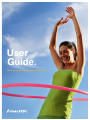
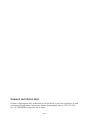
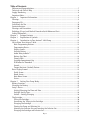




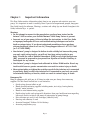

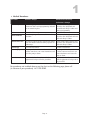
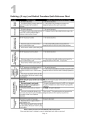
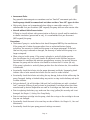
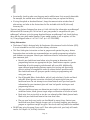
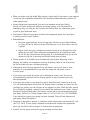
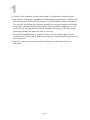
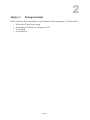
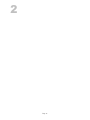

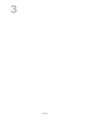


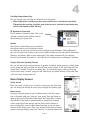

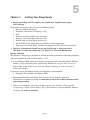
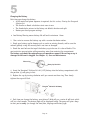


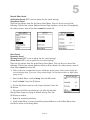
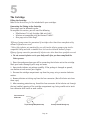

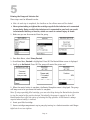
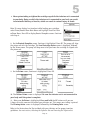
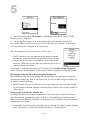

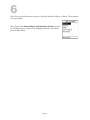

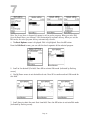
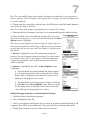
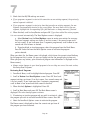
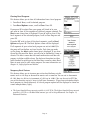
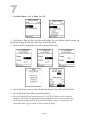
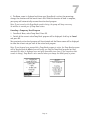

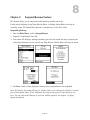
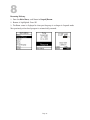
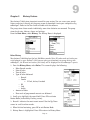
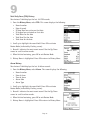
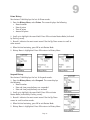
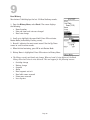


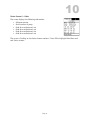

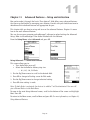
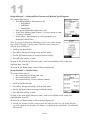

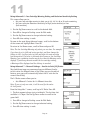
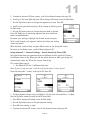
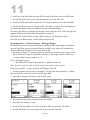
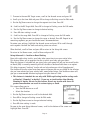

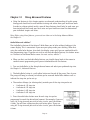

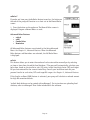

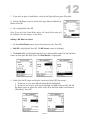
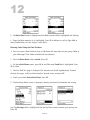
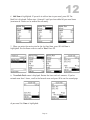
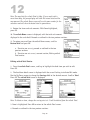
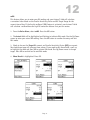
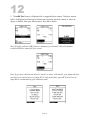
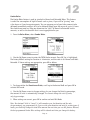

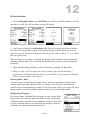
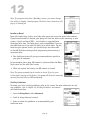
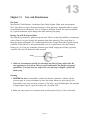

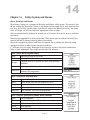

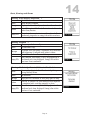
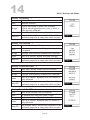
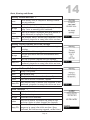


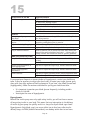
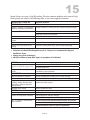



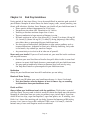

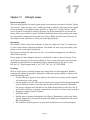

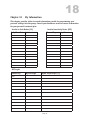
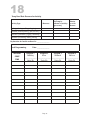

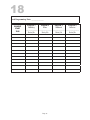
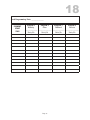
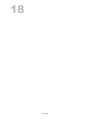
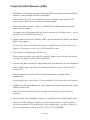

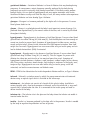



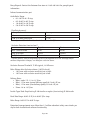
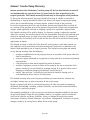





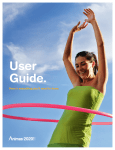
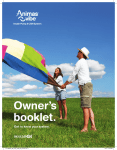

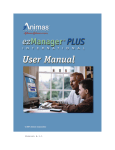
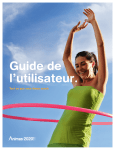

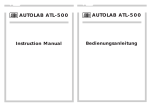
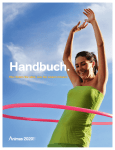
![Animas 2020 Insulinpumpe Handbuch [ - 2.6 MB]](http://vs1.manualzilla.com/store/data/006724865_1-055dda2762712b0186a185391654dcd9-150x150.png)