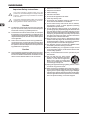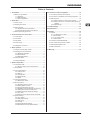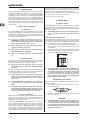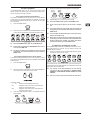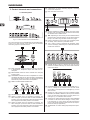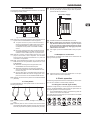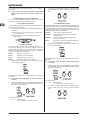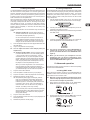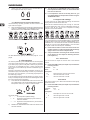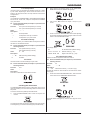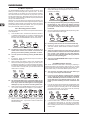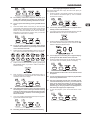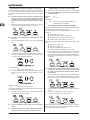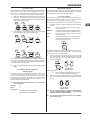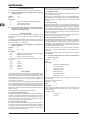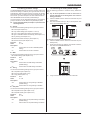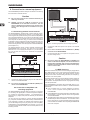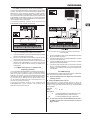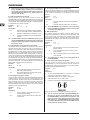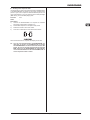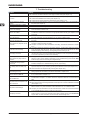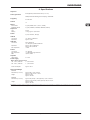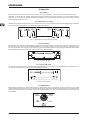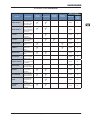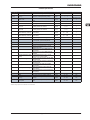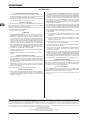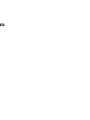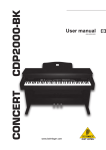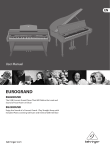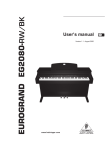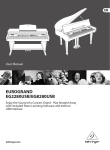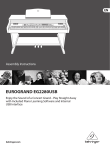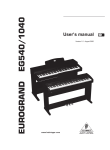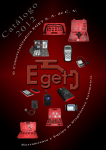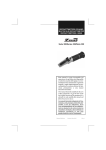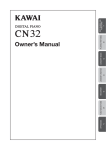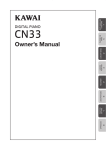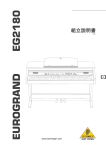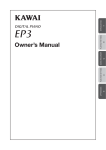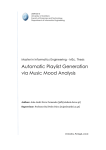Download Behringer Eurogrand EG2180 User manual
Transcript
User manual
A50-64639-00001
0
818
EG
EG2180
EUROGRAND
Important Safety Instructions
*
This symbol, wherever it appears, alerts you to the
presence of uninsulated dangerous voltage inside the
enclosure - voltage that may be sufficient to constitute
a risk of shock.
!
This symbol, wherever it appears, alerts you to important
operating and maintenance instructions in the accompanying literature. Please read the manual.
Caution
+ To reduce the risk of electric shock, do not remove the
top cover (or the rear section). No user serviceable parts
inside. Refer servicing to qualified personnel.
+ To reduce the risk of fire or electric shock, do not expose
this appliance to rain and moisture. The apparatus shall
not be exposed to dripping or splashing liquids and no
objects filled with liquids, such as vases, shall be placed
on the apparatus.
+ These service instructions are for use by qualified service personnel only. To reduce the risk of electric shock
do not perform any servicing other than that contained in
the operation instructions.Repairs have to be performed
by qualified service personnel.
Caution
+ The sound quality may diminish within the range of powerful broadcasting stations and high-frequency sources.
Increase the distance between the transmitter and the
device and use shielded cables for all connections.
1) Read these instructions.
2) Keep these instructions.
3) Heed all warnings.
4) Follow all instructions.
5) Do not use this apparatus near water.
6) Clean only with dry cloth.
7) Do not block any ventilation openings. Install in accordance with the manufacturer’s instructions.
8) Do not install near any heat sources such as radiators,
heat registers, stoves, or other apparatus (including
amplifiers) that produce heat.
9) Do not defeat the safety purpose of the polarized or
grounding-type plug. A polarized plug has two blades with
one wider than the other. A grounding-type plug has two
blades and a third grounding prong. The wide blade or the
third prong are provided for your safety. If the provided
plug does not fit into your outlet, consult an electrician
for replacement of the obsolete outlet.
10) Place the power cord so that it is protected from being
walked on and sharp edges. Be sure that the power cord is
protected particularly at plugs, convenience receptacles
and the point where it exits from the apparatus.
11) The apparatus shall be connected to a MAINS socket
outlet with a protective earthing connection.
12) Where the MAINS plug or an appliance coupler is used
as the disconnect device, the disconnect device shall
remain readily operable.
13) Only use attachments/accessories specified by the
manufacturer.
14) Use only with the cart, stand, tripod,
bracket, or table specified by the manufacturer, or sold with the apparatus.
When a cart is used, use caution when
moving the cart/apparatus combination
to avoid injury from tip-over.
15) Unplug this apparatus during lightning storms or when
unused for long periods of time.
16) Refer all servicing to qualified service personnel. Servicing is required when the apparatus has been damaged in
any way, such as power supply cord or plug is damaged,
liquid has been spilled or objects have fallen into the apparatus, the apparatus has been exposed to rain or moisture,
does not operate normally, or has been dropped.
2
EUROGRAND
Table of Contents
1. Introduction......................................................................... 4
6. Connection to external equipment ................................. 18
1.1 Before you get started .................................................. 4
6.1 Connecting external sound sources ........................... 18
1.1.1 Shipment............................................................. 4
1.1.2 Initial operation ................................................... 4
1.1.3 Online registration............................................... 4
6.2 Connection to amplifiers and recording equipment .... 18
2. Quick Start .......................................................................... 4
2.2 Adjusting the volume .................................................... 4
6.3.1 MIDI connection to other sound modules ......... 19
6.3.2 MIDI connection to a computer with sequencing
software ............................................................ 19
6.3.3 MIDI settings ..................................................... 19
2.3 Demo playback ............................................................ 5
7. Troubleshooting ............................................................... 22
2.3.1 Playing back the sound demos ........................... 5
2.3.2 Playing back the piano music demos ................. 5
8. Specifications ................................................................... 23
2.1 Power on/off ................................................................. 4
2.4 Selecting and playing sounds ...................................... 5
3. Control elements and connections................................... 6
6.3 MIDI functions ............................................................ 18
9. Appendix ........................................................................... 24
9.1 Cables ........................................................................ 24
3.2 Connectors ................................................................... 7
9.1.1 Unbalanced 1/4" cable ...................................... 24
9.1.2 RCA cables ....................................................... 24
9.1.3 1/4" to RCA cable ............................................. 24
9.1.4 MIDI cables ....................................................... 24
3.3 Foot pedals .................................................................. 7
9.2 Presets on the EUROGRAND.................................... 25
3.4 Power supply................................................................ 7
9.3 List of demo music pieces included .......................... 26
3.5 Headphone connectors ................................................ 7
9.4 MIDI implementation chart ......................................... 26
3.1 Control panel ................................................................ 6
4. Basic operation................................................................... 7
4.1 Using two sounds (layer mode).................................... 7
9.5 EDIT parameters ........................................................ 27
10. Warranty .......................................................................... 28
4.2 Changing the sound character ..................................... 8
4.2.1 Brightness equalizer ........................................... 8
4.2.2 Room effects....................................................... 8
4.2.3 Modulation effects............................................... 8
4.3 Using the pedals .......................................................... 9
4.4 Using headphones ....................................................... 9
5. Advanced operation ........................................................... 9
5.1 Using EDIT mode ......................................................... 9
5.1.1 Quick access to layer mode functions .............. 10
5.2 Transposition .............................................................. 10
5.3 Layer mode settings ................................................... 10
5.3.1 Volume ratio ...................................................... 10
5.3.2 Detune .............................................................. 10
5.3.3 Transposition .....................................................11
5.3.4 Effect intensity ...................................................11
5.3.5 Reset .................................................................11
5.4 Using the metronome ..................................................11
5.4.1 Metronome volume ............................................11
5.5 Music sequencer ........................................................ 12
5.5.1 Recording pieces of music................................ 12
5.5.2 Editing pieces of music ..................................... 12
5.5.3 Playing back pieces of music............................ 13
5.5.4 Repeating musical passages for practicing ...... 14
5.5.5 Setting the volume of muted tracks .................. 14
5.5.6 Editing the music sequencer settings ............... 14
5.5.7 Sync start .......................................................... 15
5.5.8 Start the music sequencer with foot pedal ........ 15
5.6 System settings .......................................................... 15
5.6.1 Key velocity....................................................... 15
5.6.2 Soft pedal intensity ........................................... 16
5.6.3 Fine tuning ........................................................ 16
5.6.4 Tunings ............................................................. 16
5.6.5 Saving parameter settings ................................ 17
5.6.6 Restoring the factory default settings ............... 17
3
EUROGRAND
1. Introduction
Congratulations! With the EUROGRAND you have purchased
a master-class digital piano which is on a par with its acoustic
counterpart in terms of sound and feel. The keyboard features 88
weighted keys with hammer action, in combination with the RSM
stereo sound generator this gives you an unparalleled playing
experience. High-quality modulation and room effects as well as a
2 x 40-Watt loudspeaker system produce a very natural and spacious sound. The 2-track sequencer for recording and practicing
also includes a metronome and adds the finishing touch to the
overall concept.
Information). Should your country not be listed, please contact the
distributor nearest you. A list of distributors can be found in the
support area of our website (http://www.behringer.com).
Registering your purchase and equipment with us helps us process
your repair claims quicker and more efficiently.
Thank you for your cooperation!
2. Quick Start
2.1 Power on/off
The EUROGRAND is a digital, i.e. electronic, piano. Therefore,
mains power is required to operate the instrument and it has to be
switched on or off. The following section describes how to connect
the unit to the mains.
1.1 Before you get started
1.1.1 Shipment
Your EUROGRAND was carefully packed at the factory, and the
packaging was designed to protect the unit from rough handling.
Nevertheless, we recommend that you carefully examine the
packaging and its contents for any signs of physical damage that
may have occurred during transit.
+ The POWER switch to the left of the keyboard must be
in the "off" position when you connect the unit to the
mains.
+ If the unit is damaged, please do NOT return it to
BEHRINGER. Instead, notify your dealer and the shipping company immediately. Otherwise, claims for damage or replacement may not be honored.
The EUROGRAND is connected to the mains using a standard
IEC receptacle. All required safety regulations have been adhered
to. A matching power cable is included with the unit. Blown fuses
must be replaced with a fuse of the same type and rating.
+ Always use the original packing carton to prevent damage during storage or transport.
+ Make sure that no children are left unsupervised with
the EUROGRAND or its packaging.
FUSE HOLDER / IEC RECEPTACLE
1)
Connect the power cable supplied with the unit to the connector provided on the underside of the instrument and to
a wall socket
2)
Press the POWER switch to the left of the keyboard to switch
the instrument on or off. The LED on the front panel lights up
when the EUROGRAND is ready for operation.
+ Please ensure proper disposal of all packing materials.
1.1.2 Initial operation
Be sure that there is enough space around the unit for cooling
and please do not place the EUROGRAND on high temperature
devices such as radiators etc. to avoid overheating.
+ Blown fuses must be replaced by fuses of the same
type and rating! Please refer to the "SPECIFICATIONS"
for details.
The mains connection of the EUROGRAND is made by using the
enclosed mains cable and a standard IEC receptacle. It meets all
of the international safety certification requirements.
+ Please make sure that all units have a proper ground
connection. For your own safety, never remove or disable the ground conductor from the unit or of the AC
power cord.
+ The EUROGRAND is an electronic piano. Unlike an
acoustic piano, this instrument does not need to be
tuned.
+ After playing, switch off the unit with the POWER switch.
The POWER LED on the front panel will go out. Please
note: Merely switching the unit off does not mean that
it is fully disconnected from the mains. If you do not
plan to use your piano for a prolonged period of time,
please disconnect it from the mains by unplugging the
power cable from the wall outlet.
2.2 Adjusting the volume
The volume of the built-in loudspeakers and headphones can be
adjusted as follows:
1)
Set the MAIN VOLUME control to mid-travel position, between MIN and MAX.
2)
Adjust the volume as desired by moving the control to the
right (up) or left (down).
+ The sound quality may diminish within the range of powerful broadcasting stations and high-frequency sources.
Increase the distance between the transmitter and the
device and use shielded cables for all connections.
1.1.3 Online registration
Please do remember to register your new BEHRINGER equipment
right after your purchase by visiting http://www.behringer.com
(alternatively www.behringer.de) and kindly read the terms and
conditions of our warranty carefully.
Should your BEHRINGER product malfunction, our goal is to
have it repaired as quickly as possible. To arrange for warranty
service, please contact the retailer from whom the equipment
was purchased. Should your BEHRINGER dealer not be located
in your vicinity, you may directly contact one of our subsidiaries.
Corresponding contact information is included in the original equipment packaging (Global Contact Information/European Contact
4
Caution
+ The EUROGRAND is capable of producing extreme volumes. Please bear in mind that high sound pressures
not only temporarily affect your sense of hearing, but
can also cause permanent damage. Be careful to select
a suitable volume at all times, particularly when you are
playing with headphones.
Quick Start
EUROGRAND
2.3 Demo playback
4)
Press the START/STOP button again to stop playback.
5)
Repeat steps 2 to 4 to play back other pieces.
The EUROGRAND offers you 14 sound and 15 piano music
demos. These music pieces give you an impression of the instrument’s versatility and range of sounds.
2.3.1 Playing back the sound demos
This section describes how to play back the 14 sound demos.
These demos are specially designed to highlight the various
sounds and their features and show you what can be done with
your instrument.
1)
2)
Press the DEMO button.
+ Press the DEMO button again to quit DEMO mode.
+ A list of all the music pieces can be found in chapter
9.3.
Press one of the 14 buttons in the SOUND SELECT section
to play back an audio demo of the selected sound color.
+ The music sequencer (see chapter 5.5) must not be set
to playback or record-ready mode when you switch to
DEMO mode.
+ You can adjust the playback tempo of the piano music
demos (see chapter 5.4).
+ Select any sound you like to accompany the piano music demos; you can also add the room, modulation and
brilliance effects (see chapter 4.2). Select and set the
sound colour before you enter DEMO mode.
+ Press the DEMO button again to quit DEMO mode.
+ During demo playback the EUROGRAND does not receive or send MIDI data.
+ The music sequencer (see chapter 5.5) must not be set
to playback or record-ready mode when you switch to
DEMO mode.
2.4 Selecting and playing sounds
The EUROGRAND comes with 14 different sound colours covering a wide spectrum of sounds. You can select a sound in the
SOUND SELECT section.
1)
Press one of the 14 buttons in the SOUND SELECT section
to select the sound of your choice.
2.3.2 Playing back the piano music demos
The following section describes how to play back the 15 piano
music demos. These demos show you the versatility of the GRAND
PIANO sounds.
1)
Press the DEMO button.
2)
Use the -/NO and +/YES buttons in the VALUE/SONG section to select the music piece of your choice.
The LED above the sound button lights up to show that the corresponding sound has been selected. The selected sound can be
played over the entire keyboard.
+ The volume of the sound depends on how heavily
you play the keys (not applicable to HARPSICHORD,
CEMBALO, JAZZ ORGAN, CHURCH ORGAN and PIPE
ORGAN).
+ TIP: You can also select two sounds at the same time.
The display reads:
3)
1 ... 15:
Number of the selected music piece.
ALL:
Playback of all music pieces. The pieces are
played in chronological order.
ShF:
Playback of all music pieces. The pieces are
played in random order.
Press the START/STOP button in the SONG section to
start playback.
Quick Start
5
EUROGRAND
3. Control elements and connections
{8} START/STOP: Is used to start/stop playback or recording
of the music sequencer.
{9} REC: Activates record mode.
3.1 Control panel
[10] SELECT: Selects the TEMPO parameter and menu pages
for EDIT mode. The EDIT MODE LED shows in EDIT mode,
the TEMPO LED in TEMPO mode.
Fig. 3.1: Control elements of the EUROGRAND
The control elements of the EUROGRAND are described below.
To give you a clear overview of the control panel, its elements
have been grouped in separate sections.
{1} MAIN VOLUME: Is used to adjust the volume of the builtin loudspeakers, headphone outputs and LINE OUT 1/4"
TRS jacks.
[11] < >: Depending on which mode you have selected with the
SELECT button, these two buttons can be used to enter the
tempo or to scroll through the EDIT mode menu pages.
[12] Display: Depending on the function used, the display reads
the tempo, menu numbers or parameter values.
[13] -/NO, +/YES: Is used to raise/lower the parameter values
shown in the display. Additionally, the +/YES button executes
certain EDIT functions.
[14] SOUND SELECT: These 14 buttons are used for sound
selection. In DEMO mode they are used to select individual
sound color demos.
{2} BRIGHTNESS: Varies the sound character from soft (left)
to bright (right).
{3} SPEAKERS: Switches the built-in loudspeakers on and off.
The MUTE LED lights up only when the built-in loudspeakers
are switched off. When you insert your headphones this will
automatically switch off the built-in loudspeakers.
{4} DEMO: Enables/disables DEMO mode.
[15] REVERB: Selects one of four room effects (ROOM, HALL 1,
HALL 2, STAGE) for the selected sound. An LED shows
which effect is currently active. If no LED lights up, no room
effect is active.
{5} METRONOME: Is used to start/stop the metronome click.
{6} TRACK 1: Selects track 1 for playback or recording. The
REC LED lights up when the track has been activated for
recording. The PLAY LED lights up when the track has been
set for playback and already contains musical data.
{7} TRACK 2: Selects track 2 for playback or recording. The
REC LED lights up when the track has been activated for
recording. The PLAY LED lights up when the track has been
set for playback and already contains musical data.
6
[16] EFFECT: Is used to select one of four modulation effects
(CHORUS, FLANGER, TREMOLO, DELAY) for the selected
sound. An LED shows which effect is currently active. If no
LED lights up, no modulation effect is active.
[17] VELOCITY: Is used to set the key velocity to SOFT, MEDIUM
or HARD. An LED shows which setting is currently active.
If no LED lights up, no key velocity has been selected and
playing a key always triggers a fixed volume level, irrespective of how hard you play the key.
[18] TRANSPOSE : Is used for setting keyboard/pitch transposition.
Control elements and connections
EUROGRAND
3.2 Connectors
The connectors of the EUROGRAND are located on the underside
of the playing console (center).
[25] Damper/Forte pedal: Is used to sustain tones already played
but not yet decayed. All tones played after the pedal is
pressed will also be sustained.
3.4 Power supply
Fig. 3.2: Connectors of the EUROGRAND
[19] LINE OUT: There are two LINE OUT jacks available to send
signals from the EUROGRAND to other equipment.
[26] POWER: Switches the EUROGRAND on and off.
= 1/4" jacks: Use the 1/4" jacks to route the sounds of
devices connected to the LINE IN jacks to the output
of the EUROGRAND. The level of the output signal depends on the position of the MAIN VOLUME
control.
+ Merely switching the unit off does not mean that it is
fully disconnected from the mains. If you do not plan
to use your piano for a prolonged period of time, please
disconnect it from the mains by unplugging the power
cable from the wall outlet.
= RCA jacks: The RCA jacks solely provide the sounds
of the EUROGRAND, but at a fixed volume level. Signals fed in via the LINE IN jack are not present here.
[27] LED: Lights up when the EUROGRAND is ready for operation.
[20] LINE IN: Is used to connect feeding devices such as CD
players, sound cards or drum computers. The connected
signal sources are routed to the LINE OUT 1/4" jacks and
to the built-in loudspeakers.
3.5 Headphone connectors
The headphone connectors are located on the underside of the
playing console (front left).
[21] MIDI: The three MIDI jacks enable you to connect external
MIDI devices such as synthesizers, sequencers, etc. to the
EUROGRAND.
= MIDI data controlling the sound generator of the
EUROGRAND are received at the IN jack.
= MIDI data generated by the keyboard, pedals and
some control elements of the EUROGRAND are sent
from the OUT jack.
= Use the THRU jack to route MIDI data received at the
MIDI IN to the MIDI OUT without changing them. This
jack can be used to connect additional MIDI devices.
[28] Use these jacks to connect your headphones. It is not possible to control the volume separately.
[22] PEDALS: Connector for the pedal unit of the EUROGRAND
(EG2180).
4. Basic operation
3.3 Foot pedals
The following chapters describe some further basic functions which
you can use in addition to those already explained.
The EUROGRAND has three pedals similar to those found on
acoustic grand pianos.
4.1 Using two sounds (layer mode)
Instead of a single sound you can also play two sounds simultaneously on the EUROGRAND. These sounds are layered and can
be played together over the entire keyboard.
1)
In the SOUND SELECT section, simultaneously press the
buttons of the sounds to be layered.
The LEDs above the buttons light up to show that the associated
sounds have been selected.
[23] Soft/Piano pedal: Is used for passages to be played very
softly.
[24] Sostenuto pedal: Is used to sustain tones that have been
played before the pedal is pressed, but have not yet decayed.
All tones played after the pedal is pressed decay normally.
Basic operation
7
EUROGRAND
In our example the sounds „GRAND PIANO 1" and „STRINGS"
are layered.
3)
+ To quit layer mode, press any button in the SOUND
SELECT section. This will also select one single sound
again.
If you want to restore the default settings, keep the REVERB
button pressed, then press -/NO and +/YES simultaneously.
4.2 Changing the sound character
You can change the sound character by using a room and a
modulation effect as well as a brightness equalizer.
4.2.3 Modulation effects
4.2.1 Brightness equalizer
Use the brightness equalizer to change the sound character and
make it softer or more brilliant.
1)
Change the sound character with the BRIGHTNESS control
as follows:
= Move the control to the left (SOFT) for a softer sound
that is darker in tone.
= Move the control to the right (BRIGHT) for a more
brilliant sound.
The EUROGRAND provides a modulation effect featuring four different types of effect. When you select a sound, the EUROGRAND
automatically adds an appropriate effect for some of the sounds.
If required, however, you can always select any other effect. The
following modulation effects are available:
CHORUS:
Chorus effect. „Widens" the sound.
FLANGER:
Time-shifted layering of sounds. Produces a
"floating" sound.
TREMOLO:
Rapid, constantly repeated changes in the
volume of the sound.
DELAY:
Echo effect. Produces time-shifted repetitions of
the sound that decay over time.
1)
4.2.2 Room effects
The EUROGRAND provides room effects simulating four reverb rooms of different sizes. When you select a sound, the
EUROGRAND also selects an appropriate effect. If required,
however, you can always select any other effect. The following
reverb room simulations are available:
ROOM:
Simulates a small room.
HALL 1:
Simulates a small concert hall.
HALL 2:
Simulates a large concert hall.
STAGE:
Simulates a typical stage ambience.
1)
Keep pressing the REVERB button until the effect of your
choice has been selected.
Keep pressing the EFFECT button until the effect of your
choice has been selected.
The selected effect is shown by an LED lighting up next to the
effect name.
+ If none of the four LEDs lights up, the modulation effect
is disabled.
2)
Keep the EFFECT button pressed while adjusting the original
vs. effect signal ratio in the VALUE/SONG section using the
-/NO and +/YES buttons.
The active effect is shown by an LED lighting up next to the effect name.
+ If none of the four LEDs lights up, the room effect is
disabled.
2)
Keep the REVERB button pressed while adjusting the original vs. effect signal ratio in the VALUE/SONG section using
the -/NO and +/YES buttons.
The display reads:
0 ... 20:
8
The display reads:
0 ... 20:
3)
+
Effect intensity
(0 = no effect, 20 = maximum effect)
If you want to restore the default settings, keep the EFFECT
button pressed, then press -/NO and +/YES simultaneously.
+
Effect intensity
(0 = no effect, 20 = maximum effect)
Basic operation
EUROGRAND
4.3 Using the pedals
4.4 Using headphones
The EUROGRAND is equipped with three foot pedals performing
the same functions as the pedals on an acoustic grand piano.
Normally, the pedals are used in accordance with the instructions
given in the music, where they are marked by special symbols. It
is useful to know how sound is produced on an acoustic piano to
better understand how the pedals work.
The EUROGRAND is equipped with two headphone jacks located
on the underside of the playing console (front left). Headphones
are ideal for practising without disturbing others. The second
headphone jack allows another person, for example a music
teacher, to listen as well so that piano lessons can also be held
using headphones.
When you strike a key, a hammer hits several strings for each note;
the strings produce a tone with a defined pitch. When you let go
of the key, a damper felt falls down on the strings to stop them
from vibrating any longer. As a result, the tone decays quickly.
However, if the key is held down, the tone is sustained for a while
before it decays completely. In this case, the tone decays only
after a certain time.
1)
Use the MAIN VOLUME control to turn the volume down
(move the slide control to the left half of its control range).
2)
Connect your headphones to a free headphone jack on the
underside of the playing console.
3)
While playing adjust the volume as desired using the MAIN
VOLUME control.
4)
If required, the SPEAKERS button allows you to switch the
built-in loudspeakers of the EUROGRAND on or off.
This decay characteristic can be influenced using the three foot
pedals.
= Soft/piano pedal (left): The soft pedal produces a
soft and intimate sound. Use this pedal for particularly
soft musical passages (pianissimo).
On an acoustic piano this soft sound results from a
smaller distance between hammer and strings. On
a grand piano, however, the position of the hammer
changes, so that the hammer does not hit all strings.
1)
Press the pedal to dampen all tones played afterwards with
the pedal down.
2)
Let go of the pedal for normal playing.
+ You can adjust the effect of the damper pedal (see
chapter 5.6.2).
= Sostenuto pedal (middle): Use the sostenuto pedal
to sustain individual tones. The notes already played
– as long as they have not yet decayed – will be
sustained as soon as you press the pedal. All notes
played subsequently will be dampened as described
above. This allows you to play and sustain a certain
note using the pedal, while all subsequent tones will
be played in a staccato (detached) manner.
When you sustain single notes on an acoustic piano
using the sostenuto pedal, the damper felts of the
notes already played do not dampen the strings when
you release the keys, but are held in their position.
+ When you disconnect your headphone from the
headphones jack, the built-in loudspeakers of the
EUROGRAND are switched on again and the MUTE LED
above the SPEAKERS button goes out.
5. Advanced operation
The following chapters provide information on advanced operating
functions of the EUROGRAND.
5.1 Using EDIT mode
1)
Play the notes to be sustained.
2)
Press the pedal to sustain the tones you just played.
3)
Play the next notes. These are played with normal decay.
4)
+ The built-in loudspeakers of the EUROGRAND are
switched off as soon as you connect a pair of headphones; the MUTE LED above the SPEAKERS button
lights up.
Release the pedal for normal playing.
= Damper/Forte pedal (right): The damper pedal allows you to sustain the notes already played (and
held) plus all subsequent notes, without having to
hold the keys down. The damper pedal is often used
to achieve a richer sound. This is the pedal that is
used most often. You can also use it very subtly, for
example, by holding it down only half-way.
Many advanced operating functions of the EUROGRAND are
available in EDIT mode. The following sections describe how to
adjust these functions in EDIT mode.
+ Whenever you are prompted to enter EDIT mode, please
follow the step-by-step instructions given below to select a function and adjust its parameters.
1)
Keep pressing the SELECT button in the TEMPO/EDIT
MODE section until the EDIT MODE LED lights up.
2)
Scroll through the functions using the < > buttons, until the
appropriate function (e.g. E1) has been selected.
On the acoustic piano notes are sustained by keeping
all the damper felts in their raised position even after
releasing the keys. This allows the notes played to
decay quite naturally.
1)
Play the notes to be sustained.
2)
Press the pedal to sustain the notes you just played plus all
subsequent notes.
3)
Release the pedal for normal playing.
Advanced operation
9
EUROGRAND
3)
Use the -/NO- and +/YES buttons in the VALUE/SONG section to adjust the value of your choice.
+ The LED above the TRANSPOSE button lights up when
the transposition feature is active, i.e. when a value other
than zero has been set.
+ If a transposition interval has already been set, you
can enable/disable the transposition function using the
TRANSPOSE button.
5.3 Layer mode settings
5.1.1 Quick access to layer mode functions
Use the following operating procedure for direct access to the
layer mode menu pages.
1)
Press and hold down the two sound buttons selected for layer
mode (e.g. GRAND PIANO 1 and STRINGS) and press the
SELECT button in the TEMPO/EDIT MODE section.
In layer mode you can effect additional settings for advanced
playing with two sounds at the same time.
All sounds are numbered internally from 1 through 14. This order
of sounds determines which sound is addressed internally as
voice #1, voice #2, etc., which in turn is important for making
changes to the sounds selected.
In our example the two sounds GRAND PIANO 1 and STRINGS
are being used in layer mode. Internally, GRAND PIANO 1 is #1,
STRINGS is #11. The sound with the lower number is addressed
internally as voice #1 (here: GRAND PIANO 1), the sound with
the higher number as voice #2 (here: STRINGS).
+
+ Please note the order of voices used in the sound combination selected, in order to understand which settings
apply to which voice in the examples below.
The EDIT MODE LED lights up and the EDIT page E3.1 is displayed.
5.2 Transposition
The sounds produced by the EUROGRAND can be transposed
up or down by half-tones (key by key). This is useful, for example
if you want to play a piece in a key that is easier to play because
it has few or no accidentals at all (e.g. C major), but intend the
piece is to sound in a difficult key with lots of accidentals (e.g. D
flat major).
Example: D flat major has five flats (accidentals). In this key you
would have to play a lot of black keys. However, if you transpose
the sounds up by one half-tone, you can easily play the piece on
the white keys (C major).
It can be helpful to transpose the keyboard by an octave (12 halftones), for example to play low notes in the middle register where
they can be played more comfortably.
1)
Press and hold the TRANSPOSE button and use the -/NO
and +/YES buttons in the VALUE/SONG section to adjust the
transposition value of your choice in half-tone steps.
The display reads:
+
No transposition (default setting)
1 ... 12:
Keyboard is transposed up by the number of
half-tones selected.
-1 ... -12:
Keyboard is transposed down by the number of
half-tones selected.
10
5.3.1 Volume ratio
Use this function to adjust the volume ratio of the selected
sounds.
+ Please enter EDIT mode (see chapter 5.1) and select the
following function.
Function:
E3.1
Value:
0 ... 20
Description:
10:
Same volume for voice #1 and voice #2
...10:
Voice #2 louder than voice #1
10 ...:
Voice #1 louder than voice #2
5.3.2 Detune
This function allows you to detune the selected sounds slightly
against each other.
+ Please enter EDIT mode (see chapter 5.1) and select the
following function.
Function:
E3.2
Value:
-10 ... 10
Description:
0:
2)
+ A layer combination consisting of two sounds must be
set up before you can adjust the following functions
(see chapter 4.1).
0:
Same pitch for voice #1 and voice #2
... 0:
Voice #2 higher than voice #1
0 ...:
Voice #1 higher than voice #2
Release the TRANSPOSE button when the desired value
has been selected.
Advanced operation
EUROGRAND
5.3.3 Transposition
2)
Keep pressing the SELECT button in the TEMPO/EDIT
MODE section until the TEMPO LED lights up.
3)
Use the two < > buttons to adjust a tempo of your
choice.
4)
Press and hold the METRONOME button while adjusting
the number of beats per measure using the -/NO and +/YES
button in the VALUE/SONG section.
Use this function to transpose the selected sounds up or down
by one octave. Depending on which sounds are used in a combination, the tranpose function can help make the sounds more
homogeneous.
Example:
In a combination of GRAND PIANO 1 and STRINGS the STRINGS
sound too low. In this case, it helps to transpose the STRINGS
up by one octave.
+ Please enter EDIT mode (see chapter 5.1) and select the
following function.
Function:
E3.3 (voice #1 transposed by an octave)
E3.4 (voice #2 transposed by an octave)
Value:
-1 ... 1
Description:
0:
No transposition
-1:
Transposition down by one octave
1:
Transposition up by one octave
5.3.4 Effect intensity
This function allows you to edit the effect intensity of the modulation effect for the selected sounds.
+ Please enter EDIT mode (see chapter 5.1) and select the
following function.
Function:
E3.5 (effect intensity voice #1)
E3.6 (effect intensity voice #2)
Value:
0 ... 20
The display reads:
Description:
1 ... 20:
Effect intensity (default setting)
0:
No effect
+
04:
No stressed beats (default setting)
24, 34, 44, 54, 64, 74:
Quarter meter (e. g. 2/4)
38, 68, 78, 98, 128:
Eighth-note meter (e. g. 3/8)
5.4.1 Metronome volume
Use this function to adjust the metronome volume.
5.3.5 Reset
Use this function to reset all settings in layer mode.
+ Please enter EDIT mode (see chapter 5.1) and select the
following function.
+ Please enter EDIT mode (see chapter 5.1) and select the
following function.
Function:
E5
Value:
1 ... 20
Function:
E3.7
Description:
Value:
-
1 ... 20:
Metronome volume (1 = low, 20 = high)
Proceed as follows for direct access to the metronome volume
menu page.
Description:
Press the +/YES button to execute this function.
1)
Press and hold the METRONOME button, then hit the SELECT button in the TEMPO/EDIT MODE section.
+
5.4 Using the metronome
The EUROGRAND features a built-in metronome which can be
used for practising or to make recordings with the internal music
sequencer.
To use the metronome, please proceed as follows :
1)
Press the METRONOME button to start or stop the metronome.
The EDIT MODE LED lights up and the EDIT page E5 is displayed.
The metronome beats are shown by flashing dots on the display.
At the beginning of a measure all dots light up simultaneously.
Advanced operation
11
EUROGRAND
6)
5.5 Music sequencer
The EUROGRAND provides a built-in 2-track sequencer which
allows you to record and play back a piece of music . For each
of the two tracks you can select one or two sounds for recording.
This means that the music sequencer can play back up to four
sounds at the same time. While playing back a music piece you
can also play on the keyboard to produce complex performances
with up to six different sounds.
What is more, you can use the music sequencer for practising. For
example, you could record the left and right-hand parts of a piece
separately on the two tracks. During playback switch off one track
(=hand) and play the muted part yourself. Thus, you can practice
each part individually within its musical context.
5.5.1 Recording pieces of music
This section describes how to record music pieces with the built-in
music sequencer.
1)
Start recording by pressing the START/STOP button or
simply start playing on the keyboard. The current meter is
counted in the display.
+ If the display starts flashing during recording and reads
the message FUL, this is to warn you that the recording
memory has been used up. All data recorded up to this
point will be stored, but the recording process will be
terminated.
7)
Once your recording is finished stop the sequencer by pressing the START/STOP button again.
Press the REC button. The REC LED above the TRACK-1
or TRACK-2 button lights up. The dots in the display start
flashing in the adjusted metronome tempo, thus indicating
the beat. Now, the EUROGRAND is set to record mode.
+ Recording mode will thus be canceled automatically.
8)
+ The memory of the music sequencer can store up to
10,000 notes. However, this number can decrease depending on how much pedaling information is stored.
+ You can quit record mode by pressing the REC button
again.
2)
If necessary, adjust the metronome tempo and meter as
described in chapter 5.4.
3)
Keep pressing the TRACK-1 button until the REC LED
above the corresponding button lights up red. Now, track 1
is selected for recording. If you did a recording take before,
the last track selected will be used for recording. Depending
on which track is currently used, you will have to select the
other track for recording.
Repeat the whole procedure to record a second track.
This time, however, select TRACK 2 instead of TRACK 1
in step #3.
+ TIP: If the right-hand part of a music piece you want to
practice has been recorded on track 2 and the left-hand
part on track 1 (for example, by your piano teacher),
you can mute one of the two tracks during playback to
practice the corresponding part.
+ TIP: Press the METRONOME button again to stop the
metronome click.
5.5.2 Editing pieces of music
This section describes how to edit a recording by replacing a
recorded track with a new recording. What is more, you can see
how to record a track without playing back the second track, which
can be useful when you record two different pieces of music.
+ You must have recorded at least one track before you
can carry out the steps described below.
+ TIP: If the PLAY LED for one of the tracks lights up, this
warns you that notes have already been recorded on this
track. If you select this track again for recording (REC
LED lights up red), the previous recording will be lost.
4)
Select a sound in the SOUND SELECT section. You can also
use a sound combination (see chapter 4.1) for recording.
5)
Switch on the acoustic metronome signal by pressing the
METRONOME button, if you want to make a metronomebacked recording.
12
+ If you are not sure whether a track has been recorded
or not, check this by pressing the TRACK 1 and TRACK
2 button, BEFORE you enter record mode. If one of the
PLAY LEDs above the TRACK buttons light up, this
shows you that something has been recorded on this
track.
1)
If you do not want to hear the previously recorded track while
you record the second one, press the TRACK button of the
track until its green PLAY LED goes out. Do this BEFORE
you enter record mode. If you want to hear the previously
recorded track, continue with step #2.
2)
Press the REC button. The REC LED above the TRACK
1 or TRACK 2 button lights up. The dots on the display
start flashing in the metronome tempo that has been set,
thus indicating the beat. Now, the EUROGRAND is set to
record mode.
Advanced operation
EUROGRAND
5.5.3 Playing back pieces of music
This section describes how to play back the music piece you
have just recorded.
1)
Press the TRACK 1 and TRACK 2 buttons until the green
PLAY LED above the buttons lights up. This is to activate
the tracks for recording.
+ The memory of the music sequencer can store up to
10,000 notes. However, this number can decrease depending on how much pedaling information is stored.
+ You can quit record mode by pressing the REC button
again.
3)
Press the TRACK button of the track you want to record
until the REC LED above the button lights up red. Now the
selected track is record-ready. If you did a recording take
before, the last track selected will be used for recording.
Depending on which track is currently used, you will have
to select the other track for recording.
+ You can only activate those tracks for playback which
actually contain note information.
2)
If you want to have a metronome-backed playback, press the
METRONOME button to switch on the metronome.
3)
Press the SELECT button in the TEMPO/EDIT MODE section until the TEMPO LED lights up, then use the two < >
buttons to adjust the playback tempo.
+ Tip: If you select a track for recording, which already
contains note information, all previously recorded notes
on this track will be erased!
4)
Select a sound in the SOUND SELECT section. You can also
use a sound combination (see chapter 4.1) for recording.
+ You can play back a recording at its original tempo by
pressing the two < > buttons at the same time.
4)
5)
Switch on the acoustic metronome signal by pressing the
METRONOME button, if you want to make a metronomebacked recording.
6)
Start recording by pressing the START/STOP button or
simply start playing on the keyboard. The current meter is
constantly shown in the display.
+ If the display starts flashing during recording and reads
the message FUL, this is to warn you that the recording
memory has been used up. All data recorded up to this
point will be stored, however, but recording process
will be terminated.
7)
Press the START/STOP button to play back the recording.
The current meter is constantly shown in the display.
+ During playback the two tracks can be switched on/off
at any time.
+ You can accompany the music sequencer playback with
the currently selected sound.
+ TIP: If the right-hand part has been recorded on track
2 and the left-hand part on track 1, you can switch off
either of the tracks and practice its part live during
playback. The volume of the muted track is adjustable.
If necessary you can play it back in the background at
low volume for support (see chapter 5.5.5).
5)
To stop the playback, press the START/STOP button
again.
Once your recording is finished stop the sequencer by pressing the START/STOP button again.
+ Recording mode will thus be canceled automatically.
Advanced operation
13
EUROGRAND
5.5.4 Repeating musical passages for practicing
The following section describes how to play back a specific passage of a recorded music piece repeatedly. This function is ideal
for practicing a specific difficult passage recorded by your piano
teacher.
+ To make the best use of this function, the left and righthand parts should be recorded separately on tracks
1 and 2. In this case, you can play back one part only
with the music sequencer, while you practice the other
part.
1)
5.5.5 Setting the volume of muted tracks
1)
This function allows you to set the volume of muted tracks.
+ Please enter EDIT mode (see chapter 5.1) and select the
following function.
Function:
E6
Value:
0 ... 20
Description:
Select the track to be played back, so that the PLAY LED
above the corresponding TRACK button lights up.
1 ... 20:
Volume of muted track (default setting: 5)
0:
Muted tracks are not audible
5.5.6 Editing the music sequencer settings
The following paragraphs explain how to edit the playback settings
of recordings made with the music sequencer.
The following settings can be edited separately for each of the
two tracks:
= Sound (see chapter 2.4)
.
= Room effect intensity (see chapter 4.2.2)
+ The volume of a muted track is adjustable (see chapter 5.5.5).
2)
Press the START/STOP button to play back the selected
track.
= Modulation effect intensity (see chapter 4.2.3)
= Layered sounds (see chapters 4.1 and 5.3)
The following global settings can be made for the whole music
piece:
= Tempo (see chapter 5.4)
= Meter (see chapter 5.4)
= Type of room effect (see chapter 4.2.2)
= Type of modulation effect (see chapter 4.2.3)
1)
3)
Press the SELECT button in the TEMPO/EDIT MODE section when the playback has reached the point from which
you want to start repeating a passage.
The display reads:
Starting point of the loop is set.
A-:
4)
Press the SELECT button again when the playback reaches
the point where you want to end the repetition of a passage.
Press the REC button in the SONG section to enter record
mode. The REC LED above the TRACK 1 or TRACK 2
buttons lights up and the dots in the display start flashing in
the rhythm of the selected metronome tempo, thus indicating the beat.
+ Be sure not to press the START/STOP button during
the following steps. Otherwise, a new recording would
be made on the selected track erasing all the data recorded before.
2)
Use the TRACK button to select the track whose settings you
wish to edit. If you want to edit global settings (e.g. tempo,
measure, etc.) you can select either one of the two tracks.
The musical passage is now repeated continuously, so that you
can practice it to perfection.
3)
5)
Edit the settings as described in the chapters mentioned
above.
4)
If necessary, repeat step 2 for the second track.
5)
Press the REC button to quit record mode.
The display reads:
A-b:
Ending point of the loop is set.
When you want to stop practicing, press the START/STOP
button again to stop the playback.
+ Press the SELECT button again to quit repetition
mode.
+ The passage marked as a loop for repetition is automatically erased when you quit music sequencer mode.
14
The changes made have now been stored in the music sequencer.
When you play back the music piece, the new settings will be effective. All previous settings are deleted.
Advanced operation
EUROGRAND
5.5.7 Sync start
You can set the music sequencer playback-ready, so that it will start
playback as soon as you play a key on the keyboard. This function can be very helpful when the music sequencer is used as an
„accompanist". The function is also available in DEMO mode.
1)
Make sure that the playback tracks are active (PLAY LED
above the corresponding TRACK button lights up green).
If necessary, activate the tracks by pressing their TRACK
buttons in the SONG section.
5.6 System settings
The EUROGRAND provides several setting options to control the
global functions of the instrument. Please read below which options
are available and how you can edit their settings.
5.6.1 Key velocity
This parameter determines the volume of the sounds with reference to the key velocity applied, i.e. you can set here how hard
you have to strike a key to achieve maximum volume.
The following section describes how to change the key velocity.
1)
2)
Press and hold one of the active TRACK buttons, then press
the START/STOP button in the SONG section.
Press the VELOCITY button to select one of the following
settings:
HARD:
The keys must be played very hard to achieve
maximum volume.
MEDIUM:
The keys must be played with medium velocity
to achieve maximum volume (default setting).
SOFT:
The keys must be played only lightly to achieve
maximum volume.
OFF:
If none of the LEDs lights up, each key stroke
will produce a defined volume, irrespective of
how hard you play the keys.
+
An LED above the button lights up to show the current setting. If
all LEDs are out, key velocity is switched off. In this case you can
adjust a fixed volume level as follows:
2)
A dot in the lower right-hand corner of the display starts flashing
in the tempo of the metronome, thus signaling that the instrument
is set to sync start mode. The sequencer starts playback as soon
as you play a key on the keyboard.
Press and hold the VELOCITY button, then use the -/NO
and +/YES buttons to set the volume level to be produced
when you play a key on the keyboard, irrespective of the
key velocity applied.
+ If you want to quit sync start mode, simply repeat
step 2.
5.5.8 Start the music sequencer
with foot pedal
This function allows you to reprogram the left soft pedal, so that
it can be used to start/stop the music sequencer. This is useful when you are playing a music piece live and want to start
a sequencer accompaniment at a later point during the piece.
When the pedal has been set accordingly, you can also use it to
start/stop playback in DEMO mode.
The display reads:
1 ... 127:
3)
+
Fixed volume level produced when you play a
key on the keyboard (default setting: 64)
Keep the VELOCITY button pressed, then press the -/NO
and +/YES buttons simultaneously to recall the standard
setting.
+ Please enter EDIT mode (see chapter 5.1) and select the
following function.
Function:
E4.1
Value:
1, 2
Description:
1:
Soft pedal function (default setting)
2:
Music sequencer START/STOP
+ The key velocity setting has no effect on the following
sounds: HARPSICHORD, CEMBALO, JAZZ ORGAN,
CHURCH ORGAN and PIPE ORGAN.
+ TIP: young pianists might find it easier to use a SOFT
key velocity setting.
Advanced operation
15
EUROGRAND
5.6.2 Soft pedal intensity
Use this function to adjust the intensity of the soft pedal effect.
+ Please enter EDIT mode (see chapter 5.1) and select the
following function.
Function:
E4.2
Value:
1 ... 5
Description:
3:
Normal soft pedal intensity (default setting)
1:
Low soft pedal intensity
5:
High soft pedal intensity
+ The function will be effective only if the left pedal is
used as a soft pedal, but NOT to start/stop the music
sequencer (see chapter 5.5.8).
5.6.3 Fine tuning
The EUROGRAND can be detuned slightly to adapt it to other
instruments or tunings. The setting made here affects the pitch
of all keys.
The following section describes how to adjust the fine tuning of
the EUROGRAND. The tuning shown in the display is referenced
to the concert pitch „A" in Hertz (Hz).
+ Please enter EDIT mode (see chapter 5.1) and select the
following function.
This tuning can only be used for music that strictly follows a classical cadence comprising tonic, dominant and subdominant.
> Pythagorean tuning
The Pythagorean tuning is based on perfect fifths. As a consequence, all thirds are impure.
This tuning was used for early music up to the late Middle Ages.
The homophonic or two-part polyphonic music of the time did not
use any thirds, but only perfect unison, fourth, fifth and octave
intervals.
> Meantone tuning
Meantone tuning resulted from the change in the perception of
dissonant intervals during the Renaissance period and from the
beginnings of chromaticism and polyphony. Polyphony made the
third the most important interval in music. Therefore, meantone
tuning is based on perfect thirds rather than perfect fifths to tune
the twelve notes of a scale. However, this also means that some
scales are unplayable.
Today, the meantone tuning can still be used for works from the
early 16th and 17th centuries (e.g. G. F. Handel).
> Werckmeister/Kirnberger tuning
The Werkmeister and Kirnberger tunings result from first attempts
to realize a well-tempered tuning which – unlike the Pythagorean
and meantone tunings – allows for playing in all twelve keys. The
advantages of the Pythagorean and meantone tunings, i.e. the
slight detuning of some fifth intervals, have also been included in
the Werkmeister/Kirnberger tunings
Function:
E1
Value:
427 ... 453
Both tunings are interesting to use for works from the baroque
period (e.g. J. S. Bach). Werkmeister is a popular tuning for
organ works.
440:
Western European equal tuning (default setting)
453:
Maximum detuning upwards
The following section describes how to change the tuning of the
EUROGRAND.
427:
Maximum detuning downwards
Description:
1/5-Hz steps are shown as follows (figures separated by one or
two dots):
440:
440 Hz
4.40:
440,2 Hz
44.0:
440,4 Hz
440.:
4.40.:
+ Please enter EDIT mode (see chapter 5.1) and select the
following function.
Function:
E2.1
Value:
1 ... 7
Description:
440,6 Hz
440,8 Hz
5.6.4 Tunings
The EUROGRAND provides different tunings developed during
the past few centuries. The tuning used most often today is called
equal tuning and has been a characteristic element of the music
composed from the 19th century up to the present. However, for
some baroque pieces (e.g. by J. S. Bach) it can be interesting to
use an older tuning system.
In the history of music, the development of the individual tunings
can be traced back to the development of scales and polyphony
and the resulting adaptation of instruments and their tuning. Apart
from these historical reasons the limited tuning aids available in
former times played an important role for the practical implementation of tunings.
The EUROGRAND provides the following tunings:
1:
Equal tuning (default setting)
2:
Pure major tuning
3:
Pure minor tuning
4:
Pythagorean tuning
5:
Meantone tuning
6:
Werckmeister tuning
7:
Kirnberger tuning
With the exception of equal tuning, all tunings must be marked
by a basic note.
Here’s how to set the basic note:
Function:
E2.2
Value:
C ... B
Description:
Altered notes are marked by dashes above or below the note
name. A dash above the note name raises a note, a dash below
the note lowers it.
The display shows:
> Equal tuning (default setting)
Equal tuning divides one octave into twelve intervals of equal size
or spacing. Thus, each half-tone is detuned slightly to the same
extent, with the octave being the only perfect interval. This has
been the most common tuning since the 19th century, as it makes
it possible to play all twelve major/minor keys.
c-:
c sharp (C#)
e-:
e flat (Eb)
> Pure major/minor intonation
This tuning is based on the perfect tuning of the seven notes of
one scale (e.g. C major). Triads played one fifth above or below are
also perfect, since they use the notes of the basic key. However,
all other keys are not playable, since their frequency relationships
change depending on the basic note.
16
Advanced operation
EUROGRAND
5.6.5 Saving parameter settings
5.6.6 Restoring the factory default settings
The EUROGRAND allows you to save the changes made to the
instrument’s settings, so that they won’t get lost when the unit is
powered down. When the save function is not active, all changes
made to the settings – except for the music sequencer data – will
be lost when you switch the piano off. When switched back on,
the EUROGRAND recalls the factory default settings.
Use the following procedure to recall the factory default settings.
The save function can be activated separately for the following
groups of functions: sounds, MIDI, tuning and damper pedal.
1)
Use the POWER switch to switch the instrument off (if not
already done).
+ Please enter EDIT mode (see chapter 5.1) and select the
following function.
2)
Play and hold down the top C key on the keyboard, then
switch the EUROGRAND back on.
+ Tip: All saved parameters as well as the music sequencer data will be lost during either one of the following procedures.
> Sounds
You can save the following settings for this group of functions:
= Sounds (see chapter 2.4)
= Layer mode settings (see chapters 4.1 and 5.3)
= Type of room effect and intensity (see chapter 4.2.2)
+
= Type of modulation effect and intensity (see chapter 4.2.3)
= Key velocity (see chapter 5.6.1)
= Metronome meter and tempo (see chapter 5.4)
= Dimmed volume (see chapter 5.5.5)
Function:
E8.1
Value:
On, Off
An alternative procedure is described below:
1)
Use the POWER switch to switch the instrument off (if not
already done).
2)
Press and hold down the TRACK 1 and TRACK 2 buttons,
then switch the EUROGRAND back on.
Description:
Off:
Save function for sounds is disabled (default
setting)
On:
Save function for sounds is enabled
> MIDI
You can save the following settings for this group of functions:
= All MIDI settings (see chapter 6.3.3)
Function:
E8.2
Value:
On, Off
+
Description:
Off:
Save function for MIDI settings is disabled
(default setting)
On:
Save function for MIDI settings is enabled
> Tuning
You can save the following settings for this group of functions:
= Transposition (see chapter 5.2)
= Fine tuning (see chapter 5.6.3)
= Tuning (see chapter 5.6.4)
Function:
E8.3
Value:
On, Off
3)
Let go of the TRACK buttons after about 5 seconds.
Description:
Off:
Save function for tuning settings is disabled
(default setting)
On:
Save function for tuning settings is enabled
> Soft pedal
You can save the following settings for this group of functions:
= Soft pedal function (see chapter 5.5.8)
= Soft pedal intensity (see chapter 5.6.2)
Function:
E8.4
Value:
On, Off
Description:
Off:
Save function for soft pedal settings is disabled
(default setting)
On:
Save function for soft pedal settings is enabled
Advanced operation
17
EUROGRAND
6. Connection to external equipment
The EUROGRAND provides a variety of connectors for connecting
the instrument to external devices.
Caution
+ Be sure that all devices are switched off before you
make any connection.
+ NEVER connect the LINE IN connectors of the
EUROGRAND to its LINE OUT connectors. This will
cause a feedback loop producing high volume levels
which could damage both the instrument and your
hearing!
6.1 Connecting external sound sources
The EUROGRAND is equipped with a stereo LINE IN connector for connecting external sound sources to your digital piano.
These signals are reproduced through the internal loudspeakers
and connected headphones. If you wish to practise with musical
accompaniment, you can use this input to connect a CD player or
drum computer. In the same way, you could connect an external
synthesizer or sound module and use its sound generator with your
instrument. An additional MIDI connection enables you to play an
external sound generator from the keyboard of the EUROGRAND
(see chapter 6.3.1).
The following diagram shows a wiring example comprising the
EUROGRAND and a CD player. You need one or two cables
fitted with 1/4" or cinch plugs (see chapter 9.1.3). As an alternative, you can also use a cinch or 1/4" cable with an appropriate
adapter plug.
Fig. 6.2: Connecting amplifiers and recording equipment
1)
Connect the LINE OUT jacks to the inputs of an external
amplifier.
+ For a mono connection use the LINE OUT L (MONO)
connector on the EUROGRAND.
2)
Connect the LINE OUT cinch jacks to the inputs of an external recording device.
Caution
+ Be sure to switch the EUROGRAND on, BEFORE you
switch on the external amplifier, so as to avoid switch-on
thumps being amplified. Such signals could damage the
amplifier and the loudspeakers. Switch off the equipment in reverse order.
6.3 MIDI functions
Fig. 6.1: Connecting external signal sources
1)
Connect the outputs of the CD player to the LINE IN connectors of the EUROGRAND.
+ For a mono connection use the LINE IN L (MONO) connector on the EUROGRAND.
6.2 Connection to amplifiers and
recording equipment
The EUROGRAND is equipped with two LINE OUT connectors
for connecting the digital piano to external keyboard amplifiers,
P.A. systems or home stereo systems. For performances in
larger rooms (e.g. stages, hall) it can be necessary to use external
amplifiers.
You can also use the outputs to connect recording equipment
(e.g. computer, cassette recorder, MD recorder). Unlike the built-in
music sequencer, recording on external audio equipment gives
you the advantage that you can play back your music completely
independently of the EUROGRAND. For example, you can give
your friends a recorded CD or MD or archive music pieces on any
recording medium.
18
MIDI is an interface and protocol for transmitting of playing data to
other MIDI equipment. The most important playing data are pitch
and length of notes, key velocity and channel volume, program
changes and various controller data generated, for example, by
controllers such as the pedals.
The MIDI interface does not transmit electrical audio signals but
control data only . The MIDI protocol provides for the transmission of data on 16 independent channels. Playing data are always
channel-specific data.
The EUROGRAND is equipped with three MIDI jacks for connecting additional MIDI sound modules or software/hardware
sequencers:
= Use the MIDI OUT to connect additional synthesizers or a music computer receiving MIDI data from the
EUROGRAND.
= Use the MIDI IN to send playing data from other MIDI controller keyboards or a music computer to the sound generator
of the EUROGRAND.
= The MIDI THRU jacks passes on the MIDI data received via
the MIDI IN jack without modification. In combination with a
music computer you can thus integrate another keyboard or
sound module into the MIDI chain comprising EUROGRAND
and music computer.
Connection to external equipment
EUROGRAND
6.3.1 MIDI connection to other sound modules
You can use the EUROGRAND to control external sound modules
via MIDI. This allows you to use the keyboard and pedals of the
digital piano to control the sound generators of other synthesizers or sound modules not equipped with a keyboard. When you
also connect the audio signal of the external sound module to the
EUROGRAND, as described in chapter 6.1, all sounds played in
addition to the sounds of the EUROGRAND can be heard through
the loudspeakers of the digital piano.
The following illustration shows a set-up comprising the
EUROGRAND and an external sound module.
Fig. 6.4: MIDI set-up including a sequnencer and external
sound module
Fig. 6.3: Controlling external MIDI sound modules
1)
Connect the MIDI OUT jack of the EUROGRAND to the MIDI
IN jack of the external sound module.
1)
2)
Be sure to set the MIDI transmit/receive channels of both
instruments to the same number (see chapter 6.3.3).
Connect the MIDI OUT jack of the EUROGRAND to the MIDI
IN jack of a MIDI sound card.
2)
3)
Connect the audio outputs of the sound module to the LINE
IN jacks of the EUROGRAND, if you want to play back the
sounds of the external device through the digital piano
loudspeakers.
Connect the MIDI IN jack of the EUROGRAND to the MIDI
OUT jack of the sound card.
3)
Connect the MIDI IN jack of the sound module to the MIDI
THRU jack of the EUROGRAND.
4)
Connect the audio outputs of the sound module to the LINE
IN jacks of the EUROGRAND, if you want to play back the
sounds of the external device through the digital piano
loudspeakers.
6.3.2 MIDI connection to a computer with
sequencing software
You can operate the EUROGRAND in combination with a sequencing program such as "Cubase" or "Logic". Sequencing software
gives you a wealth of powerful functions to record and process
MIDI data. For example, you can record serveral tracks to create
complex music pieces. Additional options are the production/printing of sheet music or playback of music pieces. What is more,
you can transfer the data of the built-in music sequencer to your
computer for permanent archiving.
The following illustration shows a set-up comprising the
EUROGRAND and a music computer. The connection of an
external sound module is optional.
6.3.3 MIDI settings
The EUROGRAND provides eight different function to determine
how the instrument processes MIDI information.
+ Please enter EDIT mode (see chapter 5.1) and select the
following function.
> Setting the MIDI transmit channel
Use this function to set the transmit channel on which the
EUROGRAND is to sent MIDI data. MIDI devices must send and
receive on the same MIDI channels to ensure successful MIDI
communication.
Function:
E7.1
Value:
1 ... 16, Off
Description:
1 ... 16:
The EUROGRAND transmits MIDI data on the
specified MIDI channel. (Default setting: 1)
Off:
The EUROGRAND transmits no MIDI data
+ In layer mode voice #1 transmits MIDI data on the specified MIDI channel, while voice #2 transmits on the next
higher channel.
Connection to external equipment
19
EUROGRAND
+ Demo song and music sequencer data are not transmitted via the MIDI output. However, you can transmit a
music piece recorded with the built-in music sequencer
using the MIDI dump feature (see „Sending music sequencer data" below).
> Accept/ignore MIDI controller information
> Setting the MIDI receive channel
Function:
E7.5
Use this function to set the receive channel on which the
EUROGRAND is to receive MIDI data. MIDI devices must transmit
and receive on the same MIDI channels to ensure successful MIDI
communication. Select the default setting ALL for proper operation
in combination with a music computer.
Value:
On, Off
Function:
E7.2
Value:
All, 1-2, 1 ... 16
Description:
All:
Simultaneous multi-timbral reception of MIDI
data on all 16 MIDI channels. (Default setting)
1-2:
Reception of MIDI data on channels 1 and 2
1 ... 16:
Reception of MIDI data on the specified MIDI
channel
+ The multi-timbral reception of MIDI data allows you to
use the EUROGRAND in combination with a sequencing
program as a sound generator for multi-track recordings
(see chapter 6.3.2).
> Enable/disable sound generator (Local on/off)
This function allows you to determine whether the built-in sound
generator directly plays the notes you play on the keyboard or
whether it only responds to MIDI note information received via
the MIDI IN jack. The latter setting is quite useful, for example, in
sequencer mode. In a closed MIDI chain the looping through of
MIDI signals could otherwise lead to double sounds, i.e. when you
hit a key on the keyboard, the EUROGRAND plays the note directly
only to play it again shortly after, when the MIDI commands sent
to the sequencer come back via the MIDI IN of the EUROGRAND.
When the EUROGRAND is set to Local Off, the MIDI data are only
sent to the sequencer. The notes are played only once when the
MIDI signals come back from the sequencer.
Function:
E7.3
Value:
On, Off
Description:
On:
Off:
Description:
On:
Controller data are sent and received (default
setting)
Off:
Controller data are neither sent nor received
+ The EUROGRAND only responds to the commands
listed in the MIDI implementation chart if controller data
are enabled (see chapter 9.4).
> MIDI transposition
This function determines whether outgoing MIDI data are
transposed independently of the built-in sound generator. This
can be useful to play the sounds of an external sound module
whose sound generator is controlled from the keyboard of the
EUROGRAND in a different pitch than the internal sounds of the
EUROGRAND.
Function:
E7.6
Value:
-12 ... 12
Description:
0:
No transposition of the pitch at the MIDI output
(default setting)
1 ...12:
Pitch is transposed up by the number of halftones selected
-1 ... -12:
Pitch is transposed down by the number of halftones selected
+ This setting has no effect on the sound generator of
the EUROGRAND.
> Send control panel settings (snapshot)
Use this function to transmit the current settings of the
EUROGRAND (e.g. sounds and effects, channel volume) via
the MIDI output. This type of transmission only includes systemexclusive data packages (MIDI dump).
Sound generator responds to keyboard and
MIDI notes (default setting)
Function:
E7.7
Value:
-
Sound generator does not respond to the keyboard but to MIDI notes only
1)
Connect the EUROGRAND to a computer or hardware
sequencer as described in chapter 6.3.2.
2)
Set the MIDI sequencer to reception-ready mode.
3)
Select the function E7.7 in EDIT mode.
4)
Press the +/YES button to execute the transmission.
> Accept/ignore program changes
Use this function to determine how the EUROGRAND responds
to MIDI program change commands. These commands are
used, for example, to select sounds of the EUROGRAND using
MIDI commands sent from a sequencing program. Conversely,
program change commands can be sent via the MIDI output of
the EUROGRAND whenever you select a sound in the SOUND
SELECT section (see chapter 9.2).
Function:
E7.4
Value:
On, Off
Description:
On:
Program change commands are sent and
received (default setting)
Off:
Program change commands are neither sent
nor received
20
Use this function to determine how the EUROGRAND responds
to MIDI controller data. MIDI uses a variety of controller informaiton to control sound changes (e.g. pedal status, volume, effect
intensity).
Description:
When the transmission is complete, the display shows End.
+ You can send the data back to the EUROGRAND at a
later date. To do this, use the MIDI IN jack to connect
the EUROGRAND to the device that received the data
before. As soon as you start the transmission from the
MIDI sequencer, the EUROGRAND will automatically
receive the data. Make sure that neither DEMO, EDIT or
music sequencer mode is active!
Connection to external equipment
EUROGRAND
> Sending music sequencer data
Use this function to send music sequencer data via the MIDI output
of the EUROGRAND. This allows you to archive recorded music
pieces on your music computer or hardware MIDI sequencer. This
type of transmission is only for system-exclusive data packages
(MIDI dump), but not for MIDI playing data.
Function:
E7.8
Value:
-
Description:
1)
Connect the EUROGRAND to a computer or hardware
sequencer as described in chapter 6.3.2.
2)
Set the MIDI sequencer to reception-ready mode.
3)
Select the function E7.8 in EDIT mode.
4)
Press the +/YES button to execute the transmission.
When the transmission is complete, the display shows End.
+ You can send the data back to the EUROGRAND at a
later date. To do this, use the MIDI IN jack to connect
the EUROGRAND to the device that received the data
before. As soon as you start the transmission from the
MIDI sequencer, the EUROGRAND will automatically
receive the data. Make sure that neither DEMO, EDIT or
music sequencer mode is active!
Connection to external equipment
21
EUROGRAND
7. Troubleshooting
Problem
Remedy
The instrument cannot be switched
= Check the connection between mains plug and wall outlet (see chapter 3.1).
on
= Check the position of the MAIN VOLUME control (see chapter 3.2).
No sound
= Check the SPEAKER button status (see chapter 5.4).
The foot pedals do not work
properly
= Check that the sound generator is switched on (see chapter 7.3.3).
= Check that the pedal cable is properly connected to the PEDAL jack on the underside of
the piano (see chapter 2).
The left foot pedal has no effect
Audio signal is distored
Sound is too low/high
Effect is not audible
Music sequencer/DEMO mode
cannot be selected
The music recorded with the music
sequencer has been lost
Music sequencer playback cannot
be started
The music sequencer has not
stored the entire recording
The display shows FUL
The music piece recorded on the
music sequencer plays back too
slow/fast
The tuning of the instrument does
not match the tuning of other
instruments
Key velocity does not work properly
When the instrument is switched
off all settings are lost
The piano does not play back
notes received via MIDI IN
The piano does not transmit MIDI
data via MIDI OUT
The piano does not respond to all
MIDI commands
The piano sounds strange
The display shows ERR
22
= Check in EDIT menu E4.1 that the soft pedal function is enabled (see chapter 6.5.8).
= Cut back the volume using the MAIN VOLUME control.
= Check whether the LED above the TRANSPOSE switch is lit. If so, transposition is active.
Press the button to switch if off.
= Perhaps no effect has been selected or its intensity is too low. Check that the REVERB
and EFFECT LEDs are lit and select an appropriate effect intensity (see chapters 5.2.2
and 5.2.3).
= DEMO mode must not be active when you switch to music sequencer mode. Conversely,
the music sequencer must be off before you can switch to DEMO mode.
= When you re-record a track this will automatically erase the previously recorded data on
this track.
= Playback can only be started when the memory of the music sequencer contains data.
Perhaps no data have been recorded.
= Perhaps no tracks have been activated for recording. Proceed as described in chapter
6.5.3.
= The music sequencer is limited in its capacity (approx. 10,000 notes). When the memory
is full, all further data will be lost. Play only as many notes as the sequencer can store
before the display starts flashing, thus signaling that the memory is full.
= The memory of the music sequencer is full. If you do not want to erase/re-record your
recording, be sure to save the recorded song via MIDI to a music computer (see chapters
7.3.2 and 7.3.3) before you start a new recording.
= The playback tempo of the music sequencer follows the current tempo setting. Press the
SELECT button until the TEMPO LED lights up, then simultaneously press the two < >
buttons to play back the recording at its original tempo.
= Check the settings in the EDIT menus E1 and E2.1 and adjust them if necessary, as described in chapter 6.6.3. Standard setting: 440 Hz, equal tuning.
= Check whether one of the LEDs above the VELOCITY button is lit. If necessary activate the
dynamic response of your choice by pressing the VELOCITY button (see chapter 6.6.1).
= Some sounds do not respond to key velocity (see chapter 10.2).
= When first switched on, the piano always uses the default settings. To save your personal
settings please set the memory function as described in chapter 6.6.5.
= Set the receive channel, on which the piano is to receive MIDI data, in the EDIT menu
E7.2, as described in chapter 7.3.3.
= Set the transmit channel, on which the piano is to send MIDI data, in the EDIT menu E7.1,
as described in chapter 7.3.3. Demo and music sequencer data are not transmitted via
MIDI.
= The piano supports only those commands listed in the MIDI Implementation Chart.
= Be sure that the device sending MIDI data and the piano do not have a MIDI filter activated
(see chapter 7.3.3).
= Check whether one of the LEDs above the EFFECT button is lit, i.e. whether a modulation
effect is active. If so, press the button until all LEDs are off, i.e. no effect is active.
= Perhaps you have selected two sounds at the same time. Press one of the sound buttons
in the SOUND SELECT section to select a single sound.
= An internal error has occurred. Switch the instrument off, wait for about 30 seconds, then
switch it back on. If the error message shows again, please contact your BEHRINGER
support desk. Further information can be found at: www.behringer.com.
Troubleshooting
EUROGRAND
8. Specifications
Keyboard
Sound generation
Polyphony
Sounds
Effects
Room effects
Modulation effects
Sequencer
Type
Memory
Pedals
LINE IN
Connectors
Impedance
LINE OUT
Connectors
Impedance
Max. output level
Phones
Connectors
Max. output level
MIDI
Amplifier
Output power
88 weighted keys with hammer action (A-1 to C7)
RSM (Real Sound Modeling) stereo sampling, 16 MB ROM
64 notes max.
14
4 types (ROOM, HALL 1, HALL 2, STAGE)
4 types (CHORUS, FLANGER, TREMOLO, DELAY)
2-track
1 Song, approx. 10,000 notes
3 (soft-, sostenuto-, damper)
1/4" TS jack, unbalanced
approx. 10 kΩ
RCA, unbalanced,
1/4" TRS jack, impedance-balanced
approx. 100 Ω, unbalanced,
approx. 200 Ω, balanced
+7 dBu
1/4" TRS jack
+13 dBu/120mW @ 100 Ω load
IN, OUT, THRU
2 x 40 W
Power supply
Mains voltages and fuse values
100 - 120 V~, 50/60 Hz
T 2,50 A H 250 V
220 - 230 V~, 50/60 Hz
T 1,25 A H 250 V
Power consumption
approx. 135 W
Dimensions/Weight
EG2180
Dimensions (H x W x D)
Weight
approx. 880 x 1,405 x 525 mm
approx. 34.65" x 55.31" x 20.67"
approx. 64.6 kg
approx. 142.4 lbs
EG8180
Dimensions (H x W x D)
Weight
approx. 843 (closed) / 1,490 (opened) x 1,378 x 1005 mm
approx. 33.19" (closed) / 58.66" (opened) x 54,25" x 39,57"
approx. 90.6 kg
approx. 199.7 lbs
BEHRINGER is constantly striving to manintain the highest professional standards. As a result of these efforts, modifications may be made from time to time to existing products
without prior notice. Specifications and appearance may differ from those listed or illustrated.
Specifications
23
EUROGRAND
9. Appendix
9.1 Cables
Below you will find an overview of all cables you need to connect your digital piano. The cables are not supplied with the piano.
Depending on the intended use, adapter cables will be necessary to interface the various connectors. You can use adapter cables or
plugs (e.g. 1/4" to cinch). Cable adapters are better than adapter plugs, as the latter may affect the signal quality due to insufficient
contact of the plugs with each other.
9.1.1 Unbalanced 1/4" cable
Unbalanced 1/4" cables are equipped with a 1/4" TS plugs at each end. They are used to connect external keyboard amps and devices
with 1/4" outputs (e.g. synthesizers, drum computers) to the EUROGRAND.
Fig. 9.1: Unbalanced 1/4" cable with 1/4" TS plugs
9.1.2 RCA cables
RCA cables are often used for hi-fi applications to connect CD players, MD recorders and other devices to home stereo systems. You
will need this type of cable to connect the EUROGRAND to hi-fi recording equipment. Usually, these cables are supplied in pairs to
form one stereo cable. The plugs are in most cases red (right) and white (left). Make sure that the wiring between recording device
and EUROGRAND follows this color code, so as not to mix up the left/right signals.
Fig. 9.2: Hi-fi RCA cable
9.1.3 1/4" to RCA cable
1/4" to RCA cables are required for connecting a hi-fi playback device (e.g. CD player) to the EUROGRAND. As an alternative, you
can also use an unbalanced 1/4" cable with an appropriate RCA adapter.
Fig. 9.3: 1/4" to RCA cable
9.1.4 MIDI cables
MIDI cables are required for connecting MIDI equipment. These cables have a 5-pin DIN plug at each end. Be sure to use cables
marked as MIDI cables (wiring as shown), since there are also similar cables with a different wiring available for hi-fi equipment. MIDI
cable lengths should be as short as possible. Avoid cable lengths exceeding 10 m, as these could lead to errors during the transmission of signals.
Fig. 9.4: MIDI plug pin assignment
24
Appendix
EUROGRAND
9.2 Presets on the EUROGRAND
Sound
GRAND PIANO 1
GRAND PIANO 2
E-PIANO 1
E-PIANO 2
HARPSICHORD
CEMBALO
VIBRAPHONE
PIPE ORGAN
CHURCH ORGAN
JAZZ ORGAN
STRINGS
SOFT STRINGS
CHOIR
ACOUSTIC
GUITAR
Description
Classic sound of
a concert grand
piano with a soft
tonal character
Brilliant sound of
a concert grand
piano, particularly
suited to pop and
rock music
Typical bell-like
FM electric piano
of the 80's
Nostalgic retro
sound of a classic
electric piano
Typical sound of a
baroque harpsichord
Full dual-octave
harpsichord
sound
Extremely dynamic vibraphone
sound
Soft wooden pipe
sound of a small
baroque organ
Sound of full-size
church organ with
all registers
Sound of a typical
jazz organ with
percussive attack
Natural sound
of a big string
orchestra
Soft sound of a
string ensemble
with slow attack
Mixed choir with
pitch-dependent
combination of
voices
Sound of a classical concert
guitar with a warm
character
Stereo
samples
Key velocity
0/122
0
0/112
0
0/122
5
0/122
4
0/122
6
0/123
6
0/122
11
0/123
19
0/122
19
0/122
16
0/122
48
0/122
49
0/122
52
0/122
24
Dynamic
samples
Release
samples
MIDI commands
Program
change
MSB/LSB
commands
Appendix
25
EUROGRAND
9.3 List of demo music pieces included
No.
1
2
3
4
5
6
7
8
9
10
11
12
13
14
15
Piece
Invention no. 1, C major, BWV 772
Piano sonata no. 16, 1st movement, C major, KV 545
Piano sonata, op. 13, no. 8 "Pathétique", 2nd mvt., A flat major
Piano sonata, op. 49, no. 2, 1st movement, G major
Impromptu, op. 90, no.. 2, E flat major
Frühlingslied ("Spring Song"), op. 62, no. 6, A major
Fantasie Impromptu, op. 66, c sharp minor
Prelude, op.28, no. 15 "Raindrop", D flat major
Etude, op. 10, no. 12 "Revolution", c minor
Waltz, op. 64, no. 1 "Minute Waltz/Petit chien", D flat major
Waltz, op. 64, no. 2, c sharp minor
Liebestraum no. 3, A flat major
Arabesque no. 1, E major
Children´s Corner: Golliwog´s Cakewalk, E flat major
Maple Leaf Rag, A flat major
Composer
Johann Sebastian Bach
Wolfgang Amadeus Mozart
Ludwig van Beethoven
Ludwig van Beethoven
Franz Schubert
Felix Mendelssohn Bartholdy
Frédéric Chopin
Frédéric Chopin
Frédéric Chopin
Frédéric Chopin
Frédéric Chopin
Franz Liszt
Claude Debussy
Claude Debussy
Scott Joplin
9.4 MIDI implementation chart
Function
Default
Basic Channel
Changed
Default
Mode
Messages
Altered
Note Number
Velocity
After Touch
True Voice
Note ON
Note OFF
Keys
Channels
Pitch Bend
Control Change
0,32
7
11
64
66
67
91
94
Program Change
System Exclusive
System Common
System
Real Time
Aux Messages
Notes
O = YES, X = NO
Mode 1:
Mode 3:
26
Song Pos.
Song Sel.
Tune
Clock
Commands
Local ON/OFF
All notes OFF
Active Sense
Reset
All sound off
Reset all ctrl
Transmitted
1
1 - 16
3
X
X
9-120, v=1-127
X
O
X
X
X
X
O
O
O
O
O
O
O
O
O
O
X
X
X
O
O
X
O
O
X
O
O
Recognized
1
1 - 16
1
X
X
0-127, v=1-127
0-127
O
X
X
X
X
O
O
O
O
O
O
O
O
O
O
X
X
X
O
O
O (122)
O (123-125)
O
X
O (120, 126, 127)
O (121)
OMNI ON, POLY
OMNI OFF, POLY
Appendix
Remarks
Poly mode only
Bank select
Volume
Expression
Damper
Sostenuto
Soft pedal
Reverb depth
Effect depth
EUROGRAND
9.5 EDIT parameters
Category
Abbreviated name
Description
Function
Values
Default setting
E1
427 - 453
440
Selection of temperament (scale)
E2.1
1 ... 7
1
(equal temper)
Selection of basic note of temperament
E2.2
C ... B
C
Tuning
Fine tuning
General fine tuning in 1/5-Hz steps
Tuning
Tuning
Basic note
Layer mode Volume
Detune
Octave transposition
voice #1
Octave transposition
voice #2
Volume ratio of voice #1 vs. voice #2
E3.1
0 ... 20
-*
Detuning of voice #1 vs. voice #2
E3.2
-10 ... 10
-*
Octave position of voice #1
E3.3
-1, 0, 1
-*
Octave position of voice #2
E3.4
-1, 0, 1
-*
E3.5
0 ... 20
-*
E3.6
0 ... 20
-*
Portion of voice #1 volume channeled
to the effect
Portion of voice #2 volume channeled
Effect intensity voice #2
to the effect
Effect intensity voice #1
Reset
Reset of layer mode settings
E3.7
-
-
Function
Function of soft pedal:
1) soft pedal, 2) music sequencer
E4.1
1, 2
1
Effect
Intensity of soft pedal on sound
E4.2
1 ... 5
3
Metronome
Volume
Volume of metronome click
E5
1 ... 20
10
Sequencer
Dimmed volume
E6
0 ... 20
5
MIDI
Transmit channel
E7.1
1 ... 16, OFF
1
E7.2
All, 1-2, 1 ... 16
All
E7.3
On, Off
On
E7.4
On, Off
On
E7.5
On, Off
On
E7.6
-12 ... 12
0
E7.7
-
-
E7.8
-
-
Permanent saving of sound settings
E8.1
On, Off
Off
Permanent saving of MIDI settings
E8.2
On, Off
Off
E8.3
On, Off
Off
E8.4
On, Off
Off
Soft pedal
Receive channel
Sound generator (Local
on/off)
Program change
Controller commands
Transposition
Control panel settings
Music sequencer data
Save
Sounds
MIDI
Tuning
Soft pedal
Volume of the muted track in music
sequencer mode
MIDI channel on which MIDI data are
transmitted
MIDI channel on which MIDI data are
received
Enables/disables the built-in sound
generator for keyboard data
Accept or ignore program change data
(send/receive)
Accept or ignore controller commands
(send/receive)
Transposition of notes during MIDI
transmission
MIDI transmission of all current settings (dump)
MIDI transmission of music sequencer
data (dump)
Permanent saving of transposition and
tunings
Permanent saving of soft pedal settings
* Default settings depend on the selected sound combination
Appendix
27
EUROGRAND
10. Warranty
§ 1 Other warranty rights and national law
1. This warranty does not exclude or limit the buyer’s statutory rights
provided by national law, in particular, any such rights against the seller
that arise from a legally effective purchase contract.
2. The warranty regulations mentioned herein are applicable unless they
constitute an infringement of national warranty law.
§ 2 Online registration
Please do remember to register your new BEHRINGER equipment right
after your purchase by visiting www.behringer.com and kindly read the
terms and conditions of our warranty carefully.
Registering your purchase and equipment with us helps us process your
repair claims quicker and more efficiently.
Thank you for your cooperation!
§ 3 Warranty
1. BEHRINGER (BEHRINGER International GmbH including all
BEHRINGER subsidiaries listed on the enclosed page, except
BEHRINGER Japan) warrants the mechanical and electronic components of this product to be free of defects in material and workmanship
for a period of one (1) year* from the original date of purchase, in accordance with the warranty regulations described below. If the product
shows any defects within the specified warranty period that are not
excluded from this warranty as described under § 5, BEHRINGER
shall, at its discretion, either replace or repair the product using suitable
new or reconditioned parts. In the case that other parts are used which
constitute an improvement, BEHRINGER may, at its discretion, charge
the customer for the additional cost of these parts.
2. If the warranty claim proves to be justified, the product will be returned
to the user freight prepaid.
3. Warranty claims other than those indicated above are expressly
excluded.
§ 4 Return authorization number
1. To obtain warranty service, the buyer (or his authorized dealer) must
call BEHRINGER (see enclosed list) during normal business hours
BEFORE returning the product. All inquiries must be accompanied
by a description of the problem. BEHRINGER will then issue a return
authorization number.
2. Subsequently, the product must be returned in its original shipping
carton, together with the return authorization number to the address
indicated by BEHRINGER.
3. Shipments without freight prepaid will not be accepted.
§ 5 Warranty regulations
1. Warranty services will be furnished only if the product is accompanied
by a copy of the original retail dealer’s invoice. Any product deemed
eligible for repair or replacement under the terms of this warranty will
be repaired or replaced.
2. If the product needs to be modified or adapted in order to comply with
applicable technical or safety standards on a national or local level, in
any country which is not the country for which the product was originally
developed and manufactured, this modification/adaptation shall not be
considered a defect in materials or workmanship. The warranty does
not cover any such modification/adaptation, irrespective of whether
it was carried out properly or not. Under the terms of this warranty,
BEHRINGER shall not be held responsible for any cost resulting from
such a modification/adaptation.
3. Free inspections and maintenance/repair work are expressly excluded
from this warranty, in particular, if caused by improper handling of the
product by the user. This also applies to defects caused by normal wear
and tear, in particular, of faders, crossfaders, potentiometers, keys/buttons, tubes, guitar strings, illuminants and similar parts.
4. Damages/defects caused by the following conditions are not covered
by this warranty:
= improper handling, neglect or failure to operate the unit in compliance with the instructions given in BEHRINGER user or service
manuals.
= connection or operation of the unit in any way that does not comply
with the technical or safety regulations applicable in the country
where the product is used.
= damages/defects caused by force majeure or any other condition
that is beyond the control of BEHRINGER.
5. Any repair or opening of the unit carried out by unauthorized personnel
(user included) will void the warranty.
6. If an inspection of the product by BEHRINGER shows that the defect
in question is not covered by the warranty, the inspection costs are
payable by the customer.
7. Products which do not meet the terms of this warranty will be repaired
exclusively at the buyer’s expense. BEHRINGER will inform the buyer of
any such circumstance. If the buyer fails to submit a written repair order
within 6 weeks after notification, BEHRINGER will return the unit C.O.D.
with a separate invoice for freight and packing. Such costs will also be
invoiced separately when the buyer has sent in a written repair order.
§ 6 Warranty transferability
This warranty is extended exclusively to the original buyer (customer of retail
dealer) and is not transferable to anyone who may subsequently purchase
this product. No other person (retail dealer, etc.) shall be entitled to give
any warranty promise on behalf of BEHRINGER.
§ 7 Claim for damages
Failure of BEHRINGER to provide proper warranty service shall not entitle
the buyer to claim (consequential) damages. In no event shall the liability
of BEHRINGER exceed the invoiced value of the product.
* Customers in the European Union please contact BEHRINGER Germany Support
for further details.
Technical specifications and appearance are subject to change without notice. The information contained herein is correct at the time of printing. All trademarks (except BEHRINGER,
the BEHRINGER logo, JUST LISTEN and EUROGRAND) mentioned belong to their respective owners, and such use neither constitutes a claim of the trademarks by BEHRINGER
nor affiliation of the trademark owners with BEHRINGER. BEHRINGER accepts no liability for any loss which may be suffered by any person who relies either wholly or in part
upon any description, photograph or statement contained herein. Colors and specifications may vary slightly from product. Our Products are sold through authorized dealers only.
Distributors and dealers are not agents of BEHRINGER and have absolutely no authority to bind BEHRINGER by any express or implied undertaking or representation. This
manual is copyrighted. No part of this manual may be reproduced or transmitted in any form or by any means, electronic or mechanical, including photocopying and recording of
any kind, for any purpose, without the express written permission of BEHRINGER International GmbH.
ALL RIGHTS RESERVED.
© 2008 BEHRINGER International GmbH,
Hanns-Martin-Schleyer-Str. 36-38, 47877 Willich-Muenchheide II, Germany.
Tel. +49 2154 9206 0, Fax +49 2154 9206 4903
28
Warranty
FEDERAL COMMUNICATIONS
COMMISSION COMPLIANCE
INFORMATION
EG2180-BK/EG8180-BK/EG8180-RD
Responsible party name:
MUSIC Group Services USA, Inc.
Address:
18912 North Creek Parkway,
Suite 200 Bothell, WA 98011,
USA
Phone/Fax No.:
Phone: +1 425 672 0816
Fax: +1 425 673 7647
EG2180-BK/EG8180-BK/EG8180-RD
complies with the FCC rules as mentioned in the following paragraph:
This equipment has been tested and found to comply with the limits for a Class B
digital device, pursuant to part 15 of the FCC Rules. These limits are designed
to provide reasonable protection against harmful interference in a residential
installation. This equipment generates, uses and can radiate radio frequency
energy and, if not installed and used in accordance with the instructions, may cause
harmful interference to radio communications. However, there is no guarantee that
interference will not occur in a particular installation. If this equipment does cause
harmful interference to radio or television reception, which can be determined
by turning the equipment off and on, the user is encouraged to try to correct the
interference by one or more of the following measures:
• Reorient or relocate the receiving antenna.
• Increase the separation between the equipment and receiver.
• Connect the equipment into an outlet on a circuit different from that to which the
receiver is connected.
• Consult the dealer or an experienced radio/TV technician for help.
This device complies with Part 15 of the FCC rules. Operation is subject to the
following two conditions:
(1) this device may not cause harmful interference, and
(2) this device must accept any interference received, including interference that may
cause undesired operation.
Important information:
Changes or modifications to the equipment not expressly approved by MUSIC Group
can void the user’s authority to use the equipment.