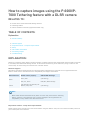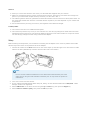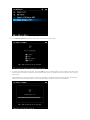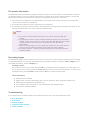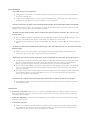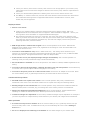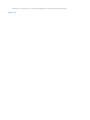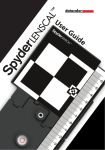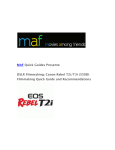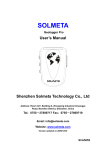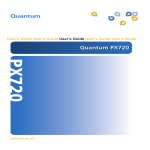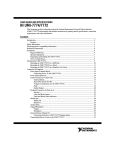Download Epson P6000 - Multimedia Photo Viewer User`s manual
Transcript
How to capture images using the P-6000/P7000 Tethering feature with a DLSR camera RELATES TO: n P-6000 and P-7000 Multimedia Storage Viewers n Tethering feature n Canon and Nikon cameras (supported models only) TABLE OF CONTENTS: Explanation l Article summary l Camera support l Important notices - setup and requirements l Setup l File transfer information l Previewing images l Troubleshooting EXPLANATION: Tethering is a feature which allows real-time transfer of images captured with a Digital Still Camera whilst connected to a P-6000/7000 Multimedia Storage Viewer. It also allows remote firing of the camera by using a button on the viewer itself, as well as using the camera's own "release" button. Camera support Only Nikon and Canon DSLR cameras are supported. Other manufacturer's cameras are not supported with this feature. Please refer to the table below for compatibility and support information. Manufacturer Nikon Canon Model name (Japan) DSLR USB Settings D700, D90 (No setting) D3X, D3, D300 MTP/PTP, Mass Storage 1Ds Mark III, 1D Mark III, 5D Mark II, 50D, 40D (No setting) Note: Other DSLR cameras manufactured by Nikon or Canon may work with the Tethering feature. However, some features may not work and Epson cannot guarantee the compatibility of any models other than those listed. Important notices - setup and requirements: Please read all of the instructions in this section before using this feature. Also, be sure to follow all safety notices in your P-6000/7000 user's manual. Camera: l When you connect the camera to the viewer, use the USB cable supplied with your camera. l Make sure a supported memory card is inserted into the camera. The memory card must have enough free space. If your camera has multiple memory card slots, use the card in Slot 1. l The Tethering feature does not guarantee successful file transfer from the camera to P-6000/7000 viewer. As the viewer will transfer files when the connected camera requests it, the result depends on your camera and its operation. l We recommend that you keep your memory card together with transferred images. P-6000/7000: l The viewer must have over 512MB free HDD space. l The viewer may become very hot if you use it whilst it is in the carrying case/pouch. Please take care when handling the device and ensure you follow the Safety Instructions in the User's Guide. Do not put the viewer into the carrying case/pouch when using it with the AC adapter. Setup Before following the steps below, we recommend connecting the AC adapter to the viewer if possible. Some USB devices require the viewer to be powered via the AC adapter. 1. Connect the camera to the Host connector on the viewer. Open up the side upper cover and connect a USB cable to the Host (Standard-A) connector and the other end to the camera. Note: Do not connect a different USB device to the Slave-Mini B USB interface port at the same time as using the Host-standard A interface port. It may cause the product to malfunction. 2. 3. 4. 5. Turn on the viewer and the camera. If your camera has USB settings (Nikon D3X, D3, D300), set the camera's USB mode to MTP/PTP. "Mass Storage" mode is not supported. Select USB Device on the Home screen using the Up or Down key, then press the Right key. Select Tether to Camera (PTP), then press the OK key to start. 6. The Tethering Screen appears. Follow the instructions on the screen. 7. To capture images using the viewer, press the OK key. The "release" button on the camera may also work. When a picture is taken, the picture will be transferred. Then, the image will be previewed on the viewer's LCD screen. While transferring, a progress bar is shown. No operation is available while transferring files. All new files created using the Tethering feature are transferred (whilst a USB connection is maintained). File transfer information The destination folder for transferring images in Tethering mode is a new card folder. A new card folder is created if no card folder exists. If you have created a card folder on the same day to use the Tethering feature, use this card folder as the destination for the files to be copied to. One card folder can hold up to 1000 files. l Only new files are transferred; any DCIM folders on the memory card are ignored and any pre-existing files on the memory card are not transferred. l All new files are transferred, even if some files are not supported. l If more than one memory card is inserted in the camera and new image files are copied to both cards, all new files may be transferred to the viewer resulting in duplicate files. Caution: l Do not touch the Slave-Mini B connector on the viewer during the USB data transfer. l A good USB connection must be maintained between the devices to successfully transfer all files to the viewer. Do not disconnect the USB cable during the image transfer process. Some files may not be transferred if the USB cable is disconnected. l When the viewer's battery is low, a guide beep sounds once per second and the LCD is turned off. Please end tethering and charge the viewer's battery. l Free space limitation - Tethering is aborted when the free HDD space becomes less than 512MB. Previewing images The transferred image is shown in Preview screen on the viewer's LCD. If a new image is transferred, the new image is shown automatically. You can show and browse through transferred images by using the Left and Right keys. To view image information, press the Display key. Zooming a photo: If you want to zoom in on an image, press the OK key to display the zoom navigation area on the photo, use the +/- keys to zoom in/out, and use the 4-way ring key to move around the zoomed photo. To return to the Tethering screen, press the Back key and press the OK key to capture another image. Other information: n Rating feature is available. n Display order is by date (descending) with a 'Sort by Extension' option (supported images only). n RAW images are displayed as thumbnails only. n The colorspace of the LCD has to be controlled following the displayed image. n Auto rotation is always disabled. Troubleshooting If you experience any problems related to the Tethering feature, refer to the sections below for help: l Error Messages l Connection l Display Problem l Transferred files problem l Other problems Error Messages "This USB device is not supported." n Confirm that your camera is a compatible model. The P-6000/7000 can be tethered to certain Nikon and Canon cameras only. n Confirm your camera's settings. If your camera has USB settings, select "PTP" or a similar option e.g. "MTP/PTP". If your camera is not PTP compliant, it is not supported. "The last connection to camera was terminated abnormally. Some files might not be transferred." This message is shown at boot up if the viewer is turned off while Tethering is in process. Please check the images on your memory card and the transferred images. "Camera has been disconnected. Please connect the Camera again to continue. Are you sure you want to quit?" n This confirmation dialogue is displayed when the USB cable is disconnected (when file transfer is not in process). This message may also be shown when your camera is in sleep mode. n Connect the camera again to continue. Select Yes to end Tethering. Pressing No will show this dialogue again. "Camera has been disconnected while transferring a file. Some files may be lost. Please connect the Camera again." n Please connect your camera again. This message is shown when USB cable is disconnected while transferring a file. In this case, some files may not be transferred. "Some files may not be transferred because of the unexpected disconnection during this session." n This message is shown at the end of Tethering if the USB cable was disconnected. In this case, some files may not be transferred. If you disconnect the USB cable and end Tethering, this message is shown. To avoid seeing this message, end Tethering before you remove the USB cable. n If your camera was in Sleep mode and the USB connection was disabled, this message was shown at the end of Tethering. In this case, the file transfer should complete without problem, and you can ignore this message. n If you disconnect camera, shoot images, and connect it again, then the images will not be transferred. This message informs you that this problem can occur. If you did not disconnect the camera and viewer, you can ignore this message. "Connection to Camera is aborted because the remaining free space on HDD is not enough." n This message is shown if free HDD space becomes less than 512MB. Delete some files on the HDD to start Tethering again. Connection l Cannot be connected: Confirm that your camera is compatible. Make sure that the camera is turned on. Also, some cameras cannot be connected when in sleep mode. In this case, wake the camera from sleep mode and connect it again. l Check the USB cable: Use the USB cable supplied with your camera to connect the camera to the viewer (and other USB devices). l Cannot take a picture: n Confirm your camera's settings: Capturing a picture may not work with particular camera settings. For example, if the camera is on Focus Prioritizing mode (e.g. AI Focus mode or Focus Mode), the camera will not take a picture when the image is not focused. n Check your memory card: Insert a memory card. If there is not enough space in your memory card, image capture will not work as the images are stored on the memory card, and then copied across to the viewer. n Check your camera's battery/batteries. If battery power is too low the camera will not work. n The OK key or "release" button may not work with some cameras. These functions have been tested and confirmed as working with the supported models listed in the table above. However, other models may not be supported. Display Problem l Picture is not shown: n Confirm your camera's settings. Check the image format used to capture images. TIFF is not displayed because the P-6000/7000 does not support it. JPEG and RAW are supported - refer to your user's guide for more information on supported JPEG and RAW types. n One Tethering card folder can store up to 1000 files. The viewer will create a new Tethering card folder if you shoot more than 1000 files. In this case, the Preview mode (when Tethering) will display the image from the new Tethering card folder only. The first 1000 images, stored in the previous Tethering card folder, cannot be viewed. l RAW image shown is smaller than original: This is normal operation for the viewer. RAW files are displayed as a thumbnail on the viewer's LCD, regardless of the settings or mode. Processed data is not available in the Preview screen. l You want to view JPEG files only: Shoot in JPEG format only - this setting can be selected on your camera. It is not possible to select the supported file format type that you want to view, so JPEG and RAW files are always shown. Unsupported files such as "TIFF" are always hidden. l In the Preview screen, the displayed image changes automatically: This is normal operation. In Tethering mode, the newly transferred image is shown automatically. l No Auto Rotation is available: This is normal operation. Auto Rotation is always disabled regardless of the setting. l You want to browse through images, retaining the same zoom ratio and position: Use the Wheel key to view the next or previous photo without changing the zoom setting. l You want to stop auto power off on the Preview screen: Connect the AC adapter to the viewer. When the viewer's battery is low, a guide beep sounds once per second and the LCD is turned off. Transferred files problem l No DCIM folders are copied to the viewer: This is normal operation. Only newly created files are transferred to the viewer's new card folder. Folders are not copied when using the Tethering feature. l Existing images are not transferred: This is normal operation. Only new files are transferred while the DSC and P-6000/7000 is connected; any pre-existing files on the memory card are not transferred. l Images are duplicated using Differential Backup: This is normal operation. Images transferred at Tethering are treated as different files from "Backed-up" files from the memory card. l Transferred images are duplicated: In some cases, transferred images may be duplicated. For example if you store the pictures to multiple memory cards inserted in your camera, both images will be transferred. Other problems l A continuous beep sound is emitted: When the viewer's battery is low, a guide beep sounds once per second to notify that it is low. To disable this sound, turn the Guide Beep off in the viewer's Settings > Sound menu. l An error is displayed and Tethering is terminated: Do not delete images on your camera whilst Tethering is in progress, or the viewer may display an error message and end Tethering. Back to Top