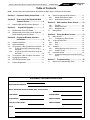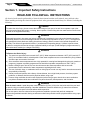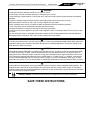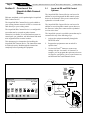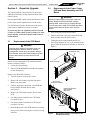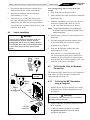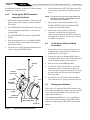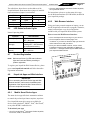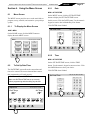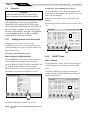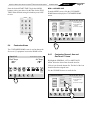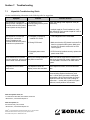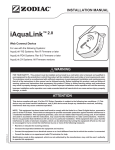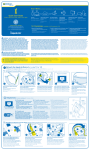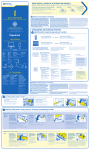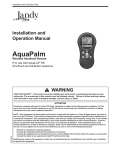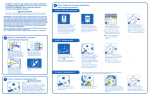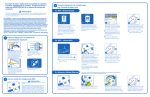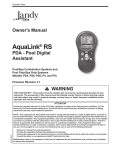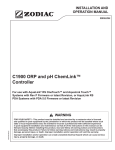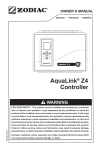Download Zodiac iAquaLink Installation manual
Transcript
installation Manual iAquaLink™ Web Connect Device For use with AquaLink® RS for Systems with Rev R Firmware or later For use with PDA for Systems with 6.0 Firmware or later WARNING FOR YOUR SAFETY - This product must be installed and serviced by a contractor who is licensed and qualified in pool equipment by the jurisdiction in which the product will be installed where such state or local requirements exist. The maintainer must be a professional with sufficient experience in pool equipment installation and maintenance so that all of the instructions in this manual can be followed exactly. Before installing this product, read and follow all warning notices and instructions that accompany this product. Failure to follow warning notices and instructions may result in property damage, personal injury, or death. Improper installation and/or operation will void the warranty. Improper installation and/or operation can create unwanted electrical hazard which can cause serious injury, property damage, or death. ATTENTION This device complies with part 15 of the FCC Rules. Operation is subject to the following two conditions: (1) This device may not cause harmful interference, and (2) this device must accept any interference received, including interference that may cause undesired operation. NOTE: This equipment has been tested and found to comply with the limits for a Class B digital device, pursuant to part 15 of the FCC Rules. These limits are designed to provide reasonable protection against harmful interference in a residential installation. This equipment generates, uses and can radiate radio frequency energy and, if not installed and used in accordance with the instructions, may cause harmful interference to radio communications. However, there is no guarantee that interference will not occur in a particular installation. If this equipment does cause harmful interference to radio or television reception, which can be determined by turning the equipment off and on, the user is encouraged to try to correct the interference by one or more of the following measures: • Reorient or relocate the receiving antenna. • Increase the separation between the equipment and receiver. H0364100 Rev A • Connect the equipment to an electrical source on a circuit different from that to which the receiver is connected. • Consult the dealer or an experienced radio/TV technician for help. Modifications made to this equipment, which are not authorized by the manufacturer, may void the user’s authority to operate this equipment. iAquaLink™ Web Connect Device for AquaLink® RS and PDA Control Systems | Installation Manual ENGLISH Page 3 Table of Contents NOTE Some of the features described in this Manual DO NOT apply to all AquaLink RS models. Section 1. Important Safety Instructions......... 4 Section 2. Overview of the iAquaLink Web Connect Device................................ 6 2.1 AquaLink RS and PDA Control Systems...........6 Section 3. iAquaLink Upgrade....................... 7 3.1 3.2 Replacement of the CPU Board.........................7 Replacement of the Power Center PCB and Bezel Assembly and CPU Board.......................7 Section 4. iAquaLink Network Interface Installation........................................ 8 4.1 Outdoor Installation............................................8 4.2 Indoor Installation...............................................9 4.3 To Set Up the J-Box for Wireless Connection....9 4.3.1 To Set Up the WiFi Parameters using a Computer.....................................................9 4.3.2 To Set Up the WiFi Parameters using the OneTouch...................................................10 4.4 To Set Up the J-Box for Wired Connection......10 4.5 Changing the Address......................................10 4.6 LED Status Indicator Lights............................. 11 4.7 Product Registration........................................ 11 iAquaLink Apps and Web Interface.................. 11 4.8 4.8.1 Mobile Smart Device Apps......................... 11 4.8.2 Web Browser Interface............................... 11 Section 5. Web Interface Home Screen......... 12 5.9.1 Title Bar......................................................12 5.9.2 Middle Info Panel.......................................12 5.9.3 Navigation Bar............................................12 5.1 Dialog Boxes....................................................12 Section 6. Using the Menu Screen................. 13 6.1 Menu Screen....................................................13 6.1.1 To Display the Menu Screen......................13 6.2 To Set Up Date/Time........................................13 6.2.1 Date............................................................13 6.2.2 Time...........................................................13 6.3 Schedule..........................................................14 6.3.1 Adding Devices to the Circuit List..............14 6.3.2 ON/OFF Times...........................................14 6.4 Customize Home.............................................15 6.4.1 Customize General, Aux and OneTouch™ Items..........................................................15 Section 7. Troubleshooting............................ 16 7.1 iAquaLink Troubleshooting Guide....................16 Equipment Information Record Date of Installation INSTALLER INFORMATION Initial Pressure Gauge Reading (with clean filter) Pump Model Horsepower Filter Model Serial Number CONTROL PANEL MODEL Serial Number Notes: Page 4 ENGLISH iAquaLink™ Web Connect Device for AquaLink® RS and PDA Control Systems | Installation Manual Section 1. Important Safety Instructions READ AND FOLLOW ALL INSTRUCTIONS All electrical work must be performed by a licensed electrician and conform to all national, state, and local codes. When installing and using this electrical equipment, basic safety precautions should always be followed, including the following: DANGER To reduce the risk of injury, do not remove the suction fittings of your spa or hot tub. Never operate a spa or hot tub if the suction fittings are broken or missing. Never replace a suction fitting with one rated less than the flow rate marked on the equipment assembly. WARNING Prolonged immersion in hot water may induce hyperthermia. Hyperthermia occurs when the internal temperature of the body reaches a level several degrees above the normal body temperature of 98.6°F (37°C). The symptoms of hyperthermia include dizziness, fainting, drowsiness, lethargy, and an increase in the internal temperature of the body. The effects of hyperthermia include: 1) unawareness of impending danger; 2) failure to perceive heat; 3) failure to recognize the need to exit spa; 4) physical inability to exit spa; 5) fetal damage in pregnant women; 6) unconsciousness resulting in a danger of drowning. WARNING To Reduce the Risk of Injury a) The water in a spa should never exceed 104°F (40°C). Water temperatures between 100°F (38°C) and 104°F (40°C) are considered safe for a healthy adult. Lower water temperatures are recommended for young children and when spa use exceeds 10 minutes. b) Since excessive water temperatures have a high potential for causing fetal damage during the early months of pregnancy, pregnant or possibly pregnant women should limit spa water temperatures to 100°F (38°C). c) Before entering a spa or hot tub, the user should measure the water temperature with an accurate thermometer since the tolerance of water temperature-regulating devices varies. d) The use of alcohol, drugs, or medication before or during spa or hot tub use may lead to unconsciousness with the possibility of drowning. e) Obese persons and persons with a history of heart disease, low or high blood pressure, circulatory system problems, or diabetes should consult a physician before using a spa. f) Persons using medication should consult a physician before using a spa or hot tub since some medication may induce drowsines while other medication may affect heart rate, blood pressure, and circulation. WARNING Risk of electric shock - Install the power center at least five (5) feet (1,52m) from the inside wall of the pool and/ or hot tub using non-metallic plumbing. Canadian installations must be at least three (3) meters from the water. Children should not use spas or hot tubs without adult supervision. Do not use spas or hot tubs unless all suction guards are installed to prevent body and hair entrapment. People using medications and/or having an adverse medical history should consult a physician before using a spa or hot tub. iAquaLink™ Web Connect Device AquaLink® RS and PDA Control Systems | Installation Manual ENGLISH Page 5 WARNING People with infectious diseases should not use a spa or hot tub. To avoid injury, exercise care when entering or exiting the spa or hot tub. Do not use drugs or alcohol before or during the use of a spa or hot tub to avoid unconsciousness and possible drowning. Pregnant or possibly pregnant women should consult a physician before using a spa or hot tub. Water temperature in excess of 100°F (38°C) may be injurious to your health. Before entering a spa or hot tub, measure the water temperature with an accurate thermometer. Do not use a spa or hot tub immediately following strenuous exercise. Prolonged immersion in a spa or hot tub may be injurious to your health. Do not permit any electric appliance (such as a light, telephone, radio, or television) within 5 feet (1,52m) of a spa or hot tub. The use of alcohol, drugs or medication can greatly increase the risk of fatal hyperthermia in hot tubs and spas. Water temperature in excess of 100°F (38°C) may be hazardous to your health. WARNING To avoid injury ensure that you use this control system to control only packaged pool/spa heaters which have builtin operating and high limit controls to limit water temperature for pool/spa applications. This device should not be relied upon as a safety limit control. WARNING A terminal bar marked "GROUND" is provided within the power center. To reduce the risk of electrical shock which can cause serious injury or death, connect this terminal bar to the grounding terminal of your electric service or supply panel with a continuous copper conductor having green insulation and one that is equivalent in size to the circuit conductors supplying this equipment, but no smaller than no. 12 AWG (3,3mm2). In addition, a second wire connector should be bonded with a no. 8 AWG (8,4mm2) copper wire to any metal ladders, water pipes, or other metal within five (5) feet (1,52 m) of the pool/spa. In Canada the bonding wire must be minimum 6 AWG (13,3mm2). CAUTION A ground-fault circuit-interrupter must be provided if this device is used to control underwater lighting fixtures. The conductors on the load side of the ground-fault circuit-interrupter shall not occupy conduit, boxes, or enclosures containing other conductors unless the additional conductors are also protected by a ground-fault circuit-interrupter. Refer to local codes for complete details. Attention installer: Install to provide drainage of compartment for electrical components. SAVE THESE INSTRUCTIONS Page 6 ENGLISH iAquaLink™ Web Connect Device for AquaLink® RS and PDA Control Systems | Installation Manual Section 2. Overview of the iAquaLink Web Connect Device Welcome, and thank you for purchasing the iAquaLink Web Connect Device! The iAquaLink Web Connect Device can be added to your existing internet network via WiFi or via network cable directly to your existing router. The iAquaLink Web Connect Device is a configurable system that can be accessed anywhere internet connection is available. It’s an ideal modern system to control pool, spa, sprinklers, salt chlorinators and much more equipment from a remote location. This document gives instructions for installing the iAquaLink Web Connect Device. The instructions must be followed exactly. Read through the instructions completely before operating the equipment. 2.1 AquaLink RS and PDA Control Systems The iAquaLink Web Connect Device can be used in addition to an existing AquaLink RS control system, however, the firmware, in the power center must be updated to revision R or later. The iAquaLink Web Connect Device can be used in addition to an existing PDA control system, however, the firmware, in the power center must be updated to revision 6.0 or later. The iAquaLink system is a scalable system that may be customized in any of the following ways: 1. Activate the equipment manually through the DEVICES menu. 2. Program the equipment to turn on and off at specific times. 3. Use the OneTouchTM buttons to create scene settings with just "one touch" of a button. For example, you can program the spa heater to heat to 101 degrees, spa light on, jets on, water features on, and then name the result Romantic Scene. Internet iAquaLink Thu June 23, 2011 3:03 PM Pool Temp Air Temp 86º FILTER PUMP Home SPA Menu 78º POOL HEAT SPA HEAT AUX1 AUX2 OneTouch Help Back Status AUX3 iAquaLink Home Screen Other Devices On/Off Router Internet Service Provider Computer Wireless or Wired Connection iAquaLink J-Box Power Center Figure 1. iAquaLink Web Connect Device ENGLISH iAquaLink™ Web Connect Device for AquaLink® RS and PDA Control Systems | Installation Manual Section 3. iAquaLink Upgrade 3.2 Replacement of the Power Center PCB and Bezel Assembly and CPU Board The iAquaLink Web Connect Device can be used in addition to an already existing AquaLink RS or PDA control system. For an AquaLink RS control system, the firmware in the power center must be updated to revision R or later. For a PDA control system, the firmware in the power center must be updated to revision 6.0 or later. If you already have an AquaLink system revision R or later, or a PDA control system revision 6.0 or later, please skip this section and continue with Section 4 of this manual. 3.1 Replacement of the CPU Board WARNING Potentially high voltages in the power center can create dangerous electrical hazards, possibly causing death, serious injury or property damage. Turn off power at the main circuit feeding the power center to disconnect the power center from the system. Before or after replacing the CPU board the memory must be cleared as follows: Page 7 WARNING Potentially high voltages in the power center can create dangerous electrical hazards, possibly causing death, serious injury or property damage. Turn off power at the main circuit feeding the power center to disconnect the power center from the system. 1. Turn off all power to the power center. 2. Unscrew and remove the power center PCB and bezel assembly from the power center. 3. Unplug the power center transformer 24 VAC power plug from the 24 VAC 3-pin terminal on the power center PCB and bezel assembly as shown in Figure 2. Power Center Transformer 24 VAC Power Plug Power Center Can 1. Go into the System Setup. 2. Select CLEAR MEMORY and follow the prompts to clear the memory. Replace the CPU board as follows: 1. Turn off all power to the power center. 2. Remove the screws that secure the front panel. Remove the front panel. 3. Unscrew and remove the power center PCB and bezel assembly from the power center. See Figure 2. J2 Connector, 24 VAC 3-Pin Terminal Power Center PCB and Bezel assembly (Rear View) 24V AC 4. Remove the CPU board from the power center PCB. J24 5. For an RS system, install the new CPU board revision R or later. 6. For a PDA system, install the new CPU board revision 6.0 or later. 7. Reinstall the power center PCB and bezel assembly in the power center can using the screws previously removed. CPU Board Figure 2. Replacement of Power Center PCB and the CPU Board Assembly Page 8 ENGLISH iAquaLink™ Web Connect Device for AquaLink® RS and PDA Control Systems | Installation Manual 4. Disconnect all terminal bars and input/output control signals from the power center PCB and bezel assembly and remove it from the power center can. 5. Make sure the new bezel assembly and the new CPU board are fully assembled. 6. Re-connect the power center transformer 24 VAC power plug to the 24 VAC 3-pin terminal on the new power center PCB and bezel assembly and the new CPU board. 2. Mount the outdoor iAquaLink J-box at least six (6) feet (1,8 m) above the ground, at least eight (8) feet (2,4 m) from any motor or air blowers that may be in the vicinity, and at least five (5) feet (1,5 m) away from other transceiver J-boxes. See Figure 3. Note To improve performance of the transceiver, mount the J-box more than six (6) feet (1,8 m) above the ground. 3. Open the door to the power center and remove the dead panel. 7. Re-connect all terminal bars and input/output control signals to the new power center PCB and bezel assembly. Internet 8. Reinstall the power center PCB and bezel assembly in the power center can using the screws previously removed. Section 4. iAquaLink Network Interface Installation The iAquaLink J-box can be installed outdoors, on the equipment pad, or inside your home with a choice of wired or wireless connection. The wireless iAquaLink J-box installation will transmit through walls and around corners. Steel framing, aluminum siding, wrought iron, cyclone fences, leaded glass, and other 2.4 GHz frequency items may inhibit/ prevent communication between the iAquaLink J-Box and the power center. The transceivers do not require line of sight to communicate. 4.1 Outdoor Installation Router Internet Service Provider Wireless or Wired Connection Computer Air Blower Minimum 8’ (2,4 m) iAquaLink J-box 6’ (1,8 m) WARNING Low Voltage Area Potentially high voltages in the power center can create dangerous electrical hazards, possibly causing death, serious injury or property damage. Turn off power at the main circuit feeding the power center to disconnect the power center from the system. Never run high voltage and low voltage in the same conduit. 1. Turn off all power to the power center. Ground Level Figure 3. Red 4-Pin Terminal Bar iAquaLink J-Box Outdoor Installation iAquaLink™ Web Connect Device for AquaLink® RS and PDA Control Systems | Installation Manual ENGLISH Page 9 4. Pull cable through the knockout with the Heyco fitting and into the low voltage compartment. Never run high voltage and low voltage in the same conduit. 5. Strip back the insulation jacket of the cable approximately 6" (15 cm). 1. Turn off all power to the power center. 6. Strip each wire ¼" (6 mm) and connect to the red, 4-pin connector on the power center PCB. A multiplex kit (P/N 6584) may be required if there are more than two (2) cables running to a red, 4-pin connector on the PCB. 4.2 2. Find a suitable place inside your home to mount the iAquaLink J-box. 3. Install the iAqualink J-box at least six (6) feet (1,8 m) above the ground and at least five (5) feet (1,5 m) away from other transceiver J-boxes. Note To improve performance of the transceiver, mount the J-box more than six (6) feet (1,8 m) above the ground. Indoor Installation WARNING Potentially high voltages in the power center can create dangerous electrical hazards, possibly causing death, serious injury or property damage. Turn off power at the main circuit feeding the power center to disconnect the power center from the system. Internet 4. Open the door to the power center and remove the dead panel. 5. Pull cable through the knockout with the Heyco or equivalent fitting and into the low voltage compartment. See Figure 4. 6. Strip back the insulation jacket of the cable approximately 6" (15 cm). 7. Strip each wire ¼" (6 mm) and connect to the red, 4-pin connector on the power center PCB. A multiplex kit (P/N 6584) may be required if there are more than two (2) cables running to a red, 4-pin connector on the power center PCB. 4.3 Internet Service Provider Router iAquaLink J-Box Computer Wireless or Wired Connection Low Voltage Area To Set Up the J-Box for Wireless Connection The iAquaLink Web Connect Device is pre-configured at the factory for WiFi connection. If using wired connection skip to Section 4.4. 4.3.1 To Set Up the WiFi Parameters using a Computer 1. Remove the two (2) screws from the cover of the iAquaLink J-box. Remove the gasket and cover. See Figure 5. CAUTION The iAquaLink J-Box should NOT be connected to the power center at this time. Red 4-Pin Terminal Bar Figure 4. iAquaLink J-Box Indoor Installation 2. Using a USB cable, connect the iAquaLink J-Box to the computer. 3. To proceed with the installation, go to www. iAquaLink.com/ssid and follow the online installation instructions. Page 10 ENGLISH iAquaLink™ Web Connect Device for AquaLink® RS and PDA Control Systems | Installation Manual For additional assistance, contact our Technical Support Department at 1-800-822-7933. 4.3.2 To Set Up the WiFi Parameters using the OneTouch 6. Enter the homeowners NET KEY (password). This also is usually on the bottom of the homeowner’s router. Note The next time you go to the screen where the 1. Make sure the iAquaLink J-Box is connected to the power center. It takes about ten seconds to find the WiFi signal. 2. Select REMOTES on the HELP menu. If the power center has found the iAquaLink, it will show it as iAQUALINK. 3. Go to SYSTEM SETUP and Select iAQUALINK SETUP. 4. Enter the homeowner service set identifier (SSID). Usually, the SSID is located at the bottom of the home owner's router. 5. Select the type of encryption that the homeowner’s router is using (NONE,WEP, WPA). password is entered, it will be hidden from the user (as a security measure). 7. When you have entered the parameters select STORE SETTINGS. This will update the WiFi settings to the iAquaLink module. 8. When all three status indicator LEDs of the iAquaLink are turned ON, then you have a connection to the homeowner's WiFi network and the iAquaLink is online. It can take up to a minute to establish a connection. 4.4 To Set Up the J-Box for Wired Connection 1. Remove the two (2) screws that secure the cover and gasket on the iAquaLink J-box. Remove the gasket and cover. See Figure 5. 2. Connect one end of the Ethernet (RJ45) cable to the Ethernet (RJ45) on the J-box PCB and the other end to the Ethernet (RJ45) on the router box. 3. Slide the switch to the WIRED position. Antenna 4. To allow the cable to exit the device, use a small pointing tool such as a screwdriver to push and remove the break-away piece from the J-box. Wrap the cable inside the J-box and route it through the break-away hole. iAquaLink PCB Jumpers ID1 and ID0 USB Connector Gasket Cover Wired/WiFi Selector 4.5 Hole for cabling (Break-Away Piece) Screws (2) Figure 5. Changing the Address There are two (2) jumpers (ID0 and ID1) that are used for avoiding any addressing conflicts with the AquaLink Touch. For most installations you can leave the two jumpers ID0 and ID1 off. Ethernet / LAN (RJ45) LED Status Indicator Lights 5. Reinstall the cover and gasket on the iAquaLink J-box with the two (2) screws previously removed. iAquaLink J-Box PCB Components If an attached AquaLink Touch is not set to address 4 then you do not need to change jumpers ID0 and ID1. Otherwise, change jumpers ID0 and ID1 to an unused address. iAquaLink™ Web Connect Device for AquaLink® RS and PDA Control Systems | Installation Manual The table below shows how to set the address of the iAquaLink board. Short means that a jumper is installed. Open means that a jumper is not installed. 4.6 ID01 ID0 Address Short Short 1 Short Open 2 Open Short 3 Open Open 4 LED Status Indicator Lights Normal Operating Mode Function LED Indication Power (Red) ON = Power OFF = No power Network Connection (Orange) ON = Connected Flashing/OFF = WiFi/Network not connected/searching Online Status (Green) ON = On-Line OFF = Off-Line 4.7 NOTE Product Registration Make sure all three (3) LED status indicator lights are illuminated before proceding to product registration. To register your iAquaLink Web Connect Device, please go to www.iAquaLink.com/ssid and follow the online registration instructions. 4.8 iAquaLink Apps and Web Interface IMPORTANT Prior to accessing the Smart Device App and Web Browser Interface, make sure the installation and registration of the iAquaLink Web Connect Device has been completed succesfully. 4.8.1 Mobile Smart Device Apps The smart device apps offer basic automation solution to control the pool and spa features anytime, anywhere. Free iAquaLink smart device apps are available for devices such as Android®, iPhone®, iPad®, iPod Touch®, or any other HTML5 enabled device. To download your App: ▪ Go to iTunes App StoreSM and search Zodiac iAquaLink, for iPhone®, iPad®, or iPod Touch®. ENGLISH Page 11 ▪ Go to the Android Market and search Zodiac iAquaLink, for any Android® device. For instructions on how to use the smart device app, see the Welcome Brochure (P/N H0369500) included in your iAquaLink package. 4.8.2 Web Browser Interface Using your home personal computer or laptop, you can use the iAquaLink web interface to program, customize, control, and configure every device and feature available with your AquaLink RS and PDA systems. How to Access the Web Browser Interface: ▪ Go to www.iAquaLink.com and log in to your account. ▪ On the iAquaLink Owner's Center page, click "Locations". If you have not done this step yet, follow the online instructions to add your device. ▪ Once your device is added to the list, click on it then a separate window browser will display a "Waiting for connection..." message followed by the HOME screen of your iAquaLink Web Interface. Page 12 ENGLISH iAquaLink™ Web Connect Device for AquaLink® RS and PDA Control Systems | Installation Manual Section 5. Web Interface Home Screen ONETOUCH Displays preset mood/scene settings. This screen functions primarily as the log-on screen and starting point for each session, providing access to the main navigation bar. This screen displays the current time, date, temperature, and some user defined features. As shown in the figure below, the iAquaLink menu screen displays the following layout: ▪ The title bar. HELP Displays the service and equipment information. BACK Returns the user to the previous screen. STATUS Displays information about the equipment. 5.1 Dialog Boxes These are secondary windows that provide additional information or alerts about an operation in progress. ▪ The middle info panel. ▪ The navigation bar. Middle Info Panel iAquaLink Pool Temp Air Temp 86º FILTER PUMP Home SPA Menu Title Bar Thu June 23, 2011 3:03 PM 78º POOL HEAT SPA HEAT AUX1 AUX2 OneTouch Help Back Status AUX3 Customize Buttons Other Devices On/Off Devices ON/OFF CONFIRM Navigation Bar 5.9.1 Title Bar The title bar displays the title of the screen and the current date/time. The title of the current menu in use will always be shown on the title bar. This portion of the screen is a read only bar and does not respond to commands. 5.9.2 Middle Info Panel The middle info panel on the HOME screen displays temperature, user defined features and access to the OTHER DEVICES ON/OFF screen. 5.9.3 Navigation Bar The navigation bar displays the following links: HOME Returns the user to HOME screen. MENU Displays the main menu setup and programming. Asks if the user wants to proceed with an action. INFORMATION Informs the user of events that are related to the current user activity. WARNING Alerts the user of a condition that might cause a problem. ERROR Alerts the user of an error. ENGLISH iAquaLink™ Web Connect Device for AquaLink® RS and PDA Control Systems | Installation Manual Section 6. Using the Menu Screen 6.1 Date MENU > SET DATE/TIME Menu Screen The MENU screen provides access to the main links to program, set up, schedule, and customize your pool/spa system. 6.1.1 6.2.1 On the MENU screen, click the SET DATE/TIME button to display the SET DATE/TIME screen. On this screen, Click the DATE button. Use the numeric keypad to enter a date in Month-Day-Year format. Click ENTER when finished. To Display the Menu Screen Set Date/Time HOME > MENU Thu June 23, 2011 3:03 PM Date: Date On the HOME screen, click the MENU button to display the main MENU screen. Menu 01/01/09 Thu June 23, 2011 3:03 PM Schedule Set Temp Set Date/Time Customize Home System Setup Lockouts Password Program Group Touch Setup Set AquaPure Time 10:00 PM Home Home Page 13 Menu OneTouch Help Back 6.2.2 Status Menu OneTouch Help Back 00/00/00 7 8 9 4 5 6 1 2 3 0 Clear Enter Status Time MENU > SET DATE/TIME 6.2 On the SET DATE/TIME screen, click the TIME button. Use the numeric keypad to enter new time. Click the AM/PM button to select your choice. To Set Up Date/Time The DATE/TIME screen allows the current date and time to be entered. The correct time and date ensures that programming will work properly. CAUTION Click ENTER when finished. Set Date/Time Thu June 23, 2011 3:03 PM Time: Date Make sure DATE and TIME are set up correctly before programming and scheduling any devices. 01/01/09 Time iAquaLink Pool Temp Air Temp 86º FILTER PUMP Home SPA Menu 10:00 PM Thu June 23, 2011 3:03 PM 78º POOL HEAT SPA HEAT AUX1 AUX2 OneTouch Help Back Status AUX3 Other Devices On/Off Home Menu OneTouch Help Back 00:00 PM 7 8 9 4 5 6 1 2 3 0 Clear Enter Status Page 14 6.3 ENGLISH iAquaLink™ Web Connect Device for AquaLink® RS and PDA Control Systems | Installation Manual Second Step - Programming the new device Schedule CAUTION Make sure DATE and TIME are set up correctly before programming and scheduling any devices. The SCHEDULE screen allows ON and OFF times to be programmed for any circuit (equipment) controlled by the AquaLink RS or PDA system. The circuit can be scheduled to turn ON or OFF all days, weekends, weekdays, or any specific day of the week (AquaLink RS). Each piece of equipment can be programmed for two (PDA) or multiple (AquaLink RS) on/off times each day. 6.3.1 Adding Devices to the Circuit List Adding new devices to the circuit list on the SCHEDULE screen is a two-step procedure. First, you select and add the device to the circuit list and then you program it as desired. On the SCHEDULE screen, the added equipment will be displayed and highlighted in the circuit list. Also, the EDIT will be highlighted. Enter the day for the new device. Click SAVE when finished. Repeat this procedure to add more devices to the circuit list. Schedule Circuit Thu June 23, 2011 3:03 PM Start Time Stop Time Days VSP 7:00 AM 6:00 PM Th, Wknd Pool 8:00 AM 5:00 PM All Spa 7:00 PM 10:00 PM F, Sa Spa 5:00 PM 9:00 PM M, W Spa Heat 6:00 PM 8:00 PM All Pool Light 6:00 PM 8:00 PM All Add Home Edit Delete Menu Page Down OneTouch Page Up Help Run days All M Tu W Th F Sa Su Week Days Start Time Save Back Weekends Stop Time Status First Step - Selecting the new device MENU > SCHEDULE > SCHEDULE DEVICES 6.3.2 On the SCHEDULE screen, in the circuit schedule list, click the ADD button to display the screen below. MENU > SCHEDULE On the SCHEDULE DEVICES screen, in the DEVICES list, click the desired equipment. Then, click the SELECT button to save your selection and you will be automatically returned to the SCHEDULE screen. Schedule Devices Thu June 23, 2011 3:03 PM Devices Filter Pump VSP Pump Spa Pool Heat Spa Heat Chiller Aux 1 Aux 2 Page Up Page Down ON/OFF Times On the SCHEDULE screen, in the circuit schedule list, click the equipment to be scheduled. Click the EDIT button. On the RUN DAYS box, click the desired run day and then click the START TIME button to display the numeric keypad screen. Schedule Circuit Stop Time Days VSP 7:00 AM 6:00 PM Th, Wknd Pool 8:00 AM 5:00 PM All Spa 7:00 PM 10:00 PM F, Sa Spa 5:00 PM 9:00 PM M, W Spa Heat 6:00 PM 8:00 PM All Pool Light 6:00 PM 8:00 PM All Menu OneTouch Help Back All M Tu W Th F Sa Su Week Days Edit Delete Page Down Page Up Save Start Time Status Home Use PAGE UP/DOWN to scroll the devices list. NOTE Run Days Weekends Select Add Home Thu June 23, 2011 3:03 PM Start Time Only one piece of equipment can be selected at a time. Menu OneTouch Help Back Status Stop Time ENGLISH iAquaLink™ Web Connect Device for AquaLink® RS and PDA Control Systems | Installation Manual Enter the desired START TIME. Toggle the AM/PM button to select your choice. Do the same for the STOP TIME. When finished setting all schedules press SAVE to store. 01:00 PM 8 9 7 4 5 6 1 2 3 0 Clear Enter MENU > CUSTOMIZE HOME From the MENU screen, click the CUSTOMIZE HOME button to display the CUSTOMIZE HOME screen. Customize Home Thu June 23, 2011 3:03 PM General Items General 1) Select label group Page Filter Pump VSP Pump Spa Pool Heat Spa Heat Aux 2) Select label name from list 3) Touch icon to assign Page OneTouch Label One Home 6.4 Page 15 Label Two Menu Label Three OneTouch Label Four Help Label Five Back Label Six Label Seven Status Customize Home The CUSTOMIZE HOME screen is used to change the first seven (7) equipment icons on the HOME screen. 6.4.1 iAquaLink Customize General, Aux and OneTouch™ Items Thu June 23, 2011 3:03 PM Pool Temp Air Temp 86º 78º Highlight the GENERAL, AUX or ONETOUCH button. Select the desired item from the item list. Click an icon from the bottom list. The label of the icon should reflect the assigned item. FILTER PUMP Home SPA Menu POOL HEAT SPA HEAT AUX1 AUX2 OneTouch Help Back Status AUX3 Other Devices On/Off Use the UP/DOWN arrows to scroll the list. Customize Home Thu June 23, 2011 3:03 PM General Items General 1) Select label group Page Filter Pump VSP Pump Spa Pool Heat Spa Heat Aux 2) Select label name from list 3) Touch icon to assign Page OneTouch Label One Home Label Two Menu Label Three OneTouch Label Four Help VSP Pump Back Status Label Six Label Seven Section 7. Troubleshooting 7.1 iAquaLink Troubleshooting Guide Use the troubleshooting information in the following table for suggestions. Symptom Problem Possible Solution The iAquaLink is on and the The iAquaLink is not startup screen is displayed. The communicating with the power override switches at the power center PCB. center operate as they should. Check the cabling to the iAquaLink J-box (all conductors). The iAquaLink is on and the "Waiting for connection..." screen is displayed, but override switches at the power center do not operate at all. 1. Damaged or improperly installed CPU board. 1. Check alignment of the CPU board. 2. Wrong CPU board. 2. Make sure that the CPU board is revision R or later for an AquaLink RS system. Make sure that the CPU board is revision 6.0 for PDA control system. 3. Damaged power center PCB. 3. If CPU board is installed correctly, replace the power center PCB. In multiple AquaLink Touch installations, verify each AquaLink Touch and the iAquaLink J-box is set to a unique address. Some buttons do not operate Wrong CPU board installed at from the iAquaLink, nor from the the power center PCB. power center override switches. Make sure that the CPU board is revision R or later for an AquaLink RS system. Make sure that the CPU board is revision 6.0 for PDA control system. Programs do not run at the correct time. The iAquaLink does not display correct time and date. At the iAquaLink screen, set correct time and date. Communication is lost. Signal Interference. The wireless iAquaLink J-box will stop communicating anytime interference (such as a 2.4 GHz device) prevents a valid signal transmission. When communication is lost the iAquaLink screen will lock on the "waiting for connection..." screen until a good link is again achieved, usually within a few seconds. Zodiac Pool Systems Canada, Inc. 2115 South Service Road West, Unit 3 Oakville, ON L6L 5W2 1.888.647.4004 | www.ZodiacPoolSystems.ca Zodiac Pool Systems, Inc. 2620 Commerce Way, Vista, CA 92081 1.800.822.7933 | www.ZodiacPoolSystems.com ZODIAC ® is a registered trademark of Zodiac International, S.A.S.U., used under license. All trademarks referenced herein are the property of their respective owners. ©2012 Zodiac Pool Systems, Inc. H0364100 Rev A 1201