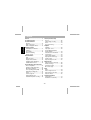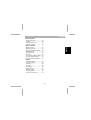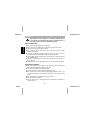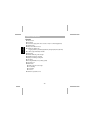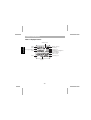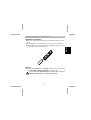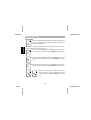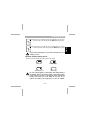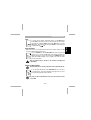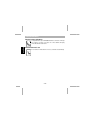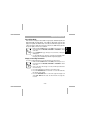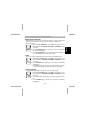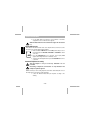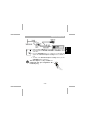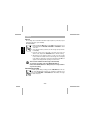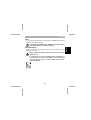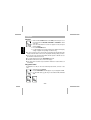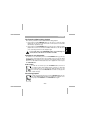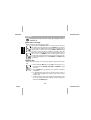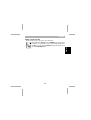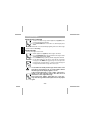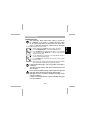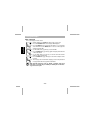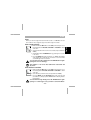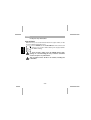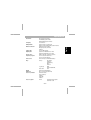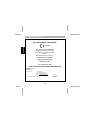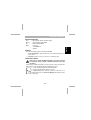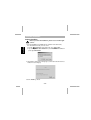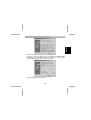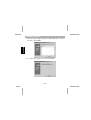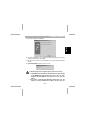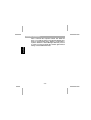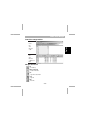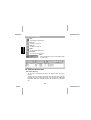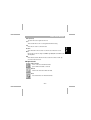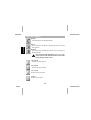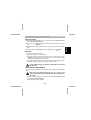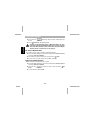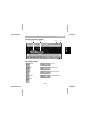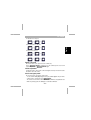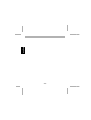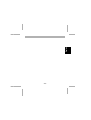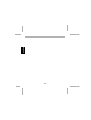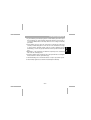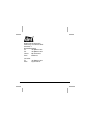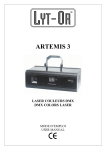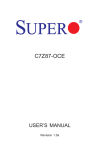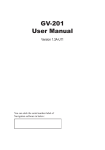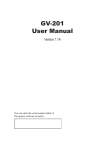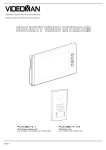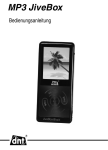Download DNT MemoPen Data Technical information
Transcript
MemoPen Data Bedienungsanleitung Owner’s Guide Notice d’ utilisation Manuale d’istruzioni Contents English General ………….................…....…......4 Security instructions …............…..….5 Product information Function …..…….....…...........…….….6 Name of each part …...…....……........7 Name of displayed features ................8 Starting operation Install/replace the batteries.............…9 Switch on …................…........……….9 Clock setting ........................…....….10 Check of remaining battery capacity ...….……....……......12 General function Hold .….......…….….…...........………13 Erase all / Reset …….....…...........…13 Display of date and time .............….13 Playback volume adjustment ...........14 Auto-Off when not in use .................14 Special functions (Voice Recorder) Record / Play Mode ..…............…….15 Display recording information …...…15 Microphone sensitivity ..…...........….16 Voice operating system (VOS) .........16 Remaining recording time ................17 Folder ….….…............………....……17 Lock message file .........................…17 Hearing AID Function .......................18 Automatic Telephone recording ........18 Record (Voice Recorder) Record …................…….….….........20 Pause during recording ..…...........…20 Index ................................................21 Record monitoring ............................21 Playback Playback .....………............…………22 Play speed control ............................22 Fast Forward and Rewind during playback.…............................23 Search for voice file numbers ...........23 Scan function …...........……….....….23 Pause during playback .….............…23 Repeat part of a message ...........….24 Continous play..……..…............……24 Repeat a single voice file .................25 Edit messages Add to the end of a message ….......26 Divide a message .............…..…...…26 Combine messages ............………..27 Move a message.……..............…….28 Erase Erase ......………………............……29 Erase a single voice file ........….......29 Erase all files in one folder ....….......29 Erase all / Reset …….....…...........…30 Technical information Specifications .…..........…...…….…..31 Declaration of Conformity .…............32 -2- Contents English Software installation System requirements .…............……33 Software .……………….............…….33 Connection to the PC .……................33 Software installation .……...........…...34 Power Voice manager Manager window ….………...............39 Manager function PC ..……...............39 File information MemoPen Data ........40 Manager function ..…...........………...41 Files upload to PC ….........................43 File select ....…………….…............…43 Files download to MemoPenData .....43 File erase at MemoPenData .............44 Folder erase at MemoPenData .........44 PV Player Software PC window .…................…45 Voice Player function ..…..............….45 PV Player ..........................................46 File open ...……………..........….........46 Message play..……………............….46 Write a message .……...........……….46 Repeat a voice file ............................47 Volume adjustment .....…...........…….47 Send a message by email .…............47 -3- General Pay attention to the copyright. It is strictly prohibited by law to record the recorded message again for commercial use or any other purpose except for private enjoyment. General instructions English Don’t use the unit while driving a car or riding a bike. Don’t place the unit on unstable places, if falling down, people may be injured. The unit is not a toy, please beware of children. If you connect the unit to other electronic devices, please read also the security instruction of this device. If you have any question regarding the unit, how it works, the safety or the correct connection please contact our technical support or ask any specialist. The seller will not be liable for any damages caused by misuse of the product and any claim from third parties. The seller is not responsible for any lost messages, which may be caused by repair, or any similar action. The product cannot be used with external power sources, only batteries are allowed. Environment conditions Don‘t leave the product close to magnetic cards like credit cards. The magnet of the loudspeaker can damage the information on this card. Don‘t drop or shake the unit, it might be damaged. Avoid too high pressure to the LC-display, it might be damaged. Don‘t leave the unit on places where the temperature is higher than 60°C, e.g. in cars with closed windows in the summertime, near heaters or any other type of heat source. Don‘t use the unit in rooms with high humidity e.g. bathrooms. Don‘t use the unit at dusty places. If you use the unit close to electromagnetic fields or mobile phones, unwanted noise could be recorded. -4- Security instructions If you connect the unit to other electronic devices, please read also the security instruction of this device. Don’t leave empty batteries in the unit. Don’t try to recharge normal batteries (which are included) Batteries can be extremely dangerous if accidentally swallowed. Therefore keep the unit out of reach of small children. Please do not throw the batteries into the regular garbage. Please also do not throw them into fire or any heat source. Technical problems In case any foreign material or liquid gets into the product, please immediately remove the battery. Before you use it again, ask your authorised dealer to check the product carefully. Please do not hesitate to contact our service center. Packaging material Please don’t keep any packaging material within reach of small children. It can become a dangerous toy. Maintenance Please remove the batteries in case you don’t use the product for a longer period of time. Leaking batteries can damage the product. Store the product at a clean and dry place. For cleaning use dry and soft cloth. -5- English Batteries Product information Function English Pause function Hold function Scan function (plays just the first 3 seconds of every voice file during playback) Playback repeat Auto power off when not in use 3 different recording modes: long play (1002 min), standard play (460 min) and high quality mode (302 min) 3 x 99 messages individually selectable Hearing aide Automatic numbering of the message Adjustable microphone sensitivity Display for remaining recording time Time stamp Recording with VOS (voice operating system) File erasing lock Edit-functions: Adding to the end of a message File combining File dividing File move USB-Port to upload files to PC -6- Product information English Name of each part -7- Product information Name of displayed features VOS function English folder battery capacity mode recording erasing lock remaining recording time recording date message number/ date time in minutes and seconds hold operating icon repeat -8- Starting operation Before you install/replace the battery make sure that the MemoPen Data is in StopMode. To open the battery door, push the battery door and slide it into the arrow direction. Install two AAA (Micro) - batteries into the battery compartment. Pay attention to polarity of the battey +/- and close the battery door. Switch on Make sure that the HOLD-switch is in the OFF position and press one of the following buttons REC/STOP, PLAY/STOP or FUNC/DISP to switch on the unit. If you press the REC/STOP button for more than 3 sec. the MemoPen Data starts to record a new message. -9- English lnstall/replace the batteries Starting operation Clock setting If you turn on the MemoPen Data the first time or the batteries were removed for more than 3 minutes, the clock-setting menu appears automatically, on the display SET DATE flashes. English For each voice message the Memopen Data records the time and the date. In order to have the correct time you have to set the clock The Y for year is flashing. Press the / button (jog slide key) to set the year (e.g 02) and confirm it by pressing the MENU-button (jog slide key). Now the month e.g. 10 is flashing. Press the / button (jog slide key) to set the month and confirm it by pressing the MENU-button (jog slide key). Now the day e.g. 01 is flashing. Press the / button (jog slide key) to set the day and confirm it by pressing the MENU-button (jog slide key). Now the clock-mode e.g. 12H is flashing. Press the / button (jog slide key) to chang from 12 to 24 hours format and confirm it by pressing the MENU-button (jog slide key). - 10 - Starting operation Now the minute e.g. 13 is flashing. Press the / button (jog slide key) to set the minute and confirm it by pressing the MENU-button (jog slide). If you remove the battery for more than 3 minutes, the clock settings are lost. Check the remaining battery capacity Switch on the unit and watch the battery symbol on the display. Battery full Battery still good Battery replace soon Battery empty In case nothing appears on the display after replacement of the battery, please check the polarity of the battery again. If still nothing is shown on the display, please remove the battery and contact your local dealer. In case you do not remove the battery, unit might get hot and can inflame. - 11 - English Now the hour e.g. 13 is flashing. Press the / button (jog slide key) to set the hour and confirm it by pressing the MENU-button (jog slide key). Starting operation If low batt is flashing you have to change the batteries. English - 12 - General functions Hold Erase all / Reset With this function you can set the MemoPen Data into the original conditions, all data stored on the MemoPen Data will be erased. Press the ERASE button and the REC/STOP button at the same time until (more than 7 sec.) the ALL CLEAR flashes on the display (meanwhile ALL ERASE is flashing). To erase the files, finally press the ERASE button again (during ALL CLEAR is flashing). In case you want to cancel the erase mode press any other button. This procedure erases all files in all folders, including the locked files. Display of date and time The date and time is shown all the time even in Standby-mode. To see the actual date/time press the FUNC/DISP-button for more than 1 second during Stop-, Play or Recording-Mode. In the upper line you can see the month and day and time in the bottom line. In case you have selected the 12 hour clock format it shows a P for PM. - 13 - English To protect the keys against unintentional settings, set the HOLD switch into the ON position. In this case the recorder keeps the function that was selected before, setting the HOLD mode until the HOLD switch is set to the OFF position. By pushing any key during the HOLD- mode the display will show HOLD and the icon. General functions Playback volume adjustment To adjust the volume, press the Volume +/- button, it can be done in 21 steps from 0 (min.) to 21 (max.). If you press one of those buttons, the display shows VOL and the actual volume. English Auto-Off when not in use If for more then 1 minute the unit is not in use, it switches off automatically. - 14 - Specical functions Record/ Play Mode 1. Make sure that the HOLD-switch is in the OFF position and press one of the following buttons: REC/STOP, PLAY/STOP or FUNC/DISP to switch on the unit. 2. Press the MENU button (jog slide key) 2 x for a short time, on the display MOD appears. 3. Use the / button (jog slide key) to select the Record/ Play Mode. On the display SP for Standard Play and HQ for High Quality appears. Display of recording information To see the recording date/time from a recorded message, proceed as follows: 1. Make sure that the HOLD-switch is in the OFF position and press one of the following buttons: REC/STOP, PLAY/STOP or FUNC/DISP to switch on the unit. 2. Select a file where the message is stored (ref. File Specical-Function (Voice Recorder)). 3. Press the / button (jog slide key) to select the message. 4. Press the FUNC/DISP-button for more than 1 second. The actual date/ time appears on the display. 5. Press the FUNC/DISP-button for a short time again. The display now shows REC DATE and the date and time when the message was recorded. - 15 - English There are two record/play modes available: Long Play (LP), Standard Play (SP) and High Quality (HQ). The High Quality - mode (HQ) has 304 minutes play time with high speech quality, the Standard Play- mode (SP) has 548 minutes play time with a little lower speech quality and Long Play- mode (LP) has 1002 minutes play time this speech quality is in most cases sufficient. Specical functions Microphone sensitivity English There are three possibilities for microphone sensitivity: low LO, normal NOR and high HI. If the low LO sensitivity is selected, you should speak directly into the recorder and it records only the voice without any unwanted noise. To record a conversation during a meeting you should select the high (HI) sensitivity, under all other condition normal will be the best. 1. Make sure that the HOLD-switch is in the OFF position and press one of the following buttons: REC/STOP, PLAY/STOP or FUNC/DISP to switch on the unit. 2. Press the MENU-button (jog slide key) 3 x for a short time, on the display appears MIC. 3. Use the / button (jog slide key) to change the sensitivity. On the display HI for high microphone sensitivity NOR for normal microphone sensitivity and LO for low microphone sensitivity appears. The microphone sensitivity can also be changed during recording. Voice operating system (VOS) The voice operating system is designed to save memory capacity. This means it records only the voice. If there is a speech pause, the recorder stops automatically. After this pause the recording starts again automatically. 1. Make sure that the HOLD-switch is in the OFF position and press one of the following buttons: REC/STOP, PLAY/STOP or FUNC/DISP to switch on the unit. 2. Press the MENU-button (jog slide key) 4 x for a short time, on the display VOS appears. 3. Use the / button (jog slide key) to select the VOS on or off. On the display ON for VOS on or OFF for VOS off appears. VOS can be switched on/off during recording. - 16 - Specical functions With this function you can see the remaining recording time, it shows in minutes and seconds. The calculation is based on the selected recording mode HQ,SP or LP. Proceed as follows: 1. Make sure that the HOLD-switch is in the OFF position and press one of the following buttons: REC/STOP, PLAY/STOP or FUNC/DISP to switch on the unit. 2. Press the FUNC/DISP-button for more than 1 second. The actual date/ time appears on the display. 3. Press the FUNC/DISP-button 2 x for a short time again. The display now shows the remaining time in minutes and seconds. Folder To store messages according to their priority, up to 3 folders are available. (A,B,C) 1. Make sure that the HOLD-switch is in the OFF position and press one of the following buttons: REC/STOP, PLAY/STOP or FUNC/DISP to switch on the unit. 2. Press the MENU-button (jog slide key) 1 x for a short time, on the display FOLD appears. 3. Use the / button (jog slide key) to select the folder where messages are to be stored or played. The selected file is shown on the display. Lock message file To avoid unintentional erasing of message files, you can lock the message. 1. Make sure that the HOLD-switch is in the OFF position and press one of the following buttons: REC/STOP, PLAY/STOP or FUNC/DISP to switch on the unit. 2. Use the / button (jog slide key) to select the messages you want to lock. 3. Press the MENU-button (jog slide key ) 5 x for a short time, on the display LOCK appears. - 17 - English Remaining recording time Specical functions 4. Use the / button (jog slide key) to select LOCK on or off. On the display ON for lock on or OFF for lock off appears. With the Reset-function the locked messages will be erased too. Hearing AID function English At this function the MemoPen Date works as an amplifier. All noise witch comes to the microphone you can hear amplified at the earphone. 1. Make sure that the HOLD-switch is in the OFF position and press one of the following buttons: REC/STOP, PLAY/STOP or FUNC/DISP to switch on the unit. 2. Press the FUNC/DISP-button for a short time, on the display HEAR appears. The hearing AId function is stwitched on now. 3. To switch off the hearing AID function press the FUNC/DISP-button 2 x for a short time. Automatic Telephone recording The line adaptor is only as accessory available it is not included Recording a telephone conversation is only allowed if the telephone partner agreed. With this function you can recording telephone conversations automatically. The voice on the telephone line controls the recording (start/stop) 1. connect the MemoPen Data with your telephone according to the drawing. - 18 - 2. Make sure that the HOLD-switch is in the OFF position and press one of the following buttons: REC/STOP, PLAY/STOP or FUNC/DISP to switch on the unit. 3. Press the FUNC/DISP-button 2 x for a short time, on the display TEL appears. The automatic telephone recording function is switched on now. 4. To switch off the Automatic Telephone recording function press the FUNC/DISP-button for a short time. The line adaptor is only useable for telephones with pin configuration AB inside the plug - 19 - nc a b nc English Specical functions Record Record English The recording can be done with the internal microphone (at the top of the unit) or by an external microphone (as option available). Proceed as follow: 1. Make sure that the HOLD switch is in the OFF position and press one of the following buttons: REC/STOP, PLAY/STOP or FUNC/DISP to switch on the unit. 2. Select the folder where you want to store the message (ref. Special functions Folder). 3. Place the recorder close to the mouth or any other sound source you want to record, and press the REC/STOP button to start the recording. 4. REC appears on the display for about 2 seconds, now the recording mode is started. The number of the recorded message, the selected play mode and the recording time is shown on the display. Also the REC icon appears on the display and the operating icon starts to move. The recorder numbers the messages automatically. To stop the recording, press the REC/STOP button. Unless the HOLD switch is in ON position, it is impossible to stop the recording. Pause during recording To make a pause during recording, press the FUNC/DISP button. The display shows PAUSE and the operation icon is flashing. To restart the recording, press the FUNC/DISP - or REC/STOP button. The number of message do not be increased. - 20 - Record Index To set a new index number during recording, press the FF button (Jog slide key) and the message number increases. Record monitoring During the recording you can listen with the earphone, which is included as accessory, to what you are recording. Never change the battery during recording, the messages might get lost. In case there is no more recording time left or the index of 3 x 99!messages is full, it is impossible to record a new message. The display shows Full. Please delete some old messages (ref. Erase). - 21 - English If you have reached the max. number (99) of messages in one folder, there is no further increase. Playback Playback English 1. Make sure that the HOLD-switch is in the OFF position and press one of the following buttons: REC/STOP, PLAY/STOP or FUNC/DISP to switch on the unit. 2. Select the folder where the voice file to be played is stored (ref. Special functions Folder). 3. Press the PLAY/STOP button. 4. For approximately 2 seconds the display shows play, then the display changes to playtime. The operating icon starts moving. In case no special voice file is selected, the voice file played last, will start again. The display shows the number of the voice file, the playtime and the operating icon starts. You can listen to the message either with the internal speaker or with the duo earphone which is included as accessory. To stop the playing mode press the PLAY/STOP button again. The number of the last voice file is shown on the display. If at stop-position no buttons are pressed within 1 minute, the recorder switches off automatically. Play speed control To playback the voice file you can select 3 different speeds. Normal, slow –30% or fast + 30%. 1. Start playback (ref. playback). 2. Press the PLAY/STOP -button until (approx. 1 sec.) the display shows NOR. 3. Use the / button (jog slide key) to select between FAST, SLOW and NOR. - 22 - Playback There are two possibilities for Fast Forward and Rewind during playback: 1. By pressing the / FF/REWIND button (jog slide key) for a short time during playback, the recorder goes to the next voice file or to the previous one and starts automatically to play this message. 2. By pressing the / FF/REWIND button (jog slide key) for a longer time during playback, the recorder moves forward or backwards within the voice file. This allows you to search any part in the voice file and play it again. If you push the / FF/REWIND button (jog slide key) too short, the recorder moves to another voice file. Searching for voice file numbers To search for a voice file number, press the / FF/REWIND button (jog slide key) at stop mode. To increase/decrease the voice file number one by one, press the / FF/REWIND button (jog slide key) only a short time. By pressing this button for a long time, the voice file number will increase/decrease fast. To playback the voice file press the PLAY/STOP button. Scan function To start the scan function press the PLAY/STOP button (more than 2 sec.) until the display shows SCAN. Now the scan mode is started and the recorder plays 5 sec. of each message starting by number 1. To stop the scan mode, press the PLAY/STOP button and the recorder plays the complete message. Pause during playback To make a pause during play mode, press the FUNC/DISP button, the display shows PAUSE and the operating icon is flashing. To continue the voicefile just press the FUNC/DISP- or the PLAY/STOP button again. - 23 - English Fast Forward and Rewind during playback Playback During pause mode, the Auto Power Off (APO) function is switched off. Repeat part of a message English With this function you can repeat part of a message. Start playback (ref. playback). When you reach the point from which you want to have your message repeated, press the MENU button (jog slide key) for a short time. The display shows the repeat icon. The message is still played until you reach the point where you press the MENU button (jog slide key) for a short time again to finish the part you want to repeat. The icon, and the repeated playback starts. If display now shows the you don’t select a second point to stop the repeating of the message, the message will be repeated from the selected point to the end of the message. To stop the repeated playback, press the PLAY/STOP- or the MENU- button (jog slide key). Continous play With this function all messages in one folder can be played one after the other automatically. 1. Make sure that the HOLD switch is in the OFF position and press one of the following buttons: REC/STOP, PLAY/STOP or FUNC/DISP to switch on the unit. 2. Press the MENU-button (jog slide key) 6 x for a short time, on the display CONTI appears. 3. Use the / button (jog slide key) to select the continuous play (on or off). On the display appears ON for continuous play or OFF to stop the continuous play. 4. To start the continuous play, use the / button (jog slide key) in order to select the message from which you want to start the continuous play and press the PLAY/STOP-button. - 24 - Playback This function allows you to repeat a voice file continuously. Start playback (ref. playback). Press the MENU button (jog slide key) for more than 1 sec. to repeat the voice file continuously. The display shows the icon. To stop, press the MENU button (jog slide key) for a short time or the PLAY/STOP button. - 25 - English Repeat a single voice file Editing messages Add to the end of a message 1. To add to a recorded message, start the playback (ref. playback) of the message which should be extended. 2. Press the REC/STOP button for more than 1 sec. until the display shows ADD-R. English The MemoPen Data starts to record automatically, beginning at the end of the message (all other feature ref. Recording). Divide a message To divide a message proceed as follow: 1. Start the playback (ref. playback) of the message to be divided. 2. Press the PAUSE/DISP button at the point where the message should be divided. On the display appears PAUSE. 3. Press the MENU button (jog slide key) until the display shows OFF DIV. 4. Use the / button (jog slide key) to select ON DIV. To divide the message press the MENU button (jog slide key). The second part of the message has the message number + 1 from the original message. All message numbers after this message will increase by one. In case there are already 99 messages in the folder or the message is shorter than 2 sec., it is impossible to divide the message. On the display appears CAN NOT. If the recorded message is long, it takes some time to divide it. The new message still has the date and lock information of the original message. Don’t remove the battery during division of the message. The message will be destroyed and can’t be played again. - 26 - Editing messages Only messages which follow each other e.g. 05+06 can be combined. If you want to combine messages which do not follow each other, you must move one of the messages, so that they follow each other (ref. move message). To combine two messages proceed as follow: 1. Start the playback (ref. playback) of the message to be divided. 2. Press the PAUSE/DISP button, on the display PAUSE appears. 3. Press the MENU button (jog slide key) until (approx. 1 sec.) the display shows OFF DIV. Press the MENU button 1 x for a short time again, the display shows OFF JOIN. 4. Use the / button (jog slide key) to select ON JOIN. The number of messages are flashing at the display. 5. Press the MENU button (jog slide key) for a short time to finally combine the two messages. 6. The messages are combined when the display goes back to Stop-Mode. All message numbers behind this message will decrease by 1. If the recorded message is very long, it takes some time to combine it. The new message has the date and lock information of the first message. Don’t remove the battery during combining the message. The message will be destroyed and can’t be played again. Messages that are recorded in different recording modes can’t be combined. If there is not enough memory capacity available, messages can’t be combined. - 27 - English Combine messages Editing messages Move a message English To move messages proceed as follow: 1. Start the playback (ref. playback) of the message, to be moved. 2. Press the FUNC/DISP button on the display, PAUSE appears. 3. Press the MENU button (jog slide key) until (approx. 1 sec.) the display shows OFF DIV. Press the MENU button 2 x for a short time again, the display shows OFF MOV. 4. Use the / button (jog slide key) to select ON MOV. 5. Press the MENU button (jog slide key) again. The display shows the letter of the folder and 00. 6. Use the / button (jog slide key) to select the new folder and the number for the moved message. 7. Press the MENU button (jog slide key) for a short time to finally move the message. 8. The messages are moved when the display goes back to Stop-Mode. All messages behind this message will be renumbered. With the edit function such as divide, combine and move messages you have the possibility to delete part of the message or insert a part. - 28 - Erase Erase Before you erase messages make sure that the recorder is in STOP-Mode. You can choose either to erase a single message or erase all messages in one folder. 1. Make sure that the HOLD switch is in the OFF position and press one of the following buttons: REC/STOP, PLAY/STOP or FUNC/DISP to switch on the unit. 2. Select the folder where the voice file is to be erased (ref. Special functions Folder). 3. Search with the / FF/REWIND button (jog slide key) the voice files to be erased. 4. Press the ERASE button until (more than 2 sec.) ERASE starts flashing on the display. The recorder plays the voice files for 5 seconds to make sure that the right voice file is selected. To erase the voice files, finally press the ERASE button again (during the ERASE is flashing). The numbers of all voice files behind the erased file will decrease. Erase all files in one folder 1. Make sure that the HOLD switch is in the OFF position and press one of the following buttons: REC/STOP, PLAY/STOP or FUNC/DISP to switch on the unit. 2. Select the folder you want to erase (ref. Special functions Folder). 3. Press the ERASE- and the REC/STOP button at the same time until (more than 3 sec.) the display shows ERASE and ALL is flashing. Release the two buttons. To erase the message finally press the ERASE button again (during ALL is flashing). In case you want to cancel the Erase- 29 - English Erase a single voice file Erase mode press any other button. Erase all / Reset English With this function you can set the MemoPen Data into the original conditions, all data stored on the MemoPen Data will be erased. Press the ERASE button and the REC/STOP button at the same time until (more than 7 sec.) the ALL CLEAR is flashing on the display (meanwhile ALL ERASE is flashing). To erase the files, finally press the ERASE button again (during ALL CLEAR is flashing). In case you want to cancel the erase mode press any other button. This procedure erases all files in all folders, including the locked files. - 30 - Record time: LC-Display: Battery lifetime: External connection: Loudspeaker: Output power: Record source: Frequency response: Power source: Keys: Weight: Dimension: Accessory included: Accessory option: LP Long play 1002 minutes SP Standard play 460 minutes HQ High Quality play 302 minutes for all functions Approx. 18 hours recording mode Approx. 20 hours playback with speaker at volume 5 Earphone jack 3,5 mm Mono Microphone jack 3,5 mm Mono USB jack 20 mm, 8 Ohm dynamic Speaker 200 mW/8 Ohm at 10% THD Earphone 3 mW/32 Ohm at 10% THD Built-in or external condenser microphone 500 Hz to 3500 Hz LP/SP mode 500 Hz to 5100 Hz HQ mode 3V DC with 2 pieces AAA Alkaline battery Tact key Record/Stop, Play/Stop, Pause/Display, Erase, Volume +/Jog slide key Menu Fast Forward/Rewind, Slide switch Hold Approx. 38 g without batteries 28,2 x 111 x 13,8 mm (W x H x D) Instruction manual, Stereo-earphone, 1 Battery, USB Cable, Software Art. No. 53001 External microphone 53002 Audio cable - 31 - English Specifications Declaration of Conformity EC-Declaration of Conformity marking English We, Manufacturer/Importer Dnt Drahtlose Nachrichtentechnik Entwicklungs- und Vertriebs GmbH Voltastr, 4 D-63128 Dietzenbach, Germany Declare that the product Digital Voice Recorder MemoPen Data Is in conformity with Council Directive 89/336/EEC (EMC Directive) EN55022:1998 Class B EN50024:1998 Contact person: Helmut Flugel Tel. +49 (0)6074 37140 Fax +49 (0)6074 371437 Email [email protected] Dietzenbach Nov. 15th, 2002 H.Flugel - 32 - Software installation CPU Memory OS Others : IBM compatible, Pentium 133 MHz or higher : recommended more than 64 MB : Windows 98/2000/ME/XP : sound card 4 x CD-ROM drive USB Port Software There are two different programs on the attached CD-ROM: 1. Power Voice Manager to up-/download voice files from the MemoPen Data to your PC or reverse. 2. PV Player to play the voice files on your PC or to send them by email. Connection to the PC Before you connect the MemoPen Data to your PC, you have to install the driver software, otherwise Windows can’t find the driver. To upload files from the MemoPen Data to your PC or files from your PC to the MemoPen Data you have to connect the MemoPen Data via USB-Cable to your PC. 1. use the small plug and plug it into the MemoPen Data 2. plug the bigger plug into the USB-Port of your PC Is everything installed and connected correctly, the connection icon of MemoPen Data is blue (ref. Power Voice Manager) and PC Link is shown on the display. - 33 - English System requirements Software installation Software installation Before you start the installation, please close all other applications. English 1. Insert the CD-ROM in your CD-ROM drive, the installation starts automatically. Does the installation not start, proceed as follow: Start-button at the desktop and choose Run... a. Click the b. Type following: <drive name>:\install.exe. If your CD-ROM drive is named D, then please type d:\install.exe. 2. The installation software detects the language of your PC and installs the Power Voice software in the same language. 3. Click to Install to go ahead. - 34 - English Software installation 4. Read the display instruction carefully and go ahead with Next>. 5. If you agree to install the software into the recommended folder C:\Program Files\ PowerVoice go ahead with Next>. Otherwise select Browse… to select or create another or new folder where you want to install the software. 6. Confirm with Next> to install the software. - 35 - Software installation 7. Choose the program manager group where the Power Voice start icon should be placed and confirm with Next>. English 8. To copy all necessary program files to your PC click on Next>. - 36 - Software installation English 9. To finish the installation, click Finish>. 10. The software installation is now completed. To register the programs at the registry, you have to restart the PC. Click to OK. 11. After the restart of your PC, use the USB-Cable to connect the MemoPen Data with your PC. 12. Found New Hardware appears now on the screen. If the message doesn’t appear, there can be two reasons: 1. The USB-Port from the PC is disabled. This can be changed in the BIOS-menu. The instructions, how to do it, is mentioned in the User Manual of your PC, if not, ask your PC dealer. 2. You have connected the MemoPen Data with your PC before you have installed the software. In this case you - 37 - Software installation have to uninstall the complied software and delete the entry of an unknown device at the Device Manager. This entry you can find under Start > Settings > Control Panel > System > Hardware > Device Manager. After that you have to restart your PC and install the software again without having connected MemoPen Data. English - 38 - Power Voice Manger Power Voice manager window English folder, files and functions of PC folder, files and functions of MemoPen Data Manager-function PC UP on folder up Make a new folder create a new folder Cut copy file to scratch disk Copy copy file Past insert file - 39 - Power Voice Manger Delete all marked files will be deleted Large icon shows files as large icon English Small icon shows files as small icon Details shows detail information of files Voice Player starts the Voice Player program Filter Select to display all files or only voice files with the extension .wav or .ts*. File information MemoPen Data Name (Folder A,B and C) The file name is automatically generated by the MemoPen Data and can’t be changed. The name of the voice file always starts with the letter of the folder name (e.g. Folder A with A). The extension of the folder depends on the recording mode .tsh for High Quality-Mode (HQ) .tss for Standard Play-Mode (SP) and .tsl for Long Play-Mode (LP). - 40 - Manager function USB connection red = no connection to the MemoPen Data green = the MemoPen Data is connected Refrech refrech the File information of MemoPen Data Erase erase all marked files from the MemoPen Data - 41 - English Power Voice Manger Name (Folder D) The same name as the original file on the PC. Lock There is Lock if the voice file is locked against unintentional erasing. Size Shows the size of the voice file in bit format. Rec Time Shows the duration of the recorded voice file in hours, minutes and seconds. Mode Indicates the recorded recording mode HQ for High Quality-Mode and SP for Standard Play-Mode. Date Shows the date and time when the file was recorded. The format is: month, day, year, hour, minute and second. Power Voice Manager All Erase erase all marked files from the MemoPen Data English Upload The selected files are uploaded from the MemoPen Data to the selected folder on the PC. Download The selected files are downloaded from the PC to the selected folder on the MemoPen Data. Only voice files with the extension .tsl, .tss or .tsh can be stored in the folder A,B and C. In the folder D any file type can be stored. Voice A Folder Shows the voice files in folder A Voice B Folder Shows the voice files in folder B Voice C Folder Shows the voice files in folder C Folder D Shows the files in folder D - 42 - Power Voice Manger Connect the MemoPen Data to your PC as described under Connection to the PC and run the Power Voice Manager. Click to the folder (A,B,C) from which you want to upload voice files to the PC. Select the folder on the PC where you want to store the voice file from the MemoPen Data. Select the file(s) (ref. Select files) you want to upload and click to Upload. File select There are 3 possibilities to select files: To select a single file, just click to the file. To select several files which are one after the other, click to the first file, press the Shift-button, hold it pressed and click to the last file, you want to select. All files between the first and the last are now marked. To select several files which are not one after the other, click to the first file, press the Ctrl-button, hold it pressed and click to all files, you want to select. In the default settings of Windows, marked files have a blue background. Files download to MemoPen Data Voice and all other files which are stored in the PC, can be downloaded to the MemoPen Data. Only voice files with the extension .tsl, .tss or .tsh can be stored in the folder A,B and C. In the folder D any file type can be stored. Connect the MemoPen Data to your PC as described under Connection to the PC and run the Power Voice Manager. Select the file you want to download. - 43 - English Files upload to PC Power Voice Manager Click to the folder (A,B,C,D) to which you want to download files from the PC. Click to Download to start the data transfer. English The files in the folder A,B and C of MemoPen Data are automatically named by the MemoPen Data and can’t be changed. They start with the letter of the folder name and have 4 digits. The file names in folder D do not be change. File erase at MemoPen Data It is possible to erase a single or several files at the MemoPen Data. Connect the MemoPen Data to your PC as described under Connection to the PC and run the Power Voice Manager. Select the file you want to erase (ref. File select) and click to Erase. If you are sure to erase the selected, file click Yes to confirm. Folder erase at MemoPen Data With this function the complete folder can be erased. Connect the MemoPen Data to your PC as described under Connection to the PC and run the Power Voice Manager. (A,B,C,D) you want to erase and click to All Select the folder Erase. To erase the folder confirm with OK. - 44 - PV Player PV Player software PC window recording time minimize close English play time volume Voice-Player function Rewind File open Play Repeat the file FF About the program Pause Send Mail with player Stop - 45 - PV Player PV player With this program you can listen to the stored voice files or write down what you hear with your word processing program. The functions Rewind, FF, Play, Pause and Stop can be controlled by special keyboard combinations. An additional player is not necessary. File open English To open a voice file click to open, choose the folder where the voice file is stored and click to the voice file you want to listen to. Message play There are two possibilities to start playback of a voice file: 1. Use your explorer and double click to the voice file you want to playback. The Power Voice player program starts automatically and opens the voice file. The playback starts. 2. Start the Voice player program, click to open, choose the folder where the voice files are stored and click to the voice file you want to playback. To playback the file click to play. Write a message To write down the voice file, the Voice player program and your word processing program have to run at the same time. Start the Power Voice player program and open (ref. Message play) the file you want to write down. Change to your word processing program and start to playback the voice file. To control the Voice player program there are special key combinations available: To playback the voice file press + Ctrl + F2 - 46 - PV Player To rewind the voice file press + Ctrl + F3 + Ctrl + F4 F5 F6 To stop the voice file press + + + Ctrl + To pause press Ctrl Repeat a voice file This function allows you to repeat a voice file continuously. Click to REPEAT to repeat the voice file continuously. The voice file will REPEAT again. repeat untill you click to Volume adjustment To adjust the volume, click to volume control and drag the slider up to increase the volume and down to reduce the volume. Send a message by email The stored voice files can easily be sent by email. To send, start the Voice player program and open (ref. File open) the file you want to Mail. send by email. To send the file click to The selected voice file will be sent in .wav file format. WAV files can playbacked at all Windows operating system, the wav player is a standard of Windows. - 47 - English To fast forward the voice file press English - 48 - - 49 - English English - 50 - - 51 - English Warranty regulations 1. In general the European warranty regulations are valid. Warranty starts with receipt of unit. In a warranty case, please submit the unit together with invoice, unit pass and error description. Without these documentary evidence we are not obliged to a warranty performance. 2. During warranty period we repair all constructional or material defects which are caused by a manufacturing fault. It is in the decision of the manufacturer to change or replace defective parts/units. Further claims are excluded. Changed parts will automatically go over into our property. We will not be held responsible for future damages. 3. Manipulation on the unit through non-authorized companies/persons automatically leads to an end of warranty period. 4. Excluded of warranty claims are damages due to improper treatment, not following the manual, oxidation of batteries, permanent usage. 5. The initial warranty period is not extended because of repair or replacement of parts. 6. These warranty regulations are valid in the Federal Republik of Germany. Drahtlose Nachrichtentechnik Entwicklungs- und Vertriebs GmbH Voltastraße 4 D-63128 Dietzenbach Tel. +49 (0)6074 3714-0 Fax +49 (0)6074 3714-37 Internet http://www.dnt.de Email [email protected] Info Hotline Tel. +49 (0)6074 3714-31 Email [email protected]