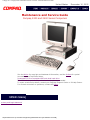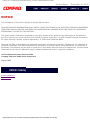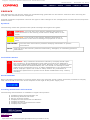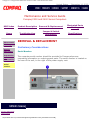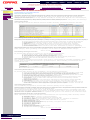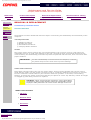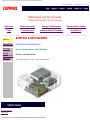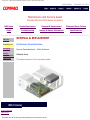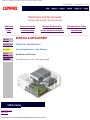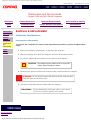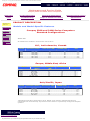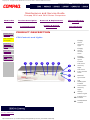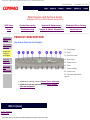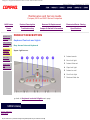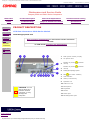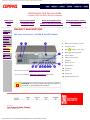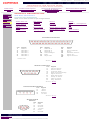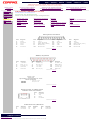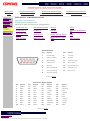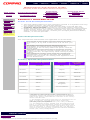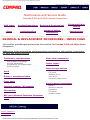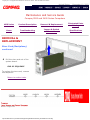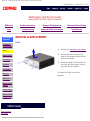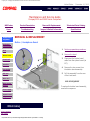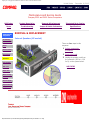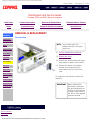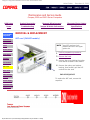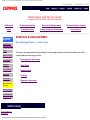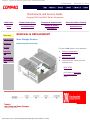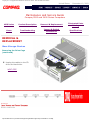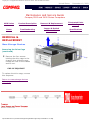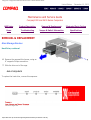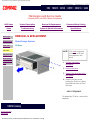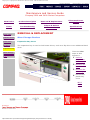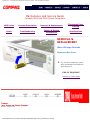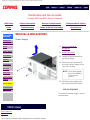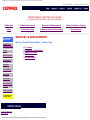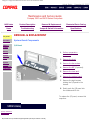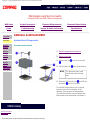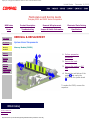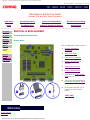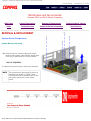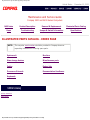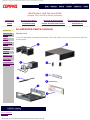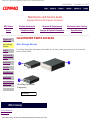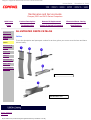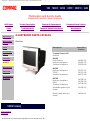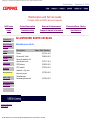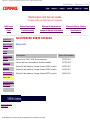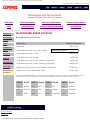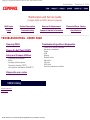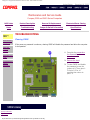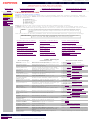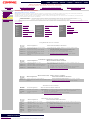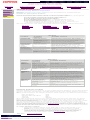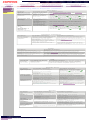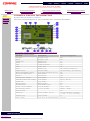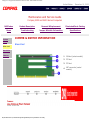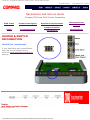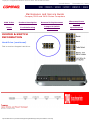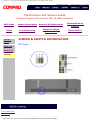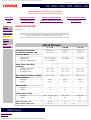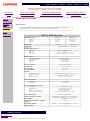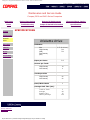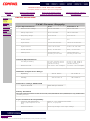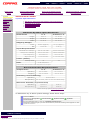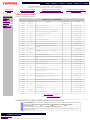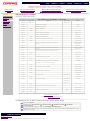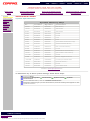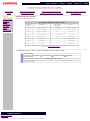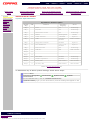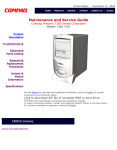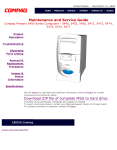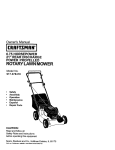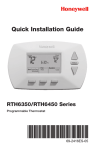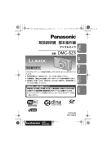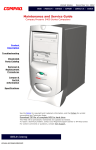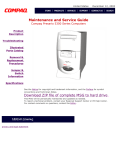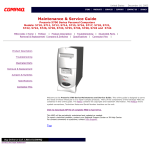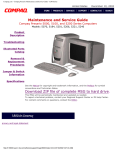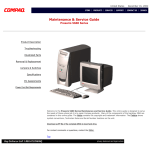Download Compaq Compaq Presario,Presario 2266 Troubleshooting guide
Transcript
Compaq.com - Compaq Presario Maintenance and Service Guide - 2200 and 2400 Series models United States December 10, 2002 Maintenance and Service Guide Compaq 2200 and 2400 Series Computers See the Notice for copyright and trademark information, and the Preface for symbol conventions and Technician Notes. Download ZIP file of complete MSG onto local hard drive. This MSG will be periodically maintained and updated as needed. To report a technical problem, contact your Regional Support Center or IM Help Center. For content comments or questions, contact the Editor. privacy and legal statement http://h18000.www1.hp.com/athome/support/msgs/2200/index.html [12/10/2002 9:07:20 AM] Compaq.com - Compaq Presario Maintenance and Service Guide - 2200 and 2400 Series models United States December 10, 2002 NOTICE The information in this guide is subject to change without notice. COMPAQ COMPUTER CORPORATION SHALL NOT BE LIABLE FOR TECHNICAL OR EDITORIAL ERRORS OR OMISSIONS CONTAINED HEREIN, NOR FOR INCIDENTAL OR CONSEQUENTIAL DAMAGES RESULTING FROM THE FURNISHING, PERFORMANCE, OR USE OF THIS MATERIAL. This guide contains information protected by copyright. No part of this guide may be photocopied or reproduced in any form without prior written consent from Compaq Computer Corporation. © 1998 Compaq Computer Corporation. All rights reserved. Compaq, Presario Registered U. S. Patent and Trademark Office. Microsoft, MS-DOS, and Windows are registered trademarks of Microsoft Corporation. Windows 95 is a trademark of Microsoft Corporation. The software described in this guide is furnished under a license agreement or nondisclosure agreement. The software may be used or copied only in accordance with the terms of the agreement. Product names mentioned herein may be trademarks and/or registered trademarks of their respective companies. Online Maintenance and Service Guide Compaq 2200 and 2400 Series Computers August 1998 privacy statement legal notices http://h18000.www1.hp.com/athome/support/msgs/2200/notice.html [12/10/2002 9:07:26 AM] Compaq.com - Compaq Presario Maintenance and Service Guide - 2200 and 2400 Series models United States December 10, 2002 PREFACE This Maintenance and Service Guide is a troubleshooting guide that can be used for reference when servicing the Compaq 2200 and 2400 Series Computers. Compaq Computer Corporation reserves the right to make changes to the Compaq 2200 and 2400 Series Computers without notice. Symbols The following words and symbols mark special messages throughout this guide. WARNING: Text set off in this manner indicates that failure to follow directions in the warning could result in bodily harm or loss of life. CAUTION: Text set off in this manner indicates that failure to follow directions could result in damage to equipment or loss of data. IMPORTANT: NOTE: Text set off in this manner presents clarifying information or specific instructions. Text set off in this manner presents commentary, sidelights, or interesting points of information. Technician Notes WARNING: Only authorized technicians trained by Compaq should repair this equipment. All troubleshooting and repair procedures are detailed to allow only subassembly/module level repair. Because of the complexity of the individual boards and subassemblies, the user should not attempt to make repairs at the component level or to make modifications to any printed circuit board. Improper repairs can create a safety hazard. Any indications of component replacement or printed circuit board modifications may void any warranty. Serial Number When requesting information or ordering spare parts, the computer serial number should be provided to Compaq. This can be found on the rear of the computer to the right of the power supply vent. Locating Additional Information The following documentation is available to support this product: ■ ■ ■ ■ ■ ■ ■ Compaq Presario documentation set Introducing Windows 95 Guide Service Training Guides Compaq Service Advisories and Bulletins Compaq QuickFind Compaq Service Quick Reference Guide Compaq Help Center privacy statement legal notices http://h18000.www1.hp.com/athome/support/msgs/2200/preface.html [12/10/2002 9:07:31 AM] Compaq.com - Compaq Presario Maintenance and Service Guide - 2200 and 2400 Series models United States December 10, 2002 Maintenance and Service Guide Compaq 2200 and 2400 Series Computers MSG Index Product Description Removal & Replacement Illustrated Parts Catalog Home Troubleshooting Jumper & Switch Information Specifications Electrostatic discharge REMOVAL & REPLACEMENT Preliminary Considerations Service particulars Preparation for disassembly Serial Number The computer serial number should be provided to Compaq whenever requesting information or ordering spare parts. The serial number is located on the rear of the unit, to the right of the power supply vent. Serial number privacy statement legal notices http://h18000.www1.hp.com/athome/support/msgs/2200/serno.html [12/10/2002 9:07:34 AM] Compaq.com - Compaq Presario Maintenance and Service Guide - 2200 and 2400 Series models United States December 10, 2002 Maintenance and Service Guide Compaq 2200 and 2400 Series Computers MSG Index Product Description Removal & Replacement Illustrated Parts Catalog Home Troubleshooting Jumper & Switch Information Specifications Electrostatic discharge Service particulars Preparation for disassembly Serial number REMOVAL & REPLACEMENT Preliminary Considerations Electrostatic Discharge A sudden discharge of static electricity from a finger or other conductor can destroy static-sensitive devices or microcircuitry. Often the spark is neither felt nor heard, but damage occurs. An electronic device exposed to electrostatic discharge (ESD) may not be affected at all and will work perfectly throughout a normal cycle. Or it may function normally for a while, then degrade in the internal layers, reducing its life expectancy. Networks built into many integrated circuits provide some protection, but in many cases, the discharge contains enough power to alter device parameters or melt silicon junctions. Generating Static The table below shows the different amounts of static electricity generated by different activities . Relative Humidity 10% 40% 55% Walking across carpet 35,000 V 15,000 V 7,500 V Walking across vinyl floor 12,000 V 5,000 V 3,000 V Motions of bench worker 6,000 V 800 V 400 V Removing DIPS from plastic tubes 2,000 V 700 V 400 V Removing DIPS from vinyl trays 11,500 V 4,000 V 2,000 V Removing DIPS from Styrofoam 14,500 V 5,000 V 3,500 V Removing bubble pack from PCBs 26,000 V 20,000 V 7,000 V Packing PCBs in foam-lined box 21,000 V 11,000 V 5,000 V Event NOTE: 700 volts can degrade a product! Preventing Electrostatic Damage to Equipment Many electronic components are sensitive to ESD. Circuitry design and structure determine the degree of sensitivity. The following proper packaging and grounding precautions are necessary to prevent damage: ■ ■ ■ ■ ■ Protect all electrostatic parts and assemblies with conductive or approved containers or packaging. Keep electrostatic sensitive parts in their containers until they arrive at static-free stations. Place items on a grounded surface before removing them from their container. Always be properly grounded when touching a sensitive component or assembly. Place reusable electrostatic-sensitive parts from assemblies in protective packaging or conductive foam. Use transporters and conveyors made of antistatic belts and metal roller bushings. Mechanized equipment used for moving materials must be wired to ground and proper materials selected to avoid static charging. When grounding is not possible, use an ionizer to dissipate electric charges. Return to the top of the page. Preventing Damage to Drives To prevent static damage to hard drives, use the following precautions: ■ ■ ■ ■ ■ Handle drives gently, using static-guarding techniques. Store drives in the original shipping containers. Avoid dropping drives from any height onto any surface. Handle drives on surfaces that have at least one inch of shock-proof foam. Always place drives PCB assembly side down on the foam. Grounding Methods The method for grounding must include a wrist strap or a foot strap at a grounded workstation. When seated, wear a wrist strap connected to a grounded system. When standing, use footstraps and a grounded floor mat. Static-Shielding Protection Levels Method Antistatic Plastic Voltages Carbon-Loaded Plastic 1,500 7,500 Metallized Laminate 15,000 Grounding Workstations To prevent static damage at the workstation, use the following precautions: ■ ■ ■ ■ ■ ■ ■ ■ ■ Cover the workstation with approved static-dissipative material. Provide a wrist strap connected to the work surface and properly grounded tools and equipment. Use static-dissipative mats, heel straps, or air ionizers to give added protection. Handle electrostatic sensitive components, parts, and assemblies by the case or PCB laminate. Handle them only at static-free workstations. Avoid contact with pins, leads, or circuitry. Turn off power and input signals before inserting and removing connectors or test equipment. Use fixtures made of static-safe materials when fixtures must directly contact dissipative surfaces. Keep work area free of nonconductive materials such as ordinary plastic assembly aids and Styrofoam. Use field service tools, such as cutters, screwdrivers, and vacuums, that are conductive. Use a portable field service kit with a static dissipative vinyl pouch that folds out of a work mat. Also use a wrist strap and a ground cord for the work surface. Ground the cord to the chassis of the equipment undergoing test or repair. Grounding Equipment Use the following equipment to prevent static electricity damage to the equipment: Wrist Straps are flexible straps with a minimum of 1 megohm ±10% resistance to the ground cords. To provide proper ground, a strap must be worn snug against the skin. On grounded mats without bananaplug connectors, connect a wrist strap with alligator clips. Heelstraps/Toestraps/Bootstraps can be used at standing workstations and are compatible with most types of boots and shoes. On conductive floors or dissipative floor mats, use them on both feet with a minimum of 1 megohm resistance between operator and ground. To be effective, the conductive strips must be worn in contact with the skin. Recommended Materials and Equipment Other materials and equipment that are recommended for use in preventing static electricity include: ■ ■ ■ ■ ■ ■ ■ ■ ■ ■ ■ ■ ■ ■ ■ ■ ■ Antistatic tape Antistatic smocks, aprons, or sleeve protectors Conductive bins, and other assembly or soldering aids Conductive foam Conductive tabletop workstations with ground cord of 1 megohm of resistance Static dissipative table or floor mats with hard tie to ground Field service kits Static awareness labels Wrist straps and footwear straps providing 1 megohm ±10% resistance Material handling packages Conductive plastic bags Conductive plastic tubes Conductive tote boxes Metal tote boxes Opaque shielding bags Transparent metallized shielding bags Transparent shielding tubes Return to the top of the page. privacy statement legal notices http://h18000.www1.hp.com/athome/support/msgs/2200/electro.html [12/10/2002 9:07:38 AM] http://h18000.www1.hp.com/athome/support/msgs/2200/service.html United States December 10, 2002 Maintenance and Service Guide Compaq 2200 and 2400 Series Computers MSG Index Product Description Removal & Replacement Illustrated Parts Catalog Home Troubleshooting Jumper & Switch Information Specifications Electrostatic discharge REMOVAL & REPLACEMENT Preliminary Considerations Service particulars Service Particulars Preparation for disassembly Serial number Listed below are some details that should be kept in mind during the disassembly and reassembly of the computer. Tool Requirements Phillips screwdriver Needle-nose pliers Flat-bladed screwdriver Compaq Utilities software ■ ■ ■ ■ Screws The screws used in these products are not interchangeable. If an incorrect screw is used during the reassembly process, it could cause damage to the unit. Compaq strongly recommends that all screws removed during the disassembly process be kept with the part that was removed, then returned to their proper locations. IMPORTANT: As each subassembly is removed from the computer, it should be placed away from the work area to prevent damage. Cables and connectors Most cables used throughout the unit are ribbon cables. These must be handled with extreme care to avoid damage. Apply only the tension required to seat or unseat the cables during insertion or removal from the connector. Handle cables by the connector whenever possible. In all cases, avoid bending, twisting, or tearing the cables, and ensure that they are placed in such a way that they cannot be caught or snagged by parts being removed or replaced. l CAUTION: When servicing these computers, ensure that cables are placed in their proper location during the reassembly process. Improper cable placement can cause severe damage to the unit. Ribbon Cable Positions ● CD drive ● Diskette drive ● Hard drive privacy statement legal notices http://h18000.www1.hp.com/athome/support/msgs/2200/service.html [12/10/2002 9:07:47 AM] Compaq.com - Compaq Presario Maintenance and Service Guide - 2200 and 2400 Series models United States December 10, 2002 Maintenance and Service Guide Compaq 2200 and 2400 Series Computers MSG Index Product Description Removal & Replacement Illustrated Parts Catalog Home Troubleshooting Jumper & Switch Information Specifications CD drive REMOVAL & REPLACEMENT Diskette drive Preliminary Considerations Hard drive Service Considerations - Cable Positions Service considerations index page CD drive (and hard drive) This cable connects to J10 on the system board. l privacy statement legal notices http://h18000.www1.hp.com/athome/support/msgs/2200/cdcabl.html [12/10/2002 9:07:50 AM] Compaq.com - Compaq Presario Maintenance and Service Guide - 2200 and 2400 Series models United States December 10, 2002 Maintenance and Service Guide Compaq 2200 and 2400 Series Computers MSG Index Product Description Removal & Replacement Illustrated Parts Catalog Home Troubleshooting Jumper & Switch Information Specifications CD drive REMOVAL & REPLACEMENT Diskette drive Preliminary Considerations Hard drive Service Considerations - Cable Positions Service considerations index page Diskette drive This cable connects to J2 on the system board. l privacy statement legal notices http://h18000.www1.hp.com/athome/support/msgs/2200/fpycbl.html [12/10/2002 9:07:56 AM] Compaq.com - Compaq Presario Maintenance and Service Guide - 2200 and 2400 Series models United States December 10, 2002 Maintenance and Service Guide Compaq 2200 and 2400 Series Computers MSG Index Product Description Removal & Replacement Illustrated Parts Catalog Home Troubleshooting Jumper & Switch Information Specifications CD drive REMOVAL & REPLACEMENT Diskette drive Preliminary Considerations Hard drive Service Considerations - Cable Positions Service considerations index page Hard drive (and CD drive) This cable connects to J10 on the system board. l privacy statement legal notices http://h18000.www1.hp.com/athome/support/msgs/2200/hdcable.html [12/10/2002 9:08:00 AM] Compaq.com - Compaq Presario Maintenance and Service Guide - 2200 and 2400 Series models United States December 10, 2002 Maintenance and Service Guide Compaq 2200 and 2400 Series Computers MSG Index Product Description Removal & Replacement Illustrated Parts Catalog Home Troubleshooting Jumper & Switch Information Specifications Electrostatic discharge REMOVAL & REPLACEMENT Preliminary Considerations Service particulars Preparation for disassembly Serial number Preparation for Disassembly To prepare the computer for removal and replacement procedures, please complete these steps: 1 Remove any diskette, compact disc, or tape from the computer. 2 Close all programs, shut down the computer, and turn off the power switch. 3 Turn off any peripheral devices that are connected to the computer. CAUTION: The computer power switch must be turned off NCtion.gif before disconnecting any cables. (887 bytes) 4 Disconnect the power cord from the electrical outlet, and then from the computer. WARNING: Do not open the hood until after the power cable has been removed from the electrical outlet. 5 Disconnect all peripheral device cables from the computer. IMPORTANT: During disassembly, label each cable as you remove it. Be sure to note its position and routing. privacy statement legal notices http://h18000.www1.hp.com/athome/support/msgs/2200/prep.html [12/10/2002 9:08:07 AM] Compaq.com - Compaq Presario Maintenance and Service Guide - 2200 and 2400 Series models United States December 10, 2002 Maintenance and Service Guide Compaq 2200 and 2400 Series Computers MSG Index Product Description Removal & Replacement Illustrated Parts Catalog Home Troubleshooting Jumper & Switch Information Specifications PRODUCT DESCRIPTION INDEX PAGE Models & model-specific features CPU controls & lights Rear components, connector pin assignments Keyboard controls & lights Power cord set requirements, general requirements country-specific requirements privacy statement legal notices http://h18000.www1.hp.com/athome/support/msgs/2200/prddesc.html [12/10/2002 9:08:56 AM] Compaq.com - Compaq Presario Maintenance and Service Guide - 2200 and 2400 Series models United States December 10, 2002 Maintenance and Service Guide Compaq 2200 and 2400 Series Computers MSG Index Product Description Removal & Replacement Illustrated Parts Catalog Home Troubleshooting Jumper & Switch Information Specifications Models and features CPU controls and lights PRODUCT DESCRIPTION Models and Model-Specific Features Compaq 2200 and 2400 Series Computers Standard Configurations Keyboard controls and lights Rear CPU connectors Power cord set requirements Please Note: All models have 512kB L2 cache and a 32x CD drive. U.S., Latin America, Canada Model Processor (MHz)* Hard Drive (GB) SDRAM (MB) NIC --2262--------------------MX (300)-------------------------4.0------------------------------32-------------------------yes----2264--------------------MX (300)-------------------------4.0------------------------------32--------------------------no----2266--------------------MX (300)-------------------------4.0------------------------------64--------------------------no----2268--------------------MX (300)-------------------------4.0------------------------------64--------------------------no----2275-------------------K6-2 (333)------------------------6.0------------------------------64--------------------------no----2278-------------------K6-2 (333)------------------------8.0------------------------------64-------------------------yes--- Europe, Middle East, Africa Model Processor (MHz)* Hard Drive (GB) SDRAM (MB) NIC --2260--------------------MX (300)-------------------------2.1-------------------------32--------------------------no------2262--------------------MX (300)-------------------------2.1-------------------------32--------------------------no------2274-------------------K6-2 (300)------------------------4.0-------------------------48--------------------------no------2280--------------------M2 (333)-------------------------3.2-------------------------32--------------------------no------2282--------------------M2 (333)-------------------------3.2-------------------------32--------------------------no------2292----------------K6-2XT (333)-----------------------4.0-------------------------64--------------------------no----- Asia/Pacific, Japan Model Processor (MHz)* Hard Drive (GB) SDRAM (MB) NIC --2260--------------------MX (300)-------------------------2.1------------------------------32--------------------------no----2262--------------------MX (300)-------------------------2.1---------------------------32,64------------------------yes----2270-------------------K6-2 (300)------------------------4.0------------------------------32--------------------------no----2274-------------------K6-2 (300)------------------------4.0------------------------------64--------------------------no----2276-------------------K6-2 (333)------------------------4.0------------------------------48-------------------------yes----2281--------------------M2 (333)-------------------------4.0------------------------------64--------------------------no--- *Megahertz-equivalent performance level. Based upon industry-standard benchmark comparisons to the Pentium© II processor when tested in equivalently configured computer systems. privacy and legal statement http://h18000.www1.hp.com/athome/support/msgs/2200/models1.html [12/10/2002 9:09:01 AM] Compaq.com - Compaq Presario Maintenance and Service Guide - 2200 and 2400 Series models United States December 10, 2002 Maintenance and Service Guide Compaq 2200 and 2400 Series Computers MSG Index Product Description Removal & Replacement Illustrated Parts Catalog Home Troubleshooting Jumper & Switch Information Specifications Models and features PRODUCT DESCRIPTION CPU Controls and Lights CPU controls and lights Keyboard controls and lights Rear CPU connectors Power cord set requirements 1 Floppy drive activity light 2 Floppy drive access door 3 Floppy diskette eject button 4 CD drive activity light 5 CD drive tray access door 6 Manual eject slot 7 CD load/eject button 8 Hard drive activity light 9 Sleep status light FG Instant on 10 button Headphone 11 socket privacy statement legal notices http://h18000.www1.hp.com/athome/support/msgs/2200/cpucntr.html [12/10/2002 9:09:08 AM] Compaq.com - Compaq Presario Maintenance and Service Guide - 2200 and 2400 Series models United States December 10, 2002 Maintenance and Service Guide Compaq 2200 and 2400 Series Computers MSG Index Product Description Removal & Replacement Illustrated Parts Catalog Home Troubleshooting Jumper & Switch Information Specifications Models and features PRODUCT DESCRIPTION Keyboard Controls and Lights CPU controls and lights Keyboard controls and lights Rear CPU connectors Power cord set requirements 1 Play/pause 2 Stop 3 Previous track 4 Next track 5 Sleep button 6 Mute 7 Volume down 8 Volume up 9 Favorite application launch ● ● Space Saver keyboard. Click here for the top right corner of the Easy Access Internet keyboard. Click here for the top center of privacy statement legal notices http://h18000.www1.hp.com/athome/support/msgs/2200/kybdcon.html [12/10/2002 9:09:11 AM] Compaq.com - Compaq Presario Maintenance and Service Guide - 2200 and 2400 Series models United States December 10, 2002 Maintenance and Service Guide Compaq 2200 and 2400 Series Computers MSG Index Product Description Removal & Replacement Illustrated Parts Catalog Home Troubleshooting Jumper & Switch Information Specifications Models and features PRODUCT DESCRIPTION Keyboard Controls and Lights CPU controls and lights Space Saver Keyboard Keyboard controls and lights Rear CPU connectors Power cord set requirements l go back to Keyboard controls & lights main page. privacy statement legal notices http://h18000.www1.hp.com/athome/support/msgs/2200/spcsav.html [12/10/2002 9:09:14 AM] 1 Num Lock Light 2 Caps Lock Light 3 Scroll Lock Light Compaq.com - Compaq Presario Maintenance and Service Guide - 2200 and 2400 Series models United States December 10, 2002 Maintenance and Service Guide Compaq 2200 and 2400 Series Computers MSG Index Product Description Removal & Replacement Illustrated Parts Catalog Home Troubleshooting Jumper & Switch Information Specifications Models and features PRODUCT DESCRIPTION Keyboard Controls and Lights CPU controls and lights Keyboard controls and lights Easy Access Internet Keyboard Upper right corner Rear CPU connectors Power cord set requirements l go back to Keyboard controls & lights main page privacy statement legal notices http://h18000.www1.hp.com/athome/support/msgs/2200/kybdrh.html [12/10/2002 9:09:19 AM] 1 Instant search 2 Num lock light 3 Instant Internet 4 Caps lock light 5 Instant e-mail 6 Scroll lock light 7 Featured Web site Compaq.com - Compaq Presario Maintenance and Service Guide - 2200 and 2400 Series models United States December 10, 2002 Maintenance and Service Guide Compaq 2200 and 2400 Series Computers MSG Index Product Description Removal & Replacement Illustrated Parts Catalog Home Troubleshooting Jumper & Switch Information Specifications Models and features PRODUCT DESCRIPTION CPU Rear Connectors-2200 Series Models CPU controls and lights Keyboard controls and lights Click the appropriate link: Rear connector assignments for Educational Models 2412ES & 2416ES. CPU rear connectors or 2200 series Connector pin assignments. Power cord set requirements 1 Main power switch (on/off) 2 AC power inlet 3 Modem or phone varies) (location 4 Modem or phone varies) (location 5 MIDI/gamepad/joystick 6 NIC 7 VGA monitor 8 USB (2 connectors) 9 Speaker out (on select models) 10 Audio line out CAUTION: Do not plug a phone line into the network NCtion.gif connector, it may (887 damage the bytes) computer. privacy statement legal notices http://h18000.www1.hp.com/athome/support/msgs/2200/backcpu.html [12/10/2002 9:09:26 AM] 11 Microphone 12 Keyboard 13 Mouse 14 Serial port 15 Parallel/printer port Compaq.com - Compaq Presario Maintenance and Service Guide - 2200 and 2400 Series models United States December 10, 2002 Maintenance and Service Guide Compaq 2200 and 2400 Series Computers MSG Index Product Description Removal & Replacement Illustrated Parts Catalog Home Troubleshooting Jumper & Switch Information Specifications Models and features PRODUCT DESCRIPTION CPU Rear Connectors- 2412ES & 2416ES Models CPU controls and lights Keyboard controls and lights CPU rear connectors Power cord set requirements 1 Main power switch (on/off) 2 AC power inlet 3 NIC 4 MIDI/gamepad/joystick 5 VGA monitor 6 USB (2 connectors) 7 Speaker 8 Audio line out 9 Microphone (location may vary) 10 Keyboard Click here to see the connector pin assignments . or here to go back to CPU rear connectors main page. 11 Mouse 12 Serial port 13 Parallel/printer port CAUTION: Do not plug a phone line into the network NCtion.gif connector, it may damage the computer (887 bytes) Revised: 10 August 1998 http://h18000.www1.hp.com/athome/support/msgs/2200/rearcpue.html [12/10/2002 9:09:32 AM] Compaq.com - Compaq Presario Maintenance and Service Guide - 2200 and 2400 Series models United States December 10, 2002 Maintenance and Service Guide Compaq 2200 and 2400 Series Computers MSG Index Product Description Removal & Replacement Illustrated Parts Catalog Home Troubleshooting Jumper & Switch Information Specifications Models and features PRODUCT DESCRIPTION CPU Rear Connectors CPU controls and lights Keyboard controls and lights Connector Pin Assignments Click on an item to see its pin assignments: CPU rear connectors Audio line out Flat panel monitor Mouse Serial Power cord set requirements Audio line in Keyboard Parallel Speaker / headphone out CD drive data cable Microphone Phone line to phone USB Fax/modem MIDI/joystick Phone line to wall jack VGA monitor l Parallel Connector Pin Signal Pin Signal Pin Signal 1 Strobe* 7 Data Bit 5 13 Select 2 Data Bit 0 8 Data Bit 6 14 Auto Linefeed* 3 Data Bit 1 9 Data Bit 7 15 Error* 4 Data Bit 2 10 Acknowledge* 16 Initialize Printer* 5 Data Bit 3 11 Busy 17 Select In* 6 Data Bit 4 12 Paper Out 1825 Signal Ground * Active low Return to the top. Serial Connector Pin Signal 1 Carrier Detect 2 Receive Data 3 Transmit Data 4 Data Terminal Ready 5 Signal Ground 6 Data Set Ready 7 Ready to Send 8 Clear to Send 9 Ring Indicator Return to the top. Universal Serial Bus Pin Signal 1 - Data 2 +Data 3 Ground 4 +5 VDC Return to the top. Keyboard & Mouse Pin Signal 1 Data 2 Unused 3 Ground 4 +5 VDC 5 Clock 6 Unused privacy statement legal notices http://h18000.www1.hp.com/athome/support/msgs/2200/conpin.html [12/10/2002 9:09:37 AM] Compaq.com - Compaq Presario Maintenance and Service Guide - 2200 and 2400 Series models United States December 10, 2002 Maintenance and Service Guide Compaq 2200 and 2400 Series Computers MSG Index Product Description Removal & Replacement Illustrated Parts Catalog Home Troubleshooting Jumper & Switch Information Specifications Models and features PRODUCT DESCRIPTION CPU Rear Connectors CPU controls and lights Keyboard controls and lights CPU rear connectors Power cord set requirements l Connector Pin Assignments Click on an item to see its pin assignments: Audio line out Flat panel monitor Mouse Serial Audio line in Keyboard Parallel Speaker/headphone out CD drive data cable Microphone Phone line to phone USB Fax/modem MIDI/joystick Phone line to wall jack VGA monitor Flat-panel monitor Pin Signal Pin Signal Pin Signal Pin Signal 1 TX2+ 6 TXC+ 11 TX2- 16 TXC- 2 Ground 7 Logic ground 12 Ground 17 +5VDC 3 TX1+ 8 DDC data (SDA) 13 TX1- 18 DDC Clock (SCL) 4 TX0+ 9 Reserved 14 TX0- 19 Reserved 5 Ground 10 Reserved 15 Ground 20 Reserved Return to the top. MIDI/Joystick Pin Signal Pin Signal Pin Signal 1 +5 VDC 6 Y-Axis (1) 11 X-Axis (2) 2 Fire A (1) 7 Fire B (1) 12 MIDI Out 3 X-Axis (1) 8 +5 VDC 13 Y-Axis (2) 4 Ground 9 +5 VDC 14 Fire B (2) 5 Ground 10 Fire A (2) 15 MIDI In Return to the top. Line out Line in Speaker/Headphone Out Microphone Stereo 1/8" Miniphone Return to the top. Phone Line to Wall Jack Phone Line to Phone Pin Signal 1 Unused 2 Tip 3 Ring 4 Unused Return to the top. Internal Fax/Modem Pin Signal Pin Signal Pin Signal 1 Unused 3 Ring 5 Unused 2 Unused 4 Tip 6 Unused privacy statement legal notices http://h18000.www1.hp.com/athome/support/msgs/2200/conpin2.html [12/10/2002 9:09:42 AM] Compaq.com - Compaq Presario Maintenance and Service Guide - 2200 and 2400 Series models United States December 10, 2002 Maintenance and Service Guide Compaq 2200 and 2400 Series Computers MSG Index Product Description Removal & Replacement Illustrated Parts Catalog Home Troubleshooting Jumper & Switch Information Specifications Models and features PRODUCT DESCRIPTION CPU Rear Connectors CPU controls and lights Keyboard controls and lights CPU rear connectors Power cord set requirements l Connector Pin Assignments Click on an item to see its pin assignments: Audio line out Flat panel monitor Mouse Serial Audio line in Keyboard Parallel Speaker/headphone out CD drive data cable Microphone Phone line to phone USB Fax/modem MIDI/joystick Phone line to wall jack VGA monitor VGA Monitor Pin Signal Pin Signal 1 Red Analog 9 +5 VDC 2 Green Analog 10 Ground 3 Blue Analog 11 Volume Down 4 Volume Up 12 DDC Data 5 Ground 13 Horizontal Sync 6 Ground Analog 14 Vertical Sync 7 Ground Analog 15 DDC Clock 8 Ground Analog Return to the top. CD Drive Data Cable Pin Signal Pin Signal Pin Signal Pin Signal 1 RESET 11 DD3 21 DMARK 31 INTRQ 2 GND 12 DD12 22 GND 32 -IOCS16 3 DD7 13 DD2 23 -DIOW 33 DA0 4 DD8 14 DD13 24 GND 34 -PDIA6 5 DD6 15 DD1 25 -DIOR 35 DA0 6 DD9 16 DD14 26 GND 36 DAZ 7 DD5 17 DD0 27 IORDY 37 -CS1FX 8 DD10 18 DD15 28 SPSYNC 38 -CS3FX 9 DD4 19 GND 29 -DMACK 39 -DASP 10 DD11 20 (KEY) 30 GND 40 GNP Return to the top. privacy statement legal notices http://h18000.www1.hp.com/athome/support/msgs/2200/connpina.html [12/10/2002 9:09:53 AM] Compaq.com - Compaq Presario Maintenance and Service Guide - 2200 and 2400 Series models United States December 10, 2002 Maintenance and Service Guide Compaq 2200 and 2400 Series Computers MSG Index Product Description Removal & Replacement Illustrated Parts Catalog Home Troubleshooting Jumper & Switch Information Specifications Models and features PRODUCT DESCRIPTION Power Cord Set Requirements CPU controls and lights Keyboard controls and lights ● ● ● Rear CPU connectors The auto-detect feature on the computer permits it to operate from any line voltage between 120 and 240 volts AC. The power cord set (flexible cord and wall plug) received with the computer meets the requirements for use in the country where the computer was purchased. Power cord sets for use in other countries must meet the requirements of the country where you use the computer. For more information on power cord set requirements, contact your Compaq authorized dealer, reseller, or service provider. Power cord set requirements General Requirements The requirements listed below are applicable to all countries: l 1 The length of the power cord set must be at least 6.00 feet (1.8 m) and a maximum of 9.75 feet (3.0 m). 2 All power cord sets must be approved by an acceptable accredited agency responsible for evaluation in the country where the power cord set will be used. 3 The power cord set must have a minimum current capacity of 10A and a nominal voltage rating of 125 or 250 volts AC, as required by each country's power system. 4 The appliance coupler must meet the mechanical configuration of an EN 60 320/IEC 320 Standard Sheet C13 connector, for mating with appliance inlet on the Switch Box. Country-Specific Requirements Country Accredited Agency Country Accredited Agency Australia EANSW* Italy IMQ* Austria OVE* Japan JIS*** Belgium CEBC* Norway NEMKO* Canada CSA** Sweden SEMKO* Denmark DEMKO* Switzerland SEV* Finland SETI* United Kingdom BSI* France UTE* United States UL** Germany VDE* * The flexible cord must be <HAR> Type HO3VV-F, 3conductor, 1.0 mm2 conductor size. Power cord set fittings (appliance coupler and wall plug) must bear the certification mark of the agency responsible for evaluation in the country where it will be used. ** The flexible cord must be Type SJT-2 or equivalent, No. 18 AWG, 3-conductor. The wall plug must be a two-pole grounding type with a NEMA 5-15P (15A, 125V) or NEMA 615P (15A, 250V) configuration. *** The appliance coupler, flexible cord, and wall plug must bear a "T" mark and registration number in accordance with the Japanese Dentori Law. Flexible cord must be Type VCT or VCTF, 3-conductor, 0.75mm2 conductor size. The wall plug must be a two-pole type with a Japanese Industrial Standard C8303 (15A, 125V) configuration. privacy statement legal notices http://h18000.www1.hp.com/athome/support/msgs/2200/pwrcrd.html [12/10/2002 9:10:10 AM] http://h18000.www1.hp.com/athome/support/msgs/2200/remvrep.html United States December 10, 2002 Maintenance and Service Guide Compaq 2200 and 2400 Series Computers MSG Index Product Description Removal & Replacement Illustrated Parts Catalog Home Troubleshooting Jumper & Switch Information Specifications REMOVAL & REPLACEMENT PROCEDURES - INDEX PAGE This section provides general service information for Compaq 2200 and 2400 Series Computers. Adherence to the procedures and precautions described in this section is essential for safe and proper service. Preliminary considerations electrostatic discharge service particulars preparation for disassembly serial number Hood Button / headphone board Front bezel Internal speakers (ES models) Fax-modem Riser card (backplane) Power supply Mass storage devices drive cage CD drive diskette drive hard drive expansion bay cover System board components battery memory module processor I/O panel system board NIC card (Network Interface Connector card) privacy statement legal notices http://h18000.www1.hp.com/athome/support/msgs/2200/remvrep.html [12/10/2002 9:10:22 AM] Compaq.com - Compaq Presario Maintenance and Service Guide - 2200 and 2400 Series models United States December 10, 2002 Maintenance and Service Guide Compaq 2200 and 2400 Series Computers MSG Index Product Description Removal & Replacement Illustrated Parts Catalog Home Troubleshooting Jumper & Switch Information Specifications DISASSEMBLY SEQUENCE Preliminary considerations Hood REMOVAL & REPLACEMENT PROCEDURES Preliminary Considerations - Index Page For maximum safety and efficiency, please read and understand these sections before attempting to repair or replace any components. Button board Electrostatic discharge Front bezel Service particulars Speakers Preparation for disassembly Fax-modem Serial number NIC card Riser card Mass storage devices Power supply System board components Revised: 10 August 1998 http://h18000.www1.hp.com/athome/support/msgs/2200/RRpre.html [12/10/2002 9:10:25 AM] Compaq.com - Compaq Presario Maintenance and Service Guide - 2200 and 2400 Series models United States December 10, 2002 Maintenance and Service Guide Compaq 2200 and 2400 Series Computers MSG Index Product Description Removal & Replacement Illustrated Parts Catalog Home Troubleshooting Jumper & Switch Information Specifications DISASSEMBLY SEQUENCE Preliminary considerations REMOVAL & REPLACEMENT Riser Card (Backplane) Hood Button board Front bezel Speakers There are six steps in this sequence. 1 Perform preparation procedures. 2 Remove the hood. Fax-modem 3 Remove the fax-modem. NIC card 4 Remove the NIC card, if present. Riser card 5 Remove the three screws holding Mass storage devices Power supply System board components Revised: 10 August 1998 http://h18000.www1.hp.com/athome/support/msgs/2200/rsrcrd1.html [12/10/2002 9:10:39 AM] the riser card to the cross-brace bar. NEXT STEP Compaq.com - Compaq Presario Maintenance and Service Guide - 2200 and 2400 Series models United States December 10, 2002 Maintenance and Service Guide Compaq 2200 and 2400 Series Computers MSG Index Product Description Removal & Replacement Illustrated Parts Catalog Home Troubleshooting Jumper & Switch Information Specifications REMOVAL & REPLACEMENT Riser Card (Backplane), continued 6 Pull the riser card out of the system board. END OF SEQUENCE To replace the riser card, reverse this sequence. Return to section index Revised: 10 August 1998 http://h18000.www1.hp.com/athome/support/msgs/2200/rsrcrd2.html [12/10/2002 9:10:42 AM] Compaq.com - Compaq Presario Maintenance and Service Guide - 2200 and 2400 Series models United States December 10, 2002 Maintenance and Service Guide Compaq 2200 and 2400 Series Computers MSG Index Product Description Removal & Replacement Illustrated Parts Catalog Home Troubleshooting Jumper & Switch Information Specifications DISASSEMBLY SEQUENCE Preliminary considerations REMOVAL & REPLACEMENT Hood Hood Button board 1 Perform the preparation procedures 2 Remove the three screws at the back of the computer which hold the hood to the chassis 3 Grasp the handles on the bottom of the hood, pull back slightly, and lift the hood off the computer Front bezel Speakers Fax-modem NIC card Riser card Mass storage devices Power supply System board components privacy statement legal notices http://h18000.www1.hp.com/athome/support/msgs/2200/hood.html [12/10/2002 9:10:58 AM] To replace the hood, reverse this sequence. Compaq.com - Compaq Presario Maintenance and Service Guide - 2200 and 2400 Series models United States December 10, 2002 Maintenance and Service Guide Compaq 2200 and 2400 Series Computers MSG Index Product Description Removal & Replacement Illustrated Parts Catalog Home Troubleshooting Jumper & Switch Information Specifications DISASSEMBLY SEQUENCE Preliminary considerations REMOVAL & REPLACEMENT Button / Headphone Board Hood Button board Front bezel 1 Perform preparation procedures. 2 Remove the hood. 3 Disconnect the button board cable from the system board (at J27). 4 Remove the two screws from the button board assembly. 5 Pull the assembly from the rear of the front bezel. Speakers Fax-modem NIC card Riser card Mass storage devices Power supply System board components privacy statement legal notices http://h18000.www1.hp.com/athome/support/msgs/2200/instant.html [12/10/2002 9:11:05 AM] END OF SEQUENCE To replace the button board assembly, reverse this sequence. Compaq.com - Compaq Presario Maintenance and Service Guide - 2200 and 2400 Series models United States December 10, 2002 Maintenance and Service Guide Compaq 2200 and 2400 Series Computers MSG Index Product Description Removal & Replacement Illustrated Parts Catalog Home Troubleshooting Jumper & Switch Information Specifications DISASSEMBLY SEQUENCE Preliminary considerations REMOVAL & REPLACEMENT Front Bezel Hood Button board Front bezel 1 Perform preparation procedures. 2 Remove the hood. 3 Remove the button/headphone board. 4 Remove the drive cage. 5 Release the six latches, then remove the front bezel from the chassis. Speakers Fax-modem NIC card Riser card Mass storage devices Power supply System board components privacy statement legal notices http://h18000.www1.hp.com/athome/support/msgs/2200/front.html [12/10/2002 9:11:08 AM] To replace the front bezel, reverse this sequence. Compaq.com - Compaq Presario Maintenance and Service Guide - 2200 and 2400 Series models United States December 10, 2002 Maintenance and Service Guide Compaq 2200 and 2400 Series Computers MSG Index Product Description Removal & Replacement Illustrated Parts Catalog Home Troubleshooting Jumper & Switch Information Specifications DISASSEMBLY SEQUENCE Preliminary considerations REMOVAL & REPLACEMENT Internal Speakers (ES models) There are four steps in this sequence. Hood Button board 1 Perform preparation procedures. Front bezel 2 Remove the hood. Speakers 3 Unplug the speaker cord from Fax-modem NIC card Riser card Mass storage devices Power supply System board components Revised: 10 August 1998 http://h18000.www1.hp.com/athome/support/msgs/2200/spkers.html [12/10/2002 9:11:11 AM] the connector (J25 for L, J26 for R) on the system board. NEXT STEP Compaq.com - Compaq Presario Maintenance and Service Guide - 2200 and 2400 Series models United States December 10, 2002 Maintenance and Service Guide Compaq 2200 and 2400 Series Computers MSG Index Product Description Removal & Replacement Illustrated Parts Catalog Home Troubleshooting Jumper & Switch Information Specifications REMOVAL & REPLACEMENT Internal Speakers (ES models), continued 4 Squeeze the plastic speaker casing at the bottom (or squeeze the speaker tabs under the chassis), then pull the speaker vertically out of the chassis . END OF SEQUENCE To replace a speaker, reverse this sequence. Return to section index Revised: 10 August 1998 http://h18000.www1.hp.com/athome/support/msgs/2200/spkrs2.html [12/10/2002 9:11:14 AM] Compaq.com - Compaq Presario Maintenance and Service Guide - 2200 and 2400 Series models United States December 10, 2002 Maintenance and Service Guide Compaq 2200 and 2400 Series Computers MSG Index Product Description Removal & Replacement Illustrated Parts Catalog Home Troubleshooting Jumper & Switch Information Specifications DISASSEMBLY SEQUENCE Preliminary considerations REMOVAL & REPLACEMENT Fax/modem Hood NOTE Button board Front bezel Speakers Fax-modem NIC card Riser card Mass storage devices Power supply System board components l privacy statement legal notices http://h18000.www1.hp.com/athome/support/msgs/2200/faxrem.html [12/10/2002 9:11:33 AM] Your modem may look different and be in the upper option slot. 1 Perform preparation procedures. 2 Remove the hood. 3 Remove the screw holding the option card retainer bracket to the chassis. 4 Remove the option card retainer bracket, then carefully pull the fax/modem board out of the riser card. To replace the fax/modem, reverse this sequence. IMPORTANT When replacing the fax/modem, download the latest software from SoftPaq. If QuickRestore is used, it may not have the 56K or V.90 upgrade software included. Compaq.com - Compaq Presario Maintenance and Service Guide - 2200 and 2400 Series models United States December 10, 2002 Maintenance and Service Guide Compaq 2200 and 2400 Series Computers MSG Index Product Description Removal & Replacement Illustrated Parts Catalog Home Troubleshooting Jumper & Switch Information Specifications DISASSEMBLY SEQUENCE Preliminary considerations REMOVAL & REPLACEMENT NIC card (2416ES models) NOTE Hood Button board Front bezel Speakers Fax-modem NIC card Riser card Mass storage devices Power supply System board components Revised: 10 August 1998 http://h18000.www1.hp.com/athome/support/msgs/2200/nic.html [12/10/2002 9:11:36 AM] Your NIC card may look different and be in the upper option slot 1 Perform preparation procedures. 2 Remove the hood. 3 Remove the screw holding the option card retainer bracket to the chassis. 4 Remove the option card retainer bracket, then carefully pull the NIC card off the riser card. END OF SEQUENCE To replace the NIC card, reverse this sequence. Compaq.com - Compaq Presario Maintenance and Service Guide - 2200 and 2400 Series models United States December 10, 2002 Maintenance and Service Guide Compaq 2200 and 2400 Series Computers MSG Index Product Description Removal & Replacement Illustrated Parts Catalog Home Troubleshooting Jumper & Switch Information Specifications DISASSEMBLY SEQUENCE Preliminary considerations Hood Button board REMOVAL & REPLACEMENT Mass Storage Devices - Index Page The mass storage devices are located in a drive cage, which needs to be taken out of the chassis before removing a drive. Front bezel Removing the drive cage Speakers Hard drive Fax-modem Diskette drive NIC card Riser card CD drive Expansion bay cover Mass storage devices Power supply System board components privacy statement legal notices http://h18000.www1.hp.com/athome/support/msgs/2200/masStrg.html [12/10/2002 9:11:50 AM] Compaq.com - Compaq Presario Maintenance and Service Guide - 2200 and 2400 Series models United States December 10, 2002 Maintenance and Service Guide Compaq 2200 and 2400 Series Computers MSG Index Product Description Removal & Replacement Illustrated Parts Catalog Home Troubleshooting Jumper & Switch Information Specifications Drive cage REMOVAL & REPLACEMENT Diskette drive Mass Storage Devices Hard drive Removing the Drive Cage CD drive There are five steps in this sequence. Expansion bay 1 Perform preparation procedures. Mass storage devices index page 2 Remove the hood. 3 Disconnect the cables from the diskette drive. NEXT STEP l or Go back to Removal and Replacement main page. Revised: 10 August 1998 http://h18000.www1.hp.com/athome/support/msgs/2200/drvcage.html [12/10/2002 9:11:52 AM] Compaq.com - Compaq Presario Maintenance and Service Guide - 2200 and 2400 Series models United States December 10, 2002 Maintenance and Service Guide Compaq 2200 and 2400 Series Computers MSG Index Product Description Removal & Replacement Illustrated Parts Catalog Home Troubleshooting Jumper & Switch Information Specifications REMOVAL & REPLACEMENT Mass Storage Devices Removing the Drive Cage (continued) 4 Unplug the cables to the CD drive and hard drive NEXT STEP Revised: 10 August 1998 http://h18000.www1.hp.com/athome/support/msgs/2200/drvcge2.html [12/10/2002 9:11:55 AM] Compaq.com - Compaq Presario Maintenance and Service Guide - 2200 and 2400 Series models United States December 10, 2002 Maintenance and Service Guide Compaq 2200 and 2400 Series Computers MSG Index Product Description Removal & Replacement Illustrated Parts Catalog Home Troubleshooting Jumper & Switch Information Specifications REMOVAL & REPLACEMENT Mass Storage Devices Removing the Drive Cage (continued) 5 Remove the four screws holding the drive cage to the chassis, then slide the cage toward the rear of the chassis and lift out. END OF SEQUENCE To replace the drive cage, reverse this sequence. Return to mass storage devices index page Revised: 10 August 1998 http://h18000.www1.hp.com/athome/support/msgs/2200/drvcge3.html [12/10/2002 9:11:57 AM] Compaq.com - Compaq Presario Maintenance and Service Guide - 2200 and 2400 Series models United States December 10, 2002 Maintenance and Service Guide Compaq 2200 and 2400 Series Computers MSG Index Product Description Removal & Replacement Illustrated Parts Catalog Home Troubleshooting Jumper & Switch Information Specifications Drive cage REMOVAL & REPLACEMENT Diskette Drive Mass Storage Devices Hard drive Hard Drive CD drive There are seven steps in this sequence. Expansion bay Mass storage devices index page l 1 Perform preparation procedures. 2 Remove the hood. 3 Remove the drive cage from the chassis. 4 Remove the CD drive. 5 Remove the two screws holding the hard drive to the left side of the cage. NEXT STEP privacy statement legal notices http://h18000.www1.hp.com/athome/support/msgs/2200/hdremv.html [12/10/2002 9:12:02 AM] Compaq.com - Compaq Presario Maintenance and Service Guide - 2200 and 2400 Series models United States December 10, 2002 Maintenance and Service Guide Compaq 2200 and 2400 Series Computers MSG Index Product Description Removal & Replacement Illustrated Parts Catalog Home Troubleshooting Jumper & Switch Information Specifications REMOVAL & REPLACEMENT Mass Storage Devices Hard Drive, continued 6 Remove the recessed third screw, using an 8" magnetic Philips screwdriver. 7 Slide the drive out of the cage. END OF SEQUENCE To replace the hard drive, reverse this sequence. Revised: 10 August 1998 http://h18000.www1.hp.com/athome/support/msgs/2200/rmvhd2.html [12/10/2002 9:12:05 AM] http://h18000.www1.hp.com/athome/support/msgs/2200/cdrmv.html United States December 10, 2002 Maintenance and Service Guide Compaq 2200 and 2400 Series Computers MSG Index Product Description Removal & Replacement Illustrated Parts Catalog Home Troubleshooting Jumper & Switch Information Specifications Drive cage REMOVAL & REPLACEMENT Diskette drive Mass Storage Devices Hard drive CD Drive CD drive NOTE Expansion bay Mass storage devices index page l Click here to see how to remove a CD that has jammed in the drive. 1 Perform preparation procedures. 2 Remove the hood. 3 Remove the drive cage from the chassis. 4 Remove the two screws holding the CD drive in place, then slide the drive out from the front. END OF SEQUENCE To replace the CD drive, reverse this sequence. privacy statement legal notices http://h18000.www1.hp.com/athome/support/msgs/2200/cdrmv.html [12/10/2002 9:12:13 AM] Compaq.com - Compaq Presario Maintenance and Service Guide - 2200 and 2400 Series models United States December 10, 2002 Maintenance and Service Guide Compaq 2200 and 2400 Series Computers MSG Index Product Description Removal & Replacement Illustrated Parts Catalog Home Troubleshooting Jumper & Switch Information Specifications Drive cage REMOVAL & REPLACEMENT Diskette drive Mass Storage Devices Hard drive Expansion Bay Cover CD drive The expansion bay is used to hold extra drives, such as a Zip drive or an additional hard drive. Expansion bay Mass storage devices index page There are five steps in this sequence. 1 Perform l preparation procedures. 2 Remove the hood. 3 Remove the drive cage. 4 Pull out the plastic bay cover. NEXT STEP Revised: 10 August 1998 http://h18000.www1.hp.com/athome/support/msgs/2200/expnby.html [12/10/2002 9:12:16 AM] Compaq.com - Compaq Presario Maintenance and Service Guide - 2200 and 2400 Series models United States December 10, 2002 Maintenance and Service Guide Compaq 2200 and 2400 Series Computers MSG Index Product Description Removal & Replacement Illustrated Parts Catalog Home Troubleshooting Jumper & Switch Information Specifications REMOVAL & REPLACEMENT Mass Storage Devices Expansion Bay Cover 5 Pry out the metal bay cover with a standard screwdriver and discard it. END OF SEQUENCE Return to index page Revised: 10 August 1998 http://h18000.www1.hp.com/athome/support/msgs/2200/expbycvr.html [12/10/2002 9:12:18 AM] Compaq.com - Compaq Presario Maintenance and Service Guide - 2200 and 2400 Series models United States December 10, 2002 Maintenance and Service Guide Compaq 2200 and 2400 Series Computers MSG Index Product Description Removal & Replacement Illustrated Parts Catalog Home Troubleshooting Jumper & Switch Information Specifications DISASSEMBLY SEQUENCE Preliminary considerations REMOVAL & REPLACEMENT Power Supply Hood Button board Front bezel 1 Perform preparation procedures. 2 Remove the hood. 3 Unplug all cables attached to the power supply. 4 Remove the two screws that secure the power supply to the rear of the chassis. Speakers Fax-modem NIC card NOTE Riser card Mass storage devices Power supply System board components l privacy statement legal notices http://h18000.www1.hp.com/athome/support/msgs/2200/pwrrmv.html [12/10/2002 9:12:29 AM] 5 Your power supply may look different from the one shown. Slide the power supply back and remove from the chassis. END OF SEQUENCE To replace the power supply, reverse this sequence. Compaq.com - Compaq Presario Maintenance and Service Guide - 2200 and 2400 Series models United States December 10, 2002 Maintenance and Service Guide Compaq 2200 and 2400 Series Computers MSG Index Product Description Removal & Replacement Illustrated Parts Catalog Home Troubleshooting Jumper & Switch Information Specifications DISASSEMBLY SEQUENCE Preliminary considerations REMOVAL & REPLACEMENT System Board Components - Index Page ● Hood ● ● Button board ● ● I/O panel Processor and heatsink Memory module RTC battery System board Front bezel Speakers Fax-modem NIC card Riser card Mass storage devices Power supply System board components privacy statement legal notices http://h18000.www1.hp.com/athome/support/msgs/2200/bdcpnts.html [12/10/2002 9:12:32 AM] Compaq.com - Compaq Presario Maintenance and Service Guide - 2200 and 2400 Series models United States December 10, 2002 Maintenance and Service Guide Compaq 2200 and 2400 Series Computers MSG Index Product Description Removal & Replacement Illustrated Parts Catalog Home Troubleshooting Jumper & Switch Information Specifications I-O panel REMOVAL & REPLACEMENT Processor System Board Components Memory module I/O Panel Battery System board System board components index page l 1 Perform preparation procedures. 2 Remove the hood. 3 Remove the fax-modem. 4 Remove the NIC (if present). 5 Remove the riser card. 6 Remove the system board. 7 Remove the eight screws holding the I/O panel to the chassis. 8 Gently push the I/O panel into the chassis and lift out. To replace the I/O panel, reverse this sequence. privacy statement legal notices http://h18000.www1.hp.com/athome/support/msgs/2200/i-opnl.html [12/10/2002 9:12:34 AM] Compaq.com - Compaq Presario Maintenance and Service Guide - 2200 and 2400 Series models United States December 10, 2002 Maintenance and Service Guide Compaq 2200 and 2400 Series Computers MSG Index Product Description Removal & Replacement Illustrated Parts Catalog Home Troubleshooting Jumper & Switch Information Specifications I-O panel REMOVAL & REPLACEMENT Processor System Board Components Memory module Processor and heatsink Battery 1 Perform preparation procedures. System board 2 Remove the hood. 3 Remove the clip . 4 Lift the heat sink System board components index page NOTE l 5 from the heat sink from the processor. The processor may come out directly with the heat sink. and lift the Raise the ZIF socket lever processor out of the socket. To reinstall the processor, rub a thermal transfer crayon on the bottom of the heatsink, then reverse the steps above. (The thermal transfer crayon replaces the thermal pad used with earlier processors.) privacy statement legal notices http://h18000.www1.hp.com/athome/support/msgs/2200/amdk6.html [12/10/2002 9:12:38 AM] Compaq.com - Compaq Presario Maintenance and Service Guide - 2200 and 2400 Series models United States December 10, 2002 Maintenance and Service Guide Compaq 2200 and 2400 Series Computers MSG Index Product Description Removal & Replacement Illustrated Parts Catalog Home Troubleshooting Jumper & Switch Information Specifications I-O panel REMOVAL & REPLACEMENT Processor System Board Components Memory module Memory Module (DIMM) Battery System board System board components index page l 1 Perform preparation procedures. 2 Remove the hood. 3 Remove the modem or NIC card 4 Release the end latches of the and unplug the socket DIMM from the system board . To replace the DIMM, reverse this sequence. privacy statement legal notices http://h18000.www1.hp.com/athome/support/msgs/2200/dimm.html [12/10/2002 9:12:41 AM] Compaq.com - Compaq Presario Maintenance and Service Guide - 2200 and 2400 Series models United States December 10, 2002 Maintenance and Service Guide Compaq 2200 and 2400 Series Computers MSG Index Product Description Removal & Replacement Illustrated Parts Catalog Home Troubleshooting Jumper & Switch Information Specifications I-O panel REMOVAL & REPLACEMENT Processor System Board Components Memory module Battery Battery 1 Perform preparation procedures. System board 2 Remove the hood. 3 Push out the battery socket latch and lift the RTC battery out of the socket. System board components index page l privacy statement legal notices http://h18000.www1.hp.com/athome/support/msgs/2200/battery.html [12/10/2002 9:12:44 AM] To replace the RTC battery, reverse this sequence. WARNING: The clock/CMOS lithium battery may explode if mistreated. Do not abuse. Use only replacement batteries supplied by Compaq Computer Corporation. Compaq.com - Compaq Presario Maintenance and Service Guide - 2200 and 2400 Series models United States December 10, 2002 Maintenance and Service Guide Compaq 2200 and 2400 Series Computers MSG Index Product Description Removal & Replacement Illustrated Parts Catalog Home Troubleshooting Jumper & Switch Information Specifications I-O panel REMOVAL & REPLACEMENT Processor System Board Components Memory module System Board Battery System board System board components index page There are ten steps in this sequence. 1 Perform preparation procedures. 2 Remove the hood. 3 Remove the fax-modem. 4 Remove the NIC card (if present). 5 Remove the riser card. 6 Remove the drive cage. 7 Disconnect the button board cable from J27. 8 If there are internal speakers, disconnect the speaker cables from J25 and J26. 9 Disconnect the power, CD & hard drive, and CD audio cables. l NEXT STEP privacy statement legal notices http://h18000.www1.hp.com/athome/support/msgs/2200/sybormv.html [12/10/2002 9:12:47 AM] Compaq.com - Compaq Presario Maintenance and Service Guide - 2200 and 2400 Series models United States December 10, 2002 Maintenance and Service Guide Compaq 2200 and 2400 Series Computers MSG Index Product Description Removal & Replacement Illustrated Parts Catalog Home Troubleshooting Jumper & Switch Information Specifications REMOVAL & REPLACEMENT System Board Components System Board (continued) 10 Remove the four screws holding the system board to the chassis, then slide the board away from the I/O panel and lift it off the chassis. END OF SEQUENCE To replace the system board, reverse this sequence. NOTE The system board spare part kit does not include the processor or DIMM. These components must be transferred from the old system board to the new system board. Revised: 10 August 1998 http://h18000.www1.hp.com/athome/support/msgs/2200/sysbd2.html [12/10/2002 9:12:50 AM] http://h18000.www1.hp.com/athome/support/msgs/2200/ipc.html United States December 10, 2002 Maintenance and Service Guide Compaq 2200 and 2400 Series Computers MSG Index Product Description Removal & Replacement Illustrated Parts Catalog Home Troubleshooting Jumper & Switch Information Specifications ILLUSTRATED PARTS CATALOG - INDEX PAGE NOTE: The computer serial number should be provided to Compaq whenever requesting information or ordering spare parts. System unit Monitors Mass storage devices Miscellaneous parts Cables Return kits Processors & boards Documentation & software Keyboards privacy statement legal notices http://h18000.www1.hp.com/athome/support/msgs/2200/ipc.html [12/10/2002 9:13:01 AM] Compaq.com - Compaq Presario Maintenance and Service Guide - 2200 and 2400 Series models United States December 10, 2002 Maintenance and Service Guide Compaq 2200 and 2400 Series Computers MSG Index Product Description Removal & Replacement Illustrated Parts Catalog Home Troubleshooting Jumper & Switch Information Specifications System unit Mass storage devices Cables ILLUSTRATED PARTS CATALOG System Unit To see the description and spare part number for an item, place your cursor over the item and leave it there briefly. Processors & boards Keyboards Monitors Miscellaneous Return kits Documentation & software l privacy statement legal notices http://h18000.www1.hp.com/athome/support/msgs/2200/unit.html [12/10/2002 9:13:04 AM] Compaq.com - Compaq Presario Maintenance and Service Guide - 2200 and 2400 Series models United States December 10, 2002 Maintenance and Service Guide Compaq 2200 and 2400 Series Computers MSG Index Product Description Removal & Replacement Illustrated Parts Catalog Home Troubleshooting Jumper & Switch Information Specifications System unit Mass storage devices Cables ILLUSTRATED PARTS CATALOG Mass Storage Devices To see the description and spare part number for an item, place your cursor over the item and leave it there briefly. Processors & boards Keyboards Monitors Miscellaneous Return kits Documentation & software l [FrontPage Save Results Component] Hard drives: privacy statement legal notices http://h18000.www1.hp.com/athome/support/msgs/2200/msstrg.html [12/10/2002 9:13:07 AM] Compaq.com - Compaq Presario Maintenance and Service Guide - 2200 and 2400 Series models United States December 10, 2002 Maintenance and Service Guide Compaq 2200 and 2400 Series Computers MSG Index Product Description Removal & Replacement Illustrated Parts Catalog Home Troubleshooting Jumper & Switch Information Specifications System unit Mass storage devices Cables ILLUSTRATED PARTS CATALOG Cables To see the description and spare part number for an item, place your cursor over the item and leave it there briefly. Processors & boards Keyboards Monitors Miscellaneous Return kits Documentation & software l Asia/Pacific 137256-001 Australia 285811-001 privacy statement legal notices http://h18000.www1.hp.com/athome/support/msgs/2200/cables.html [12/10/2002 9:13:10 AM] Compaq.com - Compaq Presario Maintenance and Service Guide - 2200 and 2400 Series models United States December 10, 2002 Maintenance and Service Guide Compaq 2200 and 2400 Series Computers MSG Index Product Description Removal & Replacement Illustrated Parts Catalog Home Troubleshooting Jumper & Switch Information Specifications System unit Mass storage devices Cables ILLUSTRATED PARTS CATALOG Processors & Boards To see the description and spare part number for an item, place your cursor over the item and leave it there briefly, or use the drop-down menu provided below some of the items. Processors & boards Keyboards Monitors [FrontPage Save Results Component] Miscellaneous 100 MHz SDRAM DIMM: Return kits Documentation & software l [FrontPage Save Results Component] 56-DF V.90 fax-modems: [FrontPage Save Results Component] System boards: [FrontPage Save Results Component] Processors (heat sink and clip spared separately): Riser Cards: privacy statement legal notices http://h18000.www1.hp.com/athome/support/msgs/2200/brds.html [12/10/2002 9:13:16 AM] Compaq.com - Compaq Presario Maintenance and Service Guide - 2200 and 2400 Series models United States December 10, 2002 Maintenance and Service Guide Compaq 2200 and 2400 Series Computers MSG Index Product Description Removal & Replacement Illustrated Parts Catalog Home Troubleshooting Jumper & Switch Information Specifications System unit Mass storage devices Cables ILLUSTRATED PARTS CATALOG Keyboards To see the description and spare part number for an item, place your cursor over the item and leave it there briefly. Processors & boards Keyboards Monitors Miscellaneous Return kits Documentation & software Easy Access Internet Keyboards: privacy statement legal notices http://h18000.www1.hp.com/athome/support/msgs/2200/kybds.html [12/10/2002 9:13:21 AM] Compaq.com - Compaq Presario Maintenance and Service Guide - 2200 and 2400 Series models United States December 10, 2002 Maintenance and Service Guide Compaq 2200 and 2400 Series Computers MSG Index Product Description Removal & Replacement Illustrated Parts Catalog Home Troubleshooting Jumper & Switch Information Specifications System unit Mass storage devices ILLUSTRATED PARTS CATALOG Monitors Cables Processors & boards Keyboards Monitors Miscellaneous Return kits Documentation & software l privacy statement legal notices http://h18000.www1.hp.com/athome/support/msgs/2200/monitor.html [12/10/2002 9:13:27 AM] Description Spare Part Number Compaq Presario MV monitors MV400 North America Northern Hemisphere Southern Hemisphere 326902-001 326902-022 326902-B34 MV500 Northern Hemisphere TCO95 Southern Hemisphere 340707-001 340707-026 340707-B34 MV700 Northern Hemisphere EMEA Southern Hemisphere 340708-001 340708-026 340708-B34 Attachable speakers (not shown) 320426-001 Monitor audio cable (not shown) 268244-001 Compaq.com - Compaq Presario Maintenance and Service Guide - 2200 and 2400 Series models United States December 10, 2002 Maintenance and Service Guide Compaq 2200 and 2400 Series Computers MSG Index Product Description Removal & Replacement Illustrated Parts Catalog Home Troubleshooting Jumper & Switch Information Specifications System unit Mass storage devices Cables ILLUSTRATED PARTS CATALOG Miscellaneous Parts Description Spare Part Number Mouse 337416-001 Mouse with Scroll 334689-001 Internal speakers for educational units 337377-001 SPS Battery 234556-001 Monitors RTC battery 337356-001 Miscellaneous Heatsink, clip, and thermal crayon 337369-001 Miscellaneous hardware/plastics kit 337368-001 Processors & boards Keyboards Return kits Documentation & software l privacy statement legal notices http://h18000.www1.hp.com/athome/support/msgs/2200/miscpt.html [12/10/2002 9:13:30 AM] Compaq.com - Compaq Presario Maintenance and Service Guide - 2200 and 2400 Series models United States December 10, 2002 Maintenance and Service Guide Compaq 2200 and 2400 Series Computers MSG Index Product Description Removal & Replacement Illustrated Parts Catalog Home Troubleshooting Jumper & Switch Information Specifications System unit Mass storage devices ILLUSTRATED PARTS CATALOG Return Kits Cables Processors & boards Description Return kit for 2200, 2400 Series computers 337376-001 Keyboards Carton and buns (international) for above models 337376-002 Return kit with packing, Compaq Presario MV400 monitor 341082-001 Return kit with packing, Compaq Presario MV500 monitor 341083-001 Return kit with packing, Compaq Presario MV700 monitor 341084-001 Monitors Miscellaneous Return kits Documentation & software l privacy statement legal notices http://h18000.www1.hp.com/athome/support/msgs/2200/return.html [12/10/2002 9:13:33 AM] Spare Part Number Compaq.com - Compaq Presario Maintenance and Service Guide - 2200 and 2400 Series models United States December 10, 2002 Maintenance and Service Guide Compaq 2200 and 2400 Series Computers MSG Index Product Description Removal & Replacement Illustrated Parts Catalog Home Troubleshooting Jumper & Switch Information Specifications System unit Mass storage devices Cables Processors & boards ILLUSTRATED PARTS CATALOG Documentation & Software Description Spare Part Number Manual Kit 319172-002 QuickRestore Kit (click on the box for a list) Asia (English) 337383-371 Quick Reference Guide (1 each) 162212-001 Quick Reference Guide (5 pack) 106854-001 Quick Reference Guide (1 each, quarterly subscription) 184960-001 Quick Reference Guide (5 pack, quarterly subscription) 184961-001 Return kits QuickFind for North America, Latin America, Asia/Pacific 137906-xxx** Documentation & software QuickFind for Europe, Middle East, Africa 137907-xxx** Keyboards Monitors Miscellaneous l **QuickFind is updated monthly. To complete the QuickFind part number, add the suffix from the table below for the desired month. If you do not specify the 3-digit suffix, the default is the month in which the order is placed. Suffix Month Suffix Month Suffix Month Suffix Month -001 January -004 April -007 July -010 October -002 February -005 May -008 August -011 November -003 March -006 June -009 September -012 December privacy statement legal notices http://h18000.www1.hp.com/athome/support/msgs/2200/docs.html [12/10/2002 9:13:36 AM] Compaq.com - Compaq Presario Maintenance and Service Guide - 2200 and 2400 Series models United States December 10, 2002 Maintenance and Service Guide Compaq 2200 and 2400 Series Computers MSG Index Product Description Removal & Replacement Illustrated Parts Catalog Home Troubleshooting Jumper & Switch Information Specifications TROUBLESHOOTING - INDEX PAGE Clearing CMOS Power-On Self Test (POST) Setup and Compaq Utilities Preparing the computer Setup Compaq Utilities options Computer checkup (TEST) View system information (INSPECT) Troubleshooting without diagnostics Checklist for minor problems Hardware installation Power USB Monitor Diskette drive Hard drive CD drive DVD drive Resolving hardware conflicts Diagnostic error codes privacy statement legal notices http://h18000.www1.hp.com/athome/support/msgs/2200/trbsht.html [12/10/2002 9:13:40 AM] Compaq.com - Compaq Presario Maintenance and Service Guide - 2200 and 2400 Series models United States December 10, 2002 Maintenance and Service Guide Compaq 2200 and 2400 Series Computers MSG Index Product Description Removal & Replacement Illustrated Parts Catalog Home Troubleshooting Jumper & Switch Information Specifications Clearing CMOS Power-On Self Test (POST) Setup and Compaq Utilities TROUBLESHOOTING Clearing CMOS If the power-on password is unknown, clearing CMOS will disable the password and allow the computer to be operated. 1 Complete the preparation for disassembly procedures. 2 Remove the hood. 3 To clear CMOS and disable the password, move the jumper at J17 from pins 12 to pins 2-3 for 10 seconds, then return to pins 1-2. Diagnostic error codes Troubleshooting without diagnostics l privacy statement legal notices http://h18000.www1.hp.com/athome/support/msgs/2200/cmos.html [12/10/2002 9:13:42 AM] Compaq.com - Compaq Presario Maintenance and Service Guide - 2200 and 2400 Series models United States December 10, 2002 Maintenance and Service Guide Compaq 2200 and 2400 Series Computers MSG Index Product Description Removal & Replacement Illustrated Parts Catalog Home Troubleshooting Jumper & Switch Information Specifications Clearing CMOS Power-On Self Test (POST) Setup and Compaq Utilities TROUBLESHOOTING Power-On Self Test (POST) POST is a series of diagnostic tests that run automatically when the system is turned on. After the computer is turned on, POST checks the following assemblies to ensure that the computer system is properly functioning: ■ Diagnostic error codes ■ ■ ■ Troubleshooting without diagnostics l ■ ■ ■ Keyboard System board Memory modules Video memory Diskette drives Hard drive Power supply POST also detects the type of mass storage devices installed in the computer. If POST finds an error in the system, an error condition is indicated by an audible and/or visual message. The table below gives explanations of the error codes and a recommended course of action. NOTE If your model doesn't have internal speakers, an external speaker must be plugged into the speaker output connector to hear any beeps during POST. Click a link below to find the probable cause and recommended action for a given error message. IMPORTANT Retest the system after completing each step. If the problem has been resolved, do not proceed with the remaining steps. Diskette Drive A or B Error Keyboard Controller Error System BIOS Shadowed Extended RAM failed at offset nnn Keyboard Error System Cache Error Failing Bits nnn Operating System Not Found System CMOS Checksum Bad Fixed Disk 0 or 1 Failure Parity Check 1 System RAM Failed at Offset, nnn Fixed Disk Controller Failure Parity Check 2 System Timer Error Incorrect Drive A Type Real Time Clock Error UMB Upper Limit Segment Address nnn Invalid NVRAM Media Type System Battery is Dead Video BIOS Shadowed POST Messages Error message Probable Cause Recommended Action Diskette Drive A or B Error Drive A: or B: is present, but fails the BIOS POST diskette tests 1. Run Setup. 2. Replace the signal cables. 3. Replace the drive. Extended RAM failed at offset nnn Extended memory not working or not configured properly 1. Replace the memory modules. 2. Replace the system board. Failing Bits nnn nnn is a map of the bits at the RAM address which failed the memory test 1. Run Setup. 2. Replace the system board. Fixed Disk 0 or 1 Failure Hard drive is not working or not configured properly 1. Run Setup. 2. Replace the signal cable. 3. Replace the hard drive. Fixed Disk Controller Failure Hard drive is not working or not configured properly 1. Run Setup. 2. Replace the system board. Incorrect Drive A Type Type of diskette in drive A: not correctly identified 1. Run Setup. 2. Replace the diskette drive. Invalid NVRAM Media Type Problem with NVRAM (CMOS) access Replace the system board. Keyboard Controller Error Keyboard, I/O keyboard controller (on system board), or mouse error 1. Replace the keyboard. 2. Replace the mouse. 3. Replace the system board. Keyboard Error Keyboard, I/O keyboard controller (on system board), or mouse error 1. Replace the keyboard. 2. Replace the mouse. 3. Replace the system board. Operating System Not Found Operating system cannot be located on either drive A: or C: Run Setup. Parity Check 1 Parity error found in the system bus 1. Run Setup. 2. Replace the memory modules. 3. Replace the system board. Parity Check 2 Parity error found in the I/O bus 1. Run Setup. 2. Replace the ISA board (modem). Real Time Clock Error Real-time clock fails BIOS test Replace the system board. System Battery is Dead RTC battery is dead 1. Replace the RTC battery. 2. Run Setup. System BIOS Shadowed System BIOS copied to Shadow RAM Status message. No action required. System Cache Error RAM cache failed the BIOS test Run Setup. System CMOS Checksum Bad CMOS is corrupted or modified incorrectly Run Setup. System RAM Failed at Offset, nnn System RAM failed Replace memory modules. System Timer Error DMA, timers, etc. Replace the system board. UMB Upper Limit Segment Address nnn Displays the address nnn of the upper limit of Upper Memory Blocks, indicating released segments of the BIOS Status message. No action required. Video BIOS Shadowed Video BIOS successfully copied to shadow RAM Status message. No action required. privacy statement legal notices http://h18000.www1.hp.com/athome/support/msgs/2200/post.html [12/10/2002 9:13:46 AM] Compaq.com - Compaq Presario Maintenance and Service Guide - 2200 and 2400 Series models United States December 10, 2002 Maintenance and Service Guide Compaq 2200 and 2400 Series Computers MSG Index Product Description Removal & Replacement Illustrated Parts Catalog Home Troubleshooting Jumper & Switch Information Specifications Clearing CMOS Power-On Self Test (POST) Setup and Compaq Utilities TROUBLESHOOTING Setup and Compaq Utilities This section explains how to use Setup and Compaq Utilities which should be accessed in the following instances: ■ Diagnostic error codes ■ ■ Troubleshooting without diagnostics ■ When a system configuration error is detected during the Power-On Self-Test (POST) To change factory default settings for some of the computer features To change the system configuration, which is sometimes necessary when you add or remove optional hardware To set system configuration features l Click a link below to go to the appropriate subsection: ● Preparing the Computer ● ● ● ● Setup Compaq Utilities Options Computer Checkup (TEST) View System Information (INSPECT) Preparing the Computer If you encounter an error condition, complete these steps before starting problem isolation procedures: 1 Ensure proper ventilation. The computer should have a 3-inch (7.6 cm) clearance at the back of the system unit. 2 Turn off the computer and peripheral devices. CAUTION: Always ensure that the power is off before disconnecting or reconnecting the mouse, keyboard, or any other peripheral devices. Disconnecting or connecting the keyboard or mouse while the unit power is on can damage the system board. 3 Disconnect any peripheral devices other than the monitor and keyboard. Do not disconnect the printer if you want to test it or use it to log error messages. 4 Install loop-back and terminating plugs for complete testing. Go back to the top. Setup The Setup utility gives a snapshot of the computer's hardware configuration, aids in troubleshooting, and sets custom features. Setup recognizes a new internal component or an external device and automatically updates the configuration screens. Use the Setup utility to: ■ ■ ■ ■ Modify settings for audio, storage, power management, communications, and input devices Get an overall picture of the computer's hardware configuration Verify configuration parameters in determining problems Set time and date Running Setup To access the Setup utility, turn on the computer and press the F10 key when the block cursor appears in the upper-right corner of the screen. The following menu will appear: NOTE The actual menu displayed on your computer may vary slightly, depending on your configuration. Go back to the top. Compaq Utilities Options - TEST and INSPECT The Compaq Utilities diagnostics must be run from a diskette, created as follows: 1 Insert the QuickRestore CD into the CD drive. 2 From the Windows desktop, click on Start, then Program, then Windows Explorer. 3 Click on the CD drive icon. 4 Double-click on the PCdiags folder. 5 Insert a diskette in the diskette drive. 6 Double-click on the QRST5.exe icon. 7 Press Enter when the QuickRestore label appears. 8 After the CD has completed copying to the diskette, eject the QuickRestore CD. To run Compaq Utilities, put the Compaq Utilities diskette in the diskette drive and turn on or reboot the computer. The following menu will appear: Go back to the top. Computer Checkup (TEST) Computer Checkup (TEST) is a utility that determines if the various computer components installed in the system are recognized by the system and functioning properly. Running TEST after connecting a new device is optional, but advisable. TEST helps analyze the system. This information allows the technician to reproduce the configuration of your computer on another computer for testing. To run TEST, complete these six steps: 1 From the Compaq Utilities menu, select the Computer Checkup (TEST) option. A Test Option menu is displayed. 2 Select the option to view the device list. A list of the installed hardware devices is displayed. 3 Verify that the TEST utility correctly detected the devices installed. NOTE ■ This utility may not detect all non-Compaq devices. If the list is correct, select OK. The Test Option menu is displayed again. ■ If the list is incorrect, be sure that any new devices are installed properly. 4 Select one of the following from the Test Option menu: ■ ■ ■ Quick Check Diagnostics runs a quick, general test on each device with a minimal number of prompts. If errors occur, they are displayed when the testing is complete. Automatic Diagnostics runs unattended, maximum testing of each device with minimal prompts. You can choose how many times to run the tests, to stop on errors, or to print or file a log of errors. Prompted Diagnostics allows maximum control over the device testing process. You can choose attended or unattended testing, decide to stop on errors, or choose to print or file a log of errors. IMPORTANT NOTE Choosing attended testing allows data-destructive tests. When you run the TEST utility, be sure to record the error message numbers. These are used to help identify the likely problem. 5 Follow the instructions on the screen as the diagnostic tests are run on the devices. When testing is complete, the Test Option menu is displayed again. 6 Exit to the Compaq Utilities menu. Go back to the top. View System Information (INSPECT) The View System Information (INSPECT) utility provides information about the system once it has been configured. INSPECT operates with MS-DOS and provides information about the system operating environment including: ■ ■ ■ ■ ■ ■ ■ Contents of the operating system startup files Current memory configuration ROM version Type of processor and coprocessor Diskette and hard drives Active printer and communications interfaces Modem Go back to the top. privacy statement legal notices http://h18000.www1.hp.com/athome/support/msgs/2200/config.html [12/10/2002 9:14:02 AM] Compaq.com - Compaq Presario Maintenance and Service Guide - 2200 and 2400 Series models United States December 10, 2002 Maintenance and Service Guide Compaq 2200 and 2400 Series Computers MSG Index Product Description Removal & Replacement Illustrated Parts Catalog Home Troubleshooting Jumper & Switch Information Specifications Clearing CMOS Power-On Self Test (POST) Setup and Compaq Utilities Diagnostic error codes TROUBLESHOOTING Diagnostic Error Codes Diagnostic error codes occur if the system recognizes a problem while running the Compaq Utilities program. These error codes help identify possibly defective subassemblies. Tables listed on this page give possible error codes, descriptions of each error condition, and actions required to resolve the error condition. IMPORTANT: Troubleshooting without diagnostics l Retest the system after completing each step. If the problem has been resolved, do not proceed with the remaining steps. For assistance in the removal and replacement of a particular subassembly, see Removal and Replacement Procedures. 100xx Processor 800-xx Monochrome video 3200xx Audio 200xx Memory 1100-xx Serial 3300xx CD or DVD 300xx Keyboard 1200-xx Modem 6600xx CD or DVD 400xx Parallel (printer) 1700-xx Hard drive 8600xx Pointing device interface 500xx Monitor 1900xx Tape drive 600xx Diskette drive 2400-xx Video Keyboard error codes Error Code Description Recommended Action 301-xx Keyboard short test, 8042 self-test failed The following steps apply to error codes 301xx through 304-xx: 302-xx Keyboard long test failed 303-xx Keyboard LED test, 8042 self-test failed 304-xx 1 Check the keyboard connection. If disconnected, turn the computer off and connect the keyboard. 2 Replace the keyboard and retest. 3 Replace the system board and retest. Keyboard typematic test failed Parallel (printer) error codes Error Code Description Recommended Action 401-xx Printer failed or not connected The following steps apply to error codes 401-xx through 498-xx: 402-xx Printer data register failed 403-xx Printer pattern test failed 498-xx Printer failed or not connected 1 Connect the printer. 2 Check power to the printer. 3 Install the loop-back connector and retest. 4 Replace the system board and retest. Monochrome video error codes Error Code Description Recommended Action 802-xx Video memory test failed The following step applies to error codes 802-xx through 824-xx: 824-xx Monochrome video text mode test failed Replace the system board and retest. Serial error codes Error Code Description Recommended Action 1101xx Serial Port Test The following steps apply to error codes 1101-xx through 1109-xx: 1109xx Clock Register Test 1 Check the switch settings on the serial/parallel device, if applicable. 2 Replace the system board and retest. Modem error codes Error Code Description Recommended Action 1201xx Modem Internal LoopBack Test The following steps apply to error codes 1201-xx through 1210-xx: 1202xx Modem Time-Out Error 1203xx Modem External Termination Test 1204xx Modem Auto Originate Test 1206xx Dial Multifrequency Tone Test 1210xx Modem Direct Connect Test privacy statement legal notices http://h18000.www1.hp.com/athome/support/msgs/2200/diags.html [12/10/2002 9:14:21 AM] 1 Refer to modem documentation for correct setup procedures. 2 Check the modem line. 3 Replace the modem and retest. Compaq.com - Compaq Presario Maintenance and Service Guide - 2200 and 2400 Series models United States December 10, 2002 Maintenance and Service Guide Compaq 2200 and 2400 Series Computers MSG Index Product Description Removal & Replacement Illustrated Parts Catalog Home Troubleshooting Jumper & Switch Information Specifications Clearing CMOS Power-On Self Test (POST) Setup and Compaq Utilities Diagnostic error codes Troubleshooting without diagnostics TROUBLESHOOTING Troubleshooting Without Diagnostics This section describes some simple, preliminary tests and guidelines for troubleshooting the computer. Checklist For Solving Minor Problems If you encounter some minor problem with the computer or software application, go through this checklist for possible solutions before running any of the diagnostic utilities: ■ ■ l ■ ■ ■ ■ ■ ■ ■ Is the computer connected to a working power outlet? Is the computer turned on and the power light illuminated? Are all cables connected properly and seated? Are all of the necessary device drivers installed? Is the CONFIG.SYS file correct? Is the AUTOEXEC.BAT file (MS-DOS) or STARTUP.CMD file correct? Was a nonbootable diskette loaded in the diskette drive at power-up? Are all switch settings correct? Was Computer Setup run after installing options (memory, disk drives, etc.) and before installing industry standard architecture boards? Click on a link below for quick checks and possible solutions for problems related to these topics: CD drive hard drive power diskette drive hardware conflicts USB ports DVD drive hardware installation monitor CD drive Problem Probable cause(s) Possible solution Cannot read compact disc CD is not properly seated in the drive. Eject the CD, press down on the CD firmly to correctly seat it in the drive, then reload. CD has been loaded upside down. Eject the CD, turn it over, then reload. CD may be dirty or scratched. Clean the CD or load another CD. Cannot eject compact disc (tray-load only) CD is not properly seated in the drive. Turn off the computer, insert a straightened paper clip into the emergency eject hole, then push firmly. Slowly pull the tray out from the drive until the tray is fully extended, then remove the CD. CD drive devices are not detected Power cycle delay. After turning the computer off, wait 30 seconds before turning the computer on again. CD drive is not connected properly. Open the computer and check to see that the drive cable is connected properly. Proper driver is not loaded Restart the system and make sure the CD drive drivers are loaded. DVD drive Problem Probable cause(s) Possible solution Cannot read DVD disk DVD or CD is not properly seated in the drive. Eject the DVD or CD, press down on the DVD or CD firmly to correctly seat it in the drive, then reload. DVD or CD has been loaded upside down. Eject the disk, turn it over, then reload. DVD or CD disk may be dirty or scratched. Load another DVD disk. DVD does not work in the DOS mode Proper drivers are not loaded. Restart the system and make sure the DVD drive drivers are loaded. Cannot eject DVD disk The system is in the Sleep mode. Press the Power button to bring the system back to full power, then eject the DVD. The DVD, diskette, or hard drive was active when attempting to eject the DVD. Wait until all drive activity ends (the CD/hard drive light and diskette drive light will go out), then try to eject the DVD. DVD disk is not properly seated in the drive. Turn off the computer, insert a straightened paper clip into the emergency eject hole, then push firmly. Slowly pull the tray out from the drive until the tray is fully extended, then remove the DVD disk. DVD drive is not connected properly. Open the computer and check to see that the drive cable is connected properly. Incorrect driver is installed. Ensure the correct driver is installed in CONFIG.SYS. Drive has been changed. Make sure the jumper setting is set for "Slave." Proper drivers are not loaded. Restart the system and make sure the DVD drive drivers are loaded. DVD drive devices are not detected Resolving Hardware Conflicts Hardware conflicts may occur when two or more peripheral devices attempt to use the same hardware resources. Interrupts, I/O addresses, and DMA channels are the most common hardware resources used by peripheral devices. For example, the factory default settings for the MIDI port audio interface are: Base I/O address 220H MIDI Port Base I/O address 330H Interrupt IRQ 5 8-bit DMA Channel 1 When different peripheral devices use the same hardware resources at the same time, the devices and/or the system may not function properly. Although PCI devices are required to be capable of sharing IRQs with other PCI devices, conflict may still arise at the software level. In this case, contact the vendor for updated drivers. You can resolve hardware conflicts by ensuring that no devices are configured to use the same hardware resources. These resources can either be dipswitch or jumper settings on the peripheral card or software configurable resources. The Computer Setup selection of your Compaq Utilities allows you to view and modify the settings for the peripheral devices which were factory installed in your system. Refer to the User's Guide for the particular peripheral cards you wish to install for information on how to view and select their settings. To resolve hardware conflicts: 1 Change the hardware settings of your audio card or other peripheral card in your system if the peripheral card is using any settings used by the factory-installed devices. 2 If you are unsure of the settings of the peripheral cards, you can isolate the source of the problem by temporarily removing all cards not maufactured by Compaq, or resetting the default settings and running Compaq Utilities. After that, add the cards back one at a time until the card that is causing the conflict is found. Also see... System specifications privacy statement legal notices http://h18000.www1.hp.com/athome/support/msgs/2200/trbnod1.html [12/10/2002 9:14:25 AM] Compaq.com - Compaq Presario Maintenance and Service Guide - 2200 and 2400 Series models United States December 10, 2002 Maintenance and Service Guide Compaq 2200 and 2400 Series Computers MSG Index Product Description Removal & Replacement Illustrated Parts Catalog Home Troubleshooting Jumper & Switch Information Specifications Clearing CMOS Power-On Self Test (POST) TROUBLESHOOTING Troubleshooting Without Diagnostics (continued) Configuration Hard drive Diagnostic error codes Troubleshooting without diagnostics l Problem Probable cause(s) Possible solution Hard drive error occurs. Hard disk has bad sectors or has failed. Run Computer Checkup (TEST) and Computer Setup. Reformat the hard disk. Drive not found. Cable could be loose. Check cable connections. Disk transaction problem. Either the directory structure is bad or there is a problem with a file. From the desktop click on the Start menu. Choose Accessories System Tools Program Scandisk to check for problems. If problems exist, run Scandisk and checkmark the "Automatically fix errors" box at the bottom to correct the problems. If a large number of lost allocation units is found, click on the Start menu. Choose Program System Tools Disk Defragmenter. Accessories Nonsystem disk message. The system is trying to start from a diskette that is not bootable. Remove the diskette from the diskette drive. The system is trying to start from the hard drive but the hard disk has been damaged. Insert a bootable diskette into the diskette drive and restart the computer with Ctrl+Alt+Del. Diskette boot has been disabled in Computer Setup. Run Computer Setup and enable diskette boot. The hard disk files may be fragmented. From the desktop click on the Start menu. Choose Accessories System Tools Program Scandisk to check for problems. If problems exist, run Scandisk and checkmark the "Automatically fix errors" box at the bottom to correct the problems. If a large number of lost allocation units is found, click on the Start menu. Choose Program System Tools Disk Defragmenter. Accessories Hard drive operation seems slow OR Hard drive activity light is not on, or stays on without blinking. Hardware installation Problem Probable cause(s) Possible solutions A new device is not recognized as part of the computer system. When the system advised you of changes to the configuration, you did not save the changes. Reboot the computer and follow the instructions for saving the changes. The system may not have automatically recognized the new device. Run Computer Setup and identify the new device. The cables for the new external device are loose, or the power cables are unplugged. Check all cables. The power switch for the new external device is not turned on. Turn off the computer, turn on the external device, and then turn on the computer to integrate the new device with the computer. Power Problem Possible Solution Computer will not turn on. Ensure that the computer is connected to a power source. Computer does not automatically display the date and time. The real-time clock (RTC) battery may need to be replaced. Click here for replacement procedures. Computer does not beep during POST. The speaker volume may have been turned down. Select the Volume option from the Control Panel and adjust the volume. Computer powered off automatically. The unit temperature may have been exceeded. Check the fan for function and blockage. USB Problem Probable cause(s) Possible solution USB device does not work with the system. The USB device and the system may use different USB architectures. Ensure that the USB device and the system share the same USB architecture. (UHCI-compliant devices will only work with a UHCI-compliant system, and OHCI-compliant devices will only work with a OHCI-compliant system). Diskette Drive Problem Probable cause(s) Possible solution Diskette drive light stays on. Diskette may be damaged. From the desktop click on the Start menu. Choose Program System Tools Accessories Scandisk to check for problems. Diskette may be installed incorrectly. Remove the diskette and reinsert. Software program may be damaged. Check the program diskettes. Diskette is not formatted. Format the diskette. Diskette is write-protected. Either use another diskette that is not write-protected or disable the write protection on the diskette. Writing to the wrong drive. Check the drive letter in your path statement. Not enough space is left on the diskette. Use another diskette to write the information. Diskette is not formatted. Format the diskette. Using the wrong diskette type for the drive type. Use a diskette that is compatible with the drive. Reading the wrong drive. Check the drive letter in your path statement. Diskette drive has been disabled by Computer Setup. Run Computer Setup and enable the diskette drive. Diskette drive cannot write to a diskette. Diskette drive cannot read a diskette. Monitor Problem Probable cause(s) Possible solution Characters are dim. The brightness control is not set properly. Adjust the brightness control. Screen is blank. A screen-blanking utility could be installed. Press any key. If the display reappears, you have a screen-blanking utility installed. The brightness needs adjusting. Adjust the brightness control. Screen save has been initiated. Press any key or move the mouse to light the screen. Garbled characters on the screen are mixed with text. The ANSI.SYS driver is not in the CONFIG.SYS file. Add the ANSI.SYS driver to the CONFIG.SYS file by adding the following line: Monitor overheats. There is not enough ventilation space for proper airflow. Leave at least 3 inches (7.6 cm) of ventilation space. Also, be sure there is nothing on top of the monitor to obstruct air flow. Cursor will not move using the arrow keys on the numeric keypad. The Num Lock key is on. Press the Num Lock key. The Num Lock light should not be on when you want to use the arrow keys. There is a possible application error. Restart the computer. DEVICE = C:\ANSI.SYS privacy statement legal notices http://h18000.www1.hp.com/athome/support/msgs/2200/trbnodg.html [12/10/2002 9:14:29 AM] Compaq.com - Compaq Presario Maintenance and Service Guide - 2200 and 2400 Series models United States December 10, 2002 Maintenance and Service Guide Compaq 2200 and 2400 Series Computers MSG Index Product Description Removal & Replacement Illustrated Parts Catalog Home Troubleshooting Jumper & Switch Information Specifications JUMPER & SWITCH INFORMATION - INDEX PAGE System board Riser card CD drive Hard drive privacy statement legal notices http://h18000.www1.hp.com/athome/support/msgs/2200/jmprsw.html [12/10/2002 9:15:07 AM] Compaq.com - Compaq Presario Maintenance and Service Guide - 2200 and 2400 Series models United States December 10, 2002 Maintenance and Service Guide Compaq 2200 and 2400 Series Computers MSG Index Product Description Removal & Replacement Illustrated Parts Catalog Home Troubleshooting Jumper & Switch Information Specifications System board Riser card Hard drive JUMPER & SWITCH INFORMATION System Board Jumper Location Click on a jumper designator to see its function and a connector description: CD drive l See jumper settings and power supply cable connections. Connector information Function Description Reference Designator Keyboard Miniature 6-pin J9b Mouse Miniature 6-pin J9a Parallel port DSUB 25-pin J3 Serial DSUB 15-pin J23 USB 2 USB connectors J15 Video 15-pin VGA J20 Game DSUB 15-pin J5D (stacked connectors) DIMM sockets 168-pin DIMM J18 (secondary), J19 (primary) Button & headphone board 9-pin 2mm connector (key 3) J27 CPU core voltage select 8-pin header J29 Socket 7 321-pin PGA U24 Processor DLL voltage 3-pin header J30 Internal speakers (ES models) 2-pin header J25 (L), J26 (R) CMOS clear 3-pin header J17 Battery socket Battery holder BT1 CD-ROM audio 4-pin header, key 2 J4 Socket 7 clock multiplier 3x 3-pin headers CLK 0 - CLK 2 CPU frequency select 3x 3-pin headers FREQ 0 - FREQ 2 J16 Riser card slot IDE drives 40-pin headers, key 20 J10 (CD data & HD / primary) J11 (Zip - if used / secondary) Diskette drive 34-pin header J2 Power supply 6-pin & 12-pin ATPWR headers J22, J21 privacy statement legal notices http://h18000.www1.hp.com/athome/support/msgs/2200/bdjum.html [12/10/2002 9:15:09 AM] Compaq.com - Compaq Presario Maintenance and Service Guide - 2200 and 2400 Series models United States December 10, 2002 Maintenance and Service Guide Compaq 2200 and 2400 Series Computers MSG Index Product Description Removal & Replacement Illustrated Parts Catalog Home Troubleshooting Jumper & Switch Information Specifications System board JUMPER & SWITCH INFORMATION Riser Card Riser card Hard drive CD drive 1 ISA slot (select models) l 2 PCI slot 3 PCI slot 4 NIC connector (select models) Revised: 10 August 1998 http://h18000.www1.hp.com/athome/support/msgs/2200/rserjs.html [12/10/2002 9:15:12 AM] Compaq.com - Compaq Presario Maintenance and Service Guide - 2200 and 2400 Series Series United States December 10, 2002 Maintenance and Service Guide Compaq 2200 and 2400 Series Computers MSG Index Product Description Removal & Replacement Illustrated Parts Catalog Home Troubleshooting Jumper & Switch Information Specifications System board JUMPER & SWITCH INFORMATION Hard Drive Riser card Hard drive If your hard drive looks different from the one shown, check the alternative hard drive settings. CD drive l Fujitsu Hard Drive Jumper Settings privacy statement legal notices http://h18000.www1.hp.com/athome/support/msgs/2200/hdjum.html [12/10/2002 9:15:14 AM] Compaq.com - Compaq Presario Maintenance and Service Guide - 2200 and 2400 Series models United States December 10, 2002 Maintenance and Service Guide Compaq 2200 and 2400 Series Computers MSG Index Product Description Removal & Replacement Illustrated Parts Catalog Home Troubleshooting Jumper & Switch Information Specifications JUMPER & SWITCH INFORMATION Hard Drive (continued) If your hard drive also looks different from this one (a Seagate drive), check the other alternative hard drive settings. Revised: 10 August 1998 http://h18000.www1.hp.com/athome/support/msgs/2200/hdjmp2.html [12/10/2002 9:15:17 AM] Compaq.com - Compaq Presario Maintenance and Service Guide - 2200 and 2400 Series models United States December 10, 2002 Maintenance and Service Guide Compaq 2200 and 2400 Series Computers MSG Index Product Description Removal & Replacement Illustrated Parts Catalog Home Troubleshooting Jumper & Switch Information Specifications JUMPER & SWITCH INFORMATION Hard Drive (continued) This is another Seagate hard drive. Revised: 10 August 1998 http://h18000.www1.hp.com/athome/support/msgs/2200/hdjmp3.html [12/10/2002 9:15:19 AM] Compaq.com - Compaq Presario Maintenance and Service Guide - 2200 and 2400 Series models United States December 10, 2002 Maintenance and Service Guide Compaq Presario 2200 and 2412ES, 2416ES Computers MSG Index Product Description Removal & Replacement Illustrated Parts Catalog Home Troubleshooting Jumper & Switch Information Specifications System board JUMPER & SWITCH INFORMATION CD Drive Riser card Hard drive CD drive l privacy statement legal notices http://h18000.www1.hp.com/athome/support/msgs/2200/cddrive.html [12/10/2002 9:15:26 AM] Compaq.com - Compaq Presario Maintenance and Service Guide - 2200 and 2400 Series models United States December 10, 2002 Maintenance and Service Guide Compaq 2200 and 2400 Series Computers MSG Index Product Description Removal & Replacement Illustrated Parts Catalog Home Troubleshooting Jumper & Switch Information Specifications SPECIFICATIONS - INDEX PAGE This section provides physical, environmental, and performance specifications for Compaq 2200 and 2400 Series Computers. Hard drive Mouse CD drive Power supply Diskette drive System Fax-modem privacy statement legal notices http://h18000.www1.hp.com/athome/support/msgs/2200/specshp.html [12/10/2002 9:15:32 AM] Compaq.com - Compaq Presario Maintenance and Service Guide - 2200 and 2400 Series models United States December 10, 2002 Maintenance and Service Guide Compaq 2200 and 2400 Series Computers MSG Index Product Description Removal & Replacement Illustrated Parts Catalog Home Troubleshooting Jumper & Switch Information Specifications System SPECIFICATIONS Power supply Please note: Diskette drive Hard drive Performance figures quoted are estimated peak values, rather than average values sustained during prolonged operation. CD drive Mouse Hard Drives Fax/modem 2.1 GB 4.3 GB 8.4 GB 166820-001 314095-002 334180-002 2111.86 4311.0 8455.0 76.7 to 133.7 16.7 (non-UDMA) 33.3 (UDMA) 140 max 33.3 (UDMA) 140 max 33.3 (UDMA) 2.5 - 5.0 10.0 - 14.0 19.0 - 24.0 1.3 - 1.7 11.0 - 11.5 19.8 - 20.2 1.3 - 1.7 11.0 - 11.5 19.8 - 20.2 5400 ± 0.5% 5400 ± 0.5% 5400 ± 0.5% 8983 4092 8557 8912 8557 16383 2 16 4 16 8 16 168 - 300, ID - OD 63 180 - 306 63 180-306 63 8 - 16 10 10 20 - 30 10 Compaq Part Number Formatted Capacity, MB Transfer Rate: l Disk to buffer (Mbits/sec) Interface (MBytes/sec) Seek Time (including settling): Track-to-track (ms) Average (ms) Full Stroke (ms) Disk Rotational Speed (RPM) Data Cylinders: Physical Logical Data Heads: Physical Logical Sectors per Track: Physical Logical Spin-up time, sec Spin-down time, sec privacy statement legal notices http://h18000.www1.hp.com/athome/support/msgs/2200/hdspcs.html [12/10/2002 9:15:35 AM] 10 Compaq.com - Compaq Presario Maintenance and Service Guide - 2200 and 2400 Series models United States December 10, 2002 Maintenance and Service Guide Compaq 2200 and 2400 Series Computers MSG Index Product Description Removal & Replacement Illustrated Parts Catalog Home Troubleshooting Jumper & Switch Information Specifications System SPECIFICATIONS Power supply Diskette drive Hard drive Please Note: Performance figures quoted are estimated peak values, rather than average values sustained during prolonged operation. CD drive Mouse 32× CD Drive Fax/modem l Dimensions Width Height Depth Weight Capacity U. S. Metric 5.91 in 1.67 in 8.23 in 15.01 cm 4.29 cm 20.80 cm 2.65 lb 1.20 kg 540 MB (mode 1); 650 MB (mode 2) Applicable Disc CD-ROM CD-DA CD-XA Photo CD Mode 1 and Mode 2 Audio Mode 2, Form 1 and 2 Single and Multiple Session Block Size CD-ROM Mode 1 CD-ROM Mode 2 CD-DA CD-XA Center Hole 2048 bytes 2340, 2336 bytes 2352 bytes 2328 bytes 15 mm diameter Diameter 12 cm, 8 cm Thickness 1.2 mm Track Pitch 1.6 µm Laser: Beam Divergence Output Power Type Wave Length 53.5 degrees +/- 1.5 degrees 0.14 mW Semiconductor laser GaAIAs 780 nm +/- 25 nm Access Time: Random Full Stroke < 100 ms < 150 ms Audio Output Level: Line Out Headphone S/N Channel separation Frequency response Cache Buffer Data Transfer Rate Bus Rate Interface Cable Length (Max) Startup Time Stop Time privacy statement legal notices http://h18000.www1.hp.com/athome/support/msgs/2200/cdspecs.html [12/10/2002 9:15:37 AM] 0.7 V (RMS) at 10 kW 0.6 V (RMS) at 32 W 80 dB minimum 65 dB minimum 20 Hz -- 20 kHz (+1/-3 dB) 128 kB minimum 150 kB/s (sustained, 1x, audio disc) 2100-4800 kB/s (14-32x variable) 16 MB/s 18 in single < 7 sec, multisession < 30 sec < 4 sec Compaq.com - Compaq Presario Maintenance and Service Guide - 2200 and 2400 Series models United States December 10, 2002 Maintenance and Service Guide Compaq 2200 and 2400 Series Computers MSG Index Product Description Removal & Replacement Illustrated Parts Catalog Home Troubleshooting Jumper & Switch Information Specifications System SPECIFICATIONS Power supply Mouse Diskette drive Hard drive Dimensions U. S. Metric 1.34 in 4.45 in 2.36 in 3.4 cm 11.3 cm 6.0 cm Weight 4.59 oz 130 g Base Resolution 400 DPI 15.8 dots/mm Maximum Tracking Speed 10 in/sec 25 cm/sec 100in/sec² 2.5 m/sec² 32° F to 104° F -4° F to 140° F 0° C to 40° C -20° C to 60° C Exceeds 300 miles Exceeds 1 million operations Exceeds 483 km Exceeds 1 million operations Height Length Width CD drive Mouse Fax/modem Acceleration l Temperature Operating Storage Lifetime Mechanical Switch Relative Humidity ESD 10% to 90%, noncondensing No soft errors through 6 kV; no hard errors through 6 kV; specific performance depends on host system privacy statement legal notices http://h18000.www1.hp.com/athome/support/msgs/2200/mousspc.html [12/10/2002 9:15:39 AM] Compaq.com - Compaq Presario Maintenance and Service Guide - 2200 and 2400 Series models United States December 10, 2002 Maintenance and Service Guide Compaq 2200 and 2400 Series Computers MSG Index Product Description Removal & Replacement Illustrated Parts Catalog Home Troubleshooting Jumper & Switch Information Specifications System SPECIFICATIONS Power supply Fax-modem Diskette drive Hard drive CD drive Maximum Data Speed (kbps) 56* Data V.90, K56Flex, V.34, V.32terbo, V.32bis, V.32, V.22bis, V.22, V.21, Bell 212A, Bell 103 Error Correction V.42bis,V.42, LAPM, and MNP 2-5 Fax V.17 (14.4 kbps transmission speed) V.29, V.27ter, V.21 Channel 2, Class 1 command set, Group III FAX Mouse Fax/modem l * Both K56flex and V.90 are designed only to allow faster downloads from either K56flex or V.90 compliant digital sources. Maximum achievable download transmission rates are currently unknown, may not reach 56kbps, and will vary with line conditions. privacy statement legal notices http://h18000.www1.hp.com/athome/support/msgs/2200/faxspcs.html [12/10/2002 9:15:41 AM] Compaq.com - Compaq Presario Maintenance and Service Guide - 2200 and 2400 Series models United States December 10, 2002 Maintenance and Service Guide Compaq 2200 and 2400 Series Computers MSG Index Product Description Removal & Replacement Illustrated Parts Catalog Home Troubleshooting Jumper & Switch Information Specifications System SPECIFICATIONS Power supply Diskette drive Hard drive CD drive Mouse Fax/modem Diskette Drive Diskettes: Size High Density (MB) Low Density (KB) Bytes per Sector 3.5" (8.89 cm) 1.44 720 512 Sectors per Track: l High Density Low Density 18 9 Tracks per Side: High Density Low Density Read/Write Heads 80 80 2 Average Seek Time (ms): Track-to-Track Average Settling Time Latency Average privacy statement legal notices http://h18000.www1.hp.com/athome/support/msgs/2200/fpyspc.html [12/10/2002 9:15:44 AM] 3 94 15 100 Compaq.com - Compaq Presario Maintenance and Service Guide - 2200 and 2400 Series models United States December 10, 2002 Maintenance and Service Guide Compaq 2200 and 2400 Series Computers MSG Index Product Description Removal & Replacement Illustrated Parts Catalog Home Troubleshooting Jumper & Switch Information Specifications System SPECIFICATIONS Power supply 74W Power Supply Diskette drive Hard drive CD drive Input Specifications U. S. Outside U. S. Nominal Line Voltage 100 to 120 VAC 220 to 240 VAC Range Input Line 90 to 132 VAC 180 to 264 VAC Frequency Range 47 to 63 Hz 47 to 63 Hz Power Factor 0.6 0.6 Input Power 106.5 W at 90 VAC 106.5 W at 180 VAC Input Current 1.93 A at 90 VAC 0.937 A at 180 VAC Inrush Current 90 A / 10 ms max 90 A / 10 ms max Holdup Time 16 ms from zero crossing at 120 VAC 16 ms from zero crossing at 240 VAC Full Output Rating To 122° F and 5,000 ft To 90° F and 10,000 ft (derate linearly) To 50° C and 1524 m To 32° C and 3048 m (derate linearly) Minimum Load 1.0 A on + 5.0 V output 1.0 A on + 5.0 V output Operating 50° to 122° F 10° to 50° C Storage -40° to 151° F -40° to 66° C Mouse Fax/modem l General Specifications Ambient Temperature Range Dielectric Voltage Withstand Input to Ground 2500 VAC per second Safety Standard UL 1950; CSA 22.2 #950 or CSA 22.2 #234; TUV/VDE EN 60 950 (VDE0805/11.91); EMKO-TSE (74-SEC) 207/93 Input Transient Susceptibility Common and Differential Mode (superimposed on AC line) 2500 V, 1 µs, damped sinusoidal 600 V, 10 µs pulse Differential Mode 20% step change in AC input voltage privacy statement legal notices http://h18000.www1.hp.com/athome/support/msgs/2200/pwrspcs.html [12/10/2002 9:15:46 AM] Compaq.com - Compaq Presario Maintenance and Service Guide - 2200 and 2400 Series models United States December 10, 2002 Maintenance and Service Guide Compaq 2200 and 2400 Series Computers MSG Index Product Description Removal & Replacement Illustrated Parts Catalog Home Troubleshooting Jumper & Switch Information Specifications System SPECIFICATIONS Power supply System Specifications Diskette drive ● ● Hard drive ● ● CD drive ● General and environmental specifications System interrupts System I/O map System memory System DMA Mouse Fax/modem General System Specifications l Dimensions U. S. Outside U. S. Height 4.03 in 10.24 cm Depth 15.66 in 39.78 cm Width 13.85 in 35.18 cm 28 lbs (approx) 13 kg (approx) 17.05 lbs 7.74 kg 100 to 120 VAC 220 to 240 VAC 90 to 132 VAC 180 to 264 VAC 47 to 63 Hz 47 to 63 Hz 5.2 at 90 VAC 3.6 at 180 VAC 74 74 Shipping Weight Gross Net Input Requirements Nominal Line Voltage Range Line Voltage Line Frequency Input Current Power (watts) Steady State BTUs <178 BTU/hour* *This number will increase if more bays/slots are occupied. Environmental Requirements Temperature U. S. Outside U. S. Operating 50° to 95°F 10° to 35°C Shipping -22° to 140°F -30° to 60°C Humidity (noncondensing) Operating Nonoperating 20% to 80% 5% to 95%, 38.7°C max wet bulb temp. Maximum Altitude (unpressurized) Operating 10,000 ft 3048 m Nonoperating 30,000 ft 9144 m Return to the top of the System Specifications list. To determine any of these system settings, follow these steps: 1 Click on Start 2 Navigate to Programs Information 3 In the lefthand frame, click on Hardware Resources 4 Select the setting type you are interested in, and the settings will appear in the righthand frame. Accessories privacy statement legal notices http://h18000.www1.hp.com/athome/support/msgs/2200/spec.html [12/10/2002 9:15:48 AM] System Tools System Compaq.com - Compaq Presario Maintenance and Service Guide - 2200 and 2400 Series models United States December 10, 2002 Maintenance and Service Guide Compaq 2200 and 2400 Series Computers MSG Index Product Description Removal & Replacement Illustrated Parts Catalog Home Troubleshooting Jumper & Switch Information Specifications System SPECIFICATIONS Power supply System Specifications Diskette drive Hard drive CD drive Mouse System I/O Map Low I/O High I/O Function Alternative Device Address Address 0000 000F DMA Controller #1 South Bridge 0010 001F DMA Controller Aliases South Bridge 0020 Interrupt Controller #1 Control Register South Bridge 0021 Interrupt Controller #1 Mask Register South Bridge Mappings Fax/modem l 0022 003D Interrupt Controller Aliases South Bridge 0040 0043 Counter/Timer South Bridge 0044 004F 0050 0053 0053 005F Not used Counter/Timer Aliases South Bridge Not used 0060 Keyboard Controller Data Register South Bridge 0061 Port B: SERR/IOCHK NMI, Speaker, Refresh South Bridge 0062 0063 0064 0065 Not used Keyboard Controller Command/Status Register South Bridge 006F Not Used 0070 NMI Mask Register (Bit 7) South Bridge 0070 RTC/Configuration Memory Index Port (Bit 6:0) South Bridge 0071 RTC/Configuration Memory Data Port South Bridge 0072 RTC Extended Index South Bridge 0073 RTC Extended Data South Bridge 0074 007F Not Used 0080 008F DMA Page Registers South Bridge 0090 0091 Alias of DMA page registers if SOUTH BRIDGE.4C.7=0 South Bridge Not Used 0092 0093 009F Port 92 (fast reset and A20 gate) South Bridge Alias of DMA page registers if SOUTH BRIDGE.4C.7=0 South Bridge Not used 00A0 Interrupt Controller #2 Control Register South Bridge 00A1 Interrupt Controller #2 Mask Register South Bridge 00A2 00B1 Not Used 00B2 APM Control South Bridge 00B3 APM Status South Bridge 00B4 00BF 00C0 00DF Not Used DMA Controller #2 South Bridge System I/O Map continued... Return to System Specifications list. To determine any of these system settings, follow these steps: 1 Click on Start 2 Navigate to Programs Information 3 In the lefthand frame, click on Hardware Resources 4 Select the setting type you are interested in, and the settings will appear in the righthand frame. Accessories privacy statement legal notices http://h18000.www1.hp.com/athome/support/msgs/2200/spec4.html [12/10/2002 9:15:56 AM] System Tools System Compaq.com - Compaq Presario Maintenance and Service Guide - 2200 and 2400 Series models United States December 10, 2002 Maintenance and Service Guide Compaq 2200 and 2400 Series Computers MSG Index Product Description Removal & Replacement Illustrated Parts Catalog Home Troubleshooting Jumper & Switch Information Specifications System SPECIFICATIONS Power supply System Specifications Diskette drive Hard drive CD drive Mouse System I/O Map, cont'd Low I/O High I/O Address Address Function Alternative Device Mappings 00E0 ESS Index Register Audio 00E1 ESS Data Register Audio Fax/modem 00E2 00E3 00E4 00E9 DDC2 Registers l Not used 00EA Ultra I/O Index Register Super I/O 00EB Ultra I/O Data Register Super I/O 00EC 00EF Modem configuration 00F0 00F1 Coprocessor Busy Clear/Reset 00F2 00F8 00F9 Modem South Bridge Not Used Lock Configuration Register (Dummy Write) Audio, Modem, Super I/O 00FA Not used 00FB Unlock Configuration Register (Dummy Write) 00FC TV/MPEG Configuration Register to remap base I/O address and interrupt resource Audio, Modem, Super I/O 00FD 00FF Not Used 0100 0101 Not Used 0102 Video: POS. 102 register 0103 012F 0130 0131 Video Not Used Modem BGL Index/Data for second line modem See 260 for controllerless modems 0132 016F 0170 0177 0178 01EF 01F0 01F7 01F8 0200 0201 Not Used Secondary IDE Controller South Bridge Not Used Primary IDE Controller South Bridge Not Used Joystick Port 0202 021F 0220 022F 200,202,203 Audio Not Used Audio Controller 0230-023F, Audio 0240-024F, 0250-025F 0230 025F 0260 0263 0264 0277 0278 027F 0280 02E7 Not Used Reserved-Modem use during POST Not Used Reserved-Parallel Port 0378 Super I/O Not Used System I/O map continued... Go back to System Specifications list. To determine any of these system settings, follow these steps: 1 Click on Start 2 Navigate to Programs Information 3 In the lefthand frame, click on Hardware Resources 4 Select the setting type you are interested in, and the settings will appear in the righthand frame. Accessories privacy statement legal notices http://h18000.www1.hp.com/athome/support/msgs/2200/spec6.html [12/10/2002 9:16:01 AM] System Tools System Compaq.com - Compaq Presario Maintenance and Service Guide - 2200 and 2400 Series models United States December 10, 2002 Maintenance and Service Guide Compaq 2200 and 2400 Series Computers MSG Index Product Description Removal & Replacement Illustrated Parts Catalog Home Troubleshooting Jumper & Switch Information Specifications System SPECIFICATIONS Power supply System Specifications Diskette drive System Memory Map Hard drive CD drive Mouse Fax/modem l Size Low Address High Address System Function 640 KB 00000000 0009FFFF Base Memory 128 KB 000A0000 000BFFFF Video RAM 48 KB 000C0000 000CBFFF Video ROM 16 KB 000CC000 000CFFFF Unused 48 KB 000D0000 000DBFFF Unused 16 KB 000DC000 000DFFFF Used 64 KB 000E0000 000EBFFF Used 64 KB 000F0000 000FFFFF System BIOS ROM shadow image 15 MB 00100000 00FFFFFF Standard Extended Memory 64 MB 01000000 04FFFFFF Rest of Extended Memory 60 MB 05000000 07FFFFFF Unused 512 KB 08000000 0807FFFF Standard Direct Video Memory 512 KB 08080000 080FFFFF Optional Direct Video Memory 1919 MB 08100000 7FFFFFFF Unused 16 MB 80000000 80FFFFFF Memory mapped I/O devices ~2000 MB 81000000 FDFDFFFF Unused/System ROM aliases 128 KB FDFE0000 FDFFFFFF System ROM (alias) ~32 MB FE000000 FFFDFFFF Unused 128 KB FFFE0000 FFFFFFFF System BIOS ROM Go back to System Specifications list. To determine any of these system settings, follow these steps: 1 Click on Start 2 Navigate to Programs Information 3 In the lefthand frame, click on Hardware Resources 4 Select the setting type you are interested in, and the settings will appear in the righthand frame. Accessories privacy statement legal notices http://h18000.www1.hp.com/athome/support/msgs/2200/spec5.html [12/10/2002 9:16:08 AM] System Tools System Compaq.com - Compaq Presario Maintenance and Service Guide - 2200 and 2400 Series models United States December 10, 2002 Maintenance and Service Guide Compaq 2200 and 2400 Series Computers MSG Index Product Description Removal & Replacement Illustrated Parts Catalog Home Troubleshooting Jumper & Switch Information Specifications System SPECIFICATIONS Power supply System Specifications Diskette drive System DMA Channels Hard drive CD drive Mouse Fax/modem l Default DMA Function Alternative Mapping Device DMA0 Audio Record 1, 3, Disabled Audio Controller DMA1 Audio Playback 0, 3, Disabled Audio Controller DMA2 Floppy Controller N/A Super I/O DMA3 ECP Printer Port 0, 1, 2, Disabled Super I/O DMA4 Internal Cascade N/A South Bridge DMA5 Available South Bridge DMA6 Available South Bridge DMA7 Available South Bridge Go back to System Specifications list. To determine any of these system settings, follow these steps: 1 Click on Start 2 Navigate to Programs Information 3 In the lefthand frame, click on Hardware Resources 4 Select the setting type you are interested in, and the settings will appear in the righthand frame. Accessories privacy statement legal notices http://h18000.www1.hp.com/athome/support/msgs/2200/spec3.html [12/10/2002 9:16:12 AM] System Tools System Compaq.com - Compaq Presario Maintenance and Service Guide - 2200 and 2400 Series models United States December 10, 2002 Maintenance and Service Guide Compaq 2200 and 2400 Series Computers MSG Index Product Description Removal & Replacement Illustrated Parts Catalog Home Troubleshooting Jumper & Switch Information Specifications System SPECIFICATIONS Power supply System Specifications Diskette drive System Interrupts Hard drive Default IRQ CD drive Mouse Fax/modem l PIR Function Alternative Mappings Device IRQ0 Timer N/A South Bridge IRQ1 Keyboard N/A South Bridge IRQ2 Internal 8259 Cascade N/A South Bridge IRQ3 X Modem Model Specific IRQ4 X COM1 Serial Port 3, Disabled Super I/O IRQ5 X Audio 7, 9, 10, 11, Disabled Audio Controller IRQ6 X Floppy Disk Controller Disabled Super I/O IRQ7 X LPT1 Parallel Port 3, 4, 5, 9, 10, Disabled Super I/O Real Time Clock N/A South Bridge USB, NIC PIR USB Controller PS/2 Mouse Disabled South Bridge Numeric Coprocessor Disabled South Bridge IRQ8 IRQ9 X IRQ10 X IRQ11 X IRQ12 X IRQ13 Modem IRQ14 X Primary IDE PIR, Disabled IDE Controller IRQ15 X Secondary IDE PIR, Disabled IDE Controller Return to System Specifications list. To determine any of these system settings, follow these steps: 1 Click on Start 2 Navigate to Programs Information 3 In the lefthand frame, click on Hardware Resources 4 Select the setting type you are interested in, and the settings will appear in the righthand frame. Accessories privacy statement legal notices http://h18000.www1.hp.com/athome/support/msgs/2200/spec2.html [12/10/2002 9:16:17 AM] System Tools System