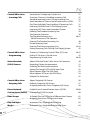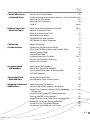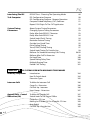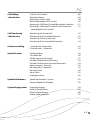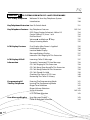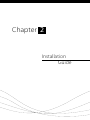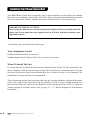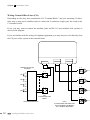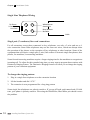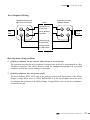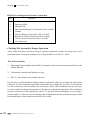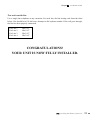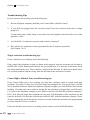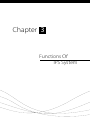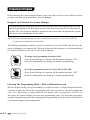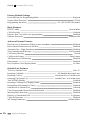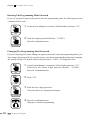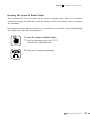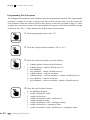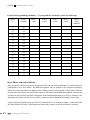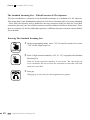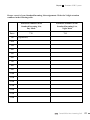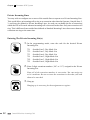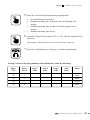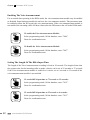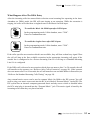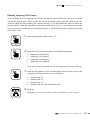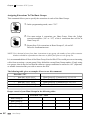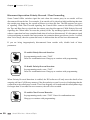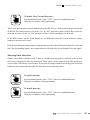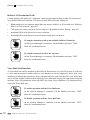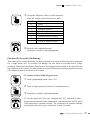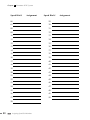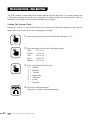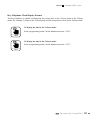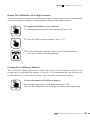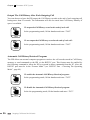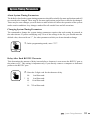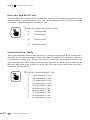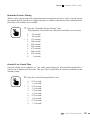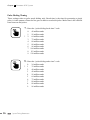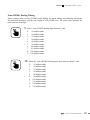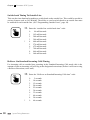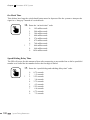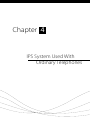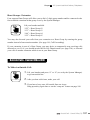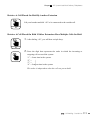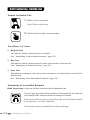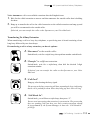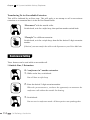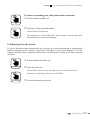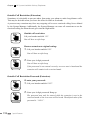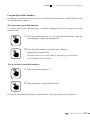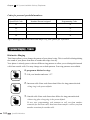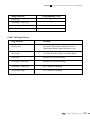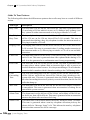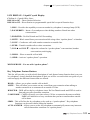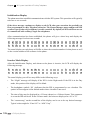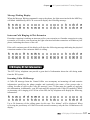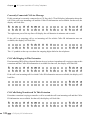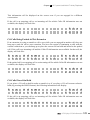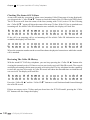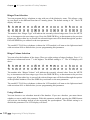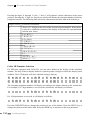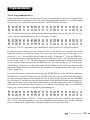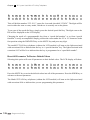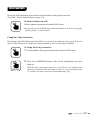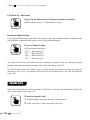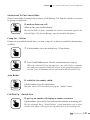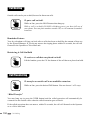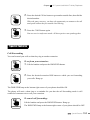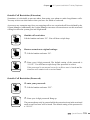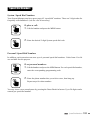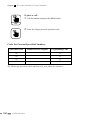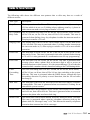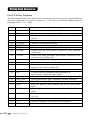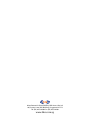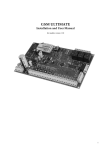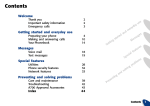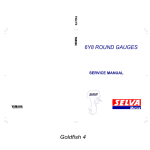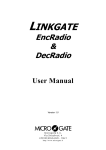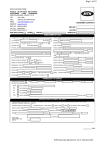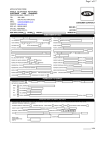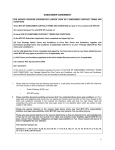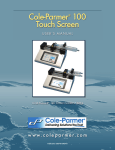Download BBS Telephone system Installation guide
Transcript
PG Contents CHAPTER 1 INTRODUCTION OF IPS SYSTEM Introduction CHAPTER 2 Welcome To Your BBS Telephone System Technical Support INSTALLATION GUIDE Installing Your Phone System Unit CHAPTER 3 2 3 Tools / Equipment Needed 6 Where To Install The Unit 6 Wall Mounting Instructions 7 About Wiring For Your Central Office (CO) Lines 8 Connection Instructions: Central Office (CO) Lines 8-9 About Wiring For Your Internal Phone Lines (Extensions) 10 Connection Instructions: Internal Phone Lines (Extensions)10-11 Wiring Central Office Lines (CO) 12 Wiring Internal Lines (Extensions) 13 Single Line Telephone Wiring 14 Key Telephone Wiring 15 Connecting Optional Peripherals 16-18 Checking The System For Proper Operation 18-19 Troubleshooting Tips 20-21 FUNCTIONS OF IPS SYSTEM Preparing To Program Configuring The Extensions Designate An Extension For System Manager Choosing The Programming Mode – With or Without Password Programming Tips Factory Default Settings Entering The Programming Mode Password Changing The Programming Mode Password Resetting The System To Default Values 24 24 25 26-27 28 28 29 Choices When Programming The Extensions Programming The Extensions Door Phone Operation Details Call Forwarding / Call Follow Me Activating Programming Mode Using Star Key 30-31 32-34 34 35 36 A-1 PG Central Office Lines – Incoming Calls A-2 Introduction: Configuring Outside Line Overview: Choices In Handling Incoming Calls Standard Incoming Line or Private Incoming Line Auto-Attendant or Direct Inward Station Access (DISA) Day Time And Night Time Handling Of Incoming Calls Incoming Call Alert Tone To The Paging System Incoming Calls To An Auto-Attendant System Defining The Standard Incoming Line The Operator Extension The Standard Incoming List – Which Extension Is The Operator Entering The Standard Incoming List Private Incoming Lines Entering The Private Incoming List(s) Setting Incoming Calls To Ring Over Paging System 37 37 37 37 37 38 38 38 39 40-41 40 42 42-44 45 Central Office Lines – Programming Choices In Configuring Central Office (CO) Lines Dialing “9” To Access Outside Lines Programming Outside Lines 46-47 47 48-49 Auto-Attendant (DISA) Feature About DISA And Direct Caller Access To Extensions Recording A Voice Announcement Enabling The Voice Announcement Setting The Length Of The DISA Input Time What Happens After The DISA Entry What Happens If There Is No DISA Entry Multiple Fax Extensions 50 51 52 52 53 54 55 Central Office Lines – Outgoing Calls About Outgoing Call Groups Defining Outgoing Call Groups Assigning Extensions To An Outgoing Call Group 56 57 58 Direct Outward Station Access (DOSA) Enable Direct Outward Station Access (DOSA) Entering The DOSA Password Hunt Groups To Enable The Use Of The Four Different Hunt Groups Assigning Extensions To The Hunt Groups 61 62 Day And Night Modes Automatic Day / Night Mode Switching Automatic Day / Night Mode Switching Times 63 64 59-60 60 PG Central Office Lines – Advanced Topics Tone or Pulse Dialing Details 65 Disconnect Supervision: Polarity Reversal / Clear Forwarding 66 Metering Pulse Detection 67 Metering Pulse Frequency 68 Caller ID 68-69 Rollover Extensions – Advanced Topics Exclusive Answering Machine Privilege Rollover Of Intercom Calls Rollover Of Unattached Calls Voice Mail Unit Interface Simplified Voice Mail Interface MSG Button On A Key Telephone 70-71 71 72 72 73 73 Call Barring (Toll Restriction) About Call Barring Call Barring (Toll Restriction) Details Filling The Call Barring Allow And Disallow Tables Sample Disallow Table Sample Allow Table Assigning Extensions To Tables Password To Override Call Barring Restrict Calls At Night 74 74-75 75 76 76 76-77 77 78 Assigning Speed – Dial Numbers About Speed Dial Numbers Record Your Speed Dial Numbers Clear Speed Dialing And Call Barring Tables Dial Tone Detection 79 80 81 81 The System Clock – Date And Time Setting The System Clock Key Telephone Clock Display Format 82 83 Outgoing Call Records And Histories About Outgoing Call Records How To Output The Outgoing Call Records Output The Complete Contents Of The Outgoing Call Records Output The Call History Of A Single Extension Clearing The Call History Memory Output The Call History After Each Outgoing Call Automatic Call History Retrieval Program Formats For The Call History Records Connection To A Computer or A Printer 84 84 84 85 85 86 86 87 88 A-3 PG Interfacing The IPS To A Computer RS232C Port - Choosing The Operating Mode IPS Configuration Program IPS Configuration Program - Remote Operation Computer Aided Telephony (CAT) Software Report DISA Digits To The CAT Application System Timing Parameters About System Timing Parameters Changing System Timing Parameters Delay After Each RS232C Character Delay After Each RS232C Line Switch-hook (Flash) Timing Reminder Feature Timing Outside Line Guard Time Pulse Dialing Timing Tone (DTMF) Dialing Timing Switch-hook Timing To Outside Line Rollover On Standard Incoming Calls Timing Rollover After Call To Extension On Hook Time Speed Dialing Delay Time Multiple Ringing Time Parked Calls Timing CHAPTER A-4 4 89 90 91 91 92 93 93 93 94 94 95 95 96 97 98 98-99 99 100 100 101 101 IPS SYSTEM USED WITH ORDINARY TELEPHONES Ordinary Telephones Introduction How To Switch-hook Extension Types 104 104 105 Intercom Calls To Make An Intercom Call Camp On - Extension Call Pick Up - Intercom Hunt Groups - Extension 106 106 106 107 Outside Calls - Central Office Line (CO) To Make An Outside Call Switch-hook To The Central Office Camp On - CO Line Making An Outside Call On A Specific CO Line Auto Redial Call Pick Up - Outside Line 107 108 108 108 109 109 PG Call Holding - Outside Line To Put A Call On Hold Reminder Feature Retrieving A Call On Hold Retrieving Multiple Calls On Hold Retrieving A Call Placed On Hold By Another Extension Retrieving A Call Placed On Hold If Other Extensions Have Multiple Calls On Hold 109 110 110 110 111 111 Call Transferring - Outside Line Transferring An Outside Call Transferring To An Available Extension Transferring To A Busy Extension Transferring To An Unavailable Extension 112 112 113 114 Conference Calling 1 Outside Line, 2 Extensions 2 Outside Lines, 1 Extension 114 115 Special Features Call Forwarding Call Follow Me Call Barring Override System Outside Call Restriction (Extension) Outside Call Restriction Password (Extension) Paging (Internal - External) Message Light / Command Do Not Disturb Alarm Clock Emergency Alarm 116 116 117 118 118 119 119 120 121 122 Speed Dial Numbers Speed Dial Numbers / System Personal Speed Dial Numbers 122 123 System Ringing-tones Distinctive Ringing Guide To Ring Patterns Guide To Tone Patterns Dialing Code Sequences 124 125 126 127 A-5 PG CHAPTER 5 IPS SYSTEM USED WITH IVT-16 KEY TELEPHONES IVT-16 Key Telephone Welcome To Your Key Telephone System Introduction Key Telephone Extension How To Switch-hook Key Telephone Features Key Telephone Features DSS (Direct Station Selection) 100 to115 Central Office (CO) Lines 1 to 4 Dial Pad 0 to 9 Volume S and Volume T Keys Group Listening Mode A-6 130 130 131 132-134 134 134 135 135 135 LCD Display Features First Display After Power Is Applied Initialization Display Inactive Mode Display Message Waiting Display Intercom Calls Ringing At This Extension 135 136 136 137 137 LCD Display Of Call Information Incoming Caller ID Message Currently Connected CO Line Message CO Calls Ringing At This Extension CO Calls Being Transferred To This Extension CO Calls Being Parked At This Extension CO Calls Placed On Hold Checking The Status Of CO Lines Reviewing The Caller ID History 137 138 138 138 139 139 140 140 Programming Of The Key Telephone Entering The Programming Mode Leaving The Programming Mode Ringer Tone Selection Ringer Volume Selection Using A Headset LCD Contrast Selection User Message Display User Message Display Caller ID Template Selection 141 141 142 142 142-143 143 143 144 PG Programmable Keys About Programmable Keys Reset All Parameters To Restore Default Values 145 146 Intercom Calls Camp On - Busy Extension Call Pick Up - Intercom Extension Hunt Groups 147 148 148 Outside Calls Switch-hook To The Central Office Camp On - CO Line Auto Redial Call Pick Up - Outside Line 149 149 149 149 Call Holding Reminder Feature Retrieving A Call On Hold 150 150 Call Transferring Call Transferring Transfer An Outside Call To A Busy Extension Transferring A Call To An Unavailable Extension 150 151 152 Conference Calling 1 Outside Line, 2 Extensions 2 Outside Lines, 1 Extension 152 152 Special Features Call Forwarding Call Follow Me Call Barring Override / System Outside Call Restriction (Extension) Outside Call Restriction (Password) Paging - External / Groups #1 and #2 Message Lamp / Waiting Do No Disturb Alarm Clock Emergency Alarm 153 154 154 155 155 156 156 157 158 158 Speed Dial Numbers System / Speed Dial Numbers Personal / Speed Dial Numbers Codes For Personal Speed Dial Numbers 159 159 160 System Ringing-tones Guide To Tone Patterns Dialing Code Sequences 161 162 A-7 Chapter 1 Introduction Of IPS System 1 Introduction Welcome To Your BBS Telephone System You’ll find that the user-friendly design of this IPS (Integrated Phone Solutions) system from BBS and the clear, step-by-step instructions in this user guide will make it a pleasure to set up the system’s features so that they best serve your office. This guide describes enhancements made to the IPS 308 and IPS 416 telephone systems as of the Version 148 release of the software. If you have a personal computer with Windows® (™ of Microsoft Corporation) installed, you will want to use our configuration program included with your system (See “IPS Configuration Program”, page 90). Among the wealth of flexible phone features built into the system, you can pick and choose the one that suit your home or office. As a first step, browse through this user guide to get acquainted with the various features available. When your new unit arrives, all of the features are already programmed with default settings. In some cases, these settings will be fine just as they are. With others, you will want to change the settings. The instructions in this guide lead you through the simple step-by-step process of setting each feature as desired. Chapter 3 contains a list showing all of the default settings already programmed. Refer to this list as you set up your system. It lets you see at a glance which features you will need to set. If desired, you can easily return the whole system to all of its default settings at any time (see “Factory Default Settings”, page 26). We know you’ll enjoy getting to know and use your new phone system. 2 Introduction Chapter 1 - Introduction Of IPS System Technical Support Please contact your local BBS distributor for any IPS technical assistance. Technical Support 3 Chapter 2 Installation Guide 5 Technical Your Installing Support Phone System Unit Your BBS Phone System unit is extremely easy to install. Mount it on the wall by the terminal blocks for your incoming Central Office (CO) lines. Plug each outside line and internal extension into a jack on the unit. Finally, plug the unit into an electrical outlet. You’re ready to go! IMPORTANT SAFETY CAUTION: Do not plug the unit into an electrical outlet until all phone lines are installed and the phone jack access panel has been replaced on the IPS unit, with the retaining screw tightened securely. To install the unit, you will need the following: Tools / Equipment Needed Phillips-head and flat-head screwdrivers Standard Single Line Telephone (SLT) set or “butt-set” for testing. Where To Install The Unit It is most practical to install the unit near the terminal blocks for the CO lines installed by the phone company. Cable for the extension wiring will also need to be terminated nearby. You will also need an electrical outlet located within three feet of where the unit is to be installed. The installation of a surge protector is recommended. These instructions assume that your home/office has pre-existing telephone wiring with the phone jacks in the wall of each room and wired for separate use. The CO lines should terminate at a point near the IPS unit, and each line should be clearly labeled and have an RJ-11 connector already attached. For further details, refer to pages 12 – 13, “Wiring Diagram for Your Internal Extensions.” 6 Installing Your Phone System Unit Chapter 2 - Installation Guide • Avoid direct sunlight, high humidity or areas of extreme temperatures. The unit is designed to function properly within a temperature range of 32° - 104° F (0° - 40° C). • Avoid areas where dust collects, where water or oil may come in contact with the unit, or where sulfuric gases are produced. • Avoid areas where vibrations or shocks are expected to occur. • Install the unit at least five feet away from radios, televisions and broadcast antennas. • Install a ground wire using a good earth ground and connect it to the IPS ground lug. Wall Mounting Instructions The unit is designed to be wall-mounted by hanging it on four screws. 1. Position the paper template on the wall, exactly where you want to mount the unit. 2. Mark the four screw “holes” on the wall. 3. Install the screws at the spots marked. Leave 5/16” (8mm) of each screw protruding. 4. On the back of the unit are four keyhole-shaped openings. Hang the unit by fitting the openings over the screws. Gently slide the unit down. Installing Your Phone System Unit 7 Chapter 2 - Installation Guide About Wiring For Your Central Office (CO) Lines Contact your local phone company to arrange for the CO lines to be activated at your home/office. We recommend that if you have two or more CO lines, the lines be set up for Central Office “rotary group”. With a rotary group, callers won’t receive a busy signal unless all lines are in use. For example, if you order four CO lines, you might publish Line 1 as your main number and Line 4 as your fax number. If a call comes into Line 1 and it is busy, the second line will ring. If Line 2 is busy, the third line will ring, then the fourth (fax line). If all lines are busy, the caller receives a busy signal. With a rotary group, it’s not necessary to dedicate a phone line for fax calls. The fax line can serve as an over-flow voice line (unless your fax is being used). Connection Instructions: Central Office (CO) Lines The following instructions and associated diagrams illustrate how to connect your Central Office (CO) lines to an IPS 416 model. The IPS 308 model is identical except that it has only three jacks for connecting Central Office lines. 1. Remove the screw that holds the phone jack access panel in place (at the bottom of the unit). Gently grasp the sides of the panel and remove it. 2. The block of four jacks from Central Office lines is located at the far left of the IPS 416 model unit (See Fig. A-1). On an IPS 308 model, it is a block of three jacks (located to the right of the block of eight jacks for extensions). Note: Notice that the order of the CO jacks for the 416 are numbered 4 to 1. (See Fig.A-2.) The order of the 308 is 1 to 3. 3. Locate your first published telephone number. It should have the telephone number written on one of the RJ-11 connectors installed by the telephone company. Plug one end of the line cord into the RJ-11 connector. Plug the other end into the “CO Line 1” jack on the IPS unit. 4. Repeat this process for the other CO lines. Record the line assignments for future reference. 8 Installing Your Phone System Unit Chapter 2 - Installation Guide BBS CO Lines Extensions BBS Telecom Peripherals Fig. A-1 IPS 416 4 3 2 1 Fig. A-2 IPS 416 CO Lines Installing Your Phone System Unit 9 Chapter 2 - Installation Guide About Wiring For Your Internal Phone Lines (Extensions) For proper use and installation of your IPS system, your internal phone wiring for the extensions must be wired in a “Home Run” configuration. Virtually all offices are wired in this manner, but few homes are. Most homes are wired in a configuration referred to as “Loop Through”. To test: If you can pick up any telephone in your house and get the same phone line, your home is wired in a Loop Through configuration. If you are installing the system at home, first have your wiring redone in a “Home Run” configuration. The system will not function otherwise. You will need each internal phone (extension) wire to have an RJ-11 connector on the end that connects to the system and a 4-conductor jack at each extension location. Connection Instructions: Internal Phone Lines (Extensions) 1. The block(s) of eight or 16 jacks for extensions are located beside the CO line jacks (See Fig.D-1; the position of the jacks is reversed on the IPS 308 model.) The extension jacks are numbered from 00 to 15 (See Fig.D-2) or 07 on the IPS 308 model. Select the extension number that you want to assign to each of your extension locations. 2. Take the internal phone line you are assigning to extension 00. Plug it into the corresponding jack. Repeat this step for each extension. Record the extension assignments for future reference. 3. Plug the power cord into an electrical outlet. For safety reasons, this must be done only after all lines and peripherals are installed and the phone jack access panel is securely fastened using the retaining screw. Recommended extension assignments are: Extension 00 should be programmed as the system Operator/Receptionist station. Extension 15 on the IPS 416 unit (Station 07 on the IPS 308 unit) is the System Manager (programming extension). Extension 01 to 14 on the IPS 416 unit (01 to 06 on the IPS 308 unit) may be programmed as a BBS key telephone, a single line telephone, a door phone, voice mail port, answering machine extension, or a fax machine station. 10 Installing Your Phone System Unit Chapter 2 - Installation Guide BBS BBS Telecom Fig. D-1 IPS 416 00 01 02 03 04 05 06 07 09 10 11 12 13 14 15 8 3 7 08 J12 To Telephone 12 Fig. D-2 IPS 416 Extensions Installing Your Phone System Unit 11 Chapter 2 - Installation Guide Wiring Central Office Lines (CO) Depending on who may have installed the CO “Terminal Block,” and your incoming CO lines, there may or may not be modular jacks to connect the 2 conductor (single pair) line cords to the CO terminal block. If not, you may want to connect the modular jacks and RJ-11’s (not included with system) as shown in the diagram. If you are familiar with the wiring of telephone equipment, you may choose to wire directly from the CO ports of the system to the terminal block. CENTRAL OFFICE (CO) TIP & RING G T R G B R Y G B R Y C01 R T Y B C02 R T C03 R T G Y Y G R B B R Y G B R C04 R (CO) 2-CONDUCTOR LINE CORDS CO TERMINATOR BLOCK 12 Installing Your Phone System Unit ( EXT) 4-CONDUCTOR LINE CORDS FOR KEY TELEPHONES, OTHERWISE, USE 2-CONDUCTOR CORDS Chapter 2 - Installation Guide Wiring Internal Lines (Extensions) At most installations for extension wiring, the modular jacks as shown in the diagram will not be present by the extension “Terminal Block.” As with the wiring of the CO lines, you may add the modular jacks and RJ-11’s or wire directly from the system to the terminal block for the extensions. With the wiring of extensions, you will need cable and connections for 4 conductor (two pair) line cords for key telephones and connections for 2 conductor (single pair) line cords for all other phone types. Color Code Connections (G) Green (R) Red (B) Black (Y) Yellow W/B B/W W/O O/W (EXT’S 00-07) W/B B/W W/O O/W W/B B/W W/O O/W G White/Blue (W/B) Blue/White (B/W) White/Orange (W/O) Orange/White (O/W) Y EXT 00 R B G Y WALL JACKS EXT 07 R B G Y EXT 08 R B G Y (EXT’S 08-15) W/B B/W W/O O/W EXT TERMINATOR BLOCK WALL JACKS EXT 15 R B (EXT) 4-CONDUCTOR LINE CORDS FOR KEY TELEPHONES, OTHERWISE, USE 2-CONDUCTOR CORDS Installing Your Phone System Unit 13 Chapter 2 - Installation Guide Single Line Telephone Wiring To Phone 2 Conductor Line Card Y G White/Blue or Green Wire B R Blue/ White or Red Wire Cable Single pair (2 conductor) line cord connections: For all extensions except those connected to key telephones, use only a 2-wire and not a 4wire connection. Some older telephones may use the outer two wires, which can disrupt either the operation of the phones or the operation of key telephones at other locations. Some of the equipment that will require a single pair (2-wire) line cord are: Electronic single line phones, door phones, fax machines, or answering machines. Some fax and answering machines require a longer ringing time for the machines to recognize an incoming call. To adjust for this extended ring time you may want to program these stations with Distinctive Ringing feature. The Distinctive Ringing feature will allow you to change the ringing pattern of your extension equipment. To change the ringing pattern: 1. Plug in a single line telephone set at the extension location 2. Lift the handset and dial “4711” 3. The extension is now programmed for a long ring pattern Some single line telephones are polarity sensitive. If you go off-hook, and cannot break CO dial tone, your phone is polarity sensitive. Reversing the White/Blue, Blue/White pair should correct the problem. 14 Installing Your Phone System Unit Chapter 2 - Installation Guide Key Telephone Wiring Telephone Equipment (BBS IPS Unit Location) Y Line Cord B G R Cable White/Blue or Green Wire Blue/ White or Red Wire Extension Location (Office or Room) G R Y B Line Cord White/Orange or Black Wire Orange/White or Yellow Wire Key telephone wiring problems 1. If the key telephone has no response when you press any of its key: The extension port that the key telephone is plugged into needs to be programmed as a Key Telephone extension. This can be done by using the configuration program on a personal computer or from the System Manager’s extension. 2. If the key telephone does not operate at all: The key telephone WILL NOT work if the polarity is Reversed! The polarity of the White/ Orange, Orange/White wires is VERY IMPORTANT. If the key telephone does not work, try changing the positions of the White/Orange, Orange/White wires on that key telephone’s extension port jack. Installing Your Phone System Unit 15 Chapter 2 - Installation Guide Connecting Optional Peripherals Peripherals are connected to the three special-purpose jacks located on the far right of the unit (See Fig.E-1). You will need to obtain the wires necessary to connect your peripherals to these jacks. Please consult the system guide for descriptions of the features that require these peripherals. If you won’t be using the feature, you won’t need the peripheral. WARNING: For safety reasons, power must be off before connecting peripheral equipment. Music On Hold (MOH) Any external music source can be used to connect Music On Hold to the IPS system. You will need to plug your music source unit into the RCA jack labeled “External Music” (See Fig.E-2). The IPS system has an internal computer-generated music melody source for its Music On Hold. This internal music source is disabled when the RCA mini plug is inserted into the “External Music” jack. When an unconnected mini plug is inserted into the “External Music” jack and an outside call is placed on hold, the caller will only hear silence. External Paging / Common Audible Ringing To have external paging and to have incoming calls ring over the paging system, plug your paging system connector into the RCA jack labeled “Pager”. (See Fig.E-2) Computer / Printer The connection from the IPS system to a computer is made through the Computer/Printer (RS232C) port (See Fig.E-2). To make the connection to a computer, you will need a straight (not a null Modem) RS232 cable. The RS232 cable is connected from your computer/printer to the jack labeled “RS232” (See Fig.E-2). Your computer/printer needs to be able to receive information which is sent serially on an RS232C compatible line at a rate of 9600 baud, 8 data bits, 1 stop bit, no parity. (see page 89 for details on the RS 232 applications) 16 Installing Your Phone System Unit Chapter 2 - Installation Guide BBS BBS Telecom Fig. E-1 IPS 416 08 09 10 11 12 13 14 15 8 J12 12 Computer/Printer Paging/Common Audible External MOH Fig. E-2 IPS 416 Installing Your Phone System Unit 17 Chapter 2 - Installation Guide RS232 Pin-out Diagram For Printer Connection Pin 1 2 3 4 5 6 7 8 9 Function No Connection Data out of IPS Data into IPS Data Terminal Ready (Connected to Pin 6 on IPS) Ground Data Set Ready (Connected to Pin 4 on IPS) Request to Send (Connected to Pin 8 on IPS) Clear to Send (Connected to Pin 7 on IPS) No Connection Checking The System For Proper Operation After all the necessary extension wiring is properly connected, replace the phone jack access panel and fasten it using the retaining screw. Plug the IPS unit in the A.C. outlet. Test each extension 1. Plug a single line telephone into the RJ-11 connector at the extension location and listen to the system dial tone. 2. Call another extension and listen for a ring. 3. Dial “9”, then listen for an outside dial tone. If a dial tone is not heard and/or dialing cannot be performed, check the wiring at the jack for that extension. For all extensions except those connected to key telephones, use only a 2-wire and not a 4-wire connection. Do not connect the second pair. Some older telephones may use the outer two wires which can disrupt the operation of the phones or disrupt the operation of key telephones at other extensions. If the connection is good, it is possible that the telephone you are using is polarity sensitive. Please reverse the wiring at the terminal block for the problem extension. A dial tone should now be heard and you should be able to dial. 18 Installing Your Phone System Unit Chapter 2 - Installation Guide Test each outside line Use a single line telephone at any extension. For each line, dial the testing code from the chart below. You should hear CO dial tone. Attempt to dial a phone number. If the call goes through, the line has been properly connected. For Line 1 For Line 2 For Line 3 For Line 4 Dial “61” Dial “62” Dial “63” Dial “64” CONGRATULATIONS! YOUR UNIT IS NOW FULLY INSTALLED. Installing Your Phone System Unit 19 Chapter 2 - Installation Guide Troubleshooting Tips If your system is not working, check the following: 1. Has the telephone company installed your Central Office (Outside Lines)? 2. Is your IPS unit plugged into the electrical outlet? Does the electrical outlet have voltage going to it? To check this, plug a radio, lamp, or any other electrical appliance into the outlet to see if the appliance works. 3. Are all the RJ-11 connectors properly and securely connected? 4. Have all the key telephones been programmed for Key Telephone operation? (See Chapter 3 to 5) Single extension troubleshooting tips If one extension is not working, check the following: Plug a single line telephone set that you know works properly into the extension jack location at the IPS unit. Lift the handset and listen for the system dial tone. If a dial tone is not heard, check the connections on the jack. There could be a fault with the IPS unit. If a dial tone is heard, there is a possible problem with the wiring from the IPS unit to the extension’s location. Central Office (Outside Line) troubleshooting tips If the Central Office line is not working, you may have exchange cable or system trunk port problems. To test the CO lines you will need a single line telephone set. Now go to where your IPS unit is installed and locate where the telephone company brought your Central Office lines into the building. If needed, this can be done by tracing the line cord that is plugged into your IPS unit’s CO 1 port to the telephone company’s jack. Remove the line cord from the telephone company’s RJ-11 jack. Plug the single line telephone into the jack. Lift the handset of the telephone set and listen for dial tone. If a dial tone is heard, the trouble IS NOT with the telephone company. Check all jack connections, check that all line cords are securely connected, and check the programming to ensure that the CO line is enabled. If the unit still does not seem to be working, please contact your local IPS distributor. 20 Troubleshooting Tips Chapter 2 - Installation Guide Power failure note (Only for use with single line telephones) If power to the unit fails, the system will not work as usual. The unit does not have an internal backup power source. However, it is programmed for backup protection. In the event of a power failure, extensions 00 and 01 become directly connected to outside lines 1 and 4 (for IPS 308 model, lines 1 and 3). A single line telephone must be connected at extensions 00 and 01. You will then be able to receive and make calls as usual. All other extensions and outside lines will be inoperable until power returns. Troubleshooting Tips 21 Chapter 3 Functions Of IPS System 23 Preparing To Program Before entering the system program features, take some time to look over the different options you have in setting up an extension as “System Manager”. Designate An Extension For System Manager All programming functions in this guide must be performed from the programming extension. Initial programming of the IPS system must be done from extension #15 (or extension #07 for IPS 308). This extension should be assigned to the person who will program the system and serve as System Manager for the office. NOTE: The Auto-Attendant message must be recorded from extension #15 (or #07 for IPS 308). It cannot be recorded from extension #00. The default programming extension is preset as extension #15 (or #07 for IPS 308). You have the option of changing it to extension #00. This may be desired if the Operator is at extension #00 and you want the Operator to also serve as the System Manager. To change the programming extension to #00: At the System Manager’s extension, lift the handset and enter “7832”. Pause for confirmation tone. Hang up or continue programming. 7832 To set the programming extension to #15 (#07 for IPS 308): At the System Manager’s extension, lift the handset and enter “7833”. Pause for confirmation tone. Hang up or continue programming. 7833 Choosing The Programming Mode – With or Without Password With the default settings, the System Manager is required to enter a 6-digit password from their extension to place the IPS in the programming mode. The password is entered by dialing the code ‘761’, followed by a 6-digit password (The default value of password is ‘123456’). In this mode, the System Manager can enter any programming codes. The password requirement prohibits unauthorized persons from changing the programming. It can also reduce the likelihood of accidental changes in the configuration. 24 Preparing To Program Chapter 3 - Functions Of IPS System If desired, you can remove the password entry requirement. This may be desirable for installations where security is not an issue. It is, however, strongly suggested that the password be used so that an accidental dialing sequence does not alter the system programming. For instance, if the System Manager forgets to dial ‘9’ (or ‘0’) to make an outgoing call and then dials a number sequence beginning with a ‘7’, they could be accidentally entering a programming command. To allow programming without the entry of a password: At the System Manager’s extension, lift the handset and enter “7849”. Pause for confirmation tone. 7849 To require the entry of a password to enter programming mode: At the System Manager’s extension, lift the handset and enter “7848”. Pause for confirmation tone. 7848 Programming Tips • All programming described in this guide must be performed in the programming mode (see “Entering The Programming Mode Password”, page 28) and performed from the programming extension (see “Designate An Extension For System Manager”, page 24). • We recommend that the programming extension be assigned to the person who will act as System Manager for the office. • If a desired feature is preset in the “enabled” mode, no programming is needed unless you want to disable the feature. • If the final step in an operation reads “hang up”, you must do so for the programming to register. • If the final step reads “hang up or continue with programming” you can stay in the programming mode and proceed directly to programming another feature. • You probably will want to program a number of features in one sitting. However, please be aware that you will be automatically “bumped” from the programming mode if you hang up for more than two seconds. • This guide can be used with both the IPS 416 and IPS 308 models of the BBS Hybrid Key System. The IPS 416 accommodates up to 4 outside lines and 16 extensions numbered as #00 to #15. The IPS 308 accommodates up to 3 outside lines and 8 extensions numbered as #00 to #07. This guide is written to the capabilities of the IPS 416 model, with notes as necessary for the IPS 308 model. Preparing To Program 25 Chapter 3 - Functions Of IPS System Factory Default Settings Password Entry for Programming Mode System Mode Password Programming Extension Required 123456 #15 (#07 for IPS 308 model) Basic Features RS232C Mode Call Follow Me Require “Star” key before user programming Operator Extension System Mode Enabled Disabled Extension #00 Advanced System Features Direct Access to Extensions (DISA or Auto-Attendant) Direct Outward Station Access (DOSA) Automatic Day / Night Switching Voice Announcement Message Call History Memory Call Records Format Toll Restriction (Call Barring) Hunt Groups Key Telephone Clock Display Mode Disabled Disabled Disabled Not Recorded Cleared Short Format Disabled Disabled 24-Hour Outside Line Features To Access Outside Lines Incoming Call Mode Incoming Call List Outgoing Call Group List Tone (DTMF) Dialing Incoming Call Ring Over Paging System Recognition of Incoming Fax Tones Switch-hook to Outside Line Clear Forward and Polarity Reversal Detection Metering Pulse Detection Rollover of Unattached Calls Caller ID Detection All Timing Parameters 26 Preparing To Program Dial “9” All Standard Incoming Lines Extension 00 to 15 in that order Outside Line 1 to 4 in that order Enabled Disabled Disabled Allowed Disabled Disabled to Operator Disabled Default Values Chapter 3 - Functions Of IPS System Extension Features (for all extensions) Phone Type All ordinary phones, key telephones or door phones Automatically access outside line Disabled Call Transfer/Hold Allow Call Hold Retrieval Allow Call Break-in Disallow Rollover Extension Assignments None Set Emergency Alarm Disallow Paging Groups None Assigned Caller ID Display on IVT-16D key telephone Enabled Extension Numbering Assigned Number is Physical Extension Number When You Reset The System To Default Values: All features are reset to the factory default settings. These will be the same as the values on your new system. In addition: • All call forwarding is cleared. • All alarms are cleared. • Call history memory is erased. • Extensions assigned to call barring (toll restriction) tables are cleared, but contents of the call barring tables are not affected. • Speed dial numbers are not affected. • Your voice announcement message is not affected. Preparing To Program 27 Chapter 3 - Functions Of IPS System Entering The Programming Mode Password If you are required to input a password to enter the programming mode, the following password command will be used. 1. At the System Manager’s extension, lift the handset and enter “761”. 761 2. Enter the 6-digit password (Default = “123456”). Pause for confirmation tone. “Password” Changing The Programming Mode Password If you are requiring the System Manager to input a password to enter the programming mode, you may change the password if, for security reasons, you do not want unauthorized people changing the system settings. The default value of the password is ‘123456’. To change the value: 1. At the System Manager’s extension, lift the handset and enter “761”. Followed by the current 6-digit password (Default = ‘123456’). Pause for confirmation tone. 761 2. Enter “762”. 762 3. Enter the new 6-digit password. Then enter the new 6-digit password again. “Password” 4. Pause for confirmation tone. Hang up or continue programming. 28 Preparing To Program Chapter 3 - Functions Of IPS System Resetting The System To Default Values This command will reset all features on the system to default values. Please see the default settings list on page 26 which shows what the settings will be for all features after you perform this command. Resetting the system to default values allows you to start from a “clean state” when reprogramming the system after values have been changed. To reset the system to default values: 1. In the programming mode, enter “7873”. 7873 Pause for the confirmation tone. 2. Hang up or continue programming. Preparing To Program 29 Configuring The Extensions Choices When Programming The Extensions Each extension must be individually defined in the way that best suits your needs. The options to be decided upon are described below. These choices are programmed for the extension using the commands given on the following pages. 1. What type of the phone will be connected to the extension? An extension can be connected to an ordinary phone, a BBS key telephone, a fax machine, or a door phone. (A door phone is an intercom at the outside door of your office, which visitors use to reach an operator. See page 34 for further details.) The system needs to know the phone type to communicate properly. Almost all ordinary phones with electronic ringers will work on the system, including most cordless phones. Phones with mechanical (bell) ringers will function but will NOT ring properly. Most answering machines, either tape or digital based will work with the IPS. Most Voice Mail units with analog interfaces will work but they may require some additional configuration. 2. Which special feature do you want to allow the extension? • Call Hold / Transfer: Allows the extension to put an outside call on hold or transfer an outside call to other extensions. This capability may not be withheld from key telephones. • Call Hold Retrieval: Allows retrieving a call placed on hold at another extension. This capability may not be withheld from key telephones. • Rollover Extension: Typically a voice mail or answering machine. (See “Rollover Extensions – Advanced Topics”, page 70) • Exclusive Answering Machine Privilege: Allows this extension to have a dedicated answering machine on the next numerical extension. (See “Rollover Extensions – Advanced Topics”, page 70) • Call Break-in: Allows “breaking in” or interrupting another extension’s phone call. • Emergency Alarm: Allows an extension to generate an emergency alarm signal to other extensions. • Paging Groups: Allows a key telephone or a door phone at the extension to be part of a paging group. 30 Configuring The Extensions Chapter 3 - Functions Of IPS System • Caller ID Display: Allows an IVT-16 series key telephone to display the incoming Caller ID information. • Automatic Outside Line Seize: Allows an extension to automatically connect to an outside line when they lift their handset without dialing ‘9’ (or ‘0’). If the person at that extension wants to make an intercom call or use other IPS functions, they can simply switch-hook before dialing any digits to drop the outside line and connect to the IPS dial tone. 3. Do you want to give new numbers to the extension? Each extension is automatically given a number by the system. This is the number on the jack at the unit into which the extension line is plugged. The numbers are ‘00’ to ‘15’ for the IPS 416 and ‘00’ to ‘07’ for the IPS 308. However, it may be more logical to give your lines different numbers (e.g. ones that correspond to office or room numbers). NOTE: Even after you assign new numbers, the extension numbers on the jacks (‘00’ to ‘15’) still need to be used for all system programming where a “2-digit extension number” is required. The new extension numbers you assign are used when: • Making intercom calls, • Transferring outside calls to another extension, • Entering an extension number in the Auto-Attendant (or DISA) mode, • Forwarding calls to another extension, • And turning on or off the message lamp of another extension. If Hunt Groups are used (see “Hunt Groups”, page 61), the extension numbers 122, 133, 144, and 155 are reserved. You may not assign an extension to use one of these numbers. Configuring The Extensions 31 Chapter 3 - Functions Of IPS System Programming The Extensions The configuration settings for each extension must be programmed separately. The programming procedure is simple if you take it step-by-step. First, decide on the codes you want to enter for each extension. Write the code for each of your choices in the table provided on page 34. Then program one extension at a time. You must complete all steps for each extension before starting on the next one. The “*” mark indicates the default value of each setting. 1. In the programming mode, enter “75”. 75 2. Enter the 2-digit extension number (“00” to “15”). 3. Enter the code for the phone type and features: * 0 1 2 3 4 5 6 7 ordinary phone (with no special features) ordinary phone + enable call hold retrieval key telephone key telephone + enable call hold retrieval ordinary phone + rollover extension ordinary phone + rollover extension + enable call hold retrieval key telephone + rollover extension key telephone + rollover extension + enable call hold retrieval 4. Enter the code for other features: * 32 0 1 2 3 4 5 6 7 Configuring The Extensions no additional features enable call transfer / hold enable call break-in enable call transfer / hold + call break-in enable emergency alarm enable call transfer / hold + emergency alarm enable call break-in + emergency alarm enable call transfer / hold + call break-in + emergency alarm Chapter 3 - Functions Of IPS System 5. Enter the code for paging and door phone assignment. Door Phone Member of Paging Group: No Yes No Yes No Yes No Yes 1 1 2 2 1 and 2 1 and 2 *0 1 2 3 4 5 6 7 6. Enter the code for automatic connection to an outside line, exclusive answering machine privilege, and Caller ID Enabling. *0 1 2 3 4 5 6 7 Automatic Outside Line Connection Exclusive Answering Machine Privilege Display of Caller ID Privilege No Yes No Yes No Yes No Yes No No Yes Yes No No Yes Yes Yes Yes Yes Yes No No No No 7. Enter the new 2-digit number desired for the extension (or hang up or re-enter existing extension number). Pause for confirmation tone. Hang up or continue programming. Configuring The Extensions 33 Chapter 3 - Functions Of IPS System Extension Programming Summary – To program the extensions, enter the following: Enter “ 75 ” Extn. Number 75 00 75 01 75 02 75 03 75 04 75 05 75 06 75 07 75 08 75 09 75 10 75 11 75 12 75 13 75 14 75 15 Step 3 Code Step 4 Code Step 5 Code Step 6 Code Step 7 New Number Door Phone Operation Details Any extension with the exception of extension #00 and the System Manager’s extension may be configured to be a door phone. The BBS door phone may be placed at any location requiring a hands free intercom station. In addition, any ordinary phone can be used as a door phone. When a person at the door phone goes off hook (or presses the button on the BBS door phone), an alert ring is heard on the first four available extensions in the Standard Incoming List. This is similar to any incoming call where the first four available extensions in the Standard Incoming List are rung. Any of the ringing phones may go off hook within the next 12 seconds to make a connection with the Door Phone extension. More than one phone may connect to the Door Phone extension. 34 Configuring The Extensions Chapter 3 - Functions Of IPS System Also, any extension can make an intercom call to a BBS door phone and they will be immediately connected with the BBS door phone operating in a hands-free mode. An intercom call to an ordinary phone connected to an extension programmed to be a door phone will ring normally. Call Forwarding / Call Follow Me Occasionally you may be required to work in an associates office and will want to have your phone forwarded to the other person’s office. This feature is called “Call Forwarding” when you enter the forwarding command from your extension. The feature is called “Call Follow Me” when you issue the command from the extension to which you want the calls forwarded. NOTE: In some installations, it may not be desirable to allow any user the ability to have calls transferred to it by invoking the Call Follow Me command. For instance, a person at an extension in a hotel could accidentally cause calls meant for the Operator to be directed to them. To disable the Call Follow Me function: In the programming mode, lift the handset and enter “7822”. Pause for the confirmation tone. Hang up or continue programming. 7822 To enable the Call Follow Me function: In the programming mode, lift the handset and enter “7823”. Pause for the confirmation tone. Hang up or continue programming. 7823 A special exception to Call Forwarding is made to facilitate operation between a manager and their secretary. If the manager has their calls forwarded to the secretary’s extension, the secretary (but no one else) is able to make an intercom call to the manager’s extension or transfer an outside call to the manager. Any other extension attempting such a call would have the call forwarded to the secretary’s extension. Configuring The Extensions 35 Chapter 3 - Functions Of IPS System Activating Programming Mode Using Star Key All of the user programming commands begin with the ‘4’ or ‘5’ digit. In some installations, it may be desirable to require that the user enter a ‘*’ key from the keypad of the phone before entering one of these commands. This will prevent unintentional programming if a person dials a phone number beginning with a ‘4’ or a ‘5’ but forgets to dial ‘9’ (or ‘0’) to connect to an outside line. For instance, an extension could be accidentally placed in the Do Not Disturb mode or the Day/Night setting could be changed. When this new parameter is set, dialing a ‘4’ or a ‘5’ without first dialing a ‘*’ digit will give an error tone. Note that telephone sets with rotary dials cannot dial a ‘*’ digit. Thus, this setting should not be enabled if there are pulse dialing telephones connected to the system. To require a ‘*’ digit to be entered before a ‘4’ or a ‘5’: At the System Manager’s extension, lift the handset and enter ‘7838’. Pause for confirmation tone. 7838 To not require a ‘*’ digit to be entered before a ‘4’ or a ‘5’: At the System Manager’s extension, lift the handset and enter “7839”. Pause for confirmation tone. 7839 36 Configuring The Extensions Central Technical OffiSupport ce Lines – Incoming Calls Introduction: Configuring Outside Lines Now, we describe how incoming calls are handled in the IPS, begins the discussion of how to configure the outside lines. Later, we describe the main configuration commands, followed by a discussion of Auto-Attendant or DISA (Direct Inward Station Access), then a description of Outgoing Call Groups, and finally a discussion of DOSA (Direct Outward Station Access). And also, in this chapter, there is a discussion of advanced topics concerning the setup of outside lines. Overview: Choices In Handling Incoming Calls Your flexible Hybrid Key System offers many options for handling incoming calls. The choices are as follows: Standard Incoming Line or Private Incoming Line The first choice to be made for each outside line is whether you want the IPS to handle incoming calls in a “standard” fashion or whether you want a particular line to be a “private incoming line” and ring at an extension other than the Operator. Outside line #1 is always a Standard Incoming Line while each of the others may be optionally configured to be Private Incoming Lines. Auto-Attendant or Direct Inward Station Access (DISA) Next, you can decide if you want the IPS to automatically connect incoming calls to a recorded voice announcement which leads the caller through options for reaching individual extensions. In this mode, the IPS can also be programmed to listen for an incoming fax tone and route the call directly to the extension where the fax machine is located. This type of operation called AutoAttendant or DISA (Direct Inward Station Access). The alternative to DISA is that the IPS will sense an incoming call and cause one or more extensions to ring. In this case, a connection to the outside line will not be made until one of the ringing extensions goes off hook. Day Time And Night Time Handling Of Incoming Calls The IPS can operate in the Day Mode or the Night Mode and each outside line can be set to operate differently when in the two modes. For instance, an outside line can operate as a Standard Incoming Line during the day and as a Private Incoming Line during the night. You can have an incoming call ring at one group of extensions during the day and a different group of extensions at night. You can also choose to have the Auto-Attendant (or DISA) mode operate during the day, night, or both. Central Office Lines- Incoming Calls 37 Chapter 3 - Functions Of IPS System Incoming Call Alert Tone To The Paging System Calls can be set up to ring over a paging system in addition to ringing at individual extensions. Anyone can answer the call from any extension by dialing “3”. This is recommended for businesses where employees are not seated at desks with phones, or where there is no dedicated receptionist/operator. Incoming Calls To An Auto-Attendant System If you are using an external Auto-Attendant / Voice Mail system, you can choose to have incoming calls ring at the Voice Mail unit or at an operator’s extension. Simply enter the Standard Incoming Line list to reflect the extensions to which you would like to direct the incoming calls. Defining The Standard Incoming Line In most installations, all outside lines would be configured as a Standard Incoming Line. You will first define a list of extensions which will ring when an incoming call is detected. You might also choose to define a second list of extensions which will ring when an incoming call is detected in the Night Mode. The operation of an outside line configured to be a Standard Incoming Line is as follows. When an incoming call is detected, the IPS checks the extensions starting at the top of the appropriate (day or night) list to find the first available extension. This extension will start ringing. Zero to nine rings later (see “Multiple Ringing Time”, page 101), the IPS will find the next three available extensions in the list and start to ringing. After 5 to 60 seconds have passed (see “Rollover On Standard Incoming Calls Timing”, page 98), the IPS will ring an available Rollover Extension (usually a Voice Mail unit or answering machine). Additionally, all BBS key telephones with the ‘RP’ (Ring Position) indicator set will also ring when incoming calls are detected on outside lines configured as Standard Incoming Lines. 38 Central Office Lines- Incoming Calls Chapter 3 - Functions Of IPS System The Operator Extension One extension is designated to be the Operator. The Operator extension is used by the IPS in the following ways: • Any extension may dial ‘0’ (or ‘9’) to place an intercom call to the Operator or to transfer an outside call to the Operator. • The Day mode Operator only may issue a ‘56’ command or a ‘57’ command to manually switch the IPS into the Night mode or the Day mode. • An incoming call to an extension on a Private Incoming Line that goes unanswered will ring the Operator extension if the Operator is not busy. • A call left on hold too long will ring at the extension which placed it on hold. If that extension does not answer or is busy, the call will ring at the Operator extension if it is not busy. • A call parked at an extension will ring the Operator (or a Rollover Extension, as programmed by the System Manager) if the extension at which the call is parked does not become available or if the extension becomes available but does not answer when the phone rings. • A blind transfer of an outside call to an extension which does not answer will ring the Operator (or a Rollover Extension, as programmed by the System Manager) if the extension to which the call is being transferred does not answer. • If an incoming caller to an outside line operating in the Auto-Attendant (or DISA) mode specifies an extension which does not answer, the call will transfer to the Operator. • If no input (either DTMF or a fax Calling Tone) is detected during a DISA call, the call will ring at either the Operator or the fax extension, as programmed by the System Manager. Central Office Lines- Incoming Calls 39 Chapter 3 - Functions Of IPS System The Standard Incoming List – Which Extension Is The Operator The first (non-Rollover) extension in the Standard Incoming List is defined to be the Operator. This means that if your Standard Incoming Line List directs incoming calls to an Auto-Attendant / Voice Mail, the Operator will be defined as the next extension in the list after the Voice Mail extensions (because your Voice Mail extensions would be defined as Rollover Extensions). Since there is a separate list for Day and Night operation, a different Operator extension can be defined for each mode. Entering The Standard Incoming List 1. In the programming mode, enter “730” for the Day mode list or enter “790” for the Night mode list. 730 or 790 2. Enter 2-digit extension numbers (“00” to “15”) assigned to the Standard Incoming List. Enter all of the extension numbers in succession. You can assign up to 16 extensions. Be sure to enter the extensions in the order you want them to be searched. 3. Hang up. Hanging up is necessary for the assignments to register. 40 Central Office Lines- Incoming Calls Chapter 3 - Functions Of IPS System Keep a record of your Standard Incoming List assignments. Write the 2-digit extension numbers in the following table. Extension Numbers in the Standard Incoming List, Day Mode Enter 1st 730 Extension Numbers in the Standard Incoming List, Night Mode 790 (Operator): 2nd 3rd 4th 5th 6th 7th 8th 9th 10th 11th 12th 13th 14th 15th 16th Central Office Lines- Incoming Calls 41 Chapter 3 - Functions Of IPS System Private Incoming Lines You may wish to configure one or more of the outside lines to operate as a Private Incoming Line. This would allow an incoming call to ring at an extension other than the Operator. Outside lines 2, 3, and 4 may be defined as Private Incoming Lines. As such you can define the list of extensions which the IPS will search when an incoming call is detected on that line. Only one extension will ring. This is different from outside lines defined as Standard Incoming Lines where more than one extension can ring at the same time. Entering The Private Incoming List(s) 1. In the programming mode, enter the code for the desired Private Incoming List. 731 732 733 791 792 793 Outside Line 2, Day Mode List Outside Line 3, Day Mode List Outside Line 4, Day Mode List Outside Line 2, Night Mode List Outside Line 3, Night Mode List Outside Line 4, Night Mode List 2. Enter 2-digit extension numbers (“00” to “15”) assigned to the Private Incoming List. Enter all of the extension numbers in succession. You can assign up to 16 extensions. Be sure to enter the extensions in the order you want them to be searched. 3. Hang up. Hanging up is necessary for the assignments to register. 42 Central Office Lines- Incoming Calls Chapter 3 - Functions Of IPS System For non-DISA calls to a Private Incoming Line, the IPS will ring the first available extension in the appropriate (day or night) list. If the extension does not answer within the “Rollover After Call to Extension” time, the call will start ringing at the next available extension in the Private Incoming List, not including the extension which is currently ringing. This proccess will repeat until the incoming caller hangs up and the ringer signal is no longer present. Thus, the first two available extensions in the Private Incoming List will alternately ring until the call is answered or the ringer input goes away. One typical configuration would be to put the Operator as the second extension in a Private Incoming List. If the Operator does not answer, the call will start ringing at an available Rollover Extension. Another typical configuration would be to put an answering machine or voice mail unit extensions in the list. Since the IPS unit allows both Day mode and Night mode lists, you will want to make sure that an answering machine or voice mail is the first or second extension in the night list so that calls received after hours will never go unanswered. In any case, it is best that the Private Incoming List be filled with enough entries so that the call always has a place to ring. If there is no available extension in the Private Incoming List, the call will park at the first extension in the list and give a beep signal to that extension if it is a single line telephone every few seconds to inform them that a call is waiting. Central Office Lines- Incoming Calls 43 Chapter 3 - Functions Of IPS System Keep a record of the Private Incoming Line List. Enter the extension numbers for each outside line configured as a Private Incoming Line: Outside Line 2 Enter Outside Line 4 Day Night Day Night Day Night 731 791 732 792 733 793 1st 2nd 3rd 4th 5th 6th 7th 8th 9th 10th 11th 12th 13th 14th 15th 16th 44 Outside Line 3 Central Office Lines- Incoming Calls Chapter 3 - Functions Of IPS System Setting Incoming Calls To Ring Over Paging System This option allows incoming calls to ring over a paging system in addition to the operator. Anyone can pick up an extension and press “3” to answer the call. This is useful in businesses where employees are not seated at desks with phones, or where there is no dedicated receptionist/ operator. Outside lines must have the Auto-Attendant (or DISA) mode disabled for this feature to work. Also, your paging system must be plugged into paging system jack of the unit. To enable a ringback tone over the paging system: In the programming mode, lift the handset, enter “7810”. Pause for confirmation tone. 7810 To disable a ringback tone over the paging system: In the programming mode, lift the handset, enter “7811”. Pause for confirmation tone. 7811 Central Office Lines- Incoming Calls 45 Central Office Lines – Programming Choices In Configuring Central Office (CO) Lines Each CO line should be configured so that it best suits your needs. The options that must be decided upon are described below. 1. Do you want to dial ‘9’ or ‘0’ to access an outside line ? You can choose either ‘9’ or ‘0’ as the code for user to dial when requesting an outside line. 2. Are you using this CO line ? If you do not use all of the CO line ports of the system, then the vacant ports need to be programmed as “Disable”. This will make sure the IPS does not allow any extension to connect to this line. 3. How should an incoming call be answered ? If desired, you may select DISA (Direct Inward Station Access) for answering incoming calls. This feature is also called Auto-Attendant mode. In this mode, the IPS will answer (Day and / or Night) and prompt the incoming caller to enter the digits or code of the desired extension or department that they wish to speak with. It is suggested that you read more about DISA on page 37 and 50 before selecting this feature so as to better understand its function. If you choose to use the line so that calls must be answered by an extension before the outside line is seized, then you will need to enter the code for “No DISA”. 4. Does your CO line accept tone (DTMF) or pulse (rotary) dialing ? Some older Central Office switches can interpret only pulse or rotary dialing. Most newer Central Office lines can accept tone or DTMF (Dual-Tone Multi-Frequency) dialing. The IPS will need to know how it should dial digits when it is dialing a speed dial number or redialing the last number dialed. See “Tone or Pulse Dialing Details” on page 65 for a complete discussion of the dialing mode. 5. Do you want to be able to send a “switch-hook” to the CO line ? Some Central Office features, such as Call Waiting, are enabled by sending a “Switch-hook” or “Flash” to the Central Office. Some Central Office switches will reset the CO line and give a new dial tone in response to a Flash signal. If a new dial tone is given, the caller could bypass the Call Barring (Toll Restriction) protection as the system would not know that a new dial tone was received. If this is a consideration, you may wish to disable the sending of the “Switch-hook” signal to the CO line. 46 Central Office Lines- Programming Chapter 3 - Functions Of IPS System The system Flash signal is set at a default value of 480 ms. This default value should work with most signaling requirement. If not, the timing duration of this signal may be changed to work with the requirements suggested by the Central Office for the features that they may provide in your area. (see “Switch-hook (Flash) Timing”, page 94) 6. How do you want the incoming lines to ring ? All incoming CO lines will ring into the system. This step is used to select the manner in which you wish them to ring according to the use of the desired CO line. For each line, you can choose to configure it to handle incoming calls according to the Standard Incoming Line configuration or you can configure it to be a Private Incoming Line. 7. Do you want the unit to automatically detect incoming FAXes ? Each CO line can have an assigned FAX extension to allow the system to automatically direct an incoming fax (when the fax tone is detected) to an extension where a fax machine is connected. The CO line must be in the DISA mode to allow automatic FAX detection. Dialing “9” To Access Outside Lines The system is preset so that users dial “9” to access an outside line and dial “0” to make an intercom call to the Operator. You may want to change the “9” to a “0” if this is the standard in your area. To access an outside line by dialing “0”: In the programming mode, lift the handset, enter “7801”. Pause for confirmation tone. Hang up or continue programming. 7801 To access an outside line by dialing “9”: In the programming mode, lift the handset, enter “7800”. Pause for confirmation tone. Hang up or continue programming. 7800 Note: If you configure the system so that “0” accesses an outside line, “9” will then directly dial the operator. If “9” is the number for outside line access, then “0” will dial the operator. Central Office Lines- Programming 47 Chapter 3 - Functions Of IPS System Programming Outside Lines Each outside line must be programmed separately. The programming procedure is quite simple if you take it step-by-step. First, decide on the codes you want to enter for each line. Write the code for each of your choices in the table provided on the next page. Then program one line at a time. The default settings are marked with an asterisk (*). 1. In the programming mode, lift the handset and dial “739”. 739 2. Enter the line number (1 to 4). (For IPS 308 model, 1 to 3.) 3. Enter the code for enabling the CO line and for Auto-Attendant (or DISA) operation. * 0 1 2 3 4 No DISA DISA in day mode only DISA in night mode only DISA always Disable this CO line 4. Enter the code for the desired dialing mode and switch-hook (flashing) capability. * 48 0 2 4 6 Pulse dialing, switch-hook not allowed. Tone (DTMF) dialing, switch-hook not allowed. Pulse dialing, switch-hook allowed. Tone (DTMF) dialing, switch-hook allowed. Central Office Lines- Programming Chapter 3 - Functions Of IPS System 5. Enter the code for the desired incoming ringing mode. 4 1 2 * 3 Private Incoming Line always. Standard Incoming Line in daytime. Private Incoming Line at night. Standard Incoming Line at night. Private Incoming Line in daytime. Standard Incoming Line always. 6. Enter the 2-digit FAX extension (“00” to “15”) used for automatic FAX detection. (If automatic FAX detection is not used on this line, hang up.) 7. Pause for confirmation tone. Hang up or continue programming. To keep a record of the programming of the outside lines, enter the following: Enter “739” Enter Line # Step 3 Code Step 4 Code Step 5 Code FAX Extn. Pause 739 1 Pause 739 2 Pause 739 3 Pause 739 4 Pause Central Office Lines- Programming 49 Auto-Attendant (DISA) Feature About DISA And Direct Caller Access To Extensions Enabling the Auto-Attendant or DISA (Direct Inward Station Access) feature for outside lines allows incoming callers to connect themselves directly to an extension. The optional Voice Announcement module can be enabled to lead the caller through options for reaching individual extensions. The IPS can also be programmed to listen for an incoming fax tone and route the call directly to the extension where the fax machine is located. Setting DISA as enabled or disabled is done as part of setting the command sequence for “Programming Outside Lines” (see page 48). This is done separately for each line. You have the option of enabling DISA at all times, during regular business hours (Day Mode), or after regular business hours (Night Mode). In the IPS, there is only one Voice Announcement module and one circuit to collect the digits coming from the outside caller when the call is answered in the DISA mode. If two incoming calls are received at the same time and both outside lines operate in the DISA mode, the second incoming call will continue to ring and will not be answered until after the caller on the first line has made their DISA selection. After the IPS answers the incoming call and the optional voice announcement module is playing the recorded message, the incoming caller can dial: ‘0’: ‘1xx’: ‘2’, ‘3’, ‘4’, or ‘5’: ‘6’ or ‘7’: 50 to call the Operator. to ring extension “1xx” where “xx” is the extension number (“00” to “99”) assigned using the Configure Extension command (see page 32). to ring the first available extension in Hunt Group 2, 3, 4, or 5 (see page 61). to invoke the DOSA feature (see page 59). Auto-Attendant (DISA) Feature Chapter 3 - Functions Of IPS System Recording A Voice Announcement This command allows you to record an announcement to greet callers. The recording can be made only from extension #15 (or #07 for IPS 308). (See “Designate An Extension For System Manager” on page 24 if you need to change the programming extension to 15) Time the length of your spoken announcement before recording it. If you want to record a very short announcement, you can enter the digit ‘0’ at the end of your message which will cause the IPS to ring the Operator. 1. In the programming mode, enter “728”. Pause for the confirmation tone. 728 2. Record your announcement by speaking into the handset. When you have finished speaking, keep the phone off the hook until you hear a confirmation tone. This marks the end of the 20 seconds available. (If the tone cuts you off, re-enter “728” and record a shorter announcement.) 3. Hang up or continue with programming. Sample Announcement “Hello, you have reached XYZ Corporation. To send a fax, press the start button on your fax machine at anytime. If you are calling from a touch-tone phone, you may enter the extension number of your desired party at any time. Press ‘2’ to place an order. Press ‘3’ for customer service. Press ‘0’ to reach the operator. Press ‘106’ for accounting. Thank you.” Auto-Attendant (DISA) Feature 51 Chapter 3 - Functions Of IPS System Enabling The Voice Announcement For an outside line operating in the DISA mode, the voice announcement module may be enabled or disabled. Some hardware models do not have the voice announce module. This parameter must be enabled to allow the IPS to play the voice announcement. If the voice announcement module is not enabled, the incoming caller will hear silence after the IPS answers the call in the DISA mode. To enable the Voice Announcement Module: In the programming mode, lift the handset, enter “7806”. Pause for confirmation tone. 7806 To disable the Voice Announcement Module: In the programming mode, lift the handset, enter “7807”. Pause for confirmation tone. 7807 Setting The Length Of The DISA Input Time The length of the Voice Announcement recording is fixed at 20 seconds. The length of time that the system waits for the incoming caller to make a choice can be set at 25 seconds or 75 seconds if the Voice Announcement module is enabled or it can be set at 6 seconds or 12 seconds if the voice announcement module is not enabled. To set the DISA input time at 75 seconds or 12 seconds: In the programming mode, lift the handset, enter “7812”. Pause for confirmation tone. 7812 To set the DISA input time at 25 seconds or 6 seconds: In the programming mode, lift the handset, enter “7813”. Pause for confirmation tone. 7813 52 Auto-Attendant (DISA) Feature Chapter 3 - Functions Of IPS System What Happens After The DISA Entry After the incoming caller has entered their selection on an incoming line operating in the AutoAttendant (or DISA) mode, the IPS will start ringing at an extension. While the extension is ringing, the caller will either hear a ringback tone or the Music On Hold input. To enable the Music On Hold input after DISA input: In the programming mode, lift the handset, enter “7808”. Pause for confirmation tone. 7808 To enable the ringback tone after DISA input: In the programming mode, lift the handset, enter “7809”. Pause for confirmation tone. 7809 If the caller specifies an extension which is not available, they will hear a short busy signal. Then the call will ring at the first available extension in the appropriate incoming call group if the outside line is configured to be a Private Incoming Line or it will ring as a Standard Incoming Line if it is configured. If the DISA call is directed to an extension which does not answer after 5 to 50 seconds, the call will transfer to the operator (see “Rollover After Call to Extension” on page 99). If the operator does not answer after 5 to 60 seconds, the call will transfer to an available Rollover Extension (see “Rollover On Standard Incoming Calls Timing” on page 98). Any external music source can be used to connect Music On Hold to the IPS system. You will need to plug your music source unit into the RCA jack labeled “External Music” on the IPS. The IPS system has an internal computer-generated music melody source which is disabled when the RCA mini plug is inserted into the “External Music” jack. This music signal is heard by the incoming caller when they are placed on hold. Auto-Attendant (DISA) Feature 53 Chapter 3 - Functions Of IPS System What Happens If There Is No DISA Entry If an outside line answers in the Auto-Attendant (or DISA) mode and the caller does not enter any DTMF digits and no fax tone is detected, the IPS can transfer the call to either the operator or to the designated fax machine. You should choose for these calls to go to the FAX extension if this outside line is used mostly for receiving faxes. This is helpful since some fax machines do not send the calling tone until after the called fax machine answers and thus the IPS cannot detect the incoming fax tone. You should choose for these calls to go to the “Operator” if the outside line is used mostly for voice callers. A caller using a pulse dial telephone would not be able to enter any DTMF digits and you would want this call be directed to the operator. (If the outside line is set to ring according to the Standard Incoming Line definition, the “Operator” setting here will cause these calls to ring extension(s) according to that definition. If the outside line is configured as a Private Incoming Line, the “Operator” setting will cause these calls to ring at the first available extension in the private incoming call list for that outside line.) To ring the operator if there is no DISA entry: In the programming mode, lift the handset, enter “7856”. Pause for confirmation tone. 7856 To ring the FAX extension if there is no DISA entry: In the programming mode, lift the handset, enter “7857”. Pause for confirmation tone. 7857 One option for a line which is to be used mostly for fax reception might be to program the outside line to operate in the DISA mode during the day time with this parameter set to send calls with no DTMF or FAX input to the operator. During the day time, the operator would hear either silence or a fax tone and manually transfer the call to the FAX extension. In the night mode, the outside line could be configured to be a Private Incoming Line, ringing only at the FAX extension. 54 Auto-Attendant (DISA) Feature Chapter 3 - Functions Of IPS System Multiple Fax Extensions If a fax tone is detected on an incoming DISA call, the IPS would normally try to transfer the call only to the fax station associated with that outside line. In installations where you have more than one extension with a fax machine, this parameter allows the call to be transferred to the Fax extension assigned to any of the CO lines. This reduces the likelihood that an incoming fax call will not have an available FAX extension to which it can be transferred. To allow a fax detected on an outside line to ring at a FAX extension assigned to a different outside line: 7858 In the programming mode, lift the handset, enter “7858”. Pause for confirmation tone. To allow a fax detected on an outside line to only ring at the FAX extension assigned to that outside line: 7859 In the programming mode, lift the handset, enter “7859”. Pause for confirmation tone. If an incoming fax is detected but there is not an available FAX extension, the call will ring at the operator. Auto-Attendant (DISA) Feature 55 Central Office Lines – Outgoing Calls About Outgoing Call Groups The purpose of the Outgoing Call Groups is to provide the optimal management of outgoing calls, giving maximum outside line access to the users and extensions that need them most. The system has the capability to define up to 4 Outgoing Call Groups. Each group is a list of outside lines and every extension is assigned to one of these four groups. When the extension dials ‘9’ (or ‘0’) to make an outside call, the system uses the list to find the first available CO line. Example: An office with 4 outside phone lines, a fax machine, 10 employees in two departments, and one top executive might create the following trunk groups: FAX Group You may prefer that the FAX extension use only a certain outgoing line. You could create an Outgoing Call Group which contains the preferred outside line first with other lines also available. If you have an outside line dedicated solely for the use of the fax machine and you do not want anyone to make voice calls on this line, you may want to connect the fax machine directly to the outside line, bypassing the system. 56 Sales Group All extensions assigned to the sales staff might have access to all of the lines. This provides them with maximum access to lines on which to make sales calls – which is good for business! Tech Group If this group needs to make fewer calls, they might be linked with only one or two outside lines, keeping the rest free for sales calls. Executive Optionally, the executive may want a dedicated phone line for their extension, so that they always have a line available and can have a private number. The disadvantage would be that other extensions are left with one less line for outgoing calls. Central Office Lines- Outgoing Calls Chapter 3 - Functions Of IPS System Defining Outgoing Call Groups You can define up to 4 Outgoing Call Groups. Each group can include from none to 4 (3 for IPS 308 model) outside lines. Each outside line can be included in more than one trunk group. The order in which the line numbers are entered (in Step 3) will determine the order in which the system searches them for availability when an extension dials ‘9’ (or ‘0’) to connect to an outside line. If you want a certain line to be tied up the least (i.e., the fax line) but still available for outside calls, enter it last. 1. In the programming mode, enter “73”. 73 2. Enter the code for the Outgoing Call Group being created: 4 5 6 7 Outgoing Call Group #1 Outgoing Call Group #2 Outgoing Call Group #3 Outgoing Call Group #4 If you do not want any outside lines in this Outgoing Call Group, hang up. 3. Enter the line numbers of the outside phone lines(s) that are part of this Outgoing Call Group. Enter one to four entries. 1 2 3 4 Outside Line #1 Outside Line #2 Outside Line #3 Outside Line #4 (IPS 416 model only) 4. Hang up Hanging up is necessary if fewer than 4 outside lines were entered. Central Office Lines- Outgoing Calls 57 Chapter 3 - Functions Of IPS System Assigning Extensions To An Outgoing Call Group This feature links each extension to a specific Outgoing Call Group. It thereby defines which outside phone line(s) the extension can use. Any number of extensions can be assigned to a given group. This command must be repeated separately for each extension. You could assign an extension to an Outgoing Call Group containing no outside lines which would prohibit the extension from placing any outgoing calls. 1. In the programming mode, enter “738”. 738 2. Enter the 2-digit extension number (“00” to “15”). 3. Enter the number of the Outgoing Call Group (“1” to “4”) to which this extension is assigned. 4. Pause for confirmation tone. Hang up or continue programming. With default settings, Outgoing Call Groups #1 and #4 contain CO lines #1, #2, #3 and #4 in the order. Outgoing Call Groups #2 and #3 contain no CO lines. All extensions are assigned to use Outgoing Call Group #1. 58 Central Office Lines- Outgoing Calls Direct Outward Station Access (DOSA) Direct Outward Station Access (DOSA) allows an incoming caller to enter a password and be connected to a different outside line within the system and make an outgoing call. The original incoming call must be directed to a CO line which is programmed to operate in the DISA mode (See “Choices In Configuring Central Office (CO) Lines” on page 46). After the system answers the incoming call in the DISA mode, the caller should dial a “6” or a “7”, followed by the 6-digit DOSA password. If the password entered matches the password stored in memory, a connection will be made to the first available CO line listed in Outgoing Call Group #4 (See “Defining Outgoing Call Groups” on page 57). If the incoming caller entered a “6”, the system must detect a DTMF digit within 35 seconds in order to allow the connection to continue. If no digit is detected after 20 seconds, a beep tone will be heard. When a digit is entered the beep tone will cease. Thereafter the beep tone will be heard every 4 minutes and a DTMF digit must be entered within 15 seconds to continue the call. This will prevent the situation where the incoming caller hangs up and the system is connected to the CO line indefinitely. In all cases, the call will be terminated in 15 minutes or when a Clear Forwarding / Polarity Reversal signal is detected, if enabled. If the incoming caller entered a “7” followed by the 6-digit password, the operation is exactly the same as for a “6” except there will be no prompts for DTMF digits. This can facilitate fax and data transfers via DOSA since it would be impossible to enter a DTMF digit during data transmission. The “6” entry is still preferred for voice conversation so that the CO line can be released in a short time after the conversation has ended. If the outgoing CO line (to which DOSA is connected) is configured for pulse dialing, any digits entered by the caller will also be output as pulses. This conversion of DTMF to pulses will continue until either a “*” or “#” digit is entered. Thus the “*” or “#” are the preferred entry when responding to the disconnect warning signal so that there will not be any pulses output on the CO line. Direct Outward Station Access (DOSA) 59 Chapter 3 - Functions Of IPS System Enable Direct Outward Station Access (DOSA) The DOSA function must be enabled by the System Manager to allow an incoming caller to enter a password and be connected to a different CO line to make an outgoing call. To enable DOSA: In the programming mode, enter “7834”. Pause for confirmation tone. 7834 To disable DOSA: In the programming mode, enter “7835”. Pause for confirmation tone. 7835 Entering The DOSA Password The DOSA password must be specified using this command. Enter password: 1. In the programming mode, enter “764”. 764 2. Enter a 6-digit password. Pause for confirmation tone. “Password” 60 Direct Outward Station Access (DOSA) Hunt Groups Four separate Hunt Groups can be implemented, allowing a person to dial a number which will ring at the first available extension of that group. This can be used for intercom calls or for incoming DISA calls where the incoming caller can be prompted to “press 3 for sales, press 4 for technical support, etc.”. There are four groups named as Hunt Group #2, #3, #4, and #5 and each Hunt Group can contain 4 extensions. The Hunt Groups are accessed as follows: To call an extension in: For intercom calls or to transfer an outside line: For an incoming DISA caller: Hunt Group #2 Hunt Group #3 Hunt Group #4 Hunt Group #5 dial “ 122 ” dial “ 133 ” dial “ 144 ” dial “ 155 ” dial “ 2 ” dial “ 3 ” dial “ 4 ” dial “ 5 ” If an extension in a Hunt Group desires not to receive calls temporarily, then they may forward their calls to another extension or to a different Hunt Group. If an extension in a Hunt Group desires not to receive calls for a period of time (i.e. out of the office or vacation), then that extension should enter the Do Not Disturb mode. To Enable The Use Of The Four Different Hunt Groups Hunt Groups must be enabled so that the Hunt Group codes will be recognized by the unit. To enable Hunt Groups: In the programming mode, enter “7854”. Pause for the confirmation tone. 7854 To disable Hunt Groups: In the programming mode, enter “7855”. Pause for the confirmation tone. 7855 Hunt Groups 61 Chapter 3 - Functions Of IPS System Assigning Extensions To The Hunt Groups This command allows you to specify the extensions in each of the Hunt Groups. 1. In the programming mode, enter “795”. 795 2. You must assign 4 extensions per Hunt Group. Enter the 2-digit extension numbers (“00” to “15”) of the 4 extensions that will be in Hunt Group #2. 3. Repeat Step 2 for extensions in Hunt Groups #3, #4 and #5. Pause for confirmation tone. NOTE: If it is desired to have fewer than 4 extensions in any group, the number of one of the extension members should be repeated more than once to fill all four places in the group list. It is recommended that all four of the Hunt Group Lists be filled. This would prevent an incoming caller from accessing a vacant group if they dialed the wrong Hunt Group number. If only using two groups, then it may be best that the other two group extensions be entered as “00” (Operator) or another extension that you wish to answer the calls. The following table gives an example of how to use this command. First dial “795” • then dial “01 03 04 11” Hunt Group #2: • then dial “05 06 06 06” Hunt Group #3: • then dial “12 13 14 14” Hunt Group #4: • then dial “00 00 00 00” Hunt Group #5: • then pause for the confirmation tone. Keep a record of your Hunt Groups in the following table: First dial “795”, then Hunt Group #2: Hunt Group #3: Hunt Group #4: Hunt Group #5: 62 Hunt Groups Extension #1, #3, #4, #11 Extension #5, #6 Extension #12, #13, #14 Extension #0 Day And Night Modes Automatic Day / Night Mode Switching The operator extension can manually switch the system into Night mode by dialing “56” or into the Day mode by dialing “57”. This command is only valid if issued from the Day mode operator extension (see “The Standard Incoming List” on page 40). It is also possible for the system to automatically switch from one mode to another at certain times of the day. To enable automatic switching between modes: In the programming mode, enter “7826”. Pause for the confirmation tone. 7826 To disable automatic switching between modes: In the programming mode, enter “7827”. Pause for the confirmation tone. 7827 If this automatic switching option is desired, the System Manager would need to inform the daytime operator of feature commands “56” and “57”, plus the feature functions. The IPS can be programmed to refrain from automatically switching into the Day mode on days defined as weekends (Friday, Saturday, and/or Sunday). There may be times you want to temporarily disable automatic switching into the Day mode on other days due to holidays and long weekends. You can enter the manual switching commands (“56” and “57” from the Day mode Operator’s extension) which disables automatic switching. At a later time you can re-enable automatic switching to return to your normal schedule. Day And Night Modes 63 Chapter 3 - Functions Of IPS System Automatic Day / Night Mode Switching Times When the automatic Day/Night switching is enabled, the command to specify the switching times are as follows: 1. In the programming mode, enter “794”. 2. Enter the desired 4 digits to specify the hour (“00” to “23”) and the minutes (“00” to “59”) at which the system switches into the Night mode. 794 3. * Enter the digit that specifies the weekend day/days during which automatic switching into the day mode is enabled. 0 1 2 3 4 5 6 7 Disable switching into Day mode on Friday, Saturday and Sunday. Enable Day mode on Sunday only. Enable Day mode on Saturday only. Enable Day mode on Sunday and Saturday only. Enable Day mode on Friday only. Enable Day mode on Friday and Sunday. Enable Day mode on Friday and Saturday only. Enable Day mode on Friday, Saturday and Sunday only. 4. Pause for confirmation tone. Hang up or continue programming. If Automatic Day/Night Switching is enabled, the IPS will automatically determine (upon power up or Switching time changes) whether it should be in the Day or Night mode. For proper operation, it is necessary that the time specified for switching into the Day mode must be earlier in the day than the time specified for switching into the Night mode. Otherwise, improper operation will result. If the Operator enters the “56” or “57” command to manually change the operating mode, automatic switching will be disabled and must be re-enabled by the System Manager (if desired) by entering the “7826” command from the System Manager’s extension. 64 Day And Night Modes Central Office Lines – Advanced Topics Tone or Pulse Dialing Details Each outside line can be set in the programming command to be a default tone (DTMF) or rotary (pulse) dialing type. During speed dialing or redialing, digits will always be output in the tone mode if the outside line is set to tone. If the outside line is programmed to dial in the pulse mode, digits will be output as dial pulses until a star (‘*’) or a pound (‘#’) is encountered. Dialing will then switch to the tone mode. The initial ‘*’ or ‘#’ digit will not be sent to the outside line. In a simple connection from an extension to an outside line, extensions with ordinary phones are treated differently than extensions with key telephones. An ordinary phone can send either DTMF tones or pulses to the IPS. If the outside line is configured for tone dialing, the DTMF digits from the phone simply pass through the IPS to the outside line. If the phone sends pulses, the IPS will receive the entire digit and then output digit pulses onto the outside line using the pulse mode timing programmed by the System Manager (see “Pulse Dialing Timing”, page 96). Note that when an extension invokes the Last Number Redial command, the IPS will output DTMF tones since the outside line is configured for tone mode dialing, even if extension originally dialed the number using pulse dialing. If the outside line is configured for pulse dialing, the IPS can receive dial pulses from an ordinary phone and will receive each entire digit and then output digit pulses onto the outside line. If the phone is sending DTMF digits, the IPS will receive the DTMF digits and send dial pulses to the outside line. Note that the DTMF tones sent from the phone will be passed through to the outside line even though the IPS will also send dial pulses. The IPS will convert the DTMF tones into dial pulses until a ‘*’ or a ‘#’ digit is encountered which will disable pulses from being sent to the outside line for the duration of the call. For extensions connected to key telephones, each key telephone has a TONE/PULSE key which causes a light on the phone to be lit if the phone is in the pulse mode. In the pulse mode, digits pressed are sent to the IPS in computer code and the IPS will send the equivalent dial pulses to the outside line. Thus, unlike with an ordinary phone, DTMF tones are not passed through to the outside line before the dial pulses are sent. In the tone mode, the phone sends the DTMF tones which are simply passed through the unit to the outside line. Note that the default dialing mode set for the outside line only affects speed dialing and redialing operations. If a key telephone sends a DTMF tone to an outside line which is configured to operate in the pulse mode, the IPS will only pass the DTMF digit dialed and will not end dial pulses. The PAUSE key on the key telephone can be pressed during dialing which will insert a 2-second pause during a subsequent Last Number Redial. Central Office Lines – Advanced Topics 65 Chapter 3 - Functions Of IPS System Disconnect Supervision: Polarity Reversal / Clear Forwarding Some Central Office switches signal the unit when the remote party in an outside call has disconnected from the line. For example, if an outside call is placed on hold and during that time the outside party hangs up, the system will know to release the line. The IPS supports two types of signaling. With Clear Forward signaling, the Central Office removes the battery feed from the Tips and Ring lines to signal that the remote party has disconnected. With Polarity Reversal signaling, the Central office reverses the polarity of the Tip and Ring signals to inform the unit when a connection has been completed and when it has been disconnected. If a disconnect signal is detected during an outside line conversation, the extension hears special tone (on for 1 second, then 2 brief beeps, then the system dial tone) to indicate that the call has been disconnected. If you are being inappropriately disconnected from outside calls, disable both of these parameters. To enable Polarity Reversal detection: In programming mode, enter “7844”. Pause for confirmation tone. Hang up or continue with programming. 7844 To disable Polarity Reversal detection: In programming mode, enter “7845”. Pause for confirmation tone. Hang up or continue with programming. 7845 When Polarity Reversal detection is enabled, the IPS software will only store the details of an outgoing call into Call History memory if the first polarity reversal is received, indicating that the connection to the called party is made. Thus if an outgoing call is made and the called phone rings for longer than 20 seconds but never answers, the call is not recorded. To enable Clear Forward Detection In programming mode, enter “7820”. Pause for confirmation tone. Hang up or continue with programming.. 7820 66 Central Office Lines – Advanced Topics Chapter 3 - Functions Of IPS System To disable Clear Forward Detection: In programming mode, enter “7821”. Pause for confirmation tone. Hang up or continue with programming. 7821 There are 4 DIP switches on the Trunk Board of the IPS 416 (or 3 DIP switches on the main board of the IPS 308) which must be set in the “Up” or “Off” position to allow Polarity Reversal to be detected or in the “Down” or “On” position to allow Clear Forwarding to be detected. If the DIP switches on the Trunk Board are set differently from the system software setting, improper operation will result. If the System Manager inadvertently configures the system to detect both the Polarity Reversal and the Clear Forwarding signals, the system software will look only for the Polarity Reversal signal. Metering Pulse Detection Some Central Office switches send 12 KHz or 16 KHz metering pulses to indicate to the system that a unit of connection time has been used. These pulses can be counted by the IPS and appear as part of the Call History record output. If your unit is equipped with the metering pulse detection hardware, this command will enable the detection of the metering pulses. To enable metering: 7816 In programming mode, enter “7816”. Pause for confirmation tone. Hang up or continue with programming. To disable metering: 7817 In programming mode, enter “7817”. Pause for confirmation tone. Hang up or continue with programming. Central Office Lines – Advanced Topics 67 Chapter 3 - Functions Of IPS System Metering Pulse Frequency If metering is enabled, you must select either 12 KHz or 16 KHz as the frequency to be detected. To select 16 KHz as the metering frequency: In programming mode, enter “7818”. Pause for confirmation tone. Hang up or continue with programming. 7818 To select 12 KHz as the metering frequency: In programming mode, enter “7819”. Pause for confirmation tone. Hang up or continue with programming. 7819 Caller ID If your IPS is equipped with the optional Caller ID feature, this parameter should be enabled to allow IPS to capture the Caller ID data sent by the Central Office switch between the first and second ring of any incoming call. This information will be output on the RS232C port of the system to a computer equipped with appropriate translation and display software. The RS232C port must be in the “Features Mode” to allow the information to be output normally or in the “System Mode” to allow the information to be transmitted via the CAT interface if your IPS is equipped with the CAT version of the software (see “RS232C Port – Choosing The Operating Mode”, page 89 and “Computer Aided Telephony (CAT) Software”, page 91). To enable Caller ID detection: In the programming mode, enter “7828”. Pause for confirmation tone. Hang up or continue with programming. 7828 To disable Caller ID detection: In the programming mode, enter “7829”. Pause for confirmation tone. Hang up or continue with programming. 7829 68 Central Office Lines – Advanced Topics Chapter 3 - Functions Of IPS System It is also possible to display the Caller ID information on the LCD screen of the key telephones. The IVT-16 series of key telephones can display both the name and number. In some office situations, it may not be desirable to allow all key telephones to display and keep a record of the Caller ID information describing the name and number of incoming callers. A new parameter has been added to instruct the IVT-16D key telephone as to whether it will display the Caller ID information as it is sent from the Central Office and keep a Caller ID history in memory. (See “Programming The Extensions”, page 32) IVT-16 key telephones which are not given this privilege will still be able to display the Caller ID information for any call which is transferred to the key telephone while the call is in progress. After the key telephone is no longer connected to the outside line, the Caller ID information is lost from that phone. Be aware that this parameter setting is sent to the key telephone only when the key telephone is first plugged into the IPS system. Thus, the key telephone should be unplugged from the system and then reconnected for a “Display Caller ID” programming change to take effect. Central Office Lines – Advanced Topics 69 Rollover Extensions – Advanced Topics Any number of extensions can be configured to be a Rollover Extension. These extensions have special properties. Generally, calls directed to extensions which are busy or do not answer will be directed to an available Rollover Extension. Typically, extensions connected to a Voice Mail unit or to an answering machine would be designated as Rollover Extensions though it is possible to configure any extension to be a Rollover Extension. It is also possible to assign an Exclusive Answering Machine to an extension. When the IPS wants to ring an available Rollover Extension (due to the conditions listed below), it will first check to see if there is an Exclusive Answering Machine available for the extension. The IPS will ring an available Rollover Extension or Exclusive Answering Machine when: • • • • • • • An incoming call has been ringing for greater than a specify amount of time (5 to 60 seconds). See “Rollover On Standard Incoming Calls Timing”, page 98. The MSG button on a key telephone is pressed (if Voice Mail is enabled). An intercom call was attempted to an extension which is in the Do Not Disturb mode (if Rollover on Intercom Calls is set), see “Rollover of Intercom Calls”, page 71. An intercom call was attempted to an extension connected to an ordinary phone which is busy (if Rollover on Intercom Calls is set). An intercom call was attempted to an extension connected to a busy key telephone or to any phone which does not answer within five rings (if Rollover on Intercom Calls is set). An outside line has been blind transferred to an extension which does not answer or parked at an extension which does not answer (provided the “Transfer to operator / Rollover Extension” parameter specifics Rollover Extension). After the operator is rung and does not answer after a call left on hold for too long rings at the Operator, see “Rollover On Standard Incoming Calls Timing”, page 98. When the IPS is looking for a Rollover Extension, it checks the extensions in the order of physical extension #00 to extension #15 to find an extension which is both available and designated to be a Rollover Extension. Exclusive Answering Machine Privilege The Rollover Extensions feature allows you to specify which extension(s) will be rung when a call is directed to an extension which is busy or does not answer. More than one extension can be specified as a Rollover Extension so that a multi-channel Voice Mail unit can be attached to the IPS. In some installations, it may be desirable to give separate answering machines to certain people to allow messages intended for them to be stored and retrieved independently. This may now be done as part of the “Programming the Extensions” command (see “Programming The Extensions”, page 32). 70 Rollover Extensions – Advanced Topics Chapter 3 - Functions Of IPS System When an extension is enabled to have the Exclusive Answering Machine privilege, the next numerical extension will be used as the Answering Machine extension. For example, if physical extension #05 is enabled for this feature, calls directed to extension #05 will ring at extension #06 if extension #05 is busy or does not answer. If extension #06 (the answering machine) also happened to be busy, the IPS would look for an available Rollover Extension. Please note that calls may not be forwarded from the answering machine extension (in this case extension #06) to a different extension. In order to use this feature, the System Manager must correctly assign the extensions such that a person’s answering machine is assigned to be the extension immediately after that person’s phone extension. Some answering machines will not respond to an incoming ring if the length of the ringing signal is too short. Therefore, it is advisable to set the distinctive ringing feature for the answering machine extension to have the IPS give the longest possible ringing signal. This can be done by attaching a single-line telephone to the answering machine extension and dialing “4711” at the IPS dial tone. Rollover Of Intercom Calls You can specify when and how the Rollover Extension are to be used. In most installations, the Rollover Extension are used to take outside calls which are not answered by the desired extension. If this parameter is set, the IPS will also cause unanswered intercom calls to be directed to the Rollover Extensions. This will occur if an intercom call is made to (1) an extension which is in the Do Not Disturb mode, (2) an extension connected to an ordinary phone which is busy, (3) an extension which does not answer after 20 seconds, or (4) an extension connected to a key telephone which is busy and does not answer the intercom call with 20 seconds. For unanswered intercom calls to transfer to a Rollover Extension: In the programming mode, lift the handset and enter “7803”. Pause for confirmation tone. 7803 For unanswered intercom calls to continue ringing at the dialed extension: In the programming mode, lift the handset and enter “7802”. Pause for confirmation tone. 7802 Rollover Extensions – Advanced Topics 71 Chapter 3 - Functions Of IPS System Rollover Of Unattached Calls Certain outside calls which are “forgotten” can be programmed to ring at either the operator or an available Rollover Extension. The types of calls affected by this setting are: • Blind transfers to an extension which does not answer within 5 to 50 seconds (see “Rollover After Call To Extension”, page 99). • Calls parked at a busy extension for too long (see “Reminder Feature Timing”, page 95). • Incoming DISA calls directed to a busy extension. • Incoming DISA calls directed to an extension which does not answer. To transfer unattached calls to an available Rollover Extension: At the System Manager’s extension, lift the handset and enter “7804”. Pause for confirmation tone. 7804 To transfer unattached calls to the operator: 7805 At the System Manager’s extension, lift the handset and enter “7805”. Pause for confirmation tone. Voice Mail Unit Interface A Voice Mail unit can be attached to the Rollover Extension(s) of your IPS system. It will have a voice announcement to enable callers to your business to access employees and/or their voice mailboxes. Enabling this parameter allows information to be sent from the IPS to the Voice Mail unit to tell the original extension dialed that the Voice Mail unit can play the appropriate outgoing message. Also, this parameter allows the MSG key from a key telephone to be interpreted as a call to the Voice Mail unit. To enable operation with the Voice Mail unit: 7824 At the System Manager’s extension, lift the handset and enter “7824”. Pause for confirmation tone. To disable operation with the Voice Mail unit: At the System Manager’s extension, lift the handset and enter “7825”. Pause for confirmation tone. 7825 72 Rollover Extensions – Advanced Topics Chapter 3 - Functions Of IPS System Simplified Voice Mail Interface When the Voice Mail Unit Interface is enabled, the IPS will send DTMF (touch tone) digits to the Rollover Extension to inform the Voice Mail unit as to (1) the original extension dialed so that the Voice Mail unit can play the appropriate outgoing message, or (2) the extension dialing directly into the Voice Mail unit to retrieve their messages. The Simplified Voice Mail Interface setting has been implemented to allow the IPS to easily interface with simpler voice mail and message storage devices. These devices typically accept only a single digit to direct the caller into one of the limited number of internal mailboxes. If “Voice Mail Unit Interface” is enabled and “Simplified Voice Mail Interface” is also enabled, the IPS will send only a single digit to the Rollover Extension. This digit will be the last digit in the extension’s physical number. Thus, a call intended for extension ‘104’ would cause a ‘4’ digit to be sent to the Rollover Extension. A call intended for extension ‘100’ would cause a ‘0’ digit to be sent to the Rollover Extension. A call intended for extension ‘110’ would also cause a ‘0’ digit to be sent to the Rollover Extension. REMEMBER: Voice Mail must be enabled (“7824”) for this command to cause a single digit to be sent to the Rollover Extension. To enable operation in the Simplified Voice Mail mode: 7862 At the System Manager’s extension, lift the handset and enter “7862”. Pause for confirmation tone. To enable operation in the Standard Voice Mail mode: At the System Manager’s extension, lift the handset and enter “7863”. Pause for confirmation tone. 7863 MSG Button On A Key Telephone If the System Manager has enabled the Voice Mail setting, a person at a key telephone can press the MSG key and make an intercom call directly into a Rollover Extension. If the key telephone extension has Exclusive Answering machine privilege, pressing the MSG key causes an intercom call to be made to the answering machine extension associated with the extension. Rollover Extensions – Advanced Topics 73 Call Baring (Toll Restriction) About Call Barring The Call Barring (or Toll Restriction) feature lets you bar specific extensions from calling certain types of phone numbers (or prefixes). This feature is most commonly used to bar toll calls, i.e. long-distance, international, and/or 1-900 number calls. If this is not a concern in your office, there is no need to program this feature. When Call Barring is operating, the system consults a Call Barring Disallow Table of phone number (or prefixes) each time a call is placed. It scans the table as each digit is entered. If a match with the Disallow Table is found, the call is denied. If no match is found, the call is permitted. Most commonly a Disallow Table will include the prefixes “1” (long-distance calls) and “011” (overseas calls). Exception to the Disallow Table are needed to allow users to call “1-800” numbers when all other numbers beginning with “1” are barred. In this case, you will need to create an Allow Table and enter the “1-800” prefix. Similarly, you can enter any other “exceptions” to numbers barred such as out of town suppliers or clients. Because the system searches the Allow Table(s) first, the Disallow Table will not bar the call. The system can store up to three call barring Allow Tables and three Disallow Tables. For most offices, one Disallow Table, or one per call group, is sufficient. But if you want to have a wide variety of restriction options, you can use up to three Disallow Tables and three Allow Tables. Call Barring (Toll Restriction) Details As an extension dials each digit, the IPS scans the complete sequence of digits dialed to check if the extension is barred from dialing the sequence. If the extension is restricted from dialing the number, the outside line is immediately released and the person at the extension will hear the fast error tone. A special case can arise if an outgoing call is made from an unrestricted extension and then transferred to a restricted extension. If the extension were to dial another digit, the unit would normally examine the complete sequence of digits dialed and determine that the extension is not allowed to make the call. The extension would be disconnected from the outside line. A special provision has been made to the operation of the IPS such that it will not check the call barring restrictions on a transferred call, unless and until the extension flashes, in order to place the call on hold or transfer the call. This allows the caller to enter additional digits (perhaps to a remote Voice Mail unit) without getting disconnected from the outside line. 74 Call Baring (Toll Restriction) Chapter 3 - Functions Of IPS System A second special case can arise if the outside lines are configured to allow a switch-hook (flash) to be sent to the outside line. A switch-hook to an outside line may be needed to affect certain features like Call Waiting. However, some Central Office switches may give a new dial tone in response to the switch-hook. In this case, the caller could possibly dial an allowed number, send the switch-hook, and then dial a restricted number. The IPS is only able to examine the digits dialed starting at the beginning of the sequence and the call would not be from being sent to an outside line. (see “Programming Outside Lines”, page 48) Filling The Call Barring Allow And Disallow Tables The system can store up to three call barring Allow Tables and three Disallow Tables. Each table has 10 slots (numbered 0 to 9). Each slot stores one phone number or prefix. (See the sample table on following page) You must program all 10 slots for the table to work. If a slot is to be left empty, you must still program it as an “empty” slot by simply hanging up, as described below. You can clear all slots of all tables by entering the “Clear Speed Dialing And Call Barring Tables” command on page 81. To fill a Call Barring Allow or Disallow Table: 1. In the programming mode, enter the code for the desired table: 720 720 721 722 723 724 725 Allow Table #1 Allow Table #2 Allow Table #3 Disallow Table #1 Disallow Table #2 Disallow Table #3 2. Enter the number (0 to 9) of the slot you want to program. 3. Enter the phone number or prefix you are putting in that slot . (maximum 12 digits) If the slot is to be left empty, hang up. 4. Hang up You must hang up after each slot for the programming to register. Call Baring (Toll Restriction) 75 Chapter 3 - Functions Of IPS System Sample Disallow Table Slot 0 1 2 3 4 5 6 7 8 9 Prefix or Number to Disallow 1 011 empty empty empty empty empty empty empty empty Sample Allow Table Slot 0 1 2 3 4 5 6 7 8 9 Prefix or Number to Disallow 1800 empty empty empty empty empty empty empty empty empty Assigning Extensions To Tables Once you have generated your Call Barring Table(s), you need to assign each extension to a table. This is the step that bars specific extensions from calling the numbers on the table(s). Any extension can be assigned to one or more tables. Extensions you do not wish to bar can be left unassigned. 1. In the programming mode, enter “726”. Then enter the 2-digit extension number (“00” to “15”) 726 2. Assign the Allow Table(s) to this extension. Enter the 1-digit code from the table: Code 0 1 2 3 4 5 6 7 76 Call Baring (Toll Restriction) Table Assigned None Allow Table #1 Allow Table #2 Allow Table #1 and #2 Allow Table #3 Allow Table #1 and #3 Allow Table #2 and #3 All three Allow tables Chapter 3 - Functions Of IPS System 3. Assign the Disallow Table(s) to this extension. Enter the 1-digit code from the above table: Code 0 1 2 3 4 5 6 7 Table Assigned None Disallow Table #1 Disallow Table #2 Disallow Table #1 and #2 Disallow Table #3 Disallow Table #1 and #3 Disallow Table #2 and #3 All three Disallow tables 4. Pause for the confirmation tone. Hang up or continue with programming. Password To Override Call Barring This feature gives you the flexibility to allow extensions to override call barring (toll restrictions) for a single phone call. To override Call Barring, the user must be provided with a 6-digit password. This feature would most likely be used if a manager needs to make restricted calls from any telephone in the system. It is also possible to restrict all extensions and this requires password to be entered whenever a toll call is to be made. To set the override Call Barring password: 1. In the programming mode, enter “763”. 763 “Password” 2. Enter a 6-digit password. Pause for confirmation tone. 3. Hang up or continue with programming. To use this password, from any extension dial ‘40’, followed by the 6digit password entered in this command. A confirmation tone will be given if the password is entered correctly. The extension can continue making unrestricted calls until it goes on hook for at least 2 seconds. Call Baring (Toll Restriction) 77 Chapter 3 - Functions Of IPS System Restrict Calls At Night This setting will force all extensions to use Allow Table #3 and Disallow Table #3 when the IPS enters the Night mode (see “Automatic Day / Night Mode Switching”, page 63). Tables #3 would typically contain a very restrictive set of dialing sequences, perhaps allowing only local and emergency calls. To force all extensions to use restrictive call barring at night: In the programming mode, enter “7830”. Pause for the confirmation tone. 7830 To allow all extensions to use their normal call barring at night: In the programming mode, enter “7831”. Pause for the confirmation tone 7831 Once this parameter causes an extension to use the restricted call barring tables, the individual extension password must be entered to remove the extension from the restricted mode. This password is entered by dialing ‘50’, followed by the 6-digit password which they have previously set. (The individual extension password is programmed by dialing “255” followed by the 6digit password and can only be entered while the extension is NOT in the restricted mode. The default value is “111 111”. When the IPS switches back into the Day mode, the extensions are not automatically removed from the restricted calling mode. Additionally, individual extensions can dial a code (‘59’) which forces the extension to use the restrictive tables, perhaps when they leave the office for lunch or at the end of the day. At a later time, the person at the extension can dial ‘50’, followed by the 6-digit password to allow the extension to use its normally assigned call barring tables. 78 Call Baring (Toll Restriction) Assigning Speed Dial Numbers This feature allows you to assign a 2-digit speed dial number for as many as 45 frequently called phone numbers. The assigned speed dial numbers can be used by everyone office-wide. (The system also lets individual users program up to 4 speed dial numbers for their extensions only. See page 122 & 159 for more details.) When a speed dial number is used, the system automatically accesses an outside line. This saves the step of dialing ‘9’. The speed numbers are used by dialing ‘2’, followed by the 2-digit speed dial number. From a key telephone, you can press the MEM button, followed by the 2-digit speed dial number. Record your speed dial number assignments on the following page. You may want to provide everyone in the office with a copy of this chart. To enter a speed dial number: 1. In the programming mode, lift the handset and enter “71” 71 2. Enter a 2-digit speed dial number (“06” to “50”) 3. Enter the phone number (up to 20 digits) that you are assigning to the code. To insert a two-second pause in the string of digits, switch-hook (or press PAUSE from a key telephone) 4. Hang up You must hang up after each number in order for the system to store the number Assigning Speed Dial Numbers 79 Chapter 3 - Functions Of IPS System Speed Dial # Assignment 06 29 07 30 08 31 09 32 10 33 11 34 12 35 13 36 14 37 15 38 16 39 17 40 18 41 19 42 20 43 21 44 22 45 23 46 24 47 25 48 26 49 27 50 28 80 Speed Dial # Assigning Speed Dial Numbers Assignment Chapter 3 - Functions Of IPS System Clear Speed Dialing And Call Barring Tables This command will erase all of the values in the global speed dialing table and all of the values in the Call Barring (Toll Restriction) tables. The speed dialing numbers assigned to individual extensions are not affected. This command also resets the individual extension Call Barring passwords to their default value (“111111”). (See page 117 & 154 for more information about individual call barring.) In the programming mode, enter “7875”. Pause for the confirmation tone. Hang up or continue programming. 7875 Dial Tone Detection Specially equipped versions of the IPS can be programmed to detect that a dial tone is present from the Central Office before a speed dial or redial operation will start sending the digits to the Central Office. When this command is disabled (default condition), the IPS will wait the amount of time set in the “Speed Dialing Delay Time” parameter before dialing the digits (see “Speed Dialing Delay Time”, page 100). Dial Tone Detection will only operate on IPS units which contain the optional dial tone detection hardware. To enable Dial Tone Detection for speed dialing and redialing: At the System Manager’s extension, lift the handset and enter “7840”. Pause for confirmation tone. 7840 To disable Dial Tone Detection and use the speed dial delay time: At the System Manager’s extension, lift the handset and enter “7841”. Pause for confirmation tone. 7841 Assigning Speed Dial Numbers 81 The System Clock – Date And Time The IPS contains an on-board clock which contains the date and time. The system records into Call History memory the details of an outgoing call which includes the date and time. The key telephone is also able to show the date and time on its display. Setting The System Clock Setting the “Clock” on your system allows it to correctly record the date and time when calls are made. This is necessary for accurate outgoing call records. 1. In the programming mode, lift the handset and enter “729”. 729 2. Enter two digits each for the following settings: Date: Month: Year: Hour: Minute: ‘01’ to ‘31’ ‘01’ to ‘12’ ‘00’ to ‘99’ ‘00’ to ‘23’ ‘00’ to ‘59’ 3. Enter a digit for the day of week ‘1’ ‘2’ ‘3’ ‘4’ ‘5’ ‘6’ ‘7’ = = = = = = = Sunday Monday Tuesday Wednesday Thursday Friday Saturday 4. Pause for confirmation tone. Hang up or continue with programming. 82 The System Clock – Date And Time Chapter 3 - Functions Of IPS System Key Telephone Clock Display Format The key telephone is capable of displaying the current time in the 12-hour mode or the 24-hour mode. For example, 2.00 pm in the 12-hour mode would correspond to 14:00 in the 24-hour mode. To display the time in the 12-hour mode: In the programming mode, lift the handset and enter “7836”. 7836 To display the time in the 24-hour mode: In the programming mode, lift the handset and enter “7837”. 7837 The System Clock – Date And Time 83 Outgoing Call Records And Histories About Outgoing Call Records Setting the “Clock” on your system allows it to correctly record the date and time when calls are made. This is necessary for accurate outgoing call records. Each time an outgoing call lasting longer than 25 seconds is made (or the first polarity reversal is detected when Polarity Reversal signaling is enabled), the system stores a record of the call. The outgoing call record is also called Station Message Detail Recording or SMDR. Keeping the history of outgoing calls is useful for tracking and billing long distance calls. If this is not a concern in your office, there is no need to program this feature. How To Output The Outgoing Call Records The IPS can connect to a computer or printer via the RS232C port. The Outgoing Call Records can be output to the RS232C port in a variety of ways. Output The Complete Contents Of The Outgoing Call Records You can choose to output the calling history for all extensions. The history shows a record for all calls made since the last “Clear Call History” command. To output the complete contents of the Call History memory: 1. In the programming mode, lift the handset and enter “741”. 741 2. The IPS will send all records, followed by the confirmation tone. Hang up or continue with programming. This procedure will tie up the programming extension until all data has been sent. No dial tone will be available on the System Manager’s phone. A confirmation tone will be heard when the output is complete. 84 Outgoing Call Records And Histories Chapter 3 - Functions Of IPS System Output The Call History Of A Single Extension You can also choose to output the Call History records of a single extension. This command will search the Call History memory to find only those calls by the specified extension. To output the Call History of one extension: 1. In the programming mode, lift the handset and enter “742”. 742 2. Enter the 2-digit extension number (‘00’ to ‘15’) 3. The IPS will send all records, followed by the confirmation tone. Hang up or continue with programming. Clearing The Call History Memory The Call History Memory has room for about 120 records. Once the memory is full, no new records can be stored until the memory is cleared. It is recommended that you print out call records regularly (i.e. at the end of each day, week, or month), then clear the memory. To clear the contents of Call History Memory: In the programming mode, lift the handset and enter “749”. Pause for the confirmation tone. Hang up or continue with programming. 749 Outgoing Call Records And Histories 85 Chapter 3 - Functions Of IPS System Output The Call History After Each Outgoing Call You can choose to have the IPS output the Call History records at the end of each outgoing call lasting more than 25 seconds. The information will also be stored into Call History Memory if space is available. To output the Call History record at the end of each call: In the programming mode, lift the handset and enter “7842”. 7842 To not output the Call History record at the end of each call: In the programming mode, lift the handset and enter “7843”. 7843 Automatic Call History Retrieval Program The IPS allows an external computer program to retrieve the call records stored in Call History memory to send commands to the IPS via the RS232C port. This feature must be enabled by the following command to allow the IPS to respond to these commands from the PC. Also, the RS232C port must be in the “Feature Mode” (see “RS232C Port – Choosing The Operating Mode”, page 89). To enable the Automatic Call History Retrieval program: In the programming mode, lift the handset and enter “7852”. 7852 To disable the Automatic Call History Retrieval program: In the the programming mode, lift the handset and enter “7853”. 7853 86 Outgoing Call Records And Histories Chapter 3 - Functions Of IPS System There are two commands which can be sent by the computer to the IPS, each command consisting of two ASCII characters. The characters ‘%’, then ‘d’ cause the IPS to output the complete contents of Call History memory. The characters ‘%’, then ‘E’ cause the IPS to output the complete contents of Call History memory after which the Call History memory is cleared. The second character ‘d’ or the ‘E’ must be sent within 120 milliseconds of the first character (‘%’) for the command to be recognized. Please note that this feature is not available in the Computer Aided Telephony (CAT) version of the IPS software. Formats For The Call History Records Records of outgoing calls can be output in either a long format or a short format. The long format is an easy-to-read log. For each call, it shows in table format the line number, extension number, date and time, number dialed, duration of call, and the number of metering pulses. The short format organizes the same data in a comma delimited format, so that it can be ready by call accounting software packages. The records will be output in short format unless you switch to the long format. To enable the long format for Call History record output: In the programming mode, lift the handset and enter “7815”. Pause for the confirmation tone. Hang up or continue with programming. 7815 To enable the short format for Call History record output: In the programming mode, lift the handset and enter “7814”. Pause for the confirmation tone. Hang up or continue with programming. 7814 An example of one line of the short format is shown below. The long format contains the same information separated by spaces. Outside Line number Number Of Metering Pluses Extension number Number Dialed 1, 05, 15, JUL, 95, 14, 10, 5551212, 00, 04, 21, 0 Date, Month, Year Time (Hours, Minutes) Duration Of Call: Hours, Minutes, Seconds Outgoing Call Records And Histories 87 Chapter 3 - Functions Of IPS System Connection To A Computer or A Printer To print records, the system must be connected to either a printer or a computer. The device used must have an RS232C port capable of receiving data at 9600 baud. The protocol is 8 bits, 1 stop bit, and no parity. An IBM® compatible PC can be connected to the IPS using a straight (not a null modem) cable. You can use the following procedure to retrieve Call History records to your computer. 1. In Windows®, enter the Program Manager window, then the Accessories window. Select the Terminal icon. 2. Pull down the Settings menu and select “Communications”. Verify that the communication settings are as follows. Change settings to match if necessary. Baud Rate: Data Bits: Parity: Stop Bits: Flow Control: Connector: 9600 8 None 1 None Either COM1 or COM2, whichever corresponds to the RS232 port being used. 3. Pull down the Transfer menu. Select “Receive Text” file. Create a new text filed named “CALL.TXT”. 4. Once these steps are successfully completed, you are ready to receive call history data. Enter the Call History output command on page 84. This writes the data to the text file. It then can be printed out directly in the long format. Or you can import it in the short format into an accounting or spreadsheet program. 88 Outgoing Call Records And Histories Interfacing The IPS To A Computer There are many instances where the IPS can be connected to a computer to enhance the overall operation of the system. These include: • IPS Configuration Program: This program is designed to run under Windows® and can guide the System Manager through every detail concerning the setup of the IPS. After the selections have been made in the program, the entire configuration program can be written into the IPS via the RS232C port. There is no need to manually enter all of the commands detailed in this guide (see “IPS Configuration Program”, page 90). • Call History Reporting: The details of outgoing calls can be sent from the IPS to the computer. An application on the computer can collect the information into a data base and generate useful reports. (See “Connection To A Computer or A printer”, page 88). • Caller ID Processing: On IPS units equipped with the optional Caller ID detection capability, the unit will send the Caller ID information to the computer. An application on the computer can collect the information into a data base and generate useful reports (see “Caller ID”, page 68). • Computer Aided Telephony (CAT) Interface: On IPS units equipped with the optional Computer Aided Telephony (CAT) software, the system can operate in a computer environment where it can be controlled by an application running on the computer (see “Computer Aided Telephony (CAT) Software”, page 91). RS232C Port – Choosing The Operating Mode The RS232C port on the IPS mode can operate in one of the two modes. • System Mode: The IPS must be in this mode in order to communicate with the IPS Configuration Program. It must also be in this mode to operate in the Computer Aided Telephony (CAT) environment (if your unit is equipped with the CAT version of the software). • Features Mode: The IPS must be in the mode to allow it to (1) output the Call History information, (2) output the Caller ID data at the beginning of incoming calls (except for CAT units), or (3) respond to the Automatic Call History Retrieval program running on attached computer (see page 86). Interfacing The IPS To A Computer 89 Chapter 3 - Functions Of IPS System To enable the System Mode of the RS232C Port: In the programming mode, lift the handset and enter “7851”. Pause for the confirmation tone. Hang up or continue programming. 7851 To enable the Features Mode of the RS232C Port: In the programming mode, lift the handset and enter “7850”. Pause for the confirmation tone. Hang up or continue programming. 7850 IPS Configuration Program This program is designed to run under Windows® and can minimize the need to manually enter all of the commands detailed in this manual. (To install the program, simply insert the “IPS User Guide CD” into your CD-Rom then explore the CD, select folder “IPS Programming Software”, click SETUP). There are still many instances where you will need to use the telephone at the System Manager’s extension to set certain features or operating modes. These are as follows: 90 • Set the mode of the RS232C serial port. The “System Mode” must be set to allow the configuration program to communicate with the IPS. This mode must also be set for the CAT version of the IPS software to function. The “Features Mode” is enabled to allow it to (1) output the Call History information, (2) output the Caller ID data at the beginning of incoming calls (except for the CAT version of the software), or (3) respond to the Automatic Call History Retrieval program running on attached computer. • The message in the voice announcement module can only be recorded from extension #15 (or extension #7 for the IPS 308) when that extension is designated as the System Manager. (See “Recording A Voice Announcement”, page 51). • If a person loses their Individual Call Barring Password, enter the first part of the Configure Extension command. Enter “75 nn” then hang up. “nn” is the physical extension number 00 to 15 (See “Programming The Extensions”, page 32). • Manually output the Call History Buffer contents to the RS232C port (See “Output The Complete Contents Of The Outgoing Call Records”, page 84). • Clear the contents of the Call History Buffer (See “Clearing The Call History Memory”, page 85). Interfacing The IPS To A Computer Chapter 3 - Functions Of IPS System • Reset the entire system to default values (See “Resetting The System To Default Values”, page 29). • Set the date, time and the day of the week (See “Setting The System Clock”, page 82). IPS Configuration Program – Remote Operation It is possible for a computer running the Configuration Program in one location to communicate with an IPS unit at another site. Remote configuration is enabled when the System Manager enters the “772” command. When this command is entered, the IPS will answer the next incoming Central Office call in the DISA mode. If the incoming caller enters an ‘8’, the unit will enter a mode allowing a remote program to configure the IPS via tones sent through the incoming line. An external modem is not required. A special translation unit is required at the host computer site in order to allow the standard PCbased IPS Configuration Program to connect to the remote IPS. In this configuration mode, the resources required for answering calls in the DISA mode will be in use. Therefore, all incoming calls will be answered in the non-DISA mode for as long as the configuration process is in progress. NOTE: The ability to remotely program by using an external modem at the IPS unit site (using the “771” command) which was supported by earlier versions of the software is no longer supported. Computer Aided Telephony (CAT) Software The Computer Aided Telephony (CAT) version of the IPS software can operate in a computer environment where it can be controlled by an application running on the computer. All of the modes and commands discussed in this Chapter will operate as described. A person at any extension can use all of the features listed. However, there may be other commands and capabilities which can be accessed from the computer application controlling the IPS. Interfacing The IPS To A Computer 91 Chapter 3 - Functions Of IPS System Report DISA Digits To The CAT Application The CAT software can be configured to send a message to the CAT application as each digit is entered by an incoming caller to an outside line configured to operate in the DISA mode. In this mode, the IPS will not try to interpret the digits entered. It will not cause the call to ring at any extension. The CAT application would typically process the digits entered and send a command to the IPS causing the incoming call to ring at a specified extension. To report incoming DISA digits to the CAT Applications: 7860 In the programming mode, lift the handset and enter “7860”. Pause for the confirmation tone. Hang up or continue programming. To enable the normal mode of DISA Operation: 7861 92 In the programming mode, lift the handset and enter “7861”. Pause for the confirmation tone. Hang up or continue programming. Interfacing The IPS To A Computer System Timing Parameters About System Timing Parameters The default value for the system timing parameters should be suitable for most applications and will never need to be changed. There may be for most applications and will never need to be changed. There may be some changes you will desire to make which will affect the operation of the system under certain conditions. Any changes made affect all outside lines and all extensions. Changing System Timing Parameters The command to change the system timing parameters requires that each setting be entered in the order shown. If you are modifying only a few of the settings in the list, you should enter the default value, shown with an “*”, for other parameters which you do not intend to change. 1. In the programming mode, enter “727”. 727 Delay After Each RS232C Character This determines the amount of delay inserted after a character is sent across the RS232C port to the printer or PC. This setting is important only if you directly connect a computer or dedicated printer to the RS232C port. 2. Enter the 2-digit code for the character delay. * 00 01 02 … 99 0 milliseconds 8 milliseconds 16 milliseconds 792 milliseconds System Timing Parameters 93 Chapter 3 - Functions Of IPS System Delay After Each RS232C Line This determines the amount of delay inserted after each line of Call History information is sent across the RS232C port to the printer or PC. This setting is important only if you directly connect a computer or dedicated printer to the RS232C port. 3. Enter the 2-digit code for the line delay: * 00 01 … 04 … 99 0 milliseconds 16 milliseconds 64 milliseconds 1584 milliseconds Switch-hook (Flash) Timing This is the minimum amount of time necessary to perform a switch-hook. If the switch-hook is depressed for less than this amount of time, the system recognizes it as a dial pulse and not as a switch-hook (or flash). The “200 ms” and “300 ms” entries have been included because some phone instruments do not go on hook cleanly and this can cause an outside call to be inadvertently placed on hold when trying to hang up on the call. The longer switch-hook times can help to compensate for these phones. 4. Enter the “switch-hook time” code: * 94 0 1 2 3 4 5 6 7 8 9 System Timing Parameters 300 milliseconds ± 8 ms. 200 milliseconds ± 8 ms. 112 milliseconds ± 8 ms. 104 milliseconds ± 8 ms. 96 milliseconds ± 8 ms. 88 milliseconds ± 8 ms. 80 milliseconds ± 8 ms. 72 milliseconds ± 8 ms. 64 milliseconds ± 8 ms. 56 milliseconds ± 8 ms. Chapter 3 - Functions Of IPS System Reminder Feature Timing When a call is put on hold, this setting determines the amount of time to wait to ring the person that placed the call on hold or to ring the Operator or a Rollover Extension if the extension which placed the call on hold is not available. 5. Enter the “Reminder Feature Timing” code. This parameter sets the time for calls placed on hold by an extension. * 0 1 2 3 4 5 6 7 8 9 25 seconds 50 seconds 175 seconds 300 seconds 425 seconds 550 seconds 675 seconds 800 seconds 925 seconds 5 seconds Outside Line Guard Time Once an outside call is complete (i.e., one of the parties hangs up), that particular outside line is inactive for a defined period of time. This gives the Central office an on hook condition for this amount of time. 6. Enter the “outside line guard time” code: * 0 1 2 3 4 5 6 7 8 9 0.75 seconds 1.5 seconds 2.25 seconds 3.0 seconds 3.75 seconds 4.5 seconds 5.25 seconds 6.0 seconds 6.75 seconds 7.5 seconds System Timing Parameters 95 Chapter 3 - Functions Of IPS System Pulse Dialing Timing These settings relate to pulse mode dialing only. Break time is the time for generating a single pulse; it is the amount of time the line goes on hook to send a dial pulse. Make time is the off hook time between dial pulses. 7. Enter the “pulse dialing break time” code: * 0 1 2 3 4 5 6 7 8 9 48 milliseconds 56 milliseconds 64 milliseconds 72 milliseconds 80 milliseconds 88 milliseconds 96 milliseconds 104 milliseconds 112 milliseconds 120 milliseconds 8. Enter the “pulse dialing make time” code: * 96 0 1 2 3 4 5 6 7 8 9 System Timing Parameters 24 milliseconds 32 milliseconds 40 milliseconds 48 milliseconds 56 milliseconds 64 milliseconds 72 milliseconds 80 milliseconds 88 milliseconds 96 milliseconds Chapter 3 - Functions Of IPS System Tone (DTMF) Dialing Timing These settings relate to tone (DTMF) mode dialing for speed dialing and redialing operations. The duration parameter specifies the length of each DTMF tone. The pause time specifies the time between each digit. 9. Enter “tone (DTMF) dialing digit duration” code: * 0 1 2 3 4 5 6 7 8 9 56 milliseconds 64 milliseconds 72 milliseconds 80 milliseconds 88 milliseconds 96 milliseconds 104 milliseconds 112 milliseconds 120 milliseconds 128 milliseconds 10. Enter the “tone (DTMF) dialing pause time between digits” code: * 0 1 2 3 4 5 6 7 8 9 56 milliseconds 64 milliseconds 72 milliseconds 80 milliseconds 88 milliseconds 96 milliseconds 104 milliseconds 112 milliseconds 120 milliseconds 128 milliseconds System Timing Parameters 97 Chapter 3 - Functions Of IPS System Switch-hook Timing To Outside Line This sets the time duration for making a switch-hook on the outside line. This would be needed to activate features such as Call Waiting. The ability to send a switch-hook to an outside line must be enabled for each outside line. (See “Programming Outside Lines”, page 48). 11. Enter the “outside line switch-hook time” code: * 0 1 2 3 4 5 6 7 8 9 96 milliseconds 192 milliseconds 288 milliseconds 384 milliseconds 480 milliseconds 576 milliseconds 672 milliseconds 768 milliseconds 864 milliseconds 960 milliseconds Rollover On Standard Incoming Calls Timing For incoming calls to outside lines operating in the Standard Incoming Calls mode, this is the amount of time an incoming call will ring at the designated extension(s) before it will start to ring a Rollover Extension (voice mail). 12. Enter the “Rollover on Standard Incoming Calls time” code: * 98 System Timing Parameters 0 1 2 3 4 5 6 7 8 9 5 seconds 10 seconds 15 seconds 20 seconds 25 seconds 30 seconds 35 seconds 40 seconds 50 seconds 60 seconds Chapter 3 - Functions Of IPS System Rollover After Call To Extension This parameter sets the amount of time an extension will ring in certain situations before the call is transferred to the Operator or a Rollover Extension. • An extension specified by an incoming caller in the DISA mode will ring for this amount of time before being transferred to the Operator or a Rollover Extension. • If an extension places a call on hold for too long and then does not answer after the IPS calls back, the call will be transferred to the Operator or Rollover Extension after this amount of time. • If a call is transferred to an extension and the transferring extension hangs up (blind transfer), the call will ring for this amount of time before being transferred to the Operator or a Rollover Extension. 13. Enter the “rollover after call to extension time” code: * 0 1 2 3 4 5 6 7 8 5 seconds 10 seconds 15 seconds 20 seconds 25 seconds 30 seconds 35 seconds 40 seconds 50 seconds System Timing Parameters 99 Chapter 3 - Functions Of IPS System On Hook Time This defines how long the switch-hook button must be depressed for the system to interpret the signal as a “hang up” instead of a switch-hook. 14. Enter the “on hook time” code: * 0 1 2 3 4 5 6 7 8 9 192 milliseconds 288 milliseconds 384 milliseconds 480 milliseconds 576 milliseconds 672 milliseconds 768 milliseconds 864 milliseconds 960 milliseconds 1056 milliseconds Speed Dialing Delay Time The IPS will pause for this amount of time after connecting to an outside line to dial a speed dial number or to redial the last number before the first digit is dialed. 15. Enter the “speed dialing and redialing delay time” code: * 100 System Timing Parameters 0 1 2 3 4 5 6 7 8 9 0.75 seconds 1.5 seconds 2.25 seconds 3.0 seconds 3.75 seconds 4.5 seconds 5.25 seconds 6.0 seconds 6.75 seconds 7.5 seconds Chapter 3 - Functions Of IPS System Multiple Ringing Time For incoming calls to outside lines operating in the Standard Incoming Calls mode, this is number of rings that the first available extension will ring before the IPS starts to ring up to three additional extensions. 16. Enter the “multiple ringing time” code. Enter a “0” to “9” to specify zero to nine rings. The default value is “4” rings. Parked Calls Timing When an outside call is parked at another extension, this setting determines the amount of time the IPS will wait for the parked extension to become available before the IPS attempts to ring the Operator or a Rollover Extension. 17. Enter the “Parked Calls Timing” code. This parameter sets the time for outside calls parked to an extension. * 0 1 2 3 4 5 6 7 8 9 25 seconds 50 seconds 175 seconds 300 seconds 425 seconds 550 seconds 675 seconds 800 seconds 925 seconds 5 seconds 18. Pause for the confirmation tone. Hang up or continue programming. System Timing Parameters 101 Chapter 4 IPS System Used With Ordinary Telephones 103 Ordinary Telephones Introduction This Chapter provides easy-to-follow instructions for the many useful and flexible features built into your BBS PABX Phone System. The instructions assume that you are using a standard telephone, on a system equipped with up to 4 outside lines and up to 16 extensions. If you are using a “key” telephone with separate buttons for each extension and outside line, the use of certain features will be even easier (Refer to page 130). One person in your office should be designated as the “System Manager”. This should be the person who sets up and programms your system, and who is in possession of the User Guide. Some pages in this Chapter refer you to the System Manager for more information. Some features discussed may duplicate features built into your phone (auto redial, speed dial numbers, etc.). If so, use whichever set of features you prefer. Suggestions for Users Take 20 minutes to read through the whole section. Try out each of the features discussed. Practise using common features such as “Hold” and “Transfer”. This will help you to feel comfortable using the features and to understand the many features available to you. It also help you to understand the signals that your phone gives to indicate that someone else had “parked” a call for you, etc. We also suggest keeping a “Dialing Code Sequence” by your phone; this shows the numbers for each feature at a glance (see page 127). How To Switch-hook The “Switch-hook” (sometimes called a “Flash”) is a basic technique used to access phone system features. To perform a switch-hook, simply depress the switch-hook button for about half a second. (This is the button in the phone cradle that is also used to disconnect the line). If this is done during an outside conversation, a triple-beep will sound indicating that the switch-hook has registered. If your phone has a “Flash” button, you can press it instead to perform a switch-hook. 104 Introduction Chapter 4 - IPS System Used With Ordinary Telephones Extension Types The IPS 308 / 416 system extensions can be configured with standard phones, key telephones, door phones or fax machines. This Chapter describes the features to be used with a standard phone with the system set at default. With default settings, you would go off hook to get intercom dial tone. Intercom calls could be placed, System Features (Call Forwarding, Call Pick Up, etc.) can be used or a Central Office (CO) line may be accessed by dialing “9” to make an outside call. It is possible for the system to be configured by the System Manager so that you are connected to an outside line and receive CO dial tone when you go off hook. In this case you must perform a switch-hook to receive an intercom dial tone before dialing any digits to place intercom calls or access system features. Before going through the features of this Chapter, lift your handset and see if your phone receives the intercom dial tone or if it is automatically connected to an outside line. This will show which off hook condition applies to your extension and will help in learning the use of the system features that are offered. Introduction 105 Intercom Calls To Make An Intercom Call: 1. Lift your handset and dial the desired 3-digit extension number. 2. If you hear a busy tone, hang up and try again later or select the “Camp On” feature below. When making an intercom call to a key telehone which is busy, a special ringback tone is heard consisting of one long beep followed by two short beeps. Camp On - Extension If you received a busy tone after trying to call a certain extension, you may use this feature to be connected to that extension as soon as it becomes available. To Camp On a busy extension: 1. Switch-hook You will hear a triple-beep. 2. Press “2”. You will hear another triple-beep. Hang up. 2 When the called extension becomes free, your phone will double ring. Pick up your handset to be connected to that extension. Call Pick Up - Intercom To pick up an Intercom call ringing at another extension: Lift your handset, press “3,” then answer as usual. 3 106 Intercom Calls Chapter 4 - IPS System Used With Ordinary Telephones Hunt Groups - Extension Four separate Hunt Groups will allow you to dial a 3-digit group number and be connected to the first available extension in that group as set by the System Manager. Lift your handset and dial. 122 “122” = Hunt Group #2 “133” = Hunt Group #3 “144” = Hunt Group #4 “155” = Hunt Group #5 You may also forward your calls from your extension to a Hunt Group by entering the group number instead of an extension number. (See page 116, Call Forwarding) If your extension is part of a Hunt Group, you may desire to temporarily stop receiving calls directed to you. If so, you should invoke the Do Not Disturb mode (see page 120), or forward your calls to another extension which is not in your Hunt Group. Outside Calls - Central Office (CO) To Make An Outside Call: 1. Lift your handset and press “9” or “0” (as set by the System Manager) to get an outside line. 9 2. After you hear a dial tone, make your call. 3. If you hear a busy tone: All outside lines are in use. Hang up and try again later or set the “camp on” feature on page 108. Outside Calls - Central Office (CO) 107 Chapter 4 - IPS System Used With Ordinary Telephones Switch-hook To The Central Office Some Central Office Exchanges have features (Call Waiting, Call Transfer) which are accessed by giving a switch-hook. 1. While on line, switch-hook. This Switch-hook, or Flash, command will send a switch-hook to the Central Office. The System Manager may also disable this feature. 2. Then press “3”. 3 Camp On - CO Line If there are no available outside lines, you may “camp on” to the next outside line that opens up: 1. Switch-hook. You will hear a triple-beep. 2. Press “2.” You will hear another triple-beep. Hang up. 2 When an outside line becomes free, your phone will double-ring. Pick up the handset. You will have an outside line. Making An Outside Call On A Specific CO Line Your system may be set up so that specific lines are assigned to your long-distance carriers. To access a specific line: 1. Lift your handset and press “6.” 2. Press the number of the desired outside line. 6 108 1 to 4 (IPS 416), 1 to 3 (IPS 308) Proceed with making your call. Outside Calls - Central Office (CO) Chapter 4 - IPS System Used With Ordinary Telephones Auto Redial To redial the last number called: Lift your handset and dial “200.” Do not select an outside line before using this feature, the system will select one for you. 200 Call Pick Up – Outside Line To pick up an outside call ringing at another extension: Lift your handset, press “3”, then answer as usual. 3 Call Holding - Outside Line To Put A Call On Hold: Outside calls can be put on hold, but not for intercom calls. 1. While on the line, switch-hook. You will hear a triple-beep. 2. Press “8.” You will hear another triple-beep. The call is now on hold. 8 While a call is on hold, you have full use of your phone. You can place another outside call, or call someone at another extension. You also can hang up without losing the call. You may also simply hang up after the switch-hook to put the call on hold. Call Holding - Outside Line 109 Chapter 4 - IPS System Used With Ordinary Telephones Reminder Feature Your phone will ring you back after a caller had been on hold for the amount of time set by the System Manager. If you do not return to the caller on hold for 20 seconds, the call will forward to the Operator or to a Voice Mail unit. Retrieving A Call On Hold To retrieve a call that was placed on hold by your extension: Lift you handset and press “8”. If your extension has only placed one outside line on hold, then you will be connected to that line. 8 Retrieving Multiple Calls On Hold If your extension has placed more than one call on hold: 1. Lift your handset and press “8”. You will hear a triple-beep. 8 2. Press the digit that represents the order in which the incoming or outgoing call accessed the system. “1” = Least time in the system. “2” = ↓ “3” = ↓ “4” = Longest time in the system This order is independent when the call was put on hold. 110 Call Holding - Outside Line Chapter 4 - IPS System Used With Ordinary Telephones Retrieve A Call Placed On Hold By Another Extension Lift your handset and dial “48” to be connected to the outside call. 48 Retrieve A Call Placed On Hold If Other Extensions Have Multiple Calls On Hold 1. After dialing “48”, you will hear a triple-beep. 48 2. Press the digit that represents the order in which the incoming or outgoing call accessed the system. “1” = Least time in the system. “2” = ↓ “3” = ↓ “4” = Longest time in the system This order is independent when the call was put on hold. Call Holding - Outside Line 111 Call Transferring - Outside Line Transfer An Outside Call: 1. While on line, switch-hook. You will hear a triple-beep. 2. Dial the desired 3-digit extension number. You will hear 1 of 3 tones: 1. Ringback Tone This indicates that the called extension is available. (See “Transferring To An Available Extension”, page 112 ) 2. Busy Tone This indicates that the called extension is either on an outside or intercom call. (See “Transferring To A Busy Extension”, page 113) 3. Error Tone This indicates an attempt to call a non-existent extension or an extension that is in the Do Not Disturb mode. (See “Transferring To An Unavailable Extension”, page 114 ) Transferring To An Available Extension Blind Transferring a call to an available extension after the Ringback tone: You may hang up and the called extension will automatically be connected to the outside caller when the called extension goes off hook. If the extension does not answer within 20 seconds, the call will be forwarded to the Operator or to a Voice Mail unit. Call transferring may be disabled by the System Manager. 112 Call Trasferring - Outside Line Chapter 4 - IPS System Used With Ordinary Telephones Voice Announce a call to an available extension after the Ringback tone: 1. Wait for the called extension to answer and then announce the outside caller that is holding for them. 2. Hang up to transfer the call to the called extension or the called extension can hang up and you will be reconnected to the outside caller. If desired, you can transfer the caller to the Operator or your Voice Mail unit. Transferring To A Busy Extension When transferring a call to a busy key telephone, a special ring tone is heard consisting of one long beep followed by two short beeps. If transferring a call to a busy extension, you have 4 options: 1. “Reconnect” to the outside caller. Switch-hook, wait for a triple-beep, then perform another switch-hook. 2. “Transfer” to a different extension. Switch-hook, wait for a triple-beep, then dial the desired 3-digit extension number. If desired, you can transfer the caller to the Operator or your Voice Mail unit. 3. “Call Park”. Hang up, after hearing the busy signal. The person at the busy extension will hear a quadruple-beep, indicating that a call is parked for them. When they hang up, their line will ring. 4. “Call Break In”. Switch-hook, you will hear a triple-beep, then press “5”. 5 You are now interrupting that extension’s conversation. The person that they are speaking with can hear you. Only certain extensions should be programmed by the System Manager to have the “Call Break In” privilege. Call Trasferring - Outside Line 113 Chapter 4 - IPS System Used With Ordinary Telephones Transferring To An Unavailable Extension This will be indicated by an Error tone. This will apply to an attempt to call a non-existent extension or an extension that is in the Do Not Disturb mode. “Reconnect” with the outside caller. Switch-hook, wait for a triple-beep, then perform another switch-hook. “Transfer” to a different extension. Switch-hook, wait for a triple-beep, then dial the desired 3-digit extension number. If desired, you can transfer the caller to the Operator or your Voice Mail unit. Conference Calling These features can be used while on an outside call. 1 Outside Line, 2 Extensions To “conference in” another extension: 1. While on the line, switch-hook. You will hear a triple-beep. 2. Enter the desired 3-digit extension number. When the person answers, you have the opportunity to announce the conference call without the outside line hearing. 3. Switch-hook. You are now in conference mode. All three parties can speak together. 114 Call Trasferring - Outside Line Chapter 4 - IPS System Used With Ordinary Telephones 2 Outside Lines, 1 Extension To “conference in” someone outside your office: 1. While on the line, switch-hook. You will hear a triple-beep. 2. Press “8”. This puts the first call on hold. You will hear a dial tone. 8 3. Dial “9” to get an outside line (“0” if set by the System Manager), then dial the desired phone number. 9 When the party answers, you have the opportunity to announce the call and speak without the first outside line hearing. Tel.No. 4. Switch-hook. You will hear a triple-beep. 5. Press “7”. You are now in Conference mode. All three parties can speak together. 7 Conference Calling 115 Special Features Call Forwarding You can forward your calls so that they will ring at another extension. To set from your extension: 1. Lift your handset and enter “42”. 42 2. Enter the 3-digit extension number to which you are forwarding your calls. You will hear a triple-beep. The phone will emit a short ring as a reminder for you that the “call forwarding” mode is still enabled if someone tries to intercom your extension. To cancel call forwarding: At your extension, lift your handset and enter “44”. 44 You will hear a triple-beep. Call Follow Me To forward your calls from another extension: 1. Lift the handset and dial “43”. 43 2. Dial your 3-digit extension number. You will hear a triple-beep. 116 Special Features Chapter 4 - IPS System Used With Ordinary Telephones To remove forwarding your calls from another extension: 1. Lift the handset and dial “53”. 53 2. Dial your 3-digit extension number. You will hear a triple-beep. The ability to set “Call Follow Me” from another extension may have been disabled by the System Manager. Call Barring Override System If you are allowed to make unrestricted calls, you may go to any extension that is restricted and make an outgoing call by entering a password (if provided by the System Manager). The Call Barring Override feature temporarily deactivates call barring for as long as the phone remains off hook. 1. Lift the handset and enter “40.” 40 2. Enter the password. You will hear an error tone if the password is entered incorrectly. Pause for a triple-beep, then access a CO line. “Password” 3. Proceed with making your call. Special Features 117 Chapter 4 - IPS System Used With Ordinary Telephones Outside Call Restriction (Extension) Sometimes it is desirable to prevent others from using your phone to make long distance calls. This may be desirable when you leave the office for lunch or weekends. A person at any extension may force any outgoing call to use a restricted calling list as defined by the System Manager. Additionally, the System Manager can cause all extensions to use the restricted calling list when the unit goes into the Night mode. Outside call restriction: Lift your handset and dial “59”. You will hear a triple-beep. 59 Restore extension to original setting: 1. Lift your handset and dial “50”. You will hear a triple-beep. 50 2. Enter your 6-digit password. You will hear a triple-beep. “Password” If the password is not entered correctly, an error tone is heard and the extension will remain in the restricted mode. Outside Call Restriction Password (Extension) To enter your password: 1. Lift your handset and dial “255”. 255 2. Enter your 6-digit password. Hang up. “Password” 118 Special Features The password may only be entered while the extension is not in the restricted mode or the error tone will be heard. The default value of the password is “111111”. Chapter 4 - IPS System Used With Ordinary Telephones Paging (Internal-External) There is a Paging Output at the system which the System Manager may optionally connect to an external amplifier and speaker. Additionally, it is possible for any extension to send an external page or an internal page to any or all key telephones and door phones. The System Manager will make the assignment of key telephones or door phones into the Paging Groups #1 and #2. To access these features from your extension: External Paging 410 Lift your handset and dial “410”, then voice announce. External Paging and Page Group #1 Lift handset and dial “411”, then voice announce. 411 Page Group #2 Lift your handset and dial “412”, then voice announce. 412 Message Light / Command Any extension may turn on or turn off the message light of any key telephone extension. A turn on or turn off message command may also be directed to an extension that is connected to a standard phone. In this case, the user at the standard phone will hear a 3 second Stutter tone the next time the handset is lifted. This will indicate that a message is pending. This will typically be done by the Voice Mail, but a manual messaging system may be implemented. To turn on the Message Light /Command: 54 1. Lift your handset and dial “54”. 2. Enter the desired 3-digit extension number. You will hear a triple-beep. Special Features 119 Chapter 4 - IPS System Used With Ordinary Telephones To turn off the Message Light / Command: 1. Lift your handset and dial “55”. 55 2. Enter the desired 3-digit extension number. You will hear a triple-beep. Do Not Disturb This feature prevents incoming calls and Intercom calls from ringing at your extension. This is useful when holding a meeting in your office. The caller will get an Error tone. To activate: 1. Lift your handset and enter “51”. 51 You will hear a triple-beep. 2. Hang up. To deactivate: 1. Lift your handset and enter “52”. You will hear a triple-beep. 52 2. Hang up. 120 Special Features Chapter 4 - IPS System Used With Ordinary Telephones Alarm Clock This feature programs your phone to serve as a reminder alarm clock. At the time set, your phone will produce a short double-ring. When you pick up, you will hear a repeated long tone + double short tone. To set an alarm for a specific time: 1. Lift your handset and enter “45”. 45 2. Enter two digits for the hour. Use a 24-hour clock. i.e. 2 a.m. = “02” midnight = “00” 2 p.m. = “14” noon = “12” 3. Enter two digits for the minutes. You will hear a triple-beep. 4. Hang up. To cancel a pending alarm: Lift your handset and enter “46”. 46 You will hear a triple-beep. Special Features 121 Chapter 4 - IPS System Used With Ordinary Telephones Emergency Alarm This feature is for emergency use only. When it is activated, every extension rings repeatedly every 10 to 20 seconds. Anyone who picks up their phone will hear repeated quadruple-beeps. To activate: Lift your handset and enter “49”. 49 The emergency alarm tone will immediately begin. Leave phone off the hook. To deactivate: Hang up The emergency alarm feature may have been disabled by the System Manager for certain extensions. Speed Dial Numbers Speed Dial Numbers / System Your System Manager may have preset up to 45 “speed dial” numbers. These are 2-digit codes for frequently called numbers. (Ask for a list if necessary) To place a call using the speed dial number: 1. Lift your handset and press “2”. 2 2. Enter the desired 2-digit speed dial code. Do not select an outside line before using this feature, the system will select one for you. 122 Speed Dial Numbers Chapter 4 - IPS System Used With Ordinary Telephones Personal Speed Dial Numbers In addition, each extension can store up to 4 personal speed dial numbers. Codes from 01 to 04 are available for this purpose. To set personal speed dial numbers: Fill in the chart in the following page to indicate assignments for your personal speed dial numbers, then: 1. Lift your handset and press “2”. For each speed dial number, enter the corresponding 2-digit programming code. 2 2. Enter the phone number you want to store. Hang up. Repeat steps for other codes. You may insert a two second pause by performing a switch-hook. Up to 20 digits can be entered. To use personal speed dial numbers: 1. Lift your handset and press “2”. 2 2. Enter the desired 2-digit speed dial code. Do not select an outside line before using this feature. The system will select one for you. Speed Dial Numbers 123 Chapter 4 - IPS System Used With Ordinary Telephones Codes for personal speed dial numbers: Speed Dial Code Number/Person Assigned Programming Code 01 51 02 52 03 53 04 54 Tip: Photocopy the above chart and keep it by your phone for reference. System Ringing - Tones Distinctive Ringing This feature allows you to change the pattern of your phone’s ring. This is useful for distinguishing the sound of your phone from that of another that rings close by. Your phone is already preset with two different ring patterns to allow you to distinguish internal calls from outside calls. You may change one or both patterns. Four ring patterns are available. To program a distinctive ring: 1. Lift your handset and enter “47”. 47 2. Intercom calls: Enter code from chart follow for ring pattern desired. A long ring is the preset default. 3. Outside calls: Enter code from chart follow for ring pattern desired. A short ring plus a long ring is the preset default. To test your programming, ask someone to call you from another extension for intercom calls, then have them transfer a call to you from another extension for outside calls. 124 Speed Dial Numbers Chapter 4 - IPS System Used With Ordinary Telephones Ring Patterns Programming Code Long ring 1 Short ring + long ring 2 Long ring + short ring 3 Three short rings 4 Guide To Ring Patterns Ring Patterns Meaning Double ring An outside line/internal extension is free. (Heard only when Camp On feature is set) Short ring A call has been forwarded to another phone. Long ring Internal call (default setting) Short ring + long ring External call (default setting) Long ring + short ring See “Distinctive Ringing” Three short rings See “Distinctive Ringing” System Ringging - Tones 125 Chapter 4 - IPS SystemUsed With Ordinary Telephones Guide To Tone Patterns The following table shows the different tone patterns that a caller may hear as a result of different actions. Tone Type Description Busy Tone The busy tone is on for 400 ms, off for 400 ms. This tone is generated when (1) accessing a CO line which is in use, or (2) dialing a busy ordinary (non key-) phone in either intercom mode or in trying to transfer a CO call. Key Telephone The key telephone busy tone is on for 400 ms, off for 280 ms, on for 120 ms, Busy Tone off for 120 ms, on for 120 ms, then off for 2.016 seconds. This tone is generated when dialing a busy key telephone in either the intercom mode or in trying to transfer a CO call. 126 Ringing Tone The ringing tone is on for 320 ms, off for 280 ms, on for 320 ms, then off for 2.016 seconds. This tone is generated when (1) calling another extension in the intercom mode or (2) when trying to transfer a CO call to an available extension. Flash Tone The flash tone is on for 56 ms, off for 32 ms, on for 56 ms, off for 32ms, then on for 56 ms. This tone is generated when after a phone flashes during a CO call. It is also generated as a confirmation tone for any programming. Error Tone The error tone is on for 160 ms, off for 160 ms. This tone is generated when in many places when a phone dials an incorrect digit or tries to access an invalid extension or other resource. It is also present during a CO call when the extension dials a number which is barred according to the Call Barring tables. Clear Forwarding Tone The clear forwarding tone is on for 1 second, off for 160 ms, on for 80 ms, off for 160 ms, on for 80 ms, then off for 160 ms, then switching to the system dial tone. This tone is generated when the PABX detects, through the clear forwarding detection or polarity reversal detection, that the far end caller has hung up. Wait Tone The wait tone is on for 64 ms, then off for 240 ms for as long as a resource is unavailable. This tone is generated when an extension is waiting for an unavailable system resource. Alarm Tone The alarm tone is on for 400 ms, off for 160 ms, on for 80ms, off for 160 ms, on for 80 ms, then off for 824 ms. This tone is generated when an extension answers the phone after an alarm clock ring. Stutter Tone The stutter tone is on for 80 ms and off for 80 ms, lasting for about 3 seconds. This tone is generated when a non-key telephone extension picks up the phone while its “Message Lamp” is lit. This informs the non-key telephone extension that someone has left it a message. System Ringging - Tones Chapter 4 - IPS System Used With Ordinary Telephones Dialing Code Sequences The following table shows the dialing codes for accessing the special features. Pg# Sequence Description 106 1 nn 122 106, 109 119 119 2 nn 3 410 411 Place an intercom call to extension # ‘nn’ or to one of the Hunt Groups. Place an outside call using one of the speed dial numbers. Pick up a call ringing at another extension. Connect to pager output. Connect to the key telephones and door phones in Pager Group #1 and to the pager output. Connect to the key telephones and door phones in Pager Group #2. Forward all calls from this extension to extension # ‘nn’ Forward all calls from extension # ‘nn’ to this extension (Follow Me). Cancel the forwarding of calls from this extension. Set the alarm clock for ‘hh’ hours (0 to 23) and ‘mm’ minutes (0 to 59). Cancel the alarm clock setting. Set the distinctive ring cadence for ordinary phones. ‘I’ sets the ring type (1 to 4) for intercom calls while ‘C’ sets the ring type (1 to 4) for external (CO) calls. Retrieve a CO call placed on hold by another extension. Start the Emergency Alarm signal to all extensions. Enter the 6-digit Call Unbarring Password. Place the phone at this extension into the Do Not Disturb mode. Take the phone at this extension out of the Do Not Disturb mode. Clear Follow Me. Cancel calls being forwarded from extension # ‘nn’ to this extension. Turn on the message light / command at extension # ‘nn’ Turn off the message light / command at extension # ‘nn’ From the Operator station only, set Night mode. From the Operator station only, set Day mode. Force this extension to use the restricted calling list. The correct password ‘nnnnnn’ will cause this extension to no longer use the restricted calling list. Request a connection to outside line # ‘n’. Retrieve a CO call placed on hold by this extension. Request a connection to an outside line. Make an intercom call to the Operator. 119 116 116 412 42 1nn 43 1nn 116 121 121 124 44 45 hh mm 46 47 IC 111 122 117 120 120 117 48 (n) 49 40 nnnnnn 51 52 53 1nn 119 120 54 1nn 55 1nn 56 57 59 50 nnnnnn 118 118 108 110 107 6n 8 (n) 9 (or 0) 0 (or 9) System Ringging - Tones 127 Chapter 5 IPS System Used With IVT-16 Key Telephone 129 IVT-16 Key Telephone Welcome To Your Key Telephone System The IPS Telephone System is shipped with all extensions configured for ordinary phones. The key telephone that is described in this Chapter will not work correctly until the system is properly configured by the System Manager. Introduction This Chapter provides easy-to-follow instructions for the many useful and flexible features of the IVT-16N series of key telephones for use with IPS series Hybrid Key Telephone Systems. The difference in features between the various models are shown in the following table: Model Features IVT-16N Basic 52-key telephone with buttons and indicators for each extension and outside line. This phone provides speaker phone capability, message waiting display, and many other features. IVT-16D All the features of the IVT-16N plus LCD display are capable of displaying system status messages as well as incoming Caller ID messages and storage for previous Caller ID messages. One person in your office should be designated as the “System Manager”. This should be the person who configured and programmed your system, and who is in possession of the System Guide. Some pages in this Chapter refer you to the System Manager for more information. It is suggested that you take some time to read through this Chapter. Try out each of the features discussed. Practise using common features such as “Hold” and “Transfer” as this will help you to feel comfortable using and understanding the many features available to you. It will also help you understand the different signals that your phone gives to indicate that someone else has “Parked” or “Transferred” a call for you, etc. It is also suggested that you keep a “Dialing Code Sequences” by your phone. (refer to page 162) This will show which keys to press for each feature at a glance. 130 IVT-16 Key Telephone Key Telephone Extension Standard phones, key telephones, door phones, or fax Machines can be attached to any extension of the IPS. This Chapter describes features to be used with a key telephone with other system features set as Default. With Default settings, you would go off hook to get intercom dial tone. To access Central Office (CO) lines you would need to press one of the CO buttons. It is possible for the system to be configured by the System Manager so that you are automatically connected to an available CO line when you go off hook to make an outside call. In this case you would need to perform a switch-hook to get intercom dial tone or to use some of the key telephone features. Before going through the features of this Chapter, lift your handset to see which of these two off hook conditions apply to your extension. This will help in learning the use of the system features that are offered. How To Switch-hook If your extension has been set by the System Manager to automatically access a CO line when you lift the handset, then a switch-hook is required before using the DSS buttons to intercom another extension or to use some of the key telephone feature buttons. To perform a switch-hook, simply depress the switch-hook button for about half a second. (This is the button in the phone cradle that is also used to disconnect the line.) Key Telephone Extension 131 Key Telephone Features 1) FLASH – Send a flash or switch-hook to an outside line. 2) REDIAL – Automatically redial the last number dialed. 3) MEM – Access IPS system speed dial numbers or program phone options. 4) CAMP/PARK – Camp on busy extension and CO lines. Park CO calls at busy extensions. 5) AUTO ANS – Automatically answers intercom calls via “speaker phone”. 6) TONE/PULSE – Switch between tone (DTMF) and pulse (rotary) dialing. 7) CLOCK – Display the time of day. 8) RING POS – Allows the phone to ring during an incoming call. 9) CALL IDS and CALL ID T– Show the status of the active CO lines and Caller ID history. 132 Key Telephone Features Chapter 5 - IPS System Used With IVT-16 Key Telephone LCD DISPLAY - Liquid Crystal Display CO 1 to 4 – Central Office Lines DSS 100 to 107 – Direct Station Selection DSS 108 to 115 – Direct Station or programmable speed dial or special function keys. 1) MSG – Provides the capability to turn on another key telephone’s message lamp (LED). 2) PAUSE/BKIN – Insert a 2-second pause when dialing numbers. Break into other conversations. 3) DND/FWD – Do Not Disturb and Call Forwarding. 4) MUTE – Block sound from your extension while using either “speaker phone” or handset. 5) CONF – Conference calls with another extension or outside line. 6) XFER – Transfer outside calls to other extensions. 7) VOL S and VOL T – Adjust the volume for “speaker phone” conversations, handset conversations, and ringing. 8) HOLD – Place an outside call on hold. 9) SPKR – Activate “speaker phone” operation. MICROPHONE – For use with “speaker phone”. Key Telephone Feature Buttons This list will provide you with a brief description of each feature button function that is on your key telephone. A more detailed description of their use will be covered in this user guide as you read and apply the different features that are offered. HOLD – Allows you to place outside calls on hold. MUTE – This will allow you to mute out any sound from your extension when talking to another extension or to someone on an outside CO line. DND/FWD – DND will set the key telephone into a Do Not Disturb mode and FWD is used to forward your calls to another extension. CAMP/PARK – CAMP will notify you when a busy CO line or extension becomes available. PARK will indicate to a busy extension that you have transferred an outside call to them. SPKR – This will allow the key telephone to be used as a “speaker phone”. Key telephone functions can be used without lifting the handset. AUTO ANSWER – Allows you to set the key telephone to automatically answer any intercom calls from another extension via “speaker phone”. Key Telephone Features 133 Chapter 5 - IPS System Used With IVT-16 Key Telephone XFER – Used in the process of transferring outside calls to another extension. CONF – This will allow you to conference in another outside call or extension into a conversation. MEM – This provides access to personal and system speed dial numbers. MSG – Provides the capability to turn on another key telephone’s message lamp (LED). FLASH – Allows you to switch between tone dialing (DTMF) and pulse dialing (Rotary). PAUSE/BREAK-IN – PAUSE allows you to insert a 2 second delay using personal speed dial numbers; BREAK-IN allows you to interrupt another conversation. REDIAL – This will automatically redial the last number that was dialed. CALL ID S and CALL ID T – Show the status of the active CO lines and Caller ID history. VOL S and VOL T – Adjust the volume for “speaker phone” conversations, handset conversations, and ringing. RING POS – Allows the phone to ring during an incoming call. DSS (Direct Station Selection) 100 to 115 The DSS (Extension Buttons) allows you to quickly access another extension to place an intercom call or to transfer an outside line. It also provides a visual indication to see if extensions are busy or not. Buttons 108 to 115 can alternatively be used for speed dial numbers. The following list will show the pattern of the extension LED’s and the associated state. • • • Off – Extension is inactive or in the Do Not Disturb mode. Red – Extension is active. Flashing Red with a triple beep – Indication to you, while on a phone conversation, that this extension is attempting to call you. Central Office (CO) Lines 1 to 4 The CO buttons allow you to access CO lines to make outside calls. They also provide a visual indication to see if the CO lines are busy or not. The following list will show the pattern of the CO line LEDS and the associated state. • • • • • • • 134 Off – The CO line is not in use or is unavailable for use. Solid Red – The CO line is in use by another extension. Solid Green – The CO line is in use by this extension. Slow Flashing Red – The CO line has been put on hold by another extension. Slow Flashing Green – The CO line has been put on hold by this extension. Fast Flashing Red – The CO line has an incoming call. Fast Flashing Green – The CO line is parked at this extension. Key Telephone Features Chapter 5 - IPS System Used With IVT-16 Key Telephone Dial Pad 0 to 9 These dial buttons operate in the same manner as any other type of phone. Volume S and Volume T Keys • During speaker phone operation, press the volume keys to increase or decrease the loudness of the speaker. During conversations using the handset, press the volume keys to increase or decrease the loudness of the earpiece on the handset. When the phone is ringing, press the volume keys to adjust the loudness of the ringer. (You can also press the DND/FWD key during ringing to silence the ringer.) • • Group Listening Mode A special speaker phone mode has been implemented which allows a person to talk into the handset microphone while the speaker is enabled so that all people in the room can hear the incoming voice. This will facilitate a speaker phone like conversation but without the usual inconvenience where the speaker cuts out when the microphone is active. This is useful when only one person is talking but others are listening. Entering the Group Listening mode is accomplished by simply pressing the SPKR key while talking in the handset mode. This will enable the handset microphone and disable the microphone in the “speaker phone”. The Group Listening mode is ended by either pressing the SPKR key which enables a private handset conversation or by placing the handset on hook which enables a full speaker phone conversation. LCD Display Features First Display After Power Is Applied The Liquid Crystal Display (LCD) will show many different messages concerning the state of the IPS and this extension. When the power is first applied to the phone, the LCD will display: I P S P h o n e S y s t e m LCD Display Features 135 Chapter 5 - IPS System Used With IVT-16 Key Telephone Initialization Display The phone must then establish communications with the IPS system. This procedure will typically take one or two seconds. If the above message continues to display on the LCD, then your extension has probably not been programmed as a Key Telephone extension. The System Manager must configure the IPS system to specify that a key telephone is at this extension. By default, all IPS extensions are set to communicate with ordinary, single line telephones. After communications has been established, the phone will give a short beep and display the following message for about two seconds. I n i t i a l I V T – 1 6 , i z e d V e r s E x t i o n n – 1 0 4 2 3 The actual display on each phone will differ to show the extension number for that phone as well as the version number of the software in the phone. Inactive Mode Display After the Initialization Display, and whenever the phone is inactive, the LCD will display the following message. F r i c u s t N i o m g h t m s g 2 3 : 3 3 p 9 – J a n The actual display you will see may differ in the following ways: 136 • The “Night” message will display if the IPS is in the Night mode. If the IPS is in the Day mode, this portion of the display will be blank. • The headphone symbol (‘Ω’ ) indicates that the IPS is programmed to use a headset. The symbol will not appear in the default mode where a headset is not used. • The time of day may be displayed in a 12-hour (shown) or a 24-hour format. This parameter is set on the IPS unit itself. In the 24-hour mode, the hours are displayed as ‘00’ to ‘23’. • The “custom msg” on the second line of the display can be set to be any desired message. Typical values might be “Extn 105” or “ABC Corp”. LCD Display Features Chapter 5 - IPS System Used With IVT-16 Key Telephone Message Waiting Display When the Message Waiting command is sent to the phone, the light associated with the MSG key will blink. Additionally, the LCD screen will display the following message. F r * * i M e s s a g e * * 2 3 : 3 3 p 9 – J a n Intercom Calls Ringing At This Extension If another extension is making an intercom call to your extension or if another extension is trying to transfer a CO call to your extension, the light associated with that extensions will flash on your phone, indicating the source of the call. If the call is an intercom call, the display will show the following message indicating the physical extension number of the extension which is calling. F r i C a N l i l g h t f r o 3 m E x t n : 3 3 1 0 2 p LCD Display Of Call Information The IVT-16 key telephone can provide a great deal of information about the calls being made from the IPS system. Incoming Caller ID Message A Caller ID message from the Central Office can accompany an incoming call and contains information specifying the phone number and (optionally) the name of the person who is calling. In order to receive the Caller ID message, your CO line must be capable of applying this information. Additionally, your IPS unit must be equipped with Caller ID capability. When an incoming call is ringing at a CO line of the IPS, the key telephone will display the following information. E v e 5 1 2 A d a m s – 5 5 5 – 1 2 1 2 C O # 2 Up to 20 characters of the calling name (in this case “Eve Adams” will be displayed. When reviewing the past history of Caller ID records stored in memory, only the first 14 characters will display. LCD Display Of Call Information 137 Chapter 5 - IPS System Used With IVT-16 Key Telephone Currently Connected CO Line Message If this extension is currently connected to a CO line, the LCD will display information about the call. If the call is an incoming call and the Caller ID information was available for that call, the display will look like: E v e 5 1 2 A d – 5 a m s 5 – 0 1 2 1 2 C : O 4 5 # 2 The right-most part of the top line will display the call duration in minutes and seconds. If the call is an outgoing call or an incoming call for which Caller ID information was not available, the display will look like: # 0 : 4 # # # # # # 5 C O # 2 The ‘#’ symbols on the top row show the outgoing digits dialed at the telephone. CO Calls Ringing At This Extension If an incoming DISA (Direct Inward Station Access) or Auto-Attendant call is trying to ring at this extension and the Caller ID information is available for that call, the display will look like: E v e 5 1 2 A d a m s – 5 5 5 – R 1 2 1 2 C i O n g # 2 If the call is an incoming call for which Caller ID information was not available, the display will look like: R C i O n g # 2 CO Calls Being Transferred To This Extension If another extension is trying to transfer a call to us and the call is an incoming call and the Caller ID information was available for that call, the display will look like: E 138 v e 5 1 2 A d a m s – 5 5 5 – LCD Display Of Call Information X 1 2 1 2 C O f e r # 2 Chapter 5 - IPS System Used With IVT-16 Key Telephone This information will be displayed on the screen even if you are engaged in a different conversation. If the call is an outgoing call or an incoming call for which Caller ID information was not available, the display will look like: X C f O e r # 2 CO Calls Being Parked At This Extension If an extension is trying to transfer a call to you while you are engaged in another call, they can hang up to park the call at your extension. You have the option of continuing to talk with the current connection or you can hang up or place the current call on hold and attend to the parked call. If the call is an incoming call and the Caller ID information was available for that call, the display will look like: E v e 5 1 2 A d a m s – 5 5 5 – P 1 2 1 2 a r C O k e d # 3 If the parked call is an outgoing call or an incoming call for which Caller ID information was not available, the display will look like: P a r C O k e d # 3 CO Calls Placed On Hold If you place a CO call on hold in order to transfer it or if you place a CO call on non-exclusive hold (by pressing the HOLD button), the following information will display: E v e 5 1 2 A d a m s – 5 5 5 – H 1 2 1 2 C e O l d # 2 If the call is an outgoing call or an incoming call for which Caller ID information was not available, the display will look like: # # # # # # # H C O e l d # 2 LCD Display Of Call Information 139 Chapter 5 - IPS System Used With IVT-16 Key Telephone Checking The Status Of CO Lines At any time (with the exception of when a new incoming Caller ID message is being displayed), you can press the “ Caller ID S T ” button to check the status of the CO lines in the IPS system. The LCD screen will show the status of the first (starting with CO #1) active CO line. Pressing the “ Caller ID T ” again will show the status of the next CO line. If the CO line is attached to an incoming call for which Caller ID information was available, the display will look like: E v e 5 1 2 A d a m s – 5 5 5 – 1 2 1 2 C O # 2 If the call is an outgoing call or an incoming call for which Caller ID information was not available, the display will look like: E x t n . 1 0 3 C O # 2 Where the extension number on the second line shows the physical extension to which the outside call is attached. Reviewing The Caller ID History With the model IVT-16D key telephone, you can keep pressing the “Caller ID S” button after viewing the currently active CO lines to review previously received Caller ID records. The records are displayed starting with the most recently received record. The key telephone has the capability to store the previous 88 records. A Caller ID record will show the date and time at which the call was received. The display will look like: E v e 5 1 2 A d a m s – 5 5 5 – 1 2 1 2 1 1 : 1 1 p 1 - A p r Press the “Caller ID S” and the “Caller ID T” buttons to scroll backward and forward through the caller ID record. If there are not any active CO lines and you do not have the IVT-16D model, pressing the “Caller ID” buttons will not change the display. 140 LCD Display Of Call Information Programming Of The Key Telephone Various features of the IVT-16 key telephone are programmable and can be set by the user. These parameters are stored into permanent memory and will remain even if power is removed from the phone. The parameters which can be programmed are: • Ringer tone selection – Allows the phone to ring with a distinctive tone. • Ringer tone volume – You can control the loudness of the incoming ring tone. • Use headset – You can program the key telephone to use a headset. In this mode, pressing the SPKR key will activate the headset instead of the speaker phone. • LCD contrast – This allows the LCD display to be adjusted for the optimum viewing angle. • Display name – You can choose the message which displays on your phone during idle conditions. You might want to display your company name or the extension number. • Caller ID template – You can control the display of the Caller ID phone number. • Programmable keys – You can change the function of eight of the extension keys. Entering The Programming Mode The programming mode is entered by pressing the MEM key for more than one second while the phone is inactive. The LED associated with the MEM button will flash both red and green to indicate that the programming mode is active. In this mode, the phone cannot be used to make or receive phone calls. In the programming mode, buttons which are active have their associated LEDs lit. This is helpful to show which buttons may be pressed to make changes in the programming. Leaving The Programming Mode Exit the programming mode by pressing the MEM key. Programming Of The Key Telephone 141 Chapter 5 - IPS System Used With IVT-16 Key Telephone Ringer Tone Selection You can program the key telephone to ring with one of the distinctive tones. This allows a ring at your phone to be different from that of a nearby phone. The default setting is ‘00’. The LCD display will show: R i n g e r T y p e A c t i v e K e y s : 0 a r e 0 l i t The number after “Ringer Type” will indicate the currently selected ringer tone. Press the MUTE key to increment to the next ringer type. Press the DND/FWD key to decrement to the previous ringer type. When either key is pressed, the selected ringer tone will be heard through the speaker. Press the SPKR key to advance to the next parameter. The model IVT-16N key telephone (without the LCD module) will turn on the light associated with extension #100 to indicate that you are programming this parameter. Ringer Volume Selection You can select the loudness of the ringer. There are eight settings of ringer loudness. Zero ‘0’ is the lowest volume and seven ‘7’ is the highest. The default setting is ‘1’. The LCD display will show: R i n g e r V o l u A c t i v e K y s e m e a 1 r e l i t The number after “Ringer Volume” will indicate the currently selected value. Press the MUTE key to increment to the next ringer type. Press the DND/FWD key to decrement to the previous ringer type. When either key is pressed, the selected ringer tone will be heard through the speaker at the specified loudness. Press the SPKR key to advance to the next parameter. The model IVT-16N key telephone (without the LCD module) will turn on the light associated with extension #101 to indicate that you are programming this parameter. Using A Headset You can choose to use a headset instead of the handset. If you use a headset, you must choose whether or not to enable this parameter. With this parameter enabled, pressing the SPKR button will activate the headset instead of the activating the speakerphone. The default setting is to disable this parameter. The LCD display will show: 142 Programming Of The Key Telephone Chapter 5 - IPS System Used With IVT-16 Key Telephone U s e A c t i H e v e a d s e t K e y s : N a r o e l i t Press either the MUTE key or the DND/FWD key to change value between ‘Yes’ and ‘No’. Press the SPKR key to advance to the next parameter. NOTE: If you wish to retain the use of the speaker phone, you may connect a headset without enabling this parameter. In this case, you will have to lift the handset from the cradle to activate the headset. The model IVT-16N key telephone (without the LCD module) will turn on the light associated with extension #102 to indicate that headset use is disabled or the light associated with extension #103 will be on to indicate that headset use is enabled. LCD Contrast Selection You can adjust the contrast of the LCD to optimize the viewing angle of the display. There are nine settings (‘0’ through ‘8’) for LCD contrast. The default setting is ‘4’. The LCD display will show: L C D A c t i C o v e n t r a s K e y s t : a 1 r e l i t The number after “LCD Contrast” will indicate the currently selected value. Press the MUTE key to increment the value or the DND/FWD key to decrement to the previous value. Press the SPKR key to advance to the next parameter. User Message Display The IVT-16 key telephone will display a message on the second line of the LCD. The message can be up to twelve (12) characters in length. The LCD display will show: P r e s s L e t t e r K e y s : The cursor will appear under the first character. Press the MUTE key to move the cursor to the right one position or the DND/FWD key to move the cursor to the left one position. Press the SPKR to advance to the next parameter. User Message Display 143 Chapter 5 - IPS System Used With IVT-16 Key Telephone Pressing the digits ‘0’ through ‘9’ plus ‘*’ and ‘#’ will sequence various characters at the cursor position. Pressing the ‘1’ digit is a special case which will display the extension number of this key telephone location. The following table shows the characters associated with each of the keys: Digit Pressed 1 Characters Displayed “Extn: 103” (Displays the value of the current extension number. If the phone is moved to a different extension, this display will need to be reprogrammed with the new value.) 2AaBbCc 3DdEeFf 4GgHhIi 5JjKkLl 6MmNnOo 7PpQqRrSs 8TtUuVv 9 W w X x Yy Z z 01 !@#$%^&*:,. (space) ( ) - + ? / ‘ 2 3 4 5 6 7 8 9 0 * # Caller ID Template Selection For IPS units equipped with Caller ID, you can place dashes in the display of the telephone number. You may want to display dashes to separate groups of digits to make the display more readable. The LCD display will show (default setting is shown): C a l l e r # # # # - # # I D # - # T e m # # # p l a t e : The incoming telephone number will display according to the dashes shown on the second line. For example, if a 7-digit number is received, the second line will display as follows: 5 5 5 - 1 2 1 2 If a 10-digit number is received, it will display as follows: 5 1 2 - 5 5 5 - 1 2 1 2 Press the DND/FWD key to change the position of one of the dashes. Press the MUTE key to change the position of the other dash. Press the SPKR key to advance to the next parameter. 144 User Message Display Programmable Keys About Programmable Keys Eight of the extension keys (108 through 115) may be programmed by the user to contain either special functions or speed dial values. The key being programmed will have its red LED turned on. For keys set to represent a “special function”, the LCD display will show: P r o g H : 8 8 r a m m a b l e K e y s : The ‘88’ position in the display will show a hexadecimal number between ‘00’ and ‘FF’. For keys set to represent a speed dial number, the LCD display will show: P r o g r a m m a N : 5 5 5 1 2 1 2 b l e K e y s : Where the ‘5551212’ represents a speed dial number which can be up to 18 digits in length. For special function entries, press the DND/FWD key or the MUTE key to position the cursor under the character you wish to change. Then press one of the digit keys (‘0’ through ‘9’) or press the ‘2’ or ‘3’ key multiple times to show the digits ‘A’ through ‘F’. Press the SPKR key to advance to the next programmable key. The default values of ‘88’ to ‘8F’ represent the codes for extensions ‘108’ to ‘115’. The only other special function which can be programmed which is not a separate function key is the ALARM function. The code for this is ‘1F’. Pressing the ALARM key, followed by a 4-digit time entry (in the 24-hour mode) will set an alarm for this extension. When the time is reached, the key telephone will sound an alert tone. (See “Alarm Clock”, page 158.) For speed dial entries, position the cursor using the DND/FWD key or the MUTE key and enter the number to be stored. You may press the TONE/PULSE key at any position of the dialed digits to cause subsequent digits to dial in either the tone or rotary modes. Pressing the PAUSE/BKIN key will insert a 2-second pause into the dialing stream. Each speed dial location can hold up to 18 digits and the Tone, Rotary, and Pause entries will each use one digit position. The LCD display will show an ‘r’ to indicate Rotary dialing, a ‘t’ to indicate Tone dialing, and a ‘p’ to indicate a Pause entry. Some examples of speed dial programming are: P r o g r a m m a b l e N : r 5 5 5 1 1 1 1 t p 1 K e y s 2 3 4 5 : This will dial the number “555-1111” in the rotary (pulse) mode, then switch to tone mode and dial “12345”. Extra pause characters may be needed after rotary dialing to give the IPS sufficient time to send the rotary digits before subsequent digits are sent in the tone mode. Programmable Keys 145 Chapter 5 - IPS System Used With IVT-16 Key Telephone P r o g r a m m a b l e N : 5 5 5 1 1 1 1 p p p 1 K e y s : 2 3 4 5 6 This will dial the number “555-1111”, pause for 6-seconds, then dial “123456”. The digits will be sent in either the tone or rotary mode, whichever is currently set on the phone. To use one of the speed dial keys, simply press the desired speed dial key. The digits sent to the IPS will be displayed on the LCD display. Changing the mode of a programmable key from a “speed dial number” to or from “special function” is easily accomplished. Simply position the cursor under the ‘H’ or ‘N’ characters in the first position using the DND/FWD key or the MUTE key and press any digit. The model IVT-16N key telephone (without the LCD module) will turn on the light associated with extension #106 to indicate that the key is a “special function” key. The light associated with extension #107 will be lit to indicate that the key is programmed as a “speed dial number”. Reset All Parameter To Restore Default Values Selecting this option will reset all parameters to their default value. The LCD display will show: P r e s s “ M u t e ” s t o r e D e f a u l t t o V a r e – l u e s Press the MUTE key to write the default values into all of the parameters. Press the SPKR key to advance to the next parameter. The Model IVT-16N key telephone (without the LCD module) will turn on the light associated with extension #104 to indicate that you are programming this parameter. 146 Programmable Keys Intercom Calls Notice the LED indication of the desired extension before making intercom calls. (See DSS – Direct Station Selection, page 134). To make an Intercom call: Lift the handset, then press the desired DSS button. You may also press the DSS button while the handset is on hook, causing the “speaker phone” to be activated. Camp On - Busy Extension By looking at the LED indications of the DSS, you can see if an extension is busy (red). If so, you may use this feature to be connected to that extension as soon as it becomes available. To Camp On a busy extension: 1. Lift the handset, then press the desired extension’s DSS button. 2. Press the CAMP/PARK button. Wait for the confirmation tone then hang up. CAMP/PARK When the busy extension becomes free, you will receive a reminder tone and your extension’s LED will come on (red). If you go off hook within 15 seconds, the other extension will automatically ring. Intercom Calls 147 Chapter 5 - IPS System Used With IVT-16 Key Telephone Call Pick Up - Intercom To pick up an Intercom call ringing at another extension: Lift the handset, press “3”, then answer as usual. 3 Extension Hunt Groups Four separate Hunt Groups will allow you to dial a 3-digit group number and be connected to the first available extension in that group as set by the System Manager. To access Hunt Groups: Lift your handset and enter: 122 “122” “133” “144” “155” = = = = Hunt Group #2 Hunt Group #3 Hunt Group #4 Hunt Group #5 You may also forward your calls from your extension to a Hunt Group by entering the group number instead of an extension number. (See Call Forwarding, page 116) If your extension is part of a Hunt Group, you may desire to temporarily stop receiving calls directed to you. If so, you should invoke the Do Not Disturb mode. (See Do Not Disturb, page 120) Outside Calls Notice the LED indication of the desired CO line before selecting and making an outside call. (See Central Office Line, page 134) To make an outside call: 1. Lift the handset, press the desired CO line button. 2. After your hear CO dial tone, make your call. 148 Intercom Calls Chapter 5 - IPS System Used With IVT-16 Key Telephone Switch-hook To The Central Office Some Central Office Exchanges have features (Call Waiting, Call Transfer) which are accessed by giving a switch-hook. To make an Intercom call: While on line, press the flash button. FLASH This switch-hook, or flash, command will send a switch-hook signal to the Central Office. The System Manager may also disable this feature. Camp On – CO line If there are no available outside lines, you may “camp on” to the next outside line that becomes available: 1. Lift the handset, press the desired busy CO line button. 2. Press CAMP/PARK button. Wait for confirmation tone, hang up. CAMP/PARK When the selected CO line becomes free, you will receive a reminder tone and your extension’s LED will turn on. If you go off hook within 15 seconds, you will automatically be connected to the selected CO line. Auto Redial To redial the last number called: Lift the handset, press the redial button. You must select a CO line before pressing the “Redial” button. “Redial” Call Pick Up – Outside Line To pick up an outside call ringing at another extension: Lift the handset, press the CO line button which indicates an incoming call. The key telephone has a “Ring Position” switch that allows you to select whether your phone will ring or not ring when there is an incoming call. Outside Calls 149 Call Holding Outside calls can be put on hold, but not for Intercom calls. To put a call on hold: While on line, press the HOLD button then hang up. HOLD While a call is on hold (CO LED is blinking green), you have full use of your phone. You can place another outside call, or call someone at another extension. Reminder Feature Your key telephone will ring you back after a caller has been on hold for the amount of time set by the System Manager. If you do not answer the ringing phone within 20 seconds, the call will forward to the Operator or Voice Mail unit. Retrieving A Call On Hold To retrieve a call that was placed on hold: Lift the handset, press the CO line button of the call that was placed on hold. Call Transferring To transfer an outside call to an available extension: While on line, press the desired DSS button. You can choose 1 of 2 ways. “Blind Transfer” You may hang up (or press the XFER button) and the called extension will automatically be connected to the outside caller when the called extension goes off hook. If the called extension does not answer, within 20 seconds, the call will forward to the Operator or to a Voice Mail unit. 150 Call Holding Chapter 5 - IPS System Used With IVT-16 Key Telephone “Announce the call” 1. Wait for the called extension to answer and then announce to the outside caller that it is holding for them. 2. Hang up (or press the XFER button) to transfer the outside call to the called extension, or the called extension can hang up, and you will be reconnected to the outside caller. If desired, you can transfer the outside caller to the Operator or your Voice Mail unit. Transfer An Outside Call To A Busy Extension: While on line, the extension’s LED indicates busy. You can choose 1 or 2 ways “Call Park” 1. Press the DSS button of the extension that is busy. 2. Press the CAMP/PARK button, then hang up. CAMP/PARK The person at the busy extension will hear a quadruple-beep, indicating that a call is parked for them. When they hang up, their line will ring. “Call Break-in” 1. Press the DSS button of the extension that is busy. 2. Press the PAUSE/BREAK-IN button. PAUSE/BREAK-IN You are now interrupting that extension’s conversation. The person that they are speaking with can hear you. Only certain extensions should be programmed by the System Manager to have the “Call Break-In” privilege. Call Transferring 151 Chapter 5 - IPS System Used With IVT-16 Key Telephone Transferring A Call To An Unavailable Extension This will be indicated by an Error tone. This applies to an attempt to call a non-existent extension or an extension that is in the Do Not Disturb mode. “Reconnect” with outside caller. Press the CO line button of the call that was placed on hold. “Transfer” to a different extension. Press a different extension DSS button. If desired, you can transfer the caller to the Operator or your Voice Mail unit. Conference Calling 1 Outside Line, 2 Extensions To “conference in” another extension: 1. While on line, press the desired extension’s DSS button. This will place the outside call on hold. When the person answers, you have the opportunity to announce the conference call without the outside call hearing. 2. Press the CONF button. You are now in conference mode. All three parties can speak together. CONF 2 Outside Lines, 1 Extension To “conference in” someone outside your office. 1. While on line, press the CONF or HOLD button. CONF 152 Conference Calling This will put the first outside line on hold. Chapter 5 - IPS System Used With IVT-16 Key Telephone 2. Press the desired CO line button to get another outside line, then dial the desired number. When the party answers, you have the opportunity to announce the call and speak without the first outside line hearing. 3. Press the CONF button again. You are now in conference mode. All three parties can speak together. CONF Special Features Call Forwarding You can forward your calls so that they ring at another extension. To set from your extension: 1. Lift the handset and press the DND/FWD button. DND/FWD 2. Press the desired extension DSS button to which you are forwarding your calls. Hang up. The DND/FWD lamp at the bottom right corner of your phone should be ON. The phone will emit a short ring as a reminder for you that the call forwarding mode is still enabled of someone tries to call your extension. To cancel call forwarding: Lift the handset and press the DND/FWD button. Hang up. DND/FWD The DND/FWD lamp at the bottom right corner of your phone should be OFF. Special Features 153 Chapter 5 - IPS System Used With IVT-16 Key Telephone Call Follow Me You can forward your calls so that they ring at the extension that you are at. To forward your calls from another extension: 43 1. Lift the handset and enter “43”. 2. Press your DSS extension button. You will hear a triple-beep. To remove forwarding your calls from another extension: 53 1. Lift the handset and enter “53”. 2. Press your DSS extension button. You will hear a triple-beep. Being able to set “Call Follow Me” from another extension may have been disabled by the System Manager. Call Barring Override / System If you are allowed to make unrestricted calls, you may go to any extension that is restricted and make an outgoing call by entering a password (if provide by the System Manager). This feature temporarily deactivates call barring for as long as the phone remains off hook. 1. Lift the handset and enter “40”. 40 2. Enter the password given to you by the System Manager. You will hear an Error tone if the password is entered incorrectly. “Password” 3. Pause for a triple-beep. Access a CO line. You may proceed with making your call. 154 Special Features Chapter 5 - IPS System Used With IVT-16 Key Telephone Outside Call Restriction (Extension) Sometimes it is desirable to prevent others from using your phone to make long distance calls. You may wish to use this feature when you leave for lunch or weekends. A person at any extension may force any outgoing call to use a restricted call list as defined by the System Manager. Additionally, the System Manager can cause all extensions to use this restricted calling list when the system goes into Night mode. Outside call restriction: Lift the handset and enter “59”. You will hear a triple-beep. 59 Restore extension to original settings: 1. Lift the handset and enter “50”. 50 2. Enter your 6-digit password. The default setting of the password is “111111”. You will hear a triple-beep if the password is correct. “Password” If the password is not entered correctly, an Error tone is heard and the extension will remain in the restricted mode. Outside Call Restriction (Password) To enter your password: 1. Lift the handset and enter “255”. 255 2. Enter your 6-digit password. Hang up. “Password” The password may only be entered while the extension is not in the restricted mode or an Error tone will be heard. The default setting of the password is a “111111”. Special Features 155 Chapter 5 - IPS System Used With IVT-16 Key Telephone Paging – External / Groups #1 and #2 There is a Paging Output at the system which the System Manager may optionally connect to an external amplifier and speaker. Additionally, it is possible for any extension to send an external page or an internal page to any or all key telephones and door phones. The System Manager will make the assignments of key telephones and door phones into the Paging Groups #1 and #2. External Paging: Lift the handset and enter “410”, then voice announce. 410 External Paging and Page Group #1: Lift the handset and enter “411”, then voice announce. 411 Page Group #2: Lift the handset and enter “412”, then voice announce. 412 Message Lamp / Waiting Any key telephone may activate the “message lamp” of another key telephone extension or the “message waiting” tone of a standard phone. This will typically be done by the Voice Mail Unit, but a manual messaging system may be implemented where the “System Operator” can manually turn on or turn off the message lamp at individual extensions. To turn on the Message Lamp / Waiting: 1. Lift the handset, then press the MSG button. MSG 156 Special Features Chapter 5 - IPS System Used With IVT-16 Key Telephone 2. Press the desired extension’s DSS button. After hearing the confirmation tone, hang up. To turn off the Message Lamp / Waiting: 1. Lift the handset and enter “55”. 55 2. Press the extension’s DSS button. After hearing the confirmation tone, hang up. Do Not Disturb This feature prevents incoming calls and intercom calls from ringing at your extension. This is useful when holding a meeting in your office. The caller will get an Error tone. To activate: Lift the handset, press the DND/FWD button. Hang up. DND/FWD The DND/FWD lamp at the bottom right corner of your phone should be ON. To deactivate: Lift the handset, press the DND/FWD button. Hang up. DND/FWD The DND/FWD lamp at the bottom right corner of your phone should be OFF. Special Features 157 Chapter 5 - IPS System Used With IVT-16 Key Telephone Alarm Clock This feature programs your phone to serve as a reminder alarm clock. At the time set, your phone will produce a reminder tone. To set the alarm for a specific time: 1. Lift the handset and enter “45”. 45 2. Enter the 2 digits for the hour. (00 to 23) 3. Enter the 2 digits for the minutes. After hearing the confirmation tone, hang up. To cancel a pending alarm: Lift the handset, enter “46”. You will hear triple-beep. 46 Emergency Alarm This feature is for emergency use only. When it is activated, each extension will ring repeatedly every 10 to 20 seconds. Anyone who picks up their handset will hear a repeated quadruple beep. To activate: Lift the handset and enter “49”. 49 To deactivate: Hang up The Emergency Alarm feature may have been disabled by the System Manager for certain extensions. 158 Special Features Speed Dial Numbers System / Speed Dial Numbers Your System Manager may have preset up to 45 “speed dial” numbers. These are 2-digit codes for frequently called numbers. (Ask for a list if necessary) To place a call: 1. Lift the handset and press the MEM button. MEM 2. Enter the desired 2-digit System speed dial code. Personal / Speed Dial Numbers In addition, each extension can store up to 4 personal speed dial numbers. Codes from 01 to 04 are available for this purpose. To set personal numbers: 1. Lift the handset and press the MEM button. For each speed dial number, enter the corresponding programming code. MEM 2. Enter the phone number that you wish to store, then hang up. Repeat steps for other numbers. You may insert a two second pause by pressing the Pause/Break-in button. Up to 20 digits can be entered per speed dial number. Speed Dial Numbers 159 Chapter 5 - IPS System Used With IVT-16 Key Telephone To place a call: 1. Lift the handset and press the MEM button. MEM 2. Enter the 2-digit personal speed dial code. Codes For Personal Speed Dial Numbers: Speed Dial Code Number/Person Assigned Programming Code 01 51 02 52 03 53 04 54 Tip: Photocopy the above chart and keep it by your phone for reference. 160 Speed Dial Numbers Guide To Tone Patterns The following table shows the different tone patterns that a caller may hear as a result of different actions. Tone Type Description Busy Tone The busy tone is on for 400 ms. This tone is generated when (1) accessing a CO line which is in use, or (2) dialing a busy ordinary (non key -) phone in either intercom mode or in trying to transfer a CO call. Key Telephone The key telehone busy tone is on for 400 ms, off for 280 ms, on for 120 ms, Busy Tone off for 120 ms, on for 120 ms, then off for 2.016 seconds. This tone is generated when dialing a busy key telephone in either the intercom mode or in trying to transfer a CO call. Ringing Tone The ringing tone is on for 320 ms, off for 280ms, on for 320 ms, then off for 2.016 seconds. This tone is generated when (1) calling another extension in the intercom mode or (2) when trying to transfer a CO call to an available extension. Flash Tone The flash tone is on for 56 ms, off for 32 ms, on for 56 ms, off for 32 ms, then on for 56 ms. This tone is generated when after a phone flashes during a CO call. It is also generated as a confirmation tone for any programming. Error Tone The error tone is on for 160 ms, off for 160 ms. This tone is generated when in many places when a phone dials an incorrect digit or tries to access an invalid extension or other resource. It is also present during a CO call when the extension dials a number which is barred according to the Call Barring tables. Clear Forwarding Tone The clear forwarding tone is on for 1 second, off for 160 ms, on for 80 ms, off for 160 ms, on 80 ms, then off for 160 ms, then switching to the system dial tone. This tone is generated when the PABX detects, through the clear forwarding detection or polarity reversal detection, that the far end caller has hung up. Wait Tone The wait tone is on for 64 ms, then off for 240 ms for as long as a resource is unavailable. This tone is generated when an extension is waiting for an unavailable system resource. Alarm Tone The alarm tone is on for 400 ms, off for 160 ms, on for 80ms, off for 160ms, on for 80 ms, then off for 824 ms. This tone is generated when an extension answers the phone after an alarm clock ring. Stutter Tone The stutter tone is on for 80 ms and off for 80 ms, lasting for about 3 seconds. This tone is generated when a non-key telephone extension picks up the phone while its “Message Lamp” is lit. This informs the non-key telephone extension that someone has left it a message. Guide To Tone Patterns 161 Dialing Code Sequences For IVT-16 Key Telephone The following table shows the commands for accessing the special features. Your System Manager may have configured your system to require the “*” key to be pressed before dialing sequences beginning with a ‘4’ or ‘5’ digit. 162 Pg# Sequence Description 147 56 57 DSS or 1 nn 148 150 153 153 154 3 CO 1 to 4 FWD, DSS FWD 43, DSS 154 53, DSS 154 155 155 40 nnnnnn 59 50 nnnnnn 156 156 410 411 156 156 157 157 412 MSG, DSS 55, DSS DND 157 DND 158 45, hh, mm 158 158 159 46 49 MEM nn From the Operator station only, set Night mode. From the Operator station only, set Day mode. Place an intercom call to extension or to one of the Hunt Groups. Pick up an intercom call ringing at another extension. Retrieve CO calls placed on hold. Forward all calls from this extension to another extension. Cancel the forwarding of calls from this extension. Forward all calls from another extension to this extension (Follow Me). Cancel calls being forwarded from another extension to this extension. (Clear Follow Me) Enter the 6-digit Call Unbarring Password. Force this extension to use the restricted calling list. The correct password “nnnnnn” will cause this extension to no longer use the restricted calling list. Connect to pager output. Connect to the key telephones and door phones in Pager Group #1 and to the pager output. Connect to the key telephones and door phones in Pager Group #2. Turn on the message light / command at another extension. Turn off the message light / command at another extension. Place the phone at this extension into the Do Not Disturb mode. Take the phone at this extension out of the Do Not Disturb mode. Set the alarm clock for ‘hh’ hours (0 to 23) and ‘mm’ minutes (0 to 59). Cancel the alarm clock setting. Start the Emergency Alarm signal to all extensions. Place an outside call using one of the speed dial numbers. Dialing Code Sequences Manufactured & Distributed by BBS Access Pte Ltd 10, Tannery Lane, BBS Building, Singapore 347773 Tel: (65) 6559 8500 Fax: (65) 6559 8560 www.bbs.com.sg 163