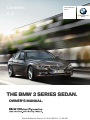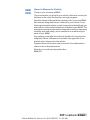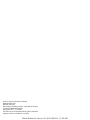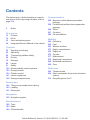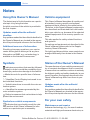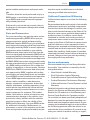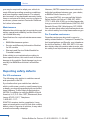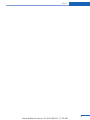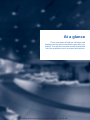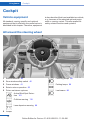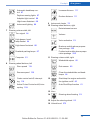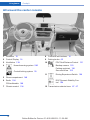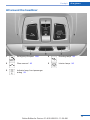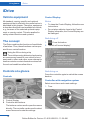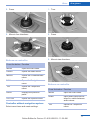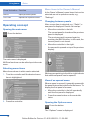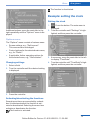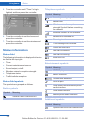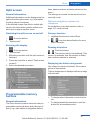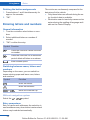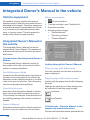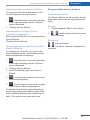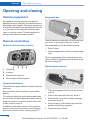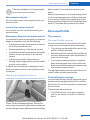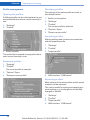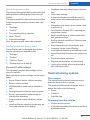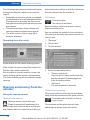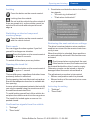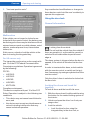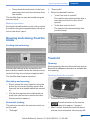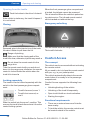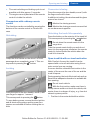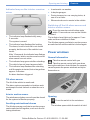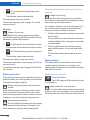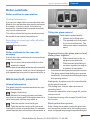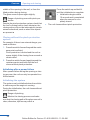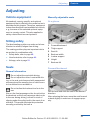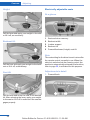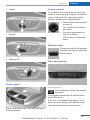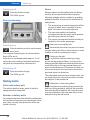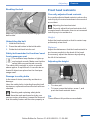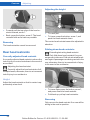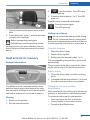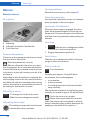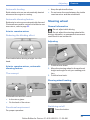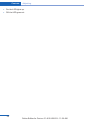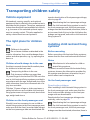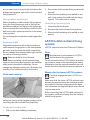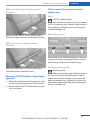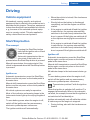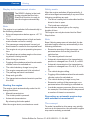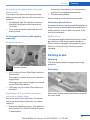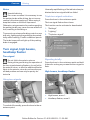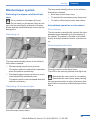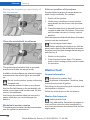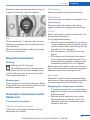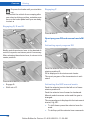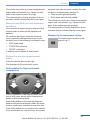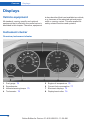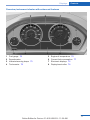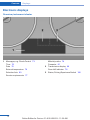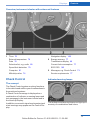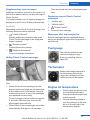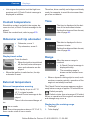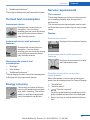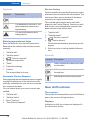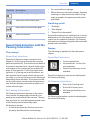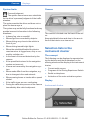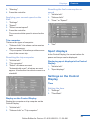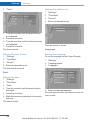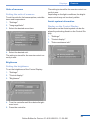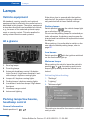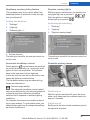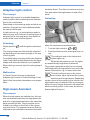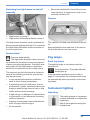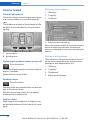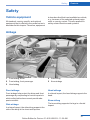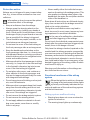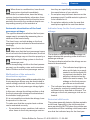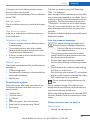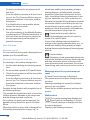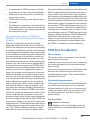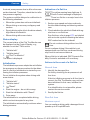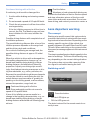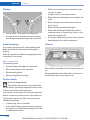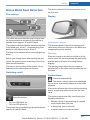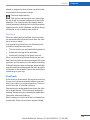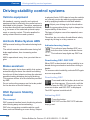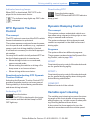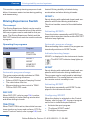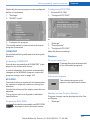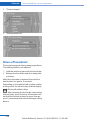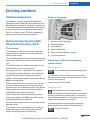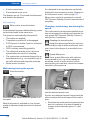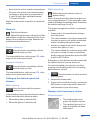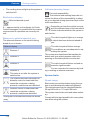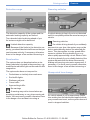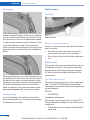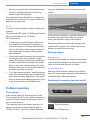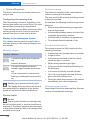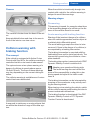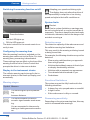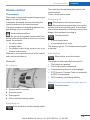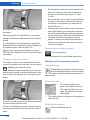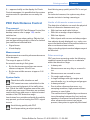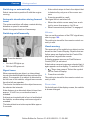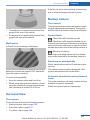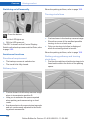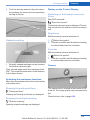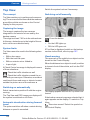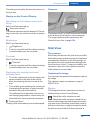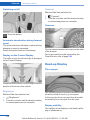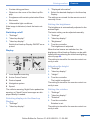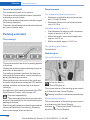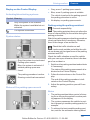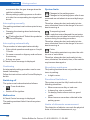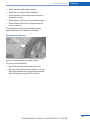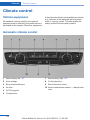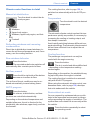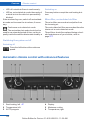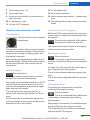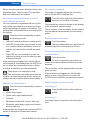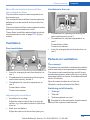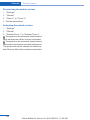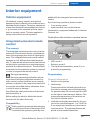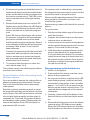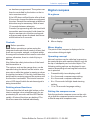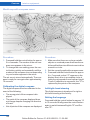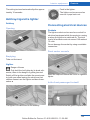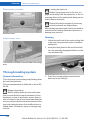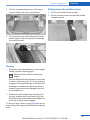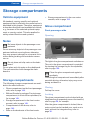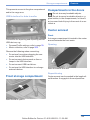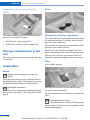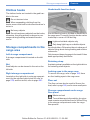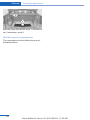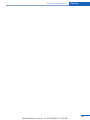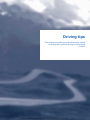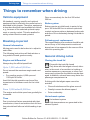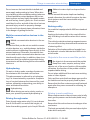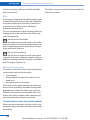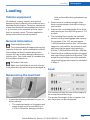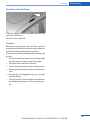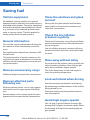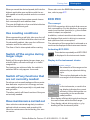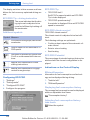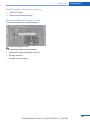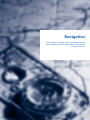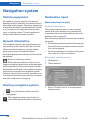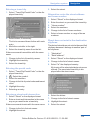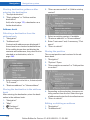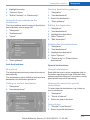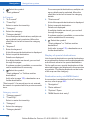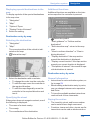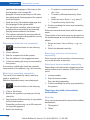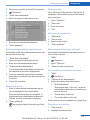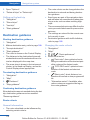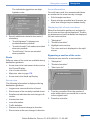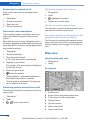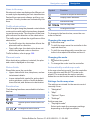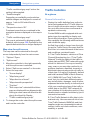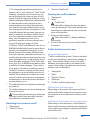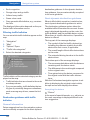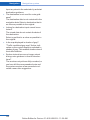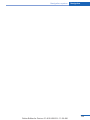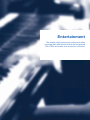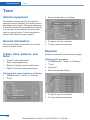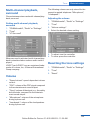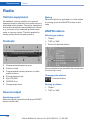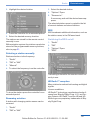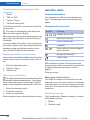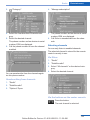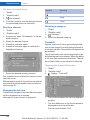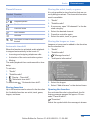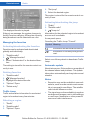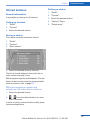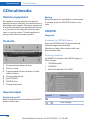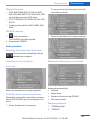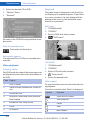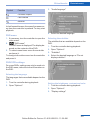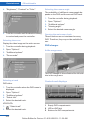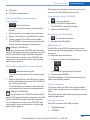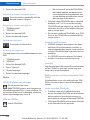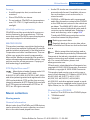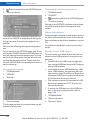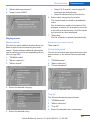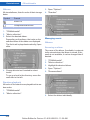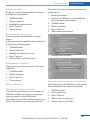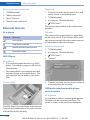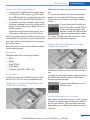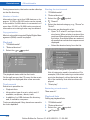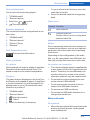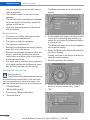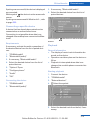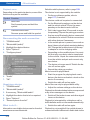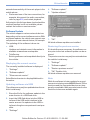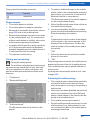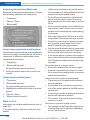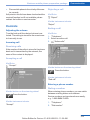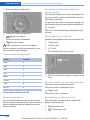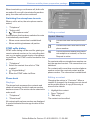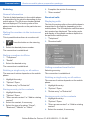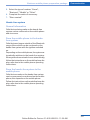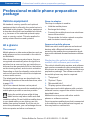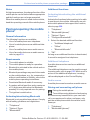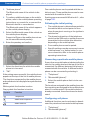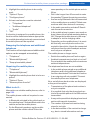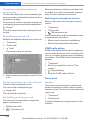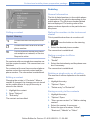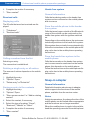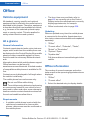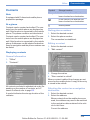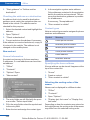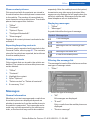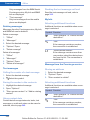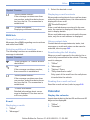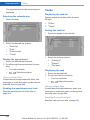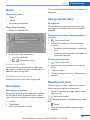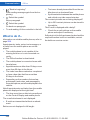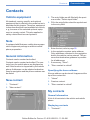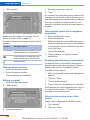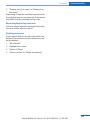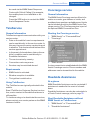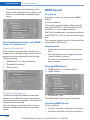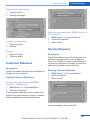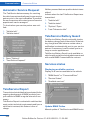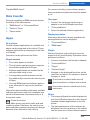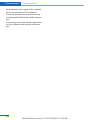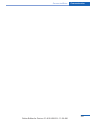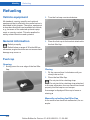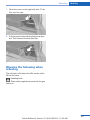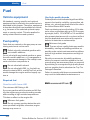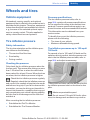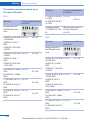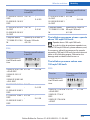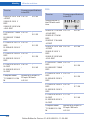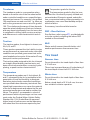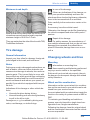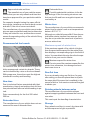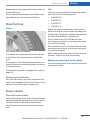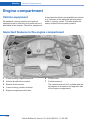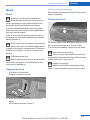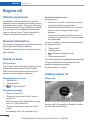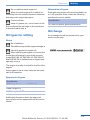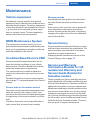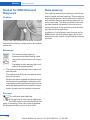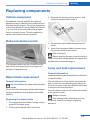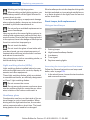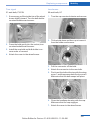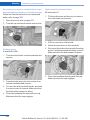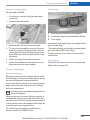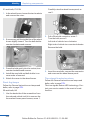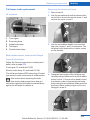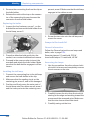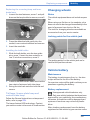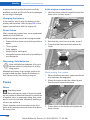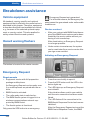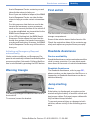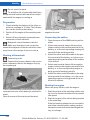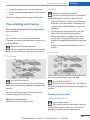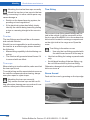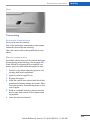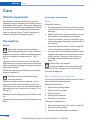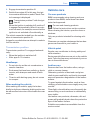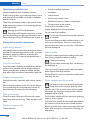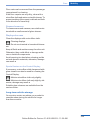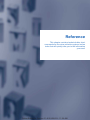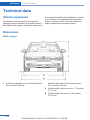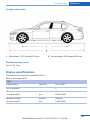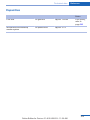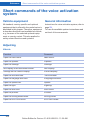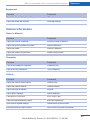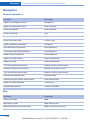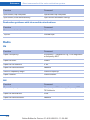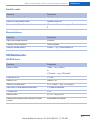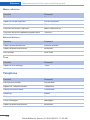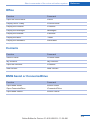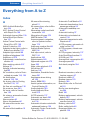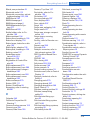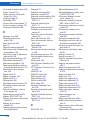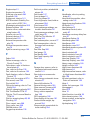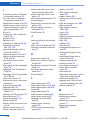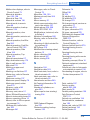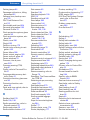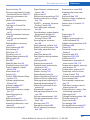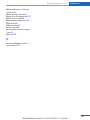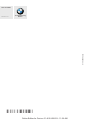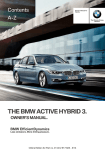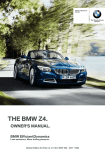Download BMW SERIE 3 Owner`s manual
Transcript
Contents Owner's Manual for Vehicle A-Z The Ultimate Driving Machine THE BMW 3 SERIES SEDAN. OWNER'S MANUAL. Online Edition for Part no. 01 40 2 608 633 - 11 09 490 328i 335i Owner's Manual for Vehicle Thank you for choosing a BMW. The more familiar you are with your vehicle, the better control you will have on the road. We therefore strongly suggest: Read this Owner's Manual before starting off in your new BMW. Also use the Integrated Owner's Manual in your vehicle. It con‐ tains important information on vehicle operation that will help you make full use of the technical features available in your BMW. The manual also contains information designed to enhance operating reliability and road safety, and to contribute to maintaining the value of your BMW. Any updates made after the editorial deadline for the printed or integrated Owner's Manual are located in the appendix of the printed quick reference for the vehicle. Supplementary information can be found in the additional bro‐ chures in the onboard literature. We wish you a safe and enjoyable drive. BMW AG Online Edition for Part no. 01 40 2 608 633 - 11 09 490 © 2011 Bayerische Motoren Werke Aktiengesellschaft Munich, Germany Reprinting, including excerpts, only with the written consent of BMW AG, Munich. US English X/11, 11 09 490 Printed on environmentally friendly paper, bleached without chlorine, suitable for recycling. Online Edition for Part no. 01 40 2 608 633 - 11 09 490 Contents The fastest way to find information on a partic‐ ular topic or item is by using the index, refer to page 314. 6 Notes At a glance 12 16 23 26 Cockpit iDrive Voice activation system Integrated Owner's Manual in the vehicle Controls 30 45 55 59 70 86 91 104 109 134 141 148 Opening and closing Adjusting Transporting children safely Driving Displays Lamps Safety Driving stability control systems Driving comfort Climate control Interior equipment Storage compartments Communication 220 Business mobile phone preparation package 228 Professional mobile phone preparation package 238 Office 247 Contacts 250 ConnectedDrive Mobility 260 262 263 272 274 276 277 279 290 296 Refueling Fuel Wheels and tires Engine compartment Engine oil Coolant Maintenance Replacing components Breakdown assistance Care Reference 302 Technical data 306 Short commands of the voice activation system 314 Everything from A to Z Driving tips 156 Things to remember when driving 159 Loading 162 Saving fuel Navigation 168 Navigation system Entertainment 188 Tone 190 Radio 198 CD/multimedia Online Edition for Part no. 01 40 2 608 633 - 11 09 490 Notes Notes Using this Owner's Manual Vehicle equipment The fastest way to find information on a partic‐ ular topic is by using the index. This Owner's Manual describes all models and all standard, country-specific and optional equipment that is offered in the model series. Therefore, in this Owner's Manual, equipment is also described and illustrated that is not availa‐ ble in your vehicle, e.g. because of the selected optional equipment or the country-specific var‐ iants. An initial overview of the vehicle is provided in the first chapter. Updates made after the editorial deadline Any updates made after the editorial deadline for the Owner's Manuals are located in the appen‐ dix of the printed quick reference for the vehicle. Additional sources of information Should you have any questions, your service center will be glad to advise you at any time. This also applies for safety-related functions and systems. For options and equipment not described in this Owner's Manual, please refer to the Supple‐ mentary Owner's Manuals. Information on BMW, e.g., on technology, is available on the Internet: bmwusa.com. On right-hand drive vehicles, some controls are arranged differently than shown in the illustra‐ tions. Symbols Status of the Owner's Manual Indicates precautions that must be followed precisely in order to avoid the possibility of per‐ sonal injury and serious damage to the vehicle. The manufacturer of your vehicle pursues a pol‐ icy of constant development that is conceived to ensure that our vehicles continue to embody the highest quality and safety standards. In rare cases, therefore, the features described in this Owner's Manual may differ from those in your vehicle. ◄ Marks the end of a specific item of informa‐ tion. "..." Identifies Control Display texts used to se‐ lect individual functions. ›...‹ Verbal instructions to use with the voice ac‐ tivation system. Updates made after the editorial deadline ››...‹‹ Identifies the answers generated by the voice activation system. Any updates made after the editorial deadline for the Owner's Manuals are located in the appen‐ dix of the printed quick reference for the vehicle. Refers to measures that can be taken to help protect the environment. Symbols on vehicle components Indicates that you should consult the rele‐ vant section of this Owner's Manual for infor‐ mation on a particular part or assembly. 6 For your own safety Maintenance and repairs Advanced technology, e.g., the use of modern materials and high-performance electronics, re‐ Online Edition for Part no. 01 40 2 608 633 - 11 09 490 Notes quires suitable maintenance and repair meth‐ ods. Therefore, have this work performed only by a BMW center or a workshop that works accord‐ ing to BMW repair procedures with appropri‐ ately trained personnel. If this work is not carried out properly, there is the danger of subsequent damage and related safety hazards. Parts and Accessories For your own safety, use genuine parts and ac‐ cessories approved by BMW. When you pur‐ chase accessories tested and approved by BMW and Genuine BMW Parts, you simultane‐ ously acquire the assurance that they have been thoroughly tested by BMW to ensure optimum performance when installed on your vehicle. BMW warrants these parts to be free from de‐ fects in material and workmanship. BMW will not accept any liability for damage resulting from in‐ stallation of parts and accessories not approved by BMW. BMW cannot test every product made by other manufacturers to verify if it can be used on a BMW safely and without risk to either the vehicle, its operation, or its occupants. Genuine BMW Parts, BMW Accessories and other prod‐ ucts approved by BMW, together with profes‐ sional advice on using these items, are available from all BMW centers. Installation and operation of non-BMW approved accessories such as alarms, radios, amplifiers, radar detectors, wheels, suspension components, brake dust shields, telephones, including operation of any mobile phone from within the vehicle without using an externally mounted antenna, or trans‐ ceiver equipment, for instance, CBs, walkietalkies, ham radios or similar accessories, may cause extensive damage to the vehicle, com‐ promise its safety, interfere with the vehicle's electrical system or affect the validity of the BMW Limited Warranty. See your BMW center for additional information. Maintenance, re‐ placement, or repair of the emission control de‐ vices and systems may be performed by any au‐ tomotive repair establishment or individual using any certified automotive part. California Proposition 65 Warning California laws require us to state the following warning: Engine exhaust and a wide variety of automobile components and parts, including components found in the interior furnishings in a vehicle, con‐ tain or emit chemicals known to the State of Cal‐ ifornia to cause cancer and birth defects and re‐ productive harm. In addition, certain fluids contained in vehicles and certain products of component wear contain or emit chemicals known to the State of California to cause cancer and birth defects or other reproductive harm. Battery posts, terminals and related accessories contain lead and lead compounds. Wash your hands after handling. Used engine oil contains chemicals that have caused cancer in laboratory animals. Always protect your skin by washing thoroughly with soap and water. Service and warranty We recommend that you read this publication thoroughly. Your vehicle is covered by the fol‐ lowing warranties: ▷ New Vehicle Limited Warranty. ▷ Rust Perforation Limited Warranty. ▷ Federal Emissions System Defect Warranty. ▷ Federal Emissions Performance Warranty. ▷ California Emission Control System Limited Warranty. Detailed information about these warranties is listed in the Service and Warranty Information Booklet for US models or in the Warranty and Service Guide Booklet for Canadian models. Your vehicle has been specifically adapted and designed to meet the particular operating con‐ ditions and homologation requirements in your country and continental region in order to deliver the full driving pleasure while the vehicle is op‐ erated under those conditions. If you wish to op‐ erate your vehicle in another country or region, Online Edition for Part no. 01 40 2 608 633 - 11 09 490 7 Notes you may be required to adapt your vehicle to meet different prevailing operating conditions and homologation requirements. You should also be aware of any applicable warranty limita‐ tions or exclusions for such country or region. In such case, please contact Customer Relations for further information. Maintenance Maintain the vehicle regularly to sustain the road safety, operational reliability and the New Vehi‐ cle Limited Warranty. Specifications for required maintenance meas‐ ures: ▷ BMW Maintenance system ▷ Service and Warranty Information Booklet for US models ▷ Warranty and Service Guide Booklet for Canadian models However, NHTSA cannot become involved in individual problems between you, your dealer, or BMW of North America, LLC. To contact NHTSA, you may call the Vehicle Safety Hotline toll-free at 1-888-327-4236 (TTY: 1-800-424-9153); go to http://www.safe‐ rcar.gov; or write to: Administrator, NHTSA, 400 Seventh Street, SW., Washington, DC 20590. You can also obtain other information about mo‐ tor vehicle safety from http://www.safercar.gov For Canadian customers Canadian customers who wish to report a safety-related defect to Transport Canada, De‐ fect Investigations and Recalls, may telephone the toll-free hotline 1-800-333-0510. You can also obtain other information about motor vehi‐ cle safety from http://www.tc.gc.ca/roadsafety. If the vehicle is not maintained according to these specifications, this could result in serious damage to the vehicle. Such damage is not cov‐ ered by the BMW New Vehicle Limited War‐ ranty. Reporting safety defects For US customers The following only applies to vehicles owned and operated in the US. If you believe that your vehicle has a defect which could cause a crash or could cause injury or death, you should immediately inform the Na‐ tional Highway Traffic Safety Administration NHTSA, in addition to notifying BMW of North America, LLC, P.O. Box 1227, Westwood, New Jersey 07675-1227, Telephone 1-800-831-1117. If NHTSA receives similar complaints, it may open an investigation, and if it finds that a safety defect exists in a group of vehicles, it may order a recall and remedy campaign. 8 Online Edition for Part no. 01 40 2 608 633 - 11 09 490 Notes Online Edition for Part no. 01 40 2 608 633 - 11 09 490 9 Online Edition for Part no. 01 40 2 608 633 - 11 09 490 At a glance These overviews of buttons, switches and displays are intended to familiarize you with your vehicle. You will also become quickly acquainted with the available control concepts and options. Online Edition for Part no. 01 40 2 608 633 - 11 09 490 At a glance Cockpit Cockpit Vehicle equipment All standard, country-specific and optional equipment that is offered in the model series is described in this chapter. Therefore, equipment is also described that is not available in a vehicle, e. g., because of the selected optional equip‐ ment or country variant. This also applies for safety-related functions and systems. All around the steering wheel 1 Roller sunblinds 43 2 Rear window safety switch 42 3 Power windows 41 4 Exterior mirror operation 52 5 Driver assistance systems Front fog lamps 89 Parking lamps 86 Low beams 86 Active Blind Spot Detec‐ tion 101 Collision warning 115 Lane departure warning 99 6 Lamps 12 Online Edition for Part no. 01 40 2 608 633 - 11 09 490 Cockpit Automatic headlamp con‐ trol 87 Increase distance 111 Daytime running lights 87 Reduce distance 111 Adaptive light control 88 High-beam Assistant 88 Instrument lighting 89 7 9 Instrument cluster 70 10 Steering wheel buttons, right Entertainment source Steering column stalk, left Turn signal 64 Volume High beams, head‐ lamp flasher 64 Voice activation 23 High-beam Assistant 88 Business mobile phone prepara‐ tion package 220 Roadside parking lamps 87 Computer 81 At a glance Professional mobile phone prepa‐ ration package 228 11 Steering column stalk, right Windshield wipers 65 8 Steering wheel buttons, left Store speed 119 Rain sensor 65 Resume speed 120 Clean the windshields and head‐ lamps 66 Cruise control on/off, interrupt‐ ing 119 12 Start/stop the engine and switch the ignition on/off 60 Auto Start/Stop function 61 Active Cruise Control on/off, inter‐ rupting 109 13 Horn 14 Steering wheel heating 53 15 Adjust the steering wheel 53 16 Unlock hood 273 Online Edition for Part no. 01 40 2 608 633 - 11 09 490 13 At a glance Cockpit All around the center console 1 Headliner 15 8 Controller with buttons 16 2 Control Display 16 9 Parking brake 63 3 Ventilation 139 10 4 Hazard warning system 290 PDC Park Distance Control 121 Backup camera 123 Parking assistant 130 Surround View 123 Central locking system 33 11 5 Glove compartment 148 6 Radio 190 CD/multimedia 198 7 Climate control 134 14 Driving Experience Switch 106 DSC Dynamic Stability Con‐ trol 104 12 Transmission selector lever 67 67 Online Edition for Part no. 01 40 2 608 633 - 11 09 490 Cockpit At a glance All around the headliner 1 Emergency Request 290 4 Reading lamps 90 2 Glass sunroof 43 5 Interior lamps 90 3 Indicator lamp, front passenger airbag 93 Online Edition for Part no. 01 40 2 608 633 - 11 09 490 15 At a glance iDrive iDrive Vehicle equipment Control Display All standard, country-specific and optional equipment that is offered in the model series is described in this chapter. Therefore, equipment is also described that is not available in a vehicle, e. g., because of the selected optional equip‐ ment or country variant. This also applies for safety-related functions and systems. Notes ▷ To clean the Control Display, follow the care instructions. ▷ Do not place objects close to the Control Display; otherwise, the Control Display can be damaged. Switching off The concept The iDrive combines the functions of a multitude of switches. Thus, these functions can be oper‐ ated from a central location. 1. Press the button. 2. "Switch off control display" Using the iDrive during a trip To avoid becoming distracted and posing an unnecessary hazard to your vehicle's occu‐ pants and to other road users, never attempt to use the controls or enter information unless traf‐ fic and road conditions allow this.◀ Controls at a glance Switching on Controls Press the controller again to switch the screen back on. Controller with navigation system Select menu items and create settings. 1. Turn. 1 Control Display 2 Controller with buttons The buttons can be used to open the menus directly. The controller can be used to select menu items and create the settings. 16 Online Edition for Part no. 01 40 2 608 633 - 11 09 490 iDrive 2. Press. 1. Turn. 3. Move in four directions. 2. Press. Buttons on controller At a glance 3. Move in two directions. Press the button Function MENU Open the main menu. RADIO Opens the Radio menu. MEDIA Opens the CD/Multimedia menu. NAV Opens the Navigation menu. TEL Opens the Telephone menu. BACK Displays the previous panel. OPTION Opens the Options menu. Controller without navigation system Select menu items and create settings. Buttons on controller Press the button Function MENU Open the main menu. Audio Open audio menu last lis‐ tened to, switch between audio menus. TEL Opens the Telephone menu. Online Edition for Part no. 01 40 2 608 633 - 11 09 490 17 At a glance iDrive Press the button Function BACK Open previous panel. OPTION Opens the Options menu. Menu items in the Owner's Manual In the Owner's Manual, menu items that can be selected are set in quotation marks, e.g., "Settings". Changing between panels Operating concept After a menu item is selected, e.g., "Radio", a new panel is displayed. Panels can overlap. Opening the main menu ▷ Move the controller to the left. The current panel is closed and the previous panel is displayed. Press the button. The previous panel is opened again by pressing the BACK button. In this case, the current panel is not closed. ▷ Move the controller to the right. A new panel is opened on top of the previous display. The main menu is displayed. All iDrive functions can be called up via the main menu. Selecting menu items Menu items shown in white can be selected. 1. Turn the controller until the desired menu item is highlighted. White arrows pointing to the left or right indicate that additional panels can be opened. View of an opened menu When a menu is opened, it generally opens with the panel that was last selected in that menu. To display the first panel of a menu: ▷ Move the controller to the left repeatedly until the first panel is displayed. ▷ Press the menu button on the controller twice. 2. Press the controller. Opening the Options menu Press the button. The "Options" menu is displayed. 18 Online Edition for Part no. 01 40 2 608 633 - 11 09 490 iDrive At a glance The function is deactivated. Example: setting the clock Setting the clock 1. Additional options: move the controller to the right repeatedly until the "Options" menu is dis‐ played. Press the button. The main menu is displayed. 2. Turn the controller until "Settings" is high‐ lighted, and then press the controller. Options menu The "Options" menu consists of various areas: ▷ Screen settings, e.g., "Split screen". This area remains unchanged. ▷ Control options for the selected main menu, e.g., for "Radio". ▷ If applicable, further operating options for the selected menu, e.g., "Store station". Changing settings 1. Select a field. 3. If necessary, move the controller to the left to display "Time/Date". 4. Turn the controller until "Time/Date" is high‐ lighted, and then press the controller. 2. Turn the controller until the desired setting is displayed. 3. Press the controller. Activating/deactivating the functions Several menu items are preceded by a check‐ box. It indicates whether the function is acti‐ vated or deactivated. Selecting the menu item activates or deactivates the function. The function is activated. Online Edition for Part no. 01 40 2 608 633 - 11 09 490 19 At a glance iDrive 5. Turn the controller until "Time:" is high‐ lighted, and then press the controller. Telephone symbols Symbol Meaning Incoming or outgoing call. Missed call. Wireless network reception strength Symbol flashes: searching for network. Wireless network is not available. 6. Turn the controller to set the hours and press the controller. 7. Turn the controller to set the minutes and press the controller. Bluetooth is switched on. Roaming is active. Text message was received. Check the SIM card. Status information SIM card is blocked. Status field SIM card is missing. The following information is displayed in the sta‐ tus field at the top right: Enter the PIN. ▷ Time. Entertainment symbols ▷ Current entertainment source. ▷ Sound output, on/off. Symbol Meaning ▷ Wireless network reception strength. CD/DVD player. ▷ Telephone status. Music collection. ▷ Traffic bulletin reception. Status field symbols The symbols are grouped as follows. Radio symbols Gracenote® database. AUX-IN port. USB audio interface/mobile phone audio interface. USB audio interface. Symbol Meaning Mobile phone audio interface. Satellite radio is switched on. Additional symbols Symbol Meaning Spoken instructions are switched off. 20 Online Edition for Part no. 01 40 2 608 633 - 11 09 490 iDrive At a glance Split screen tions, phone numbers and entry points into the menu. General information The settings are stored for the remote control currently in use. Additional information can be displayed on the right side of the split screen, e.g., information from the onboard computer. In the divided screen view, the so-called split screen, this information remains visible even when you change to another menu. Switching the split screen on and off Without navigation system and telephone On the buttons, only radio stations, refer to page 197, can be stored. Saving a function 1. Highlight the function via the iDrive. 1. Press the button. 2. 2. "Split screen" Selecting the display 1. Press the button. 2. "Split screen" Press the desired button for more than 2 seconds. Running a function Press the button. 3. Move the controller until the split screen is selected. The function will run immediately. This means, for example, that the number is dialed when a phone number is selected. 4. Press the controller or select "Split screen content". Displaying the button assignment 5. Select the desired menu item. Use a finger to touch the buttons. Do not wear gloves or use objects. The key assignment is displayed at the top edge of the screen. Programmable memory buttons General information The iDrive functions can be stored on the pro‐ grammable memory buttons and called up di‐ rectly, e.g., radio stations, navigation destina‐ ▷ To display short information: touch the but‐ ton. ▷ To display detailed information: touch the button for an extended period. Online Edition for Part no. 01 40 2 608 633 - 11 09 490 21 At a glance iDrive Deleting the button assignments 1. Press buttons 1 and 8 simultaneously for approx. five seconds. The entries are continuously compared to the data stored in the vehicle. 2. "OK" ▷ Only those letters are offered during the en‐ try for which data is available. Entering letters and numbers ▷ Destination search: town/city names can be entered using the spelling of language avail‐ able on the Control Display. General information 1. Turn the controller: select letters or num‐ bers. 2. Select additional letters or numbers if needed. 3. "OK": confirm the entry. Symbol Function Press the controller: delete the letter or number. Press the controller for an extended period: delete all letters or numbers. Enter a blank space. Switching between cases, letters and numbers Depending on the menu, you can switch be‐ tween entering upper and lower case, letters and numbers: Symbol Function Enter the letters. Enter the numbers. or Move the controller up. Without navigation system Select the symbol. Entry comparison Entry of names and addresses: the selection is narrowed down every time a letter is entered and letters may be added automatically. 22 Online Edition for Part no. 01 40 2 608 633 - 11 09 490 Voice activation system At a glance Voice activation system Vehicle equipment All standard, country-specific and optional equipment that is offered in the model series is described in this chapter. Therefore, equipment is also described that is not available in a vehicle, e. g., because of the selected optional equip‐ ment or country variant. This also applies for safety-related functions and systems. The concept ▷ Most functions that are displayed on the Control Display can be operated by spoken commands via the voice activation system. The system prompts you to make your en‐ tries. ▷ Functions that can only be used when the vehicle is stationary cannot be operated us‐ ing the voice activation system. ▷ The system uses a special microphone on the driver's side. ▷ ›...‹ Verbal instructions in the Owner's Manual to use with the voice activation sys‐ tem. Requirements Via the Control Display, set a language that is also supported by the voice activation system so that the spoken commands can be identified. Set the language, refer to page 84. Using voice activation Activating the voice activation system Press the button on the steering 1. wheel. 2. Wait for the signal. 3. Say the command. The command is displayed in the instrument cluster. This symbol in the instrument cluster indi‐ cates that the voice activation system is active. If no other commands are available, operate the function in this case via iDrive. Terminating the voice activation system Briefly press the button on the steering wheel or ›Cancel‹. Possible commands Most menu items on the Control Display can be voiced as commands. The available commands depend on which menu is currently displayed on the Control Dis‐ play. There are short commands for functions of the main menu. Some list entries, e.g. Phone book entries, can also be selected via the voice activation system. Speak these list entries exactly as they are dis‐ played in the respective list. Having possible commands read aloud You can have the available commands read out loud for you: ›Voice commands‹ For example, if the "Settings" menu is displayed, the commands for the settings are read out loud. Executing functions using short commands Functions on the main menu can be performed directly by means of short commands, nearly ir‐ Online Edition for Part no. 01 40 2 608 633 - 11 09 490 23 At a glance Voice activation system respective of which menu item is currently se‐ lected, e.g., ›Vehicle status‹. 3. "Speech mode:" 4. Select the setting. List of short commands of the voice activation system, refer to page 306. Help dialog for the voice activation system Calling up help dialog: ›Help‹ Additional commands for the help dialog: ▷ ›Help with examples‹: information about the current operating options and the most im‐ portant commands for them are announced. ▷ ›Help with voice activation‹: information about the principle of operation for the voice activation system is announced. Adjusting the volume Example: playing back a CD ▷ The volume remains constant even if the volume of other audio sources is changed. 1. Switch on the Entertainment sound output if necessary. ▷ The volume is stored for the remote control currently in use. 2. Press the button on the steering wheel. 3. ›C D and multimedia‹ The medium last played is played back. 4. Press the button on the steering wheel. 5. ›C D track ...‹ e.g., CD track 4. Setting the voice dialog Turn the volume button while giving an instruc‐ tion until the desired volume is set. Notes on Emergency Requests Do not use the voice activation system to initiate an Emergency Request. In stressful situations, the voice and vocal pitch can change. This can unnecessarily delay the establishment of a tel‐ ephone connection. Instead, use the SOS button, refer to page 290, in the vicinity of the interior mirror. You can set whether the system should use the standard dialog or a shorter version. Environmental conditions In the shorter variant of the voice dialog, the an‐ nouncements from the system are issued in an abbreviated form. ▷ Say the commands, numbers, and letters smoothly and with normal volume, empha‐ sis, and speed. On the Control Display: ▷ Always say commands in the language of the voice activation system. 1. "Settings" 2. "Language/Units" 24 ▷ When selecting a radio station, use the com‐ mon pronunciation of the station name: Online Edition for Part no. 01 40 2 608 633 - 11 09 490 Voice activation system At a glance ›Station ...‹ e. g. Classic Radio station ▷ Keep the doors, windows, and glass sun‐ roof closed to prevent noise interference. ▷ Avoid making other noise in the vehicle while speaking. Online Edition for Part no. 01 40 2 608 633 - 11 09 490 25 At a glance Integrated Owner's Manual in the vehicle Integrated Owner's Manual in the vehicle Vehicle equipment Select components All standard, country-specific and optional equipment that is offered in the model series is described in this chapter. Therefore, equipment is also described that is not available in a vehicle, e. g., because of the selected optional equip‐ ment or country variant. This also applies for safety-related functions and systems. 1. Integrated Owner's Manual in the vehicle Press the button. 2. Turn the controller: open "Vehicle Info". 3. Press the controller. 4. Selecting desired range: ▷ "Quick reference" ▷ "Search by pictures" ▷ "Owner's Manual" The integrated Owner's Manual can be dis‐ played on the Control Display. The equipment and functions that are in the vehicle are descri‐ bed therein. Components of the integrated Owner's Manual The integrated Owner's Manual consists of three parts, which offer various levels of infor‐ mation or access possibilities. Leafing through the Owner's Manual Quick Reference Guide Turn the controller until the next or previous page is displayed. Located in the Quick Reference is important in‐ formation for the operation of the vehicle, the operation of basic vehicle functions or for what to do in the event of a flat tire. This information can also be displayed during driving. Search by pictures Information and descriptions based on illustra‐ tions can be searched via search by pictures. This is helpful, for example, if the description of an outfitting package that cannot be named is needed. Owner's Manual Information and descriptions can be searched by direct entry of a search term via the index. 26 Page by page with link access Page by page without link access Leaf through the pages directly while skipping the links. Highlight the symbol once. Now simply press the controller to leaf from page to page. Leaf back. Leaf forward. Context help - Owner's Manual to the temporarily selected function The relevant information can be opened directly. Online Edition for Part no. 01 40 2 608 633 - 11 09 490 Integrated Owner's Manual in the vehicle At a glance Opening during operation via iDrive Programmable memory buttons To move directly from the application on the Control Display to the options menu: General information 1. The Owner's Manual can be stored on the pro‐ grammable memory buttons and called up di‐ rectly. Press the button or move the controller to the right repeatedly until the "Options" menu is displayed. 2. "Display Owner's Manual" Opening when a Check Control message is displayed Directly from the Check Control message on the Control Display: "Display Owner's Manual" Changing between a function and the Owner's Manual Storing 1. "Owner's Manual" Select via the iDrive. 2. Press the desired button for more than 2 seconds. Executing Press the button. The Owner's Manual is displayed im‐ mediately. To change from a function, e.g., radio, to the Owner's Manual on the Control Display and to switch between the two displays: 1. Press the button or move the controller to the right repeatedly until the "Options" menu is displayed. 2. "Display Owner's Manual" 3. Select the desired page in the Owner's Manual. 4. Press the button again to return to the function displayed last. 5. Press the button to return to the page of the Owner's Manual displayed last. To switch back and forth repeatedly between the function displayed last and the page of the Owner's Manual displayed last, repeat steps 4 and 5. This opens a new panel every time. Online Edition for Part no. 01 40 2 608 633 - 11 09 490 27 Online Edition for Part no. 01 40 2 608 633 - 11 09 490 Controls This chapter is intended to provide you with information that will give you complete control of your vehicle. All features and accessories that are useful for driving and your safety, comfort and convenience are described here. Online Edition for Part no. 01 40 2 608 633 - 11 09 490 Controls Opening and closing Opening and closing Vehicle equipment Integrated key All standard, country-specific and optional equipment that is offered in the model series is described in this chapter. Therefore, equipment is also described that is not available in a vehicle, e. g., because of the selected optional equip‐ ment or country variant. This also applies for safety-related functions and systems. Remote control/key Press the button on the back of the remote con‐ trol, arrow 1, and pull out the key, arrow 2. Buttons on the remote control The integrated key fits the following locks: ▷ Driver's door. ▷ Glove compartment on the front passenger side. The front passenger glove compartment con‐ tains a switch for separately securing the trunk lid, refer to page 38. Replacing the battery 1 Unlocking 2 Locking 3 Opening the trunk lid 4 Panic mode in alarm system General information The vehicle is supplied with two remote controls with keys. Every remote control contains a replaceable battery. The settings called up and implemented when the vehicle is unlocked depend on which remote control is used to unlock the vehicle, Personal Profile, refer to page 31. In addition, information about service require‐ ments is stored in the remote control, Service data in the remote control, refer to page 277. 30 1. Take the integrated key out of the remote control. 2. Push in the catch with the key, arrow 1. 3. Remove the cover of the battery compart‐ ment; see arrow 2. 4. Insert a battery of the same type with the positive side facing upwards. 5. Press the cover closed. Online Edition for Part no. 01 40 2 608 633 - 11 09 490 Opening and closing Take the used battery to a recycling cen‐ ter or to your service center. New remote controls You can obtain new remote controls from your service center. Controls button within 10 seconds while pressing the brake. Manual transmission: if a corresponding Check Control message appears, hold the remote con‐ trol, as shown, against the marked area on the steering column and press the Start/Stop button within 10 seconds while pressing the clutch. Loss of the remote controls Lost remote controls can be blocked by your service center. Personal Profile Emergency detection of remote control The concept It is possible to switch on the ignition or start the engine in situations such as the following: Personal Profile concept ▷ Interference of radio transmission to remote control by external sources. ▷ Discharged battery in the remote control. ▷ Interference of radio transmission by mobile devices in close proximity to the remote control. ▷ Interference of radio transmission by charger while charging items such as mobile devices in the vehicle. A Check Control message is displayed if an at‐ tempt is made to switch on the ignition or start the engine. Starting the engine in case of emergency detection of remote control You can set several of your vehicle's functions to suit your personal needs and preferences. ▷ The settings are automatically saved in the profile currently activated. ▷ When the vehicle is unlocked, the profile that was last detected and called up with the re‐ mote control is used. ▷ Your personal settings will be recognized and called up again even if the vehicle has been used in the meantime by someone else with another remote control. The individual settings are stored for three Per‐ sonal Profiles and one guest profile. Transmitting the settings Your personal settings can be taken with you to another vehicle equipped with the Personal Pro‐ file function. For more information, contact your service center. Transmission takes place via: ▷ The USB interface in the glove compart‐ ment or the center console on a USB me‐ dium. Automatic transmission: if a corresponding Check Control message appears, hold the re‐ mote control, as shown, against the marked area on the steering column and press the Start/Stop Online Edition for Part no. 01 40 2 608 633 - 11 09 490 31 Controls Opening and closing Profile management Resetting profiles Opening the profiles The settings of the active profile are reset to their default values. A different profile can be called up than the one associated with the remote control currently in use. 1. Switch on the ignition. 2. "Settings" 3. "Profiles" 1. "Settings" The current profile is selected. 2. "Profiles" 4. "Options" Open. 5. "Reset current profile" Importing profiles Existing settings and contacts are overwritten with the imported profile. 1. "Settings" 2. "Profiles" 3. "Import profile" 3. Select a profile. The profile that is opened is assigned to the re‐ mote control currently in use. Renaming profiles 1. "Settings" 2. "Profiles" The current profile is selected. 3. "Options" Open. 4. "Rename current profile" 4. USB interface: "USB device" Exporting profiles Most settings of the active profile and the saved contacts can be exported. This can be useful for storing and opening per‐ sonal settings, e.g. if settings are accidentally changed or deleted. 1. "Settings" 2. "Profiles" 3. "Export profile" 4. USB interface: "USB device" 32 Online Edition for Part no. 01 40 2 608 633 - 11 09 490 Opening and closing Using the guest profile The guest profile can be used to make individual settings without affecting the three Personal Profiles. This can be useful for drivers who are using the vehicle temporarily and do not have their own profile. 1. "Settings" 2. "Profiles" 3. The current profile is selected. 4. Open "Guest". 5. Create the settings. Note: the guest profile cannot be renamed. Display profile list during start The profile list can be displayed during each start for selecting the desired profile. Controls ▷ Headlamp courtesy delay feature: time set‐ ting. ▷ Tone: tone settings. ▷ Automatic climate control/Automatic cli‐ mate control with enhanced features: set‐ tings. ▷ Navigation: map views, route criteria, voice output on/off. ▷ Park Distance Control PDC: adjusting the signal tone volume. ▷ Radio: stored stations, station listened to last, special settings. ▷ Backup camera: selection of functions and type of display. ▷ Side View: selection of the display type. ▷ Language on the Control Display. ▷ Lane departure warning: last setting, on/off. ▷ Active Blind Spot Detection: last setting, on/ off. 1. "Settings" 2. "Profiles" 3. "Options" Open. 4. "Display user list at startup" Personal Profile settings The following functions and settings can be stored in a profile. More information on the settings can be found under: ▷ Active Cruise Control: collision warning. ▷ Triple turn signal activation. ▷ Daytime running lights: current setting. ▷ Locking the vehicle: after a brief period or after starting to drive. Central locking system The concept ▷ Exterior mirror position. The central locking system becomes active when the driver's door is closed. ▷ CD/Multimedia: audio source listened to last. The system simultaneously engages and re‐ leases the locks on the following: ▷ Driving Experience Switch: sport program ▷ Doors. ▷ Driver's seat position: automatically re‐ trieved after unlocking. ▷ Trunk lid. ▷ Programmable memory buttons: assign‐ ment. ▷ Head-up Display: selection, brightness, po‐ sition and rotation of the display. ▷ Fuel filler flap. Operating from the outside ▷ Via the remote control. ▷ Via the door handles of the driver's and front passenger doors. Online Edition for Part no. 01 40 2 608 633 - 11 09 490 33 Controls Opening and closing The following takes place simultaneously when locking/unlocking the vehicle via the remote control: when leaving the vehicle so that the vehicle can then be opened from the outside.◀ ▷ Depending on how the vehicle is equipped, the theft protection is activated/deactivated. Theft protection prevents the doors from being unlocked using the lock buttons or the door opener. Unlocking ▷ The welcome lamps, interior lamps and courtesy lamps are switched on and off. ▷ The alarm system, refer to page 40, is armed or disarmed. Operating from the inside Press the button. The vehicle is unlocked. Welcome lamps, interior lamp and courtesy lamps are switched on. You can set how the vehicle is to be unlocked. The setting is stored for the remote control cur‐ rently in use. 1. "Settings" 2. "Door locks" 3. "Unlock button:" Via the button for the central locking system. If the vehicle has been locked from inside, the fuel filler flap remains unlocked. If an accident of a certain severity occurs, the central locking system unlocks automatically. The hazard warning system and interior lamps come on. 4. Select the desired function: ▷ "Driver's door only" Only the driver's door and the fuel filler flap are unlocked. Pressing again un‐ locks the entire vehicle. ▷ "All doors" Opening and closing: from the outside Using the remote control General information Take the remote control with you People or animals left unattended in a parked vehicle can lock the doors from the in‐ side. Always take the remote control with you 34 The entire vehicle is unlocked. Convenient opening The remote control can be used to simultane‐ ously open the windows and the glass sunroof. Press and hold the button on the re‐ mote control. The windows and the glass sunroof open. Releasing the button stops the motion. Online Edition for Part no. 01 40 2 608 633 - 11 09 490 Opening and closing Locking Press the button on the remote control. Locking from the outside Controls 3. Deactivate or activate the desired confirma‐ tion signals. ▷ "Acoustic sig. lock/unlock" ▷ "Flash when lock/unlock" Do not lock the vehicle from the outside if there are people in it, as the vehicle cannot be unlocked from inside without special knowl‐ edge.◀ Switching on interior lamps and courtesy lamps Press the button on the remote control with the vehicle locked. Retrieving the seat and mirror settings Panic mode You can trigger the alarm system if you find yourself in a dangerous situation. Press the button on the remote control for at least 3 seconds. To switch off the alarm: press any button. Opening the trunk lid Press the button on the remote control for approx. 1 second. The driver's seat and exterior mirror positions used last are stored for the remote control cur‐ rently in use. When the vehicle is unlocked, these positions are automatically retrieved if this function was activated. Pinch hazard when moving back the seat If this function is used, first make sure that the footwell behind the driver's seat is empty. Otherwise, people can be injured or objects damaged when the seat is moved back.◀ The trunk lid opens, regardless of whether it was previously locked or unlocked. The adjustment procedure is interrupted: During opening, the trunk lid pivots back and up. Ensure that adequate clearance is available be‐ fore opening. ▷ When a button of the seat and mirror mem‐ ory is pressed. In some vehicle equipment variants, the trunk lid can only be opened using the remote control if the vehicle was unlocked first. Activating the setting To avoid locking yourself out of the vehicle, do not place the remote control into the cargo area. The trunk lid is locked again as soon as it is pushed closed. ▷ When a seat position switch is pressed. 1. "Settings" 2. "Door locks" Confirmation signals from the vehicle 1. "Settings" 2. "Door locks" Online Edition for Part no. 01 40 2 608 633 - 11 09 490 35 Controls Opening and closing 3. "Last seat position auto." Any unauthorized modifications or changes to these devices could void the user's authority to operate this equipment. Using the door lock General information Malfunction If the vehicle can no longer be locked or un‐ locked with the remote control, the battery may be discharged or there may be interference from external sources such as mobile phones, metal objects, overhead power lines, transmission towers, etc. If this occurs, unlock or lock the vehicle at the door lock using the integrated key. For US owners only The transmitter and receiver units comply with part 15 of the FCC/Federal Communication Commission regulations. Operation is governed by the following: FCC ID: ▷ LX8766S. ▷ LX8766E. Do not lock the vehicle from the outside if there are people in it, as the vehicle cannot be unlocked from inside without special knowl‐ edge.◀ The alarm system is triggered when the door is opened, if the vehicle is unlocked via the door lock. In order to terminate this alarm, unlock vehicle with the remote control, or switch on the igni‐ tion, if necessary, by emergency detection of the remote control. Only the driver's door is unlocked or locked via the door lock. ▷ LX8CAS. ▷ LX8CAS2. ▷ MYTCAS4. Compliance statement: This device complies with part 15 of the FCC Rules. Operation is subject to the following two conditions: ▷ This device may not cause harmful interfer‐ ence, and ▷ this device must accept any interference re‐ ceived, including interference that may cause undesired operation. 36 Locking from the outside Locking the doors and trunk lid together To lock all doors and the trunk lid at once: 1. With the doors closed, lock the vehicle using the button for the central locking system in the interior. 2. Unlock and open the driver's or front pas‐ senger door. 3. Lock the vehicle. ▷ Lock the driver's door using the integrated key in the door lock, or Online Edition for Part no. 01 40 2 608 633 - 11 09 490 Opening and closing ▷ Press down the lock button of the front passenger door and close the door from the outside. Controls 2. "Door locks" 3. Select the desired function: ▷ "Lock if no door is opened" The fuel filler flap can only be locked using the remote control. The vehicle locks automatically after a short period of time if a door is not opened. Manual operation ▷ "Lock after start. to drive" If an electrical malfunction occurs, lock or unlock the vehicle using the integrated key via the door lock on the driver's door. The vehicle locks automatically after you drive away. Opening and closing: from the inside Locking and unlocking Trunk lid Opening Pressing the buttons locks and unlocks the doors and the trunk lid when the front doors are closed, but they are not secured against theft. The fuel filler flap remains unlocked. During opening, the trunk lid pivots back and up. Ensure that adequate clearance is available be‐ fore opening. Opening from the outside Unlocking and opening ▷ Either unlock the doors together using the button for the central locking system and then pull the door handle above the armrest or ▷ Pull the door opener twice individually on each door: the first time unlocks the door, the second time opens it. Automatic locking The setting is stored for the remote control cur‐ rently in use. 1. "Settings" ▷ Press the button on the trunk lid. ▷ Press the button on the remote control for approx. 1 second. ▷ With Comfort Access the trunk lid opens with no-touch activation, refer to page 39. Online Edition for Part no. 01 40 2 608 633 - 11 09 490 37 Controls Opening and closing Opening from the inside Push the button in the driver's footwell. If the vehicle is stationary, the trunk lid opens if it is not locked. When the front passenger glove compartment is locked, the tailgate cannot be accessed. This is beneficial when the vehicle is parked us‐ ing valet service. The infrared remote control can be handed out without the key. Emergency unlocking Closing Recessed grips in the interior trim of the trunk lid make it easier to pull down the lid. Pull the handle inside the cargo area. The trunk lid unlocks. Danger of pinching Make sure that the closing path of the trunk lid is clear; otherwise, injuries may result.◀ Do not place the remote control in the cargo area Take the remote control with you and do not leave it in the cargo area; otherwise, the remote control is locked inside the vehicle when the trunk lid is closed.◀ Locking separately The trunk lid can be locked separately with the switch in the front passenger glove compart‐ ment. The concept The vehicle can be accessed without activating the remote control. All you need to do is to have the remote control with you, e.g., in your jacket pocket. The vehicle automatically detects the remote control when it is nearby or in the passenger compartment. Comfort Access supports the following func‐ tions: ▷ Unlocking/locking of the vehicle. ▷ Trunk lid secured, arrow 1. ▷ Unlocking of the trunk lid separately. ▷ Trunk lid not secured, ar‐ row 2. ▷ Open trunk lid with no-touch activation. Slide the switch into the arrow 1 position. This secures the trunk lid and disconnects it from the central locking system. 38 Comfort Access ▷ Starting the engine. Functional requirements ▷ There are no external sources of interfer‐ ence nearby. ▷ To lock the vehicle, the remote control must be located outside of the vehicle. Online Edition for Part no. 01 40 2 608 633 - 11 09 490 Opening and closing ▷ The next unlocking and locking cycle is not possible until after approx. 2 seconds. ▷ The engine can only be started if the remote control is inside the vehicle. Comparison with ordinary remote control The functions can be controlled by pressing the buttons of the remote control or Comfort Ac‐ cess. Controls Convenient closing Press the area on the door handle, arrow 2, with the finger and hold it down. In addition to locking, the windows and the glass sunroof are closed. Monitor the closing process Monitor the closing process to ensure that no one becomes trapped.◀ Unlocking the trunk lid separately Unlocking Press the button on the exterior of the trunk lid. This corresponds to pressing the button. Do not place the remote control in the cargo area Take the remote control with you and do not leave it in the cargo area; otherwise, the remote control is locked inside the vehicle when the trunk lid is closed.◀ Grasp the door handle on the driver's or front passenger door completely, arrow 1. This cor‐ button. responds to pressing the Open trunk lid with no-touch activation Locking A sensor detects a directed foot motion in the center of the area at the rear of the car and the trunk lid opens. With Comfort Access, the trunk lid can be opened with no-touch activation using the re‐ mote control you are carrying. During opening, the trunk lid pivots back and up. Ensure that adequate clearance is available be‐ fore opening. Do not touch vehicle Press the area on the door handle, arrow 2, with your finger for approx. 1 second. This corresponds to pressing the button. With the foot motion, make sure there is steady stance and do not touch the vehicle; oth‐ erwise, there is a danger of injury, e. g. from hot exhaust system parts.◀ 1. Position in the center behind the vehicle. To save battery power, ensure that the ignition and all electronic systems and/or power con‐ sumers are switched off before locking the ve‐ hicle. Online Edition for Part no. 01 40 2 608 633 - 11 09 490 39 Controls Opening and closing 2. Move foot in the direction of travel under‐ neath the bumper and immediately back. Arming and disarming the alarm system General information When you lock or unlock the vehicle, either with the remote control or at the door lock, the alarm system is armed or disarmed at the same time. Door lock and armed alarm system The trunk lid opens, regardless of whether it was previously locked or unlocked. Malfunction Comfort Access may not function properly if it experiences interference from external sources such as mobile phones, metal objects, overhead power lines, transmission towers, etc. In this case, open or close the vehicle using the buttons on the remote control or use the integrated key in the door lock. If there is a malfunction, open the trunk lid with the remote control button or with the button on the trunk lid. The alarm system is triggered when the door is opened, if the vehicle is unlocked via the door lock. In order to terminate this alarm, unlock vehicle with the remote control or switch on the ignition, if necessary, by emergency detection of the re‐ mote control. Trunk lid and armed alarm system The trunk lid can be opened using the remote control, even if the alarm system is armed. Press the button on the remote control for approx. 1 second. After the trunk lid is closed, it is locked and monitored again by the alarm system. The haz‐ ard warning system flashes once. In some vehicle equipment variants, the trunk lid can only be opened using the remote control if the vehicle was unlocked first. Alarm system The concept The vehicle alarm system responds to: ▷ Opening of a door, the hood or the trunk lid. ▷ Movements in the vehicle. ▷ Changes in the vehicle tilt, e.g., during at‐ tempts to steal a wheel or when towing the car. ▷ Interruptions in battery voltage. The alarm system briefly indicates tampering: ▷ By sounding an acoustic alarm. Panic mode Press the button on the remote control for at least 3 seconds. Switching off the alarm ▷ Unlock the vehicle using the remote control. ▷ With Comfort Access: if you are carrying the remote control with you, pull on the door handle. ▷ By switching on the hazard warning system. ▷ By flashing the daytime running lights. 40 Online Edition for Part no. 01 40 2 608 633 - 11 09 490 Opening and closing Indicator lamp on the interior rearview mirror Controls ▷ In automatic car washes. ▷ In duplex garages. ▷ During transport on car-carrying trains, at sea or on a trailer. ▷ When animals are to remain in the vehicle. Switching off the tilt alarm sensor and interior motion sensor ▷ The indicator lamp flashes briefly every 2 seconds: The system is armed. ▷ The indicator lamp flashes after locking: The doors, hood or trunk lid is not closed properly, but the rest of the vehicle is se‐ cured. After 10 seconds, the indicator lamp flashes continuously. Interior motion sensor and tilt alarm sensor are not active. Press the remote control button again within 10 seconds as soon as the vehicle is locked. The indicator lamp lights up for approx. 2 sec‐ onds and then continues to flash. The tilt alarm sensor and interior motion sensor are switched off until the vehicle is locked again. Power windows General information Take the remote control with you ▷ The indicator lamp goes out after unlocking: The vehicle has not been tampered with. ▷ The indicator lamp flashes after unlocking until the engine is started, but no longer than approx. 5 minutes: Take the remote control with you when leaving the vehicle so that children, for example, cannot operate the power windows and injure themselves.◀ An alarm has been triggered. Tilt alarm sensor The tilt of the vehicle is monitored. The alarm system responds in situations such as attempts to steal a wheel or when the car is towed. Interior motion sensor The windows and glass sunroof must be closed for the system to function properly. Avoiding unintentional alarms The tilt alarm sensor and interior motion sensor can be switched off together, such as in the fol‐ lowing situations: Opening ▷ Press the switch to the resistance point. The window opens while the switch is held. Online Edition for Part no. 01 40 2 608 633 - 11 09 490 41 Controls ▷ Opening and closing Press the switch beyond the resist‐ ance point. The window opens automatically. Pressing again stops the motion. Convenient opening, refer to page 34, via the remote control. Closing Danger of pinching Monitor the closing process and make sure that the closing path of the window is clear; otherwise, injuries may result.◀ ▷ Pull the switch to the resistance point. The window closes while the switch is held. ▷ Pull the switch beyond the resistance point. The window closes automatically. Closing without the pinch protection system Danger of pinching Monitor the closing process and make sure that the closing path of the window is clear; otherwise, injuries may result.◀ For example, if there is an external danger or if ice on the windows prevents a window from closing normally, proceed as follows: 1. Pull the switch past the resistance point and hold it there. Pinch protection is limited and the window reopens slightly if the closing force exceeds a certain value. 2. Pull the switch past the resistance point again within approx. 4 seconds and hold it there. The window closes without pinch protec‐ tion. Pressing the switch stops the motion. Safety switch Convenient operation, refer to page 34, via the remote control. Convenient closing, refer to page 39, with Com‐ fort Access. The safety switch in the driver's door can be used to prevent children, for example, from opening and closing the rear windows using the switches in the rear. Pinch protection Switching on and off If the closing force exceeds a specific value as a window closes, the closing action is interrupted. The window reopens slightly. Danger of pinching even with pinch pro‐ tection Even with the pinch protection system, check that the window's closing path is clear; other‐ wise, the closing action may not stop in certain situations, e.g., if thin objects are present.◀ Press the button. The LED lights up if the safety function is switched on. Safety switch for rear operation Press the safety switch when transporting children in the rear; otherwise, injury may result if the windows are closed without supervision.◀ No window accessories Do not install any accessories in the range of movement of the windows; otherwise, the pinch protection system will be impaired.◀ 42 Online Edition for Part no. 01 40 2 608 633 - 11 09 490 Opening and closing Controls Roller sunblinds Roller sunblind for rear window General information If you are no longer able to move the roller sun‐ blind for the rear window after having activated it a number of times in a row, the system is blocked for a limited time to prevent overheat‐ ing. Let the system cool. The roller sunblind for the rear window cannot be moved at low interior temperatures. Tilting the glass sunroof Push switch upward briefly. ▷ Closed roof is tilted open. Extending or retracting roller blind for rear window Press the button. Roller sunblinds for the rear side windows Pull out the roller sunblind at the loop and hook it onto the bracket. Do not open the window while the roller sunblind is raised. Do not open the window while the roller sunblind is raised; otherwise, there is a risk of damage at high speeds that may result in personal injury.◀ Glass sunroof, powered ▷ The opened roof closes until it is in its tilted position. The sliding visor stays completely open. Opening/closing the glass sunroof and sliding visor together ▷ Slide switch back to the re‐ sistance point and hold. Glass sunroof and sliding vi‐ sor open together as long as the switch is held down. ▷ Press switch back past the resistance point. The glass sunroof and sliding visor open au‐ tomatically. Pressing the switch again stops the opening motion. General information Analogously, the glass sunroof is closed by slid‐ ing the switch forward. The glass sunroof is operational when the igni‐ tion is switched on. The sliding visor remains open and can be closed by hand. Danger of pinching Monitor the closing process and make sure that the closing path of the glass sunroof is clear; otherwise, injuries may result.◀ Take the remote control with you Take the remote control with you when leaving the vehicle so that children, for example, cannot operate the roof and injure themselves.◀ Convenient operation, refer to page 34, via the remote control. Convenient closing, refer to page 39, with Com‐ fort Access. Pinch protection system If the closing force when closing the glass sun‐ roof exceeds a certain value, the closing move‐ ment is stopped, beginning at approximately the Online Edition for Part no. 01 40 2 608 633 - 11 09 490 43 Controls Opening and closing middle of the opening in the roof, or from the tilted position during closing. Press the switch up and hold it until the initialization is complete: The glass sunroof opens again slightly. ▷ Initialization begins within 15 seconds and is completed when the sunroof is com‐ pletely closed. Danger of pinching even with pinch pro‐ tection Despite the pinch protection system, check that the roof's closing path is clear; otherwise, the closing action may not be interrupted in certain extreme situations, such as when thin objects are present.◀ ▷ The roof closes without pinch protection. Closing without the pinch protection system For example, if there is an external danger, pro‐ ceed as follows: 1. Press the switch forward beyond the resist‐ ance point and hold. Pinch protection is limited and the roof re‐ opens slightly if the closing force exceeds a certain value. 2. Press the switch forward again beyond the resistance point and hold until the roof closes without pinch protection. Initializing after a power failure After a power failure during the opening or clos‐ ing process, the roof can only be operated to a limited extent. Initializing the system The system can be initialized when the vehicle is stationary and the engine is running. During the initialization, the roof closes without pinch protection. Danger of pinching Monitor the closing process and make sure that the closing path of the glass sunroof is clear; otherwise, injuries may result.◀ 44 Online Edition for Part no. 01 40 2 608 633 - 11 09 490 Adjusting Controls Adjusting Vehicle equipment Manually adjustable seats All standard, country-specific and optional equipment that is offered in the model series is described in this chapter. Therefore, equipment is also described that is not available in a vehicle, e. g., because of the selected optional equip‐ ment or country variant. This also applies for safety-related functions and systems. At a glance Sitting safely The ideal seating position can make a vital con‐ tribution to relaxed, fatigue-free driving. 1 Forward/backward The seating position plays an important role in an accident in combination with: 2 Thigh support 3 Seat tilt ▷ Safety belts, refer to page 48. 4 Backrest width ▷ Head restraints, refer to page 49. 5 Lumbar support ▷ Airbags, refer to page 91. 6 Height 7 Backrest tilt Seats Forward/backward General information Do not adjust the seat while driving Do not adjust the driver's seat while driv‐ ing, or the seat could respond with unexpected movement and the ensuing loss of vehicle con‐ trol could lead to an accident.◀ Do not incline the backrest too far to the rear Also on the front passenger side, do not incline the backrest on the front passenger side too far to the rear during driving, or there is a risk of slipping under the safety belt in the event of an accident. This would eliminate the protection normally provided by the belt.◀ Pull the lever and slide the seat in the desired direction. After releasing the lever, move the seat forward or back slightly to make sure it engages prop‐ erly. Online Edition for Part no. 01 40 2 608 633 - 11 09 490 45 Controls Adjusting Height Electrically adjustable seats At a glance Pull the lever and apply your weight to the seat or lift it off, as necessary. Backrest tilt 1 Seat and mirror memory 2 Backrest width 3 Lumbar support 4 Backrest tilt 5 Forward/backward, height, seat tilt Note Pull the lever and apply your weight to the back‐ rest or lift it off, as necessary. The seat setting for the driver's seat is stored for the remote control currently in use. When the vehicle is unlocked via the remote control, the position is automatically retrieved if the function, refer to page 35, is activated for this purpose. Seat tilt Adjustments in detail 1. Forward/back. Pull the lever and move the seat to the desired tilt. After releasing the lever, apply your weight to the seat or lift it off to make sure the seat en‐ gages properly. 46 Online Edition for Part no. 01 40 2 608 633 - 11 09 490 Adjusting Controls Lumbar support 2. Height. The curvature of the seat backrest can be ad‐ justed in such a way that it supports the lumbar region of the spine. The lower back and the spine are supported for upright posture. ▷ Press the front/rear section of the switch. The curvature is increased/ decreased. ▷ Press the upper/lower sec‐ tion of the switch. 3. Seat tilt. The curvature is shifted up/ down. Backrest width Change the width of the backrest using the side wings to adjust the lateral support. 4. Backrest tilt. Front seat heating Thigh support Switching on Press the button once for each temper‐ ature level. The maximum temperature is reached when three LEDs are lit. If the drive is continued within approx. 15 mi‐ nutes, the seat heating is activated automati‐ cally with the temperature selected last. Pull the lever at the front of the seat and adjust the thigh support. Online Edition for Part no. 01 40 2 608 633 - 11 09 490 47 Controls Adjusting Switching off Notes Press the button longer. The LEDs go out. Always make sure that safety belts are being worn by all occupants before driving away. Although airbags enhance safety by providing added protection, they are not a substitute for safety belts. Rear seat heating ▷ The shoulder strap's anchorage point will be correct for adult seat occupants of every build if the seat is correctly adjusted. ▷ The two outer safety belt buckles, integrated into the rear seat, are for passen‐ gers sitting on the left and right. ▷ The center rear seat belt buckle is solely in‐ tended for the center passenger. One person per safety belt Switching on Press the button once for each temper‐ ature level. The maximum temperature is reached when three LEDs are lit. If the drive is continued within approx. 15 mi‐ nutes, the seat heating is activated automati‐ cally with the temperature selected last. Switching off Press the button longer. The LEDs go out. Safety belts Never allow more than one person to wear a single safety belt. Never allow infants or small children to ride on a passenger's lap.◀ Putting on the belt Lay the belt, without twisting, snugly across the lap and shoulders, as close to the body as possible. Make sure that the belt lies low around the hips in the lap area and does not press on the abdomen. Otherwise, the belt can slip over the hips in the lap area in a frontal im‐ pact and injure the abdomen. The safety belt must not lie across the neck, rub on sharp edges, be routed over solid or breaka‐ ble objects, or be pinched.◀ Reduction of restraining effect Seats with safety belt The vehicle has five seats, each of which is equipped with a safety belt. Number of safety belts Avoid wearing clothing that prevents the belt from fitting properly, and pull the shoulder belt periodically to readjust the tension across your lap; otherwise, the retention effect of the safety belt may be reduced.◀ Your vehicle has been fitted with five safety belts for the safety of you and your passengers. How‐ ever, they can only offer protection when ad‐ justed correctly. 48 Online Edition for Part no. 01 40 2 608 633 - 11 09 490 Adjusting Buckling the belt Controls Front head restraints Correctly adjusted head restraint A correctly adjusted head restraint reduces the risk of injury to cervical vertebrae in the event of an accident. Adjusting the head restraint Make sure you hear the latch plate engage in the belt buckle. Unbuckling the belt 1. Hold the belt firmly. Correctly adjust the head restraints of all occupied seats; otherwise, there is an increased risk of injury in an accident.◀ Height Adjust the head restraint so that its center is ap‐ proximately at ear level. 2. Press the red button in the belt buckle. Distance 3. Guide the belt back into its reel. Adjust the distance so that the head restraint is as close as possible to the back of the head. Safety belt reminder for the driver's and front passenger seat The indicator lamp flashes or lights up and a signal sounds. Make sure that the safety belts are positioned correctly. The safety belt reminder is active at speeds above approx. 5 mph/8 km/h. It can also be ac‐ tivated if objects are placed on the front pas‐ senger seat. If necessary, adjust the distance by adjusting the tilt of the backrest. Adjusting the height Damage to safety belts In the case of strain caused by accidents or damage: Have the safety belts, including the safety belt tensioners, replaced and have the belt anchors checked. Checking and replacing safety belts Have the work performed only by your service center; otherwise, it cannot be ensured that this safety feature will function properly.◀ ▷ To raise: pull. ▷ To lower: press the button, arrow 1, and push the head restraint down. Tilt Three different tilt positions are available. Online Edition for Part no. 01 40 2 608 633 - 11 09 490 49 Controls Adjusting Adjusting the height ▷ Forward: pull the top edge of the head re‐ straint forward, arrow 1. ▷ Back: press the button, arrow 2. The head restraint folds as far back as possible. Removing The head restraints cannot be removed. Rear head restraints Correctly adjusted head restraint A correctly adjusted head restraint reduces the risk of injury to cervical vertebrae in the event of an accident. ▷ To raise: pull. ▷ To lower: press the button, arrow 1, and push the head restraint down. The center head restraint cannot be adjusted in elevation. Folding down head restraints Extending/retracting head restraint Only fold down head restraint if no pas‐ sengers are in the rear. Fold out retracted headr‐ ests again if passengers are being carried in the rear; otherwise, there is increased risk of injury in the event of an accident.◀ Adjusting the head restraint Correctly adjust the head restraints of all occupied seats; otherwise, there is an increased risk of injury in an accident.◀ Height Adjust the head restraint so that its center is ap‐ proximately at ear level. ▷ To lower flaps: press the button, arrow 1, and press down the head restraint. ▷ Fold back up: pull up head restraints. Removing Only remove the head restraint if no one will be sitting in the seat in question. 50 Online Edition for Part no. 01 40 2 608 633 - 11 09 490 Adjusting 3. Controls Press the button. The LED in the button lights up. 4. Press the desired button 1 or 2. The LED goes out. If the M button is pressed accidentally: Press the button again. The LED goes out. 1. Pull the head restraint upward as far as pos‐ sible. 2. Press the button, arrow 1, and pull the head restraint out completely. Before transporting passengers Reinstall the head restraint before trans‐ porting anyone in the seat; otherwise, the pro‐ tective function of the head restraint is unavail‐ able.◀ Calling up settings Do not retrieve the memory while driving Do not retrieve the memory setting while driving, as an unexpected movement of the seat or steering wheel could result in an accident.◀ Comfort function 1. Open the driver's door. 2. Switch off the ignition. Seat and mirror memory General information 3. Briefly press the desired button 1 or 2. The corresponding seat position is performed automatically. The procedure stops when a switch for adjust‐ ing the seat or one of the buttons is pressed. Safety mode 1. Close the driver's door or switch on the ig‐ nition. 2. Press and hold the desired button 1 or 2 until the adjustment procedure is completed. Two different driver's seat and exterior mirror positions can be stored and retrieved for each remote control. Settings for the backrest width and lumbar support are not stored in memory. Calling up of a seat position deactivated After a brief period, the calling up of stored seat positions is deactivated to save battery power. To reactivate calling up of a seat position: Storing 1. Switch on the ignition. 2. Set the desired position. ▷ Open and close the door or trunk lid. ▷ Press a button on the remote control. ▷ Press the Start/Stop button. Online Edition for Part no. 01 40 2 608 633 - 11 09 490 51 Controls Adjusting Mirrors Saving positions Seat and mirror memory, refer to page 51 Exterior mirrors Adjusting manually At a glance If an electrical malfunction occurs, for example, press the edges of the mirror glass. Automatic Curb Monitor When the reverse gear is engaged, the mirror glass tilts downward slightly on the front pas‐ senger side. This improves your view of the curb and other low-lying obstacles when parking, for example. Activating 1 Adjusting 2 Left/right, Automatic Curb Monitor 3 Fold in and out General information The mirror on the passenger side is more curved than the driver's side mirror. Estimating distances correctly 1. Slide the mirror changeover switch to the driver's side mirror position. 2. Engage transmission position R. Deactivating Slide the mirror changeover switch to the pas‐ senger's side mirror position. Objects reflected in the mirror are closer than they appear. Do not estimate the distance to the traffic behind you based on what you see in the mirror, as this will increase your risk of an accident.◀ Fold in and out Depending on how the vehicle is equipped, the mirror setting is stored for the remote control in use. When the vehicle is unlocked via the remote control, the position is automatically retrieved if the setting for this function is active. For example, this is advantageous Selecting a mirror Mirrors that were folded in are folded out auto‐ matically at a speed of approx. 25 mph/40 km/h. To change over to the other mirror: Slide the mirror changeover switch. Adjusting electrically The setting corresponds to the direction in which the button is pressed. 52 Press the button. Possible up to approx. 15 mph/20 km/h. ▷ In car washes. ▷ In narrow streets. ▷ For folding back mirrors that were folded away manually. Fold in the mirror in a car wash Before entering an automatic car wash, fold in the exterior mirrors by hand or with the button; otherwise, they could be damaged, de‐ pending on the width of the vehicle.◀ Online Edition for Part no. 01 40 2 608 633 - 11 09 490 Adjusting Controls Automatic heating ▷ Keep the photocells clean. Both exterior mirrors are automatically heated whenever the engine is running. ▷ Do not cover the area between the inside rearview mirror and the windshield. Automatic dimming feature Both exterior mirrors are automatically dimmed. Photocells are used for control in the Interior rear view mirror, refer to page 53. Interior rearview mirror Reducing the blinding effect Steering wheel General information Do not adjust while driving Do not adjust the steering wheel while driving; otherwise, an unexpected movement could result in an accident.◀ Adjusting From behind when driving at night: turn the knob. Interior rearview mirror, automatic dimming feature The concept 1. Fold the lever down. 2. Move the steering wheel to the preferred height and angle to suit your seating posi‐ tion. 3. Fold the lever back. Steering wheel heating Photocells are used for control: ▷ In the mirror glass. ▷ On the back of the mirror. Functional requirement For proper operation: Switching on/off Press the button. Online Edition for Part no. 01 40 2 608 633 - 11 09 490 53 Controls Adjusting ▷ On: the LED lights up. ▷ Off: the LED goes out. 54 Online Edition for Part no. 01 40 2 608 633 - 11 09 490 Transporting children safely Controls Transporting children safely Vehicle equipment All standard, country-specific and optional equipment that is offered in the model series is described in this chapter. Therefore, equipment is also described that is not available in a vehicle, e. g., because of the selected optional equip‐ ment or country variant. This also applies for safety-related functions and systems. The right place for children Note Children in the vehicle Do not leave children unattended in the vehicle; otherwise, they could endanger them‐ selves and other persons, e.g., by opening the doors.◀ tomatic deactivation of front passenger airbags, refer to page 93. Deactivating the front passenger airbags If a child restraint fixing system is used in the front passenger seat, the front passenger airbags must be deactivated; otherwise, there is an increased risk of injury to the child when the airbags are triggered, even with a child restraint fixing system.◀ Installing child restraint fixing systems Before mounting Before mounting child restraint fixing systems, ensure that the rear seat backrests are locked. Notes Children should always be in the rear Accident research shows that the safest place for children is in the back seat. Transporting children in the rear Only transport children younger than 13 years of age or shorter than 5 ft/150 cm in the rear in child restraint fixing systems provided in accordance with the age, weight and size of the child; otherwise, there is an increased risk of in‐ jury in an accident. Manufacturer's information for child re‐ straint fixing systems To select, mount and use child restraint fixing systems, observe the information provided by the system manufacturer; otherwise, the pro‐ tective effect can be impaired.◀ On the front passenger seat Deactivating airbags Children 13 years of age or older must wear a safety belt as soon as a suitable child restraint fixing system can no longer be used, due to their age, weight and size.◀ After installing a child restraint fixing system in the front passenger seat, make sure that the front, knee and side airbags on the front pas‐ senger side are deactivated. Children on the front passenger seat Deactivate the front passenger airbags auto‐ matically, refer to page 93. Should it ever be necessary to use a child re‐ straint fixing system in the front passenger seat, make sure that the front, knee and side airbags on the front passenger side are deactivated. Au‐ Deactivating the front passenger airbags If a child restraint fixing system is used in the front passenger seat, the front passenger airbags must be deactivated; otherwise, there is Online Edition for Part no. 01 40 2 608 633 - 11 09 490 55 Controls Transporting children safely an increased risk of injury to the child when the airbags are triggered, even with a child restraint fixing system.◀ Seat position and height Before installing a child restraint fixing system, move the front passenger seat as far back as possible and adjust its height to the highest po‐ sition to obtain the best possible position for the belt and to offer optimal protection in the event of an accident. Do not change the seat position and height after this. Backrest width Adjustable backrest width: before installing a child restraint fixing system in the front passen‐ ger seat, open the backrest width completely. Do not change the backrest width again and do not call up a memory position. Backrest width for the child seat Before installing a child restraint fixing system in the front passenger seat, the backrest width must be opened completely. Do not change the adjustment after this; otherwise, the stability of the child seat will be reduced.◀ 2. Secure the child restraint fixing system with the belt. 3. Allow the belt webbing to be pulled in and pull it taut against the child restraint fixing system. The safety belt is locked. Unlocking the safety belt 1. Unbuckle the belt buckle. 2. Remove the child restraint fixing system. 3. Allow the belt webbing to be pulled in com‐ pletely. LATCH child restraint fixing system LATCH: Lower Anchors and Tether for Children. Note Manufacturer's information for LATCH child restraint fixing systems To mount and use the LATCH child restraint fix‐ ing systems, observe the operating and safety information from the system manufacturer; oth‐ erwise, the level of protection may be reduced.◀ Mounts for the lower LATCH anchors Child seat security Correctly engage the lower LATCH an‐ chors Make sure that the lower LATCH anchors have properly engaged and that the child restraint fix‐ ing system is resting snugly against the back‐ rest; otherwise, the degree of protection offered may be reduced.◀ The rear safety belts and the front passenger safety belt can be locked against pulling out for mounting the child restraint fixing systems. Before mounting the LATCH child restraint fix‐ ing system, pull the belt away from the child re‐ straint fixing system. Locking the safety belt 1. Pull out the belt webbing completely. 56 Online Edition for Part no. 01 40 2 608 633 - 11 09 490 Transporting children safely Without a through-loading system: Position Controls Child restraint fixing system with a tether strap Note LATCH mounting eyes Only use the mounting eyes for the upper LATCH retaining strap to secure child restraint fixing systems; otherwise, the mounting eyes could be damaged.◀ Mounts for the lower LATCH anchors are lo‐ cated in the gap between the seat and backrest. Mounting points With a through-loading system: Position Depending on the vehicle equipment, there are two outer or three mounting points for child re‐ straint fixing systems with a tether strap. Mounts for the lower LATCH anchors are lo‐ cated behind the indicated covers. Mounting LATCH child restraint fixing systems 1. Mount the child restraint fixing system; refer to the operating instructions of the system. 2. Ensure that both LATCH anchors are prop‐ erly connected. Retaining strap guide Retaining strap Make sure that the upper retaining strap is not routed over the head restraints or sharp edges and is free of twisting on its way to the upper mounting point; otherwise, the belt can‐ not properly secure the child restraint fixing sys‐ tem in an accident.◀ Online Edition for Part no. 01 40 2 608 633 - 11 09 490 57 Controls Transporting children safely Locking the doors and windows Rear doors 1 Direction of travel 2 Head restraint. 3 Hook for upper retaining strap 4 Mounting point/eye 5 Rear window shelf 6 Seat backrest 7 Upper retaining strap Attaching the upper retaining strap to the mounting point 1. Remove the mounting point cover. 2. Raise or remove head restraints. 3. Guide the upper retaining strap between the supports of the head restraint. 4. Attach the hook of the retaining strap to the mounting eye. Push the locking lever on the rear doors down. The door can now be opened from the outside only. Safety switch for the rear Press the button on the driver's door if children are being transported in the rear. This locks various functions so that they cannot be operated from the rear: safety switch, refer to page 42. 5. Tighten the retaining strap by pulling it down. 6. Lower and lock head restraints as needed. 58 Online Edition for Part no. 01 40 2 608 633 - 11 09 490 Driving Controls Driving Vehicle equipment All standard, country-specific and optional equipment that is offered in the model series is described in this chapter. Therefore, equipment is also described that is not available in a vehicle, e. g., because of the selected optional equip‐ ment or country variant. This also applies for safety-related functions and systems. Start/Stop button The concept Pressing the Start/Stop button switches the ignition on or off and starts the engine. Automatic transmission: the en‐ gine starts if the brake is de‐ pressed when the Start/Stop button is pressed. Manual transmission: the engine starts if the clutch is depressed when the Start/Stop button is pressed. ▷ When the vehicle is locked, if the low beams are switched on. ▷ Shortly before the battery is discharged completely, so that the engine can still be started. ▷ If the engine is switched off and the ignition is switched on, the system automatically switches to the radio ready state when the door is opened if the lights are switched off or the daytime running lights are switched on. If the engine is switched off and the ignition is switched on, the system automatically switches to the radio ready state when the door is opened if the lights are switched off. Ignition off Automatic transmission: press the Start/Stop button again, and do not press on the brake pedal at the same time. Manual-shift transmission: press the Start/Stop button again, and do not press on the clutch pedal at the same time. Ignition on All indicator lamps in the instrument cluster go out. Automatic transmission: press the Start/Stop button, and do not press on the brake pedal at the same time. To save battery power when the engine is off, switch off the ignition and any unnecessary electronic systems/power consumers. Manual-shift transmission: press the Start/Stop button, and do not press on the clutch pedal at the same time. All vehicle systems are ready for operation. Most of the indicator and warning lamps in the instrument cluster light up for varying lengths of time. To save battery power when the engine is off, switch off the ignition and any unnecessary electronic systems/power consumers. The ignition switches off automatically: Transmission position P with the ignition off When the ignition is switched off, position P is engaged automatically. When in an automatic car wash, for example, ensure that the ignition is not switched off accidentally.◀ Ignition automatically cuts off while the vehicle is stationary and the engine is stopped: ▷ During locking, also with the low beams ac‐ tivated. Online Edition for Part no. 01 40 2 608 633 - 11 09 490 59 Controls Driving ▷ Shortly before the battery is discharged completely, so that the engine can still be started. This function is only available when the low beams are switched off. ▷ When opening and closing the driver door, if the driver's seat belt is unbuckled and the low beams are switched off. ▷ While the driver's seat belt is unbuckled, if the driver's door is open and the low beams are switched off. When the ignition is switched off, by opening or closing the driver's door or unbuckling the driv‐ er's seat belt, the radio ready state remains ac‐ tive. Radio ready state Activate radio ready state: ▷ When the ignition is switched off: press ON/ OFF button on the radio. Unattended vehicle Do not leave the vehicle unattended with the engine running; doing so poses a risk of dan‐ ger. Before leaving the vehicle with the engine run‐ ning, set the parking brake and place the trans‐ mission in position P or neutral to prevent the vehicle from moving.◀ Frequent starting in quick succession Avoid repeated futile attempts at starting the car and avoid starting the car frequently in quick succession. Otherwise, the fuel is not burned or is inadequately burned, and there is the danger of overheating and damaging the catalytic converter.◀ Do not wait for the engine to warm up while the vehicle remains stationary. Start driving at mod‐ erate engine speeds. ▷ When the engine is running: press START/ STOP button. Manual transmission Some electronic systems/power consumers re‐ main ready for operation. Starting the engine Radio ready state switches off automatically: ▷ After approx. 8 minutes. ▷ When the vehicle is locked using the central locking system. ▷ Shortly before the battery is discharged completely, so that the engine can still be started. Starting the engine General information Enclosed areas Do not let the engine run in enclosed areas; otherwise, breathing of exhaust fumes may lead to loss of consciousness and death. The exhaust gases contain carbon monoxide, an odorless and colorless but highly toxic gas.◀ 60 1. Depress the brake pedal. 2. Press on the clutch and shift to neutral. 3. Press the Start/Stop button. The ignition is activated automatically for a cer‐ tain time and is stopped as soon as the engine starts. Automatic-Transmission Starting the engine 1. Depress the brake pedal. 2. Press the Start/Stop button. The ignition is activated automatically for a cer‐ tain time and is stopped as soon as the engine starts. Online Edition for Part no. 01 40 2 608 633 - 11 09 490 Driving Controls Engine stop Auto Start/Stop function General information The concept Take the remote control with you Take the remote control with you when leaving the vehicle so that children, for example, cannot start the engine.◀ Set the parking brake and further secure the vehicle as required Set the parking brake firmly when parking; oth‐ erwise, the vehicle could roll. On steep upward and downward inclines, further secure the vehi‐ cle, for example, by turning the steering wheel in the direction of the curb. ◀ Before driving into a car wash In order for the vehicle to be able to roll into a car wash, heed the information regarding Washing in automatic car washes, refer to page 296. The automatic engine start-stop function helps save fuel. The system switches off the engine during a stop, e. g., in a traffic congestion or at traffic lights. The ignition remains switched on. The engine starts again automatically for driving off. Automatic mode The automatic engine start/stop function is op‐ erational after each engine start. The function is activated above a certain speed. ▷ Manual transmission: above 3 mph, approx. 5 km/h. ▷ Automatic transmission: from 5 mph, ap‐ prox. 9 km/h. Engine stop Manual transmission The engine is switched off automatically during a stop under the following conditions: Switching off the engine Manual transmission: 1. With the vehicle at a standstill, press the Start/Stop button. 2. Shift into first gear or reverse. 3. Set the parking brake. ▷ Neutral is engaged and the clutch pedal is not pressed. ▷ The driver's safety belt is buckled or the driver's door is closed. Automatic transmission: Automatic-Transmission ▷ The selector lever is in transmission position D. Switching off the engine ▷ Brake pedal remains depressed while the vehicle is stopped. 1. Engage transmission position P with the ve‐ hicle stopped. 2. Press the Start/Stop button. The engine is switched off. The radio ready state is switched on. ▷ The driver's safety belt is buckled or the driver's door is closed. The air flow of the air conditioner is reduced when the engine is switched off. 3. Set the parking brake. Online Edition for Part no. 01 40 2 608 633 - 11 09 490 61 Controls Driving Display in the instrument cluster The READY display in the tach‐ ometer signals that the Auto Start/Stop function is ready to start the engine automatically. After the engine switches off automatically, it will not start again automatically if any one of the following conditions are met. ▷ The driver's safety belt is unbuckled and the driver's door is open. ▷ The hood was unlocked. Note The engine is not switched off automatically in the following situations: ▷ External temperature below approx. +37 ℉/ +3 ℃. ▷ The external temperature is high and auto‐ matic climate control is running. ▷ The passenger compartment has not yet been heated or cooled to the required level. ▷ The engine is not yet at operating tempera‐ ture. ▷ The wheels are at a sharp angle or the steer‐ ing wheel is being turned. ▷ After driving in reverse. ▷ Fogging of the windows when the automatic climate control is switched on. ▷ The vehicle battery charge is very low. ▷ The engine compartment lid is unlocked. ▷ The parking assistant is activated. ▷ Stop-and-go traffic. ▷ The transmission selector lever is in position N or S/M. Starting the engine The engine starts automatically under the fol‐ lowing conditions: ▷ Manual transmission: The clutch pedal is pressed. ▷ Automatic transmission: By releasing the brake pedal. After the engine starts, accelerate as usual. 62 Safety mode Some indicator lamps light up for varying lengths of time. The engine can only be started via the Start/ Stop button. Note Even if driving away was not intended, the de‐ activated engine starts up automatically in the following situations: ▷ Excessive warming of the passenger com‐ partment when the cooling function is switched on. ▷ The steering wheel is turned. ▷ Automatic transmission: the transmission position is changed from D to N, R, or M/S. ▷ Automatic transmission: the transmission position is changed from P to N, D, R, or M/ S. ▷ The vehicle begins rolling. ▷ Fogging of the windows when the automatic climate control is switched on. ▷ The vehicle battery charge is very low. ▷ Excessive cooling of the passenger com‐ partment when the heating is switched on. ▷ Low brake vacuum pressure; this can occur, for example, if the brake pedal is depressed a number of times in succession. Preventing an automatic engine stop with automatic transmission The concept To make it possible to drive away very quickly, such as at an intersection, the automatic engine stop can be actively prevented. Online Edition for Part no. 01 40 2 608 633 - 11 09 490 Driving Preventing an engine stop using the brake pedal Controls Automatic transmission: the transmission position P is engaged automatically. The engine stop can be actively prevented within one second after the vehicle comes to a standstill. 2. Set the parking brake. ▷ Immediately after the vehicle comes to a standstill, briefly press the brake pedal forcefully. Automatic deactivation ▷ Then press the brake pedal with normal braking force. Activating/deactivating the system manually Using the button Engine start as usual via start/stop button. In certain situations, the Automatic Engine Start/ Stop Function is deactivated automatically for safety reasons, such as when the driver is de‐ tected to be absent. Malfunction The automatic engine start/stop function no lon‐ ger switches of the engine automatically. A Check Control message is displayed. It is pos‐ sible to continue driving. Have the system checked. Parking brake Applying The lever automatically engages after being pulled up. Press the button. Releasing ▷ LED comes on: Auto Start Stop function is deactivated. The engine is started during an automatic engine stop. The engine can only be stopped or started via the Start/Stop button. ▷ LED goes out: Auto Start Stop function is activated. Switching off the vehicle during an automatic engine stop Raise lever slightly, press the button and guide the lever down. During an automatic engine stop, the vehicle can be switched off permanently, e.g., when leaving it. 1. Press the Start/Stop button. The ignition is switched off. The Auto Start/Stop function is deactivated. Online Edition for Part no. 01 40 2 608 633 - 11 09 490 63 Controls Driving Notes Unusually rapid flashing of the indicator lamp in‐ dicates that a turn signal bulb has failed. Use while driving If on a rare occasion it is necessary to use the parking brake while driving, do not use ex‐ cessive force when applying it. When using it, keep the button on the lever depressed. Triple turn signal activation Otherwise, using excessive force when applying the parking brake may cause the rear wheels to lock, resulting in fishtailing.◀ The function can be activated or deactivated: To prevent corrosion and braking control on one side only, lightly apply the parking brake period‐ ically while coasting, if traffic conditions permit. 3. "Triple turn signal" Press the lever to the resistance point. The turn signal flashes three times. 1. "Settings" 2. "Lighting" The brake lamps will not light up if the parking brake is engaged. Turn signal, high beams, headlamp flasher Turn signal Do not fold in the exterior mirrors During driving and during the operation of the turn signals/warning flashers, do not fold in the exterior mirror, or else the additional flasher lights in the exterior mirror do not have the pre‐ scribed position and can only be poorly de‐ tected.◀ Signaling briefly Press the lever to the resistance point and hold it there for as long as you want the turn signal to flash. High beams, headlamp flasher Using turn signals ▷ High beams, arrow 1. ▷ Headlamp flasher, arrow 2. Press the lever beyond the resistance point. To switch off manually, press the lever to the re‐ sistance point. 64 Online Edition for Part no. 01 40 2 608 633 - 11 09 490 Driving Controls Washer/wiper system The lever automatically returns to its initial po‐ sition when released. Switching the wipers on/off and brief wipe ▷ Brief wipe: press down once. Do not switch on the wipers if frozen Do not switch on the wipers if they are fro‐ zen onto the windshield; otherwise, the wiper blades and the windshield wiper motor may be damaged.◀ ▷ To switch off normal wipe: press down once. ▷ To switch off fast wipe: press down twice. Intermittent operation or rain sensor The concept The rain sensor automatically controls the time between wipes depending on the intensity of the rainfall. The sensor is located on the wind‐ shield, directly behind the interior rearview mir‐ ror. Switching on Activating/deactivating Press the wiper levers up. The lever automatically returns to its initial po‐ sition when released. ▷ Normal wiping speed: press up once. The wipers switch to intermittent operation when the vehicle is stationary. ▷ Fast wiping speed: press up twice or press once beyond the resistance point. The wipers switch to normal speed when the vehicle is stationary. Switching off and brief wipe Press the button on the wiper lever. The LED in the steering column stalk lights up. Deactivate the rain sensor in car washes Deactivate the rain sensor when passing through an automatic car wash; otherwise, dam‐ age could be caused by undesired wiper activa‐ tion.◀ Press the wiper levers down. Online Edition for Part no. 01 40 2 608 633 - 11 09 490 65 Controls Driving Setting the frequency or sensitivity of the rain sensor Fold-out position of the wipers Required when changing the wiper blades or under frosty conditions, for example. 1. Switch off the ignition. 2. Under frosty conditions, ensure that the wiper blades are not frozen onto the wind‐ shield. 3. Press the wiper lever up beyond the point of resistance and hold it for approx. 3 seconds, until the wiper remains in a nearly vertical position. Turn the thumbwheel. Clean the windshield, headlamps After the wipers are folded back down, the wiper system must be reactivated. Fold the wipers back down Before switching the ignition on, fold the wipers back down to the windshield; otherwise, the wipers may become damaged when they are switched on.◀ 1. Switch on the ignition. 2. Press the wiper levers down. The wipers move to their resting position and are ready for operation. Pull the lever. The system sprays washer fluid on the wind‐ shield and activates the wipers briefly. In addition, the headlamps are cleaned at regular intervals when the vehicle lights are switched on. Do not use the washer system at freezing temperatures Washer fluid General information Antifreeze for washer fluid Antifreeze is flammable. Therefore, keep it away from sources of ignition. Do not use the washers if there is any danger that the fluid will freeze on the windshield; oth‐ erwise, your vision could be obscured. For this reason, use antifreeze. Only keep it in the closed original container and inaccessible to children. Avoid using the washer when the reservoir is empty; otherwise, you could damage the pump.◀ Washer fluid reservoir Windshield washer nozzles The washer jets are automatically heated when‐ ever the ignition is switched on. 66 Follow the instructions on the container.◀ Adding washer fluid Only add washer fluid when the engine is cool, and then close the cover completely to avoid contact between the washer fluid and hot engine parts. Online Edition for Part no. 01 40 2 608 633 - 11 09 490 Driving Otherwise, there is the danger of fire and a risk to personal safety if the fluid is spilled.◀ Controls R is Reverse Select only when the vehicle is stationary. N is Neutral Use in automatic car washes, for example. The vehicle can roll. When the ignition is switched off, refer to page 59, position P is engaged automatically. P Park All washer nozzles are supplied from one reser‐ voir. Fill with water and – if required – with a washer antifreeze, according to the manufacturer's rec‐ ommendations. Mix the washer fluid before adding to maintain the correct mixing ratio. Manual transmission Shifting Shifting into 5th or 6th gear When shifting into 5th or 6th gear, push the gearshift lever to the right; otherwise inad‐ vertent shifting into the 3rd or 4th gear could lead to engine damage.◀ Reverse gear Select only when the vehicle is stationary. When the gearshift lever is pressed to the left, a slight resistance needs to be overcome. Automatic transmission with Steptronic Transmission positions Select only when the vehicle is stationary. The drive wheels are blocked. P is engaged automatically: ▷ After the engine is switched off, if the car is in radio ready state, refer to page 60, or if the ignition is switched off, refer to page 59, and if position R or D is engaged. ▷ With the ignition is off, if position N is en‐ gaged. ▷ If the safety belt is unbuckled, the driver's door is opened, and the brake pedal is not pressed while the vehicle is stationary and transmission position R or D is engaged. Before exiting the vehicle, make sure that posi‐ tion P of the automatic transmission is engaged. Otherwise, the vehicle may begin to roll. Kickdown Kickdown is used to achieve maximum driving performance. Press on the gas pedal beyond the resistance point at the full throttle position. Engaging the transmission position ▷ Transmission position P can only be disen‐ gaged if the engine is running and the brake pedal is pressed. ▷ With the vehicle stationary, press on the brake pedal before shifting out of P or N; otherwise, the shift command will not be executed: shift lock. D Drive, automatic position Position for normal vehicle operation. All for‐ ward gears are available. Online Edition for Part no. 01 40 2 608 633 - 11 09 490 67 Controls Driving Depress the brake until you start driv‐ ing Engaging P To prevent the vehicle from creeping after you select a driving position, maintain pres‐ sure on the brake pedal until you are ready to start.◀ Engaging D, R and N Press button P. Sport program DS and manual mode M/ S Activating sport program DS Briefly push the selector lever in the desired di‐ rection, beyond a resistance point if necessary. After releasing the selector lever, it returns to its center position. Push the selector lever to the left out of trans‐ mission position D. DS is displayed in the instrument cluster. The sport program of the transmission is acti‐ vated. Press unlock button, in order to: ▷ Engage R. Activating the M/S manual mode ▷ Shift out of P. Push the selector lever to the left out of trans‐ mission position D. Push the selector lever forward or backward. Manual mode becomes active and the gear is changed. The engaged gear is displayed in the instrument cluster, e.g., M1. ▷ To shift down: press the selector lever for‐ ward. ▷ To shift up: pull the selector lever rearwards. 68 Online Edition for Part no. 01 40 2 608 633 - 11 09 490 Driving Controls The vehicle only shifts up or down at appropriate engine and road speeds, e.g., it does not shift down if the engine speed is too high. switches back into automatic mode if the selec‐ tor lever is in transmission position D. The selected gear is briefly displayed in the in‐ strument cluster, followed by the current gear. ▷ Shift down: pull left shift paddle. Manual mode M/S: prevent automatic upshifting Once maximum engine speed is attained, M/S manual mode is automatically upshifted as needed. For vehicles with Sport automatic transmis‐ sions, automatic shift operations are not per‐ formed if one of the following conditions is met: ▷ Shift up: pull right shift paddle. The vehicle only shifts up or down at appropriate engine and road speeds, e.g., it does not shift down if the engine speed is too high. The selected gear is briefly displayed in the in‐ strument cluster, followed by the current gear. Displays in the instrument cluster The transmission position is dis‐ played, e.g.: P. ▷ DSC deactivated. ▷ TRACTION activated. ▷ SPORT+ activated. In addition, the kickdown is deactivated. Ending the sport program/manual mode Push the selector lever to the right. D is displayed in the instrument cluster. Shift paddles for Sport automatic transmission The shift paddles on the steering wheel allow you to shift gears quickly while keeping both hands on the steering wheel. If the shift paddles on the steering wheel are used to shift gears in automatic mode, the trans‐ mission temporarily switches to manual mode. If the shift paddles are not used and the vehicle is not accelerated for a certain time, the system Online Edition for Part no. 01 40 2 608 633 - 11 09 490 69 Controls Displays Displays Vehicle equipment All standard, country-specific and optional equipment that is offered in the model series is described in this chapter. Therefore, equipment is also described that is not available in a vehicle, e. g., because of the selected optional equip‐ ment or country variant. This also applies for safety-related functions and systems. Instrument cluster Overview, instrument cluster 1 Fuel gauge 75 5 Engine oil temperature 75 2 Speedometer 6 Current fuel consumption 77 3 Indicator/warning lamps 73 7 Electronic displays 72 4 Tachometer 75 8 Display/reset miles 76 70 Online Edition for Part no. 01 40 2 608 633 - 11 09 490 Displays Controls Overview, instrument cluster with enhanced features 1 Fuel gauge 75 5 Engine oil temperature 75 2 Speedometer 6 Current fuel consumption 77 3 Indicator/warning lamps 73 7 Electronic displays 72 4 Tachometer 75 8 Display/reset miles 76 Online Edition for Part no. 01 40 2 608 633 - 11 09 490 71 Controls Displays Electronic displays Overview, instrument cluster 1 Messages, e.g. Check Control 73 Miles/trip miles 76 Time 76 Computer 81 Date 76 2 External temperature 76 Selection lists 80 Transmission display 69 Gear shift indicator 78 3 Status, Driving Experience Switch 106 Service requirements 77 72 Online Edition for Part no. 01 40 2 608 633 - 11 09 490 Displays Controls Overview, instrument cluster with enhanced features 1 Time 76 Navigation display 168 External temperature 76 2 Energy recovery 77 Date 76 Transmission display 69 Selection list, e.g., radio 80 Current fuel consumption 77 Speed limit detection 79 Computer 81 ECO PRO 163 3 Messages, e.g. Check Control 73 Miles/trip miles 76 Service requirements 77 Check Control Indicator/warning lamps The concept The Check Control system monitors functions in the vehicle and notifies you of malfunctions in the monitored systems. A Check Control message is displayed as a combination of indicator or warning lamps and text messages in the instrument cluster and in the Head-up Display. In addition, an acoustic signal may be output and a text message may appear on the Control Dis‐ play. The indicator and warning lamps can light up in a variety of combinations and colors. Online Edition for Part no. 01 40 2 608 633 - 11 09 490 73 Controls Displays Several of the lamps are checked for proper functioning and light up temporarily when the engine is started or the ignition is switched on. Overview: indicator/warning lamps Symbol Function or system Turn signal Symbol Function or system DSC Dynamic Stability Control DSC Dynamic Stability Control is de‐ activated or DTC Dynamic Traction Control is activated Tire Pressure Monitor Flat Tire Monitor Front fog lamps Rear fog lamp High beams Safety belts Airbag system Steering system High-beam Assistant Parking lamps, headlamp control Emissions Parking brake Brake system Active Cruise Control In Canadian models Parking brake Vehicle detection, Active Cruise Control Brake system Antilock Brake System ABS Collision warning Adjustable speed limit Cruise control Lane departure warning Antilock Brake System ABS in Cana‐ dian models At least one Check Control message is displayed or is stored (symbol in display) Text messages Text messages in combination with a symbol in the instrument cluster explain a Check Control message and the meaning of the indicator and warning lamps. 74 Online Edition for Part no. 01 40 2 608 633 - 11 09 490 Displays Supplementary text messages Addition information, such as on the cause of a fault or the required action, can be called up via Check Control. The supplementary text of urgent messages is displayed on the Control Display automatically. Controls They are stored and can be displayed again later. Displaying stored Check Control messages 1. "Vehicle Info" 2. "Vehicle status" Symbols 3. Depending on the Check Control message, the following functions can be selected. 4. Select the text message. ▷ Messages after trip completion "Owner's Manual" Display additional information about the Check Control message in the integrated owner's manual. ▷ Special messages that are displayed during driving are displayed again after the ignition is switched off. "Service request" Contact the service partner. ▷ "Check Control" "Roadside Assistance" Contact Roadside Assistance. Hiding Check Control messages Fuel gauge The vehicle inclination may cause the display to vary. Notes on refueling, refer to page 260. Tachometer Always avoid engine speeds in the red warning field. In this range, the fuel supply is inter‐ rupted to protect the engine. Press the computer button on the turn signal lever. ▷ Some Check Control messages are dis‐ played continuously and are not cleared un‐ til the malfunction is eliminated. If several malfunctions occur at once, the messages are displayed consecutively. These messages can be hidden for approx. 8 seconds. After this time, they are dis‐ played again automatically. ▷ Other Check Control messages are hidden automatically after approx. 20 seconds. Engine oil temperature ▷ Cold engine: the pointer is at the low temperature end. Drive at moderate engine and vehicle speeds. ▷ Normal operating tempera‐ ture: the pointer is in the mid‐ dle or in the left half of the temperature display. Online Edition for Part no. 01 40 2 608 633 - 11 09 490 75 Controls Displays ▷ Hot engine: the pointer is at the high tem‐ perature end. A Check Control message is displayed in addition. Therefore, drive carefully on bridges and shady roads, for example, to avoid the increased dan‐ ger of an accident.◀ Coolant temperature Time The time is displayed at the bot‐ tom of the instrument cluster. Should the coolant, and with it the engine, be‐ come too hot, a Check Control message is dis‐ played. Setting the time and time format, refer to page 83. Check the coolant level, refer to page 276. Odometer and trip odometer Date The date is displayed in the in‐ strument cluster. ▷ Odometer, arrow 1. ▷ Trip odometer, arrow 2. Display/reset miles Setting the date and date format, refer to page 84. Range Press the knob. After the reserve range is reached: ▷ When the ignition is switched off, the time, external temper‐ ature and odometer are dis‐ played. ▷ A Check Control message is displayed briefly. ▷ The remaining range is shown on the onboard com‐ puter. ▷ When the ignition is switched on, the trip odometer is reset. External temperature External temperature warning If the display drops to +37 ℉/ +3 ℃, a signal sounds. A Check Control message is dis‐ played. There is the increased danger of ice. ▷ When a dynamic driving style is used, such as when cornering quickly, operation of the engine is not always ensured. The Check Control message appears continu‐ ously below a range of approx. 30 miles/50 km. Refuel promptly Refuel no later than at a range of 30 miles/ 50 km, or operation of the engine is not ensured and damage may occur.◀ Displaying the cruising range Ice on roads 1. "Settings" Even at temperatures above +37 ℉/+3 ℃, there can be a risk of ice on roads. 76 2. "Info display" Online Edition for Part no. 01 40 2 608 633 - 11 09 490 Displays 3. "Additional indicators" The range is displayed in the instrument cluster. Current fuel consumption Instrument cluster Displays the current fuel con‐ sumption. You can check whether you are currently driving in an efficient and environmen‐ tally-friendly manner. Service requirements The concept The driving distance or the time to the next serv‐ ice is displayed briefly after the ignition is switched on. The current service requirements can be read out from the remote control by the service spe‐ cialist. Display Instrument cluster Display in the instrument cluster. Instrument cluster with enhanced features Displays the current fuel con‐ sumption. You can check whether you are currently driving in an efficient and environmen‐ tally-friendly manner. Controls Instrument cluster with enhanced features Display in the instrument cluster with expanded scope. Displaying the current fuel consumption 1. "Settings" 2. "Info display" 3. "Additional indicators" The bar display for the current fuel consumption is displayed in the instrument cluster. Energy recovery The energy of motion of the ve‐ hicle is converted to electrical en‐ ergy while coasting. The vehicle battery is partially charged and fuel consumption can be low‐ ered. Detailed information on service requirements More information on the scope of service re‐ quired can be displayed on the Control Display. 1. "Vehicle Info" 2. "Vehicle status" 3. "Service required" Required maintenance procedures and le‐ gally mandated inspections are displayed. 4. Select an entry to call up detailed informa‐ tion. Online Edition for Part no. 01 40 2 608 633 - 11 09 490 77 Controls Displays Symbols Symbols Service history Description No service is currently required. The deadline for service or a le‐ gally mandated inspection is approaching. The service deadline has al‐ ready passed. Perform maintenance work at the service center and have them recorded in the vehicle data. The entries are like a service booklet of the docu‐ mentation of regular maintenance. The entered maintenance work can be dis‐ played on the Control Display. Function is avail‐ able as soon as a maintenance operation has been entered in the vehicle data. 1. "Vehicle Info" 2. "Vehicle status" 3. Entering appointment dates Enter the dates for the required inspections. Ensure that the vehicle date and time are set correctly. 1. "Vehicle Info" "Service required" "Service history" Performed maintenance operations are dis‐ played. 5. Select an entry to call up detailed informa‐ tion. Symbols 2. "Vehicle status" 3. 4. "Service required" 4. "§ Vehicle inspection" Symbols Description Green: maintenance was performed on schedule. 5. "Date:" 6. Create the settings. 7. Confirm. Yellow: maintenance was per‐ formed late. The entered date is stored. Automatic Service Request Data regarding the maintenance status or legally mandated inspections of the vehicle are auto‐ matically transmitted to your service center be‐ fore a service due date. You can check when your service center was notified. 1. "Vehicle Info" Gear shift indicator The concept The system recommends the most fuel efficient gear in the current driving situation. 2. "Vehicle status" 3. Open "Options". 4. "Last Service Request" 78 Maintenance was not performed. Displays Indicators to shift up or down are displayed in the instrument cluster. Online Edition for Part no. 01 40 2 608 633 - 11 09 490 Displays Symbols Description Fuel efficient gear is engaged. Shift up to fuel efficient gear. Controls ▷ On routes without signage. ▷ Where there are railroad crossings, highway markings or other situations where no sig‐ nage is present, but passing would not be permitted. Switching on/off Shift down to fuel efficient gear. 1. "Settings" 2. "Info display" Shift into neutral. Speed limit detection with No Passing Information 3. "Speed limit information" If speed limit detection is switched on, it can be displayed on the info display in the instrument cluster via the onboard computer. No Passing Information is displayed together with activated speed limit information. Display The following is displayed in the instrument cluster. The concept Speed limit detection Speed limit detection uses a symbol in the shape of a traffic sign to display the currently detected speed limit. The camera at the base of the interior rearview mirror detects traffic signs at the edge of the road as well as variable dis‐ plays of sign gantries. Traffic signs with extra symbols, e. g. during wet road conditions, are also detected and compared with vehicle inte‐ rior data, e. g. the rain sensor and are displayed depending on the situation. The system consid‐ ers the information stored in the navigation sys‐ tem and also displays speed limits present on routes without signs. No Passing Information No Passing Information displays in the instru‐ ment cluster the beginnings and ends of no passing zones detected by the camera. The sys‐ tem accounts for only the beginnings and ends of No Passing zones marked by signs. Speed limit detection ▷ Current speed limit. ▷ No speed limit - for the Ger‐ man autobahn. ▷ Speed limit detection is not available. Speed limit detection can also be displayed in the Head-up Display. No Passing Information ▷ Start of No Passing zone. ▷ End of No Passing zone. ▷ No Passing Information not available. No Passing Information can also be displayed in the Head-up Display. No display is shown: ▷ In countries where No Passing zones are primarily identified with road markings. Online Edition for Part no. 01 40 2 608 633 - 11 09 490 79 Controls Displays System limits Camera Personal judgment The system cannot serve as a substitute for the driver's personal judgment of the traffic situation. The system assists the driver and does not re‐ place the human eye.◀ The system may not be fully functional and may provide incorrect information in the following situations: ▷ In heavy fog, rain or snowfall. ▷ When signs are concealed by objects. ▷ When driving very close to the vehicle in front of you. ▷ When driving toward bright lights. ▷ When the windshield behind the interior rearview mirror is fogged over, dirty or cov‐ ered by a sticker, etc. ▷ In the event of incorrect detection by the camera. ▷ If the speed limits stored in the navigation system are incorrect. ▷ In areas not covered by the navigation sys‐ tem. ▷ When roads differ from the navigation, e.g. due to changes in the road network. ▷ When passing buses or trucks with a speed sticker. ▷ If the traffic signs are non-conforming. ▷ During the calibration process of the camera immediately after vehicle shipment. 80 The camera is located near the base of the mir‐ ror. Keep windshield clean and clear in the area in front of the interior rear view mirror. Selection lists in the instrument cluster The concept The following can be displayed or operated us‐ ing the buttons and the thumbwheel on the steering wheel and the display in the instrument cluster: ▷ Current audio source. ▷ Programs of the Driving Experience Switch. ▷ Redial on telephone. ▷ Activation of the voice activation system. Display Instrument cluster Online Edition for Part no. 01 40 2 608 633 - 11 09 490 Displays Instrument cluster with enhanced features Activating a list and creating the setting Controls Calling up information on the info display Press the onboard computer button on the turn signal lever. Information is displayed on the info display of the instrument cluster. Information at a glance Repeatedly pressing the button on the turn sig‐ nal lever calls up the following information on the info display: ▷ Range. ▷ Average fuel consumption. On the right side of the steering wheel, turn the thumbwheel to activate the corresponding list. ▷ Average speed. Using the thumbwheel, select the desired set‐ ting and confirm it by pressing the thumbwheel. ▷ Speed limit detection. ▷ Date. ▷ Time of arrival When destination guidance is activated in the navigation system. Computer ▷ Distance to destination Indication in the info display The information from the on‐ board computer is shown in the info display in the instrument cluster. When destination guidance is activated in the navigation system. ▷ Arrow view of navigation system When destination guidance is activated in the navigation system. When the arrow view in the Head-up Display is inactive. ▷ ECO PRO bonus range. Online Edition for Part no. 01 40 2 608 633 - 11 09 490 81 Controls Displays Adjusting the info display Time of arrival You can select what information from the on‐ board computer is to be displayed on the info display of the instrument cluster. The estimated time of arrival is displayed if a destination is en‐ tered in the navigation system before the trip is started. 1. "Settings" The time must be correctly set. 2. "Info display" 3. Select the desired displays. Information in detail Range Displays the estimated cruising range available with the remaining fuel. It is calculated based on your driving style over the last 20 miles/30 km. If there is only enough fuel left for less than 45 miles/80 km, the color of the display changes. Average fuel consumption This is calculated for the period during which the engine is running. The average fuel consumption is calculated on the basis of various distances. Speed limit detection Description of the speed limit detection, refer to page 79, function Speed limit Display of a speed limit which, when reached, should cause a warning to be issued. Renewed warning if the vehicle speed drops be‐ low the set speed limit once by at least 3 mph/ 5 km/h. Displaying, setting or changing the limit 1. "Settings" 2. "Speed" 3. "Warning at:" Average speed Periods in which the vehicle is parked with the engine manually stopped do not enter into the calculation of the average speed. Resetting average values Press and hold the computer button on the turn signal lever. Distance to destination The distance remaining to the destination is dis‐ played if a destination is entered in the naviga‐ tion system before the trip is started. The distance to the destination is adopted au‐ tomatically. 4. Turn the controller until the desired limit is displayed. 5. Press the controller. The speed limit is stored. Activating/deactivating the limit 1. "Settings" 2. "Speed" 82 Online Edition for Part no. 01 40 2 608 633 - 11 09 490 Displays 3. "Warning" 4. Press the controller. Controls Resetting the fuel consumption or speed 1. "Vehicle Info" Applying your current speed as the limit 1. "Settings" 2. "Onboard info" 3. "Cons." or "Speed" 2. "Speed" 3. "Select current speed" 4. Press the controller. The current vehicle speed is stored as the limit. Trip computer There are two types of computer. ▷ "Onboard info": the values can be reset as often as necessary. ▷ "Trip computer": the values provide an over‐ view of the current trip. Resetting the trip computer 1. "Vehicle Info" 2. "Trip computer" 3. "Reset": all values are reset. "Automatically reset": all values are reset approx. 4 hours after the vehicle comes to a standstill. 4. "Yes" Sport displays In the Control Display, the current values for power and torque can be displayed. Displaying sport displays in the Control Display 1. "Vehicle Info" 2. "Sport displays" Settings on the Control Display Time Setting the time 1. "Settings" 2. "Time/Date" Display on the Control Display Display the computer or trip computer on the Control Display. 1. "Vehicle Info" 2. "Onboard info" or "Trip computer" Online Edition for Part no. 01 40 2 608 633 - 11 09 490 83 Controls Displays Setting the date format 3. "Time:" 1. "Settings" 2. "Time/Date" 3. "Format:" 4. Select the desired format. 4. Turn the controller until the desired hours are displayed. 5. Press the controller. 6. Turn the controller until the desired minutes are displayed. 7. Press the controller. The date format is stored. The time is stored. Language Setting the time format Setting the language 1. "Settings" To set the language on the Control Display: 2. "Time/Date" 1. "Settings" 3. "Format:" 2. "Language/Units" 4. Select the desired format. 3. "Language:" The time format is stored. Date Setting the date 1. "Settings" 2. "Time/Date" 3. "Date:" 4. Turn the controller until the desired day is displayed. 4. Select the desired language. 5. Press the controller. The setting is stored for the remote control cur‐ rently in use. 6. Make the necessary settings for the month and year. The date is stored. 84 Online Edition for Part no. 01 40 2 608 633 - 11 09 490 Displays Controls Units of measure The setting is stored for the remote control cur‐ rently in use. Setting the units of measure Depending on the light conditions, the bright‐ ness control may not be clearly visible. To set the units for fuel consumption, route/dis‐ tance and temperature: Assist system information 1. "Settings" 2. "Language/Units" Display on the Control Display 3. Select the desired menu item. Information on the Assist system can be dis‐ played by activating Assist on the Control Dis‐ play. 1. "Settings" 2. "Control display" 3. "Driver assistance info" 4. Select the desired unit. The setting is stored for the remote control cur‐ rently in use. Brightness Setting the brightness To set the brightness of the Control Display: 1. "Settings" 2. "Control display" 3. "Brightness" 4. Turn the controller until the desired bright‐ ness is set. 5. Press the controller. Online Edition for Part no. 01 40 2 608 633 - 11 09 490 85 Controls Lamps Lamps Vehicle equipment All standard, country-specific and optional equipment that is offered in the model series is described in this chapter. Therefore, equipment is also described that is not available in a vehicle, e. g., because of the selected optional equip‐ ment or country variant. This also applies for safety-related functions and systems. At a glance If the driver door is opened with the ignition switched off, the exterior lighting is automati‐ cally switched off at these switch settings: Parking lamps Switch position : the vehicle lamps light up on all sides, e.g., for parking. Do not use the parking lamps for extended pe‐ riods; otherwise, the battery may become dis‐ charged and it would then be impossible to start the engine. When parking, it is preferable to switch on the one-sided roadside parking lamps, refer to page 87. Low beams with the ignition switched Switch position on: the low beams light up. Welcome lamps When parking the vehicle, leave the switch in position or : the parking and interior lamps light up briefly when the vehicle is un‐ locked. 1 Rear fog lamps 2 Front fog lamps 3 Automatic headlamp control / Adaptive Light Control / high-beam Assistant / wel‐ come lamps / daytime running lights 4 Lamps off / daytime running lights 1. "Settings" 5 Parking lamps / daytime running lights 2. "Lighting" 6 Low beams / welcome lamps / High-beam Assistant 3. "Welcome light" 7 Headlamp range control 8 Instrument lighting Activating/deactivating Parking lamps/low beams, headlamp control General information Switch position: 0, 86 The setting is stored for the remote control cur‐ rently in use. Online Edition for Part no. 01 40 2 608 633 - 11 09 490 Lamps Controls Headlamp courtesy delay feature Daytime running lights The low beams stay lit for a short while if the headlamp flasher is switched on after the igni‐ tion is switched off. With the ignition switched on, the daytime run‐ or . ning lights light up in position 0, After the ignition is switched off, the parking lamps light up in position . Setting the duration 1. "Settings" Activating/deactivating 2. "Lighting" 1. "Settings" 3. "Pathway light.: s" 2. "Lighting" 3. "Daytime running lamps" 4. Set the duration. The setting is stored for the remote control cur‐ rently in use. The setting is stored for the remote control cur‐ rently in use. Automatic headlamp control Roadside parking lamps Switch position : the low beams are switched on and off automatically, e.g., in tunnels, in twi‐ light or if there is precipitation. The indicator lamp in the instrument cluster lights up. A blue sky with the sun low on the horizon can cause the lights to be switched on. The low beams always stay on when the fog lamps are switched on. Personal responsibility The automatic headlamp control cannot serve as a substitute for your personal judgment in determining when the lamps should be switched on in response to ambient lighting conditions. For example, the sensors are unable to detect fog or hazy weather. To avoid safety risks, you should always switch on the lamps manually un‐ der these conditions.◀ The vehicle can be illuminated on one side. Switching on With the ignition switched off, press the lever either up or down past the resistance point for approx. 2 seconds. Switching off Briefly press the lever to the resistance point in the opposite direction. Online Edition for Part no. 01 40 2 608 633 - 11 09 490 87 Controls Lamps Adaptive light control The concept Adaptive light control is a variable headlamp control system that enables dynamic illumina‐ tion of the road surface. situation allows. The driver can intervene at any time and switch the high beams on and off as usual. Activating Depending on the steering angle and other pa‐ rameters, the light from the headlamp follows the course of the road. In tight curves, e.g., on mountainous roads or when turning, one of the two front fog lamps is switched on as a turning lamp. As a result the inside of the curve is better lighted. Activating Switch position on. with the ignition switched The High-beam Assistant can be activated when the low beams are switched on. 1. Turn the light switch to The turning lamps are automatically switched on depending on the steering angle or the use of turn signals. To avoid blinding oncoming traffic, the Adaptive Light Control directs light towards the front pas‐ senger side when the vehicle is at a standstill. When driving in reverse, only the turning lamp is active. Malfunction A Check Control message is displayed. Adaptive light control is malfunctioning or has failed. Have the system checked as soon as pos‐ sible. High-beam Assistant . The indicator lamp in the instrument cluster lights up. When the low beams are on, the lights are automatically brightened or dimmed. The system responds to light from oncoming traffic and traffic driving ahead of you, and to ad‐ equate illumination, e.g., in towns and cities. The blue indicator lamp in the instru‐ ment cluster lights up when the system switches on the high beams. Depending on the version of the system in the vehicle, the high beams may not switch off for oncoming ve‐ hicles, but may only be dimmed in the areas that blind oncoming traffic. In this case, the blue in‐ dicator light will stay on. The concept When the low beams are switched on, this sys‐ tem automatically switches the high beams on and off or suppresses the light in the areas that blind oncoming traffic. The procedure is con‐ trolled by a sensor on the front of the interior rearview mirror. The assistant ensures that the high beams are switched on whenever the traffic 88 or 2. Press the button on the turn signal lever, ar‐ row. Online Edition for Part no. 01 40 2 608 633 - 11 09 490 Lamps Switching the high beams on and off manually Controls ▷ When the windshield in front of the interior rearview mirror is fogged over, dirty or cov‐ ered with stickers, etc. Camera ▷ High beams on, arrow 1. ▷ High beams off/headlamp flasher, arrow 2. The High-beam Assistant can be switched off when manually adjusting the light. To reactivate the High-beam Assistant, press the button on the turn signal lever. The camera is located near the base of the mir‐ ror. Keep windshield clean and clear in the area in front of the interior rear view mirror. System limits Personal responsibility The high-beam assistant cannot serve as a substitute for the driver's personal judgment of when to use the high beams. Therefore, man‐ ually switch off the high beams in situations where this is required to avoid a safety risk.◀ The system is not fully functional in situations such as the following, and driver intervention may be necessary: ▷ In very unfavorable weather conditions, such as fog or heavy precipitation. ▷ In detecting poorly-lit road users, such as pedestrians, cyclists, horseback riders and wagons; when driving close to train or ship traffic; and at animal crossings. ▷ In tight curves, on hilltops or in depressions, in cross traffic or half-obscured oncoming traffic on freeways. ▷ In poorly-lit towns and cities and in the pres‐ ence of highly reflective signs. ▷ At low speeds. Fog lamps Front fog lamps The parking lamps or low beams must be switched on. Press the button. The green indicator lamp lights up. If the automatic headlamp control, refer to page 87, is activated, the low beams will come on automatically when you switch on the front fog lamps. Instrument lighting Adjusting The parking lamps or low beams must be switched on to adjust the brightness. Adjust the brightness using the thumbwheel. Online Edition for Part no. 01 40 2 608 633 - 11 09 490 89 Controls Lamps Interior lamps Selecting color scheme General information The interior lamps, footwell lamps, entry lamps and courtesy lamps are controlled automati‐ cally. 1. "Settings" 2. "Lighting" 3. "Ambient:" The brightness of some of these lamps is influ‐ enced by the thumbwheel for the instrument lighting. 4. Select the desired setting. 1 Interior lamps 2 Reading lamp If the color scheme of the line is selected and the welcome lamps are activated, the welcome lamps are displayed in color when unlocking the vehicle. Setting the brightness Switching the interior lamps on and off Press the button. The brightness of the ambient light can be ad‐ justed via the thumbwheel for the instrument lighting but also independently of it. 1. "Settings" To switch off permanently: press the button for approx. 3 seconds. 2. "Lighting" Switch back on: press button. 4. Adjust the brightness. 3. "Brightness" Reading lamps Press the button. Reading lamps are located at the front and rear next to the interior lamps. With the interior lamps shut off, the reading lamps cannot be switched on. Ambient light Depending on the equipment, the lighting can be individually adjusted in the interior for some lights. 90 Online Edition for Part no. 01 40 2 608 633 - 11 09 490 Safety Controls Safety Vehicle equipment All standard, country-specific and optional equipment that is offered in the model series is described in this chapter. Therefore, equipment is also described that is not available in a vehicle, e. g., because of the selected optional equip‐ ment or country variant. This also applies for safety-related functions and systems. Airbags 1 Front airbag, driver 4 Side airbag 2 Front airbag, front passenger 5 Knee airbags 3 Head airbag Front airbags Head airbags Front airbags help protect the driver and front passenger by responding to frontal impacts in which safety belts alone cannot provide ade‐ quate restraint. In a lateral impact, the head airbag supports the head. Knee airbag The knee airbag supports the legs in a frontal impact. Side airbags In a lateral impact, the side airbag supports the side of the body in the chest and lap area. Online Edition for Part no. 01 40 2 608 633 - 11 09 490 91 Controls Safety Protective action Airbags are not triggered in every impact situa‐ tion, e.g., in less severe accidents or rear-end collisions. Information on how to ensure the optimal protective effect of the airbags ▷ Keep at a distance from the airbags. ▷ Always grasp the steering wheel on the steering wheel rim, holding your hands at the 3 o'clock and 9 o'clock positions, to keep the danger of injury to your hands or arms as low as possible if the airbag is triggered. ▷ There should be no people, animals, or ob‐ jects between an airbag and a person. ▷ Do not use the cover of the front airbag on the front passenger side as a storage area. ▷ Keep the dashboard and window on the front passenger side clear, i.e., do not cover with adhesive labels or coverings, and do not attach holders such as for navigation instru‐ ments and mobile phones. ▷ Make sure that the front passenger is sitting correctly, i.e., keeps his or her feet and legs in the footwell; otherwise, leg injuries can occur if the front airbag is triggered. ▷ Do not place slip covers, seat cushions or other objects on the front passenger seat that are not approved specifically for seats with integrated side airbags. ▷ Do not hang pieces of clothing, such as jack‐ ets, over the backrests. ▷ Make sure that occupants keep their heads away from the side airbag and do not rest against the head airbag; otherwise, injuries can occur if the airbags are triggered. ▷ Never modify either the individual compo‐ nents or the wiring in the airbag system. This also applies to steering wheel covers, the dashboard, the seats, the roof pillars and the sides of the headliner.◀ Even when all instructions are followed closely, injury from contact with the airbags cannot be ruled out in certain situations. The ignition and inflation noise may lead to short-term and, in most cases, temporary hear‐ ing impairment in sensitive individuals. In the case of a malfunction, deactivation and after triggering of the airbags Do not touch the individual components imme‐ diately after the system has been triggered; oth‐ erwise, there is the danger of burns. Only have the airbags checked, repaired or dis‐ mantled and the airbag generator scrapped by your service center or a workshop that has the necessary authorization for handling explosives. Non-professional attempts to service the sys‐ tem could lead to failure in an emergency or un‐ desired triggering of the airbag, either of which could result in injury.◀ Warnings and information on the airbags are also found on the sun visors. Functional readiness of the airbag system When the ignition is switch on, the warn‐ ing lamp in the instrument cluster lights up briefly and thereby indicates the op‐ erational readiness of the entire airbag system and the belt tensioner. ▷ Do not remove the airbag restraint system. Airbag system malfunctioning ▷ Do not remove the steering wheel. ▷ Warning lamp does not come on when the ignition is turned on. ▷ Do not apply adhesive materials to the air‐ bag cover panels, cover them or modify them in any way. 92 ▷ The warning lamp lights up continuously. Online Edition for Part no. 01 40 2 608 633 - 11 09 490 Safety Controls When there is a malfunction, have the air‐ bag system checked immediately less they are specifically recommended by the manufacturer of your vehicle. When there is a malfunction, have the airbag system checked immediately; otherwise, there is a risk that the system does not function as ex‐ pected in the event of an accident despite cor‐ responding severity of the accident.◀ ▷ Do not place any electronic devices on the passenger seat if a child restraint system is to be installed on it. Automatic deactivation of the front passenger airbags Indicator lamp for the front passenger airbags ▷ Do not place objects under the seat that could press against the seat from below. The system determines whether the front pas‐ senger seat is occupied by measuring the re‐ sistance of the human body. The front, knee, and side airbag on the front passenger side are activated or deactivated ac‐ cordingly. Leave feet in the footwell Make sure that the front passenger keeps his or her feet in the footwell; otherwise, the front passenger airbags may not function properly.◀ Child restraint fixing system in the front passenger seat Before transporting a child on the front passen‐ ger seat, see the safety notes and instructions under Children on the front passenger seat.◀ Malfunction of the automatic deactivation system When transporting older children and adults, the front passenger airbags may be deactivated in certain sitting positions. In this case, the indica‐ tor lamp for the front passenger airbags lights up. In this case, change the sitting position so that the front passenger airbags are activated and the indicator lamp goes out. If it is not possible to activate the airbags, have the person sit in the rear. To make sure that the occupied seat cushion can be evaluated correctly ▷ Do not attach covers, cushions, ball mats or other items to the front passenger seat un‐ The indicator lamp for the front passenger air‐ bags indicates the operating state of the front passenger airbags. The lamp indicates whether the airbags are ac‐ tivated or deactivated. ▷ The indicator lamp lights up when a child who is properly seated in a child restraint fix‐ ing system intended for that purpose is detected on the seat or the seat is empty. The airbags on the front passen‐ ger side are not activated. ▷ The indicator lamp does not light up when, for example, a correctly seated person of sufficient size is detected on the seat. The airbags on the front passenger side are ac‐ tivated. Detected child seats The system generally detects children seated in a child seat, especially in the child seats that were required by NHTSA when the vehicle was manufactured. After installing a child seat, make sure that the indicator lamp for the front pas‐ Online Edition for Part no. 01 40 2 608 633 - 11 09 490 93 Controls Safety senger airbags lights up. This indicates that the child seat has been detected and the front pas‐ senger airbags are not activated. Strength of the driver's and front passenger airbag The strength with which the driver's and front passenger airbags are triggered depends on the position of the driver's and front passenger seats. To maintain the accuracy of this function over the long-term, calibrate the front seats when a corresponding message appears on the Control Display. Calibrating the front seats A corresponding message appears on the Con‐ trol Display. 1. Move the respective seat forward all the way. 2. Move the respective seat forward again. It moves forward briefly. there is a significant loss of pressure in one or more tires. Functional requirements The system must have been reset when the in‐ flation pressure was correct; otherwise, reliable signaling of a flat tire is not ensured. Always use wheels with TPM electronics to ensure that the system will operate properly. Reset the system after each correction of the tire inflation pres‐ sure and after every tire or wheel change. System limits Sudden tire damage Sudden serious tire damage caused by external influences cannot be indicated in ad‐ vance.◀ The system does not operate correctly if it has not been reset. For example, a flat tire may be indicated despite correct tire inflation pres‐ sures. 3. Readjust the seat to the desired position. The system is inactive and cannot indicate a flat tire: The calibration procedure is completed when the message on the Control Display disappears. ▷ For a mounted wheel without TPM electron‐ ics. If the message continues to be displayed, repeat the calibration. ▷ When the TPM is disturbed by other sys‐ tems or devices with the same radio fre‐ quency. If the message does not disappear after a repeat calibration, have the system checked as soon as possible. Unobstructed area of movement Ensure that the area of movement of the seats is unobstructed to avoid personal injury or damage to objects.◀ Status display The current status of the Tire Pressure Monitor TPM can be displayed on the Control Display, e.g., whether or not the TPM is active. 1. "Vehicle Info" 2. "Vehicle status" Tire Pressure Monitor TPM 3. "Tire Pressure Monitor - TPM" The status is displayed. The concept Status display The tire inflation pressure is measured in the four mounted tires. The system notifies you if The tire and system status is indicated by the color of the tires. 94 Online Edition for Part no. 01 40 2 608 633 - 11 09 490 Safety Controls A change in the tire inflation pressure during driving is taken into account. The tires are shown in gray and "Resetting TPM..." is displayed. A correction is only necessary if this is indicated by the TPM After driving for a few minutes, the set tire infla‐ tion pressures are applied as set values. The re‐ setting process is completed automatically dur‐ ing driving. The tires are shown in green and "TPM active" is shown on the Control Display. Wheels, green The tire inflation pressure is equal to the target state. One wheel is yellow The trip can be interrupted at any time. If you drive away again, the process resumes auto‐ matically. A flat tire or major drop in inflation pressure in the indicated tire. If a flat tire is detected during a reset, all tires are displayed in yellow. All wheels are yellow Low tire pressure message ▷ A flat tire or major drop in inflation pressure in several tires. The yellow warning lamp lights up. A Check Control message is displayed. ▷ The system was not reset after a wheel change and thus warns based on the infla‐ tion pressures initialized last. ▷ There is a flat tire or a major loss in tire inflation pressure. ▷ A flat tire in one or more tires while the sys‐ tem is being reset. Wheels, gray The system cannot detect a flat tire. Reasons for this may be: ▷ TPM is being reset. ▷ Disturbance by systems or devices with the same radio frequency. ▷ Malfunction. Resetting the system ▷ The system was not reset after a wheel change and thus warns based on the infla‐ tion pressures initialized last. 1. Reduce your speed and stop cautiously. Avoid sudden braking and steering maneu‐ vers. 2. Check whether the vehicle is fitted with reg‐ ular tires or run-flat tires. Run-flat tires, refer to page 271, are labeled with a circular symbol containing the letters RSC marked on the tire sidewall. Do not continue driving without run-flat tires Reset the system after each correction of the tire inflation pressure and after every tire or wheel change. Do not continue driving if the vehicle is not equipped with run-flat tires; continued driving may result in serious accidents.◀ 1. "Vehicle Info" When a low inflation pressure is indicated, DSC Dynamic Stability Control is switched on if nec‐ essary. 2. "Vehicle status" 3. "Reset" 4. Start the engine - do not drive away. 5. Reset the tire pressure using "Reset". 6. Drive away. Actions in the event of a flat tire Normal tires 1. Identify the damaged tire. Online Edition for Part no. 01 40 2 608 633 - 11 09 490 95 Controls Safety Do this by checking the air pressure in all four tires. If the tire inflation pressure in all four tires is correct, the Tire Pressure Monitor may not have been initialized. In this case, initialize the system. If an identification is not possible, please contact the service center. 2. Rectify the flat tire. Use of tire sealant, e.g., the Mobility System, may damage the TPM wheel electronics. In this case, have the electronics checked at the next opportunity and have them re‐ placed if necessary. Run-flat tires Maximum speed You can continue driving with a damaged tire at speeds up to 50 mph/80 km/h. Continued driving with a flat tire If continuing to drive with a damaged tire: 1. Avoid sudden braking and steering maneu‐ vers. 2. Do not exceed a speed of 50 mph/80 km/h. 3. Check the air pressure in all four tires at the next opportunity. duced lane stability during braking, a longer braking distance, and altered self-steering properties. Adjust your driving style accord‐ ingly. Avoid abrupt steering maneuvers or driv‐ ing over obstacles, e.g., curbs, potholes, etc. Because the possible driving distance depends on how the vehicle is used during the trip, the actual distance may be smaller or greater de‐ pending on the driving speed, road conditions, external temperature, cargo load, etc. Continued driving with a flat tire Drive moderately and do not exceed a speed of 50 mph/80 km/h. A loss of tire inflation pressure results in a change in the handling characteristics, e.g., re‐ duced lane stability during braking, a longer braking distance and altered self-steering prop‐ erties.◀ Final tire failure Vibrations or loud noises while driving can indicate the final failure of the tire. Reduce speed and stop; otherwise, pieces of the tire could come loose and cause an accident. Do not con‐ tinue driving, and contact your service center.◀ Message when the system was not reset A Check Control message is displayed. If the tire inflation pressure in all four tires is correct, the Tire Pressure Monitor may not have been initialized. In this case, initialize the system. The system detected a wheel change but was not reset. Possible driving distance with complete loss of tire inflation pressure: Check the tire inflation pressure and reset the system. The possible driving distance after a loss of tire inflation pressure depends on the cargo load and the driving style and conditions. For a vehicle containing an average load, the possible driving distance is approx. 50 miles/ 80 km. When the vehicle is driven with a damaged tire, its handling characteristics change, e.g., re‐ 96 Warnings regarding the current tire inflation pressure are not reliable. Malfunction The yellow warning lamp flashes and then lights up continuously. A Check Control message is displayed. No flat tire can be detected. Display in the following situations: Online Edition for Part no. 01 40 2 608 633 - 11 09 490 Safety ▷ A wheel without TPM electronics is fitted: have the service center check it if necessary. ▷ Malfunction: have the system checked by your service center. ▷ TPM could not be fully reset. Reset the sys‐ tem again. ▷ Disturbance by systems or devices with the same radio frequency: after leaving the area of the disturbance, the system automatically becomes active again. Declaration according to NHTSA/ FMVSS 138 Tire Pressure Monitoring System Each tire, including the spare (if provided) should be checked monthly when cold and in‐ flated to the inflation pressure recommended by the vehicle manufacturer on the vehicle placard or tire inflation pressure label. (If your vehicle has tires of a different size than the size indicated on the vehicle placard or tire inflation pressure la‐ bel, you should determine the proper tire infla‐ tion pressure for those tires.) As an added safety feature, your vehicle has been equipped with a tire pressure monitoring system (TPMS) that il‐ luminates a low tire pressure telltale when one or more of your tires is significantly under-in‐ flated. Accordingly, when the low tire pressure telltale illuminates, you should stop and check your tires as soon as possible, and inflate them to the proper pressure. Driving on a significantly under-inflated tire causes the tire to overheat and can lead to tire failure. Under-inflation also reduces fuel efficiency and tire tread life, and may affect the vehicle's handling and stopping ability. Please note that the TPMS is not a sub‐ stitute for proper tire maintenance, and it is the driver's responsibility to maintain correct tire pressure, even if under-inflation has not reached the level to trigger illumination of the TPMS low tire pressure telltale. Your vehicle has also been equipped with a TPMS malfunction indicator to indicate when the system is not operating prop‐ erly. The TPMS malfunction indicator is com‐ bined with the low tire pressure telltale. When Controls the system detects a malfunction, the telltale will flash for approximately one minute and then re‐ main continuously illuminated. This sequence will continue upon subsequent vehicle start-ups as long as the malfunction exists. When the mal‐ function indicator is illuminated, the system may not be able to detect or signal low tire pressure as intended. TPMS malfunctions may occur for a variety of reasons, including the installation of replacement or alternate tires or wheels on the vehicle that prevent the TPMS from functioning properly. Always check the TPMS malfunction telltale after replacing one or more tires or wheels on your vehicle to ensure that the re‐ placement or alternate tires and wheels allow the TPMS to continue to function properly. FTM Flat Tire Monitor The concept The system does not measure the actual infla‐ tion pressure in the tires. It detects a pressure loss in a tire by comparing the rotational speeds of the individual wheels while moving. In the event of a pressure loss, the diameter and therefore the rotational speed of the corre‐ sponding wheel change. This is detected and reported as a flat tire. Functional requirements The system must have been initialized when the tire inflation pressure was correct; otherwise, reliable signaling of a flat tire is not ensured. In‐ itialize the system after each correction of the tire inflation pressure and after every tire or wheel change. System limits Sudden tire damage Sudden serious tire damage caused by external influences cannot be indicated in ad‐ vance.◀ Online Edition for Part no. 01 40 2 608 633 - 11 09 490 97 Controls Safety A natural, even pressure loss in all four tires can‐ not be detected. Therefore, check the tire infla‐ tion pressure regularly. Indication of a flat tire The system could be delayed or malfunction in the following situations: There is a flat tire or a major loss in tire inflation pressure. ▷ When the system has not been initialized. The yellow warning lamp lights up. A Check Control message is displayed. ▷ When driving on a snowy or slippery road surface. 1. Reduce your speed and stop cautiously. Avoid sudden braking and steering maneu‐ vers. ▷ Sporty driving style: slip in the drive wheels, high lateral acceleration. 2. Check whether the vehicle is fitted with reg‐ ular tires or run-flat tires. ▷ When driving with snow chains. Status display The current status of the Flat Tire Monitor can be displayed on the Control Display, e.g., whether or not the FTM is active. 1. "Vehicle Info" 2. "Vehicle status" 3. "Flat Tire Monitor" Run-flat tires, refer to page 271, are labeled with a circular symbol containing the letters RSC marked on the tire sidewall. Do not continue driving without run-flat tires Do not continue driving if the vehicle is not equipped with run-flat tires; continued driving may result in serious accidents.◀ The status is displayed. When a flat tire is indicated, DSC Dynamic Sta‐ bility Control is switched on if necessary. Initialization Actions in the event of a flat tire The initialization process adopts the set inflation tire pressures as reference values for the detec‐ tion of a flat tire. Initialization is started by con‐ firming the inflation pressures. Do not initialize the system when driving with snow chains. 1. "Vehicle Info" 2. "Vehicle status" 3. "Reset" 4. Start the engine - do not drive away. 5. Start the initialization with "Reset". 6. Drive away. The initialization is completed while driving, which can be interrupted at any time. The initialization automatically continues when driving resumes. 98 Normal tires 1. Identify the damaged tire. Do this by checking the air pressure in all four tires. If the tire inflation pressure in all four tires is correct, the Flat Tire Monitor may not have been initialized. In this case, initialize the system. If an identification is not possible, please contact the service center. 2. Rectify the flat tire. Run-flat tires Maximum speed You can continue driving with a damaged tire at speeds up to 50 mph/80 km/h. Online Edition for Part no. 01 40 2 608 633 - 11 09 490 Safety Continued driving with a flat tire If continuing to drive with a damaged tire: 1. Avoid sudden braking and steering maneu‐ vers. 2. Do not exceed a speed of 50 mph/80 km/h. Controls Final tire failure Vibrations or loud noises while driving can indicate the final failure of the tire. Reduce speed and stop; otherwise, pieces of the tire could come loose and cause an accident. Do not con‐ tinue driving, and contact your service center.◀ 3. Check the air pressure in all four tires at the next opportunity. If the tire inflation pressure in all four tires is correct, the Flat Tire Monitor may not have been initialized. In this case, initialize the system. Possible driving distance with complete loss of tire inflation pressure: The possible driving distance after a loss of tire inflation pressure depends on the cargo load and the driving style and conditions. For a vehicle containing an average load, the possible driving distance is approx. 50 miles/ 80 km. When the vehicle is driven with a damaged tire, its handling characteristics change, e.g., re‐ duced lane stability during braking, a longer braking distance, and altered self-steering properties. Adjust your driving style accord‐ ingly. Avoid abrupt steering maneuvers or driv‐ ing over obstacles, e.g., curbs, potholes, etc. Lane departure warning The concept Starting at a specific speed, this system alerts you when the vehicle on streets with lane mark‐ ings is about to leave the lane. Depending on the country-specific version of the vehicle, the speed is between 35 mph/55 km/h and 45 mph/ 70 km/h. When switching on the system below this speed, a message appears in the instrument cluster. The steering wheel begins vibrating gently in the event of warnings. The time of the warning may vary depending on the current driving situation. The system does not provide a warning if the turn signal is set before leaving the lane. Switching on/off Because the possible driving distance depends on how the vehicle is used during the trip, the actual distance may be smaller or greater de‐ pending on the driving speed, road conditions, external temperature, cargo load, etc. Continued driving with a flat tire Drive moderately and do not exceed a speed of 50 mph/80 km/h. A loss of tire inflation pressure results in a change in the handling characteristics, e.g., re‐ duced lane stability during braking, a longer braking distance and altered self-steering prop‐ erties.◀ Press the button. ▷ On: the LED lights up. ▷ Off: the LED goes out. The state is stored for the remote control cur‐ rently in use. Online Edition for Part no. 01 40 2 608 633 - 11 09 490 99 Controls Safety Display ▷ When lane markings are covered in snow, ice, dirt or water. ▷ In tight curves or on narrow lanes. ▷ When the lane markings are covered by ob‐ jects. ▷ When driving very close to the vehicle in front of you. ▷ When driving toward bright lights. ▷ Lines, arrow 1: the system is activated. ▷ Arrows, arrow 2: at least one lane marking was detected and warnings can be issued. Issued warning ▷ When the windshield behind the interior rearview mirror is fogged over, dirty or cov‐ ered with stickers, etc. ▷ During the calibration process of the camera immediately after vehicle shipment. Camera If you leave the lane and if a lane marking has been detected, the steering wheel begins vi‐ brating. If the turn signal is set before changing the lane, a warning is not issued. End of warning The warning ends: ▷ Automatically after approx. 3 seconds. ▷ When returning to your own lane. ▷ When braking hard. ▷ When using the turn signal. The camera is located near the base of the mir‐ ror. Keep windshield clean and clear in the area in front of the interior rear view mirror. System limits Personal responsibility The system cannot serve as a substitute for the driver's personal judgment of the course of the road and the traffic situation. In the event of a warning, do not jerk the steering wheel, as you may lose control of the vehicle.◀ The system may not be fully functional in the following situations: ▷ In heavy fog, rain or snowfall. ▷ In the event of worn, poorly visible, merging, diverging, or multiple lane markings such as in construction areas. 100 Online Edition for Part no. 01 40 2 608 633 - 11 09 490 Safety Active Blind Spot Detection The concept Controls The state is stored for the remote control cur‐ rently in use. Display Two radar sensors below the rear bumper mon‐ itor the area behind and next to the vehicle at speeds above approx. 30 mph/50 km/h. Information stage The system indicates whether there are vehicles in the blind spot, arrow 1, or approaching from behind on the adjacent lane, arrow 2. The dimmed lamp in the mirror housing indi‐ cates when there are vehicles in the blind spot or approaching from behind. The lamp in the exterior mirror housing lights up dimly. Warning Before you change lanes after setting the turn signal, the system issues a warning in the situa‐ tions described above. The lamp in the housing of the exterior mirror flashes and the steering wheel vibrates. Switching on/off If the turn signal is set while a vehicle is in the critical zone, the steering wheel vibrates briefly and the lamp in the mirror housing flashes brightly. The warning stops when the turn signal is switched off, or the other vehicle leaves the crit‐ ical zone. System limits Personal responsibility The system cannot serve as a substitute for the driver's personal judgment of the traffic situation. In the event of a warning, do not jerk the steering wheel, as you may lose control over the vehi‐ cle.◀ Press the button. The system may not be fully functional in the following situations: ▷ On: the LED lights up. ▷ When a vehicle is approaching at a speed much faster than your own. ▷ Off: the LED goes out. The system can issue warnings at speeds above approx. 30 mph/50 km/h. ▷ In heavy fog, rain or snowfall. ▷ In tight curves or on narrow lanes. Online Edition for Part no. 01 40 2 608 633 - 11 09 490 101 Controls Safety Brake force display Radar sensors The concept The radar sensors are located under the rear bumper. The system may not be fully functional in the following situations: ▷ During normal brake application, the outer brake lamps light up. ▷ Dirty or icy bumper. ▷ During heavy brake application, the inner brake lamps light up in addition. ▷ Stickers on the bumper. A Check Control message is displayed when the system is not fully functional. Active Protection For US owners only The transmitter and receiver units comply with part 15 of the FCC/Federal Communication Commission regulations. Operation is governed by the following: FCC ID: The concept The Active Protection safety package consists of systems that are independent of each other: ▷ PreCrash ▷ PostCrash ▷ NBG009014A. Compliance statement: This device complies with part 15 of the FCC Rules. Operation is subject to the following two conditions: ▷ This device may not cause harmful interfer‐ ence, and ▷ this device must accept any interference re‐ ceived, including interference that may cause undesired operation. Any unauthorized modifications or changes to these devices could void the user's authority to operate this equipment. PreCrash The concept The system is used to detect critical driving sit‐ uations that might lead to an accident. In in these situations, preventative protection measures are automatically undertaken to minimize the risk in the event of an accident as much as pos‐ sible. Critical driving situations may include: ▷ Full application of the brakes. ▷ Severe understeering. ▷ Severe oversteering. If the vehicle includes the collision warning fea‐ ture, impending collisions with vehicles driving 102 Online Edition for Part no. 01 40 2 608 633 - 11 09 490 Safety Controls ahead or stopped in front of you can also be de‐ tected within the system's range. Personal responsibility The system cannot serve as a substitute for the driver's personal judgment of the traffic situation. The system may not always detect critical situations reliably and in a timely manner. Adapt speed to traffic situation and drive alertly; otherwise, a risk to safety may result.◀ Function After the safety belt is buckled, the front belts are automatically tightened once after the vehi‐ cle is driven is away. In critical driving situations, the following indi‐ vidual functions become active: ▷ The front belts are automatically tightened. ▷ Automatic closing of the windows. ▷ Automatic closing of the glass sunroof. After a critical driving situation without an acci‐ dent, the front belts are loosened again. All other systems can be restored to the desired setting. If the belt tension does not loosen automatically, stop the vehicle and unbuckle the belt using the red button in the buckle. Fasten the belt before continuing on your trip. PostCrash In the event of an accident, the system can bring the car to a halt automatically without interven‐ tion by the driver in certain situations. This can reduce the risk of a further collision. Depressing the brake pedal can cause the vehi‐ cle to brake harder. This interrupts automatic braking. Depressing the accelerator pedal also interrupts automatic braking. After coming to a halt, the brake is released au‐ tomatically. Secure the vehicle against rolling. Online Edition for Part no. 01 40 2 608 633 - 11 09 490 103 Controls Driving stability control systems Driving stability control systems Vehicle equipment All standard, country-specific and optional equipment that is offered in the model series is described in this chapter. Therefore, equipment is also described that is not available in a vehicle, e. g., because of the selected optional equip‐ ment or country variant. This also applies for safety-related functions and systems. Antilock Brake System ABS ABS prevents locking of the wheels during brak‐ ing. The vehicle remains steerable even during full brake applications, thus increasing active safety. ABS is operational every time you start the en‐ gine. Brake assistant When you apply the brakes rapidly, this system automatically produces the maximum braking force boost. It thus helps to achieve the shortest possible braking distance during full braking. This system utilizes all of the benefits provided by ABS. Do not reduce the pressure on the brake pedal for the duration of the full braking. DSC Dynamic Stability Control to physical limits, DSC helps to keep the vehicle on a steady course by reducing engine speed and by applying brakes at individual wheels. Adjust your driving style to the situation An appropriate driving style is always the responsibility of the driver. The laws of physics cannot be repealed, even with DSC. Therefore, do not reduce the additional safety margin by driving in a risky manner.◀ Indicator/warning lamps The indicator lamp flashes: DSC con‐ trols the drive forces and brake forces. The indicator lamp lights up: DSC has failed. Deactivating DSC: DSC OFF When DSC is deactivated, driving stability is re‐ duced during acceleration and when driving in bends. To increase vehicle stability, activate DSC again as soon as possible. Deactivating DSC Press and hold the button, but not lon‐ ger than approx. 10 seconds, until the indicator lamp for DSC OFF lights up in the in‐ strument cluster and DSC OFF is displayed. The DSC system is switched off. Activating DSC Press the button. The concept DSC prevents traction loss in the driving wheels when driving away and accelerating. DSC OFF and the DSC OFF indicator lamp go out. DSC also recognizes unstable vehicle condi‐ tions, such as fishtailing or nose-diving. Subject 104 Online Edition for Part no. 01 40 2 608 633 - 11 09 490 Driving stability control systems Indicator/warning lamps When DSC is deactivated, DSC OFF is dis‐ played in the instrument cluster. The indicator lamp lights up: DSC is de‐ activated. DTC Dynamic Traction Control The concept The DTC system is a version of the DSC in which forward momentum is optimized. The system ensures maximum forward momen‐ tum on special road conditions, e.g., unplowed snowy roads, but driving stability is limited. It is therefore necessary to drive with appropri‐ ate caution. Controls Deactivating DTC Press the button again. TRACTION and the DSC OFF indicator lamp go out. Dynamic Damping Control The concept This system reduces undesirable vehicle mo‐ tion when using a dynamic driving style or trav‐ eling on uneven road surfaces. The system enhances driving dynamics and comfort as required for the road surface and driving style. Programs The system offers two different programs. You may find it useful to briefly activate DTC un‐ der the following special circumstances: The programs can be selected via Dynamic Driv‐ ing Control, refer to page 106. ▷ When driving in slush or on uncleared, snow-covered roads. SPORT ▷ When rocking the vehicle or driving off in deep snow or on loose surfaces. Consistently sporty control of the shock absorb‐ ers for greater driving agility. ▷ When driving with snow chains. SPORT+ Deactivating/activating DTC Dynamic Traction Control Consistently sporty control of the shock absorb‐ ers for greater driving agility when driving with limited driving stabilization. Activating the Dynamic Traction Control DTC provides maximum traction on loose ground. Driving stability is limited during acceleration and when driving in bends. Activating DTC Press the button. TRACTION is displayed in the instru‐ ment cluster and the indicator lamp for DSC OFF lights up. COMFORT Balanced control of the vehicle. Variable sport steering The variable sport steering increases the steer‐ ing angle of the front wheels at large steering wheel angles, e.g., in tight curves or when park‐ ing. Steering becomes more direct. It also varies the force required to turn the wheels in accordance with the vehicle speed. Online Edition for Part no. 01 40 2 608 633 - 11 09 490 105 Controls Driving stability control systems This results in a sporty steering response. In ad‐ dition, it becomes easier to steer during parking and maneuvering. tivated. Driving stability is limited during acceleration and when driving in bends. SPORT+ Driving Experience Switch Sporty driving with optimized chassis and sus‐ pension with limited driving stabilization. The concept The driver handles several of the stabilization tasks. The Driving Experience Switch can be used to adjust the certain characteristics of the vehicle. Various programs can be selected for this pur‐ pose. The Driving Experience Switch and the DSC OFF buttons can each be used to activate a program. Operating the programs Press the button Program DSC OFF TRACTION SPORT+ SPORT Activating SPORT+ Press the button repeatedly until SPORT+ ap‐ pears in the instrument cluster and the DSC OFF indicator lamp lights up. Automatic program change When activating cruise control, the program au‐ tomatically switches to SPORT mode. Indicator/warning lamps SPORT+ is displayed in the instrument cluster. The DSC OFF indicator lamp lights up. COMFORT ECO PRO Automatic program change The system automatically switches to COM‐ FORT in the following situations: ▷ Failure of DSC Dynamic Damping Control. ▷ The vehicle has a flat tire. ▷ When activating cruise control in TRAC‐ TION or DSC OFF mode. SPORT Sporty driving with optimized chassis and sus‐ pension with maximum driving stabilization. The program can be configured to individual specifications. The configuration is stored for the remote control currently in use. Activating SPORT Press button repeatedly until SPORT is dis‐ played in the instrument cluster. DSC OFF When DSC OFF, refer to page 104, is active, driving stability is limited during acceleration and when driving in bends. TRACTION When TRACTION is active, the vehicle has max‐ imum traction on loose road surfaces. DTC Dy‐ namic Traction Control, refer to page 105, is ac‐ 106 Configuring SPORT When the display is activated on the Control Display, refer to page 107, the sport program can be set to individual specifications. ▷ Activate the sport program. ▷ "Configure SPORT mode" ▷ Configure the program. Online Edition for Part no. 01 40 2 608 633 - 11 09 490 Driving stability control systems Optionally, the sport program can be configured before it is activated: Configuring ECO PRO 1. "Settings" 2. "Configure ECO PRO" Controls 1. Activate ECO PRO. 2. "SPORT mode" or 3. Configure the program. 1. "Settings" This configuration is retrieved when the sport program is activated. 2. "Driving mode" COMFORT Make the desired settings. For a balanced tuning with maximum driving sta‐ bilization. Displays Activating COMFORT 3. "Configure ECO PRO" Program selection Pressing the button displays a list of the selectable programs. Press button repeatedly until COMFORT is dis‐ played in the instrument cluster. In certain situations, the system automatically changes to the NORMAL program, automatic program change, refer to page 106. Selected program ECO PRO The selected program is dis‐ played in the instrument cluster. Consistent tuning to minimize fuel consumption for maximum range with maximum driving sta‐ bilization. Comfort functions and the engine controller are adjusted. The program can be configured to individual specifications. Activating ECO PRO Display on the Control Display Program changes can be displayed on the Con‐ trol Display. 1. "Settings" Press button repeatedly until ECO PRO is displayed in the instrument cluster. Online Edition for Part no. 01 40 2 608 633 - 11 09 490 107 Controls Driving stability control systems 2. "Control display" 3. "Driving mode info" Drive-off assistant This system supports driving away on gradients. The parking brake is not required. 1. Hold the vehicle in place with the foot brake. 2. Release the foot brake and drive away with‐ out delay. After the foot brake is released, the vehicle is held in place for approx. 2 seconds. Depending on the vehicle load or when a trailer is being used, the vehicle may roll back slightly. Driving off without delay After releasing the foot brake, start driving without delay, since the drive-off assistant will not hold the vehicle in place for more than ap‐ prox. 2 seconds and the vehicle will begin rolling back.◀ 108 Online Edition for Part no. 01 40 2 608 633 - 11 09 490 Driving comfort Controls Driving comfort Vehicle equipment Buttons at a glance All standard, country-specific and optional equipment that is offered in the model series is described in this chapter. Therefore, equipment is also described that is not available in a vehicle, e. g., because of the selected optional equip‐ ment or country variant. This also applies for safety-related functions and systems. Active Cruise Control with Stop & Go function, ACC The concept This system can be used to select a desired speed that the vehicle will maintain automati‐ cally on clear roads. 1 System on/off, interrupt 2 Resume speed 3 Store speed 4 Reduce distance 5 Store, maintain/change speed 6 Increase distance To the extent possible, the system automatically adjusts the speed to a slower vehicle ahead of you. Switching on/off and interrupting cruise control The distance that the vehicle maintains to the vehicle ahead of you can be varied. Switching on For safety reasons, it depends on the speed. To maintain a certain distance, the system au‐ tomatically decelerates, applies the brakes lightly, or accelerates again if the vehicle ahead begins moving faster. If the vehicle ahead of you brakes to a halt, the system is able to detect this within the given system limits. If the vehicle ahead of your drives away again from a halt, your vehicle is able to accelerate if operated accordingly. Even if some time passes before the vehicle drives away again, the BMW can still be accel‐ erated automatically and simply. As soon as the road is clear, it accelerates to the desired speed. The speed is also maintained on downhill gra‐ dients, but may not be maintained on uphill slopes if engine power is insufficient. Press the button on the steering wheel. The indicator lamps in the instrument cluster light up and the mark in the speedometer is set to the current speed. Cruise control can be used. Switching off Deactivated or interrupted system If the system is deactivated or interrupted, actively intervene by braking and, if necessary, with evasive maneuvers; otherwise, there is the danger of an accident occurring.◀ If switching off the system while stationary, press on the brake pedal at the same time. Press the button. Online Edition for Part no. 01 40 2 608 633 - 11 09 490 109 Controls Driving comfort ▷ If active: press twice. ▷ If interrupted: press once. The displays go out. The stored desired speed and distance are deleted. Interrupting When active, press the button. If interrupting the system while stationary, press on the brake pedal at the same time. The system is automatically interrupted if: ▷ The brakes are applied. ▷ Transmission position D is disengaged. ▷ DTC Dynamic Traction Control is activated or DSC is deactivated. ▷ DSC is actively controlling stability. ▷ The safety belt and the driver's door are opened when the vehicle is standing. ▷ The system has not detected objects for an extended period, e.g., on a road with very lit‐ tle traffic without road edge line markings. ▷ Radar sensor is soiled. It is displayed in the speedometer and briefly displayed in the instrument cluster, Displays in the instrument cluster, refer to page 111. When cruise control is maintained or stored, DSC Dynamic Stability Control is switched on, if necessary. Changing, maintaining, and storing the speed The rocker switch can be pressed while the sys‐ tem is interrupted to maintain and store the cur‐ rent speed. DSC Dynamic Stability Control is switched on, if necessary. Adapting the desired speed Adapt the desired speed to the road con‐ ditions and be ready to brake at all times; other‐ wise, there is the danger of an accident occur‐ ring.◀ Speed differences Great speed differences with vehicles driving ahead of you, e.g., when rapidly ap‐ proaching a truck or when another vehicle swerves into your own lane, cannot be compen‐ sated for by the system.◀ Maintaining/storing the speed Press the button. or: Press the rocker switch up or down repeatedly until the desired speed is set. Press the rocker switch while the system is in‐ terrupted. When the system is switched on, the current speed is maintained and stored as the desired speed. 110 If active, the displayed speed is stored and the vehicle reaches the stored speed if the road is clear. ▷ Each time the rocker switch is pressed to the point of resistance, the desired speed in‐ creases or decreases by approx. 1 mph/ 1 km/h. Online Edition for Part no. 01 40 2 608 633 - 11 09 490 Driving comfort ▷ Each time the rocker switch is pressed past the point of resistance, the desired speed increases or decreases by a maximum of 5 mph/10 km/h. Max. adjustable speed: 110 mph/180 km/h. Hold the rocker switch in position to repeat the action. Distance Selecting a distance Adjust the distance according to the traffic and weather conditions; otherwise, there is the danger of an accident occurring. Maintain the prescribed safety distance.◀ Reduce distance While standing Before leaving the vehicle, secure it against rolling. Before leaving the vehicle with the engine run‐ ning, engage position P of the automatic trans‐ mission and apply the parking brake. Otherwise, the vehicle may begin to roll.◀ The system brought the vehicle to a complete standstill. ▷ Green mark in the speedometer during a brief idle phase: The vehicle ahead of you drives away while the mark is green: your vehicle accelerates without anything having to be done. ▷ Switch to orange of the mark in the speed‐ ometer after approx. 2 sec.: Press the button repeatedly until the desired distance is set. The selected distance, refer to page 112, is dis‐ played in the instrument cluster. Increase distance Press the button repeatedly until the desired distance is set. The selected distance, refer to page 112, is dis‐ played in the instrument cluster. Calling up the desired speed and distance While driving Press the button with the system switched on. In the following cases, the stored speed value is deleted and cannot be called up again: ▷ When the system is switched off. ▷ When the ignition is switched off. Controls The vehicle ahead of you drives away, while the mark is orange: in order to accelerate, briefly press the gas pedal or press the RES button or SET button. Rolling bars in the distance indicator mean that the vehicle ahead of you has driven off. You actively braked your vehicle to a halt by pressing on the brake pedal and it is standing behind another vehicle: 1. Press the button to call up a stored desired speed. 2. Release the brake pedal. 3. Press on the accelerator briefly, or press the RES button or the rocker switch when the vehicle ahead of you drives away. Displays in the instrument cluster Desired speed ▷ The marking lights up in green: the system is active. ▷ The marking lights up in or‐ ange: the system has been interrupted. Online Edition for Part no. 01 40 2 608 633 - 11 09 490 111 Controls Driving comfort ▷ The marking does not light up: the system is switched off. Brief status display Selected desired speed. If --- appears briefly on the display for Check Control messages, it is possible that the system requirements for operation are currently not met. Distance to vehicle ahead of you The selected distance to the vehicle driving ahead of you is shown. Personal responsibility The indicator and warning lamps do not relieve the driver of the responsibility to adapt his or her desired driving speed and style to the traffic conditions.◀ Depending on how the vehicle is equip‐ ped, the indicator lamp in the instrument cluster indicates whether the system is switched on. The vehicle symbol lights up in orange: A vehicle has been detected ahead of you. The vehicle symbol flashes orange: Distance display The conditions are not adequate for op‐ erating the system. Distance 1 The system was deactivated but applies the brakes until you actively assume control by pressing on the brake pedal or accelerator. Distance 2 The vehicle symbol flashes red and an acoustic signal sounds: Distance 3 Distance 4 You are requested to intervene by brak‐ ing or making an evasive maneuver. This value is set after the system is switched on. System limits The system has been interrupted or distance control is deactivated be‐ cause the accelerator is being pressed; a vehicle was not detected. Distance control is deactivated be‐ cause the accelerator is being pressed; a vehicle was detected. Rolling bars: the detected vehicle has driven away. 112 Indicator/warning lamps Speed range Best results are achieved when using the sys‐ tem on well-developed roads and highways. The desired speed can be selected between 20 mph/30 km/h to 110 mph/180 km/h. The system can also be activated when station‐ ary. Comply with the legal speed limit in every situa‐ tion when using the system. Online Edition for Part no. 01 40 2 608 633 - 11 09 490 Driving comfort Controls Detection range Swerving vehicles The detection capacity of the system and the automatic braking capacity are limited. A vehicle driving in front of you is not detected until it is completely within the same lane as your vehicle. Two-wheeled vehicles driving ahead of you for instance might not be detected. Limited detection capacity Because of the limits to the detection ca‐ pacity, you should be alert at all times so that you can intervene actively, if necessary; otherwise, there is the danger of an accident occurring.◀ Deceleration The system does not decelerate when a sta‐ tionary obstacle is located in the same lane, e.g., a vehicle at a red traffic light or at the end of traffic congestion. The system also does not respond to: Swerving vehicles If a vehicle driving ahead of you suddenly swerves into your lane, the system may not be able to automatically restore the selected dis‐ tance. This also applies to major speed differ‐ ences to vehicles driving ahead of you, e.g., when rapidly approaching a truck. When a vehi‐ cle driving ahead of you is reliably detected, the system requests that the driver intervene by braking and carrying out evasive maneuvers, if necessary. You must react yourself; otherwise, there is the danger of an accident occurring.◀ Unexpected lane change ▷ Pedestrians or similarly slow road users. ▷ Red traffic lights. ▷ Stationary objects. ▷ Cross traffic. ▷ Approaching traffic. No warnings A warning may not be issued when ap‐ proaching a stationary or very slow-moving ob‐ stacle. You must react yourself; otherwise, there is the danger of an accident occurring.◀ If a vehicle ahead of you unexpectedly moves into another lane from behind a stopped vehicle, you yourself must react, as the system does not react to stopped vehicles. Online Edition for Part no. 01 40 2 608 633 - 11 09 490 113 Controls Driving comfort Cornering Radar sensor Position If the desired speed is too high for a curve, the speed is reduced slightly in the curve, although curves cannot be anticipated in advance. There‐ fore, drive into a curve at an appropriate speed. In tight curves, situations may result due to the restricted detection range of the system in which a vehicle driving ahead of you may not be detected at all, or not until after a considerable delay. Radar sensor Dirty or covered sensor A dirty or covered sensor may hinder the detec‐ tion of vehicles. ▷ If necessary, clean the radar sensor. Re‐ move layers of snow and ice carefully. ▷ Do not cover the view field of the radar sen‐ sor. Malfunction The system cannot be activated if the sensor is not aligned correctly. This may be caused by damage incurred during parking, for example. When approaching a curve, the system may re‐ act briefly to the vehicles in the next lane due to the bend of the curve. Any deceleration of the vehicle by the system can be compensated for by briefly accelerating. After the accelerator pedal is released, the system becomes active again and independently controls the speed. A Check Control message is displayed if the system fails. For US owners only The transmitter and receiver units comply with part 15 of the FCC/Federal Communication Commission regulations. Operation is governed by the following: FCC ID: Driving away ▷ OAYARS3-A In some situations, the vehicle cannot drive away automatically, e.g., on steep inclines or be‐ hind bumps in the road. Compliance statement: This device complies with part 15 of the FCC Rules. Operation is subject to the following two conditions: ▷ This device may not cause harmful interfer‐ ence, and 114 Online Edition for Part no. 01 40 2 608 633 - 11 09 490 Driving comfort ▷ this device must accept any interference re‐ ceived, including interference that may cause undesired operation. Controls may vary depending on the current driving sit‐ uation. Any unauthorized modifications or changes to these devices could void the user's authority to operate this equipment. Note To reduce electromagnetic effects, please use properly. The standard SAR value is 2.0 W/kg; the tested value of this product is 0.751 W/kg. NCC declaration: 1. Companies or persons without authoriza‐ tion should not change the frequency, in‐ crease the power, or change the character‐ istics or functions of the original design of low-power radio frequency devices with type approval. In the process, vehicles in a similar direction of movement are observed if they are located within the detection range of the system. When the vehicle is intentionally brought into contact with a vehicle, the collision warning is delayed to avoid false warnings. Warning stages 2. Low-power radio frequency devices should not impair legal communication or flight safety. If this type of impairment is detected, the device should be switched off immedi‐ ately. In this case, please contact the man‐ ufacturer and only use the product after the problem has been corrected. Prewarning 3. The "legal communication" specified above refers to communication in accordance with telecommunication regulations. Low-power devices should withstand interference from legal communication and ISM devices. Warning of the imminent danger of a collision when the vehicle approaches another vehicle at a relatively high differential speed. This warning is issued, for example, when there is the impending danger of a collision or the dis‐ tance to the vehicle ahead is too small. Acute warning Switching the warning function on/off Collision warning The concept If the vehicle does not include Active Cruise Control with Stop & Go, the collision warning is controlled via the camera in the base of the in‐ terior rearview mirror. The system issues a two-phase warning of a danger of collision at speeds above approx. 10 mph/15 km/h. The time of these warnings Press the button ▷ On: the LED lights up. Online Edition for Part no. 01 40 2 608 633 - 11 09 490 115 Controls Driving comfort ▷ Off: the LED goes out. Detection range The state is stored for the remote control cur‐ rently in use. The detection capacity of the camera and the collision warning has limitations. Configuring the warning time This may result in the warning not being issued or being issued late. After the warning function is switched on, the warning time can be set via the iDrive. For a late warning time, prewarning is deactivated. For example, the following situations may not be detected: These settings have no effect on the time of the warning from the Active Cruise Control that prompts the driver to intervene or brake. ▷ Slow moving vehicles when you approach them at high speed. ▷ Vehicles that suddenly swerve in front of you or sharply decelerating vehicles. Display in the instrument cluster ▷ Vehicles with an unusual rear appearance. The collision warning can be issued in the in‐ strument cluster, in the Head-up Display, and acoustically. ▷ Two-wheeled vehicles ahead of you. Functional limitations The system may not be fully functional in the following situations: Warning stages ▷ In heavy fog, rain, sprayed water or snowfall. Symbol Measure ▷ In tight curves. The vehicle lights up red: prewarn‐ ing. ▷ If the camera view field or the front wind‐ shield are dirty or covered. Increase distance. ▷ When driving toward bright lights. The vehicle flashes red and an acoustic signal sounds: acute warn‐ ing. ▷ In the case of vehicles with insufficiently visi‐ ble tail lamps. You are requested to intervene by braking or making an evasive maneu‐ ver. ▷ Up to 10 seconds after the start of the en‐ gine, via the Start/Stop knob. Adapting your speed and driving style The display does not relieve the driver of the responsibility to adapt his or her driving speed and style to the traffic conditions.◀ ▷ In the case of partially covered vehicles. ▷ During the calibration process of the camera immediately after vehicle shipment. Prewarning sensitivity Depending on the set prewarning time, this may result in increased false warnings. System limits Be alert Due to system limitations, warnings may be not be issued at all, or may be issued late or improperly. Therefore, always be alert and ready to intervene; otherwise, there is the danger of an accident occurring.◀ 116 Online Edition for Part no. 01 40 2 608 633 - 11 09 490 Driving comfort Camera Controls When the vehicle is intentionally brought into contact with a vehicle, the collision warning is delayed to avoid false warnings. Warning stages Prewarning This warning is issued, for example, when there is the impending danger of a collision or the dis‐ tance to the vehicle ahead is too small. The camera is located near the base of the mir‐ ror. Acute warning with braking function Keep windshield clean and clear in the area in front of the interior rear view mirror. Warning of the imminent danger of a collision when the vehicle approaches another object at a relatively high differential speed. Collision warning with braking function The concept If the vehicle is equipped with Active Cruise Control with Stop & Go, the collision warning is controlled via the cruise control radar sensor. The system issues a two-phase warning of a danger of collision at speeds above approx. 10 mph/15 km/h. The time of these warnings may vary depending on the current driving sit‐ uation. The collision warning is available even if cruise control has been deactivated. The acute warning prompts the driver to inter‐ vene and, if there is the danger of a collision, is accompanied by a braking intervention. The braking intervention is executed with lim‐ ited braking force and for a brief period only. The intervention cannot bring the vehicle to a com‐ plete standstill. The braking intervention is executed only if DSC Dynamic Stability Control is switched on. Adapting your speed and driving style The acute warning does not relieve the driver of the responsibility to adapt his or her driving speed and style to the traffic condi‐ tions.◀ The braking intervention can be interrupted by pressing on the accelerator or by actively mov‐ ing the steering wheel. When towing or tow-starting the vehicle, switch off the collision warning with braking function to prevent undesired interventions. The braking function is deactivated if the DSC Dynamic Stability Control or DTC Dynamic Traction Control is deactivated. It responds to stationary or moving objects that are within the detection range of the radar sys‐ tem. Online Edition for Part no. 01 40 2 608 633 - 11 09 490 117 Controls Driving comfort Switching the warning function on/off Adapting your speed and driving style The display does not relieve the driver of the responsibility to adapt his or her driving speed and style to the traffic conditions.◀ System limits Be alert Press the button Due to system limitations, warnings may be not be issued at all, or may be issued late or improperly. Therefore, always be alert and ready to intervene; otherwise, there is the danger of an accident occurring.◀ ▷ On: the LED lights up. ▷ Off: the LED goes out. Detection range The state is stored for the remote control cur‐ rently in use. The detection capacity of the radar sensor and the collision warning has limitations. Configuring the warning time This may result in the warning not being issued or being issued late. After the warning function is switched on, the warning time can be set via the iDrive. For a late warning time, prewarning is deactivated. For example, the following situations may not be detected: These settings have no effect on the time of the warning from the Active Cruise Control that prompts the driver to intervene or brake. ▷ Slow moving vehicles when you approach them at high speed. ▷ Vehicles that suddenly swerve in front of you or sharply decelerating vehicles. Display in the instrument cluster ▷ Vehicles with an unusual rear appearance. The collision warning can be issued in the in‐ strument cluster, in the Head-up Display, and acoustically. ▷ Two-wheeled vehicles ahead of you. ▷ Pedestrians. Functional limitations Warning stages The system may not be fully functional in the following situations: Symbol Measure ▷ In heavy fog, rain, sprayed water or snowfall. The vehicle lights up red: prewarn‐ ing. Increase distance. The vehicle flashes red and an acoustic signal sounds: acute warn‐ ing. ▷ In tight curves. ▷ If the radar sensor is dirty or covered. Prewarning sensitivity Depending on the set prewarning time, this may result in increased false warnings. You are requested to intervene by braking or making an evasive maneu‐ ver. 118 Online Edition for Part no. 01 40 2 608 633 - 11 09 490 Driving comfort Controls Cruise control The marking in the speedometer is set to the current speed. The concept Cruise control can be used. The system is functional at speeds beginning at approx. 20 mph/30 km/h. Switching off It maintains the speed that was set using the control elements on the steering wheel. The system brakes on downhill gradients if en‐ gine braking action is insufficient. Unfavorable conditions Deactivated or interrupted system If the system is deactivated or interrupted, actively intervene by braking and, if necessary, with evasive maneuvers; otherwise, there is the danger of an accident occurring.◀ Press the button. Do not use the system if unfavorable con‐ ditions make it impossible to drive at a constant speed, for instance: ▷ If active: press twice. ▷ On curvy roads. ▷ If interrupted: press once. ▷ In heavy traffic. The displays go out. The stored desired speed is deleted. ▷ On slippery roads, in fog, snow or rain, or on a loose road surface. Otherwise, you could lose control of the vehicle and cause an accident.◀ Controls Interrupting When active, press the button. The system is automatically interrupted if: ▷ The brakes are applied. At a glance ▷ The clutch pedal is depressed. ▷ Transmission position D is disengaged. ▷ DTC Dynamic Traction Control is activated or DSC is deactivated. ▷ DSC is actively controlling stability. Maintaining/storing the current speed Press the button. 1 System on/off, interrupt 2 Resume speed 3 Store speed 4 Store, maintain/change speed or Switching on Press the button on the steering wheel. Online Edition for Part no. 01 40 2 608 633 - 11 09 490 119 Controls Driving comfort ▷ Each time the rocker switch is pressed to the point of resistance, the desired speed in‐ creases or decreases by approx. 1 mph/ 1 km/h. ▷ Each time the rocker switch is pressed past the point of resistance, the desired speed increases or decreases by a maximum of 5 mph/10 km/h. Press the rocker switch while the system is in‐ terrupted. When the system is switched on, the current speed is maintained and stored as the desired speed. It is displayed in the speedometer and briefly displayed in the instrument cluster, Displays in the speedometer, refer to page 120. When cruise control is maintained or stored, DSC Dynamic Stability Control is switched on, if necessary. Change, maintain speed The rocker switch can be pressed while inter‐ rupted to maintain and store the current speed. Adapting the desired speed Adapt the desired speed to the road con‐ ditions and be ready to brake at all times; other‐ wise, there is the danger of an accident occur‐ ring.◀ ▷ Pressing the rocker switch to the resistance point and holding it accelerates or deceler‐ ates the vehicle without requiring pressure on the accelerator. After the rocker switch is released, the vehicle maintains its final speed. Pressing the switch beyond the re‐ sistance point causes the vehicle to accel‐ erate more rapidly. Resuming the desired speed Press the button. The stored speed is reached and maintained. Displays in the instrument cluster Indicator lamp Depending on how the vehicle is equip‐ ped, the indicator lamp in the instrument cluster indicates whether the system is switched on. Desired speed ▷ The marking lights up in green: the system is active. ▷ The marking lights up in or‐ ange: the system has been interrupted. ▷ The marking does not light up: the system is switched off. Press the rocker switch up or down repeatedly until the desired speed is set. If active, the displayed speed is stored and the vehicle reaches the stored speed if the road is clear. 120 Brief status display Selected desired speed. Online Edition for Part no. 01 40 2 608 633 - 11 09 490 Driving comfort Controls If --- appears briefly on the display for Check Control messages, it is possible that the system requirements for operation are currently not met. Avoid driving away quickly while PDC is not yet active. PDC Park Distance Control Limits of ultrasonic measurement The concept For technical reasons, the system may other‐ wise be too late in issuing a warning.◀ The detection of objects can reach the physical limits of ultrasonic measurement, e.g.: In addition to the PDC Park Distance Control, the backup camera, refer to page 123, can be switched on. ▷ With tow bars and trailer hitches. PDC supports you when parking. Objects that you are approaching slowly in front of or behind your vehicle are indicated with: ▷ With objects with corners and sharp edges. ▷ Signal tones. ▷ Visual display. ▷ With thin or wedge-shaped objects. ▷ With low objects. Low objects already displayed, e.g., curbs, can move into the blind area of the sensors before or after a continuous tone sounds. High, protruding objects such as ledges may not be detected. Measurement Measurements are made by ultrasound sensors in the bumpers. The range is approx. 6 ft/2 m. An acoustic warning is first given: ▷ By the front sensors and two rear corner sensors at approx. 24 in/60 cm. ▷ By the rear middle sensors at approx. 5 ft/ 1.50 m. False warnings PDC may issue a warning under the following conditions even though there is no obstacle within the detection range: ▷ In heavy rain. ▷ When sensors are very dirty or covered in ice. ▷ When sensors are covered in snow. ▷ On rough road surfaces. System limits Check the traffic situation as well PDC cannot serve as a substitute for the driver's personal judgment of the traffic situa‐ tion. Check the traffic situation around the vehi‐ cle with your own eyes. Otherwise, an accident could result from road users or objects located outside of the PDC detection range. Loud noises from outside and inside the vehicle may prevent you from hearing the PDC's signal tone.◀ ▷ In large buildings with right angles and smooth walls, e.g., in underground garages. ▷ In heavy exhaust. ▷ Due to other ultrasound sources, e.g., sweeping machines, high pressure steam cleaners or neon lights. The malfunction is signaled by a continuous tone alternating between the front and rear speakers. As soon as the malfunction due to other ultrasound sources is no longer present, the system is again fully functional. Avoid driving quickly with PDC Avoid approaching an object quickly. Online Edition for Part no. 01 40 2 608 633 - 11 09 490 121 Controls Driving comfort Switching on automatically Select transmission position R with the engine running. ▷ If the vehicle stops in front of an object that is detected by only one of the corner sen‐ sors. ▷ If moving parallel to a wall. Automatic deactivation during forward travel The system switches off when a certain driving distance or speed is exceeded. Switch the system back on if necessary. Switching on/off manually The signal tone is switched off: ▷ When the vehicle moves away from an ob‐ ject by more than approx. 4 in/10 cm. ▷ When transmission position P is engaged. Volume You can set the volume of the PDC signal tone, refer to page 189. The setting is stored for the remote control cur‐ rently in use. Visual warning The approach of the vehicle to an object can be shown on the Control Display. Objects that are farther away are displayed on the Control Dis‐ play before a signal tone sounds. Press the button. ▷ On: the LED lights up. A display appears as soon as Park Distance Control (PDC) is activated. ▷ Off: the LED goes out. If the backup camera image was selected last, it again appears on the display. To switch to PDC: Signal tones 1. When approaching an object, an intermittent tone is sounded that indicates the position of the object. For example, if an object is detected to the left rear of the vehicle, a signal tone sounds from the left rear speaker. The shorter the distance to the object becomes, the shorter the intervals. If the distance to a detected object is less than approx. 12 in/30 cm, a continuous tone is sounded. "Rear view camera" Select the symbol on the Control Display. 2. Press the controller. The setting is stored for the remote control cur‐ rently in use. Zoom view On the left part of the display screen, the vehicle is shown enlarged. If objects are located both in front of and behind the vehicle, an alternating continuous signal is sounded. The intermittent tone is interrupted after approx. 3 seconds: 122 Online Edition for Part no. 01 40 2 608 633 - 11 09 490 Driving comfort Controls It assists the driver when parking, maneuvering and on blind driveways and intersections. Backup camera The concept ▷ Forward gear or transmission position D en‐ gaged: front area of the vehicle. ▷ Reverse gear or transmission position R en‐ gaged: rear area of the vehicle. Malfunction A Check Control message is displayed. The backup camera provides assistance in park‐ ing and maneuvering backwards. The area be‐ hind the vehicle is shown on the Control Display. System limits Check the traffic situation as well Check the traffic situation around the ve‐ hicle with your own eyes. Otherwise, an accident could result from road users or objects located outside the picture area of the backup camera.◀ Detection of objects High, protruding objects such as ledges may not be detected by the backup camera.◀ Switching on automatically Select transmission position R with the engine running. On the Control Display, the areas in front of and behind the vehicle are shaded. PDC has failed. Have the system checked. To ensure full operability: ▷ Keep the sensors clean and free of ice. ▷ When using high-pressure washers, do not spray the sensors for long periods and main‐ tain a distance of at least 12 in/30 cm. The backup camera image is displayed if the system was switched on via the iDrive. Automatic deactivation during forward travel The system switches off when a certain driving distance or speed is exceeded. Switch the system back on if necessary. Surround View The concept Surround View includes the following systems: ▷ Backup camera, refer to page 123 ▷ Side View, refer to page 127. ▷ Top View, refer to page 126. Online Edition for Part no. 01 40 2 608 633 - 11 09 490 123 Controls Driving comfort Switching on/off manually Show the parking aid lines, refer to page 125. Turning circle lines Press the button. ▷ On: the LED lights up. ▷ Off: the LED goes out. The PDC is shown on the Control Display. Switch on the backup camera via the iDrive, refer to page 125. Assistance functions Functional requirement ▷ The backup camera is switched on. ▷ The trunk lid is fully closed. ▷ Can be shown in the backup camera image. ▷ Show the course of the smallest possible turning circle on a level road. ▷ Only one turning circle line is displayed when the steering wheel is turned. Show the parking aid lines, refer to page 125. Parking using pathway and turning circle lines 1. Position the vehicle so that the turning circle lines lead to within the limits of the parking space. Pathway lines ▷ Can be shown in the backup camera image when in transmission position R. ▷ Help you to estimate the space required when parking and maneuvering on level roads. ▷ Are dependent on the current steering angle and are continuously adjusted to the steer‐ ing wheel movements. 124 Online Edition for Part no. 01 40 2 608 633 - 11 09 490 Driving comfort 2. Turn the steering wheel to the point where the pathway line covers the corresponding turning circle line. Controls Display on the Control Display Switching on the backup camera via iDrive With PDC activated: "Rear view camera" The backup camera image is displayed. The set‐ ting is stored for the remote control currently in use. Brightness With the backup camera switched on: Obstacle marking 1. Select the symbol. 2. Turn the controller until the desired setting is reached and press the controller. Contrast With the backup camera switched on: 1. Select the symbol. 2. Turn the controller until the desired setting is reached and press the controller. ▷ Spatially-shaped markings can be shown in the backup camera image. Camera Their colored steps match the markings of the PDC. This simplifies estimation of the distance to the object shown. Activating the assistance functions More than one assistance function can be active at the same time. Showing the parking aid lines "Parking aid lines" Pathway and turning circle lines are displayed. The camera lens is located in the handle of the trunk lid. The image quality may be impaired by dirt. Clean the lens, refer to page 299. Showing the obstacle marking "Obstacle marking" Spatially-shaped markings are displayed. Online Edition for Part no. 01 40 2 608 633 - 11 09 490 125 Controls Driving comfort Top View Switch the system back on if necessary. The concept Switching on/off manually Top View assists you in parking and maneuver‐ ing. The area around the doors and the road area around the vehicle are shown on the Control Display for this purpose. Capturing the image The image is captured by two cameras integrated in the exterior mirrors and by the backup camera. The range is at least 7 ft/2 m to the side and rear. In this way, obstacles up to the height of the ex‐ terior mirrors are detected early. Press the button. ▷ On: the LED lights up. ▷ Off: the LED goes out. System limits Top View cannot be used in the following situa‐ tions: If Top View is displayed, switch on the backup camera via the iDrive, refer to page 127. ▷ With a door open. Visual warning ▷ With the trunk lid open. The approach of the vehicle to an object can be shown on the Control Display. ▷ With an exterior mirror folded in. ▷ In poor light. A Check Control message is displayed in some of these situations. When the distance to an object is small, a red bar is shown in front of the vehicle, as it is in the PDC display. Check the traffic situation as well Check the traffic situation around the ve‐ hicle with your own eyes. Otherwise, an accident could result from road users or objects located outside the picture area of the cameras.◀ Switching on automatically Select transmission position R with the engine running. The Top View and PDC images are displayed if the system is switched on via iDrive. Automatic deactivation during forward travel The system switches off when a certain driving distance or speed is exceeded. 126 The display appears as soon as Top View is ac‐ tivated. If the backup camera image was selected last, it again appears on the display. To switch to Top View: "Rear view camera" Select the symbol on the Control Display. Online Edition for Part no. 01 40 2 608 633 - 11 09 490 Driving comfort The setting is stored for the remote control cur‐ rently in use. Controls Cameras Display on the Control Display Switching on the backup camera via iDrive With Top View switched on: "Rear view camera" The backup camera image is displayed. The set‐ ting is stored for the remote control currently in use. Brightness The lenses of the Top View cameras are located at the bottom of the exterior mirror housings. The image quality may be impaired by dirt. Clean the lens, refer to page 299. With Top View switched on: 1. "Brightness" 2. Turn the controller until the desired setting is reached and press the controller. Contrast With Top View switched on: 1. "Contrast" 2. Turn the controller until the desired setting is reached and press the controller. Side View The concept Side View provides an early look at cross traffic at blind driveways and intersections. Road users concealed by obstacles to the left and right of the vehicle can only be detected relatively late from the driver's seat. To improve visibility, two cameras in the front of the vehicle record the traffic situation on each side. Displaying the turning circle and pathway lines Capturing the image ▷ The static, red turning circle line shows the space needed to the side of the vehicle when the steering wheel is turned all the way. The cameras capture a maximum range of 330 ft/100 m. ▷ The variable, green pathway line assists you in assessing the amount of space actually needed to the side of the vehicle. The pathway line is dependent on the cur‐ rent steering angle and is continuously ad‐ justed with the steering wheel movement. "Parking aid lines" Turning circle and pathway lines are displayed. Two cameras integrated in the bumpers capture the image. Display The images from both cameras are shown si‐ multaneously on the Control Display. Check the traffic situation as well Check the traffic situation around the ve‐ hicle on blind driveways and intersections with your own eyes. Otherwise, an accident could re‐ sult from road users or objects located outside the picture area of the Side View cameras.◀ Online Edition for Part no. 01 40 2 608 633 - 11 09 490 127 Controls Driving comfort Switching on/off Contrast With the Side View switched on: 1. "Contrast" 2. Turn the controller until the desired setting is reached and press the controller. Cameras Press the button. Automatic deactivation during forward travel The system switches off when a certain driving distance or speed is exceeded. Switch the system back on if necessary. Display on the Control Display The traffic area to the left and right is displayed on the Control Display. The two camera lenses are located on the sides of the bumper. The image quality may be impaired by dirt. Clean the lens, refer to page 299. Head-up Display The concept Guidelines at the bottom of the image show the position of the front of the vehicle. Brightness With the Side View switched on: 1. "Brightness" 2. Turn the controller until the desired setting is reached and press the controller. This system projects important information into the driver's field of vision, e.g., the speed. In this way, the driver can get information with‐ out averting his or her eyes from the road. Display visibility The visibility of the displays in the Head-up Dis‐ play is influenced by: 128 Online Edition for Part no. 01 40 2 608 633 - 11 09 490 Driving comfort Controls ▷ Certain sitting positions. 3. "Displayed information" ▷ Objects on the cover of the Head-up Dis‐ play. 4. Select the desired displays in the Head-up Display. ▷ Sunglasses with certain polarization filters. The settings are stored for the remote control currently in use. ▷ Wet roads. ▷ Unfavorable light conditions. If the image is distorted, check the basic set‐ tings. Setting the brightness The brightness is automatically adjusted to the ambient light. Switching on/off The basic setting can be adjusted manually. 1. "Settings" 1. "Settings" 2. "Head-up display" 2. "Head-up display" 3. "Head-up display" 3. "Brightness" Switch the Head-up Display ON/OFF as re‐ quired. 4. Turn the controller. The brightness is adjusted. When the low beams are switched on, the brightness of the Head-up Display can be addi‐ tionally influenced using the instrument lighting, refer to page 89. Display The setting is stored for the remote control cur‐ rently in use. Adjusting the height 1. "Settings" 2. "Head-up display" 1 Lane departure warning 3. "Height" 2 Active Cruise Control 4. Turn the controller. 3 Desired speed 4 Navigation system 5 Speed The height is adjusted. The setting is stored for the remote control cur‐ rently in use. The collision warning, Night Vision pedestrian warning, or Check Control messages are dis‐ played briefly if needed. Setting the rotation Selecting displays in the Head-up Display 3. "Rotation" 1. "Settings" 2. "Head-up display" 4. Turn the controller. Rotation is set. 1. "Settings" 2. "Head-up display" The setting is stored for the remote control cur‐ rently in use. Online Edition for Part no. 01 40 2 608 633 - 11 09 490 129 Controls Driving comfort Special windshield Requirements The windshield is part of the system. The shape of the windshield makes it possible to display a precise image. A film in the windshield prevents double images from being displayed. Therefore, have the special windshield replaced by a service center only. Parking assistant The concept For measuring parking spaces ▷ Maximum speed while driving forward ap‐ prox. 22 mph/35 km/h. ▷ Maximum distance to row of parked vehi‐ cles: 5 ft/1.5 m. Suitable parking space ▷ Gap between two objects with a minimum length of approx. 5 ft/1.5 m. ▷ Minimum length: own vehicle length plus approx. 4 ft/1.2 m. ▷ Minimum depth: approx. 5 ft/1.5 m. For parking procedure Closed doors. Switching on Using the button This system assists the driver in parking parallel to the road. Ultrasound sensors measure parking spaces on both sides of the vehicle. The parking assistant calculates the best pos‐ sible parking line and takes control of steering during the parking procedure. When parking, also take note of the visual and acoustic information issued by the PDC and the parking assistant and accelerate or brake ac‐ cordingly. A component of the parking assistant is the PDC Park Distance Control, refer to page 121. Personal responsibility The parking assistant does not relieve the driver of responsibility for the vehicle during the parking procedure. Watch the parking space and parking procedure closely and intervene if necessary; otherwise, there is the danger of an accident.◀ 130 Press the button. The LED lights up. The current status of the parking space search is indicated on the Control Display. Parking assistant is activated automatically. By engaging reverse The current status of the parking space search is indicated on the Control Display. Activate: "Parking Assistant" Select the symbol in the Control Display. Online Edition for Part no. 01 40 2 608 633 - 11 09 490 Driving comfort Display on the Control Display Activating/deactivating systems Symbol Meaning Gray: the system is not available. Controls ▷ Gray, arrow 1: parking space search. ▷ Blue, arrow 2: parking space is suitable. The vehicle is parked in the parking space if the parking procedure is active. ▷ No display: no parking space search. White: the system is available but not activated. Parking using the parking assistant The system is activated. The parking assistant does not relieve the driver of responsibility for the vehicle during the parking procedure. System status Personal responsibility Watch the parking space and parking procedure closely and intervene if necessary; otherwise, there is the danger of an accident.◀ Check the traffic situation as well Loud sounds outside and within the vehi‐ cle can drown out the signal tones of the parking assistant and PDC. Gray: the system is not activated. Parking space search. Blue: the system is activated. A suitable parking space was found. The parking procedure is active. Steering control has been seized. Check the traffic situation around the vehicle with your own eyes; otherwise, there is the dan‐ ger of an accident.◀ 1. Switch on the parking assistant and activate it if necessary. The status of the parking space search is in‐ dicated on the Control Display. 2. Follow the instructions on the Control Dis‐ play. The end of the parking procedure is indi‐ cated on the Control Display. Status of the parking space search 3. Adjust the parking position yourself if nec‐ essary. Notes ▷ The parking assistant takes control of steer‐ ing for as long as the symbol for active park‐ ing appears on the display. ▷ The system maneuvers the vehicle to posi‐ tion it properly in smaller parking spaces, for example. ▷ To achieve the best possible parking posi‐ tion, wait for the automatic steering wheel Online Edition for Part no. 01 40 2 608 633 - 11 09 490 131 Controls Driving comfort movement after the gear change when the vehicle is stationary. ▷ When parking in parking spaces on the driv‐ er's side, the corresponding turn signal must be set. Interrupting manually The parking assistant can be interrupted at any time by: ▷ Grasping the steering wheel and steering yourself. ▷ "Parking Assistant" Select the symbol on the Control Display. Interrupting automatically The procedure is interrupted automatically: ▷ If the vehicle speed exceeds approx. 6 mph/ 10 km/h. ▷ On snow-covered or slippery road surfaces if necessary. System limits Changes to the parking space Changes to the parking space after it was measured are not taken into account by the sys‐ tem. Therefore, always be alert and ready to inter‐ vene; otherwise, there is the danger of an acci‐ dent occurring.◀ Transporting loads Loads that extend beyond the perimeter of the vehicle are not taken into account by the system during the parking procedure. Therefore, always be alert and ready to inter‐ vene; otherwise, there is the danger of an acci‐ dent occurring.◀ Curbs The parking assistant may steer the vehi‐ cle over or onto curbs. A Check Control message is displayed. Therefore, always be alert and ready to inter‐ vene; otherwise, the wheels, tires, or the vehicle may become damaged.◀ Continuing No parking assistance ▷ If doors are open. An interrupted parking procedure can be con‐ tinued if necessary. Follow the instructions on the Control Display to do this. ▷ In tight curves. Functional limitations Switching off The system can be deactivated as follows: ▷ The parking assistant does not provide assis‐ tance in parking. Press the button. ▷ Switch off the ignition. Malfunction A Check Control message is displayed. The parking assistant failed. Have the system checked. The system may not be fully functional in the following situations: ▷ When sensors are dirty or iced over. ▷ In heavy fog, rain or snowfall. ▷ On bumpy road surfaces such as gravel roads. ▷ When leaves or snow has collected in the parking space. Limits of ultrasonic measurement The detection of objects can reach the physical limits of ultrasonic measurement, e.g.: 132 Online Edition for Part no. 01 40 2 608 633 - 11 09 490 Driving comfort Controls ▷ With tow bars and trailer hitches. ▷ With thin or wedge-shaped objects. ▷ With elevated, protruding objects such as ledges or cargo. ▷ With objects with corners and sharp edges. ▷ With objects with a fine surface structure, such as fences. The parking assistant may identify parking spaces that are not suitable for parking. Ultrasound sensors The ultrasound sensors for measuring parking spaces are located on the wheel arches. To ensure full operability: ▷ Keep the sensors clean and free of ice. ▷ When using high-pressure washers, do not spray the sensors for long periods and main‐ tain a distance of at least 12 in/30 cm. Online Edition for Part no. 01 40 2 608 633 - 11 09 490 133 Controls Climate control Climate control Vehicle equipment All standard, country-specific and optional equipment that is offered in the model series is described in this chapter. Therefore, equipment is also described that is not available in a vehicle, e. g., because of the selected optional equip‐ ment or country variant. This also applies for safety-related functions and systems. Automatic climate control 1 Seat heating, left 47 7 Seat heating, right 47 2 Vent settings 8 Cooling function 3 Rear window defroster 9 Recirculated-air mode 4 Air flow 5 AUTO program 10 Interior temperature sensor — always keep clear 6 Temperature 134 Online Edition for Part no. 01 40 2 608 633 - 11 09 490 Climate control Climate control functions in detail Manual air distribution Turn the wheel to select the de‐ sired program. Controls The cooling function, refer to page 135, is switched on automatically with the AUTO pro‐ gram. Temperature Turn the wheel to set the desired temperature. ▷ Windows. ▷ Upper body region. ▷ ▷ Windows, upper body region, and foot‐ well. Footwell. Defrosting windows and removing condensation Direct the air distribution toward windows, in‐ crease the air flow and temperature, and, if nec‐ essary, use the cooling function. Rear window defroster Press the button. The rear window defroster switches off automatically after a certain period of time. Air flow, manual Press the left or right side of the button: decrease or increase air flow. The air flow of the air conditioner may be re‐ duced automatically to save battery power. AUTO program Press the button. Air volume, air distribution, and tem‐ perature are controlled automatically. Depending on the selected temperature and outside influences, the air is directed to the windshield, side windows, upper body, and into the footwell. The automatic climate control reaches this tem‐ perature as quickly as possible, if necessary by increasing the cooling or heating output, and then keeps it constant. Avoid rapidly switching between different tem‐ perature settings. The automatic climate control will not have sufficient time to adjust the set temperature. Cooling function The passenger compartment can only be cooled with the engine running. Press the button. The air is cooled and dehumidified and – depending on the temperature setting – warmed again. Depending on the weather, the windshield may fog up briefly when the engine is started. The cooling function is switched on automati‐ cally with the AUTO program. When using the automatic climate control, con‐ densation water, refer to page 158, develops that exits underneath the vehicle. Recirculated-air mode You can respond to unpleasant odors or pollu‐ tants in the immediate environment by tempo‐ rarily suspending the supply of outside air. The system then recirculates the air currently within the vehicle. Press the button repeatedly to select an operating mode: Online Edition for Part no. 01 40 2 608 633 - 11 09 490 135 Controls Climate control ▷ LED off: outside air flows in continuously. Switching on ▷ LED on, recirculated-air mode: the supply of outside air into the vehicle is permanently blocked. Press any button except the seat heating but‐ tons. If the windows fog over, switch off recirculatedair mode and increase the air volume, if neces‐ sary. Microfilter, recirculated air filter Continuous recirculated-air mode The recirculated-air mode should not be used for an extended period of time, as the air quality inside the vehicle deteriorates steadily.◀ The microfilter removes dust and pollen from the incoming air. The recirculated-air filter removes dust from the interior air in recirculated-air mode. These filters should be replaced during sched‐ uled maintenance of your vehicle., refer to page 277 Switching the system on/off Switching off Press the left button at the minimum speed. Automatic climate control with enhanced features 1 Seat heating, left 47 4 Display 2 Temperature, left 5 Maximum cooling 3 AUTO program 6 Temperature, right 136 Online Edition for Part no. 01 40 2 608 633 - 11 09 490 Climate control Controls 7 Seat heating, right 47 12 Air distribution, left 8 Cooling function 13 Rear window defroster 9 Automatic recirculated-air control/recircu‐ lated-air mode 14 Interior temperature sensor — always keep clear 10 Air distribution, right 11 Air flow, AUTO intensity 15 Defrosting windows and removing conden‐ sation Climate control functions in detail Intensity of the AUTO program Temperature With the AUTO program switched on, automatic control of the air volume and air distribution can be adjusted. Turn the wheel to set the desired temperature. The automatic climate control reaches this tem‐ perature as quickly as possible, if necessary by increasing the cooling or heating output, and then keeps it constant. Avoid rapidly switching between different tem‐ perature settings. The automatic climate control will not have sufficient time to adjust the set temperature. Press the left or right side of the button: decrease or increase the intensity. The selected intensity is shown on the display of the automatic climate control. Maximum cooling Press the button. The system is set to the lowest tem‐ perature, maximum air flow and recirculated-air mode. Air flows out of the vents for the upper body re‐ gion. Open them for this purpose. AUTO program Press the button. Air volume, air distribution, and tem‐ perature are controlled automatically. Depending on the selected temperature, AUTO intensity, and outside influences, the air is di‐ rected to the windshield, side windows, upper body, and into the footwell. The cooling function, refer to page 137, is switched on automatically with the AUTO pro‐ gram. At the same time, a condensation sensor con‐ trols the program so as to prevent window con‐ densation as much as possible. The air is cooled fastest when the engine is run‐ ning. The air flow can be adjusted when the program is active. Cooling function The passenger compartment can only be cooled with the engine running. Press the button. The air is cooled and dehumidified and – depending on the temperature setting – warmed again. Depending on the weather, the windshield may fog up briefly when the engine is started. The cooling function is switched on automati‐ cally with the AUTO program. Online Edition for Part no. 01 40 2 608 633 - 11 09 490 137 Controls Climate control When using the automatic climate control, con‐ densation water, refer to page 158, develops that exits underneath the vehicle. Automatic recirculated-air control/ recirculated-air mode You can respond to unpleasant odors or pollu‐ tants in the immediate environment by tempo‐ rarily suspending the supply of outside air. The system then recirculates the air currently within the vehicle. Press the button repeatedly to select an operating mode: ▷ LEDs off: outside air flows in continuously. ▷ Left LED on, automatic recirculated-air con‐ trol: a sensor detects pollutants in the out‐ side air and controls the shutoff automati‐ cally. ▷ Right LED on, recirculated-air mode: the supply of outside air into the vehicle is per‐ manently blocked. If the windows are fogged over, switch off the recirculated-air mode and press the AUTO but‐ ton to utilize the condensation sensor. Make sure that air can flow onto the windshield. Continuous recirculated-air mode The recirculated-air mode should not be used for an extended period of time, as the air quality inside the vehicle deteriorates steadily.◀ Manual air distribution Press the button repeatedly to select a program: ▷ Upper body region. ▷ Upper body region and footwell. ▷ Footwell. ▷ Windows and footwell: driver's side only. ▷ Windows, upper body region and footwell: driver's side only. Air volume, manual To be able to manually adjust the air volume, switch off the AUTO program first. Press the left or right side of the button: decrease or increase air volume. The selected air volume is shown on the display of the automatic climate control. The air volume of the automatic climate control may be reduced automatically to save battery power. Rear window defroster Press the button. The rear window defroster switches off automatically after a certain period of time. Defrosting windows and removing condensation Press the button. Ice and condensation are quickly re‐ moved from the windshield and the front side windows. The air volume can be adjusted when the pro‐ gram is active. If the windows are fogged over, additionally switch on the cooling function or press the AUTO button to utilize the condensation sensor. Switching the system on/off Switching off Press the left button at the minimum speed. Switching on Press any button except the seat heating but‐ tons. If the windows are fogged over, press the AUTO button to utilize the condensation sensor. 138 Online Edition for Part no. 01 40 2 608 633 - 11 09 490 Climate control Microfilter/activated-charcoal filter, recirculated-air filter Controls Ventilation in the rear The microfilter removes dust and pollen from the incoming air. The activated-charcoal filter removes gaseous pollutants from the outside air that enters the vehicle. The recirculated-air filter removes dust from the interior air in recirculated-air mode. These filters should be replaced during sched‐ uled maintenance, refer to page 277, of your vehicle. ▷ Thumbwheel for opening and closing the vents continuously, arrow 1. ▷ Thumbwheel to vary the temperature, ar‐ row 2. Ventilation Toward blue: colder. Front ventilation Toward red: warmer. ▷ Lever for changing the air flow direction, ar‐ row 3. Parked-car ventilation The concept The parked-car ventilation ventilates the vehicle interior and lowers its temperature, if necessary. ▷ Lever for changing the air flow direction, ar‐ row 1. ▷ Thumbwheels for opening and closing the vents continuously, arrows 2. ▷ Thumbwheel to vary the temperature, ar‐ row 3. Toward blue: colder. Toward red: warmer. Adjusting the ventilation ▷ Ventilation for cooling: Adjust the vent to direct the air in your di‐ rection, e.g., if the vehicle interior is hot from the sun. The system can be switched on and off at any external temperature, either directly or by using two preset switch-on times. It remains switched on for 30 minutes. Open the vents to allow air to flow out. Operation can be performed via iDrive. Switching on/off directly 1. "Settings" 2. "Climate" 3. "Activate parked-car vent." The symbol on the automatic climate control flashes if the system is switched on. ▷ Draft-free ventilation: Adjust the vent to let the air flow past you. Online Edition for Part no. 01 40 2 608 633 - 11 09 490 139 Controls Climate control Preselecting the switch-on time 1. "Settings" 2. "Climate" 3. "Timer 1:" or "Timer 2:" 4. Set the desired time. Activating the switch-on time 1. "Settings" 2. "Climate" 3. "Activate Timer 1" or "Activate Timer 2" The symbol on the automatic climate control lights up when the switch-on time is activated. The symbol on the automatic climate control flashes when the system has been switched on. The system will only be switched on within the next 24 hours. After that, it needs to reactivated. 140 Online Edition for Part no. 01 40 2 608 633 - 11 09 490 Interior equipment Controls Interior equipment Vehicle equipment All standard, country-specific and optional equipment that is offered in the model series is described in this chapter. Therefore, equipment is also described that is not available in a vehicle, e. g., because of the selected optional equip‐ ment or country variant. This also applies for safety-related functions and systems. patible with the integrated universal remote control. If you have any questions, please contact: ▷ Your service center. ▷ www.homelink.com on the Internet. HomeLink is a registered trademark of Johnson Controls, Inc. Controls on the interior rearview mirror Integrated universal remote control The concept The integrated universal remote control can op‐ erate up to 3 functions of remote-controlled sys‐ tems such as garage door drives or lighting sys‐ tems. The integrated universal remote control replaces up to 3 different hand-held transmit‐ ters. To operate the remote control, the buttons on the interior rearview mirror must be program‐ med with the desired functions. The hand-held transmitter for the particular system is required in order to program the remote control. During programming During programming and before activat‐ ing a device using the integrated universal re‐ mote control, ensure that there are no people, animals, or objects in the range of movement of the remote-controlled device; otherwise, there is a risk of injury or damage. Also follow the safety instructions of the handheld transmitter.◀ Before selling the vehicle, delete the stored functions for the sake of security. Compatibility If this symbol is printed on the packaging or in the instructions of the system to be controlled, the system is generally com‐ ▷ LED, arrow 1. ▷ Buttons, arrow 2. ▷ The hand-held transmitter, arrow 3, is re‐ quired for programming. Programming General information 1. Switch on the ignition. 2. Initial setup: Press and hold the left and right button on the interior rearview mirror simultaneously for approximately 20 seconds until the LED on the interior rearview mirror flashes. This erases all programming of the buttons on the interior rearview mirror. 3. Hold the hand-held transmitter for the sys‐ tem to be controlled approx. 1 to 3 in/2.5 to 8 cm away from the buttons on the interior rearview mirror. The required distance de‐ pends on the manual transmitter. Online Edition for Part no. 01 40 2 608 633 - 11 09 490 141 Controls Interior equipment 4. Simultaneously press and hold the button of the desired function on the hand-held trans‐ mitter and the button to be programmed on the interior rearview mirror. The LED on the interior rearview mirror will begin flashing slowly. For systems with an alternating-code system, the integrated universal remote control and the system also have to be synchronized. 5. Release both buttons as soon as the LED flashes more rapidly. When the LED flashes faster, this indicates that the button on the interior rearview mirror has been program‐ med. Synchronizing is easier with the aid of a second person. If the LED does not flash faster after at least 60 seconds, change the distance between the interior rearview mirror and the handheld transmitter and repeat the step. Several more attempts at different distances may be necessary. Wait at least 15 seconds be‐ tween attempts. Canada: if programming with the hand-held transmitter was interrupted, hold down the interior rearview mirror button and repeat‐ edly press and release the hand-held trans‐ mitter button for 2 seconds. 6. To program other functions on other but‐ tons, repeat steps 3 to 5. The systems can be controlled using the interior rearview mirror buttons. Special feature of the alternating-code wireless system If you are unable to operate the system after re‐ peated programming, please check if the sys‐ tem to be controlled features an alternatingcode system. Read the system's operating manual, or press the programmed button on the interior rearview mirror longer. If the LED on the interior rearview mirror starts flashing rapidly and then stays lit constantly for 2 seconds, the system features an alternating-code system. Flashing and con‐ tinuous illumination of the LED will repeat for approximately 20 seconds. 142 Please read the operating manual of the system being set up for information on how to syn‐ chronize the system. To synchronize: 1. Park the vehicle within range of the remotecontrolled system. 2. Program the relevant button on the interior rearview mirror as described. 3. Locate and press the synchronizing button on the system being programmed. You have approx. 30 seconds for the next step. 4. Hold down the programmed button on the interior rearview mirror for approximately 3 seconds and then release it. If necessary, repeat this work step up to three times in or‐ der to finish synchronization. Once synchro‐ nization is complete, the programmed func‐ tion will be carried out. Reprogramming individual buttons 1. Switch on the ignition. 2. Press and hold the interior rearview mirror button to be programmed. 3. As soon as the interior rearview mirror LED starts flashing slowly, hold the hand-held transmitter for the system to be controlled approx. 1 to 3 in/2.5 to 8 cm away from the buttons on the interior rearview mirror. The required distance depends on the manual transmitter. 4. Likewise, press and hold the button of the desired function on the hand-held transmit‐ ter. 5. Release both buttons as soon as the interior rearview mirror LED flashes more rapidly. When the LED flashes faster, this indicates that the button on the interior rearview mir‐ Online Edition for Part no. 01 40 2 608 633 - 11 09 490 Interior equipment ror has been programmed. The system can then be controlled by the button on the in‐ terior rearview mirror. Controls Digital compass At a glance If the LED does not flash faster after at least 60 seconds, change the distance and repeat the step. Several more attempts at different distances may be necessary. Wait at least 15 seconds between attempts. Canada: if programming with the hand-held transmitter was interrupted, hold down the interior rearview mirror button and repeat‐ edly press and release the hand-held trans‐ mitter button for 2 seconds. Controls Before operation Before operating a system using the integrated universal remote control, ensure that there are no people, animals, or objects within the range of movement of the remote-controlled system; otherwise, there is a risk of injury or damage. Also follow the safety instructions of the handheld transmitter.◀ The system, such as the garage door, can be operated using the button on the interior rear‐ view mirror while the engine is running or when the ignition is started. To do this, hold down the button within receiving range of the system until the function is activated. The interior rearview mirror LED stays lit while the wireless signal is being transmitted. 1 Control button 2 Mirror display Mirror display The point of the compass is displayed in the mirror when driving straight. Operating concept Various functions can be called up by pressing the control button with a pointed object, such as the tip of a ballpoint pen or similar object. The following setting options are displayed in suc‐ cession, depending on how long the control but‐ ton is pressed: ▷ Pressed briefly: turns display on/off. ▷ 3 to 6 seconds: compass zone setting. ▷ 6 to 9 seconds: compass calibration. ▷ 9 to 12 seconds: left/right-hand steering setting. Deleting stored functions ▷ 12 to 15 seconds: language setting. Press and hold the left and right button on the interior rearview mirror simultaneously for ap‐ proximately 20 seconds until the LED flashes rapidly. All stored functions are deleted. The functions cannot be deleted individually. Setting the compass zones Sets the particular compass zones on the vehi‐ cle so that the compass operates correctly; refer to World map with compass zones. Online Edition for Part no. 01 40 2 608 633 - 11 09 490 143 Controls Interior equipment World map with compass zones Procedure Procedure 1. Press and hold the control button for approx. 3 to 4 seconds. The number of the set com‐ pass zone appears in the mirror. 1. Make sure that there are no large metallic objects or overhead power lines near the ve‐ hicle and that there is sufficient room to drive around in a circle. 2. To change the zone setting, press the con‐ trol button quickly and repeatedly until the number of the compass zone corresponding to your location appears in the mirror. The set zone is stored automatically. The com‐ pass is ready for use again after approximately 10 seconds. Calibrating the digital compass The digital compass must be calibrated in the event of the following: ▷ The wrong point of the compass is dis‐ played. ▷ The point of the compass displayed does not change despite changing the direction of travel. ▷ Not all points of the compass are displayed. 144 2. Set the currently applicable compass zone. 3. Press and hold the control button for approx. 6 to 7 seconds so that "C" appears on the display. Next, drive in a complete circle at least once at a speed of no more than 4 mph/ 7 km/h. If calibration is successful, the "C" is replaced by the points of the compass. Left/right-hand steering The digital compass is already set for right or left-hand steering at the factory. Setting the language Press and hold the control button for approx. 12 to 13 seconds. Briefly press the control button again to switch between English "E" and Ger‐ man "O". Online Edition for Part no. 01 40 2 608 633 - 11 09 490 Interior equipment The setting is stored automatically after approx‐ imately 10 seconds. Controls Push in the lighter. The lighter can be removed as soon as it pops back out. Ashtray/cigarette lighter Ashtray Connecting electrical devices Opening Sockets The lighter socket can be used as a socket for electrical equipment while the engine is running or when the ignition is switched on. The total load of all sockets must not exceed 140 watts at 12 volts. Do not damage the socket by using unsuitable connectors. Front center console Raise cover. Emptying Take out the insert. Lighter Danger of burns Only hold the hot lighter by its knob; oth‐ erwise, there is the danger of getting burned. Switch off the ignition and take the remote con‐ trol with you when leaving the vehicle so that children cannot use the lighter and burn them‐ selves.◀ Raise the cap and remove the cover or cigarette lighter. The lighter is located next to the ashtray. Socket is located below the glove compartment. In the front passenger footwell Online Edition for Part no. 01 40 2 608 633 - 11 09 490 145 Controls Interior equipment Rear center console Locking the backrest Before carrying persons in the rear, en‐ gage and thereby lock the backrests, or the re‐ straining effect of the safety belts during an ac‐ cident may be limited.◀ Retract the head restraints if necessary before backrests are folded down With folding head restraints, fold in the head re‐ straints before folding down the backrests, or damage may result.◀ Remove cover. Opening In the cargo area 1. Unlock the belt lock of the center safety belt in the rear using the latch plate of another safety belt. 2. Insert the latch plate at the end of the belt into the specially designated fixture on the rear window shelf. The socket is located on the left side in the cargo area. Through-loading system General information The cargo area can be enlarged by folding down the rear seat backrest. 3. Push the corresponding head restraint down as far as it will go. The rear seat backrest is divided at a ratio of 40– 20–40. Danger of pinching Before folding down the rear seat backr‐ ests, ensure that the area of movement of the backrests is clear. In particular, ensure that no one is located in the area of movement and that no one reaches into the area of movement of the rear seat backrests when the middle section is folded down. Otherwise, injury or damage may result.◀ 146 Online Edition for Part no. 01 40 2 608 633 - 11 09 490 Interior equipment 4. Pull the corresponding lever in the cargo area to release the rear seat backrest. Controls Folding down the middle section 1. Fold in the middle head restraint. 2. Reach into the recess and pull the middle section forward. 5. The unlocked rear seat backrest moves for‐ ward slightly. Fold the backrest forward by the head restraint. Closing 1. Return the rear seat backrest to the upright seating position and engage it. Ensure that the lock is securely en‐ gaged When folding back the backrest, be sure that it locks in place securely. If it is not properly engaged, transported cargo could enter the passenger compartment during braking or evasive maneuvers and endanger the vehi‐ cle occupants.◀ 2. Release the latch plate from the fixture on the rear window shelf and insert it into the belt lock of the center safety belt. Make sure you hear the latch plate engage. To secure cargo, refer to page 160, with nets or draw straps, the cargo area is fitted with lashing eyes. Online Edition for Part no. 01 40 2 608 633 - 11 09 490 147 Controls Storage compartments Storage compartments Vehicle equipment All standard, country-specific and optional equipment that is offered in the model series is described in this chapter. Therefore, equipment is also described that is not available in a vehicle, e. g., because of the selected optional equip‐ ment or country variant. This also applies for safety-related functions and systems. ▷ Storage compartment in the rear center console, refer to page 150. Glove compartment Front passenger side Opening Notes No loose objects in the passenger com‐ partment Do not stow any objects in the passenger com‐ partment without securing them; otherwise, they may present a danger to occupants for in‐ stance during braking and avoidance maneu‐ vers.◀ Do not place anti-slip mats on the dash‐ board Do not place anti-slip mats on the dashboard. The mat materials could damage the dash‐ board.◀ Storage compartments The following storage compartments are avail‐ able in the vehicle interior: ▷ Glove compartment on the front passenger side, refer to page 148. ▷ Without Smoker's package: Front storage compartment, in front of the cupholders, re‐ fer to page 149. ▷ Storage compartment in the front center armrest, refer to page 149. ▷ Compartments in the doors, refer to page 149. ▷ Nets on the backrests of the front seats. 148 Pull the handle. The light in the glove compartment switches on. The net in the glove compartment is provided for stowing the storage tray for the cupholder, refer to page 150. Close the glove compartment again im‐ mediately Close the glove compartment immediately after use while driving; otherwise, injury may occur during accidents.◀ Closing Fold up the cover. Locking The glove compartment can be locked with an integrated key to separately secure the trunk lid, refer to page 38, for example. After the glove compartment is locked, the re‐ mote control can be handed over, such as at a hotel, without the integrated key, refer to page 30. Online Edition for Part no. 01 40 2 608 633 - 11 09 490 Storage compartments Controls This prevents access to the glove compartment and to the cargo area. Compartments in the doors USB interface for data transfer Do not store any breakable objects, e. g. glass bottles, in the compartments, or there is an increased risk of injury in the event of an ac‐ cident.◀ Do not stow any breakable objects Center armrest Front Connection for importing and exporting data on USB devices, e.g.: ▷ Personal Profile settings, refer to page 33. A storage compartment is located in the center armrest between the front seats. Opening ▷ Music collection, refer to page 205. Observe the following when connecting: ▷ Do not use force when plugging the con‐ nector into the USB interface. ▷ Do not connect devices such as fans or lamps to the USB interface. ▷ Do not connect USB hard drives. ▷ Do not use the USB interface to recharge external devices. Raise the center arm rest. Repositioning Front storage compartment Center armrest can be pushed in the longitudi‐ nal direction. It engages in the end positions. Raise the lid to open it. Online Edition for Part no. 01 40 2 608 633 - 11 09 490 149 Controls Storage compartments Connection for an external audio device Front This can be used to connect an external audio device, such as an MP3 player. Storage tray for front cupholders ▷ AUX-IN port, refer to page 210. ▷ USB audio interface, refer to page 210. Storage compartment in the rear Storage compartment is located in the rear cen‐ ter console. The cupholder with the storage tray can be used for additional storage. To do this, place the stor‐ age tray in the cupholder. Only use the storage tray for small objects, such as keys or the remote control. When not in use, stow the storage tray in the glove compartment net. Insert the storage tray into the net so that the top surface faces up. Note the trapezoidal shape of the net and tray. Rear In the center armrest. Cupholders Notes Shatter-proof containers and no hot drinks Use light and shatter-proof containers and do not transport hot drinks. Otherwise, there is the increased danger of injury in an accident.◀ Unsuitable containers Do not forcefully push unsuitable contain‐ ers into the cupholders. This may result in dam‐ age.◀ Pull the center armrest forward at the strap. To open: press the button. To close: push both covers back in, one after the other. Pushing back the covers Push back the covers before folding up the center armrest; otherwise, the cupholder could become damaged.◀ 150 Online Edition for Part no. 01 40 2 608 633 - 11 09 490 Storage compartments Clothes hooks Controls Hooks/multi-function hook The clothes hooks are located in the grab han‐ dles in the rear. Do not obstruct view When suspending clothing from the hooks, ensure that it will not obstruct the driver's vision.◀ No heavy objects Do not hang heavy objects from the hooks; otherwise, they may present a danger to pas‐ sengers during braking and evasive maneu‐ vers.◀ A multi-function hook is located on each side of the cargo area. The multi-function hooks can be loaded up to a max. of 8.8 lbs/4 kg. Light and suitable objects only Storage compartments in the cargo area Only hang light bags or suitable objects from the holders. Otherwise, there is a danger of objects flying about during braking and evasive maneuvers. Left storage compartment Only transport heavy luggage in the trunk if it has been appropriately secured.◀ A storage compartment is located on the left side. Net Small objects can be stowed in the net on the left side. Right storage compartment Located on the right side is a storage compart‐ ment for the onboard vehicle tool kit, refer to page 279, and first aid kit, refer to page 291. Retaining strap A retaining strap is available on the right side trim for fastening small objects. Lashing eyes in the cargo area To secure the cargo, refer to page 160, there are four lashing eyes in the cargo area. Floor net The floor net can also be used to Secure the load, refer to page 160, and to store small parts. Storage compartment under cargo floor panel Maximum load To avoid damage to the vehicle, do not ex‐ ceed a maximum permitted load of 44 lbs/20 kg in the storage compartment under the cargo floor panel.◀ Online Edition for Part no. 01 40 2 608 633 - 11 09 490 151 Controls Storage compartments Raise the cargo floor panel, arrow 1, and latch at top, if necessary, arrow 2. Partitioning the compartment The compartment can be divided using an at‐ tachable partition. 152 Online Edition for Part no. 01 40 2 608 633 - 11 09 490 Storage compartments Online Edition for Part no. 01 40 2 608 633 - 11 09 490 Controls 153 Online Edition for Part no. 01 40 2 608 633 - 11 09 490 Driving tips This chapter provides you with information useful in dealing with specific driving and operating modes. Online Edition for Part no. 01 40 2 608 633 - 11 09 490 Driving tips Things to remember when driving Things to remember when driving Vehicle equipment All standard, country-specific and optional equipment that is offered in the model series is described in this chapter. Therefore, equipment is also described that is not available in a vehicle, e. g., because of the selected optional equip‐ ment or country variant. This also applies for safety-related functions and systems. Breaking-in period General information Moving parts need to be broken in to adjust to each other. Drive conservatively for the first 200 miles/ 300 km. Brake system Brakes require an initial break-in period of ap‐ prox. 300 miles/500 km to achieve optimized contact and wear patterns between brake pads and discs. Drive moderately during this break-in period. Following part replacement The same breaking in procedures should be ob‐ served if any of the components mentioned above have to be renewed in the course of the vehicle's operating life. The following instructions will help achieve a long vehicle life and good economy. General driving notes Engine and differential Closing the trunk lid Always obey the official speed limit. Up to 1,200 miles/2,000 km Do not exceed the maximum engine and road speed: ▷ For gasoline engine, 4,500 rpm and 100 mph/160 km/h. Drive with the trunk lid closed Only drive with the tailgate closed; other‐ wise, in the event of an accident or braking or evasive maneuvers, passengers or other road users may be injured or the vehicle may be dam‐ aged. In addition, exhaust fumes may enter the passenger compartment.◀ Avoid full-throttle operation and use of the transmission's kickdown mode for the initial miles. If driving with the tailgate open cannot be avoided: From 1,200 miles/2,000 km ▷ Greatly increase the blower speed. The engine and vehicle speed can gradually be increased. ▷ Drive moderately. Tires Due to technical factors associated with their manufacture, tires do not achieve their full trac‐ tion potential until after an initial breaking-in pe‐ riod. 156 ▷ Close all windows and the glass sunroof. Hot exhaust system Hot exhaust system High temperatures are generated in the exhaust system. Online Edition for Part no. 01 40 2 608 633 - 11 09 490 Things to remember when driving Do not remove the heat shields installed and never apply undercoating to them. When driv‐ ing, standing at idle and while parking, take care to avoid possible contact between the hot ex‐ haust system and any highly flammable materi‐ als such as hay, leaves, grass, etc. Such contact could lead to a fire, and with it the risk of serious personal injury as well as property damage. Do not touch hot exhaust pipes; otherwise, there is the danger of getting burned.◀ Mobile communication devices in the vehicle Mobile communication devices in the ve‐ hicle It is advised that you do not use mobile commu‐ nication devices, e.g., mobile phones, inside the vehicle without connecting them directly to the external antenna. Otherwise, the vehicle elec‐ tronics and mobile communication devices can interfere with each other. In addition, there is no assurance that the radiation generated during transmission will be discharged from the vehicle interior.◀ Hydroplaning On wet or slushy roads, a wedge of water can form between the tires and road surface. This phenomenon is referred to as hydroplan‐ ing. It is characterized by a partial or complete loss of contact between the tires and the road surface, ultimately undermining your ability to steer and brake the vehicle. Hydroplaning When driving on wet or slushy roads, re‐ duce your speed to prevent hydroplaning.◀ Driving through water Drive though calm water only if it is not deeper than 9.8 inches/25 cm and at this height, no faster than walking speed, up to 6 mph/10 km/h. Driving tips Adhere to water depth and speed limita‐ tions Do not exceed this water depth and walking speed; otherwise, the vehicle's engine, the elec‐ trical systems and the transmission may be damaged.◀ Braking safely Your vehicle is equipped with ABS as a standard feature. Applying the brakes fully is the most effective way of braking in situations when this is neces‐ sary. The vehicle maintains steering responsiveness. You can still avoid any obstacles with a minimum of steering effort. Pulsation of the brake pedal and sounds from the hydraulic circuits indicate that ABS is in its active mode. Objects in the area around the pedals No objects in the area around the pedals Keep floor mats, carpets, and any other objects out of the area of motion of the pedals; otherwise, the function of the pedals could be impeded while driving Do not place additional floor mats over existing mats or other objects. Only use floor mats that have been approved for the vehicle and can be properly fixed in place. Ensure that the floor mats are securely fastened again after they were removed for cleaning, for example.◀ Driving in wet conditions When roads are wet or there is heavy rain, briefly exert gentle pressure on the brake pedal every few miles. Ensure that this action does not endanger other road users. The heat generated in this process helps dry the brake discs and pads. Online Edition for Part no. 01 40 2 608 633 - 11 09 490 157 Driving tips Things to remember when driving In this way braking efficiency will be available when you need it. Therefore, traces of condensed water under the vehicle are normal. Hills Drive long or steep downhill gradients in the gear in which the least braking is required. Otherwise, the brake system may overheat, resulting in a reduction in the brake system efficiency. Automatic transmission: You can increase the engine's braking effect by shifting down in the manual mode of the auto‐ matic transmission. Avoid load on the brakes Avoid placing excessive load on the brake system. Light but consistent brake pressure can lead to high temperatures, brake wear and pos‐ sibly even brake failure.◀ Do not drive in neutral Do not drive in neutral or with the engine stopped, as doing so disables engine braking. In addition, steering and brake assist is unavailable with the engine stopped.◀ Brake disc corrosion Corrosion on the brake discs and contamination on the brake pads are furthered by: ▷ Low mileage. ▷ Extended periods when the vehicle is not used at all. ▷ Infrequent use of the brakes. Corrosion occurs when the minimum pressure that must be exerted by the pads during brake applications to clean the discs is not reached. Should corrosion form on the brake discs, the brakes will tend to respond with a pulsating ef‐ fect that generally cannot be corrected. Condensation under the parked vehicle When using the automatic climate control, con‐ densation water develops that exits underneath the vehicle. 158 Online Edition for Part no. 01 40 2 608 633 - 11 09 490 Loading Driving tips Loading Vehicle equipment All standard, country-specific and optional equipment that is offered in the model series is described in this chapter. Therefore, equipment is also described that is not available in a vehicle, e. g., because of the selected optional equip‐ ment or country variant. This also applies for safety-related functions and systems. General information Overloading the vehicle To avoid exceeding the approved carrying capacity of the tires, never overload the vehicle. Overloading can lead to overheating and in‐ creases the rate at which damage develops in‐ side the tires. This could result in a sudden loss of tire inflation pressure.◀ No fluids in the trunk Make sure that fluids do not leak into the trunk; otherwise, the vehicle may be damaged.◀ hicle and unstable driving situations may result. 2. Determine the combined weight of the driver and passengers that will be riding in your vehicle. 3. Subtract the combined weight of the driver and passengers from XXX kilograms or YYY pounds. 4. The resulting figure equals the available amount of cargo and luggage load capacity. For example, if the YYY amount equals 1,000 lbs and there will be four 150 lbs pas‐ sengers in your vehicle, the amount of avail‐ able cargo and luggage load capacity is 400 lbs: 1,000 lbs minus 600 lbs = 400 lbs. 5. Determine the combined weight of luggage and cargo being loaded on the vehicle. That weight may not safely exceed the available cargo and luggage load capacity calculated in Step 4. Load Determining the load limit The maximum load is the sum of the weight of the occupants and the cargo. 1. Locate the following statement on your ve‐ hicle’s placard: The greater the weight of the occupants, the less cargo that can be transported. ▷ The combined weight of occupants and cargo should never exceed XXX kg or YYY lbs. Otherwise, damage to the ve‐ Online Edition for Part no. 01 40 2 608 633 - 11 09 490 159 Driving tips Loading Stowing cargo Floor net The floor net can also be used to Secure the load and to store small parts. ▷ Heavy cargo: stow as far forward and as low as possible, ideally directly behind the cargo area separating wall. ▷ Very heavy cargo: when the rear seat is not occupied, secure each of the outer safety belts in the opposite buckle. ▷ Cover sharp edges and corners. ▷ If necessary, fold down the rear backrests to stow cargo. ▷ Do not stack cargo above the top edge of the backrests. ▷ Place protective material around any sharpedged or pointed objects that could bump against the rear window while the vehicle is in motion. Securing cargo Lashing eyes in the cargo area Hook the floor net into the fittings in the cargo area floor. Securing cargo ▷ Smaller and lighter items: secure with re‐ taining straps, the floor net or draw straps. ▷ Larger and heavy objects: secure with cargo straps. Attach the cargo straps, retaining straps or draw straps to the lashing eyes in the cargo area. Securing cargo Always position and secure the cargo as described above; otherwise, it can endanger the car's occupants if sudden braking or swerving becomes necessary. Heavy or hard objects should not be carried loose inside the car; otherwise, they could be thrown around as a result of hard braking, sud‐ den swerves, etc., and endanger the occu‐ pants.◀ Roof-mounted luggage rack Note Roof racks are available as special accessories. To secure the cargo, there are four lashing eyes in the cargo area Attachment Follow the installation instructions of the roof rack. 160 Online Edition for Part no. 01 40 2 608 633 - 11 09 490 Loading Driving tips Roof drip rail with flaps The anchorage points are located in the roof drip rail above the doors. Fold the cover outward. Loading Because roof racks raise the vehicle's center of gravity when loaded, they have a major effect on vehicle handling and steering response. Therefore, note the following when loading and driving: ▷ Do not exceed the approved roof/axle loads and the approved gross vehicle weight. ▷ Distribute the roof load uniformly. ▷ The roof load should not be too large in area. ▷ Always place the heaviest pieces on the bot‐ tom. ▷ Secure the roof luggage firmly, e.g., tie with ratchet straps. ▷ Drive smoothly. Avoid sudden acceleration and braking maneuvers. Take corners gen‐ tly. Online Edition for Part no. 01 40 2 608 633 - 11 09 490 161 Driving tips Saving fuel Saving fuel Vehicle equipment All standard, country-specific and optional equipment that is offered in the model series is described in this chapter. Therefore, equipment is also described that is not available in a vehicle, e. g., because of the selected optional equip‐ ment or country variant. This also applies for safety-related functions and systems. General information Your vehicle contains advanced technology for the reduction of fuel consumption and emis‐ sions. Fuel consumption depends on a number of dif‐ ferent factors. The implementation of certain measures, driv‐ ing style and regular maintenance can have an influence on fuel consumption and on the envi‐ ronmental impact. Remove unnecessary cargo Additional weight increases fuel consumption. Remove attached parts following use Remove auxiliary mirrors, roof or rear luggage racks which are no longer required following use. Attached parts on the vehicle impair the aero‐ dynamics and increase the fuel consumption. Close the windows and glass sunroof Driving with the glass sunroof and windows open results in increased air resistance and raises fuel consumption. Check the tire inflation pressure regularly Check and, if necessary, correct the tire inflation pressure at least twice a month and before start‐ ing on a long trip. Low tire inflation pressure increases rolling re‐ sistance and thus raises fuel consumption and tire wear. Drive away without delay Do not wait for the engine to warm up while the vehicle remains stationary. Start driving right away, but at moderate engine speeds. This is the fastest way for the cold engine to reach its operating temperature. Look well ahead when driving Avoid unnecessary acceleration and braking. By maintaining a suitable distance to the vehicle driving ahead of you. Driving smoothly and looking ahead reduces fuel consumption. Avoid high engine speeds Use 1st gear to get the vehicle in motion. Be‐ ginning with 2nd gear, accelerate rapidly. When accelerating, shift up before reaching high en‐ gine speeds. 162 Online Edition for Part no. 01 40 2 608 633 - 11 09 490 Saving fuel When you reach the desired speed, shift into the highest applicable gear and drive with the en‐ gine speed as low as possible and at a constant speed. As a rule: driving at low engine speeds lowers fuel consumption and reduces wear. The gear shift indicator of your vehicle indicates the most fuel efficient gear. Use coasting conditions When approaching a red light, take your foot off the accelerator and let the vehicle coast to a halt. On a downhill gradient, take your foot off the ac‐ celerator and let the vehicle roll. The flow of fuel is interrupted while coasting. Driving tips Please also note the BMW Maintenance Sys‐ tem, refer to page 277. ECO PRO The concept ECO PRO supports a driving style that saves on fuel consumption. For this purpose, the engine control and comfort functions, e. g. the climate control output, are adjusted. In addition, context-sensitive instructions can be displayed that assist in driving in a manner that optimizes fuel consumption. The extension of the range that is achieved as a result can be displayed in the instrument cluster. Activating ECO PRO Press button repeatedly until ECO PRO is displayed in the instrument cluster. Switch off the engine during longer stops Switch off the engine during longer stops, e.g., at traffic lights, railroad crossings or in traffic congestion. Display in the instrument cluster ECO PRO bonus range Fuel savings are achieved after the vehicle is switched off for only approx. 4 seconds. An extension of the range can be achieved by an adjusted driving style. Switch off any functions that are not currently needed This may be displayed as the bo‐ nus range in the instrument clus‐ Functions such as seat heating and the rear win‐ dow defroster require a lot of energy and con‐ sume additional fuel, especially in city and stopand-go traffic. Therefore, switch off these functions if they are not actually needed. Have maintenance carried out Have vehicles maintained regularly to achieve optimal vehicle economy and operating life. Have the maintenance carried out by your serv‐ ice center. ter. Driving style In the tachometer, a mark in the bar display indicates the current efficiency of the driving style cor‐ responding to the accelerator pedal position. ▷ Blue display: efficient driving style as long as the mark moves within the blue range. ▷ Gray display: adjust driving style, e. g. by backing off the accelerator pedal. Online Edition for Part no. 01 40 2 608 633 - 11 09 490 163 Driving tips Saving fuel The display switches to blue as soon as all con‐ ditions for fuel-economy-optimized driving are met. ECO PRO Tip - driving instruction The arrow indicates that the driv‐ ing style can be adjusted to be more fuel efficient by backing off the accelerator. Additional symbols ECO PRO Tip ▷ "ECO PRO limit:": Set ECO Pro speed at which an ECO PRO Tip is to be displayed. ▷ "ECO PRO speed warning": A reminder is displayed if the set ECO PRO speed is exceeded. ECO PRO climate control "ECO PRO climate control" The climate control is adjusted to be fuel-effi‐ cient. Symbol Measure For efficient driving style, back off the accelerator. Reduce speed to the selected ECO PRO speed. Automatic transmission: switch from S to D or avoid manual shift interven‐ tions. Manual shift transmission: follow shifting instructions. Manual shift transmission: engage neutral for engine stop. The following settings are optimized: ▷ Cooling or heat output of the automatic cli‐ mate control ▷ Exterior mirror heating ▷ Seat heating ECO PRO Potential The percentage of potential savings that can be achieved with the current configuration is dis‐ played. Indications on the Control Display EfficientDynamics Configuring ECO PRO Information on fuel consumption and technol‐ ogy can be displayed during driving. 1. "Settings" 1. "Vehicle Info" 2. "Driving mode" 2. "EfficientDynamics" 3. "Configure ECO PRO" 4. Configure the program. Displaying fuel consumption history The average fuel consumption can be displayed within an adjustable time frame. "Consumption history" Adjusting fuel consumption history time frame Select the symbol. 164 Online Edition for Part no. 01 40 2 608 633 - 11 09 490 Saving fuel Driving tips Resetting fuel consumption history 1. "Options" Open. 2. "Reset consumption history" Displaying EfficientDynamics info The current efficiency can be displayed. "EfficientDynamics Info" The following systems are displayed: ▷ Automatic engine start/stop function. ▷ Energy recovery. ▷ Climate control output. Online Edition for Part no. 01 40 2 608 633 - 11 09 490 165 Online Edition for Part no. 01 40 2 608 633 - 11 09 490 Navigation This chapter contains various examples of how the navigation system can guide you reliably to your destination. Online Edition for Part no. 01 40 2 608 633 - 11 09 490 Navigation Navigation system Navigation system Vehicle equipment All standard, country-specific and optional equipment that is offered in the model series is described in this chapter. Therefore, equipment is also described that is not available in a vehicle, e. g., because of the selected optional equip‐ ment or country variant. This also applies for safety-related functions and systems. General information The navigation system can determine the pre‐ cise position of the vehicle, with the aid of sat‐ ellites and vehicle sensors, and can reliably guide you to every entered destination. Navigation data are stored in the vehicle and can be updated. Entries in stationary vehicle Enter data only when the vehicle is sta‐ tionary, and always give priority to the applicable traffic regulations in the event of any contradic‐ tion between traffic and road conditions and the instructions issued by the navigation system. Failure to take to this precaution can place you in violation of the law and put vehicle occupants and other road users in danger.◀ Starting navigation system Press the button on the controller. 1. Destination input Manual destination entry General information The system supports you in entering street names and house numbers by automatically completing the entry and providing entry com‐ parisons, refer to page 22. Stored town/city and street names can be called up quickly. ▷ If the existing entries should not be changed, the entries for the state/province and town/ city can be skipped. ▷ Destination guidance is started to the town/ city center if no street is entered. Entering a state/province 1. "Navigation" 2. "Enter address" 3. Select "State/Province" or the displayed state/province. 2. "Navigation" The navigation system can also be ac‐ cessed directly with the button on the con‐ troller. 168 Online Edition for Part no. 01 40 2 608 633 - 11 09 490 Navigation system Entering a town/city 1. Select "Town/City/Postal Code" or the dis‐ played town/city. Navigation 3. Select the street. Alternative: enter the street address and house number 1. Select "Street" or the displayed street. 2. Enter the street as you would the town/city. 3. "House number" 4. Select the numbers. 5. Change to the list of house numbers. 6. Select a house number or range of house numbers. 2. Select letters, if necessary. The list is narrowed down further with each entry. 3. Move the controller to the right. 4. Select the town/city name from the list. Street does not exist in the destination city/town The desired street does not exist in the specified city/town because it belongs to another part of the city/town. If there are several towns/cities with the same name: 1. "Navigation" 1. Change to the list of town/city names. 3. Select "Street" or the displayed street. 2. Highlight the town/city. 4. Change to the list of street names. 3. Select the town/city. 5. Select "In" the displayed country. Entering the postal code 1. Select "Town/City/Postal Code" or the dis‐ played town/city. 2. 2. "Enter address" All streets of the selected state/province are offered. The associated town/city is dis‐ played after the street name. Select the symbol. 3. Select the numbers. 4. Change to the list of postal codes and towns/ cities. 5. Highlight the entry. 6. Selecting an entry. Entering a street and intersection 1. Select "Street" or the displayed street. 2. Enter a street and intersection in the same way as you would enter a town/city. If there are several streets with the same name: 6. Select the letters. 7. Change to the list of street names. 8. Highlight the street. 9. Select the street. 1. Change to the list of street names. 2. Highlight the street. Online Edition for Part no. 01 40 2 608 633 - 11 09 490 169 Navigation Navigation system Starting destination guidance after entering the destination 5. "Store as new contact" or "Add to existing contact" 1. "Accept destination" 2. "Start guidance" or "Add as another destination" Add, refer to page 175, a destination as a further destination. Address book Selecting a destination from the address book 6. Select an existing contact, if available. 1. "Navigation" 7. "Business address" or "Home address" 2. "Address book" 8. Enter "Last name" and, if necessary, "First name". Contacts with addresses are displayed if these have been checked as destinations. If the mobile phone does not display the contacts with addresses, they must first be checked as a destination, refer to page 248. 9. "Store in vehicle" Storing the position The current position can be stored in the ad‐ dress book. 1. "Navigation" 2. "Options" Open. 3. "Store position as contact" or "Add position to contact" 3. Select a contact in the list or, if desired, with "A-Z search". 4. "Business address" or "Home address" Storing the destination in the address book After entering the destination, store the desti‐ nation in the address book. 1. "Navigation" 4. Depending on the selection, choose an ex‐ isting contact from the list. Select the type of address and enter the first and last names. 5. "Store in vehicle" 2. "Map" Editing or deleting an address 3. 1. "Navigation" "Guidance" 4. "Options" Open. 170 2. "Address book" Online Edition for Part no. 01 40 2 608 633 - 11 09 490 Navigation system Navigation 3. Highlight the entry. Starting destination guidance 4. "Options" Open. 1. "Navigation" 5. "Edit in Contacts" or "Delete entry" 2. "Last destinations" Using the home address as the destination 3. Select the destination. 4. "Start guidance" The home address must be stored. Specify the home address, refer to page 247. Editing the destination 1. "Navigation" 2. "Last destinations" 2. "Address book" 3. Highlight the destination. 3. "Home" 4. Open "Options". 1. "Navigation" 5. "Edit destination" Deleting the last destinations 1. "Navigation" 2. "Last destinations" 3. Highlight the destination. 4. Open "Options". 4. "Start guidance" 5. "Delete entry" or "Delete all last destinations" Last destinations Special destinations At a glance General information The destinations previously entered are stored automatically. Even with the most current navigation data, in‐ formation regarding particular individual desti‐ nations may have changed. For instance, certain gas stations may not be operating. The destinations can be called up and used as a destination for destination guidance. Calling up the last destination 1. "Navigation" 2. "Last destinations" Opening the search for special destinations To select special destinations, e.g., hotels or tourist attractions: 1. "Navigation" 2. "Points of Interest" 3. Select the search function. Online Search 1. "Google™ Local Search" 2. Select a special destination. Online Edition for Part no. 01 40 2 608 633 - 11 09 490 171 Navigation 3. Navigation system Select the symbol. For some special destinations, multiple cat‐ egory details can be selected. Move the controller to the left to leave the category details. 4. "Start guidance" A-Z search 6. "Start search" 1. "A-Z search" A list of the special destinations is displayed. 2. "Town/City" Select or enter the town/city. 7. Select a special destination. 3. "Category" Details are displayed. 4. Select the category. If multiple details are stored, you can leaf through the pages. 5. "Category details" For some special destinations, multiple cat‐ egory details can be selected. Move the controller to the left to leave the category details. 6. "Keyword" 7. Enter the keyword. A list of the special destinations is displayed. 8. Select a special destination. Details are displayed. If multiple details are stored, you can leaf through the pages. If a phone number is available, a connection can be established if necessary. 9. Select the symbol. "Start guidance" or "Add as another destination" Add, refer to page 175, a destination as a further destination. "Start search": if a search term is not entered, the search is repeated with the previous search term. If a phone number is available, a connection can be established if necessary. 8. Select the symbol. "Start guidance" or "Add as another destination" Add, refer to page 175, a destination as a further destination. Display of special destinations List of special destinations: special destinations are organized by distance and are displayed with a directional arrow to the special destination. On the split screen, special destinations of the selected category are displayed in the map view as symbols. The display depends on the scale of the map and the category. Destination entry via BMW Assist A connection is established to the Concierge service, refer to page 251. 1. "Navigation" 2. "Enter address" 3. "Options" Open. Category search 4. "BMW Assist dest. entry" 1. "Category search" 2. "Town/City" Select or enter the town/city. 3. "Category" 4. Select the category. 5. "Category details" 172 Online Edition for Part no. 01 40 2 608 633 - 11 09 490 Navigation system Displaying special destinations in the map To display symbols of the special destinations in the map view: Navigation Additional functions Additional functions are available on the inter‐ active map after the controller is pressed. 1. "Navigation" 2. "Map" 3. "Options" Open. 4. "Display Points of Interest" 5. Select the setting. Destination entry by map Selecting the destination 1. "Navigation" 2. "Map" The current position of the vehicle is indi‐ cated on the map. 3. "Interactive map" ▷ Select the symbol. "Start guidance" or "Add as another destination" ▷ "Exit interactive map": return to the map view. ▷ "View in northern direction" or "View in driving direction" ▷ "Display destination": the map section around the destination is displayed. ▷ "Display current location": the map section around your current location is displayed. ▷ "Find points of interest": the search for spe‐ cial destinations is started. Destination entry by voice 4. Select the destination with crosshairs. ▷ To change the scale: turn the controller. ▷ To shift the map: move the controller in the required direction. ▷ To shift the map diagonally: move the controller in the required direction and turn it. Specifying the street If the system does not recognize a street, one of the following is displayed: ▷ The name of a street nearby. ▷ The county. ▷ The coordinates of the destination. General information ▷ Instructions for voice activation system, re‐ fer to page 23. ▷ When making a destination entry by voice, you can change between voice operation and iDrive. ▷ To have the available spoken instructions read out loud: ›Voice commands‹ Saying the entries ▷ The town/city, street, and house number can be entered as a single command. ▷ Countries, towns and cities, streets, and in‐ tersections can be said as whole words or Online Edition for Part no. 01 40 2 608 633 - 11 09 490 173 Navigation Navigation system spelled in the language of the system. Set the language, refer to page 84. ▷ To select a recommended town/ city: ›Yes‹ Example: to enter a town/city in a US state as a whole word, the language of the system must be English. ▷ To select a different town/city: ›New entry‹ ▷ Spell the entry if the spoken language and the language of the system differ. ▷ Say the letters smoothly, and avoid exag‐ gerating the pronunciation and inserting lengthy pauses between the letters. ▷ The options available for entering data de‐ pend on the navigation data and the country and language settings. Entering an address in a command Press the button on the steering 1. wheel. 2. ›Enter address‹ 3. Wait for a request from the system. 4. Say the address in the suggested order. 5. Continue making the entry as prompted by the system. If necessary, individually name the separate components of the address, e.g., the town/city. Entering a town/city separately The name of the town/city can be said as a word or spelled out. With the destination entry menu displayed: Press the button on the steering 1. ▷ Select an entry: ›Entry ...‹ e.g., entry 2 ▷ To spell an entry: ›Spell city‹ 6. Continue making the entry as prompted by the system. If there are several towns/cities with the same name: Towns/cities of the same name are grouped in a list and displayed as one location followed by an ellipsis. 1. Select an entry: ›Yes‹ or ›Entry ...‹ e.g., en‐ try 2. 2. Select the desired town/city. Entering a street or intersection separately Enter a street and intersection in the same way as you would enter a town/city. Entering a house number separately Depending on the data in the navigation system, house numbers up to number 2,000 can be en‐ tered. 1. ›House number‹ 2. Say the house number. Say each digit separately. 3. Continue making the entry as prompted by the system. wheel. 2. ›City‹ or ›Spell city‹. 3. Wait for the system to prompt you for the town/city. 4. Say the name of the town/city, or say at least the first three letters. Depending on the entry, up to 20 towns/cit‐ ies may be suggested. 5. Select the town/city. 174 Planning a trip with intermediate destinations New trip A trip can be planned with several intermediate destinations. 1. "Navigation" 2. "Map" Online Edition for Part no. 01 40 2 608 633 - 11 09 490 Navigation system Navigation 3. Move the controller to the left if necessary. Storing a trip 4. Up to 30 trips can be stored in the trip list. If necessary, delete existing trips to be able to store new trips. "Guidance" 5. "Enter new destination" 6. Select the type of destination entry. 1. Open "Options". 2. "Store trip" 3. Enter the name. 4. "OK" Selecting a stored trip 1. "Navigation" 2. "Stored trips" 7. Enter the intermediate destination. 3. Select a stored trip. 8. "Start guidance" 4. "Start guidance" Entering intermediate destinations Reversing the direction of travel A maximum of 30 intermediate destinations can be entered for one trip. Intermediate destinations are displayed in re‐ verse order in the list. 1. "Enter new destination" 1. "Map" 2. Select the type of destination entry. 2. 3. Enter the intermediate destination. 3. Open "Options". 4. "Add as another destination" 4. "Reverse order of trip dest." The intermediate destination is entered in the destination list and is highlighted. 5. Turn the controller until the intermediate destination is located in the desired position in the list. 6. Press the controller. "Guidance" Intermediate destination options 1. "Map" 2. "Guidance" 3. "Display all trip destinations" 4. Select an intermediate destination. ▷ "Edit destination" Starting the trip 1. After all intermediate destinations are en‐ tered, highlight the first destination. If the second destination, for example, is highlighted when destination guidance is started, the first destination is skipped. 2. "Start guidance" This symbol marks the active leg of the trip. ▷ "Reposition dest. in the trip": move an intermediate destination to another po‐ sition in the list. ▷ "Delete dest. in the trip" ▷ "Go to next dest. in the trip" Some options are not available for certain trips. Deleting a stored trip 1. "Stored trips" 2. Highlight the desired trip. Online Edition for Part no. 01 40 2 608 633 - 11 09 490 175 Navigation Navigation system 3. Open "Options". 4. "Delete all trips" or "Delete trip" Calling up the last trip 1. "Navigation" 2. "Stored trips" 3. "Last trip" ▷ The route criteria can be changed when the destination is entered and during destina‐ tion guidance. ▷ Road types are part of the navigation data and are taken into consideration when plan‐ ning a route, such as when avoiding high‐ ways. 4. "Start guidance" ▷ The recommended route may differ from the route you would take based on personal ex‐ perience. Destination guidance ▷ The settings are stored for the remote con‐ trol currently in use. Starting destination guidance ▷ Destination guidance with traffic bulletins, refer to page 182. 1. "Navigation" 2. Make a destination entry, refer to page 168. Changing the route criteria 3. "Accept destination" 1. "Navigation" 4. "Start guidance" 2. "Map" ▷ The route is shown on the Control Display. 3. ▷ The distance to the destination/intermedi‐ ate destination and the estimated time of ar‐ rival are displayed in the map view. 4. Select the criterion: ▷ The arrow view is shown in the instrument cluster, in the Head-up Display, and on the Control Display where appropriate. Terminating destination guidance 1. "Navigation" 2. "Map" 3. "Guidance" "Route preference" ▷ "Fast route": time-optimized route, being a combination of the shortest pos‐ sible route and the fastest roads. ▷ "ECO PRO route": optimized com‐ bination of the fastest and shortest route. ▷ "Short route": short distance, irre‐ spective of how fast or slow progress will be. ▷ "Alternative routes": if available, alter‐ native routes are suggested during ac‐ tive route guidance. 4. "Stop guidance" Continuing destination guidance If the destination was not reached during the last trip, destination guidance can be resumed. "Resume guidance" Route criteria General information ▷ The route calculated can be influenced by selecting certain criteria. 176 Online Edition for Part no. 01 40 2 608 633 - 11 09 490 Navigation system The individual suggestions are high‐ lighted in color. Navigation Lane information On multi-lane roads, the recommended lanes are marked in the arrow view by a triangle. ▷ Solid triangle: best lane. ▷ Empty triangle: possible lane. However, an‐ other lane change may be needed shortly. Displaying list of route sections 5. Specify additional criteria for the route, if necessary: ▷ "Avoid highways": highways are avoided wherever possible. ▷ "Avoid toll roads": toll roads are avoided wherever possible. ▷ "Avoid ferries": ferries are avoided where possible. When the destination guidance is activated, a list of route sections can be displayed. The driv‐ ing distances and traffic bulletins are displayed for each route section. 1. "Navigation" 2. "Route information" 3. Highlight route section. The route section is displayed on the split screen. Bypassing a section of the route Route Calculate a new route for a route section. Different views of the route are available during destination guidance: 1. "Navigation" ▷ Arrow view in the instrument cluster and on the Control Display. 3. "New route for" 2. "Route information" ▷ List of route sections. ▷ Map view, refer to page 178. ▷ Arrow view in the Head-up Display. Arrow view The following information is displayed during destination guidance: ▷ Large arrow: current direction of travel. ▷ Street name of the currently traveled street. ▷ Small arrow: indicates the next change in di‐ rection. ▷ Intersection view. 4. Turn the controller. Enter the number of miles within which you would like to return to the original route. 5. Press the controller. ▷ Lane information. ▷ Traffic bulletins. ▷ Distance to the next change in direction. ▷ Street name at the next change in direction. Online Edition for Part no. 01 40 2 608 633 - 11 09 490 177 Navigation Navigation system Resuming the original route Repeating spoken instructions If the route section should no longer be by‐ passed: 1. "Navigation" 1. "Navigation" 3. 2. "Route information" 4. Press the controller twice. 3. "New route for:" 4. "Remove blocking" Gas station recommendation The remaining range is calculated, and if nec‐ essary gas stations along the route are dis‐ played. Even with the most current navigation data, in‐ formation regarding individual gas stations may have changed. For instance, certain gas stations may not be operating. 1. "Navigation" 2. "Route information" 3. "Recommended refuel" A list of the gas stations is displayed. 4. Highlight a gas station. The position of the gas station is displayed on the split screen. 2. "Map" Highlight the symbol. Volume of spoken instructions Turn the volume button while giving an instruc‐ tion until the desired volume is set. Saving the spoken instructions on the programmable memory buttons The function for switching the spoken instruc‐ tions on/off can be stored on a programmable memory button, refer to page 21, for quick ac‐ cess. Map view Selecting the map view 1. "Navigation" 2. "Map" At a glance 5. Select the gas station. 6. Select the symbol. 7. "Start guidance": destination guidance to the selected gas station is started. "Add as another destination": the gas sta‐ tion is added to the route. Switching spoken instructions on/off The setting is stored for the remote control cur‐ rently in use. 1. "Navigation" 2. "Map" 3. "Voice instructions" 178 1 Function bar 2 Route section with traffic obstruction 3 Traffic sign for traffic obstruction 4 Planned route 5 Current location 6 Upper status field 7 Lower status field Online Edition for Part no. 01 40 2 608 633 - 11 09 490 Navigation system Lines in the map Symbol Streets and routes are displayed in different col‐ ors and styles depending on their classification. Dashed lines represent railways and ferry con‐ nections. Country borders are indicated by thin lines. Navigation Function Search for a special destination. Display traffic bulletins. Interactive map. Set the map view. Traffic obstructions Change the scale. Small triangles along the planned route indicate route sections with traffic obstructions, depend‐ ing on the map scale. The direction of the trian‐ gles indicates the direction of the obstruction. To change to the function bar, move the con‐ troller to the left. The traffic signs indicate the significance of the obstruction. Changing the map section ▷ Red traffic sign: the obstruction affects the planned route or direction. ▷ Gray traffic sign: the obstruction does not affect the planned route or direction. "Interactive map" ▷ To shift the map: move the controller in the required direction. Traffic bulletins, refer to page 180. ▷ To shift the map diagonally: move the con‐ troller in the required direction and turn it. Planned route Changing the scale After destination guidance is started, the plan‐ ned route is displayed on the map. 1. Status fields Automatically scaled map scale Show/hide: press the controller. In the map view facing north, turn the controller in any direction until the AUTO scale is dis‐ played. The map shows the entire route be‐ tween the current location and the destination. ▷ Upper status field: time, telephone, and en‐ tertainment details. ▷ Lower status field: symbol for active desti‐ nation guidance, status of traffic bulletins, time of arrival, and distance to destination. Function bar The following functions are available in the func‐ tion bar: Symbol Select the symbol. 2. To change the scale: turn the controller. Settings for the map view The settings are stored for the remote control currently in use. 1. "Navigation" 2. "Map" Function 3. "Options" Open. Start/end destination guidance. 4. "Settings" Switch spoken instructions on/ off. Change the route criteria. Set the map view. ▷ "Day/night mode" Select and create the necessary settings depending on the light conditions. Online Edition for Part no. 01 40 2 608 633 - 11 09 490 179 Navigation Navigation system "Traffic conditions/gray map" active: the setting is disregarded. At a glance ▷ "Satellite images" Depending on availability and resolution, satellite images are displayed in a scale of approx. 1 mile to 600 miles/2 km to 1,000 km. ▷ "Perspective view in 3D" Prominent areas that are contained in the navigation data are displayed on the map in 3D. ▷ "Traffic conditions/gray map" The map is optimized for displaying traffic bulletins, refer to page 180. Symbols for the special destinations are no longer displayed. Map view for split screen The map view can be selected for the split screen independently from the main screen. 1. "Options" Open. 2. "Split screen" 3. Move the controller to the right repeatedly until the split screen is selected. 4. Select "Split screen content" or the scale. 5. Select the map view. ▷ "Arrow display" ▷ "Map facing north" ▷ "Map direction of travel" ▷ "Map view with perspective" ▷ "Position" ▷ "Exit ramp view": selected blind drive‐ ways are displayed three dimensionally. Setting in some cases will affect the dis‐ play in the Head-Up Display. ▷ "Traffic conditions/gray map" 6. To change the scale: select the split screen and turn the controller. 180 Traffic bulletins General information ▷ Display the traffic bulletins from radio sta‐ tions that broadcast the TI Traffic Informa‐ tion of a traffic information service. Informa‐ tion on traffic obstructions and hazards is updated continuously. Certain BMW models equipped with navi‐ gation have the capability to display realtime traffic information. If your system has this capability the following additional terms and conditions apply: An End-User shall no longer have the right to use the Traffic Data in the event that the End-User is in material breach of the terms and conditions contained herein. A. Total Traffic Network, a division of Clear Channel Broadcasting, Inc. (“Total Traffic Network”) holds the rights to the traffic in‐ cident data and RDS-TMC network through which it is delivered. You may not modify, copy, scan or use any other method to re‐ produce, duplicate, republish, transmit or distribute in any way any portion of traffic in‐ cident data. You agree to indemnify, defend and hold harmless BMW of North America, LLC. (“BMW NA”) and Total Traffic Net‐ work, Inrix, Inc (and their affiliates) against any and all claims, damages, costs or other expenses that arise directly or indirectly out of (a) your unauthorized use of the traffic in‐ cident data or the RDS-TMC network, (b) your violation of this directive and/or (c) any unauthorized or unlawful activities by you in connection herewith. B. Total Traffic Network traffic data is infor‐ mational only. User assumes all risk of use. Total Traffic Network, BMW NA, and their suppliers make no representations about content, traffic and road conditions, route usability, or speed. Online Edition for Part no. 01 40 2 608 633 - 11 09 490 Navigation system C. The licensed material is provided to li‐ censee “as is,” and “where is”. Total Traffic Network, including, but not limited to, any and all third party providers of any of the li‐ censed material, expressly disclaims, to the fullest extent permitted by law, all warranties or representations with respect to the li‐ censed material (including, without limita‐ tion, that the licensed material will be errorfree, will operate without interruption or that the traffic data will be accurate), express, im‐ plied or statutory, including, without limita‐ tion, the implied warranties of merchanta‐ bility, non-infringement fitness for a particular purpose, or those arising from a course of dealing or usage of trade. D. Neither Total Traffic Network, Inrix, Inc. or BMW NA will be liable to you for any indirect, special, consequential, exemplary, or inci‐ dental damages (including, without limita‐ tion, lost revenues, anticipated revenues, or profits relating to the same) arising from any claim relating directly or indirectly to use of the traffic data, and even if Total Traffic Net‐ work, Inrix, Inc., or BMW NA are aware of the possibility of such damages. These limita‐ tions apply to all claims, including, without limitation, claims in contract and tort (such as negligence, product liability and strict li‐ ability). Some states do not allow the exclu‐ sion or limitation of incidental or consequen‐ tial damages, so those particular limitations may not apply to you. ▷ The traffic bulletins are indicated on the map by symbols. ▷ The traffic bulletins for the surrounding area are stored in a list. The symbol in the function bar of the map view turns red if there are traffic bulletins that affect the calculated route. Switching the reception on/off 1. "Navigation" 2. "Options" Open. Navigation 3. "Receive Traffic Info" Opening the traffic bulletins 1. "Navigation" 2. "Map" 3. "Traffic Info" First the traffic bulletins for the calculated route are displayed. The traffic bulletins are sorted by their distance from the current po‐ sition of the vehicle. 4. Select a traffic bulletin. "More information": display additional information. 5. Scroll to the next or previous traffic bulletin if required. Traffic bulletins on the map General information "Traffic conditions/gray map" Active: indication on the control display is switched to shades of gray. This enables a better view of the traffic bulletins. Day/night mode is not taken into ac‐ count in this setting. Symbols and special des‐ tinations are not displayed. 1. "Navigation" 2. "Map" 3. "Options" Open. 4. "Settings" 5. "Traffic conditions/gray map" Symbols in the map view Depending on the scale of the map and the lo‐ cation of the traffic obstruction along the route, the symbols for the traffic obstructions are dis‐ played. Additional information in the map view Depending on the map scale, a traffic obstruc‐ tion's length, direction, and impact are displayed in the map using triangles or gray bars along the calculated route. Online Edition for Part no. 01 40 2 608 633 - 11 09 490 181 Navigation Navigation system ▷ Red: congestion. ▷ Orange: stop-and-go traffic. ▷ Yellow: heavy traffic. destination guidance. In the dynamic destina‐ tion guidance, they are automatically accepted in the route guidance. ▷ Green: clear roads. Semi-dynamic destination guidance ▷ Gray: general traffic bulletins, e.g., construc‐ tion site. When traffic bulletin reception is switched on, semi-dynamic destination guidance is active. The displayed information depends on the par‐ ticular traffic information service. You can set which traffic bulletins appear on the map. The destination guidance system takes the available traffic information into account. A mes‐ sage is displayed depending on the route, the traffic bulletins, and the possible detour routes. When there is a traffic obstruction, if possible, a detour is offered. 1. "Navigation" The top part of the message displays: Filtering traffic bulletins 2. "Map" 3. "Options" Open. 4. "Traffic Info categories" 5. Select the desired categories. ▷ The symbol of the first traffic obstruction, including the distance at which the traffic obstruction first occurs, if applicable. ▷ The overall length of the traffic obstructions on the route. ▷ The extended driving time due to the traffic obstructions. The bottom part of the message displays: ▷ The recommended detour with the distance remaining until the detour starts. ▷ The difference in the route length compared to the original route. Traffic bulletins of the selected category are dis‐ played on the map. ▷ Traffic bulletins that are relevant to the route are always shown. ▷ For your own safety, traffic bulletins that no‐ tify you of potentially dangerous situations, such as wrong-way drivers, cannot be hid‐ den. Destination guidance with traffic bulletins ▷ Time gained using the detour compared to the original route with the traffic obstruc‐ tions. With the Professional navigation system: in ad‐ dition to displaying the original route in white, the split screen also displays the detour. Accepting the detour "Detour" In the event of special hazards, e. g., objects on the road, a message is displayed without a de‐ tour suggestion. General information Detour suggestions from the navigation system can be manually accepted in the semi-dynamic 182 Online Edition for Part no. 01 40 2 608 633 - 11 09 490 Navigation system Navigation Detours can also be accepted if the traffic mes‐ sages are called up in the list. Current navigation data and the authorization code are available from your service center. 1. "Navigation" ▷ Depending on the data volume, a data up‐ date may take several hours. 2. "Map" 3. "Traffic Info" 4. "Detour information" 5. "Detour" ▷ Update during the trip to preserve battery. ▷ During the update, only the basic functions of the navigation system are available. ▷ The status of the update can be viewed. Dynamic destination guidance ▷ The system restarts after the update. The route is automatically changed in the event of traffic obstructions. ▷ Remove the data carrier with the navigation data after the update. ▷ The system does not point out traffic ob‐ structions along the original route. Performing an update ▷ Traffic bulletins continue to be displayed on the map. ▷ Depending on road type and the kind and extent of the traffic obstruction, the calcu‐ lated route may lead through the traffic ob‐ struction. ▷ Dangerous situations are displayed regard‐ less of the setting. 1. Insert the navigation DVD into the DVD player with the labeled side facing up. 2. Follow the instructions on the Control Dis‐ play. 3. Enter the navigation DVD authorization code. 4. Change the DVD, if necessary. After interrupting your trip, follow the instruc‐ tions on the Control Display. Activating dynamic destination guidance Viewing the status 1. "Navigation" 2. "Options" Open. 3. "Dynamic guidance" Navigation data Information on the navigation data 1. "Navigation" 2. "Options" Open. 3. "Navigation system version": information on the data version is displayed. Updating the navigation data General information Navigation data are stored in the vehicle and can be updated. 1. Press the button. 2. "Navigation update" What to do if... ▷ The current transmission position cannot be displayed? The vehicle is located in an unrecognized region, is in a poor reception area, or the system is currently determining the posi‐ tion. Reception is usually best when you have an unobstructed view of the sky. ▷ The destination without street information is not used for route guidance? When city has been input, no downtown can be determined. Online Edition for Part no. 01 40 2 608 633 - 11 09 490 183 Navigation Navigation system Input any street in the selected city and start destination guidance. ▷ The destination is not used for route guid‐ ance? The destination data is not contained in the navigation data. Select a destination that is as close as possible to the original. ▷ Letters for destination input cannot be se‐ lected? The stored data do not contain the data of the destination. Select a goal that is as close as possible to the original. ▷ Is the map displayed in shades of gray? "Traffic conditions/gray map" Active: indi‐ cation on the control display is switched to shades of gray. This enables a better view of the traffic bulletins. ▷ Spoken instructions are no longer output during route guidance in front of intersec‐ tions? The area has not yet been fully recorded, or you have left the recommended route and the system requires a few seconds to cal‐ culate a new route suggestion. 184 Online Edition for Part no. 01 40 2 608 633 - 11 09 490 Navigation system Online Edition for Part no. 01 40 2 608 633 - 11 09 490 Navigation 185 Online Edition for Part no. 01 40 2 608 633 - 11 09 490 Entertainment The chapter helps assure your enjoyment when receiving radio and television stations and playing CDs, DVDs and tracks from the music collection. Online Edition for Part no. 01 40 2 608 633 - 11 09 490 Entertainment Tone Tone Vehicle equipment 3. Select the desired tone settings. All standard, country-specific and optional equipment that is offered in the model series is described in this chapter. Therefore, equipment is also described that is not available in a vehicle, e. g., because of the selected optional equip‐ ment or country variant. This also applies for safety-related functions and systems. General information 4. To adjust: turn the controller. The sound settings are stored for the remote control currently in use. 5. To store: press the controller. Treble, bass, balance, and fader ▷ "Treble": treble adjustment. ▷ "Bass": depth adjustment. ▷ "Balance": left/right volume distribution. ▷ "Fader": front/rear volume distribution. Equalizer Setting for individual audio frequency ranges. Adjusting the equalizer 1. "CD/Multimedia", "Radio" or "Settings" 2. "Tone" 3. "Equalizer" 4. Select the desired setting. Setting treble, bass, balance, and fader 1. "CD/Multimedia", "Radio" or "Settings" 2. "Tone" 5. To adjust: turn the controller. 6. To store: press the controller. 188 Online Edition for Part no. 01 40 2 608 633 - 11 09 490 Tone Multi-channel playback, surround Choose between stereo and multi-channel play‐ back, surround. Setting multi-channel playback, surround 1. "CD/Multimedia", "Radio" or "Settings" 2. "Tone" Entertainment The following volumes are only stored for the respective paired telephone: "Microphone", "Loudspeak.". Adjusting the volume 1. "CD/Multimedia", "Radio" or "Settings" 2. "Tone" 3. "Volume settings" 4. Select the desired volume setting. 3. "L7 Surround" 5. To adjust: turn the controller. When surround is activated, multi-channel play‐ back is simulated when a stereo audio track is played. LOGIC7 and LOGIC7 logo are registered trade‐ marks of Lexicon, Inc., a Harman International Group company. 6. To store: press the controller. Resetting the tone settings 1. "CD/Multimedia", "Radio" or "Settings" 2. "Tone" 3. "Reset" Volume ▷ "Speed volume": speed-dependent volume control. ▷ "PDC": volume of the PDC signal compared to the entertainment sound output. ▷ "Gong": volume of the signal, e. g., the safety belt reminder, compared to the entertain‐ ment sound output. ▷ "Microphone": volume of the microphone during a phone call. ▷ "Loudspeak.": volume of the loudspeakers during a phone call. Online Edition for Part no. 01 40 2 608 633 - 11 09 490 189 Entertainment Radio Radio Vehicle equipment All standard, country-specific and optional equipment that is offered in the model series is described in this chapter. Therefore, equipment is also described that is not available in a vehicle, e. g., because of the selected optional equip‐ ment or country variant. This also applies for safety-related functions and systems. Muting When the ignition is switched on or the engine is running: press the ON/OFF button on the radio. AM/FM station Selecting a station 1. "Radio" Controls 2. "FM" or "AM" 3. Select the desired station. 1 Change entertainment sources 2 Volume, on/off 3 Programmable memory buttons or radio station buttons 4 Change station/track 5 Eject CD/DVD 6 CD/DVD drive 7 Change wave band All saved stations are stored for the remote con‐ trol currently in use. Changing the station Press the button. Storing a station 1. "Radio" 2. "FM" or "AM" Sound output Switching on/off When the ignition is switched off: press ON/OFF button on the radio. 190 Online Edition for Part no. 01 40 2 608 633 - 11 09 490 Radio 3. Highlight the desired station. Entertainment 3. Select the desired station. 4. "Options" Open. 5. "Rename to:" If necessary, wait until the desired name ap‐ pears. The selected station name is copied to the list of current stations and stored stations. RDS 4. Press the controller for an extended period. 5. Select the desired memory location. RDS broadcasts additional information, such as the station name, in the FM wave band. The stations are stored for the remote control currently in use. Switching the RDS on/off With navigation system: the stations can also be stored on the programmable memory buttons, refer to page 21. 2. "FM" 1. "Radio" 3. "Options" Open. 4. "RDS" Selecting a station manually Station selection via the frequency. 1. "Radio" 2. "FM" or "AM" 3. "Manual" 4. To select the frequency: turn the controller. The setting is stored for the remote control cur‐ rently in use. HD Radio™ reception Many stations broadcast both analog and digital signals. License conditions To store the station: press the controller for an extended period. Renaming a station A station with changing station names can be renamed. HD Radio™ technology manufactured under li‐ cense from iBiquity Digital Corp. U. S. and For‐ eign Patents. HD Radio™ and the HD and HD Radio logos are proprietary trademarks of iBiq‐ uity Digital Corp. 1. "Radio" 2. "FM" or "AM" Online Edition for Part no. 01 40 2 608 633 - 11 09 490 191 Entertainment Radio Activating/deactivating digital radio reception Satellite radio 1. "Radio" General information 2. "FM" or "AM" The channels are offered in predefined pack‐ ages. The packages must be enabled by tele‐ phone. 3. "Options" Open. 4. "HD Radio Reception" The setting is stored for the remote control cur‐ rently in use. This symbol is displayed in the status line when the audio signal is digital. Navigation bar overview Symbol Function Change the list view. When setting a station with a digital signal, it may take a few seconds before the station plays in HD quality. Select the category. Direct channel entry In areas in which the station is not continuously received in digital mode, the playback switches between analog and digital reception. In this case, switch off digital radio reception. Timeshift Open the My Favorites category/ open a favorite. Displaying additional information Manage the favorites. Some stations broadcast additional information on the current track, such as the name of the ar‐ tist. Traffic Jump 1. Select the desired station. 2. "Options" Open. 3. "Station info" With navigation system: the functions of the navigation bar symbols can also be stored on the programmable memory buttons, refer to page 21. They are stored. Selecting a substation This symbol indicates that a main station also broadcasts additional substations. The station name of the main station ends in HD1. Station names of the substations end in HD2, HD3, etc. 1. Select the desired station. 2. Press the controller. Managing a subscription To be able to enable or unsubscribe from the channels, you must have reception. It is usually at its best when you have an unobstructed view of the sky. The channel name is displayed in the status line. 3. Select the substation. Enabling channels When reception is poor, the substation is muted. The Unsubscribed Channels category contains all disabled channels. 1. "Radio" 2. "Satellite radio" 192 Online Edition for Part no. 01 40 2 608 633 - 11 09 490 Radio 3. "Category" Entertainment 4. "Manage subscription" 4. Select the Unsubscribed Channels cate‐ gory. 5. The phone number and an electronic serial number, ESN, are displayed. 5. Select the desired channel. 6. Call Sirius to unsubscribe from the chan‐ nels. The phone number and an electronic serial number, ESN, are displayed. 6. Call the phone number to have the channel enabled. Selecting channels You can only listen to enabled channels. The selected channel is stored for the remote control currently in use. Via iDrive 1. "Radio" 2. "Satellite radio" 3. Select "All channels" or the desired cate‐ gory. You can unsubscribe from the channels again via this phone number. 4. Select the desired channel. Unsubscribing from channels 1. "Radio" 2. "Satellite radio" 3. "Options" Open. Via the buttons on the center console Press the button. The next channel is selected. Online Edition for Part no. 01 40 2 608 633 - 11 09 490 193 Entertainment Radio Via direct channel entry Symbol 1. "Radio" Channel name 2. "Satellite radio" 3. Meaning Artist "Set channel" Track 4. Turn the controller until the desired channel is reached and press the controller. Selecting a category Storing a channel 1. "Radio" 1. "Radio" 2. "Satellite radio" 2. "Satellite radio" 3. If necessary, open "All channels" or the de‐ sired category. 4. Select the desired channel. 5. Press the controller again. 6. Press the controller again to confirm the highlighted channel. 3. "Category" 4. Select the desired category. Timeshift Approx. one hour of the program being broad‐ cast on the channel currently being listened to is stored in a buffer. Prerequisite: the signal must be available. The stored audio track can be played with a de‐ lay following the live broadcast. When the buffer is full, the older tracks are overwritten. The buf‐ fer is cleared when a new channel is selected. Opening the timeshift function 1. "Radio" 2. "Satellite radio" 7. Select the desired memory location. 3. "Replay - Time shift" The channels are stored for the remote control currently in use. With navigation system: the stations can also be stored on the programmable memory buttons, refer to page 21. Changing the list view The list view changes every time the first symbol on the navigation bar is pressed. Information on the channel is displayed. ▷ The red arrow shows the current playback position. ▷ The time difference to the live broadcast is displayed next to the buffer bar. For live transmissions: "live". 194 Online Edition for Part no. 01 40 2 608 633 - 11 09 490 Radio Timeshift menu Entertainment Storing the artist, track, or game Symbol Function Go to the live broadcast Playback/pause Next track It is only possible to store favorites that are cur‐ rently being broadcast. The channel information must be available. 1. "Radio" 2. "Satellite radio" Previous track 3. If necessary, open "All channels" or the de‐ sired category. Fast forward 4. Select the desired channel. 5. Press the controller again. Reverse 6. Select the artist, track, or game. Automatic timeshift deactivated/ac‐ tivated Automatic timeshift When the function is activated, audio playback is stopped automatically in the event of: ▷ Incoming and outgoing telephone calls. ▷ Activation of the voice activation system. ▷ Muting. Storing the league or team Leagues or teams can be added to the favorites from a selection list. 1. "Radio" 2. "Satellite radio" 3. "Manage favorites" 4. "Add sports information" The audio playback then continues with a time delay. To activate: 1. "Radio" 2. "Satellite radio" 3. "Replay - Time shift" 4. "Automatic time shift" To deactivate: "Automatic time shift". Storing favorites Up to 30 favorites can be stored in the favorites list. Available favorites are artist, track, game, league, and team. 5. Select the league. 6. Select "Add all teams" or the desired team. Opening the favorites If an activated favorite is played back, the fol‐ lowing message appears for approx. 20 sec‐ onds: "Favorite alert!". "Favorites" Select the symbol while the message is shown. Online Edition for Part no. 01 40 2 608 633 - 11 09 490 195 Entertainment Radio 4. "Set jump" 5. Select the desired region. The region is stored for the remote control cur‐ rently in use. Activating/deactivating the jump 1. "Radio" 2. "Satellite radio" The displayed favorite is played. 3. If there is no message, the system changes to the My Favorites category. All favorites currently being broadcast can be selected from a list. Information for the selected region is broadcast as soon as it is available. Managing the favorites Canceling the Traffic Jump: "Cancel". Activating/deactivating the favorites A new panel opens. Symbol Meaning Information will be broadcast shortly. Favorites can be activated and deactivated globally and individually. Information is currently being broad‐ cast. 1. "Satellite radio" 2. "Manage favorites" 3. Select "Activate alert" or the desired favor‐ ites. The setting is stored for the remote control cur‐ rently in use. Deleting favorites 1. "Satellite radio" 2. "Manage favorites" 3. Highlight the desired favorite. 4. "Options" Open. 5. "Delete entry" Traffic Jump Traffic and weather information for a selected region is broadcast every few minutes. Selecting a region "Jump to:" Select one of the symbols to deactivate Traffic Jump. Automatic update About twice a year, Sirius performs an update of the channel names and positions. The update takes place automatically and may take several minutes. Notes ▷ Reception may not be available in some sit‐ uations, such as under certain environmen‐ tal or topographic conditions. The satellite radio has no influence on this. ▷ The signal may not be available in tunnels or underground garages; next to tall buildings; or near trees, mountains or other powerful sources of radio interference. 1. "Radio" 2. "Satellite radio" 3. "Options" Open. 196 Online Edition for Part no. 01 40 2 608 633 - 11 09 490 Radio Stored stations General information Entertainment Deleting a station 1. "Radio" 2. "Presets" It is possible to store up to 40 stations. 3. Select the desired station. Calling up a station 4. "Options" Open. 1. "Radio" 5. "Delete entry" 2. "Presets" 3. Select the desired station. Storing a station The station currently selected is stored. 1. "Radio" 2. "Presets" 3. "Store station" 4. Select the desired memory location. The list of stored stations is stored for the re‐ mote control currently in use. With navigation system and telephone: The sta‐ tions can also be stored on the programmable memory buttons, refer to page 21. Without navigation system and telephone: On radio station buttons 1. Select the desired station. 2. Press the desired button for more than 2 seconds. In order to call up a stored station, briefly press corresponding button. Online Edition for Part no. 01 40 2 608 633 - 11 09 490 197 Entertainment CD/multimedia CD/multimedia Vehicle equipment All standard, country-specific and optional equipment that is offered in the model series is described in this chapter. Therefore, equipment is also described that is not available in a vehicle, e. g., because of the selected optional equip‐ ment or country variant. This also applies for safety-related functions and systems. Muting When the ignition is switched on or the engine is running: press the ON/OFF button on the radio. CD/DVD Playback Loading the CD/DVD player Controls Insert the CD/DVD with the printed side up. Playback begins automatically. Reading can take a few minutes with com‐ pressed audio files. Starting playback A CD/DVD is located in the CD/DVD player or DVD changer. 1 Change entertainment sources 2 Volume, on/off 3 Programmable memory buttons or radio station buttons 4 Change station/track 5 Eject CD/DVD 6 CD/DVD drive 7 Change wave band 1. "CD/Multimedia" 2. "CD/DVD" 3. Select the desired CD or DVD. Sound output Symbol Switching on/off When the ignition is switched off: press ON/OFF button on the radio. 198 Meaning CD/DVD player ... DVD changer Online Edition for Part no. 01 40 2 608 633 - 11 09 490 CD/multimedia Playable formats ▷ DVD: DVD-ROM, DVD-R, DVD+R, DVDRW, DVD+RW, DVD-R DL, DVD+R DL, DVD audio (video part only), DVD video. Entertainment To go up a level in the directory: move the controller to the left. ▷ CD: CD-ROM, CD-R, CD-RW, CD-DA, VCD, SVCD. ▷ Compressed audio files: MP3, WMA, AAC, M4A. CD/DVD removal 1. Press the button. 2. Select the desired track to begin playback. The CD/DVD is partially ejected. 2. Remove the CD/DVD. Audio playback Selecting the track using the button Press the button repeatedly until the desired track is played. Selecting a track via iDrive Displaying information on the track Audio CDs Select the desired track to begin playback. If information about a track has been stored, it is displayed automatically: ▷ Interpret. CDs/DVDs with compressed audio files ▷ Album track. Depending on the data, some letters and num‐ bers of the CD/DVD may not be displayed cor‐ rectly. ▷ File name of track. 1. Select the directory if necessary. ▷ Number of tracks on the CD/DVD. Random playback 1. "CD/Multimedia" 2. "CD/DVD" Online Edition for Part no. 01 40 2 608 633 - 11 09 490 199 Entertainment CD/multimedia 3. Select the desired CD or DVD. Playback 4. "Options" Open. The video image is displayed on the front Con‐ trol Display up to a speed of approx. 2 mph/3 km/ h; in some countries, it is only displayed if the parking brake is set or if the automatic trans‐ mission is in position P. 5. "Random" DVD video 1. "CD/Multimedia" 2. "CD/DVD" 3. Select a DVD with video content. "DVD menu" 4. All tracks of the CD/DVD are played back in ran‐ dom order. Fast forward/reverse Press and hold the button. Automatic repeat The selected CDs or DVDs are repeated auto‐ matically. Video playback VCD/SVCD 1. "CD/Multimedia" 2. "CD/DVD" Country codes Only DVDs with the code of the home region can be played back; also refer to the information on the DVD. 3. Select a CD with video content. 4. "Select track" 5. Select the desired track. Code Region Video menu 1 USA, Canada 2 Japan, Europe, Middle East, South Af‐ rica To open the video menu: turn the controller dur‐ ing playback. 3 Southeast Asia 4 Australia, Central and South America, New Zealand Open the DVD menu. 5 Northwest Asia, North Africa Pause 6 China Stop 0 All regions Next chapter 200 Press the controller when "Back" is displayed. Symbol Function Start playback. Online Edition for Part no. 01 40 2 608 633 - 11 09 490 CD/multimedia Symbol Function Entertainment 3. "Audio/language" Previous chapter Fast forward Reverse In fast forward/reverse: the speed increases ev‐ ery time the controller is pressed. To stop, start playback. 4. Select the desired language. DVD menu 1. If necessary, turn the controller to open the video menu. 2. "DVD menu" The DVD menu is displayed. The display de‐ pends on the contents of the DVD. 3. To select menu items: move the controller and press it. To change to the video menu: turn the controller and press it. Selecting the subtitles The subtitles that are available depend on the DVD. 1. Turn the controller during playback. 2. Open "Options". 3. "Subtitles" 4. Select the desired language or "Do not display subtitles". DVD/VCD settings For some DVDs, settings can only be made via the DVD menu; refer also to the information on the DVD. Selecting the language The languages that are available depend on the DVD. 1. Turn the controller during playback. Setting the brightness, contrast and color 2. Open "Options". 1. Turn the controller during playback. 2. Open "Options". 3. "Display settings" Online Edition for Part no. 01 40 2 608 633 - 11 09 490 201 Entertainment CD/multimedia 4. "Brightness", "Contrast" or "Color" Selecting the camera angle The availability of a different camera angle de‐ pends on the DVD and the current DVD track. 1. Turn the controller during playback. 2. Open "Options". 3. "Additional options" 4. "Viewing angle" 5. Select the desired camera angle. 5. Turn the controller until the desired setting is reached and press the controller. Selecting the zoom Opening the main menu, back These functions are not contained on every DVD. Therefore, they may not be available for use. Display the video image on the entire screen. 1. Turn the controller during playback. 2. Open "Options". DVD changer In the cargo area 3. "Additional options" 4. "Zoom mode" The DVD changer is stored behind the left side trim in the cargo area. Selecting a track Controls and displays DVD video: 1. Turn the controller when the DVD menu is displayed. 2. Open "Options". 3. "Additional options" 4. "Select title" 5. Select the desired track. VCD/SVCD: "Select track" 1. 2. Select the desired track. 202 1 Empty DVD compartments 2 LED on DVD slot 3 Buttons for DVD compartments Online Edition for Part no. 01 40 2 608 633 - 11 09 490 CD/multimedia 4 DVD slot 5 Fill DVD compartments Filling the DVD compartments individually 1. Press the button. The LED on the first empty compartment flashes. 2. Select another compartment if necessary. Entertainment After they are inserted, it may take several mi‐ nutes for the CDs/DVDs to be read in. Removing a single CD/DVD 1. Press the button. 2. Select the DVD compartment. The CD/DVD is partially ejected. 3. Remove the CD/DVD. Removing all CDs/DVDs 3. Wait for the LEDs on the DVD slot to flash. 4. Insert a single CD or DVD in the middle. The CD/DVD is drawn in automatically and placed into the selected compartment. Sliding in CDs/DVDs Do not insert the CD/DVD until the LEDs on the DVD slot are flashing; otherwise, the CD/ DVD or the DVD changer could be damaged. Do not continue to push on the CD/DVD; this may cause it to jam and prevent it from being able to eject again.◀ Filling all empty DVD compartments 1. Hold the button down. The LEDs on the empty CD compartments flash. 2. Wait for the LEDs on the DVD slot to begin flashing and then insert each CD or DVD into the center of the slot. The CDs/DVDs are drawn in automatically and placed into the vacant compartments. Sliding in CDs/DVDs Do not insert the CD/DVD until the LEDs on the DVD slot are flashing; otherwise, the CD/ DVD or the DVD changer could be damaged. Do not continue to push on the CD/DVD; this may cause it to jam and prevent it from being able to eject again.◀ 1. Hold the button down. 2. Remove the CDs/DVDs. Malfunctions If the LEDs on the DVD slot and on the com‐ partments are flashing rapidly, a malfunction has occurred. To eliminate the malfunction: 1. Press one of the following buttons: ▷ ▷ The CD/DVD last inserted is ejected. 2. Remove the CD/DVD. The DVD changer is functional again after the LEDs stop flashing rapidly. Audio playback The audio track of a DVD can be played back even if video playback is not possible in the ve‐ hicle. Only the main film without the previews or extras can be played back. Starting playback A DVD is located in the DVD changer. 1. "CD/Multimedia" 2. "CD/DVD" Online Edition for Part no. 01 40 2 608 633 - 11 09 490 203 Entertainment CD/multimedia 3. Select the desired DVD. Selecting a chapter using the button Press the button repeatedly until the desired chapter is played. Selecting a chapter using iDrive 1. "CD/Multimedia" 2. "CD/DVD" 3. Select the desired DVD. 4. Select the desired chapter. Fast forward/reverse Press and hold the button. Selecting the language The languages that are available depend on the DVD. 1. "CD/Multimedia" 2. "CD/DVD" 3. Select the desired DVD. 4. Open "Options". 5. "Audio/language" 6. Select the desired language. Notes CD/DVD player and changer Do not remove the cover BMW CD/DVD players and changers are officially designated Class 1 laser products. Do not operate if the cover is damaged; otherwise, severe eye damage may occur.◀ CDs and DVDs Use of CDs/DVDs 204 ▷ Do not use self-recorded CDs/DVDs with labels applied, as these can be‐ come detached during playback due to heat buildup and can cause irrepar‐ able damage to the device. ▷ Only use round CDs/DVDs with a standard diameter of 4.7 in/12 cm and do not play CDs/DVDs with an adapter, e.g., single CDs; otherwise, the CDs or the adapter may jam and no longer eject. ▷ Do not use combined CDs/DVDs, e.g., DVD Plus, as the CDs/DVDs can jam and will no longer eject.◀ General malfunctions ▷ CD/DVD changers and players have been optimized for performance in vehicles. In some instances they may be more sensitive to faulty CDs/DVDs than stationary devices would be. ▷ If a CD/DVD cannot be played, first check whether it has been inserted correctly. Humidity High levels of humidity can lead to condensation on the CD/DVD or the laser's scan lens, and temporarily prevent playback. Malfunctions involving individual CDs/ DVDs If malfunctions occur only with particular CDs/ DVDs, this can be due to one of the following causes: Home-recorded CDs/DVDs ▷ Possible reasons for malfunctions with home-recorded CDs/DVDs are inconsistent data creation or recording processes, or poor quality or old age of the blank CD/DVD. ▷ Only label CDs/DVDs on the upper side with a pen intended for this purpose. Online Edition for Part no. 01 40 2 608 633 - 11 09 490 CD/multimedia Damage ▷ Avoid fingerprints, dust, scratches and moisture. ▷ Store CDs/DVDs in a sleeve. ▷ Do not subject CDs/DVDs to temperatures over 122 ℉/50 ℃, high humidity or direct sunlight. CDs/DVDs with copy protection CDs/DVDs are often provided with a copy pro‐ tection feature by the manufacturer. This can mean that some CDs/DVDs cannot be played or can only be played to a limited extent. MACROVISION This product contains copyrighted technology that is based on multiple registered US patents and the intellectual property of the Macrovision Corporation and other manufacturers. The use of this copy protection must be approved by Macrovision. Media protected by this product unless otherwise agreed with Macrovision - may only be used for private purposes. Copying of this technology is prohibited. DTS Digital Surround™ Manufactured under license under U.S. Patent Numbers: 5,451,942; 5,956,674; 5,974,380; 5,978,762; 6,487,535 & and other patents granted and registered in the USA and worldwide. DTS and the logo are reg‐ istered trademarks & DTS Digital Surround and the DTS logos are trademarks of DTS Inc. © DTS, Inc. All rights reserved. Entertainment ▷ Audio CD: tracks are converted into a com‐ pressed audio format. If available, informa‐ tion on the album, such as the artist, is stored as well. ▷ CD/DVD or USB device with compressed audio files: the entire content of the CD/DVD or the USB device is stored in the vehicle as an album. The WMA, MP3, M4A, and AAC formats are stored. Individual tracks and di‐ rectories can be deleted later, Deleting a track and directory, refer to page 209. Tracks with DRM copy protection can be stored but cannot be played back. Backing up music data Regularly back up the music data; other‐ wise, it could be lost if there is a fault on the hard disk.◀ Music recognition technology and re‐ lated data are provided by Gracenote®. Gracenote is the industry standard in music rec‐ ognition technology and related content deliv‐ ery. For more information, please visit www.gracenote.com. CD and music-related data from Gracenote, Inc., copyright © 2000-2009 Gracenote. Gracenote Software, copyright © 2000-2009 Gracenote. This product and service may practice one or more of the following U.S. Patents: #5,987,525; #6,061,680; #6,154,773, #6,161,132, #6,230,192, #6,230,207, #6,240,459, #6,330,593, and other patents issued or pend‐ ing. Some services supplied under license from Open Globe, Inc. for U.S. Patent: #6,304,523. Storing from a CD/DVD Music collection 1. Insert a CD or DVD into the CD/DVD player. Storing music 3. "CD/DVD" 2. "CD/Multimedia" General information Music tracks from CDs/DVDs and USB devices can be stored in the music collection on a hard disc in the vehicle and played from there. Online Edition for Part no. 01 40 2 608 633 - 11 09 490 205 Entertainment 4. CD/multimedia Select the symbol for the CD/DVD player. 5. "Store in vehicle" Continuing the storage process 1. "CD/Multimedia" 2. "CD/DVD" 3. Select the symbol for the CD/DVD player. 4. "Continue storing" Storage of the CD/DVD continues at the begin‐ ning of the track at which storage was inter‐ rupted. Album information The music collection is displayed and the first track of the CD/DVD is played back. During the storage process, the tracks are played in se‐ quence. Observe the following during the storage proc‐ ess: During storage, information such as the name of the artist is stored with the track, if this informa‐ tion is available in the vehicle database or on the CD. To update the database, contact your service center. Do not switch to the CD/DVD player and do not remove the CD/DVD from the CD/DVD player as this will interrupt the storage process. You can switch to the other audio sources without inter‐ rupting the storage process. Tracks from the current CD/DVD that have already been stored can be called up. Storing from a USB device Interrupting storage ▷ Unsuitable devices: USB hard drives, USB hubs, USB memory card readers with mul‐ tiple inserts, Apple iPod/iPhone. Music from the Apple iPod/iPhone can be played via the AUX-IN port in the center armrest. 1. "CD/Multimedia" 2. "CD/DVD" 3. "Storing..." To store music, a suitable device must be con‐ nected to the USB interface in the glove com‐ partment. ▷ Suitable devices: USB mass storage devi‐ ces, such as USB flash drives or MP3 players with a USB interface. ▷ File systems: popular file systems for USB devices are supported. FAT 32 is the rec‐ ommended format. 1. Connect the USB device to the USB inter‐ face in the glove compartment, refer to page 149. 2. "CD/Multimedia" 3. "Music collection" 4. "Options" Open. 4. "Cancel storing" The storage process is interrupted and can be continued at any time. 206 Online Edition for Part no. 01 40 2 608 633 - 11 09 490 CD/multimedia 5. "Music data import/export" 6. "Import music (USB)" Entertainment ▷ Select "A-Z search", refer to page 22, and input the desired entry. ▷ Select the desired entry from the list. 6. Select other categories if you wish. The tracks found are listed in alphabetical order. Not all categories need to be selected. For example, to search for all tracks by a certain artist, call up that artist only. All of the tracks by that artist are then displayed. 7. "Start play" The list of tracks is repeated automatically. Playing music Music search Restarting the music search All tracks for which additional information has been stored can be accessed by the music search. Tracks without additional information can be called up via the corresponding album, refer to page 208. "New search" 1. "CD/Multimedia" Current playback The list of tracks that was generated last by the music search, or the album that was selected last. 2. "Music collection" 1. "CD/Multimedia" 3. "Music search" 2. "Music collection" 3. "Current playback" 4. Select the desired category. 4. Select the desired track, if necessary. Top 50 The 50 most frequently played tracks. 1. "CD/Multimedia" 2. "Music collection" 3. "Top 50" 4. Select the desired track, if necessary. 5. Select the desired entry: Online Edition for Part no. 01 40 2 608 633 - 11 09 490 207 Entertainment CD/multimedia Albums 3. Open "Options". All stored albums, listed in order of their storage dates. 4. "Random" Symbol Format Audio CD Compressed audio files 1. "CD/Multimedia" 2. "Music collection" 3. Select the desired album. Depending on the album, the tracks or the subdirectories of the album are displayed. The first track is played automatically, if pos‐ sible. Managing music Albums Renaming an album The name of the album, if available, is automat‐ ically entered when the album is stored. If the name is not available, it can be changed later if desired. 1. "CD/Multimedia" 2. "Music collection" 3. Highlight the desired album. 4. Change directories if needed to select tracks. 4. Open "Options". 5. "Rename album" To go up a level in the directory: move the controller to the left. Random playback All tracks of the selection are played back in ran‐ dom order. 1. "CD/Multimedia" 2. "Music collection" 6. Select the letters individually. 208 Online Edition for Part no. 01 40 2 608 633 - 11 09 490 CD/multimedia Deleting an album An album cannot be deleted while a track from that album is being played. 1. "CD/Multimedia" Entertainment Therefore, it is best to perform the backup dur‐ ing a long trip. 1. Starting the engine. 2. "Music collection" 2. Connect the USB device to the USB inter‐ face in the glove compartment. 3. Highlight the desired album. 3. "CD/Multimedia" 4. Open "Options". 4. "Music collection" 5. "Delete album" 5. Open "Options". 6. "Music data import/export" Deleting a track and directory A track cannot be deleted while it is being played. A directory cannot be deleted while a track from that directory is being played. 1. "CD/Multimedia" 2. "Music collection" 3. Highlight the directory or track. 4. Open "Options". 7. "Backup music on USB" 5. "Delete folder" or "Delete track" Free memory capacity Display the free memory capacity in the music collection. 1. "CD/Multimedia" 2. "Music collection" 3. Open "Options". 4. "Free memory" Storing the music collection in the vehicle Music collection Backing up the music collection The entire music collection can be stored on a USB device. Make sure there is enough free memory capacity on the USB device. Depending on the number of tracks, backing up the music collection may take several hours. When storing from the USB device, the existing music collection in the vehicle is replaced. 1. "CD/Multimedia" 2. "Music collection" 3. Open "Options". 4. "Music data import/export" 5. "Restore music from USB" Online Edition for Part no. 01 40 2 608 633 - 11 09 490 209 Entertainment CD/multimedia Deleting the music collection Playback 1. "CD/Multimedia" 2. "Music collection" 1. Connect the audio device, switch it on and select a track on the audio device. 3. Open "Options". 2. "CD/Multimedia" 4. "Delete music collection" 3. If necessary. "External devices". 4. "AUX front" External devices The sound is played back on the vehicle loud‐ speakers. At a glance Volume Symbol Meaning AUX-IN port USB audio interface Mobile phone audio interface Bluetooth audio The volume of the sound output is dependent on the audio device. If this volume differs mark‐ edly from the volume of the other audio sources, it is advisable to adjust the volumes. Adjusting the volume 1. "CD/Multimedia" 2. If necessary. "External devices". 3. AUX-IN port "AUX front" 4. "Volume" At a glance ▷ For connecting audio devices, e.g., MP3 player. The sound is output on the vehicle loudspeakers. ▷ Recommendation: use medium tone and volume settings on the audio device. The tone depends on the quality of the audio files. Connecting 5. Turn the controller until the desired volume is set and press the controller. USB audio interface/mobile phone audio interface At a glance It is possible to connect external audio devices. Operation can be performed via iDrive. The sound is output on the vehicle loudspeakers. The AUX-IN port is located in the center armrest. Connect the headphones or line-out connector of the device to the jack plug. 210 Online Edition for Part no. 01 40 2 608 633 - 11 09 490 CD/multimedia Connectors for external devices ▷ Connection via USB audio interface: Apple iPod/iPhone, USB devices, e.g., MP3 play‐ ers, USB flash drives, or mobile phones that are supported by the USB audio interface. ▷ Connection via snap-in adapter when equip‐ ped with extended connectivity of the music player in the mobile phone: Apple iPhone or mobile phones. Playback is only possible when there is no audio device attached to the AUX-IN port. Due to the large number of different audio devi‐ ces available on the market, it cannot be ensured that every audio device/mobile phone is opera‐ ble on the vehicle. Ask your service center about suitable audio de‐ vices/mobile phones. Entertainment USB audio interface is located in the center arm‐ rest. To connect the device, use the special cable adapter for the Apple iPod/iPhone, available from your service center, or a flexible adapter cable. Connect the Apple iPod/iPhone with the AUX-IN port and USB in‐ terface using the special cable adapter or with the USB interface using the flexible adapter cable. The Apple iPod/iPhone menu structure is sup‐ ported by the USB audio interface. Connection of a USB device via the USB audio interface Audio files Standard audio files can be played back: ▷ MP3. ▷ WMA. ▷ WAV (PCM). ▷ AAC, M4A. ▷ Playback lists: M3U, WPL, PLS. File systems Popular file systems for USB devices are sup‐ ported. FAT 32 is the recommended format. Connection of Apple iPod/iPhone via USB audio interface USB audio interface is located in the center arm‐ rest. Connect using a flexible adapter cable to protect the USB audio interface and the USB device against physical damage. Connect the USB device to the USB interface. After connecting for the first time Information on all music tracks, e.g. artist or type of music, as well as playback lists are transmit‐ ted into the vehicle. This may take some time, depending on the USB device and the number of tracks. Online Edition for Part no. 01 40 2 608 633 - 11 09 490 211 Entertainment CD/multimedia During transmission, the tracks can be called up via the file directory. Starting the track search 1. "CD/Multimedia" 2. "External devices" Number of tracks Information from up to four USB devices or for approx. 16,000 or 36,000 tracks can be stored in the vehicle. If a fifth device is connected or if more than 16,000 or 36,000 tracks are stored, information on existing tracks may be deleted. 3. Select the 4. All entries are displayed in a list. ▷ Open "A-Z search" and input the de‐ sired entry. When a letter is entered, the results are filtered using this letter as the first letter. If multiple letters are entered, all results that contain that sequence are displayed. Music tracks with integrated Digital Rights Man‐ agement (DRM) cannot be played. Playback 1. "CD/Multimedia" ▷ Select the desired entry from the list. 2. "External devices" or symbol. 5. Select the desired category, e.g., "Genre" or "Artist". Copy protection 3. Select the or "Search" symbol. 6. Select other categories if you wish. Not all categories need to be selected. For example, if all of the tracks by a certain artist are to be displayed, call up that artist only. All of the tracks by that artist are then dis‐ played. The playback starts with the first track. On the split screen, the CD cover for the music track might be displayed after a few seconds. Track search 7. "Start play" Selection is possible via: ▷ Playback lists. ▷ Information: type of music, artist, and, if available, composer, album, track. ▷ In addition, for USB devices: file directory and, if available, composer. Tracks are displayed if they have been saved in the Latin alphabet. Restarting a track search "New search" Playback lists Calling up playback lists. 1. "CD/Multimedia" 2. "External devices" 3. Select the 4. 212 or symbol. "Playlists" Online Edition for Part no. 01 40 2 608 633 - 11 09 490 CD/multimedia Current playback List of tracks currently being played. 2. "External devices" 4. or To go up a level in the directory: move the controller to the left. 6. Select the desired video file to begin play‐ back. 1. "CD/Multimedia" 3. Select the Entertainment symbol. "Current playback" Video menu Symbol Function Random playback Next video file The current list of tracks is played back in ran‐ dom order. Previous video file Double-click on an icon to play back previous video file. 1. "CD/Multimedia" 2. "External devices" 3. "Options" Open. Notes 4. "Random" Do not expose the audio device to extreme en‐ vironmental conditions, such as very high tem‐ peratures; refer to the audio device operating instructions. Fast forward/reverse Press and hold the button. Video playback Depending on the configuration of the audio files, e.g., bit rates greater than 256 kbit/s, the files may not play back correctly in each case. At a glance Information on connection Video playback via snap-in adapter is possible. Operation can be performed via iDrive. The sound is output on the vehicle loudspeakers. ▷ The connected audio device is supplied with a max. power of 500 mA if supported by the device. Therefore, do not additionally con‐ nect the device to a socket in the vehicle; otherwise, playback may be compromised. Playback The video image is displayed on the front Con‐ trol Display up to a speed of approx. 2 mph/3 km/ h; in some countries, it is only displayed if the parking brake is set or if the automatic trans‐ mission is in position P. ▷ Do not use force when plugging the con‐ nector into the USB interface. 1. "CD/Multimedia" ▷ Do not use the USB audio interface to re‐ charge external devices. 2. "External devices" 3. Select the symbol. 4. "Video" 5. Select the directory if necessary. ▷ Do not connect devices such as fans or lamps to the USB audio interface. ▷ Do not connect USB hard drives. Bluetooth audio At a glance ▷ Music files on external devices such as audio devices or mobile phones can be played back via Bluetooth. Online Edition for Part no. 01 40 2 608 633 - 11 09 490 213 Entertainment CD/multimedia Use of a mobile phone as an audio source, refer to page 229. The Bluetooth name of the vehicle is dis‐ played. ▷ The sound is output on the vehicle loud‐ speakers. ▷ The volume of the sound output is depend‐ ent on the device. If necessary, adjust the volume on the device. ▷ Up to four external devices can be paired with the vehicle. Requirements ▷ The device is suitable. Information under www.bmwusa.com/bluetooth. ▷ The device is ready for operation. ▷ The ignition is switched on. ▷ Bluetooth is activated on the vehicle, refer to page 229, and on the device. ▷ Bluetooth presettings must be made on the device, such as for a connection without confirmation or visibility; refer to the device operating instructions. ▷ A number with at least four and a maximum of 16 digits is defined as the Bluetooth pass‐ key. It is only required once for pairing. 5. Perform additional steps on the device, refer to the device operating instructions: e.g. search for or connect the Bluetooth device or a new device. The Bluetooth name of the vehicle appears on the device display. 6. Select the Bluetooth name of the vehicle on the device display. Prompt via iDrive or the device to enter the same Bluetooth passkey. 7. Enter the passkey and confirm. Pairing and connecting Pairing a device To avoid becoming distracted and posing an unnecessary hazard both to your own vehi‐ cle's occupants and to other road users, only pair the device while the vehicle is stationary.◀ 1. "CD/Multimedia" 8. Select the desired functions with which the device is to be connected, e.g. "Audio". 2. "Bluetooth® (audio)" 9. "OK" 3. If necessary, "Bluetooth® audio". 4. "Add new phone" 214 Online Edition for Part no. 01 40 2 608 633 - 11 09 490 CD/multimedia If pairing was successful, the device is displayed as connected. White symbol source. : the device is active as an audio Entertainment 3. If necessary, "Bluetooth® audio". 4. Select the desired device from the list of paired devices. If pairing was unsuccessful: What to do if..., refer to page 216. Connecting a specific device A device that has already been paired can be connected as an active audio source. Connecting is not possible when data is ex‐ changed via a mobile phone connected via Blue‐ tooth. White symbol source. : the device is active as an audio Requirements If necessary, activate the audio connection of the desired device from the list of paired devi‐ ces. 1. "CD/Multimedia" 2. "Bluetooth® (audio)" 3. If necessary, "Bluetooth® audio". 4. Select the desired device from the list of paired devices. 5. "Options" Open. 6. "Configure phone" 7. "Audio" Playback General information ▷ The display of music track information de‐ pends on the device. ▷ Operation can takes place on the device or iDrive. ▷ Playback is interrupted when data is ex‐ changed via a mobile phone connected via Bluetooth. Starting playback 1. Connect the device. 8. "OK" 2. "CD/Multimedia" Connecting the device 3. "External devices" 1. "CD/Multimedia" 4. Select the symbol. 2. "Bluetooth® (audio)" 5. Select the desired track from the list, if nec‐ essary. Online Edition for Part no. 01 40 2 608 633 - 11 09 490 215 Entertainment CD/multimedia Playback menu Suitable mobile phones, refer to page 228. Depending on the particular device, some of the functions may not be available. Symbol Function The device is not supported by the vehicle. ▷ Perform a software update, refer to page 217, if needed. The device could not be paired or connected. Next track Fast forward: press and hold the symbol. Previous music track Reverse: press and hold the symbol. Disconnecting the audio connection 1. "CD/Multimedia" 2. "Bluetooth® (audio)" 3. Highlight the desired device. 4. Open "Options". ▷ Do the Bluetooth passkeys on the device and the vehicle match? Enter the same passkey on the device and via iDrive. ▷ Did it take longer than 30 seconds to enter the passkey? Repeat the pairing procedure. ▷ Are too many Bluetooth devices connected to the device or vehicle? Delete connections with other devices if necessary. ▷ Is the mobile phone in power-save mode or does it have only a limited remaining battery life? Charge the mobile phone in the snapin adapter or via the charging cable. ▷ Depending on the mobile phone, it is possi‐ ble that only one device can be connected to the vehicle. Unpair the connected device from the vehicle and pair and connect only one device. 5. "Configure phone" ▷ The device no longer reacts? Switch the de‐ vice off and on again. ▷ Repeat the pairing procedure. Music cannot be played back. ▷ Start the program for playing back music data on the device and select a track on the device if necessary. 6. "Audio" 7. "OK" ▷ Switch the radio off and on again. Unpairing a device Music files can only be played back softly. 1. "CD/Multimedia" 2. "Bluetooth® (audio)" 3. If necessary, "Bluetooth® audio". 4. Highlight the device that is to be unpaired. 5. Open "Options". ▷ Adjust the volume settings on the device. Playback is disturbed when buttons are pressed or by other messages on the device. ▷ Switch off the button tones and other signal tones on the device. 6. "Remove phone from list" Playback is interrupted by a telephone call or traffic bulletin and is not resumed automatically. What to do if... ▷ Switch the radio off and on again. Information on suitable devices can be found at www.bmwusa.com/bluetooth. Playback is not possible if the mobile phone is connected both via Bluetooth Audio and via the 216 Online Edition for Part no. 01 40 2 608 633 - 11 09 490 CD/multimedia extended connectivity of the music player in the mobile phone. Entertainment 4. "Software update" 5. "Update software" ▷ Disconnect one of the two connections; for example, disconnect the audio connection, refer to page 216, and restart playback. If all points in this list have been checked and the required function is still not available, please contact the hotline or service center. Software Update The vehicle supports various external devices depending on the current software version. With a software update, the vehicle can support new cell phones or new external device, for example. The updating of the software is done via: ▷ USB. 6. "Start update" 7. "OK" All listed software updates are installed. Restoring the previous version Updates and related current information is available at www.bmw.com/update. ▷ TeleService. Existing software can be updated directly via the vehicle. Displaying the current version The currently installed software is displayed. 1. "Settings" 2. "Software update" 3. "Show current version" SelectDesired version to displayAdditional in‐ formation. Updating software via USB The software may only be updated when the ve‐ hicle is stationary. If it should become necessary, the software ver‐ sion prior to the last software update can be re‐ stored. The previous version may only be restored when the vehicle is stationary. 1. "Settings" 2. "Software update" 3. "Restore previous version" 4. "OK" Double-click. All listed software updates are removed. Note While the software is being updated or a previ‐ ous version is being restoredBMW Assist, Office functions and the connected devices are tem‐ porarily unavailable. Wait several minutes for the functions to become available again. 1. Store the file for the software-update in the main director of a USB flash drive. 2. Insert the USB flash drive into the USB in‐ terface of the USB audio interface in the center armrest. An update via the USB in‐ terface in the glove compartment is not pos‐ sible. 3. "Settings" Online Edition for Part no. 01 40 2 608 633 - 11 09 490 217 Online Edition for Part no. 01 40 2 608 633 - 11 09 490 Communication All of the options available to you for mobile communication with family, friends, business partners, and service providers are described in this chapter. Online Edition for Part no. 01 40 2 608 633 - 11 09 490 Communication Business mobile phone preparation package Business mobile phone preparation package Vehicle equipment All standard, country-specific and optional equipment that is offered in the model series is described in this chapter. Therefore, equipment is also described that is not available in a vehicle, e. g., because of the selected optional equip‐ ment or country variant. This also applies for safety-related functions and systems. Displaying the vehicle identification number and software part number The vehicle identification number and software part number are needed to determine which mo‐ bile phones are supported by the mobile phone preparation package. The software version of the mobile phone may also be required. 1. "Telephone" 2. Open "Options". At a glance 3. "Bluetooth® info" The concept These approved mobile phones with a certain software version, support the vehicle functions described below. 4. "Display system information" After the mobile phone is paired once with the vehicle, the mobile phone can be operated via iDrive, the steering wheel buttons and via voiceactivated command. A paired mobile phone is automatically detected as soon as it is located inside the vehicle, when the ignition is switched on. Up to four mobile phones can be paired. Certain functions may need to be enabled by the mobile service provider. Using the mobile phone while driving Malfunctions may occur with other mobile phones or software versions. Do not operate a mobile phone that is connected to the vehicle on the mobile phone keypad, as this may lead to a malfunction. Notes At high temperatures, the charge function of the mobile phone can be limited where appropriate and the functions are no longer executed. Make entries only when traffic and road conditions allow. Do not hold the mobile phone in your hand while you are driving; use the hands-free system instead. If you do not ob‐ serve this precaution, you can endanger the ve‐ hicle occupants and other road users.◀ When the mobile phone is used via the vehicle, heed the operating manual of the mobile phone. Approved mobile phones General information Details on which mobile phones and external devices with a Bluetooth interface are sup‐ ported by the mobile phone preparation pack‐ age can be obtained at www.bmwusa.com/blue‐ tooth. Pairing/unpairing the mobile phone The following functions are available: ▷ Use of a mobile phone as a telephone. Functions supported by the mobile phone are shown as a symbol during pairing. White symbol: the function is active. 220 Online Edition for Part no. 01 40 2 608 633 - 11 09 490 Business mobile phone preparation package Gray symbol: the function is inactive. Symbol Function Telephone. Communication 4. To perform additional steps on the mobile phone, refer to the mobile phone operating instructions: e.g. search for or connect the Bluetooth device or a new device. The Bluetooth name of the vehicle appears on the mobile phone display. Requirements ▷ The mobile phone is suitable. ▷ The mobile phone is ready for operation. ▷ Bluetooth is activated in the vehicle, refer to page 222, and on the mobile phone. ▷ Bluetooth presettings may need to be made on the mobile phone, e.g., for a connection without confirmation or visibility, refer to the mobile phone operating instructions. ▷ A number with at least four and a maximum of 16 digits was defined as the Bluetooth passkey, depending on the mobile phone. It is only required once for pairing. 5. Select the Bluetooth name of the vehicle on the mobile phone display. 6. You are prompted by the iDrive or mobile phone to enter the same Bluetooth passkey. Enter the passkey and confirm. or Compare the control number in the display of the vehicle to the control number in the display of the mobile phone. Confirm the control number in the mobile phone and in the vehicle. "OK" ▷ The ignition is switched on. 7. Select the functions for which the mobile phone is to be used. Pairing and connecting 8. "OK" Pairing the mobile phone To avoid becoming distracted and posing an unnecessary hazard both to your own vehi‐ cle's occupants and to other road users, only pair the mobile phone while the vehicle is sta‐ tionary.◀ 1. "Telephone" 2. "Bluetooth® (phone)" If the pairing was successful, the mobile phone appears at the top of the list of mobile phones. Four mobile phones can be paired with the ve‐ hicle at once. If pairing was unsuccessful: what to do if, refer to page 222. Following the initial pairing ▷ The mobile phone is detected/connected in the vehicle within a short period of time when the engine is running or the ignition is switched on. ▷ After they have been identified, phone book entries are transferred from the SIM card and/or mobile phone to the vehicle; this de‐ pends on the mobile phone. ▷ Four mobile phones can be paired. 3. "Add new phone" The Bluetooth name of the vehicle is dis‐ played. ▷ Specific settings may be necessary in some mobile phones, e.g., authorization or a se‐ cure connection; refer to the mobile phone operating instructions. Online Edition for Part no. 01 40 2 608 633 - 11 09 490 221 Communication Business mobile phone preparation package Activating/deactivating Bluetooth Bluetooth is not permitted everywhere. Comply with all safety guidelines and regulations. ▷ Is Bluetooth activated in the vehicle and on the mobile phone? Activate Bluetooth in the vehicle and on the mobile phone. ▷ Do the Bluetooth passkeys on the mobile phone and the vehicle match? Enter the same passkey on the mobile phone and via iDrive. 1. "Telephone" 2. "Options" Open. 3. "Bluetooth®" ▷ Do the control numbers on the mobile phone and vehicle match? Select correct control number on the mobile phone; repeat pairing, if necessary. ▷ Did it take longer than 30 seconds to enter the passkey? Repeat the pairing procedure. ▷ Periods for confirming the control numbers on the mobile phone longer than 30 sec‐ onds? Repeat the pairing procedure. Connecting a particular mobile phone If more than one mobile phone is detected by the vehicle, the mobile phone at the top of the list is connected. A different mobile phone can be connected by selecting it. ▷ Are too many Bluetooth devices connected to the mobile phone or vehicle? Delete con‐ nections with other devices if necessary. 1. "Telephone" ▷ Is the mobile phone in power-save mode or does it have only a limited remaining battery life? Charge the mobile phone via the charg‐ ing cable. 2. "Bluetooth® (phone)" The mobile phone no longer reacts. All paired mobile phones are listed. ▷ Switch the mobile phone off and on again. 3. Select the mobile phone that is to be con‐ nected. ▷ Ambient temperatures too high or too low? Do not subject the mobile phone to extreme ambient temperatures. Unpairing the mobile phone Not all phone book entries are displayed. 1. "Telephone" ▷ Transmission of the phone book entries is not yet complete. 2. "Bluetooth® (phone)" All paired mobile phones are listed. 3. Highlight the mobile phone that is to be un‐ paired. 4. "Options" Open. 5. "Remove phone from list" What to do if... Information on suitable mobile phones, refer to page 220. The mobile phone could not be paired or con‐ nected. 222 ▷ It is possible that only the phone book en‐ tries of the mobile phone or the SIM card are transmitted. ▷ It may not be possible to display phone book entries with special characters. ▷ The number of phone book entries being stored is too high. The phone connection quality is poor. ▷ The strength of the Bluetooth signal on the mobile phone can be adjusted, depending on the mobile phone. Online Edition for Part no. 01 40 2 608 633 - 11 09 490 Business mobile phone preparation package ▷ Place mobile phone in the vicinity of the cen‐ ter console. Rejecting a call If all points in this list have been checked and the required function is still not available, please contact the hotline or service center. Via iDrive Communication "Reject" Via the instrument cluster "Reject" Controls Adjusting the volume Ending a call Turn the knob until the desired volume is se‐ lected. The setting is stored for the remote con‐ trol currently in use. Via iDrive Incoming call 3. 1. "Telephone" 2. Select an active call. "Active calls" Receiving calls If the number of the caller is stored in the phone book and is transmitted by the network, the name of the contact is displayed. Accepting a call Via iDrive "Accept" Via the button on the steering wheel Press the button. Via the instrument cluster "End call" Entering a phone number Dialing a number Via the button on the steering wheel Press the button. Via the instrument cluster "Accept" When entering phone numbers, you can switch between entering letters and numbers. Service numbers can be entered more easily, e. g. 1-888-BMW-CARD. 1. "Telephone" 2. "Dial number" Online Edition for Part no. 01 40 2 608 633 - 11 09 490 223 Communication Business mobile phone preparation package 3. Select the digits individually. Accepting a call while speaking to another party This function might have to be activated by the service provider and the mobile phone must be adjusted accordingly. If a second call comes in during an ongoing call, a call waiting signal sounds where appropriate. "Accept" 4. Convert to letters as required. Select the symbol. Select the letters individually. Select the symbol. 5. Select symbol to convert to numbers. Phone numbers can also be entered by voice. Only numbers can be spoken. The call is accepted and the existing call is put on hold. Establishing a second call Establish an additional call during an active call. 1. "Telephone" 2. "Active calls" 3. "Hold" The existing call is put on hold. Letter/number assignment Letter Number ABC 2 DEF 3 GHI 4 JKL 5 MNO 6 PQRS 7 TUV 8 WXYZ 9 4. Dial the new phone number or select it from a list. Switching between two calls, hold call The active call is displayed in white. The call on hold is displayed in gray. "Swap calls" Calls with multiple parties The call on hold is resumed. General information Establishing a conference call You can switch between calls or connect two calls to a single conference call. These functions must be supported by the mobile phone and service provider. Two calls can be connected to a single tele‐ phone conference call. 1. Establish two calls. 2. 224 "Conference call" Online Edition for Part no. 01 40 2 608 633 - 11 09 490 Business mobile phone preparation package Communication When terminating a conference call, both calls are ended. If one call is terminated by another party, the other call can be continued. Switching the microphone to mute When a call is active, the microphone can be muted. 1. "Telephone" 2. "Active calls" 3. "Microphone mute" A microphone that has been switched to mute is automatically reactivated: ▷ When a new connection is established. ▷ When switching between call parties. DTMF suffix dialing DTMF suffix dialing can be used for gaining ac‐ cess to network services or for controlling devi‐ ces, e.g., to make a remote inquiry of an answer‐ ing machine. The DTMF code is needed for this purpose. 1. "Telephone" 2. Select the contact from a list or "Dial number". Calling a contact Symbol Meaning Contact with one stored phone num‐ ber. Contact with more than one stored phone number. Call not possible; mobile phone with‐ out reception or network, or Service Request is active. For contacts with one stored phone number: se‐ lect the required contact. The connection is es‐ tablished. 4. Enter the DTMF code via iDrive. For contacts with more than one stored phone number: select the required contact and the phone number. The connection is established. Phone book Editing a contact 3. "Keypad dialing" Displays The phone book accesses the contacts and shows all contacts for which a phone number has been stored. The entries can be selected to make a call. Changing the entries in "Contacts". When a contact is changed, the changes are not stored on the mobile phone. A copy of the entry is stored in the vehicle. 1. Highlight the contact. 2. Open "Options". 1. "Telephone" 3. "Edit entry" 2. "Phone book" The contact can be edited. All contacts with a phone number are displayed. A symbol indicates the storage location of the contacts. Online Edition for Part no. 01 40 2 608 633 - 11 09 490 225 Communication Business mobile phone preparation package Redialing 6. Complete the entries if necessary. General information The list of dialed numbers in the mobile phone is transmitted to the vehicle depending on the mobile phone. The 20 phone numbers dialed last are displayed. The sorting order of the phone numbers depends on the particular mo‐ bile phone. Dialing the number via the instrument cluster This is possible when there is no active call. Press the button on the steering 1. 7. "Store contact" Received calls Displaying calls The list of incoming calls on the mobile phone is transmitted to the vehicle, depending on the mobile phone. The 20 telephone calls that were last received are displayed. The sorting order and display of the phone numbers depend on the particular mobile phone. 1. "Telephone" 2. "Received calls" wheel. 2. Select the desired phone number. The connection is established. Dialing a number via iDrive 1. "Telephone" 2. "Redial" 3. Select the desired entry. The connection is established. Calling a number from the list Deleting a single entry or all entries Selecting an entry. The erasure of entries depends on the mobile phone. 1. Highlight the entry. The connection is established. Deleting a single entry or all entries The erasure of entries depends on the mobile phone. 2. "Options" Open. 3. "Delete entry" or"Delete list" Saving an entry in the contacts 1. Highlight the entry. 2. "Options" Open. 1. Highlight the entry. 3. "Delete entry" or"Delete list" 2. "Options" Open. Saving an entry in the contacts 3. "Store as new contact" or "Add to existing contact" 4. Select the contact, if necessary. 5. Select the type of number: "Home", "Business", "Mobile" or "Other" 226 1. Highlight the entry. 2. "Options" Open. 3. "Store as new contact" or "Add to existing contact" 4. Select the contact, if necessary. Online Edition for Part no. 01 40 2 608 633 - 11 09 490 Business mobile phone preparation package Communication 5. Select the type of number: "Home", "Business", "Mobile" or "Other" 6. Complete the entries if necessary. 7. "Store contact" Hands-free system General information Calls that are being made on the hands-free system can be continued on the mobile phone and vice versa. From the mobile phone to the handsfree system Calls that were begun outside of the Bluetooth range of the vehicle can be continued on the hands-free system with the ignition switched on. Depending on the mobile phone, the system au‐ tomatically switches to the hands-free system. If the system does not switch over automatically, follow the instructions on the mobile phone dis‐ play; refer also to the mobile phone operating instructions. From the hands-free system to the mobile phone Calls that are made on the hands-free system can in some cases be continued on the mobile phone; this depends on the mobile phone. Follow the instructions on the mobile phone dis‐ play; refer also to the mobile phone operating instructions. Online Edition for Part no. 01 40 2 608 633 - 11 09 490 227 Communication Professional mobile phone preparation package Professional mobile phone preparation package Vehicle equipment All standard, country-specific and optional equipment that is offered in the model series is described in this chapter. Therefore, equipment is also described that is not available in a vehicle, e. g., because of the selected optional equip‐ ment or country variant. This also applies for safety-related functions and systems. Snap-in adapter The snap-in adapter is used to: ▷ Hold the mobile phone. ▷ Recharge the battery. ▷ Connect the mobile phone to an outside an‐ tenna of the vehicle. This provides for better network reception and consistent sound quality. Approved mobile phones At a glance The concept Mobile phones or other external devices such as audio players can be connected to the vehicle via Bluetooth. After these devices are paired once, they are recognized automatically when the ignition is switched on as soon as they are inside the ve‐ hicle and can be operated via iDrive, the buttons on the steering wheel, and via voice activation. Depending on their functionality, external devi‐ ces can be used via the vehicle as a telephone or as an audio source. The telephone functions are described in the following. Operation of the audio functions, refer to page 213. Details on which mobile phones and external devices with a Bluetooth interface are sup‐ ported by the mobile phone preparation pack‐ age can be obtained at www.bmwusa.com/blue‐ tooth. Displaying the vehicle identification number and software part number The vehicle identification number and software part number are needed to determine which mo‐ bile phones are supported by the mobile phone preparation package. The software version of the mobile phone may also be required. 1. "Telephone" 2. "Options" Open. 3. "Bluetooth® info" Up to four external devices can be paired. 4. "Display system information" Certain functions may need to be enabled by the mobile phone provider or service provider. These approved mobile phones with a certain software version, support the vehicle functions described below. Using the mobile phone while driving Make entries only when traffic and road conditions allow. Do not hold the mobile phone in your hand while you are driving; use the hands-free system instead. If you do not ob‐ serve this precaution, you can endanger the ve‐ hicle occupants and other road users.◀ 228 Malfunctions may occur with other mobile phones or software versions. Do not operate a mobile phone that is connected to the vehicle on the mobile phone keypad, as this may lead to a malfunction. Online Edition for Part no. 01 40 2 608 633 - 11 09 490 Professional mobile phone preparation package Communication Notes Additional functions At high temperatures, the charge function of the mobile phone can be limited where appropriate and the functions are no longer executed. Activating/deactivating the additional functions When the mobile phone is used via the vehicle, heed the operating manual of the mobile phone. Pairing/unpairing the mobile phone General information The following functions are available: ▷ Use of a mobile phone as a telephone. ▷ Use of a mobile phone as an additional tele‐ phone. ▷ Use of a mobile phone as an audio source. ▷ Use of an audio device as an audio source, refer to page 214. Requirements Activate the functions before pairing to be able to use them in the vehicle. Information on suit‐ able mobile phones that support this function, refer to page 228. 1. "Telephone" 2. "Bluetooth® (phone)" 3. "Options" Open. 4. "Configure Bluetooth®" 5. Select the desired additional function. ▷ "Additional telephone" ▷ "Office" ▷ "Bluetooth® audio" 6. "OK" As long as an additional function is deactivated, it cannot be assigned to a telephone. ▷ The mobile phone is suitable. Additional telephone ▷ The mobile phone is ready for operation. A mobile phone can be used as an additional telephone. ▷ Bluetooth is activated in the vehicle and on the mobile phone. ▷ Bluetooth presettings may need to be made on the mobile phone, e.g., for a connection without confirmation or visibility, refer to the mobile phone operating instructions. ▷ Deactivate Bluetooth audio if necessary. ▷ A number with at least four and a maximum of 16 digits was defined as the Bluetooth passkey. It is only required once for pairing. ▷ The ignition is switched on. The additional telephone can be used to accept incoming calls, refer to page 232. While a call is active on the additional telephone, incoming calls are displayed on the Control Display. Audio source A mobile phone can be used as an audio source. Pairing and connecting cell phone Pairing the mobile phone Bluetooth is not permitted everywhere. Comply with all safety guidelines and regulations. To avoid becoming distracted and posing an unnecessary hazard both to your own vehi‐ cle's occupants and to other road users, only pair the mobile phone while the vehicle is sta‐ tionary.◀ 1. "Telephone" 1. "Telephone" Activating/deactivating Bluetooth 2. "Options" Open. 3. "Bluetooth®" 2. "Bluetooth® (phone)" Online Edition for Part no. 01 40 2 608 633 - 11 09 490 229 Communication Professional mobile phone preparation package 3. "Add new phone" The Bluetooth name of the vehicle is dis‐ played. Four mobile phones can be paired with the ve‐ hicle at once. Three mobile phones can be con‐ nected with the vehicle at once. 4. To perform additional steps on the mobile phone, refer to the mobile phone operating instructions: e.g. search for or connect the Bluetooth device or a new device. If pairing was unsuccessful: What to do if..., refer to page 231. The Bluetooth name of the vehicle appears on the mobile phone display. ▷ The mobile phone is detected/connected in the vehicle within a short period of time when the engine is running or the ignition is switched on. 5. Select the Bluetooth name of the vehicle on the mobile phone display. Prompt via iDrive or the mobile phone to en‐ ter the same Bluetooth passkey. 6. Enter the passkey and confirm. Following the initial pairing ▷ The phone book entries of the telephone stored on the SIM card or mobile phone are transmitted to the vehicle after detection, depending on the mobile phone. ▷ Four mobile phones can be paired. ▷ Specific settings may be necessary in some mobile phones, e.g., authorization or a se‐ cure connection; refer to the mobile phone operating instructions. Connecting a particular mobile phone 7. Select the functions for which the mobile phone is to be used. 8. "OK" If more than one mobile phone is detected by the vehicle, the mobile phone at the top of the list is connected. If a different detected cell phone is connected with the vehicle. A different mobile phone can be connected by selecting it. If the pairing was successful, the mobile phone appears at the top of the list of mobile phones. 1. "Telephone" The functions supported by the mobile phone and audio device are displayed as symbols when paired. 3. Select the mobile phone that is to be con‐ nected. White symbol: the function is active. Gray symbol: the function is inactive. Symbol Function 2. "Bluetooth® (phone)" The functions assigned to the mobile phone be‐ fore unpairing are assigned to the mobile phone when it is reconnected. If the mobile phone is already connected, these functions are deacti‐ vated. Telephone. Additional telephone. Audio source. Configuring cell phone Additional functions can be activated or deacti‐ vated for paired and connected mobile phones. 1. "Telephone" 2. "Bluetooth® (phone)" 230 Online Edition for Part no. 01 40 2 608 633 - 11 09 490 Professional mobile phone preparation package 3. Highlight the mobile phone to be config‐ ured. 4. "Options" Open. 5. "Configure phone" 6. At least one function must be selected. ▷ "Telephone" ▷ "Additional telephone" ▷ "Audio" 7. "OK" If a function is assigned to a mobile phone, the function will be deactivated where appropriate for a mobile phone that is already connected and the mobile phone will be unpaired. Swapping the telephone and additional telephone The function of the telephone and additional tel‐ ephone can be swapped automatically. Communication same passkey on the mobile phone and via iDrive. ▷ Did it take longer than 30 seconds to enter the passkey? Repeat the pairing procedure. ▷ Are too many Bluetooth devices connected to the mobile phone or vehicle? Delete con‐ nections with other devices if necessary. ▷ Is the audio connection activated? Deacti‐ vate the audio connection. ▷ Is the mobile phone in power-save mode or does it have only a limited remaining battery life? Charge the mobile phone in the snapin adapter or via the charging cable. ▷ Depending on the mobile phone, it is possi‐ ble that only one cell phone can be con‐ nected to the vehicle. Unpair the connected cell phone from the vehicle and pair and con‐ nect only one cell phone. The mobile phone no longer reacts. 1. "Telephone" ▷ Switch the mobile phone off and on again. 2. "Bluetooth® (phone)" 3. "Swap phone/addit. phone" ▷ Ambient temperatures too high or too low? Do not subject the mobile phone to extreme ambient temperatures. Unpairing the mobile phone The telephone functions are not available. 1. "Telephone" ▷ Is the mobile phone paired as an additional telephone and is the additional telephone function deactivated? Activate the function. 2. "Bluetooth® (phone)" 3. Highlight the mobile phone that is to be un‐ paired. 4. "Options" Open. ▷ Is an outgoing call not possible? Connect the mobile phone as a telephone. 5. "Remove phone from list" No or not all phone book entries are displayed, or they are incomplete. What to do if... ▷ Transmission of the phone book entries is not yet complete. Information on suitable mobile phones, refer to page 228. The mobile phone could not be paired or con‐ nected. ▷ Is Bluetooth activated in the vehicle and on the mobile phone? Activate Bluetooth in the vehicle and on the mobile phone. ▷ Do the Bluetooth passkeys on the mobile phone and the vehicle match? Enter the ▷ It is possible that only the phone book en‐ tries of the mobile phone or the SIM card are transmitted. ▷ It may not be possible to display phone book entries with special characters. ▷ The number of phone book entries being stored is too high. ▷ Is the data volume of the contact too large, e.g., due to stored information such as Online Edition for Part no. 01 40 2 608 633 - 11 09 490 231 Communication Professional mobile phone preparation package notes? Reduce the data volume of the con‐ tact. ▷ Is the mobile phone connected as an audio source or additional telephone? The mobile phone must be connected as a telephone. The phone connection quality is poor. ▷ The strength of the Bluetooth signal on the mobile phone can be adjusted, depending on the mobile phone. ▷ Insert the mobile phone into the snap-in adapter or place it in the area of the center console. ▷ Adjust the volume of the microphone and loudspeakers separately. If all points in this list have been checked and the required function is still not available, contact the hotline or service center. Incoming call Receiving calls If the number of the caller is stored in the phone book and is transmitted by the network, the name of the contact is displayed. Otherwise, only the phone number is displayed. If more than one phone number is assigned to a contact, only the name of the contact is dis‐ played. For calls on the additional telephone, the num‐ ber is only displayed if it is transmitted by the network. An incoming call to the additional telephone is automatically rejected if there is an active call on the other telephone. Accepting a call Via iDrive Controls "Accept" Adjusting the volume Turn the knob until the desired volume is se‐ lected. The setting is stored for the remote con‐ trol currently in use. The vehicle automatically adjusts the volume of the microphone on the telephone and the vol‐ ume of the called party. Depending on the mo‐ bile phone, the volumes may need to be ad‐ justed. The settings can only be created during a call and must be adjusted separately for each telephone. The settings are deleted when the telephone is unpaired. Via the button on the steering wheel Press the button. 1. "Settings" 2. "Tone" Via the instrument cluster 3. "Volume settings" "Accept" 4. Select the desired setting: "Microphone" or "Loudspeak." Rejecting a call 5. To adjust: turn the controller. 6. To store: press the controller. 232 Via iDrive "Reject" Online Edition for Part no. 01 40 2 608 633 - 11 09 490 Professional mobile phone preparation package Via the instrument cluster Communication 3. Select the digits individually. "Reject" Ending a call Via iDrive "End call" 4. Convert to letters as required. Select the symbol. Select the letters individually. Select the symbol. 5. Select symbol to convert to numbers. Via the button on the steering wheel Press the button. Phone numbers can also be entered by voice. Only numbers can be spoken. Letter/number assignment Via the instrument cluster Letter Number "End call" ABC 2 Entering a phone number DEF 3 GHI 4 JKL 5 MNO 6 PQRS 7 TUV 8 WXYZ 9 Dialing a number When entering phone numbers, you can switch between entering letters and numbers. Service numbers can be entered more easily, e. g. 1-888-BMW-CARD. 1. "Telephone" 2. "Dial number" Calls with multiple parties General information You can switch between calls or connect two calls to a single conference call. These functions must be supported by the mobile phone and service provider. Online Edition for Part no. 01 40 2 608 633 - 11 09 490 233 Communication Professional mobile phone preparation package Accepting a call while speaking to another party This function might have to be activated by the service provider and the mobile phone must be adjusted accordingly. If a second call comes in during an ongoing call, a call waiting signal sounds where appropriate. "Accept" When terminating a conference call, both calls are ended. If one call is terminated by another party, the other call can be continued. Switching the microphone to mute When a call is active, the microphone can be muted. 1. "Telephone" The call is accepted and the existing call is put on hold. Establishing a second call Establish an additional call during an active call. 1. "Telephone" 2. "Active calls" 3. "Microphone mute" A microphone that has been switched to mute is automatically reactivated: ▷ When a new connection is established. ▷ When switching between call parties. 2. "Active calls" 3. DTMF suffix dialing "Hold" The existing call is put on hold. DTMF suffix dialing can be used for gaining ac‐ cess to network services or for controlling devi‐ ces, e.g., to make a remote inquiry of an answer‐ ing machine. The DTMF code is needed for this purpose. 1. "Telephone" 2. Select the contact from a list or "Dial number". 3. 4. Dial the new phone number or select it from a list. "Keypad dialing" 4. Enter the DTMF code via iDrive. Phone book Switching between two calls, hold call Displays The active call is displayed in color. The phone book accesses the contacts and shows all contacts for which a phone number has been stored. The entries can be selected to make a call. The call on hold is displayed in gray. "Swap calls" The call on hold is resumed. 1. "Telephone" Establishing a conference call 2. "Phone book" Two calls can be connected to a single tele‐ phone conference call. A symbol indicates the storage location of the contacts. 1. Establish two calls. 2. "Conference call" 234 Online Edition for Part no. 01 40 2 608 633 - 11 09 490 Professional mobile phone preparation package Communication Redialing General information The list of dialed numbers in the mobile phone is transmitted to the vehicle depending on the mobile phone. The 20 phone numbers dialed last are displayed. The sorting order of the phone numbers depends on the particular mo‐ bile phone. Calling a contact Symbol Meaning Dialing the number via the instrument cluster This is possible when there is no active call. Contact with one stored phone num‐ ber. Contact with more than one stored phone number. Call not possible; mobile phone with‐ out reception or network, or Service Request is active. Press the button on the steering 1. wheel. 2. Select the desired phone number. The connection is established. Dialing a number via iDrive 1. "Telephone" For contacts with one stored phone number: se‐ lect the required contact. The connection is es‐ tablished. 2. "Redial" For contacts with more than one stored phone number: select the required contact and the phone number. The connection is established. The connection is established. Editing a contact Changing the entries in "Contacts". When a contact is changed, the changes are not stored on the mobile phone. A copy of the entry is stored in the vehicle. 1. Highlight the contact. 2. Open "Options". 3. "Edit entry" The contact can be edited. 3. Select the desired entry and the phone num‐ ber if necessary. Deleting a single entry or all entries The erasure of entries depends on the mobile phone. 1. Highlight the entry. 2. "Options" Open. 3. "Delete entry" or"Delete list" Saving an entry in the contacts 1. Highlight the entry. 2. "Options" Open. 3. "Store as new contact" or "Add to existing contact" 4. Select the contact, if necessary. 5. Select the type of number: "Home", "Business", "Mobile" or "Other" Online Edition for Part no. 01 40 2 608 633 - 11 09 490 235 Communication Professional mobile phone preparation package 6. Complete the entries if necessary. 7. "Store contact" Hands-free system General information Received calls Calls that are being made on the hands-free system can be continued on the mobile phone and vice versa. Displaying calls The 20 calls that were last received are dis‐ played. 1. "Telephone" From the mobile phone to the handsfree system Calls that were begun outside of the Bluetooth range of the vehicle can be continued on the hands-free system with the ignition switched on. 2. "Received calls" Depending on the mobile phone, the system au‐ tomatically switches to the hands-free system. If the system does not switch over automatically, follow the instructions on the mobile phone dis‐ play; refer also to the mobile phone operating instructions. Calling a number from the list Selecting an entry. The connection is established. Deleting a single entry or all entries The erasure of entries depends on the mobile phone. From the hands-free system to the mobile phone Calls that are made on the hands-free system can in some cases be continued on the mobile phone; this depends on the mobile phone. Follow the instructions on the mobile phone dis‐ play; refer also to the mobile phone operating instructions. 1. Highlight the entry. Snap-in adapter 2. "Options" Open. 3. "Delete entry" or"Delete list" Saving an entry in the contacts 1. Highlight the entry. 2. "Options" Open. 3. "Store as new contact" or "Add to existing contact" 4. Select the contact, if necessary. 5. Select the type of number: "Home", "Business", "Mobile" or "Other" 6. Complete the entries if necessary. General information Detailed information about snap-in adapter, which supports the functions of the mobile phone, available from the service center. Notes At high temperatures, the charge function of the mobile phone can be limited where appropriate and the functions are no longer executed. When the mobile phone is used via the vehicle, heed the operating manual of the mobile phone. 7. "Store contact" 236 Online Edition for Part no. 01 40 2 608 633 - 11 09 490 Professional mobile phone preparation package Installation position In the center armrest. Communication nections, arrow 1, and push downward, ar‐ row 2 until it engages. Inserting the snap-in adapter 1. Press the button and remove the cover. Removing the mobile phone 2. Insert the snap-in adapter at the front, ar‐ row 1, and press down, arrow 2, until it en‐ gages. Press the button and remove the mobile phone. Inserting the mobile phone 1. Depending on the mobile phone, remove the protective cap from the antenna con‐ nector and from the USB connection of the mobile phone. 2. Slide the mobile phone with the buttons fac‐ ing up in the direction of the electrical con‐ Online Edition for Part no. 01 40 2 608 633 - 11 09 490 237 Communication Office Office Vehicle equipment All standard, country-specific and optional equipment that is offered in the model series is described in this chapter. Therefore, equipment is also described that is not available in a vehicle, e. g., because of the selected optional equip‐ ment or country variant. This also applies for safety-related functions and systems. At a glance General information Contacts, appointments, tasks, notes, text mes‐ sages, and e-mails from the mobile phone can be displayed on the Control Display if the mobile phone provides compatible support of these functions and the necessary Bluetooth stand‐ ards. Information about which mobile phones support Office functions can be found at www.bmwusa.com/bluetooth. A limited number of compatible mobile phones is available for Of‐ fice. Contents are only displayed in full length when the vehicle is stationary. The mobile phone has read-access only. Do not use Office while driving To avoid becoming distracted and posing an unnecessary hazard to your vehicle's occu‐ pants and to other road users, never attempt to use the controls or enter information unless traf‐ fic and road conditions allow this.◀ ▷ The time, time zone, and date, refer to page 83, are correctly set on the Control Display and on the mobile phone to correctly display appointments, for example. ▷ Office is activated, refer to page 229. Updating Data are updated every time the mobile phone is connected to the vehicle. Appointment en‐ tries, tasks, notes and reminders can be updated separately. 1. "Office" 2. "Current office", "Calendar", "Tasks", "Notes" or "Reminders" 3. "Options" Open. 4. "Update data" Cell phone data are transmitted again to the vehicle. Office information The number of unread messages and active tasks as well as the upcoming appointments are displayed. 1. "Office" 2. "Current office" 3. Select the desired entry to display details. Requirements ▷ A suitable mobile phone is paired with the vehicle and connected. In some mobile phones, data access must be confirmed on the mobile phone. 238 Online Edition for Part no. 01 40 2 608 633 - 11 09 490 Office Communication Contacts Symbol Note No symbol In the vehicle; the address has not been checked as a destination. If equipped with Professional mobile phone preparation package. At a glance Contacts can be created and edited. The con‐ tacts from the mobile phone are displayed as well if this function is supported by the mobile phone. The phone numbers can be selected. Contacts can be created and edited. The con‐ tacts from the mobile phone are displayed as well if this function is supported by the mobile phone. Addresses can be adopted as destina‐ tions for navigation and the phone numbers can be dialed. Storage location In the vehicle; the address has been checked as a destination. Mobile phone. Dialing phone numbers 1. Select the desired contact. 2. Select the phone number. The connection is established. Editing a contact 1. Select the desired contact. 2. "Edit contact" Displaying contacts General information 1. "Office" 2. "Contacts" 3. Change the entries. 4. "Store contact in vehicle" When a contact is edited, the changes are not stored on the mobile phone. A copy of the entry is stored in the vehicle. All contacts are listed in alphabetical order. De‐ pending on the number of contacts, an A-Z search is offered, refer to page 22. A symbol indicates the storage location of the contacts: Selecting the contact as a navigation destination 1. Select the desired contact. 2. Select the address. When contacts from the mobile phone are used, the address may need to be matched to the navigation data contained in the vehi‐ cle. In this case: Correct the address. Online Edition for Part no. 01 40 2 608 633 - 11 09 490 239 Communication Office 3. "Start guidance" or "Add as another destination" Checking the address as a destination An address that is to be used for destination guidance must match the navigation data con‐ tained in the vehicle. The address can be checked for this purpose. 1. Select the desired contact and highlight the address. 2. Open "Options". 3. "Check as destination" 8. In the navigation system: enter address. Only addresses contained in the navigation data in the vehicle can be entered. This en‐ sures that destination guidance is possible for all addresses. If necessary, "Accept address". 9. "Store contact in vehicle" Contact types Various contact types can be assigned to phone numbers and addresses. Symbol 4. Correct and store the address if necessary. Meaning Home phone number. If the address is corrected and stored, a copy of it is stored in the vehicle. The address is not changed on the mobile phone. Business phone number. Mobile phone number. Other phone number. New contact Home address. General information A contact can have up to 8 phone numbers, 2 addresses, 3 e-mail addresses and one Inter‐ net address. Business address. Specifying the home address A home address can be stored. It appears at the top of the contact list. 1. "Office" 2. "Contacts" 3. "Options" Open. 1. "Home" 4. "New contact" 2. Create a contact. 3. "Store contact in vehicle" Selecting the sorting order of the names Names can be displayed in a different order. 1. "Office" 2. "Contacts" 3. Open "Options". 5. The entry fields are still filled with the previ‐ ous entries: "Delete input fields" 4. "Display: last, first name" or "Display: first, last name" 6. Fill in the entry fields: select the symbol next to the entry field. Depending on how the contacts were stored on the mobile phone, the sorting order of the names may differ from the selected sorting order. 7. Enter the text and assign the contact type. 240 Online Edition for Part no. 01 40 2 608 633 - 11 09 490 Office Show contact pictures Pictures stored with the contacts are stored in the vehicle when the mobile phone is connected to the vehicle. The number of transmitted pic‐ tures depends on the mobile phone. The mobile phone must support this function. 1. "Office" Communication separately. After the mobile phone is first paired, transmission may take several minutes. Mes‐ sages are only displayed in full length when the vehicle is stationary. Messages from the addi‐ tional telephone are not transmitted. Displaying messages 1. "Office" 2. "Contacts" 3. "Options" Open. 4. "Configure Bluetooth®" 5. "Show images" 2. "Messages" A symbol identifies the type of message. Symbol Message type Display of all contact pictures is activated or de‐ activated. Text messages. Exporting/importing contacts Message from the Concierge serv‐ ice. Contacts can be exported and imported via the Personal Profile, refer to page 31. The contacts stored in the vehicle are exported, but not those from the mobile phone. My Info Message from BMW Info. E-mail from mobile phone. Deleting contacts Filtering the message list Only contacts that are stored in the vehicle are deleted. The contacts on the mobile phone can‐ not be deleted. The message list can be filtered when more than one type of message exists. 1. "Office" 1. "Filter:" 2. "Contacts" 3. Highlight the contact. 4. Open "Options". 5. "Delete contact"or "Delete all contacts". 6. If necessary "Yes" Messages 2. Select the type of message. General information Whether or not text messages and e-mails from the mobile phone are displayed depends on whether transmission from the mobile phone to the vehicle is supported. Text messages and emails may not be supported by the service pro‐ vider, or the function may need to be enabled ▷ "All" All messages are displayed. ▷ "E-mail" Only e-mails from the mobile phone are displayed. ▷ "Service message" Online Edition for Part no. 01 40 2 608 633 - 11 09 490 241 Communication Office Only messages from the BMW Assist Concierge service, My Info and BMW Info are displayed. Reading the text message out loud Read the text message out loud, refer to page 245. ▷ "Text message" Only text messages from the mobile phone are displayed. Deleting messages Messages from the Concierge service, My Info, and BMW Info can be deleted. Delete a message: My Info Selecting additional functions Additional functions are available when a mes‐ sage is selected: Symbol Function 1. "Office" "Start guidance" or "Add as another destination" 2. "Messages" "Call" 3. Select the desired message. 4. "Options" Open. If the message contains a number, the connection is established. 5. "Delete message" "Select phone number" Delete all messages: If the message contains more than one number, select the desired num‐ ber from the list. The connection is established. 1. "Office" 2. "Messages" 3. "Options" Open. 4. "Delete all messages" Text messages Message from the Concierge service Storing an address Calling the sender of a text message 1. Select the desired message. 1. Select the desired message. 2. "Options" Open. 2. 3. "Store contact in vehicle" Select the symbol. Saving the sender in the contacts 1. Highlight the desired message. 2. Open "Options". 3. "Store as new contact" or "Add to existing contact" Using contact data Contact data from appointments, tasks, text messages, e-mails and notes can be saved or selected, refer to page 245. 242 Selecting additional functions Additional functions are available when a mes‐ sage is selected: Symbol Function "Start guidance" or "Add as another destination" "Call" If the message contains a number, the connection is established. Online Edition for Part no. 01 40 2 608 633 - 11 09 490 Office Communication 3. Select the desired e-mail. Symbol Function "Select phone number" Displaying e-mail contacts If the message contains more than one number, select the desired num‐ ber from the list. The connection is established. If the sender and recipient of an e-mail are trans‐ mitted by the mobile phone, this information is displayed in the e-mail. "Further information" If the e-mail addresses are stored in the con‐ tacts, the contact is displayed. Select the con‐ tact to display details. Displaying additional information. "Sender/Recipient" If the e-mail addresses are not stored in the con‐ tacts, only the e-mail address is displayed. BMW Info General information Messages from BMW regarding service actions and news from BMW. Selecting additional functions The following functions are available when a message is selected: Symbol Function Using contact data Contact data from appointments, tasks, text messages, e-mails and notes can be saved or selected, refer to page 245. Deactivating the full display When an e-mail is opened in the vehicle, the email is fully transmitted to the vehicle. This may result in charges. "Start guidance" or "Add as another destination" 1. "Office" "Call" 2. "Messages" If the message contains a number, the connection is established. 3. "Options" Open. "Select phone number" If the message contains more than one number, select the desired num‐ ber from the list. The connection is established. 4. "Fully download e-mails" Only a part of the email from the cell phone is loaded into the vehicle. Reading the e-mail out loud Read the e-mail out loud, refer to page 245. "Further information" Detailed information about a mes‐ sage is displayed. This does not re‐ sult in any costs. Display the calendar Appointments during the last 20 and the next 50 days can be displayed. E-mail Displaying e-mails 1. "Office" Calendar 1. "Office" 2. "Calendar" 2. "Messages" Online Edition for Part no. 01 40 2 608 633 - 11 09 490 243 Communication Office The appointments on the current day are displayed. Selecting the calendar day 1. Select the date. Tasks Displaying the task list Display tasks that are due within the next 90 days. 1. "Office" 2. "Tasks" Sorting the task list 1. Select the header in the task list. 2. Select the desired day or date. ▷ "Next day" ▷ "Date:" ▷ "Previous day" ▷ "Today" Display the appointment 1. Select the desired appointment. 2. Scroll through the appointment if neces‐ sary: 2. Select the sorting criterion: ▷ "Priority (!)" ▷ "Subject" ▷ "Due date" ▷ Turn the controller. Displaying the task ▷ 1. Select the desired task. Select the symbol. 2. Scroll in the task if necessary: Using contact data Contact data from appointments, tasks, text messages, e-mails and notes can be saved or selected, refer to page 245. Reading the appointment out loud Read the appointment out loud, refer to page 245. ▷ Turn the controller. ▷ Select the symbol. Using contact data Contact data from appointments, tasks, text messages, e-mails and notes can be saved or selected, refer to page 245. Reading the task out loud Read the task out loud, refer to page 245. 244 Online Edition for Part no. 01 40 2 608 633 - 11 09 490 Office Notes Communication The corresponding appointment or the task are displayed. Displaying notes 1. "Office" Using contact data 2. "Notes" All notes are displayed. Displaying the note 1. Select the desired note. At a glance Contact data from appointments, tasks, text messages, emails and notes can be stored or selected. Displaying contact or selecting phone number 1. "Use contact data" 2. Display the contact or select the phone number: ▷ Select the contact to display contact de‐ tails. ▷ Select the phone number to establish a connection directly. 2. Scroll in the note if necessary: ▷ Turn the controller. ▷ Select the symbol. Using contact data Contact data from appointments, tasks, text messages, e-mails and notes can be saved or selected, refer to page 245. Reading the note out loud Storing contact data 1. "Use contact data" 2. Highlight the phone number or e-mail ad‐ dress. 3. "Options" Open. 4. "Add to existing contact" or "Store as new contact" Read the note out loud, refer to page 245. Reading out loud Reminders Text messages, e-mails, appointment entries, tasks, and notes can be read out loud. Displaying reminders Reminders of pending appointments and tasks are displayed. After an appointment or after a task is due, the reminder is no longer displayed. 1. Select the desired message, appointment, task, or note. 2. Select the symbol. 1. "Office" The following options are available during read‐ ing: 2. "Reminders" ▷ 3. Select the desired reminder. "Pause" Interrupt reading. Select again to restart reading. Online Edition for Part no. 01 40 2 608 633 - 11 09 490 245 Communication ▷ Office "Back to beginning" Start reading message again from the be‐ ginning. ▷ Select the symbol. ▷ Synchronization between the mobile phone and vehicle may take several minutes. The contact pictures are not being displayed? Skip a paragraph. ▷ ▷ Text were already transmitted from the mo‐ bile phone in a shortened form. Select the symbol. Go back one paragraph. ▷ To end reading, tilt the controller to the left. What to do if... Information on suitable mobile phones, refer to page 228. ▷ Up to 200 contact pictures can be stored in the vehicle. The E-mail is displayed with a delay? ▷ Check the e-mail settings on the mobile phone and adjust if necessary. If all points in this list have been checked and the required function is still not available, contact the hotline or service center. Appointments, tasks, notes, text messages, or e-mails from the mobile phone are not dis‐ played. ▷ The mobile phone is not capable of the missing function or is not connected cor‐ rectly. ▷ The Office function is deactivated. ▷ The mobile phone is connected as an addi‐ tional phone. ▷ Appointments are older than 20 days or are more than 50 days in the future. ▷ The tasks have been marked as completed or have a due date that lies more than 90 days in the future. ▷ Depending on the number of stored ap‐ pointments, task notes, and messages in the mobile phone, not all are displayed in the vehicle. Not all appointments and tasks from the mobile phone are displayed at the right time? ▷ The time zone, time or date is incorrectly set on the Control Display and mobile phone. The e-mail attachment is not displayed. ▷ E-mails are transmitted without an attach‐ ment. Entries are not displayed in full length. 246 Online Edition for Part no. 01 40 2 608 633 - 11 09 490 Contacts Communication Contacts Vehicle equipment All standard, country-specific and optional equipment that is offered in the model series is described in this chapter. Therefore, equipment is also described that is not available in a vehicle, e. g., because of the selected optional equip‐ ment or country variant. This also applies for safety-related functions and systems. 3. The entry fields are still filled with the previ‐ ous entries: "Delete input fields" 4. Fill in the entry fields: select the symbol next to the entry field. Note If equipped with Business mobile phone prepa‐ ration equipment package or without mobile phone preparation. General information Contacts can be created and edited. Contacts can be created and edited. The con‐ tacts from the mobile phone are displayed as well if this function is supported by the mobile phone. Addresses can be adopted as destina‐ tions for navigation and the phone numbers can be dialed. New contact 1. "Contacts" 5. Enter the text, refer to page 22. 6. In the navigation system: enter address. Only addresses contained in the navigation data in the vehicle can be entered. This en‐ sures that destination guidance is possible for all addresses. 7. If necessary, "Store". 8. "Store contact in vehicle" Specifying the home address A home address can be stored. It appears at the top of the contact list. 1. "Home" 2. Create a contact. 3. "Store contact in vehicle" 2. "New contact" My contacts General information A list of all contacts in the vehicle and mobile phone. Displaying contacts 1. "Contacts" Online Edition for Part no. 01 40 2 608 633 - 11 09 490 247 Communication Contacts 4. Move the controller to the left. 2. "My contacts" 5. "Yes" If a contact from the mobile phone is edited, the changes are not stored on the mobile phone. A copy of the entry is stored in the vehicle, and only this copy is displayed. Under certain circum‐ stances, a contact entry with the same name is created. All contacts are listed in alphabetical order. De‐ pending on the number of contacts, an A-Z search is offered, refer to page 22. A symbol indicates the storage location of the contacts: Symbol Storage location No symbol In the vehicle; the address has not been checked as a destination. In the vehicle; the address has been checked as a destination. Mobile phone. Dialing a phone number 1. Select the desired contact. 2. Select the phone number. The connection is established. Selecting the contact as a navigation destination 1. Select the desired contact. 2. Select the address. When contacts from the mobile phone are used, the address may need to be matched to the navigation data contained in the vehi‐ cle. In this case: Correct the address. 3. "Start guidance" or "Add as another destination" Checking the address as a destination An address that is to be used for destination guidance must match the navigation data con‐ tained in the vehicle. The address can be checked for this purpose. 1. Select the desired contact and highlight the address. 2. "Options" Open. Editing a contact 1. Select the desired contact. 2. "Edit contact" 3. "Check as destination" 4. Correct and store the address if necessary. If the address is corrected and stored, a copy of it is stored in the vehicle. The address is not changed on the mobile phone. Selecting the sorting order of the names Names can be displayed in a different order. 1. "My contacts" 2. "Options" Open. 3. Change the entries. 248 Online Edition for Part no. 01 40 2 608 633 - 11 09 490 Contacts Communication 3. "Display: last, first name" or "Display: first, last name" Depending on how the contacts were stored on the mobile phone, the sorting order of the names may differ from the selected sorting order. Exporting/importing contacts Contacts can be exported and imported via the Personal Profile, refer to page 31. Deleting contacts Only contacts that are stored in the vehicle are deleted. The contacts on the mobile phone can‐ not be deleted. 1. "My contacts" 2. Highlight the contact. 3. "Options" Open. 4. "Delete contact"or "Delete all contacts". Online Edition for Part no. 01 40 2 608 633 - 11 09 490 249 Communication ConnectedDrive ConnectedDrive Vehicle equipment All standard, country-specific and optional equipment that is offered in the model series is described in this chapter. Therefore, equipment is also described that is not available in a vehicle, e. g., because of the selected optional equip‐ ment or country variant. This also applies for safety-related functions and systems. BMW Assist General information BMW Assist provides you with certain services, e.g., transmission of the position data of your vehicle to the BMW Assist Response Center if an Emergency Request has been initiated. Many BMW Assist services depend on the indi‐ vidually agreed upon contract. After your contract has expired, the BMW Assist system will be deactivated by the BMW Assist Response Center without your having to visit a service center. After the BMW Assist system has been deactivated, no BMW Assist services will be available. The BMW Assist system can be reactivated by a service center after you sign a new contract. BMW Assist Response Center. Enabling must have been completed. ▷ BMW Assist is activated. Services offered ▷ Emergency Request: when you press the SOS button, a connection to the BMW As‐ sist Response Center is established. The BMW Assist Response Center then speaks with you and takes further steps to help you. ▷ Automatic Collision Notification: under cer‐ tain conditions, a connection is established to the BMW Assist Response Center after a serious accident. If possible, the BMW As‐ sist Response Center then speaks with you and takes further steps to help you. ▷ Enhanced Roadside Assistance: BMW Roadside Assistance can be contacted if as‐ sistance is needed in the event of a break‐ down. If possible, the vehicle and position data are transmitted in the process. ▷ Customer Relations: connection with Cus‐ tomer Relations for information on all as‐ pects of your vehicle. Requirements ▷ TeleService: data on your vehicle's service status or required inspections are transmit‐ ted to your service center, either automati‐ cally before a service due date or when you request a BMW service appointment. ▷ The installed BMW Assist system is logged in to a wireless communications network. This network must be capable of transmit‐ ting the services. ▷ Remote Door Unlock: the BMW Assist Re‐ sponse Center provides assistance if, for ex‐ ample, the remote control is not available and the vehicle needs to be opened. ▷ To transmit position data, the vehicle must be able to determine the current position. ▷ Stolen Vehicle Recovery: after you report that your vehicle was stolen to the police, the BMW Assist Response Center can deter‐ mine its position. ▷ To activate and update BMW Assist, a GPS signal must be available. ▷ The BMW Assist service contract was signed with your service center or with the 250 ▷ In addition to these services, the optional Convenience Plan offers Concierge service and information for route planning, traffic, and weather. A limited number of calls can Online Edition for Part no. 01 40 2 608 633 - 11 09 490 ConnectedDrive be made via the BMW Assist Response Center with Critical Calling if, for example, the mobile phone is not available or dis‐ charged. Communication Concierge service General information TeleService The BMW Assist Concierge service offers infor‐ mation on events, gas stations or hotels, and provides phone numbers and addresses. Hotels can be booked directly by the BMW Assist Con‐ cierge service. The Concierge service is part of the optional BMW Convenience Plan. General information Starting the Concierge service TeleService supports communication with your service center. 1. "BMW Assist" or "ConnectedDrive" Press the SOS button to contact the BMW Assist Response Center. ▷ Data on the vehicle's service requirements can be sent directly to the service center. In this way, the service center can plan its work in advance. This shortens the duration of the service appointment. 2. "Concierge" ▷ In the event of a breakdown, data on the ve‐ hicle's condition can be sent directly to Roadside Assistance. ▷ The service varies by country. ▷ Connection costs may ensue. 3. "Start service" ▷ Services may be restricted abroad. A voice connection is established with the BMW Assist Concierge service. Phone numbers and addresses can be transmitted to the vehicle. Requirements ▷ BMW Assist is activated. ▷ Wireless reception is available. ▷ The ignition is switched on. Using TeleService The TeleServices are typically activated in the vehicle. Even if TeleService Customer Service is not ac‐ tive, a voice contact to Roadside Assistance is still possible. To continue using or to deactivate the services, please contact your service partner or the BMW customer hotline. Roadside Assistance At a glance BMW Roadside Assistance can be contacted if assistance is needed in the event of a break‐ down. Roadside Assistance can also be contacted via a Check Control message, refer to page 75. Start Roadside Assistance without BMW Assist or TeleServices 1. "BMW Assist" or "ConnectedDrive" 2. "Roadside Assistance" Online Edition for Part no. 01 40 2 608 633 - 11 09 490 251 Communication ConnectedDrive The Roadside Assistance number is dis‐ played. If the mobile phone is paired, a con‐ nection is established to Roadside Assis‐ tance. BMW Search At a glance A business search can be opened via BMW Search. License conditions This product contains NetFront Browser soft‐ ware of ACCESS Co., Ltd. Copyright © 2007 ACCESS Co., Ltd. All rights reserved. NetFront is a trademark or registered trademark of ACCESS CO., LTD., in Japan and other coun‐ tries. Start Roadside Assistance with BMW Assist or TeleServices General information If the vehicle is equipped with TeleServices, support is first offered through TeleService Di‐ agnosis and, where applicable, then through TeleService Help. 1. "BMW Assist" or "ConnectedDrive" 2. "Roadside Assistance" 3. "Start service" This software is based in part on the work of the Independent JPEG Group. Requirements ▷ Subscription to the optional Convenience Plan. ▷ The date setting, refer to page 84, on the Control Display is current. ▷ The vehicle is located within wireless net‐ work coverage. Starting BMW Search 1. "BMW Assist" or "ConnectedDrive" 2. "BMW Online" TeleService Diagnosis TeleService Diagnosis enables the wireless transmission of detailed vehicle data that are important for vehicle diagnosis. These data are transmitted automatically. 3. If necessary, "OK". After the data are transmitted, the voice con‐ nection to Roadside Assistance is re-estab‐ lished. To start a search: 252 The BMW Search home page is displayed. Operating BMW Search ▷ Turn the controller to highlight an element. ▷ Press the controller to display an element. Online Edition for Part no. 01 40 2 608 633 - 11 09 490 ConnectedDrive Communication Opening the start page 1. "Options" Open. 2. "Display start page" Vehicles equipped with BMW Assist or TeleService 1. "BMW Assist" or "ConnectedDrive" Loading a new page 1. "Options" Open. 2. "Customer Relations" 3. "Start service" 2. "Update" Service Request Cancel 1. "Options" Open. At a glance 2. "Cancel loading" Sends information to your service partner to re‐ quest the arrangement of a service appoint‐ ment. The TeleService data is transmitted dur‐ ing a Service Request. If possible, your service partner will establish contact with you. Customer Relations At a glance Contact Customer Relations for information on all aspects of your vehicle. Calling Customer Relations Starting a Service Request 1. "BMW Assist" or "ConnectedDrive" 2. "Service Request" 3. "Start service" Vehicles not equipped with BMW Assist or TeleService 1. "BMW Assist" or "ConnectedDrive" 2. "Customer Relations" The Customer Relations phone number is dis‐ played. If the mobile phone is paired, a connec‐ tion is established to Customer Relations. A Service Request can be started via a Check Control message, refer to page 75. Online Edition for Part no. 01 40 2 608 633 - 11 09 490 253 Communication ConnectedDrive Automatic Service Request The TeleService data necessary for servicing the vehicle are automatically sent to your service partner prior to the service deadline. If possible, the service partner will contact you and a service appointment can be arranged. To check when your service partner was noti‐ fied: Neither personal data nor position data is trans‐ mitted. Indicate when the last TeleService Report was transmitted: 1. "Vehicle Info" 2. "Vehicle status" 3. "Options" Open. 4. "Last Teleservice Info" 1. "Vehicle Info" 2. "Vehicle status" TeleService Battery Guard TeleService Battery Guard continually checks the battery charge level of the vehicle. If the bat‐ tery charge level falls below a certain value, a notification is automatically sent to your service partner. If necessary, he will contact you to ar‐ range a service appointment. TeleService Battery Guard is only available on vehicles with certain technical requirements and with a valid BMW ConnectedDrive contract. 3. Open "Options". 4. "Last Service Request" Services status Displaying available services Display of all services available in the vehicle. 1. "BMW Assist" or "ConnectedDrive" 2. "Service Status" 3. "Available services" TeleService Report Transmits technical data that is evaluated for the ongoing development of BMW products from your vehicle to BMW in regular intervals if nec‐ essary. TeleService Report is activated in vehicles that meet certain technical requirements and have a valid Assist contract; this feature is free of charge. 254 Update BMW Online Manual update of TeleService and BMW Assist. Online Edition for Part no. 01 40 2 608 633 - 11 09 490 ConnectedDrive "Update BMW Assist" Data transfer During the updating of BMW services, display the status of the data transfer. 1. "BMW Assist" or "ConnectedDrive" 2. "Options" Open. 3. "Data transfer" Communication For reasons of safety, some software applica‐ tions are usable only while the vehicle is station‐ ary.◀ Use apps 1. Connect the cell phone via the snap-in adapter or via the USB audio interface. 2. "ConnectedDrive" 3. Select the desired software application. Displaying status Apps Information about the currently available soft‐ ware applications can be displayed. At a glance 1. "ConnectedDrive" Certain software applications of a suitable cell phone can be integrated in the vehicle. These software applications are displayed on the Con‐ trol Display. 2. "BMW apps" Operation can be performed via iDrive. Requirements ▷ The mobile phone is suitable. ▷ The cell phone operating system supports the software applications of Apps. ▷ Software applications are installed on the cell phone and ready to use. ▷ Corresponding mobile wireless contract. Any additionally incurred costs are not a part of Apps. ▷ Use only BMW approved software applica‐ tions; otherwise, it may result in malfunc‐ tions. Information about suitable cell phones, available software applications and their installation can be found at www.bmw.com/connectivity or at the service center. Create the entries. Make entries only when traffic and road conditions allow. Otherwise, the vehicle occu‐ pants and other road users may be put in danger because of the distraction from driving. PlugIn Selected functions of the cell phone are dis‐ played on the Control Display. Operation can be performed via iDrive. 1. Connect cell phone via the snap-in adapter. 2. "ConnectedDrive" 3. "PlugIn" 4. "Activate PlugIn" 5. Navigate to the displayed functions via the controller and select, for example, a desired category or track. Press button to switch within the cell phone functions to a higher level or back. Press button twice to switch back to the main menu. Notes ▷ The ranges of Apps that can be displayed on the Control Display depend on the range of installed software applications on the cell phone. ▷ The data transmission of the software ap‐ plications from the cell phone to the vehicle can last some time. Some software applica‐ Online Edition for Part no. 01 40 2 608 633 - 11 09 490 255 Communication ConnectedDrive tions depend on the speed of the available Internet connection of the cell phone. ▷ Some cell phones cannot simultaneously use Apps and the Bluetooth hands-free sys‐ tem. If necessary, restart the software application on the cell phone after a phone conversa‐ tion. 256 Online Edition for Part no. 01 40 2 608 633 - 11 09 490 ConnectedDrive Online Edition for Part no. 01 40 2 608 633 - 11 09 490 Communication 257 Online Edition for Part no. 01 40 2 608 633 - 11 09 490 Mobility To ensure that you remain mobile at all times, this chapter supplies you with important information on the topics of fuels and lubricants, wheels and tires, service, maintenance, and Roadside Assistance. Online Edition for Part no. 01 40 2 608 633 - 11 09 490 Mobility Refueling Refueling Vehicle equipment 2. Turn the fuel cap counterclockwise. All standard, country-specific and optional equipment that is offered in the model series is described in this chapter. Therefore, equipment is also described that is not available in a vehicle, e. g., because of the selected optional equip‐ ment or country variant. This also applies for safety-related functions and systems. General information Refuel promptly 3. Place the fuel cap in the bracket attached to the fuel filler flap. Refuel below a range of 30 miles/50 km; otherwise, engine functions are not ensured and damage may occur.◀ Fuel cap Opening 1. Briefly press the rear edge of the fuel filler flap. Closing 1. Fit the cap and turn it clockwise until you clearly hear a click. 2. Close the fuel filler flap. Do not pinch the retaining strap Do not pinch the retaining strap attached to the cap; otherwise, the cap cannot be closed properly and fuel vapors can escape. A message is displayed if the cap is loose or missing.◀ Manually unlocking fuel filler flap In the event of an electrical malfunction, for ex‐ ample. 260 Online Edition for Part no. 01 40 2 608 633 - 11 09 490 Refueling Mobility 1. Open the cover on the right side trim. To do this, turn the cap. 2. Pull the green knob with the fuel pump sym‐ bol. This releases the fuel filler flap. Observe the following when refueling The fuel tank is full when the filler nozzle clicks off the first time. Handling fuels Obey safety regulations posted at the gas station.◀ Online Edition for Part no. 01 40 2 608 633 - 11 09 490 261 Mobility Fuel Fuel Vehicle equipment All standard, country-specific and optional equipment that is offered in the model series is described in this chapter. Therefore, equipment is also described that is not available in a vehicle, e. g., because of the selected optional equip‐ ment or country variant. This also applies for safety-related functions and systems. Fuel quality Fuels that are marked on the gas pump as con‐ taining metal must not be used. Refuel only with unleaded gasoline with‐ out metallic additives. Do not refuel with any leaded gasoline or gaso‐ line with metallic additives, e. g. manganese or iron, or permanent damage to the catalytic con‐ verter and other components.◀ Do not refuel with ethanol Do not refuel with E85, i.e., fuel with an ethanol content of 85 %, or with Flex Fuel, as this would damage the engine and fuel supply sys‐ tem.◀ Use high-quality brands Field experience has indicated significant differ‐ ences in fuel quality: volatility, composition, ad‐ ditives, etc., among gasolines offered for sale in the United States and Canada. Fuels containing up to and including 10 % etha‐ nol or other oxygenates with up to 2.8 % oxygen by weight, that is, 15 % MTBE or 3 % methanol plus an equivalent amount of co-solvent, will not void the applicable warranties with respect to defects in materials or workmanship. Minimum fuel grade The use of poor-quality fuels may result in driveability, starting and stalling problems es‐ pecially under certain environmental conditions such as high ambient temperature and high al‐ titude. Should you encounter driveability problems which you suspect could be related to the fuel you are using, we recommend that you respond by switching to a recognized high-quality brand such as gasoline that is advertised as Top Tier Detergent Gasoline. Failure to comply with these recommendations may result in unscheduled maintenance.◀ Required fuel Gasoline with lower AKI The minimum AKI Rating is 89. If you use gasoline with this minimum AKI Rat‐ ing, the engine may produce knocking sounds when starting at high outside temperatures. This has no effect on the engine life. Minimum fuel grade Do not use any gasoline below the mini‐ mum specified fuel grade; otherwise, engine damage may occur.◀ 262 Online Edition for Part no. 01 40 2 608 633 - 11 09 490 Wheels and tires Mobility Wheels and tires Vehicle equipment All standard, country-specific and optional equipment that is offered in the model series is described in this chapter. Therefore, equipment is also described that is not available in a vehicle, e. g., because of the selected optional equip‐ ment or country variant. This also applies for safety-related functions and systems. Tire inflation pressure Safety information Pressure specifications The tire inflation pressure table, refer to page 264, contains all pressure specifications for the specified tire sizes at the ambient tem‐ perature. Pressure specifications apply to ap‐ proved tire sizes and recommended tire brands. This information can be obtained from your service center. To identify the correct tire inflation pressure, please note the following: ▷ Tire sizes of your vehicle. ▷ Maximum allowable driving speed. The tire characteristics and tire inflation pres‐ sure influence the following: Tire inflation pressures up to 100 mph/ 160 km/h ▷ The service life of the tires. For speeds of up to 100 mph/160 km/h and for optimum driving comfort, note the pressure val‐ ues in the tire inflation pressure table, refer to page 264, and adjust as necessary. ▷ Road safety. ▷ Driving comfort. Checking the pressure Only check the tire inflation pressure when the tires are cold. This means after driving no more than 1.25 miles/2 km or when the vehicle has been parked for at least 2 hours. When the tires are warm, the tire inflation pressure is higher. Check the tire inflation pressure regularly Regularly check the tire inflation pressure and correct it as needed: at least twice a month and before a long trip. If you fail to observe this precaution, you may be driving on tires with in‐ correct tire pressures, a condition that may not only compromise your vehicle's driving stability, but also lead to tire damage and the risk of an accident.◀ These pressure values can also be found on the tire inflation pressure label on the driver's door pillar. Maximum permissible speed Do not exceed 100 mph/160 km/h; other‐ wise, tire damage and accidents may result.◀ After correcting the tire inflation pressure: ▷ Reinitialize the Flat Tire Monitor. ▷ Reinitialize the Tire Pressure Monitor. Online Edition for Part no. 01 40 2 608 633 - 11 09 490 263 Mobility Wheels and tires Tire inflation pressure values up to 100 mph/160 km/h Tire size 320i F: 225/35 R 20 90 Y 2.4 / 35 XL RSC R: 255/30 R 20 92 Y XL RSC Tire size Pressure specifications in bar/PSI Specifications in bar/PSI with cold tires Compact wheel: T 135/80 R 18 104 M 225/50 R 17 94 V M 2.2 / 32 +S A/S RSC 2.2 / 32 Tire size 225/50 R 17 94 H M +S RSC Specifications in bar/PSI with cold tires 2.4 / 35 4.2 / 60 Pressure specifications in bar/PSI 225/50 R 17 94 V M 2.2 / 32 +S A/S RSC 225/45 R 18 95 V M +S XL RSC 225/50 R 17 94 W RSC - F.: 225/45 R 18 91 Y 2.2 / 32 RSC R: 255/40 R 18 95 Y RSC - F: 225/40 R 19 89 Y 2.2 / 32 RSC R: 255/35 R 19 92 Y RSC - 264 2.2 / 32 2.4/ 35 2.2 / 32 225/50 R 17 94 H M +S RSC 225/45 R 18 91 V M 2.2 / 32 +S A/S RSC 2.2 / 32 2.8/ 41 Speed up to a max. of 50 mph / 80 km/h 225/45 R 18 91 Y RSC F: 225/50 R 17 94 W 2.2 / 32 RSC R: 255/45 R 17 98 W RSC - 328i 225/50 R 17 94 V RSC 225/45 R 18 91 V M 2.2 / 32 +S RSC Pressure specifications in bar/PSI 2.4 / 35 225/45 R 18 91 Y RSC 225/45 R 18 95 V M +S XL RSC F: 225/50 R 17 94 W 2.2 / 32 RSC R: 255/45 R 17 98 W RSC - F: 225/45 R 18 91 Y 2.2 / 32 RSC R: 255/40 R 18 95 Y RSC - Online Edition for Part no. 01 40 2 608 633 - 11 09 490 2.2 / 32 2.2 / 32 Wheels and tires Tire size Pressure specifications in bar/PSI Tire size Mobility Pressure specifications in bar/PSI F: 225/40 R 19 89 Y 2.2 / 32 RSC R: 255/35 R 19 92 Y RSC 2.4 / 35 F: 225/35 R 20 90 Y 2.6 / 38 XL RSC R: 255/30 R 20 92 Y XL RSC F: 225/35 R 20 90 Y 2.4 / 35 XL RSC R: 255/30 R 20 92 Y XL RSC - Compact wheel: Compact wheel: T 135/80 R 18 104 M 2.8 / 41 Speed up to a max. of 50 mph / 80 km/h 3.0 / 44 Speed up to a max. of T 135/80 R 18 104 50 mph / 80 km/h M 4.2 / 60 Tire inflation pressures at max. speeds above 100 mph/160 km/h 4.2 / 60 Speeds above 100 mph/160 km/h 335i Tire size - Pressure specifications in bar/PSI Specifications in bar/PSI with cold tires In order to drive at maximum speeds in ex‐ cess of 100 mph/160 km/h, please observe, and, if necessary, adjust tire pressures for speeds exceeding 100 mph/160 km/h from the relevant table on the following pages. Otherwise tire damage and accidents could occur.◀ Tire inflation pressure values over 100 mph/160 km/h 225/45 R 18 91 V M 2.2 / 32 +S A/S RSC 2.6 / 38 320i Tire size 225/45 R 18 91 Y RSC 225/45 R 18 95 V M +S XL RSC F: 225/45 R 18 91 Y 2.2 / 32 RSC R: 255/40 R 18 95 Y RSC - F: 225/40 R 19 89 Y 2.4 / 35 RSC R: 255/35 R 19 92 Y RSC - 2.4 / 35 2.6 / 38 Pressure specifications in bar/PSI Specifications in bar/PSI with cold tires 225/50 R 17 94 V M 2.2 / 32 +S A/S RSC 2.7 / 39 225/50 R 17 94 V RSC 225/50 R 17 94 H M +S RSC Online Edition for Part no. 01 40 2 608 633 - 11 09 490 265 Mobility Tire size Wheels and tires Pressure specifications in bar/PSI 225/45 R 18 91 V M 2.4 / 35 +S RSC 2.9 / 42 225/45 R 18 95 V M +S XL RSC F: 225/50 R 17 94 W 2.2 / 32 RSC R: 255/45 R 17 98 W RSC - F: 225/45 R 18 91 Y 2.2 / 32 RSC R: 255/40 R 18 95 Y RSC - F: 225/40 R 19 89 Y 2.2 / 32 RSC R: 255/35 R 19 92 Y RSC - F: 225/35 R 20 90 Y 2.4 / 35 XL RSC R: 255/30 R 20 92 Y XL RSC - T 135/80 R 18 104 M 2.2 / 32 2.2 / 32 2.5 / 36 2.9 / 42 Speed up to a max. of 50 mph / 80 km/h 4.2 / 60 Tire size 225/50 R 17 94 V M 2.3 / 33 +S A/S RSC 2.8 / 41 225/50 R 17 94 W RSC 225/50 R 17 94 H M +S RSC 225/45 R 18 91 V M 2.5 / 36 +S RSC 3.0 / 44 225/45 R 18 91 Y RSC 225/45 R 18 95 V M +S XL RSC F: 225/50 R 17 94 W 2.3 / 33 RSC R: 255/45 R 17 98 W RSC - F: 225/45 R 18 91 Y 2.3 / 33 RSC R: 255/40 R 18 95 Y RSC - F: 225/40 R 19 89 Y 2.5 / 36 RSC R: 255/35 R 19 92 Y RSC - F: 225/35 R 20 90 Y 2.7 / 39 XL RSC R: 255/30 R 20 92 Y XL RSC - Compact wheel T 135/80 R 18 104 M 266 Pressure specifications in bar/PSI Specifications in bar/PSI with cold tires 225/45 R 18 91 Y RSC Compact wheel 328i 2.5 / 36 2.5 / 36 2.7 / 39 3.2 / 46 Speed up to a max. of 50 mph / 80 km/h 4.2 / 60 Online Edition for Part no. 01 40 2 608 633 - 11 09 490 Wheels and tires 335i Mobility 103: load rating, not for ZR tires Tire size Pressure specifications in bar/PSI Y: speed rating, before the R on ZR tires Speed letter T = up to 118 mph, 190 km/h Specifications in bar/PSI with cold tires H = up to 131 mph, 210 km/h V = up to 150 mph, 240 km/h W = up to 167 mph, 270 km/h 225/45 R 18 91 V M 2.6 / 38 +S RSC 3.2 / 46 Y = up to 186 mph, 300 km/h 225/45 R 18 91 Y RSC Tire Identification Number 225/45 R 18 95 V M +S XL RSC xxxx: manufacturer code for the tire brand DOT code: DOT xxxx xxx 3510 xxx: tire size and tire design F: 225/45 R 18 91 Y 2.6 / 38 RSC R: 255/40 R 18 95 Y RSC - 3510: tire age 2.8 / 41 Tires with DOT codes meet the guidelines of the U.S. Department of Transportation. F: 225/40 R 19 89 Y 2.6 / 38 RSC R: 255/35 R 19 92 Y RSC - F: 225/35 R 20 90 Y 2.8 / 41 XL RSC R: 255/30 R 20 92 Y XL RSC - 3.0 / 44 Tire age DOT … 3510: the tire was manufactured in the 35th week in 2010. Recommendation 3.4 / 49 Compact wheel Speed up to a max. of T 135/80 R 18 104 50 mph / 80 km/h M 4.2 / 60 Tire identification marks Regardless of wear, replace tires at least every 6 years. Uniform Tire Quality Grading Quality grades can be found where applicable on the tire sidewall between tread shoulder and maximum section width. For example: Treadwear 200; Traction AA; Temperature A DOT Quality Grades Treadwear Tire size Traction AA A B C 255/50 R 19 103 Y 255: nominal width in mm 50: aspect ratio in % R: radial tire code Temperature A B C All passenger car tires must conform to Federal Safety Requirements in addition to these grades. 19: rim diameter in inches Online Edition for Part no. 01 40 2 608 633 - 11 09 490 267 Mobility Wheels and tires Treadwear Temperature grade for this tire The treadwear grade is a comparative rating based on the wear rate of the tire when tested under controlled conditions on a specified gov‐ ernment test course. For example, a tire graded 150 would wear one and one-half, 1 g, times as well on the government course as a tire graded 100. The relative performance of tires depends upon the actual conditions of their use, however, and may depart significantly from the norm due to variations in driving habits, service practices and differences in road characteristics and cli‐ mate. Traction The traction grades, from highest to lowest, are AA, A, B, and C. Those grades represent the tire's ability to stop on wet pavement as measured under controlled conditions on specified government test surfa‐ ces of asphalt and concrete. A tire marked C may have poor traction performance. The traction grade assigned to this tire is based on straight-ahead braking traction tests, and does not include acceleration, cornering, hydro‐ planing, or peak traction characteristics. Temperature The temperature grades are A, the highest, B, and C, representing the tire's resistance to the generation of heat and its ability to dissipate heat when tested under controlled conditions on a specified indoor laboratory test wheel. Sus‐ tained high temperature can cause the material of the tire to degenerate and reduce tire life, and excessive temperature can lead to sudden tire failure. The grade C corresponds to a level of performance which all passenger car tires must meet under the Federal Motor Vehicle Safety Standard No. 109. Grades Band A represent higher levels of performance on the laboratory test wheel than the minimum required by law. 268 The temperature grade for this tire is es‐ tablished for a tire that is properly inflated and not overloaded. Excessive speed, underinfla‐ tion, or excessive loading, either separately or in combination, can cause heat buildup and pos‐ sible tire failure. If necessary, have the vehicle towed.◀ RSC – Run-flat tires Run-flat tires, refer to page 271, are labeled with a circular symbol containing the letters RSC marked on the sidewall. M+S Winter and all-season tires with better cold weather performance than summer tires. Tire tread Summer tires Do not drive with a tire tread depth of less than 0.12 in/3 mm. There is an increased danger of hydroplaning if the tread depth is less than 0.12 in/3 mm. Winter tires Do not drive with a tire tread depth of less than 0.16 in/4 mm. Below a tread depth of 0.16 in/4 mm, tires are less suitable for winter operation. Online Edition for Part no. 01 40 2 608 633 - 11 09 490 Wheels and tires Minimum tread depth Mobility In case of tire damage If there are indications of tire damage, re‐ duce your speed immediately and have the wheels and tires checked right away; otherwise, there is the increased risk of an accident. Drive carefully to the next service center or tire shop. If necessary, have the vehicle towed. Wear indicators are distributed around the tire's circumference and have the legally required minimum height of 0.063 in/1.6 mm. They are marked on the side of the tire with TWI, Tread Wear Indicator. Tire damage General information Inspect your tires often for damage, foreign ob‐ jects lodged in the tread, and tread wear. Notes Otherwise, tire damage can be life-threatening for vehicle occupants and other traffic partici‐ pants.◀ Repair of tire damage For safety reasons, the manufacturer of your vehicle recommends that you do not have damaged tires repaired; they should be re‐ placed. Otherwise, damage can occur as a re‐ sult.◀ Changing wheels and tires Mounting Information on mounting tires Driving over rough or damaged road surfaces, as well as debris, curbs and other obstacles can cause serious damage to wheels, tires and sus‐ pension parts. This is more likely to occur with low-profile tires, which provide less cushioning between the wheel and the road. Be careful to avoid road hazards and reduce your speed, es‐ pecially if your vehicle is equipped with low-pro‐ file tires. Indications of tire damage or other vehicle de‐ fects: ▷ Unusual vibrations during driving. ▷ Unusual handling such as a strong tendency to pull to the left or right. Damage can, e. g., be caused by driving over curbs, road damage, or similar things. Have mounting and balancing performed only by a service center or tire specialist. If this work is not carried out properly, there is the danger of subsequent damage and related safety hazards.◀ Wheel and tire combination Information on the correct wheel-tire combina‐ tion and rim versions for your vehicle can be ob‐ tained from your service center. Incorrect wheel and tire combinations impair the function of a variety of systems such as ABS or DSC. To maintain good handling and vehicle re‐ sponse, use only tires with a single tread con‐ figuration from a single manufacturer. Following tire damage, have the original wheel and tire combination remounted on the vehicle as soon as possible. Online Edition for Part no. 01 40 2 608 633 - 11 09 490 269 Mobility Wheels and tires Approved wheels and tires Retreaded tires The manufacturer of your vehicle recom‐ mends that you use only wheels and tires that have been approved for your particular vehicle model. Possibly substantial variations in the de‐ sign and age of the tire casing structures can limit service life and have a negative impact on road safety.◀ For example, despite having the same official size ratings, variations can lead to body contact and with it, the risk of severe accidents. Winter tires The manufacturer of your vehicle cannot evalu‐ ate non-approved wheels and tires to determine if they are suited for use, and therefore cannot ensure the operating safety of the vehicle if they are mounted.◀ Recommended tire brands The manufacturer of your vehicle recommends winter tires for winter roads or at temperatures below +45 ℉/+7 ℃. Although so-called all-season M+S tires do pro‐ vide better winter traction than summer tires, they do not provide the same level of perform‐ ance as winter tires. Maximum speed of winter tires If the maximum speed of the vehicle is higher than the permissible speed for the winter tires, then display a corresponding sign in the field of vision. You can obtain this sign from the tire spe‐ cialist or from your service center. Maximum speed for winter tires For each tire size, the manufacturer of your ve‐ hicle recommends certain tire brands. These can be identified by a star on the tire sidewall. With proper use, these tires meet the highest standards for safety and handling. New tires Due to technical factors associated with their manufacture, tires do not achieve their full trac‐ tion potential until after an initial breaking-in pe‐ riod. Drive conservatively for the first 200 miles/ 300 km. Run-flat tires If you are already using run-flat tires, for your own safety you should replace them only with the same kind. No spare tire is available in the case of a flat tire. Your service center will be glad to advise you. Rotating wheels between axles The manufacturer of your vehicle advises against swapping wheels between the front and rear axles. This can impair the handling characteristics. Retreaded tires The manufacturer of your vehicle does not rec‐ ommend the use of retreaded tires. 270 Do not exceed the maximum speed for the winter tires; otherwise, tire damage and acci‐ dents can occur.◀ Storage Store wheels and tires in a cool, dry place with as little exposure to light as possible. Online Edition for Part no. 01 40 2 608 633 - 11 09 490 Wheels and tires Always protect tires against all contact with oil, grease and fuels. Do not exceed the maximum tire inflation pres‐ sure indicated on the side wall of the tire. Mobility Use Use only in pairs on the rear wheels, equipped with the tires of the following size: ▷ 205/60 R 16. ▷ 225/55 R 16. Run-flat tires ▷ 225/50 R 17. Label Follow the chain manufacturer's instructions. ▷ 225/45 R 18. Make sure that the snow chains are always suf‐ ficiently tight. Retighten as needed according to the chain manufacturer's instructions. Do not initialize the Flat Tire Monitor after mounting snow chains, as doing so may result in incorrect readings. RSC label on the tire sidewall. The wheels are composed of special rims and tires that are self-supporting, to a limited de‐ gree. The support of the sidewall allows the tire to re‐ main drivable to a restricted degree in the event of a pressure loss. Do not initialize the Tire Pressure Monitor after mounting snow chains, as doing so may result in incorrect readings. When driving with snow chains, briefly activate Dynamic Traction Control if necessary. Maximum speed with snow chains Do not exceed a speed of 30 mph/50 km/h when using snow chains. Continued driving with a damaged tire, refer to page 99. Changing run-flat tires For your own safety, only use run-flat tires. No spare tire is available in the case of a flat tire. Your service center will be glad to advise you. Snow chains Fine-link snow chains Only certain types of fine-link snow chains have been tested by the manufacturer of your vehicle, classified as road-safe and recommended. Consult your service center for more informa‐ tion. Online Edition for Part no. 01 40 2 608 633 - 11 09 490 271 Mobility Engine compartment Engine compartment Vehicle equipment All standard, country-specific and optional equipment that is offered in the model series is described in this chapter. Therefore, equipment is also described that is not available in a vehicle, e. g., because of the selected optional equip‐ ment or country variant. This also applies for safety-related functions and systems. Important features in the engine compartment 1 Jump-starting, negative terminal 6 Oil filler neck 2 Vehicle identification number 7 Coolant reservoir 3 Washer fluid reservoir 4 Jump-starting, positive terminal 5 Engine compartment fuse box 272 The coolant reservoir for 6-cylinder and die‐ sel engines is located on the opposite side of the engine compartment. Online Edition for Part no. 01 40 2 608 633 - 11 09 490 Engine compartment Mobility Hood Indicator/warning lamps Notes When the hood is opened, a Check Control mes‐ sage is displayed. Working in the engine compartment Never attempt to perform any service or repair operations on your vehicle without the necessary professional technical training. Closing the hood If you are unfamiliar with the statutory guide‐ lines, have any work on the vehicle performed only by a service center. If this work is not carried out properly, there is the danger of subsequent damage and related safety hazards.◀ Never reach into the engine compartment Never reach into the intermediate spaces or gaps in the engine compartment. Otherwise, there is risk of injury, e.g. from rotating or hot parts.◀ Fold down wiper arm Before opening the hood, ensure that the wiper arms are against the windshield, or this may result in damage.◀ Opening the hood Let the hood drop from a height of approx. 16 in/ 40 cm and push down on it to lock it fully. The hood must audibly engage on both sides. Hood open when driving If you see any signs that the hood is not completely closed while driving, pull over imme‐ diately and close it securely.◀ Danger of pinching Make sure that the closing path of the hood is clear; otherwise, injuries may result.◀ 1. Pull lever in the interior: Engine is released, arrow 1. 2. After the lever is released, pull the lever again: Hood can be opened, arrow 2. Online Edition for Part no. 01 40 2 608 633 - 11 09 490 273 Mobility Engine oil Engine oil Vehicle equipment All standard, country-specific and optional equipment that is offered in the model series is described in this chapter. Therefore, equipment is also described that is not available in a vehicle, e. g., because of the selected optional equip‐ ment or country variant. This also applies for safety-related functions and systems. General information The engine oil consumption is dependent on the driving style and driving conditions. Therefore, regularly check the engine oil level after refueling. Check oil level The concept The oil level is monitored electronically during driving and shown on the Control Display. Detailed measurement Requirements: ▷ Vehicle is on a level road and the engine is running at operating temperature. ▷ Manual transmission: Shift lever in neutral position clutch and gas pedal not de‐ pressed. ▷ Automatic transmission: Selector lever in transmission position N or P and gas pedal not depressed. In order to perform a detailed measurement of the engine oil level: 1. "Vehicle Info" 2. "Vehicle status" 3. "Measure engine oil level" 4. "Start measurement" The oil level is checked and displayed via a scale. During the detailed measurement, the idle speed is increased somewhat. Duration: approx. 1 minute. If the oil level reaches the minimum level, a check control message is displayed. Adding engine oil Displaying the oil level Filler neck 1. "Vehicle Info" 2. "Vehicle status" 3. "Engine oil level" Possible messages ▷ "Engine oil level OK" ▷ "Engine oil at minimum. Add 1 quart of engine oil!" Within the next 125 miles/200 km, a maxi‐ mum of 1 US quart/liter oil. ▷ "Engine oil level below minimum. Add 1 quart!" When the indicator lights up in the instrument cluster, add 1 US quart/liter of engine oil within the next 125 miles/200 km. Immediately add 1 US quart/liter of oil. 274 Online Edition for Part no. 01 40 2 608 633 - 11 09 490 Engine oil Do not add too much engine oil When too much engine oil is added, im‐ mediately have the vehicle checked, otherwise, this may cause engine damage.◀ Protect children Keep oil, grease, etc., out of reach of chil‐ dren and heed the warnings on the containers to prevent health risks.◀ Mobility Alternative oil types If the approved engine oils are not available, up to 1 US quart/liter of an oil with the following specification can be added: Specification API SM or superior grade specification Oil change Oil types for refilling An oil change should be carried out by your service center only. Notes No oil additives Oil additives may lead to engine damage.◀ Viscosity grades for engine oils When selecting an engine oil, ensure that the engine oil belongs to one of the viscosity grades SAE 0W-40, SAE 0W-30, SAE 5W-40, and SAE 5W-30 or malfunctions or engine dam‐ age may occur.◀ The engine oil quality is critical for the life of the engine. Some types of oils in some cases are not avail‐ able in all countries. Approved oil types Specification BMW High Performance SAE 5W-30 BMW Longlife-01 BMW Longlife-01 FE Additional information about the approved types of oils can be requested from the service center. Online Edition for Part no. 01 40 2 608 633 - 11 09 490 275 Mobility Coolant Coolant Vehicle equipment All standard, country-specific and optional equipment that is offered in the model series is described in this chapter. Therefore, equipment is also described that is not available in a vehicle, e. g., because of the selected optional equip‐ ment or country variant. This also applies for safety-related functions and systems. Adding engine oil 1. Let the engine cool. 2. Turn the cap of the coolant reservoir slightly counterclockwise to allow any excess pres‐ sure to dissipate, and then open it. General information Danger of burns from hot engine Do not open the cooling system while the engine is hot; otherwise, escaping coolant may cause burns.◀ Suitable additives Only use suitable additives; otherwise, en‐ gine damage may occur. The additives are harmful to your health.◀ Coolant consists of water and additives. Not all commercially available additives are suit‐ able for your vehicle. Ask your service center for suitable additives. 3. If the coolant is low, slowly add coolant up to the specified level; do not overfill. 4. Turn the cap until there is an audible click. 5. Have the cause of the coolant loss elimi‐ nated as soon as possible. Disposal Comply with the relevant environmental protection regulations when disposing of coolant and coolant additives. Coolant level Checking 1. Let the engine cool. 2. The coolant level is correct if it lies between the minimum and maximum marks. The marks are on the side of the coolant reser‐ voir. 276 Online Edition for Part no. 01 40 2 608 633 - 11 09 490 Maintenance Mobility Maintenance Vehicle equipment All standard, country-specific and optional equipment that is offered in the model series is described in this chapter. Therefore, equipment is also described that is not available in a vehicle, e. g., because of the selected optional equip‐ ment or country variant. This also applies for safety-related functions and systems. BMW Maintenance System The maintenance system directs you to re‐ quired maintenance measures and thereby sup‐ ports you in maintaining road safety and the op‐ erational reliability of the vehicle. Condition Based Service CBS Sensors and special algorithms take into ac‐ count the driving conditions of your vehicle. Based on this, Condition Based Service deter‐ mines the maintenance requirements. The system makes it possible to adapt the amount of maintenance you need to your user profile. Detailed information on service requirements, refer to page 77, can be displayed on the Control Display. Service data in the remote control Information on the required maintenance is con‐ tinuously stored in the remote control. Your service center will read out this data and suggest the right array of service procedures for your ve‐ hicle. Therefore, hand your service specialist the re‐ mote control that you used most recently. Storage periods Storage periods during which the vehicle bat‐ tery was disconnected are not taken into ac‐ count. If this occurs, have a service center update the time-dependent maintenance procedures, such as checking brake fluid and, if necessary, changing the engine oil and the microfilter/acti‐ vated-charcoal filter. Service history Perform maintenance work at the service center and have them recorded in the vehicle data. The entries are like a service booklet of the docu‐ mentation of regular maintenance. Displaying entered maintenance work on the Control Display, refer to page 78. Service and Warranty Information Booklet for US models and Warranty and Service Guide Booklet for Canadian models Please consult your Service and Warranty Infor‐ mation Booklet for US models and Warranty and Service Guide Booklet for Canadian models for additional information on service requirements. Maintenance and repair should be performed by your service center. Make sure to have regular maintenance procedures recorded in the vehi‐ cle's Service and Warranty Information Booklet for US models, and in the Warranty and Service Guide Booklet for Canadian models. These en‐ tries are proof of regular maintenance. Online Edition for Part no. 01 40 2 608 633 - 11 09 490 277 Mobility Maintenance Socket for OBD Onboard Diagnosis Position Data memory Your vehicle records data relating to vehicle op‐ eration, faults and user settings. These data are stored in the remote control and can be read out with suitable devices, particularly when the ve‐ hicle is serviced. The data obtained in this way provide valuable information for service proc‐ esses and repair or for optimizing and develop‐ ing vehicle functions further. In addition, if you signed a service contract for BMW Assist, certain vehicle data can be sent directly from the vehicle to facilitate the desired services. There is an OBD socket on the driver's side for checking the primary components in the vehicle emissions. Emissions ▷ The warning lamp lights up: Emissions are deteriorating. Have the vehicle checked as soon as pos‐ sible. Canadian model: warning light indi‐ cates the engine symbol. ▷ The warning lamp flashes under certain cir‐ cumstances: This indicates that there is excessive misfir‐ ing in the engine. Reduce the vehicle speed and have the sys‐ tem checked immediately; otherwise, seri‐ ous engine misfiring within a brief period can seriously damage emission control compo‐ nents, in particular the catalytic converter. Fuel cap The indicator lamp lights up. If the fuel cap is not properly tightened, the OBD system may conclude that fuel vapor is escaping. If the cap is then tightened, the display should go out in a short time. 278 Online Edition for Part no. 01 40 2 608 633 - 11 09 490 Replacing components Mobility Replacing components Vehicle equipment All standard, country-specific and optional equipment that is offered in the model series is described in this chapter. Therefore, equipment is also described that is not available in a vehicle, e. g., because of the selected optional equip‐ ment or country variant. This also applies for safety-related functions and systems. Onboard vehicle tool kit 3. Squeeze the retainer spring, arrow 1, and fold up the wiper blade, arrow 2. 4. Remove the wiper blade forward from the catch. 5. Insert the new wiper blade in reverse order of removal until it locks in place. Risk of damage Before opening the hood, ensure that the wiper arms with the wiper blades are against the windshield to prevent damage.◀ The onboard vehicle tool kit is located on the right side in the cargo area in a storage com‐ partment. Open the cover. Lamp and bulb replacement General information Wiper blade replacement Lamps and bulbs make an essential contribution to vehicle safety. General information The manufacturer of the vehicle recommends that you entrust corresponding procedures to the service center if you are unfamiliar with them or they are not described here. Do not fold down the wipers without wiper blades Do not fold down the wipers if wiper blades have not been installed; this may damage the wind‐ shield.◀ You can obtain a selection of replacement bulbs at the service center. Replacing the wiper blades Only change bulbs when they are cool; otherwise, there is the danger of getting burned.◀ 1. To change the wiper blades, fold up, refer to page 66, the wiper arms. Danger of burns 2. Fold up and hold the wiper arm firmly. Online Edition for Part no. 01 40 2 608 633 - 11 09 490 279 Mobility Replacing components Working on the lighting system When working on the lighting system, you should always switch off the lights affected to prevent short circuits. To avoid possible injury or equipment damage when replacing bulbs, observe any instructions provided by the bulb manufacturer.◀ If the headlamps do not dim despite driving with the light switched on, increasing humidity forms, e. g. water droplets in the light, have the service center check this. Front lamps, bulb replacement Halogen headlamps Do not perform work/bulb replacement on xenon headlamps Have any work on the xenon lighting system, in‐ cluding bulb replacement, performed only by a service center. Due to the high voltage present in the system, there is the danger of fatal injuries if work is carried out improperly.◀ Do not touch the bulbs Do not touch the glass of new bulbs with your bare hands, as even minute amounts of contamination will burn into the bulb's surface and reduce its service life. 1 Parking lamps 2 High beams/headlamp flasher 3 Low beams Use a clean tissue, cloth or something similar, or hold the bulb by its base.◀ 4 Turn signal 5 Daytime running lights Light-emitting diodes (LEDs) Accessing the turn signals and low beams Light-emitting diodes installed behind a cover serve as the light source for controls, display el‐ ements and other equipment. Follow the General instructions on lamps and bulbs, refer to page 279. These light-emitting diodes, which are related to conventional lasers, are officially designated as Class 1 light-emitting diodes. 1. In the wheel house, loosen the two brackets and remove the cover. Do not remove the covers Do not remove the covers, and never stare into the unfiltered light for several hours; other‐ wise, irritation of the retina could result.◀ Headlamp glass Condensation can form on the inside of the ex‐ ternal lamps in cool or humid weather. When driving with the light switched on, the conden‐ sation evaporates after a short time. The head‐ lamp glasses do not need to be changed. 280 Online Edition for Part no. 01 40 2 608 633 - 11 09 490 Replacing components Mobility Turn signal Low beams 21-watt bulb, PY21W 55-watt bulb, H7 1. If necessary, pull the inside trim of the wheel house slightly inward. Turn the bulb holder counterclockwise and remove. 1. Turn the cap counterclockwise and remove. 2. Tilt the bulb down and then up to loosen it from the holder and remove. 2. Press the bulb gently into the socket, turn counterclockwise and remove. 3. Install the new bulb and bulb holder in re‐ verse order of removal. 4. Attach the cover to the wheel house. 3. Pull the connector off the bulb. 4. Attach the connector to the new bulb. 5. First insert the bulb at the top with the strap, arrow 1, and then press down firmly, arrow 2. Make sure that the bulb snaps into place. 6. Close the headlamp housing with the cap. Make sure that the cap engages. 7. Attach the cover to the wheel house. Online Edition for Part no. 01 40 2 608 633 - 11 09 490 281 Mobility Replacing components Accessing the daytime running lights, high beams/headlamp flasher and parking lamps Follow the General instructions on lamps and bulbs, refer to page 279. High beams/headlamp flasher 55-watt bulb, H7 1. Tilt the bulb down and then up to loosen it from the holder and remove. 1. Open the hood, refer to page 273. 2. Turn the cap counterclockwise and remove. 2. Pull the connector off the bulb. 3. Attach the connector to the new bulb. 4. First insert the bulb at the top with the strap, arrow 1, and then press down firmly, arrow 2. Make sure that the bulb snaps into place. Parking lamps 6-watt bulb, H6W 1. Turn the bulb holder counterclockwise and remove. 5. Close the headlamp housing with the cap. Make sure that the cap engages. 2. Press the bulb gently into the socket, turn counterclockwise and remove. 3. To insert the bulb and bulb holder, proceed in reverse order of removal. Make sure that the bulb holder snaps into place. 4. Close the headlamp housing with the cap. Make sure that the cap engages. 282 Online Edition for Part no. 01 40 2 608 633 - 11 09 490 Replacing components Daytime running lights Mobility Headlamps 24-watt bulb, PW24W 1. If necessary, remove the high beam bulb connector. 2. Remove the bulb holder. 3. Remove the bulb from the bulb holder. 1 Parking lamps/daytime running lights 2 Low beams/high beams/headlamp flasher 3 Turn signal Low beams and high beams are designed with xenon technology. 4. To insert the new bulb, proceed in reverse order of removal. During insertion, the bot‐ tom of the bulb holder must be facing down‐ ward. Make sure that the bulb holder snaps into place. The parking lamps and daylight running lights are made using LED technology. 5. Attach the high beam bulb connector. Turn signal 6. Close the headlamp housing with the cap. Make sure that the cap engages. Follow the General instructions on lamps and bulbs, refer to page 279. Contact your service center in the event of a malfunction. Xenon headlamps Xenon headlamps Because of the long life of these bulbs, the like‐ lihood of failure is very low. Switching the lamps on and off frequently shortens their life. If a xenon bulb fails, switch on the front fog lamps and continue the trip with great care. Comply with local regulations. Do not perform work/bulb replacement on xenon headlamps Have any work on the xenon lighting system, in‐ cluding bulb replacement, performed only by a service center. Due to the high voltage present in the system, there is the danger of fatal injuries if work is carried out improperly.◀ For checking and adjusting headlamp aim, please contact your BMW center. Online Edition for Part no. 01 40 2 608 633 - 11 09 490 283 Mobility Replacing components 21-watt bulb, PY21W 1. In the wheel house, loosen the two brackets and remove the cover. Carefully raise the wheel house panel, ar‐ row 2. 2. Pull off the bulb connector, arrow 1. 2. If necessary, pull the inside trim of the wheel house slightly inward. Turn the bulb holder counterclockwise and remove. Turn the bulb, arrow 2. Left side of vehicle: turn clockwise. Right side of vehicle: turn counterclockwise. Remove the bulb. 3. Press the bulb gently into the socket, turn counterclockwise and remove. 4. Install the new bulb and bulb holder in re‐ verse order of removal. 3. Insert the new bulb, connect the connector and screw on the wheel house panel. 5. Attach the cover to the wheel house. Turn signal in exterior mirror Front fog lamps Follow the General instructions on lamps and bulbs, refer to page 279. Follow the General instructions on lamps and bulbs, refer to page 279. 35-watt bulb, H8 The turn signals feature LED technology. Con‐ tact your service center in the event of a mal‐ function. 1. Use the back side of the screwdriver from the onboard vehicle tool kit to remove the three wheel house panel screws, arrow 1. 284 Online Edition for Part no. 01 40 2 608 633 - 11 09 490 Replacing components Tail lamps, bulb replacement Mobility Removing the exterior tail lamp 1. Open trunk lid. At a glance 2. Use the screwdriver from the onboard vehi‐ cle tool kit to loosen the screw, arrow 1, and remove the cover, arrow 2. 1 Turn signal 2 Reversing lamp 3 Inside brake lamp 4 Tail lamps 5 Outside brake lamp 3. Use the screwdriver handle to loosen the two nuts, arrows 1 and 2, and remove. The tail lamp is still attached to a rubber mount on the outside. Bulb replacement, exterior tail lamps General information Follow the General instructions on lamps and bulbs, refer to page 279. Turn signal: 21-watt bulb, P21W Exterior brake lamp: 21-watt bulb, P21W The tail lamps feature LED technology. Contact your service center in the event of a malfunction. Use caution when replacing the bulb Use caution and proceed one step at a time when replacing the bulbs to prevent dam‐ age to the tail lamps or vehicle.◀ 4. Grasp the inner edge of the tail lamp and carefully swing it back and out of the rubber mount, arrow 1. Use your free hand to hold it in place in order to prevent the tail lamp from coming loose suddenly. Make sure that the foam rubber sealing ring is on the cen‐ tering pin, arrow 2. Online Edition for Part no. 01 40 2 608 633 - 11 09 490 285 Mobility Replacing components 5. Remove the connecting line from the clip on the bulb holder. ponent, arrow 2. Make sure that the tail lamp engages in the rubber mount. 6. Release the catch at the top on the connec‐ tor of the connecting line and remove the connector from the bulb holder. Replacing the bulbs 1. Loosen the four fasteners, arrow 1, on the bulb holder and remove the bulb holder from the tail lamp, arrow 2. 4. Screw the two nuts onto the tail lamp and mount the cover. Lamps in the trunk lid General information Follow the General instructions on lamps and bulbs, refer to page 279. 2. Press the defective bulb gently into the socket, turn counterclockwise and remove. 3. Proceed in the reverse order to insert the new bulb and attach the bulb holder. Make sure that the bulb holder engages in all fas‐ teners. Installing the tail lamp Reversing lamps: 21-watt bulb, P21W Inner brake lamps: 21-watt bulb, H21W Accessing the lamps 1. Use the screwdriver from the onboard vehi‐ cle tool kit to loosen and completely remove the six screws on the trim. 1. Connect the connecting line to the tail lamp and secure the bulb holder in the clip. 2. Make sure that the sealing ring is on the centering pin, arrow 2, and is not damaged. 3. Position and firmly press the outer part of the tail lamp onto the rubber mount, arrow 1 and the inner part onto the centering com‐ 2. Carefully loosen the trim from the trunk lid, starting at the edge and working toward the area around the recessed grips. Make sure that the trim does not become stuck. 3. Carefully swing out the trim. 286 Online Edition for Part no. 01 40 2 608 633 - 11 09 490 Replacing components Mobility Replacing the reversing lamp and inner brake lamp Changing wheels 1. Loosen the two fasteners, arrow 1 and pull down on the lamp holder to remove, arrow 2. Notes The vehicle equipment does not include a spare tire. When using run-flat tires or tire sealants, a tire does not need to be changed immediately in the event of pressure loss due to a flat tire. The tools for changing wheels are available as accessories from your service center. Jacking points for the vehicle jack 2. Press the defective bulb gently into the socket, turn counterclockwise and remove. 3. Insert the new bulb. Installing the bulb holder 1. Slide the bulb holder onto the two guide pins, arrow 1. Insert the two contacts, ar‐ row 2, into the connections, arrow 3. The jacking points for the vehicle jack are lo‐ cated at the positions shown. Vehicle battery Maintenance The battery is maintenance-free, i.e., the elec‐ trolyte will last for the life of the battery. 2. Press on the bulb holder. Make sure that the two exterior fasteners latch into place. Your service center will be glad to advise you on questions regarding the battery. 3. Swing the trim back onto the trunk lid and secure. Battery replacement Tail lamp, license plate lamp and central brake lamp Follow the General instructions on lamps and bulbs, refer to page 279. The lamps feature LED technology. Contact your service center in the event of a malfunction. Use approved vehicle batteries only Only use vehicle batteries that have been approved for your vehicle by the manufacturer; otherwise, the vehicle could be damaged and systems or functions may not be fully availa‐ ble.◀ After a battery replacement, have the battery registered on the vehicle by your service center Online Edition for Part no. 01 40 2 608 633 - 11 09 490 287 Mobility Replacing components to ensure that all comfort functions are fully available and that any Check Control messages are no longer displayed. In the engine compartment 1. Use the onboard vehicle toolkit to loosen the three cover screws, arrow 1. Charging the battery In the vehicle, only charge the battery via the starting aid terminals, refer to page 292, in the engine compartment with the engine off. Power failure After a temporary power loss, some equipment needs to be reinitialized. Individual settings need to be reprogrammed: 2. Pull up the holder, arrow 2. ▷ Seat and mirror memory: store the positions again. 3. Remove the cover from one side, arrow 3. ▷ Time: update. 4. Press the four fasteners and remove the cover. ▷ Date: update. ▷ Radio station: save again. ▷ Navigation system: wait for the operability of the navigation. Disposing of old batteries Have old batteries disposed of by your service center or bring them to a recy‐ cling center. Maintain the battery in an upright position for transport and storage. Secure the battery so that it does not tip over during transport. Reattaching the covers 1. When attaching the cover, make sure that all four fasteners are engaged. 2. Attach the cover under the rubber lip and then thread it between the bars. Fuses Notes Replacing fuses Never attempt to repair a blown fuse and do not replace a defective fuse with a substitute of another color or amperage rating; this could lead to a circuit overload, ultimately resulting in a fire in the vehicle.◀ Plastic tweezers and information on the fuse types and locations are stored in the fuse box in the cargo area. 288 3. Press down on the holder and tighten the three screws. Online Edition for Part no. 01 40 2 608 633 - 11 09 490 Replacing components Mobility In the cargo area Raise the cargo floor panel. Information on the fuse types and locations is found on a separate sheet. Online Edition for Part no. 01 40 2 608 633 - 11 09 490 289 Mobility Breakdown assistance Breakdown assistance Vehicle equipment All standard, country-specific and optional equipment that is offered in the model series is described in this chapter. Therefore, equipment is also described that is not available in a vehicle, e. g., because of the selected optional equip‐ ment or country variant. This also applies for safety-related functions and systems. Hazard warning flashers Emergency Request not guaranteed For technical reasons, the Emergency Re‐ quest cannot be guaranteed under unfavorable conditions.◀ Service contract ▷ After your contract with BMW Assist has ex‐ pired, the BMW Assist system can be deac‐ tivated by the service center without you having to visit a workshop. After deactivation, an Emergency Request is no longer possible. ▷ Under certain circumstances, the system can be reactivated by a service center after you sign a new contract. Initiating an Emergency Request The button is located in the center console. Emergency Request Requirements ▷ Equipment version with full preparation package mobile phone. An Emergency Request can be made, even if no mobile phones are paired with the ve‐ hicle. ▷ BMW Assist is activated. ▷ The radio ready state is switched on. ▷ The BMW Assist system is logged in to a wireless communications network sup‐ ported by BMW Assist. ▷ The Assist system is functional. Only press the SOS button in an emergency. 290 1. Press the cover briefly to open it. 2. Press the SOS button until the LED in the button lights up. ▷ The LED lights up: an Emergency Request was initiated. If the situation allows, wait in your vehicle until the voice connection has been estab‐ lished. ▷ The LED flashes if the connection to the BMW Assist Response Center has been es‐ tablished. After the Emergency Request arrives at the BMW Assist Response Center, the BMW Online Edition for Part no. 01 40 2 608 633 - 11 09 490 Breakdown assistance Assist Response Center contacts you and takes further steps to help you. Mobility First aid kit Even if you are unable to respond, the BMW Assist Response Center can take further steps to help you under certain circumstan‐ ces. For this purpose, data that are used to de‐ termine the necessary rescue measures, such as the current position of the vehicle if it can be established, are transmitted to the BMW Assist Response Center. ▷ If the LED is flashing but the BMW Assist Response Center cannot be heard on the hands-free system, the hands-free system may be malfunctioning. However, the BMW Assist Response Center may still be able to hear you. The first aid kit is located in the cargo area in a storage compartment. Some of the articles have a limited service life. Check the expiration dates of the contents reg‐ ularly and replace any expired items promptly. Initiating an Emergency Request automatically Roadside Assistance Under certain conditions, an Emergency Re‐ quest is automatically initiated immediately after a severe accident. Automatic Collision Notifica‐ tion is not affected by pressing the SOS button. Service availability Warning triangle Roadside Assistance can be reached around the clock in many countries. You can obtain assis‐ tance there in the event of a vehicle breakdown. Roadside Assistance The Roadside Assistance, refer to page 251, phone number can be viewed on the iDrive or a connection to Roadside Assistance can be es‐ tablished directly. Jump starting Notes The warning triangle is located on the inside of the trunk lid. To remove, loosen the bracket. If the battery is discharged, an engine can be started using the battery of another vehicle and two jumper cables. Only use jumper cables with fully insulated clamp handles. To prevent personal injury or damage to both vehicles, adhere strictly to the following proce‐ dure. Online Edition for Part no. 01 40 2 608 633 - 11 09 490 291 Mobility Breakdown assistance Do not touch live parts To avoid the risk of potentially fatal injury, always avoid all contact with electrical compo‐ nents while the engine is running.◀ Preparation 1. Check whether the battery of the other ve‐ hicle has a voltage of 12 volts. This informa‐ tion can be found on the battery. 2. Switch off the engine of the assisting vehi‐ cle. 3. Switch off any electronic systems/power consumers in both vehicles. Bodywork contact between vehicles The body ground or a special nut acts as the negative terminal. Connecting the cables 1. Open the cover of the BMW starting aid ter‐ minal. Make sure that there is no contact be‐ tween the bodywork of the two vehicles; other‐ wise, there is the danger of short circuits.◀ 2. Attach one terminal clamp of the positive jumper cable to the positive terminal of the battery, or to the corresponding starting aid terminal of the assisting vehicle. Starting aid terminals 3. Attach the other end of the cable to the pos‐ itive terminal of the battery, or to the corre‐ sponding starting aid terminal of the vehicle to be started. Connecting order Connect the jumper cables in the correct order; otherwise, there is the danger of injury from sparking.◀ 4. Attach one terminal clamp of the negative jumper cable to the negative terminal of the battery, or to the corresponding engine or body ground of assisting vehicle. 5. Attach the other end of the cable to the neg‐ ative terminal of the battery, or to the corre‐ sponding engine or body ground of the ve‐ hicle to be started. Starting the engine The so-called starting aid terminal in the engine compartment acts as the battery's positive ter‐ minal. Open the cover of the starting aid terminal. Never use spray fluids to start the engine. 1. Start the engine of the assisting vehicle and let it run for several minutes at an increased idle speed. 2. Start the engine of the vehicle being started in the usual way. If the first starting attempt is not successful, wait a few minutes before making another attempt in order to allow the discharged bat‐ tery to recharge. 292 Online Edition for Part no. 01 40 2 608 633 - 11 09 490 Breakdown assistance 3. Let both engines run for several minutes. 4. Disconnect the jumper cables in the reverse order. Mobility Towing Follow the towing instructions Check the battery and recharge if necessary. Follow all towing instructions; otherwise, vehicle damage or accidents may occur.◀ Tow-starting and towing ▷ Make sure that the ignition is switched on; otherwise, the low beams, tail lamps, turn signals, and windshield wipers may be un‐ available. Automatic transmission: transporting your vehicle Note Your vehicle is not permitted to be towed. Therefore, contact a service center in the event of a breakdown. Do not have the vehicle towed Have your vehicle transported on a loading platform only; otherwise, damage may occur.◀ ▷ Do not tow the vehicle with the rear axle tilted, as the front wheels could turn. ▷ When the engine is stopped, there is no power assist. Consequently, more force needs to be applied when braking and steer‐ ing. ▷ Larger steering wheel movements are re‐ quired. Tow truck Tow truck Have your vehicle transported with a tow truck with a so-called lift bar or on a flat bed. Do not lift the vehicle Do not lift the vehicle Do not lift the vehicle by the tow fitting or body and chassis parts; otherwise, damage may result.◀ Do not lift the vehicle by the tow fitting or body and chassis parts; otherwise, damage may result.◀ Use the tow fitting screwed in at the front for maneuvering the vehicle only. Towing other vehicles Manual transmission General information Gearshift lever in neutral position. Light towing vehicle Your vehicle must not be lighter than the vehicle being towed; otherwise, it will not be possible to control vehicle response.◀ Online Edition for Part no. 01 40 2 608 633 - 11 09 490 293 Mobility Breakdown assistance Attaching the tow bar/tow rope correctly Tow fitting Attach the tow bar or tow rope to the tow fitting; connecting it to other vehicle parts may cause damage.◀ ▷ Switch on the hazard warning system, de‐ pending on local regulations. ▷ If the electrical system has failed, clearly identify the vehicle being towed by placing a sign or a warning triangle in the rear win‐ dow. Tow bar The tow fittings used should be on the same side on both vehicles. Should it prove impossible to avoid mounting the tow bar at an offset angle, please observe the following: ▷ Maneuvering capability is limited during cor‐ nering. The screw-in tow fitting should always be car‐ ried in the vehicle. It can be screwed in at the front or rear of the BMW. It is in the onboard ve‐ hicle tool kit located in a storage compartment on the right side in the cargo area. Open the cover. Tow fitting, information on use ▷ Use only the tow fitting provided with the vehicle and screw it all the way in. ▷ The tow bar will generate lateral forces if it is secured with an offset. ▷ Use the tow fitting for towing on paved roads only. Tow rope ▷ Avoid lateral loading of the tow fitting, e.g., do not lift the vehicle by the tow fitting. When starting to tow the vehicle, make sure that the tow rope is taut. Otherwise, damage to the tow fitting and the ve‐ hicle can occur.◀ To avoid jerking and the associated stresses on the vehicle components when towing, always use nylon ropes or nylon straps. Screw thread Attaching the tow rope correctly Only secure the tow rope on the tow fit‐ ting; otherwise, damage can occur when it is se‐ cured on other parts of the vehicle.◀ 294 Push out the cover by pressing on the top edge. Front Online Edition for Part no. 01 40 2 608 633 - 11 09 490 Breakdown assistance Mobility Rear Tow-starting Automatic transmission Do not tow-start the vehicle. Due to the automatic transmission, the engine cannot be started by tow-starting. Have the cause of the starting difficulties rem‐ edied. Manual transmission If possible, do not tow-start the vehicle but start the engine by jump-starting, refer to page 291. If the vehicle is equipped with a catalytic con‐ verter, only tow-start while the engine is cold. 1. Switch on the hazard warning system and comply with local regulations. 2. Ignition, refer to page 59, on. 3. Engage third gear. 4. Have the vehicle tow-started with the clutch pressed and slowly release the clutch. After the engine starts, immediately press on the clutch again. 5. Stop at a suitable location, remove the tow bar or rope, and switch off the hazard warn‐ ing system. 6. Have the vehicle checked. Online Edition for Part no. 01 40 2 608 633 - 11 09 490 295 Mobility Care Care Vehicle equipment Automatic car washes All standard, country-specific and optional equipment that is offered in the model series is described in this chapter. Therefore, equipment is also described that is not available in a vehicle, e. g., because of the selected optional equip‐ ment or country variant. This also applies for safety-related functions and systems. Notes Note the following: ▷ Give preference to cloth car washes or those that use soft brushes in order to avoid paint damage. ▷ Make sure that the wheels and tires are not damaged by the transport mechanisms. ▷ Fold in the exterior mirrors; otherwise, they may be damaged, depending on the width of the vehicle. Car washes Notes Steam jets or high-pressure washers When using steam jets or high-pressure washers, hold them a sufficient distance away and use a maximum temperature of 140 ℉/ 60 ℃. Holding them too close or using excessively high pressures or temperatures can cause dam‐ age or preliminary damage that may then lead to long-term damage. Follow the operating instructions for the highpressure washer.◀ Cleaning sensors/cameras with highpressure washers When using high-pressure washers, do not spray the exterior sensors and cameras, e.g., Park Distance Control, for extended periods of time and only from a distance of at least 12 in/ 30 cm.◀ Wash your vehicle frequently, particularly in win‐ ter. Intense soiling and road salt can damage the ve‐ hicle. ▷ Deactivate the rain sensor, refer to page 65, to avoid unintentional wiper activation. ▷ In some cases, an unintentional alarm can be triggered by the interior motion sensor of the alarm system. Follow the instructions on avoiding an unintentional alarm, refer to page 41. Guide rails in car washes Avoid car washes with guide rails higher than 4 in/10 cm; otherwise, the vehicle body could be damaged.◀ Before driving into a car wash In order to ensure that the vehicle can roll in a car wash, take the following steps: Manual transmission: 1. Release the parking brake. 2. Drive into the car wash. 3. Shift to neutral. 4. Switch the engine off. 5. Switch on the ignition. Automatic transmission: 1. Release the parking brake, refer to page 63. 2. Drive into the car wash. 3. Depress the brake pedal as needed. 296 Online Edition for Part no. 01 40 2 608 633 - 11 09 490 Care 4. Engage transmission position N. Vehicle care 5. Switch the engine off. In this way, the igni‐ tion remains switched on, and a Check-Con‐ trol message is displayed. Car care products Transmission position P with the igni‐ tion off When the ignition is switched off, position P is engaged automatically. When in an auto‐ matic car wash, for example, ensure that the ignition is not switched off accidentally.◀ Mobility BMW recommends using cleaning and care products from BMW, since these have been tested and approved. Car care and cleaning products Follow the instructions on the container. When cleaning the interior, open the doors or windows. The vehicle cannot be locked from the outside when in transmission position N. Only use products intended for cleaning vehi‐ cles. A signal is sounded when an attempt is made to lock the vehicle. Cleansers can contain substances that are dan‐ gerous and harmful to your health.◀ Transmission position Transmission position P is engaged automati‐ cally: ▷ When the ignition is switched off. ▷ After approx. 15 minutes. Headlamps ▷ Do not rub dry and do not use abrasive or caustic cleansers. ▷ Soak areas that have been soiled e.g. due to insects, with shampoo and wash off with water. ▷ Thaw ice with deicing spray; do not use an ice scraper. After washing the vehicle After washing the vehicle, apply the brakes briefly to dry them; otherwise, braking action can be reduced and corrosion of the brake discs can occur. Vehicle paint Regular care contributes to driving safety and value retention. Environmental influences can act on the vehicle paint. Tailor the frequency and extent of your car care to these influences. Leather care Remove dust from the leather often, using a cloth or vacuum cleaner. Otherwise, particles of dust and road grime chafe in pores and folds, and lead to increased wear and premature degradation of the leather surface. To guard against discoloration, such as from clothing, provide leather care roughly every two months. Clean light-colored leather more frequently be‐ cause soiling on such surfaces is substantially more visible. Use leather care products; otherwise, dirt and grease will gradually break down the protective layer of the leather surface. Suitable care products are available from the service center. Online Edition for Part no. 01 40 2 608 633 - 11 09 490 297 Mobility Care Upholstery material care ▷ Imitation leather surfaces. Vacuum regularly with a vacuum cleaner. ▷ Headliner. If they are very dirty, e.g., beverage stains, use a soft sponge or microfiber cloth with a suitable interior cleaner. ▷ Lamp lenses. Clean the upholstery down to the seams using large sweeping motions. Avoid rubbing the ma‐ terial vigorously. Damage from Velcro® fasteners Open Velcro® fasteners on pants or other articles of clothing can damage the seat covers. Ensure that any Velcro® fasteners are closed.◀ Caring for special components Light-alloy wheels Use wheel cleaner, particularly during the winter months. Do not use aggressive, acidic, strongly alkaline or abrasive cleaners, or steam jets above 140 ℉/60 ℃; follow the manufacturer's instructions. Chrome surfaces Carefully clean components such as the radiator grille or door handles with an ample supply of water, possibly with shampoo added, particu‐ larly when they have been exposed to road salt. Rubber components Aside from water, treat only with rubber cleans‐ ers. When cleaning rubber seals, do not use any sil‐ icon-containing car care products in order to avoid damage or reduced noise damping. Fine wood parts Clean fine wood facing and fine wood compo‐ nents only with a moist rag. Then dry with a soft cloth. Plastic components These include: 298 ▷ Instrument cluster cover. ▷ Matte black spray-coated components. ▷ Painted parts in the interior. Clean with a microfiber cloth. Lightly dampen the cloth with water. Do not soak the headliner. Do not use cleansers that contain alcohol or solvents Do not use cleansers that contain alcohol or sol‐ vents, such as lacquer thinners, heavy-duty grease removers, fuel, or such; this could lead to surface damage.◀ Safety belts Dirty belt straps impede the reeling action and thus have a negative impact on safety. Chemical cleaning Do not clean chemically; this can destroy the webbing.◀ Use only a mild soapy solution, with the safety belts clipped into their buckles. Do not allow the reels to retract the safety belts until they are dry. Floor carpets and floor mats No objects in the area around the pedals Keep floor mats, carpets, and any other objects out of the area of motion of the pedals; otherwise, the function of the pedals could be impeded while driving Do not place additional floor mats over existing mats or other objects. Only use floor mats that have been approved for the vehicle and can be properly fixed in place. Ensure that the floor mats are securely fastened again after they were removed for cleaning, for example.◀ Online Edition for Part no. 01 40 2 608 633 - 11 09 490 Care Mobility Floor mats can be removed from the passenger compartment for cleaning. If the floor carpets are very dirty, clean with a microfiber cloth and water or a textile cleaner. To prevent matting of the carpet, rub back and forth in the direction of travel only. Sensors/cameras To clean sensors and cameras, use a cloth mois‐ tened with a small amount of glass cleaner. Displays/screens Clean the displays with a microfiber cloth. Cleaning displays Do not use chemical or household cleans‐ ers. Keep all fluids and moisture away from the unit. Otherwise, they could affect or damage surfa‐ ces or electrical components. Avoid pressing too hard when cleaning and do not use abrasive materials; otherwise, damage can result.◀ Special feature on the Control Display If necessary, a microfiber cloth dampened with glass cleaner can also be used for cleaning the Control Display. Moisten microfiber cloth only slightly Moisten microfiber cloth only slightly, oth‐ erwise, damage may result.◀ Suitable glass cleaners are available from the service center. Long-term vehicle storage Your service center can advise you on what to consider when storing the vehicle for longer than three months. Online Edition for Part no. 01 40 2 608 633 - 11 09 490 299 Online Edition for Part no. 01 40 2 608 633 - 11 09 490 Reference This chapter contains technical data, short commands for the voice activation system, and an index that will quickly take you to the information you need. Online Edition for Part no. 01 40 2 608 633 - 11 09 490 Reference Technical data Technical data Vehicle equipment All standard, country-specific and optional equipment that is offered in the model series is described in this chapter. Therefore, equipment is also described that is not available in a vehicle, e. g., because of the selected optional equip‐ ment or country variant. This also applies for safety-related functions and systems. Dimensions Width, height 1 Vehicle height without roof-mounted aerial: 56.3 inches/1,430 mm 302 Vehicle height with roof-mounted aerial: 56.7 inches/1,442 mm 2 Vehicle width, without mirrors: 71.3 inches/ 1,811 mm 3 Vehicle width with mirrors: 79.9 inches/ 2,031 mm Online Edition for Part no. 01 40 2 608 633 - 11 09 490 Technical data Reference Length, wheel base 1 Wheel base: 110.6 inches/2,810 mm 2 Vehicle length: 182 inches/4,624 mm Smallest turning circle Dia.: 37 ft/11.3 m Engine specifications The rated power outputs are established on the basis of fuel grade AKI 91. 328i Displacement cu in/cm³ No. of cylinders 121.8/1,997 4 Maximum output hp 245 at engine speed rpm 5,000–6,500 Maximum torque lb ft/Nm 258/350 at engine speed rpm 1,250–4,800 Online Edition for Part no. 01 40 2 608 633 - 11 09 490 303 Reference Technical data 335i Displacement cu in/cm³ 181.7/2,979 No. of cylinders 6 Maximum output hp 306 at engine speed rpm 5,800–6,000 Maximum torque lb ft/Nm 295/400 at engine speed rpm 1,200–5,000 Weights The values preceding the slash apply to vehicles with manual transmission; the values following the slash apply to vehicles with automatic trans‐ mission. 328i Approved gross vehicle weight lbs 4,409/4,453 kg 2,000/2,020 Load lbs/kg 903/410 Approved front axle load lbs/kg 2,061/935 Approved rear axle load lbs/kg 2,513/1,140 Approved roof load capacity lbs/kg 165/75 Trunk capacity cu ft/l 16.9/480 lbs 4,541/4,563 kg 2,060/2,070 Load lbs/kg 903/410 Approved front axle load lbs/kg 2,160/980 Approved rear axle load lbs/kg 2,524/1,145 Approved roof load capacity lbs/kg 165/75 Cargo area capacity cu ft/l 16.9/480 335i Approved gross vehicle weight 304 Online Edition for Part no. 01 40 2 608 633 - 11 09 490 Technical data Reference Capacities Notes Fuel tank US gal/liters approx. 15.8/60 Windshield and headlamp washer system US quarts/liters approx. 3.1/3 Online Edition for Part no. 01 40 2 608 633 - 11 09 490 Fuel quality, refer to page 262 305 Reference Short commands of the voice activation system Short commands of the voice activation system Vehicle equipment General information All standard, country-specific and optional equipment that is offered in the model series is described in this chapter. Therefore, equipment is also described that is not available in a vehicle, e. g., because of the selected optional equip‐ ment or country variant. This also applies for safety-related functions and systems. Instructions for voice activation system, refer to page 23. To have the available spoken instructions read out loud: ›Voice commands‹ Adjusting Vehicle Function Command Open the main menu. ›Main menu‹ Open the options. ›Options‹ Open the settings. ›Settings‹ Info display of the instrument cluster. ›Info Display‹ Settings on the Control Display. ›Control display‹ Open the time and date. ›Time and date‹ Open the language and units. ›Language and units‹ Open the speed limit. ›Speed‹ Open the light. ›Lighting‹ Open the door lock. ›Door locks‹ Open the profiles. ›Profiles‹ Open the Driving Mode menu. ›Driving mode‹ Open the ECO PRO menu. ›ECO PRO mode‹ 306 Online Edition for Part no. 01 40 2 608 633 - 11 09 490 Short commands of the voice activation system Reference Equipment Function Command Open the air conditioning settings. ›Climate‹ Open the Head-up Display. ›head up display‹ Vehicle information Owner's Manual Function Command Open the Owner's Manual. ›Display Owner's Manual‹ Open the Quick Reference Guide. ›Quick reference‹ Open the index. ›Owner's Manual‹ Open the search by pictures. ›Search by pictures‹ Computer Function Command Call up the onboard computer. ›Onboard info‹ Call up the trip computer. ›Trip computer‹ Vehicle Function Command Open the vehicle information. ›Vehicle info‹ Open the vehicle status. ›Vehicle status‹ Open the hybrid display. ›Hybrid‹ Open sport displays. ›Sport displays‹ Call up ECO PRO tips. ›ECO PRO Tips‹ Open EfficientDynamics menu. ›Efficient Dynamics‹ Split screen hybrid display. ›Splitscreen, Hybrid mode‹ EfficientDynamics split screen. ›Split screen Efficient Dynamics‹ Online Edition for Part no. 01 40 2 608 633 - 11 09 490 307 Reference Short commands of the voice activation system Navigation General information Function Command Opens the Navigation menu. ›Navigation‹ Open the destination entry. ›Enter address‹ Enter the address. ›Enter address‹ Enter a town/city. ›City‹ Enter a state/province. ›State‹ Enter the postal code. ›Postal Code‹ Open destination guidance. ›Guidance‹ Start destination guidance. ›Start guidance‹ Terminate destination guidance. ›Stop guidance‹ Open the home address. ›Home address‹ Open the route criteria. ›Route preference‹ Open the route. ›Route information‹ Turn on spoken instructions. ›Switch on voice instructions‹ Repeat the spoken instruction. ›Repeat voice instructions‹ Turn off spoken instructions. ›Switch off voice instructions‹ Display the address book. ›Address book‹ Display the most recent destinations. ›Last destinations‹ Open the traffic bulletins. ›Traffic Info‹ Special destinations. ›Points of interest‹ Map Function Command Display the map. ›Map‹ Map facing north. ›Map facing north‹ Map facing the direction of travel. ›Map in direction of travel‹ 308 Online Edition for Part no. 01 40 2 608 633 - 11 09 490 Short commands of the voice activation system Reference Function Command Perspective map. ›Map perspective view‹ Automatic scaling of the map. ›Map with automatic scaling‹ Scale...feet. ›Map scale ... feet‹ Scale...meters. ›Map scale ... meters‹ e.g., map scale 100 meters Scale...kilometers. ›Map scale ... kilometers‹ e.g., map scale 5 kilo‐ meters Scale...miles. ›Map scale ... miles‹ e.g., map scale 5 miles Split screen settings Function Command Split screen. ›Switch on splitscreen‹ Switch off the split screen. ›Turn off split screen‹ Adjust the split screen. ›Split screen content‹ Split screen, map facing north. ›Split screen map facing north‹ Split screen, current position. ›Split screen current position‹ Split screen, facing the direction of travel. ›Split screen map in direction of travel‹ Split screen, perspective. ›Split screen perspective‹ Split screen, expanded intersection zoom. ›Splitscreen Exit ramp view‹ Split screen scale...feet. ›Split screen scale ... feet‹ e.g., split screen scale 100 feet Split screen scale...meters. ›Split screen scale ... meters‹ e.g., split screen scale 100 meters Split screen scale...kilometers. ›Split screen scale ... kilometers‹ e.g., split screen scale 5 kilometers Split screen scale...miles. ›Split screen scale ... miles‹ e.g., split screen scale 5 miles Split screen, highlight the traffic situation. ›Split screen, Traffic conditions‹ Split screen, computer. ›Split screen on board info‹ Online Edition for Part no. 01 40 2 608 633 - 11 09 490 309 Reference Short commands of the voice activation system Function Command Split screen, trip computer. ›Splitscreen trip computer‹ Split screen, scale automatically. ›Split screen automatic scaling‹ Destination guidance with intermediate destinations Function Command Enter a new destination. ›Enter address‹ Trip list. ›Stored trips‹ Radio FM Function Command Open a frequency. ›Frequency ... megahertz‹ e.g., 93.5 megahertz or frequency 93.5 Open the radio. ›Radio‹ Open the FM stations. ›F M‹ Open the manual search. ›Manual‹ Select a frequency range. ›Select frequency‹ Open a station. ›Select station‹ AM Function Command Open a frequency. ›Frequency ... Kilohertz‹ e.g., frequency 753 or 753 kilohertz Open the AM stations. ›A M‹ Open the manual search. ›Manual‹ 310 Online Edition for Part no. 01 40 2 608 633 - 11 09 490 Short commands of the voice activation system Reference Satellite radio Function Command Open the satellite radio. ›Satellite radio‹ Switch on the satellite radio. ›Satellite radio on‹ Select a satellite radio channel. ›Select satellite radio‹ e.g., satellite radio channel 2 Stored stations Function Command Open the stored stations. ›Presets‹ Choose a stored station. ›Select preset‹ Select a stored station. ›Preset ...‹ e. g., stored station 2 CD/Multimedia CD/DVD drive Function Command Select a track. ›Track ...‹ e.g., track 5 or ›C D track ...‹ e.g., CD track 5 Play back a CD. ›C D on‹ Select a CD. ›Select C D‹ Select a CD and track. ›C D ... track ...‹ e.g., CD 3 track 5 Open the CD and Multimedia menus. ›C D and multimedia‹ CD and DVD. ›C D‹ Select a DVD. ›D V D ...‹ e.g. DVD 3 Display the entertainment details on a split screen. ›Entertainment details‹ Online Edition for Part no. 01 40 2 608 633 - 11 09 490 311 Reference Short commands of the voice activation system Music collection Function Command Search for music, open a menu. ›Music search‹ Open the current playback. ›Current playback‹ Open the music collection. ›Music collection‹ Play back the music collection. ›Music collection on‹ Play back the most frequently played tracks. ›Top fifty‹ External devices Function Command Open the external devices. ›External devices‹ Open the Bluetooth devices. ›Bluetooth‹ AUX at front. ›AUX front‹ Tone Function Command Open the tone settings. ›Tone‹ Telephone Function Command Dial a phone number. ›Dial number‹ Opens the Telephone menu. ›Telephone‹ Display the phone book. ›Phonebook‹ Redialing. ›Redial‹ Display received calls. ›Received calls‹ List of messages. ›Messages‹ Open the Bluetooth devices. ›Bluetooth‹ 312 Online Edition for Part no. 01 40 2 608 633 - 11 09 490 Short commands of the voice activation system Reference Office Function Command Open the Office menu. ›Office‹ Display Office Today. ›Current office‹ Display the contacts. ›Contacts‹ Display the messages. ›Messages‹ Display the calendar. ›Calendar‹ Display the tasks. ›Tasks‹ Display the reminders. ›Reminders‹ Contacts Function Command Select a name. ›Choose name‹ My contacts. ›My contacts‹ Open the contacts. ›Contacts‹ New contact. ›New contact‹ BMW Assist or ConnectedDrive Function Command Open BMW Assist. ›B M W Assist‹ Open ConnectedDrive. ›Connected Drive‹ Open BMW Search. ›B M W Online‹ Online Edition for Part no. 01 40 2 608 633 - 11 09 490 313 Reference Everything from A to Z Everything from A to Z Index A ABS, Antilock Brake Sys‐ tem 104 ACC, Active Cruise Control with Stop & Go 109 Activated-charcoal filter 139 Active Blind Spot Detec‐ tion 101 Active Cruise Control with Stop & Go, ACC 109 Active Protection 102 Adaptive brake lights, refer to Brake force display 102 Adaptive light control 88 Additional telephone 228 Additives, oil 275 Adjustments, seats/head re‐ straints 45 After washing vehicle 297 Airbags 91 Airbags, indicator/warning light 92 Air circulation, refer to Recir‐ culated-air mode 135, 138 Air distribution, manual 135, 138 Air drying, refer to Cooling function 135, 137 Air flow, air conditioner 135 Air pressure, tires 263 Air vents, refer to Ventila‐ tion 139 Air volume, automatic climate control 138 Alarm system 40 Alarm, unintentional 41 All around the center con‐ sole 14 All around the headliner 15 314 All around the steering wheel 12 All-season tires, refer to Win‐ ter tires 270 Alternating-code hand-held transmitter 142 Alternative oil types 275 AM/FM station 190 Announcement, navigation, refer to Spoken instruc‐ tions 178 Antifreeze, washer fluid 66 Antilock Brake System, ABS 104 Anti-slip control, refer to DSC 104 Applications 255 Appointments 243 Approved engine oils 275 Apps 255 Apps, video playback 213 Arrival time 82 Ash tray 145 Assistance, Roadside Assis‐ tance 291 Assistance when driving off 108 Assist, BMW 250 Assist system information, on Control Display 85 Audio playback 199 Audio playback, Blue‐ tooth 213 AUTO intensity 137 Automatic car wash 296 Automatic climate con‐ trol 134 Automatic climate control with enhanced features 136 Automatic Cruise Control with Stop & Go 109 Automatic Curb Monitor 52 Automatic deactivation, front passenger airbags 93 Automatic headlamp con‐ trol 87 Automatic locking 37 Automatic recirculated-air control 138 Automatic transmission with Steptronic 67 AUTO program, automatic cli‐ mate control 137 AUTO program, climate con‐ trol 135 AUTO program, intensity 137 Auto Start/Stop function 61 AUX-IN port 210 Average fuel consumption 82 Average speed 82 Axle loads, weights 304 B Backrest curvature, refer to Lumbar support 47 Backrest, width 47 Backup camera 123 Balance 188 Band-Aids, refer to First aid kit 291 Bar for tow-starting/tow‐ ing 294 Bass 188 Battery replacement, vehicle battery 287 Battery replacement, vehicle remote control 30 Battery, vehicle 287 Belts, safety belts 48 Beverage holder, cu‐ pholder 150 Online Edition for Part no. 01 40 2 608 633 - 11 09 490 Everything from A to Z Blinds, sun protection 43 Bluetooth audio 213 Bluetooth connection, activat‐ ing/deactivating 222, 229 BMW Assist 250 BMW Homepage 6 BMW Internet page 6 BMW Maintenance Sys‐ tem 277 BMW Search 252 Bottle holder, refer to Cu‐ pholder 150 Brake assistant 104 Brake discs, breaking in 156 Brake force display 102 Brake lamps, brake force dis‐ play 102 Brake lights, adaptive 102 Brake pads, breaking in 156 Braking, notes 157 Breakdown assis‐ tance 290, 291 Breaking in 156 Brightness of Control Dis‐ play 85 Bulb replacement 279 Bulb replacement, front 280 Bulb replacement, halogen headlamps 280 Bulb replacement, rear 285 Bulb replacement, xenon headlamps 283 Bulbs and lamps 279 Button, RES 111 Button, Start/Stop 59 Bypassing, refer to starting aid 291 C Calendar 243 California Proposition 65 Warning 7 Camera, backup camera 125 Camera, care 299 Camera, Side View 128 Camera, Top View 127 Can holder, refer to Cu‐ pholder 150 Car battery 287 Car care products 297 Care, displays 299 Care, vehicle 297 Cargo 159 Cargo area, enlarging 146 Cargo area lid 37 Cargo area, storage compart‐ ments 151 Cargo straps, securing cargo 160 Car key, refer to Remote con‐ trol 30 Carpet, care 298 Car wash 296 Catalytic converter, refer to Hot exhaust system 156 CBS Condition Based Serv‐ ice 277 CD/DVD 198 CDs, storing 205 Cell phone 220, 228 Center armrest 149 Center console 14 Central locking system 33 Central screen, refer to Control Display 16 Changes, technical, refer to Safety 6 Changing parts 279 Changing wheels 287 Changing wheels/tires 269 Check Control 73 Children, seating position 55 Children, transporting safely 55 Child restraint fixing sys‐ tem 55 Child restraint fixing system LATCH 56 Child restraint fixing systems, mounting 55 Child safety locks 58 Reference Child seat, mounting 55 Child seats 55 Chrome parts, care 298 Cigarette lighter 145 Cleaning, displays 299 Climate control 134, 136 Clock 76 Closing/opening from in‐ side 37 Closing/opening via door lock 36 Closing/opening with remote control 34 Clothes hooks 151 Collision warning 115, 117 Combination switch, refer to Turn signals 64 Combination switch, refer to Wiper system 65 Comfort Access 38 COMFORT program, Dynamic Driving Control 107 Compartments in the doors 149 Compass 143 Computer 81 Concierge service 251 Condensation on win‐ dows 138 Condensation under the vehi‐ cle 158 Condition Based Service CBS 277 Confirmation signal 35 Contacts 239, 0 Control Display 16 Control Display, settings 83 Controller 16, 17 Control systems, driving sta‐ bility 104 Convenient opening 34 Coolant 276 Coolant temperature 76 Cooling function 135, 137 Cooling, maximum 137 Cooling system 276 Online Edition for Part no. 01 40 2 608 633 - 11 09 490 315 Reference Everything from A to Z Corrosion on brake discs 158 Cruise control 119 Cruise control, active with Stop & Go 109 Cruising range 76 Cupholder 150 Current fuel consumption 77 Current location, storing 170 Customer Relations 253 D Damage, tires 269 Damping control, dy‐ namic 105 Data, technical 302 Date 76 Daytime running lights 87 Defrosting, refer to defrosting the windows 135 Defrosting, refer to Windows, defrosting 138 Defrosting the windows 135 Destination distance 82 Destination guidance 176 Destination guidance with in‐ termediate destinations 174 Destination input, naviga‐ tion 168 Digital clock 76 Digital compass 143 Digital radio 191 Dimensions 302 Dimmable exterior mirrors 53 Dimmable interior rearview mirror 53 Direction indicator, refer to Turn signals 64 Displacement, engine 303 Display, ECO PRO 163 Display, electronic, instrument cluster 72 Display in front wind‐ shield 128 Display lighting, refer to Instru‐ ment lighting 89 316 Displays 70 Displays, cleaning 299 Disposal, coolant 276 Disposal, vehicle battery 288 Distance control, refer to PDC 121 Distance, selecting for ACC 111 Distance to destination 82 Divided screen view, split screen 21 Door lock, refer to Remote control 30 Drive-off assistant 108 Drive-off assistant, refer to DSC 104 Driving Experience Switch 106 Driving instructions, breaking in 156 Driving notes, general 156 Driving stability control sys‐ tems 104 Driving tips 156 DSC Dynamic Stability Con‐ trol 104 DTC Dynamic Traction Con‐ trol 105 DVD/CD 198 DVD/CD notes 204 DVD changer 202 DVD settings 201 DVDs, storing 205 DVD, video 200 Dynamic Damping Con‐ trol 105 Dynamic destination guid‐ ance 183 Dynamic Stability Control DSC 104 Dynamic Traction Control DTC 105 E ECO PRO 163 EfficientDynamics 164 EfficientDynamics menu, refer to ECO PRO 163 Electronic displays, instru‐ ment cluster 72 Electronic Stability Program ESP, refer to DSC 104 Emergency detection, remote control 31 Emergency release, door lock 37 Emergency release, fuel filler flap 260 Emergency Request 290 Emergency service, refer to Roadside Assistance 291 Emergency start function, en‐ gine start 31 Emergency unlocking, trunk lid 38 Energy Control 77 Energy recovery 77 Engine, automatic start/stop function 61 Engine, automatic switchoff 61 Engine compartment 272 Engine compartment, working in 273 Engine coolant 276 Engine oil 274 Engine oil, adding 274 Engine oil additives 275 Engine oil change 275 Engine oil filler neck 274 Engine oil temperature 75 Engine oil types, alterna‐ tive 275 Engine oil types, ap‐ proved 275 Engine specifications 303 Engine start during malfunc‐ tion 31 Engine start, refer to Starting the engine 60 Engine start, Starting aid 291 Online Edition for Part no. 01 40 2 608 633 - 11 09 490 Everything from A to Z Engine stop 61 Engine temperature 75 Entering a car wash 296 Equalizer 188 Equipment, interior 141 ESP Electronic Stability Pro‐ gram, refer to DSC 104 Exchanging wheels/tires 269 Exhaust system 156 Exterior mirror, automatic dim‐ ming feature 53 Exterior mirrors 52 External devices 210 External start 291 External temperature dis‐ play 76 External temperature warn‐ ing 76 Eyes for securing cargo 160 F Fader 188 Failure message, refer to Check Control 73 False alarm, refer to Uninten‐ tional alarm 41 Fan, refer to Air flow 135 Fan, refer to Air volume 138 Fault displays, refer to Check Control 73 Filler neck for engine oil 274 Fine wood, care 298 First aid kit 291 Fitting for towing, refer to Tow fitting 294 Flat tire, changing wheels 287 Flat Tire Monitor FTM 97 Flat tire, Tire Pressure Monitor TPM 94 Flat tire, warning lamp 95, 98 Flooding 157 Floor carpet, care 298 Floor mats, care 298 FM/AM station 190 Fogged up windows 135 Fold-out position, windshield wipers 66 Foot brake 157 Front airbags 91 Front fog lamps 89 Front fog lamps, front, bulb re‐ placement 284 Front lamps 280 Front passenger airbags, au‐ tomatic deactivation 93 Front passenger airbags, indi‐ cator lamp 93 FTM Flat Tire Monitor 97 Fuel cap 260 Fuel consumption, current 77 Fuel consumption, refer to Average fuel consump‐ tion 82 Fuel filler flap 260 Fuel gauge 75 Fuel quality 262 Fuel, tank capacity 305 Fuse 288 G Garage door opener, refer to Integrated universal remote control 141 Gas station recommenda‐ tion 178 Gear change, automatic trans‐ mission 67 Gear shift indicator 78 General driving notes 156 Glass sunroof, powered 43 Glove compartment 148 Gong, volume equaliza‐ tion 189 GPS navigation 168 Gray display of the map 181 Gross vehicle weight, ap‐ proved 304 Gross weight, permissible for trailer towing 304 Reference H Handbrake, refer to parking brake 63 Hand-held transmitter, alter‐ nating code 142 Hazard warning flashers 290 HD Radio 191 Head airbags 91 Headlamp control, auto‐ matic 87 Headlamp courtesy delay fea‐ ture 87 Headlamp flasher 64 Headlamp glass 280 Headlamps 280 Headlamps, care 297 Headlamp washer system 65 Headliner 15 Head restraints 45 Head restraints, front 49 Head restraints, rear 50 Head-up Display 128 Head-up Display, care 299 Heavy cargo, stowing 160 Height, vehicle 302 High-beam Assistant 88 High beams 64 High beams/low beams, refer to High-beam Assistant 88 Hills 158 Hill start assistant, refer to Drive-off assistant 108 Hints 6 Holder for beverages 150 Homepage 6 Hood 273 Horn 12 Hotel function, trunk lid 38 Hot exhaust system 156 House number, entering for navigation 169 Hydroplaning 157 Online Edition for Part no. 01 40 2 608 633 - 11 09 490 317 Reference Everything from A to Z I Ice warning, refer to External temperature warning 76 Icy roads, refer to External temperature warning 76 Identification marks, tires 267 Identification number, refer to Important features in the en‐ gine compartment 272 iDrive 16 Ignition key, refer to Remote control 30 Ignition off 59 Ignition on 59 Indication of a flat tire 95, 98 Individual air distribu‐ tion 135, 138 Individual settings, refer to Personal Profile 31 Inflation pressure, tires 263 Inflation pressure warning FTM, tires 97 Info display, refer to Com‐ puter 81 Information on the navigation data 183 Initializing, Flat Tire Monitor FTM 98 Initializing, Tire Pressure Mon‐ itor TPM 95 Instrument cluster 70 Instrument cluster, electronic displays 72 Instrument lighting 89 Integrated key 30 Integrated universal remote control 141 Intensity, AUTO program 137 Interactive map 173 Interior equipment 141 Interior lamps 90 Interior lamps via remote con‐ trol 35 Interior motion sensor 41 Interior rearview mirror 53 318 Interior rearview mirror, auto‐ matic dimming feature 53 Interior rearview mirror, com‐ pass 143 Intermediate destinations 175 Internet page 6 Intersection, entering for navi‐ gation 169 Interval display, service re‐ quirements 77 iPod/iPhone 210 J Jacking points for the vehicle jack 287 Jack, refer to Vehicle jack 287 Joystick, automatic transmis‐ sion 67 K Key/remote control 30 Keyless Go, refer to Comfort Access 38 Key Memory, refer to Personal Profile 31 Kickdown, automatic trans‐ mission 67 Knee airbag 91 L Lamp replacement 279 Lamp replacement, front 280 Lamp replacement, rear 285 Lamps 86 Lamps and bulbs 279 Lane departure warning 99 Lane margin, warning 99 Language on Control Dis‐ play 84 Lashing eyes, securing cargo 160 LATCH child restraint fixing system 56 Leather, care 297 LEDs, light-emitting di‐ odes 280 Length, vehicle 303 Letters and numbers, enter‐ ing 22 Light-alloy wheels, care 298 Light control 88 Light-emitting diodes, LEDs 280 Lighter 145 Lighting 86 Lighting via remote control 35 Light switch 86 Load 159 Loading 159 Lock, door 36 Locking/unlocking from in‐ side 37 Locking/unlocking via door lock 36 Locking/unlocking with re‐ mote control 34 Locking, automatic 37 Locking, central 33 Lock, power window 42 Locks, doors, and win‐ dows 58 Low beams 86 Low beams, automatic, refer to High-beam Assistant 88 Lower back support 47 Luggage rack, refer to Roofmounted luggage rack 160 Lumbar support 47 M Maintenance 277 Maintenance require‐ ments 277 Maintenance, service require‐ ments 77 Maintenance system, BMW 277 Online Edition for Part no. 01 40 2 608 633 - 11 09 490 Everything from A to Z Malfunction displays, refer to Check Control 73 Manual air distribu‐ tion 135, 138 Manual air flow 135 Manual air volume 138 Manual mode, transmis‐ sion 68 Manual operation, backup camera 124 Manual operation, door lock 37 Manual operation, exterior mir‐ rors 52 Manual operation, fuel filler flap 260 Manual operation, Park Dis‐ tance Control PDC 122 Manual operation, Side View 128 Manual operation, Top View 126 Manual transmission 67 Map, destination entry 173 Map in split screen 180 Map view 178 Marking on approved tires 270 Marking, run-flat tires 271 Master key, refer to Remote control 30 Maximum cooling 137 Maximum speed, display 79 Maximum speed, winter tires 270 Measure, units of 85 Medical kit 291 Memory, seat, mirror 51 Menu, EfficientDynamics 164 Menu in instrument cluster 80 Menus, operating, iDrive 16 Menus, refer to iDrive operat‐ ing concept 18 Message list, traffic bulle‐ tins 180 Messages 241 Messages, refer to Check Control 73 Microfilter 136, 139 Minimum tread, tires 269 Mirror 52 Mirror memory 51 Mobile communication devi‐ ces in the vehicle 157 Mobile phone 220, 228 Mode, ECO PRO 163 Modifications, technical, refer to Safety 6 Moisture in headlamp 280 Monitor, refer to Control Dis‐ play 16 Mounting of child restraint fix‐ ing systems 55 MP3 player 210 Multifunction steering wheel, buttons 12 Music collection 205 Music search 207 Music, storing 205 N Navigation 168 Navigation data 183 Neck restraints, front, refer to Head restraints 49 Neck restraints, rear, refer to Head restraints 50 New wheels and tires 269 No Passing Information 79 Notes 245 Number of cylinders, en‐ gine 303 Nylon rope for tow-starting/ towing 294 O OBD Onboard Diagnos‐ tics 278 Obstacle marking, backup camera 125 Reference Odometer 76 Office 238 Oil 274 Oil, adding 274 Oil additives 275 Oil change 275 Oil change interval, service re‐ quirements 77 Oil filler neck 274 Oil types, alternative 275 Oil types, approved 275 Old batteries, disposal 288 Onboard Diagnostics OBD 278 Onboard monitor, refer to Control Display 16 Onboard vehicle tool kit 279 Opening/closing from in‐ side 37 Opening/closing via door lock 36 Opening/closing with remote control 34 Operating concept, iDrive 16 Optional equipment, standard equipment 6 Outside air, refer to Automatic recirculated-air control 138 Overheating of engine, refer to Coolant temperature 76 P Paint, vehicle 297 Pairing, mobile phone 220, 229 Panic mode 35 Parallel parking assistant 130 Park Distance Control PDC 121 Parked-car ventilation 139 Parked vehicle, condensa‐ tion 158 Parking aid, refer to PDC 121 Parking assistant 130 Parking brake 63 Online Edition for Part no. 01 40 2 608 633 - 11 09 490 319 Reference Everything from A to Z Parking lamps 86 Passenger side mirror, tilting downward 52 Pathway lines, backup cam‐ era 124 PDC Park Distance Con‐ trol 121 Permissible axle load 304 Personal information 238 Personal Profile 31 Pinch protection system, glass sunroof 43 Pinch protection system, win‐ dows 42 Plastic, care 298 PlugIn 255 Position, storing 170 Postal code, entering in navi‐ gation 169 Power failure 288 Power output, engine 303 Power sunroof, glass 43 Power windows 41 Pressure, tire air pres‐ sure 263 Pressure warning FTM, tires 97 Profile, refer to Personal Pro‐ file 31 Programmable memory but‐ tons, iDrive 21 Protective function, glass sun‐ roof 43 Protective function, win‐ dows 42 Push-and-turn switch, refer to Controller 16, 17 R Radiator fluid 276 Radio 190, 198 Radio-operated key, refer to Remote control 30 Radio ready state 60 Radio stations buttons 197 320 Rain sensor 65 Random 199 Random playback 199 RDS 191 Reading out loud 245 Rear lamps 285 Rear socket 146 Rearview mirror 52 Rear window de‐ froster 135, 138 Recirculated-air filter 139 Recirculated air filter 136 Recirculated-air mode 135, 138 Recommended tire brands 270 Refueling 260 Remaining range 76 Reminders 245 Remote control/key 30 Remote control, malfunc‐ tion 36 Remote control, universal 141 Replacement fuse 288 Replacing parts 279 Replacing wheels/tires 269 Reporting safety defects 8 RES button 111 Reserve warning, refer to Range 76 Resetting, Tire Pressure Mon‐ itor TPM 95 Retaining straps, securing cargo 160 Retreaded tires 270 Roadside Assistance 251 Roadside parking lamps 87 Roller sunblinds 43 Roof load capacity 304 Roof-mounted luggage rack 160 Rope for tow-starting/tow‐ ing 294 Route 177 Route criteria, route 176 Route, displaying 177 Routes, avoiding 176 Route section, bypassing 177 RPM, engine 303 RSC Run Flat System Compo‐ nent, refer to Run-flat tires 271 Rubber components, care 298 Run-flat tires 271 S Safe braking 157 Safety 6 Safety belt reminder 49 Safety belts 48 Safety belts, care 298 Safety Package, refer to Active Protection 102 Safety switch, windows 42 Safety systems, airbags 91 Satellite radio 192 Saving fuel 162 Scale, changing during navi‐ gation 179 Screen, refer to Control Dis‐ play 16 Screwdriver 279 Screw thread for tow fit‐ ting 294 Search, refer to BMW Search 252 Seat and mirror memory 51 Seat belts, refer to Safety belts 48 Seat heating, front 47 Seat heating, rear 48 Seating position for chil‐ dren 55 Seats 45 Selection list in instrument cluster 80 Selector lever, automatic transmission 67 Sensors, care 299 Service and warranty 7 Online Edition for Part no. 01 40 2 608 633 - 11 09 490 Everything from A to Z Service history 78 Service requirements, Condi‐ tion Based Service CBS 277 Service requirements, dis‐ play 77 Service, Roadside Assis‐ tance 291 Settings on Control Dis‐ play 83 Settings, storing for seat, mir‐ ror 51 Shifting, automatic transmis‐ sion 67 Shifting, manual transmis‐ sion 67 Shift paddles on steering wheel 69 Short commands 306 Side airbags 91 Side View 127 Signaling, horn 12 Signals when unlocking 35 Sitting safely 45 Size 302 Slide/tilt glass roof 43 Smallest turning circle 303 Snap-in adapter, mobile phone 236 Snow chains 271 Socket 145 Socket, OBD Onboard Diag‐ nostics 278 Software applications, iPhone 255 Software update 217 Spare fuse 288 Special destinations, naviga‐ tion 171 Specified engine oil types 275 Speed, average 82 Speed limit detection 79 Speed limit detection, com‐ puter 82 Speed limit, setting 82 Speed Volume, volume equal‐ ization 189 Split screen 21 Split screen map settings 180 Spoken instructions, naviga‐ tion 178 SPORT+ - program, Dynamic Driving Control 106 Sport automatic transmis‐ sion 69 Sport displays, torque display, performance display 83 SPORT program, Dynamic Driving Control 106 Sport program, transmis‐ sion 68 Sport steering, variable 105 Stability control systems 104 Start/stop, automatic func‐ tion 61 Start/Stop button 59 Start function during malfunc‐ tion 31 Starting aid 291 Starting the engine 60 State/province, selecting for navigation 168 Stations, stored 197 Station, storing 190 Status display, tires 94 Status information, iDrive 20 Status of Owner's Manual 6 Steering wheel, adjusting 53 Steering wheel heating 53 Steptronic, automatic trans‐ mission 67 Stopping the engine 61 Storage compartment in the rear 150 Storage compartments 148 Storage compartments, loca‐ tions 148 Storage, tires 270 Storing the vehicle 299 Street, entering for naviga‐ tion 169 Reference Summer tires, tread 268 Supplementary text mes‐ sage 75 Surround View 123 Switch-on times, parked-car ventilation 140 Switch, refer to Cockpit 12 Symbols 6 T Tachometer 75 Tailgate 37 Tailgate, opening with notouch activation 39 Tailgate via remote control 35 Tail lamps 285 Tasks 244 Technical changes, refer to Safety 6 Technical data 302 Telephone 220, 228 TeleService 251 Temperature, automatic cli‐ mate control 135, 137 Temperature display, external temperature 76 Temperature, engine oil 75 Tempomat, refer to Active Cruise Control 109 Terminal, jump-starting 292 Text messages 241 Text message, supplemen‐ tary 75 Theft alarm system, refer to Alarm system 40 Theft protection, refer to Cen‐ tral locking system 33 Thigh support 47 Through-loading system 146 Tilt alarm sensor 41 Time of arrival 82 Tire damage 269 Tire identification marks 267 Tire inflation pressure 263 Online Edition for Part no. 01 40 2 608 633 - 11 09 490 321 Reference Everything from A to Z Tire inflation pressure monitor, refer to FTM 97 Tire Pressure Monitor TPM 94 Tires, changing 269 Tires, everything on wheels and tires 263 Tires, run-flat tires 271 Tire tread 268 Toll roads, route 176 Tone 188 Tools 279 Top View 126 Torque, engine 303 Total vehicle weight 304 Tow fitting 294 Towing 293 Town/city, navigation 169 Tow-starting 293 Tow truck 293 TPM Tire Pressure Moni‐ tor 94 Traction control 105 TRACTION program, Dynamic Driving Control 105 Traffic bulletins, naviga‐ tion 180 Transmission, automatic 67 Transmission, manual 67 Transporting children safely 55 Tread, tires 268 Treble, tone 188 Trip computer 83 Triple turn signal activa‐ tion 64 Trip odometer 76 Truck for tow-starting/tow‐ ing 293 Trunk lid 37 Trunk lid, emergency unlock‐ ing 38 Trunk lid, hotel function 38 Trunk lid, opening with notouch activation 39 322 Trunk lid via remote con‐ trol 35 Turning circle 303 Turning circle lines, backup camera 124 Turn signals, operation 64 Turn signals, rear, bulb re‐ placement 285 U Unintentional alarm 41 Units of measure 85 Universal remote control 141 Unlock button, automatic transmission 68 Unlocking/locking from in‐ side 37 Unlocking/locking via door lock 36 Unlocking/locking with remote control 34 Updates made after the edito‐ rial deadline 6 Updating software 217 Upholstery care 298 USB audio interface 210 USB interface 149 V Variable sport steering 105 Vehicle battery 287 Vehicle battery, replacing 287 Vehicle, breaking in 156 Vehicle care 297 Vehicle equipment 6 Vehicle identification number, refer to Identification number in the engine compart‐ ment 272 Vehicle jack 287 Vehicle paint 297 Vehicle storage 299 Vehicle wash 296 Ventilation 139 Ventilation, refer to Parked-car ventilation 139 Version of the navigation data 183 Video playback 200 Video playback, iPhone 213 Video playback, snap-in adapter 213 Voice activation, short com‐ mands 306 Voice activation system 23 Volume, setting 188 W Warning messages, refer to Check Control 73 Warning triangle 291 Washer fluid 66 Washer fluid reservoir, ca‐ pacity 305 Washer nozzles, wind‐ shield 66 Washer system 65 Washing, vehicle 296 Water on roads 157 Weights 304 Welcome lamps 86 Wheel base, vehicle 303 Wheels, changing 269 Wheels, everything on wheels and tires 263 Wheels, Flat Tire Monitor FTM 97 Wheels, Tire Pressure Monitor TPM 94 Width, vehicle 302 Window defroster, rear 135, 138 Windows, powered 41 Windshield washer fluid 66 Windshield washer noz‐ zles 66 Windshield washer system 65 Windshield wiper 65 Online Edition for Part no. 01 40 2 608 633 - 11 09 490 Everything from A to Z Reference Windshield wipers, fold-out position 66 Winter storage, care 299 Winter tires, suitable tires 270 Winter tires, tread 268 Wiper blades, replacing 279 Wiper fluid 66 Wiper system 65 Wood, care 298 Word match concept, naviga‐ tion 22 Wrench 279 X Xenon headlamps, bulb re‐ placement 283 Online Edition for Part no. 01 40 2 608 633 - 11 09 490 323 More about BMW The Ultimate Driving Machine 01 40 2 608 633 ue bmwusa.com *BL260863300W* Online Edition for Part no. 01 40 2 608 633 - 11 09 490