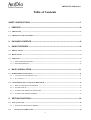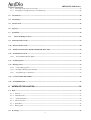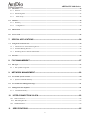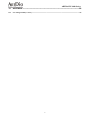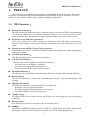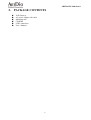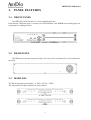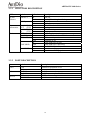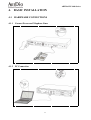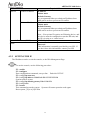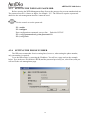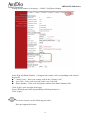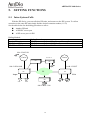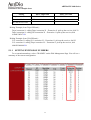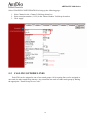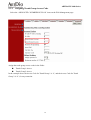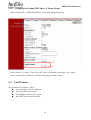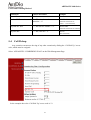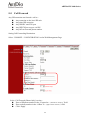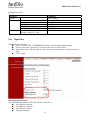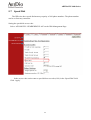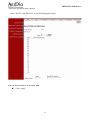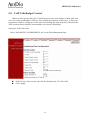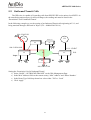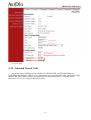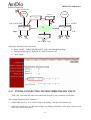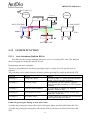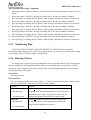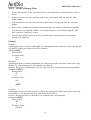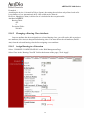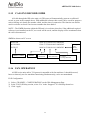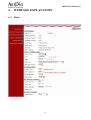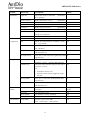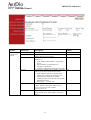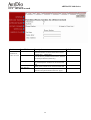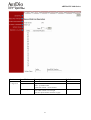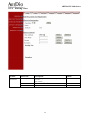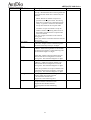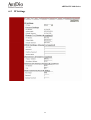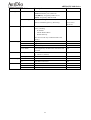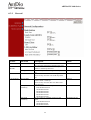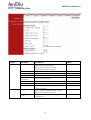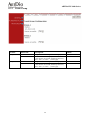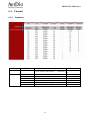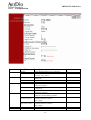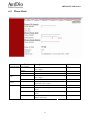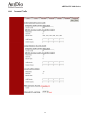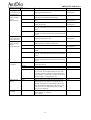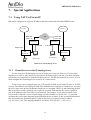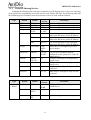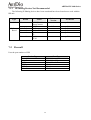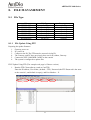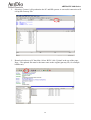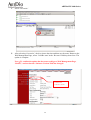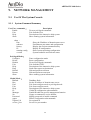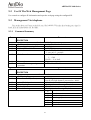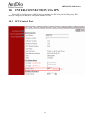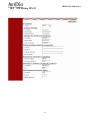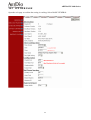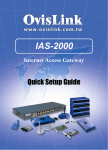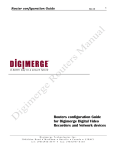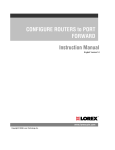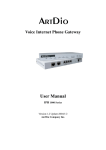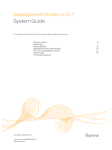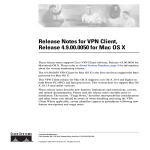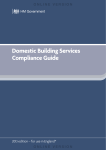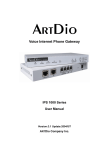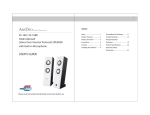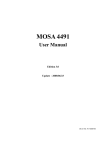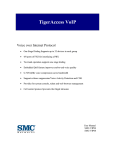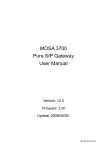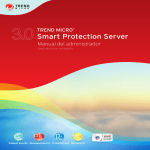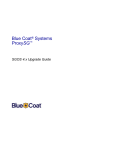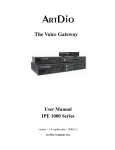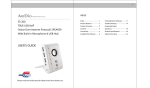Download ArtDio IPP-1000 User manual
Transcript
Voice Internet Phone Gateway User Manual IPC 1000 Series version:1.0 update date:2003/12/21 ARTDio Company Inc. ARTDio IPP 1000 Series Safety Instructions Warning 1. Do not attempt to service or repair the product. Any servicing or repair of this equipment should be referred to qualified service technicians. 2. To avoid electric shock, do not put fingers, pins, wires, or objects of any sort into vents, or other openings in the equipment. 3. To avoid accidental fire, or shock, do not twist the power cord, or place heavy items on it. 4. The equipment should be connected to a power supply of the type described in the user’s manual, or as marked on the product. 5. Dispose of the product’s plastic packaging carefully in order to prevent hazards to children and pets. 6. The in-coming telephone line should always be connected to the FXO jack, or interface. It should not be connected to the FXS jack or interface, as this will cause damage to the product. 7. Please read all the instructions before using this product. 1 ARTDio IPP 1000 Series Table of Contents SAFETY INSTRUCTIONS ----------------------------------------------------------------------------------1 1. PREFACE --------------------------------------------------------------------------------------------------6 1-1 PBX Function:----------------------------------------------------------------------------------------------------------------- 6 1-2 ADDITIONAL IPP FEATURES--------------------------------------------------------------------------------------------- 7 2. PACKAGE CONTENTS --------------------------------------------------------------------------------8 3. PANEL FEATURES -------------------------------------------------------------------------------------9 3-1 FRONT PANEL----------------------------------------------------------------------------------------------------------------- 9 3-2 REAR PANEL------------------------------------------------------------------------------------------------------------------- 9 3-3 MODULES----------------------------------------------------------------------------------------------------------------------- 9 3-3.1 INDICATOR DESCRIPTION -------------------------------------------------------------------------------------------10 3-3.2 PORT DESCRIPTION ---------------------------------------------------------------------------------------------------10 4. BASIC INSTALLATION ------------------------------------------------------------------------------ 11 4-1 HARDWARE CONNECTIONS -------------------------------------------------------------------------------------------- 11 4-1.1 Connect Power and Telephone Lines -----------------------------------------------------------------------------------11 4-1.2 PC Connection-------------------------------------------------------------------------------------------------------------11 4-2 CONFIRMING and/or CHANGING REGION ID ---------------------------------------------------------------------12 4-2.1 HOW TO OBTAIN AN IP ADDRESS ---------------------------------------------------------------------------------12 4-2.2 SETTING THE IP---------------------------------------------------------------------------------------------------------13 4-2.3 SETTING THE WEB PAGE PASSWORD----------------------------------------------------------------------------14 4-2.4 SETTING THE PHONE NUMBER ------------------------------------------------------------------------------------14 5. SETTING FUNCTIONS------------------------------------------------------------------------------- 16 5-1 Inter-System Calls -------------------------------------------------------------------------------------------------------------16 5-1.1 5-2 SETTING EXTENSION NUMBERS ----------------------------------------------------------------------------------17 CALLING OUTSIDE LINES -------------------------------------------------------------------------------------------18 2 ARTDio IPP 1000 Series 5-2.1 Assigning Trunk Group Access Code-----------------------------------------------------------------------------------19 5-2.2 Assigning In-Coming FXO line to a Trunk Group--------------------------------------------------------------------20 5-3 Call Transfer--------------------------------------------------------------------------------------------------------------------20 5-4 Call Pickup----------------------------------------------------------------------------------------------------------------------21 5-5 Call Forward -------------------------------------------------------------------------------------------------------------------22 5-6 Operator-------------------------------------------------------------------------------------------------------------------------23 5-7 Speed Dial -----------------------------------------------------------------------------------------------------------------------24 5-8 VoIP Calls Budget Control -----------------------------------------------------------------------------------------------26 5-9 Outbound Transit Calls-------------------------------------------------------------------------------------------------------27 5-10 Inbound Transit Calls -------------------------------------------------------------------------------------------------------29 5-11 INTER-CONNECTING WITH OTHER IPH/ IPE UNITS----------------------------------------------------------30 5-12 SYSTEM FUNCTION ------------------------------------------------------------------------------------------------------31 5-12.1 5-13 Auto Attendant (Built-in DISA) ---------------------------------------------------------------------------------------31 Numbering Plan --------------------------------------------------------------------------------------------------------------32 5-14 Barring Classes ---------------------------------------------------------------------------------------------------------------32 5-14.1 Create a Barring Class---------------------------------------------------------------------------------------------------33 5-14.2 Changing a Barring Class Attribute -----------------------------------------------------------------------------------34 5-14.3 Assign Barring to a Extension------------------------------------------------------------------------------------------34 5-15 CALLING RECORD SMDR ----------------------------------------------------------------------------------------------35 5-16 FAX OPERATION-----------------------------------------------------------------------------------------------------------35 6. WEBPAGE EXPLANATION------------------------------------------------------------------------- 36 6-1 Basic ------------------------------------------------------------------------------------------------------------------------------36 6-1.1 General ---------------------------------------------------------------------------------------------------------------------37 6-1.2 Inbound Transit ------------------------------------------------------------------------------------------------------------38 6-1.3 Outbound Transit --------------------------------------------------------------------------------------------------------39 6-1.4 Off-net Forward -----------------------------------------------------------------------------------------------------------40 6-1.5 Speed Dial------------------------------------------------------------------------------------------------------------------41 6-1.6 Barring Class---------------------------------------------------------------------------------------------------------------42 6-2 IP Settings -----------------------------------------------------------------------------------------------------------------------44 3 ARTDio IPP 1000 Series 6-3 Advanced ------------------------------------------------------------------------------------------------------------------------46 6-3.1 General ---------------------------------------------------------------------------------------------------------------------46 6-3.2 Numbering Plan -----------------------------------------------------------------------------------------------------------47 6-3.3 Trunk Group --------------------------------------------------------------------------------------------------------------48 6-4 Channel --------------------------------------------------------------------------------------------------------------------------49 6-4.1 Summary -------------------------------------------------------------------------------------------------------------------49 6-4.2 Configuration-------------------------------------------------------------------------------------------------------------50 6-5 Phone Book ---------------------------------------------------------------------------------------------------------------------51 6-6 Access Code ---------------------------------------------------------------------------------------------------------------------52 7. SPECIAL APPLICATIONS -------------------------------------------------------------------------- 54 7-1 Using NAT Via Private IP ----------------------------------------------------------------------------------------------------54 7-1.1 Virtual Servers on the IP sharing device--------------------------------------------------------------------------------54 7-1.2 Tested IP Sharing Devices------------------------------------------------------------------------------------------------55 7-1.3 IP Sharing Devices Not Recommended --------------------------------------------------------------------------------56 7-2 Firewall --------------------------------------------------------------------------------------------------------------------------56 8. FILE MANAMEMENT--------------------------------------------------------------------------------- 57 8-1 File Type -------------------------------------------------------------------------------------------------------------------------57 8-1.1 9. File Update Using FTP ---------------------------------------------------------------------------------------------------57 NETWORK MANAGEMENT ------------------------------------------------------------------------ 60 9-1 Use Of The System Console--------------------------------------------------------------------------------------------------60 9-1.1 System Command Summary---------------------------------------------------------------------------------------------60 9-2 Use Of The Web Management Page----------------------------------------------------------------------------------------61 9-3 Management Via telephone --------------------------------------------------------------------------------------------------61 9-3.1 10. Command Summary ------------------------------------------------------------------------------------------------------61 INTER-CONNECTION VIA IPN------------------------------------------------------------------- 62 10-1 IPN Control Port -----------------------------------------------------------------------------------------------------------62 10-2 IPP Setting IPN IP---------------------------------------------------------------------------------------------------------63 10-3 11. IPP WEB PAGE ------------------------------------------------------------------------------------------------------------64 SPECIFICATIONS------------------------------------------------------------------------------------ 65 4 12. ARTDio IPP 1000 Series APPENDIX --------------------------------------------------------------------------------------------- 66 12-1 List of Region ID By Country----------------------------------------------------------------------------------------------66 5 ARTDio IPP 1000 Series 1. PREFACE IPP is the latest in communication technology, combing PBX and VoIP functions. The system enables no cost telephone and fax communications for significant saving of operations costs. The system is easy to install, reliable, and is capable of multiple applications. 1-1 PBX Function: Extension to extension: The IPP provides the same inter-office communications as an advanced PBX, accommodating 12 extensions, numbered 11-22. Internal extension calling is easy, just pick up the receiver, listen for the dial tone, and dial the two digit extension number you wish to connect with. Extensions to any IPP unit’s extension: Calls can be placed from a IPP extension to extensions at other IPP units via the internet. Simply dial the number of the remote IPP unit, and add the two digit extension you wish to reach. Extensions to any IPH/IPC unit’s FXS access port: With the IPP you can also call direct to IPH/IPC units via the internet, by simply dialing those units’ phone number. Call Pick-up Function: The IPP can designate any extension for call pick-up. Call Transfer Function: The unit can perform a number of call transfer functions: ‧ Forward to any local IPP unit’s extension ‧ Forward to any remote IPP unit’s extension ‧ Forward to any IPH/IPC unit’s FXS access port Speed Dial Function : The IPP unit has speed dialing with 100 settings, which are exempted from barring functions. Built in DISA: The IPP accommodates 4 outside lines simultaneously, and has 5 pre-recorded options with prompts. IPP Basic Functions: The IPP offers numerous routing options for in-coming calls: ‧ Designate a local extension as operator ‧ Forward to another IPP unit extension, or access port ‧ Forward to IPH/IPC unit’s FXS access port Trunk Group: The IPP provides for two Trunk Groups, and all lines are easily assigned to one of the groups as desired. Barring Class: All extensions can easily be assigned to one of 6 barring classes. SMDR: The IPP has SMDR call display based on an RS-232, which shows the number being called, and length of call in real time. This can be recorded via PC for monitoring purposes. 6 ARTDio IPP 1000 Series 1-2 ADDITIONAL IPP FEATURES Transit-in Call for Remote Use: When away from home or office, you may call into your IPP unit to connect with the IP network. Call Forward Feature: Provides a follow-me service. You can receive calls via any IPP unit in the local area you are in. Support T.38 Fax Relay: IPP provides fax over IP. Just as with voice communication, the unit can be configured to transit a fax to any designated IPP unit around the world. Support NAT: The unit supports NAT allowing connections regardless of public or private IP being used. Lifeline Support: IPP has a lifeline support feature ensuring users will always be able to place calls if there is a power outage. Remote System Management: In addition to console based management, the system can be configured via internet, telephone, or Telnet from any location. FTP Remote Software Up-grade: With properly coded up-grades, you may use FTP applications to up-grade software. 7 ARTDio IPP 1000 Series 2. PACKAGE CONTENTS VoIP Gateway AC power adapter with cable Mounting rack CD-ROM 8 IDC connectors User’s Manual 8 ARTDio IPP 1000 Series 3. PANEL FEATURES 3-1 FRONT PANEL The IPP Series VoIP Gateway is a 19 inch modularized unit. Each unit has 2 Ethernet ports, 1 console port, LED indicators, and, SMDR call recording port (for comprehensive calling records). Front Panel- 3-2 4FXO + 12 FXS ports REAR PANEL The IPP Series rear panel consists of only a fan vent, and re-set button (for service technician use only) 3-3 MODULES The IPP incorporates two modules:4 FXO + 4 FXS、8 FXS. The front panels for these modules are shown below. 4 FXO + 4 FXS 8 FXS 9 ARTDio IPP 1000 Series 3-3.1 INDICATOR DESCRIPTION LED Label 10/100 Ethernet Link/ACT Port Information Device Indication On Flash 100Mbps On Off LOOP/ RING On OUT (FXS) Flash LOOP/ RING On IN (FXO) Flash PWR On ALARM On CPU/ACT On Flash On TIME SRVR Flash Off A.ANSWER On Off Description Link Up Sending/Receiving data Package 100Mbps 10Mbps FXS off hook condition Sending FXO Receiving Ringing Power supply normal Self test detects fault or FXO line cut-off CPU normal operation Computer in use TIME SERVER On-line TIME SERVER Connecting TIME SERVER Off-line Auto Answer Engaged Auto Answer Disengaged 3-3.2 PORT DESCRIPTION Port Voice Ethernet RS-232 Label FXS FXO To WAN To LAN CDR CONSOLE Description Connects to telephone or fax Connects to line RJ-45 Connects to internet RJ-45 Connects to local LAN SMDR call recording Console 10 ARTDio IPP 1000 Series 4. BASIC INSTALLATION 4-1 HARDWARE CONNECTIONS 4-1.1 Connect Power and Telephone Lines 4-1.2 PC Connection 11 ARTDio IPP 1000 Series 4-2 CONFIRMING and/or CHANGING REGION ID If you are installing your IPP unit in the default region, you may skip this procedure. The default region is printed on a label on the shipping box (see example below). If you are installing the unit in any region other than that specified on the label, you will need to re-configure the IPP unit to the correct Region ID. See the appendix for 12-1 List of Region ID By Country To use the console, use the following procedure: IPP>enable IPP #configure Enter configuration commands, one per line. End with CNTL/Z IPP (config)#regional_id 07 IPP (config)#exit IPP #delete nvram This command resets the system with factory defaults. All system parameters will revert to their default factory settings. All static and dynamic addresses will be removed. Reset system with factory defaults, [Y]es or [N]o? Yes 4-2.1 HOW TO OBTAIN AN IP ADDRESS The IPP unit requires an IP address for operation. Before installation you need to determine how to obtain an IP address from your local ISP. Static IP, DHCP, or PPPoE can all be used. The following table helps you determine what information you will need. If your ISP offers static IP, you may need to obtain an IP from MIS staff to prevent an IP conflict. Otherwise, DHCP (as provided by most broadband cable), and PPPoE (provided by most ADSL broadband providers) will work correctly. 12 ARTDio IPP 1000 Series Required Information IP Environment Static IP Public IP address Private IP address Dynamic IP Address (DHCP) PPPoE IP address Subnet mask Default Gateway It is recommended that you obtain an IP address from MIS staff in order to prevent an IP conflict. IP address Subnet mask Default Gateway It is recommended that you obtain an IP address from MIS staff in order to prevent an IP conflict. Note:Your private IP requires an IP sharing device, and this device must be configured to treat the IPP unit, and the IP it is using as a ‘virtual server’. DHCP Mode Account Number Password This information is normally provided by your ISP . If you don’t have this information, contact your ISP. 4-2.2 SETTING THE IP The IP address can be set via the console, or the Web Management Page. To use the console, use the following procedure: IPP >enable IPP #configure Enter configuration commands, one per line. End with CNTL/Z IPP (config)#ip state user IPP (config)#ip address 210.62.149.250 255.255.255.128 System needs to restart IPP (config)#ip default-gateway 210.62.149.254 IPP (config)#exit IPP #restart This command resets the system. System will restart operation code agent. Reset system, [Y]es or [N]o? Yes 13 ARTDio IPP 1000 Series 4-2.3 SETTING THE WEB PAGE PASSWORD Before entering the WEB Management Page first set the password to prevent unauthorized use. The password can be 1-6 letters or digits, for example ‘123’. The IPP series requires a password otherwise the web management interface cannot be used. Use the console to set the password: IPP >enable IPP #configure Enter configuration commands, one per line. End with CNTL/Z IPP (config)#password web_write password 123 IPP (config)#exit 4-2.4 SETTING THE PHONE NUMBER The IPP can accommodate four in-coming lines, however, when setting the phone number, only one number is required. Go to the IPP website, by entering the IP address. You will see a page such as the example below. Type in the user ID (default is WEB) and the password previously set, select Enter, and you will access the web management page. 14 ARTDio IPP 1000 Series Setting phone number on web page:/ BASIC / My Phone Number In the field ‘My Phone Number’, will appear the country code corresponding to the entered Region ID. Country Code:Enter your country code in the “Country Code” Area Code:Enter your area code in the Area Code field Phone Number:Enter your local phone number in the Phone Number field Click ‘Apply’ at the top right of the page. Select ‘Warm Restart’ in the System Restart field drop-down box. Click ‘Apply’. To use the console, use the following procedure: Does not support the feature. 15 ARTDio IPP 1000 Series 5. SETTING FUNCTIONS 5-1 Inter-System Calls With the IPP Series, you can call other IPP units, and connect to the IPE system. To call an extension on the same IPP unit simply dial the desired extension number (11-22) See the table below for the dialing procedure to call to: Another IPP unit A IPH/IPC access port A IPE access port via IPN Dialing Method: Receiver Another IPP unit IPH/IPC unit FXS port IPE FXS via IPN Dialing Procedure <IP Calls Access Code> + IPP + Phone + Ext. + “#” <IP Calls Access Code> + IPH/IPC + Phone + “#” <IP Calls Access Code> + IPN ID + “#” 886-2-26951111 Carrier Carrier IPN ID 111 IPN IPE 886-2-8226-8888 1-644-1234567 IP IPP IPP Taipei USA … x11 … IPH x22 x11 886-2-2955-3368 16 x22 ARTDio IPP 1000 Series Parameters for example above Setting Place: Taipei IPP Place: USA IPP Telephone Number 886-2-8226-8888 1-644-1234567 Extension Number 11-22 11-22 IP Calls Access Code # # Dialing Example (from Taipei IPP unit): Taipei extension 11 calling Taipei extension 22:Extension 11 pick-up the receiver, dial 22 Taipei extension 11 calling USA extension 22:Extension 11 pick-up the receiver, dial #1644123456722# Dialing Example (from USA IPP unit): U.S. extension 11 calling U.S. extension 22:Extension 11 pick-up the receiver, dial 22 U.S. extension 11 calling Taipei extension 22:Extension 11 pick-up the receiver, dial #88628226888822# 5-1.1 SETTING EXTENSION NUMBERS To set extension numbers, select ‘CHANNEL’ on the Web Management Page. You will see a summary of the current configuration. 17 ARTDio IPP 1000 Series Select CHANNEL\CONFIGURATION to bring up the following page: 1. Select Channel in the ‘Channel’ field drop-down box 2. Select extension number (11-22) in the ‘Phone Number’ field drop-down box 3. Click ‘Apply’ 5-2 CALLING OUTSIDE LINES Each FXO can be assigned to one of two trunk groups. All in-coming lines can be assigned to one trunk, the other trunk being inactive. Any extension can work off either trunk group by dialing the appropriate ‘Trunk Group Access Code’. 18 ARTDio IPP 1000 Series 5-2.1 Assigning Trunk Group Access Code Select the ‘ADVANCED / NUMBERING PLAN’ icons on the Web Management page. Assign the trunk group access codes in the fields: Trunk Group1 Access Trunk Group2 Access In the example above the Access Code for Trunk Group 1 is ‘9’, and the Access Code for Trunk Group 2 is ‘8’, for any extension. 19 ARTDio IPP 1000 Series 5-2.2 Assigning In-Coming FXO line to a Trunk Group Select ‘CHANNEL \ CONFIGURATION ‘ on the Web Management Page Select Group 1 or 2 in the ‘Trunk Group ID’ field at the bottom of the page, Click ‘Apply’. In the example below, Channel 3/1 has been assigning to Trunk Group 1. 5-3 Call Transfer Any extension can transfer a call to: Any extension on the local IPP unit Any other IPP unit extension Any IPH/IPC unit FXS access port Any IPE FXS access port via IPN 20 ARTDio IPP 1000 Series Call Transfer Dialing Method Destination Transfer Procedure Example Internal Extension Flash button + extension 14 Another IPP Extension ‘*’ + IPP unit tel. number + Extension + ‘#’ Any IPH/IPC unit ‘*’ + IPP unit tel. number + ‘#’ *8226336814# (82263368 is IPP unit tel. number,14 is Extension) *82263368# (82263368 is IPP unit tel. number) Any IPE unit ‘*’ + IPE, IPN ID + ‘#’ *9823# (9823 is IPN ID) 5-4 Call Pickup Any extension can answer the ring of any other extension by dialing the ‘Call Pick Up’ access code, which must be assigned. Select ‘ADVANCED / NUMBERING PLAN’ on the Web Management Page In the example above the ‘Call Pick Up’ access code is *2. 21 ARTDio IPP 1000 Series 5-5 Call Forward Any IPP extension can forward a call to: Any extension on the local IPP unit Any other IPP extension Any IPH/IPC unit FXS port Any IPE FXS access port via IPN Any Off-net Forward phone number Setting Call Forwarding Destination. Select ‘CHANNEL / CONFIGURATION’ on the Web Management Page In the ‘Call Forward (Phone Only)’ section: Enter a IPP phone number in the ‘Forward to:(IPP Phone Number)’ field Enter a phone number in the ‘Offnet To:(Offnet Phone Number)’ field Click ‘Apply’ 22 ARTDio IPP 1000 Series Dialing Procedures Parameter Control Forward To: Inter Office Local IPP Ext. Any IPP unit Any IPP unit Any IPE unit via IPN Offnet To: Any phone number in the Call Forward, ‘Offnet To’ field 5-6 Command Select “Enable” Extension # Local IPP phone number + Ext. Any IPP unit phone number + Ext. Any IPP phone number Any IPE unit access code number Enter the desired phone number in the field Operator Setting the operator code Select ‘ADVANCED \ NUMBERING PLAN’ on the Web Management Page See the code in the ‘Operator Code’ field of the Access Codes section Alternately in the ‘Other Setting’ section, enter an extension in the ‘Assign Operator to’ field Click ‘Apply’ Operator Call Forward The ‘OPERATOR’ function of the IPP will forward calls to: Any internal extension Any IPP unit extension Any IPE unit via IPN Any phone number 23 ARTDio IPP 1000 Series 5-7 Speed Dial The IPP series has a speed dial memory capacity of 100 phone numbers. The phone number can be set from any extension. Setting the speed dial access code: Select ‘ADVANCED \ NUMBERING PLAN’ on the Web Management Page. In the access code section enter a speed dial access code (0-99) in the ‘Speed Dial’ field. Click ‘Apply’ 24 ARTDio IPP 1000 Series Setting the speed dial phone number: Select ‘BASIC \ SPEED DIAL’ on the Web Management Page Enter the desired number(s) in the ‘Index’ field Click ‘Apply’ 25 ARTDio IPP 1000 Series 5-8 VoIP Calls Budget Control IPP series units operate under the G.729AB protocol with voice packets of 40ms with each voice line using a bandwidth of 12K bps. Thus with the full capacity of IPP series’ 12 lines, the requirement would be 144 bps (for voice only, not including any other data flow). Therefore the VoIP volume must be limited to accommodate your system’s bandwidth. Setting the VoIP Calls Limit: Select ‘ADVANCED \ NUMBERING PLAN’ on the Web Management Page In the Access Codes section, enter the IP call limit in the ‘IP Calls’ field. Click ‘Apply’ 26 ARTDio IPP 1000 Series 5-9 Outbound Transit Calls The IPP series is capable of forwarding calls from IPH/IPC/IPE series units to local PSTN. As the transferring unit must pay for all local charges, the sending unit must be listed in the ‘Permission List Of Outbound Transit’. In the following example we see the routing of an Outbound Transit call originating in U.S., and being transited through s IPH unit in Taipei. (EX:#00886226951111#) 886-2-26951111 CO CO IPN ID 111 IPN IPE 886-2-8226-8888 1-111-1234567 IP IPP U.S. IPP Taipei … x11 … BJ IPH x22 x11 x22 8610-2955-3368 Setting the ‘Permission List Of Outbound Transit’ 1) Select ‘BASIC \ OUTBOUND TRANSIT’ on the Web Management Page 2) In the MAC Address field set the remote unit(s) ‘MAC Address’ and ‘Phone Number’ 3) In the Route Type field drop-down box select either ‘Toll’ or ‘Local’ 4) Click ‘Apply’ 27 ARTDio IPP 1000 Series 5) Select ‘ ADVANCED \ TRUNK GROUP’ on the Web Management Page 6) In the ‘Remote Access’ field drop-down box select ‘True’ 7) Click ‘Apply’ 8) Select ‘BASIC \ GENERAL’ on the Web Management Page 9) In the ‘Configuration’ section select ‘Enable’ in the ‘Transit Call’ field drop-down box 28 ARTDio IPP 1000 Series 10) Click ‘Apply’ 5-10 Inbound Transit Calls Incoming calls to IPP unit can be transferred to IPH/IPC/IPE, and IPP unit FXS ports. In the following diagram, a IPP receives, and transfers an in-coming call to IPE. The outside caller dials the IPP unit’s phone number, and when he hears the greeting dial, # + inbound transit password + #111# (111 being the IPN ID for IPE). 29 ARTDio IPP 1000 Series 886-2-26951111 Carrier Carrier IPN ID 111 IPN IPE 886-2-8226-8888 1-111-1234567 IP IPP IPP Taipei U.S. … x11 … IPH x22 x11 x22 886-2-2955-3368 Setting the Inbound Transit Password: 1) Select ‘BASIC \ INBOUND TRANSIT’ on the Web Management Page 2) Enter password (up to 8 digits) in the ‘Add Password’ field 3) Click ‘Apply’ 5-11 INTER-CONNECTING WITH OTHER IPH/ IPE UNITS IPH / IPC series and IPE units can transfer calls directly to any extension of IPP units. The example diagram below illustrates: 1、A IPH in BJ calls Ext. 22 of a IPP in Taipei, by dialing:#00 886 2 8226 8888 22# 2、A IPE unit calls Ext. 11 of a IPP unit in Taipei, by dialing:#1 00 886 2 8226 8888 11#。(#1 is the IPE access code to IPP units). 30 ARTDio IPP 1000 Series 886-2-26951111 Carrier Carrier IPN ID 111 IPN IPE 886-2-8226-8888 1-644-1234567 IP IPP IPP Taipei U.S. … x11 … IPH BJ x22 x11 x22 8610-2955-3368 5-12 SYSTEM FUNCTION 5-12.1 Auto Attendant (Built-in DISA) The IPP series has an auto-attendant function to receive in-coming FXO calls. This function does not engage in-coming IPP and IPE IP calls. Programming the Auto- Attendant: The unit is programmed for 5 different greetings of up to 1 minute each. No special tools are required. The recordings can be made from any extension, and the greeting file can be up-dated with FTP. Greeting Greeting (1) Function During office hours Greeting (2) Extension is busy Greeting (3) Incorrectly dialed number Greeting (4) All extensions are busy Greeting (5) After office hours Content Welcome to ABC Co, please dial an extension number, or 9 for operator assistance The extension you have dialed is engaged. Please dial another extension, or 9 for operator assistance We are not able to connect you with that extension. Please re-dial. All extensions are busy, please wait for your connection. Thank you. It is after office hours. Please dial an extension, or call again during office hours. Enable the greeting for during or after office hours. 1) Enable the greeting for during office hours: Pick up the phone and dial ##9999 then dial 931# 2) Enable the greeting for during after office hours: Pick up the phone and dial ##9999 then dial 930# 31 ARTDio IPP 1000 Series Auto-Attendant Recording Commands 1. Pick up the phone, listen for dial tone, dial ##9999 after hearing confirmation response of two beeps: 2. Record greeting 1, dial 991* Æ begin recording, dial # Æ when recording is finished 3. Save greeting 1 recording, dial 9# Æ dial # after hearing confirmation response of two beeps 4. Record greeting 2, dial 992* Æ begin recording, dial # Æ when recording is finished 5. Save greeting 2 recording, dial 9# Æ dial # after hearing confirmation response of two beeps 6. Record greeting 3, dial 993* Æ begin recording, dial # Æ when recording is finished 7. Save greeting 3 recording, dial 9# Æ dial # after hearing confirmation response of two beeps 8. Record greeting 4, dial 994* Æ begin recording, dial # Æ when recording is finished 9. Save greeting 4 recording, dial 9# Æ dial # after hearing confirmation response of two beeps 10. Record greeting 5, dial 995* Æ begin recording, dial # Æ when recording is finished 11. Save greeting 5 recording, dial 9# Æ dial # after hearing confirmation response of two beeps 5-13 Numbering Plan NO TWO ACCESS CODES CAN HAVE IDENTICAL DIGITS! Please regard this requirement when setting access codes. It is recommended to review set access codes when setting or re-setting a code to avoid a conflict or malfunction. 5-14 Barring Classes A barring class is used to specify which numbers can or cannot be dialed. Every barring class element includes the following information: There are six barring classes on the device and all extensions can be assigned to any class. Initially they are all unassigned and have no association with any gateways in the group. Class Name The name of class Class Attribute The class attribute can be set to either “Deny” or “Accept”. Both attributes have a barring table and an exception table. Each class contains only one attribute. Attribute Meaning DENY Barring table: Denies all numbers except those specified in the exception table. The barring table does not need to have elements because “Deny” in general is used to bar all numbers except those found in the exception table. Exception table: ACCEPT Barring table: Accepts all numbers except the numbers listed in the barring table. However the numbers specified in the exception table should not be barred. Exception table: 32 ARTDio IPP 1000 Series 5-14.1 Create a Barring Class 1. 2. 3. 4. 5. Select a barring class in the Class Entry in the ‘Class Information’ field and click the “Select” button. Assign a name for the class: enter the name in the ‘Class Name’ field and click the ‘Add Name’ button. Add an attribute to the class. You can select either Deny or Accept and click the ‘Add Attr’ button. At this point, you have successfully selected a barring class and have assigned it an attribute. You can now assign barring numbers or exception numbers to this attribute using the ‘Add Barr’ control or ‘Add Excp’ control. After the barring class has been created, you must define which gateways this particular barring class, applies to. Examples Example 1: Assuming the device is located in Shanghai, the setting shown below only allow calls to Beijing and cell phones. It denies all except 010 and 013 numbers. Attribute DENY: Barring Table: Exception Table: 010 013 Example 2: Assuming the device is located in Shanghai, the setting shown below only allows local calls. Long distance (0) or international (00) calls would not be allowed. However, Beijing (10) and Shenzhen (755) are allowed as they are included in the exception table. Attribute ACCEPT: Barring Table: 00 0 Exception Table: 010 0755 Example 3: Assuming the device is located in San Jose (USA), the setting shown below only allows local calls. Long distance (1) or international (001) calls would not be allowed. However, Beijing (0018610) is allowed as it is included in the exception table. Attribute ACCEPT: Barring Table: 001 1 Exception Table: 0018610 33 ARTDio IPP 1000 Series Example 4: Assuming the device is located in Tokyo (Japan), the setting shown below only allows local calls. Long distance (0) or international (001) calls would not be allowed.. However, Shanghai (China) is allowed as it is included in the exception table. Attribute ACCEPT: Barring Table: 001 0 Exception Table: 0018621 5-14.2 Changing a Barring Class Attribute Once an attribute has been assigned to a selected barring class, you will not be able to assign a new attribute (New Attr) to that particular barring class. You must delete the old attribute (Delete Attr) from the selected barring class before assigning a new attribute. 5-14.3 Assign Barring to a Extension Select ‘CHANNEL\CONFIGURATION’ on the Web Management Page. Select Class in the ‘Barring Class ID’ field at the bottom of the page, Click ‘Apply’. 34 ARTDio IPP 1000 Series 5-15 CALLING RECORD SMDR All calls through the IPP series units via FXO ports will automatically generate a call detail record, as seen in the example above. With additional software this record can be saved for purposes such as billing as it details the number called, and the time of connection. The function can also be used in real time to check if an incorrect number has been dialed. NOTE:The SMDR function within the IPP unit is in real time, therefore if the additional required software is not installed on the PC, no record will be saved, and the display will be terminated when the call is disconnected. SMDR as shown on PC screen 82263368 0921856869 16 00:36:51 00:00:14 2 88624202 15 00:37:55 00:00:04 2 88624202 29521133 14 00:36:51 00:00:14 1 88624202 Number Called 5-16 Channel Time of connection Time of Disconnection Calling Unit Phone Number 1) Local 2) Long Distance FAX OPERATION All IPP series units utilize T.38 protocol compatible with fax machines. It should be noted, however that only two fax machines functioning simultaneously, can be accommodated. FAX Configuration 1) Select ‘CHANNEL \ CONFIGURATION’ on the Web Management Page 2) In the T.38 FAX Relay section, select ‘Yes’ in the ‘Support T.38’ field drop-down box 3) Click ‘Apply’ 35 ARTDio IPP 1000 Series 6. WEBPAGE EXPLANATION 6-1 Basic 36 ARTDio IPP 1000 Series 6-1.1 General Section Item Field Description Default Information Region ID Refers to the country in which the (Read Only) unit is operating Software Version Displays the software version (Read Only) BootRom Version Displays the BootRom version (Read Only) Hardware Version Displays the Hardware version (Read Only) Card Type 1 Displays the type of card 1 (Read Only) Card Type 2 Displays the type of card 2 (Read Only) Up-Time Indicates time the unit has been (Read Only) running since connection MAC Address Indicates the MAC address (Read Only) Time Time Source Select ‘AutoSync’ or Manual Configuration Date With the time source field set to ‘Manual’, set the None ‘AutoSync’ date:yyyy/mm/dd. Time With the time source field set to ‘Manual’, set the None time:hh/mm/ss. Time Zone Select the city the unit is in from the ‘Time Zone’ field drop-down box. Day Light Saving Select ’On’ or ‘Off’ in the ‘Day Light Saving’ field OFF drop-down box. Configuration Control Port Control the IP connection signal, set the code in the field (0 – 65535). VoIP Base Port 2000 (Requires Warm-Restart) Control the VoIP connection signal, set the code in 4000 the field (0 – 65534). Note: 1) all numbers must be even 2) the warm-restart must be engaged to change the code Greeting Mode Select ‘On’ or ‘Off’ in the ‘Greeting Mode’ field ON drop-down box. Transit Call Select ‘Enable’ or ‘Disable’ in the ’ Transit Call’ Enable field drop-down box My Phone Country Code Set the country code of the country the unit is The Region ID will set operating in. the code Area Code Enter the local area code. None Phone Number Enter the Phone Number of IPP unit None IPN ID IPN ID Number System Restart Restart Mode (Read Only) None Select the system restart mode ‘None’ /’ Cold Restart’ / ‘Warm Restart’. 37 None ARTDio IPP 1000 Series 6-1.2 Inbound Transit Section Item Field Password For Maximum Inbound Transit Entered Entries List Add Passwords Delete Passwords Description Default Maximum number of entries (Read Only) 32 allowed. Number of entries of password (Read Only) 0 entered. List of entries. (Read Only) None Add passwords. A maximum of four sets of None passwords can be entered at the same time. Passwords must be 1-8 digits. Delete password. Maximum four sets of password None can be deleted at the same time. 38 ARTDio IPP 1000 Series 6-1.3 Outbound Transit Section Item Field Permission List Maximum Of Outbound Entered Transit Entries List Set Entry Delete Entry Clear Statistics Description Default Maximum number of entries allowed (Read Only) 64 Displays the number of phone (Read Only) 0 numbers that have been entered. Displays all phone numbers permitted to transit. None (Read only) 1) MAC Address: MAC address of permitted device. 2) Phone Number of permitted device. 3) Attempts: Call attempts 4) Duration: Call duration in the unit of seconds. Enter the MAC address, phone number, and select None Route Type for devices permitted to transit. 1) MAC Address: Enter the complete MAC address, for example, 00-03-62-80-13-49. 2) Phone Number: Enter phone number including country and area code, for example, 886282263368345. 3) Route Type: Local or Toll None Remove the device from permission list. 1. MAC Address: Enter MAC address of the device to be removed. For example, 00-03-62-80-13-49. None Clear attempts and duration of MAC address device entered. Enter ‘MAC address’ and click ‘Apply’. 39 ARTDio IPP 1000 Series 6-1.4 Off-net Forward Section Item Field Permitted Phone Maximum Numbers for Offnet Forward Entered Set Entry Delete Entry Clear Statistics Description Default Maximum number of entries allowed for off-net 32 forward calls. (Read Only) Lists all devices permitted off-net transit, and their 0 call attempts/duration (Read Only) Set permitted phone numbers for off-net forward calls. Delete phone numbers from off-net forward calls. Clears attempts and duration of phone number entered. Enter phone number and click ‘Apply’. 40 ARTDio IPP 1000 Series 6-1.5 Speed Dial Section Item Field Description Default Speed Dial Configuration Total Entries Entry List The maximum entries that can be set Page: 1-5 Index:speed dial index Speed Dial Number:Phone number Index:speed dial index Enter index number to be changed. Enter new phone number and click ‘Apply’. 100 None Update Entry 41 None ARTDio IPP 1000 Series 6-1.6 Barring Class Section Item Field Description Class Information Class Entry Select barring class from ‘Class Entry’ field drop down box. Click ‘Select’. (Read Only) None The name of the class Display the attribute (Read Only) N/A Name Attribute Default 42 ARTDio IPP 1000 Series Default Section Item Field Description Class Control Class Attribute The class attribute can be set to either “Deny” or “Accept”. Both attributes have a barring table and an exception table. Each class contains only one attribute. DENY: Denies all numbers except those specified in the exception table. The barring table does not need to have elements because “Deny” in general is used to bar all numbers except those found in the exception table. Class Name ACCEPT: Accepts all numbers except the numbers listed in the barring table. However the numbers specified in the exception table will not be barred. New Attr: Assigns an attribute to the selected barring class Delete Attr: Deletes an attribute from the selected barring class The name of the class Add Name: Assigns a name to the barring class. The name can be any text up to 15 digits. Barring Add Barr: Adds a barring number to an attribute that has been assigned to a selected barring class. The maximum length is 19 digits. Delete Barr: Deletes a barring number from an attribute that has been assigned to a selected barring class. The maximum length is 19 digits. Exception Add Excp : Adds an exception number to an attribute that has been assigned to a selected barring class. The maximum length is 19 digits. Barring List Exception Delete Excp: Deletes an exception number from an attribute that has been assigned to a selected barring class. The maximum length is 19 digits. The barring list shows all the barring (Read Only) numbers which have been assigned to each attribute that has been assigned to a selected barring class. The exception list shows all the (Read Only) exception numbers which have been assigned to each attribute that has been assigned to the selected barring class. 43 ARTDio IPP 1000 Series 6-2 IP Settings 44 ARTDio IPP 1000 Series Default Section Item Field Description IP Settings IP State Method of obtaining: Manual: Entered by user (Static IP) Auto(DHCP): Assigned by DHCP server PPPoE: Assigned by PPPoE of ISP Manual Current Setting Displays the configured IP address, subnet mask address, and default gateway. (Read only) 192.168.0.2 255.255.255.0 192.168.0.1 Change To Enter the IP address that will be used after next restart, Including: 1. IP Address 2. Subnet Mask Address 3. Default Gateway (This item is used only in Manual mode of IP Setting.) PPPoE Settings Account DNS Server IPN IP Setting Supplied by the ISP None Password Supplied by the ISP None Confirm Password Confirm the password None Service Name To be supplied by the ISP in lieu of account, and password None Primary Address Enter the DNS Server address e.g. 168.95.1.1(Taiwan) 168.95.1.1 Secondary Address Enter an alternate DNS Server address None IP Address Enter IPN IP address None Port Enter IPN Control Port None Enter User name WEB Password Enter Password None Password Confirm Confirm the password None Web Password User Name 45 ARTDio IPP 1000 Series 6-3 Advanced 6-3.1 General Section Item Field Description Default Flash Button Flash Time 200 msec Touch Tone (DTMF) Duration Set the flash time duration in seconds. Select an entry from the ‘Flash Time’ field drop-down box. Sets the DTMF duration. Select an entry from the ‘Duration’ field drop-down box. Select an entry from ‘Inter-digit time’ drop down box. Sets minimum time between in-coming calls. Select an entry from the ‘Line’ field drop-down box. The system will accommodate 2400 / 4800 / 7200 / 9600 / 12000 / 14400 bps. Select an entry from the ‘Max. Fax Rate’ field drop-down box. Set the number of redundant packets in low speed. No Redundant Packets 1 Redundant Packets 2 Redundant Packets 3 Redundant Packets 4 Redundant Packets 5 Redundant Packets Set the number of redundant packets in high speed. No Redundant Packets 1 Redundant Packet 2 Redundant Packets Inter-digit Time Guard Time Line T.38 Fax Relay Max. Fax Rate Low Speed Redundancy High Speed Redundancy 46 100 msec 100 msec 0.8 sec 14400 bps 3 Redundant Packets 1 Redundant Packet ARTDio IPP 1000 Series 6-3.2 Numbering Plan Section Item Field Description Default Access Code IP Call Auto Learning Will automatically learn IP calls. Enter an access code in the ‘IP Calls w/Auto-learning’ field, Click Apply. IP Call Enter an access code in the field, Click Apply. * Trunk Group1 Access Sets the trunk group 1 access code Trunk Group2 Access Sets the trunk group 2 access code 9 Phoneset Programming Speed Dial Sets phoneset access code ## Sets speed dial access code None Call Pick Up Sets call pick up access code None # None Operator Code Other Setting Select an operator code from the ‘Operator Code’ None field drop-down box 1/1 Assign Operator to: Select an extension number from the ‘Assign Operator To: ’ field drop-down box Maximum number of Enter a maximum number for IP calls in the field IP Calls: drop-down box 47 4 ARTDio IPP 1000 Series 6-3.3 Trunk Group Section Item Field Description Default Group1 Member Remote Accessible 4/1,4/2,4/3,4/4 False Group2 Member Remote Accessible Assignment of in-coming line to trunk group 1 Permits Transit Call for group. In the ‘Remote Accessible; field drop-down box, select ‘True’, or ‘False’ , Click Apply. Assignment of in-coming line to trunk group 2 Permits Transit Call for group. In the ‘Remote Accessible; field drop-down box, select ‘True’, or ‘False’ , Click Apply. 48 None False ARTDio IPP 1000 Series 6-4 Channel 6-4.1 Summary Section Item Field Description SUMMARY Channel Lists the channels, and extension I/F Type Operating Status T,38 Trunk Group Extension Number Barring Class Default (Read Only) 4 groupings of 4 ports each Displays extension I/F type (Read Only) FXS / FXO Displays extension operating status (Read Only) Enable Displays extension fax enablement (Read Only) NO None Displays trunk group assignment None Displays local extension assignment None Displays extension barring group assignment 49 ARTDio IPP 1000 Series 6-4.2 Configuration Section Information Item Field Description Channel Phone NO. Select channel/extension to be configured 1/1 Select local extension in the ‘Channel’ field drop down box, click ‘select’. Displays extension’s FXO or FXS designation (Read Only) Select port state, ‘Enable’ or ‘Disable’ Enable Displays extension’s state ‘Enable’ or ‘Disable’ Displays the maximum number of devices the T.38 2 protocol can support. Displays the number of devices the T.38 protocol 0 is supporting. Select ‘Yes’ or ‘No’ to assign the T.38 protocol to NO support the extension Select ‘Enable’ or ‘Disable’ to assign the Disable extension’s call forwarding capability Enter the IPP phone number to receive calls None forwarded from the extension. Click ‘Apply’ Enter offnet phone number to receive calls None forwarded from the extension. Click ‘Apply’ Select the extension’s Barring Class ID 0 Select the extension’s Trunk Group ID N/A Port Type Port State Current State T.38 Fax Relay Device Capacity Current Quantity Support T.38 Call Forward Control Forward to (IPP Phone Number) Offnet to (Offnet Phone number) Barring Class Trunk Group ID ID Default 50 ARTDio IPP 1000 Series 6-5 Phone Book Section Item Field Phone IP Search Phone Number Phone Book Add Phone Book Delete IP1/Port IP2/Port Phone Number IP/Control Port Phone Number Delete All Static Maximum Entered Entries List Description Default None Enter the phone number to find the IP address Click ‘Apply’ Indicates the IP address is Public. (Read Only) Indicates the IP address is Private. (Read Only) Enter the phone number for Phone Number listing. None Click ‘Apply’ Enter the IP address, and UDP port. Click ‘Apply’ None None Enter the phone number to be deleted from the phone book. Click ‘Apply’ No Select ‘Yes’ or ‘No’ Display the maximum phone book (Read Only) 100 entries Display the number of phone book (Read Only) 0 entries List all phone number that are in the database (Read only) 51 ARTDio IPP 1000 Series 6-6 Access Code 52 Section Item Field Outgoing Call Access Code Carrier Selection (International) All the access Maximum codes could be dialed Entered (International) Entries List Add Entries Delete Entries Outgoing Call Access Code Carrier Selection (Long Distance) All the access Maximum codes could be dialed Entered (Long Distance) Entries List Add Entries Delete Entries Local Call Exclusion Maximum Entered Entries List Add Entries PBX CO Line Access Manual IP Learning Delete Entries Codes ARTDio IPP 1000 Series Default Description Enter the international access code to be used for outgoing international calls. Depends on the region ID configured The maximum entries of all international access 10 codes that could be dialed. (Read only) Display all codes that have been entered. (Read Depends on the region only) ID configured List of all international access codes that could be Depends on the region dialed. (Read only) ID configured Add entries of all international access codes None allowed to be dialed. Four entries can be entered at a time. Delete entries of all international access codes None allowed to be dialed. Four entries can be entered at a time. The long distance access code to be inserted on Depends on the region outgoing long distance calls. ID configured The maximum entries of all long distance access 10 codes allowed to be dialed. (Read only) Lists the codes that have been entered. (Read only) Depends on the region ID configured Lists all long distance access codes allowed to be 0 dialed. None Add entries of all long distance access codes allowed to be dialed. Four entries can be entered at a time. None Delete entries of all long distance access codes allowed to be dialed. Four entries can be entered at a time. The maximum entries of all local calls that can be 10 dialed. (Read only) The local calls that have been entered. (Read only) 0 Lists all local codes that can be dialed. (Read only) None Add the leading digits of phone number that are not local call. For an outbound transit call, if the first digits of phone number are matched with the phone number, it will not be treated as local call. It will be treated as a long distance call. None Delete an entry of local call exclusion. None PBX CO line access code, the code to access an external phone line. If pause is required for 1-5 seconds, a character P can be added to the access code. Each addition character P adds one second to the pause. For example dialing 9PP, would allow a 2 second pause. Enable Controls the function of Manual IP Learning. Select ‘Enable’ or ‘Disable’ Click ‘Apply’ 53 ARTDio IPP 1000 Series 7. Special Applications 7-1 Using NAT Via Private IP IPP can be configured as a private IP address and inter-connected with other IPH/IPE units. Carrier Carrier WAN side (Public IP) WAN side (Public IP) IP IP Sharing LAN side IP Sharing LAN side Phone Line Ethernet Phone Line IPP (Private IP) IPH (Private IP) PC (Private IP) PC (Private IP) Architecture with IP sharing device 7-1.1 Virtual Servers on the IP sharing device For the most part, IP sharing devices act as clients, not as servers. However, if you want to install servers such as web, mail or devices like the IPP unit on the LAN side, you must configure such devices as virtual servers with the IP sharing device. The IPP unit behaves as a server, so you must configure the IP sharing device to treat it as a virtual server. Every server uses a particular port (e.g. TCP port 80 for Web servers and TCP port 21 for FTP servers). The IPP unit uses UDP port 2000. The method used to configure a virtual server is to map the server port to the private IP that the virtual server is assigned. Thus is so that incoming packets that are meant to reach a particular server port are correctly forwarded to the server’s assigned private IP address on the LAN side of your network. For example, if you want to install a web server on the LAN side of your network using a private IP address (e.g.192.168.1.1), you must configure the correct port mapping on the IP sharing device so that it is able to forward all packets that are intended for destination port TCP 80 on the server’s assigned private IP address (e.g.192.168.1.1:80). The mapping should be as follows: TCP port 80 <-> 192.168.1.1. 54 ARTDio IPP 1000 Series 7-1.2 Tested IP Sharing Devices Although the IPP unit works with most commonly used IP sharing devices, there are still some devices that have compatibility issues and will not work with the IPP unit. The Following table lists the IP Sharing devices that have been tested and are known to work with the IPP unit. Type Brand Stand Alone D-Link SMC SOHOmate Corega Cisco Linksys SOHOware GemTek TREND DI-704 7004BR HIP-120E BAR SW-4P 1600 Software Version 2.50 build9 R1.86 1.93S R1.10 Apr. 16, 2002 IOS 12.0 1750 IOS 12.0 2600 IOS 12.0 Model BEFN2PS4 1.36p7 Mar.02, 2001 NBG600 1.16 Sep. 28 2000 AirPass WX-2211 GateLock 4.62 1.01.1230 Surecom NetExcell Type Brand ver 1.02 Model Software Tiny Software WinRoute Based Software Version 4.1.25 Test Result Special configurations are not required. Special configurations are not required. Special configurations are not required. Special configurations are not required. You will be required to map UDP port 2000 to the IPP unit’s private IP address. You will be required to map UDP port 2000 to the IPP unit’s private IP address. You will be required to map UDP port 2000 to the IPP unit’s private IP address. Works only if it configures as a server (server mode). The IPP unit’s IP address must be configured on the ‘game zone’ of the IP sharing device. UDP port 2000 must be configured as a virtual server. UDP port 2000 must be configured as a virtual server. DMZ must be configured. Only one IPP is allowed. DMZ must be configured. Only one IPP is allowed. Test Result UDP port 2000 must be configured as a Virtual Server. Microsoft Windows 98 SE2 Special configurations are not required. Microsoft Windows ME Special configurations are not required. 55 ARTDio IPP 1000 Series 7-1.3 IP Sharing Devices Not Recommended The following IP Sharing devices have been tested and have been found not to work with the IPP unit. Type Brand Software Version Model Stand Alone 3Com 3CRWE50194 HomeConnect Accton WildFire Software Ositis Software WinProxy Based Microsoft Windows 2000 Microsoft Windows XP Microsoft Windows NT4.0 7-2 Test Result Incompatible Linux 2.2 4.0 Incompatible Incompatible Incompatible Incompatible Incompatible Firewall Lists the port numbers of IPP. Packet Type Control Port Voice Port FAX Port FTP Port WEB Port Telnet Port Port Type UDP 2000 UDP 4000 – 4031 UDP 4032 – 4047 TCP 21 TCP 80 TCP 23 56 ARTDio IPP 1000 Series 8. FILE MANAMEMENT 8-1 File Type File HFIPPX.CFG HFIPPX.GT1 HFIPPX.GT2 HFIPPX.GT3 HFIPPX.GT4 HFIPPX.GT5 HFIPPX.RUN File Type System Configuration Greeting #1 Greeting #2 Greeting #3 Greeting #4 Greeting #5 RUN File Description System Configuration Greeting Greeting Greeting Greeting Greeting Software 8-1.1 File Update Using FTP Preparing the update firmware 1. 2. 3. 4. 5. 6. Gateway power on PC power on Connect to the IP (The FTP must be accessed via the IP) The Gateway, and PC have previously been set for IP, subnet, Gateway Connect the NULL MODEM CABLE to the console The system is configured to update files FILE Update Using FTP (The example web page is Chinese version) 1. Run the FTP Client software (such as CuteFTP) Enter the IP address, User Name, (default:FTP ), Password (the FTP Password is the same as the console’s, and default is empty), and Port Number:21 57 ARTDio IPP 1000 Series 2. Selecting ‘Connect’ will synchronize the PC and IPP systems. A successful connection will call up the Gateway File. 3. Download software to PC hard disc, Select ‘RUN’ click ‘Upload’ at the top of the page. Note:The updated file must be the same name as the original gateway file, for example: hfIPPx.run). 58 ARTDio IPP 1000 Series 4. Select ‘Overwrite’ 5. After selecting ‘Overwrite’, check to insure the time and date are the same. Return to the Web Management Page, select ‘Cold Re-start’ in the ‘Re-start’ field drop-down box. The update is complete. Note:To confirm the update has been successful go to Web Management Page, ‘BASIC’, and see that the ‘Software Version’ field has changed. Confirm the software version 59 ARTDio IPP 1000 Series 9. NETWORK MANAGEMENT 9-1 Use Of The System Console 9-1.1 System Command Summary User Exec commands: Enable Exit Help Show show: Dns ethernet history IP running-config version Description Turn on privileged commands Exit from the Exec Description of the interactive help system Show running system information Show the IP address of domain name server FastEthernet port status and configuration Display the session command history Display IP configuration Show current operating configuration System hardware and software status Privileged Mode: Configure Delete Disable Exit Help Ping Reload Restart Show Enter configuration mode Reset configuration Turn off privileged commands Exit from the EXEC Description of the interactive help system Send echo request to destination Halt and perform cold start Halt and perform warm start Show running system information Global Mode: Dbflush Dns End Exit Help IP Manager No Password pppoe regional_id service_port DataBase flush Set the IP address of domain name server Exit from configure mode to privileged mode Exit from configure mode Description of the interactive help system Global IP configuration subcommands Enable/Disable the specific management function Negate a command or set its defaults Modify password of enable command PPPoE configuration subcommands Set regional id Set service port number 60 ARTDio IPP 1000 Series 9-2 Use Of The Web Management Page Use console to configure IP information and open the web page using the configured IP. 9-3 Management Via telephone Pick-up the phone, and listen for the dial tone. Dial #9999. When the three beeping tone signal is heard, then the item numbers can be dialed. 9-3.1 Command Summary Item Parameter DESCRIPTION 01 02 03 04 05 06 07 For Specific FXS Port Call Forward 0/1;0:Disable;1:Enable Forwarding In-coming Calls 1~19 (Digits) Off-net Forward Number 1 ~ 22 (Digits) Alarm Set hh*mm*x hh: 00~23; mm: 00~59; x: 1 : one only 2 : periodic Gain Control 0:Factory Default 1:+2 db 2/22/222:-2/-4/-6 db Password 4 Digits After office hours greeting 0/1:0:Disable, 1:Enable operation Item Parameter DESCRIPTION For All Interface 91 92 Call Barring Bypass Reset Password (Per-Port) 93 96 98 99 After Work Operation Play Greeting System Restart Record Greeting 11~22 (2digits) Reset the selected channel’s password to “0000” 0 : Disable ; 1: Enable 1~5 (1digit) Record Greeting File (1~5) 1: Enable 1~5 (1digit) select Greeting File(1~5) Start record * End record # Start Play back 0 Stop play back # Start save 9 Stop save # Leave record state # 61 ARTDio IPP 1000 Series 10. INTER-CONNECTION VIA IPN When IPP is configured as a IPN IP and port number, the IPP will join the IPN group. IPN must be configured as the MAC and phone number of IPP. 10-1 IPN Control Port 62 ARTDio IPP 1000 Series 10-2 IPP Setting IPN IP 63 ARTDio IPP 1000 Series 10-3 IPP WEB PAGE Open the web page to confirm the setting is working. Select BASIC/GENERAL 64 ARTDio IPP 1000 Series 11. Specifications Number of ports 4 FXO + 12FXS FAX relay FXS interface FXO interface Connectors Voice compression Silence suppression Echo cancellation Jitter buffer Gain control Packet time Transport protocols Call control protocol Phone book T.30/T.38 Transport protocols Loop start, 2 wire IDC connectors G.711/G.729AB VAD, CNG G.165/G.168 16ms Adaptive jitter buffer management In/Out +/-6db 40 ms RTP, RTCP Proprietary MGCP Auto-learning, manual configuration LAN Ports Number of ports Interfaces Connectors Management IP address Software Up-grade Two Ethernet Ports 10Base-T/100BASE-TX auto-negotiation RJ-45 connectors Web browser, Telephone set, Telnet, Console Static, Private, PPPoE, NAT, DHCP FTP General Information Power Power consumption External power adapter Voltage:100VAC 240VAC Frequency: 50/60Hz . 70 W Dimension Working environment 440mm x 66mm x 254 mm Operating temperature: 0 to 50℃ Storage temperature: -10 to 70℃ EMI certification PTT regulations Safety FCC part 15 , CE Mark , VCCI FCC part 68 , , iDA , JATE UL , CCIB , CB 65 ARTDio IPP 1000 Series 12. Appendix 12-1 List of Region ID By Country ID NO. Country ID NO. Country ID NO. Country ID NO. Country 01 Argentina 02 Australia 03 Philippines 04 Portugal 05 Brazil 06 Canada 07 China 08 Russia 09 Sweden 10 Vietnam 12 France 13 Germany 15 Hong Kong 18 India 22 Italy 23 Japan 24 Korea 26 Malaysia 27 Mexico 28 Netherlands 29 New Zealand 36 Singapore 38 Slovenia 39 South Africa 40 Spain 42 Switzerland 43 Taiwan 44 Thailand 46 British 47 USA 60 Iran 61 Dubai 66