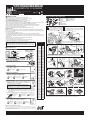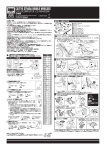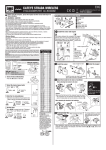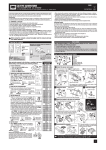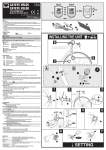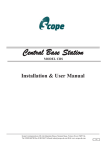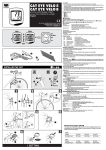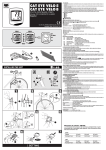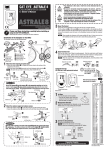Download Cateye CC-RD400DW Specifications
Transcript
CATEYE STRADA DOUBLE WIRELESS CYCLOCOMPUTER CC-RD400DW ENG U�S� Pat� Nos� 5236759/6957926 Pat�/Design Pat� Pending Copyright© 2011 CATEYE Co�, Ltd� CCRD4DW-110930 066600620 3 0678 WARNING / CAUTION • • • • • • • • • • • Do not concentrate on the computer while riding� Ride safely! Install the magnet, sensor, and bracket securely� Check these periodically� If a child swallows a battery, consult a doctor immediately� Do not leave the computer in direct sunlight for a long period of time� Do not disassemble the computer� Do not drop the computer to avoid malfunction or damage� When using the computer installed on the bracket, change the MODE by pressing on the three dots below the screen� Pressing hard on other areas can result in malfunction or damage to the computer� Tighten the dial on the FlexTight bracket by hand only� Over-tightening can damage the bracket threads� When cleaning the computer, bracket and sensor, do not use thinners, benzene, or alcohol� Dispose of used batteries according to local regulations� LCD screen may be distorted when viewed through polarized sunglass lenses� Wireless Sensor How to install the unit on your bicycle 7 6 8 3 4 9 Install the sensor and magnet and sensor is within the transmission range, and the mark on the sensor points to the computer� 00 MODE : Wheel size icon km/h mph : Speed unit : Sensor signal reception icon all data (initialization) 1 Clear Press the AC button on the back� AC 2 Select the speed units Select “km/h” or “mph”� km/h ↔ mph 3 Enter the tire circumference Enter the tire circumference of your bicycle in mm� * Refer to the tire circumference reference table� Increase the value MODE 4 Register the setting MENU MODE Move digits (by pressing & holding) MODE MENU Register the setting Set the sensor ID Place the computer near the sensor� Pressing & holding RESET on the sensor displays the ID number on the screen, then moves to clock setting� * When setting the sensor ID, place the sensor at least 20 cm (approximately 8 inches) away from the computer� Press and hold the RESET button, the sensor will send the ID when releasing the button� * While setting the ID, the computer is on Standby for 5 minutes� If the computer does not receive any sensor signal, or you press and hold MODE during Standby, “ERROR” is displayed and the ID is canceled� You can continue to set up, but cannot measure� Be sure to set the ID according to “Sensor ID Setting” on the menu screen� * When the ID has been already set, the original ID is applied if you cancel the ID� Cancel the ID or Start the ID SetMove to Clock RESET reset (by pressting (by pressing Setting when no ing & holding) & holding) MENU ID has been set. MODE 5 Set the clock When MODE is pressed and held, “Displayed time”, “Hour”, and “Minute” will appear, in this order� Sensor zone Tire circumference reference table Tire size L (mm) 12 x1.75 935 12 x1.95 940 14 x1.50 1020 14 x1.75 1055 16 x1.50 1185 16 x1.75 1195 16 x2.00 1245 16 x1-1/8 1290 16 x1-3/8 1300 17 x1-1/4 (369) 1340 18 x1.50 1340 18 x1.75 1350 20 x1.25 1450 20 x1.35 1460 20 x1.50 1490 20 x1.75 1515 20 x1.95 1565 20 x1-1/8 1545 20 x1-3/8 1615 22 x1-3/8 1770 22 x1-1/2 1785 24 x1 (520) 1753 24 x 3/4 Tubular 1785 24 x 1-1/8 1795 24 x 1-1/4 1905 24 x 1.75 1890 24 x 2.00 1925 24 x 2.125 1965 26 x 7/8 Tubular 1920 26 x 1 (571) 1952 26 x 1-1/8 1970 26 x 1-3/8 2068 26 x 1-1/2 2100 26 x 1.0 (559) 1913 26 x 1.25 1950 26 x 1.40 2005 26 x 1.50 2010 26 x 1.75 2023 26 x 1.95 2050 26 x 2.00 2055 26 x 2.1 2068 26 x 2.125 2070 26 x 2.35 2083 26 x 3.00 2170 27 x 1 (630) 2145 27 x 1-1/8 2155 27 x 1-1/4 2161 27 x 1-3/8 2169 650 x 20C 1938 650 x 23C 1944 650 x 35A 2090 650 x 38A 2125 650 x 38B 2105 700 x 18C 2070 700 x 19C 2080 700 x 20C 2086 700 x 23C 2096 700 x 25C 2105 700 x 28C 2136 700 x 30C 2146 700 x 32C 2155 700C Tubular 2130 700 x 35C 2168 700 x 38C 2180 700 x 40C 2200 700 x 44C 2224 29 x 2.1 2288 29 x 2.3 2326 Switch the screen 24h↔12h, Register the or move digits (by or increase setting (finish) pressing & holding) MENU MODE the value MODE Measure wheel circumference (L) of your bike To get the most accurate calibration do a wheel roll out. With the valve stem perpendicular to the ground, mark the pavement at the valve stem. With the riders weight on the bike, roll the wheel one tire revolution in a straight line and mark the ground when the valve stem is perpendicular to the ground again. Measure the distance in millimeters. This is the most accurate wheel calibration number. 5 mm Cadence magnet cm MENU AC Wheel magnet -1 When the computer is mounted on the bracket Push! Sensor zone 20 Interference may occur, resulting in incorrect data, if the computer is: Battery case cover net is less than 5 mm for Speed and 3 mm for Cadence, respectively� Sensor • Near a TV, PC, radio, motor, or in a car or train� • Close to a railroad crossing, railway tracks, TV stations and/or radar base� • Using with other wireless devices, or some particular battery lights� Preparing the computer C The clearance between the sensor face and mag- 3 mm • To use this unit, the sensor ID has to be set� • Two different IDs, ID1 and ID2, can be registered to this unit, which are identified automatically� • The computer cannot receive the signal when the distance between the sensor and computer is too long� Temperature drop and battery drain may worsen the receiving sensitivity even if they are within the transmission range� Before using the computer, please thoroughly read this manual and keep it for future reference. B The magnet faces the sensor zone of the sensor� A The distance between the computer In order to prevent any interference with the sensor signal, the transmission range is designed to be 20 to 100 cm, in addition to use of the ID code� (This receiving range is only a reference�) Please note the following points� This device complies with Part 15 of the FCC Rules� Operation is subject to the following two conditions:(1)This device may not cause harmful interference, and (2) this device must accept any interference received, including interference that may cause undesired operation� Modifications The FCC requires the user to be notified that any changes or modifications made to this device that are not expressly approved by CatEye Co�, Ltd� May void the user ’s authority to operate the equipment� 1 Bracket band 7 Sensor rubber pad 2 Bracket 8 Bracket rubber pad 3 Sensor 9 Nylon ties (x3) (Speed/Cadence) 4 Nut 5 Wheel magnet 6 Cadence magnet 5 2 1 L mm * The wheel magnet may be installed anywhere on the spoke if the above installation conditions are satisfied� 1 Temporarily install the sensor / wheel magnet / cadence magnet 3 Rear wheel spoke 5 7 6 Left crank Left Chain Stay * Temporarily install the sensor and 2 magnets at the respective points that satisfy the condition B � When the condition cannot be satisfied, move the sensor in the front-and-rear direction to adjust� 2 Adjust and fix the clearance between the magnet and sensor Sensor screw 3 mm Speed Cadence magnet Wheel magnet Cadence 9 5 mm * Loosen the sensor screw to adjust the speed� After adjustment, firmly tighten the sensor screw and nylon tie to fix� Stem 3 Attach the bracket to the stem or handlebar When attaching the bracket to the stem 8 2 Cut 1 Caution: Round off the cut edge of the bracket band to prevent injury� When attaching the bracket to the handlebar * On account of the receiving sensitivity, attach the bracket so that the computer is kept horizontal� Handlebar 8 4 2 1 4 Remove/install the computer While supporting it by hand, * For wing type handlebar or oversized stem, bracket can be mounted using the bracket holder and nylon ties� (Option parts) Click 2 push it out as if lifting the front up * After installment, check that the speed is displayed when gently turning the rear wheel, whereas the cadence (C) is displayed when turning the crank� * When the sensor ID has not been set, set the ID according “Sensor ID setting” on the menu screen� ENG CC-RD400DW Operating the computer [Measuring screen] Troubleshooting Tm Elapsed Time C Cadence Current speed Dst Trip Distance Selected Mode Indicates whether the current speed is faster ( ) or slower ( ) than the average speed. 0:00’00” - 9:59’59” 0.0(4.0) - 105.9 km /h [0.0(3.0) - 65.9 mph] 0(20) - 299 rpm 0.00 - 999.99 km [mile] Dst 2Trip Distance-2 *1 Av Average Speed*2 Mx Maximum Speed Resetting data To reset measurement data, display any data other than for Dst-2 and then press and hold MODE. Pressing and holding MODE with Dst-2 displayed resets Dst-2 only. The total distance is never reset. 0.0(4.0) - 105.9 km/h [0.0(3.0) - 65.9 mph] Odo Total Distance 0.0 - 9999.9 / 10000 - 99999 km [mile] Power-saving function If the computer has not received a signal for 10 minutes, power-saving mode will activate and only the clock will be displayed. When the computer receives a sensor signal again, the measuring screen reappears. If 60 minutes’ inactivity elapses, power-saving mode will change to SLEEP mode. Pressing the MODE in SLEEP mode brings up the measuring screen. Clock 0:00 - 23:59 or 1:00 - 12:59 *** With the computer installed on the bracket, press on the three raised dots on the face of the computer. *** If Tm exceeds approximately 27 hours or Dst exceeds 999.99 km, .E (Error) is displayed as the average speed. Reset data. Changing the computer settings [menu screen] MENU The Sensor signal reception icon does not flash (the speed or cadence is not displayed). Move the computer near the sensor, and turn the rear wheel or crank. If the Sensor signal reception icon flashes, this trouble may be due to battery drain, not any malfunction. Check that the clearance between each sensor and magnet is not too large. (Clearance: less than 5 mm for Speed, and 3 mm for Cadence) Check that the magnet goes through the relevant sensor zone. Adjust the positions of the magnet and sensor. Switching computer function Pressing MODE switches function, in order, as shown on the left. 0.0 - 105.9 km/h [0.0 - 65.9 mph] Check that there is no dirt between the bracket and the computer. Wash off the bracket with water to get rid of any dirt, and to ensure that the computer slides in and out smoothly. Set the sensor ID. Set the ID according to “Sensor ID setting” on the menu screen. Starting/Stopping measurement Measurements start automatically when the bicycle is in use. During measurement, km/h or mph flashes. 0.00 - 999.99 / 1000.0 - 9999.9 km [mile] MODE MODE does not work when the computer is mounted on its bracket. Pace arrow If the MENU is pressed with the measuring screen displayed, the menu screen appears. Press the MODE when measurement has stopped and no signal is being received to change menu settings. Check that the distance between the computer and sensor is correct (Distance: within 20 to 100 cm) Install the sensor within the specified range. Is the computer or sensor battery weak? In winter, battery performance diminishes. Replace with new batteries. After replacement, follow the procedure “Replacing the battery.” No display. Is battery in the computer run down? Replace it. Then reinitialize the computer referring to “Preparing the computer”. Incorrect data appear. Reinitialize the computer referring to “Preparing the computer”. Specification Battery���������������������������Computer : Lithium battery (CR2032) x 1 Sensor : Lithium battery (CR2032) x 1 Battery life���������������������Computer : Approx. 1 years (If the computer is used for 1 hour/day; the battery life will vary depending on the conditions of use.) Sensor : Approx. 6 months (If the computer is used for 1 hour/day; the battery life will vary depending on the conditions of use.) **This is the average figure of being used under 20 °C temperature and the distance between the computer and the sensor is 100 cm. Controller����������������������8-bite, 1-chip microcomputer (Crystal controlled oscillator) Display��������������������������Liquid crystal display Sensor��������������������������No contact magnetic sensor Transmission distance���Between 20 and 100 cm Wheel circumference range �������������������������������������0100 mm - 3999 mm (Default figure A: 2096 mm, B: 2096 mm) Working temperature�����32 °F - 104 °F (0 °C - 40 °C) (This product will not display appropriately when exceeding the Working Temperature range. Slow response or black LCD at lower or higher temperature may happen respectively.) Dimensions/weight�������Computer : 1-53/64” x 1-7/32” x 5/8” (46.5 x 31 x 16 mm) / 0.78 oz (22 g) Sensor : 1-63/64” x 2-55/64” x 45/64” (50.5 x 72.5 x 17.7 mm) (Excluding the arm) / 1.06 oz (30 g) **The factory-loaded battery life might be shorter than the above-mentioned specification. **The specifications and design are subject to change without notice. Standard parts #160-2790 Wheel selection Total distance manual entry Sensor ID setting Parts kit #160-2780 Sensor Bracket band MODE Wheel size entry MODE MODE Clock setting using “Wheel selection”. Sensor ID setting������ Pressing MODE changes to ID1 or ID2, and pressing and holding MODE moves to Standby. To set the ID, refer to “Preparing the computer-4.” Clock setting������������� To set the clock, refer to “Preparing the computer-5”. Total distance manual entry ��������������������������������� Before reinitializing the computer, note the total distance. This reading will later allow you to enter the total distance manually. Speed unit���������������� Pressing MODE toggles between km/h and mph. Maintenance To clean the computer or accessories, use diluted neutral detergent on a soft cloth, and wipe it off with a dry cloth. TO P Replacing the battery Push! P Seal CR2032 TO Replace the battery when the digit of the selected Mode flashes. Install a new lithium battery (CR2032) with the (+) side facing upward. Then reinitialize the computer referring to “Preparing the computer”. Bracket holder #166-5150 #169-9691N Wheel magnet Lithium battery (CR2032) LIMITED WARRANTY 2-Year Computer only (Accessories/Bracket sensor and Battery Consumption excluded) CatEye cycle computers are warranted to be free of defects from materials and workmanship for a period of two years from original purchase. If the product fails to work due to normal use, CatEye will repair or replace the defect at no charge. Service must be performed by CatEye or an authorized retailer. To return the product, pack it carefully and enclose the warranty certificate (proof or purchase) with instruction for repair. Please write or type your name and address clearly on the warranty certificate. Insurance, handling and transportation charges to CatEye shall be borne by person desiring service. For UK and REPUBLIC OF IRELAND consumers, please return to the place of purchase. This does not affect your statutory rights. **ID2 is used when the computer is shared with the second sensor. The computer identifies ID1 and ID2 automatically. Computer #160-2770 Speed unit Wheel selection������� Toggle between the specified wheel size (tire circumference) and . Use this function if the computer is to be shared between two bicycles. and . Pressing MODE toggles between Wheel size entry������ Pressing MODE increases the value, and pressing and holding MODE moves to the next digit. , display Bracket MODE Setting change **After changing, be sure to press MENU to register the setting. (by pressing & **If the menu screen is not touched for a minute, the Measuring screen reapholding) pears without data changes. MODE **To enter the wheel size Cadence magnet Option parts #160-2193 MODE #160-0280N MODE #169-9766 **When the battery is installed, place the seal with the “TOP” side upward. CO Replace the battery when the Speed digit flashes. After replacement, check the positions of the sensor and magnet. **After the battery is replaced, ID setting is required again. For details, refer to “Sensor ID setting” on the menu screen. IN Sensor CR2032 2-8-25, Kuwazu, Higashi Sumiyoshi-ku, Osaka 546-0041 Japan Attn: CATEYE Customer Service Phone : (06)6719-6863 Fax : (06)6719-6033 E-mail : [email protected] URL : http://www.cateye.com [For US Customers] CATEYE AMERICA, INC. 2825 Wilderness Place Suite 1200, Boulder CO80301-5494 USA Phone : 303.443.4595 Toll Free: 800.5CATEYE Fax : 303.473.0006 E-mail : [email protected]