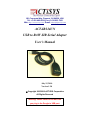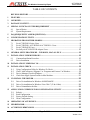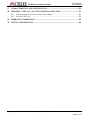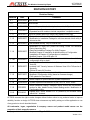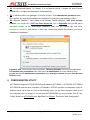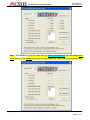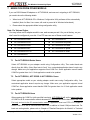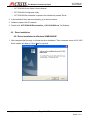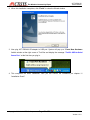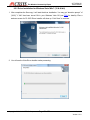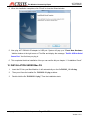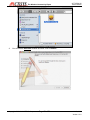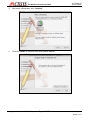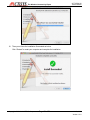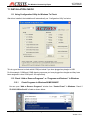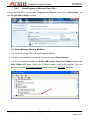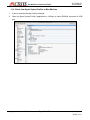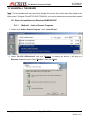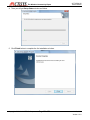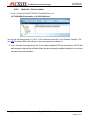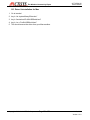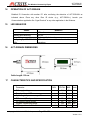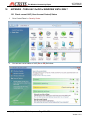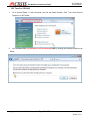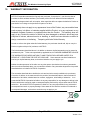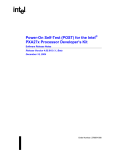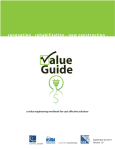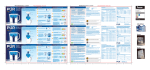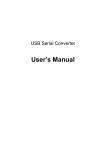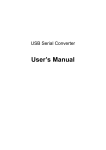Download ACTiSYS IR220Li User`s manual
Transcript
921 Corporate Way, Fremont, CA 94539, USA Tel: +1-510-490-8024, Fax:+1-510-623-7268 Web: http://www.actisys.com, E-mail: [email protected] ACT-IR224UN USB to RAW SIR Serial Adapter User’s Manual July 15, 2010 Version 1.2.0 © Copyright 2005-2010 ACTiSYS Corporation All Rights Reserved Warning! Please Install Driver BEFORE you plug in the Dongle to USB port. The Wireless Connectivity Expert ACT-IR224UN User’s Manual TABLE OF CONTENTS REVISION HISTORY ....................................................................................................... 4 1 FEATURES ....................................................................................................................... 5 2 OVERVIEW ...................................................................................................................... 5 3 PACKAGE CONTENT ...................................................................................................... 5 4 SPECIAL NOTICE & SYSTEM REQUIREMENT ............................................................ 6 4.1 4.2 Special Notice........................................................................................................... 6 System Requirement.................................................................................................. 6 5 FAQ (FREQUENTLY ASKED QUESTIONS)..................................................................... 6 6 CONFIGURATION UTILITY ........................................................................................... 7 7 MIGRATION FROM OTHER MODELS........................................................................... 9 7.1 7.2 7.3 7.4 For ACT-IR220LN Series Users ................................................................................. 9 For ACT-IR220Li, ACT-IR220L & ACT-IR220L+ Users............................................... 9 For ACT-IR204UN Users........................................................................................... 9 For JetEye & iFYS RS232 IR Adapter Users.............................................................. 10 8 GENERAL SETUP PROCEDURE – WINDOWS, MAC & LINUX .................................. 10 9 INSTALLATION UNDER WINDOWS ............................................................................ 10 9.1 9.2 Common Installation Procedure................................................................................ 10 Driver Installation ................................................................................................... 11 10 INSTALLATION UNDER MAC OS................................................................................. 14 11 INSTALLATION CHECK ............................................................................................... 19 11.1 11.2 11.3 11.4 12 UN-INSTALL THE DRIVER ........................................................................................... 23 12.1 12.2 12.3 13 Using Configuration Utility for Windows To Check.................................................... 19 Check “Add or Remove Programs” or “Programs and Features” in Windows ................ 19 Device Manager Check in Windows.......................................................................... 20 Check from Apple System Profiler in Mac Machine.................................................... 21 Driver Un-installation for Windows 98/ME/2000/XP.................................................. 23 Driver Un-installation for Windows Vista /Win 7 (32 & 64 bits)................................... 25 Driver Uninstallation for Mac................................................................................... 28 APPLICATION GUIDELINE FOR CONFIGURATION UTILITY .................................. 29 13.1 13.2 13.3 13.4 Refresh .................................................................................................................. 29 Read Configuration ................................................................................................. 29 Factory Default Setting ............................................................................................ 29 Write Configuration................................................................................................. 29 14 OPERATION OF ACT-IR224UN...................................................................................... 30 15 LED BEHAVIOR ............................................................................................................. 30 16 ACT-IR224UN DIMENSIONS ......................................................................................... 30 © Copyright 2005-2010 ACTiSYS Corp Page 2 of 34 Jul 15, 2010 Version 1.2.0 The Wireless Connectivity Expert ACT-IR224UN User’s Manual 17 CHARACTERISTICS AND SPECIFICATION ................................................................ 30 18 APPENDIX : TURN UAC ON/OFF IN WINDOWS VISTA /WIN 7 .................................. 31 18.1 18.2 Check current UAC (User Account Control) Status..................................................... 31 Turn On / Off UAC ................................................................................................. 32 19 WARRANTY INFORMATION ........................................................................................ 33 20 CONTACT INFORMATION ........................................................................................... 34 © Copyright 2005-2010 ACTiSYS Corp Page 3 of 34 Jul 15, 2010 Version 1.2.0 ACT-IR224UN User’s Manual The Wireless Connectivity Expert REVISION HISTORY Revision History Revision Date Comment 0.1 10/05/2006 Draft version 1.0 10/30/2006 Initial release 1.0.1 01/03/2007 Extracted Chapt. of detailed description for models & IR pulse format 1.1 01/25/2007 • Added new configuration models and re-edited the chapter • Expanded function models to include competitors’ compatible models 1.1.1 04/14/2007 Removed IrReady label from dongle case; added CRoHS logo 1.1.2 04/25/2007 1.1.3 05/16/2007 • Revised Un-installation Chapters for utility & driver; added FAQ • Modification in Installation Package for one time removal of both utility & driver at a click • Not released officially. Only for Internal use • Modification In Utility GUI (COM Port Listing, Check For IR224UN During Launching Etc) • Removed Installation Package For Utility Program. • Modified Chapter Of Installation & deleted section of Configuration insatallation & Chapter of Configuration un-installation • Modified Chapter 14 for USB spec 2.0 • Rewrite Chapter of General setup procedure. Added section of “Using configuration utility to check” • Included Driver installation/un-installation procedure under Windows Vista OS. • Included “UAC” Security features of Windows Vista OS in FAQ section & Appendix. • Omitted IR mate 210 function • Firmware upgraded from version 1.2 to 1.3 • Modified in Configuration Utility (based on firmware change) • FAQ updated in User Manual 1.1.4 05/22/2007 1.1.4.1 05/30/2007 1.1.5 08/28/2007 1.1.6 09/27/2007 1.1.7 10/17/2007 • Added Chapter 4 Special Notice & System Requirement 1.1.8 10/28/2008 • System reqirement included Win 98, ME, Win CE, Linux, & Mac 1.1.9 7/22/2009 1.2.0 7/15/2010 • Added installation chapter, installation check section and uninstallation section for Mac. Added Factory Default Setting section. Modification in Configuration Utility. • Update all-in-1 driver installer v1.2.10 (4/08/2010) for Windows series which Win 7 included. ACTiSYS reserves the right to make changes without further notice to any products herein to improve reliability, function or design. ACTiSYS does not assume any liability arising out of the application or use of any product or circuit described herein. All trademarks, logos, organization & company names and product model names are the properties of their respective owners. © Copyright 2005-2010 ACTiSYS Corp Page 4 of 34 Jul 15, 2010 Version 1.2.0 The Wireless Connectivity Expert 1 ACT-IR224UN User’s Manual FEATURES a. Supports 8 baud rates: 1.2k, 2.4k, 4.8k, 9.6k, 19.2k, 38.4k, 57.6k and 115.2k bps. b. 1.63 μs IR pulse. c. No IrDA® protocols supported, only Raw IR. d. Compatible with four ACTiSYS Raw IR RS232 adapters: IR220L+, IR220L, IR220Li and IR220LN. Also compatible with competitors’ models: JetEYE 9680 Level mode & Pulse mode, IFSYS 8001A Level mode & Pulse mode. An utility software is provided for Windows to select the models. e. Supports Virtual COM port. Nothing or minimum changes in user’s sofware which are already working with above mentiond adapters. f. Less Latency time, average is 1.5 ms. The latency of a real COM port is about 0.5ms. g. Fully compliant with USB 2.0 (Full speed, 12 Mbps). h. 256 bytes outbound buffer and 256 bytes inbound buffer. i. Designed for Windows XP Certified logo drivers. j. Supports Windows 98/ME/2000, Win XP SP2/Vista/Win 7/Win Server 2003/Win Server 2008 (32 & 64 bits), Mac OS (both Intel & Power PC), Linux, Windows-CE (ARM & x86) • 2 JetEye and IFSYS are the trademarks of their respective owners. OVERVIEW Many customers have used ACTiSYS RS232 Raw IR adapters for a long time. But since RS232 has been not now a standard COM port on current notebook PC any more, it then becomes an issue for them. Some customers may use an USB-to-RS232 conversion cable to solve this problem. But still it is not a good solution yet. ACT-IR224UN is so designed for this purpose. ACT-IR224UN is an USB-to-IR adapter, which can generate a virtual COM port for user to transmit data with other IR devices without IrDA protocols required. And its driver will help user to make IR connection without changing any Application Program in new PC, which is only equipped with USB for COM port access. 3 PACKAGE CONTENT ACT-IR224UN package contains the following items: ACT-IR224UN USB to Serial SIR Adapter x1 Installation CD x1, which includes: a. Device driver installer b. ACT-IR224UN Configuration Utility Program c. User’s Manual. d. Quick Installation Guide © Copyright 2005-2010 ACTiSYS Corp Page 5 of 34 Jul 15, 2010 Version 1.2.0 The Wireless Connectivity Expert 4 ACT-IR224UN User’s Manual SPECIAL NOTICE & SYSTEM REQUIREMENT 4.1 Special Notice 4.1.1. Timing of COM Port Closing ACT-IR224UN uses DTR and RTS signals to configure IR communication speed and has 256 bytes inbound buffer & 256 bytes outbound buffer. Normally this Raw IR transmitting dongle has no flow control protocol. So, if the sending side has completed its sending but some data in dongle buffer still pending transmission before you close the COM port, DTR and RTS signal will get change consequently. This will also cause the baud rate change. In such a case the receiver will get junk data. To prevent this, we recommend giving some delay time before closing the port, which ensures all pending data being sent out completely. 4.1.2. Improve the Throughput We recommend sending bulk of data rather than byte-by-byte data to achieve good throughput. E.g., send the entire data as a whole, instead of calling the write API one byte at a time. If your data size is too big, then you can send them in multiple blocks. 4.2 System Requirement 1. Windows 98/ME/2000 SP4, Win XP SP2/Vista (32 & 64 bit),Win CE, Mac or Linux. For Windows 7 (32 & 64 bit), please use RC build 7100 or above. Windows Server 2003/2008 (32 & 64 bit). 2. At least 256MB RAM (512MB is recommended). 3. Processor Speed 1.8 GHz. 4. USB 1.1 port (or above). 5 • FAQ (Frequently Asked Questions) Q1: When we use ACT-IR224UN, occasionally at the end of communication, a few bytes show as junk in receiver side. Why? And how to solve? • A1: Please refer to item 4.1.1 “Timing of COM Port Closing” in section 4.1 Special Notice. • Q2: How to improve the channel utilization or throughput? • A2: Please refer to item 4.1.2 “Improve the Throughput “in section 4.1 Special Notice. • Q3: While un-installing the ACT-IR224 Configuration utility or Driver, Windows prompts to Restart. Do I need to restart the PC? • A3: Yes! We highly recommend restarting the PC so that you can complete the un-installation successfully. • Q4: In some Windows XP, while Un-installing ACT-IR224UN driver (from “Add or Remove Programs”), it is not restarting automatically when I select “Yes” to restart. Why? © Copyright 2005-2010 ACTiSYS Corp Page 6 of 34 Jul 15, 2010 Version 1.2.0 The Wireless Connectivity Expert • ACT-IR224UN User’s Manual A4: We recommend Method 1 in Chapter 12 to un-install the driver. If system still doesn’t restart automatically, it is highly recommended to restart manually. • Q5: In Windows Vista, I am getting an “elevation prompt” of the administrator permission each time I perform any new driver installation/un-installation or running any new application. Why? • A5: Windows Vista/Win 7 have added a new Security Feature called as “UAC (User Account Control)”. So, in such OS, if UAC has been turned on (refer to Appendix) then you will get an “elevation prompt” of the administrator permission each time you perform any new driver installation/un-installation like follows. In that case, Press Allow button and continue your driver installation/un-installation. In general, with “Administrator Approval Mode”, Windows Vista/Win 7 will run most applications with standard user permissions even if the user is an administrator. If a user wishes to run a program that requires administrator permissions, they must give consent through a User Account Control prompt. 6 CONFIGURATION UTILITY ACT-IR224UN supports ACTiSYS RS232 Raw IR adapters (ACT-IR220L+, ACT-IR220L, ACT-IR220Li, ACT-IR220LN) and the other competitor’s IR adapters. ACTiSYS provides a configuration utility for Windows (Note: not for Mac or Linux) as the following figure. You can select a proper model as you are using right now. For example, if you are using ACT-IR220LN96, you can just select “Port ID”, say, COM9, “Model” as ACT-IR220LN and “Baud Rate” as 9.6 kbps. Then press “Write Configuration”. © Copyright 2005-2010 ACTiSYS Corp Page 7 of 34 Jul 15, 2010 Version 1.2.0 The Wireless Connectivity Expert ACT-IR224UN User’s Manual Note : “ACT-IR220LN” is the only model that you need to select baud rate from this utility. Baud Rate selection will be disabled when select the other models, e.g. JetEye 9680 Pulse mode as below: © Copyright 2005-2010 ACTiSYS Corp Page 8 of 34 Jul 15, 2010 Version 1.2.0 ACT-IR224UN User’s Manual The Wireless Connectivity Expert 7 MIGRATION FROM OTHER MODELS If you use RS232-based IR adapters or ACT-IR204UN, and now are in migrating to ACT-IR224UN, you need to know the following details: ¾ When insert ACT-IR224UN CD in Windows, Configuration Utility software will be automatically installed. (Note: for Mac, Linux users, still need to pre-set all in Windows beforehand.) ¾ Please select the appropriate Model using configuration utility. Note: For Volume Orders You may inform us IR adapter model in use, and we can pre-set it for you at factory, so you don’t need to configure at your site. Your P/O can use one of these model names: z ACT-IR224UN-LN96 z ACT-IR224UN-L+ z ACT-IR224UN-LN19 z ACT-IR224UN-JE-pulse z ACT-IR224UN-LN38 z ACT-IR224UN-JE-level z ACT-IR224UN-LN57 z ACT-IR224UN-IF-pulse z ACT-IR224UN-LN115 z ACT-IR224UN-IF-level z ACT-IR224UN-Li 7.1 For ACT-IR220LN Series Users Select ACT-IR220LN as your adapter model using Configuration utility. Then select baud rate directly from this Utility. (Note: Baud rate is fixed). Your customized application doesn’t require any change. Make sure your application supports virtual COM Port. Some application cannot handle COM Port greater than 4 or 9. Such application needs to be updated. 7.2 For ACT-IR220Li, ACT-IR220L & ACT-IR220L+ Users Select appropriate model as your existing adapter model name using Configuration utility. Your customized application doesn’t require any change. Make sure your application supports virtual COM Port. Some application cannot handle COM Port greater than 4 or 9. Such application needs to be updated. 7.3 For ACT-IR204UN Users When opening the COM Port (with specified baud rate), ACT-IR204UN will set the same baud rate of COM Port to IR communication module whereas ACT-IR224UN will set the baud rate to the COM Port only and not to the IR communication module. Application must use DTR & RTS signal in virtual COM Port to set IR communication baud rate, in addition to Virtual COM port baud rate. For baud rate setting details, please refer to Chapter of "Detailed Description for Models" in Technical © Copyright 2005-2010 ACTiSYS Corp Page 9 of 34 Jul 15, 2010 Version 1.2.0 The Wireless Connectivity Expert ACT-IR224UN User’s Manual Manual (will be provided upon request). ACT-204UN has ACTiSYS own driver while ACT-IR224UN uses Prolific driver. 7.4 For JetEye & iFYS RS232 IR Adapter Users Select appropriate model as your existing adapter model name using Configuration utility. Your customized application doesn’t require any change. Make sure your application supports virtual COM Port. Some application cannot handle COM Port greater than 4 or 9. Such application needs to be updated. 8 GENERAL SETUP PROCEDURE – Windows, Mac & Linux a) Make sure USB dongle is NOT plugged into PC until you have installed the driver. b) From “Add or Remove Program” in Control Panel of Win 98/ME/2K/XP, or from “Programs and Features” in Control Panel of Windows Vista /Win 7, check if “PL-2303 USB-to-Serial” or “PL-2303 Vista Driver Installer” exists. If exists, please remove it first. c) Insert the installation CD and it will install driver for Windows 98/ME/2K/XP/Vista/Win 7 automatically. d) Manually SETUP under WinCE, Mac or Linux OS: It will not autorun for you under WinCE, Mac or Linux. Please direct browse the installation CD to find the path: D:\Driver (assume D:\ is your CD driver) in this case. Then you can select the right folder under it , say “Linux_RedHat” for example and extract the packaged file and run setup yourself under WinCE, Mac or Linux. e) Sometimes you may find it not AUTORUN in Windows, especially in Vista/Win 7. Make sure the “AUTORUN” option under “Control Panel=> AUTOPLAY” has been selected in Vista/Win 7. Otherwise please browse the CD and run ACT-IR224UN-DriverInstaller_v1210-20100408.exe manually. f) Plug ACT-IR224UN adapter into USB port. It will lead you to a “Found New Hardware” procedure to complete the installation. 9 INSTALLATION UNDER WINDOWS 9.1 Common Installation Procedure 1. Insert the installation CD. In most cases this should start the installation automatically. And the first step it will copy the following files to the path: “C:\Program Files\ACTiSYS\ACT-IR224UN\” © Copyright 2005-2010 ACTiSYS Corp Page 10 of 34 Jul 15, 2010 Version 1.2.0 The Wireless Connectivity Expert o ACT-IR224UN Quick Guide & User’s Manual. o ACT-IR224UN Configuration utility. o ACT-IR224UN DriverInstaller is copied to the subdirectory named “Driver”. ACT-IR224UN User’s Manual 2. If the installation Does start automatically, go to the next section. 3. Otherwise explore the CD contents 4. Double click “ACT-IR224UN-DriverInstaller_v1210-20100408.exe” for Windows. 9.2 Driver Installation 9.2.1 Driver installation for Windows 98/ME/2000/XP 1. After completes the files copy, it will start the driver installation. Then a welcome screen for PL-2303 Driver installer will show up. Click “Next” to continue. © Copyright 2005-2010 ACTiSYS Corp Page 11 of 34 Jul 15, 2010 Version 1.2.0 The Wireless Connectivity Expert ACT-IR224UN User’s Manual 2. When this Installation completes, click “Finish” to close the Wizard window. 3. Now plug ACT-IR224UN IR adapter to USB port. System will pop up a “Found New Hardware “bubble window at the right corner of Tool Bar and display the message: ”Prolific USB-to-Serial Comm Port “ at the first time you plug in. 4. This completes the driver installation. Now you can confirm the installation per chapter 11 “Installation Check”. © Copyright 2005-2010 ACTiSYS Corp Page 12 of 34 Jul 15, 2010 Version 1.2.0 The Wireless Connectivity Expert ACT-IR224UN User’s Manual 9.2.2 Driver Installation for Windows Vista /Win 7 (32 & 64 bit) 1. After completes the files copy, it will start the driver installation. You may get “elevation prompt” of “(UAC)” if UAC has been turned ON in your Windows Vista OS (see FAQ for details). Else a welcome screen for PL-2303 Driver installer will show up. Click “Next” to continue. 2. You will see the Vista Driver Installer under processing: © Copyright 2005-2010 ACTiSYS Corp Page 13 of 34 Jul 15, 2010 Version 1.2.0 The Wireless Connectivity Expert ACT-IR224UN User’s Manual 3. When this Installation completes, click “Finish” to close the Wizard window. 5. Now plug ACT-IR224UN IR adapter to USB port. System will pop up a “Found New Hardware “ bubble window at the right corner of Tool Bar and display the message: ”Prolific USB-to-Serial Comm Port “ the first time you plug in. 6. This completes the driver installation. Now you can confirm this per chapter 11 “Installation Check”. 10 INSTALLATION UNDER Mac OS 1. Insert the CD into your Mac Machine. It will automatically run the file PL2303_1.2.1r2.dmg. 2. Then you will see the installer file : PL2303.2.2.1.pkg as below. 3. Double click the file “PL2303.2.2.1.pkg”. Then the installation starts. © Copyright 2005-2010 ACTiSYS Corp Page 14 of 34 Jul 15, 2010 Version 1.2.0 The Wireless Connectivity Expert 4. ACT-IR224UN User’s Manual You will see the Welcome Window as below: Click “Continue”. © Copyright 2005-2010 ACTiSYS Corp Page 15 of 34 Jul 15, 2010 Version 1.2.0 The Wireless Connectivity Expert 5. After select a Destination, click “Continue”. 6. Then click “Install” to continue when seeing below window? © Copyright 2005-2010 ACTiSYS Corp Page 16 of 34 ACT-IR224UN User’s Manual Jul 15, 2010 Version 1.2.0 The Wireless Connectivity Expert 7. ACT-IR224UN User’s Manual You will see below window asking you to type your “Name” and “Password” you originally used for logging in to your Mac Machine in case you have set it in your “screen saver” setting. Enter them and click “OK: to continue. 8. You will be asked to confirm the installation as below, click “Continue Installation” to continue. 9. You will see the installing window under processing. © Copyright 2005-2010 ACTiSYS Corp Page 17 of 34 Jul 15, 2010 Version 1.2.0 The Wireless Connectivity Expert ACT-IR224UN User’s Manual 10. Then you will see the installation Succeeded as below. Click “Restart” to restat your computer and complete the installation. © Copyright 2005-2010 ACTiSYS Corp Page 18 of 34 Jul 15, 2010 Version 1.2.0 The Wireless Connectivity Expert ACT-IR224UN User’s Manual 11 INSTALLATION CHECK 11.1 Using Configuration Utility for Windows To Check After driver installed, the installation will automatically run “Configuration Utility” as below: This is a good chance to check which COM port exists if you have plugged any dongle to USB. For this example, COM6 and COM9 showing up means you have plugged two dongles and they have been assigned to virtual COM port 6 & 9 respectively. 11.2 Check “Add or Remove Programs” or “Programs and Features” in Windows 11.2.1 Check Programs in Windows 98/ME/2000/XP You can open “Add or Remove Programs” window from “Control Panel” in Windows. Check if “PL-2303 USB-to-Serial” is listed as shown below: © Copyright 2005-2010 ACTiSYS Corp Page 19 of 34 Jul 15, 2010 Version 1.2.0 The Wireless Connectivity Expert 11.2.2 ACT-IR224UN User’s Manual Check Programs in Windows Vista / Win 7 In Windows Vista /Win 7, you can open “Programs and Features” window from “Control Panel” and see “PL-2303 USB-to-Serial” as below. 11.3 Device Manager Check in Windows 1. You should have plugged ACT-IR224UN Dongle to USB Port. 2. To confirm if the installation is successful, you can also open “Device Manager”. 3. You will see the device described as “Prolific USB-to-Serial Comm Port (COMx)” installed under Ports (COM & LPT), where COMx is the COM port number, COM3 for this example. This is the place you can check which vitual COM port this device has been connected. See below. © Copyright 2005-2010 ACTiSYS Corp Page 20 of 34 Jul 15, 2010 Version 1.2.0 The Wireless Connectivity Expert ACT-IR224UN User’s Manual 11.4 Check from Apple System Profiler in Mac Machine 1. It can be accessed through /dev/tty.usbserial. 2. Open the Apple System Profiler (Applications=> Utilities) to check IR224UN connected to USB port. © Copyright 2005-2010 ACTiSYS Corp Page 21 of 34 Jul 15, 2010 Version 1.2.0 The Wireless Connectivity Expert 3. ACT-IR224UN User’s Manual This is also the System Profiler showing the Extension loaded to support the IR224UN using the prolific chipset 4. You can also see a device named “PL2303-xxxxxxx“ is installed by issuing the command (as root!) like below: screen /dev/tty.PL2303-xxxxxxx © Copyright 2005-2010 ACTiSYS Corp Page 22 of 34 Jul 15, 2010 Version 1.2.0 The Wireless Connectivity Expert ACT-IR224UN User’s Manual 12 UN-INSTALL THE DRIVER Note: This un-installation will only remove the Dongle Driver alone. As to all the other files copied to the folder under C:\Program Files\ACTiSYS\ACT-IR224UN\, you have to delete them manually when needed. 12.1 Driver Un-installation for Windows 98/ME/2000/XP 12.1.1 Method 1 - Add or Remove Programs 1. Double click “Add or Remove Program” under “Control Panel”. 2. Select “PL-2303 USB-to-Serial” and click “Remove” to remove the drivers. It will pop up a Welcome window as below. Select “Remove”, then click “Next>”. © Copyright 2005-2010 ACTiSYS Corp Page 23 of 34 Jul 15, 2010 Version 1.2.0 The Wireless Connectivity Expert ACT-IR224UN User’s Manual 3. It will ask you to confirm as below window. Click “Yes” to continue. 4. After seeing “Uninstall Complete” window, click “Finish” to close the wizard. 12.1.2 Method 2 - Driver Installer 1. From C:\Program Files\actisys\ACT-IR224UN\Driver, run “ACT-IR224UN-DriverInstaller_v1210-20100408.exe”. 2. It will lead you to the same procedure as step 2 to 4 of Method 1. Note: Instead of running above file, if you insert Installation CD the second time, the CD will autorun again and system will then detect the driver installed already and ask you to confirm the same removal procedure. © Copyright 2005-2010 ACTiSYS Corp Page 24 of 34 Jul 15, 2010 Version 1.2.0 The Wireless Connectivity Expert ACT-IR224UN User’s Manual 12.2 Driver Un-installation for Windows Vista /Win 7 (32 & 64 bits) 12.2.1 Method 1 – Programs and Features 1. Double click “Programs and Features” under “Control Panel”. 2. Right click on “PL-2303 USB-to-Serial” and then click on Uninstall to remove the driver. You may get “elevation prompt” of “(UAC)” if UAC has been turned ON in your Windows Vista/Win 7 OS (see FAQ for details). Else a Welcome window will pop up as follows. Select “Remove” and click “Next>”. 3. Click Yes button to continue. © Copyright 2005-2010 ACTiSYS Corp Page 25 of 34 Jul 15, 2010 Version 1.2.0 The Wireless Connectivity Expert ACT-IR224UN User’s Manual 4. Then you will get Setup Status window as follows. 5. Click Finish button to complete the Un-installation as below. © Copyright 2005-2010 ACTiSYS Corp Page 26 of 34 Jul 15, 2010 Version 1.2.0 The Wireless Connectivity Expert 12.2.2 ACT-IR224UN User’s Manual Method 2 - Driver Installer 1. From C:\Program Files\ACTiSYS\ACT-IR224UN\Driver, run “ACT-IR224UN-DriverInstaller_v1210-20100408.exe”. You may get “elevation prompt” of “(UAC)” if UAC has been turned ON in your Windows Vista/Win 7 OS (see FAQ for details). Else it will lead you to the same procedure as Method 1. 2. Note: Instead of running above file, if you insert Installation CD the second time, the CD will autorun again and system will then detect the driver already installed and ask you to confirm the same removal procedure. © Copyright 2005-2010 ACTiSYS Corp Page 27 of 34 Jul 15, 2010 Version 1.2.0 The Wireless Connectivity Expert ACT-IR224UN User’s Manual 12.3 Driver Uninstallation for Mac 1. Go to terminal 2. key in “cd /system/library/Extension” 3. key in “kextunload ProlificUSBSerial.kext” 4. key in “rm -r ProlificUSBSerial.kext” 5. This should remove the driver from your Mac machine. © Copyright 2005-2010 ACTiSYS Corp Page 28 of 34 Jul 15, 2010 Version 1.2.0 The Wireless Connectivity Expert 13 ACT-IR224UN User’s Manual APPLICATION GUIDELINE FOR CONFIGURATION UTILITY 1. Run this utility from C:\Program Files\ACTiSYS\ACT-IR224UN\ ACT-IR224UN-ConfigUtility-vx.x.x-yymmdd.exe 2. Select “Port ID” where ACT-IR224UN dongle is connected. Note: 1. ACT-IR224UN Configuration Utility program will display the “Port ID” where ACT-IR224UN’s are connected (i.e., “Possible Ports” as displayed at yellow arrow in above screen). 2. To get the Port ID, please also refer to section 11.3 Device Manager Check. 13.1 Refresh This will refresh the ”Possible Ports” list and also check for ACT-IR224UN device from that list. If device found, it will read the configuration detail and display in the screen, 13.2 Read Configuration This will read the Current Configuration from ACT-IR224UN device. 13.3 Factory Default Setting The factory default is ACT-IR220LN, 115.2 kbps. 13.4 Write Configuration After change, please click “Write Configuration” to write the new settings to ACT-IR224UN device. © Copyright 2005-2010 ACTiSYS Corp Page 29 of 34 Jul 15, 2010 Version 1.2.0 ACT-IR224UN User’s Manual The Wireless Connectivity Expert 14 OPERATION OF ACT-IR224UN Establish IR Connection with another PC after confirming the detection of ACT-IR224UN as indicated above. Place any other Raw IR device (e.g., ACT-IR220L+). Launch your Communications application like “HyperTerminal” or any other application in the Windows. 15 LED BEHAVIOR Status Behavior Power on LED on for one second Standby and receiving LED off. Transmitting Blinks rapidly but weak Configuring by ACT-IR224UN LED on for one second for read and write utility operations. 16 ACT-IR224UN DIMENSIONS Cable Length: 120 cm. 17 CHARACTERISTICS AND SPECIFICATION Parameter MIN. TYPICAL MAX. Units DC supply voltage 5.0 Supply voltage, VSS Operating temperature range, TA DC current (Ready mode) DC current (Active mode) Infrared Transmitting range USB signal threshold level © Copyright 2005-2010 ACTiSYS Corp V 60 V ℃ 20 100 200 +5.5 mA mA cm V 0 0 1 +4.8 Page 30 of 34 5.2 15 60 158 +5V Jul 15, 2010 Version 1.2.0 The Wireless Connectivity Expert 18 ACT-IR224UN User’s Manual APPENDIX : TURN UAC On/Off in WINDOWS VISTA /WIN 7 18.1 Check current UAC (User Account Control) Status 1. Go to Control Panel => Security Center 2. You can see current status of UAC (On or Off) like below: © Copyright 2005-2010 ACTiSYS Corp Page 31 of 34 Jul 15, 2010 Version 1.2.0 The Wireless Connectivity Expert ACT-IR224UN User’s Manual 18.2 Turn On / Off UAC 1. Go to Control Panel => User Accounts, you can see below window. Click “Turn User Account Control on or off” button. 2. You can turn either on (checked) or off (unchecked) UAC by clicking the following check box as below. © Copyright 2005-2010 ACTiSYS Corp Page 32 of 34 Jul 15, 2010 Version 1.2.0 The Wireless Connectivity Expert 19 ACT-IR224UN User’s Manual WARRANTY INFORMATION ACTiSYS Corporation warrants the first end-user purchaser, for a period of 1 year from the date of purchase, that this wireless interface (The Product) will be free from defective workmanship and materials, and agrees that it will, at its option, either repair the defect or replace the defective Product or part thereof at no charge to the purchaser for parts or for labor. This warranty does not apply to any appearance items of the Product, any consumable items such as paper, ink ribbon, or batteries supplied with the Product, or to any equipment or any hardware, software, firmware, or peripheral other than the Product. This warranty does not apply to any Product the exterior of which has been damaged or defected, which has been subjected to misuse, abnormal service or handling, or which has been altered or modified in design, construction or interfacing. Tampering with Label Voids Warranty. In order to enforce the rights under this limited warranty, the purchaser should mail, ship or carry the Product, together with proof of purchase, to ACTiSYS. The limited warranty described above is in addition to whatever implied warranties may be granted to purchasers by law. To the extent permitted by applicable law, ALL IMPLIED WARRANTIES INCLUDE THE WARRANTIES OF MERCHANT ABILITY AND FITNESS FOR USER ARE LIMITED TO A PERIOD OF 1 YEAR FROM THE DATE OF PURCHASE. Some states do not allow limitations on how long an implied warranty lasts, so the above limitation may not apply to you. Neither the sales personnel of the seller nor any other person is authorized to make any warranties other than those described above, nor to extend the duration of any warranties beyond the time period described above on behalf of ACTiSYS. Corporation. The warranties described above shall be the sole and exclusive remedy available to the purchaser. Correction of defects, in the manner and for the period of time described above, shall constitute full satisfaction of all claims, whether based on contract, negligence, strict liability or otherwise. In no event shall ACTiSYS Corporation be liable or in any way responsible, for any damages or defects in the Product which were caused by repair or attempted repairs performed by anyone other than ACTiSYS technician. Nor shall ACTiSYS Corporation be liable or in any way responsible for any incidental or consequential economic or property damage. Some states do not allow the exclusion of incidental or consequential damages, so the above exclusion may not apply to you. © Copyright 2005-2010 ACTiSYS Corp Page 33 of 34 Jul 15, 2010 Version 1.2.0 The Wireless Connectivity Expert 20 ACT-IR224UN User’s Manual CONTACT INFORMATION ACTiSYS Corporation 921 Corporate Way Fremont, CA 94539, USA TEL:+1-510-490-8024, FAX:+1-510-623-7268 E-Mail: [email protected] Web: http://www.actisys.com © Copyright 2005-2010 ACTiSYS Corp Page 34 of 34 Jul 15, 2010 Version 1.2.0