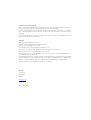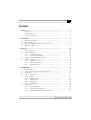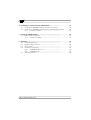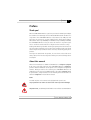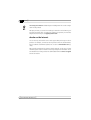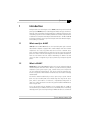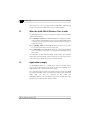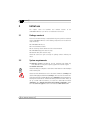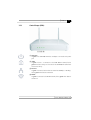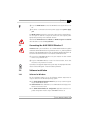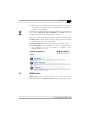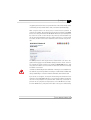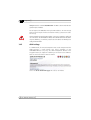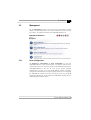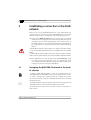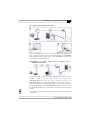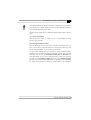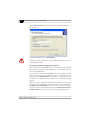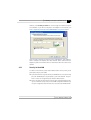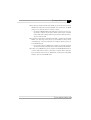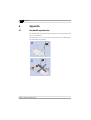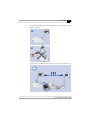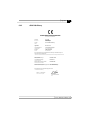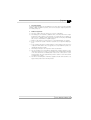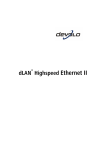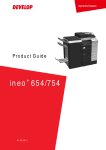Download Devolo dLAN 200 Technical data
Transcript
® dLAN 200 AV Wireless G © 2009 devolo AG, Aachen (Germany) While the information in this manual has been compiled with great care, it may not be deemed an assurance of product characteristics. devolo shall be liable only to the degree specified in the terms of sale and delivery. The reproduction and distribution of the documentation and software supplied with this product and the use of its contents is subject to written authorization from devolo. We reserve the right to make any alterations that arise as the result of technical development. You can find all declarations and certifications of compliance for the products, as long as they were available at the time of publication, in the appendix of this documentation. Trademarks dLAN® is a registered trademark of devolo AG. HomePlug® is a registered trademark of HomePlug Power Alliance. Linux® is a registered trademark of Linus Torvalds. Mac® and Mac OS X® are registered trademarks of Apple Computer, Inc. Wi-Fi®, Wi-Fi Protected AccessTM, WPATM and WPA2TM are registered trademarks of Wi-Fi Alliance® . Windows® and Microsoft® are registered trademarks of Microsoft, Corp. devolo and the devolo logo are registered trademarks of devolo AG. All other names mentioned may be trademarks or registered trademarks of their respective owners. The firmware package from devolo contains files which are covered by different licenses, in particular under devolo proprietary license and under open source license (GNU General Public License, GNU Lesser General Public License or FreeBSD License). The source code which is available for Open Source distribution can be requested in writing from [email protected]. Subject to change without notice. No liability for technical errors or omissions. devolo AG Sonnenweg 11 52070 Aachen Germany www.devolo.com Aachen, January 2009 | 3 Contents Preface .............................................................................................. . . . . . . . . . . . . . 5 Thank you!..................................................................................... . . . . . . . . . . . . . . 5 About this manual ......................................................................... . . . . . . . . . . . . . . 5 devolo on the Internet.................................................................... . . . . . . . . . . . . . . 6 1 Introduction ...................................................................................... . . . . . . . . . . . . . 7 1.1 What exactly is dLAN?.................................................................... . . . . . . . . . . . . . . 7 1.2 What is WLAN?.............................................................................. . . . . . . . . . . . . . . 7 1.3 What the dLAN 200 AV Wireless G has to offer .............................. . . . . . . . . . . . . . . 8 1.4 Application example ...................................................................... . . . . . . . . . . . . . . 8 2 Initial use .......................................................................................... . . . . . . . . . . . . 10 2.1 Package contents........................................................................... . . . . . . . . . . . . . 10 2.2 System requirements ...................................................................... . . . . . . . . . . . . . 10 2.2.1 Control lamps (LEDs) ....................................................... . . . . . . . . . . . . . 11 2.2.2 Connections and buttons................................................. . . . . . . . . . . . . . 12 2.3 Connecting the dLAN 200 AV Wireless G........................................ . . . . . . . . . . . . . 13 2.4 Software installation ...................................................................... . . . . . . . . . . . . . 13 2.4.1 Software for Windows..................................................... . . . . . . . . . . . . . 13 2.4.2 Software for Mac OS X .................................................... . . . . . . . . . . . . . 14 2.4.3 Software for Linux........................................................... . . . . . . . . . . . . . 14 3 Configuration .................................................................................... . . . . . . . . . . . . 15 3.1 devolo Informer ............................................................................. . . . . . . . . . . . . . 15 3.2 Accessing the integrated configuration interface............................. . . . . . . . . . . . . . 16 3.3 WLAN status.................................................................................. . . . . . . . . . . . . . 17 3.4 Change configuration .................................................................... . . . . . . . . . . . . . 18 3.4.1 Security........................................................................... . . . . . . . . . . . . . 19 3.4.2 Network settings............................................................. . . . . . . . . . . . . . 19 3.4.3 WLAN settings ................................................................ . . . . . . . . . . . . . 20 3.4.4 WLAN filters.................................................................... . . . . . . . . . . . . . 22 3.4.5 dLAN settings ................................................................. . . . . . . . . . . . . . 24 3.5 Managment................................................................................... . . . . . . . . . . . . . 25 3.5.1 Reset configuration ......................................................... . . . . . . . . . . . . . 25 3.5.2 Save and load configuration............................................ . . . . . . . . . . . . . 26 3.5.3 Update dLAN 200 AV Wireless G firmware ...................... . . . . . . . . . . . . . 27 |devolo dLAN 200 AV Wireless G | 4 | 4 Establishing a connection to the dLAN network.............................. . . . . . . . . . . . . 28 4.1 Encrypting the dLAN 200 AV network at the touch of a button ....... . . . . . . . . . . . . . 28 4.2 Encrypting the dLAN 200 AV network with the dLAN Configuration Wizard . . . . . . . 30 4.2.1 Security in the dLAN........................................................ . . . . . . . . . . . . . 33 5 Setting up a WLAN network ............................................................. . . . . . . . . . . . . 34 5.1 Radio network configuration .......................................................... . . . . . . . . . . . . . 34 5.1.1 Security in the WLAN ...................................................... . . . . . . . . . . . . . 36 6 Appendix ........................................................................................... . . . . . . . . . . . . 38 6.1 Bandwidth optimization ................................................................. . . . . . . . . . . . . . 38 6.2 Important safety instructions .......................................................... . . . . . . . . . . . . . 40 6.3 Technical data ............................................................................... . . . . . . . . . . . . . 41 6.4 Declarations of conformity ............................................................. . . . . . . . . . . . . . 42 6.4.1 dLAN 200 AV Wireless G................................................. . . . . . . . . . . . . . 42 6.4.2 dLAN 200 AVeasy ........................................................... . . . . . . . . . . . . . 43 6.5 Warranty conditions...................................................................... . . . . . . . . . . . . . 44 | devolo dLAN 200 AV Wireless G | | Preface 5 Preface Thank you! With the dLAN 200 AV Wireless G you have purchased a HomePlug AV adapter that combines the advantages of the dLAN and WLAN network standards in a single device. The dLAN 200 AV Wireless G also features four LAN ports with which you can connect PCs or other network devices directly to the adapter. With transfer rates of up to 200 Mbps via dLAN and of up to 54 Mbps via WLAN, the dLAN 200 AV Wireless G lets you access the Internet in any room of your house—and thick concrete walls are no longer a barrier to wireless surfing! Exacting manufacturing standards and stringent quality control are the basis for our high product standards to ensure your fullest satisfaction with your devolo device. They are the preconditions for the consistent, outstanding quality of our products. And if you are satisfied with this product, be sure to have a closer look at our other products which are also designed to make your connected lifestyle easier and simpler! About this manual After a brief introduction to "dLAN" and "WLAN" basics in Chapter 1, Chapter 2 will cover successfully setting up your dLAN 200 AV Wireless G. Chapter 3 provides detailed information on the options of the integrated configuration interface. What you need to do to connect your dLAN 200 AV Wireless G to dLAN and use it for accessing a WLAN network is described in Chapters 4 and 5. Specifications, safety instructions and our warranty terms and conditions are outlined in Chapter 6 and conclude the manual. Icons A number of places in this manual are highlighted with special icons: Very important note. Failure to observe this note may result in damage. Important note: you definitely should make a note of these recommendations. | devolo dLAN 200 AV Wireless G | 6 Preface | Interesting information: additional tips and background info on the configuration of the products. We hope you have just as much fun reading this manual as we had writing it. If you have any further ideas or suggestions related to our products, we would be delighted to hear from you at [email protected]! devolo on the Internet You can also rely on devolo for service and support after purchasing one of our products. For example, our website not only contains extensive documentation, but also software and firmware updates. Be sure to visit www.devolo.com regularly. We especially recommend the extensive devolo manuals on the topic of home networking that contain a wealth of interesting background information. These are available free of charge and can be downloaded from the Service & Support area of our website. | devolo dLAN 200 AV Wireless G | | 1 Introduction 7 Introduction Intelligent and secure technologies such as dLAN (networking via the household power grid) and WLAN (wireless networking) have made setting up a home network fast, easy and economical, while making the installation of expensive, dedicated wiring superfluous. The available performance and effort required for the installation also compares favourably to traditional methods – dLAN and WLAN technology now attains speeds you would expect from other LAN technologies, and installing it is a breeze! 1.1 What exactly is dLAN? dLAN (direct Local Area Network) uses the household power grid to transfer data between computers equipped with suitable adapters and other network components. As a result, any power outlet can be used as a network access point. The data is modulated prior to transfer and sent as a signal via household power lines. State-of-the-art technology ensures that the power and data networks do not interfere with one another. Networking via dLAN is fast and secure. The data is encrypted using a key to prevent easy interception by third parties. 1.2 What is WLAN? WLAN (Wireless Local Area Network) refers to the use of radio technology to network computers and other devices. While it is possible to wirelessly connect computers in pairs ("peer-to-peer", p2p), a central access point is required to set up a network of multiple devices. Such access points are frequently combined in a single device with modems for Internet access and routers to manage network traffic. The wireless network established by an access point using a specific channel (from 1 to 13) and name (SSID) has a limited range. The range of the access point, which is also known as a "radio cell", is impeded by building walls. In some cases, stable connections are often only possible between WLAN devices within a single room. As it is not possible to rely on hardware such as network cables (in a LAN) or household wiring (in a dLAN) to control access to a WLAN, wireless networking naturally presents special security challenges. WLANs therefore use a number of | devolo dLAN 200 AV Wireless G | 8 Introduction | security measures, such as a concealed network name (SSID), data encryption and access control via the MAC addresses of the network adapters. 1.3 What the dLAN 200 AV Wireless G has to offer The dLAN 200 AV Wireless G lets you quickly and simply interconnect WLAN, dLAN and LAN networks: 쎲 As a WLAN access point, the dLAN 200 AV Wireless G establishes communication between your WLAN devices and an existing LAN or dLAN network. In this way, you can extend your wireless network to rooms that were previously out of range. 쎲 As a 100 Mbps switch, the dLAN 200 AV Wireless G can connect up to four PCs or other network devices directly to each other. 쎲 As a dLAN device, the dLAN 200 AV Wireless G connects network devices such as a computer, IP telephone or set-top box to the dLAN network via a mains outlet. The combination of LAN, dLAN and WLAN standards makes you completely independent of existing network sockets. Instead, you can connect your devices using power outlets, LAN or wirelessly with complete freedom. 1.4 Application example The dLAN 200 AV Wireless G is a WLAN access point and provides wireless access for other client devices such as laptops, IP radios or IP telephones to the dLAN network which is connected via a mains outlet. This is especially practical if not all client stations are within range of the WLAN base station, for example if thick concrete walls are obstructing the signal. With dLAN, rooms can easily be connected via the power grid. dLAN 200 AV Wireless G lets you quickly and easily turn any wall outlet into a WLAN access point with excellent reception quality. | devolo dLAN 200 AV Wireless G | | Introduction 9 The illustration below shows how the Internet connection and the connections within the home network are set up using the dLAN 200 AV Wireless G, additional dLAN 200 AV devices and a router. | devolo dLAN 200 AV Wireless G | 10 2 Initial use | Initial use This chapter covers the hardware and software features of the dLAN 200 AV Wireless G, as well as its installation and initial use. 2.1 Package contents Please ensure that the delivery is complete before beginning with the installation of your dLAN 200 AV Wireless G. The following components are included in the scope of delivery: 쎲 쎲 쎲 쎲 쎲 dLAN 200 AV Wireless G Printed information leaflet CD containing devolo software and online documentation dLAN 200 AVeasy (with starter kit only) Network cable (with starter kit only) devolo AG reserves the right to change the package contents without prior notice. 2.2 System requirements 쎲 Operating systems: Windows XP (32 bit), Windows Vista (32/64 bit), Linux, Mac OS X and any other operating system with network support 쎲 Network connection Please note that your computer or other device must feature a network adapter with a network port. Please note that dLAN devices such as the devolo dLAN duo (14 Mbps) and devolo dLAN Highspeed Ethernet II (85 Mbps) can be used on the same household electrical wiring as dLAN 200 AV devices (200 Mbps) without interference, but they will not be able to communicate directly with one another. Hence, to set up a dLAN 200 AV network, you need two dLAN 200 AV devices (200 Mbps). More valuable information about dLAN or dLAN 200 is available in the Service & Support section of our website at www.devolo.com. | devolo dLAN 200 AV Wireless G | | 2.2.1 Initial use 11 Control lamps (LEDs) Operation: Lit green if the dLAN 200 AV Wireless G adapter is connected to the power grid. dLAN: Lit green if there is a connection to the dLAN 200 AV network; flashes green when data is being sent or received in the dLAN 200 AV network over the electrical wiring. Ethernet: Lit green if connected to the Ethernet network at 100 Mbps or 10 Mbps; flashes green when data are transferred. WLAN: Lit green if connected to the WLAN network; flashes green when data are transferred. | devolo dLAN 200 AV Wireless G | 12 2.2.2 Initial use | Connections and buttons The device can be wall-mounted. The four LAN ports ETH1 through ETH4 allow you to connect PCs or other network devices to the dLAN 200 AV Wireless G using commercially available network cables. The Reset button can perform a dual function: 쑗 If you keep the button pressed for longer than 10 seconds, the configuration of the device is reset to the factory default settings, i.e. all the settings you have already configured will be lost. 쑗 If you keep this button pressed for less than 10 seconds, the device will be restarted. You can make your dLAN network more secure by simply pressing the encryption button. 쑗 To add individual encryption to your dLAN 200 AV network, press each encryption button on all connected devices for one second within two minutes of one another. 쑗 To remove a dLAN 200 AV device from your existing network, press the encryption button of the corresponding device for at least 10 seconds. For further details on encryption, please refer to the chapter 4 on 'Establishing a connection to the dLAN network'. | devolo dLAN 200 AV Wireless G | | Initial use 13 Press the WLAN button to switch the WLAN function of your device on or off. The device is connected to the mains power supply via the power supply jack. The WLAN antennas provide the connection to other wireless network devices. You can angle the antennas to adjust the transmission and reception power appropriately according to the installation location. Note that the WLAN function is enabled and WLAN encryption is disabled when the device is set to its factory defaults. 2.3 Connecting the dLAN 200 AV Wireless G Firmware note: If you would like to use a dLAN 200 AV Wireless G together with devolo dLAN 200 AV devices using firmware version 1.x, please update the firmware of the dLAN 200 AV devices first. The firmware updater application can be found in the download section of our website at www.devolo.com. Connect the dLAN 200 AV Wireless G to your computer or other network devices using a network cable. Plug the dLAN 200 AV Wireless G into a free electrical outlet. Ensure that the device is fully inserted in the outlet. If possible, do not plug the adapter into a power strip. This may impair the transmission of the dLAN signals. A free wall outlet is preferable. 2.4 Software installation 2.4.1 Software for Windows Use the installation wizard to set up the following software components for using the device with the Windows operating system: 쎲 The devolo dLAN Configuration Wizard lets you set up custom encryption for your dLAN 200 AV network. 쎲 devolo Informer finds dLAN devices in a dLAN network and displays information on the devices found. 쎲 The dLAN 200 AV Wireless G configuration application starts the integrated configuration interface of your dLAN 200 AV Wireless G. | devolo dLAN 200 AV Wireless G | 14 Initial use | To install the software, insert the included CD-ROM in the CD drive of your computer. If autoplay is installed on your computer, the installation will start automatically. Otherwise, open the folder with the Windows Explorer by rightclicking on Start and selecting Explorer from the context menu. Now, select your CD-ROM drive. Double-click to start the installation wizard manually. During the installation process, you will be given the choice of installing all software components ('Standard installation') or selecting individual ones ('Custom installation'). To take full advantage of the functions of your device, we recommend installing all of the applications. You will be asked for permission to transfer anonymous performance data related to your dLAN device to devolo. The data sent to devolo pertains only to the performance values of your dLAN devices. The data is anonymised and will be used exclusively for statistical purposes. By providing it, you can help us improve our products. You can find the installed software applications in the Start 왘 Programs 왘 devolo program group. 2.4.2 Software for Mac OS X The software 왘 mac folder contains the following applications: 쎲 The dLAN wizard lets you link different dLAN devices into your own dLAN network. 쎲 The dLAN 200 AV Wireless G configuration application starts the integrated configuration interface of your dLAN 200 AV Wireless G. 2.4.3 Software for Linux The software 왘 linux contains the appropriate software components for the Linux operating system. 쎲 The dLAN Linux Package contains all of the components that you need to set up a dLAN network. 쎲 The dLAN 200 AV Wireless G configuration application starts the integrated configuration interface of your dLAN 200 AV Wireless G. | devolo dLAN 200 AV Wireless G | | 3 Configuration 15 Configuration The dLAN 200 AV Wireless G features an integrated configuration interface that can be accessed using a standard web browser. Most of the device's settings can be configured with it. For the first-time integration of the dLAN 200 AV Wireless G into an existing dLAN network only, we recommend using the dLAN Configuration Wizard or the encryption button (see chapter 4 'Establishing a connection to the dLAN network'). 3.1 devolo Informer devolo Informer can detect all available dLAN devices in your home network and display device information in an overview. After installing the devolo software, it can be found in the Start 왘 Programs 왘 devolo program group. When the Informer is launched, it initially scans your home network for all available dLAN devices. This may take a moment. All found adapters are listed with their names and MAC addresses in the overview window. Their firmware versions are also displayed, as are the transfer speeds of active connections between the adapters. devolo Informer updates the list of found dLAN devices automatically. If newly-added adapters do not appear in the window, refresh the display with F5 or via the View menu. The devolo Informer can find the dLAN 200 AV Wireless G on your network also in cases in which it is only connected via WLAN and you cannot access it using a web browser or configuration program (i.e. when you do not know its IP address). Ensure that you always have the "Informer handy" for such cases. Use the Device menu or the context menu that opens with a right-click on the name of the displayed dLAN device to rename it or launch either of the config- | devolo dLAN 200 AV Wireless G | 16 Configuration | uration options (open dLAN Configuration Wizard and online configuration interface via Status and Administration). Multiple instances of devolo Informer installed in your network can be set to exchange information about found dLAN adapters under View 왘 Options… You may also specify whether information on the performance of your dLAN devices will be transferred to devolo here. The data sent to devolo pertains only to the performance values of your dLAN devices. The data is anonymised and will be used exclusively for statistical purposes. By providing it, you can help us improve our products. 3.2 Accessing the integrated configuration interface The integrated online configuration interface of the dLAN 200 AV Wireless G can be accessed in three different ways: 쎲 In most cases, the devolo Configuration application (Start 왘 Programs 왘 devolo 왘 dLAN 200 AV Wireless G configuration) will find the device automatically and open its configuration interface in a web browser window. When using multiple dLAN 200 AV Wireless G devices, a list from which you can select the desired device is displayed before the configuration interface is started. All dLAN 200 AV Wireless G devices listed here are identified by their MAC address, the product names and the WLAN SSID (network name). 쎲 If this method is not successful, launch the devolo Informer utility (Start 왘 Programs 왘 devolo 왘 devolo Informer). Right-click the name of the dLAN 200 AV Wireless G and select the Status and Administration menu item. The program determines the correct IP address and launches the configuration in your web browser. | devolo dLAN 200 AV Wireless G | | Configuration 17 쎲 If you know the exact IP address of your device, you may also enter it directly in the address line of a web browser such as Microsoft Internet Explorer or Firefox (e.g. 192.168.0.250). By default, the configuration interface will open directly. If a log-in password was set under Overview 왘 Edit Configuration 왘 Security you will be prompted for it before the configuration interface will open. Three central sections will be displayed when the configuration interface opens: 쎲 WLAN status provides general information about your wireless network and other stations connected to your WLAN. 쎲 Change configuration lets you adjust a variety of your device's settings. 쎲 The Management section lets you back up, restore and reset your user-specific configuration. You can also update the firmware of your dLAN 200 AV Wireless G here. 3.3 WLAN status WLAN Status provides a concise overview of the current status of your dLAN 200 AV Wireless G. WLAN connection displays the current status of your | devolo dLAN 200 AV Wireless G | 18 Configuration | wireless network, consisting of the name (SSID) and the selected Encryption, if applicable. Connected stations displays the network addresses of all wireless devices currently connected to your dLAN 200 AV Wireless G. These so-called MAC addresses consist of six two-digit hexadecimal numbers separated by colons. 3.4 Change configuration The configuration area lets you adjust settings related to security, the network in general, wireless networking and dLAN to suit your requirements. | devolo dLAN 200 AV Wireless G | | 3.4.1 Configuration 19 Security This area lets you specify or modify a log-in password for access to the configuration interface of the dLAN 200 AV Wireless G. Enter the current password (if assigned), then enter the new password twice. By default, the integrated configuration interface of the dLAN 200 AV Wireless G is not password-protected. However, we recommend assigning a password when the installation of the dLAN 200 AV Wireless G is complete to protect it against tampering by third parties. 3.4.2 Network settings As a component of your home network, the dLAN 200 AV Wireless G communicates using the TCP/IP protocol. The IP address required for this purpose can either be entered manually as a static address or assigned by a DHCP server. At the time of delivery, the Use this to accept network settings automatically from a DHCP server option is enabled. You can also assign a static IP address by entering data for IP address (e.g. '192.168.0.250') and Netmask (e.g. 255.255.255.0). If you already have a DHCP server for assigning IP addresses connected to the network, leave the Use this to accept network settings automatically from a | devolo dLAN 200 AV Wireless G | 20 Configuration | DHCP server option enabled so that the dLAN 200 AV Wireless G is automatically assigned an address by the server. Should you ever forget the IP address of your dLAN 200 AV Wireless G use the devolo Informer (Start 왘 Programs 왘 devolo 왘 devolo Informer) to find the adapter in your network. Right-click on the name of the device in the overview of the Informer and select the Status and Administration context menu item to open the configuration interface in your web browser. The current IP address of the dLAN 200 AV Wireless G will then be displayed in the address field of the browser. 3.4.3 WLAN settings Since the dLAN 200 AV Wireless G also functions as an access point, you will have to configure various parameters for your wireless network. The basic wireless settings and encryption methods can be configured under Overview 왘 Change configuration 왘 WLAN settings. It is also possible to completely disable the WLAN capabilities of your dLAN 200 AV Wireless G, for example when using it as a simple dLAN device via its integrated Ethernet ports. Simply disable the Activate WLAN option. Please note that your existing wireless connection to the dLAN 200 AV Wireless G will be reset after you save this setting. In this case, configure the device via Ethernet or dLAN. Note that the WLAN function is enabled and WLAN encryption is disabled when the device is set to its factory defaults. When enabling encryption (WEP, WPA/WPA2), ensure that the WLAN settings (SSID, encryption mode and | devolo dLAN 200 AV Wireless G | | Configuration 21 encryption password) of the access point and those of the clients always match, as otherwise you may exclude devices from your network (unintentionally). When using the device as an access point, a channel must be specified. 13 channels are available. We recommend that you keep the default setting Auto because this setting will allow the dLAN 200 AV Wireless G to periodically select the channel on its own. In other words, if the previously connected station logs off, the device will immediately scan for a suitable channel. If it is not connected to a station, the device carries out an automatic channel selection every 15 minutes. The SSID specifies the name of your wireless network. Others can see this designation when logging on to the WLAN to identify the correct subnet. Your wireless network will remain invisible if you activate the Hide SSID option. In that case, potential network users must know the exact SSID and enter it manually to establish a connection. A number of WLAN adapters have difficulties connecting to such invisible wireless networks. If you have problems connecting to a network with a hidden SSID, start by establishing a connection with the SSID visible, then hide the SSID. If you do not use encryption, not only will all data being transferred from client computers to the dLAN 200 AV Wireless G in your wireless LAN be unprotected, users will not be prompted for a password when establishing a connection. If you have not set up any other security measures such as WLAN filters (see chapter 3.4.4 'WLAN filters'), third parties will be able to access your network at any | devolo dLAN 200 AV Wireless G | 22 Configuration | time and use your Internet connection. Under normal circumstances, you will not notice that this is occurring. Two standards are available for ensuring secure data communications in wireless networks. The older and somewhat weaker WEP standard protects communications using keys consisting of 10 or 26 digits. Simply enter a sequence of the proper number of hexadecimal characters in the Key field. The more modern WPA/WPA2 (Wi-Fi Protected Access) supports individual keys consisting of letters and digits with a length of up to 63 characters. These can be simply entered using the keyboard without prior conversion into hexadecimal format, as is the case with WEP. Under Mode you can restrict client access to the dLAN 200 AV Wireless G to the method you have selected. Be sure to save your changes before leaving the configuration area. We recommend always encrypting your WLAN connections. Without it, anyone within range can intrude on your home network and use your Internet connection without your authorisation. Wherever possible, always choose the stronger WPA/WPA2 encryption method. Do not use the WEP standard unless your wireless devices do not support a higher standard. Note that the Activate WLAN option is enabled and encryption is disabled when the device is set to its factory defaults. 3.4.4 WLAN filters In addition to encryption (see previous section), setting up a WLAN filter can further restrict access via WLAN to your dLAN 200 AV Wireless G for selected | devolo dLAN 200 AV Wireless G | | Configuration 23 devices. Even if encryption were disabled, other devices would not be able to establish a connection. The WLAN filter should only be used as an additional option. It is useful for restricting access to your wireless network. Without encryption, however, it is still relatively easy for third parties to intercept your data communications. To use the WLAN filter, select the Enable filters option under Overview 왘 Change configuration 왘 WLAN filters. You can now list different network devices permitted to access your dLAN 200 AV Wireless G by entering their socalled MAC addresses. Confirm every entry with Add. Network devices and stations connected with your dLAN 200 AV Wireless G are automatically listed, i.e. in order to approve an already connected station for the dLAN 200 AV Wireless G, simply select the MAC address of the respective device and confirm with Add. This address then appears under Approved WLAN stations. To remove an approved station, select its MAC address and confirm with Delete. The MAC address clearly designates the hardware interface of each individual network device (for example, the WLAN card of a computer or the Ethernet interface of a printer). It consists of six two-digit hexadecimal numbers that are separated by colons (e.g. 00:0B:3B:37:9D:C4). You can find the MAC address on the housing of the device. You can easily determine the MAC address of a Windows PC by opening a command prompt window with Start 왘 Programs 왘 Accessories 왘 Command | devolo dLAN 200 AV Wireless G | 24 Configuration | Prompt. Enter the command IPCONFIG /ALL. The MAC is shown under the designation Physical Address. Do not forget to click Save after entering the MAC addresses. An error message will be returned if any of the values entered are invalid (e.g. because the colons are missing). Please remember to enter the MAC address of your own computer as well if you are connected to the dLAN 200 AV Wireless G via WLAN rather than the Ethernet port. Otherwise, you will lock yourself out of the device via WLAN by activating the WLAN filter! 3.4.5 dLAN settings In a dLAN network, all connected components must use the same password. The dLAN password is usually defined once during installation of your dLAN 200 AV Wireless G by using the dLAN Configuration Wizard or the encryption button (see chapter 4 'Establishing a connection to the dLAN network') or carried over from the existing network. Click on the Go to devolo home page link to access our website. | devolo dLAN 200 AV Wireless G | | 3.5 Configuration 25 Managment Use the Management section to reset your current configuration to factory defaults, save the configuration as a file on your computer or restore such a file to the device, or update the firmware of the dLAN 200 AV Wireless G. 3.5.1 Reset configuration Use Overview 왘 Management 왘 Reset configuration to reset your dLAN 200 AV Wireless G to its factory defaults. Your personal settings will be discarded during the reset. The most recently assigned dLAN password for the dLAN 200 AV Wireless G will also be reset to the default password "HomePlugAV". To again secure your dLAN 200 AV network individually, configure the network either by using the encryption button (see '4.1 Encrypting the dLAN 200 AV network at the touch of a button') or by using the dLAN Configuration Wizard (see '4.2 Encrypting the dLAN 200 AV network with the dLAN Configuration Wizard') again. | devolo dLAN 200 AV Wireless G | 26 Configuration | You can change the dLAN password by using the dLAN Configuration Wizard in the Windows program group (Start 왘 All programs 왘 devolo) or using the encryption button. To restore your settings after a reset, save them in a file on your computer and reload them (see following section). 3.5.2 Save and load configuration All active configuration settings can be backed up by transferring them to your computer and saving them in a file. This file can then be used to restore the configuration of your dLAN 200 AV Wireless G. This function can be useful for creating a variety of configurations that will let you quickly and easily set up the device for use in different network environments. To save the active configuration in a file on your computer, click the appropriate button in Overview 왘 Management 왘 Save configuration file. Specify a name and location for the configuration file. Use Overview 왘 Management 왘 Restore configuration file to send an existing configuration file to the dLAN 200 AV Wireless G and activate it. Click | devolo dLAN 200 AV Wireless G | | Configuration 27 Browse… to select a suitable file and start the process by clicking the Restore configuration file button. 3.5.3 Update dLAN 200 AV Wireless G firmware The software for operation of the device is included in the firmware of your dLAN 200 AV Wireless G. If necessary, devolo makes new versions available for download on the Internet, for example to improve existing functions or to correct any errors. Do not update your firmware unless you need a certain new function or would like to eliminate a specific bug. If you are satisfied with the function of your dLAN 200 AV Wireless G, leave the device unchanged. To update the firmware, visit the devolo website at www.devolo.com and download the appropriate file for the dLAN 200 AV Wireless G to your local computer. Next, go to the configuration dialogue under Overview 왘 Management. Click Browse… and select the downloaded file. Start the update process by clicking the Update firmware button. After the update was completed successfully, the dLAN 200 AV Wireless G is restarted. Ensure that the update process is not interrupted. We recommend connecting your computer to the dLAN 200 AV Wireless G via dLAN or LAN, not WLAN. | devolo dLAN 200 AV Wireless G | 28 4 Establishing a connection to the dLAN network | Establishing a connection to the dLAN network Before you can use your dLAN 200 AV Wireless G in your dLAN network, you must first establish a connection to the other dLAN 200 AV devices in your home network. Two specific pieces of information are especially important for this: 쎲 Using a shared dLAN password allows you to control access to the dLAN network and also to encrypt your data, thus protecting data transfer against interception. Using a shared dLAN password creates restricted access to your dLAN network. You can generate a dLAN password automatically via the encryption button or specify it manually using the dLAN Configuration Wizard. In dLAN 200 AV networks, data encryption is as simple as touching a button, i.e. all corresponding dLAN 200 AV devices are equipped with an encryption button. For dLAN 200 AV networks that include devices with and without encryption buttons, data encryption must be set up using the dLAN Configuration Wizard. 쎲 Each dLAN device has its own 16-digit security code (Security ID), usually on a label on the housing of the device, that is its unique identifier. If you use the dLAN Configuration Wizard to encrypt your dLAN network, these encryption keys must be shared by all dLAN devices. 4.1 Encrypting the dLAN 200 AV network at the touch of a button To encrypt a dLAN 200 AV network, in which all associated devices (e.g. dLAN 200 AVeasy and dLAN 200 AV Wireless G) are equipped with an encryption button, simply press the encryption button that is located on the device. Pressing this button will encrypt your dLAN 200 AV network with a randomly generated password. The dLAN LED flashes until the random password has been assigned and all dLAN 200 AV devices on the network have registered one another. The following section contains exact instructions on the basis of possible network scenarios: | devolo dLAN 200 AV Wireless G | | Establishing a connection to the dLAN network 29 Encrypting a new dLAN 200 AV network Once the dLAN 200 AV Wireless G and the dLAN 200 AVeasy adapter have been successfully connected, press each encryption button for < one second within two minutes of one another. That's it! Your dLAN 200 AV network is now protected against unauthorised access. Expanding an existing dLAN 200 AV Wireless G dLAN 200 AV network with a If you have already secured your existing dLAN 200 AV network using the encryption button, use the same method to integrate the dLAN 200 AV Wireless G. Once you have successfully connected the dLAN 200 AV Wireless G, first press the encryption button of one of your network’s existing adapters (< one second), then press the encryption button of your dLAN 200 AV Wireless G (< one second) within two minutes. That's it! The new dLAN 200 AV Wireless G is now encrypted and safely integrated into your network. To integrate additional dLAN 200 AV Wireless G into your network, repeat the above steps. | devolo dLAN 200 AV Wireless G | 30 Establishing a connection to the dLAN network | Removing a dLAN 200 AV Wireless G from the network To remove a dLAN 200 AV Wireless G from the existing network, press the encryption button of the corresponding device for at least 10 seconds. This device receives a new random password and is now excluded from your network. To integrate the device into a different dLAN 200 AV network, follow the steps described under or , depending on whether you are setting up a new network or adding the adapter to an existing one. 4.2 Encrypting the dLAN 200 AV network with the dLAN Configuration Wizard When using dLAN 200 AV adapters (without encryption buttons), data encryption can only be set up using the dLAN Configuration Wizard. Start by updating the firmware of the dLAN 200 AV adapters. The firmware updater application can be found in the download section of our website at www.devolo.com. After successfully installing the devolo software, you can launch the dLAN Configuration Wizard via the Start 왘 Programs 왘 devolo program group and the Device 왘 Start dLAN Configuration Wizard in the devolo Informer. Before beginning with this step, make a note of the security IDs of all existing dLAN adapters. This unique identifier of each dLAN device is located on the label on the housing. It consists of 4 x 4 letters separated by dashes (e.g. ANJRKMOR-KSHT-QRUV). Ensure that all dLAN devices are connected to the power grid and computers or other network components as appropriate. | devolo dLAN 200 AV Wireless G | | Establishing a connection to the dLAN network 31 If the dLAN Configuration Wizard cannot find a dLAN device in your network even though one is plugged tightly into a power outlet, follow the instructions for bandwidth optimisation in the Annex. Configuring your dLANs using the dLAN Configuration Wizard consists of three steps: Scan for local adapter After launching the wizard, it initially scans for a dLAN adapter connected directly to your computer. Entering a network password If your dLAN adapter has been found that is reachable directly from your computer, you can select a network password in the next step to be valid for this and all other specified adapters in your personal home network. You can choose between your own password, a random password and the default password. To define your own password with a length of at least eight characters, enter this into the Network password (min. 8 characters) text field. Alternatively, you can have a randomly selected, highly secure password assigned using the Random password button. Pressing the Default password key resets the password of the dLAN adapter to the factory setting. Normally, the display of the password is hidden for security reasons. If you enable the | devolo dLAN 200 AV Wireless G | 32 Establishing a connection to the dLAN network | option Show characters, the current password is displayed in legible form in the text field. The factory default password is "HomePlugAV". Assigning a specific password to a single adapter will exclude it from the remaining dLAN network. Configuring additional dLAN adapters (optional) After setting up the local dLAN adapter, you can, if you want, assign the dLAN password selected in Step 2 to other dLAN devices in your network in order to form a closed dLAN network. You will need the 16-character Security IDs of the various adapters from the label on the housing. Enter the code without hyphens in the 4 text boxes and confirm by clicking Define password. If a security ID is correct and the device is reachable in the dLAN, the device is added to the list of already configured adapters. When launching the dLAN Configuration Wizard again after a successful initial installation—when integrating a new adapter into the network, for example— the application will remember devices and security IDs entered in previous sessions if you have encrypted them with a personal network password or the default password. In this case, you do not need to enter the devices again. | devolo dLAN 200 AV Wireless G | | Establishing a connection to the dLAN network 33 However, if the random password was used to encrypt the network during the last installation, if you want to integrate a new adapter into the network, you must re-register all previously entered dLAN adapters using the security ID. Once you have entered the security IDs of your dLAN adapters, your dLAN network is complete. All computers and other network devices connected to the adapters by cable should now be able to communicate with one another in the network. 4.2.1 Security in the dLAN A number of mechanisms protect data communication via the power grid to guard your privacy in your dLAN: 쎲 A password must be assigned to all of your dLAN devices to ensure that only your own dLAN adapters can participate in your home network. The password is used as an encryption key for network communication. 쎲 Please note that only those devices that you have explicitly added by entering the individual security codes via the dLAN Configuration Wizard or by using the encryption button will have access to a particular dLAN network. | devolo dLAN 200 AV Wireless G | 34 5 Setting up a WLAN network | Setting up a WLAN network Acting as an access point, the dLAN 200 AV Wireless G creates a bridge between dLAN and WLAN networks. It is configured to send and receive data from a dLAN to computers and other network devices via a wireless connection. The connection between the dLAN 200 AV Wireless G and other network devices can be pictured as a "wireless cable", i.e. anything that could normally be transferred via a LAN cable can also be transferred via the WLAN. The dLAN 200 AV Wireless G supports communication speeds of up to 54 Mbps. 5.1 Radio network configuration In WLAN access point mode, the dLAN 200 AV Wireless G acts as an independent communication station for data from the dLAN. Other network devices such as laptops, printers or IP telephones can establish wireless connections to the device in order to access the dLAN network. A number of settings must be adjusted in the integrated configuration interface of the dLAN 200 AV Wireless G in order to use it as an access point. The name of the network (SSID) and the send channel must be stated. The method by which the device obtains its own IP address can be specified optionally. Although it is not absolutely essential to the operation of the wireless network, we nevertheless urgently recommend using the various security measures provided by the dLAN 200 AV Wireless G to prevent intruders from accessing the network. Note that the WLAN function is enabled and WLAN encryption is disabled when the device is set to its factory defaults. When enabling encryption (WEP, WPA/WPA2), ensure that the WLAN settings (SSID, encryption mode and encryption password) of the access point and those of the clients always match, as otherwise you may exclude devices from your network (unintentionally). To configure the settings, first open the integrated configuration interface of the device in a window of your web browser. If you know the IP address of the device, you can type it directly into the browser address bar. Otherwise, it is also possible to select the Start dLAN 200 AV Wireless G configuration application or the Open Status and Administration command in the context menu of the corresponding entry in devolo Informer. | devolo dLAN 200 AV Wireless G | | Setting up a WLAN network 35 Go to Overview 왘 Change configuration 왘 WLAN settings. Ensure that the Activate WLAN option is enabled. Select one of the available channels for your wireless network. We recommend that you keep the default setting Auto because this setting will allow the dLAN 200 AV Wireless G to periodically select the channel on its own. In other words, if the previously connected station logs off, the device will immediately scan for a suitable channel. If it is not connected to a station, the device carries out an automatic channel selection every 15 minutes. Assign a unique name (SSID) to your WLAN to identify it to your clients. Optionally, you can also hide the SSID. A hidden SSID is an additional security factor, as only those WLAN clients that know the exact name of the network can access it. | devolo dLAN 200 AV Wireless G | 36 Setting up a WLAN network | A number of WLAN adapters have difficulties connecting to such invisible wireless networks. If you have problems connecting to a network with a hidden SSID, start by establishing a connection with the SSID visible, then hide the SSID. Under Overview 왘 Change donfiguration 왘 Network settings you can choose how your dLAN 200 AV Wireless G will receive its IP address. If the device is configured as a DHCP client, it obtains its IP address automatically from a DHCP server in the network. This option is enabled by default. The exact IP address as well as the subnet mask can also be entered as a static address. While assigning static IP addresses to the devices in your home network and entering the addresses manually can have advantages, a change to the subnet mask may result in the configuration interface of your dLAN 200 AV Wireless G becoming inaccessible. We therefore recommend that you leave the default setting Use this to accept network settings automatically from a DHCP server enabled. If you would like to configure the device by entering its IP address directly in the address bar of your browser, you can determine its IP number by selecting Start 왘 Programs 왘 devolo 왘 dLAN 200 AV Wireless G configuration or by right-clicking the name of the device in devolo Informer and selecting the Status and Administration menu item. 5.1.1 Security in the WLAN When operating a wireless LAN, special measures are essential to secure the network. Theoretically, anyone with a WLAN adapter within range of your access point could break into your network unnoticed and access your computers and network devices or access the Internet via your account. The dLAN 200 AV Wireless G features a number of security mechanisms that can be used individually or in combination to prevent this. | devolo dLAN 200 AV Wireless G | | Setting up a WLAN network 37 쎲 By selecting a hidden network name (SSID), you can restrict access to those WLAN clients that know its exact designation. The section 3.4.3 on 'WLAN settings' in this manual covers this function in detail. 쑗 A number of WLAN adapters have difficulties connecting to such invisible wireless networks. If you have problems connecting to a network with a hidden SSID, start by establishing a connection with the SSID visible, then hide the SSID. 쎲 Encryption of your wireless data traffic with WEP—or better yet with WPA/ WPA2—not only helps restrict access to your WLAN, but also prevents "eavesdropping". For more information on encryption options, please see 3.4.3 'WLAN settings'. 쑗 Ensure that all of your WLAN clients support the selected encryption standard. If in doubt, select WEP as the "lowest common denominator". 쎲 Finally, using a WLAN filter, you can configure the dLAN 200 AV Wireless G so that it only allows a wireless connection to selected devices that have been previously entered into the WLAN filter including their SSID (MAC address). Also see 3.4.4 'WLAN filters'. | devolo dLAN 200 AV Wireless G | 38 Appendix | 6 Appendix 6.1 Bandwidth optimization We recommend observing the following connection rules to eliminate possible sources of interference: Avoid extension strips. This may impair the transmission of the dLAN signals. Free wall outlets are preferable. 0 I | devolo dLAN 200 AV Wireless G | | Appendix 39 Also position the adapter away from your computer, as it may interfere with the adapter’s operation. 0 I Plug the devices into different outlets and avoid using the same extension strip. !!! | devolo dLAN 200 AV Wireless G | 40 6.2 Appendix | Important safety instructions All safety and operating instructions should be read and understood before using the device, and should be kept for future reference. 쎲 Never open the device. There are no user-serviceable parts inside the device. Do not try to service this product yourself! Contact qualified technicians each and every time your device needs maintenance. There is a risk of electric shock! 쎲 쎲 쎲 쎲 쎲 쎲 쎲 쎲 쎲 쎲 쎲 Use the device in a dry location only. Always use the included network cable to connect the device. Do not insert any objects into the openings of the device. To disconnect the device from the power supply grid, pull the power plug. Do not keep the device in direct sunlight. Slots and openings on the case serve as ventilation. Never block or cover them. Never set up the device near a heater or radiator. The device should be located only where sufficient ventilation can be ensured. Disconnect the device from the power supply grid before cleaning. Use a moist towel to clean the device. Never use water, paint thinner, benzene, alcohol or other strong cleaning agents when cleaning the device, as these could damage the case. Never use the device with a power supply that does not meet the specifications provided on the rating plate. If you do not know what type of power supply you have at home, contact your dealer or energy supplier. In the event of damage, disconnect the device from the power supply grid and contact customer service. This applies, for example, if 쑗 the power cable or plug is damaged. 쑗 liquid has been spilled on the device or objects have fallen into the device. 쑗 the device has been exposed to rain or water. 쑗 the device does not work, even though the operating instructions have been followed properly. 쑗 the device’s case is damaged. | devolo dLAN 200 AV Wireless G | | 6.3 Appendix 41 Technical data Technical data Standards Mediaaccess Protocols WLAN modes Transmission speed Transmission method Modulation Range Security LEDs LAN connections Power consumption Power supply Temperature Weight Dimensions Ambient conditions Operating systems Certifications Other Wireless specification IEEE 802.11b,g HomePlug standard AV Ethernet standard IEEE 802.3/x/u, Auto MDI /MDI-X Wireless 802.11: CSMA/CA, EDCA Ethernet 802.3: CSMA/ CD HomePlug AV: CSMA/CA DHCP (Client), APIPA, devolo Auto IP, ARP, ICMP, TCP/IP, UDP (IP), WMM 802.11e, Ethernet Bridge 802.1D Access point with WEP, WPA, WPA2 200 Mbps over power supply grid 54 Mbps over Wireless asynchronous Power supply grid OFDM - 1155 carriers, 1024/256/64-QAM, QPSK, BPSK Wireless 802.11b: DSSS (Direct Sequence Spread Spectrum) 802.11g: OFDM (Orthogonal Frequency Division Multiplexing) 200m over power supply grid up to 300m over Wireless 128-bit AES encryption over power supply grid; enabled at the touch of a button WEP, WPA (TKIP), WPA2 (AES) over Wireless 4 LEDs: Power dLAN Link/Act WLAN On/Act ETH Link/Act dLAN: EURO mains plug WLAN: two rotating 2.4 GHz antennas Ethernet: 4 x RJ45 with 2 LEDs each (4-port switch) 8W Integrated supply via power socket Rated voltage: 100 to 240V AC Nominal current: 0.16 A Nominal frequency: 50/60 Hz Storage: -25°C to 70°C Operation: 0°C to 40°C 532 g 37 x 198 x 168 mm (height x width x depth) 10–90% humidity (non-condensing) ® ® ® ® e.g. Windows XP32bit, Windows Vista32bit, Windows Vista64bit, Linux , Mac OS X CE-compliant in accordance with the technical requirements of all EU countries and Switzerland: EN 60950-1 :2001, EN 55022 :1998+A1 :2000 + A2 :2003 (Class B) EN 55024 :1998+A1 :2001+A2 :2003, EN 61000-3-2 :2000, EN 61000-3-3 :1995+A1 :2001 EN 300 328 V1.6.1, EN 301 489-1 V1.4.1, EN 301 489-17 V1.2.1 HTML configuration interface | devolo dLAN 200 AV Wireless G | 42 Appendix | 6.4 Declarations of conformity 6.4.1 dLAN 200 AV Wireless G KONFORMITÄTSERKLÄRUNG DECLARATION OF CONFORMITY Hersteller: Manufacturer: devolo AG Sonnenweg 11 52070 Aachen Produkt: Product: devolo dLAN®200 AV Wireless G Typnummer: Type number: MT 2122 Verwendungszweck: Intended purpose: PLC, zu Wireless und Ethernet Adapter PLC to Wireless and Ethernet Adapter Richtlinie: Directive: 1999/5/EG (R&TTE) 1999/5/EC (R&TTE) Das Produkt entspricht den grundlegenden Anforderungen und Bestimmungen der folgenden Normen und Methoden: The product complies with the essential requirements and provisions of following standards and methods: Sicherheitsanforderungen: Safety requirements: EN 60950-1:2006 Immunitätsanforderungen: Immunity requirements: EN 50412-2-1:2005 EN 301 489-17.V1.2.1 (2002-08) EN 301 489-1 V1.6.1 (2005-09) Emissionsanforderungen gestrahlt: EN 55022:2006 EN 300 328 V1.7.1 (2006-10) Emission requirements radiated: Emissionsanforderungen leitungsgebunden: Emission requirements conducted: TCF vom Notified Body EMV Bericht Nr. TCF-LDN 08.06.002-PLC-REV2 und Expert Opinion TCF from Notified Body EMC report No. TCF-LDN 08.06.002-PLC-REV2 und Expert Opinion Dieses Wireless-Gerät ist ein Sender bzw. ein Empfänger. Bei der Installtion und Verwendung dieses Gerätes sollte ein Abstand von mindestens 20 cm zwischen dem Gerät und ihrem Körper eingehalten werden. This wireless device transmit and receives radio signals. During the installation and utilisation of this device, please ensure that there is a distance of at least 20 cm between the device and your body. Diese Erklärung wird verantwortlich abgegeben durch: This declaration is submitted by: Aachen, 18. Juni 2008 th Aachen, 18 june 2008 | devolo dLAN 200 AV Wireless G | Heiko Harbers Vorstandsvorsitzender CEO | 6.4.2 Appendix 43 dLAN 200 AVeasy KONFORMITÄTSERKLÄRUNG DECLARATION OF CONFORMITY Hersteller: Manufacturer: devolo AG Sonnenweg 11 52070 Aachen Produkt: devolo dLAN 200 AVeasy Product: Typnummer: MT 2193, 2195 Type number: Verwendungszweck: PLC zu Ethernet Adapter Intended purpose: PLC to Ethernet Adapter Richtlinie: EMV 2004/108/EG Directive: EMC 2004/108/EC Das Produkt entspricht den grundlegenden Anforderungen und Bestimmungen der folgenden Normen und Methoden: The product complies with the essential requirements and provisions of following standards and methods: Sicherheitsanforderungen: EN 60950-1:2006 Safety requirements: Immunitätsanforderungen: EN 50412-2-1 Immunity requirements: Emissionsanforderungen gestrahlt: EN 55022:2006 Emission requirements radiated: Emissionsanforderungen leitungsgebunden: TCF vom Notified Body Emission requirements conducted: TCF from Notified Body Diese Erklärung wird verantwortlich abgegeben durch: This declaration is submitted by: Aachen, 14. Januar 2009 th Aachen, 14 January 2009 Heiko Harbers Vorstandsvorsitzender CEO | devolo dLAN 200 AV Wireless G | 44 6.5 Appendix | Warranty conditions The devolo AG warranty is given to purchasers of devolo products in addition to the warranty conditions provided by law and in accordance with the following conditions: 1 Warranty coverage a) The warranty covers the equipment delivered and all its parts. Parts will, at devolo's sole discretion, be replaced or repaired free of charge if, despite proven proper handling and adherence to the operating instructions, these parts became defective due to fabrication and/or material defects. Alternatively, devolo reserves the right to replace the defective product with a comparable product with the same specifications and features. Operating manuals and possibly supplied software are excluded from the warranty. Material and service charges shall be covered by devolo, but not shipping and handling costs involved in transport from the buyer to the service station and/or to devolo. Replaced parts become property of devolo. devolo is authorized to carry out technical changes (e.g. firmware updates) beyond repair and replacement of defective parts in order to bring the equipment up to the current technical state. This does not result in any additional charge for the customer. A legal claim to this service does not exist. b) c) d) 2 Warranty period The warranty period for this devolo product is three years. This period begins at the day of delivery from the devolo dealer. Warranty services carried out by devolo do not result in an extension of the warranty period nor do they initiate a new warranty period. The warranty period for installed replacement parts ends with the warranty period of the device as a whole. 3 Warranty procedure a) If defects appear during the warranty period, the warranty claims must be made immediately, at the latest within a period of 7 days. In the case of any externally visible damage arising from transport (e.g. damage to the housing), the person carrying out the transportation and the sender should be informed immediately. On discovery of damage which is not externally visible, the transport company and the sender are to be immediately informed in writing, at the latest within 3 days of delivery. Transport to and from the location where the warranty claim is accepted and/or the repaired device is exchanged, is at the purchaser's own risk and cost. Warranty claims are only valid if a copy of the original purchase receipt is returned with the device. devolo reserves the right to require the submission of the original purchase receipt. b) c) d) 4 Suspension of the warranty All warranty claims will be deemed invalid a) b) c) d) e) f) g) if the label with the serial number has been removed from the device, if the device is damaged or destroyed as a result of acts of nature or by environmental influences (moisture, electric shock, dust, etc.), if the device was stored or operated under conditions not in compliance with the technical specifications, if the damage occurred due to incorrect handling, especially to non-observance of the system description and the operating instructions, if the device was opened, repaired or modified by persons not contracted by devolo, if the device shows any kind of mechanical damage, or if the warranty claim has not been reported in accordance with 3a) or 3b). | devolo dLAN 200 AV Wireless G | | Appendix 45 5 Operating mistakes If it becomes apparent that the reported malfunction of the device has been caused by unsuitable hardware, software, installation or operation, devolo reserves the right to charge the purchaser for the resulting testing costs. 6 Additional regulations a) b) The above conditions define the complete scope of devolo's legal liability. The warranty gives no entitlement to additional claims, such as any refund in full or in part. Compensation claims, regardless of the legal basis, are excluded. This does not apply if e.g. injury to persons or damage to private property are specifically covered by the product liability law, or in cases of intentional act or culpable negligence. Claims for compensation of lost profits, indirect or consequential detriments, are excluded. devolo is not liable for lost data or retrieval of lost data in cases of slight and ordinary negligence. In the case that the intentional or culpable negligence of devolo employees has caused a loss of data, devolo will be liable for those costs typical to the recovery of data where periodic security data back-ups have been made. The warranty is valid only for the first purchaser and is not transferable. The court of jurisdiction is located in Aachen, Germany in the case that the purchaser is a merchant. If the purchaser does not have a court of jurisdiction in the Federal Republic of Germany or if he moves his domicile out of Germany after conclusion of the contract, devolo's court of jurisdiction applies. This is also applicable if the purchaser's domicile is not known at the time of institution of proceedings. The law of the Federal Republic of Germany is applicable. The UN commercial law does not apply to dealings between devolo and the purchaser. c) d) e) f) g) h) | devolo dLAN 200 AV Wireless G | 46 | Index A Automatic channel selection 21 B Bandwidth optimization 38 Button 12 C Change configuration 18 Configuration interface 16 Control lamps (LEDs) 11 D Data encryption 28, 30 Default password 31, 32 DHCP 19, 36 dLAN 7 dLAN 200 AV network 28 dLAN password 24, 28 dLAN settings 24 dLAN signals 13 E Encryption button 12 F Factory default settings 12 Firmware update 13 I Important safety instructions 40 Informer 15 IP address 19 L Linux 14 Login password 19 M MAC address 23 | devolo dLAN 200 AV Wireless G | Mac OS X 14 Managment 25 N Network cable 13 Network password 31 Network settings 19 P Package contents 10 Ports 12 Power supply jack 13 R Random password 31 Reset button 12 Reset configuration 25 Restart 12 S Save and load configuration 26 Security 19 Security ID 28, 30 SSID 21 Static IP address 19, 36 System requirements 10 T Technical data 41 Transmission speed 15 U Update dLAN 200 AV Wireless G firmware 27 W Warranty 44 Windows 13 WLAN 7 WLAN antennas 13 WLAN button 13 | 47 WLAN filters 22 WLAN settings 20 WLAN status 17 WPA/WPA2 (WiFi Protected Access) 22 | devolo dLAN 200 AV Wireless G |