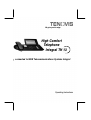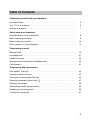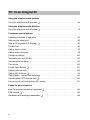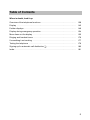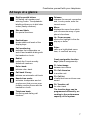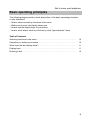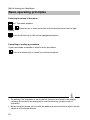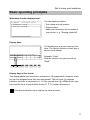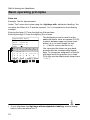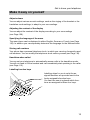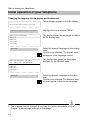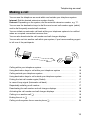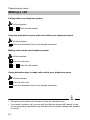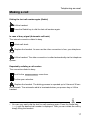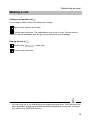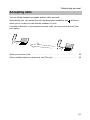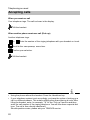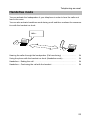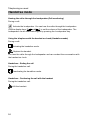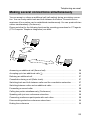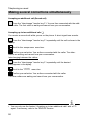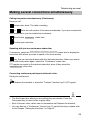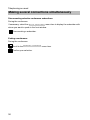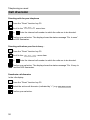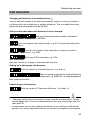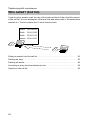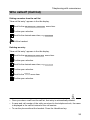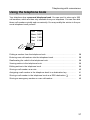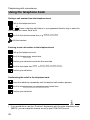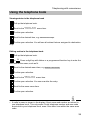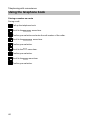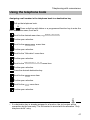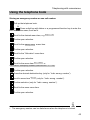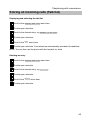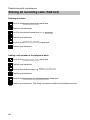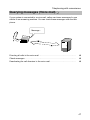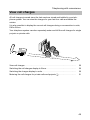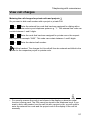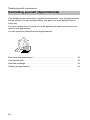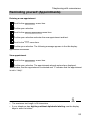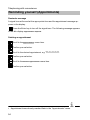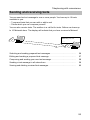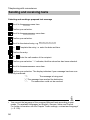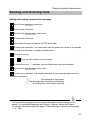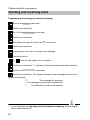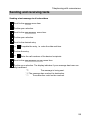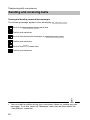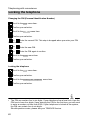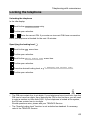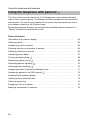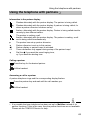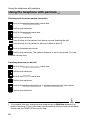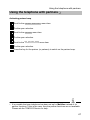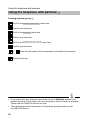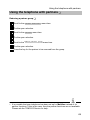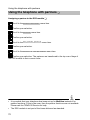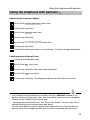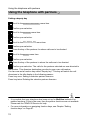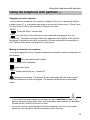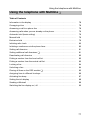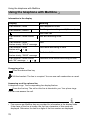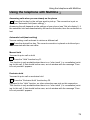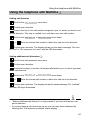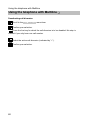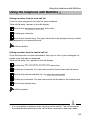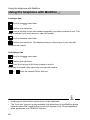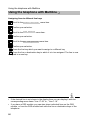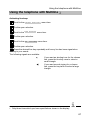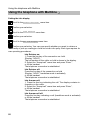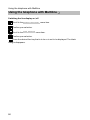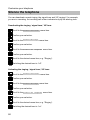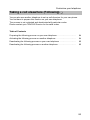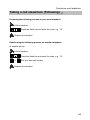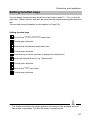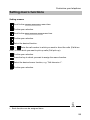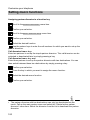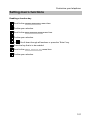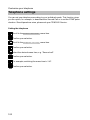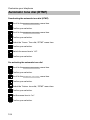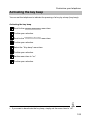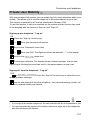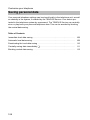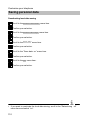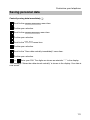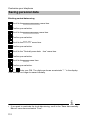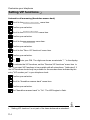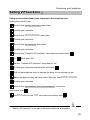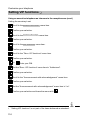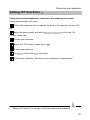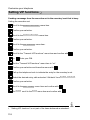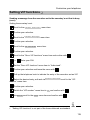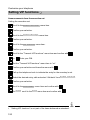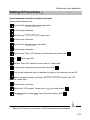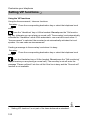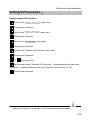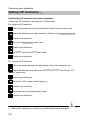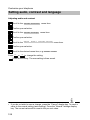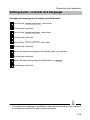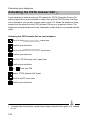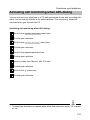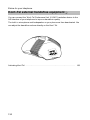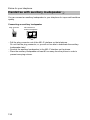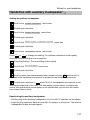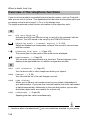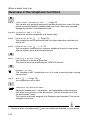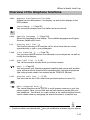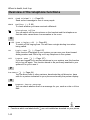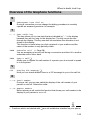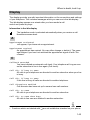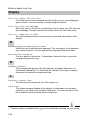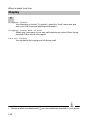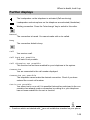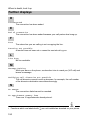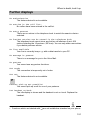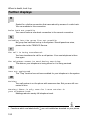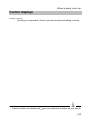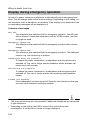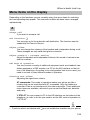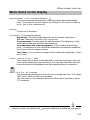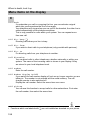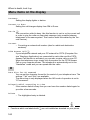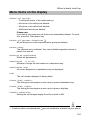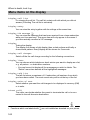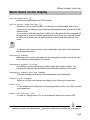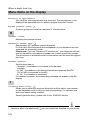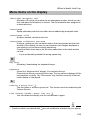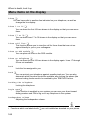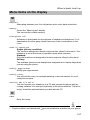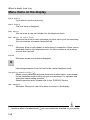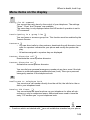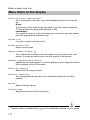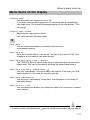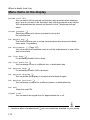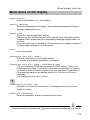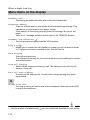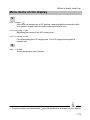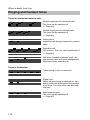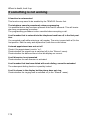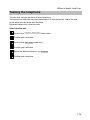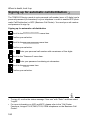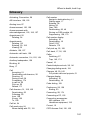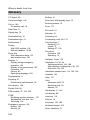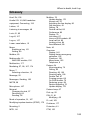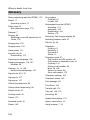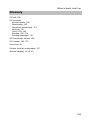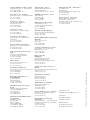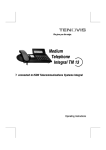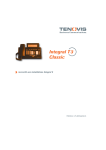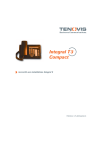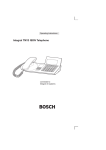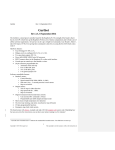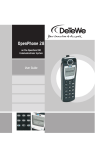Download Bosch Integral TH13 Operating instructions
Transcript
We give you the edge. High Comfort Telephone Integral TH 13 connected to ISDN Telecommunications Systems Integral Operating Instructions Familiarise yourself with your telephone Important notes What you should definitely read -- Your TH 13 and all keys at a glance (see Pages 6/7) -- Basic operating principles (starting on Page 9) Please note This telephone was designed exclusively for connection to Tenovis telecommunications systems. It may not be directly connected to a public telephone network. This telephone meets European requirements for safety and electromagnetic compatibility only when connected to a Tenovis telecommunications system. The equipment may only be opened or repaired by a qualified technician. Do not open the telephone yourself. This could damage the unit and cause it to malfunction. Positioning the telephone Place the telephone on a non--slip surface, especially if the furniture is new or has recently been cleaned with cleaning agents. Enamels or cleaning agents may contain substances which soften the base parts of your telephone, and the softened bases can leave undesirable marks on the furniture. Tenovis cannot assume liability for damages of this kind. Additional functions Functions labelled with - are not installed as standard on your phone. Further functions can be barred from use. If you want to use one of these functions, please ask your TENOVIS-service. 2 Table of Contents Familiarise yourself with your telephone Important Notes . . . . . . . . . . . . . . . . . . . . . . . . . . . . . . . . . . . . . . . . . . . . . . . . . . . . . . 2 Your TH 13 at a glance . . . . . . . . . . . . . . . . . . . . . . . . . . . . . . . . . . . . . . . . . . . . . . . 6 All keys at a glance . . . . . . . . . . . . . . . . . . . . . . . . . . . . . . . . . . . . . . . . . . . . . . . . . . . 7 Get to know your telephone Special features of your telephone . . . . . . . . . . . . . . . . . . . . . . . . . . . . . . . . . . . . . . 8 Basic operating principles . . . . . . . . . . . . . . . . . . . . . . . . . . . . . . . . . . . . . . . . . . . . . 9 Make it easy on yourself . . . . . . . . . . . . . . . . . . . . . . . . . . . . . . . . . . . . . . . . . . . . . . . 13 Initial operation of your telephone . . . . . . . . . . . . . . . . . . . . . . . . . . . . . . . . . . . . . . 14 Telephoning as usual Making a call . . . . . . . . . . . . . . . . . . . . . . . . . . . . . . . . . . . . . . . . . . . . . . . . . . . . . . . . 15 Accepting calls . . . . . . . . . . . . . . . . . . . . . . . . . . . . . . . . . . . . . . . . . . . . . . . . . . . . . . . 21 Handsfree mode . . . . . . . . . . . . . . . . . . . . . . . . . . . . . . . . . . . . . . . . . . . . . . . . . . . . . 23 Making several connections simultaneously . . . . . . . . . . . . . . . . . . . . . . . . . . . . . 25 Call diversion . . . . . . . . . . . . . . . . . . . . . . . . . . . . . . . . . . . . . . . . . . . . . . . . . . . . . . . . 31 Telephoning with convenience Who called? (Call list) . . . . . . . . . . . . . . . . . . . . . . . . . . . . . . . . . . . . . . . . . . . . . . . . . 34 Using the telephone book . . . . . . . . . . . . . . . . . . . . . . . . . . . . . . . . . . . . . . . . . . . . . . 37 Storing all incoming calls (Talk list) . . . . . . . . . . . . . . . . . . . . . . . . . . . . . . . . . . . . . . 44 Querying messages (Voice mail) - . . . . . . . . . . . . . . . . . . . . . . . . . . . . . . . . . . . . . 47 Viewing call charges . . . . . . . . . . . . . . . . . . . . . . . . . . . . . . . . . . . . . . . . . . . . . . . . . . 49 Reminding yourself (Appointments) . . . . . . . . . . . . . . . . . . . . . . . . . . . . . . . . . . . . . 52 Sending and receiving texts . . . . . . . . . . . . . . . . . . . . . . . . . . . . . . . . . . . . . . . . . . . 55 Locking the telephone . . . . . . . . . . . . . . . . . . . . . . . . . . . . . . . . . . . . . . . . . . . . . . . . 61 3 TH 13 an Integral 33 Using the telephone with partners Using the telephone with partners - . . . . . . . . . . . . . . . . . . . . . . . . . . . . . . . . . . . . 64 Using the telephone with Multiline Using the telephone with Multiline - . . . . . . . . . . . . . . . . . . . . . . . . . . . . . . . . . . . . 76 Customise your telephone Switching the mode of operation . . . . . . . . . . . . . . . . . . . . . . . . . . . . . . . . . . . . . . . . 91 Silencing the telephone . . . . . . . . . . . . . . . . . . . . . . . . . . . . . . . . . . . . . . . . . . . . . . . 92 Take a call elsewhere (Following) - . . . . . . . . . . . . . . . . . . . . . . . . . . . . . . . . . . . . 93 Double Call . . . . . . . . . . . . . . . . . . . . . . . . . . . . . . . . . . . . . . . . . . . . . . . . . . . . . . . . . . 96 Setting function keys . . . . . . . . . . . . . . . . . . . . . . . . . . . . . . . . . . . . . . . . . . . . . . . . . . 97 Setting macro functions . . . . . . . . . . . . . . . . . . . . . . . . . . . . . . . . . . . . . . . . . . . . . . . 98 Telephone settings . . . . . . . . . . . . . . . . . . . . . . . . . . . . . . . . . . . . . . . . . . . . . . . . . . . 102 Automatic tone dial (DTMF) . . . . . . . . . . . . . . . . . . . . . . . . . . . . . . . . . . . . . . . . . . . 103 Activating the key beep . . . . . . . . . . . . . . . . . . . . . . . . . . . . . . . . . . . . . . . . . . . . . . . 105 Time zones . . . . . . . . . . . . . . . . . . . . . . . . . . . . . . . . . . . . . . . . . . . . . . . . . . . . . . . . . 106 Private User Mobility - . . . . . . . . . . . . . . . . . . . . . . . . . . . . . . . . . . . . . . . . . . . . . . . 107 Saving personal data . . . . . . . . . . . . . . . . . . . . . . . . . . . . . . . . . . . . . . . . . . . . . . . . . 108 Setting VIP functions - . . . . . . . . . . . . . . . . . . . . . . . . . . . . . . . . . . . . . . . . . . . . . . . 113 Setting audio, contrast and language . . . . . . . . . . . . . . . . . . . . . . . . . . . . . . . . . . . . 127 Activating the CSTA Answer Call - . . . . . . . . . . . . . . . . . . . . . . . . . . . . . . . . . . . . . 130 Activating call monitoring when AEI--dialing . . . . . . . . . . . . . . . . . . . . . . . . . . . . . . 131 Extras for your telephone Konf-Tel external handsfree equipment - . . . . . . . . . . . . . . . . . . . . . . . . . . . . . . . 132 DSS module - . . . . . . . . . . . . . . . . . . . . . . . . . . . . . . . . . . . . . . . . . . . . . . . . . . . . . . 134 Handsfree with auxiliary loudspeaker - . . . . . . . . . . . . . . . . . . . . . . . . . . . . . . . . . 136 4 Table of Contents When in doubt, look it up Overview of the telephone functions . . . . . . . . . . . . . . . . . . . . . . . . . . . . . . . . . . . . 138 Display . . . . . . . . . . . . . . . . . . . . . . . . . . . . . . . . . . . . . . . . . . . . . . . . . . . . . . . . . . . . . 145 Further displays . . . . . . . . . . . . . . . . . . . . . . . . . . . . . . . . . . . . . . . . . . . . . . . . . . . . . . 149 Display during emergency operation . . . . . . . . . . . . . . . . . . . . . . . . . . . . . . . . . . . . 154 Menu items on the display . . . . . . . . . . . . . . . . . . . . . . . . . . . . . . . . . . . . . . . . . . . . . 155 Ringing and handset tones . . . . . . . . . . . . . . . . . . . . . . . . . . . . . . . . . . . . . . . . . . . . 176 If something’s not working . . . . . . . . . . . . . . . . . . . . . . . . . . . . . . . . . . . . . . . . . . . . . 177 Testing the telephone . . . . . . . . . . . . . . . . . . . . . . . . . . . . . . . . . . . . . . . . . . . . . . . . . 179 Signing up for automatic call distribution - . . . . . . . . . . . . . . . . . . . . . . . . . . . . . . 180 Index . . . . . . . . . . . . . . . . . . . . . . . . . . . . . . . . . . . . . . . . . . . . . . . . . . . . . . . . . . . . . . . 181 5 Familiarise yourself with your telephone Your TH 13 at a glance Display keys for various purposes -- the current function is shown in the display AEI-interface For connecting accessories (on the bottom of the phone) LED display flashes to indicate incoming call or to show that the Handsfree Answer Back function is active Alpha--numeric keys For dialing call numbers and entering codes 6 Handsfree Display The displays assist you in Microphone (On previous modelsoperating the phone on the left underside of the unit) Programmable function keys F1 -- F4 Default assignments see Page 7 Pre--assigned function keys for fast access to certain functions. Familiarise yourself with your telephone All keys at a glance Digit keys with letters: for dialing call numbers and entering codes. The alphabetic labelling allows you to dial letter codes (vanity numbers). Star and Hash: for special functions. Destinations: shows additional levels of the display keys. Call monitoring: switches the loudspeaker on and off and enables dialing with the handset on--hook. Redial: redials the 5 most recently dialed call numbers. Refer--back: initiates refer--back. Call back if busy: initiates an automatic call--back. Hands--free mode: activates loudspeaker and microphone so that you can comfortably use the phone with the handset on--hook. Telephone book: for storing and dialing call numbers. Release: releases the current connection and, in entry mode, exits the current menu. Menu: displays the menu from which you can execute many of your phone’s functions. Up / Down arrows: moves the highlight in the display up or down. Enter: calls up a highlighted menu item, or confirms an entry. Freely assignable function keys (default assignments): F1: Interchange between two callers F2: Call diversion to another unit F3: Call list of calls that have not been answered F4: Transfer call for refer--back The function keys can be programmed differently, according to the performance capacity of the system. 7 Get to know your telephone Special features of your telephone The display helps you The displays also lead you through the operation of the phone step--by--step. The display contains various information, such as your current connection. The display keys have varying functions, depending on the operating steps you are currently executing. The current function of each key is shown in the display (see Page 11). The call number of every external ISDN caller is shown in the display as long as they did not activate the ”suppress call--number” function. This allows you to see who’s calling If the name and call number of the caller are stored in your telephone book, then you will also see the caller’s name. You can select the way the display shows you through operation. You have three options to choose from: a detailed display , a shortened display for advanced users and an abbreviated display for practised users. Menu and function keys Most functions can be selected and executed via the menu (see Page 10). To make operation easier, you can assign frequently used functions to function keys. Some of these keys have already been assigned functions by the factory (see Page 7). Protection against unauthorised use You can use the built--in lock to protect your phone against unauthorised use (see Page 62). 8 Get to know your telephone Basic operating principles The following pages provide a short description of the basic operating principles of your telephone: -- How to select and call up functions in the menu -- What your phone’s idle display shows you -- How to use the display keys of your phone -- How to enter letters, such as a text entry in the ”Appointments” menu Table of Contents Selecting functions in the menu . . . . . . . . . . . . . . . . . . . . . . . . . . . . . . . . . . . . . . . . 10 Cancelling or ending a procedure . . . . . . . . . . . . . . . . . . . . . . . . . . . . . . . . . . . . . . . 10 What does the idle display show? . . . . . . . . . . . . . . . . . . . . . . . . . . . . . . . . . . . . . . . 11 Display keys . . . . . . . . . . . . . . . . . . . . . . . . . . . . . . . . . . . . . . . . . . . . . . . . . . . . . . . . . 11 Entering a text . . . . . . . . . . . . . . . . . . . . . . . . . . . . . . . . . . . . . . . . . . . . . . . . . . . . . . . 12 9 Get to know your telephone Basic operating principles Selecting functions in the menu key. The menu appears. or lighted. Press the up or down arrow key until the desired menu item is high- Press the Enter key to call up the highlighted function. Cancelling or ending a procedure If you have made a mistake or want to end a procedure: Press the release key to cancel or end the procedure. i • On delivery, the telephone is set so that all functions are listed in the display, including those which are assigned to a set function key (simple mode of operation). • When using the phone you can use the additional menu functions, which can be called up in the same manner. 10 Get to know your telephone Basic operating principles What does the idle display show? The idle display contains: 21 Müller 12.04.1999 16:50 Telephone status Turn off ringing -- Your name and call number -- Date and time -- Additional information on the status of your phone, e. g. ”Ringing turned off”. Display keys Further destinations with key →• Bert Köpk Samm Matt Breh Klin 1 2 3 4 5 Völl The display keys may have various functions. The current function of each key is shown in the display. Example: ”Köpk”: With this function key you can call up ”Köpk”. Display keys in five levels: The display shows one level with a maximum of 16 assignments. However, each key can be assigned more than one assignment. The first level (1 ) displays partners, functions or destinations 1--16, the second level (2 ) shows further functions and the third, fourth and fifth levels (3 , 4 , 5 ) further destinations. Press the destination key to display the various levels. 11 Get to know your telephone Basic operating principles Enter text Example: Text for Appointments Under ”Text” enter short notes using the digit keys with alphabetic labelling. You can enter the letters A to Z and the numbers 1 to 0, as explained in the following example: Entering the letter C: Press the digit key 2 three times. Entering the digit 2: Press the digit key 2 four times. Appointment Entry Time 00:00 Date : 00.00.00 Appointment : on Text :J Ä Ö Ü Á À  _ ← → Ins Del Cancel ↓a-z Ä Ö Ü ß Á À  D Cancel Corr Ã Å Æ Ç Ð É È Cancel Corr Ê Ë Í Ì ↑ ↓ ↑ ↓ The display keys can be used to enter additional letters, such as umlauts (Ä,Ü,Ö), to switch between upper and lower case letters(↓a-z), to look through the text (← →) and to correct the text (corr). You can select the letters on grey backgrounds with the corresponding display keys. To change the assignation of the display keys move the grey bar up or down. To do this use the display keys shown here ”↑” or ”↓”. i • If your telephone has digit keys without alphabetic labeling, use the display keys to enter the letters A to Z. 12 Get to know your telephone Make it easy on yourself Adjust volume You can adjust various acoustic settings, such as the ringing of the handset or the handsfree mode settings, to adapt to your surroundings. Adjusting the contrast of the display You can adjust the contrast of the display according to your surroundings (see Page 129). Specifying the language of the menu The menu items can be displayed in either English, German or French (see Page 130). In addition you can separately determine the language for the Minimail texts. Storing call numbers Your phone has a personal telephone book, in which you can store frequently used call numbers. You can modify the telephone--book entries yourself (see Page 38). Handsfree when called You can set your telephone to automatically answer calls in the handsfree mode. You will not need to lift the handset and can immediately start speaking to the caller (see Page 115). Labelling function keys Labelling strips for you to write the assigned functions are provided next to the freely assignable function keys. You can then see at a glance which functions are assigned to these four keys. 13 Get to know your telephone Initial operation of your telephone Changing the language for the display and the Minimail This message appears in the idle display. ... Deutsch/English/Français/Italiano Deutsch/English/Français/Italiano Specifying language Deutsch English Français Italiano . . . Deutsch Setting Mailtext language Own texts will be deleted. Deutsch English Français Italiano . . . Deutsch Highlight this line and press ”Enter”. The display shows the languages available for the display texts. Select the desired language for the display texts. Confirm your selection. The display texts will appear in the language chosen. The display then shows the languages available for the Minimail texts. Select the desired language for the Minimail. Confirm your selection. The Minimail texts will then appear in the chosen language. i • The language can be changed at any time. For further information see the Chapter ”Audio settings, contrast and language”. 14 Telephoning as usual Making a call You can use the telephone as usual within and outside your telephone system. Internal: Dial the desired extension number directly. External: Depending on the system, dial the external extension number, e.g. ”0”. You can use the destination keys to dial the most recent call number again (redial) and to dial frequently needed call numbers. You can initiate an automatic call back within your telephone system to be notified when an occupied connection becomes free. You can also deactivate the call number and call charges displays. You can also cut into another call within your system, if you have something urgent to tell one of the participants. Calling within your telephone system . . . . . . . . . . . . . . . . . . . . . . . . . . . . . . . . . . . . 16 Using destination keys to call within your telephone system . . . . . . . . . . . . . . . . 16 Calling outside your telephone system . . . . . . . . . . . . . . . . . . . . . . . . . . . . . . . . . . 16 Using destination keys to call outside your telephone system . . . . . . . . . . . . . . . 16 Dialing the last call number again (Redial) . . . . . . . . . . . . . . . . . . . . . . . . . . . . . . . 17 In case of busy signal (Automatic call back) . . . . . . . . . . . . . . . . . . . . . . . . . . . . . . 17 Repeatedly redialing a call number . . . . . . . . . . . . . . . . . . . . . . . . . . . . . . . . . . . . . . 17 Deactivating the call number and call charges displays . . . . . . . . . . . . . . . . . . . . 18 Activating the call number and call charges displays . . . . . . . . . . . . . . . . . . . . . . . 18 Cutting in on another call - . . . . . . . . . . . . . . . . . . . . . . . . . . . . . . . . . . . . . . . . . . . 19 Ending the cut--in - . . . . . . . . . . . . . . . . . . . . . . . . . . . . . . . . . . . . . . . . . . . . . . . . . . 19 Calling via the system from a remote phone - . . . . . . . . . . . . . . . . . . . . . . . . . . . 20 15 Telephoning as usual Making a call Calling within your telephone system Lift the handset. ... Enter the call number. Using the destination keys to make calls within your telephone system Lift the handset. Press the destination key for the desired subscriber. Making calls outside your telephone system Lift the handset. Enter the exit code. ... Enter the call number. Using destination keys to make calls outside your telephone system Lift the handset. Enter the exit code. Press the destination key for the desired subscriber. • Using the phone without the handset: Press the Handsfree key. i • If you want to make a call, you can also first dial the desired call number or use the corresponding destination key, and then lift the handset (dialing with handset on--hook). 16 Telephoning as usual Making a call Dialing the last call number again (Redial) Lift the handset. Press the Redial key to dial the last call number again. In case of busy signal (Automatic call back) The internal connection dialed is busy. Initiate call--back. Replace the handset. As soon as the other connection is free, your telephone rings. Lift the handset. The other connection is called automatically via the telephone system. Repeatedly redialing a call number The connection dialed is busy. Scroll to the Delayed redial menu item. Confirm your selection. Replace the handset. The dialing process is repeated up to 9 times at 30 second intervals. The automatic redial is terminated when you press a key or lift the handset. i • You can very easily dial the last five call numbers again. Press the Redial key 〈→→) until the desired call number is displayed. Then you can initiate the call by simply lifting the handset. 17 Telephoning as usual Making a call Deactivating the call number and call charges displays During a call: Scroll to the Call number display On/Off menu item. Confirm your selection. Call number and name of the caller are no longer displayed and the call number is not stored in the redial memory. The call charges display is deactivated. but the charges continue to be counted internally. Activating the call number and call charges display Select the Call number display On/Off Confirm your selection. 18 menu item again. Telephoning as usual Making a call Cutting in on another call If you need to talk to some one whose line is busy: Scroll to the Cut-in menu item. Confirm your selection. The subscribers hear a cut--in tone. You are now included in the conversation and can give the subscribers your message. Ending the cut--in Scroll to the End cut-in menu item. Confirm your selection. i • You can only cut in on calls within your system and only then, if this function has been activated on both your telephone and the telephone concerned. If necessary, refer to the TENOVIS Service. 19 Telephoning as usual Making a call Calling via the system from a remote phone You can call from outside of the telecommunication system to conduct an expensive long--distance call, for example, via the system. In this case the system incurs the call charges. This is possible from every telephone with subsequent-tone dial (DTMF). Dial your telecommunication system call number from an external telephone, e.g. 0697505. Enter your system’s flat--rate line code, e.g. 89. You hear the dialing tone as confirmation. Enter your PIN if necessary, e.g. 1234. Enter the system’s external line code and then the call number which you would like to dial via the telecommunication system, e.g. 0004197543. This call number is immediately dialed. i • “Calling via the system from a remote phone” has to be activated by the Tenovis service department. The service department can also give you the flat--rate line code and tell you whether a PIN is required. • In many cases you can only call via the system from certain pre--defined telephones. Your service department can tell you whether this applies to your system. 20 Telephoning as usual Accepting calls You can lift the handset and speak with the caller as usual. Alternatively, you can answer the call by pressing the Handsfree key , which enables you to conduct the call with the handset on--hook. If another subscriber in your system receives a call, you can pick up the call from your phone. When you receive a call . . . . . . . . . . . . . . . . . . . . . . . . . . . . . . . . . . . . . . . . . . . . . . . 22 When another telephone receives a call (Pick--up) . . . . . . . . . . . . . . . . . . . . . . . . 22 21 Telephoning as usual Accepting calls When you receive a call Your telephone rings. The call is shown in the display. Lift the handset. When another phone receives a call (Pick--up) Another telephone rings. ... Enter the number of the ringing telephone with your handset on--hook. Scroll to the Call pick-up menu item. Confirm your selection. Lift the handset. • Using the phone without the handset: Press the Handsfree key. i • If your telephone system is set accordingly, you have the option of picking up a call in a different manner. This entails nothing other than entering a code. After lifting the handset, enter, for example, ”*6” for the ”Pick-up” function and then enter the call number of the ringing telephone. You will then hear a special dial tone. The call is then directly transferred. Should questions arise, please ask your TENOVIS service. 22 Telephoning as usual Handsfree mode You can activate the loudspeaker of your telephone in order to hear the caller out loud in the room. You can also activate handsfree mode during a call and then continue the conversation with the handset on--hook. Hello... Hearing the caller through the loudspeaker (Call monitoring) . . . . . . . . . . . . . . . 24 Using the phone with the handset on--hook (Handsfree mode) . . . . . . . . . . . . . . 24 Handsfree -- Ending the call . . . . . . . . . . . . . . . . . . . . . . . . . . . . . . . . . . . . . . . . . . . . 24 Handsfree -- Continuing the call with the handset . . . . . . . . . . . . . . . . . . . . . . . . . 24 23 Telephoning as usual Handsfree mode Hearing the caller through the loudspeaker (Call monitoring) During a call: Activate the loudspeaker. You can hear the caller through the loudspeaker. -and to set the volume of the loudspeaker. The Use the display keys + loudspeaker can be deactivated again by pressing the Loudspeaker key. Using the telephone with the handset on--hook (Handsfree mode) During a call: Activating the handsfree mode. Replace the handset. You hear the caller through the loudspeaker and can conduct the conversation with the handset on--hook. Handsfree -- Ending the call During the handsfree call: Deactivating the handsfree mode. Handsfree -- Continuing the call with the handset During the handsfree call: Lift the handset. 24 Telephoning as usual Making several connections simultaneously You can accept or refuse an additional call (call waiting) during an existing connection. You can freely switch back and forth between the callers. Connections to a maximum of four parties can be established simultaneously. You can speak with two callers simultaneously (Conference). Please note that for the following functions the operating procedures for CTI agents (CTI=Computer Telephone Integration) can differ. Answering an additional call (Second call) . . . . . . . . . . . . . . . . . . . . . . . . . . . . . . . 26 Accepting up to two additional calls - . . . . . . . . . . . . . . . . . . . . . . . . . . . . . . . . . . 26 Refusing an additional call . . . . . . . . . . . . . . . . . . . . . . . . . . . . . . . . . . . . . . . . . . . . . 27 Consultation during a call (Refer--back) . . . . . . . . . . . . . . . . . . . . . . . . . . . . . . . . . . 27 Switching back and forth between caller and the consultation subscriber . . . . . 27 Switching between caller and an additional caller . . . . . . . . . . . . . . . . . . . . . . . . . 27 Forwarding a second caller . . . . . . . . . . . . . . . . . . . . . . . . . . . . . . . . . . . . . . . . . . . . 28 Calling two parties simultaneously (Conference) . . . . . . . . . . . . . . . . . . . . . . . . . . 29 Speaking with just one conference subscriber . . . . . . . . . . . . . . . . . . . . . . . . . . . . 29 Connecting conference participants with each other . . . . . . . . . . . . . . . . . . . . . . . 29 Disconnecting selective conference subscribers . . . . . . . . . . . . . . . . . . . . . . . . . . 30 Ending the conference . . . . . . . . . . . . . . . . . . . . . . . . . . . . . . . . . . . . . . . . . . . . . . . . 30 25 Telephoning as usual Making several connections simultaneously Accepting an additional call (Second call) Press the ”Interchange” function key F1. You are then connected with the additional caller. The first caller is waiting and cannot hear your conversation. Accepting up to two additional calls You receive a second call while you are on the phone. A short signal tone sounds. Press the ”Interchange” function key F1 repeatedly until the call is shown in the display. Scroll to the Accept call menu item. Confirm your selection. You are then connected with the caller. The othercallers are waiting and cannot hear your conversation. Interchanging between the callers. Press the ”Interchange” function key F1 repeatedly until the desired party appears in the diplay. Scroll to the Connect menu item. Confirm your selection. You are then connected with the caller. The other callers are waiting and cannot hear your conversation. i • You can only use the feature ”Accepting up to two additional calls” with a CTI agent. If necessary, refer to the TENOVIS Service. 26 Telephoning as usual Making several connections simultaneously Refusing an additional call Scroll to the Refuse call menu item. Confirm your selection. Consultation during a call (Refer--back) During a call: Initiate refer--back. The caller is waiting. ... Enter the number of the subscriber whom you want to consult. Switching back and forth between the caller and the consultation subscriber During a call: Press the Refer--back key to switch between callers or press the ”Interchange” function key F1 if using the CTI Agent. Alternating between caller and additional caller During a call: Press the ”Interchange” function key F1 to switch between callers. 27 Telephoning as usual Making several connections simultaneously Forwarding a second caller During a call: Press the ”Interchange” function key F1. You are then connected with the additional caller. The first caller is waiting and cannot hear your conversation. Initiate refer--back. ... Enter the number of the desired subscriber. You can now announce the call. Your first call partner is waiting. Press the ”Transfer” function key F4. Both subscribers will be connected to each other, and you can continue your original call. 28 Telephoning as usual Making several connections simultaneously Calling two parties simultaneously (Conference) During a call: Initiate refer--back. The caller is waiting. ... Enter the call number of the second subscriber. If you are connected to both subscribers, you can initiate the conference. Scroll to the Conference menu item. Confirm your selection. Speaking with just one conference subscriber If necessary, select the Interchange conference partners menu item to display the subscriber with whom you want to speak in the front window. key. You can now speak alone with the desired subscriber. When you want to speak with both parties again, select the ”Conference” menu item. CTI agents can speak to the desired subscriber alone if they select the Conference off menu item. Connecting conference participants with each other During the conference: Replace the handset or press the ”Transfer” function key F4 (CTI agent). i • The third subscriber whom you are calling does not answer: Press the Disconnect key to return to the original caller. • Each of the two other callers can cut themselves out Replace the handset. • You can also set a ”Conference” function key. To set function keys, please refer to the Chapter ”Setting function keys” on Page 97. 29 Telephoning as usual Making several connections simultaneously Disconnecting selective conference subscribers During the conference: If necessary, select the Switch subscribers menu item to display the subscriber with whom you want to speak in the front window. Disconnecting a subscriber. Ending a conference During the conference: Scroll to the Terminate conference Confirm your selection. 30 menu item. Telephoning as usual Call diversion You can divert calls to another connection within your telephone system. You can also activate an additional call--diversion destination to receive calls only when your line is busy. Diverting calls for your telephone . . . . . . . . . . . . . . . . . . . . . . . . . . . . . . . . . . . . . . . 32 Diverting calls when your line is busy - . . . . . . . . . . . . . . . . . . . . . . . . . . . . . . . . . 32 Deactivating call diversion . . . . . . . . . . . . . . . . . . . . . . . . . . . . . . . . . . . . . . . . . . . . . 32 Changing call diversion from another phone - . . . . . . . . . . . . . . . . . . . . . . . . . . . 33 31 Telephoning as usual Call diversion Diverting calls for your telephone Press the ”Divert” function key F2. Scroll to the ... Call div. to menu item. Enter the internal call number to which the calls are to be diverted. Confirm your selection. The display shows the status message ”Div. to xxxx” and the LED illuminates. Diverting calls when your line is busy -Press the ”Divert” function key F2. Scroll to the ... Call div. busy menu item. Enter the internal call number to which the calls are to be diverted. Confirm your selection. The display shows the status message ”Div. if busy to xxxx” and the LED illuminates. Deactivate call diversion In the idle display: Press the ”Divert” function key F2. Select the active call diversion (indicated by ”+”) e.g. Call Confirm your selection. 32 div. to 21 Telephoning as usual Call diversion Changing call diversion from another phone You can call from outside of the telecommunication system to set up or change a call diversion for your telephone or another telephone. This is possible from every telephone with subsequent-tone dial (DTMF). Dial the subscriber whose call diversion is to be changed: Dial your telecommunication system call number from an external telephone, e.g. 0697505. Enter your system’s flat--rate line code, e.g. 89. You hear the dialing tone as confirmation. Enter the call number of the subscriber for whom you want to change the call diversion, e.g. 6055. Enter your PIN if necessary, e.g. 1234. Now you can set up, change or deactivate call diversion: Setting up or changing a call diversion: Enter the codes for “Activate follow me”, e.g. Star 14. Enter the system’s external line code and then the call number which is to receive the diverted calls, e.g. 00897543. An acknowledgement tone confirms the action. Deactivating a call diversion: Enter the codes for “Deactivate follow me”, e.g. Hash 14. i • “Changing call diversion from another phone” must be activated by the Tenovis service department. The service department can also give you the flat--rate line code and PIN. • In many cases you can only change call diversion from certain pre--defined telephones. Your service department can tell you whether this applies to your system. 33 Telephoning with convenience Who called? (Call list) If you do not to answer a call, the day of the week and time of the call will be stored in the call list. You can display this list at any time and return calls to the subscribers entered in it. The list contains the 10 most recent entries. Jones 13.04 08:53 Smith 12.04 15:56 Smith 12.04 13:12 Larsen 12.04 10:47 Dialing a number from the call list . . . . . . . . . . . . . . . . . . . . . . . . . . . . . . . . . . . . . . . 35 Deleting an entry . . . . . . . . . . . . . . . . . . . . . . . . . . . . . . . . . . . . . . . . . . . . . . . . . . . . . 35 Deleting all entries . . . . . . . . . . . . . . . . . . . . . . . . . . . . . . . . . . . . . . . . . . . . . . . . . . . . 36 Accepting an entry from the telephone book . . . . . . . . . . . . . . . . . . . . . . . . . . . . . . 36 Symbols in the call list . . . . . . . . . . . . . . . . . . . . . . . . . . . . . . . . . . . . . . . . . . . . . . . . 36 34 Telephoning with convenience Who called? (Call list) Dialing a number from the call list ”New call list entry” appears in the idle display. Scroll to the New entry in call list menu item. Confirm your selection. Scroll to the desired menu item, e.g. 069123456 Lift the handset. Deleting an entry ”New call list entry” appears in the idle display. Scroll to the New entry in call list menu item. Confirm your selection. Scroll to the desired menu item, e.g. 069123456 Confirm your selection. Scroll to the Delete menu item. Confirm your selection. i • Once you return a call from the call list, that entry is automatically deleted. • If name and call number of the caller are stored in the telephone book, the name is displayed in the call list instead of the call number. • To use the phone without the handset: Press the Handsfree key. 35 Telephoning with convenience Who called? (Call list) Deleting all entries Press the function key ”Call list” F3. Scroll to the desired menu item, e.g. 069123456 Confirm your selection. Scroll to the Delete all entries menu item. Confirm your selection. Accepting an entry from the telephone book ”New call list entry” appears in the idle display. Scroll to the New entry in call list menu item. Confirm your selection. Scroll to the desired menu item, e.g. 069123456 Confirm your selection. Scroll to the Reallocate to telephone book menu item. Confirm your selection. The entry can then be edited in the telephone book. Symbols in the call list An entry in the call list can look as follows: 06975051234 06975051234 19.08 14:42 + 3 > * 36 19.08 14:42 +3>* Call number of the caller. Date : Time Call has not been viewed yet Number of calls from the subscriber Diverted call Call with message (VIP number) Telephoning with convenience Using the telephone book Your telephone has a personal telephone book. You can use it to store up to 268 call numbers, which are then only available from your telephone. You can then dial these call numbers quickly and conveniently. You may modify the entries in the personal telephone book yourself. Aust 2435 Bauer 3827 Dann 7483 Garl 6126 Dialing a number from the telephone book . . . . . . . . . . . . . . . . . . . . . . . . . . . . . . . 38 Entering new call numbers into the telephone book . . . . . . . . . . . . . . . . . . . . . . . . 38 Reallocating the redial in the telephone book . . . . . . . . . . . . . . . . . . . . . . . . . . . . . 38 Viewing entries in the telephone book . . . . . . . . . . . . . . . . . . . . . . . . . . . . . . . . . . . 39 Editing entries in the telephone book . . . . . . . . . . . . . . . . . . . . . . . . . . . . . . . . . . . . 39 Storing a call number as a note . . . . . . . . . . . . . . . . . . . . . . . . . . . . . . . . . . . . . . . . . 40 Assigning a call number in the telephone book to a destination key . . . . . . . . . . 41 Storing a call number in the telephone book as a DSS destination - . . . . . . . . 42 Storing an emergency number or own call number . . . . . . . . . . . . . . . . . . . . . . . . 43 37 Telephoning with convenience Using the telephone book Dialing a call number from the telephone book Call up the telephone book. N or Press a digit key with letters or a programmed function key to enter the first letter of the name, such as N. Scroll to the desired menu item, e.g. Nadine 069123456 Lift the handset. Entering a new call number in the telephone book Call up the telephone book. Scroll to the New entry menu item. Confirm your selection and enter the new data. Scroll to the menu item Store or Store then further entry . Confirm your selection. Reallocating the redial in the telephone book Press the redial key repeatedly until the desired call number appears. Scroll to the Reallocate to telephone book menu item. Confirm your selection. i • If you would like to use the ”Continue” display key with the main telephone book (METB), you can have this feature set up by your TENOVIS Service. 38 Telephoning with convenience Using the telephone book Viewing entries in the telephone book Call up the telephone book. Scroll to the Display lists menu item. Confirm your selection. Scroll to the desired item, e.g. Destination keys . Confirm your selection. You will see all entries that are assigned to destination. keys. Editing entries in the telephone book Call up the telephone book. N or Press a digit key with letters or a programmed function key to enter the first letter of the name, such as N. Scroll to the desired menu item, e.g. Nadine 069123456 Confirm your selection. Scroll to the Modify entry menu item. Confirm your selection. You can now alter the entry. Scroll to the Store menu item. Confirm your selection. i • A caller’s name is shown in the display if their name and number are stored in you telephone book. This only works if both telephone number and area code are stored in your telephone book, even if the caller lives within the same area code. 39 Telephoning with convenience Using the telephone book Storing a number as a note During a call: Call up the telephone book. Scroll to the New entry menu item. Confirm your selection and enter the call number of the caller. Scroll to the Allocation menu item. Confirm your selection. Scroll to the Note menu item. Confirm your selection. Scroll to the Store menu item. Confirm your selection. 40 Telephoning with convenience Using the telephone book Assigning a call number in the telephone book to a destination key Call up the telephone book. N or Press a digit key with letters or a programmed function key to enter the first letter of the name, such as N. Scroll to the desired menu item, e.g. Nadine 069123456 Confirm your selection. Scroll to the Modify entry menu item. Confirm your selection. Scroll to the ”Allocation” menu item. Confirm your selection. Scroll to the Destination 1 to 64 menu item. Confirm your selection. Press the desired destination key. Scroll to the Assign menu item. Confirm your selection. Scroll to the Store menu item. Confirm your selection. i • If a destination key is already assigned to a function, the old content will be overwritten by the new entry. The old content is stored with the allocation ”Only telephone book” entry. 41 Telephoning with convenience Using the telephone book Storing a call number in the telephone book as a DSS destination Call up the telephone book. N or Press a digit key with letters or a programmed function key to enter the first letter of the name, such as N. Scroll to the desired menu item, e.g. Nadine 069123456 Confirm your selection. Scroll to the Modify entry menu item. Confirm your selection. Scroll to the ”Allocation” menu item. Confirm your selection. Scroll to the DSS destinations menu item. Confirm your selection. Press the desired key on the DSS module. Scroll to the Assign menu item. Confirm your selection. Scroll to the Store menu item and confirm your selection. i • If you select ”DSS priority destinations” instead of ”DSS destinations” in the ”Allocation” menu item, your telephone will automatically activate the handsfree mode when you press the Direct call key. This will be ignored if the called subscriber deactivated the Second call. You can then still speak to them even if it’s busy. Press the Direct call key once more. This is only possible if you have the corresponding cut--in access permissions. When using the direct call destinations the LED will show you if the subscriber is free (LED off) or busy (LED on). You can find further information on the DSS module on Page 134. 42 Telephoning with convenience Using the telephone book Storing an emergency number or own call number Call up the telephone book. N or Press a digit key with letters or a programmed function key to enter the first letter of the name, such as N. Scroll to the desired menu item, e.g. Nagel 2345 Confirm your selection. Scroll to the Modify entry menu item. Confirm your selection. Scroll to the ”Allocation” menu item. Confirm your selection. Scroll to the menu item Own Individual number or emergency number (Destination 1...16) . Confirm your selection. Press the desired destination key (only for ”Indiv. emerg. number”). scroll to menu item Assign (only for ”Indiv. emerg. number”). Confirm selection (only for ”Indiv. emerg. number”). Scroll to the Store menu item. Confirm your selection. i • The emergency number can be dialed even when the telephone is locked. 43 Telephoning with convenience Storing all incoming calls (Talk list) The talk list stores a maximum of 10 subscriber call numbers from which you have been called and which you have talked to. The most recent entry will be at the top of the list. You can call up call numbers selectively and, if desired, dial immediately. Call numbers from the talk list can easily be stored in the telephone book. John 31.05 10:56 Benning18.05 12:13 Voss 04.05 08:16 Dann 04.05 07:42 Displaying and selecting the talk list . . . . . . . . . . . . . . . . . . . . . . . . . . . . . . . . . . . . . 45 Deleting an entry . . . . . . . . . . . . . . . . . . . . . . . . . . . . . . . . . . . . . . . . . . . . . . . . . . . . . 45 Deleting all entries . . . . . . . . . . . . . . . . . . . . . . . . . . . . . . . . . . . . . . . . . . . . . . . . . . . . 46 Adding a call number to the telephone book . . . . . . . . . . . . . . . . . . . . . . . . . . . . . . 46 44 Telephoning with convenience Storing all incoming calls (Talk list) Displaying and selecting the talk list Scroll to the Display talk list menu item. Confirm your selection. Scroll to the desired entry, e.g. Sandra 11.02 10:13 . Confirm your selection. Scroll to the Dial menu item. Confirm your selection. Your telephone automatically activates the handsfree mode. You can then use the phone with the handset on--hook. Deleting an entry Scroll to the Display talk list menu item. Confirm your selection. Scroll to the desired entry, e.g. 069123456 . Confirm your selection. Scroll to the Delete menu item. Confirm your selection. 45 Telephoning with convenience Storing all incoming calls (Talk list) Deleting all entries Scroll to the Display talk list menu item. Confirm your selection. Scroll to the desired menu item, e. g. 069123456 . Confirm your selection. Scroll to the Delete all entries menu item. Confirm your selection. Adding a call number to the telephone book Scroll to the Display talk list menu item. Confirm your selection. Scroll to the desired entry, e.g. Sandra 11.02 10:13 . Confirm your selection. Scroll to the Reallocate to telephone book menu item. Confirm your selection. The entry can then be edited in the telephone book. 46 Telephoning with convenience Querying messages (Voice mail) If your system is connected to a voice mail, callers can leave messages for you similar to an answering machine. You can check these messages over the telephone. Message... Diverting all calls to the voice mail . . . . . . . . . . . . . . . . . . . . . . . . . . . . . . . . . . . . . . 48 Check messages . . . . . . . . . . . . . . . . . . . . . . . . . . . . . . . . . . . . . . . . . . . . . . . . . . . . . 48 Deactivating the call diversion to the voice mail . . . . . . . . . . . . . . . . . . . . . . . . . . . 48 47 Telephoning with convenience Querying messages (Voice mail) Diverting all calls to the voicemail Press the ”Divert” function key F2. Scroll to the Call div. to menu item. ... Enter the internal call number that is assigned to the voice mailin your system. Confirm your selection. Check messages ”Server message” appears in the idle display. Scroll to the Message menu item. Confirm your selection. Scroll to the Request Server message 54041 menu item. Confirm your selection. Dialing. You are guided through the operation of the voice mail. Deactivating the call diversion to the voice mail Press the ”Divert” function key F2. Deactivating the call diversion to the voice mail Confirm your selection. 48 Telephoning with convenience View call charges All call charges incurred since the last reset are stored and totalled in your telephone system. You can view the charges for your last four calls and delete the entries. It is also possible to display the current call charges during a conversation in units, DM or Euros. Your telephone system can also separately meter and bill the call charges for single projects or private calls. View call charges . . . . . . . . . . . . . . . . . . . . . . . . . . . . . . . . . . . . . . . . . . . . . . . . . . . . . 50 Switching the call charges display to Euros . . . . . . . . . . . . . . . . . . . . . . . . . . . . . . 50 Switching the charges display to units . . . . . . . . . . . . . . . . . . . . . . . . . . . . . . . . . . . 50 Metering the call charges for private calls and projects - . . . . . . . . . . . . . . . . . . 51 49 Telephoning with convenience View call charges View call charges Scroll to the Charges menu item. Confirm your selection. Switching the call charges display to Euros Scroll to the Charges menu item. Confirm your selection. Scroll to the Convert to Euro menu item. Confirm your selection. Select the currency DEM . Confirm your selection. Switching the charges display to units Scroll to the Charges menu item. Confirm your selection. Scroll to the Display units menu item. Confirm your selection. • Use the ”Disable conversion” function to switch from Euros to DM. 50 i Telephoning with convenience View call charges Metering the call charges for private calls and projects So you want to dial a call number with a project or private PIN. ... Enter the external line code that has been assigned for dialing with a project or private code in your telephone system e.g. ”1”. This external line code can contain between 1 and 5 digits. ... Enter the code that has been assigned for private use or the respective project, for example ”3433”. This code can contain between 1 and 9 digits. ... Enter the desired call number. Lift the handset. The charges for this call will then be metered and billed in the system for the respective project or private code. i • For security reasons the code is not shown in the display or when the redial function is being used. The PIN cannot be stored in the telephone book. If you want to dial a call number from the call list with a project code, you will need to enter the external line code and the project code in the display of the call list manually. 51 Telephoning with convenience Reminding yourself (Appointments) Your telephone can remind you of important appointments. Up to ten appointments can be entered. You can choose whether you want to be reminded just once or every day. You hear a signal tone to remind you of the appointment and see the text you entered for this appointment. You can selectively delete the stored appointments. Entering a new appointment . . . . . . . . . . . . . . . . . . . . . . . . . . . . . . . . . . . . . . . . . . . 53 View appointment . . . . . . . . . . . . . . . . . . . . . . . . . . . . . . . . . . . . . . . . . . . . . . . . . . . . 53 Reminder message . . . . . . . . . . . . . . . . . . . . . . . . . . . . . . . . . . . . . . . . . . . . . . . . . . . 54 Deleting an appointment . . . . . . . . . . . . . . . . . . . . . . . . . . . . . . . . . . . . . . . . . . . . . . . 54 52 Telephoning with convenience Reminding yourself (Appointments) Entering a new appointment Scroll to the Appointments menu item. Confirm your selection. Scroll to the Specify appointment menu item. Confirm your selection and enter the new appointment and text. Scroll to the Store menu item. Confirm your selection. The following message appears in the idle display: Appointment activated . View appointment Scroll to the Appointments menu item. Confirm your selection. The appointments already entered are displayed. ”+” indicates, that the appointment is activated and ”t” indicates that the appointment is set to ”daily”. • The maximum text length is 26 characters. i • If your telephone has digit keys without alphabetic labeling, use the display keys to enter the letters. 53 Telephoning with convenience Reminding yourself (Appointments) Reminder message A signal tone will sound at the appropriate time and the appointment message appears in the display. Press the Enter key to turn off the signal tone. The following message appears in the idle display: Appointment expired . Deleting an appointment Scroll to the Appointments menu item. Confirm your selection. Scroll to the desired appointment, e.g. +22.07.99 15:00 . Confirm your selection. Scroll to the Delete appointment menu item. Confirm your selection. i • Appointment times already reached flash in the ”Appointments” menu. 54 Telephoning with convenience Sending and receiving texts You can send a short message to one or more people. You have up to 10 texts available to you. -- 7 prepared texts that you can edit or add to and -- 3 texts which you can compose yourself. You can also receive texts. The mailbox is a call list for texts. Callers can leave up to 10 Minimails here. The display will indicate that you have received a Minimail. Meeting 14:30 ... Selecting and sending prepared text messages . . . . . . . . . . . . . . . . . . . . . . . . . . . 56 Editing and sending a prepared text message . . . . . . . . . . . . . . . . . . . . . . . . . . . . 57 Composing and sending your own text message . . . . . . . . . . . . . . . . . . . . . . . . . . 58 Sending a text message to all subscribers . . . . . . . . . . . . . . . . . . . . . . . . . . . . . . . 59 Viewing and deleting received text messages . . . . . . . . . . . . . . . . . . . . . . . . . . . . 60 55 Telephoning with convenience Sending and receiving texts Selecting and sending a prepared text message Scroll to the Message menu item. Confirm your selection. Scroll to the Send Minimail menu item. Confirm your selection. Scroll to the desired entry, e.g. Meeting ... 00:00 00.00 Complete the entry, i.e. enter the date and time. Confirm the entry. ... Enter the call number of the recipient. Confirm your selection. ”+” indicates, that the subscriber has been selected. Scroll to the Send Minimail menu item. Confirm your selection. The display indicates if your message has been successfully transfered: ”?”: The message is being sent. ”+”:The message has reached its destination. ”--”: The subscriber could not be reached. i • You can set the language of the prepared Minimail texts according to your needs. The available languages are English, German, Italian and French. For further information see the Chapter ”Audio settings, contrast and language” (→ S. 129). 56 Telephoning with convenience Sending and receiving texts Editing and sending a prepared text message Scroll to the Messages: menu item. Confirm your selection. Scroll to the Send Minimail menu item. Confirm your selection. Scroll down through all texts to the Edit menu item. Confirm your selection. The texts which can be edited are shown in the display. You can then edit the texts or simply overwrite them. Confirm the entry. ... Enter the call number of the recipient. Confirm the entry. ”+” indicates, that the subscriber has been selected. Scroll to the Send Minimail menu item. Confirm your selection. The display indicates if your message has been successfully transfered: ”?”: The message is being sent. ”+”:The message has reached its destination. ”--”: The subscriber could not be reached. i • You can set the language of the prepared Minimail texts according to your needs. The available languages are English, German, Italian and French. For further information see the Chapter ”Audio settings, contrast and language”. (→ S. 129). 57 Telephoning with convenience Sending and receiving texts Composing and sending your own text message Scroll to the Message menu item. Confirm your selection. Scroll to the Send Minimail menu item. Confirm your selection. Scroll down through all texts to the Edit menu item. Confirm your selection. Scroll down to a free line. and enter your message. Confirm the entry. ... Enter the call number of the recipient. Confirm your selection. ”+” indicates, that the subscriber has been selected. Scroll to the Send Minimail menu item. Confirm your selection. The display indicates if your message has been successfully transfered: ”?”: The message is being sent. ”+”:The message has reached its destination. ”--”: The subscriber could not be reached. i • If your telephone has digit keys without alphabetic labeling, use the display keys to enter the letters. 58 Telephoning with convenience Sending and receiving texts Sending a text message to all subscribers Scroll to the Message menu item. Confirm your selection. Scroll to the Send Minimail menu item. Confirm your selection. Scroll to the desired entry. ... Complete the entry, i.e. enter the date and time. Confirm the entry. ... Enter the call numbers of the desired recipients. Scroll to the Send Minimail to all menu item. Confirm your selection. The display indicates if your message has been successfully transfered: ”?”: The message is being sent. ”+”:The message has reached its destination. ”--”: The subscriber could not be reached. 59 Telephoning with convenience Sending and receiving texts Viewing and deleting received text messages The following message appears in the idle display: New Scroll to the New Mailbox entry Mailbox entry . menu item. Confirm your selection. Scroll to the desired text message, e.g. Meeting 14:00 14.01 Confirm your selection. Scroll to the Delete menu item. Confirm your selection. i • You can view the mailbox at any time, even when it does not contain any new messages. To do this, select the ”Messages” menu item and then select the ”View Mailbox” command. 60 Telephoning with convenience Locking the telephone You can protect the telephone against unauthorised use by locking it with a PIN (Personal Identification Number). You can enter this PIN yourself and also change it at any time. Others will then only be able to use your telephone for dialing internal or emergency numbers and to accept calls, depending on the locking level. You can choose from 5 different locking levels (not included as standard, if required, please refer to the TENOVIS Service). Setting / changing the PIN (Personal Identification Number) . . . . . . . . . . . . . . . . 62 Locking the telephone . . . . . . . . . . . . . . . . . . . . . . . . . . . . . . . . . . . . . . . . . . . . . . . . . 62 Unlocking the telephone . . . . . . . . . . . . . . . . . . . . . . . . . . . . . . . . . . . . . . . . . . . . . . . 63 Specifying the locking level - . . . . . . . . . . . . . . . . . . . . . . . . . . . . . . . . . . . . . . . . . . 63 61 Telephoning with convenience Locking the telephone Changing the PIN (Personal Identification Number) Scroll to the Lock menu item. Confirm your selection. Scroll to the Set PIN menu item. Confirm your selection. ... Enter the current PIN. This step is dropped when you enter your PIN for the first time. ... Enter the new PIN. ... Enter the PIN again to confirm. Scroll to the Store menu item. Confirm your selection. Locking the telephone Scroll to the Lock menu item. Confirm your selection. Scroll to the Locking the telephone menu item. Confirm your selection. i • The PIN can contain four to six digits. If your telephone has a local lock, then the PIN has to have four digits. Upon entering the PIN for the first time, you will need to enter a number not less than 2000. If your telephone is locked at the system, the PIN can contain four to six digits. Should questions arise, please ask your TENOVIS Service. 62 Telephoning with convenience Locking the telephone Unlocking the telephone In the idle display: Scroll to the Telephone locked entry. Confirm your selection. ... Enter the current PIN. If you enter an incorrect PIN three consecutive times, the telephone is blocked for the next 15 minutes. Specifying the locking level Scroll to the Lock menu item. Confirm your selection. Scroll to the Specify locking level menu item. Confirm your selection. Press the desired locking level, e.g. 2. Emergency and internal calls . Confirm your selection. i • The PIN can contain four to six digits. If your telephone has a local lock, then the PIN has to have four digits. Upon entering the PIN for the first time, you will need to enter a number not less than 2000. If your telephone is locked at the system, the PIN can contain four to six digits. Should questions arise, please ask your TENOVIS Service. • The ”Specify locking level” function is not includied as standard. If necessary, refer to the TENOVIS Service. 63 Using the telephone with partners Using the telephone with partners The Tenovis Service can connect up to 16 telephones of your system with each other to form a partner group. The display provides information on the activities of each partner. You can set your telephone to sound a short tone whenever one of your partners receives a call (Partner beep). By simply pressing a few keys you can also set and delete partner diversions. A ”Deputy” function key must be set for this. Table of Contents Information in the partner display . . . . . . . . . . . . . . . . . . . . . . . . . . . . . . . . . . . . . . . 65 Calling a partner . . . . . . . . . . . . . . . . . . . . . . . . . . . . . . . . . . . . . . . . . . . . . . . . . . . . . 65 Answering a call to a partner . . . . . . . . . . . . . . . . . . . . . . . . . . . . . . . . . . . . . . . . . . . 65 Diverting calls from one partner to another . . . . . . . . . . . . . . . . . . . . . . . . . . . . . . . 66 Switching diversion on and off . . . . . . . . . . . . . . . . . . . . . . . . . . . . . . . . . . . . . . . . . . 66 Activating partner beep . . . . . . . . . . . . . . . . . . . . . . . . . . . . . . . . . . . . . . . . . . . . . . . . 67 Forming a partner group - . . . . . . . . . . . . . . . . . . . . . . . . . . . . . . . . . . . . . . . . . . . . 68 Reducing a partner group - . . . . . . . . . . . . . . . . . . . . . . . . . . . . . . . . . . . . . . . . . . . 69 Restricting partner signaling - . . . . . . . . . . . . . . . . . . . . . . . . . . . . . . . . . . . . . . . . . 70 Allowing partner signaling - . . . . . . . . . . . . . . . . . . . . . . . . . . . . . . . . . . . . . . . . . . . 70 Assigning partners to different destination keys . . . . . . . . . . . . . . . . . . . . . . . . . . . 71 Assigning a partner to the DSS module - . . . . . . . . . . . . . . . . . . . . . . . . . . . . . . . 72 Deactivating the partner display . . . . . . . . . . . . . . . . . . . . . . . . . . . . . . . . . . . . . . . . 73 Labeling partner fields with text . . . . . . . . . . . . . . . . . . . . . . . . . . . . . . . . . . . . . . . . . 73 Setting a deputy key . . . . . . . . . . . . . . . . . . . . . . . . . . . . . . . . . . . . . . . . . . . . . . . . . 74 Engaging a line for a partner . . . . . . . . . . . . . . . . . . . . . . . . . . . . . . . . . . . . . . . . . . . 75 Making a connection for a partner . . . . . . . . . . . . . . . . . . . . . . . . . . . . . . . . . . . . . . 75 64 Using the telephone with partners Using the telephone with partners Information in the partner display A " A A or A Flashes alternately with the partner display: The partner is being called. Flashes alternately with the partner display: A partner is being called, for whom a partner diversion has been set up. flashes alternately with the partner display: Partner is being called simultaneously by two different callers. The partner is making a call. flashes alternately with the partner display: The partner is making a call and is being called simultaneously. The partner has set up partner diversion. Partner diversion is set up to this partner. Partner display or partner beep is activated. These characters only appear during setup of the partner beep! Dial the A if you want the usual ringing tone, A if you want the alerting tone. Calling a partner Press the key for the desired partner. Lift the handset. Answering a call to a partner A partner telephone rings and the corresponding display flashes: Press the partner key and wait until the call reaches you. Lift the handset. i • It is possible that your telephone has been set up for Multiline instead of for partner functions. If this is the case, then the partner functions are not available. Please ask the TENOVIS Service for help. 65 Using the telephone with partners Using the telephone with partners Diverting calls from one partner to another Scroll to the Further functions: menu item. Confirm your selection. Scroll to the Partners menu item. Confirm your selection. Press the key for the partner from whom you are diverting the call. Press the key for the partner to whom you want to divert it. Scroll to the Store menu item. Confirm your selection. The partner diversion is set for the phone. You can activate it at any time. Switching diversion on and off Scroll to the Further functions: menu item. Confirm your selection. Scroll to the Partners menu item. Confirm your selection. Scroll to the Partner diversion on or Partner diversion off menu items . Confirm your selection. i • It is possible that your telephone has been set up for Multiline instead of for partner functions. If this is the case, then the partner functions are not available. Please ask the TENOVIS Service for help. 66 Using the telephone with partners Using the telephone with partners Activating partner beep Scroll to the Further functions: menu item. Confirm your selection. Scroll to the Partners menu item. Confirm your selection. Scroll to the Set partner beep menu item. Confirm your selection. Press the key for the partner (or partners) to switch on the partner beep. i • It is possible that your telephone has been set up for Multiline instead of for partner functions. If this is the case, then the partner functions are not available. Please ask the TENOVIS Service for help. 67 Using the telephone with partners Using the telephone with partners Forming a partner group Scroll to the Further functions: menu item. Confirm your selection. Scroll to the Partners menu item. Confirm your selection. Scroll to the Expand partner group menu item. Confirm your selection. ... Enter the call number of the subscriber to be added to the partner group. Confirm the entry. i • It is possible that your telephone has been set up for Multiline instead of for partner functions. If this is the case, then the partner functions are not available. Please ask the TENOVIS Service for help. • The call numbers of the subscribers to the partner groups need to be set by TENOVIS Service. 68 Using the telephone with partners Using the telephone with partners Reducing a partner group Scroll to the Further functions: menu item. Confirm your selection. Scroll to the Partners menu item. Confirm your selection. Scroll to the Reduce partner group menu item. Confirm your selection. Press the key for the partner to be removed from the group. i • It is possible that your telephone has been set up for Multiline instead of for partner functions. If this is the case, then the partner functions are not available. Please ask the TENOVIS Service for help. 69 Using the telephone with partners Using the telephone with partners Restricting partner signaling Scroll to the Further functions: menu item. Confirm your selection. Scroll to the Partners menu item. Confirm your selection. Scroll to the Restrict signaling menu item. Confirm your selection. The partners can no longer see in their display if you are making a call, being called, if call diversion is activated for your phone, etc. Allowing partner signaling Scroll to the Further functions: menu item. Confirm your selection. Scroll to the Partners menu item. Confirm your selection. Scroll to the Allow signaling menu item. Confirm your selection. The partners can now see in their displays whether you are making a call, being called, using call diversion, etc. i • It is possible that your telephone has been set up for Multiline instead of for partner functions. If this is the case, then the partner functions are not available. Please ask the TENOVIS Service for help. • The ”Restrict partner signaling” function has to be enabled by the TENOVIS Service. 70 Using the telephone with partners Using the telephone with partners Assigning partners to different destination keys Scroll to the Further functions: menu item. Confirm your selection. Scroll to the Partners menu item. Confirm your selection. Scroll to the Set partner position menu item. Confirm your selection. Press the key for the partner to be assigned to a different key. Press the partner or destination key to which you wish to reassign the partner. i • It is possible that your telephone has been set up for Multiline instead of for partner functions. If this is the case, then the partner functions are not available. Please ask the TENOVIS Service for help. 71 Using the telephone with partners Using the telephone with partners Assigning a partner to the DSS module Scroll to the Further functions: menu item. Confirm your selection. Scroll to the Partners menu item. Confirm your selection. Scroll to the Set partner position menu item. Confirm your selection. Scroll to the Partner on the DSS module menu item. Confirm your selection. The partners are transferred to the top row of keys of the DSS module in their current order. i • It is possible that your telephone has been set up for Multiline instead of for partner functions. If this is the case, then the partner functions are not available. Please ask the TENOVIS Service for help. • The DSS module is not part of the items delivered as standard. 72 Using the telephone with partners Using the telephone with partners Deactivating the partner display Scroll to the Further functions: menu item. Confirm your selection. Scroll to the Partners menu item. Confirm your selection. Scroll to the Set partner display menu item. Confirm your selection. Press the desired partner key (or several keys). The black triangle disappears. Labeling partner fields with text Press the desired partner key. Scroll to the Edit menu item. Confirm your selection, then enter the desired text. Scroll to the Store menu item. Confirm your selection. The display shows the first four letters of the text. i • It is possible that your telephone has been set up for Multiline instead of for partner functions. If this is the case, then the partner functions are not available. Please ask the TENOVIS Service for help. • ”Labeling partner fields with text” The ”Direct dial: Destin.” function may not be activated during the procedure described above. You can also label the partner fields via the telephone book: Find the desired partner entry in the telephone book, edit (or enter the desired text) and store. 73 Using the telephone with partners Using the telephone with partners Setting a deputy key Scroll to the Further functions: menu item. Confirm your selection. Scroll to the Partners menu item. Confirm your selection. Scroll to the Set deputy key menu item. Confirm your selection. Press the key of the partners for whose calls are to be diverted. Scroll to the Return menu item. Confirm your selection. Press the key of the partners to whom the calls are to be diverted. Confirm your selection. The calls for the partners selected are now diverted to that partner. This diversion destination can also be your own call number. You can now set a function key called ”Deputy key”. This key will switch the call diversions in the idle display in the following manner: Press key once: Setting a selective partner diversion Press key twice: Deleting the selective partner diversion i • It is possible that your telephone has been set up for Multiline instead of for partner functions. If this is the case, then the partner functions are not available. Please ask the TENOVIS Service for help. • For more information on assigning function keys, see Chapter ”Setting function keys” on Page 97. 74 Using the telephone with partners Using the telephone with partners Engaging a line for a partner You can make a connection for a partner telephone from your own phone within a partner group. E. g. a secretary can make a connection for her boss. A ”Boss” function key must be set on the secretary’s telephone for this. BOSS Press the ”Boss” function key. PA01 Press the key for the partner for whom you wish to engage a line, e.g. ”Partner 01” The status message ”line busy” appears on the display of the partner telephone The partner can carry on phoning. You can now make a connection for him. Calls for the partner are diverted to your phone. Making a connection for a partner You have engaged a line for a partner telephone and want to make a connection for this partner. ... Enter the desired call number. When the subscriber answers: Initiate refer--back. PA01 Press partner key e.g. ”Partner 01”. Replace the handset. The partner is then connected with the other partner. Your own telephone is then free again. The partner call diversion is now deactivated. i • It is possible that your telephone has been set up for Multiline instead of for partner functions. If this is the case, then the partner functions are not available. Please ask the TENOVIS Service for help. • If you have picked up the handset and then replaced it, the line is free again unless you are using the ”Redial according to time” function. 75 Using the telephone with Multiline Using the telephone with Multiline The TENOVIS Service has set up the telephone system so that you and each of your colleagues have access to every line (32 available) in order to make and answer calls. The display provides you with information on all lines and calls. The keys of the display act as line keys. You can also connect a DSS module to have single or all lines displayed. The following pages provide you with information about the functions that are available for your telephone when using Multiline: -- How to accept several calls -- How to put calls on hold (Waiting position) -- How to simultaneously conduct a refer--back -- How to pick up calls from your colleagues -- How to set call diversions -- How to send text messages (Minimails) -- How to lock lines 76 Using the telephone with Multiline Using the telephone with Multiline Table of Contents Information in the display . . . . . . . . . . . . . . . . . . . . . . . . . . . . . . . . . . . . . . . . . . . . . . 78 Occupying a line . . . . . . . . . . . . . . . . . . . . . . . . . . . . . . . . . . . . . . . . . . . . . . . . . . . . . 78 Answering a call to a phone line . . . . . . . . . . . . . . . . . . . . . . . . . . . . . . . . . . . . . . . . 78 Answering calls when you are already on the phone . . . . . . . . . . . . . . . . . . . . . . . 79 Automatic hold (basic setting) . . . . . . . . . . . . . . . . . . . . . . . . . . . . . . . . . . . . . . . . . . 79 Manual hold . . . . . . . . . . . . . . . . . . . . . . . . . . . . . . . . . . . . . . . . . . . . . . . . . . . . . . . . . 79 Exclusive hold . . . . . . . . . . . . . . . . . . . . . . . . . . . . . . . . . . . . . . . . . . . . . . . . . . . . . . . 79 Initiating refer--back . . . . . . . . . . . . . . . . . . . . . . . . . . . . . . . . . . . . . . . . . . . . . . . . . . 80 Initiating a conference via the phone lines . . . . . . . . . . . . . . . . . . . . . . . . . . . . . . . . 80 Setting call diversion . . . . . . . . . . . . . . . . . . . . . . . . . . . . . . . . . . . . . . . . . . . . . . . . . . 81 Setting additional call diversions - . . . . . . . . . . . . . . . . . . . . . . . . . . . . . . . . . . . . . 81 Deactivating call diversion . . . . . . . . . . . . . . . . . . . . . . . . . . . . . . . . . . . . . . . . . . . . . 82 Dialing a number from the local call list . . . . . . . . . . . . . . . . . . . . . . . . . . . . . . . . . . 83 Dialing a number from the central call list . . . . . . . . . . . . . . . . . . . . . . . . . . . . . . . . 83 Locking a line . . . . . . . . . . . . . . . . . . . . . . . . . . . . . . . . . . . . . . . . . . . . . . . . . . . . . . . . 84 Unlocking a line . . . . . . . . . . . . . . . . . . . . . . . . . . . . . . . . . . . . . . . . . . . . . . . . . . . . . . 84 Placing all lines on the DSS module - . . . . . . . . . . . . . . . . . . . . . . . . . . . . . . . . . . 85 Assigning lines to different line keys . . . . . . . . . . . . . . . . . . . . . . . . . . . . . . . . . . . . . 86 Activating line beep . . . . . . . . . . . . . . . . . . . . . . . . . . . . . . . . . . . . . . . . . . . . . . . . . . . 87 Setting the info display . . . . . . . . . . . . . . . . . . . . . . . . . . . . . . . . . . . . . . . . . . . . . . . . 88 Sending a Minimail . . . . . . . . . . . . . . . . . . . . . . . . . . . . . . . . . . . . . . . . . . . . . . . . . . . 89 Switching the line display on / off . . . . . . . . . . . . . . . . . . . . . . . . . . . . . . . . . . . . . . . 90 77 Using the telephone with Multiline Using the telephone with Multiline Information in the display Display Meaning Call number / name Your telephone is idle Call number / name + A colleague is making a call (Connection) Your own call Call number / name flashes You are receiving a call with Call number / name hold Call number / name hold-recall according to time Call number / name Exclusive hold flashes slowly, ”HOLD” message flashes with + flashes slowly, ”EXHD” message Call number / name flashes with ”EX” message + Exclusive hold-Recall according to time + Occupying a line Press the desired line key. Lift the handset. The line is occupied. You can now call a subscriber as usual. Answering a call to a phone line A telephone rings. The corresponding line display flashes. Press the line key. The call on this line is diverted to you. Your phone rings. You can now answer the call. i • Four spaces per Multiline key are provided for information in the display fields. If the name of the line is known, the first four characters of this name are displayed. Otherwise, the last four digits of the line number are displayed. 78 Using the telephone with Multiline Using the telephone with Multiline Answering calls when you are already on the phone Press the line key for the call you want to pick up. The connection is put on hold (see ”Automatic hold (basic setting)”). Answering the call depends on the settings of your phone (see ”Set info display”). If the automatic hold was deactivated by the service technician, then the connection is lost. Automatic hold (basic setting) You are making a call and want to retrieve a different call Press the desired line key. The current connection is placed on hold and you are connected with the next caller. Manual hold You want to put a call on hold Press the ”Hold” function key F1. This function is only available when there is no ”refer--back” (i.e. consultation) existing for this call. If that should be the case, an info window with the message ”Function not possible” appears. Exclusive hold You want to put a call on exclusive hold Press the ”Exclusive Hold” function key F2. Opposed to the ”Hold” function, no other subscriber can pick up this connection. This function is only available when there is no ”refer--back” (i.e. consultation) existing for this call. If that should be the case, an info window with the message ”Function not possible” appears. 79 Using the telephone with Multiline Using the telephone with Multiline Initiating refer--back During a call: Initiate refer--back. The caller is waiting. ... Enter the number of the subscriber whom you want to consult. Once the refer--back subscriber has answered the call, you can initiate a conference (see Page 29). Initiating a conference via the phone lines Setting up a conference via phone lines is only possible if an active connection and a connection on hold have been made. Press the function key ”Conference”. Press the line key of the connection on hold (must happen within 3 seconds). i • You can set up your telephone in such a way that you only have to press the destination key (not the line key) of the subscriber whom you would like to consult. That subscriber is called immediately, without your having to press the ”Refer--back” key. • No Multiline functions are available during a consultation or conference. The following functions are thus not possible during a refer--back connection or conference: -- manual hold, -- retrieve waiting subscriber, -- pick up a call from another line, -- occupy a new line. In these cases, an info window will appear with the message ”Function not possible”. The Multiline functions are completely usable again when the consultation or refer--back is ended. • For more information on assigning function keys, see Chapter ”Setting function keys” on Page 97. 80 Using the telephone with Multiline Using the telephone with Multiline Setting call diversion Scroll to the Call diversion menu item. Confirm your selection. Press a line key for the call number assigned to you, for which you want to set up call diversion. This step is omitted if you only have your own call number. Scroll to the Call ... div. to or Call div. busy menu items. Enter the internal call number to which the calls are to be diverted. Confirm your selection. The display shows you the status message ”Div xxxx for Lxxx” or ”Div busy xxxx for Lxxxx” and the LED illuminates. Setting additional call diversions Scroll to the Call diversion menu item. Confirm your selection. Press the line key for another call number allocated to you, for which you want to set call diversion. Scroll to the Call ... div. to or Call div. busy menu items. Enter the internal call number to which the calls are to be diverted. Confirm your selection. The display shows the status message ”Div. enabled” and the LED stays illuminated. i • ”Setting additional call diversion” is only possible if you have at least two own phone numbers. • If you have several call diversions set up, you can have these displayed by selecting the ”Call diversions enabled” status display. 81 Using the telephone with Multiline Using the telephone with Multiline Deactivating call diversion Scroll to the Call diversion menu item. Confirm your selection. Press the line key for which the call diversion is to be disabled. His step is omitted if you only have one call number. . Select the active call diversion (indicated by ”+”). Confirm your selection. 82 Using the telephone with Multiline Using the telephone with Multiline Dialing a number from the local call list A call on a line assigned to you has not been answered. ”New call list entry” appears in the idle display. Scroll to the New entry in call list menu item. Confirm your selection. Scroll to the desired entry. The right--hand side of the display shows you which line assigned to you received the call. Lift the handset. Dialing a number from the central call list A line that has been not been allocated to either you or one of your colleagues received a call that was not answered. ”New call list entry Line” appears in the idle display. Scroll to the Call list entry for new line menu item. Confirm your selection. You can now see which lines contain call list entries. Scroll to the desired selection line, e.g. Call list entry LT04 . Confirm your selection. You can now see the call list data for the selected line. Scroll to the desired entry. Lift the handset. i • It is not possible to delete an entry from the central call list. The call list entries are automatically deleted from the call list after a connection has been made. 83 Using the telephone with Multiline Using the telephone with Multiline Locking a line Scroll to the Lock menu item. Confirm your selection. Press a line key for the call number assigned to you that you want to lock. This step is omitted if you only have your own call number. Scroll to the Lock menu item. Confirm your selection. The display shows you how many of your own call numbers are locked. Unlocking a line Scroll to the Lock menu item. Confirm your selection. Press the line key of the line you want to unlock. This step is omitted if you have only one own call number. ... Enter the current PIN for this line. • Locking a line blocks the local functions of the telephone. i • The ”Lock line” function is only available if all subscribers in the Multiline group have the same PIN length for the central lock (system lock). Should questions arise, please ask your TENOVIS Service. 84 Using the telephone with Multiline Using the telephone with Multiline Placing all lines on the DSS module Scroll to the Further functions: menu item. Confirm your selection. Scroll to the Line function menu item. Confirm your selection. Scroll to the Set line position menu item. Confirm your selection. Scroll to the Lines on DSS module menu item. Confirm your selection. All existing lines are only signaled on the DSS module by light diodes. Light diode Connection off on on flashing quickly flashing slowly flashing quickly flashing slowly flashing quickly free (idle status) connection your own call call hold hold-recall according to time exclusive hold excl. hold - recall according to time i • By selecting the ”Lines on telephone” menu item you can display the first 16 lines on the telephone. Lines 17 to 32 are not available. • The DSS module is not part of the items delivered as standard. 85 Using the telephone with Multiline Using the telephone with Multiline Assigning lines to different line keys Scroll to the Further functions: menu item. Confirm your selection. Scroll to the Line function menu item. Confirm your selection. Scroll to the Set line position menu item. Confirm your selection. Press the line key which you want to assign to a different key. Press the line or destination key to which it is to be assigned. The line is now assigned to a new key. i • If the desired line is not shown in the display then you can display it with the corresponding menu items ”Line 17-32” or , ”Line 1-16”. • If you have a DSS module, you can also place individual lines on the DSS module, or from the DSS module back onto the line or destination keys of the telephone. 86 Using the telephone with Multiline Using the telephone with Multiline Activating line beep Scroll to the Further functions: menu item. Confirm your selection. Scroll to the Line function menu item. Confirm your selection. Scroll to the Set line beep menu item. Confirm your selection. Press the desired line key repeatedly until every line has been signaled according to your needs. The following signals are available: A A If you want an alerting tone for the chosen line, press the line key once to select a small triangle. If you want normal ringing for a chosen line, press the key twice to select a large triangle. • Only those lines which you have specified are shown in the display. i 87 Using the telephone with Multiline Using the telephone with Multiline Setting the info display Scroll to the Further functions: menu item. Confirm your selection. Scroll to the Line function menu item. Confirm your selection. Scroll to the Set info display menu item. Confirm your selection. You can now specify whether you want to retrieve a call directly or pick up a calling/on--hold line via an info query. Each type requires its own operating procedures: Info Retrieve on: 1. Press the line key of the connection on--hold. (Display: ”HOLD”). The call number of the caller on hold is shown in the display. 2. Select the ”Accept call” menu item and press ”Enter”, or lift the handset. The telephone connection is established. Info Retrieve off: Press the line key of the connection on hold (Display: ”HOLD”, handsfree mode is activated), or lift the handset. The telephone connection is established. Info Answer call: 1. Press the line key indicating the call. The display contains information on the caller. 2. Select the ”Accept call” menu item and press ”Enter”, or lift the handset. The telephone connection is established. Info Answer call off: Press the line key indicating a call (handsfree mode is activated) or lift the handset. The telephone connection is established. 88 Using the telephone with Multiline Using the telephone with Multiline Sending a Minimail Scroll to the Message menu item. Confirm your selection. Scroll to the Send Minimail menu item. Confirm your selection. Scroll to the desired entry, e. g. Meeting ... 00:00 00.00 Complete the entry, i.e. enter the date and time. Confirm the entry. ... Enter the call number of the recipient. Confirm your selection. ”+” indicates, that the subscriber has been selected. Press the line key for a call number allocated to you, for which you want to send a Minimail. This step is omitted if you only have one call number or wish to send a minimail using your first call number. Scroll to the Send Minimail menu item. Confirm your selection. The display indicates if your message has been successfully transferred: “?”: The message is being sent. ”+”:The message has reached its destination. ”--”: The subscriber could not be reached. 89 Using the telephone with Multiline Using the telephone with Multiline Switching the line display on /off Scroll to the Further functions: menu item. Confirm your selection. Scroll to the Line function menu item. Confirm your selection. Press the desired line key that is to be or is not to be displayed. The black triangle disappears. 90 Customise your telephone Changing the mode of operation You can change the mode of operation according to your needs. There are three different ways the menus can be displayed. -- Simple mode: Your telephone is preset to the simple mode. If you don’t yet feel to certain about using your phone you can have all selectable functions displayed. The modes of operation described in this manual refer to the simple mode. -- Standard mode: In this mode your telephone os set so that no functions are listed in the main menu which are assigned to set or freely programmable keys. -- Soft key mode: If you are familiar with the use of this telephone you can switch to the soft key mode. While using the telephone all functions are shown by using the display keys rather than being shown as menu items. For example, to change the handset volume, press one of the two corresponding display keys. In the idle display you will see the menu selection as usual. Changing the mode of operation Scroll to the Further functions: menu item. Confirm your selection. Scroll to the Telephone settings menu item. Confirm your selection. Scroll to the ”Mode of operation” menu item. Confirm your selection. Select the desired mode of operation. Confirm your selection. 91 Customise your telephone Silence the telephone You can deactivate normal ringing, the signal tone and VIP ringing if, for example, you are in a meeting. An incoming call is then indicated only by the alerting tone. Deactivating the ringing / signal tone / VIP tone Scroll to the Further functions: menu item. Confirm your selection. Scroll to the Further Settings: menu item. Confirm your selection. Scroll to the Silence the telephone menu item. Confirm your selection. Scroll to the desired menu item, e.g. ”Ringing”. Switching the desired tone to ”off”. Activating the ringing / signal tone / VIP tone Scroll to the Further functions: menu item. Confirm your selection. Scroll to the Further settings: menu item. Confirm your selection. Scroll to the Silence the telephone menu item. Confirm your selection. Scroll to the desired menu item, e.g. ”Ringing”. Switching the desired tone to ”on”. 92 Customise your telephone Taking a call elsewhere (Following) You can also use another telephone to set up call diversion for your own phone. You first have to prepare this function on your own telephone. The process is set, activated and deactivated with particular codes. Please contact your TENOVIS Service for the valid codes. Table of Contents Preparing the following process on your own telephone . . . . . . . . . . . . . . . . . . . . 94 Activating the following process on another telephone . . . . . . . . . . . . . . . . . . . . . 94 Deactivating the following process on your own telephone . . . . . . . . . . . . . . . . . 95 Deactivating the following process on another telephone . . . . . . . . . . . . . . . . . . . 95 93 Customise your telephone Taking a call elsewhere (Following) Preparing the following process on your own telephone Lift the handset. Press the Star key and enter the code, e.g. ”13”. Replace the handset. Activating the following process on another telephone At another phone: Lift the handset. Press the Star key and enter the code, e.g. ”14”. ... Dial your own call number. Replace the handset. Calls to your telephone are then diverted to the other phone. 94 Customise your telephone Taking a call elsewhere (Following) Preparing the following process on your own telephone Lift the handset. Press the Hash key and enter the code, e.g. ”13”. Replace the handset. Deactivating the following process on another telephone At another phone: Lift the handset. Press the Hash key and enter the code, e.g. ”14”. ... Dial your own call number. Replace the handset. 95 Customise your telephone Double Call Your telephone and another telephone ring simultaneously for the same incoming call. Double call is set, activated and deactivated with particular codes. Setting a Double Call destination Lift the handset. Press the Star key and, for example, enter the code ”33”. ... Enter the call number of your Double Call destination. Press the Hash key. Replace the handset. Activating the Double Call Lift the handset. Press the Star key and, for example, enter the code ”34”. Replace the handset. Deactivating the Double Call Lift the handset. Press the Hash key and, for example, enter the code ”34”. Replace the handset. 96 Customise your telephone Setting function keys You can assign frequently used functions to the function keys F1 -- F4 or to the display keys. These functions can then be performed by simply pressing the respective key. You can find more information on this subject on Page 138. Setting function keys Scroll to the Further functions: menu item. Confirm your selection. Scroll to the Set function keys menu item. Confirm your selection. Press the key to which you want to assign the new function. select the desired function, e.g. ”Second call”. Confirm your selection. Scroll to the Store menu item. Confirm your selection. i • The functions selected no longer appear on the menu in the standard and soft key modes of operation. The are still shown in simple mode. 97 Customise your telephone Setting macro functions You can assign multiple--step macro functions to the function keys of your telephone. This, for example, allows you to activate and deactivate a fixed call diversion by simply pressing a key. If you assign a partner diversion to a function key, you can activate the diversion by simply pressing one key or switch between two set diversion destinations. Table of Contents Setting a macro . . . . . . . . . . . . . . . . . . . . . . . . . . . . . . . . . . . . . . . . . . . . . . . . . . . . . . 99 Assigning partner diversion to a function key . . . . . . . . . . . . . . . . . . . . . . . . . . . . . 100 Enabling a function key . . . . . . . . . . . . . . . . . . . . . . . . . . . . . . . . . . . . . . . . . . . . . . . . 101 98 Customise your telephone Setting macro functions Setting a macro Scroll to the Further functions: menu item. Confirm your selection. Scroll to the Macro function setup menu item. Confirm your selection. Select the desired function. ... Enter the call number to which you want to divert the calls (Call diversion), or from which you want to pick up calls (Call pick--up). Confirm your selection. Press the key to which you want to assign the macro function. Select the desired macro function, e.g. ”Call diversion 1”. Confirm your selection. • Each function can be assigned twice. i 99 Customise your telephone Setting macro functions Assigning partner diversion to a function key Scroll to the Further functions: menu item. Confirm your selection. Scroll to the Macro function setup menu item. Confirm your selection. Select the desired function. Use the partner keys to enter the call numbers for which you want to set up the partner diversion. Call diversion from x to y: Enter two partners to set up the simple partner diversion. This call diversion can be activated or deactivated later by simply pressing a key. Call diversion from x to y or z: Enter three partners to set up the partner diversion with two destinations. You can then switch between these two destinations by simply pressing a key. Confirm your selection. Press the key to which you want to assign the macro function. Select the desired macro function. Confirm your selection. i • The partner diversion with two destinations can only be deactivated via the menu. Call up the main partner menu and select the ”Delete further partner diversion” menu item. Select the diversion from the list to deactivate the partner diversion. 100 Customise your telephone Setting macro functions Enabling a function key Scroll to the Further functions: menu item. Confirm your selection. Scroll to the Macro function setup menu item. Confirm your selection. or Scroll down through all functions or press the ”Enter” key. Press the key that is to be enabled. Scroll to the Enable function key menu item. Confirm your selection. 101 Customise your telephone Telephone settings You can set your telephone according to your individual needs. This function gives you the option, for example, to deactivate the Second Call or to set the DTMF pulse duration. Should questions arise, please ask your TENOVIS Service. Setting the telephone Scroll to the Further functions: menu item. Confirm your selection. Scroll to the Telephone settings menu item. Confirm your selection. select the desired menu item, e.g. ”Second call”. Confirm your selection. For example, switching the menu item to ”off”. Confirm your selection. 102 Customise your telephone Automatic tone dial (DTMF) Your telephone has been set as standard to send the pressing of a key as a tone when dialing during a connection. This allows you, for example, to query the voice mail or to remotely operate the answering machine. These digits are neither displayed nor entered into the redial memory. Table of Contents Deactivating the automatic tone dial (DTMF) . . . . . . . . . . . . . . . . . . . . . . . . . . . . . 104 Re--activating the automatic tone dial . . . . . . . . . . . . . . . . . . . . . . . . . . . . . . . . . . . . 104 103 Customise your telephone Automatic tone dial (DTMF) Deactivating the automatic tone dial (DTMF) Scroll to the Further functions: menu item. Confirm your selection. Scroll to the Telephone settings menu item. Confirm your selection. Select the ”Auom. Tone dial / DTMF” menu item. Confirm your selection. Switch the menu item to ”off”. Confirm your selection. Re--activating the automatic tone dial Scroll to the Further functions: menu item. Confirm your selection. Scroll to the Telephone settings menu item. Confirm your selection. Select the ”Autom. tone dial / DTMF” menu item. Confirm your selection. Set the menu item to ”on”. Confirm your selection. 104 Customise your telephone Activating the key beep You can set the telephone to indicate the pressing of a key by a beep (key beep). Activating the key beep Scroll to the Further functions: menu item. Confirm your selection. Scroll to the Telephone settings menu item. Confirm your selection. Select the ” Key beep” menu item. Confirm your selection. Set the menu item to ”on”. Confirm your selection. i • If you want to deactivate the key beep, simply set the menu item to ”off”. 105 Customise your telephone Time Zones The current time of 26 cities can be displayed. Viewing the time zone Scroll to the Alternate time zone menu item. Confirm your selection. The display shows the current time of 26 cities. i • Due to the varying changeovers between summer and winter times from country to country, the time which your telephone displays for a particular city may not correspond to the actual time of that city. 106 Customise your telephone Private User Mobility With your personal call number you can simply log in to every telephone within your system. This allows you to use this telephone in the same manner as your own. This function is secured by a Personal Identification Number (PIN). To use this function, it has to be enabled iny the system and two function key need to be assigned with the functions ”Sign up” and ”Sign off”. Signing up at a telephone / ”Log on” ON Press the ”Sign up” function key. ... Enter your personal call number. Scroll to the ”Password” menu item. ... Enter your PIN. The digits are shown as asterisks ” * ” in the display. Scroll to the Login user menu item. Confirm your selection. The display shows a status message. You are now signed up at this telephone and can use it in the same manner as your own. Signing off from the telephone / ”Log off” OFF or PUM user: 5595 Smith Press the ”Sign off” function key or select the corresponding status message. You are now signed off from this telephone. Your personal settings (redial, call diversion, entered recalls) are deleted. i • If you sign up at another telephone, the call and talk lists are not available to you. • You are automatically signed off if another subscriber signs up to this telephone with their personal call number. 107 Customise your telephone Saving personal data Your personal telephone settings can be stored locally in the telephone unit, as well as centrally in the system, if enabled by the TENOVIS Service. Your data is protected in the telephone system by a password. The TENOVIS Service can centrally store or play back your personal telephone data. This can be avoided by blocking the central data saving. Table of Contents Immediate local data saving . . . . . . . . . . . . . . . . . . . . . . . . . . . . . . . . . . . . . . . . . . . 109 Automatic local data saving . . . . . . . . . . . . . . . . . . . . . . . . . . . . . . . . . . . . . . . . . . . . 109 Deactivating the local data saving . . . . . . . . . . . . . . . . . . . . . . . . . . . . . . . . . . . . . . 110 Centrally saving data immediately - . . . . . . . . . . . . . . . . . . . . . . . . . . . . . . . . . . . . 111 Blocking central data saving . . . . . . . . . . . . . . . . . . . . . . . . . . . . . . . . . . . . . . . . . . . 112 108 Customise your telephone Saving personal data Immediate local data saving Scroll to the Further functions: menu item. Confirm your selection. Scroll to the Further Settings: menu item. Confirm your selection. Scroll to the Save data menu item. Confirm your selection. Scroll to the ”Save data immediately” menu item. Confirm your selection. Automatic local data saving Scroll to the Further functions: menu item. Confirm your selection. Scroll to the Further Settings: menu item. Confirm your selection. Scroll to the Save data menu item. Confirm your selection. Scroll to the ”Save data at 00:00” menu item. ... Enter the time when the local data storing is to be executed. Confirm the entry. 109 Customise your telephone Saving personal data Deactivating local data saving Scroll to the Further functions: menu item. Confirm your selection. Scroll to the Further Settings: menu item. Confirm your selection. Scroll to the Save data menu item. Confirm your selection. Scroll to the ”Save data on” menu item. Confirm your selection. Scroll to the Off menu item. Confirm your selection. i • If you want to reactivate the local data storing, scroll to the ”Data storing off” menu item and select ”on”. 110 Customise your telephone Saving personal data Centrally saving data immediately Scroll to the Further functions: menu item. Confirm your selection. Scroll to the Further Settings: menu item. Confirm your selection. Scroll to the Save data menu item. Confirm your selection. Scroll to the ”Save data centrally immediately” menu item. Confirm your selection. ... Enter your PIN. The digits are shown as asterisks ” * ” in the display. The message ”Subscriber data stored centrally” is shown in the display. Your data is now saved. 111 Customise your telephone Saving personal data Blocking central data saving Scroll to the Further functions: menu item. Confirm your selection. Scroll to the Further Settings: menu item. Confirm your selection. Scroll to the Save data menu item. Confirm your selection. Scroll to the ”Centrally save data free” menu item. Confirm your selection. Scroll to the Barred menu item. Confirm your selection. ... Enter your PIN. The digits are shown as asterisks ” * ” in the display. Your data can no longer be saved centrally. i • If you want to reactivate the local data storing, scroll to the ”Save data centrally Barred” menu item and select ”Free”. 112 Customise your telephone Setting VIP functions With appropriate preparations you can set special functions between the telephones of your system. For this, the pre--settings of the sending and the receiving telephones need to correspond with each other. The following pages will give you examples for typical uses of the VIP functions. To simplify matters, the sending telephone will be called the ”executive set” and the receiving telephone the ”secretary’s set” in these examples. Table of Contents Automatic call answering (Handsfree answer back) . . . . . . . . . . . . . . . . . . . . . . . 114 Using an executive phone as intercom to the reception area . . . . . . . . . . . . . . . 115 Sending a message from the executive set to the secretary’s set that is busy . 118 Announcements from the executive set . . . . . . . . . . . . . . . . . . . . . . . . . . . . . . . . . . 120 Using the VIP functions . . . . . . . . . . . . . . . . . . . . . . . . . . . . . . . . . . . . . . . . . . . . . . . 122 Deactivating all VIP functions . . . . . . . . . . . . . . . . . . . . . . . . . . . . . . . . . . . . . . . . . . 123 Deactivating VIP functions for certain telephones . . . . . . . . . . . . . . . . . . . . . . . . . 124 Menu items that prepare your telephone for the reception of VIP calls . . . . . . . . 125 Menu items that prepare your telephone for sending VIP calls . . . . . . . . . . . . . . 126 113 Customise your telephone Setting VIP functions Automatic call answering (Handsfree answer back) Scroll to the Further functions: menu item. Confirm your selection. Scroll to the Further Settings: menu item. Confirm your selection. Scroll to the VIP functions menu item. Confirm your selection. Scroll to the ”Recv. VIP functions” menu item. Confirm your selection. ... Enter your PIN. The digits are shown as asterisks ” * ” in the display. To activate the VIP functions, set the ”Receive VIP functions” menu item to ”on”. If you want VIP functions to be possible with all subscribers, ”Authorised”, if the VIP functions should only be possible for those subscribers indicated by the entry ”VIP number yes” in your telephone book. Confirm your selection. Scroll to ”Handsfree answer back” menu item. Confirm your selection. Set ”Handsfree answer back” to ”On”. The LED begins to flash. • ”Setting VIP functions” is not part of the items delivered as standard. 114 i Customise your telephone Setting VIP functions Using an executive telephone as intercom to the reception area Setting the executive set: Scroll to the Further functions: menu item. Confirm your selection. Scroll to the Further Settings: menu item. Confirm your selection. Scroll to the VIP functions menu item. Confirm your selection. Scroll to the ”Transmit VIP functions” menu item and confirm with ... . Enter your PIN. Set the ”Transmit VIP functions” menu item to ”on”. Confirm your selection and leave the menu with . Call up the telephone book to indicate the entry for the secretary’s set. Select the desired entry, edit and select ”Attribute” from Further functions . Confirm your selection. Scroll to the Announcements and confirm with with acknowledgement menu item . Via Return scroll to the Store menu item and confirm with . • ”Setting VIP functions” is not part of the items delivered as standard. i 115 Customise your telephone Setting VIP functions Using an executive telephone as intercom to the reception area (cont.) Setting the secretary’s set: Scroll to the Further functions: menu item. Confirm your selection. Scroll to the Further Settings: menu item. Confirm your selection. Scroll to the VIP functions menu item. Confirm your selection. Scroll to the ”Recv. VIP functions” menu item. Confirm your selection. ... Enter your PIN. Set the ”Recv. VIP functions” menu item to ”Authorised”. Confirm your selection. Scroll to the ”Announcement with acknowledgement” menu item. Confirm your selection. Set the ”Announcement with acknowledgement” menu item to ”on”. Confirm your selection and leave the menu with . • ”Setting VIP functions” is not part of the items delivered as standard. 116 i Customise your telephone Setting VIP functions Using an executive telephone as intercom to the reception area (cont.) Setting the secretary’s set (cont.): Call up the telephone book to indicate the entry of the executive set as a VIP set. Select the desired entry, edit and via Further number” menu item. functions scroll to the ”VIP Confirm your selection. Switch the ”VIP number” menu item to Yes . Confirm your selection. Via Return scroll to the Store menu item. Confirm your selection. This entry is now indicated as ”executive set”. • ”Setting VIP functions” is not part of the items delivered as standard. i 117 Customise your telephone Setting VIP functions Sending a message from the executive set to the secretary’s set that is busy Setting the executive set: Scroll to the Further functions: menu item. Confirm your selection. Scroll to the Further Settings: menu item. Confirm your selection. Scroll to the VIP functions menu item. Confirm your selection. Scroll to the ”Transmit VIP functions” menu item and confirm with ... . Enter your PIN. Set the ”Transmit VIP functions” menu item to ”on”. Confirm your selection and leave the menu with . Call up the telephone book to indicate the entry for the secretary’s set. Select the desired entry, edit and select ”Attribute” from Further functions . Confirm your selection. Scroll to the Text if busy menu item and confirm with Via Return scroll to the Store menu item and confirm with . . • ”Setting VIP functions” is not part of the items delivered as standard. 118 i Customise your telephone Setting VIP functions Sending a message from the executive set to the secretary’s set that is busy (cont.) Setting the secretary’s set: Scroll to the Further functions: menu item. Confirm your selection. Scroll to the Further Settings: menu item. Confirm your selection. Scroll to the VIP functions menu item. Confirm your selection. Scroll to the ”Recv. VIP functions” menu item and confirm with ... . Enter your PIN. Set the ”Recv VIP functions” menu item to ”Authorised”. Confirm your selection and leave the menu with . Call up the telephone book to indicate the entry of the executive set as VIP. Select the desired entry, edit and via Further number” menu item. functions scroll to the ”VIP Confirm your selection. Switch the ”VIP number” menu item to Yes and confirm with Via Return scroll to the Store menu item and confirm with . . • ”Setting VIP functions” is not part of the items delivered as standard. i 119 Customise your telephone Setting VIP functions Announcements from the executive set Setting the executive set: Scroll to the Further functions: menu item. Confirm your selection. Scroll to the Further Settings: menu item. Confirm your selection. Scroll to the VIP functions menu item. Confirm your selection. Scroll to the ”Transmit VIP functions” menu item and confirm with ... . Enter your PIN. Set the ”Transmit VIP functions” menu item to ”on”. Confirm your selection and leave the menu with . Call up the telephone book to indicate the entry for the secretary’s set. Select the desired entry, edit and select ”Attribute” from Further functions . Confirm your selection. Scroll to the Announcement menu item and confirm with Via Return scroll to the Store menu item and confirm with . . • ”Setting VIP functions” is not part of the items delivered as standard. 120 i Customise your telephone Setting VIP functions Announcements from the executive set (cont.) Setting the secretary’s set: Scroll to the Further functions: menu item. Confirm your selection. Scroll to the Further Settings: menu item. Confirm your selection. Scroll to the VIP functions menu item. Confirm your selection. Scroll to the ”Recv. VIP functions” menu item and confirm with ... . Enter your PIN. Set the ”Recv VIP functions” menu item to ”Authorised”. Confirm your selection and leave the menu with . Call up the telephone book to indicate the entry of the executive set as VIP. Select the desired entry, edit and via Further number” menu item. functions scroll to the ”VIP Confirm your selection. Switch the ”VIP number” menu item to Yes and confirm with Via Return scroll to the Store menu item and confirm with . . • ”Setting VIP functions” is not part of the items delivered as standard. i 121 Customise your telephone Setting VIP functions Using the VIP functions Using the Announcement / Intercom functions: Secretary Press the corresponding destination key or select the telephone book entry. Press the ”Handsfree” key or lift the handset. Do not press the ”Call monitoring” key (otherwise you are placing a normal call)! The secretary’s set automatically activates the ”Handsfree” mode. Both subscribers can now talk to each other. If ”Announcement” is selected, the secretary’s set automatically activates the loudspeaker. You can make an announcement. Sending a message to the secretary’s set when it is busy: Secretary Press the corresponding destination key or select the telephone book entry. Press the Handsfree key or lift the handset. Do not press the ”Call monitoring” key (otherwise you are placing a normal call)! The secretary’s set will enter the message ”Please call back” into the call list if the line is busy and the ”Second call” function is not available. • ”Setting VIP functions” is not part of the items delivered as standard. 122 i Customise your telephone Setting VIP functions Deactivating all VIP functions Scroll to the Further functions: menu item. Confirm your selection. Scroll to the Further settings: menu item. Confirm your selection. Scroll to the VIP functions menu item. Confirm your selection. Scroll to the ”Transmit VIP functions” menu item. Confirm your selection. ... Enter your PIN. Set the menu items ”Transmit VIP functions”, ”Announcements with acknowledgement”, ”Handsfree answer back” and ”Receive VIP functions” to ”off”. Confirm your selection. • ”Setting VIP functions” is not part of the items delivered as standard. i 123 Customise your telephone Setting VIP functions Deactivating VIP functions for certain telephones (”Receiving VIP functions” must be set to ”Authorised”) For outgoing VIP functions: Call up the telephone book to indicate the entry for the secretary’s set. Select the desired entry, edit and select ”Attribute” from Further functions . Confirm your selection. Scroll to the Normal call menu item. Confirm your selection. Via Return scroll to the Store menu item. Confirm your selection. For incoming VIP functions: Call up the telephone book to indicate the entry of the executive set. Select the desired entry, edit and via Further number” menu item. functions scroll to the ”VIP Confirm your selection. Switch the ”VIP number” menu item to No . Confirm your selection. Via Return scroll to the Store menu item. Confirm your selection. • ”Setting VIP functions” is not part of the items delivered as standard. 124 i Customise your telephone Setting VIP functions Menu items that prepare your telephone for receiving VIP calls Announcements with acknowledgement (in the ”Telephone settings” menu) A short signal tone will sound to indicate an announcement with acknowledgement and your telephone automatically activates the ”Handsfree” mode. The caller needs to have this attribute activated in their telephone. You can answer directly. ”Receive VIP functions” on your telephone must be set to ”Authorised”. The call number of the caller must be indicated as a VIP number in your telephone book. If your line is busy, this call will be received as a second call. Handsfree answer back If ”Handsfree answer back” is activated, the LED on your telephone will flash. A short signal tone will sound during an incoming call and your telephone automatically activates the ”Handsfree” mode. You can answer directly. ”Receive VIP functions” on your telephone must be set to ”on” or ”Authorised”. If your line is busy, this call will be received as a second call. In order to avoid abuse and involuntary monitoring of other subscribers, the setup of VIP functions is protected by a PIN. Please note: For the setting ”Receive VIP functions on”, your microphone is activated for every call if you did not temporarily deactivate it with your PIN. A short signal tone sounds. The microphone is activated and all conversations can be heard throughout the room. VIP ringing tone Incoming calls from VIP subscribers are indicated by a special signal tone. The VIP tone can be activated or deactivated in the ”Silence the telephone” menu • ”Setting VIP functions” is not part of the items delivered as standard. i 125 Customise your telephone Setting VIP functions Receive VIP functions off: The VIP function is not available. Authorised users: The VIP functions are only available for subscribers that you have previously indicated in your telephone book by the entry ”VIP number yes”. on: VIP functions available for all subscribers. VIP number You are indicating a call number as a VIP number in your telephone book. Display VIP message View the message that has been received from a VIP subscriber while your line was busy. Menu items that prepare your telephone for sending VIP calls Attribute (in the telephone book) The receiving subscriber needs to have the function ”Receive VIP functions” activated in order to receive the attributes. Normal call: The VIP functions are deactivated and the telephone will receive an incoming call like a normal telephone. VIP call: A call placed via partner or destination keys rings with a VIP ringing tone. The call number of the calling subscriber is displayed. Announcement: You can make an announcement. The telephone of the called VIP partner activates the monitoring. Announcement with acknowledgement: You can make an announcement. The called telephone will activate the handsfree microphone and the VIP subscriber can answer directly. Text if busy: You can send messages to the called VIP subscriber, if their line is busy. Transmit VIP functions Activates /deactivates the VIP functions on your telephone. • ”Setting VIP functions” is not part of the items delivered as standard. 126 i Customise your telephone Setting audio, contrast and language You can modify various audio settings as well as the contrast of the display. You can also change the language of the display texts at any time. It is also possible to change the language of the prepared Minimails independently of the language of the display texts. The available languages are English, German, Italian and French. Table of Contents Adjusting audio and contrast . . . . . . . . . . . . . . . . . . . . . . . . . . . . . . . . . . . . . . . . . . . 128 Changing the language for the display and Minimail . . . . . . . . . . . . . . . . . . . . . . . 129 127 Customise your telephone Setting audio, contrast and language Adjusting audio and contrast Scroll to the Further functions: menu item. Confirm your selection. Scroll to the Further settings: menu item. Confirm your selection. Scroll to the Adjust audio + contrast setting menu item. Confirm your selection. Scroll to the desired menu item, e.g. Handset Press ← or → volume . to change the setting. Press the End key. The new setting is then saved. i • If you do not wish to save a change, press the ”Cancel” display key. To reset a value to the normal setting (work setting): Press the ”Normal” settings display key. The current value will be reset to the pre--set value. 128 Customise your telephone Setting audio, contrast and language Changing the language for the display and the Minimail Scroll to the Further functions: menu item. Confirm your selection. Scroll to the Further Settings: menu item. Confirm your selection. Scroll to the Specify language menu item. Confirm your selection. Select the desired language for the display texts, e.g. Italiano . Confirm your selection. Select the desired language for the Minimail, e.g. English . Confirm your selection. i • If you switch the language of the Minimail texts, all texts which you have entered or modified yourself will be reset to the basic status. 129 Customise your telephone Activating the CSTA Answer Call If your telephone network and your PC network for CSTA (Computer Service Telephony Application) are connected to each other and the CSTA Answer Call function is activated, you can also receive calls on your PC. When the telephone rings, simply click the symbol for the CSTA Answer Call on your computer screen. The telephone is automatically set to the ”Handsfree” mode and you can speak with the caller. Activating the CSTA Answer Call on your telephone Scroll to the Further functions: menu item. Confirm your selection. Scroll to the Telephone settings: menu item. Confirm your selection. Scroll to ”CSTA Answer call” menu item. Confirm your selection. ... Enter your PIN. Select ”CSTA Answer Call” again. Scroll to the On menu item. Confirm your selection. i • To deactivate this function, repeat these steps and select the option ”off” instead of ”on”. 130 Customise your telephone Activating call monitoring when AEI--dialing You can connect your telephone to a PC and operate the phone with according software. You can specify directly at the phone whether ”Call monitoring” should be activated when you dial with the PC. Activating call monitoring when AEI--dialing Scroll to the Further functions: menu item. Confirm your selection. Scroll to the Further settings: menu item. Confirm your selection. Scroll to the Headset/AEI menu item. Confirm your selection. Scroll to menu item ”Monitor AEI X/Y calls”. Confirm your selection. Scroll to the On menu item. Confirm your selection. i • To deactivate this function, repeat these steps and select the option ”off” instead of ”on”. 131 Extras for your telephone Konf--Tel external handsfree equipment You can connect the “Konf--Tel Conference Unit 101/AEI” handsfree device to the AEI interface of your telephone to improve handsfree quality. The built--in microphone and loudspeaker on your phone are then deactivated. You can adjust the handsfree volume directly on the Konf--Tel. Activating Konf-Tel . . . . . . . . . . . . . . . . . . . . . . . . . . . . . . . . . . . . . . . . . . . . . . . . . . . 133 132 Extras for your telephone Konf--Tel external handsfree equipment Activating Konf-Tel Scroll to the Further functions: menu item. Confirm your selection. Scroll to the Further Settings: menu item. Confirm your selection. Scroll to the Headset/AEI menu item. Confirm your selection. Scroll to the ”Headset available” menu item. Confirm your selection. Scroll to the AEI menu item. Confirm your selection. Scroll to the ”AEI Mode of operation” menu item. Confirm your selection. Scroll to the Y in ETSI & AT menu item. Confirm your selection. The settings are stored. The handsfree equipment is properly connected. 133 Extras for your telephone DSS module The TENOVIS Service can connect up to two DSS modules to your telephone. (DSS module = Direct Station Select module) Every DSS module has 36 keys, which the TENOVIS Service can assign according to your needs. The following options are available: -- Call numbers of your partners -- Individual destinations (frequently used call numbers) -- Line keys (for Multiline) Keys with light diode Labeling strips Dialing with the DSS module . . . . . . . . . . . . . . . . . . . . . . . . . . . . . . . . . . . . . . . . . . . 135 134 Extras for your telephone DSS module Dialing with the DSS module Lift the handset. Press the DSS key for the desired subscriber. For partner keys the light diode indicates whether the connection is free or busy. Light diode Connection off on free (idle status) busy flashing slowly flashing quickly call second call i • Instead of lifting the handset first and then dialing, you can also press the DSS key for the desired subscriber and then lift the handset (Dialing with handset on--hook). 135 Extras for your telephone Handsfree with auxiliary loudspeaker You can connect an auxiliary loudspeaker to your telephone for improved handsfree quality. Connecting an auxiliary loudspeaker Plug connector AEI interface on bottom of telephone XY Z AEI -- Pull the plug connector out of the AEI--Z interface on the telephone. Do not lose the plug connector, or you will not be able to deactivate the auxiliary loudspeaker later! -- Connect the auxiliary loudspeaker to the AEI--Z interface on the phone. -- Place the auxiliary loudspeaker at least 80 cm away from the phone in order to prevent annoying echoes. 136 Extras for your telephone Handsfree with auxiliary loudspeaker Setting an auxiliary loudspeaker Scroll to the Further functions: menu item. Confirm your selection. Scroll to the Further Settings: menu item. Confirm your selection. Scroll to the Adjust audio + contrast setting menu item. Confirm your selection. Scroll to the Loudspeaker volume menu item. ← → Press or to change the setting. For optimum handsfree--mode quality, keep the volume setting as low as possible. Press the End key. The new setting is then saved. Scroll to the Set microphone menu item. Confirm your selection. → Scroll to menu item Office normal, ext. loudsp. or press until Level 4 is selected (if the handsfree microphone is situated on the underside of the unit). Confirm your selection or press ”End” (if the handsfree microphone is situated on the underside of the unit). The new setting is then saved. If another subscriber tells you that the sound quality is not optimal then you can turn the handsfree volume down a level. Deactivating the auxiliary loudspeaker -- Pull the plug of the auxiliary loudspeaker out of the AEI--Z interface on the phone. -- Insert the plug connector back into the AEI--Z interface on the phone. The internal loudspeaker is then activated again. 137 When in doubt, look it up Overview of the telephone functions If you do not know what is concealed behind a function name—such as Code dial— then you can look it up here. This alphabetical list describes the functions which you can assign to the function keys F1--F4 or to the display keys. The pages mentioned contain further information on the respective topic. A ACD ACD user function Activates the ACD user function to log on and off of the automatic call distribution. The ACD needs to be set up by the TENOVIS Service. Adjusting audio + contrast setting (! S. 128) Adjust the handset and loudspeaker volumes, the sound of various tones and the contrast. 2. Alternate Time Zone (! Page 106) The current time in other parts of the world can be displayed. Appointments (! Page 53) You can enter your appointment as a short text. The text appears in the display at the appointed time. In addition a signal also sounds. C CADI Call diversion (! Page 32) You can divert calls to other telephones within your system. CHAR Charges (! S. 50) You can view the list of the call charges incurred. CODE Code dialing Allows you to dial any call number stored in your system independent of your authorisation. If you enter the code dial number, the entire call number is dialed automatically. Additionally to the code dial number you can also dial further digits (such as a number for a direct call) CONF Conference (! Page 29) Speaking with two callers simultaneously. i • Functions which are labeled with - are not installed as standard on your phone. 138 When in doubt, look it up Overview of the telephone functions CORR Correction key Correct entered digits e. g.for call diversion. You can delete the individual characters or delete a whole input field. The Correction key has been assigned to a Display key as standard. This can be changed at any time. This key can also be used when the allocation is not shown in the display. CPCK Call pick-up (! Page 22) Allows you to pick up calls from the line shown in the display. Enter the respective number and press ”Pick up”. If ”Direct dial” has been activated, you will need to press this key before entering the first digit. CTIN Cut-in If you wish to speak to a subscriber whose line is busy before he has ended his conversation, you can cut in on his call. You must be authorised to use this function in the system. D -- Decrease volume/contrast Adjust the handset and – if activated – the loudspeaker volume during a call. When your phone is in the idle position, this key will take you to the ”Audio/ Contrast settings” menu. This function has been assigned to a Display key as standard. This can be changed at any time. f← Deputy key - (! Page 74) This key allows you to set up the selected partner diversion (press key once) or to delete it ( press key twice) in the idle menu. Door Door device You can switch a door device on or off by simply pressing a key. This function can only be used when it is enabled and a door device is connected to your telephone. i • Functions which are labeled with - are not installed as standard on your phone. 139 When in doubt, look it up Overview of the telephone functions E EMER Individual emergency call (! Page 43) You can dial your personal emergency number at any time, even if the telephone is protected against unauthorised use (Lock). Store your personal emergency number in the telephone book. Enable function key (! S. 101) Deletes the current assignment of a function key. EXHD Exclusive hold (! Page 79) You can place a call on exclusive hold. No other subscriber can then pick up the call. EXLN Executive line (! S. 75) You can make a connection for a partner telephone from your own phone within a partner group with this function key. G GPLN Leaving a group lineYou can leave or access a group line. This function must be enabled by the TENOVIS Service. H Headset to AEI The ”Headset to AEI” is switched on or off in order to save the step of going via the menu. HOLD Hold - (! Page. 79) You can place a call on hold. I + Increase volume/contrast Adjust the handset and – if activated – the loudspeaker volume during a call. When your phone is in the idle position, this key will take you to the ”Audio/Contrast” menu. This function has been assigned to a Display key as standard. This can be changed at any time. i • Functions which are labeled with - are not installed as standard on your phone. 140 When in doubt, look it up Overview of the telephone functions INFO Request time/partner/line/DSS Update the time and partner / line display as well as the displays of the DSS module. Interchange (! Page 26) You can switch between your first caller and a second call. L LANG Specify language (! Page 129) Select the language for the display. The available languages are English, German, Italian and French. LCL . Display call list This function allows you to view the call for those lines that are not assigned directly to you or your colleagues. LINE Line function - (! Page 78) You can have calls to another line indicated on your telephone, as well as modify the line display. LIST View Call list (! S. 35) The call list contains all calls which you did not answer. Lock (! Page 62) You can protect your telephone against unauthorised use as well as determine, which functions should still be available after locking the telephone (the locking levels need to be enabled by the TENOVIS Service). LIST Display talk list (! S. 45) You can view the list of the callers that you have spoken to (max.10). M → Main telephone book The central telephone book (CETB) is a call number memory in your telephone system. Here you can find and dial call numbers just as with your own telephone. The search for a call number in the central telephone book can be made easier by assigning the search function to a function key. i • Functions which are labeled with - are not installed as standard on your phone. 141 When in doubt, look it up Overview of the telephone functions MAIL Send Minimail (! Page 56) Send a short message to one or more people. MBOX Mailbox (! S. 60) To check whether you have received a Minimail. Microphone Off/On You can switch off the microphone on the handset and the telephone so that the caller cannot hear a conversation in the room. O OFF Tone ringing off (! Page 92) To switch off the ringing tone. You will hear a single alerting tone when being called. ON Login user - (! Page 107) If this function is enabled in your system you can use your direct inward dialing number and PIN to log on to any telephone in the system. OUT Logout user - (! Page 107) If you are logged on to another telephone in your system, use this function key to log out again. This function needs to be previously enabled in your system to for you to use it. P Partners - (! Page 64) You can divert calls to other partners, deactivate the call diversion, have calls for a partner indicated on your phone and modify the partner display. R Request Server message You can check whether there is a message for you, such as a fax or Voice Mail. i • Functions which are labeled with - are not installed as standard on your phone. 142 When in doubt, look it up Overview of the telephone functions S Subsequent tone dial on During a connection you can change the dialing procedure to remotely operate an answering machine, for example. T ←…→ Text shift key This key allows you to view texts that are indicated by ”...” in the display because they are too long for the display line. The key moves the text through the display. This key can also be used when the allocation is not shown in the display. This function is useful when you find a minimail in your mailbox and the name of the senders is only partially visible. TRAN Transfer call (! Page 28) You are accepting a second call during a connection and divert it to another subscriber with a refer--back. TRAP Trap a callAllows you to register the call number of a person you do not wish to speak to in the system. V VIP Display VIP message Here you can check whether there is a VIP message for you in the call list. X 1..←X Local number During a call, you can can switch the display of the call number of your partner on and off. Delete the redial. 1..→X Remote number Before placing a call, switch the function that shows your call number in the display of your partner to on or off. i • Functions which are labeled with - are not installed as standard on your phone. 143 When in doubt, look it up Overview of the telephone functions X Second call (! Page 26) Once you switch off the Second call, no further calls are indicated during a call. i • Functions which are labeled with - are not installed as standard on your phone. 144 When in doubt, look it up Display The display provides you with important information on the connections and settings of your telephone. This includes messages which you can see in the idle display. The idle display appears one minute after you have ended a call and do not press any keys. Information in the idle display The handsfree mode is activated automatically when you receive a call. Handsfree answer back A Appointment activated will appear, if you have set an appointment. Appointment expired An appointment has expired. You can either change or delete it. The message flashes if you have not switched the appointment signal off with ”Disconnect.” C Callback recorded You have initiated an automatic call--back. Your telephone will ring as soon as the subscriber’s line is free again (Call--back). Call div. if busy to xxxx All calls to your telephone are diverted to another subscriber when your line is busy. Call div. if busy to xxxx If this line is busy, all calls are diverted to another telephone. Call diversions enabled Call diversion has been set up for several own call numbers. Call div. to xxxx All calls to your telephone are diverted to another subscriber. Call div. to xxxx when busy All calls to line xxxx are diverted to another subscriber. i • Functions which are labeled with - are not installed as standard on your phone. 145 When in doubt, look it up Display Call list entry for new line A call that has not been assigned directly to either you or your colleagues was not taken. You can view the corresponding information. Call list with new message While you were on the phone, a subscriber tried to reach you (VIP call) and left a message. You can view the information about the call in the menu. Call no., Name not visible Your conversation partner cannot see your name and call number in the display. D Deutsch/English/Français/Italiano Select the line for selecting the language. This message is only displayed upon initial operation. You can specify the language in the menu later. Door device turned on The door device is turned on. To deactivate: Select the line or press the corresponding function key. H Headset present This message will appear in the idle display if a headset has been connected and switched on. To deactivate the headset: Go to the corresponding menu and select the appropriate line. L Leaving a group line You have cut your telephone out of the group line. Line busy This status message flashes in the display: An exchange line has been seized for your phone from a partner telephone. You can now dial or have the connection made from the partner telephone. i • Functions which are labeled with - are not installed as standard on your phone. 146 When in doubt, look it up Display M Message Waiting There is a message for you in the Voice Mail. N New entry in call list Someone has tried to reach you while you were out or your line was busy. You can view the corresponding information. New Mailbox entry You have received a new text message. P PUM user: Mobile Personal call number (Private User Mobility): If you have logged on to another telephone in your system, this status message indicates that you are logged on to this telephone. You can use it in the same manner as your own telephone. To log off of a telephone: Select the corresponding status message or press the ”Logout” function key. R Restricted partner signaling The partners can no longer see in their displays whether you are making a call, being called, using call diversion, etc. S Second call off Additional calls are rejected during a connection. You can deactivate the second call function in the ”Telephone settings” menu. Seize line for PAxx (”PAxx” is a dummy for the name of the partner from your partner group.) You have seized an exchange line for a telephone in your partner group. You can now make a connection for this partner. i • Functions which are labeled with - are not installed as standard on your phone. 147 When in doubt, look it up Display T Telephone locked Your telephone is locked. To unlock it, select the ”Lock” menu item and enter your PIN (Personal Identification Number). Telephone locked xxxx of xxxx Shows you, how many of your own call numbers are locked. Enter the appropriate PIN to unlock a line again. Turn off ringing You can switch the ringing tone off during a call. i • Functions which are labeled with - are not installed as standard on your phone. 148 When in doubt, look it up Further displays The loudspeaker on the telephone is activated (Call monitoring). Loudspeaker and microphone on the telephone are activated (Handsfree). Waiting connection. Press the ”Interchange” key to switch to this caller. B Barred Busy The connection is barred. You cannot make calls or be called. The connection dialed is busy. C Call You receive a call. Call back not possible Call back is not possible. Call diversion not possible This function has not been enabled for your telephone in the system. Connection You are connected to the call number displayed. Connection not possible The telephone cannot make the desired connection. Check if you have entered the correct call number. Cut-in not possible You cannot cut in on a call. It is possible that another participant in the conversation has already made a connection by cutting in or your telephone has not been enabled for the cut--in function. i • Functions which are labeled with - are not installed as standard on your phone. 149 When in doubt, look it up Further displays D Disconnected The connection has been ended. E End of connection The connection has been ended because your call partner has hung up. F Free The subscriber you are calling is not occupying the line. Function not possible A function has not been set or cannot be carried out by you. L Line busy No line available. M Message Waiting While you were on the phone, a subscriber tries to reach you (VIP call) and leaves a message. Modifying call diversion not possible The call diversion cannot be set up because, for example, the call number of the diversion destination was entered wrongly. N No answer The connection dialed cannot be reached. No appointment memory free There are 10 appointments already stored. i • Functions which are labeled with - are not installed as standard on your phone. 150 When in doubt, look it up Further displays No authorization The feature desired is not available. No entries in the call list. No callers have been entered in the call list. No entry present There are no entries in the telephone book to match the search criterion selected. No further entries can be stored in the telephone book The telephone book cannot store any further call numbers (Limit: 300 entries including the 16 partners / 32 lines). You can only make new entries if you delete previous entries. No line available Your line is currently busy e. g. with a data transfer to your PC. No message is present There is no message for you in the Voice Mail. No partner You cannot use any partner functions. Not ready The connection is temporarily out of order. Not set The feature desired is not available. P Partner pick up not possible! You cannot pick up a call for one of your partners. Put handset on-hook The idle display is shown and the handset is not on--hook. Replace the handset. i • Functions which are labeled with - are not installed as standard on your phone. 151 When in doubt, look it up Further displays R R Symbol for a further connection that came about by means of a refer back. You can mediate to this connection. Refer back not possible You cannot make a refer back connection to the current connection. S Switching into the group line not possible No group line has been set up in the system. Should questions arise, please refer to the TENOVIS Service. T The call is being transferred. You have transferred a call for a call partner. Your own telephone is then free again. The telephone cannot be used during servicing. The data on your telephone is being stored or it is being serviced. U User not registered The ”Trap” function has not been enabled for your telephone in the system. W Waiting Your call partner is on the phone with someone else. But you are still connected to him. Warning! There is only room for 9 more entries in your telephone book. Message about a nearly full telephone book. i • Functions which are labeled with - are not installed as standard on your phone. 152 When in doubt, look it up Further displays Wrong entry This entry is not possible. Check if you have entered everything correctly. i • Functions which are labeled with - are not installed as standard on your phone. 153 When in doubt, look it up Display during emergency operation In case of a power outage your telephone is automatically set to emergency operation. This will change some of the function settings. Depending on the setting, certain functions, such as handsfree, are blocked. If the display is not deactivated, the corresponding messages will be displayed in it. Overview of messages AEI off Your telephone has switched itself to emergency operation. The AEI interface is blocked. Connected equipment, such as a DSS module, can then no longer be used. Emergency operation. Your telephone has switched itself to emergency operation after a power outage. Emergency operation... Your telephone has switched itself to emergency operation. The displayed function, e.g. call monitoring, is blocked. Hands-free mode not possible To reduce the power consumption, loudspeakers and microphones are switched off. You can no longer use the handsfree mode, whereas call monitoring is still possible. Monitoring not possible To reduce the power consumption, loudspeakers and microphones are switched off. You can no longer use the call monitoring and handsfree modes. Please use handset If the loudspeaker has been turned off, then this text informs you that you can only use the telephone with the handset. i • The previous functions are only available if additional telephones are connected to your telephone. • Depending on the setting, the LED is turned off to reduce the power consumption. A call diversion is then no longer displayed. 154 When in doubt, look it up Menu items on the display Depending on the functions you are currently using, the menu items for selecting the next operating step appear. This overview contains all menu items, arranged alphabetically. A Accept call If you want to accept a call. ACD functions You can sign up for the automatic call distribution. This function must be enabled by the Tenovis Service. Adjust volume You can change the volumes of the handset and loudspeaker during a call. These changes are only valid during that connection. Adjust acoustic + contrast setting Adjust the handset and loudspeaker volumes, the sound of various tones and the contrast. AEI mode of operation You can connect a variety of additional equipment such as a headset, handsfree equipment, a DSS module or a PC via the AEI interface on the bottom of the telephone. According to the configuration that is to be used, you need to set one of three different modes of operation. Alerting tone volume Adjusting the signal tone volume. AT commands: This mode of operation makes your phone act like a modem that can be controlled with AT commands. Only the telphone is controlled. Data is not transferred to the other subscriber. Three additional menu items are available, with which you can set the Baud rate, data bits and parity. Y ETSI AT You can connect a PC to the AEI interface on the bottom of the telephone. In order to do this you need to set the AEI mode of operation to ”Y ETSI AT”. i • Functions which are labeled with - are not installed as standard on your phone. 155 When in doubt, look it up Menu items on the display If you have connected a PC you can then use PTM (”Personal Telephone Manager”, a Windows program) or Com4Tel to execute your phone’s functions via the PC. These functions are: Setting the telephone, writing texts for notes or telephone book entries, as well as storing data on the PC. You can also check on the PC, whether calls have been diverted or forwarded from another connection. The PC also shows you, to which number an actual connection is existent. X FTZ AT: This mode of operation corresponds to the definition of the X interface of the FTZ, as used for the first generation of the ISDN main connection telephones. With this protocol, the AEI interface is compatible with PC applications, especially with ISDN cards that are required by this X interface. Caution! Connect only devices that have a potential separator which meets the criteria for a base insulation according to EN 60950. Alerting tone volume Adjusting the alert tone volume. All entries All entries in the telephone book are shown in the display in alphabetical order. Allocation Select an allocation for the call number. Alternate Time Zone The current time of 26 cities can be displayed. Appointment Off/On Deactivate / activate an appointment. Appointments Viewing, entering, editing or deleting an appointment. i • Functions which are labeled with - are not installed as standard on your phone. 156 When in doubt, look it up Menu items on the display Announcement with acknowledgement You can activate the team function ”Announcements with acknowledgement”. To be able to use this function the setting for VIP functions must be set to ”Yes” on the receivers unit. Assign Confirm your allocation. Attribute (in the telephone book) Normal call: The called subscriber will hear the normal ringing tone. VIP call: Team call rings with a VIP ringing tone. Announcement: You can make an announcement. The telephone of the called team subscriber activates call monitoring. Announcement with acknowledgement: You can make an announcement. The telephone of the called team subscriber activates the handsfree microphone and can answer directly. Text if busy: You can send messages to the called team subscriber, if their line is busy. Autom. postdialing / DTMF Your telephone has been set as standard to send the pressing of a key as a tone when dialing during a connection. You can also deactivate this function and initiate the subsequent tone dial manually during a connection. B Baud rate for AT command You can set the baudrate for the control of your telephone here. The values 1200, 2400, 4800 and 9600 are available. The menu item is only displayed when the AEI mode of operation is set to ”AT command”. i • Functions which are labeled with - are not installed as standard on your phone. 157 When in doubt, look it up Menu items on the display C Call-back If a subscriber you call is occupying the line, you can activate a signal which lets you know when the line is free again. Your telephone will ring and as soon as you lift the handset, the other line is called automatically via the telephone system. This is only possible for calls within your system. You can request more than one call. Call div. busy Diverting calls when your line is busy. Call div. from If you wish to divert calls to your telephone (only possible with partners). Call div. to For diverting calls from your telephone to another. Call diversion You can divert calls to other telephones, whether externally or within your system. The name of the incoming caller is shown in your display if they are stored in your local telephone book. Call number Enter the call number. Call Number Display On/Off If you switch the call number display off yoú can no longer see who you are talking to. The number is not entered into the redial memory. The call charges counter is also switched off. Display the call number: Select the menu item once more. Call pick-up You can use this function to accept calls for other subscribers. First enter the call number, then select the menu item. i • Functions which are labeled with - are not installed as standard on your phone. 158 When in doubt, look it up Menu items on the display Call recording You can switch the call recording on or off. This function improves the recording of calls. To do this an appropriate recording device (-) must be connected to the AEI-XY-interface. Cancel Terminates the current function. Charges You can view the list of the call charges incurred. Code dialing Allows you to dial any call number stored in your system independent of your authorisation. If you enter the code dial number, the entire call number is dialed automatically. Additionally to the code dial number you can also dial further digits (such as a number for a direct call) Code dialing destination If you enter ”Yes”, the stored call number is accepted by the system as a code dial number. Conference Speaking with two callers simultaneously. Each of the three can speak with the others. A subscriber to a conference must be a refer--back subscriber. Conference off You can end the conference. The connection shown in the front display window will become the active connection when the conference is ended, and the connection to the conference subscriber in the back field will be put on hold. ConnectFor switching a connection that is in the front display window on hold to the active connection.. Continue searching You can start a new search. i • Functions which are labeled with - are not installed as standard on your phone. 159 When in doubt, look it up Menu items on the display Contrast Setting the display lighter or darker. Convert to Euro Setting the call charges display from DM to Euros. Cut-in The connection called is busy. Use this function to cut--in on his current call in order to give the caller an important message (only possible between telephones of the same system. This function must be enabled by the Tenovis Service). Correct -- Correcting an entered call number (also for redial and destination numbers). CSTA Answer Call If your telephone network and your PC network for CSTA (Computer Service Telephony Application) are connected to each other and the CSTA Answer Call function is activated, you can also receive calls on your PC. When the telephone rings, simply click the symbol for the CSTA Answer Call on your computer screen. The telephone is automatically set to the ”Handsfree” mode and you can speak with the caller. D Data bits for AT command You can set the character format for the control of your telephone here. The settings ”7 bit” and ”8 bit” are available. The menu item is only displayed when the AEI mode of operation is set to ”AT command”. Delayed redial according to time If the number dialed is busy then you can have the number dialed again for you after a few seconds. Delete -- The highlighted entry is deleted. i • Functions which are labeled with - are not installed as standard on your phone. 160 When in doubt, look it up Menu items on the display Delete all entries -- To delete all entries in the redial memory. -- All entries in the call list are deleted. -- All entries in the call list are deleted. -- All Minimail entries are deleted. Please note: If you select this menu item, all entries are immediately deleted. To aviod this, press the ”Disconnect” key. Delete all partner diversions All call diversions of the selected partner group are deleted. Delete entry The selected entry is deleted. You cannot delete anypartner entries or phone--line entries. Deleting an appointment Delete an appointment. Destination (1 to 64) Allocation: Assign the call number to a destination key. Destination keys All entries assigned to a destination key are displayed. Dial The call number displayed is being dialed. Direct dial: Destin. The dialing process begins as soon as you press a destination key. Direct dial: Digits The dialing process begins as soon as you press a digit key. Disable conversion Setting the call charges display from Euros back to DM. i • Functions which are labeled with - are not installed as standard on your phone. 161 When in doubt, look it up Menu items on the display Display call list For viewing the call list. The call list contains all calls which you did not answer (Providing The call list is activated). Display entry You can view the entry together with its settings at the same time. Display VIP message You can view the message that has been received from a team subscriber while your line was busy. This menu item will only appear in the menu if you have actually received a VIP message. Display Testing the display. The display first shows a light display, then a dark surface and finally a chess board pattern. Every display will be shown for 5 seconds. Display call charges Switch off the the call charge recording for the following connections. Display lists You can choose which telephone--book entries you want to display as a list, e. g. all partner - or destination numbers. -- You can have a list display all the messages you wish to delete. The ”Delete” menu item deletes all the highlighted messages. Display talk list The talk list stores a maximum of 10 subscriber call numbers from which you have been called. The most recent entry will be at the top of the list. Display units of cost Select whether you want the call charges to be displayed in currency (DM) or in units. Divert call? The caller can decide whether they want to terminate the call or be connected to the call diversion destination. i • Functions which are labeled with - are not installed as standard on your phone. 162 When in doubt, look it up Menu items on the display DSS destinations Entries you can assign to a DSS module. DSS priority destinations Allocation: Store a call number on a key of your DSSmodule. When you press the Direct call key, your telephone will automatically activate the Handsfree mode. If you make a call with the direct call key the ”No second call” command will be ignored. In case the called subscriber’s line is busy, you can still speak to them if you have pick--up authorisation. Press the Direct call key once more. E Edit To store a call number directly onto a destination key and in the telephone book simultaneously. Emergency number Allocation: Storing a call number as an emergency number, which you can then dial when the telephone is locked. Emergency number dialing For dialing a stored emergency number (also with number keys). The emergency number can be dialed even when the telephone is locked. Emergency number and own number Only the emergency and your own call numbers are displayed. Enable call charges Switch on the the call charge recording for the following connections. Enter pin If your telephone is locked you will be requested to enter your PIN to unlock your telephone. Enter the current PIN. In order to change your PIN, you first need to enter your current PIN. i • Functions which are labeled with - are not installed as standard on your phone. 163 When in doubt, look it up Menu items on the display Entering an appointment You can enter your appointment as a short text. The text appears in the display at the appointed time. In addition a signal tone also sounds. Expand partner group A partner group can contain a maximum of 16 subscribers. H Handset volume Adjusting the handset volume. Handsfree answer back Requirement: VIP functions must be activated. For first calls, the microphone and loudspeaker of your telephone are activated and the connection made. Please note: If you set ”Receive VIP functions on”, your telephone will activate the handsfree microphone for every call. A short signal tone sounds. The microphone is activated and all conversations can be heard throughout the room. Headset present Set this menu item to -- ”Handset”, if a headset is connected to the handset interface, -- to ”AEI”, if a handset or the external handsfree equipment KonfTel, CU101/AEI is connected to the AEI, -- to ”No”, if no headset is connected. If a headset is present, a corresponding message will appear in the idle display. I Incoming sensitivity Allows you to adjust the response threshold and the switch--over manner for the handsfree mode to best suit your surroundings. For optimum use select the lowest setting possible. Should questions arise, please refer to the TENOVIS Service. i • Functions which are labeled with - are not installed as standard on your phone. 164 When in doubt, look it up Menu items on the display Individual emergency call Allocation: Storing a call number as an emergency number, which you can then dial when the telephone is locked. The call numberis also assigned to a destination key. Interchange Speak alternately with the first caller and an additionally accepted caller. Interchange calls Accept a second call before the first. Interchange conference partners During a conference you can switch either of the two parties into the front window of the display, so that you can have the call charges displayed or can speak to one conference party selectively. Press the Refer--back key to put the other subscriber in the back window on hold. -- If you accidentally pressed the wrong partner key. K Key beep Activating / deactivating the keyboard beeps. Keyboard Opens the ”Keyboard test” display. You can test all keys. Press the key which you would like to test. The key name is displayed if the key functions correctly. The ”Disconnect” key functions correctly if the test mode display is interrupted. L Leaving a group line You can leave or access a group line. This function must be enabled by the Tenovis Service. Line display ON/OFF: press line key You can delete the display of a line and acitvate it again. i • Functions which are labeled with - are not installed as standard on your phone. 165 When in doubt, look it up Menu items on the display Lines You can have calls to another line indicated on your telephone, as well as change the line display. Lines 1 to 16 You can have the first 16 lines shown in the display so that you can move them. Lines 17 to 32 You can have lines 17 to 32 shown in the display so that you can move them. Lines call list This function allows you to view the call for those lines that are not assigned directly to you or your colleagues. Lines on DSS module You can place all lines on the DSS module. Lines on telephone You can have the first 16 lines shown in the display again. Lines 17 through 32 are not available. Lock Lock the line assigned to you. Lock You can protect your telephone against unauthorised use. You can also determine which function should be available after locking the phone (the various locking levels need to be enabled by the TENOVIS Service. Locking the telephone Locking the telephone. Login userIf this function is enabled in your system you can use your direct inward dialing number and PIN to log on to any telephone in the system. Loudspeaker volume Adjusting the loudspeaker volume. i • Functions which are labeled with - are not installed as standard on your phone. 166 When in doubt, look it up Menu items on the display M Mediate Alternating between your first call partner and a refer--back subscriber. Memory Opens the ”Memory test” display. You can test the volatile memory. Microphone Off Activates or deactivates the microphone of handset and telephone. If it is deactivated, the other party cannot hear any of the conversations in the room. Mode of operation Simple (delivery condition): The functions assigned to function keys are also offered in the menu. Your telephone is set to this mode of operation upon initial operation. Standard: Only the functions not assigned to function keys are offered in the menu. Soft key: The available functions are displayed as assignments to display keys when you are using the phone.. Modify appointment Modify your appointment. Modify entry You can edit the entry, for example entering a new call number for an already stored name. Monitor AEI X/Y calls You can connect your telephone to a PC and operate the phone with according software. You can specify directly at the phone whether ”Call monitoring” should be activated when you dial with the PC. N Name Enter the name. i • Functions which are labeled with - are not installed as standard on your phone. 167 When in doubt, look it up Menu items on the display Next entry If you wish to see the next entry. Next entry The next entry is displayed. New entry You can enter a new call number into the telephone book. New entry in call list Someone has tried to reach you while you were out or your line was busy. You can view the information about the call. Note Notes Allocation: Enter a call number as note during a connection. Notes can be separately listed in the telephone book. If a note contains a call number, you can dial it as well. All entries stored as a note are displayed. O Other Interchange between from the local to the central telephone book. Outgoing sensitivity Allows you to adjust the response threshold and the switch--over manner for the handsfree mode to best suit your surroundings. For optimum use select the lowest setting possible. Should questions arise, please refer to the TENOVIS Service. Own number Allocation: Store your own call number to show it in the display. i • Functions which are labeled with - are not installed as standard on your phone. 168 When in doubt, look it up Menu items on the display P Parity for AT command You can set the parity here for the control of your telephone. The settings ”None”, ”Even” and ”Uneven” are available. The menu item is only displayed when the AEI mode of operation is set to ”AT command”. Participating in a group line You can leave or access a group line. This function must be enabled by the Tenovis Service. Partners -- You can divert calls to other partners, deactivate the call diversion, have calls for a partner indicated on your phone and modify the partner display. -- All entries assigned to a partner key are displayed. Partner diversion off Deactivate the current partner diversion. Partner diversion on Activate the current partner diversion. You can dial your personal emergency number at any time, even if the telephone is protected against unauthorised use (Lock). Store your personal emergency number in the telephone book. R Reallocate to telephone book You can store a call number directly from the call list, the talk list or the redial in your telephone book. Receive VIP funct. You can activate the team functions on your telephone for either all subscribers or only for authorised users. Authorised users need to have the entry ”VIP number yes” in your telephone book. i • Functions which are labeled with - are not installed as standard on your phone. 169 When in doubt, look it up Menu items on the display Refer back with destinations You can determine how refer--back with destination keys is to be carried out. R-key: To carry out a refer--back during a connection you first need to press the ”R” key and then the appropriate destination key. Immediately: If you want to carry out a refer--back during a connection, you only need to press the approppriate destination key. Refuse call If you do not want to accept a call. Refuse second call Reject a second call. Remote number display You can determine whether your call number is to be shown to the other parties. You must be authorised to use this function in the system. Request Time/Partner/Line/DSS Update the time and partners- or the line display on your display as well as the the display on the DSS module. Reset the counter Resets the call charge counter. Restrict signaling You can suppress the display of your telephone settings for the other partners. Return Back to the last display. Ringing tone Adjusting the sound of the ringing tone. i • Functions which are labeled with - are not installed as standard on your phone. 170 When in doubt, look it up Menu items on the display Ringing tone You can switch the ringing tone on or off. If you have switched the ringing tone off, incoming calls are signaled by one single tone. The following message appears in the idle display: ”Turn off ringing” Ringing tone volume Adjusting the ringing tone volume. The caller receives the busy signal. S Save data You can determine whether your data is to be stored in a permanent memory. Save data at Enter the time the data is to be stored. The time is pre--set to 00:00. Your telephone is not ready for use while storing. Save data centrally Free / Barred The TENOVIS Service can centrally store or play back your personal telephone data. This can be avoided by blocking the central data saving. Save data centrally immediately You can ”immediately” store your data in the system. First enter your PIN. Your telephone is not ready for use while storing. Save data immediately You can store ”immediately” at any time. Your telephone is not ready for use while storing. Save data on / off You can determine whether your telephone data is to be stored in a permanent memory. i • Functions which are labeled with - are not installed as standard on your phone. 171 When in doubt, look it up Menu items on the display Second call off You can switch off the second call function (also possible when telephoning) if you do not wish to be distrubed. Any calls are entered in the call list. You can deactivate the second call function in the ”Telephone settings” menu. Select partner Select the partners for whom you want to set up the the call diversion. Set deputy key This function allows you to set up several partner diversions and delete them again, if necessary. Set microphone (! Page 137) You can modify the handsfree mode to suit the requirements of your office and environment. Set line beep For activating Double Call on lines. Set line position You can assign a line to a different line- or destination key. Set partner beep For activating Double Call for partners. Set partner display You can delete the display of a partner and acitvate it again. Set partner position You can assign a partner to a different partner or destination key. Set PIN Enter the new PIN. Signal tone You can switch the signal tone for appointments on or off. i • Functions which are labeled with - are not installed as standard on your phone. 172 When in doubt, look it up Menu items on the display Specification Enter a specification (e. g. ”proprietary”). Specify language Select the language for the display. The available languages are English, German, Italian and French. Speech path Opens the ”Speech path test” display. You can test the handset and the call mointoring. Upon lifting the handset ”Handset lifted” appears and a corresponding message appears when it is on--hook. If the call monitoring is switched on ”Call monitoring on” appears as does a corresponding message if it is switched off. Store Store your entries. Subsequent tone dial (DTMF) During a connection you can send numbers to operate your answering machine, for example. Subsequent tone dial (DTMF) slow/medium/fast You can modify the DTMF impulse duration (DTMF dialing = Dual--tone multifrequency dialing). This can be of use when, for example, an answering machine does not react to signals from your telephone. Depending on the answering machine, an impulse duration of 1000 ms or 500 ms is necessary. Your telephone is pre--set to 100 ms. T Telephone book entry only Allocation: You store the call number in the telephone book. It is not assigned it to a key. Terminate conference Ends the connection to both conference subscribers. i • Functions which are labeled with - are not installed as standard on your phone. 173 When in doubt, look it up Menu items on the display Transfer call Connecting an additional caller with a refer--back subscriber. Transient memory Tests the volatile memory that stores all current telephone settings. This memeory is not protected from a power outage. If the memory is functioning properly then the message ”No errors” appears. If the ”error” message appears, please refer to the TENOVIS Service. Transmit VIP functions You can activate and deactivate the VIP functions. Trap a call Allows you to register the call number of a caller you do not want to speak to. This function must be enabled by the Tenovis Service. Tone Ringing Testing the ringing tone. The ringing tone sounds for one second with the current settings for volume and sound pattern. Turn off ringing Switch off the ringing tone during a call. This setting is only valid for the duration of the call. Turn off tone ringing To switch off the ringing tone. You will hear a single alerting tone when being called. U Unlock with PIN: You tried to call up a function at a locked telephone. Enter the current PIN to unlock the telephone. i • Functions which are labeled with - are not installed as standard on your phone. 174 When in doubt, look it up Menu items on the display V VIP number Store this call number as a VIP number, meaning that the subscriber with this number is authorised to initiate team functions for you. VIP ringing tone Adjusting the sound of the VIP ringing tone. VIP ringing tone For deactivating the VIP ringing tone. The VIP ringing tone signals a special call. X xxx. locked A line assigned to you is locked. i • Functions which are labeled with - are not installed as standard on your phone. 175 When in doubt, look it up Ringing and handset tones Tones for internal and external calls Normal ringing tone for external calls: This tone can be switched off (→ Page 92). Normal ringing tone for internal calls: This tone can be switched off (→ Page 92). Alerting tone: Additional call during a connection, partner beep. Executive call: VIP function. This tone can be switched off (→ Page 92). Call when ”Handsfree answer back”: Announcement (also with acknowledgement), Message if busy: special tone. Tones in the handset Tones during a cut--in connection. Signal tone: When call monitoring is switched on, Handsfree mode and dialing while the handset is on--hook. The other party can also hear this tone. Appointment signal: This tone can be switched off (→ Page 92). 176 When in doubt, look it up If something is not working The incorrect date and time are displayed Select the menu item ”Request time/part/line/DSS”. Date and time will be updated by the system. Unfamiliar objects in the display Refer to the ”Symbols and messages in the display ”chapter (→ S. 145) for their meaning. The call number of a caller is not displayed The call was transmitted without the call number, meaning that the incoming call is analogous or the caller has turned off his call number display. Partner or line display disappeared The line display was deactivated in the ”Partner” or ”Line functions” menus. You can switch it on again there. or Select the menu item ”Request time/part/line/DSS”. The partner or line display will be updated by the system. Note: The display is updated automatically as soon as a partner or one of your colleagues use their phone. Short tones during a call A second caller is signalled. Please see the Chapter ”Making several connections simultaneously” (→ Page 25) for information about possible operating steps. or You have activated Call monitoring or Handsfree. You and the caller will hear a short alerting tone. or Cut--in tone You are participating in a cut--in connection. or Appointment signal An appointment is signalled. 177 When in doubt, look it up If something is not working A function is not executed This function may need to be enabled by the TENOVIS Service first. The telephone cancels prematurely when programming It is possible that no key has been pressed in the last 60 seconds. This will terminate every programming procedure. The programming procedure is also cancelled when accepting a call. A call number that is entered into the telephone book has a $ in the first position. You accepted a call while entering a call number. The entry is saved with a $ in the first position. Edit the entry and replace the $ with the correct letters. A stored appointment was not set off Check if the appointment is set to ”on”. Check whether the signal tone is switched off (in the ”Silence” menu). Check whether the date and time in the idle display are correct. A call diversion is not executed Check whether the call diversion is activated. A call number that has been dialed with code dialing, cannot be extended The subsequent dialing function is possibly locked. A call is shown in the display but the phone does not ring. Check whether the ringing tone is switched off (in the ”Silence” menu). 178 When in doubt, look it up Testing the telephone You can test various functions of your telephone. You cannot be called as long your telephone is in the test mode. Leave the test mode when you are done with the tests. Each test takes only a few seconds. Start function test. Scroll to the Further functions: menu item. Confirm your selection. Scroll to the Test mode menu item. Confirm your selection. Select the desired function, e.g. Display . Confirm your selection. 179 When in doubt, look it up Signing up for automatic call distribution The TENOVIS Service needs to set a personal call number (max. of 5 digits) and a personal password (6 characters) for your telephone in order to enable ACD (Automatic Call Distribution) or BCC (Business Call Center). You need your call number and password to sign up. Signing up for automatic call distribution Scroll to the Further functions: menu item. Confirm your selection. Scroll to the ACD user function menu item. Confirm your selection. ... Enter your personal call number with a maximum of five digits. Scroll to the ”Password” menu item. ... Enter your password containing six characters. Scroll to the Log on menu item. Confirm your selection. i • To sign off, confirm the status message ”User xxx” with ”Enter” and then select ”Logoff”. • For more information on ACD and BCC, please refer to the ”Call Center Functions, Integral TH13/TM13/TS13, ISDN telephones on the Business Call Center”. 180 When in doubt, look it up Glossary Activating, Connection, 26 AEI-interface, 136, 155 Alerting tone, 87 Announcement, 120, 126 Announcements with acknowledgement, 125, 126, 157 Appointment, 52 Deleting, 54 Appointments Deleting, 161 Entering, 53, 156 Viewing, 53 Attribute, 126, 157 Automatic call--back, 158 Automatic connection, 114, 125, 164 Auxiliary loudspeaker, 136 Blocking, 61 Busy, 17 Call Accepting, 21 Deactivating call diversion, 32 Diverting, 31 During a call, 26 Forwarding, 174 In call list, 35 Pick--up, 22 Refuse, 171 Call diversion, 31, 158, 162 Deactivating, 32 Following, 93 from, 158 If busy, 158 To, 158 Call list, 34 Call monitoring, 24 When dialing with PC, 131 Call number Assign to destination key, 41 Dialing again, 17 Entering, 38 Noting, 40 Own, 168 Reallocating, 36, 46 Storing on DSS module, 42 Suppressing, 158, 170 Call number display Activating, 18 Deactivating, 18 On/off, 158 Remote, 170 Call pick--up, 22, 158 Call--back, 17, 35, 158 Caller Switching, 27 Trap, 143, 174 Cancel, 10 Central telephone book, 38, 141 Changing dialing mode, 104 Charges, 49, 50, 162 For private calls and projects, 51 Charges display Activating, 18 Deactivating, 18 Code dialing, 159 Conference, 29, 159 Ending, 30 Connecting, 28, 174 Connecting a PC, 155 Connecting accessories AEI-interface, 155 Handsfree equipment, 133 Correct, 12 CSTA Answer Call, 130, 160 181 When in doubt, look it up Glossary CTI Agent, 26 Ending, 10 Current settings, 145 Enter text, With display keys, 12 Cut--in, 160 On another call, 19 Entering names, 12 Date/Time, 11 Exit code, 16 Deputy key, 74 External, 15 Destination key, 16 Following, 94 Destination keys, 41 Forwarding a call, 28, 174 Destinations, 7 Function keys, 7 Enabling, 101 Levels, 11 Setting, 97, 100 Dialing With DSS module, 135 Without handset, 16, 22 Direct dial With destination keys, 161 with number keys, 161 Display, 11 Display during emergency operation, 154 Display of the menu items, 155 Overview, 145 Partner, 65 Specifying language, 129 Displaytasten, 11 Diverting, 31 Deactivating call diversion, 32 Door device, 139 Double Call, 96 DSS module, 72, 134, 163 DTMF Modifying impulse duration., 173 Subsequent tone dial, 104 Switching, 104 Emergency number, 163 Dialing, 163 Storing, 43 182 Error, 177 Functions Overview, 138 Selecting, 10 Handset, Tones, 176 Handsfree, 16, 22, 24 Setting sensitivity, 164, 168 With auxiliary loudspeaker, 136, 137 With Konf--Tel, 132 Handsfree answer back, 114, 125, 164 Headset, 164 Help, 177 Hold Automatic hold, 79 Exclusive hold, 79 Manual, 79 Idle display, 11, 145 Info display, 88 Intercom, 115 Internal, 15 Key beep, 105, 165 Keyboard beeps, 165 Keys, Labelling, 13 When in doubt, look it up Glossary Konf--Tel, 132 Konftel CU 101/AEI handsfree equipment, Connecting, 133 Letters, 12 Listening to messages, 48 Lock, 61, 62 Log off, 107 Log on, 107 Lower--case letters, 12 Macro Enabling a key, 101 Setting, 99 Mailbox, 60 Making calls, 15 With DSS module, 135 Malfunction, 177 Mediating, 27, 28, 167, 174 Menu, 7 Selecting a function, 10 Message, 55 Messages, Sending, 126 METB, 38 Microphone, 167 Minimail Changing the text, 57 Receiving, 60 Sending, 56 Mode of operation, 91, 167 Modifying impulse duration (DTMF), 173 Multiline, 76 Update display, 170 Accept call, 78 Activating the line display, 90 Call diversion, 81 Calling, 78 Central call list, 83 Conference, 80 Display, 78 Line beep, 87 Lines on DSS module, 85 Local call list, 83 Locking a line, 84 Send Minimail, 89 Note, 40 Overview Display, 145 Display during emergency operation, 154 Functions, 138 Menu items, 155 Telephone, 6 Partner, 64 Allow signaling, 70 Calling, 65 Diverting, 66, 100 Diverting calls, 158 Double Call, 67 Forming groups, 68 On DSS module, 72 Reducing group, 69 Restrict signaling, 70 Update display, 170 Partner beep, 67 Pick--up, 22 PIN, 51, 61 Modifying , 62 Pr. call, 163 Problems, 177 Mounting, 2 Protection, 61 MTB, 141 PTM, 155 183 When in doubt, look it up Glossary Query answering machine (DTMF), 173 Redial, 17 According to time, 17 Refer--back, 27 With destination keys, 170 Release, 7 Ringing, 92 Switching on and off selectively, 92 Tones, 176 Storing data Centrally, 111 Locally, 109 Subsequent tone dial (DTMF) Activating, 173 Automatic, 104 Deactivating, 104 Setting, 173 Switching, Call charges display, 50 Switching between calls, 27 Ringing tone, 176 Talk list, 44, 45 Ringing tones, 176 Telephone Locking, 61 Mounting, 2 Overview, 6 Status, 11 Saving data, 171 Second call, 26 Deactivating, 172 Selecting the language, 129 Sending messages, 118, 157 Minimail, 56 Settings, 13, 14, 102 Audio/contrast/language, 127 Signal tone, 92, 176 Signing off, 107 Signing up, 107 Silence the telephone, 92 Silence when telephoning, 92 Telephone book, 37 Call number on DSS module, 42 Call number to destination key, 41 Centrally, 141 Dialing a call number, 38 Note, 40, 168 Search for name, 38 Store call number, 173 Telephone settings, 102 Telephone status, 145 Text message, 56 Time Zone, 106 Transfer call, 174 Simple mode, 91 Trap call, 143, 174 Soft key mode, 91 Unlocking, 63 Sound, 170 Update time display, 170 Standard mode, 91 Upper--case letters, 12 Status, 145 Vanity number, 7, 12 184 When in doubt, look it up Glossary VIP call, 126 VIP functions Announcement, 120 Deactivating, 123 Handsfree answer back, 114 Intercom, 115 On/off, 126, 169 Sending, 126, 174 Sending messages, 118 VIP-Funktionen, nutzen, 122 VIP number, 126, 175 Voice mail, 48 Volume, Auxiliary loudspeaker, 137 Without handset, 16, 22, 23 185 Tenovis GmbH & Co. KG · Austria Hüttenbrennergasse 5 · A-1030 Wien T +43 (0)1 87870-0 F +43 (0)1 87870-7370 Telenorm Ltd. · Greece Ethelonton Aimodonton Str. 3 12131 Peristeri, Athen T +301 5785220 · F +301 5785227 N.V. Tenovis S.A. · Belgium Rue Henri Genesse 1 · B-1070 Bruxelles T +32-2-5255111 F +32-2-5255000 NORMA Telecom AG · Greece Polytechniou 6 54626 Saloniki T +303 1500600 F +303 1555347 Tenovis S.r.l. · Italy Via Gadames, 7 · I-20151 Milano T +39 02 39244-1 F +39 02 39244-805 Tenovis BV · Netherlands Neptunusstraat 71 · NL-2132 JP Hoofddorp T +31-23-5656-410 F +31-23-5656-411 Tenovis GmbH · Switzerland Ifangstrasse 1 · CH-8952 Schlieren T +41 (0) 1738-7272 F +41 (0) 1738-7218 Telecomunicaciones Tenovis S.L. Spain Carretera N-VI, KM 18,150 E-28230 Las Rozas (Madrid) T +34-91-6312400 F +34-91-6312486 MKS · Bosnia Kotromanica 48 · BH-Sarajevo T +3 87 71 27 5825 F +3 87 71 27 5835 Telenorma Colombia S.A. Av. 13 (aut. Norte) No 118-30 Of. 702 Santafé de Bogotá T +57 1 600 0400 F +57 1 629 4272 Robert Bosch Odbytova s.r.o. Czech Republic Pod visnovkou 25 CZ 142 00 Praha T +420 2 6130 0612 F +420 2 6130 0638 MTS Modern Telecom System Egypt Sheraton Heliopolis Buildings, Area 1157, Building 12 Nasr City, Cairo T +20 (2)2682365 F +20 (2)2682371 MTV Telecom Distribution PLC Great Britain Sky Business Park Eversley Way Thorpe, Egham Surrey TW20 8RF T +44 (0)1784 740000 F +44 (0)1784 744030 INFA Telecom · Hong Kong 38/F Manulife Tower 169 Electric Road, Hong Kong T +85-2-28066653 F +85-2-25107243 Telenorma C.A. · Venezuela Avenida Republica Dominicana Edf. Delcha 1, Boleita Sur Apartado del Este 61405 · 1060A Caracas T +58-212-2077511 F +58-212-2398735 Robert Bosch Kft. · Hungary Gyömro˝i út 120 · H-1103 Budapest T +36-1-4313-700 F +36-1-4313-717 NETCOMM Telephone Systems Ltd. Mauritius 34, De Courcy Street Port-Louis T +230-211-64 00 F +230-211-5226 Computer Telephony S.A. de C.V. Diagonal No. 27 · Col. Del Valle 03100, México, D. F. T +525 340-1411 F +525 340-1402 EEI Corporation Philippines 188 E Rodriguez jr. Avenue Ortigas Industrial Estate Quezon City, Metro Manila 1110 T +63-2-63 508 51 F +63-2-63 509 75 C&C Partners Telecom Sp. zo.o. Poland Ul. 17 Stycznia 119, 121· PL 64-100 Leszno T +48 65 5255 555 F +48 65 5255 666 VADO Telecom · Russia Krasnaja Presnja 28 RF 123376 Moscow T +7- 095-252 00 21 F +7- 095-956 70 36 TEHCOM d.o.o · Yugoslavia Bulevar vojvode Micˇic´a 37 SR-11000 Beograd T +381 11 3690211 F +381 11 3690211 Procom Inzeniring d.o.o. · Slovenia Likozarjeva 14 · SI-1000 Ljubljana T +3 86 130 66 212 F +3 86 130 66 222 ELCyM Telecoms (Pty) Ltd. South Africa 1, Samrand Avenue · Samrand Industrial and Commercial Park · P.O. Box 10025, Centurion 0157 T +27 12 677-6000 F +27 12 677-6677 www.tenovis.com [email protected] (Germany) T 08 00 -2 66 10 00 F 08 00 -2 66 12 19 (International) T +49 (69) 75 05-28 33 F +49 (69) 75 05-28 41 4.999.061.818 · 1/1101 · SW E06.2 / V6 · gb · Modifications reserved Tenovis S.A. · France 122, Rue Marcel Hartmann F-94853 Ivry s/Seine T +33-1-45156515 F +33-1-45156500 MTechSA (Pty) Ltd. · South Africa 92, Indaba Lane P.O. Box 1403 Reitfontein/Honeydew, Krugersdorp T +27 11 796 2600 F +27 11 796 2655