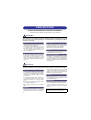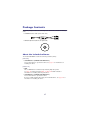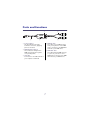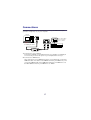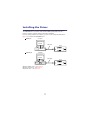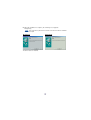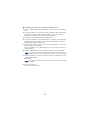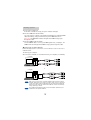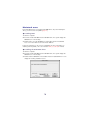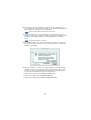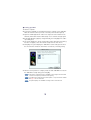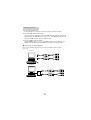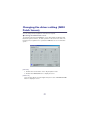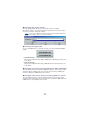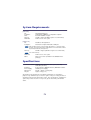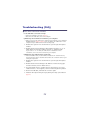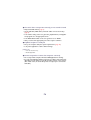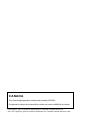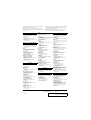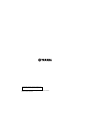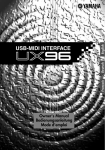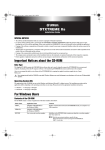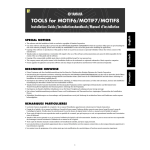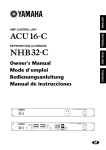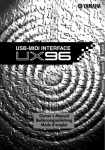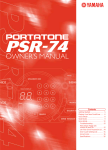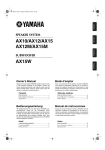Download Yamaha UX16 Owner`s manual
Transcript
Owner's Manual SPECIAL MESSAGE SECTION This product utilizes an external power supply (adapter). DO NOT connect this product to any power supply or adapter other than one described in the manual, on the name plate, or specifically recommended by Yamaha. WARNING: Do not place this product in a position where anyone could walk on, trip over, or roll anything over power or connecting cords of any kind. The use of an extension cord is not recommended! If you must use an extension cord, the minimum wire size for a 25' cord (or less) is 18 AWG. NOTE: The smaller the AWG number, the larger the current handling capacity. For longer extension cords, consult a local electrician. This product should be used only with the components supplied or; a cart, rack, or stand that is recommended by Yamaha. If a cart, etc., is used, please observe all safety markings and instructions that accompany the accessory product. SPECIFICATIONS SUBJECT TO CHANGE: The information contained in this manual is believed to be correct at the time of printing. However, Yamaha reserves the right to change or modify any of the specifications without notice or obligation to update existing units. Do not attempt to service this product beyond that described in the user-maintenance instructions. All other servicing should be referred to qualified service personnel. NOTICE: Service charges incurred due to a lack of knowledge relating to how a function or effect works (when the unit is operating as designed) are not covered by the manufacturer's warranty, and are therefore the owners responsibility. Please study this manual carefully and consult your dealer before requesting service. ENVIRONMENTAL ISSUES: Yamaha strives to produce products that are both user safe and environmentally friendly. We sincerely believe that our products and the production methods used to produce them, meet these goals. In keeping with both the letter and the spirit of the law, we want you to be aware of the following: Disposal Notice: Should this product become damaged beyond repair, or for some reason its useful life is considered to be at an end, please observe all local, state, and federal regulations that relate to the disposal of products that contain lead, batteries, plastics, etc. If your dealer is unable to assist you, please contact Yamaha directly. NAME PLATE LOCATION: The name plate is located on the bottom of the product. The model number, serial number, power requirements, etc., are located on this plate. You should record the model number, serial number, and the date of purchase in the spaces provided below and retain this manual as a permanent record of your purchase. This product, either alone or in combination with an amplifier and headphones or speaker/s, may be capable of producing sound levels that could cause permanent hearing loss. DO NOT operate for long periods of time at a high volume level or at a level that is uncomfortable. If you experience any hearing loss or ringing in the ears, you should consult an audiologist. IMPORTANT: The louder the sound, the shorter the time period before damage occurs. Some Yamaha products may have benches and/ or accessory mounting fixtures that are either supplied with the product or as optional accessories. Some of these items are designed to be dealer assembled or installed. Please make sure that benches are stable and any optional fixtures (where applicable) are well secured BEFORE using. Benches supplied by Yamaha are designed for seating only. No other uses are recommended. Model Serial No. Purchase Date PLEASE KEEP THIS MANUAL 93-DC * Please make a note of the model number, the serial number and the purchase date. PRECAUTIONS PLEASE READ CAREFULLY BEFORE PROCEEDING * Please keep this manual in a safe place for future reference. WARNING Always follow the basic precautions listed below to avoid the possibility of serious injury or even death from electrical shock, short-circuiting, damages, fire or other hazards. These precautions include, but are not limited to, the following: Cables • Check the USB terminal periodically and remove any dirt or dust which may have accumulated on it. • Do not place the cable near heat sources such as heaters or radiators, and do not excessively bend or otherwise damage the cable, place heavy objects on it, or place it in a position where anyone could walk on, trip over, or roll anything over it. Do not open • Do not open the instrument or attempt to disassemble the internal parts or modify them in any way. The instrument contains no user-serviceable parts. If it should appear to be malfunctioning, discontinue use immediately and have it inspected by qualified Yamaha service personnel. Water warning • Do not expose the instrument to rain, use it near water or in damp or wet conditions, or place containers on it containing liquids which might spill into any openings. • Never insert or remove cables with wet hands. Fire warning • Do not put burning items, such as candles, on the unit. A burning item may fall over and cause a fire. If you notice any abnormality • If the USB cable becomes frayed or damaged, or if there is a sudden loss of sound during use of the instrument, or if any unusual smells or smoke should appear to be caused by it, immediately disconnect the USB terminal, and have the instrument inspected by qualified Yamaha service personnel. CAUTION Always follow the basic precautions listed below to avoid the possibility of physical injury to you or others, or damage to the instrument or other property. These precautions include, but are not limited to, the following: Location • Do not expose the instrument to excessive dust or vibrations, or extreme cold or heat (such as in direct sunlight, near a heater, or in a car during the day) to prevent the possibility of panel disfiguration or damage to the internal components. • Do not use the instrument in the vicinity of a TV, radio, stereo equipment, mobile phone, or other electric devices. Otherwise, the instrument, TV, or radio may generate noise. • Do not place the instrument in an unstable position where it might accidentally fall over. • Before moving the instrument, remove all connected cables. all volume levels to minimum. Also, be sure to set the volumes of all components at their minimum levels and gradually raise the volume controls while playing the instrument to set the desired listening level. Maintenance • When cleaning the instrument, use a soft, dry cloth. Do not use paint thinners, solvents, cleaning fluids, or chemical-impregnated wiping cloths. Handling caution • Do not place vinyl, plastic or rubber objects on the instrument, since this might discolor the panel or keyboard. • Do not rest your weight on, or place heavy objects on the instrument, and do not use excessive force on the connectors. Connections • Before connecting the instrument to other electronic components, turn off the power for all components. Before turning the power on or off for all components, set (3)-7 Yamaha cannot be held responsible for damage caused by improper use or modifications to the instrument, or data that is lost or destroyed. Welcome to the UX16 Thank you for choosing the Yamaha UX16 USB-MIDI Interface Cable. The UX16 is a MIDI interface that features simultaneous playback of up to 16 channels. Connect the UX16 to a computer that has a USB terminal and enjoy the advantages of digital music. Please read this owner’s manual thoroughly to make the best use of the UX16. After you read this manual, please keep it in a safe place for future reference. Table of Contents UX16 Features.................................................................................. 5 Package Contents............................................................................. 6 Parts and Functions .......................................................................... 7 Connections ..................................................................................... 8 Installing the Driver .......................................................................... 9 Changing the driver setting (MIDI Patch Screen)............................ 21 System Requirements ..................................................................... 24 Specifications ................................................................................. 24 Troubleshooting (FAQ)................................................................... 25 • The screen displays in this Owner’s Manual are intended for instructional purposes, and may appear somewhat different from the screens that appear on your computer. • OMS® and are trademarks of Opcode Systems, Inc. • The company names and product names in this Owner’s Manual are the trademarks or registered trademarks of their respective companies. 4 UX16 Features ● 16 channel simultaneous playback Supports your music production system with one MIDI OUT port (16 channels) and one MIDI IN port (16 channels). ● Easy Hot Swap Connection With a USB connection, you can connect and disconnect the USB cable while the power to the computer is on. The UX16 operates on USB bus power and does not require a power adaptor. ● Indicators show the operating status The indicators of USB and MIDI IN/OUT make it easy to verify operation. ● Connect multiple units to expand your system You can easily expand the number of ports by using a USB hub to connect multiple UX16 units. NOTE A maximum of 32 units can be connected, but this will depend on your system. ● Supports Windows and Macintosh The UX16 supports Windows 98/Me/2000 and Mac OS 8.5 or higher (including OS 9.1). Notes on USB Never connect or disconnect a USB cable under any of the following conditions. Otherwise, the computer may lock up or UX16 functions may be disabled: • The computer is checking the device or loading the driver. • The computer is starting or quitting the OS. • The computer is in or canceling Save Energy (Sleep) mode. • A MIDI application program is running. Also, do not perform any of the following operations. Otherwise, the computer may lock up or the UX16 functions may be disabled: • Do not frequently connect or disconnect the cables. • Do not place the computer in or cancel Save Energy (Sleep) mode during MIDI data transfer. • Do not connect or disconnect cables, restart the computer, or install the driver while a large amount of data is being transferred. NOTE If you are using Windows 2000, it may not be possible to suspend/resume, depending on your USB host controller and other aspects of your system. (Even if this occurs, the UX16 will operate correctly if you re-connect the USB cable.) 5 Package Contents The UX16 package contains the following items. Check the contents for missing items. • USB-MIDI interface cable (UX16 main unit) IN OUT • CD-ROM (Windows/Macintosh hybrid CD) About the included software The included CD-ROM contains the following software (driver). [Windows] • USB-MIDI driver (YAMAHA USB-MIDI Driver) You need this driver to operate the UX16. See page 10 for information on installing the driver. [Macintosh] • OMS This is a MIDI driver for Macintosh provided by Opcode Systems. See page 16 and the included “OMS_2.3_Mac.pdf” OMS manual for information on installing and using the driver. • USB-MIDI driver (YAMAHA USB-MIDI Driver) You need this driver to operate the UX16. Be sure to install the OMS driver first, then install this driver. See page 16 for information on installing the driver. 6 Parts and Functions 4 2 IN OUT 3 1 5 1 Power indicator 4 MIDI IN cable This will light when the USB terminal is connected, supplying power to the UX16. This cable receives MIDI messages from your keyboard or other MIDI device. Connect it to the MIDI OUT terminal of your MIDI device. 2 MIDI IN/OUT indicators These indicators will light when MIDI messages pass through the corresponding cable. 5 MIDI OUT cable This cable transmits MIDI messages to your tone generator or other MIDI device. Connect it to the MIDI IN terminal of your MIDI device. 3 USB cable Connect this to the USB terminal of your computer or USB hub. 7 Connections This section explains how to use the UX16 to connect your MIDI devices (tone generator or keyboard, etc.) to your computer. Computer Set the HOST SELECT switch of the MIDI device to “MIDI.” See page 9 for information on installing the driver. IN OUT MIDI device 1. Connections to your computer Connect the USB cable to the USB terminal of your computer (or USB hub). It is not necessary to turn off the power of your computer before doing so. 2. Connections to MIDI devices Turn off the power of your MIDI devices before connecting them. Connect the MIDI OUT cable of the UX16 to the MIDI IN terminal of your MIDI device, and connect the MIDI IN cable to the MIDI OUT terminal of your MIDI device. Set the HOST SELECT switch of your MIDI device to “MIDI.” 8 Installing the Driver To operate the UX16, you need to install the driver on the computer correctly. The USB-MIDI driver is software that transmits MIDI signals back and forth between sequence software and the UX16 via a USB cable. If you are using a Macintosh computer, you also need to install the OMS driver (page 16) as well as the USB-MIDI driver. Windows Computer Sequence software USB cable UX16 Driver Macintosh Computer Sequence software USB cable OMS Driver Windows 98/Me users →See page 10. Windows 2000 users →See page 13. Macintosh users →See page 16. 9 UX16 Windows users: ● Installing the driver on a Windows98/Me system NOTE Before you continue, make a note of the drive name (D:, E:, Q:, etc.) for your CD-ROM drive. The drive name is displayed under the CD-ROM icon in “My Computer.” (The root directory of the CD-ROM drive will be (for example) D:\, E:\, or Q:\, etc.) 1. Start the computer. 2. Insert the included CD-ROM into the CD-ROM drive. 3. Connect the USB cable to the USB terminal of the computer (or the USB hub). The UX16 is powered on and the system automatically displays the “Add New Hardware Wizard.” NOTE For Windows Me users, check the radio button to the left of “Automatic search for a better driver (Recommended)” and click [Next]. The system automatically starts searching and installing the driver. Proceed to Step 8. If the system does not detect the driver, select “Specify the location of the driver (Advanced)” and specify the CDROM drive’s root directory (e.g., D:\) to install the driver. Windows 98 Windows Me 4. Click [Next]. The system displays a screen that enables you to select the search method. 10 5. Check the radio button to the left of “Search for the best driver for your device. (Recommended).” Click [Next]. The system displays a screen that enables you to select a location in which to install the driver. 6. Check the “CD-ROM drive” box and uncheck all other items. Click [Next]. NOTE The system may ask you to insert a Windows CD-ROM while it checks for the driver. Specify the root folder of the CD-ROM drive (such as D:\) and continue the installation. 7. When the system detects the driver on the CD-ROM and is ready for installation, it displays the following screen. Make sure that the “YAMAHA USB MIDI Driver” is listed, and click [Next]. The system starts the installation. 11 8. When the installation is complete, the following screen appears. Click [Finish]. NOTE Some computers may take about ten seconds to show this screen after the installation is complete. Windows 98 Windows Me The driver has been installed. 12 ● Installing the driver on a Windows 2000 system 1. Start the computer and use the “Administrator” account to log into Windows 2000. 2. Select [My Computer | Control Panel | System | Hardware | Driver Signing | File Signature verification], and check the radio button on the left of “Ignore Install all files, regardless of file signature” and click [OK]. 3. Insert the included CD-ROM into the CD-ROM drive. 4. Connect the USB cable to the USB terminal of the computer (or the USB hub). The UX16 is powered on and the system automatically displays the “Found New Hardware Wizard.” Click [Next]. 5. Check the radio button to the left of “Search for a suitable driver for my device. (Recommended).” Click [Next]. The system displays a screen that enables you to select a location in which to install the driver. 6. Check the “CD-ROM drives” box and uncheck all other items. Click [Next]. NOTE The system may ask you to insert a Windows CD-ROM while it checks for the driver. Specify the root folder of the CD-ROM drive (such as D:\) and continue the installation. 7. When the installation is complete, the system displays “Completing the Found New Hardware Wizard.” Click [Finish]. NOTE Some computers may take about ten seconds to show this screen after the installation is complete. 8. Restart the computer. The driver has been installed. 13 ● Selecting the destination for the MIDI signal output This section explains how to set up the UX16 for use with Windows Media Player (included in Windows) or an equivalent program. For information on setting up your sequence software, refer to the owner’s manual for the software. Windows Me Windows 98 1. Select [My Computer | Control Panel] and double-click to open “Sounds and Multimedia (Multimedia).” NOTE For Windows Me users, if you do not see “Sounds and Multimedia” in the “Control Panel,” click “View all Control Panel options.” 2. Click the “Audio (MIDI)” tab. 3. Click “Preferred device” in “MIDI Music Playback” and select “YAMAHA USB OUT xx-1.” For Windows Me users, check the “Use only preferred devices” checkbox. NOTE The variable “xx” represents the device number (page 22). If only one UX16 is connected, the device number is “0.” NOTE For Windows 98 users, select the driver while “Single instrument” is selected. NOTE If “YAMAHA USB OUT xx-1” is not displayed, the drive has not been installed correctly. Delete the driver (page 27) and re-install the driver. 4. Click [OK]. 14 Checking operation 1. Is the power indicator lit? If the driver is installed correctly, the power indicator will light. 2. Does the MIDI OUT indicator blink? Use your sequence software or the Windows Media Player to play back MIDI data. Alternatively, click [Send All Note On] in the MIDI Patch screen (page 21). The MIDI OUT indicator will light when MIDI messages pass through the cable. 3. Does the MIDI IN indicator blink? Use the MIDI IN cable to connect your MIDI keyboard etc., and play it. The MIDI IN indicator will light when MIDI messages pass through the cable. ● Using two or more UX16s Follow the steps below to connect two or more UX16s. You do not need to reinstall the driver. 1. Start up your computer. 2. Connect the USB cable to the USB terminal of your computer (or USB hub). Computer IN OUT IN OUT or Computer IN USB hub OUT IN OUT NOTE When you turn on the power to connected multiple UX16s, the device number is assigned, starting with 0, to the units in the order in which you turn on the power. If you turn on the power to all units simultaneously, the device number is assigned based on the order of the port numbers of the USB hub. However, this order may change depending on the hub. NOTE Use a USB hub that obtains its power from a power adaptor. Operation may be unstable with a bus-powered USB hub. 15 Macintosh users: First install OMS before you install the USB-MIDI driver. Also, after installing the driver, you will need to set up OMS (page 18). ● Installing OMS 1. Start the computer. 2. Insert the included CD-ROM into the CD-ROM drive. The system displays the CD-ROM icon on the desktop. 3. Double-click to open the CD-ROM icon and double-click the “Install OMS 2.3.6” icon in the “OMS 2.3.6” folder inside “OMS E.” Follow the instructions on the screen to install OMS. For more information on installing and using OMS, refer to the included “OMS_2.3_Mac.pdf” manual. ● Installing the USB-MIDI driver 1. Start the computer. 2. Insert the included CD-ROM into the CD-ROM drive. The system displays the CD-ROM icon on the desktop. 3. Double-click the CD-ROM icon and double-click the “Install USB Driver” icon to display the following installation screen. 16 4. The “Install Location” box displays the destination of the installation. If you wish to change the destination disk or folder, use the [Switch Disk] button and the pop-up menu to specify the desired destination. NOTE This box usually displays the start-up disk as the destination. 5. Click the [Install] button. The system displays the following message: “This installation requires your computer to restart after installing this software. Click Continue to automatically quit all other running applications.” Click [Continue]. NOTE To cancel the installation, click [Cancel]. 6. The installation starts. If the driver has already been installed, you will receive the following message. To return to step 3, press [Continue]. To complete the installation, click [Quit]. 7. When the installation is complete, the system displays the following message: “Installation was successful. You have installed software which requires you to restart your computer.” Click [Restart]. The computer automatically restarts. You can locate the installed files in the following locations: • System Folder | Control Panels | YAMAHA USB MIDI Patch • System Folder | Extensions | USB YAMAHA MIDI Driver • System Folder | OMS Folder | YAMAHA USB MIDI OMS Driver 17 ● Setting up OMS 1. Start the computer. 2. Connect the USB cable to the USB terminal of the computer (or the USB hub). Make sure that the UX16 is powered on and the power indicator lights up. 3. Open the “OMS Applications” folder in the “Opcode” folder installed on the hard disk, and double-click the “OMS Setup” icon to start the setup program. 4. If the AppleTalk dialog appears, click [Turn It Off], then click [OK] in the subsequent dialog box. 5. The system displays the “Create a New Studio Setup” dialog box. If this dialog box does not appear, select “New Studio Setup” from the “File” menu. 6. Click [OK]. The system displays the “OMS Driver Search” dialog box. Remove the check from the “Modem” and “Printer” check boxes, and click [Search]. 7. After the search operation is complete, make sure that “USB-MIDI 1” is listed in the “OMS Driver Setup” dialog, then click [OK]. NOTE If the UX16 is not detected correctly, “USB-MIDI 1” does not appear. Check the cable connection and repeat the procedure from the beginning. NOTE If your iMac does not detect the UX16, “iMac Update 1.1” may not have been installed. See page 24 for more information. NOTE The system displays one “USB-MIDI x” message for each connected UX16. 18 8. Make sure that “USB-MIDI 1” is displayed in the “OMS MIDI Device Setup” dialog and put the check box on it. Click [OK]. 9. The system displays a dialog box that enables you to save the setup file. Enter the file name and click [Save]. 10.After you save the file, the system displays the following window. The setting is complete if a “ ” mark appears before the file name. The driver installation and OMS setup is now complete. For more information, refer to the included “OMS_2.3_Mac.pdf.” 19 Checking operation 1. Is the power indicator lit? If the USB cable is connected correctly, the power indicator will light. 2. Does the MIDI OUT indicator blink? Use your sequence software to play back MIDI data. Alternatively, click [Send All Note On] in the MIDI Patch screen (page 21). The MIDI OUT indicator will light when MIDI messages pass through the cable. 3. Does the MIDI IN indicator blink? Use the MIDI IN cable to connect your MIDI keyboard etc., and play it. The MIDI IN indicator will light when MIDI messages pass through the cable. ● Using two or more UX16s First connect multiple UX16s, then proceed to the OMS setup procedure (page 18). Computer IN OUT IN OUT or Computer IN OUT USB hub IN OUT 20 Changing the driver setting (MIDI Patch Screen) You can change the I/O assignment of the UX16 as required. ● Starting the MIDI Patch screen The start-up method and the MIDI Patch screen differ slightly for Windows and Macintosh systems. However, the basic operation of the screen is the same. The following section explains how to operate the MIDI Patch screen on a Windows system. [Windows] 1. Double-click “Control Panel” in the “My Computer” folder. 2. Double-click “MIDI-USB Driver” to display the screen. [Macintosh] Select “Control Panels” from the Apple menu, then select “YAMAHA USB MIDI Patch” to display the screen. 21 ● Changing the device number If you are using multiple UX16s, you can change the device number. Click “Device Name.” The System displays the drop-down list. Select the device for which you wish to change the setting. NOTE If you are using a Macintosh computer, the device number is assigned sequentially, such as “USB1,” “USB2,” etc., as the Device Name. ● Checking the signal path To see if the MIDI device is connected correctly, you can try transmitting MIDI signals. • Note Off Message When you click [Send All Note OFF], a MIDI All Note Off message will be sent to the UX16. • Note On Message When you click [Send All Note On], a MIDI All Note On message will be sent to the UX16. ● Changing connections during playback (PC OUT→MIDI OUT) The left column shows the computer’s output port (OUT 1), and the top column shows the UX16’s output port (1). If you remove the check box, a MIDI signal from the computer to a MIDI device does not flow. ● Changing connections during recording (MIDI IN→PC IN) The left column shows the computer’s input port (IN 1), and the top column shows the UX16’s input port (1). If you remove the check box, a MIDI signal from a MIDI device to the computer does not flow. 22 ● THRU output of MIDI signals (MIDI IN→MIDI OUT) You can route MIDI signals received at the input port of the UX16 directly to the output port of the UX16 (this is called THRU output). This routing is useful when you wish to route MIDI signals from a MIDI keyboard directly to a tone generator. The left column shows the UX16’s output ports (1), and the top column shows the UX16’s input port (1). To enable this function, check the “Thru ON/OFF” check box in the lower right corner of the screen. NOTE For Macintosh, this function is valid only when the MIDI Patch screen or sequence software is running. 23 System Requirements [Windows] OS: Computer: CPU: Memory: Hard Disk: Windows98/Me/2000 USB-supported IBM-PC or compatible computer Pentium 166MHz or higher 32 MB or higher (64 MB or higher is recommended) 2 MB or more of free space [Macintosh] OS: Computer: MacOS 8.5 through OS 9.1 Macintosh computer with built-in USB port NOTE With some iMac models, you need to install “iMac Update 1.1,” provided by Apple Computer. This program improves the USB software. For more information, visit the Apple Computer web site (www.apple.com). Memory: NOTE 64 MB or higher (128 MB or higher is recommended) Turn off virtual memory. Hard Disk: Other: 2 MB or more of free space OMS 2.3.6 or later (included in the CD-ROM in the package) Specifications Connection cables: MIDI IN cable, MIDI OUT cable (each 1,250 mm) USB cable (600 mm) Indicators: Power indicator, MIDI IN indicator, MIDI OUT indicator Power Supply: USB bus power supply Dimensions: 86 (W) × 36 (D) × 16 (H) [mm] Weight: approx. 140g (5 oz) Specifications and descriptions in this Owner’s Manual are for information purposes only. Yamaha Corp. reserves the right to change or modify products or specifications at any time without prior notice. Since specifications, equipment or options may not be the same in every locale, please check with your Yamaha dealer. 24 Troubleshooting (FAQ) ● The driver cannot be installed. • Is the USB cable connected correctly? → Check the USB cable connection. (page 8) → Disconnect the USB cable, then connect it again. • [Windows] Is the USB function enabled on your computer? → When you connect the UX16 to the computer for the first time, if the “Add New Hardware Wizard” (pages 10 and 13) does not appear, the USB function on the computer may be disabled. Perform the following steps. 1. Double-click “System” in the Control Panel to open the System Properties window. 2. Double-click the “Device Manager” tab and make sure that no “!” or “x” marks appear at “Universal serial bus controller” or “USB Root Hub.” If you see the “!” or “x” mark, the USB controller is disabled. For more information, refer to the owner’s manual of your computer. • [Windows] Is any unknown device registered? → If driver installation fails, the UX16 will be evaluated as an “Unknown device,” and you will not be able to install the driver. Delete the “Unknown device” by following the steps below. 1. Double-click “System” in the Control Panel to open the System Properties window. 2. Double-click the “Device Manager” tab. With the “View devices by type” check box checked, look for “Other devices.” 3. If you find “Other devices,” double-click it to extend the tree to look for “Unknown device.” If one appears, select it and click the [Remove] button. 4. Remove the USB cable, and make the connection again. 5. Install the driver by following the steps (starting from Step 3) described on page 10. 25 ● The UX16 does not operate correctly, or no sound is heard. • Did you install the driver? (page 9) • Are the USB cable, MIDI cables, and audio cables connected correctly? (page 8) • Is the volume setting of the tone generator, playback device, and application program set to the appropriate level? • Is the HOST SELECT switch on the tone generator set to “MIDI”? • Have you selected an appropriate port in the sequence software? ● Playback response is delayed. • Does your computer satisfy the system requirements? (page 24) • Is any other application or device driver running? [Macintosh] → Turn off virtual memory. → Disable AppleTalk. ● Cannot suspend or resume the computer correctly. • Do not suspend the computer while the MIDI application is running. • If you are using Windows 2000, it may not be possible to suspend/resume, depending on your USB host controller and other aspects of your system. (Even if this occurs, the UX16 will operate correctly if you re-connect the USB cable.) 26 ● How can I delete or re-install the driver? [Windows Me/98] 1. When the UX16 is recognized correctly, double-click “System” in the Control Panel to open the System window. 2. Double-click the “Device Manager” tab, select “YAMAHA USB MIDI Driver” and delete it. 3. Use MS-DOS prompt or Internet Explorer to delete the following three files. NOTE To delete these files using Explorer, select “Folder Options” from the Tool (View) menu, and select “Show all files (and folders).” • \WINDOWS\INF\OTHER\YAMAHAUX16.INF • \WINDOWS\SYSTEM\Xgusb.drv • \WINDOWS\SYSTEM\Ymidusb.sys 4. Disconnect the USB cable. 5. Restart the computer. 6. Re-install the driver according to the instructions on page 10. [Macintosh] 1. Delete the files in the following locations: • System Folder | Control Panels | YAMAHA USB MIDI Patch • System Folder | Extensions | USB YAMAHA MIDI Driver • System Folder | OMS Folder | YAMAHA USB MIDI OMS Driver 2. Restart the computer. 3. Install the driver (page 16) and set up OMS (page 18). 27 CANADA This Class B digital apparatus complies with Canadian ICES-003. Cet appareil numérique de la classe B est conforme à la norme NMB-003 du Canada. (class B) • This applies only to products distributed by Yamaha Canada Music Ltd. • Ceci ne s’applique qu’aux produits distribués par Yamaha Canada Musique Ltée. For details of products, please contact your nearest Yamaha or the authorized distributor listed below. Pour plus de détails sur les produits, veuillez-vous adresser à Yamaha ou au distributeur le plus proche de vous figurant dans la liste suivante. NORTH AMERICA CANADA Yamaha Canada Music Ltd. 135 Milner Avenue, Scarborough, Ontario, M1S 3R1, Canada Tel: 416-298-1311 U.S.A. Yamaha Corporation of America 6600 Orangethorpe Ave., Buena Park, Calif. 90620, U.S.A. Tel: 714-522-9011 CENTRAL & SOUTH AMERICA MEXICO Yamaha de Mexico S.A. De C.V., Departamento de ventas Javier Rojo Gomez No.1149, Col. Gpe Del Moral, Deleg. Iztapalapa, 09300 Mexico, D.F. Tel: 686-00-33 BRAZIL Yamaha Musical do Brasil LTDA. Av. Rebouças 2636, São Paulo, Brasil Tel: 011-853-1377 ARGENTINA Yamaha Music Argentina S.A. Viamonte 1145 Piso2-B 1053, Buenos Aires, Argentina Tel: 1-4371-7021 PANAMA AND OTHER LATIN AMERICAN COUNTRIES/ CARIBBEAN COUNTRIES Yamaha de Panama S.A. Torre Banco General, Piso 7, Urbanización Marbella, Calle 47 y Aquilino de la Guardia, Ciudad de Panamá, Panamá Tel: 507-269-5311 EUROPE THE UNITED KINGDOM Yamaha-Kemble Music (U.K.) Ltd. Sherbourne Drive, Tilbrook, Milton Keynes, MK7 8BL, England Tel: 01908-366700 IRELAND Danfay Ltd. 61D, Sallynoggin Road, Dun Laoghaire, Co. Dublin Tel: 01-2859177 GERMANY/SWITZERLAND Yamaha Europa GmbH. Siemensstraße 22-34, 25462 Rellingen, F.R. of Germany Tel: 04101-3030 AUSTRIA Yamaha Music Austria Schleiergasse 20, A-1100 Wien Austria Tel: 01-60203900 THE NETHERLANDS Yamaha Music Nederland Kanaalweg 18G, 3526KL, Utrecht, The Netherlands Tel: 030-2828411 BELGIUM Yamaha Music Belgium Keiberg Imperiastraat 8, 1930 Zaventem, Belgium Tel: 02-7258220 FRANCE Yamaha Musique France, Division Claviers BP 70-77312 Marne-la-Vallée Cedex 2, France Tel: 01-64-61-4000 ITALY Yamaha Musica Italia S.P.A., Home Keyboard Division Viale Italia 88, 20020 Lainate (Milano), Italy Tel: 02-935-771 SPAIN/PORTUGAL Yamaha-Hazen Electronica Musical, S.A. Ctra. de la Coruna km. 17, 200, 28230 Las Rozas (Madrid) Spain Tel: 91-201-0700 GREECE Philippe Nakas S.A. Navarinou Street 13, P.Code 10680, Athens, Greece Tel: 01-364-7111 SWEDEN Yamaha Scandinavia AB J. A. Wettergrens Gata 1 Box 30053 S-400 43 Göteborg, Sweden Tel: 031 89 34 00 DENMARK YS Copenhagen Liaison Office Generatorvej 8B DK-2730 Herlev, Denmark Tel: 44 92 49 00 FINLAND F-Musiikki Oy Kluuvikatu 6, P.O. Box 260, SF-00101 Helsinki, Finland Tel: 09 618511 NORWAY Norsk filial av Yamaha Scandinavia AB Grini Næringspark 1 N-1345 Østerås, Norway Tel: 67 16 77 70 ICELAND Skifan HF Skeifan 17 P.O. Box 8120 IS-128 Reykjavik, Iceland Tel: 525 5000 OTHER EUROPEAN COUNTRIES Yamaha Europa GmbH. Siemensstraße 22-34, 25462 Rellingen, F.R. of Germany Tel: 04101-3030 AFRICA Yamaha Corporation, Asia-Pacific Music Marketing Group Nakazawa-cho 10-1, Hamamatsu, Japan 430-8650 Tel: 053-460-2312 MIDDLE EAST ASIA HONG KONG Tom Lee Music Co., Ltd. 11/F., Silvercord Tower 1, 30 Canton Road, Tsimshatsui, Kowloon, Hong Kong Tel: 2737-7688 INDONESIA PT. Yamaha Music Indonesia (Distributor) PT. Nusantik Gedung Yamaha Music Center, Jalan Jend. Gatot Subroto Kav. 4, Jakarta 12930, Indonesia Tel: 21-520-2577 KOREA Cosmos Corporation 1461-9, Seocho Dong, Seocho Gu, Seoul, Korea Tel: 02-3486-0011 MALAYSIA Yamaha Music Malaysia, Sdn., Bhd. Lot 8, Jalan Perbandaran, 47301 Kelana Jaya, Petaling Jaya, Selangor, Malaysia Tel: 3-703-0900 PHILIPPINES Yupangco Music Corporation 339 Gil J. Puyat Avenue, P.O. Box 885 MCPO, Makati, Metro Manila, Philippines Tel: 819-7551 SINGAPORE Yamaha Music Asia Pte., Ltd. 11 Ubi Road #06-00, Meiban Industrial Building, Singapore Tel: 65-747-4374 TAIWAN Yamaha KHS Music Co., Ltd. 10F, 150, Tun-Hwa Northroad, Taipei, Taiwan, R.O.C. Tel: 02-2713-8999 THAILAND Siam Music Yamaha Co., Ltd. 121/60-61 RS Tower 17th Floor, Ratchadaphisek RD., Dindaeng, Bangkok 10320, Thailand Tel: 02-641-2951 THE PEOPLE’S REPUBLIC OF CHINA AND OTHER ASIAN COUNTRIES Yamaha Corporation, Asia-Pacific Music Marketing Group Nakazawa-cho 10-1, Hamamatsu, Japan 430-8650 Tel: 053-460-2317 OCEANIA TURKEY/CYPRUS Yamaha Europa GmbH. Siemensstraße 22-34, 25462 Rellingen, F.R. of Germany Tel: 04101-3030 OTHER COUNTRIES Yamaha Music Gulf FZE LB21-128 Jebel Ali Freezone P.O.Box 17328, Dubai, U.A.E. Tel: 971-4-881-5868 HEAD OFFICE [PK] 20 Die Einzelheiten zu Produkten sind bei Ihrer unten aufgeführten Niederlassung und bei Yamaha Vertragshändlern in den jeweiligen Bestimmungsländern erhältlich. Para detalles sobre productos, contacte su tienda Yamaha más cercana o el distribuidor autorizado que se lista debajo. AUSTRALIA Yamaha Music Australia Pty. Ltd. Level 1, 99 Queensbridge Street, Southbank, Victoria 3006, Australia Tel: 3-9693-5111 NEW ZEALAND Music Houses of N.Z. Ltd. 146/148 Captain Springs Road, Te Papapa, Auckland, New Zealand Tel: 9-634-0099 COUNTRIES AND TRUST TERRITORIES IN PACIFIC OCEAN Yamaha Corporation, Asia-Pacific Music Marketing Group Nakazawa-cho 10-1, Hamamatsu, Japan 430-8650 Tel: 053-460-2312 Yamaha Corporation, Pro Audio & Digital Musical Instrument Division Nakazawa-cho 10-1, Hamamatsu, Japan 430-8650 Tel: 053-460-3273 Yamaha PK CLUB (Portable Keyboard Home Page) http://www.yamahaPKclub.com/ Yamaha Manual Library (English versions only) http://www2.yamaha.co.jp/manual/english/ Yamaha Corporation, Pro Audio & Digital Musical Instrument Division © 2001 Yamaha Corporation