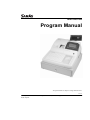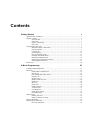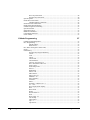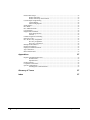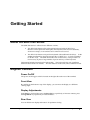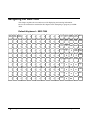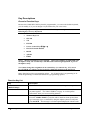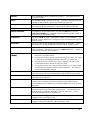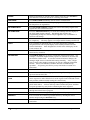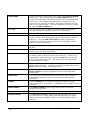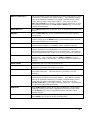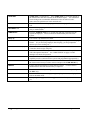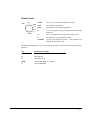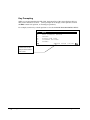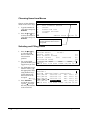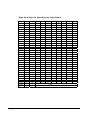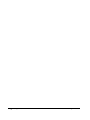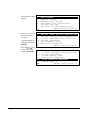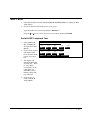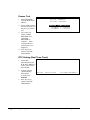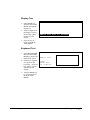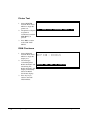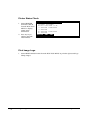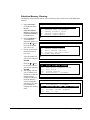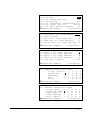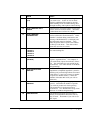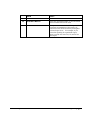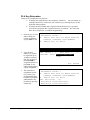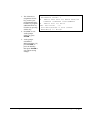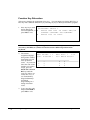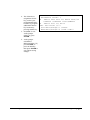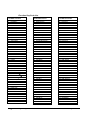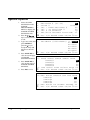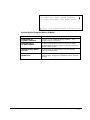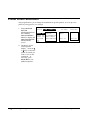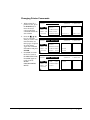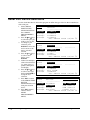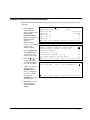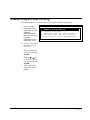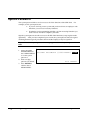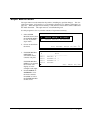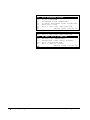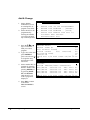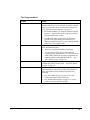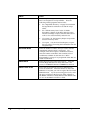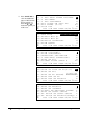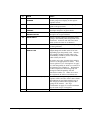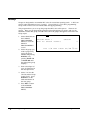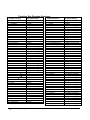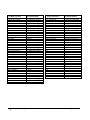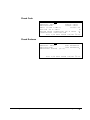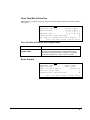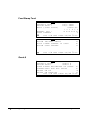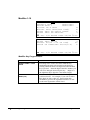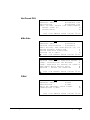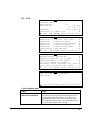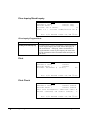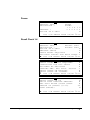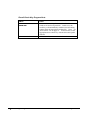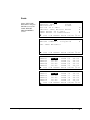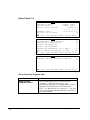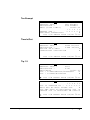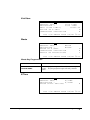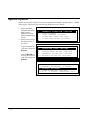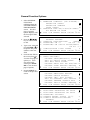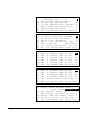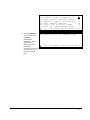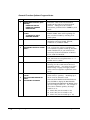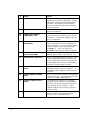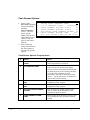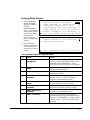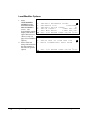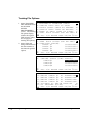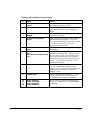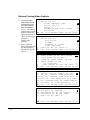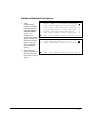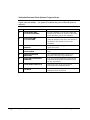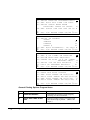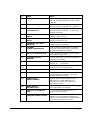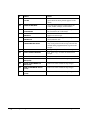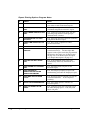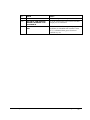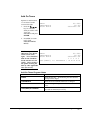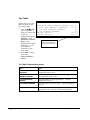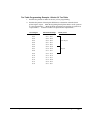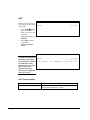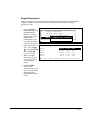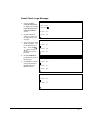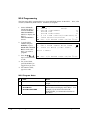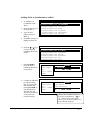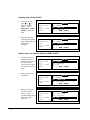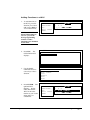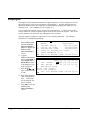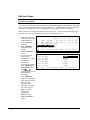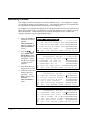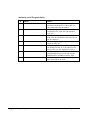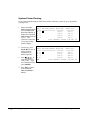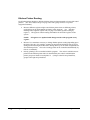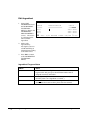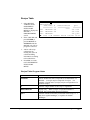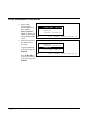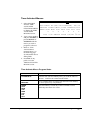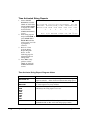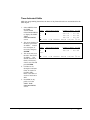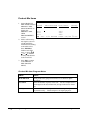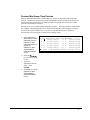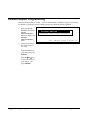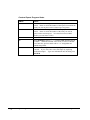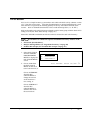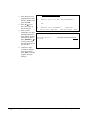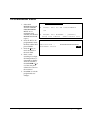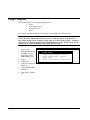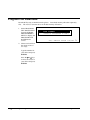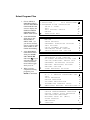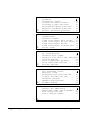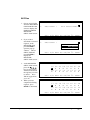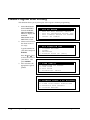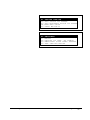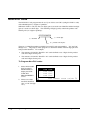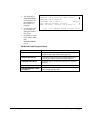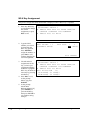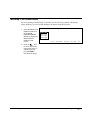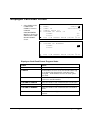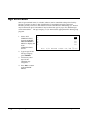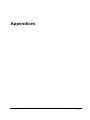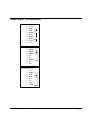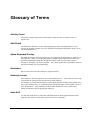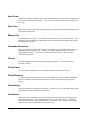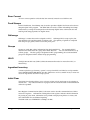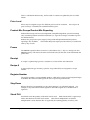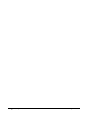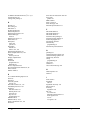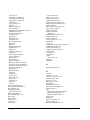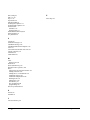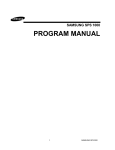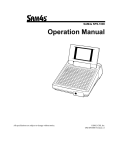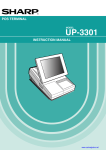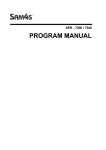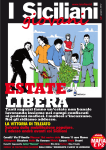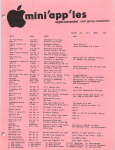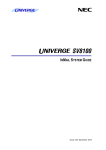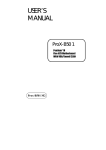Download Sam4s SER-7000 Specifications
Transcript
SER-7000/7040
Program Manual
All specifications are subject to change without notice.
V1.01
Contact you authorized SAM4S/Samsung dealer for sales, service and support.
Dealer Imprint:
ATTENTION
The product that you have purchased contains a rechargeable Ni-MH battery. This battery is recyclable. At the end of its
useful life, under various state and local laws, it may be illegal to dispose of the battery into the municipal waste system.
Check with your local solid waste officials for details concerning recycling options or proper disposal.
WARNING
This is a Class A product. In a domestic environment this product may cause radio interference in which case the user may be
required to take adequate measures.
Contents
Getting Started
1G
About the SER-7000 Series ....................................................................................................... 1G
Register Controls ....................................................................................................................... 1G
Power On/Off .............................................................................................................. 1G
Front View................................................................................................................... 1G
Display Adjustments ................................................................................................... 1G
Rear View.................................................................................................................... 2G
Navigating the SER-7000 .......................................................................................................... 3G
Default Keyboard – SER-7000.................................................................................... 3G
Key Descriptions ......................................................................................................... 5G
Control Lock ............................................................................................................. 12G
Key Prompting .......................................................................................................... 13G
Page Up and Page Down ........................................................................................... 14G
Choosing Items from Menus ..................................................................................... 15G
Selecting and Filling Fields ....................................................................................... 15G
Opening Pop-up Selection Windows ........................................................................ 16G
Entering Alpha Characters ........................................................................................ 17G
Initial Clear .............................................................................................................................. 20G
S-Mode Programming
23G
S- Mode Programming Menu .................................................................................................. 23G
Self Tests ................................................................................................................................. 25G
Serial & IRC Loopback Test ..................................................................................... 25G
Drawer Test ............................................................................................................... 26G
RTC Setting (Real Time Clock) ................................................................................ 26G
Display Test............................................................................................................... 27G
Keyboard Test ........................................................................................................... 27G
Mode & Clerk Key Test ............................................................................................ 28G
RAM Test.................................................................................................................. 28G
IRC Test .................................................................................................................... 29G
Printer Test ................................................................................................................ 30G
RAM Checksum ........................................................................................................ 30G
Version Check ........................................................................................................... 31G
Card Read Test .......................................................................................................... 31G
Printer Status Check .................................................................................................. 32G
Print Image Logo....................................................................................................... 32G
Memory Clear.......................................................................................................................... 33G
Memory All Clear ..................................................................................................... 33G
Selective Memory Clearing ....................................................................................... 35G
Memory Allocation.................................................................................................................. 36G
Keyboard Key Relocation........................................................................................................42G
PLU Key Relocation ................................................................................................. 43G
WLU Key Relocation ................................................................................................44G
Function Key Relocation ...........................................................................................46G
System Options ........................................................................................................................50G
Printer Driver Selections..........................................................................................................52G
Changing Printer Commands.....................................................................................53G
Serial Port Device Selections...................................................................................................54G
Define Serial Port Parameters..................................................................................................55G
S-Mode Program Scan Printing ...............................................................................................57G
System Password .....................................................................................................................57G
Super Macro Scan....................................................................................................................57G
ROM File Download ...............................................................................................................57G
Load Default Messages............................................................................................................57G
Check Unlock ..........................................................................................................................57G
P-Mode Programming
57G
P-Mode Programming Menu ...................................................................................................57G
PLU Programming...................................................................................................................57G
Add & Change...........................................................................................................57G
Delete PLUs...............................................................................................................57G
PLU Status Group (PLU Status Link) .....................................................................................57G
Group .......................................................................................................................................57G
Function Key ...........................................................................................................................57G
Function Key Program Summary ..............................................................................57G
Cancel........................................................................................................................57G
Cash ...........................................................................................................................57G
Check.........................................................................................................................57G
Check Cash................................................................................................................57G
Check Endorse...........................................................................................................57G
Currency Conversion 1-5 ..........................................................................................57G
Drive Thru/Eat In/Take Out ......................................................................................57G
Error Correct..............................................................................................................57G
Food Stamp Tend ......................................................................................................57G
Guest #.......................................................................................................................57G
KP Routing ................................................................................................................57G
Macro 1-40 ................................................................................................................57G
Mdse Return ..............................................................................................................57G
Misc Tend 1-16 .........................................................................................................57G
Modifier 1-10 ............................................................................................................57G
Not Found PLU .........................................................................................................57G
#/No Sale ...................................................................................................................57G
P/Bal ..........................................................................................................................57G
Paid Out 1-5/Recd Acct 1-5 ......................................................................................57G
%1 - %10 ...................................................................................................................57G
Price Inquiry/Stock Inquiry .......................................................................................57G
Print ...........................................................................................................................57G
Print Check ................................................................................................................57G
Promo ........................................................................................................................57G
Recall Check 1-4 .......................................................................................................57G
Scale ..........................................................................................................................57G
Store Check 1-4 .........................................................................................................57G
Tax Exempt ...............................................................................................................57G
Time In/Out ...............................................................................................................57G
Tip 1-3 .......................................................................................................................57G
Tip Declare ................................................................................................................57G
ii
x
Getting Started
SER-7000 Program Manual
Tray Subtotal ............................................................................................................. 57G
Void Item................................................................................................................... 57G
Waste......................................................................................................................... 57G
X/Time ...................................................................................................................... 57G
System Options........................................................................................................................ 57G
General Function Options ......................................................................................... 57G
Tax Options ............................................................................................................... 57G
Cash Drawer Options ................................................................................................ 57G
Training Mode Options ............................................................................................. 57G
Level/Modifier Options............................................................................................. 57G
Tracking File Options................................................................................................ 57G
Kitchen Printing/Video Options ................................................................................ 57G
Validation/Subtotal Print Options ............................................................................. 57G
General Printing Options........................................................................................... 57G
Report Printing Options............................................................................................. 57G
Report Options .......................................................................................................... 57G
Time Keeping Options .............................................................................................. 57G
E.J. (Electronic Journal) & Detail Printing Options.................................................. 57G
Taxes........................................................................................................................................ 57G
Add On Taxes............................................................................................................ 57G
Tax Table................................................................................................................... 57G
VAT........................................................................................................................... 57G
Messages.................................................................................................................................. 57G
Logo Message ........................................................................................................... 57G
Error Messages .......................................................................................................... 57G
System Descriptors.................................................................................................... 57G
Report Descriptors..................................................................................................... 57G
Check Endorsement Message.................................................................................... 57G
Guest Check Logo Message ...................................................................................... 57G
Validation Message ................................................................................................... 57G
Window Look Up (WLU) ....................................................................................................... 57G
Overview ................................................................................................................... 57G
WLU Programming................................................................................................... 57G
Time Period ............................................................................................................................. 57G
Employee ................................................................................................................................. 57G
Edit Job Codes........................................................................................................... 57G
Edit Pay Rates ........................................................................................................... 57G
Authority Levels ...................................................................................................................... 57G
Authority Level Alpha Descriptors ........................................................................... 57G
Printer Tables & KV Routing .................................................................................................. 57G
System Printer Routing ............................................................................................. 57G
Kitchen Video Routing.............................................................................................. 57G
Kitchen Printer Routing............................................................................................. 57G
Receipt Printer Routing ............................................................................................. 57G
Detail Printer Routing ............................................................................................... 57G
Ingredient Inventory ................................................................................................................ 57G
Edit Ingredient........................................................................................................... 57G
Recipe Table.............................................................................................................. 57G
Time Activated Functions........................................................................................................ 57G
Time Activated Keyboard Levels.............................................................................. 57G
Time Activated Price Levels ..................................................................................... 57G
Time Activated Macros ............................................................................................. 57G
Time Activated String Reports.................................................................................. 57G
Time Activated Shifts................................................................................................ 57G
KP Time Period ......................................................................................................... 57G
SER-7000 Program Manual
Getting Started
x
iii
Product Mix Groups ................................................................................................................57G
Product Mix Items .....................................................................................................57G
Product Mix Group Time Periods .............................................................................57G
Custom Report Programming ..................................................................................................57G
Custom Report...........................................................................................................57G
Edit Existing Reports.................................................................................................57G
String Reports ..........................................................................................................................57G
PLU Stock................................................................................................................................57G
PLU Minimum Stock...............................................................................................................57G
Copy Program..........................................................................................................................57G
Program File Download...........................................................................................................57G
Select Program Files..................................................................................................57G
All Files .....................................................................................................................57G
P-Mode Program Scan Printing ...............................................................................................57G
NON-PLU Code ......................................................................................................................57G
PLU & WLU Key Assignment................................................................................................57G
PLU Key Assignment................................................................................................57G
WLU Key Assignment ..............................................................................................57G
Bitmap File Download.............................................................................................................57G
Groups By Employee...............................................................................................................57G
Employee Card Read Format...................................................................................................57G
Age Verification ......................................................................................................................57G
Mix & Match Table .................................................................................................................57G
Appendices
57G
Register Communications Ports...............................................................................................57G
Standard Ports............................................................................................................57G
Optional Ports............................................................................................................57G
Pin Descriptions.......................................................................................................................57G
Loop Back Connections...........................................................................................................57G
System Configurations.............................................................................................................57G
Inter Register Communications .................................................................................57G
iv x
Glossary of Terms
57G
Index
57G
Getting Started
SER-7000 Program Manual
Getting Started
About the SER-7000 Series
The SER-7000 Series is offered in two different versions:
x
The SER-7000 features a flat 160-position keyboard with 107 NLU keys.
Because it offers protection from spills, this keyboard works best in restaurants,
food service shops, or convenience stores where food is served.
x
The SER-7040 features a 90-position keyboard with traditional raised keys. In the
standard configuration, the keyboard provides 15 NLU keys – it can be expanded
to 40 NLU keys. The SER-7040 works best in retail stores, or shops where it is
not necessary to place a large number of preset item keys on the keyboard.
This manual includes instructions for both models. The keyboard is the only significant
difference between the two models. All other features are the same, unless otherwise noted.
Register Controls
Power On/Off
The power on/off toggle switch is located on the right side at the rear of the terminal.
Front View
By pushing on the bottom or top of the display, you can move the display to a different
viewing angle.
Display Adjustments
In the Reg key lock position, press the Page Up key repetitively to increase contrast; press
the Page Down key repetitively to reduce contrast.
Rear View
You can lift the rear display and rotate it for optimum viewing.
SER-7000 Program Manual
Getting Started
x
1
Navigating the SER-7000
This chapter explains the conventions used for displaying and entering information.
Review the information contained in this chapter before attempting to program your SER7000.
Default Keyboard – SER-7000
RECT
FEED
DETL
FEED
RCPT
ON/OFF
28
38
48
58
68
78
88
98
1
10
19
29
39
49
59
69
79
89
99
2
11
20
30
40
50
60
70
80
90
100
3
12
21
31
41
51
61
71
81
91
101
4
13
22
32
42
52
62
72
82
92
102
5
14
23
33
43
53
63
73
83
93
103
6
15
24
34
44
54
64
74
84
94
104
7
16
25
35
45
55
65
75
85
95
105
8
17
26
36
46
56
66
76
86
96
106
9
18
27
37
47
57
67
77
87
97
107
PRICE
LVL 1
KEYB
LVL 1
RECEIPT
TIME
ISSUE CLOCK
EMP #
PRICE
LVL 2
KEYB
LVL 2
ERR
CORR
VOID
ITEM
MDSE
RTRN
TAX1
SHIFT
EXEMPT
TAX
YES/NO
ENTER
CANCEL
MACRO
1
PAGE
UP
n
MACRO
2
m
p
o
STORE
CHECK
PLU
CLEAR
MISC
2
7
8
9
4
5
6
1
2
3
0
00
MACRO
@/FOR
3
PAGE RECALL
DOWN CHECK
%1
2
x
Getting Started
%2
%3
DONE
.
MISC
1
CHECK
SBTL
CASH
SER-7000 Program Manual
ER-7040 Keyboard – Default 15 NLU Configuration
The SER-7040 keyboard is shown below with the default legends and key assignments.
This configuration has 15 keyboard NLU locations and can be expanded to 40 NLU
locations.
Programmable key locations are shown with a bold border.
RECT
FEED
DETL
FEED
RCPT
ISSUE
ENTER
DONE
PLU
CLEAR
CURSOR CURSOR
X/TIME
UP
DOWN
CURSOR CURSOR
LEFT
RIGHT
7
8
9
PAGE
UP
PAGE
DOWN
4
5
6
%1
YES/N
O
1
2
3
%3
0
00
.
%2
TAX 1
SHIFT
VOID
MDSE
ACCT
PAID
RTRN
ERROR
CORR
MACRO
2
MACRO
3
1
6
11
2
7
12
3
8
13
4
9
14
5
10
15
#/NS
CANCEL
EMP#
F/S
SHIFT
TIME
IN/OUT
F/S
SUB
MISC
1
F/S
TEND
CHECK
SBTL
CASH
ER-7040 Keyboard – Expanded 40 NLU Configuration
RECT
FEED
DETL
FEED
RCPT
ISSUE
CURSOR CURSOR
X/TIME
UP
DOWN
CURSOR CURSOR
LEFT
RIGHT
ENTER
DONE
PLU
CLEAR
7
8
9
PAGE
UP
PAGE
DOWN
4
5
6
%1
YES/N
O
1
2
3
%3
0
00
.
%2
SER-7000 Program Manual
TAX 1
SHIFT
VOID
MDSE
ACCT
PAID
RTRN
ERROR
CORR
MACRO
2
MACRO
3
#/NS
1
6
11
16
21
26
31
36
2
7
12
17
22
27
32
37
3
8
13
18
23
28
33
38
4
9
14
19
24
29
34
39
5
10
15
20
25
30
35
40
CANCEL
EMP#
F/S
SHIFT
TIME
IN/OUT
F/S
SUB
MISC
1
F/S
TEND
CHECK
SBTL
CASH
Getting Started
x
3
Key Descriptions
Essential Function Keys
Because the SAM4S SER-7000 keyboard is programmable, you can use the default keyboard,
you can modify it, or you can design a keyboard that fits your exact needs.
In order to program and operate the SAM4S SER-7000, you must place all of the
following keys on every keyboard:
x
Numeric Keys 0-9
x
CLEAR
x
Y/N
x
ENTER
x
Cursor Control Keys n p m o
x
PAGE UP/PAGE DOWN
x
DONE
x
@/FOR
x
EMP#
Notes: Moving essential keys is not advised. When programming an alpha field with
the alpha overlay, the essential keys will shift back to their original position as part of
the alpha overlay.
You cannot change the assignment of an essential key (i.e. numeric key, Y/N, cursor
keys, ENTER, etc.) unless it is first located in a different position on the keyboard.
Many function keys have programming options. See "Function Key" programming in "PMode Programming" for individual function key programming options.
Function Key List
Key
Description
0 - 9, 00, 000
(Numeric Keys)
Used in all modes to enter numeric information such as prices or quantities.
ADD CHECK
Use to add multiple guest checks (tracking balances or soft checks) for
payment together. See "TRAY SUBTL" on page 11 to add separate
transactions when you are not tracking balances.
ALPHA TEXT
Use to type a name or message that will be associated with a soft check.
Press the ALPHA TEXT key anytime after a check has been opened, then
type a message (up to 15 characters) using the alpha keyboard overlay and
press ENTER. The message is saved and printed/displayed with the order.
4
x
Getting Started
SER-7000 Program Manual
CANCEL
Press CANCEL to abort a transaction in progress.
removed (voided).
All current items are
CASH
Use CASH to finalize or tender cash sales. Change is computed when the
amount of cash tendered is greater than the amount of the sale.
CHECK
Use CHECK to finalize or tender check sales. Change is computed when
the amount of the check tendered is greater than the amount of the sale.
CHECK CASH
Use the CHECK CASH key to exchange a check for cash outside of a sale.
CHECK ENDORSE
If compulsory check endorsement is set with the CHECK key, use the
CHECK ENDORSE key to print the endorsement message after a check is
inserted into the appropriate printer.
CLEAR/ESC
Use the CLEAR function to clear numeric entries or error conditions. Use
the ESC (escape) function to exit program screens and return to the previous
menu or screen.
CONTINUE
Use to override the pop-up employee function after a transaction. Allows
the employee to post an additional transaction without signing on again.
CURR. CONV. 1-5
Use to convert and display the value of the transaction in foreign currency.
Only cash tender is allowed after pressing a CURR CONV key. Change is
calculated and issued in home currency.
CURSOR CONTROL KEYS
(npmo)
1. On menu screens, press the up or down keys to move the cursor to the
menu item you wish to select.
2. On program screens, press the cursor control keys (up, down, left, right)
to move the cursor (highlighted field) to the field you wish to edit.
3. On program screens, use the cursor keys to finalize your entry in the
current field and move the cursor to the next field.
4. On operation screens, press the up or down cursor keys to select a main
item that has been registered in the current transaction. The last item
entered is automatically selected.
DECIMAL (.)
Use the decimal key to enter fractional rates or percentages. Do not use to
enter amounts; the decimal is automatically inserted in the proper position.
DONE
Press the DONE key to exit a WLU, or to execute a report after all report
options have been selected.
DRIVE THRU
DRIVE THRU is a subtotal key. Press DRIVE THRU to record the
amount of the transaction in the drive thru total on the financial report.
Tax calculation can be changed to accommodate different tax rules for drive
thru sales.
EAT-IN
EAT-IN is a subtotal key. Press EAT-IN to record the amount of the
transaction in the eat-in total on the financial report. Tax calculation can
be changed to accommodate different tax rules for eat-in sales. Sales
cannot be split between eat-in and take-out.
EMPLOYEE
The EMPLOYEE # key is used to sign on a cashier, clerk, server or
employee who is clocking in or out.
EMPLOYEE (1-10)
The EMPLOYEE (1-10) keys can be programmed to sign on a specific
employee when pressed directly, without entering a code.
SER-7000 Program Manual
Getting Started
x
5
ENTER
When programming or selecting from window look-ups, press ENTER to
enter data into a field with the cursor remaining in the field.
ERR.CORR
Press ERR CORR immediately after an item to void that item.
FD STMP SHIFT
Press FD STMP SHIFT to shift the pre-programmed food stamp status of
an item prior to its registration.
FD STMP SUBTTL
Press FD STMP SUBTTL to display the total of food stamp eligible items
registered in the current transaction.
FD STMP TEND
Press the FD STMP TEND key to tender Food Stamps after the display of
the food stamp eligible subtotal. Depending upon function key
programming, change less than $1 may be applied to any cash balance or
issued as cash change.
GUEST #
Use to record the number of guests served by a transaction. The entry may
be compulsory. The entry appears on receipts and the kitchen printer/KVS.
HOLD
Use to identify an individual item, or an entire transaction so that the
designated items will not print/display at the kitchen printer/KVS at the
current finalization. Items designated as "hold" items will display on the
screen with an "H".
INACTIVE
The INACTIVE function key can be re-used as many times as necessary to
inactivate key locations.
KP ROUTING
The KP ROUTING key is used to override KP Time Period control. For
example, a restaurant might normally operate two kitchens at one time and
one kitchen at other times. In case the volume of business changes, the
manager might want to control the KP routing manually. Also, a single
item, or large order might be required to be sent to a different printer than
normal. Select STAYDOWN, TICKET POP UP or ITEM POP up
operation. To operate, press the key at any time inside or outside of a
transaction.
KEYBOARD LEVEL 1-5
Use to select one of the five keyboard levels.
LIST CHECK 1-4
Press LIST CHECK (for the appropriate tracking file) to display a list of all
open soft checks in the file.
MACRO OFF, P, R, X, Z,
VOID
Press the MACRO OFF, P, R, X, Z, or VOID key while programming a
macro sequence to allow the macro to set the register in the indicated control
lock position (without actually turning the control lock.)
MACRO PAUSE
Press the MACRO PAUSE key during macro programming to indicate a
pause in the macro. A macro will stop when it reaches the pause, and then
accept an operator key entry before continuing the macro sequence.
MACRO SET
Press the MACRO SET key to create a macro at any time without going
through the P-mode macro program.
MACRO 1 - 40
Use to execute one of forty possible preprogrammed key sequences.
MACRO #
Use to execute one of the forty possible macros by entering the macro
number and pressing the MACRO # key.
MDSE RETURN
Press the MDSE RETURN key to adjust items inside or outside of a
transaction.
6
x
Getting Started
SER-7000 Program Manual
MISC TEND 1-16
Press a MISC TEND key to finalize or tender sales paid by various charges
or other media. Tendering may or may not be allowed depending upon
function key programming.
MISC TEND #
Access any of the 16 possible miscellaneous tender functions by entering the
tender number (1-16) and pressing the MISC TEND # key.
MODIFIER 1-10
Preceding a PLU entry, a modifier key changes a digit of the PLU number,
causing a different PLU to be registered. Modifier keys can be set to
change any of the 14 PLU digit positions to any specified digit (0-9).
NEXT RECORD
Use the NEXT RECORD key when programming areas with multiple
records, i.e. PLUs, PLU Status Groups, Groups, Function Keys, WLUs, or
Employees. Press the NEXT RECORD key from any field on the
program screen and the next sequential record will display with the cursor in
the same field position.
#/NO SALE
Use to enter a non-adding memo number during a transaction (# function) or
use to open the cash drawer outside of a sale (no sale function).
NEXT DOLLAR
Press the NEXT DOLLAR key to tender an amount the next whole dollar
above the sale total. For example, if the sale total is $2.52, then the NEXT
DOLLAR key would automatically tender $3.00.
NOT FOUND PLU
Designed to be used in a scanning system, the NOT FOUND PLU key
allows the operator to immediately enter basic PLU information for an item
that is not in the PLU file. If the "Not Found PLU" message displays when
a PLU is entered (or when an item is scanned) the operator can press the
NOT FOUND PLU key and will be prompted to enter PLU price,
descriptor and linking information. The item is registered immediately.
P/BAL
Enter an amount, and then press the Manual Previous Balance (P/BAL) key
to use the simplest form of Charge Posting/Table Service. The P/BAL key
may be used any time within a transaction. Transactions where the P/BAL
key is used must be finalized with one of the STORE CHECK keys.
PAGE DOWN
PAGE UP
When a transaction, menu or program contains more information than can
be displayed on the screen at one time, press the PAGE UP or PAGE DN
keys to shift your view of the information up or down. Note that the scroll
indicators ( ,, !) tell you whether there is more information above,
below, or above and below your current view.
PAID OUT 1-5
Press a PAID OUT key to remove cash, check or miscellaneous media from
the drawer.
PAID RECALL
The PAID RECALL key is used to recall last x number of transactions,
starting with the last transaction finalized. (X is determined in memory
allocation.) Once recalled, a transaction could be reviewed (using the
cursor keys or PAGE UP/PAGE DN) and/or corrected as necessary. To
exit the paid order view, press DONE.
SER-7000 Program Manual
Getting Started
x
7
PARK ORDER
Used in conjunction with a kitchen video system and the SERVE ORDER
function key. Enter a number and press PARK ORDER to park or
"suspend" an order on the video monitor until the order is completely filled.
In the case of a drive through order that cannot be completed when the
customer arrives at the pick-up window, the operator would park the order
until it was completely filled. The order would then be served or bumped
by using the SERVE ORDER key.
%1 - %10
Ten discount keys (%1 - %10) are available to handle various kinds of
discounts, markdowns and adjustments to items or transactions.
PLU
Enter the PLU code number and press PLU to register a PLU.
PREV. RECORD
Use the PREV. RECORD key when programming areas with multiple
records, i.e. PLUs, PLU Status Groups, Groups, Function Keys, WLUs, or
Employees. Press the PREV. RECORD field from any field on the
program screen and the previous sequential record will display with the
cursor in the same field position.
PRICE INQ
Press the PRICE INQ to display the PLU price without actually registering
the PLU.
PRICE LVL 1-20
Press a LEVEL key prior to a PLU entry to shift the price of a PLU to a
different price set in PLU programming.
PRINT
Press the PRINT function to send items that require special preparation to
the kitchen printer (or KVS) before the sale is finalized. An item can be
programmed as an auto grill item, requiring the PRINT key to be pressed
every time the menu item is sold. This function does not affect normal
kitchen printer/KVS routing.
PRINT ALL
First press the one of the LIST CHECK keys to display all the open soft
checks in the tracking file. While the open checks are displayed, press the
PRINT ALL key to print a copy all open checks.
PRINT CHECK
Prints the soft guest check (tracking file) that is currently displayed. The
PRINT CHECK key may be programmed to store (service) the check
automatically.
PRINT HOLD
Use to remove the "hold" designation from an item or order, so that the
items and their instructions are now sent to the kitchen printer/KVS at
finalization.
PROMO
Press the PROMO key to void the price (the item remains) of an item.
Can be used for 2 for 1 promotions. A PROMO count is available for each
menu item.
PRINT SCREEN
Press PRINT SCREEN to print a copy of the current screen on the
designated receipt printer.
QUIT
Press QUIT to automatically sign off the current cashier/clerk.
RECEIPT ON/OFF
Press RECEIPT ON/OFF to toggle the receipt function from on to off.
You must first have a receipt printer connected, identified to the register,
and the print receipt automatically option (see General Printing Options)
turned on.
8
x
Getting Started
SER-7000 Program Manual
RECALL CHECK # 1-4
The check tracking system can maintain only balances (hard check) or entire
transactions (soft check) in the register memory. Four different tracking
files can be separated to maintain, for example: restaurant checks, call-in
orders, delivery orders, and/or table balances. Press one of the four
RECALL CHECK # keys directly to begin a tracking transaction, or enter
the tracking number and press the RECALL CHECK # key to access the
existing tracking balance.
RECD ACCT 1-5
Press a RECD ACCT key to add cash, check or miscellaneous media to the
drawer.
RECEIPT
Press the RECEIPT key to issue a transaction receipt at the designated
receipt printer.
REPEAT
Press the REPEAT key to quickly re-order a set of items. When a check is
recalled, simply press the REPEAT key to automatically register all of the
items registered at the previous posting.
SCALE
Press the SCALE key to automatically display the weight from a scale
connected to the register, or to manually enter a weight for extension.
SEAT #
Use to identify a specific seat (or person) within a transaction. Facilitates
separate payment by seat, and identifies to the food preparation staff
(through the kitchen printer/KVS) how to assemble meals. Seat numbers
may be assigned at the time of entry or, if necessary, later in the transaction.
SERVE ORDER
Used in conjunction with a kitchen video system and the PARK ORDER
function key. Enter a number and press SERVE ORDER to serve or
bump the order from a video monitor. No video keypad is needed for this
function.
SPLIT CHECK
Function key not in use with current feature set.
SPLIT PAY
Press the SPLIT PAY key to divide the amount of a guest check into equal
segments for payment by more than one person.
STOCK INQ
Press the STOCK INQ key, and then enter (or scan) an item to view the
stock status of the item. (The item must be a stock item to use this
function.)
STORE CHECK 1-4
The check tracking system can maintain only balances (hard check) or entire
transactions (soft check) in the register memory. Four different tracking
files can be separated to maintain, for example, restaurant checks, call-in
orders, delivery orders, and/or table balances. Press one of the four
STORE CHECK # keys to finalize a tracking transaction. (This function
is equivalent to the SERVICE function.)
SUBTOTAL
Press SUBTOTAL to display the message “SUBTOTAL” on the display.
Although a running total is always displayed on the bottom of the screen,
the SUBTOTAL key may be required before some functions, such as
subtotal discount.
TABLE # (1-4)
Use to enter the table number of the check. If a table number is entered,
the TABLE # key can also be used to recall the check.
SER-7000 Program Manual
Getting Started
x
9
TAKE-OUT
TAKE-OUT is a subtotal key. Press TAKE-OUT to record the amount of
the transaction in the take-out total on the financial report. Tax calculation
can be changed to accommodate different tax rules for take-out sales.
Sales cannot be split between eat-in and take-out.
TAX EXEMPT
The TAX EXEMPT can be preprogrammed to exempt specific taxes from a
sale.
TAX SHIFT 1-6
Use to shift the preprogrammed tax status of an item.
entry to make taxable.
TIME IN/OUT
Press the TIME IN/OUT key to record start and stop work times for the
registered employee. Hours worked are maintained by the time clock
system.
TIP (1-3)
Use to enter a tip amount on a check.
TIP DECLARE
Use to declare employee tips if you are not using the employee time keeping
feature. (If you are using employee time keeping, you are prompted to
declare tips when clocking out.)
TRANSFER CHECK (1-4)
Use to transfer one or all open soft checks form one server to another server.
A transfer check receipt will print.
TRAY SUBTL
Press the TRAY SUBTL key to finalize a transaction that will be paid later
with subsequent transactions. See "ADD CHECK" on page 5 to add
multiple soft checks for payment.
VALID
Press VALID to initiate a single line validation. (A printer with validation
capability must be connected to the system and programmed appropriately.)
VOID ITEM
Press the VOID ITEM key to remove an item from a transaction. Locate
the cursor on the item you wish to remove and press the VOID ITEM key.
WASTE
Used to start and end entries of items that are wasted.
maintained for each item and inventory is adjusted.
WLU
Use to access a WLU by entering the numeric WLU number and pressing
the WLU key.
X/TIME
Use the X/TIME key to multiply, to register split price items, or display the
time in the REG mode.
Y/N
When programming, press Y/N to toggle a selection from yes to no or no to
yes.
10
x
Getting Started
Press before an item
A waste count is
SER-7000 Program Manual
Control Lock
OFF
VOID
REG
X
VOID
Use to void (correct) items outside of a sale.
OFF
The register is inoperable.
REG
(Register) use for normal registrations.
X
Use to read register reports and perform other manager
functions.
Z
Use to read register reports and reset totals to zero.
P
(Program) Use to program the register.
S MODE
Use for tests and special settings.
marked on the control lock.
Z
P
S MODE
This position is not
The SER-7000 includes two sets of keys that can be used to access the following control lock
positions.
Key
Positions Accessible
VOID
VOID, OFF, REG, X
X
OFF, REG, X
Z
OFF, REG, X, Z
PGM
VOID, OFF, REG, X, Z, PGM
C
ALL POSITIONS
SER-7000 Program Manual
Getting Started
x
11
Key Prompting
While you are programming the SER-7000, the bottom line of the screen displays the keys
that you are allowed to use next. (These prompts do not display on the operator screen in
the REG control lock position, or in manager operations.)
For example, turn the key to the P position to view the P-MODE PROGRAMMING MENU:
P-MODE PROGRAMMING MENU
1.
PLU
2.
PLU STATUS GROUP
3.
GROUP
4.
FUNCTION KEY
5.
SYSTEM OPTION
6.
TAXES
ENTER PAGE UP/DN np
Function keys that you
are allowed to use are
displayed at the bottom
of the screen.
12
x
Getting Started
SER-7000 Program Manual
Page Up and Page Down
The scroll indicators tell you if the area in which you are working (in this case, General
Printing Options Programming area) contains more information than can be displayed at one
time.
Arrow down indicates more
information below. Press
PAGE DN to view the
information below what is
currently displayed.
Arrow up and down
indicates more information
above and below. Press
PAGE DN to view the
information below what is
currently displayed. Press
PAGE UP to view the
information above what is
currently displayed.
Arrow up indicates more
information above. Press
PAGE UP to view the
information above what is
currently displayed.
GENERAL PRINTING OPTIONS
1. PRINT ON RECEIPT:
EMPLOYEE NAME
Y
CONSECUTIVE #
Y
ITEMS BY GROUP
N
DATE
Y
TIME
Y
ESC Y/N ENTER PAGE UP/DN npom
GENERAL PRINTING OPTIONS
1. PRINT ON RECEIPT:
PREAMBLE/POSTAMBLE
Y
ORDER #
Y
SEAT #
Y
2. RCPT FEED LINE AFTER PRT
00
3. LINES AFTER PREAMBLE
00
! ESC Y/N ENTER PAGE UP/DN npom
GENERAL PRINTING OPTIONS
32.TURN OFF AUTO CUTTER
33.PRE LOGO IMAGE ON RCT(0-8)
34.POST LOGO IMAGE ON RCT(0-8)
33.PRE LOGO IMAGE ON GC(0-8)
34.POST LOGO IMAGE ON GC(0-8)
SER-7000 Program Manual
N
4
3
0
0
ESC Y/N ENTER PAGE UP/DN npom
Getting Started
x
13
Choosing Items from Menus
Choose an item from the
menu in one of two ways:
1. Type the number for
your choice and press
ENTER.
2. Press the n or p keys
to move the cursor to
your choice and press
ENTER.
1.
2.
3.
4.
5.
6.
P-MODE PROGRAMMING MENU
PLU
PLU STATUS GROUP
GROUP
FUNCTION KEY
SYSTEM OPTION
TAXES
ENTER PAGE UP/DN np
The cursor automatically selects the
first item when the menu screen is
first opened.
Selecting and Filling Fields
1. Press the n or p key
to select the field
above or below the
current cursor
position.
2. For yes/no fields,
press the Y/N key to
toggle from yes to no.
3. For fields that accept
numeric values, type
the appropriate value
using numeric keys.
Values that are not
allowed will not be
accepted
4. Press ENTER to
accept the new entry
or press p to accept
the entry and advance
to the next field.
14
x
Getting Started
PLU#00000000000001 PROGRAM
DESCRIPTOR:
PLU#1
GROUP LINK #1
01
PLU STATUS LINK#
01
PIECE COUNT
000
RECIPE#
00
ACTIVATE WLU#
00
INACTIVE
N
LU# ESC Y/N ENT PAGE UP/DN npom
PLU#00000000000001 PROGRAM
PRESET?
Y
ALLOW PRESET/HALO OVERRIDE?
N
PRC/HALO
000000.00
PRC LVL1 01
PRC/HALO
000000.00
PRC LVL2 00
PRC/HALO
000000.00
PRC LVL3 00
PRC/HALO
000000.00
PRC LVL4 00
L U # E S C Y / N E N T P A G E U P / D N n p o m
SER-7000 Program Manual
Opening Pop-up Selection Windows
1. The arrow indicates
the selections for this
field are made from a
pop-up window.
2. With the field
selected and the
cursor on the arrow,
press ENTER. A
pop-up window
displays with the
selections for the field
listed.
3. Press the n or p keys
to make your choice,
then press ENTER to
close the pop-up
window. Your new
choice is displayed.
SER-7000 Program Manual
GENERAL FUNCTION OPTIONS
BEFORE TENDER
N
3. DEFAULT DESTINATI
NONE
4. ROUNDING ON % :
UP AT 5
5. ROUNDING ON SPLIT PRICE/MULT
ALWAYS DOWN
6. CONSOLIDATE LIKE ITEMS
Y
! ESC Y/N ENTER PAGE UP/DN npom
GENERAL FUNCTION OPTIONS
BEFORE TENDER
N
3. DEFAULT DESTINATI
4. ROUNDING ON % :
NONE
5
5. ROUNDING ON SPLIT EAT-IN
TAKE-OUT
N
6. CONSOLIDATE LIKE DRIVE-THRU Y
! ESC Y/N ENTER PAGE UP/DN npom
GENERAL FUNCTION OPTIONS
BEFORE TENDER
N
3. DEFAULT DESTINATI
4. ROUNDING ON % :
NONE
5
5. ROUNDING ON SPLIT
EAT-IN
TAKE-OUT N
6. CONSOLIDATE LIKE DRIVE-THRU Y
! ESC Y/N ENTER PAGE UP/DN npom
Getting Started
x
15
Entering Alpha Characters
You have the option of using the Alpha Keyboard Overlay to enter descriptors (the default
method) or you can enter descriptors by entering a three-digit code for each character.
See “General Function Options” in P-Mode Programming to select the method you wish to
enter descriptors.
PS/2 Keyboard
A third option is to connect a PC keyboard to the standard PS/2 connector on the connection
panel. With a PS/2 keyboard connected, you can complete all programming tasks. Use the
Space Bar to toggle from yes to no at Y/N fields. The commands: Page Up/Page Down,
Cursor Keys, and Enter can be used on either the terminal or PC keyboard.
Alpha Overlay
The key layout of the Alpha Keyboard Overlay is shown below:
RECT
FEED
DETL
FEED
RCPT ON/OFF
+
|
{
҄}
:
“
=
PRICE
LVL 1
KEYB
LVL 1
RECEIPT
TIME
ISSUE CLOCK
EMP #
!
@
#
$
%
^
&
*
(
)
–
PRICE
LVL 2
KEYB
LVL 2
ERR
CORR
VOID
ITEM
MDSE
RTRN
Q
W
E
R
T
Y
U
I
O
P
\
TAX1
SHIFT
EXEMPT
TAX
YES/NO
ENTER
TRANS
VOID
A
S
D
F
G
H
J
K
L
;
‘
MACRO
1
PAGE
UP
n
PAGE
DOWN
RECALL
CHECK
Z
X
C
V
B
N
M
,
.
/
<
MACRO
2
m
p
o
STORE
CHECK
?
>
MACRO
3
@/FOR
PLU
CLEAR
MISC
2
[
]
7
8
9
4
5
6
1
2
3
0
00
CAPS
SHIFT
BOLD
SPACE
SPACE
SPACE
SPACE
SPACE
BACK
%1
%2
%3
DONE
16
x
Getting Started
.
SER-7000 Program Manual
MISC
1
CHECK
SBTL
CASH
Entering Descriptors with the Alpha Overlay
1. The indicator
“ALPHA” displays
when a field that
accepts alphanumeric
entries is selected.
At this time, the
keyboard is shifted to
the alpha keyboard
overlay.
PLU#00000000000001 PGM.
ALPHA
DESCRIPTOR:
PLU#1
GROUP LINK #1
01
PLU STATUS LINK#
01
PIECE COUNT
000
RECIPE#
00
ACTIVATE WLU#
00
INACTIVE
N
LU# ESC Y/N ENT PAGE UP/DN npom
2. Type a new descriptor using the typewriter style keyboard on the alpha overlay.
make a mistake:
x
Press ESC and the original descriptor will be displayed again, or
x
Press BACK to remove the previous character.
If you
3. Press ENTER to finalize the new descriptor, or press p to finalize the new descriptor and
move the cursor to the next field
SER-7000 Program Manual
Getting Started
x
17
Alpha Code Chart for Alpha Entry by Code Number
18
x
CHAR
•
¾
©
“fs”
“tx”
®
CODE
007
008
009
011
020
021
n
024
p
025
o
026
m
027
CHAR
CODE
SPACE
032
!
033
"
034
#
035
$
036
%
037
&
038
'
039
(
040
)
041
CHAR
CODE
*
042
+
043
,
044
045
.
046
/
047
0
048
1
049
2
050
3
051
CHAR
CODE
4
052
5
053
6
054
7
055
8
056
9
057
:
058
;
059
<
060
=
061
CHAR
CODE
>
062
?
063
@
064
A
065
B
066
C
067
D
068
E
069
F
070
G
071
CHAR
CODE
H
072
I
073
J
074
K
075
L
076
M
077
N
078
O
079
P
080
Q
081
CHAR
CODE
R
082
S
083
T
084
U
085
V
086
W
087
X
088
Y
089
Z
090
[
091
CHAR
CODE
\
092
]
093
^
094
_
095
`
096
a
097
b
098
c
099
d
100
e
101
CHAR
CODE
f
102
g
103
h
104
I
105
j
106
k
107
l
108
m
109
n
110
o
111
CHAR
p
q
r
s
t
u
v
w
x
y
CODE
112
113
114
115
116
117
118
119
120
121
Ç
ü
é
â
127
128
129
130
131
CHAR
z
{
|
}
~
CODE
122
123
124
125
126
CHAR
ä
à
å
ç
ê
ë
è
ï
î
ì
CODE
132
133
134
135
136
137
138
139
140
141
CHAR
Ä
Å
É
æ
Æ
ô
ö
ò
û
ù
CODE
142
143
144
145
146
147
148
149
150
151
CHAR
ÿ
Ö
Ü
¢
£
¥
ö
ƒ
á
í
156
157
158
159
160
161
169
170
171
CODE
152
153
154
155
CHAR
ó
ú
ñ
Ñ
CODE
162
163
164
165
166
CHAR
CODE
¼
172
D
224
ß
225
P
230
ø
237
¿
167
CHAR
Double
CODE
999
Getting Started
168
½
SER-7000 Program Manual
Initial Clear
CAUTION: Do not share this information with unauthorized users. Distribute the
special S-Mode key only to those you may want to perform this function.
The initial clear function allows you to exit any register activity and return to a beginning or
cleared state. Any transaction that is in progress will be exited and totals for that transaction
will not be updated.
Here are some reasons you may want to perform an initial clear:
x
The register is in an unknown state, and you wish to exit the current program
or transaction without following normal procedures.
x
You have performed a function that includes a compulsory activity, such as
validating or printing, and you wish to bypass the compulsory activity.
x
An initial clear may be necessary as part of servicing, or troubleshooting an
SER-7000 register or system.
Perform this procedure only as necessary. Contact your SAM4S dealer first if you have
questions about operating or programming your SER-7000.
To Perform an Initial Clear:
1. Turn the power switch located on the right side of the register to the OFF
position.
2. Turn the control lock to the PGM position.
3. Press and hold the key position where the CASH key is located on the default
keyboard layout.
4. While continuing to hold the CASH key, turn the power switch to the ON
position.
5. The message “SIGN ON REQUIRED” will display when the initial clear is
complete.
5
6
CHECK
2
3
SBTL
00
.
CASH
TO INITIALIZE:
Press and hold this key position
during power-up in PGM mode.
SER-7000 Program Manual
Getting Started
x
19
20
x
Getting Started
SER-7000 Program Manual
S-Mode Programming
S- Mode Programming Menu
CAUTION:
S-Mode functions are reserved for dealers who set-up and service your SER-7000
system. The user will normally perform no S-Mode functions.
The procedures described in this area are security sensitive. Many S-Mode functions,
including memory clearing and memory allocation, may cause damage or loss if they
are performed without first backing up register data.
A special S-Mode key secures S-Mode. The S-Mode key position is located in an
unmarked position, one position clockwise from the PGM control lock position.
Distribute the special S-Mode key only to those you may want to perform these
functions.
SER-7000 Program Manual
S-Mode Programming
x
21
1. Turn the key to the S
position.
2. Choose an item from
the menu in one of
two ways:
Type the number for
your choice and press
ENTER.
Press the n or p keys
to move the cursor
and press ENTER.
22
x
S-Mode Programming
1.
2.
3.
4.
5.
6.
S-MODE PROGRAMMING MENU
SELF TESTS
MEMORY CLEAR
MEMORY ALLOCATION
KEYBOARD KEY RELOCATION
SYSTEM OPTIONS
PRINTER DRIVER SELECTIONS
ENTER PAGE UP/DN np
S-MODE PROGRAMMING MENU
7. SERIAL PORT DEVICE SELECTIONS
8. DEFINE SERIAL PORT PARAMETERS
9. S-MODE PROGRAM SCAN PRINTING
10.SYSTEM PASSWORD
11.SUPER MACRO SCAN
12.ROM FILE DOWNLOAD
!
ENTER PAGE UP/DN np
S-MODE PROGRAMMING MENU
9.
S-MODE PROGRAM SCAN PRINTING
10. SYSTEM PASSWORD
11. SUPER MACRO SCAN
12. ROM FILE DOWNLOAD
13. LOAD DEFAULT MESSAGES
14. CHECK UNLOCK
ENTER PAGE UP/DN np
SER-7000 Program Manual
Self Tests
1. Select SELF TEST from the S-MODE PROGRAMMING MENU to display the H/W
TEST Screen.
2. Choose an item from the menu in one of two ways:
Type the number for your choice and press ENTER, or
Press the n or p keys to move the cursor to your choice and press ENTER.
Serial & IRC Loopback Test
1. Select SERIAL &
IRC LOOPBACK
from the H/W TEST
MENU.
2. Power off the register
and install a loop
back connector at the
port(s) you wish to
test.
DATA RECEIVE TEST
P1
P2
P3
P4
IRC
FAIL FAIL FAIL FAIL FAIL
CONTROL SIGNAL TEST
P1
P2
P3
P4
FAIL FAIL FAIL FAIL
PRESS ANY KEY TO RETURN
3. The display will
indicate PASS/FAIL
for each port. Refer
to "Loop Back
Connections" in the
"Appendix" for
information about
making a loop back
test connector.
4. Press any key to
return to the H/W
TEST MENU.
SER-7000 Program Manual
S-Mode Programming
x
23
Drawer Test
1. Select DRAWER
from the H/W TEST
MENU.
FIRST DRAWER
SECOND DRAWER
DRAWER COMPULSORY
DRAWER 1 CLOSED
DRAWER 2 CLOSED
2. Power off the register
and install a drawer at
the ports you wish to
test.
3. The screen will
display "FIRST
DRAWER" and
"SECOND
DRAWER" in
sequence. Each
connected drawer
should open as it is
displayed.
4. Press any key to
return to the H/W
TEST MENU.
RTC Setting (Real Time Clock)
1. Select RTC
SETTING from the
H/W TEST MENU to
set the system clock
and calendar.
2. Type the current
year/month/day/
hour/minute
/second, press
ENTER.
ENTER DATE/TIME
YYYYMMDDHHMMSS
3. Press any key to
return to the H/W
TEST MENU.
24
x
S-Mode Programming
SER-7000 Program Manual
Display Test
1. Select DISPLAY
from the H/W TEST
MENU to begin the
display test.
2. At the completion of
the display exercise,
the message "Rear
LCD Test" will
display.
PRESS ANY KEY TO RETURN
3. Press any key to
return to the H/W
TEST MENU.
Keyboard Test
1. Select KEYBOARD
from the H/W TEST
MENU to display the
KEY TEST screen.
2. Each key is depicted
at a square on the
keyboard. Press any
key; the key will be
indicated on the
display.
KEY TEST
PRESS KEY
TURN
MODE KEY
TO FINISH
3. Turn the MODE key
to exit and return to
the H/W TEST
MENU.
SER-7000 Program Manual
S-Mode Programming
x
25
Mode & Clerk Key Test
1. Select
MODE/CLERK KEY
TEST from the H/W
TEST MENU to
begin the mode/clerk
key test.
MODE/CLERK KEY TEST
TURN MODE KEY OR ENTER CLERK K
PRESS ANY KEY TO FINISH
REG MODE
2. Turn the mode key;
the display indicates
the current key
position.
3. Press any key to
return to the H/W
TEST MENU.
RAM Test
1. Select RAM from the
H/W TEST MENU to
begin the RAM test.
BASE RAM OK
EXT. RAM SIZE 0(0)
2. The display monitors
the progress of the
test.
3. At the completion of
the RAM test, the
message "BASE
RAM OK" will
display if there are no
RAM problems.
PRESS ANY KEY TO RETURN
4. Press any key to
return to the H/W
TEST MENU.
NOTE: This test is non-destructive.
program or totals.
26
x
S-Mode Programming
Performing this test will not affect the current
SER-7000 Program Manual
IRC Test
1. Select IRC from the
H/W TEST MENU to
display the IRC
TEST menu.
2. Select "1. Register
# Setting" to enter the
IRC register number
(1-32).
IRC TEST
1.
2.
3.
4.
5.
REGISTER # SETTING
INTERNAL LOOPBACK(CHIP)
INTERNAL LOOPBACK(DRIVER)
EXTERNAL LOOPBACK
IRC SYSTEM TEST
Select 2 - 5 for a
specific test. Refer
to the table below for
an explanation of
each test.
3. Press any key to end
the test and return to
the IRC TEST menu.
#
TEST
Notes
2
INTERNAL LOOPBACK
(CHIP)
Tests the internal IRC integrated circuit. Test
runs continuously counting success (S) and failure
(F).
3
INTERNAL LOOKBACK
(DRIVER)"
Tests the internal IRC driver. Test runs
continuously counting success (S) and failure (F).
4
EXTERNAL LOOPBACK
This test requires a loopback connector. Test
runs continuously counting success (S) and failure
(F).
5
IRC SYSTEM TEST
Test sends packet to each register in the range
input. Test runs continuously counting success
(S) and failure (F).
SER-7000 Program Manual
S-Mode Programming
x
27
Printer Test
1. Select PRINTER
from the H/W TEST
MENU to begin the
printer test.
2. The printers will print
test patterns
continuously until the
CLEAR key is
pressed.
**
SER-7000 PRINTER TEST
**
3. Press ESC to return
to the H/W TEST
MENU.
RAM Checksum
1. Select DISPLAY
from the H/W TEST
MENU to begin the
display test.
2. The messages:
"Calculating Base
RAM checksum" and
Calculating Ext.
RAM checksum" will
display momentarily
before the RAM
checksums display.
BASE RAM : 00020147
EXT. RAM : 00000000
PRESS ANY KEY TO RETURN
3. Press any key to
return to the H/W
TEST MENU.
28
x
S-Mode Programming
SER-7000 Program Manual
Version Check
1. Select VERSION
CHECK from the
H/W TEST MENU to
display software
version and RAM
information.
2. The messages:
"CALCULATING
ROM CHECKSUM"
will display
momentarily before
the version
information and
checksums display.
SER-7000 0.99d NOV.26 2003
RAM SIZE : 512KByte
BASE(512K) EXT.(0000K)
ROM CHECKSUM : 0480D37B
# PLU : 107/107
BOOT ROM VER : (V1.01)
INIT#: 10 PFAIL# : 0
PRESS ANY KEY TO RETURN
3. Press any key to
return to the H/W
TEST MENU.
Card Read Test
1. Select CARD READ
TEST from the H/W
TEST MENU to test
an optional credit
card reader.
CARD READ TEST
SWIPE THE CARD
2. At the messages:
"SWIPE THE
CARD", swipe the
card through the
reader.
3. Press any key to
return to the H/W
TEST MENU.
SER-7000 Program Manual
S-Mode Programming
x
29
Printer Status Check
1. Select PRINTER
STATUS CHECK
from the H/W TEST
MENU to display
printer status
information.
2. Press any key to
return to the H/W
TEST MENU.
PRINTER STATUS CHECK
COVER CLOSED
AUTO-CUTTER O.K.
J-PAPER PRESENT
J-PAPER
R-PAPER PRESENT
R-PAPER
PRESS ANY KEY
Print Image Logo
1. Select PRINT IMAGE LOGO from the H/W TEST MENU to print the eight stored logo
bitmap images.
30
x
S-Mode Programming
SER-7000 Program Manual
Memory Clear
CAUTION: The procedures described in this area are security sensitive. Clearing all
or parts of the SER-7000 memory may cause damage or loss to the program. Do not
share this information with unauthorized users and distribute the special S-Mode key
only to those you may want to perform these functions.
Memory All Clear
Complete clearing of all memory areas and installation of the default program can be done
through the following special procedure:
1. Turn the power switch located on the right side of the register to the OFF
position.
2. Turn the control lock to the unmarked position one position clockwise from the
PGM position.
3. Press and hold the key position where the CHECK key is located on the default
keyboard layout.
7
8
9
TND1
4
5
6
CHECK
TO MEMORY ALL CLEAR:
1
2
3
SBTL
0
00
.
CASH
Press and hold this key position
during power-up in S-mode.
4. While continuing to hold the CHECK key while turning the power switch to the
ON position.
5. Press the upper left key of the keyboard, then the lower left key, then the upper
right key, and finally press the lower right key.
SER-7000 Program Manual
S-Mode Programming
x
31
1
3
2
4
6. The display will monitor the memory clear process, which takes about 1 minute.
When complete, press any key.
32
x
S-Mode Programming
x
The display will prompt: “Enter Register Number (1-32)”. Type the
register number on the numeric keypad and press ENTER.
x
The display will prompt: “Default Mem. Alloc.? [Y]”.
toggle from Y (yes) to N (no), then press ENTER.
x
The S-MODE PROGRAMMING MENU will display.
Press the Y/N key to
SER-7000 Program Manual
Selective Memory Clearing
The Memory Clear selection allows you to selectively clear various areas of the SER-7000
memory.
1. Select MEMORY
CLEAR from the SMODE
PROGRAMMING
MENU to display the
S-MODE MEMORY
CLEAR Screen.
2. Press PAGE DN to
view additional
allocation options, or
press the n or p keys
to locate the option
you wish to set.
3. Choose an item from
the menu in one of
two ways:
Type the number for
your choice and press
ENTER.
S-MODE MEMORY CLEAR
1.
2.
3.
4.
5
ALL TTLS, CNTS&GRAND TTLS
TOTALS AND COUNTERS
GRAND TOTALS ONLY
ORDER TRACKING#1
ORDER TRACKING#2
p
S-MODE MEMORY CLEAR
6. ORDER TRACKING#3
7. ORDER TRACKING#4
8. PAID ORDER RECALL
9. PRODUCT PROJECTIONS
10.TIME-KEEPING
!
p
S-MODE MEMORY CLEAR
Press the nor p keys
to move the cursor to
your choice and press
ENTER.
4. The display will ask
you to confirm your
intentions to clear the
memory area by
asking CLEAR? [N].
Press the Y/N key
once to change the
selection to [Y], then
press ENTER to
complete the memory
clear.
SER-7000 Program Manual
11.
12.
13.
14.
15.
!
LOGO BITMAP IMAGE
PRE-POLL STATUS FLAG
PLU FILE
SUPER MACRO
ELECTRONIC JOURNAL
p
S-MODE MEMORY CLEAR
15.
16.
17.
18.
19.
ELECTRONIC JOURNAL
INITIAL&POWER FAIL COUNTER
CONSECUTIVE#
GLOBAL ORDER NUMBER
ALL (1-10)
p
S-Mode Programming
x
33
Memory Allocation
CAUTION: The procedures described in this area are security sensitive. Memory is
automatically cleared after memory allocation is set. Do not change memory allocation
after your system has been installed unless you are aware that all programs, totals and
counters will be cleared.
Do not share this information with unauthorized users and
distribute the special S-Mode key only to those you may want to perform these
functions.
1. Select MEMORY
ALLOCATION from
the S-MODE
PROGRAMMING
MENU to display the
MEMORY
ALLOCATION
PROGRAMMING
Screen.
2. Press PAGE DN to
view additional
allocation options, or
press the n or p keys
to locate the option
you wish to set.
3. Enter or select a new
value for the field.
MEMORY ALLOCATION PROGRAM
1. DIGIT# IN REPORT TTL(8-10) 08
2. DIGIT# IN REPORT CNT(6-8)
6
3. # OF PLU
00107
4. # OF PLU STATUS GROUPS
0010
5. PRICE LEVELS PER PLU (1-4)
4
6. PLU REPORT BY PRICE LEVEL
N
REMAINING MEMORY :
23060BYTES
MEMORY ALLOCATION PROGRAM
7. # OF EMPLOYEES
010
8. TIME ENTRIES PER EMPLOYEE
24
9. USE GROUP BY EMPLOYEE
N
10.CHECK TRACKING IS :
SOFT
11.# OF TRACKING FILES (0-4)
1
!R E M A I N I N G M E M O R Y :
23060BYTES
MEMORY ALLOCATION PROGRAM
12.# OF LINES PER SOFT CHECK 050
13.# OF LINES PER TRANSACTION100
14.MAXIMUM # OF CHECKS
TRACK 1
00020
TRACK 2
00020
TRACK 3
00020
!R E M A I N I N G M E M O R Y :
23060BYTES
MEMORY ALLOCATION PROGRAM
TRACK 4
00020
15.TIME PERIOD (24/48/96)
96
16.# OF PRODUCT MIX GROUPS
020
17.PROD.MIX PRDS (24/48/96)
24
18.PROJECTIONS
N
!R E M A I N I N G M E M O R Y :
34
x
S-Mode Programming
23060BYTES
SER-7000 Program Manual
MEMORY ALLOCATION PROGRAM
19.# OF WLU
010
20.# OF LINES PER WLU
28
21.# OF RECIPE
010
22.# OF INVENTORY INGREDIENT 025
23.# OF LINES FOR E.J.
00000
24.# OF PAID RECALL TRANSAC
00
!R E M A I N I N G M E M O R Y :
23060BYTES
MEMORY ALLOCATION PROGRAM
25.KEYSTROKE IN SUPER MACRO 0010
26.STORE BITMAP
N
27.EAT-IN BY TIME PERIODS
N
28.TAKE-OUT BY TIME PERIODS
N
29.DRIVE-THRU BY TIME PERIODS
N
!R E M A I N I N G M E M O R Y :
23060BYTES
MEMORY ALLOCATION PROGRAM
30.TRACK 1 BY TIME PERIODS
31.TRACK 2 BY TIME PERIODS
32.TRACK 3 BY TIME PERIODS
33.TRACK 4 BY TIME PERIODS
34.# OF MIX & MATCH
!R E M A I N I N G M E M O R Y :
N
N
N
N
005
23060BYTES
MEMORY ALLOCATION PROGRAM
35. REPORT SELECTION TABLE
Y=YES, N=NO Z1
2
3
4
5
FINANCIAL
Y
Y
N
N
N
EMPLOYEE
Y
Y
N
N
N
PLU
Y
Y
N
N
N
GROUP
Y
Y
N
N
N
!R E M A I N I N G M E M O R Y :
23060BYTES
MEMORY ALLOCATION PROGRAM
35. REPORT SELECTION TABLE
Y=YES, N=NO
Z1
2
3
4
5
GROUP BY TIME N
N
N
N
N
TIME PERIOD
Y
Y
N
N
N
TIME KEEPING
Y
Y
N
N
N
MIX & MATCH
Y
N
N
N
N
R E M A I N I N G M E M O R Y :
23060BYTES
SER-7000 Program Manual
S-Mode Programming
x
35
Memory Allocation Program Notes
36
x
FIELD
Notes
1
# OF DIGITS IN REPORT
TOTALS (8-10)
Determine the maximum size of report totals:
8, 9 or 10 digits.
2
# OF DIGITS IN REPORT
COUNTERS (6-8)
Your choice assumes two digits to the right of
the decimal. For example 6 digits =
XXXX.XX or 7 digits = XXXXX.XX.
3
# OF PLU
Determine the total # of PLUs, including
PLUs by code, by scanning or by
keyboard/keyboard level.
4
# OF PLU STATUS GROUPS
Determine the maximum number of status
groups to which you link PLUs. See "PLU
Status Group (PLU Status Link)" in "P-Mode
Programming" for more information.
5
# OF PRICE LEVELS PER
PLU (1-4)
Prices may be assigned at up to four different
price levels for each PLU. If you wish to
use price levels, you must determine the
number of price levels here. If Price levels
are set, they are set for all PLUs.
6
PLU REPORT BY PRICE
LEVEL
If selected, the PLU report will detail sales at
each level, rather than a total and counter for
sales at all levels combined.
7
# OF EMPLOYEES
Determine the total number of employees and
set the maximum use wish to use here.
Employees include all who use the register for
any purpose, including those using only the
time clock feature for clocking in/out.
8
# OF TIME ENTRIES PER
EMPLOYEE
Determine the maximum number of clock
entries that can be stored in the Z1 report.
After Z1, only summaries are stored on Z2
reports (or Z3, Z4 or Z5 reports, if
implemented.)
9
USE GROUP BY EMPLOYEE
Determine if you wish to report GROUPS by
EMPLOYEE. If you choose Y, then you
can report up to 30 of the 99 groups for each
employee. See "Groups By Employee" on
page 57 to select which groups will report for
each employee.
10
CHECK TRACKING METHOD
Choose HARD or SOFT. Hard checks store
only the check balances; soft check store
check detail for the number of lines
determined at step 12.
S-Mode Programming
SER-7000 Program Manual
FIELD
Notes
11
# OF TRACKING FILES
(0-4)
Select the number of separate tracking files
you wish to use. Select "0" for no check
tracking, additional files might be used for
table tracking, house account tracking, drive
through tracking, and/or phone order tracking.
12
# OF LINES PER SOFT
CHECK
Determine the maximum number of lines that
can be stored in each soft check. Note that
voided items also use lines in a check.
13
# OF LINES PER
TRANSACTION
Determine how many lines of receipt print
can be buffered for each transaction. If this
number is reached during a transaction, the
message "BUFFER FULL" will display and
the transaction must be finalized. Note:
Must be greater than or equal to the number
of lines per soft check. Note that voided
items also use lines in a check.
14
MAXIMUM # OF CHECKS
TRACK 1
TRACK 2
TRACK 3
TRACK 4
Determine the maximum number of checks
for each tracking file.
15
# OF TIME PERIODS
(24/48/96)
Determine the number of periods the time
report is segmented into. For example, if
you wish hourly reports for 24 hours, choose
24. The actual time for each period can be
customized. See "Time Period" in "P-Mode
Programming".
16
# OF PRODUCT MIX
GROUPS
Product Mix Groups can be used to
implement a simplified ingredient system for
tracking only essential ingredients associated
with items (i.e. cups for beverages or number
of pieces for chicken menus.) Enter the
number of Product Mix items you wish to
track here.
17
# OF PRODUCT MIX TIME
PERIODS
Product mix groups report usage by time
period. Determine the number of periods
you wish for product mix time reporting.
The actual time for each period can be
customized. See "Product Mix Group Time
Periods" in "P-Mode Programming".
18
PROJECTIONS
The Product Projection report provides a
history of each product mix item's sales by
day of week. Determine if you wish to use
this report.
SER-7000 Program Manual
S-Mode Programming
x
37
38
x
FIELD
Notes
19
# OF WLU
Enter the total number of WLUs you wish to
use here. WLUs are pop-up windows listing
PLUs, condiments, and/or functions. See
"Window Look Up (WLU)" in "P-Mode
Programming" for a complete discussion of
WLU applications.
20
# OF LINES PER WLU
The maximum number of lines per WLU is
50.
21
# OF RECIPE
Enter the maximum number of recipes you
wish to use if you are implementing an
ingredient inventory system. See
"Ingredient Inventory" in "P-Mode
Programming" for more information.
22
# OF INVENTORY
INGREDIENT
Enter the maximum number of inventory
ingredients you wish to use if you are
implementing an ingredient inventory system.
See "Ingredient Inventory" in "P-Mode
Programming" for more information.
23
# OF LINES FOR ELECT.
JOURNAL
If you wish to capture a sales journal in SER7000 memory, enter the maximum size of the
electronic journal here. Also see "E.J.
(Electronic Journal) & Detail Printing
Options" in "P-Mode Programming" for
related options.
24
# OF PAID RECALL
TRANSACTIONS
Enter the number of preceding transactions (a
maximum of 99) that may be viewed by
repeatedly pressing the PAID RECALL key.
25
# OF KEYSTROKES IN
SUPER MACRO
Enter the number of transaction keystrokes,
including key position changes, to be
recorded in the super macro. When the
super macro memory is full, the most recent
entries will be added and the oldest discarded.
Use the super macro as a troubleshooting tool.
26
STORE BITMAP
If Y, reserves 12,300 bytes of memory
regardless of actual bitmap size.
27
EAT-IN BY TIME PERIODS
28
TAKE-OUT BY TIME
PERIODS
Options 27-33 enable reports detailing sales
Dollars and counts by type of sale for each
designated time period.
29
DRIVE-THRU BY TIME
PERIODS
30
TRACK 1 BY TIME PERIODS
31
TRACK 2 BY TIME PERIODS
32
TRACK 3 BY TIME PERIODS
S-Mode Programming
SER-7000 Program Manual
FIELD
Notes
33
TRACK 4 BY TIME PERIODS
34
# OF MIX & MATCH
Enter the maximum number of mix and match
discount tables that will be used.
35
REPORT SELECTION TABLE
Z2 represents accumulation of Z1 reports; Z3
represents accumulation of Z2 reports, etc.
You must select all levels below your highest
selected report level. For example, if you
select Z4 reporting for a particular report,
then you must also select Z1, Z2, and Z3 for
that report.
SER-7000 Program Manual
S-Mode Programming
x
39
Keyboard Key Relocation
1. Select KEYBOARD
KEY RELOCATION
from the S-MODE
PROGRAMMING
MENU to display the
KEYBOARD KEY
RELOCATION
Screen.
2. Press a numeric digit
(1-3) or press the n or
p keys to move the
cursor to your choice.
Then press ENTER
to indicate whether
you wish to program
a PLU, WLU or
FUNCTION key.
KEYBOARD KEY RELOCATION
1. PLU KEYS
2. WLU KEYS
3. FUNCTION KEYS
ESC ENTER PAGE UP/DN np
KEYBOARD KEY RELOCATION
1. PLU KEYS
2. WLU KEYS
3. FUNCTION
ESC
1.
2.
3.
4.
5.
KBD
KBD
KBD
KBD
KBD
LEVEL
LEVEL
LEVEL
LEVEL
LEVEL
1
2
3
4
5
np
3. A pop up window
displays the keyboard
level selection.
Select the keyboard
level you wish to
program, press
ENTER.
40
x
S-Mode Programming
SER-7000 Program Manual
PLU Key Relocation
This process accomplishes two purposes:
x It changes the assignment of a key location to a PLU key. You can change an
existing Function key or WLU key into a PLU key by selecting any key on the
keyboard in this program.
x It assigns the PLU number that is registered when this PLU key is operated.
You can also assign the PLU registered for a key in P-Mode. See “PLU and
WLU Key Assignment” in “P-Mode Programming”.
1. Press any key to read
and/or change the
current assignment;
or press ESC to exit.
2. Type the PLU
number you wish to
be registered (up to
14 digits) when this
PLU key is pressed.
Press ENTER to
assign the number, or
press ESC to exit
without changing the
current assignment.
3. The old and new
assignments for the
key you have just
programmed display.
Continue to program
additional PLU key
locations by pressing
another key.
SER-7000 Program Manual
PLU KEY RELOCATION PROGRAMMING
KEYBOARD LEVEL 1
x
PRESS ANY KEY TO READ AND/OR
CHANGE CURRENT ASSIGNMENT
x
PRESS ESC TO EXIT
PLU KEY RELOCATION PROGRAMMING
KBD LEVEL : 1
KEY POS. :
1
CURRENT PLU# 00000000000001
PLU1
ESC ENTER
PLU KEY RELOCATION PROGRAMMING
KEYBOARD LEVEL 1
x
PRESS ANY KEY TO READ AND/OR
CHANGE CURRENT ASSIGNMENT
x
PRESS ESC TO EXIT
KEY POSITION
13:
OLD=PLU# 0000000000001
NEW=PLU# 0000000000002
S-Mode Programming
x
41
WLU Key Relocation
This process accomplishes two purposes:
x
It changes the assignment of a key location to a WLU key. You can change an
existing Function key or PLU key into a WLU key by selecting any key on the
keyboard in this program.
x
It assigns the WLU number that is displayed when this WLU key is operated.
The WLU # assignment for a WLU key can also be set in P-Mode. See “PLU
and WLU Key Assignment” in “P-Mode Programming”.
WLU KEY RELOCATION PROGRAMMING
1. Press any key to read
KEYBOARD LEVEL 1
and/or change the
PRESS ANY KEY TO READ AND/OR
current assignment, or x
C
HANGE CURRENT ASSIGNMENT
press ESC to exit.
x
2. Type the WLU
number you wish to
be displayed when
this WLU key is
pressed. Press
ENTER to assign the
number, or press ESC
to exit without
changing the current
assignment.
42
x
S-Mode Programming
PRESS ESC TO EXIT
WLU KEY RELOCATION PROGRAM
KBD LEVEL : 1
KEY POS. :
1
CURRENT WLU#:
01
KEYCODE#013 ADD CHECK
ESC ENTER
The current function and
descriptor for this key are
displayed here.
SER-7000 Program Manual
3. The old and new
assignments for the
key you have just
programmed display.
Continue to program
additional WLU key
locations by pressing
another key.
WLU KEY RELOCATION PROGRAMMING
KEYBOARD LEVEL 1
x
PRESS ANY KEY TO READ AND/OR
CHANGE CURRENT ASSIGNMENT
x
PRESS ESC TO EXIT
KEY POSITION
13:
OLD=KEYCODE#013 ADD CHECK
NEW=WLU# 01 WLU#1
4. Press ESC to exit.
At the prompt:
EXIT? [Y] press
ENTER.
5. At the prompt:
SAVE KEY
RELOCATION? [Y]
press ENTER, or
press the Y/N key,
then press ENTER to
exit without saving
changes.
SER-7000 Program Manual
S-Mode Programming
x
43
Function Key Relocation
This process changes the assignment of any key. You can change an existing WLU key or
PLU key into a different function key by selecting any key on the keyboard in this program.
FUNCTION KEY RELOCATION PROGRA
1. Press any key to read
KEYBOARD LEVEL 1
and/or change the
x
PRESS ANY KEY TO READ AND/OR
current assignment, or
CHANGE CURRENT ASSIGNMENT
press ESC to exit.
x
PRESS ESC TO EXIT
NOTE: You cannot change the assignment of an essential key (i.e. numeric key, Y/N,
cursor keys, ENTER, etc.) unless it is first located in a different position on the
keyboard.
2. The current
assignment displays
along with a window
from which you can
look up function
codes. If you do not
know the code of the
function you wish to
assign, press the
PAGE UP or PAGE
DN keys until the
code you wish to use
comes into view, or
see "Function Key
Program Summary"
In P-Mode
Programming for a
listing of function
codes.
FUNC. KEY RELOCATION PROGRA
KBD LEVEL : 1
KEY POS. :
112
CUR. ASSIGN :
201 RECD ACCT1
1
2
3
1
3
3
4
5
6
4
5
6
3. Type a new key code
and press ENTER or
press ESC to exit.
44
x
S-Mode Programming
SER-7000 Program Manual
4. The old and new
assignments for the
key you have just
programmed display.
Continue to program
additional Function
key locations by
pressing another key.
FUNCTION KEY RELOCATION PROGRA
KEYBOARD LEVEL 1
x
PRESS ANY KEY TO READ AND/OR
CHANGE CURRENT ASSIGNMENT
x
PRESS ESC TO EXIT
KEY POSITION 167:
OLD=KEYCODE#021 CHECK
NEW=KEYCODE#026 CURR.CONV1
5. Press ESC to exit.
At the prompt:
EXIT? [Y] press
ENTER.
6. At the prompt:
SAVE KEY
RELOCATION? [Y]
press ENTER, or
press the Y/N key,
then press ENTER to
exit without saving
changes.
SER-7000 Program Manual
S-Mode Programming
x
45
Function Key Code List
Code# & Function
1.
2.
3.
4.
5.
6.
7.
8.
9.
10.
11.
12.
13.
14.
15.
16.
17.
18.
19.
20.
21.
22.
23.
24.
25.
26.
27.
28.
29.
30.
31.
32.
33.
34.
35.
36.
37.
38.
39.
40.
41.
42.
43.
44.
45.
46.
47.
48.
NUMERIC 1
NUMERIC 2
NUMERIC 3
NUMERIC 4
NUMERIC 5
NUMERIC 6
NUMERIC 7
NUMERIC 7
NUMERIC 9
NUMERIC 0
NUMERIC 00
NUMERIC 000
ADD CHECK
BACK SPACE
BOLD
CANCEL
CAPS
CASH
TIP DECLARE
46
x
CHECK
CHECK CASH
CHECK ENDORSE
CLEAR
CONTINUE
CURR. CONV. 1
CURR. CONV. 2
CURR. CONV. 3
CURR. CONV. 4
CURR. CONV. 5
CURSOR DOWN (p)
CURSOR LEFT (m)
CURSOR RIGHT (o)
CURSOR UP (n)
DECIMAL (.)
DELETE
DONE
DRIVE THRU
EAT-IN
EMPLOYEE
EMPLOYEE 1
EMPLOYEE 2
EMPLOYEE 3
EMPLOYEE 4
EMPLOYEE 5
EMPLOYEE 6
EMPLOYEE 7
EMPLOYEE 8
S-Mode Programming
Code# & Function
49.
50.
51.
52.
53.
54.
55.
56.
57.
58.
59.
60.
61.
62.
63.
64.
65.
66.
67.
68.
69.
70.
71.
72.
73.
74.
75.
76.
77.
78.
79.
80.
81.
82.
83.
84.
85.
86.
87.
88.
89.
90.
91.
92.
93.
94.
95.
96.
97.
EMPLOYEE 9
EMPLOYEE 10
ENTER
ERR.CORR
FD STMP SHIFT
FD STMP SBTL
FD STMP TEND
GUEST #
HOLD
INACTIVE (CAN RE-USE)
KEYBOARD LEVEL 1
KEYBOARD LEVEL 2
KEYBOARD LEVEL 3
KEYBOARD LEVEL 4
KEYBOARD LEVEL 5
LIST CHECK 1
LIST CHECK 2
LIST CHECK 3
LIST CHECK 4
MACRO OFF
MACRO P
MACRO PAUSE
MACRO R
MAC5RO S
MACRO SET
MACRO VOID
MACRO X
MACRO Z
MACRO 1
MACRO 2
MACRO 3
MACRO 4
MACRO 5
MACRO 6
MACRO 7
MACRO 8
MACRO 9
MACRO 10
MACRO 11
MACRO 12
MACRO 13
MACRO 14
MACRO 15
MACRO 16
MACRO 17
MACRO 18
MACRO 19
MACRO 20
MACRO 21
Code# & Function
98.
99.
100.
101.
102.
103.
104.
105.
106.
107.
108.
109.
110.
111.
112.
113.
114.
115.
116.
117.
118.
119.
120.
121.
122.
123.
124.
125.
126.
127.
128.
129.
130.
131.
132.
133.
134.
135.
136.
137.
138.
139.
140.
141.
142.
143.
144.
145.
146.
MACRO 22
MACRO 23
MACRO 24
MACRO 25
MACRO 26
MACRO 27
MACRO 28
MACRO 29
MACRO 30
MACRO 31
MACRO 32
MACRO 33
MACRO 34
MACRO 35
MACRO 36
MACRO 37
MACRO 38
MACRO 39
MACRO 40
MACRO #
MDSE RETURN
MISC TEND 1
MISC TEND 2
MISC TEND 3
MISC TEND 4
MISC TEND 5
MISC TEND 6
MISC TEND 7
MISC TEND 8
MISC TEND 9
MISC TEND 10
MISC TEND 11
MISC TEND 12
MISC TEND 13
MISC TEND 14
MISC TEND 15
MISC TEND 16
MISC TEND#
MODIFIER 1
MODIFIER 2
MODIFIER 3
MODIFIER 4
MODIFIER 5
MODIFIER 6
MODIFIER 7
MODIFIER 8
MODIFIER 9
MODIFIER 10
NEXT RECORD
SER-7000 Program Manual
Code# & Function
147.
148.
149.
150.
151.
152.
153.
154.
155.
156.
157.
158.
159.
160.
161.
162.
163.
164.
165.
166.
167.
168.
169.
170.
171.
172.
173.
174.
175.
176.
177.
178.
179.
180.
181.
182.
183.
#/NO SALE
P/BAL
PAGE DOWN
PAGE UP
PAID OUT 1
PAID OUT 2
PAID OUT 3
PAID OUT 4
PAID OUT 5
PAID RECALL
%1
%2
%3
%4
%5
%6
%7
%8
%9
% 10
PLU
PREV. RECORD
PRICE INQ
PRICE LVL1
PRICE LVL2
PRICE LVL3
PRICE LVL4
PRICE LVL5
PRICE LVL6
PRICE LVL7
PRICE LVL8
PRICE LVL9
PRICE LVL10
PRICE LVL11
PRICE LVL12
PRICE LVL13
PRICE LVL14
SER-7000 Program Manual
Code# & Function
184.
185.
186.
187.
188.
189.
190.
191.
192.
193.
194.
195.
196.
197.
198.
199.
200.
201.
202.
203.
204.
205.
206.
207.
208.
209.
210.
211.
212.
213.
214.
215.
216.
217.
218.
219.
220.
PRICE LVL15
PRICE LVL16
PRICE LVL17
PRICE LVL18
PRICE LVL19
PRICE LVL20
PRINT
PRINT CHECK
PRINT HOLD
PROMO
PRINT SCREEN
QUIT
RECEIPT ON/OFF
RECALL CHECK 1
RECALL CHECK 2
RECALL CHECK 3
RECALL CHECK 4
RECD ACCT 1
RECD ACCT 2
RECD ACCT 3
RECD ACCT 4
RECD ACCT 5
RECEIPT
REPEAT
SCALE
SEAT #
SHIFT
SPLIT ITEM
SPLIT PAYMENT
STOCK INQ
STORE CHECK 1
STORE CHECK 2
STORE CHECK 3
STORE CHECK 4
SUBTOTAL
TABLE # 1
TABLE # 2
Code# & Function
221.
222.
223.
224.
225.
226.
227.
228.
229.
230.
231.
232.
233.
234.
235.
236.
237.
238.
239.
240.
241.
242.
243.
244.
245.
246.
247.
248.
249.
250.
251.
252.
253.
TABLE # 3
TABLE # 4
TAKE-OUT
TAX EXEMPT
TAX SHIFT 1
TAX SHIFT 2
TAX SHIFT 3
TAX SHIFT 4
TAX SHIFT 5
TAX SHIFT 6
TIME IN/OUT
TIP 1
TIP 2
TIP 3
TRANS CHK1
TRANS CHK2
TRANS CHK3
TRANS CHK4
TRAY SUBTOTAL
VALIDATE
VOID ITEM
WASTE
WLU
X/TIME
YES/NO
PARK ORDER
SERVE ORDER
KP ROUTING
SPLIT CHECK
ALPHA TEXT
NOTFOUND PLU
NEXT DOLLAR
PRINT ALL
S-Mode Programming
x
47
System Options
1. Select SYSTEM
OPTIONS from the
S-MODE
PROGRAMMING
MENU to display the
S-MODE SYSTEM
OPTIONS Screen.
2. Press the n p m o
keys to select a field
to edit.
3. Type a new value and
press ENTER or
press the p key to
accept the entry and
advance to the next
field.
4. Press PAGE DN to
view the second page
of S-MODE
SYSTEM OPTIONS.
5. Press PAGE DN to
view the last page of
S-MODE SYSTEM
OPTIONS.
6. Press ESC to exit.
S-MODE SYSTEM OPTIONS
1. REGISTER # (01-32)
01
2. STORE #
000000
3. IRC : FROM REGISTER #
00
4. IRC : TO REGISTER #
00
5. IRC # OF RETRIES
00
6. PRT/DISP DECIMAL POSITION: 2
ESC Y/N ENTER PAGE UP/DN npom
S-MODE SYSTEM OPTIONS
7. PASSWORD (0000=NONE): X =0000
Z1=0000
Z2=0000
Z3=0000
Z4=0000
Z5=0000
! ESC Y/N ENTER PAGE UP/DN npom
S-MODE SYSTEM OPTIONS
8. REG# HOLDS CHECK TRACK DATA
CHECK#1
00
CHECK#2
00
CHECK#3
00
CHECK#4
00
9. REG HOLDS TIME IN/OUT DATA 00
! ESC Y/N ENTER PAGE UP/DN npom
S-MODE SYSTEM OPTIONS
10.REG HOLDS BACKUP CHK TRK DATA
CHECK#1
00
CHECK#2
00
CHECK#3
00
CHECK#4
00
11.REG HOLDS KP GLOBAL ORDER# 00
! ESC Y/N ENTER PAGE UP/DN npom
48
x
S-Mode Programming
SER-7000 Program Manual
S-MODE SYSTEM OPTIONS
12.SEND PLU DESC WHEN POLLED
13.DISP PRINTER ERR WHEN POLL
Y
Y
ESC Y/N ENTER PAGE UP/DN npom
System Option Program Notes (S-Mode)
FIELD
Notes
PRINT/DISPLAY
DECIMAL POSITION
Select 0, 1, 2 or 3 from the pop-up window.
default value is 2 (XX.XX).
REG# HOLDS KP
GLOBAL ORDER#
If global order number is implemented (see P-Mode
System Options) then the register indicated contains the
global number system.
SEND PLU DESC WHEN
POLLED
If Y, the PLU descriptor will be sent when polling.
(Increases polling time.)
DISP PRINTER ERR
WHEN POLL
If N, if the printer runs out of paper when printing
polled reports, the paper out condition will not interrupt
polling.
SER-7000 Program Manual
The
S-Mode Programming
x
49
Printer Driver Selections
This program allows you to change the commands for specific printers, or to set up a new
printer by using generic (1-5) settings.
1. Select PRINTER
DRIVER
SELECTIONS from
the S-MODE
PROGRAMMING
MENU to display the
PRINTER DRIVER
SELECTIONS
screen.
PRINTER DRIVER SELECTIONS
TYPE SAM STP103
START
CANCEL
SAM ST
SAM SR
SAM SR
CTZEN
INIT.
COMPRESS
RED/REV
EXPANDED
IB40
1B2121
IB2101
2. The drivers for the
selected printer
display. Press the n
or p keys to select the
printer for which you
wish to view or edit
commands. If
necessary, press
PAGE DN to view
additional printers.
50
x
S-Mode Programming
SER-7000 Program Manual
Changing Printer Commands
1. With options for a
printer in view, press
the ENTER key to
move the active
cursor to the first
command field in the
start column.
2. Press the n p m o
keys to select the
field you wish to edit.
Note that there are
three pages of options
for each printer.
Type new command
information and press
ENTER.
3. Press ESC to return
the active cursor to
the PRINTER TYPE.
Press ESC again to
return to the SMODE
PROGRAMMING
MENU.
SER-7000 Program Manual
PRINTER DRIVER SELECTIONS
TYPE SAM STP103
START
CANCEL
SAM ST
SAM SR
SAM SR
CTZEN
INIT.
COMPRESS
RED/REV
EXPANDED
IB40
1B2121
IB2101
PRINTER DRIVER SELECTIONS
TYPE SAM STP103
START
CANCEL
SAM ST
SAM SR
SAM SR
CTZEN
!
BOLD
UNDERLIN
LONGFEED
FULL CUT
1B64
1B69
PRINTER DRIVER SELECTIONS
TYPE SAM STP103
START
CANCEL
SAM ST PAR. CUT
SAM SR STANDARD
SAM SR LOGO
CTZEN
IB69
S-Mode Programming
x
51
Serial Port Device Selections
Use the Serial Port Device Selections program to define the type of device that is attached to
each serial port.
1. Select SERIAL
PORT DEVICE
SELECTIONS from
the S-MODE
PROGRAMMING
MENU .
2. Press the n or p keys
to select the port you
wish to view or edit.
3. To change a port
selection, press
ENTER to move the
active cursor to the
device selection
column.
4. Press the n or p keys
to select a new
device, press
ENTER.
5. If there are multiples
of the selected device
(i.e. many types of
printers) the options
will display.
6. Press the n or p keys
to select a new type
and press ENTER to
accept the new
selection.
7. Press ESC to return
to the SERIAL PORT
DEVICE
SELECTIONS screen
with port selection
active.
8. Press ESC again to
return to the SMODE
PROGRAMMING
MENU.
52
x
S-Mode Programming
SERIAL PORT DEVICE SELECTIONS
PORT
DEVICE
--------------PORT#1
DISABLE
PORT#2
DISABLE
PORT#3
DISABLE
PORT#4
DISABLE
ESC ENTER PAGE UP/DN np
SERIAL PORT DEVICE SELECTIONS
PORT
DEVICE
---------------------PORT#1
DISABLE
PORT#2
PRINTER
PORT#3
VIDEO
PORT#4
POLLING
ESC ENTER PAGE UP/DN np
SERIAL PORT DEVICE SELECTIONS
PORT
DEVICE
---------------------PORT#1
SCALE
PORT#2
SCANNER
PORT#3
EFT TERM.
PORT#4
CHANGER
ESC ENTER PAGE UP/DN np
SERIAL
PORT
---PORT#1
PORT#2
PORT#3
PORT#4
PORT DEVICE SELECTIONS
DEVICE
PRINTER TYPE
--------------------DISABLE
SAM SRP100
PRINTER
SAM SRP270
VIDEO
SAM SRP350
POLLING
CTZEN 3551
ESC ENTER PAGE UP/DN np
SER-7000 Program Manual
Define Serial Port Parameters
Choose Define Serial Port Parameters to set the baud rate, parity, and other options for each
serial port.
1. Select SERIAL
PORT DEVICE
SELECTIONS from
the S-MODE
PROGRAMMING
MENU to display the
SERIAL PORT
DEVICE
SELECTIONS
screen. The current
selections for
PORT#1 display.
2. Press the PAGE UP
or PAGE DN keys to
select the port you
wish to view or edit.
3. Press the n or p keys
to move the active
cursor to the option
you wish to change.
4. Type a new value for
a field and press
ENTER, or if an
arrow (
) displays
next to the current
selection, press
ENTER to display a
list of choices.
SERIAL PORT#1 PARAMETER SET
PORT DESCRIPTION
PORT1
BAUD RATE
009600
PARITY
NONE
DATA BITS
8
STOP BITS
1
RETRYS
00
ESC Y/N ENTER PAGE UP/DN npom
SERIAL PORT#1 PARAMETER SET
FEED LINES BEFORE PRINTING
00
FEED LINES AFTER PRINTING
07
PRINT BITMAP?
N
LOGO SIZE (0-3)
0
LINES ON "HARD" SLIP
00
CUTTING AFTER PRINTING?
Y
! ESC Y/N ENTER PAGE UP/DN npom
SERIAL PORT#1 PARAMETER SET
IF PRINTER, KICK THE DRAWER?
N
ESC Y/N ENTER PAGE UP/DN npom
5. Press ESC to return
to the S-MODE
PROGRAMMING
MENU.
SER-7000 Program Manual
S-Mode Programming
x
53
Serial Port Parameters Program Notes
54
x
FIELD
Notes
BAUD RATE
Select 2400, 9600, 19200, 28800, 33600, 56000 or
OTHER from the pop-up window. (9600 is default.)
If you select OTHER, you may enter your own value.
PARITY
Select NONE, EVEN, or ODD from the pop-up
window; NONE is default.
DATA BITS
Select 8 or 7 from the pop-up window; 8 is default.
STOP BITS
Select 1 or 2 from the pop-up window; 1 is default.
LOGO SIZE (0-3)
Controls the size of bitmap image that may be printed
on the guest check.
LINES ON “HARD” SLIP
If hard check system is used, printing will stop on the
guest check after the number of print lines indicated
here is printed. Use this option to prevent over
printing when the bottom of the guest check is used as
a tear off receipt.
CUTTING AFTER
PRINTING?
Enables auto cutter if applicable.
IF PRINTER, KICK THE
DRAWER?
Allows printer to send the drawer kick signal.
S-Mode Programming
SER-7000 Program Manual
S-Mode Program Scan Printing
This function allows you to print copies of the register's S-Mode programming.
1. Select S-MODE
PROGRAM SCAN
PRINTING from the
S-MODE
PROGRAMMING
MENU to display the
S-MODE
PROGRAM SCAN
PRINTING screen.
S-MODE PROGRAM SCAN PRINTING
1.MEMORY ALLOCATION
2.SYSTEM OPTIONS
3.PRINTER DRIVER SELECTIONS
4.SERIAL PORT DEVICE SELECT
5.DEF SERIAL PORT PARAMETERS
2. Choose an item from
the menu in one of
two ways:
Type the number for
your choice and press
ENTER.
Press the n or p keys
to move the cursor to
your choice and press
ENTER.
3. After selection the
appropriate report is
printed.
SER-7000 Program Manual
S-Mode Programming
x
55
System Password
The system password allows service access to all of the functions of the SER-7000.
example, use the system password:
For
x
If you are servicing a users system and you do not know an employee code
that allow you to access necessary functions.
x
If authority level programming prohibits you from accessing functions you
need to access in order to complete your tasks.
Sign the system password to allow access to all SER-7000 functions (except register mode
operations.) After you have completed your session, the system password must be signed
off through normal sign off procedures before another employee may be signed on.
If you wish to block system password access, program 0000 in the system password
field.
1. Select SYSTEM
PASSWORD from
the S-MODE MENU
to set the system
password.
2. Enter a 4-digit
password, if desired.
SYSTEM PASSWORD
SYSTEM PASSWORD (0000=NONE) 9999
ESC ENTER
3. Press ENTER to
return to the SMODE MENU.
56
x
S-Mode Programming
SER-7000 Program Manual
Super Macro Scan
The super macro records transaction keystrokes, including key position changes. The size
of the super macro, in keystrokes, is set in memory allocation (see "Memory Allocation" on
page 36.) When the super macro memory is full, the most recent entries will be added and
the oldest discarded. The super macro is a troubleshooting tool.
Use this program to view or print the contents of super macro memory.
1. Select SUPER
MACRO SCAN from
the S-MODE MENU
to view or print the
super macro.
SUPER MACRO SCAN
1. SUPER MACRO DISPLAY
2. SUPER MACRO PRINTING
2. Choose an item from
the menu.
SUPER
#
---0001
0002
0003
If SUPER MACRO
DISPLAY is selected, 0 0 0 4
3. If SUPER MACRO
PRINTING is
selected the macro
contents will print.
the contents will
display as in the
example on the right.
ESC ENTER PAGE UP/DN np
MACRO DISPLAY
KEY
---------------MACRO S
NUMERIC 1
NUMERIC 1
ENTER
ESC PAGE UP/DN
4. Press PAGE UP or
PAGE DN to view
the entire contents.
Press ESC to exit to
the SUPER MACRO
SCAN screen.
SER-7000 Program Manual
S-Mode Programming
x
57
ROM File Download
Choose ROM FILE DOWNLOAD to down load the EPROM to all satellite registers in the
IRC system. All other terminals must be in the ROM download mode.
Warning: This procedure will clear all totals, counters and programs from the
satellite registers.
Load Default Messages
1. Choose LOAD DEFAULT MESSAGES from the S-MODE PROGRAMMING
MENU to reload the default error messages and system descriptors.
2. At the message ARE YOU SURE?, press the YES/NO once to select Y, and then
press ENTER. The default messages are loaded.
Check Unlock
If the register where a check is being posted fails before the check is finalized, the check
cannot be accessed at another register until a check unlock procedure is done.
1. Choose CHECK
UNLOCK. The
CHECK UNLOCK
screen displays.
2. Press the n or p keys
to move the cursor to
the port to which the
printer is attached,
then press ENTER.
58
x
S-Mode Programming
CHECK UNLOCK
1.
2.
3.
4.
TRACK#1
TRACK#2
TRACK#3
TRACK#4
ESC ENTER PAGE UP/DN np
SER-7000 Program Manual
P-Mode Programming
P-Mode Programming Menu
1. Turn the key to the
PGM position.
2. Choose an item from
the menu in one of
two ways:
Type the number for
your choice and press
ENTER.
Press the n or p keys
to move the cursor to
your choice and press
ENTER.
NOTE: There are
three pages on the PMODE programming
menu.
P-MODE PROGRAMMING MENU
1. PLU
2. PLU STATUS GROUP
3. GROUP
4. FUNCTION KEY
5. SYSTEM OPTION
6. TAXES
ENTER PAGE UP/DN np
P-MODE PROGRAMMING MENU
7.
MESSAGES
8.
WINDOW LOOK UP (WLU)
9.
TIME PERIOD
10. EMPLOYEE
11. AUTHORITY LEVEL
12. PRINTER TABLES & KV ROUTING
!
ENTER PAGE UP/DN np
P-MODE PROGRAMMING MENU
13. INGREDIENT INVENTORY
14. TIME ACTIVATED FUNCTIONS
15. PRODUCT MIX GROUPS
16. CUSTOM REPORT
17. STRING REP0RT
18. PLU STOCK
!
ENTER PAGE UP/DN np
SER-7000 Program Manual
P-Mode Programming x 59
P-MODE PROGRAMMING MENU
19. PLU MINIMUM STOCK
20. COPY PROGRAM
21. PROGRAM FILE DOWNLOAD
22. P-MODE PROGRAM SCAN PRINTING
23. NON-PLU CODE
24. PLU & WLU KEY RELOCATION
!
ENTER PAGE UP/DN np
P-MODE PROGRAMMING MENU
24. PLU & WLU KEY RELOCATION
25. BITMAP FILE DOWNLOAD
26. GROUPS BY EMPLOYEE
27. EMPLOYEE CARD READ FORMAT
28. AGE VERIFICATION
29. MIX & MATCH TABLE
ENTER PAGE UP/DN np
60 x P-Mode Programming
SER-7000 Program Manual
PLU Programming
The maximum number of PLUs available is determined in memory allocation. (See
"Memory Allocation" in "S-Mode Programming".) Each PLU can be assigned a code
number up to 14 digits in length.
1. Select PLU from the
P-MODE
PROGRAMMING
MENU to display the
PLU
PROGRAMMING
screen.
2. Press a numeric digit
(1-2) or press the n or
p keys to move the
cursor to ADD &
CHANGE or
DELETE, and then
press ENTER.
SER-7000 Program Manual
PLU PROGRAMMING
1. ADD & CHANGE
2
DELETE
ESC ENTER PAGE UP/DN np
P-Mode Programming x 61
Add & Change
1. Select ADD &
CHANGE to access
an existing PLU or
program a new PLU.
2. Select the PLU to be
programmed by
entering the number
or pressing the PLU
key on the keyboard.
3. Press the n p m o
keys to select the
field you wish to
program.
4. Type a new value and
press ENTER or
press cursor down (p)
to accept the entry
and advance to the
next field.
PLU#00000000000000 PROGRAMMING
x
x
x
x
PRESS PLU TO BE PROGRAMMED
ENTER PLU NUMBER – [ENTER]
ENTER PLU NUMBER – [PLU#]
PRESS WIL WHERE THE PLU IS
LOCATED AND SELECT
APPROPRIATE PLU
PLU#00000000000001 PGM.
DESCRIPTOR:
PLU#1
GROUP LINK #1
01
PLU STATUS LINK#
01
PIECE COUNT
000
RECIPE#
00
ACTIVATE WLU#
00
INACTIVE
N
LU# ESC Y/N ENT PAGE UP/DN npom
PLU#00000000000001 PGM.
Y
5. Select another PLU to P R E S E T
ALLOW PRESET/HALO OVERRIDE?
N
program by entering
PRC/HALO
000000.00
PRC LVL1 01
the PLU number and
PRC/HALO
000000.00
PRC LVL2 02
pressing ENTER, or
P
R
C
/
H
A
L
O
0
0
0
0
0
0
.
0
0
PRC LVL3 03
by pressing PAGE
P
R
C
/
H
A
L
O
0
0
0
0
0
0
.
0
0
PRC LVL4 04
UP or PAGE DN
L U # E S C Y / N E N T P A G E U P / D N n p o m
until the PLU you
wish to program is
displayed.
6. Press ESC to return
to the PLU#
PROGRAMMING
screen.
62 x P-Mode Programming
SER-7000 Program Manual
PLU Program Notes
FIELD
Notes
DESCRIPTOR
Enter a descriptor up to 16 characters in length. Note
that the method you use to enter the descriptor depends
upon your selection for General Function Option #12
(see “General Function Options” on page 57.)
x
The default method is by using the Alpha Keyboard
Overlay. Type the descriptor using the typewriterstyle keyboard on the overlay.
x
GROUP LINK #1
If Alpha Code Entry is selected as an alternative,
type the codes representing each character, see
“Entering Alpha Characters” in the “Getting Started”
chapter for a list of alpha codes.
Enter the primary reporting group for the GROUPS and
PLU BY GROUP reports.
x
There are 99 groups available for reporting.
x
If you wish to assign a PLU to more than one
reporting group, assign the PLU to a PLU STATUS
LINK# that contains the necessary assignments for
GROUP LINK #2 and GROUP LINK #3. (See
“PLU Status Group” on page 38.)
PLU STATUS LINK #
The status link group contains the remainder of the
configurable options for this PLU. See "PLU Status
Group" on page 38.
PIECE COUNT
Enter a value in this field if you wish to use Product
Mix and Product Projection reporting. The number of
units entered here will be reflected in product mix
reporting.
SER-7000 Program Manual
x
See “PLU Status Group” on page 38 to select
product mix items for this PLU item.
x
See “Product Mix Groups” on page 57 to set up
product mix items and time periods.
P-Mode Programming x 63
FIELD
Notes
RECIPE#
A menu-explosion type inventory system is set up when
PLUs are assigned to a recipe number. Note the
following related programs and activities:
x
See “Ingredient Inventory” on page 40 to maintain
the ingredient list with unit costs and the recipe
tables.
x
See “Edit Inventory Item” in the “X-Mode
Procedures” chapter of the SER-7000 Operation
Manual to manage receipts, transfers and waste as
well as view actual inventory and unit cost.
x
Use report # 41, the Inventory Report to report the
status of inventory items.
x
Use report #43, the Food Cost Report, to report
the cost of PLU item using the information from the
assigned recipe.
ACTIVATE WLU#
Enter the number of a WLU that you wish to activate
immediately after this PLU is registered. For
example, if this item requires a condiment selection,
enter the number of the WLU that contains a list of
condiments available for this item. See “WLU
Programming” on page 57 to program the items that are
listed in each WLU.
PRICE/HALO
Enter the preset price if the item is preset. Enter the
HALO (High Amount Lock Out) if the item is not
preset, or if PRESET/HALO OVERRIDE is allowed.
PRICE LEVEL #1-#4
Prices may be assigned at up to four different price
levels for each item. Enter the number (1-20) of the
PRICE LVL key that you wish to register the associated
PRICE/HALO. If you are not using price levels, enter
the price or HALO in the first price field, adjacent to
the PRICE LEVEL#1? field, and leave the default value
of “01” in the PRICE LEVEL #1? field.
64 x P-Mode Programming
SER-7000 Program Manual
Delete PLUs
1. From the PLU
PROGRAMMING
SCREEN, select
DELETE.
PLU PROGRAMMING
1. ADD & CHANGE
1.PLU DELETE ONE BY ONE
2.PLU DELET BY RANGE
2. Press a numeric digit
(1-2) or press the n or
p keys to move the
cursor to PLU
DELETE ONE BY
ONE or PLU
DELETE BY
RANGE, then press
ENTER.
ESC ENTER PAGE UP/DN np
PLU Delete One By One
1. Type the PLU
number to be deleted,
press ENTER.
2. The message PRESS
ENTER TO DELETE
displays. Press
ENTER again, or
press ESC to exit
without deleting the
PLU.
PLU DELETE PLU#00000000000000
DESCRIPTOR :
PLU# ESC ENTER INDIVIDUAL PLU
3. Continue from step 2
if there are additional
PLUs to delete, or
press ESC to return
to the PLU
PROGRAMMING
screen.
SER-7000 Program Manual
P-Mode Programming x 65
PLU Delete by Range
1. Enter the beginning
number of the range
to be deleted in the
FROM PLU # field,
press ENTER.
2. Enter the ending
number of the range
to be deleted in the
TO PLU # field, press
ENTER.
66 x P-Mode Programming
PLU PROGRAMMING
1. ADD & CHANGE
FROM PLU # 00000000000000
TO
PLU # 00000000000000
ESC ENTER INDIVIDUAL PLU
SER-7000 Program Manual
PLU Status Group (PLU Status Link)
PLU Status Groups allow memory to be used more efficiently. In most applications, large
groups of PLUs are set with many identical options, while the PLU number, descriptor and
price are unique. On the PLU Programming Screen (see "PLU" on page 57) each PLU is
assigned its' descriptor, price or prices and a few unique options. The remainder of the PLU
options are determined by linking the individual PLU to a PLU Status Group. The PLU
Status Group contains all of the detailed programming option selections that might be
assigned to an individual PLU. Separate PLU Status Groups can be set up to accommodate
the needs of groups of PLUs. Like PLUs, the total number of PLU Status Groups is
determined by memory allocation.
The maximum number of PLU Status Groups available (up to 9999) is determined in memory
allocation. (See "Memory Allocation" in "S-Mode Programming".)
1. Select PLU STATUS
GROUP from the PMODE
PROGRAMMING
MENU to display the
PLU STATUS
GROUP#
PROGRAMMING
screen. Data for the
first status group
displays.
2. Select a PLU status
group in one of two
ways:
Type a PLU Status
Group number and
press ENTER.
Or, press PAGE UP
or PAGE DN keys to
scroll through the
PLU STATUS
GROUP file
sequentially.
SER-7000 Program Manual
1PROGRAM
PLU STS 1
1 2 3 4 5 6
TAXABLE BY RATES
N N N N N N
GROUP LINK #2
00
GROUP LINK #3
00
IS PLU INACTIVE
N
ESC Y/N ENT PAGE UP/DN npom
PLU STATUS GROUP#
DESCRIPTOR :
1.
2.
3.
4.
PLU STATUS GROUP#
23PROGRAM
DESCRIPTOR :
HOT FOOD GROUP
1 2 3 4 5 6
1. TAXABLE BY RATES
N N N N N N
2. GROUP LINK #2
00
3. GROUP LINK #3
00
4. IS PLU INACTIVE
N
ESC Y/N ENT PAGE UP/DN npom
PLU STATUS GROUP#
23PROGRAM
5. IS PLU A CONDIMENT
N
6. COMPULSORY CONDIMENT ENTRY
N
7. IS PLU SINGLE ITEM
N
8. IS PLU NEGATIVE
N
9. IS PLU HASH
N
10.DOES PLU USE GALLONAGE
N
!
ESC Y/N ENT PAGE UP/DN npom
P-Mode Programming x 67
4. Press PAGE DN to
view the additional
pages of PLU Status
Group options, or
Press the n or p to
locate the option you
wish to set.
PLU STATUS GROUP#
23PROGRAM
11.IS PLU FOOD STAMP ELIGIBLE
N
12.IS PLU MEMO
N
13.IS PLU SCALEABLE
N
14.AUTO SCALE ON THIS PLU
N
15.AUTO TARE# (0-20)
00
16.STOCK PLU
N
!
ESC Y/N ENT PAGE UP/DN npom
PLU STATUS GROUP#
23PROGRAM
17.LINK PLU#
00000000000000
18.PRODUCT MIX #1
00
19.PRODUCT MIX #2
00
20.NEGATIVE INVENTORY
N
21.ALLOW PROMO
Y
22.ALLOW WASTE
Y
!
ESC Y/N ENT PAGE UP/DN npom
PLU STATUS GROUP#
23PROGRAM
23.ALLOW DISCOUNT?
Y
24.ALLOW SURCHARGE?
Y
25.COMPULSORY VALIDATION
N
26.IS NON-ADD# COMPULSORY?
N
27.PRINT ON KV?
N
28.KITCHEN VIDEO GROUP #
00
!
ESC Y/N ENT PAGE UP/DN npom
PLU STATUS GROUP#
23PROGRAM
29.COLOR TO DISP ON KV(0-31)
00
30.PRINT ON KP?
N
123456789
31.PRINT ON KP GROUP#
NNNNNNNNN
32.PRINT RED ON KP
N
33.PRINT RED ON RECEIPT
N
!
ESC Y/N ENT PAGE UP/DN npom
PLU STATUS GROUP#
23PROGRAM
34.PRINT ON RECEIPT
Y
35.PRINT ON JOURNAL
Y
36.DISPLAY ON REGISTER SCREEN
Y
37.PRINT ON GUEST CHECKS
Y
38.PRT PRICE ON GUEST CHECKS
Y
39.PRT PRICE ON RECEIPT/DETAIL Y
!
ESC Y/N ENT PAGE UP/DN npom
68 x P-Mode Programming
SER-7000 Program Manual
5. Press PAGE DN to
view the last page of
PLU Status Group
options, or Press the
n or p keys to locate
the option you wish
to set.
PLU STATUS GROUP#
23PROGRAM
40.AUTO GRILL?
N
41.AUTO GRILL KP GROUP #
0
42.ELIG. FOR CANADI-DONUT LAW 00
43.AGE VERIFICATION (0-5)
0
44.MIX & MATCH TABLE #
0
ESC Y/N ENT PAGE UP/DN npom
6. Select another PLU
Status Group to
program or press
ESC to save changes
and return to the PMODE
PROGRAMMING
MENU screen.
PLU Status Group Program Notes
#
FIELD
Notes
1
TAXABLE BY RATES (1-6)
Select Y or N for each tax rate to determine if
the appropriate tax(es) is automatically
calculated when the item is sold.
2
3
GROUP LINK #2
GROUP LINK #3
4
IS PLU INACTIVE
If you wish to direct PLU sales to more than
one group, enter the second or third reporting
group for the GROUPS and PLU BY GROUP
reports here. Note the following related
programs:
x See “PLU Programming” on page 57 to
program the first reporting group for each
PLU.
x See “Group” on page 57 to determine
whether each individual group adds to the
group total on the financial report.
Select Y if you wish PLUs reported to this
group to be inactive (cannot be registered).
5
IS PLU A CONDIMENT
Condiments PLUs are different from noncondiment PLUs in the manner they display
and print during operations. Non-condiment
PLUs are used for “main” items. Condiment
items are indented and displayed/printed
below a main item so that condiments or
cooking instructions are easily understood for
each “main” item.
6
COMPULSORY CONDIMENT
ENTRY
If Y, then a condiment entry must follow the
registration of a PLU.
SER-7000 Program Manual
P-Mode Programming x 69
#
FIELD
Notes
7
IS PLU SINGLE ITEM
The transaction is finalized automatically
when a single item PLU is registers as the
first item in a sale.
8
IS PLU NEGATIVE
Negative PLUs subtract from a sale, rather
than add to a sale.
9
IS PLU HASH
HASH PLUs do not affect certain totals in
reports. See General Function Option #7 to
determine specifically which totals are
impacted by HASH PLUs.
10
DOES PLU USE
GALLONAGE
Gallonage PLUs must be set as open PLUs.
The PRICE/HALO must be set as the price
per gallon. (The price is set at three decimal
places, however the PLU programming screen
will always display in a two digit decimal
format. For example if a PLU is gallonage,
a price of $1.299 per gallon would be set as
"12.99".) Gallonage PLUs will report the
gallons sold in the activity counter on the
PLU report by dividing the PLU total by the
price per gallon.
11
IS PLU FOOD STAMP
ELIGIBLE
A separate itemizer keeps a running total of
food stamp eligible items in each transaction.
Then if the sale is paid by food stamps, the
food stamp eligible subtotal can be recalled.
12
IS PLU MEMO
Use Memo PLUs to display a descriptor on
the screen or print a descriptor at a printer.
Memo PLUs do not add to any total in the
SER-7000.
13
IS PLU SCALEABLE
Choose Y if you wish to multiply items
reporting to this group by a weight from a
scale connected to the register. Scale
weights are entered by pressing the SCALE
key.
14
AUTO SCALE ON THIS PLU
If Y, registrations of PLUs linked to this
group will automatically multiply by the
weight placed upon a scale connected to the
register.
15
AUTO TARE# (0-20)
If Y, the tare # indicated here will
automatically subtract from the weight from
the scale. See “Scale” on page 57 to preset
tare weights.
70 x P-Mode Programming
SER-7000 Program Manual
#
FIELD
Notes
16
STOCK PLU
Choose Y if you wish to track PLU stock,
where each whole unit PLU activity subtracts
a value of "1" from the stock counter. (Note
that if multiplication or decimal multiplication
is used when the PLU is registered, the
resulting quantity of activity will subtract
from the stock counter. Stock is maintained
in increments to the second decimal position,
i.e. “X.XX”.) See “PLU Stock” on page 57
for more information.
17
LINK PLU#
If you wish the registration of the PLU
assigned to this PLU status group to
automatically cause the registration of another
PLU, enter the number of the PLU you wish
to register automatically here.
18
19
PRODUCT MIX #1
PRODUCT MIX #2
If you are using product mix reporting, enter
the number of the product mix item or items
here. Note the following related programs
and activities:
x
See “Product Mix Groups” on page 57 to
set up product mix items.
x
See “PLU Programming” on page 57 to
enter the number of pieces to be counted
to the product mix item with each
activity.
x
See Report #35, Product Mix Report to
report product mix item usage.
x
See Report #36, Product Projections for a
history of each item's sales by day of
week.
20
NEGATIVE INVENTORY
Use this option only if you are using the
recipe and ingredient inventory system and
you are using PLUs to designate subtractions
from a menu item. For example, a PLU may
be designated "No Cheese" by designating a
PLU to print this instruction. By assigning
the "No Cheese" PLU to a PLU Status Group
with this setting at Y (yes), the inventory
records for cheese will be maintained
correctly.
21
ALLOW PROMO
Choose Y if you wish to allow the PROMO
operation, i.e. buy two, get one free.
PROMO activity will remove the item cost
from the sale, but the count will include the
promo item.
SER-7000 Program Manual
P-Mode Programming x 71
#
FIELD
Notes
22
ALLOW WASTE
If Y, the WASTE function is allowed on
PLUs reporting to this group.
23
ALLOW DISCOUNT
If Y, the operation of an item discount after
registration of a PLU reporting to this group
is allowed.
24
ALLOW SURCHARGE
If Y, the operation of an item surcharge after
registration of a PLU reporting to this group
is allowed.
25
COMPULSORY VALIDATION
If Y, validation must be performed after
registration of a PLU reporting to this group
before any other register activity is allowed.
26
IS NON-ADD#
COMPULSORY?
If Y, a numeric entry must be made into the
Non-Add # key before registration of a PLU
reporting to this group is allowed
27
PRINT ON KV?
Select Y if PLUs in this group are to be sent
to a kitchen video.
28
KITCHEN VIDEO GROUP#
Select the kitchen video group to which PLUs
in this group are to be sent. Condiment
PLUs with a "0" status here will "follow" the
last main item.
29
COLOR TO DISP ON KV
(0-31)
The color code set here will control the color
or screen format displayed on an optional
kitchen video system requisition screen.
Color codes vary by KVS system. Refer to
the documentation for your video system for
specific information.
30
PRINT ON KP?
Select Y if PLUs in this group are to be sent
to a kitchen printer.
31
PRINT ON KP GROUP#
Select the kitchen printer group or groups to
which PLUs in this group are to be sent.
32
PRINT RED ON KP
Set to Y if you wish PLUs in this group to
print in red on the kitchen printer, i.e.
condiments might be printed red. Red/black
printer must be used.
33
PRINT RED ON RECEIPT
Set to Y if you wish PLUs in this group to
print in red on the receipt. Red/black printer
must be used.
34
PRINT ON RECEIPT
Must be set to Y for PLUs in this group to
print on the receipt.
35
PRINT ON JOURNAL
Must be set to Y for PLUs in this group to
print on the journal or collect in the electronic
journal.
72 x P-Mode Programming
SER-7000 Program Manual
#
FIELD
Notes
36
DISPLAY ON REGISTER
SCREEN
Set to N if you wish the registration of PLUs
in this group not to display on the register
operator screen.
37
PRINT ON GUEST CHECKS
Must be set to Y for PLUs in this group to
print on the guest check.
38
PRT PRICE ON GUEST
CHECKS
Prints the descriptor only, rather than
descriptor and price on guest checks.
39
PRT PRICE ON
RECEIPT/DETAIL
Prints descriptor only, rather than descriptor
and price on receipt and detail.
40
AUTO GRILL?
Select Y for this option to send items in this
group to the kitchen printer designated in the
next field. Items are sent with a one-item
delay (at the next item or at subtotal.)
41
AUTO GRILL KP GROUP#
Enter the kitchen printer number for printing
of auto grill items.
42
ELIGIBLE FOR CANADIDONUT LAW
Special Provincial or State sales tax laws
might change the taxable status of an item
depending upon the quantity sold. Donuts,
for example, might be taxable when sold
individually at a bakery, but be non-taxable
when sold by the dozen.
In such a case select Y in this field, and also
select Y to the appropriate tax status. Also,
set tax option #3 (see "Tax Options" on page
57) with the quantity at which you wish tax to
be exempted, for example 12. Registration
of PLUs reported to this status group will
charge tax until the quantity with the
transaction reaches 12. When 12 or more
are registered, all will be sold without tax.
43
AGE VERIFICATION (0-5)
44
MIX & MATCH TABLE #
SER-7000 Program Manual
Enter 1-5 to set the age category. The
operator will be forced to enter a date of birth
that indicates an age higher than the age of
this category before items assigned to this
group can be entered. See "Age
Verification" on page 57 to set the minimum
age for each of up to 5 categories.
P-Mode Programming x 73
Group
Groups are designated to accumulate PLU sales for convenient reporting totals. A PLU can
send its' sales information to up to 3 groups. Group Link #1 is set in PLU programming.
Group Links #2 and #3 are set in PLU Status Group programming.
This program allows you to set up the groups that PLU sales will report to. There are 99
groups. Here you can program the group descriptor that appears on reports, and you can
determine whether that group will add to the total of all groups that appears at the end of the
Group report.
1. Select GROUP from
the P-MODE
PROGAMMING
MENU to view the
GROUP
PROGRAMMING
screen.
2. Select the group you
wish to program by
typing the group
number and pressing
ENTER, or by
pressing PAGE UP
or PAGE DN until
the appropriate group
displays.
GROUP #01 PROGRAMMING
DESCRIPTOR :
ADD TO GROUP TOTAL?
GROUP1
Y
ESC Y/N ENT PAGE UP/DN npom
3. Enter a descriptor of
up to 12 characters in
the descriptor field.
4. Select Y or N at the
"Do Not add to Group
Total?" field. Press
ENTER to set the
field and advance to
the next group.
5. Press ESC to return
to the P-MODE
PROGAMMING
MENU.
74 x P-Mode Programming
SER-7000 Program Manual
Function Key
Function key options vary by key. Since function keys may exist on different levels of the
keyboard, or they may only be accessed through WLUs, they may be addressed for
programming by directly pressing the key, or by entering the function key code number.
In this chapter you will find:
x
A "Function Key Program Summary" on page 57 with a list of functions and their
codes.
x
A sample of program screens for each function key. (Sample screens for keys with
only descriptor programming and X-mode security are not shown.)
Note: Although each 12 character function key descriptor is set here, if a function key
appears on the financial or employee report, the descriptor that prints on the report
may be set separately. See “Report Descriptors” on page 57 to set descriptors for
function keys that appear on the financial or employee report. See “Report Printing
Options” on page 57 to determine which descriptors are used on reports.
1. Select FUNCTION
KEY from the PMode menu to
display the
FUNCTION KEY
PROGRAMMING
Screen.
2. Select a function to
program.
FUNCTION KEY #
x
x
x
x
PROGRAMMING
PRESS THE KEY TO BE PROGRAMMED
ENTER KEY NUMBER – [ENTER]
PRESS ENTER TO VIEW KEY LIST
PRESS WLU WHERE THE FUNCTION
IS
LOCATED AND SELECT THE
APPROPRIATE FUNCTION KEY
3. The programming
option screen for the
function will display.
SER-7000 Program Manual
P-Mode Programming x 75
Function Key Program Summary
Code# & Function
1.
2.
3.
4.
5.
6.
7.
8.
9.
10.
11.
12.
13.
14.
15.
16.
17.
18.
19.
20.
21.
22.
23.
24.
25.
26.
27.
28.
29.
30.
31.
32.
33.
34.
35.
36.
37.
38.
39.
40.
41.
42.
43.
44.
45.
46.
47.
48.
Programmability
NUMERIC 1
NUMERIC 2
NUMERIC 3
NUMERIC 4
NUMERIC 5
NUMERIC 6
NUMERIC 7
NUMERIC 7
NUMERIC 9
NUMERIC 0
NUMERIC 00
NUMERIC 000
ADD CHECK
BACK SPACE
BOLD
CANCEL
CAPS
CASH
TIP DECLARE
Descriptor
Descriptor
Descriptor
Descriptor
Descriptor
Descriptor
Descriptor
Descriptor
Descriptor
Descriptor
Descriptor
Descriptor
Descriptor & X-Mode Control
Descriptor
Descriptor
See program screen on page 57
Descriptor
See program screen on page 57
See program screen on page 57
CHECK
CHECK CASH
CHECK ENDORSE
CLEAR
CONTINUE
CURR. CONV. 1
CURR. CONV. 2
CURR. CONV. 3
CURR. CONV. 4
CURR. CONV. 5
CURSOR DOWN (p)
CURSOR LEFT (m)
CURSOR RIGHT (o)
CURSOR UP (n)
DECIMAL (.)
DELETE
DONE
DRIVE THRU
EAT-IN
EMPLOYEE
EMPLOYEE 1
EMPLOYEE 2
EMPLOYEE 3
EMPLOYEE 4
EMPLOYEE 5
EMPLOYEE 6
EMPLOYEE 7
EMPLOYEE 8
See program screen on page 57
See program screen on page 57
See program screen on page 57
Descriptor
Descriptor
See program screen on page 57
See program screen on page 57
See program screen on page 57
See program screen on page 57
See program screen on page 57
Descriptor
Descriptor
Descriptor
Descriptor
Descriptor
Descriptor
Descriptor
See program screen on page 57
See program screen on page 57
Descriptor
Descriptor
Descriptor
Descriptor
Descriptor
Descriptor
Descriptor
Descriptor
Descriptor
76 x P-Mode Programming
Code# & Function
49.
50.
51.
52.
53.
54.
55.
56.
57.
58.
59.
60.
61.
62.
63.
64.
65.
66.
67.
68.
69.
70.
71.
72.
73.
74.
75.
76.
77.
78.
79.
80.
81.
82.
83.
84.
85.
86.
87.
88.
89.
90.
91.
92.
93.
94.
95.
96.
97.
Programmability
EMPLOYEE 9
EMPLOYEE 10
ENTER
ERR.CORR
FD STMP SHIFT
FD STMP SBTL
FD STMP TEND
GUEST #
HOLD
INACTIVE (CAN RE-USE)
KEYBOARD LEVEL 1
KEYBOARD LEVEL 2
KEYBOARD LEVEL 3
KEYBOARD LEVEL 4
KEYBOARD LEVEL 5
LIST CHECK 1
LIST CHECK 2
LIST CHECK 3
LIST CHECK 4
MACRO OFF
MACRO P
MACRO PAUSE
MACRO R
MAC5RO S
MACRO SET
MACRO VOID
MACRO X
MACRO Z
MACRO 1
MACRO 2
MACRO 3
MACRO 4
MACRO 5
MACRO 6
MACRO 7
MACRO 8
MACRO 9
MACRO 10
MACRO 11
MACRO 12
MACRO 13
MACRO 14
MACRO 15
MACRO 16
MACRO 17
MACRO 18
MACRO 19
MACRO 20
MACRO 21
Descriptor
Descriptor
Descriptor
See program screen on page 57
Descriptor
Descriptor
See program screen on page 57
See program screen on page 57
Descriptor & X-Mode Control
Descriptor
Descriptor & X-Mode Control
Descriptor & X-Mode Control
Descriptor & X-Mode Control
Descriptor & X-Mode Control
Descriptor & X-Mode Control
Descriptor & X-Mode Control
Descriptor & X-Mode Control
Descriptor & X-Mode Control
Descriptor & X-Mode Control
Descriptor & X-Mode Control
Descriptor & X-Mode Control
Descriptor & X-Mode Control
Descriptor & X-Mode Control
Descriptor & X-Mode Control
Descriptor & X-Mode Control
Descriptor & X-Mode Control
Descriptor & X-Mode Control
Descriptor & X-Mode Control
See program screen on page 57
See program screen on page 57
See program screen on page 57
See program screen on page 57
See program screen on page 57
See program screen on page 57
See program screen on page 57
See program screen on page 57
See program screen on page 57
See program screen on page 57
See program screen on page 57
See program screen on page 57
See program screen on page 57
See program screen on page 57
See program screen on page 57
See program screen on page 57
See program screen on page 57
See program screen on page 57
See program screen on page 57
See program screen on page 57
See program screen on page 57
SER-7000 Program Manual
Code# & Function
98.
99.
100.
101.
102.
103.
104.
105.
106.
107.
108.
109.
110.
111.
112.
113.
114.
115.
116.
117.
118.
119.
120.
121.
122.
123.
124.
125.
126.
127.
128.
129.
130.
131.
132.
133.
134.
135.
136.
137.
138.
139.
140.
141.
142.
143.
144.
145.
146.
147.
MACRO 22
MACRO 23
MACRO 24
MACRO 25
MACRO 26
MACRO 27
MACRO 28
MACRO 29
MACRO 30
MACRO 31
MACRO 32
MACRO 33
MACRO 34
MACRO 35
MACRO 36
MACRO 37
MACRO 38
MACRO 39
MACRO 40
MACRO #
MDSE RETURN
MISC TEND 1
MISC TEND 2
MISC TEND 3
MISC TEND 4
MISC TEND 5
MISC TEND 6
MISC TEND 7
MISC TEND 8
MISC TEND 9
MISC TEND 10
MISC TEND 11
MISC TEND 12
MISC TEND 13
MISC TEND 14
MISC TEND 15
MISC TEND 16
MISC TEND#
MODIFIER 1
MODIFIER 2
MODIFIER 3
MODIFIER 4
MODIFIER 5
MODIFIER 6
MODIFIER 7
MODIFIER 8
MODIFIER 9
MODIFIER 10
NEXT RECORD
#/NO SALE
SER-7000 Program Manual
Programmability
See program screen on page 57
See program screen on page 57
See program screen on page 57
See program screen on page 57
See program screen on page 57
See program screen on page 57
See program screen on page 57
See program screen on page 57
See program screen on page 57
See program screen on page 57
See program screen on page 57
See program screen on page 57
See program screen on page 57
See program screen on page 57
See program screen on page 57
See program screen on page 57
See program screen on page 57
See program screen on page 57
See program screen on page 57
Descriptor
See program screen on page 57
See program screen on page 57
See program screen on page 57
See program screen on page 57
See program screen on page 57
See program screen on page 57
See program screen on page 57
See program screen on page 57
See program screen on page 57
See program screen on page 57
See program screen on page 57
See program screen on page 57
See program screen on page 57
See program screen on page 57
See program screen on page 57
See program screen on page 57
See program screen on page 57
Descriptor
See program screen on page 57
See program screen on page 57
See program screen on page 57
See program screen on page 57
See program screen on page 57
See program screen on page 57
See program screen on page 57
See program screen on page 57
See program screen on page 57
See program screen on page 57
Descriptor
See program screen on page 57
Code# & Function
148.
149.
150.
151.
152.
153.
154.
155.
156.
157.
158.
159.
160.
161.
162.
163.
164.
165.
166.
167.
168.
169.
170.
171.
172.
173.
174.
175.
176.
177.
178.
179.
180.
181.
182.
183.
184.
185.
186.
187.
188.
189.
190.
191.
192.
193.
194.
195.
196.
197.
P/BAL
PAGE DOWN
PAGE UP
PAID OUT 1
PAID OUT 2
PAID OUT 3
PAID OUT 4
PAID OUT 5
PAID RECALL
%1
%2
%3
%4
%5
%6
%7
%8
%9
% 10
PLU
PREV. RECORD
PRICE INQ
PRICE LVL1
PRICE LVL2
PRICE LVL3
PRICE LVL4
PRICE LVL5
PRICE LVL6
PRICE LVL7
PRICE LVL8
PRICE LVL9
PRICE LVL10
PRICE LVL11
PRICE LVL12
PRICE LVL13
PRICE LVL14
PRICE LVL15
PRICE LVL16
PRICE LVL17
PRICE LVL18
PRICE LVL19
PRICE LVL20
PRINT
PRINT CHECK
PRINT HOLD
PROMO
PRINT SCREEN
QUIT
RECEIPT ON/OFF
RECALL CHECK 1
Programmability
See program screen on page 57
Descriptor
Descriptor
See program screen on page 57
See program screen on page 57
See program screen on page 57
See program screen on page 57
See program screen on page 57
Descriptor & X-Mode Control
See program screen on page 57
See program screen on page 57
See program screen on page 57
See program screen on page 57
See program screen on page 57
See program screen on page 57
See program screen on page 57
See program screen on page 57
See program screen on page 57
See program screen on page 57
Descriptor
Descriptor
Descriptor
Descriptor & X-Mode Control
Descriptor & X-Mode Control
Descriptor & X-Mode Control
Descriptor & X-Mode Control
Descriptor & X-Mode Control
Descriptor & X-Mode Control
Descriptor & X-Mode Control
Descriptor & X-Mode Control
Descriptor & X-Mode Control
Descriptor & X-Mode Control
Descriptor & X-Mode Control
Descriptor & X-Mode Control
Descriptor & X-Mode Control
Descriptor & X-Mode Control
Descriptor & X-Mode Control
Descriptor & X-Mode Control
Descriptor & X-Mode Control
Descriptor & X-Mode Control
Descriptor & X-Mode Control
Descriptor & X-Mode Control
See program screen on page 57
See program screen on page 57
Descriptor & X-Mode Control
See program screen on page 57
Descriptor
Descriptor
Descriptor
See program screen on page 57
P-Mode Programming x 77
Code# & Function
198.
199.
200.
201.
202.
203.
204.
205.
206.
207.
208.
209.
210.
211.
212.
213.
214.
215.
216.
217.
218.
219.
220.
221.
222.
223.
224.
225.
226.
227.
228.
229.
230.
231.
232.
233.
234.
235.
RECALL CHECK 2
RECALL CHECK 3
RECALL CHECK 4
RECD ACCT 1
RECD ACCT 2
RECD ACCT 3
RECD ACCT 4
RECD ACCT 5
RECEIPT
REPEAT
SCALE
SEAT #
SHIFT
SPLIT ITEM
SPLIT PAYMENT
STOCK INQ
STORE CHECK 1
STORE CHECK 2
STORE CHECK 3
STORE CHECK 4
SUBTOTAL
TABLE # 1
TABLE # 2
TABLE # 3
TABLE # 4
TAKE-OUT
TAX EXEMPT
TAX SHIFT 1
TAX SHIFT 2
TAX SHIFT 3
TAX SHIFT 4
TAX SHIFT 5
TAX SHIFT 6
TIME IN/OUT
TIP 1
TIP 2
TIP 3
TRANS CHK1
78 x P-Mode Programming
Programmability
See program screen on page 57
See program screen on page 57
See program screen on page 57
See program screen on page 57
See program screen on page 57
See program screen on page 57
See program screen on page 57
See program screen on page 57
Descriptor
Descriptor & X-Mode Control
See program screen on page 57
Descriptor & X-Mode Control
Descriptor
Descriptor & X-Mode Control
Descriptor & X-Mode Control
Descriptor
See program screen on page 57
See program screen on page 57
See program screen on page 57
See program screen on page 57
Descriptor
Descriptor
Descriptor
Descriptor
Descriptor
See program screen on page 57
See program screen on page 57
Descriptor
Descriptor
Descriptor
Descriptor
Descriptor
Descriptor
See program screen on page 57
See program screen on page 57
See program screen on page 57
See program screen on page 57
Descriptor & X-Mode Control
Code# & Function
236.
237.
238.
239.
240.
241.
242.
243.
244.
245.
246.
247.
248.
249.
250.
251.
252.
253.
254.
255.
256.
257.
258.
259.
260.
261.
262.
263.
264.
265.
266.
267.
268.
269.
270.
TRANS CHK2
TRANS CHK3
TRANS CHK4
TRAY SUBTOTAL
VALIDATE
VOID ITEM
WASTE
WLU
X/TIME
YES/NO
PARK ORDER
SERVE ORDER
KP ROUTING
SPLIT CHECK
ALPHA TEXT
NOT FOUND PLU
NEXT DOLLAR
PRINT ALL
Programmability
Descriptor & X-Mode Control
Descriptor & X-Mode Control
Descriptor & X-Mode Control
See program screen on page 57
Descriptor
See program screen on page 57
See program screen on page 57
Descriptor & X-Mode Control
See program screen on page 57
Descriptor
Descriptor & X-Mode Control
Descriptor & X-Mode Control
See program screen on page 57
Descriptor
Descriptor
See program screen on page 57
Descriptor
Descriptor
SER-7000 Program Manual
Cancel
FUNC. KEY #016 PROGRAMMING
DEFAULT DESC:
CANCEL
DESCRIPTOR:
CANCEL
HALO (0:NO LIMIT)
00000.00
ACTIVE IN X ONLY
N
COMPULSORY VALIDATION
N
PRINT RECEIPT
Y
ESC Y/N ENT PAGE UP/DN npom
Cash
FUNC. KEY #018 PROGRAMMING
DEFAULT DESC :
CASH
DESCRIPTOR :
CASH
HALO (0=NO LIMIT)
00000.00
1 2 3 4 5 6
EXEMPT TAX :
N N N N N N
OPEN DRAWER
Y
ESC Y/N ENT PAGE UP/DN npom
FUNC. KEY #018 PROGRAMMING
COMPULSORY VALIDATION
AMOUNT TENDER COMPULSORY
DISABLE UNDER TENDERING
UNDER TENDERING IN X ONLY
COIN CHANGER PORT# (0-4)
N
N
N
N
0
ESC Y/N ENT PAGE UP/DN npom
Cash Key Program Note
FIELD
Notes
COIN CHANGER PORT#
(0-4)
Enter the number of the serial port to which the coin
changer is attached.
SER-7000 Program Manual
P-Mode Programming x 79
Check
FUNC. KEY #021 PROGRAMMING
DEFAULT DESC :
CHECK
DESCRIPTOR :
CHECK
HALO (0=NO LIMIT)
00000.00
1 2 3 4 5 6
EXEMPT TAX :
N N N N N N
OPEN DRAWER
Y
ESC Y/N ENT PAGE UP/DN npom
FUNC. KEY #021 PROGRAMMING
COMPULSORY VALIDATION
N
COMPULSORY CHECK ENDORSEMENT
N
AMOUNT TENDER COMPULSORY
N
DISABLE UNDER TENDERING
N
UNDER TENDERING IN X ONLY
N
NON-ADD# ENTRY COMPULSORY
N
!
ESC Y/N ENT PAGE UP/DN npom
FUNC. KEY #021 PROGRAMMING
HALO : Y=CHANGE/N=TENDER
COIN CHANGER PORT# (0-4)
N
0
ESC Y/N ENT PAGE UP/DN npom
Check Key Program Note
FIELD
Notes
COIN CHANGER PORT#
(0-4)
Enter the number of the serial port to which the coin
changer is attached.
80 x P-Mode Programming
SER-7000 Program Manual
Check Cash
FUNC. KEY #022 PROGRAMMING
DEFAULT DESC:
CHECK CASH
DESCRIPTOR:
CHECK CASH
HALO (0:NO LIMIT)
00000.00
ACTIVE IN X ONLY
N
ALLOW HALO OVERRIDE IN X ONLY
N
COMPULSORY VALIDATION
N
ESC Y/N ENT PAGE UP/DN npom
Check Endorse
FUNC. KEY #023 PROGRAMMING
DEFAULT DESC:
CHK ENDORSE
DESCRIPTOR:
CHK ENDORSE
PRINTING PORT# (0-4)
0
ESC Y/N ENT PAGE UP/DN npom
SER-7000 Program Manual
P-Mode Programming x 81
Currency Conversion 1-5
FUNC. KEY #026 PROGRAMMING
DEFAULT DESC:
CURR.CONV1
DESCRIPTOR:
CURR.CONV1
RATE
00.000000
CHANGE IN FOREIGN CURRENCY
N
LINKED DRAWER # (0-2)
0
ESC Y/N ENT PAGE UP/DN npom
Currency Conversion Key Program Notes
FIELD
Notes
RATE
The value of foreign currency can be express in two
ways: foreign currency in US dollars, and the inverse,
US dollars in foreign currency. For example a
Canadian dollar may be worth $.70 US. The inverse
of that value statement would be that a US dollar is
worth $1.428571 Canadian dollars. Look for the rate
expressed as US dollars in foreign currency (i.e.
$1.428571 as in the example above) and enter that
value in this field. Note: this field can contain 8
digits, with the decimal in any position. For example,
you can enter 4 digits, the decimal, and four fractional
digits.
CHANGE IN FOREIGN
CURRENCY
Select whether any change from an over-tender is
issued in foreign currency (Y) or home currency (N).
LINKED DRAWER #
(0-3)
Select the drawer to be opened on foreign currency
tender transactions.
82 x P-Mode Programming
SER-7000 Program Manual
Drive Thru/Eat In/Take Out
Shown below is a sample screen showing the identical function options for all the functions
listed above:
FUNC. KEY #038 PROGRAMMING
DEFAULT DESC :
DRIVE THRU
DESCRIPTOR :
DRIVE THRU
1 2 3 4 5 6
EXEMPT TAX :
N N N N N N
COMPULSORY VALIDATION?
N
KP PERIOD OVERRIDE(0=NO OVER)
0
ESC Y/N ENT PAGE UP/DN npom
Drive Thru/Eat In/Take Out Key Program Notes
FIELD
Notes
KP PERIOD OVERRIDE
(0=NO OVER)
Entry of a KP Group here allows kitchen printer routing
based upon destination (Eat-in/Take-out/Drive thru).
Selection of a KP Group here would also override KP
Time Period programs. Enter 0 for no override.
Error Correct
FUNC. KEY #052 PROGRAMMING
DEFAULT DESC:
ERR.CORR.
DESCRIPTOR:
ERR.CORR.
HALO (0:NO LIMIT)
00000.00
ACTIVE IN X ONLY
N
COMPULSORY VALIDATION
N
ESC Y/N ENT PAGE UP/DN npom
SER-7000 Program Manual
P-Mode Programming x 83
Food Stamp Tend
FUNC. KEY #055 PROGRAMMING
DEFAULT DESC :
FD/S TEND
DESCRIPTOR :
FD/S TEND
HALO (0=NO LIMIT)
00000.00
1 2 3 4 5 6
EXEMPT TAX :
N N N N N N
OPEN DRAWER
Y
ESC Y/N ENT PAGE UP/DN npom
FUNC. KEY #055 PROGRAMMING
ALLOW DECIMAL ENTRY
FOOD STAMP CHANGE IS CASH
ALLOW OVER TENDER
N
N
N
ESC Y/N ENT PAGE UP/DN npom
Guest #
FUNC. KEY #056 PROGRAMMING
DEFAULT DESC:
GUEST #
DESCRIPTOR:
GUEST #
COMP AFTER BEGINNING OF CHECK
N
COMPULSORY FOR ALL SALES
N
PRINT ON KP
N
PRINT ON RECEIPT
N
ESC Y/N ENT PAGE UP/DN npom
84 x P-Mode Programming
SER-7000 Program Manual
KP Routing
FUNC. KEY #248 PROGRAMMING
DEFAULT DESC :
KP ROUTING
DESCRIPTOR :
KP ROUTING
ACTIVE IN X ONLY?
N
ROUTING PERIOD IS :
STAYDOWN
ESC Y/N ENT PAGE UP/DN npom
KP Routing Key Program Note
FIELD
Notes
ROUTING PERIOD IS
The KP ROUTING key is used to override KP Time
Period control. For example, a restaurant might
normally operate two kitchens at one time and one
kitchen at other times. In case the volume of
business changes, the manager might want to control
the KP routing manually. Also, a single item, or
large order might be required to be sent to a different
printer than normal. Select STAYDOWN, TRANS
(transaction), POP UP or ITEM POP up operation.
SER-7000 Program Manual
P-Mode Programming x 85
Macro 1-40
Each Macro can execute up to 50 keystrokes.
1. Press keys to be
recorded in the macro
sequence.
2. Press the PAGE UP
or PAGE DN keys to
view the entire
macro, if necessary.
MACRO KEY# 1 PROGRAMMING
ALPHA
DESCRIPTOR
MACRO1
ACTIVE IN X ONLY?
N
----------------01
[DONE]
02
[C LEFT]
03
ESC ENT PAGE UP/DN np FUNC. KEY
3. Press ESC to exit the
function key
program.
Mdse Return
FUNC. KEY #118 PROGRAMMING
DEFAULT DESC :
MDSE RETURN
DESCRIPTOR :
MDSE RETURN
HALO (0=NO LIMIT)
00000.00
ACTIVE IN X ONLY
N
COMPULSORY VALIDATION
N
ADD TO NET GRAND TOTAL
N
ESC Y/N ENTER PAGE UP/DN npom
FUNC. KEY #118 PROGRAMMING
SKIP ADJUSTMENT OF PLU TOTAL
RETURN CURRENT PRC LEVEL ONLY
86 x P-Mode Programming
N
N
ESC Y/N ENTER PAGE UP/DN npom
SER-7000 Program Manual
Misc Tend 1-16
FUNC. KEY #119 PROGRAMMING
DEFAULT DESC :
MISC TEND1
DESCRIPTOR :
MISC TEND1
HALO (0=NO LIMIT)
00000.00
1 2 3 4 5 6
EXEMPT TAX :
N N N N N N
OPEN DRAWER
Y
ESC Y/N ENTER PAGE UP/DN npom
FUNC. KEY #119 PROGRAMMING
COMPULSORY VALIDATION
N
AMOUNT TENDER COMPULSORY
N
DISABLE UNDER TENDERING
N
UNDER TENDERING IN X ONLY
N
NON-ADD# ENTRY COMPULSORY
N
ALLOW OVER TENDER
N
! ESC Y/N ENTER PAGE UP/DN npom
FUNC. KEY #119 PROGRAMMING
COIN CHANGER PORT# (0-4)
0
CONNECT EFT TERMINAL
N
EFT TERMINAL TRANSACT KEY(0-9) 0
ESC Y/N ENTER PAGE UP/DN npom
Misc Tend Key Program Note
FIELD
Notes
COIN CHANGER PORT#
(0-4)
Enter the number of the serial port to which the coin
changer is attached.
CONNECT EFT TERMINAL
Reserved for future use.
EFT TERMINAL
TRANSACTION KEY
(0-9)
Reserved for future use.
SER-7000 Program Manual
P-Mode Programming x 87
Modifier 1-10
FUNC. KEY #136 PROGRAMMING
DEFAULT DESC :
MODIFIER1
DESCRIPTOR :
MODIFIER1
ACTIVE IN X ONLY
N
MODIFY DESC ONLY(NOT PLU#)
N
PRINT DESC ON GUEST CHECK
Y
PRINT DESC ON RECEIPT
Y
ESC Y/N ENTER PAGE UP/DN npom
FUNC. KEY #136 PROGRAMMING
PRINT DESC ON KP
AFFECT DIGIT 1-14 OF PLU#
VALUE OF AFFECTED DIGIT(0-9)
Y
00
0
ESC Y/N ENTER PAGE UP/DN npom
Modifier Key Program Notes
FIELD
Notes
AFFECT DIGIT 1-14 OF
PLU#
Preceding a PLU with a Size and/or Modifier key
manipulates the PLU code assigned to the PLU key,
causing a different PLU to be registered when the PLU
key is pressed. Enter the digit of the PLU number you
wish to be changed when using this key. (Digit #1 is
the rightmost digit; digit #14 is the leftmost digit.)
VALUE OF AFFECTED
DIGIT (0-9)
Enter the value you wish to be added in the digit
position selected. For example, if you wish to affect
PLU digit #4 with a value of 1, then pressing this
modifier key prior to the registration of PLU #17 will
result in the registration of PLU #1017.
88 x P-Mode Programming
SER-7000 Program Manual
Not Found PLU
FUNC. KEY #251 PROGRAMMING
DEFAULT DESC :
NOTFOUND PLU
DESCRIPTOR :
NOTFOUND PLU
SKIP IN NOT FOUND PLU REGISTRATE
GROUP LINK #1
N
DESCRIPTOR
N
ESC Y/N ENTER PAGE UP/DN npom
#/No Sale
FUNC. KEY #147 PROGRAMMING
DEFAULT DESC :
#/NOSALE
NOSALE DESCRIPTOR : #/NOSALE
HALO DIGITS FOR NON-ADD(0-14) 00
ALLOW NOSALE FUNCTION
Y
ALLOW NON-ADD FUNCTION
Y
NOSALE IN X ONLY
N
ESC Y/N ENTER PAGE UP/DN npom
FUNC. KEY #147 PROGRAMMING
NOSALE INACT AFT NON-ADD ENTRY
COMP. VALIDATION ON NOSALE
COMP. NON-ADD AT BEGIN OF SALE
NON-ADD# MUST MATCH HALO
NOSALE : PRINT ON RECEIPT
Y
N
N
N
N
ESC Y/N ENTER PAGE UP/DN npom
P/Bal
FUNC. KEY #148 PROGRAMMING
DEFAULT DESC :
P/BAL
DESCRIPTOR :
P/BAL
MUST BE ENTERED SALE START
COMPULSORY P/BAL
N
N
ESC Y/N ENTER PAGE UP/DN npom
SER-7000 Program Manual
P-Mode Programming x 89
Paid Out 1-5/Recd Acct 1-5
Shown below is a sample screen showing the identical function options for all the functions
listed above:
FUNC. KEY #151 PROGRAMMING
DEFAULT DESC :
PAID OUT1
DESCRIPTOR :
PAID OUT1
HALO (0:NO LIMIT)
00000.00
ACTIVE IN X ONLY
N
COMPULSORY VALIDATION
N
ESC Y/N ENTER PAGE UP/DN npom
90 x P-Mode Programming
SER-7000 Program Manual
%1 - %10
FUNC. KEY #157 PROGRAMMING
DEFAULT DESC :
%1
DESCRIPTOR :
%1
HALO/RATE
00.000
1 2 3 4 5 6
TAXABLE :
N N N N N N
FUNCTION IS INACTIVE
N
ESC Y/N ENTER PAGE UP/DN npom
FUNC. KEY #157 PROGRAMMING
FUNCTION IS ACTIVE IN X ONLY
N
FUNCTION : Y=SALE/N=ITEM
N
FUNCTION : Y=AMOUNT/N=PERCENT
N
FUNCTION : Y=PLUS/N=MINUS
N
FUNCTION : Y=PRESET/N=OPEN
N
COMPULSORY VALIDATION
N
! ESC Y/N ENTER PAGE UP/DN npom
FUNC. KEY #157 PROGRAMMING
ALLOW PRESET OVERRIDE
N
PRESET OVERRIDE IN X ONLY
N
FUNCTION NETS ITEM TOTAL
N
IS FOOD STAMP ELIGIBLE
N
MULTIPLE SALE COUPONS W/O SBTL N
ONLY ONE DISCOUNT PER TRANS
N
! ESC Y/N ENTER PAGE UP/DN npom
FUNC. KEY #157 PROGRAMMING
KEY IS "DO IT" DISCOUNT
FUNCTION?
N
ESC Y/N ENTER PAGE UP/DN npom
% Key Program Note
FIELD
Notes
KEY IS "DO IT"
DISCOUNT FUNCTION?
If a tender is short of the amount due, the operator has
the option of accepting the amount tendered thus far as
total payment for the transaction. Press the % key
programmed with the "do it" function to finalize the
sale with an amount still due. The amount due that is
forgiven will be added to this key total.
SER-7000 Program Manual
P-Mode Programming x 91
Price Inquiry/Stock Inquiry
FUNC. KEY #169 PROGRAMMING
DEFAULT DESC :
PRICE INQ
DESCRIPTOR :
PRICE INQ
ACTIVE IN X ONLY?
N
FUNC IS : Y=STAY DOWN/N=POP UP N
ESC Y/N ENTER PAGE UP/DN npom
Price Inquiry Program Note
FIELD
Notes
Y=Stay Down/N=Pop Up
If a Stay Down, when a second PLU is registered after a
stock or price inquiry, the result will be an inquiry on
the second item. If Pop Up, when a second PLU is
registered after a stock or price inquiry, the result will
be the registration of the item rather than an inquiry for
the item.
Print
FUNC. KEY #190 PROGRAMMING
DEFAULT DESC :
PRINT
DESCRIPTOR :
PRINT
OUTPUT PRINTER # (0-40)
00
ESC Y/N ENTER PAGE UP/DN npom
Print Check
FUNC. KEY #191 PROGRAMMING
DEFAULT DESC :
PRINT CHECK
DESCRIPTOR :
PRINT CHECK
PRT CHK AUTOMATIC SERVICE CHK? N
PRINT CONSEC# ON GUEST CHECK?
Y
ESC Y/N ENTER PAGE UP/DN npom
92 x P-Mode Programming
SER-7000 Program Manual
Promo
FUNC. KEY #193 PROGRAMMING
DEFAULT DESC :
PROMO
DESCRIPTOR :
PROMO
1 2 3 4 5 6
TAXABLE :
Y Y Y Y Y Y
ACTIVE IN X ONLY
N
ESC Y/N ENTER PAGE UP/DN npom
Recall Check 1-4
FUNC. KEY #197 PROGRAMMING
DEFAULT DESC :
RECALL CHK1
DESCRIPTOR :
RECALL CHK1
ACTIVE IN X ONLY
N
ENFORCE SEAT#
N
TABLE ENTRY REQUIRED
N
MULTIPLE CHECKS FOR EACH TABLE Y
ESC Y/N ENTER PAGE UP/DN npom
FUNC. KEY #197 PROGRAMMING
GUEST COUNT ENTRY REQUIRED
N
COMPULSORY FOR ALL SALES
N
ASSIGNED BY REGISTER
N
OPENING EMP. HAS EXCL. ACCESS
Y
PRINT CHECK ON RECEIPT
N
PRINT CHECK ON JOURNAL
N
! ESC Y/N ENTER PAGE UP/DN npom
FUNC. KEY #197 PROGRAMMING
PRINT CHECK ON KP
DRIVE THRU FEATURE ENABLED
PRT RCPT AFTER STORE CHECK
LENGTH OF CHECK# (0-10)
SCAN CHECK#?
SER-7000 Program Manual
N
N
N
00
N
ESC Y/N ENTER PAGE UP/DN npom
P-Mode Programming x 93
Recall Check Key Program Note
FIELD
Notes
DRIVE THRU FEATURE
ENABLED?
Set to Y if the tracking file is used for drive thru
windows in fast food operations. In this case, the
recall key will automatically recall the lowest tracking
number from the appropriate tracking file. Note: see
“Store Check 1-4” on page 57. You must also set the
appropriate Store Check key with the drive thru option
enabled.
SCAN CHECK#
Allows use of scanner to enter check number.
94 x P-Mode Programming
SER-7000 Program Manual
Scale
Select "SET TARE
WEIGHTS" and press
ENTER to access the
TARE WEIGHT
PROGRAMMING
screen.
FUNC. KEY #208 PROGRAMMING
DEFAULT DESC :
SCALE
DESCRIPTOR :
SCALE
ACTIVE IN X ONLY
N
INHIBIT TARE WEIGHT ENTRY
N
TARE ENTRY IN X ONLY
N
TARE ENTRY IS COMPULSORY
N
ESC Y/N ENTER PAGE UP/DN npom
FUNC. KEY #208 PROGRAMMING
WEIGHT SYMBOL : Y=kg/N=lb
N
SET TARE WEIGHTS
ESC Y/N ENTER PAGE UP/DN npom
TARE WEIGHT PROGRAMMING
TARE01
00.00
TARE 06
00.00
TARE02
00.00
TARE 07
00.00
TARE03
00.00
TARE 08
00.00
TARE04
00.00
TARE 09
00.00
TARE05
00.00
TARE 10
00.00
ESC Y/N ENTER PAGE UP/DN npom
TARE WEIGHT PROGRAMMING
TARE11
00.00
TARE 16
00.00
TARE12
00.00
TARE 17
00.00
TARE13
00.00
TARE 18
00.00
TARE14
00.00
TARE 19
00.00
TARE15
00.00
TARE 20
00.00
ESC Y/N ENTER PAGE UP/DN npom
SER-7000 Program Manual
P-Mode Programming x 95
Store Check 1-4
FUNC. KEY #214 PROGRAMMING
DEFAULT DESC :
STORE CHK1
DESCRIPTOR :
STORE CHK1
HALO (0:NO LIMIT)
00000.00
1 2 3 4 5 6
EXEMPT TAX :
N N N N N N
ACTIVE IN X ONLY
N
ESC Y/N ENTER PAGE UP/DN npom
FUNC. KEY #214 PROGRAMMING
COMPULSORY VALIDATION
N
NON-ADD# COMPULSORY
N
PRINT ON RECEIPT
Y
PRINT ON JOURNAL
Y
NEGATIVE BALANCE IN X ONLY
N
HARD CHECK PRINTER# (0-40)
00
! ESC Y/N ENTER PAGE UP/DN npom
FUNC. KEY #214 PROGRAMMING
ENABLE DRIVE THROUGH OPTION
N
ESC Y/N ENTER PAGE UP/DN npom
Store Check Key Program Note
FIELD
Notes
ENABLE DRIVE
THROUGH OPTION
Set to Y if the tracking file is used for fast food
operations. In this case, the store key will
automatically assign the next tracking number from the
appropriate tracking file and store the transaction.
Note: see “Recall Check 1-4” on page 57. You must
also set the appropriate Recall Check key with the drive
thru option enabled.
96 x P-Mode Programming
SER-7000 Program Manual
Tax Exempt
FUNC. KEY #224 PROGRAMMING
DEFAULT DESC :
TAX EXEMPT
DESCRIPTOR :
TAX EXEMPT
HALO (0:NO LIMIT)
00000.00
1 2 3 4 5 6
EXEMPT TAX :
Y Y Y Y Y Y
NON-ADD# COMPULSORY
N
ESC Y/N ENTER PAGE UP/DN npom
Time In/Out
FUNC. KEY #231 PROGRAMMING
DEFAULT DESC :
TIME IN/OUT
DESCRIPTOR :
TIME IN/OUT
ACTIVE IN X ONLY
N
COMPULSORY VALIDATION
N
ESC Y/N ENTER PAGE UP/DN npom
Tip 1-3
FUNC. KEY #232 PROGRAMMING
DEFAULT DESC :
TIP1
DESCRIPTOR :
TIP1
HALO/RATE
00000.00
TIP : Y=PERCENTAGE/N=AMOUNT
N
TIP : Y=OPEN/N=PRESET
N
ESC Y/N ENTER PAGE UP/DN npom
FUNC. KEY #232 PROGRAMMING
1 2 3 4 5
TIP IS TAXABLE BY :
Y Y Y Y Y
MUST PAY BY MISC AFTER TIP
TIP AMT ADDS TO NET/GROSS TTL
CHARGE TIP IS DEDUCTED FM CASH
SER-7000 Program Manual
6
Y
N
N
N
ESC Y/N ENTER PAGE UP/DN npom
P-Mode Programming x 97
Tip Declare
FUNC. KEY #019 PROGRAMMING
DEFAULT DESC :
TIP DECLARE
DESCRIPTOR :
TIP DECLARE
KEY IS ACTIVE IN X ONLY
N
COMPULSORY VALIDATION
N
CHARGE TIP IS DEDUCTED FM CASH N
ESC Y/N ENTER PAGE UP/DN npom
Tray Subtotal
FUNC. KEY #239 PROGRAMMING
DEFAULT DESC :
TRAY SUBTL
DESCRIPTOR :
TRAY SUBTL
1 2 3 4 5 6
EXEMPT TAX :
N N N N N N
ACTIVE IN X ONLY
N
COMPULSORY BEFORE TENDER
N
ESC Y/N ENTER PAGE UP/DN npom
FUNC. KEY #239 PROGRAMMING
COMPULSORY VALIDATION
ADVANCES CONSEC# AT FINAL
98 x P-Mode Programming
N
N
ESC Y/N ENTER PAGE UP/DN npom
SER-7000 Program Manual
Void Item
FUNC. KEY #241 PROGRAMMING
DEFAULT DESC :
VOID ITEM
DESCRIPTOR :
VOID ITEM
HALO (0:NO LIMIT)
00000.00
ACTIVE IN X ONLY
N
COMPULSORY VALIDATION
N
ESC Y/N ENTER PAGE UP/DN npom
Waste
FUNC. KEY #242 PROGRAMMING
DEFAULT DESC :
WASTE
DESCRIPTOR :
WASTE
ALLOW IN X ONLY
COMPULSORY VALIDATION
AFFECT ON PROJECTIONS
N
N
Y
ESC Y/N ENTER PAGE UP/DN npom
Waste Key Program Note
FIELD
Notes
AFFECT ON
PROJECTIONS
If Y, the projection report will consider actual sale plus
waste. If N, the projection report will only consider
sales.
X/Time
FUNC. KEY #244 PROGRAMMING
DEFAULT DESC :
X/TIME
DESCRIPTOR :
X/TIME
ALLOW SPLIT PRICING
N
ESC Y/N ENTER PAGE UP/DN npom
SER-7000 Program Manual
P-Mode Programming x 99
System Options
Options are sorted by category to assist the programmer in finding a specific option.
each category, options are also referenced by number for easy retrieval.
1. Select SYSTEM
OPTION from the PMode menu to
display the System
Option Programming
Screen.
2. Choose an item from
the menu in one of
two ways:
Type the number for
your choice and press
ENTER.
Press the n or p keys
to move the cursor to
your choice and press
ENTER.
Within
SYSTEM OPTION PROGRAMMING
1.
2.
3.
4.
5.
GENERAL FUNCTION OPTIONS
TAX OPTIONS
CASH DRAWER OPTIONS
TRAINING MODE OPTIONS
LEVEL/MODIFIER OPTIONS
SYSTEM OPTION PROGRAMMING
6. TRACKING FILE OPTIONS
7. KP/KV OPTIONS
8. VALID/SBTL PRINT OPTIONS
9. GENERAL PRINTING OPTIONS
10.REPORT PRINTING OPTIONS
SYSTEM OPTION PROGRAMMING
9. GENERAL PRINTING OPTIONS
10.REPORT PRINTING OPTIONS
11.REPORT OPTIONS
12.TIME KEEPING OPTIONS
13.E.J. & DETAIL PRINTING OPT
100 x P-Mode Programming
SER-7000 Program Manual
General Function Options
1. Select GENERAL
FUNCTION
OPTIONS from the
SYSTEM OPTION
PROGRAMMING
screen. The first
page of general
options displays with
the first option field
selected.
2. Press the n p m o
keys to select a field
to edit:
3. Type a new value and
press ENTER or p to
accept the entry and
advance to the next
field.
4. From the last field on
the screen press p to
view the next page of
options, or from
any point on the
screen press PAGE
DN to view the next
page of options.
5. Press PAGE UP to
return to the previous
screen.
GENERAL FUNCTION OPTIONS
1. MANAGER CONTROL (IN X-MODE):
NEGATIVE SALES
N
NEGATIVE TENDER
N
ZERO SALES
N
2. ENFORCE EAT-IN/T-OUT/D-THRU:
AT BEGIN OF SALE
N
ESC Y/N ENTER PAGE UP/DN npom
GENERAL FUNCTION OPTIONS
BEFORE TENDER
N
3. DEFAULT DESTINATION
NONE
4. ROUNDING ON %:
UP AT .5
5. ROUNDING ON SPLIT PRICE/MULT
UP AT .5
6. CONSOLIDATE LIKE ITEMS
Y
! ESC Y/N ENTER PAGE UP/DN npom
GENERAL FUNCTION OPTIONS
7. HASH OPTIONS:
UPDATE SALE(RECEIPT) TOTAL N
ADD TO GROSS SALE TOTAL
N
ADD NET SALE TOTAL
N
UPDATE HASH TTL ON FIN/SFT N
UPDATE TIME PERIOD REPORT
N
! ESC Y/N ENTER PAGE UP/DN npom
GENERAL FUNCTION OPTIONS
UPDATE EMPLOYEE REPORT
N
UPDATE GROUP REPORT
N
UPDATE IND. PLU TOTALS
N
ADD TO OVERALL PLU TOTALS
N
UPDATE DRAWER TOTALS RPT
N
UPDATE DAILY SALES REPORT
N
! ESC Y/N ENTER PAGE UP/DN npom
GENERAL FUNCTION OPTIONS
8. ACTIVATE ROUNDING ON CASH
N
9. ACTIVATE ROUNDING ON SBTL
N
10.ROUNDING SYSTEM
11.GLOBAL ENTRY LIMIT (0-7)
0
12.DIRECT MULTIPLICATION:
ENABLE
N
! ESC Y/N ENTER PAGE UP/DN npom
SER-7000 Program Manual
P-Mode Programming x 101
GENERAL FUNCTION OPTIONS
MAXIMUM DIGIT (1-5)
1
13.PLU PRESET/HALO OVERRIDE
N
14.SILENT KEY DEPRESSION
N
15.Y=CODE ENTRY/N=A/N OVERLAY
N
16.OPEN ENTRY FOR SCALE PLUS
N
17.DEACTIVATE VOID MODE
N
! ESC Y/N ENTER PAGE UP/DN npom
GENERAL FUNCTION OPTIONS
18.DISABLE TIME/DATE PROGRAM
N
19.ALLOW PLU COPY BY RANGE
N
20 ALLOW POST TENDERING
N
21 EMP.: Y=POP UP/N=STAY DOWN
N
22 EMP. SIGN ON:
EMPLOYEE#
23.QTY LIMIT FOR X/TIME
000.000
! ESC Y/N ENTER PAGE UP/DN npom
GENERAL FUNCTION
24.EMP. # LINKED
25.EMP. # LINKED
26.EMP. # LINKED
27.EMP. # LINKED
28.EMP. # LINKED
29.EMP. # LINKED
! ESC Y/N ENTER
GENERAL
30.EMP.
31.EMP.
32.EMP.
33.EMP.
34.AUTO
!
OPTIONS
"EMP.1" KEY
01
"EMP.2" KEY
00
"EMP.3" KEY
00
"EMP.4" KEY
00
"EMP.5" KEY
00
"EMP.6" KEY
00
PAGE UP/DN npom
FUNCTION OPTIONS
# LINKED "EMP.6" KEY
# LINKED "EMP.6" KEY
# LINKED "EMP.6" KEY
# LINKED "EMP.6" KEY
CLEAR ERROR CONDITION
00
00
00
00
Y
ESC Y/N ENTER PAGE UP/DN npom
GENERAL FUNCTION OPTIONS
35.GUEST CHECK BALANCE HALO
(0=NO LIMIT)0000000.00
36.SET DEFAULT SEAT# TO 1
N
37.CONT MACRO IF MACRO IS LOOP N
38.ENTER TIME FOR TRANS. VOID
Y
39.START AT PRICE1 IN PLU PGM
Y
! ESC Y/N ENTER PAGE UP/DN npom
102 x P-Mode Programming
SER-7000 Program Manual
GENERAL FUNCTION OPTIONS
40.SCREEN SAVER (MINUTES)
00
41.MENU SELECT WITHOUT ENTER
N
42.RECEIPT STATUS ON DISPLAY
Y
43.CARD READER ENABLE
N
44.SALES FOR 0 STOCK ITEMS
Y
45.DATE OF BIRTH ENTRY COMP.
Y
ESC Y/N ENTER PAGE UP/DN npom
6. Press PAGE DN to
view the last of the
GENERAL
FUNCTION
OPTIONS. Note
that the scroll
indicators tell you
when more
information is located
on pages above or
below the current
page.
SER-7000 Program Manual
GENERAL FUNCTION OPTIONS
46.CHECK DIGIT OF NONPLU CODE
Y
ESC Y/N ENTER PAGE UP/DN npom
P-Mode Programming x 103
General Function Options Program Notes
#
FIELD
Notes
1
MANAGER CONTROL (IN XMODE):
NEGATIVE SALES
NEGATIVE TENDER
ZERO SALES
Determine which of the listed functions
require the key lock to be placed in the X
position. Settings here do not affect
transactions performed in the VOID key lock
mode.
2
ENFORCE EAT-IN/T-OUT/DTHRU:
AT BEGIN OF SALE
BEFORE TENDER
You can enforce EAT-IN, TAKE-OUT, or
DRIVE THRU either at the beginning of a
sale, or before a tender by selecting Y for
either option.
3
DEFAULT DESTINATION
You have the option of selecting a default
destination selection: NONE, EAT-IN,
TAKE-OUT, or DRIVE-THRU.
4
5
ROUNDING ON %
ROUNDING ON SPLIT PRICE/
MULT
When calculations result in a fraction of a
cent, you have the option of rounding UP
AT .5 ($0.005 or greater rounds up; less than
0.005 rounds down) or you can choose to
round any fractional calculation ALWAYS
UP or ALWAYS DOWN.
6
CONSOLIDATE LIKE ITEMS
If Y, like items are added, i.e. "2 COKES".
If N, like items are on separate lines, i.e. "1
COKE" and "1 COKE".
7
HASH OPTIONS
Here you can define the meaning of HASH by
selecting Y or N to each item in the list of
calculation options. See option #9 in “PLU
Status Group” on page 38 to apply HASH
status to PLUs assigned to a particular status
group.
8
ACTIVATE ROUNDING ON
CASH
ACTIVATE ROUNDING ON
SBTL
ROUNDING SYSTEM
Use this option to eliminate the use of small
value coins (i.e. pennies). Rounding up or
down occurs at subtotal or cash.
9
10
Select the ROUNDING SYSTEM field and
press ENTER to display the ROUNDING
SYSTEM PROGRAMMING SCREEN where
up to five ranges can be set. For example if
you wish to eliminate pennies, the ranges
could be set as:
#1 00-02 000 (.00-.02 rounds to .00)
#2 03-07 005 (.03-.07 rounds to .05)
#3 08-09 010 (.08-.09 rounds up to .10)
104 x P-Mode Programming
SER-7000 Program Manual
#
FIELD
Notes
11
GLOBAL ENTRY LIMIT (0-7)
Select an entry limit that applies to all
numeric entries (i.e. amounts for PLU entry,
tenders, or multiplication.) The global entry
limit will override any individually
programmed limits.
12
DIRECT MULTIPLICATION:
ENABLE
MAXIMUM DIGIT (1-5)
Direct multiplication allows you to enter a
quantity, then press a preset key without using
the X/TIME key. You can enable direct
multiplication here, and also determine the
maximum number of digits for the multiplier.
13
PLU PRESET/HALO
OVERRIDE
Override of a preset (entry of a price into a
preset key) or override of a HALO (entry of a
price greater than the PLUs high amount limit
can be allowed. Note: In order to override,
you must also set the flag for each individual
PLU to allow override, and you must operate
an employee with the authority level #18 set
to allow override.
14
SILENT KEY DEPRESSION
If Y, both the key depression tone and the
error tone are silenced. (Error messages
continue to display.)
15
Y= CODE ENTRY/
N=A/N OVERLAY
Select the method you wish to use when
programming alpha characters in descriptor
fields.
16
OPEN ENTRY FOR SCALE
PLUS
If Y, amount entries are allowed for
scale PLUs.
17
DEACTIVATE VOID MODE
Set to Y to deactivate any activity in the
VOID key lock position.
18
DISABLE TIME/DATE
PROGRAM
Set to Y to remove the ability to change or
reprogram the current date/time.
19
ALLOW PLU COPY BY
RANGE
If yes, the COPY PLU and COPY PLU
STATUS GROUP commands allow you to
copy statuses from a single PLU or GROUP
to a range of PLUs or GROUPS. If no, you
can only copy from a single PLU or STATUS
GROUP to another individual PLU or
GROUP. See “Copy Program” on page 57.
20
ALLOW POST TENDERING
Choose Y to allow tendering after the sale has
been finalized, for the purpose of computing
change
21
EMPLOYEE:
Y=POP UP/N=STAY DOWN
Choose Y to automatically sign off at the
completion of a transaction. Choose N to
register sales continuously for the same
employee.
SER-7000 Program Manual
open
P-Mode Programming x 105
#
FIELD
Notes
22
EMP. SIGN ON
Select the method you wish to use when
signing on to operate the SER-7000: PUSH
BUTTON, SECRET CODE, EMPLOYEE#
or MCR. See “Employee Sign-On/SignOff” in the SER-7000 Operation Manual for
more information.
23
QTY LIMIT FOR X/TIME
Determine the maximum quantity that can be
used for a multiplier.
2433
EMPLOYEE # LINKED
"EMPOYEE1" KEY
The 10 push button employee functions
(codes 41-50) can be used to sign on specific
employees. The specific employee for each
key is assigned here.
34
AUTO CLEAR ERROR
CONDITION
If Y, error conditions will clear automatically
after a momentary error tone and display of
an error message. You can continue with the
correct sequence without first pressing the
CLEAR key. If No, you must press
CLEAR to clear any error before continuing.
35
GUEST CHECK BALANCE
HALO (0=NO LIMIT)
You can place a high amount limit on the
balance that is stored in a tracking file. If
36
SET DEFAULT SEAT# TO 1
If yes, each item that does not receive a seat #
will be assigned the default seat number of 1.
Using a seat number system assists prep staff
in assembling orders correctly and facilitates
payment of separate parts of a check.
37
CONT MACRO IF MACRO IS
LOOP
If Y, continuous macros can be created by
including a macro in a macro sequence. A
continuous macro might be used to run a test
sequence.
38
ENTER TIME FOR TRANS.
VOID
If yes, you must enter a time before beginning
a transaction void. This allows sales by time
reports to be adjusted appropriately.
39
START AT PRICE1 IN PLU
PGM
To facilitate price changes on an existing
program, you can choose Y to automatically
place the cursor in the first price field when a
PLU Program screen is opened. In the
default condition (N) the cursor is placed at
the PLU# field.
40
SCREEN SAVER (MINUTES)
Enter the number of minutes before an
inactive screen will automatically blank.
Press any key to refresh the screen.
106 x P-Mode Programming
SER-7000 Program Manual
#
FIELD
Notes
41
MENU SELECT WITHOUT
ENTER
You can select an item from a menu (or from
a WLU that does not allow functions) by
entering only the item number, rather than the
item number then ENTER. Note: If there
are more than 9 selections on the menu, you
must enter single digit selections with a
preceding 0, i.e. enter 01 to select item #1.
42
RECEIPT STATUS ON
DISPLAY
Choose Y to display the receipt on/off status
on the operator display. Receipt on displays
as "Ron"; receipt off displays as "Rof".
43
CARD READER ENABLE
Choose Y to enable optional magnetic stripe
reader.
44
SALES FOR 0 STOCK ITEMS
If Y, sale of items with zero stock is allowed.
45
DATE OF BIRTH ENTRY
COMP.
If Y, date of birth for age verification items
must be entered at prompt. Operator may
press escape to sell items when set to N.
46
CHECK DIGIT OF NONPLU
CODE
If N, Check ditis is not required for scanning
price embedded bar code.
SER-7000 Program Manual
P-Mode Programming x 107
Tax Options
1. Select TAX
OPTIONS from the
SYSTEM OPTION
PROGRAMMING
screen. The tax
options display with
the first option field
selected. (There is
only one page of tax
options.)
2. Select fields and
change information in
the same manner as
described for general
options.
TAX OPTIONS
1. TAX ROUND FACTOR
UP AT .5
2. VAT SUBTRACT FROM IND. PLU
N
3. TAX EXEM. QTY(CANADA DONUT)00
4. PRT TAXABLE AMOUNTS ON R/J
N
ESC Y/N ENTER PAGE UP/DN npom
TAX OPTIONS
5. TAXABLE STATUS INDICATORS:
DISPLAY
PRINT
6. PRINT TAX AMOUNTS AT TENDER
7. PRT VAT TAX AMT SEPARATELY
!
ESC Y/N ENTER PAGE UP/DN npom
TAX OPTIONS
8. TAX PRT: Y=COMBIN/N=ITEMIZ
9. PRT TAX EXEM.
DESC/TTLS
10.PRINT SUBTOTAL WITHOUT TAX
11.NOT SHOW FOOD STAMP INDICAT
12.PRINT TAX ON VAT
Y
Y
Y
N
N
N
N
N
N
ESC Y/N ENTER PAGE UP/DN npom
Tax Options Program Notes
#
FIELD
Notes
1
TAX ROUNDING FACTOR
When tax calculations result in a fraction of a
cent, you have the option of rounding UP
AT .5 ($0.005 or greater rounds up; less than
0.005 rounds down) or you can choose to
round any fractional calculation ALWAYS
UP or ALWAYS DOWN.
2
VAT SUBTRACTED FROM
IND. PLU
Choose Y to subtract the VAT tax amount
from the PLU totals on the PLU report. If
N, the PLU report total reflects the items price
and the value added tax.
108 x P-Mode Programming
SER-7000 Program Manual
#
FIELD
Notes
3
TAX EXEM. QTY (CANADA
DONUT)
Enter the quantity at which you wish tax to be
exempted. For example if set at 12,
registration of PLUs reported to status groups
with eligibility for Canadian donut law
selected will charge tax until the quantity with
the transaction reaches 12. When 12 or
more are registered, all will be sold without
tax. See “PLU Status Group” on page 38 for
more information.
4
PRINT TAXABLE AMOUNTS
ON R/J
Choose Y to print the tax eligible subtotals for
each tax on the receipt and/or journal, if
printed.
5
TAXABLE STATUS
INDICATORS:
DISPLAY
PRINT
In the default condition (Y), tax eligibility
indicators, i.e. TX1 display on the screen and
print on printers adjacent to the item.
Choose N to selectively remove the indicators
from the display and/or print.
6
PRINT TAX AMOUNTS AT
TENDER
When set to N, the tax charged will not print
on the receipt (TAX1, TAX2, etc.)
7
PRINT VAT TAX AMT
SEPARATELY
If there are multiple value added taxes,
choose Y to print tax amounts separately for
each tax, rather than a single tax total.
8
TAX PRT:
Y=COMBIN/N=ITEMIZ
If N, each tax amount will print separately.
If Y, one TAX total will print.
9
PRINT TAX EXEM.
DESC/TTLS
If Y, a tax-exempt total will print on the
receipt.
10
PRINT SUBTOTAL WITHOUT
TAX
If Y, the merchandise subtotal does not
include tax.
11
NOT SHOW FOOD STAMP
INDICAT
In the default condition (Y), the food stamp
indicator, FS displays on the screen and prints
on printers adjacent to the item. Choose N
to remove the indicator from the display and
print.
12
PRINT TAX ON VAT
If Y, prints breakout tax amount on VAT tax
sales receipts.
SER-7000 Program Manual
P-Mode Programming x 109
Cash Drawer Options
1. Select CASH
DRAWER OPTIONS
from the SYSTEM
OPTION
PROGRAMMING
screen. The cash
drawer options
display with the first
option field selected.
(There is only one
page of cash drawer
options.)
CASH DRAWER OPTIONS
1. SALES WITH DRAWER OPEN
Y
2. C-I-D AMOUNT LIMIT
00000.00
3. OPEN DRAWER DURING X-RPT
N
4. OPEN DRAWER DURING Z-RPT
N
5. ACTIVATE OPEN DRAWER ALARM
N
6. OPEN DRAWER ALARM TIME
030
ESC Y/N ENTER PAGE UP/DN npom
2. Select fields and
change information in
the same manner as
described for general
options.
Cash Drawer Options Program Notes
#
FIELD
Notes
1
SALES WITH DRAWER
OPEN
Choose Y to force the drawer to be closed
before registrations are allowed.
2
C-I-D AMOUNT LIMIT
Set the maximum amount of cash in drawer
before a error tone and message display.
The error can be cleared and continued sales
are allowed, however the warning continues
to sound at the completion of each
transaction, until cash is removed from the
drawer. Set the amount to 0 to disable the
cash in drawer limit warning.
3
OPEN DRAWER DURING XRPT
Choose Y to open the drawer at the
completion of any X report.
4
OPEN DRAWER DURING ZRPT
Choose Y to open the drawer at the
completion of any Z report.
5
ACTIVATE OPEN DRAWER
ALARM
If Y, an error tone sounds when the cash
drawer remains open the length of time
specified in option #6 below.
6
OPEN DRAWER ALARM
TIME
Enter length of time the drawer may be open
(in seconds) before the open drawer alarm
sounds.
110 x P-Mode Programming
SER-7000 Program Manual
Training Mode Options
1. Select TRAINING
MODE OPTIONS
from the SYSTEM
OPTION
PROGRAMMING
screen. The training
mode options display
with the first option
field selected.
(There is only one
page of training mode
options.)
2. Select fields and
change information in
the same manner as
described for general
options.
TRAINING MODE OPTIONS
1. TRAINING MODE PASSWORD
0000
2. OPEN DRAWER IN TRAIN MODE
N
3. TRAINING EMPLOYEE FILE #
00
4. ALLOW REAR DSP IN TRAINING
N
5. SEND ORDER TO KP/V IN TRAIN N
6. PRINT JOURNALS IN TRAINING
N
ESC Y/N ENTER PAGE UP/DN npom
TRAINING MODE OPTIONS
7. PRINT RECEIPTS IN TRAINING
8. PRINT "TRAINING"
N
Y
ESC Y/N ENTER PAGE UP/DN npom
Training Mode Options Program Notes
#
FIELD
Notes
1
TRAINING MODE
PASSWORD
Enter a 4 digit numeric password that must be
used to access the TRAINING option on the
X-MODE MANAGER MENU. If the
password is 0, password entry is not required.
2
OPEN DRAWER IN TRAIN
MODE
Choose Y to open the appropriate cash drawer
during training operations.
3
TRAINING EMPLOYEE FILE #
Choose the employee file # that is updated
with training activity.
4
ALLOW REAR DSP IN
TRAINING
Choose Y to activate the rear display during
training activity. If N, the rear display
indicates CLOSED during training.
5
SEND ORDER TO KP/V IN
TRAIN
Choose Y to send orders to the kitchen printer
and/or kitchen video during training.
6
PRINT JOURNALS IN
TRAINING
Choose Y to print (or update, in the case of an
electronic journal) the journal in training.
7
PRINT RECEIPTS IN
TRAINING
Choose Y to print receipts (if receipts are
normally printed) during training.
8
PRINT "TRAINING"
If receipts are printed they are normally
printed with the message TRAINING and the
message '***TRAINING***" displays on the
operator screen. Choose N to remove these
messages.
SER-7000 Program Manual
P-Mode Programming x 111
Level/Modifier Options
1. Select
LEVEL/MODIFIER
OPTIONS from the
SYSTEM OPTION
PROGRAMMING
screen. The
level/modifier options
display with the first
option field selected.
(There is only one
page of level/modifier
options.)
2. Select fields and
change information in
the same manner as
described for general
options.
112 x P-Mode Programming
LEVEL/MODIFIER OPTIONS
1.
2.
3.
4.
5.
DEFAULT KEYBOARD LEVEL
1
KEYBOARD LVL:
STAYDOWN
DEFAULT PRICE LEVEL
01
PRICE LEVEL:
ITEM POP UP
PLU MOD KEYS:
ITEM POP UP
ESC Y/N ENTER PAGE UP/DN npom
LEVEL/MODIFIER OPTIONS
6. APPLY MOD TO CODE ENT PLU
7. MODE OVERWRITES PREV MODE
N
N
ESC Y/N ENTER PAGE UP/DN npom
SER-7000 Program Manual
Level/Modifier Options Program Notes
#
FIELD
Notes
1
DEFAULT KEYBOARD
LEVEL
If keyboard levels are pop-up (see option #2),
enter the level you wish to return to after an
entry in a different level.
3
DEFAULT PRICE LEVEL
If price levels are pop-up (see option #4),
enter the level you wish to return to after an
entry in a different level.
2
4
5
KEYBOARD LVL:
PRICE LEVEL:
PLU MOD KEYS:
Select the field and press ENTER. Choose
STAY DOWN, TRANS POP UP, or ITEM
POP UP.
STAY DOWN: Once chosen, will remain
active until the next choice.
ITEM POP UP: Choice remains active for
the next PLU only, then returns to the default.
TRANS POP UP: Choice remains active for
the remainder of the transaction, then returns
to the default with the transaction is finalized.
6
APPLY MOD TO CODE ENT
PLU
If Y, PLU modifier keys may be used with
both keyboard PLU keys and code entry
PLUs.
7
MOD OVERWRITES PREV
MOD
If Y, only the last modifier entry will affect
the PLU number. Use this setting when a
PLU is modified only once, i.e.
small/med/large. If N, several modifiers
affecting different digit positions could be
entered and then affect the PLU registered.
For example, size, crust type, and/or toppings
could be indicated on pizza items.
SER-7000 Program Manual
P-Mode Programming x 113
Tracking File Options
1. Select TRACKING
FILE OPTIONS from
the SYSTEM
OPTION
PROGRAMMING
screen. The tracking
file options display
with the first option
field selected. (There
are two pages of
tracking file options.)
TRACKING FILE OPTIONS
1.AUTOMATIC TRANSFER CHECK
N
2.CHECKS PAID SLIP IS STUB
N
3.PRINT GUEST CHECK AT TENDER
N
4.SELECT HELD ITEMS ON RECALL
Y
5.WARN IF HELD ITEMS AT FINAL
Y
6.TRK2 HOLD CLOSED CHK FM TRK1 N
ESC Y/N ENTER PAGE UP/DN npom
TRACKING FILE OPTIONS
7.TRK4 HOLD CLOSED CHK FM TRK3 N
8.STARTING CHECK#:
2. Select fields and
change information in
CHECK #1
0000000001
the same manner as
CHECK #2
0000000001
described for general
CHECK #3
0000000001
options.
CHECK #4
0000000001
! ESC Y/N ENTER PAGE UP/DN npom
TRACKING FILE OPTIONS
9. CHECK# LIMIT (0=NO LIMIT):
CHECK#1
0000000000
CHECK#2
0000000000
CHECK#3
0000000000
CHECK#4
0000000000
!
ESC Y/N ENTER PAGE UP/DN npom
TRACKING FILE OPTIONS
10.RESET CHECK #1
Z1 FINANCIAL
11.RESET CHECK #2
Z1 FINANCIAL
12.RESET CHECK #3
Z1 FINANCIAL
13.RESET CHECK #4
Z1 FINANCIAL
14.DISABLE GC PRT ON RECEIPT
N
15.GC PRINTER #(0-40)
00
ESC Y/N ENTER PAGE UP/DN npom
114 x P-Mode Programming
SER-7000 Program Manual
Tracking File Options Program Notes
#
FIELD
Notes
1
AUTOMATIC TRANSFER
CHECK
If Y, the check will be assigned to the last
person who posted to the check.
2
CHECKS PAID SLIP IS STUB
If Y, the PRINT CHECK function produces a
guest check with totals only, without item
detail.
3
PRINT GUEST CHECK AT
TENDER
When Y, the PRINT CHECK is active and
guest check will print.
4
SELECT HELD ITEMS ON
RECALL
Items may be "held" to temporarily postpone
kitchen printing (or display). If Y, held
items are automatically selected when a check
is recalled so they may be sent to the
appropriate printers/screens.
5
WARN IF HELD ITEMS AT
FINAL
If a check with held items is paid, a warning
will display.
6
7
TRK 2 HOLD CLOSED CHK FM
TRK 1
TRA 4 HOLD CLOSED CHK FM
TRK 3
The SER-7000 system does not feature a
standard closed check file. However, if you
do not require all four of the available check
files, unused tracking files can be utilized to
store closed checks as indicated in options #9
& #10. (See "Memory Allocation " in SMode Programming.)
8
STARTING CHECK#:
For each tracking file that you are using, if
you are automatically assigning tracking
numbers, you can enter the first number of the
tracking file to be issued after the check
number is reset.
9
CHECK# LIMIT
Sets the upper limit for the check #. If set
to"10", once check #10 is used, the next
check will be the starting check number.
11
12
13
14
RESET CHECK #1
RESET CHECK #2
RESET CHECK #3
RESET CHECK #4
Select when you wish the check number to
reset: Z1 FINANCIAL, Z1 OPEN CHECK
or NEVER.
SER-7000 Program Manual
P-Mode Programming x 115
Kitchen Printing/Video Options
1. Select KITCHEN
PRINTING/VIDEO
OPTIONS from the
SYSTEM OPTION
PROGRAMMING
screen. The kitchen
printing/video options
display with the first
option field selected.
(There are three pages
of kitchen
printing/video
options.)
KITCHEN PRINTING/VIDEO OPTI
1. PRINT AT KP:
TOTAL AMOUNT LINE
N
PRINT SEAT #
Y
ORDER #
Y
TRANSACTION VOID ITEMS
N
PLU CODE
N
ESC Y/N ENTER PAGE UP/DN npom
KITCHEN PRINTING/VIDEO OPTI
1. PRINT AT KP:
PLU PRICE
N
BITMAP
N
NUMBER OF ITEMS
N
2. Select fields and
LOGO MESSAGE
N
change information in
2. SORT KP BY KP GROUP #
Y
the same manner as
described for general ! E S C Y / N E N T E R P A G E U P / D N n p o m
options.
KITCHEN PRINTING/VIDEO OPTI
3. LINE FEED AT KP PRT START
00
4. LINE FEED AT KP END
00
5. COMBINE LIKE ITEMS ON KPV
Y
6. SEND ORDER TO KP:
AT SUBTOTAL
N
7.
SEND ORDER TO KVS ON SBTL
N
! ESC Y/N ENTER PAGE UP/DN npom
KITCHEN PRINTING/VIDEO OPTI
8. PRINT VOIDED ORDERS AT KPV
N
9. KP IS: Y=REAL TIME/N=BATCH
N
10.KV IS: Y=REAL TIME/N=BATCH
N
11.USE KP
THE SAME FOR ALL REG
12 KP COMBINATION OF REG#&CONS#
13.DISPLAY KP TIME PERIOD#
N
! ESC Y/N ENTER PAGE UP/DN npom
KITCHEN PRINTING/VIDEO OPTI
14.DISPLAY KP ORDER#
15.SEPARATE KP BY KP GROUP#
16.SEPARATE KP BY KP ITEM
17.SORT KP BY SEAT #
116 x P-Mode Programming
N
N
N
ESC Y/N ENTER PAGE UP/DN npom
SER-7000 Program Manual
Kitchen Printing/Video Options Program Notes
#
FIELD
Notes
1
PRINT AT KP:
TOTAL AMOUNT LINE
PRINT SEAT #
ORDER #
TRANSACTION VOID ITEMS
PLU CODE
PLU PRICE
BITMAT
NUMBER OF ITEMS
LOGO MESSAGE
You can determine the content of each
kitchen printer chit. For each item listed,
select N to remove print from the kitchen
printer.
Note: the TOTAL AMOUNT line includes
a line for TOTAL and TAX..
2
SORT KP BY KP GROUP #
Use this option to create "priority print". For
example, if you wish to group appetizers at
the beginning of the chit, then entrees next,
place appetizers in a kitchen printer group
(see "PLU Status Group (PLU Status Link)"
on page 57) with a lower numeric value than
the value of the group to which entrees are
reported.
3
# LINE FEED AT KP PRT
START
Enter the number of lines you wish to feed
before beginning kitchen printer print.
4
# LINE FEED AT KP END
Enter the number of lines you wish to feed
after beginning kitchen printer print.
5
COMBINE LIKE ITEMS ON
KPV
If Y, for example, if two hamburgers are
entered and sent to the printer, they will print
as "2 HAMBURGERS", rather than
"1 HAMBURGER" and "1 HAMBURGER"
on a second line. If condiments are entered,
they will be separated and printed below the
items.
6
SEND ORDER TO KP:
AT SUBTOTAL
Choose Y if you wish to print when the
subtotal key is pressed, instead of when the
sale is finalized.
7
SEND ORDER TO KVS ON
SBTL
Choose Y if you wish to send items to the
KVS when the subtotal key is pressed, instead
of when the sale is finalized.
8
PRINT VOIDED ORDERS AT
KPV
If N, then transaction void orders will not
print or display at the appropriate
printer/screen.
9
KP IS:
Y=REAL TIME/N=BATCH
Real time means that each item will print at
the printer when the next item is entered (one
item delay). Batch means that the entire
order will print when the order is finalized.
SER-7000 Program Manual
P-Mode Programming x 117
#
FIELD
Notes
10
KV IS:
Y=REAL TIME/N=BATCH
Real time means that each item will display at
the screen when the next item is entered (one
item delay). Batch means that the entire
order will display when the order is finalized.
11
USE KP
Choose from "THE SAME FOR ALL
REG" if all registers in the IRC system use
the same kitchen printer routing or
"REGISTER SEPARATELY" if different
registers have different routing. See
"Kitchen Printer Routing" on page 57
12
KP
Choose from "COMBINATION OF
REG#&CONS#" or "GLOBAL ORDER#".
13
DISPLAY KP TIME PERIOD#
You can program four different KP routings
by time period (see "Kitchen Printer Routing"
on page 57). If Y, the operator display will
which of KP routing periods is active in the
lower left portion of the display.
14
DISPLAY KP ORDER #
Choose Y if you wish to display the order # in
the lower left portion of the operator screen
when the order is finalized.
15
SEPARATE KP BY KP GROUP
#
Choose Y if you wish to separate items from
different KP Groups and issue separate
kitchen printer tickets for items from each KP
Group.
16
SEPARATE KP BY KP ITEM
Choose Y to produce a separate requisition
for each main item.
17
SORT KP BY SEAT #
If seat # system is used, will sort kitchen
printer orders by seat #, for example:
Seat #1
01 Eggs
01 Coffee
Cream
----------------Seat #2
01 Eggs
01 Orange Juice
118 x P-Mode Programming
SER-7000 Program Manual
Validation/Subtotal Print Options
1. Select
VALIDATION/
SUBTOTAL PRINT
OPTIONS from the
SYSTEM OPTION
PROGRAMMING
screen. The
validation and
subtotal print options
display with the first
option field selected.
(There is only one
page of validation
and subtotal print
options.)
2. Select fields and
change information in
the same manner as
described for general
options.
SER-7000 Program Manual
VALIDATION/SUBTOTAL OPTIONS
1. VALID AMT: Y=TOTAL/N=TENDER N
2. CHK VALID AMT:Y=TTL/N=TEND
N
3. ACTIVATE VALIDATION SENSOR
N
4. ALLOW MULTIPLE VALIDATIONS
Y
5. PRINT VALIDATION MESSAGE
Y
6. PRT SBTL WHEN SBTL PRESSED
N
ESC Y/N ENTER PAGE UP/DN npom
VALIDATION/SUBTOTAL OPTIONS
7. VALIDATION PORT# (0-7)
00
8. DISP RUNNING SUBTL ON POLE
N
ESC Y/N ENTER PAGE UP/DN npom
P-Mode Programming x 119
Validation/Subtotal Print Options Program Notes
NOTE: To validate, you must attach a printer with validation capability to each
register that will validate. Use option #7 to identify the port to which the printer is
attached.
#
FIELD
Notes
1
VALIDATION AMT:
Y=TOTAL/N=TENDER
For sale validation, you can select either the
amount of the sale or the amount of the tender
as the amount to print on the validation.
2
CHK VALID AMT:
Y=TTL/N=TEND
For check sale validation, you can select
either the amount of the sale or the amount of
the tender as the amount to print on the
validation.
3
ACTIVATE VALIDATION
SENSOR
The printer must be equipped with validation
option and sensor.
4
ALLOW MULTIPLE
VALIDATIONS
If Y, the validation can be done more than
once.
5
PRINT VALIDATION
MESSAGE
See "Validation Message" on page 57 to
program a message of up to three lines.
6
PRINT SBTL WHEN SBTL
PRESSED
If Y, the receipt (if applicable) will print the
subtotal at the point in the transaction when
the key was pressed.
7
VALIDATION PORT# (0-4)
Indicate the port on the register that is
connected to the validation printer.
8
DISPLAY RUNNING SUBTL
ON POLE
Allows the pole display to show a running
subtotal as items are entered.
120 x P-Mode Programming
SER-7000 Program Manual
General Printing Options
1. Select GENERAL
PRINTING
OPTIONS from the
SYSTEM OPTION
PROGRAMMING
screen. The general
printing options
display with the first
option field selected.
(There are four pages
of general printing
options.)
GENERAL PRINTING OPTIONS
1. PRINT ON RECEIPT:
EMPLOYEE NAME
Y
CONSECUTIVE #
Y
ITEMS BY GROUP
N
ٛ
Y
DATE
TIME
Y
ESC Y/N ENTER PAGE UP/DN npom
GENERAL PRINTING OPTIONS
1. PRINT ON RECEIPT:
PREAMBLE/POSTAMBLE
Y
ORDER #
Y
SEAT #
Y
2. RCPT FEED LINES AFTER PRT
00
3. LINES AFTER PREAMBLE
00
! ESC Y/N ENTER PAGE UP/DN npom
GENERAL PRINTING OPTIONS
4. LINES BEFORE POSTAMBLE
00
5. BUFF RECEIPT: Y=STUB/N=FULL N
6. PRT RCPT WHEN SIGN ON/OFF
Y
7. PRT RCPT WHEN CLOCK IN/OUT
Y
8. CONDENSE TRAY SBTL RECEIPTS N
9. JOURNAL: =REAL TIME/N=BATCH N
! ESC Y/N ENTER PAGE UP/DN npom
GENERAL PRINTING OPTIONS
10.PRT PLU CODE WITH DESC
Y
11.TRANSACTION # IS RANDOM
N
12.HOME CURRENCY SYMBOL
$
13.CURRENCY 1 SYMBOL
@
14.CURRENCY 2 SYMBOL
@
15.CURRENCY 3 SYMBOL
@
! ESC Y/N ENTER PAGE UP/DN npom
GENERAL PRINTING OPTIONS
16.CURRENCY 4 SYMBOL
@
17.CURRENCY 5 SYMBOL
@
18.PRINT TENDER ON RECEIPT
N
19.DISABLE LINE FIND ON SLIP
N
20.GUEST CHECK PRE/POSTAMBLE
NONE
! ESC Y/N ENTER PAGE UP/DN npom
SER-7000 Program Manual
P-Mode Programming x 121
GENERAL PRINTING OPTIONS
21.PRINT RECEIPT AUTOMATICALLY
22.PRT RCPT AFT TIME CLK EDIT
23.PRINT GROUP NAME WHEN
PRINTING ITEMS BY GROUP
24.PRT GUEST CHK PRT CNT ON GC
!
N
Y
N
N
ESC Y/N ENTER PAGE UP/DN npom
GENERAL PRINTING OPTIONS
25.PRINT IN DOUBLE
TOTAL
N
TENDER
N
CHANGE
N
ORDER #
N
26.PRT RCPT AUTOMATIC. IN VOID N
! ESC Y/N ENTER PAGE UP/DN npom
GENERAL PRINTING OPTIONS
27.PRT # OF ITEMS ON RECEIPT
N
28.ALLOW MULTIPLE RECEIPTS
Y
29.ITEMS ON RCPT IS # OF ITEMS
PRINTED ONLY
N
30.PRINT TIP ON EFT RECEIPT
N
31.COPY OF LANTRAN RECEIPT
01
! ESC Y/N ENTER PAGE UP/DN npom
GENERAL PRINTING OPTIONS
32.TURN OFF AUTO CUTTER
N
33.PRE LOGO IMAGE ON RCT(0-22
0
34.POST LOGO IMAGE ON RCT(0-22)0
35.PRE LOGO IMAGE ON GC(0-22)
0
36.POST LOGO IMAGE ON GC(0-22) 0
ESC Y/N ENTER PAGE UP/DN npom
General Printing Options Program Notes
#
FIELD
Notes
1
PRINT ON RECEIPT:
Determine the content of each receipt by
selecting Y or N for each item.
2
RCPT FEED LINES AFTER
PRT
Enter the number of lines you wish to feed
after each receipt is printed. (Makes chit
larger.)
122 x P-Mode Programming
SER-7000 Program Manual
#
FIELD
Notes
3
LINES AFTER PREAMBLE
Enter the number of lines you wish to feed
after the preamble and before the first receipt
print line.
4
LINES BEFORE POSTAMBLE
Enter the number of lines you wish to after
the last receipt line and before the postamble.
5
BUFF RECEIPT:
Y=STUB/N=FULL
A stub receipt contains only the total, tender
and transaction information. A full receipt
includes item detail.
6
PRT RCPT WHEN SIGN
ON/OFF
If Y, a receipt is printed whenever an
employee signs off or on.
7
PRT RCPT WHEN CLOCK
IN/OUT
If Y, a receipt is printed whenever an
employee clocks in or out.
8
CONDENSE TRAY SBTL
RECEIPTS
Prints each separate tray subtotal receipt
without preamble/postamble.
9
JOURNAL:
Y=REAL TIME/N=BATCH
Prints journal on journal printer (or updates
electronic journal) line by line (real time) or
at transaction finalization (batch).
10
PRT PLU CODE WITH DESC
If Y, both the PLU# and descriptor will print
when a PLU is registered.
11
TRANSACTION # IS
RANDOM
If Y, the transaction # is generated randomly,
rather than sequentially.
12
HOME CURRENCY SYMBOL
Select the currency symbol for display,
receipts, etc. ($ is default.)
1317
CURRENCY (1-5)SYMBOL
Select the currency symbols to be used for the
currency conversion function keys.
18
PRINT TENDER ON RECEIPT
If N, the tender will not print on the receipt.
19
DISABLE LINE FIND ON SLIP
If an optional slip printer is used for hard
check operation, set this flag to Y to print
without automatic line feed.
20
GUEST CHECK
PRE/POSTAMBLE
Select NONE, GUEST CHECK LOGO
MESSAGE, or LOGO MESSAGE to
determine the content of the guest check
preamble/postamble
21
PRINT RECEIPT
AUTOMATICALLY
Choose Y to generate a receipt automatically
when transactions are tendered.
22
PRT RCPT AFT TIME CLK
EDIT
If Y, a receipt is printed whenever an
employee's time is edited.
23
PRINT GROUP NAME WHEN
PRINTING ITEMS BY GROUP
If you set PRINT ON RECEIPT:ITEMS BY
GROUP to Y (General Printing Option #1),
and if you set this option to Y, then the group
name will be printed on the receipt.
SER-7000 Program Manual
P-Mode Programming x 123
#
FIELD
Notes
24
PRT GUEST CHK PRT CNT
ON GC
If Y, a counter of the number of times the
guest check has been printed appears on the
check.
25
PRINT IN DOUBLE
You can choose double-width printing for
Total, Tender, Change, and/or Order #
26
PRT RCPT AUTOMATIC. IN
VOID MODE
If Y, a receipt will automatically be printed
for transactions in VOID mode.
27
PRT # OF ITEMS ON
RECEIPT
If Y, a count of the number of items will
appear on each receipt.
28
ALLOW MULTIPLE
RECEIPTS
If Y, more than one copy of the receipt can be
issued after the sale.
29
ITEMS ON RCPT IS # OF
ITEMS PRINTED ONLY
If Y, the item count on the receipt will include
only items printed on the receipt, and will not
include items programmed not to print on the
receipt.
30
PRINT TIP ON EFT RECEIPT
If Y, prints tip line on credit card receipt.
31
COPY OF EFT RECEIPT
If Y, prints copy of credit card transaction
receipt.
32
TURN OFF AUTO CUTTER
If Y, auto cutter is not enabled.
33
PRE LOGO IMAGE ON
RCT(0-22)
Select one of the loaded bit map images.
34
POST LOGO IMAGE ON
RCT(0-22)
Select one of the loaded bit map images.
35
PRE LOGO IMAGE ON GC
(0-22)
Select one of the loaded bit map images.
36
POST LOGO IMAGE ON GC
(0-22)
Select one of the loaded bit map images.
124 x P-Mode Programming
SER-7000 Program Manual
Report Printing Options
1. Select REPORT
PRINTING
OPTIONS from the
SYSTEM OPTION
PROGRAMMING
screen. The report
printing options
display with the first
option field selected.
(There are two pages
of report printing
options.)
REPORT PRINTING OPTIONS
1. ZERO SKIP:
FINANCIAL REPORT
Y
PLU REPORT
Y
EMPLOYEE REPORT
Y
GROUP REPORT
Y
TIME PERIOD REPORT
Y
ESC Y/N ENTER PAGE UP/DN npom
REPORT PRINTING OPTIONS
1. ZERO SKIP:
ALL OTHER REPORTS
Y
2. PRT % OF SALES ON PLU RPT
Y
2. Select fields and
change information in 3 . P R T L I N K E D G R O U P O N P L U R P T Y
4. PROMO/WASTE TTL ON PLU RPT
N
the same manner as
described for general 5 . I N D I V I T E M U S A G E Q T Y O N P L U N
options.
! ESC Y/N ENTER PAGE UP/DN npom
REPORT PRINTING OPTIONS
6. CNT ON TIME RPT IS
CUSTOMER
7. USE FUNC KEY DESC IN REPORT:
REPORT DESCRIPTOR
8. PRT MIN.STK RPT AFTER FIN.
N
9. PRT GRAND TTL ON FINAN RPT
Y
!
ESC Y/N ENTER PAGE UP/DN npom
REPORT PRINTING OPTIONS
10.PRT GROUPS BY EMPLOYEE RPT
AFTER EMPLOYEE REPORT
11.PRT INDIV PLU ON FOOD COST
12.AUTO CUT STRING REPORT
13.PRT CLK IN/OUT ON TM KEEP
SER-7000 Program Manual
N
N
N
N
ESC Y/N ENTER PAGE UP/DN npom
P-Mode Programming x 125
Report Printing Options Program Notes
#
FIELD
Notes
1
ZERO SKIP
Choose whether to print or skip totals with a
zero value on each of the listed reports.
2
PRINT % OF SALES ON PLU
RPT
If Y, the percentage of each PLUs sales is
calculated and printed on the PLU report.
3
PRT LINKED GROUP ON PLU
RPT
If Y, each item on the PLU report will also
print the group number of each group to
which the PLU is linked.
4
PROMO/WASTE TTLS ON
PLU RPT
If Y, the promo and waste detail for each PLU
will print on the PLU report.
5
INDIV ITEM USAGE QTY ON
PLU
If Y, PLU report is adjusted to reflect
promo/waste totals.
6
CNT ON TIME RPT IS
Select Customer or Guest.
7
USE FUNC KEY DESC IN
REPORT
Financial/employee reports include totals for
some function keys. The descriptor that
appears on the report can be the programmed
function key descriptor (see "Function Key"
on page 57) or can be the report descriptor
(see "Report Descriptors" on page 57.)
8
PRT MIN.STK RPT AFTER
FIN.
If Y, an X1 minimum stock report will
automatically follow any financial X or Z
report.
9
PRT GRAND TTL ON FINAN
RPT
If Y, the Grand Total will print on the
Financial report.
10
PRT GROUPS BY
EMPLOYEE RPT AFTER
EMPLOYEE REPORT
If Y, the Groups by Employee report will
automatically print after the Employee report.
11
PRT INDIV PLU ON FOOD
COST
If Y, Food Cost report will print out costs for
each individual PLU. If, N will print a
summary.
12
AUTO CUT STRING REPORT
If Y, auto cutting printers will auto cut
between reports.
13
PRT CLK IN/OUT ON TM
KEEP
If Y, each time clock entry will print out on
the Time Keeping report. If N, only total
hours will print.
126 x P-Mode Programming
SER-7000 Program Manual
Report Options
1. Select REPORT
OPTIONS from the
SYSTEM OPTION
PROGRAMMING
screen. The report
options display with
the first option field
selected. (There are
two pages of report
printing options.)
REPORT OPTIONS
1. ONLY TTL ON PROD MIX GRP R. N
2. ONLY ITEM W ACT. INV ENTRY
Y
3. CASH DECLARATION COMPULSORY N
4. SIGN ON EMP. BEFORE REPORTS N
5. ENFORCE ACT. INV BEFORE Z1
N
6. RETAIN ACT. INV ENTRY IN X1 N
ESC Y/N ENTER PAGE UP/DN npom
REPORT OPTIONS
7. RESET PLU RPT AT INVEN Z1
N
2. Select fields and
N
change information in 8 . R E S E T I N V E N R P T A T P L U Z 1
9. TIME KEEPING: Y=MIN/N=100
Y
the same manner as
described for general 1 0 . O M I T T A X T T L F M N E T S A L E G T N
11.ALLOW Z OF OPEN CHECK RPT
Y
options.
12.CONFIRM B4 TTL RESET ON Z
N
! ESC Y/N ENTER PAGE UP/DN npom
REPORT OPTIONS
13.RESET AFTER FINANL Z REPORT:
GROSS SALES GT
N
NET SALES GT
N
NEGATIVE SALES GT
N
Z COUNTER
N
CONSECUTIVE #
N
! ESC Y/N ENTER PAGE UP/DN npom
REPORT OPTIONS
14.VOID MODE TTL ADD TO GT
Y
15.ALLOW Z WITH OPEN ORDERS
N
16.ALLOW Z STOCK REPORT
N
17.ALLOW Z1 TIME KEEPING REPORT
WHEN EMP. ARE CLOCKED IN
N
18.AVG.GST ON FIN IS FROM GST
N
ESC Y/N ENTER PAGE UP/DN npom
SER-7000 Program Manual
P-Mode Programming x 127
Report Options Program Notes
#
FIELD
Notes
1
ONLY TTL ON PROD MIX
GROUP R.
If Y, skips sales by time period on the Product
Mix report.
2
ONLY ITEMS W ACT. INV
ENTRY
Affects the Inventory report (reporting
ingredients from the recipe system). If Y,
the Inventory report will report only those
items where actual inventory has been entered
through the EDIT INVENTORY ITEM
function of X-mode.
3
CASH DECLARATION
COMPULSORY
If Y, you must declare the amount of cash
before taking any report that reveals the
expected cash-in-drawer. This encourages
accurate reporting and over/short amounts are
calculated and printed.
4
SIGN ON EMP. BEFORE
REPORTS
If Y, an employee must be signed on in REG
mode before a report may be taken.
5
ENFORCE ACT. INV BEFORE
Z1
If Y, you must enter actual inventory before
running an inventory report.
6
RETAIN ACT. INV ENTRY IN
X1
If Y, actual inventory entries are retained after
an X Inventory report. Use N, if you are
doing inventory spot-checks on selected
items.
7
RESET PLU RPT AT INVEN
Z1?
If Y, a Z1 PLU report will automatically be
generated when an Inventory Z1 is taken.
8
RESET INVEN RPT AT PLU
Z1?
If Y, an Inventory Z1 will automatically be
generated when a Z1 PLU report is taken.
9
TIME KEEPING:
Y=MIN/N=100
Determine whether hours worked are
recorded and calculated in minutes or decimal
units of an hour.
10
OMIT TAX TTL FM NET SALE
GT
Choose Y, to omit tax totals from the Net
Sales Grand total on the financial report.
11
ALLOW Z OF OPEN CHECK
RPT
Choose Y, to allow a Z open check report.
12
CONFIRM B4 TTL RESET ON
Z
If Y, a warning will display before any Z
report is initiated.
13
RESET AFTER FINANL Z
REPORT:
Select which totals and counters are reset
when a Z1 Financial report is executed.
14
VOID MODE TTL ADD TO GT
If Y, activity in the VOID key lock position
adds to grand totals.
15
ALLOW Z WITH OPEN
ORDERS
If Y, any Z report is disabled until open
orders are closed.
128 x P-Mode Programming
SER-7000 Program Manual
#
FIELD
Notes
16
ALLOW Z STOCK REPORT
If Y, resetting the Stock report is allowed.
17
ALLOW Z1 TIME KEEPING
REPORT WHEN EMP. ARE
CLOCKED IN
If Y, the time keeping report can be run when
employees are clocked in.
18
AVG. GST ON FIN IS FROM
GST
If N, the AVG/GST (average sale per guest or
customer) is calculated from customer count;
if Y, is calculated from guest count from
GUEST key use.
SER-7000 Program Manual
P-Mode Programming x 129
Time Keeping Options
1. Select TIME
KEEPING OPTIONS
from the SYSTEM
OPTION
PROGRAMMING
screen. The time
keeping options
display with the first
option field selected.
(There is one page of
time keeping
options.)
2. Select fields and
change information in
the same manner as
described for general
options.
TIME KEEPING OPTIONS
1. OVERTIME HOUR IS USED F
DAY
2. HOURS PER OVERTIME STARTS 008
3. OVERTIME FACTOR
1.5
4. COMP OUT FOR BREAK OR OUT
Y
5. TIP REPORTING % OF SAL15.0000
6. EMP. TIME-IN/O
EMPLOYEE#
ESC Y/N ENTER PAGE UP/DN npom
TIME KEEPING OPTIONS
7. CLK IN/OUT EMP ON Z TM KEEP N
ESC Y/N ENTER PAGE UP/DN npom
Time Keeping Option Program Notes
#
FIELD
Notes
1
OVERTIME HOUR IS USED F
Select Day or Week for overtime hours.
2
HOURS PER OVERTIME
STARTS
Enter the number of hours that must be
worked per day or week before overtime
starts. For example, if field #1 is day, enter
8 hours, or if field #1 is week, enter 40 hours.
3
OVERTIME FACTOR
Enter the factor times which the standard pay
rate is multiplied to determine overtime pay,
i.e. enter 1.5 if rate is time and one half, or
enter 2.0 if rate is double time.
4
COMP OUT FOR BREAK OR
OUT
When clocking out there is a choice for [OUT
FOR BREAK] or [OUT]. If Y, you must
enter the appropriate number for either
choice, rather than just pressing ENTER to
choose the default.
5
TIP REPORTING % OF SAL
If Y, the percentage entered here is calculated
and reported on the Employee report.
6
EMPLOYEE TIME-IN/O
Select Employee # or Secret Code.
130 x P-Mode Programming
SER-7000 Program Manual
#
FIELD
Notes
7
CLK IN/OUT EMP ON Z TM
KEEP
If Y, all employees clocked in at the time of
the Z Time Keeping report will be clocked
out for the report and clocked back in after the
report.
SER-7000 Program Manual
P-Mode Programming x 131
E.J. (Electronic Journal) & Detail Printing Options
1. Select E.J.
PRINTING
OPTIONS from the
SYSTEM OPTION
PROGRAMMING
screen. The first
option field is
selected. (There are
two pages of E.J. &
Detail Printing
options.)
E.J. & DETAIL PRINTING OPTI
1. ACTIVATE ELECTRONIC JOURNAL N
2. DISP E.J. BUFF FULL WARNING N
3. E.J. OVERRIDE ON BUFF FULL
N
4. SEND TO ELECTRONIC JOURNAL:
CASH TRANSACTIONS
N
CHECK TRANSACTIONS
N
ESC Y/N ENTER PAGE UP/DN npom
E.J. & DETAIL PRINTING OPTI
4. SEND TO ELECTRONIC JOURNAL:
MISC TENDER TRANSACTIONS
N
2. Select fields and
TRANSACTIONS WITH %
N
change information in
RECD ACCT & PAID OUT
N
the same manner as
RETURN TRANSACTIONS
N
described for general
TRANS. WITH ERR.CORR&VOID N
options.
! ESC Y/N ENTER PAGE UP/DN npom
E.J. & DETAIL PRINTING OPTI
4. SEND TO ELECTRONIC JOURNAL:
NO SALES
N
CANCEL TRANSACTIONS
N
TRANSACT WITH NEG. ITEMS N
REPORTS
N
PROGRAM SCANS
N
! ESC Y/N ENTER PAGE UP/DN npom
E.J. & DETAIL PRINTING OPTI
4. SEND TO ELECTRONIC JOURNAL:
CHECK TRACKING
N
5. SEND TO DETAIL:
ONLY TRANS WITH NEG ITEMS N
REPORTS
N
PROGRAM SCANS
N
! ESC Y/N ENTER PAGE UP/DN npom
E.J. & DETAIL PRINTING OPTI
6. CONDENSED PRINT ON DETAIL
N
7. PRINT NEGA. LINES IN BOLD
N
8. DISABLE REG. DETAIL PRINTER N
132 x P-Mode Programming
ESC Y/N ENTER PAGE UP/DN npom
SER-7000 Program Manual
E.J. (Electronic Journal) & Detail Printing Option Program Notes
#
FIELD
Notes
1
ACTIVATE ELECTRONIC
JOURNAL
Select Y to activate the electronic journal.
2
DISP E.J. BUFF FULL
WARNING
Select Y to display a warning message when
the electronic journal is full.
3
E.J. OVERRIDE ON BUFF
FULL?
Select Y to allow operations to continue when
the electronic journal is full. Only the most
current transactions will be maintained as
memory allows.
4
SEND TO ELECTRONIC
JOURNAL:
For each type of function or transaction listed,
select Y or N to determine it will be recorded
in the electronic journal.
x
CASH TRANSACTIONS
x
CHECK TRANSACTIONS
x
MISC TENDER TRANSACTIONS
x
TRANSACTIONS WITH %
x
RECD ACCT & PAID OUT
x
RETURN TRANSACTIONS
x
TRANSACTIONS WITH ERR CORR&VOID
x
NO SALES
x
CANCEL TRANSACTIONS
x
TRANSACTIONS WITH NEGATIVE ITEMS**
x
REPORTS
x
PROGRAM SCANS
x
CHECK TRACKING
**Regardless of other settings, will send only transactions
with negative items, % entries, tenders, etc. to the journal.
5
SEND TO DETAIL:
For each type of function or transaction listed,
select Y or N to determine it will be sent to
the appropriate detail/journal printer.
x
TRANSACTIONS WITH NEGATIVE ITEMS**
x
REPORTS
x
PROGRAM SCANS
**Regardless of other settings, will send only
transactions with negative items, % entries,
tenders, etc. to the detail.
6
CONDENSED PRINT ON
DETAIL
If Y, produces small print on detail
7
PRINT NEGA. LINES IN
BOLD
If Y, negative lines are reverse print.
8
DISABLE REG. DETAIL
PRINTER
If Y, journal (detail) printer is turned off.
SER-7000 Program Manual
P-Mode Programming x 133
Taxes
1. Select TAXES from
the P-Mode menu to
display the TAX
PROGRAMMING
Screen.
TAX PROGRAMMING
1.
2.
3.
4.
TAX
TAX
TAX
TAX
1
2
3
4
2. Choose a tax from the
menu in one of two
ways:
Type the number for
your choice and press
ENTER.
Press the n or p keys
to move the cursor to
your choice and
press ENTER.
3. The tax calculation
pop-up window
displays. Select
ADD ON, TAX
TABLE, or VAT.
ADD
ADD
ADD
ADD
ON
ON
ON
ON
ESC ENTER PAGE UP/DN np
TAX PROGRAMMING
3.
4.
5.
6.
TAX
TAX
TAX
TAX
1
2
5
6
ADD
ADD
ADD
ADD
ON
ON
ON
ON
ESC ENTER PAGE UP/DN np
TAX PROGRAMMING
1.
2.
3.
4.
TAX
TAX
TAX
TAX
1
2
3
4
ADD ON
TAX TABLE
VAT
ESC ENTER PAGE UP/DN np
134 x P-Mode Programming
SER-7000 Program Manual
Add On Taxes
Options for add on taxes
1-5 are shown on the
screen at the right.
1. Press the n p m o
keys to select the
field you wish to edit.
Type new
information and press
ENTER.
TAX#1 BY ADD ON
RATE
THRESHOLD
HIGH HOLD
00.000
00.00
0000000.00
2. Press ESC to return
to the TAX
PROGRAMMING
MENU.
TAX#6 BY ADD ON
NOTE: Options for
add on tax 6 are shown
on the screen at the
right. Tax 6 should be
used for the Canadian
Goods and Services tax
(GST). Here you have
the option of taxing the
GST by other applicable
rates (tax on tax).
RATE
THRESHOLD
HIGH HOLD
00.000
00.00
0000000.00
1 2 3 4 5
GST(TAX6) IS TAXABLE : N N N N N
Add On Taxes Program Notes
FIELD
Notes
RATE
Enter the tax rate. If fractional, press the decimal
and up to three digits.
THRESHOLD
Enter the lowest amount where tax is charged.
HIGH HOLD
Tax is no longer charged after the amount entered
here.
GST(TAX6) IS TAXABLE
Indicate the tax number of any taxes that accrue on
the GST tax amount (tax on tax).
SER-7000 Program Manual
P-Mode Programming x 135
Tax Table
Options for taxes by tax
table are shown on the
screen at the right.
1. Press the n p m o
keys to select the
field you wish to edit.
Type new
information and press
ENTER. Press
PAGE UP or PAGE
DN to access
additional break point
differences. You
can program a
maximum of 100
break points.
TAX#1 BY TABLE
MAXIMUM NON-TAXABLE AMOUNT 00.10
FIRST TAX AMOUNT CHARGED
00.01
# OF NON REPEAT BREAKS
05
# OF REPEAT BREAKS
03
BREAK POINT 1
00.21
BREAK POINT 2
00.38
Entries shown are for the
Illinois 6% sample table
shown on the next page.
2. Press ESC to return
to the TAX
PROGRAMMING
MENU.
Tax Table Programming Notes
Field
Note
FIRST TAX AMOUNT
CHARGED
Enter the first tax amount that is charged.
example the entry is 0.01.
MAXIMUM NONTAXABLE AMOUNT
Enter the highest amount where no tax is charged.
this example the entry is 0.10.
# OF NON-REPEAT
BREAKS
Enter the number of Non-repeat breaks.
example the entry is 5.
# OF REPEAT BREAKS
Enter the number of repeat breaks.
entry is 3.
BREAK POINT (1-100)
Enter the high amount in the range. For example, if the
break point is .22 - .38, enter .38 for the break point.
136 x P-Mode Programming
For this
For
For this
For this example the
SER-7000 Program Manual
Tax Table Programming Example - Illinois 6% Tax Table
1. Examine the printed tax table for the tax you are programming.
2. Examine the pattern of break point differences to determine when the break
points begin to repeat. Mark the beginning break points that do not fit a pattern
as “non-repeat breaks.” Mark the break points that are repeating in a pattern as
“repeat breaks.” Count the number of repeat and non-repeat breaks.
SER-7000 Program Manual
Tax Charged
Sale Amount Range
$0.00
$0.00 - $0.10
$0.01
$0.11 - $0.21
$0.02
$0.22 - $0.38
$0.03
$0.39 - $0.56
$0.04
$0.57 - $0.73
$0.05
$0.74 - $0.91
$0.06
$0.92 - $1.08
$0.07
$1.09 - $1.24
$0.08
$1.25 - $1.41
$0.09
$1.42 - $1.58
$0.10
$1.59 - $1.74
$0.11
$1.75 - $1.91
$0.12
$1.92 - $2.08
$0.13
$2.09 - $2.24
$0.14
$2.25 - $2.41
Break point s
Non-Repeat
Repeat
P-Mode Programming x 137
VAT
Options for VAT taxes 15 are shown on the screen
at the right.
TAX#1 BY VAT
RATE
00.000
1. Press the n p m o
keys to select the
field you wish to edit.
Type new
information and press
ENTER.
2. Press ESC to return
to the TAX
PROGRAMMING
MENU.
TAX#6 BY VAT
NOTE :
Options for
VAT tax 6 are shown on
the screen at the right.
Tax 6 should be used for
the Canadian Goods
and Services tax (GST).
Here you have the
option of taxing the
GST by other applicable
rates (tax on tax).
RATE
00.000
1 2 3 4 5
GST(TAX6) IS TAXABLE : N N N N N
VAT Program Notes
FIELD
Notes
GST(TAX6) IS TAXABLE
Indicate the tax number of any taxes that accrue on
the GST tax amount (tax on tax).
138 x P-Mode Programming
SER-7000 Program Manual
Messages
1. Choose MESSAGES
from the P-MODE
PROGRAMMING
MENU to display the
MESSAGES MENU
screen.
MESSAGES MENU
1.
2.
3.
4.
2. Choose an item from
the menu in one of
two ways:
LOGO MESSAGE
ERROR MESSAGE
SYSTEM DESCRIPTORS
REPORT DESCRIPTORS
ESC ENTER PAGE UP/DN np
MESSAGES MENU
Type the number for
your choice and press
ENTER.
Press n or p to
move the cursor to
your choice and
press ENTER.
SER-7000 Program Manual
4.
5.
6.
7.
REPORT DESCRIPTORS
CHECK ENDORSEMENT MESSAGE
GUEST CHECK LOGO MESSAGE
VALIDATION MESSAGE
ESC ENTER PAGE UP/DN np
P-Mode Programming x 139
Logo Message
1. Choose LOGO
MESSAGE to display
the LOGO
MESSAGE
PROGRAMMING
screen.
2. Set the JUSTIFY
option to center, left
or right justify your
message.
3. Type the preamble
message in the space
provided, up to 40
characters per line.
Press the n p m o
keys to move the
cursor to a new
position.
4. Press PAGE DN to
program the logo
postamble. Type the
message in the space
provided. Up to 40
characters per line.
Press the n p m o
keys to move the
cursor to a new
position.
5. Press ESC to exit the
screen and return to
the MESSAGES
MENU screen.
LOGO MESSAGE PROGRAMMING
JUSTIFY:
CENTER
PREAMBLE #1:
PREAMBLE #2:
LOGO MESSAGE PROGRAMMING
ALPHA
PREAMBLE #3:
PREAMBLE #4:
PREAMBLE #5:
!
LOGO MESSAGE PROGRAMMING
ALPHA
POSTAMBLE #1:
POSTAMBLE #2:
POSTAMBLE #3:
!
LOGO MESSAGE PROGRAMMING
ALPHA
POSTAMBLE #4:
POSTAMBLE #5:
140 x P-Mode Programming
SER-7000 Program Manual
Error Messages
Using this program, you can change the standard error messages from the default settings to
messages that meet your language or application needs.
Note:
Use (22) P-Mode Program Scan Printing to print a list of error messages.
1. Choose ERROR
MESSAGE from the
MESSAGES MENU
to display the
ERROR MESSAGE
PROGRAMMING
screen.
2. Select a message to
edit. Press the n or
p keys and the PAGE
UP or PAGE DN
keys as necessary.
ERROR MESSAGE PROGRAMMING
ALPHA
(NOT USE)
(NOT USE)
AMOUNT REQUIRED
BAD VALUE
BUFFER FULL
ESC Y/N ENTER PAGE UP/DN npom
3. With a message
selected, type a new
message up to 30
characters in length.
4. Press ENTER to
finalize each message
entry.
5. Press ESC to exit the
screen and return to
the MESSAGES
MENU screen.
SER-7000 Program Manual
P-Mode Programming x 141
System Descriptors
Using this program, you can change the standard system descriptors from the default settings
to messages that meet your language or application needs.
The length of each descriptor varies. For example day of week fields are 3 characters, while
other printed messages are 5 characters or more.
Note:
Use (22) P-Mode Program Scan Printing to print a list of system descriptors.
1. Choose SYSTEM
DESCRIPTORS to
display the SYSTEM
DESCRIPTOR
PROGRAMMING
screen.
2. Press the n p m o
keys to move the
cursor to a new
position. Type a
new message over the
default descriptor.
SYSTEM DESCRIPTOR PGM
ALPHA
#001
SUN
#002
MON
#003
TUE
#004
WED
#005
THU
ESC Y/N ENTER PAGE UP/DN npom
3. Press ESC to exit the
screen and return to
the MESSAGES
MENU screen.
142 x P-Mode Programming
SER-7000 Program Manual
Report Descriptors
Using this program, you can change the standard descriptors that appear on financial and
employee reports from the default settings to descriptors that meet your language or
application needs.
1. Choose REPORT
DESCRIPTORS from
the MESSAGES
MENU. From the
pop-up menu, select
EMPLOYEE or
FINANCIAL report
to edit the descriptors
on the selected report.
2. Select a descriptor to
edit. Press the n or
p keys and the PAGE
UP or PAGE DN
keys as necessary.
3. With a descriptor
field selected, type a
new descriptor up to
16 characters in
length.
MESSAGES MENU
1.
2.
3.
4.
LOGO MESSAGE
ERROR MESSAGE
SYSTEM DESCRIPTORS
R E P 1.FINANCIAL REPORT
2.EMPLOYEE REPORT
FIN. REPORT DESC. PROGRAM
ALPHA
#001
+PLU LVL1 TTL
#002
-PLU LVL1 TTL
#003
+PLU LVL2 TTL
#004
-PLU LVL2 TTL
#005
+PLU LVL3 TTL
ESC Y/N ENTER PAGE UP/DN npom
4. Press ENTER to
finalize each
descriptor entry, press
ESC to exit the screen
and return to the
MESSAGES MENU
screen.
SER-7000 Program Manual
P-Mode Programming x 143
Check Endorsement Message
1. Choose CHECK
ENDORSEMENT
MESSAGE to display
the CHECK
ENDORSEMENT
MESSAGE
PROGRAMMING
screen.
2. Set the JUSTIFY
option to center, left
or right justify your
message.
3. Type a message in the
space provided. Up
to 40 characters per
line. Press the n p
m o keys to move
the cursor to a new
position.
4. Press PAGE DN to
program lines 6-10 of
the message.
5. Press ESC to exit the
screen and return to
the MESSAGES
MENU screen.
CHECK ENDORSEMENT MSG PROGR
JUSTIFY :
CENTER
LINE #1
LINE #2
CHECK ENDORSEMENT MSG PROGRALPHA
LINE #3
LINE #4
LINE #5
!
CHECK ENDORSEMENT MSG PROGRALPHA
LINE #6
LINE #7
LINE #8
!
CHECK ENDORSEMENT MSG PROGRALPHA
LINE #9
LINE #10
144 x P-Mode Programming
SER-7000 Program Manual
Guest Check Logo Message
1. Choose GUEST
CHECK MESSAGE
to display the GUEST
CHECK MESSAGE
PROGRAMMING
screen.
2. Set the JUSTIFY
option to center, left
or right justify your
message
3. Type a message in the
space provided. Up
to 40 characters per
line. Press the n p
m o keys to move
the cursor to a new
position.
4. Press PAGE DN to
program lines 6-10 of
the message.
5. Press ESC to exit the
screen and return to
the MESSAGES
MENU screen.
GUEST CHECK LOGO MSG PROGR
JUSTIFY :
CENTER
LINE #1
LINE #2
GUEST CHECK LOGO MSG PROGRAALPHA
LINE #3
LINE #4
LINE #5
!
GUEST CHECK LOGO MSG PROGRAALPHA
LINE #6
LINE #7
LINE #8
!
GUEST CHECK LOGO MSG PROGRAALPHA
LINE #6
LINE #7
SER-7000 Program Manual
P-Mode Programming x 145
Validation Message
1. Choose
VALIDATION
MESSAGE to display
the VALIDATION
MESSAGE
PROGRAMMING
screen.
2. Set the JUSTIFY
option to center, left
or right justify your
message.
VALIDATION MESSAGE PROGRAM
JUSTIFY :
CENTER
LINE #1
LINE #2
3. Type a message in the
space provided. Up
to 40 characters per
line. Press the n p
m o keys to move
the cursor to a new
position.
4. Press ESC to exit the
screen and return to
the MESSAGES
MENU screen.
146 x P-Mode Programming
SER-7000 Program Manual
Window Look Up (WLU)
Overview
There are three types of items that can be found on a Window Look-Up (WLU): condiments,
functions, and PLUs. The same WLU can contain any combination of condiments,
functions, and PLUs.
Specific features and rules for WLUs are summarized below:
x
A specific WLU can be activated automatically after a PLU is entered.
Programming" on page 57.)
x
Pressing a WLU key on the keyboard can activate a specific WLU. (See "Keyboard
Key Relocation in S-Mode Programming.) Or, by placing the WLU# key on the
keyboard, any number of WLUs can be accessed by typing the WLU number and
pressing the WLU# key.
x
A WLU can be linked to a subsequent WLU in order to prompt an operator through a
sequence of selections.
x
Adding them in a specific order can control the order in which items appear on a
WLU. Items can be deleted or items can be added in the middle of a list.
x
The total number of WLUs and the capacity of each WLU is set in memory
allocation. (See "Memory Allocation " in S-Mode Programming.) The default
capacity of each WLU is 28 items; the maximum capacity is 50 items.
SER-7000 Program Manual
(See "PLU
P-Mode Programming x 147
WLU Programming
The first step in WLU programming is to select individual options for the WLU.
of items (Condiments, PLUs and/or functions) is assigned.
1. Select WINDOW
LOOK UP (WLU)
from the P-MODE
PROGRAMMING
MENU to display the
WLU#
PROGRAMMING
Screen.
2. Type the WLU
number and press
ENTER, or press
PAGE UP or PAGE
DN to scroll to the
WLU you wish to
program.
3. Press the n p m o
keys to select a field
to edit:
Next, a list
WLU#01 PROGRAMMING
1. TITLE :
WLU#1
2. ALLOW CONDIMENT
N
ALLOW PLU
N
ALLOW FUNCTIONS
N
3. # OF ITEM CHOICE(0=UNLIMIT)00
4. ITEM MULTIPLICATION
N
ESC Y/N ENTER PAGE UP/DN npom
WLU#01 PROGRAMMING
5. EXIT FROM TABLE WITH DONE
6. LINK TO WLU# (0=NO LINK)
Y
00
EDIT ITEMS
ESC Y/N ENTER PAGE UP/DN npom
For yes/no fields,
press the Y/N key to
toggle from yes to no.
For numeric fields,
type new value.
WLU Program Notes
#
Field
Notes
1
TITLE
Enter a descriptor up to 12 characters in
length.
2
ALLOW CONDIMENTS
ALLOW PLU
ALLOW FUNCTIONS
Select Y or N to determine the type of items
that are allowed to display on the WLU. For
example, if you select N for ALLOW
FUNCTIONS, you cannot add a function to
this WLU.
148 x P-Mode Programming
SER-7000 Program Manual
#
Field
Notes
3
# OF ITEM CHOICE
(0=UNLMITED)
If you select 1 in this field, when a condiment
is selected from the WLU, the WLU is
automatically closed. In the same manner, if
you select 2, the WLU is automatically closed
after the second WLU is registered. If you
select 0, any number of selections can be
made. Pressing DONE then closes the
WLU.
4
ITEM MULTIPLICATION
If Y, when a quantity of main items are sold,
then condiments are entered by multiplication
until the quantity of condiments matches the
quantity of main items. For example, 5 of
the main item "chicken dinner" are entered.
The WLU displays the selections "regular"
and "crispy". The WLU will close when the
quantity of 5 is reached, i.e. 3 times "regular"
and 2 times "crispy".
SER-7000 Program Manual
P-Mode Programming x 149
Editing WLU Items
1. If you wish to add or
delete items from the
WLU, select EDIT
ITEMS and press
ENTER.
WLU#01 PROGRAMMING
5. EXIT FROM TABLE WITH DONE
6. LINK TO WLU# (0=NO LINK)
EDIT ITEMS
2. On the right side of
the screen, the WLU
window will display
looking exactly like it
will when it is used in
operations. An
window on the left
portion of the screen
displays the options:
150 x P-Mode Programming
Y
00
ESC Y/N ENTER PAGE UP/DN npom
WLU#01 PROGRAMMING
PLU
FUNCTION
ESC
VOID ITEM
DONE
WLU#1
ĹĻĺĸ ENT DONE
SER-7000 Program Manual
Adding PLUs or Condiments to a WLU
1. To add PLUs or
Condiments to the
WLU:
x
Press the PLU key on
the keyboard, or
x
Type the PLU
number and press
PLU, or
x
Press PLU directly to
display the PLU list.
2. Press the n or p keys
to select a PLU or
condiment PLU from
the list.
3. Press ENTER to
place the PLU or
condiment PLU item
on the WLU.
4. Continue to add items
by either pressing
PLU key, typing the
PLU number and
pressing ENTER, or
selecting the PLU
from the PLU list.
The last item entered
on the WLU list
remains selected.
SER-7000 Program Manual
WLU#01 PROGRAMMING
PLU LIST
00000000000120 ORIGINAL
00000000000123 CRISPY
00000000000135 BBQ
00000000000136 CATSUP
00000000000138 MUSTARD
00000000000140 ONION
WLU#01 PROGRAMMING
PLU LIST
00000000000141 PICKLE
00000000000142 RELISH
00000000000143 MAYO
00000000000144 BUTTER
00000000000145 NO
00000000000146 ADD
WLU#01 PROGRAMMING
PLU
FUNCTION
ESC
VOID ITEM
DONE
WLU#1
1 PICKLE
ĹĻĺĸ ENT DONE
WLU#01 PROGRAMMING
PLU
FUNCTION
ESC
VOID ITEM
DONE
WLU#1
143 MAYO
142 RELISH
144 BUTTER
!ĹĻĺĸ ENT DONE
When a WLU contains more than 3
items, the scroll indicators ( ,, or
! ) show that more items appear
below, above, or above and below the
items currently displayed.
P-Mode Programming x 151
Deleting Items From a WLU
1. To delete an item,
press n or p to
select the item to
delete. Press
DELETE or VOID
ITEM to delete the
item.
2. Note that items are
automatically shifted
up to fill the space the
deleted item
occupied.
WLU#01 PROGRAMMING
PLU
FUNCTION
ESC
VOID ITEM
DONE
WLU#1
143 MAYO
142 RELISH
144 BUTTER
!ĹĻĺĸ ENT DONE
WLU#01 PROGRAMMING
PLU
FUNCTION
ESC
VOID ITEM
DONE
WLU#1
143 MAYO
144 BUTTER
145 NO
!ĹĻĺĸ ENT DONE
Add an Item In a Specific Position Within a WLU
1. To add an item in a
different position
within the list, move
the cursor to the
position above where
you wish to insert the
item.
2. Add a new PLU or
condiment.
3. Move the cursor to
the end of the list
where you can
continue adding items
to the end of the
WLU list.
152 x P-Mode Programming
WLU#01 PROGRAMMING
PLU
FUNCTION
ESC
VOID ITEM
DONE
WLU#1
143 MAYO
144 BUTTER
145 NO
!ĹĻĺĸ ENT DONE
WLU#01 PROGRAMMING
PLU
FUNCTION
ESC
VOID ITEM
DONE
WLU#1
143 MAYO
147 LETTUCE
144 BUTTER
!ĹĻĺĸ ENT DONE
WLU#01 PROGRAMMING
PLU
FUNCTION
ESC
VOID ITEM
DONE
WLU#1
147 LETTUCE
144 BUTTER
145 NO
!ĹĻĺĸ ENT DONE
SER-7000 Program Manual
Adding Functions to a WLU
1. To add functions to
the WLU, press the
function you wish to
add or press ESC to
view a function list.
NOTE: ALLOW
FUNCTIONS must be
set to Y (yes) on the
WLU programming
window to allow
functions to be included
in the WLU.
2. Press ESC. The
FUNCTION LIST
displays.
3. Use the PAGE
UP/PAGE down or
cursor keys select a
function.
WLU#01 PROGRAMMING
PLU
FUNCTION
ESC
VOID ITEM
DONE
1
WLU#1
% 3
ĹĻĺĸ ENT DONE
WLU#01 PROGRAMMING
1
2
3
4
5
6
FUNCTION LIST
WLU#01 PROGRAMMING
FUNCTION LIST
1A.D DT ICTHLEEC K:
2BACK
. A LSPACE
LOW CONDIMENTS
BOLD
N
CANCEL
ALLOW PLU
CAPS
CASH
4. Press ENTER. The
updated WLU
displays. Delete
items and edit the
WLU in the same
manner as you would
delete PLUs or
condiments.
SER-7000 Program Manual
WLU#01 PROGRAMMING
PLU
FUNCTION
ESC
VOID ITEM
DONE
1
2
WLU#1
% 3
ADD CHECK
ĹĻĺĸ ENT DONE
P-Mode Programming x 153
Exiting WLU Edit Items
1. Press DONE to exit
the EDIT ITEMS
window.
2. Continue to program
WLUs as necessary
or press ESC to
return to the PMODE
PROGRAMMING
MENU.
154 x P-Mode Programming
WLU#01 PROGRAMMING
PLU
FUNCTION
ESC
VOID ITEM
DONE
1
2
WLU#1
% 3
ADD CHECK
ĹĻĺĸ ENT DONE
SER-7000 Program Manual
Time Period
Memory allocation determines whether there are 24, 48, or 96 time periods. Time periods
will default to hourly periods if 24 periods are selected in memory allocation; 30-minute
periods if 48 periods are selected; 15-minute periods if 96 periods are selected.
Periods can be set to custom lengths using this program. If fewer periods are needed than
are available, unneeded periods can be inactivated so that they will not appear on reports.
To inactivate a period, replace the "Y" (active) for the period with an "N" (inactive).
All time units are based upon a 24-hour clock (military time).
1. Select TIME
PERIOD from the PMODE
PROGRAMMING
MENU to display the
TIME PERIOD
PROGRAMMING
screen.
TIME PERIOD PROGRAMMING
# OF PERIODS SET IN MEMORY:
48
1 Y
0000-0029
6 Y
0230-0259
2 Y
0030-0059
7 Y
0300-0329
3 Y
0100-0129
8 Y
0330-0359
4 Y
0130-0159
9 Y
0400-0429
5 Y
0200-0229
10 Y
0430-0459
2. Press the n p m o
keys to select a field
to edit.
3. Type new
information into the
field, press ENTER.
4. Press ESC to exit the
TIME PERIOD
PROGRAMMING
screen.
SER-7000 Program Manual
P-Mode Programming x 155
Employee
The employee file contains information for register operators as well as employees who use
the register only to clock in or out (employee time keeping.) Specific functions that are
allowed or disallowed for each employee are determined by assigning the employee to an
authority level. (See "Authority Level" on page 57.)
Two 10 digit code numbers may be assigned for each employee. A time keeping code is
used to clock in or out and a separate sign on code used to operate the register. The social
security number is for reference only and appears only on reports.
The total number of employees (up to 999) is set in memory allocation.
Allocation" in "S-Mode Programming".
1. Select EMPLOYEE
from the P-MODE
PROGRAMMING
MENU to display the
EMPLOYEE#
PROGRAMMING
screen.
2. Type the
EMPLOYEE number
and press ENTER, or
press PAGE UP or
PAGE DN to scroll
to the Employee you
wish to program.
3. Press the n p m o
keys to select a field
to edit.
See "Memory
EMPLOYEE# 01 PROGRAMMING
1. NAME
EMPLOYEE1
2. SOCIAL SEC #
000-00-0000
3. CLOCK IN CODE
0000000000
4. OPERATING CODE
0000000000
5. LINK TO AUTHORITY LEVEL
1
6. OPEN DRAWER# (0-2)
1
ESC Y/N ENTER PAGE UP/DN npom
EMPLOYEE#
01PROGRAMMING
JOB1 J2 J3 J4 J5 J6
7. JOB CODE#
00 00 00 00 00 00
8. PAY RATE#
00 00 00 00 00 00
9. TRAINING MODE
N
EDIT JOB CODES
EDIT PAY RATES
ESC Y/N ENTER PAGE UP/DN npom
4. Enter the appropriate
value using numeric
keys. Values that
are not allowed will
not be accepted.
5. Press ESC to exit the
EMPLOYEE
PROGRAMMING
screen.
156 x P-Mode Programming
SER-7000 Program Manual
Employee Program Notes
#
Field
Notes
3
CLOCK IN CODE
Enter a number (up to 10 digits in length) that
will be used by this employee to clock in
and/or out.
4
OPERATING CODE
Enter the secret code number (up to 10 digits
in length) that can be used to sign in/out.
Note that system option # 21 "EMPLOYEE
SIGN-ON" must be set to "SECRET CODE"
to use this number. See "General Function
Options" on page 57.
5
LINK TO AUTHORITY LEVEL
Operations and programs that can be accessed
by this employee are determined by selecting
a authority level here. See "Authority
Levels" on page 57 to define specific
operations for each of 9 levels.
6
OPEN DRAWER# (0-2)
If drawer 0 is assigned, the employee can only
perform check track postings (not payments).
7
8
JOB CODE#
PAY RATE#
An employee might have more than one job,
possibly with a different pay rate for each job.
For example, in a restaurant, an employee
might work as a server one day, and on a
different day or shift, work as a cashier.
By assigning separate job codes and pay rates
for each employee, the built in time clock can
track and report hours and wage costs
appropriately.
See "Edit Job Codes" on page 57 and "Edit
Pay Rates" on page 57 to set up the job codes
and pay rates you need to use.
See "Time Clock Procedures" in the SER7000 Operation Manual for instructions on
clocking on/off for different jobs. Note that
the job code you assign for JOB1 is the
default job code for clocking in/out.
9
TRAINING MODE?
SER-7000 Program Manual
If Y, this employee will be in training,
regardless of the training mode status of the
entire register.
P-Mode Programming x 157
Edit Job Codes
Note: An employee with the appropriate authority level must be signed on to perform
job code programming.
Job codes are used to break down the hours worked for all employees into different categories
(See "Labor Groups" report in the Operation Manual.) A breakdown of hours by job is also
reported for each employee (See "Time Keeping" reports in the Operation Manual.)
The job codes to be used by all employees are set up here. There are 20 possible job codes.
Each job code you wish to activate must be given a descriptor here.
1. From any employee
record screen, use the
CURSOR keys to
select EDIT JOB
CODES.
2. Press ENTER to
display the JOB
CODE
PROGRAMMING
screen.
3. Up to twenty job
codes can be
programmed. Enter
a descriptor to
activate the
associated job code#.
Press PAGE UP or
PAGE DN or press
the n p m o to
position the cursor for
programming
descriptors.
4. Press ENTER to
finalize the descriptor
entry and move to the
next job code
descriptor field.
2. Continue to program
job codes or press
ESC to exit and
return to the
appropriate
EMPLOYEE #
PROGRAMMING
screen.
158 x P-Mode Programming
EMPLOYEE#
01PROGRAMMING
JOB1 J2 J3 J4 J5 J6
7. JOB CODE#
00 00 00 00 00 00
8. PAY RATE#
00 00 00 00 00 00
9. TRAINING MODE
N
EDIT JOB CODES
EDIT PAY RATES
ESC Y/N ENTER PAGE UP/DN npom
JOB
JOB
JOB
JOB
JOB
JOB
JOB
CODE PROGRAMMING
ALPHA
CODE1
JOB#1
CODE2
JOB#2
CODE3
JOB#3
CODE4
JOB#4
CODE5
JOB#5
CODE6
JOB#6
ESC Y/N ENTER PAGE UP/DN npom
SER-7000 Program Manual
Edit Pay Rates
Note: An employee with the appropriate authority level must be signed on to perform
pay rate programming.
The pay rates to be used by all employees are set up here.
1. From any employee
record screen, press
the n or p keys to
select EDIT PAY
RATES.
2. Press ENTER to
display pay rate
PROGRAMMING
screen.
3. Up to fifty pay rates
can be programmed.
Enter an amount to
activate the
associated pay rate#.
Press PAGE UP or
PAGE DN or press
the n p m o to
position the cursor for
programming rates.
There are 50 pay rates.
EMPLOYEE#
01PROGRAMMING
JOB1 J2 J3 J4 J5 J6
7. JOB CODE#
00 00 00 00 00 00
8. PAY RATE#
00 00 00 00 00 00
9. TRAINING MODE
N
EDIT JOB CODES
EDIT PAY RATES
ESC Y/N ENTER PAGE UP/DN npom
PAY RATE PROGRAMMING
PAY RATE1
PAY RATE2
PAY RATE3
PAY RATE4
PAY RATE5
PAY RATE6
ESC Y/N ENTER PAGE UP/DN
00.00
00.00
00.00
00.00
00.00
00.00
npom
4. Press ENTER to
finalize the rate entry
and move to the next
job code descriptor
field.
2. Continue to program
pay rates or press
ESC to exit and
return to the
appropriate
EMPLOYEE #
PROGRAMMING
screen.
SER-7000 Program Manual
P-Mode Programming x 159
Authority Levels
Each employee must be assigned to one of nine authority levels. See "Employee" on page
57 to assign an employee to an authority level. The selections made here for each authority
level determine the operations that are allowed for each employee.
For example, in a restaurant an authority level with the descriptor kitchen help could be set to
allow only clocking in/out, or an authority level with the descriptor owner could be set up to
allow all functions. Other authority levels could be defined for servers, cashiers and
managers that allow only the appropriate functions.
1. Select AUTHORITY
LEVELS from the PMODE
PROGRAMMING
MENU to display the
PROGRAMMING
screen.
2. Press the n p m o
keys, PAGE UP or
PAGE DN to select
the appropriate level
and option. (Note
that there are 4 pages
of authority level
options.)
AUTHORITY LEVEL PROGRAMMING
ALPHA DESCRIPTORS
AUTHORITY LEVEL : 123456789
1.CLK-IN/OUT ENTRY ONLYNNNNNNNNN
2.CLOCK-IN BEFORE SALESNNNNNNNNN
3.CLOCK-OUT W OPEN CHKSNNNNNNNNN
4.GC ENTRIES ONLY
NNNNNNNNN
ESC Y/N ENTER PAGE UP/DN npom
AUTHORITY LEVEL PROGRAMMING
AUTHORITY LEVEL : 123456789
5.GST# ENTRY ON NEW CHKNNNNNNNNN
6.PAYMENT OF OWN GC
NNNNNNNNN
7.PAYMENT OF ANY GC
NNNNNNNNN
8.TRANSFER OF GC
NNNNNNNNN
9.VOID OF SERVICED ITEMNNNNNNNNN
3. Press the Y/N key to
toggle from yes to no. ! E S C Y / N E N T E R P A G E U P / D N n p o m
4. Continue to select and
change options as
necessary. Press
ESC to return to the
P-MODE
PROGRAMMING
menu.
AUTHORITY LEVEL PROGRAMMING
AUTHORITY LEVEL : 123456789
10.CANCEL AFTER RECALL NNNNNNNNN
11.CLOCK IN/OUT W MCR
NNNNNNNNN
12.SIGN IN/OUT W MCR
NNNNNNNNN
13.EDIT ANY CHECKS
NNNNNNNNN
14.DESTINATION CHANGE
NNNNNNNNN
! ESC Y/N ENTER PAGE UP/DN npom
AUTHORITY LEVEL PROGRAMMING
AUTHORITY LEVEL : 123456789
15.COMBINE OWN SOFT CHKNNNNNNNNN
16.COMBINE ANY SOFT CHKNNNNNNNNN
17.TBL# TRANS IN R-MODENNNNNNNNN
18.PLU PRC/HALO OVERRIDNNNNNNNNN
19.SET DATE AND TIME
NNNNNNNNN
! ESC Y/N ENTER PAGE UP/DN npom
160 x P-Mode Programming
SER-7000 Program Manual
AUTHORITY LEVEL PROGRAMMING
AUTHORITY LEVEL : 123456789
20.TIME CLOCK EDIT
NNNNNNNNN
21.CASH DECLARATION
NNNNNNNNN
22.K/B AND PRICE LEVEL NNNNNNNNN
23.EMPLOYEE FILE EDIT
NNNNNNNNN
24.PRINT & RESET OF E.JNNNNNNNNN
! ESC Y/N ENTER PAGE UP/DN npom
AUTHORITY LEVEL PROGRAMMING
AUTHORITY LEVEL : 123456789
25.JOB CODE EDIT
NNNNNNNNN
26.PAY RATE EDIT
NNNNNNNNN
27.INVENT. EDIT X MODE NNNNNNNNN
28.INVENT. EDIT P MODE NNNNNNNNN
29.AUTHORITY LEVEL EDITYYYYYYYYY
! ESC Y/N ENTER PAGE UP/DN npom
AUTHORITY LEVEL PROGRAMMING
AUTHORITY LEVEL : 123456789
30.SEAT# FOR EACH ENTRYNNNNNNNNN
31.ENABLE TRAINING MODENNNNNNNNN
32.ALLOW WLU FILE EDIT NNNNNNNNN
33.ALLOW NO SALE
NNNNNNNNN
34.PAID BREAKS
NNNNNNNNN
! ESC Y/N ENTER PAGE UP/DN npom
AUTHORITY LEVEL PROGRAMMING
AUTHORITY LEVEL : 123456789
35.COMP. JOB CODE ENTRYNNNNNNNNN
36.MAN. REQ. FOR CL INNNNNNNNNNN
37.COMPULSORY TIP ENTRYNNNNNNNNN
38.JOB CODE CHANGE
NNNNNNNNN
39.PLU PRC CHANGE ONLY NNNNNNNNN
! ESC Y/N ENTER PAGE UP/DN npom
AUTHORITY LEVEL PROGRAMMING
AUTHORITY LEVEL : 123456789
40.EDIT PLU STOCK IN X NNNNNNNNN
SER-7000 Program Manual
ESC Y/N ENTER PAGE UP/DN npom
P-Mode Programming x 161
Authority Level Program Notes
#
FIELD
Notes
14
DESTINATION CHANGE
If Y is set here, the operator has the option of
selecting a destination (i.e. eat-in, take out,
drive thru) other than the default.
30
SEAT# FOR EACH ENTRY
If seat # is implemented, and is not
compulsory here, each item will default to
seat "01".
35
COMP. JOB CODE ENTRY
If Y, a job code must be selected at clock in.
If N, clock in will default to the first job code
for the employee.
37
COMPULSORY TIP ENTRY
If Y, the employee is prompted to declare tips
when clocking out.
38
JOB CODE CHANGE
If N, the employee can clock on using only
the default job code; if Y, the employee can
select of the job code displayed at clock in.
39
PLU PRC CHANGE ONLY
If Y, the employee can access the PLU
programming screen, but can edit only the
PRICE/HALO and PRICE LEVEL fields.
40
EDIT PLU STOCK IN X
If Y, the employee will be allowed to perform
PLU stock edits in X mode.
162 x P-Mode Programming
SER-7000 Program Manual
Authority Level Alpha Descriptors
1. Select AUTHORITY
LEVELS from the PMODE
PROGRAMMING
MENU to display the
PROGRAMMING
Screen.
2. Press ENTER to
display the
AUTHORITY
LEVEL ALPHA
DESCRIPTORS
screen.
3. Press the n or p keys
to select a descriptor
field to edit.
AUTHORITY LEVEL PROGRAMMING
ALPHA DESCRIPTORS
AUTHORITY LEVEL : 123456789
1.CLK-IN/OUT ENTRY ONLYNNNNNNNNN
2.CLOCK-IN BEFORE SALESNNNNNNNNN
3.CLOCK-OUT W OPEN CHKSNNNNNNNNN
4.GC ENTRIES ONLY
NNNNNNNNN
ESC Y/N ENTER PAGE UP/DN npom
AUTHORITY LEVEL DESCRIPTOR ALPHA
LEVEL 1 DESC
LEVEL 2 DESC
LEVEL 3 DESC
LEVEL 4 DESC
LEVEL 5 DESC
LEVEL 6 DESC
ESC Y/N ENTER PAGE UP/DN npom
4. Enter a descriptor.
Press ENTER to
finalize the entry and
move to the next
authority level
descriptor field.
5. Continue to program
descriptors or press
ESC to exit and
return to the
AUTHORITY
LEVEL
PROGRAMMING
screen.
SER-7000 Program Manual
P-Mode Programming x 163
Printer Tables & KV Routing
The printing system of an SER-7000 register or system of registers is completely flexible.
Up to 40 printers can be defined and connected to any available serial port on any register
within a system. Multiple printer functions can be assigned to the same printer, giving
added flexibility.
1. Before programming here, you must first:
x
See "Serial Port Device Selections" in S-Mode Programming to define the type of
device (i.e. printer or kitchen video) that is connected to a serial port.
x
See "Define Serial Port Parameters" in S-Mode Programming to match the baud
rate/parity/etc. between the serial port and the printer. This program also controls
the feed lines before and after printing, the logo size, and cutting options.
x
See "Printer Driver Selections" if you are using a printer other than the printers with
predefined drivers, or if you need to customize a driver for a printer.
2. Next, assign a port for each printer. See "System Printer Routing" on page 57 to assign
printer number (1-40), give it a 10 character descriptor (i.e. salad prep, receipt, or detail)
and identify the port # and the register # to which it is attached. In addition, you can
identify a back-up location for information designated to go to the printer. (For
example, if the salad printer is not functioning, then information destined for that printer
could be sent to a different printer.)
3. Finally, proceed with the parts of this program that pertain to your application:
x
If you are using a kitchen video, see "Kitchen Video Routing" on page 57 to
designate the port # and the register # where the video controller is attached. You
can also define a backup printer in case communication with the video controller is
disrupted.
x
If you are using kitchen printers, see "Kitchen Printer Routing" on page 57 to link
kitchen printer groups with a printer. (The groups of items are defined by assigning
PLU items to PLU Status groups where groups are identified.)
Because it is sometimes necessary to change kitchen printer routing depending upon
the time of the day, (for example, separate hot and cold food kitchens may be active
during lunch and a single kitchen active during dinner) you can make assignments for
four different periods. The active routing period can be controlled automatically by
time or set manually.
x
If you are using receipt printers, see "Kitchen Printer Routing" on page 57 to set the
receipt printer for each location.
x
If you are using detail printers, see "Detail Printer Routing" on page 57 to designate
the journal printer for each location.
164 x P-Mode Programming
SER-7000 Program Manual
1. Select PRINTER
TABLES & KV
ROUTING from the
P-MODE
PROGRAMMING
MENU to display the
PRINTER & KV
ROUTING MENU
screen.
2. Choose an item from
the menu in one of
two ways:
Type the number for
your choice and press
ENTER.
Press the n or p keys
to move the cursor to
your choice and
press ENTER.
SER-7000 Program Manual
PRINTER & KV ROUTING MENU
1.SYSTEM PRINTER CONFIGURATION
2.KITCHEN VIDEO ROUTING
3.KITCHEN PRINTER ROUTING
4.RECEIPT PRINTER ROUTING
ESC ENTER PAGE UP/DN np
PRINTER & KV ROUTING MENU
2.KITCHEN VIDEO ROUTING
3.KITCHEN PRINTER ROUTING
4.RECEIPT PRINTER ROUTING
5.DETAIL PRINTER ROUTING
ESC ENTER PAGE UP/DN np
P-Mode Programming x 165
System Printer Routing
Use System Printer Routing to define the locations within the system for up to 40 possible
system printers.
1. Select SYSTEM
PRINTER ROUTING
from the PRINTER
ROUTING MENU to
display the SYSTEM
PRINTER ROUTING
screen. The
selections for the first
of 4 of 40 possible
printers display.
2. If necessary, press
PAGE DN to view or
change location
assignments for
different printers.
3. Press n p m o to
select the field you
wish to edit. Type
new information and
press ENTER.
SYSTEM PRINTER CONFIG
PRT DESCRIPTOR RG#-P#
#
#
#
#
1
2
3
4
00-0
00-0
00-0
00-0
00-0
00-0
00-0
00-0
ESC ENTER PAGE UP/DN np
SYSTEM PRINTER CONFIG
PRT DESCRIPTOR RG#-P#
#
#
#
#
5
6
7
8
ALPHA
RG#-P#
ALPHA
RG#-P#
00-0
00-0
00-0
00-0
00-0
00-0
00-0
00-0
ESC ENTER PAGE UP/DN np
4. Press ESC to return
to the S-MODE
PROGRAMMING
MENU
166 x P-Mode Programming
SER-7000 Program Manual
Kitchen Video Routing
Use Kitchen Video Routing to define the location of the video controller. If you wish to
designate a backup printer in the event that the video system is not operational, enter the
location of the back-up printer here.
1. Select KITCHEN
VIDEO ROUTING
from the PRINTER
ROUTING MENU to
display the
KITCHEN VIDEO
ROUTING screen.
2. Press n p m o to
select the field you
wish to edit. Type
new information and
press ENTER.
KITCHEN VIDEO ROUTING
PRT DESCRIPTOR RG#-P#
# 1
00-0
ALPHA
PRT#
00
ESC ENTER PAGE UP/DN np
3. Press ESC to return
to the S-MODE
PROGRAMMING
MENU
SER-7000 Program Manual
P-Mode Programming x 167
Kitchen Printer Routing
Use Kitchen Printer Routing to link the kitchen printer assignment made to items with actual
printers. (See "PLU Status Group" on page 38 to link a group of PLUs to a printer
assignment number.)
x
Because different registers might route kitchen printer items to different printers,
each register can be programmed separately in this program. (see "Kitchen
Printing/Video Options" (option #11) on page 57 to allow separate routing by
register.) All registers contain routing information for all of the registers in the
system.
NOTE: All registers are updated with changes made to this program at any
register.
x
Because it is sometimes necessary to change kitchen printer routing depending upon
the time of the day, (for example, separate hot and cold food kitchens may be active
during lunch and a single kitchen active during dinner) you can make assignments for
four different periods. The active routing period can be controlled automatically by
time or set manually.
x
Priority printing is also controlled with this program. The order in which items are
printed on the kitchen printer ticket is determined by the order in which kitchen
printer groups are listed for each printer #. (Groups at the left are printed first;
groups at the right are printed last.
168 x P-Mode Programming
SER-7000 Program Manual
1. Select KITCHEN
PRINTER ROUTING
from the S-MODE
PROGRAMMING
MENU to display the
KITCHEN PRINTER
ROUTING PERIOD #1 screen.
2. Enter a REG# (1-40)
and press ENTER, or
press PAGE UP or
PAGE DN until the
REG# you wish to
program is selected.
3. Press n p m o to
select the field you
wish to edit. Type
new information and
press ENTER.
4. If necessary, press
PAGE DN to view or
change routing for
periods 2, 3, and/or 4.
5. Press ESC to exit the
KITCHEN PRINTER
ROUTING screen.
SER-7000 Program Manual
REG#01 KITCHEN PRT ROUTIPERIOD#1
PT
KP KP KP KP KP KP KP KP KP
00
00
00
00
0
0
0
0
0
0
0
0
0
0
0
0
0
0
0
0
0
0
0
0
0
0
0
0
0
0
0
0
0
0
0
0
0
0
0
0
0
0
0
0
0
0
0
0
0
0
REG#01 KITCHEN PRT ROUTIPERIOD#1
PT
KP KP KP KP KP KP KP KP KP
00
00
00
00
0
0
0
0
0
0
0
0
0
0
0
0
0
0
0
0
0
0
0
0
0
0
0
0
0
0
0
0
0
0
0
0
0
0
0
0
0
0
0
0
0
0
0
0
0
0
REG#01 KITCHEN PRT ROUTIPERIOD#1
PT
KP KP KP KP KP KP KP KP KP
00
00
00
00
0
0
0
0
0
0
0
0
0
0
0
0
0
0
0
0
0
0
0
0
0
0
0
0
0
0
0
0
0
0
0
0
0
0
0
0
0
0
0
0
0
0
0
0
0
0
P-Mode Programming x 169
Receipt Printer Routing
1. Select RECEIPT
PRINTER ROUTING
from the S-MODE
PROGRAMMING
MENU to display the
RECEIPT PRINTER
ROUTING screen.
2. Press n p m o to
select the field you
wish to edit. Type
new information and
press ENTER.
RECEIPT PRINTER ROUTING
REG# PRT# REG# PRT#
00
00
00
00
00
00
00
00
00
00
00
00
00
00
00
00
00
00
00
00
Note: Default setting sends receipt to the
register printer.
3. If necessary, press
PAGE DN to view or
change routing for as
many additional
registers are defined
in the system.
Detail Printer Routing
1. Select DETAIL
PRINTER ROUTING
from the S-MODE
PROGRAMMING
MENU to display the
DETAIL PRINTER
ROUTING screen.
2. Press n p m o to
select the field you
wish to edit. Type
new information and
press ENTER.
DETAIL PRINTER ROUTING
REG# PRT# REG# PRT#
00
00
00
00
00
00
00
00
00
00
00
00
00
00
00
00
00
00
00
00
Note: Default setting sends detail to the
register printer.
3. If necessary, press
PAGE DN to view or
change routing for as
many additional
registers are defined
in the system.
170 x P-Mode Programming
SER-7000 Program Manual
Ingredient Inventory
A menu-explosion type inventory system is set up when PLUs are linked to a recipe# (see
"PLU Status Group" on page 38.) Select INGREDIENT INVENTORY from the P-Mode
Programming Menu to maintain recipe files and ingredient lists. Select EDIT
INVENTORY ITEM from the X-MODE MANAGER MENU (see the SER-7000 Operation
Manual) to receive, transfer in/out, or enter raw waste for ingredients in this system.
NOTE: Be careful not to confuse the separate and distinct inventory features of the
SER-7000:
x Recipes and Ingredients (described here.)
x Product Mix Groups (see “Product Mix Groups” on page 57.)
x PLU Stock (see “PLU Stock” on page57),
1. Select INGREDIENT
INVENTORY from
the P-MODE
PROGRAMMING
MENU to display the
INGREDIENT
INVENTORY
MENU screen.
INGREDIENT INVENTORY MENU
1.
2.
EDIT INGREDIENT
RECIPE TABLE
ESC ENTER PAGE UP/DN np
2. Choose an item from
the menu in one of
two ways:
Type the number for
your choice and press
ENTER.
Press the n or p keys
to move the cursor to
your choice and press
ENTER.
SER-7000 Program Manual
P-Mode Programming x 171
Edit Ingredient
1. Select EDIT
INGREDIENT from
the INGREDIENT
INVENTORY
MENU to display the
INGREDIENT
PROGRAMMING
screen. The cursor
is positioned at the
next available
ingredient.
INGREDIENT PROGRAMMING
ING#
001
002
003
DESCRIPTOR
ALPHA
COST
000.000
000.000
000.000
ESC Y/N ENTER PAGE UP/DN npom
2. Add or edit
ingredients by
moving the cursor to
a field and filling in
information according
to the table below.
3. Press ESC to return
to the INGREDIENT
INVENTORY
MENU
Ingredient Program Notes
FIELD
Notes
ING#
This field is the three-digit inventory number. The value
begins at 001 and goes up to the maximum number that is
assigned in memory allocation.
DESCRIPTOR
A 12-digit descriptor is set for the inventory item.
inventory item is an “ingredient” of a PLU.)
COST
The cost of the item is the cost of the ingredient. The cost
can be entered accurate to three places after the decimal.
172 x P-Mode Programming
(An
SER-7000 Program Manual
Recipe Table
1. Select RECIPE
TABLE from the
INGREDIENT
INVENTORY
MENU to display the
RECIPE #
PROGRAMMING
screen.
RECIPE#
1 PROGRAMMING
DESCRIPTOR
ING/REC #
DESCRIPTOR
QTY
00.000
001 INGRED
00
002 INGRED
00
00.000
00.000
003 INGRED
ESC Y/N ENTER PAGE UP/DN npom
2. Enter a RECIPE and
press ENTER, or
press PAGE UP or
PAGE DN until the
RECIPE you wish to
program is selected.
3. Add or edit recipe
components by
moving the cursor to
a field and filling
information according
to the table below.
4. Press ESC to return
to the INGREDIENT
INVENTORY
MENU.
Recipe Table Program Notes
FIELD
Notes
ING/REC
Choose whether this line corresponds to an INGredient or a
RECIPE. (A recipe may be composed of recipes. For
example, a special sauce (a recipe) may be an ingredient of a
sandwich recipe.)
#
Enter the 3-digit number of the recipe or ingredient.
DESCRIPTOR
Display only. When a recipe or ingredient number is
entered, the corresponding descriptor displays.
QTY
Enter the amount of inventory items used in the recipe, i.e. 1
patty for a regular hamburger, or 2 patties for double
hamburger.
SER-7000 Program Manual
P-Mode Programming x 173
Time Activated Functions
1. Select TIME
ACTIVATED
FUNCTIONS from
the P-MODE
PROGRAMMING
MENU to display the
TIME ACTIVATED
FUNCTIONS MENU
screen.
2. Choose an item from
the menu in one of
two ways:
Type the number for
your choice and press
ENTER.
TIME ACTIVATED FUNCTIONS MENU
1.
2.
3.
4.
KEYBOARD LEVELS
PRICE LEVELS
MACROS
STRING REPORTS
ESC ENTER PAGE UP/DN np
TIME ACTIVATED FUNCTIONS MENU
3.
4.
5 .
6.
MACROS
STRING REPORTS
SHIFTS
KP TIME PERIOD
ESC ENTER PAGE UP/DN np
Press the n or p keys
to move the cursor to
your choice and press
ENTER.
174 x P-Mode Programming
SER-7000 Program Manual
Time Activated Keyboard Levels
1. Select KEYBOARD
LEVELS from the
TIME ACTIVATED
FUNCTIONS MENU
to display the TIME
ACTIVATED
KEYBOARD
LEVEL screen.
TIME ACTIVATED KBD LEVEL#1
ACTIVATE AT(99:99=DISABLE) 99:99
WEEK:SUN MON TUE WED THU FRI SAT
Y
Y
Y
Y
Y
Y
Y
ESC Y/N ENTER PAGE UP/DN npom
2. Enter a level and
press ENTER, or
press PAGE UP or
PAGE DN until the
level you wish to
program is selected.
3. Refer to “Time
Activate Keyboard
Levels Program
Notes” on the
following page for
information about
filling fields.
4. Press ESC at any
point to exit the
TIME ACTIVATE
KEYBOARD
LEVELS screen.
Time Activate Keyboard Levels Program Notes
FIELD
Notes
ACTIVATE AT
Enter the time (24 hour/military time) you wish the keyboard
level to activate. Enter 99:99 to inactivate the keyboard level
changes.
WEEK
SUN
MON
TUE
WED
THU
FRI
SAT
Press the Y/N key at each day of the week field to select
which days the keyboard level change is to occur.
SER-7000 Program Manual
P-Mode Programming x 175
Time Activated Price Levels
1. Select PRICE
LEVELS from the
TIME ACTIVATED
FUNCTIONS MENU
to display the TIME
ACTIVATED PRICE
LEVEL screen.
TIME ACTIVATED PRICE LEVEL# 1
ACTIVATE AT(99:99=DISABLE) 99:99
WEEK:SUN MON TUE WED THU FRI SAT
Y
Y
Y
Y
Y
Y
Y
ESC Y/N ENTER PAGE UP/DN npom
2. Enter a level and
press ENTER, or
press PAGE UP or
PAGE DN until the
level you wish to
program is selected.
3. Refer to “Time
Activate Price Levels
Program Notes”
below for information
about filling fields.
4. Press ESC at any
point to exit the
PRICE LEVEL
screen.
Time Activate Price Levels Program Notes
FIELD
Notes
ACTIVATE AT
Enter the time (24 hour/military time) you wish the price level
program to activate. Enter 99:99 to inactivate the price level
program.
WEEK
SUN
MON
TUE
WED
THU
FRI
SAT
Press the Y/N key at each day of the week field to select
which days the price level program is to occur.
176 x P-Mode Programming
SER-7000 Program Manual
Time Activated Macros
1. Select MACROS
from the TIME
ACTIVATED
FUNCTIONS MENU
to display the TIME
ACTIVATED
MACROS screen.
TIME ACTIVATED MACRO# 1
ACTIVATE AT(99:99=DISABLE) 99:99
REPEAT EVERY(MIN,0=NO REPEAT)000
WEEK:SUN MON TUE WED THU FRI SAT
Y
Y
Y
Y
Y
Y
Y
ESC Y/N ENTER PAGE UP/DN npom
2. Type a macro number
and press ENTER, or
press PAGE UP or
PAGE DN until the
macro you wish to
program is selected.
3. Refer to “Time
Activate Macro
Program Notes” on
the following page
for information about
filling fields.
4. Press ESC at any
point to exit the
TIME ACTIVATED
MACRO screen.
Time Activate Macro Program Notes
FIELD
Notes
ACTIVATE AT
Enter the time (24 hour/military time) you wish the macro to
activate. Enter 99:99 to inactivate the macro.
REPEAT EVERY
MINUTES
If you wish the macro to repeat, enter the interval in minutes,
i.e. 60 to repeat every sixty minutes.
WEEK
SUN
MON
TUE
WED
THU
FRI
SAT
Press the Y/N key at each day of the week field to select
which days the macro is to occur.
SER-7000 Program Manual
P-Mode Programming x 177
Time Activated String Reports
1. Select STRING
REPORTS from the
TIME ACTIVATED
FUNCTIONS MENU
to display the TIME
ACTIVATED
STRING REPORTS
screen.
2. Enter string report #
and press ENTER, or
press PAGE UP or
PAGE DN until the
string report you wish
to program is
selected.
3. Refer to “Time
Activate String
Report Program
Notes” on the
following page for
information about
filling fields.
4. Press ESC at any
point to exit the
TIME ACTIVATE
STRING REPORT
screen.
TIME ACTIVATE STRING REPORT#1
ACTIVATE AT(99:99=DISABLE) 99:99
REPEAT EVERY(MIN,0=NO REPEAT)000
WEEK:SUN MON TUE WED THU FRI SAT
Y
Y
Y
Y
Y
Y
Y
ESC Y/N ENTER PAGE UP/DN npom
Time Activate String Report Program Notes
FIELD
ACTIVATE AT
REPEAT EVERY
MINUTES
Notes
Enter the time (24 hour/military time) you wish the string
report to activate. Enter 99:99 to inactivate the string report.
If you wish the report to repeat, enter the interval in minutes,
i.e. 60 to repeat every sixty minutes.
WEEK
SUN
MON
TUE
WED
THU
FRI
SAT
Press the Y/N key at each day of the week field to select
which days the string report is to occur.
IRC OPTION
Select the IRC OPTION field and press ENTER. Choose
STANDALONE or IRC ALL from the pop-up window.
178 x P-Mode Programming
SER-7000 Program Manual
Time Activated Shifts
Shift time programming determines the times of day financial totals are accumulated for the
Shift Report.
1. Select SHIFTS from
the TIME
ACTIVATED
FUNCTIONS MENU
to display the SHIFT
TIME
PROGRAMMING
screen.
2. The cursor displays in
the Descriptor field
for Shift 1. Enter a
new descriptor, if
necessary and press
ENTER.
3. The cursor moves to
the Start Time field
for Shift 1. The
default start time is
00:00, if necessary,
enter a new time and
press ENTER.
SHIFT TIME PROGRAMMING
SFT
1
2
3
DESCRIPTOR
START/END TIME
00:00 - 23:99
99:99 - 99:99
99:99 - 99:99
ESC Y/N ENTER PAGE UP/DN npom
SHIFT TIME PROGRAMMING
SFT
4
TTL
ALPHA
DESCRIPTOR
ALPHA
START/END TIME
99:99 - 99:99
ESC Y/N ENTER PAGE UP/DN npom
4. Continue to set
descriptors and start
times for each of 4
possible shifts.
Enter a start time of
99:99 to inactivate a
shift.
5. Press ESC at any
point to exit the
SHIFT TIME
PROGRAMMING
screen.
SER-7000 Program Manual
P-Mode Programming x 179
KP Time Period
Kitchen printer routing can be defined for four periods (see "Kitchen Printer Routing" on
page 57.) If you define different routing for different periods, you can set the start and end
times for the time periods here.
For example, a restaurant might require requisitions to be routed to separate hot and cold
sandwich preparation areas during lunch (11:00 AM to 2:00 PM) and at all other times, all
requisitions would be routed to the hot prep area. To meet this requirement, you could
program different kitchen printer routing for periods 1 and 2 under the Kitchen Printer
Routing program , then set the KP Time Periods as follows:
Period
Start
End Time
1
2
3
4
11:00
14:01
99:99
99:99
14:00
10:59
99:99
99:99
1. Select KP TIME
PERIOD from the
TIME ACTIVATED
FUNCTIONS MENU
to display the KP
TIME PERIOD
PROGRAMMING
screen.
2. The cursor displays in
the Start Time field
for Period 1, enter a
new time and press
ENTER.
3. Continue to set start
and end times for
each of 4 possible
periods. Enter a
start time of 99:99 to
inactivate a period.
4. Press ESC at any
point to exit the KP
TIME PERIOD
PROGRAMMING
screen.
180 x P-Mode Programming
KP TIME PERIOD PROGRAMMING
PERIOD
1
2
3
START/END TIME
99:99 - 00:00
99:99 - 00:00
99:99 - 00:00
ESC Y/N ENTER PAGE UP/DN npom
KP TIME PERIOD PROGRAMMING
PERIOD
START/END TIME
4
99:99 - 00:00
ESC Y/N ENTER PAGE UP/DN npom
SER-7000 Program Manual
Product Mix Groups
Product Mix Groups can be used to implement a simplified ingredient system for tracking
only essential ingredients associated with items (i.e. cups for beverages or number of pieces
for chicken menus.)
Product mix groups also report usage by time period and optional Product Projections
reporting is also available.
The Product Projection report provides a history of each item's
sales by day of week.
NOTE: Be careful not to confuse the separate and distinct inventory features of the
SER-7000:
x Product Mix Groups (described here.)
x PLU Stock (see “PLU Stock” on page57),
x Recipes and Ingredients (see “Ingredient Inventory” on page 40)
1. Select PRODUCT
MIX GROUPS from
the P-MODE
PROGRAMMING
MENU to display the
PRODUCT MIX
GROUPS MENU
screen.
PRODUCT MIX GROUPS MENU
1.PRODUCT MIX ITEMS
2.PRODUCT MIX GROUP TIME PRID
ESC ENTER PAGE UP/DN np
2. Choose an item from
the menu in one of
two ways:
Type the number for
your choice and press
ENTER.
Press the n or p keys
to move the cursor to
your choice and
press ENTER.
SER-7000 Program Manual
P-Mode Programming x 181
Product Mix Items
1. Select PRODUCT
MIX ITEMS from the
PRODUCT MIX
GROUPS MENU to
display the
PRODUCT MIX
ITEM
PROGRAMMING
screen.
PRODUCT MIX ITEM PGM
ALPHA
ITM#
UNIT@
001
002
003
DESCRIPTOR PCS/UNIT
000
000
000
ESC Y/N ENTER PAGE UP/DN npom
2. Add or edit items by
moving the cursor to
a field and filling
information according
to the table below.
Press ENTER to
finalize each field
entry, or press n, p,
m, or o to finalize
an entry and advance
to the next field.
3. Press ESC to return
to the PRODUCT
MIX GROUPS
MENU.
Product Mix Item Program Notes
FIELD
Notes
DESCRIPTOR
Each product mix group item can have a 12 character alpha
descriptor.
PCS\UNIT
Enter the number of pieces in the unit. For the example shown,
120 burgers to the case- Enter 120; 30 cups to the sleeve- Enter
30.
UNIT@
Enter a 4 Character descriptor for the unit, using the Alphakeyboard overlay. This descriptor is for report purposes.
182 x P-Mode Programming
SER-7000 Program Manual
Product Mix Group Time Periods
Memory allocation determines whether there are 24, 48, or 96 product mix group time
periods. Product mix group time periods will default to hourly periods if 24 periods are
selected in memory allocation; 30-minute periods if 48 periods are selected; 15-minute
periods if 96 periods are selected.
Periods can be set to custom lengths using this program. If fewer periods are needed than
are available, unneeded periods can be inactivated so that they will not appear on reports.
To inactivate a period replace the "A" (active) for the period with an "I" (inactive).
All time units are based upon a 24-hour clock (military time).
1. Select PRODUCT
MIX GROUP TIME
PERIODS from the
PRODUCT MIX
GROUPS MENU to
display the
PRODUCT MIX
TIME PERIOD
PROGRAMMING
screen.
PRODUCT MIX TIME
# OF PERIODS SET
1 Y
0000-0059
2 Y
0100-0159
3 Y
0200-0359
4 Y
0300-0359
5 Y
0400-0459
ESC Y/N ENTER
PERIOD PGM
IN MEMORY : 24
6 Y
0500-0559
7 Y
0600-0659
8 Y
0700-0759
9 Y
0800-0859
10 Y
0900-0959
PAGE UP/DN npom
2. Press the n p m o
keys to select a field
to edit.
3. Type new
information into the
field. Press
ENTER.
4. Press ESC to exit the
PRODUCT MIX
TIME PERIOD
PROGRAMMING
screen.
SER-7000 Program Manual
P-Mode Programming x 183
Custom Report Programming
One custom report can be created. Also, on the financial or employee report, any total may
be deleted, or printed in red (provided the printer has red/black printing capability.)
1. Select CUSTOM
REPORT from the PMODE
PROGRAMMING
MENU to display the
REPORT
PROGRAMMING
menu.
REPORT PROGRAMMING
1.CUSTOM REPORT
2.MODIFY EXISTING REPORTS
ESC ENTER PAGE UP/DN np
2. Choose an item from
the menu in one of
two ways:
Type the number for
your choice and press
ENTER.
Press the n or p keys
to move the cursor to
your choice and
press ENTER.
184 x P-Mode Programming
SER-7000 Program Manual
Custom Report
One custom report can be created, with up to 50 totals and counters. The report is built by
selecting totals that also appear on either the financial or sales by time period reports. When
the custom report is created, totals and counters separate from the original report are also
created (in other words, you can clear the custom reports independently without affecting
totals in any other report.)
Another feature of the custom report is the ability to add or subtract selected totals to create a
new subtotal of selected information.
1. Select CUSTOM
REPORT from the
REPORT
PROGRAMMING
MENU to display the
CUSTOM REPORT
PROGRAMMING
screen.
CUSTOM REPORT PROGRAMMING
RPT TTL
#
#
RED +/DESCRIPTOR
#
01 0 000
N
NON
02 0 000
N
NON
03 0 000
N
NON
ESC Y/N ENTER PAGE UP/DN npom
2. Refer to "Custom
Report Program
Notes" on the
following page to fill
the fields for each
line of the report.
3. Press ESC to exit the
CUSTOM REPORT
PROGRAMMING
screen.
Use the total #998 to create a dashed separator line on the report.
Use the total #999 to create a subtotal line. The subtotal line will calculate the totals
designated "+" or "-" that appear sequentially after the previous subtotal line. Enter
a custom descriptor for the subtotal line.
SER-7000 Program Manual
P-Mode Programming x 185
Custom Report Program Notes
FIELD
Notes
RPT#
With the field selected, press DONE to display the REPORT
LIST. Enter or select the number of the report from which the
total you wish to place on the custom report originates.
TTL#
With the field selected, press DONE to display the TOTAL
LIST. Enter or select the number of the total you wish to
place on the custom report. You must first select a RPT#
before you can select a TTL#.
RED?
Enter Y if the line is to be printed in red ink, enter N for black.
+/-
Press ENTER to select "+", "-" or NON ADD from the pop-up
window. When the subtotal TTL# code (i.e.'999') is entered
on a later line, previous totals with a + or - designation are
added and printed.
DESCRIPTOR
The default descriptor automatically displays when the TTL# is
entered. If you wish, enter a new descriptor by replacing
default descriptor. Type new information into the field, press
ENTER.
186 x P-Mode Programming
SER-7000 Program Manual
Edit Existing Reports
1. Select EDIT
EXISTING
REPORTS from the
REPORT
PROGRAMMING
MENU, then from the
pop-up menu, select
FINANCIAL
REPORT or
EMPLOYEE
REPORT.
2. The EDIT screen for
the report selected
displays. Each total
that appears on the
report is listed with
the default status:
PRINT=Y and
RED?=N.
REPORT PROGRAMMING
1. CUSTOM REPORTS
2. EDIT EXISTING REPORTS
1.
2.
FINANCIAL REPORT
EMPLOYEE REPORT
N np
EDIT FINANCIAL REPORT
TTL#
DESCRIPTOR
001
002
003
004
+PLU LVL1
-PLU LVL1
+PLU LVL2
-PLU LVL2
ESC Y/N ENTER
PRT? RED?
TTL
Y
N
TTL
Y
N
TTL
Y
N
TTL
Y
N
PAGE UP/DN npom
3. If you wish to delete
a total from the report
move the cursor to
the PRINT? field for
the total you wish to
remove from the
report. Press the
Y/N key to change
the status to NO.
4. At the RED? field,
enter Y if the line is
to be printed in red
ink, enter N for black.
5. Continue editing the
report as necessary.
6. Press ESC to exit the
CUSTOM REPORT
PROGRAMMING
screen.
SER-7000 Program Manual
P-Mode Programming x 187
String Reports
1. Select STRING
REPORTS from the
P-MODE
PROGRAMMING
MENU.
2. Type a string report#
and press ENTER, or
press PAGE UP or
PAGE DN until the
string report# you
wish to program is
selected.
3. Refer to “String
Report Program
Notes” tofill each
field.
4. Up to 24 reports may
be executed on a
string report. Press
PAGE UP or PAGE
DN or press the n p
m o keys to view all
of the sequence
numbers in the report.
5. Press ESC to return
to the STRING
REPORT
PROGRAMMING
MENU screen.
STRING REPORT#1 PROGRAMMING
DESCRIPTOR
STRING REPORT #1
X/Z LEVEL RPT#
DESCRIPTOR
#
00
01
02
X 0
00
X 0
00
0
00
X ESC Y/N ENTER PAGE UP/DN npom
String Report Program Notes
FIELD
X/Z
LEVEL
RPT#
DESCRIPTOR
188 x P-Mode Programming
Notes
Select the X/Z field arrow. Press ENTER to open the window.
Select the X, Z, or CURRENT option by highlighting your
selection and pressing ENTER. Use the current option if you
wish to use the string for either X or Z reports. The string report
will look at he current control lock position (either X or Z) and
generate the appropriate report.
At the RPT LVL field, select the X/Z level (i.e. Z1, X2, etc.
Remember you must have allocated memory for the report level
if you wish to execute that report.)
At the RPT# field, type the report number you wish to execute in
the string. Press ENTER. The report descriptor will
automatically display.
SER-7000 Program Manual
PLU Stock
PLU stock is a simple inventory system where each whole unit PLU activity subtracts a value
of "1" from the stock counter. (Note that if multiplication or decimal multiplication is used
when the PLU is registered, the resulting quantity of activity will subtract from the stock
counter. Stock is maintained increments to the second decimal position, i.e. “X.XX”.)
PLU stock applies only to PLUs that are assigned to a PLU status group with the Stock PLU?
setting set to Y (See “PLU Status Group” on page 38.)
Select PLU STOCK to maintain stock levels on PLUs selected for stock unit inventory.
NOTE: Be careful not to confuse the separate and distinct inventory features of the
SER-7000:
x PLU Stock (described here),
x Recipes and Ingredients (see “Ingredient Inventory” on page 40)
x Product Mix Groups (See “Product Mix Groups” on page 57.)
1. Select PLU STOCK
from the P-MODE
PROGRAMMING
MENU to display the
PLU STOCK MENU
screen.
2. Choose ADD from
the PLU STOCK
MENU to add stock
to the current level, or
PLU STOCK MENU
1. ADD
2. OVERRIDE
3. SUBTRACT
ESC ENTER PAGE UP/DN np
Choose OVERRIDE
from the PLU
STOCK MENU to
change the current
stock amount to a
new setting, or
Choose SUBTRACT
from the PLU
STOCK MENU to
subtract stock from
the current level.
SER-7000 Program Manual
P-Mode Programming x 189
3. Press the PLU to be
programmed or enter
the PLU number and
press ENTER.
4. Press the p key to
move the cursor to
the stock field.
5. Enter a value
assuming a two digit
decimal position (i.e.
enter 2000 to display
20.00 for 20 units.)
Press ENTER or p to
a set the entry and
advance the cursor to
the next PLU.
PLU#00000000000000 STOCK-ADD
x
PRESS PLU TO BE PROGRAMMED
OR
x
ENTER PLU NUMBER – [ENTER]
PLU# ESC ENTER
INDIVIDUAL PLU
PLU#00000000000001 STOCK-ADD
DESCRIPTOR :
STOCK
MMMMMMMMMMMMMMM
0.00
6. Continue to add,
override or subtract
stock as necessary.
Press ESC to exit the
program and save
changes.
190 x P-Mode Programming
SER-7000 Program Manual
PLU Minimum Stock
1. Select PLU
MINIMUM STOCK
from the P-MODE
PROGRAMMING
MENU to set
minimum stock
amounts (for the PLU
MINIMUM STOCK
report.)
2. Press the PLU to be
programmed or enter
the PLU number and
press ENTER.
PLU#00000000000000 MIN.STOCK PGM
x
PRESS PLU TO BE PROGRAMMED
OR
x
ENTER PLU NUMBER – [ENTER]
PLU# ESC ENTER
INDIVIDUAL PLU
PLU#00000000000000 MIN.STOCK PGM
DESCRIPTOR :
MINIMUM STOCK
MMMMMMMMMMMMMMM
0.00
3. Press the p key to
move the cursor to
the stock field.
4. Enter a value
assuming a two digit
decimal position (i.e.
enter 2000 to display
20.00 for 20 units.)
Press ENTER or p to
a set the entry and
advance the cursor to
the next PLU.
5. Press ESC to exit the
program and save
changes.
SER-7000 Program Manual
P-Mode Programming x 191
Copy Program
This function allows you to duplicate programs for:
x PLUs
x PLU Status Groups
x Keyboard Levels
x WLUs
For example, all program options for one PLU can be duplicated on another PLU.
NOTE: See “General Function Options” on page 57. If General Function Option #16
“ALLOW PLU COPY BY RANGE” is set to “Y”, then the options from one PLU or
PLU Status Group can be copied to a range of PLUs or PLU Status Groups. If option
#18 is set to “N” then the options from an individual PLU or PLU Status Group can be
copied only to another individual PLU or PLU Status Group.
1. Select COPY
PROGRAM from the
P-MODE menu to
display the COPY
PROGRAM screen.
2. Choose
x COPY PLU
x COPY PLU STATUS
GROUP
x COPY KEYBOARD
LEVEL, or
x
COPY PROGRAM
1.
2.
3.
4.
5.
COPY
COPY
COPY
COPY
COPY
PLU
PLU STATUS GROUP
KEYBOARD LEVEL
WLU
GROUPS BY EMPLOYEE
N np
COPY WLU from the
list.
192 x P-Mode Programming
SER-7000 Program Manual
3. At the pop-up
window, enter the #
you wish to copy
from, press ENTER,
then enter the # you
wish to copy to and
press ENTER.
COPY PROGRAM
1.
2.
3.
4.
5.
COPY
COPY
COPY
COPY
COPY
PLU
PLU STATUS GROUP
KEYBOARD LEVEL
WLU
GROUPS BY EMPLOYEE
00000000000000
(NOTE: If you
allow copying of
PLUs/PLU Status
Groups by range,
enter the range to
copy to.)
4. The warning: "COPY
[Y]" displays.
5. Press ENTER to
complete the copy
function. Press the
Y/N key, (to select
NO) then ENTER to
escape without
copying.
SER-7000 Program Manual
P-Mode Programming x 193
Program File Download
Download files only to RAM cleared registers. Download memory allocation separately
first. The All Files selection does not include memory allocation.
1. Select PROGRAM
FILE DOWNLOAD
from the P-MODE
PROGRAMMING
MENU to display the
PROGRAM FILE
DOWNLOAD
screen.
PROGRAM FILE DOWNLOAD
1.
2.
ALL FILES
SELECT PROGRAM FILES
ESC ENTER PAGE UP/DN np
2. Choose an item from
the menu in one of
two ways:
Type the number for
your choice and press
ENTER.
Press the n or p keys
to move the cursor to
your choice and press
ENTER.
194 x P-Mode Programming
SER-7000 Program Manual
Select Program Files
1. Choose SELECT
PROGRAM FILES
from the PROGRAM
FILE DOWNLOAD
screen to display the
DOWNLOADING
PROGRAM FILE
SELECTION screen.
DOWNLOAD PROGRAM FILE SELEC
1.REGISTER :
ALL REGISTERS
2.PROGRAM FILE SELECTION
DATE & TIME
N
PLU
N
PLU STATUS GROUP
N
GROUP
N
FUNCTION KEY
N
2. At the REGISTER
DOWNLOAD PROGRAM FILE SELEC
field, choose ALL
REGISTERS or
MACRO
SELECTED. (If
TARE WEIGHT
you choose selected,
GENERAL FUNCTION OPTION
choose registers in the
TAX OPTION
same manner as ALL
CASH DRAWER OPTION
FILES downloading.
TRAINING MODE OPTION
3. At he PROGRAM
FILE SELECTION
field, press PAGE
UP or PAGE DN
and/or the n p keys to
select the items you
wish to download.
Press Y/N to toggle
from yes to no.
4. When you have
completed selecting
programs, press
DONE to download.
SER-7000 Program Manual
N
LEVEL/MODIFIER OPTION
N
N
N
N
N
N
DOWNLOAD PROGRAM FILE SELEC
TRACKING FILE OPTION
KITCHEN PRINTER/VIDEO OPT
VALID/SUBTOTAL PRINT OPT
GENERAL PRINTING OPTION
REPORT PRINTING OPTION
REPORT OPTION
!
TIME KEEPING OPTION
N
N
N
N
N
N
N
!
DOWNLOAD PROGRAM FILE SELEC
E.J. & DETAIL PRINTING OPT
TAX
LOGO MESSAGE
ERROR MESSAGE
SYSTEM DESCRIPTOR
FINANCIAL REPORT DESC.
!
EMPLOYEE REPORT DESCRIPTOR
N
N
N
N
N
N
N
DOWNLOAD PROGRAM FILE SELEC
CHECK ENDORSEMENT MESSAGE
GUEST CHECK LOGO MESSAGE
VALIDATION MESSAGE
WINDOW LOOK UP (WLU)
TIME PERIOD
EMPLOYEE
!
JOBCODE
N
N
N
N
N
N
N
P-Mode Programming x 195
DOWNLOAD PROGRAM FILE SELEC
PAYRATE
AUTHORITY LEVEL
SYSTEM PRINTER CONFIG.
KITCHEN VIDEO ROUTING
KITCHEN PRINTER ROUTING
RECEIPT PRINTER ROUTING
!
DETAIL PRINTER ROUTING
DOWNLOAD PROGRAM FILE SELEC
INGREDIENT
RECEIPE TABLE
TIME ACTIVATED KBD LEVEL
TIME ACTIVATED PRICE LEVEL
TIME ACTIVATED MACRO
TIME ACTIVATED STRING RPT
!
SHIFT TIME
N
N
N
N
N
N
N
N
N
N
N
N
N
N
DOWNLOAD PROGRAM FILE SELEC
KP TIME PERIOD
N
PRODUCT MIX ITEMS
N
PRODUCT MIX GRP TIME PERIODN
CUSTOM REPORT
N
EDIT FINANCIAL REPORT
N
EDIT EMPLOYEE RPOERT
N
!
STRING REPORT
N
DOWNLOAD PROGRAM FILE SELEC
PLU MINIMUM STOCK
NON-PLU CODE
KEYBOARD KEY RELOCATION
S-MODE SYSTEM OPTION
PRINTER DRIVER
MEMORY ALLOCATION
!
BITMAP IMAGE
N
N
N
N
N
N
N
DOWNLOAD PROGRAM FILE SELEC
GROUPS BY EMPLOYEE
EMPLOYEE CARD READ FORMAT
AGE VERIFICATION
MIX & MATCH TABLE
N
N
N
N
!
196 x P-Mode Programming
SER-7000 Program Manual
All Files
1. Choose ALL FILES
from the PROGRAM
FILE DOWNLOAD
screen to display the
DOWNLOADING
REGISTER
SELECTION screen.
DOWNLOADING REGISTER SELECT
1.
ALL REGISTERS
REGISTER :
ESC Y/N ENT PG UP/DN np DONE
2. If you wish to
download to selected
registers, at the
REGISTER field,
press ENTER to
open the pop-up
window. Choose
SELECTED and
press ENTER to
display the
REGISTER
SELECTION screen.
3. At the REGISTER
SELECTION screen,
press the n p m o
keys to move to the
field associated with
the register you wish
to choose. Press
Y/N to toggle from
yes to no.
4. When you have
completed selecting
registers, press
DONE to download.
DOWNLOADING REGISTER SELECT
1.
REGISTER :
ALL REGISTERS
SELECTED
ESC Y/N ENT PG UP/DN np DONE
REGISTER SELECTION:
01
N
09
N
02
N
10
N
03
N
11
N
04
N
12
N
05
N
13
N
06 07 08
N
N
N
14 15 16
N
N
N
ESC Y/N ENT PG UP/DN np DONE
REGISTER SELECTION:
17
N
25
N
18
N
26
N
19
N
27
N
20
N
28
N
21
N
29
N
22 23 24
N
N
N
30 31 32
N
N
N
ESC Y/N ENT PG UP/DN np DONE
SER-7000 Program Manual
P-Mode Programming x 197
P-Mode Program Scan Printing
This function allows you to print copies of the register’s P-Mode programming.
1. Select PROGRAM
SCAN PRINTING
from the P-MODE
PROGRAMMING
MENU to display the
P-MODE
PROGRAM SCAN
PRINTING screen.
2. Choose an item from
the menu in one of
two ways:
Type the number for
your choice and press
ENTER.
Press the n or p keys
to move the cursor to
your choice and
press ENTER.
3. After selection, the
appropriate report is
printed.
P-MODE PROGRAM SCAN PRINTING
1.
2.
3.
4.
5.
PLU BY RANGE
PLU BY PLU STATUS GROUP
PLU BY SELECTED PRICE LVL
PLU STATUS GROUP BY RANGE
GROUP BY RANGE
P-MODE PROGRAM SCAN PRINTING
6. ALL FUNCTION KEY
7. SYSTEM OPTION
8. TAXES
9. MESSAGES
10.WINDOW LOOK UP (WLU)
P-MODE PROGRAM SCAN PRINTING
11.TIME PERIOD
12.EMPLOYEE BY RANGE
13.JOB CODE
14.PAY RATE
15.AUTHORITY LEVEL
P-MODE PROGRAM SCAN PRINTING
16.PRINTER TABLE & KV ROUTING
17.INGREDIENT INVENTORY
18.TIME ACTIVATED FUNCTIONS
19.PRODUCT MIX GROUPS
20.CUSTOM REPORT
198 x P-Mode Programming
SER-7000 Program Manual
P-MODE PROGRAM SCAN PRINTING
21.STRING REPORT
22.PLU STOCK BY RANGE
23.PLU MINIMUM STOCK BY RANGE
24.NON-PLU CODE
25.TARE WEIGHTS
P-MODE PROGRAM SCAN PRINTING
26.KEYBOARD
27.MACRO
28.GROUPS BY EMP. BY RANGE
29.EMPLOYEE CARD READ FORMAT
30 AGE VERIFICATION
SER-7000 Program Manual
P-Mode Programming x 199
NON-PLU Code
The NON-PLU Code program must be set if you wish to scan UPCs (using the EAN 13 code)
with embedded prices, weights or quantities.
Within the EAN 13 code, the first two digits (part a) are used as an identifier and the last digit
(part c) is used as a check digit. The remaining 10 digits (part b) contain the product code
and the price (or weight or quantity).
021234500250
a)
c)
identifier
b)
check digit
product code & price
There are 11 identifier numbers available for non-PLU code programming: “02” and “20”
through “29”. The purpose of this program is to define the format of the 10-digit part b for
each possible identifier. For example:
x
The structure of Non PLU identifier “02” can be defined to use 5 digits for the product
code and 5 digits for the price.
x
The structure of Non PLU identifier “20” can be defined to use 6 digits for the product
code and 4 digits for the price.
To Program Non-PLU codes:
1. Select NON-CODE
PLU from the PMODE MENU to
display the NONCODE PLU
PROGRAMMING
screen.
2. Choose one of the
non-PLU identifiers
(“02” or “20” through
“29”).
200 x P-Mode Programming
NON-PLU CODE PROGRAMMING
1.
2.
3.
4.
PLU
PLU
PLU
PLU
#02˜
#20˜
#21˜
#22˜
ESC ENTER PAGE UP/DN np
SER-7000 Program Manual
3. The NON-PLU#
PROGRAMMING
screen displays for
the identifier you
have chosen to
program.
4. Use the table below
as a reference in
filling the fields of
this screen.
NON-PLU# 1 (PLU#02˜) PROGRA
LENGTH OF FIELD 1(=PLU CODE)
0
LENGTH OF FIELD 2
0
CONTENT OF FIELD 2
PRICE
USE PRICE CHECK DIGIT?
N
TAB OR DEC. POINT OF FIELD 2
0
ESC Y/N ENTER PAGE UP/DN npom
5. Press ESC to return
to the NON-CODE
PLU
PROGRAMMING
screen.
NON-PLU Code Program Notes
FIELD
Notes
LENGTH OF FIELD 1
Assign the length of the product code field. (The
length of field 1 plus field 2 must equal 10.)
LENGTH OF FIELD 2
Assign the length of the price/weight/quantity field.
(The length of field 1 plus field 2 must equal 10.)
CONTENT OF FIELD 2
Select the type of content for field 2: price, weight or
quantity.
USE PRICE CHECK DIGIT
Select “Y” if the price field includes a check digit.
TAB OR DECIMAL POINT
OF FIELD 2
Enter the decimal point position for the
price/weight/quantity field.
SER-7000 Program Manual
P-Mode Programming x 201
PLU & WLU Key Assignment
1. Select PLU & WLU
KEY ASSIGNMENT
from the P-MODE
PROGRAMMING
MENU to display the
PLU & WLU KEY
ASSIGNMENT
screen.
2. Press a numeric digit
(1-2) or use the n or
p keys to move the
cursor to PLU KEYS
or WLU KEYS, then
press ENTER to
indicate whether you
wish to program a
PLU or WLU.
PLU & WLU KEY RELOCATION
1. PLU KEYS
2. WLU KEYS
ESC ENTER PAGE UP/DN np
PLU & WLU KEY RELOCATION
1. PLU KEYS
2. WLU KEYS
ESC
1.
2.
3.
4.
5.
KBD
KBD
KBD
KBD
KBD
LEVEL
LEVDL
LEVEL
LEVEL
LEVEL
1
2
3
4
5
np
3. A pop up window
displays the keyboard
level selection.
Select the keyboard
level you wish to
program, press
ENTER.
202 x P-Mode Programming
SER-7000 Program Manual
PLU Key Assignment
This process assigns the PLU number that is registered when a PLU key is operated.
1. Press any PLU key to
read and/or change
the current
assignment, or press
ESC to exit.
2. Type the PLU
number you wish to
be located at this PLU
key position. Press
ENTER to assign the
number, or press ESC
to exit without
changing the current
assignment.
3. The old and new
assignments for the
key you have just
programmed display.
Continue to program
PLU key locations as
necessary by pressing
another key.
PLU KEY RELOCATION PROGRAMMING
KEYBOARD LEVEL 1
x PRESS ANY KEY TO READ AND/OR
CHANGE CURRENT ASSIGNMENT
x PRESS ESC TO EXIT
PLU KEY RELOCATION PROGRAM
KBD LEVEL : 1
KEY POS. :
CURRENT PLU# 00000000000001
PLU1
1
PLU KEY RELOCATION PROGRAMMING
KEYBOARD LEVEL 1
x PRESS ANY KEY TO READ AND/OR
CHANGE CURRENT ASSIGNMENT
x PRESS ESC TO EXIT
KEY POSITION
1:
OLD=PLU# 0000000000001
NEW=PLU# 0000000000002
4. Press ESC to exit.
At the prompt:
EXIT? [Y] press
ENTER.
5. At the prompt:
SAVE KEY
RELOCATION? [Y]
press ENTER, or
press the Y/N key,
then press ENTER to
exit without saving
changes.
SER-7000 Program Manual
P-Mode Programming x 203
WLU Key Assignment
This process assigns the WLU number that is displayed when a WLU key is operated.
1. Press any WLU key
to read and/or change
the current
assignment, or press
ESC to exit.
2. Type the WLU
number you wish to
be located at this
WLU key position.
Press ENTER to
assign the number, or
press ESC to exit
without changing the
current assignment.
WLU KEY RELOCATION PROGRAMMING
KEYBOARD LEVEL 1
x PRESS ANY KEY TO READ AND/OR
CHANGE CURRENT ASSIGNMENT
x PRESS ESC TO EXIT
WLU KEY RELOCATION PROGRAM
KBD LEVEL : 1
KEY POS. :
1
CURRENT WLU#:
001 WLU#
ESC ENTER
WLU KEY ASSIGNMENT PROGRAMMING
3. The old and new
KEYBOARD LEVEL 1
assignments for the
x PRESS ANY KEY TO READ AND/OR
key you have just
CHANGE CURRENT ASSIGNMENT
programmed display.
x PRESS ESC TO EXIT
Continue to program
13:
WLU key locations as K E Y P O S I T I O N
OLD=WLU# 01 WLU#1
necessary by pressing
NEW=WLU# 02 WLU#2
another key.
4. Press ESC to exit.
At the prompt:
EXIT? [Y] press
ENTER.
5. At the prompt:
SAVE KEY
RELOCATION? [Y]
press ENTER, or
press the Y/N key,
then press ENTER to
exit without saving
changes.
204 x P-Mode Programming
SER-7000 Program Manual
Bitmap File Download
If you are printing a bitmap image on a printer (use must be using a printer with bitmap
image capability) you can send the bitmap to the printer using this program.
1. Select BITMAP FILE
DOWNLOAD from
the P-MODE
PROGRAMMING
MENU to display the
BITMAP FILE
DOWNLOAD
Screen.
BITMAP FILE DOWNLOAD
PORT#1
PORT#2
PORT#3
PORT#4
ESC ENTER PAGE UP/DN np
2. Press the n p keys
to select the port the
appropriate printer is
connected to and
press ENTER to
download the image
SER-7000 Program Manual
P-Mode Programming x 205
Groups By Employee
If you choose to use groups by employee (see "Memory Allocation" on page 36) you can
select which of the 99 available groups are reported for each employee. For example, you
may wish to report only food related groups for servers and beverage related groups for
bartenders.
1. Select GROUPS BY
EMPLOYEE from
the P-MODE
PROGRAMMING
MENU to display the
GROUPS BY
EMPLOYEE Screen.
2. Type the
EMPLOYEE number
and press ENTER, or
press PAGE UP or
PAGE DN to scroll
to the Employee you
wish to program.
GROUPS BY EMPLOYEE# 01 PROG
#
01
02
03
GROUP#
DESCRIPTOR
00
00
00
ESC Y/N ENTER PAGE UP/DN npom
3. Press the p to
advance the cursor to
the GROUP# field for
group #01.
4. Type the number of
the group you wish to
report, press ENTER.
The descriptor for the
group will
automatically fill the
DESCRIPTOR field.
5. Continue to program
group selections for
up to 30 possible
reporting groups.
Press PAGE UP or
PAGE DN as
necessary to view all
30 groups.
6. Press ESC to exit the
GROUPS BY
EMPLOYEE
program screen
206 x P-Mode Programming
SER-7000 Program Manual
Employee Card Read Format
1. Select EMPLOYEE
CARD READ
FORMAT from the
P-MODE
PROGRAMMING
MENU to display the
EMPLOYEE CARD
READ FORMAT
Screen.
EMPLOYEE CARD READ FORMAT
1. READ
TRACK1
2. CARD ID
0000000000
3. CHECK CARD ID
N
4. COLUMN OF CARD ID
START
00
DIGIT
00
ESC Y/N ENTER PAGE UP/DN npom
EMPLOYEE CARD READ FORMAT
5. COLUMN OF NUMBER
START
DIGIT
00
00
ESC Y/N ENTER PAGE UP/DN npom
Employee Card Read Format Program Notes
FIELD
Notes
READ
Set to the Track (1 or 2) that you wish to read.
CARD ID
If ID numbers are to be used, enter the ID number (up
to 10 digits) from the magnetic cards that will be
accepted. If ID numbers are not to be used, ignore
this field.
CHECK CARD ID?
Enter Y to use card ID numbers, or N if you do not
wish to use card ID numbers.
COLUMN OF CARD ID
Enter the number of the column that the Card ID starts.
CARD ID DIGITS
Enter the number of digits to be read for the Card ID.
COLUMN OF NUMBER
Enter the number of the column that the Card number
starts.
CARD NUMBER DIGITS
Enter the number of digits to be read for the Card
number.
SER-7000 Program Manual
P-Mode Programming x 207
Age Verification
Sale of age-restricted items (i.e. alcohol, tobacco) can be controlled at the point of sale by
forcing to operator to enter a date of birth before a controlled item can be registered.
Because you may wish to use this feature for items controlled at a different age (i.e. alcohol
may be allowed at age 21 and tobacco may be allowed at age 18), up to five different ages
can be entered here. The age category (1-5) is entered at the appropriate PLU Status group
program.
1. Select AGE
VERIFICATION
from the P-MODE
PROGRAMMING
MENU to display the
AGE
VERIFICATION
Screen.
AGE VERIFICATION
1.
2.
3.
4.
5.
00
00
00
00
00
ESC Y/N ENTER PAGE UP/DN npom
2. Type an age for the
first age category,
press ENTER.
3. If necessary enter
ages for the
remaining age
categories.
4. Press ESC to return
to the P-MODE
MENU.
208 x P-Mode Programming
SER-7000 Program Manual
Mix & Match Table
Retailers often offer discounts when multiples of different items are purchased. For
example, the offer: “save $5 on any three bottles of wine” can be handled by a mix and match
discount. The default SER-7000 can accommodate up to 5 different mix and match
discounts, the total can be increased through memory allocation.
1. Select MIX &
MATCH TABLE
from the P-MODE
PROGRAMMING
MENU to display the
MIX & MATCH
TABLE Screen.
2. Enter a descriptor,
trip# and price for
each table, press
ENTER.
3. If necessary data for
additional discount
tables.
4. Press ESC to return
to the P-MODE
MENU.
MIX & MATCH TABLE PGM
TBL
DESCRIPTOR
TRIP#
ALPHA
PRICE
001 DISCOUNT#1
00
000000.00
002 DISCOUNT#2
00
000000.00
003 DISCOUNT#3
00
000000.00
ESC Y/N ENTER PAGE UP/DN npom
MIX & MATCH TABLE PGM
TBL
DESCRIPTOR
004 DISCOUNT#4
005 DISCOUNT#5
TRIP#
00
00
ALPHA
PRICE
000000.00
000000.00
ESC Y/N ENTER PAGE UP/DN npom
Mix & Match Discount Program Notes
FIELD
Notes
TRIP#
Trip# is s the number of items that must be purchased
to receive the discount.
PRICE
Price is the amount of the discount.
SER-7000 Program Manual
P-Mode Programming x 209
Appendices
SER-7000 Program Manual
Appendices
x
211
Register Communications Ports
Standard Ports
PORT
CONNECTOR TYPE
ETHERNET
Standard RJ45/8 wire
SERIAL #1
PC type DB9/male
SERIAL #2
Standard RJ45/8 wire
SERIAL #3
Standard RJ45/8 wire
DRAWER 2
Standard RJ45/6 wire
Optional Ports
PORT
CONNECTOR TYPE
SERIAL #4
Standard RJ45/8 wire
Pin Descriptions
PIN#
1
2
3
4
5
6
7
8
9
CONN.
212
x
Serial
Serial
Port 1
Port 2
/DCD
NC
RxD
RxD
TxD
TxD
/DTR
/DTR
GND
GND
/DSR
/DSR
/RTS
/RTS
/CTS
/CTS
Vcc
Vcc
D-SUB9(Male)
Appendices
SIGNALS
Serial
Serial
IRC
Port 3
Port 4~7
Port
Vcc
NC
TPTx+
/DSR
/DSR
TPTxTxD
TxD
TPRx+
RxD
RxD
NC
NC
NC
NC
NC
NC
TPRxGND
GND
NC
/DTR
/DTR
NC
RJ-45 (Modular 8Pin)
Drawer
Drawer
Drawer
Port 1
Port 2
Port 3
FGND
FGND
FGND
Solenoid(-) Solenoid(-) Solenoid(-)
COMP1
COMP2
COMP3
24V
24V
24V
Solenoid(-) Solenoid(-) Solenoid(-)
GND
GND
GND
RJ-11 (Modular 6Pin)
SER-7000 Program Manual
Loop Back Connections
Serial 1 (DSUB9)
1. /DCD
2. RxD
3. TxD
4. /DTR
5. GND
6. /DSR
7. /RTS
8. /CTS
9. Vcc
IRC (RJ-45)
1. TPTX+
2. TPTX3. TPRX+
4. NC
5. NC
6. TPRX7. NC
8. NC
Serial 2-4 (RJ-45)
1. Vcc
2. /DSR
3. TxD
4. RxD
5. NC
6. NC
7. GND
8. /DTR
SER-7000 Program Manual
Appendices
x
213
System Configurations
Inter Register Communications
Each SER-7000 includes a standard Ethernet communications port. This port is used for all
register-to-register communications. Except for 2-registers configurations, registers are
linked by connecting each register to an Ethernet hub.
2-Register Configuration
Two registers can be connected without a hub by a special cable.
the following page for cable construction.
SER-7000
#1
SER-7000
#2
E-net
E-net
See "Crossover Cable" on
Crossover cable
3 or More Register Configurations
For example, a 3-register installation might look like this:
SER-7000
#1
SER-7000
#2
SER-7000
#3
E-net
E-net
E-net
HUB
1 2 3 4
Contact your SAM4S sales representative to order the appropriate Ethernet hubs.
be stocked in 5 port and 8 port configurations.
214
x
Appendices
Hubs will
SER-7000 Program Manual
Crossover Cable
1 RD+
2 RC-
RD+ 1
RC- 2
3 TD+
6 TD-
TD+ 3
TD- 6
Ethernet Specifications
More information to be supplied at a later time.
Hub Speed
SER-7000 Program Manual
10 Mbps
(10 million bits per second)
Appendices
x
215
Requisition Printers
Requisitions can be directed from any register to any printer in the system. For example, at
a food service counter with 3 registers and three preparation areas, registers and printers
might be connected in a system as in the diagram below:
SER-7000
#1
Serial1
E-net
#1
Receipt
Printer
SER-7000
#2
Serial1
E-net
SER-7000
#3
Serial1 Serial2
#2
Drink Requisition
Printer
E-net
#3
Hot Food
Requisition
Printer
HUB
1 2 3 4
#4
Cold Food
Requisition
Printer
Within this system, printing instructions from any of the registers can be directed to the
appropriate printer, for example:
x
All registers direct receipts to printer #1.
x
All registers direct drink items to printer #2
x
All registers direct hot food items to printer #3
x
All registers direct cold food items to printer #4
Notes for the Programmer:
x
x
x
x
216
x
Appendices
Use P-Mode program #1 “PLU”, to assign a PLU to a PLU Status Group.
Use P-Mode program #2 “PLU Status Group” options #30 to enable printing on
kitchen printer and option #31 to assign status groups to KP#’s.
Use P-Mode program #12 “Printer Tables & KV Routing”, selection #3 “Kitchen
Printer Routing” assign KP#’s to printers.
Use P-Mode program #12 “Printer Tables & KV Routing”, selection #1 “System
Printer Configuration” assign printers to specific ports on registers within the
system.
SER-7000 Program Manual
Glossary of Terms
Activity Count
The activity counter keeps track of the number of times an entry is made on a PLU, or
function key.
Add Check
The Add Check function is used to add multiple guest checks (tracking balances or soft
checks) for payment together. (Use Tray Subtotal to add separate transactions when you are
not tracking balances.)
Alpha Keyboard Overlay
The alpha keyboard overlay represents a new set of functions and characters for each key on
the keyboard. When you are programming a field that requires alphanumeric entries, the
keyboard automatically shifts into the alpha keyboard so that you can simply type the
message or descriptor you wish to program. An overlay legend sheet is provided to place on
the keyboard while you are programming.
Audaction
Refers to the total of all sales ending in a negative balance.
Authority Levels
Each employee must be assigned to one of nine authority levels.
to determine the operations that are allowed for each employee.
Each of the levels is set up
For example, in a restaurant an authority level with the descriptor kitchen help could be set to
allow only clocking in/out, or an authority level with the descriptor owner could be set up to
allow all functions. Other authority levels could be defined for servers, cashiers and
managers that allow only the appropriate functions.
Auto Grill
Use the Auto Grill option to send items individual items to the designated kitchen printer.
Items are sent with a one-item delay (at the next item or at subtotal.)
SER-7000 Program Manual
Glossary of Terms x
217
Auto Scale
Registrations of PLUs with auto scale status will automatically multiply by the weight placed
upon a scale connected to the register. Use for items such as produce that are always sold
by weight.
Auto Tare
With auto tare status assigned, a preprogrammed tare weight will automatically subtract from
the weight from the scale.
Bitmap File
The bitmap file is an image, i.e. a logo that can be printed on a receipt or guest check. The
bitmap file is downloaded to the SER-7000 from a PC, and then downloaded to the memory
of the appropriate printer.
Canadian Donut Law
Refers to special Provincial or State sales tax laws that change the taxable status of an item
depending upon the quantity sold. Donuts, for example, might be taxable when sold
individually at a bakery. However, if a customer purchases a dozen, the food sale is
considered non-taxable.
Cancel
Press the CANCEL function to abort a transaction in progress.
removed (voided).
All current items are
Check Cash
Use the CHECK CASH function to exchange a check for cash outside of a sale.
Check Endorse
If compulsory check endorsement is set with the CHECK key, use the CHECK ENDORSE
function to print the endorsement message after a check is inserted into the appropriate
printer.
Compulsory
When an operation is programmed compulsory, a function (i.e. Non-add number entry) must
be performed in order to complete the operation.
Condiment
Condiments PLUs are different from non-condiment PLUs in the manner they display and
print during operations. Non-condiment PLUs are used for "main" items. Condiment
items are indented and displayed/printed below a main item so that condiments or cooking
instructions are easily understood for each "main" item.
218
x
Glossary of Terms
SER-7000 Program Manual
Continue
Use the Continue function to override the pop-up employee function after a transaction.
Allows the employee to post an additional transaction without signing on again.
Currency Conversion
Use one of the 5 available currency conversion functions to convert and display the value of
the transaction in foreign currency. Only cash tender is allowed after pressing a CURR
CONV key. Change is calculated and issued in home currency.
Custom Report
One custom report can be created, with up to 50 totals and counters. The report is built by
selecting totals that also appear on either the financial or sales by time period reports. When
the custom report is created, totals and counters separate from the original report are also
created (in other words, you can clear either the custom independently without affecting
totals in any other report.)
Another feature of the custom report is the ability to add or subtract selected totals to create a
new subtotal of selected information.
Default Program
The original program installed in the ER-550. The register has a default program, which
makes it operational after a RAM clear. Nearly all option, rate, and status programs are set
to zero as the default condition.
Destination
Refers to the destination for the sale i.e. eat-in, take out, drive thru.
Discount (Item)
An item discount (coupon or %) subtracts an amount or percentage from the price of an item.
This subtraction nets the Department or PLU total.
Discount (Sale)
A sale discount (coupon or %) subtracts an amount or percentage from the entire sale.
Electronic Journal
The electronic journal is an area of memory designated to keep a sales journal. The
electronic journal can be printed, if necessary, to provide a traditional record of all register
activity.
Error Condition
An error condition signals that an incorrect operation has occurred.
audible tone and an error descriptor appearing on the display.
SER-7000 Program Manual
It is identified by an
Glossary of Terms x
219
Error Correct
An error correct operation voids the last item entered, it must be used within a sale.
Food Stamps
In the United States, Food Stamps may be used to purchase eligible food items at food stores
that participate in the program. The SER-7000 can assist a retailer in handling food stamp
transactions by sorting food stamp and non-food stamp eligible items within each sale and
tracking food stamp payments for eligible items.
Gallonage
Gallonage is a status that can be assigned to a PLU. Gallonage PLUs accept a price, but
print both the price and the quantity of gallons sold. The quantity of gallons is computed
from the price per gallon, which is set as the preset price.
Groups
Groups are totals that collect information from designated PLUs. For example all PLU
dessert items could collect in a group total called "desserts". You can send each PLU to up
to three groups. The first group is designated in PLU programming, the second and third
groups are designated in PLU Status Group programming.
HALO
The high amount lock-out (HALO) limits the amount allowed to be entered in a PLU, or
function key.
Ingredient Inventory
A menu-explosion type inventory system is set up when PLUs are linked to a recipe number.
The X-MODE MANAGER MENU provides functions to receive, transfer in/out, or enter raw
waste for ingredients used in the recipe system.
Initial Clear
The initial clear function allows you to exit any register activity and return to a beginning or
cleared state. Any transaction that is in progress will be exited and totals for that transaction
will not be updated.
IRC
Inter Register Communications (IRC) is the term used to describe communications within a
network of registers. Information exchanged between registers includes check information
for posting to guest check, information to be printed or displayed at printers or videos, and
sales information for consolidated reporting.
The SER-7000 uses ETHERNET at 10Mbps for IRC.
220
x
Glossary of Terms
SER-7000 Program Manual
Job Codes
Job codes are used to break down the hours worked for all employees into different categories
(See "Labor Groups" report in the Operation Manual.) A breakdown of hours by job is also
reported for each employee (See "Time Keeping" reports in the Operation Manual.)
Keyboard Level
Each keyboard level is a separately defined set of keyboard functions for each key on the
keyboard. For example, separate levels might be required for different lunch/dinner menus.
Or, within a restaurant different keyboards might be set up for pre-check, bar and/or cashier
stations. Each register might contain the functions for each station on a separate level, so
that any register could function at any station by simply changing keyboard levels and key
legend sheets.
The SER-7000 has five keyboard levels.
Link PLU
If you wish the registration a PLU to automatically cause the registration of another PLU,
enter the number of the PLU you wish to register automatically in the LINK PLU field of the
appropriate PLU Status Group.
Macro
Macros record key sequences for later execution. Up to 40 macros may be recorded and
executed by pressing a function key or by entering the appropriate macro number and
pressing a function key.
Memo PLUs
Use Memo PLUs to display a descriptor on the screen or print a descriptor at a printer.
Memo PLUs do not add to any total in the SER-7000.
Memory Allocation
Memory allocation is a program that determines how the system memory is divided to
provide the correct features for your application. For example, you may require more or less
employee memory, PLUs, or reporting. Memory allocation allows you to maximize the
features you need while minimizing the features you do not need.
Modifier
Preceding a PLU entry, a modifier key changes a digit of the PLU number, causing a
different PLU to be registered. Modifier keys can be set to change any of the 14 PLU digit
positions to any specified digit (0-9). More than one modifier key can be pressed in
succession to alter the PLU code.
No Sale
No sale is an operation to simply open the cash drawer.
SER-7000 Program Manual
Glossary of Terms x
221
NON-PLU Code
The NON-PLU Code program must be set if you wish to scan UPCs (using the EAN 13 code)
with embedded prices, weights or quantities.
Within the EAN 13 code, the first two digits (part a) are used as an identifier and the last digit
(part c) is used as a check digit. The remaining 10 digits (part b) contain the product code
and the price (or weight or quantity).
Override
Override is an operation used to bypass a programmed price or HALO.
Password
A four-digit password can be set to control access to reports.
for X and Z1, Z2 etc. reports.
Different passwords can be set
A system password can be set to allow service access to all of the functions of the SER-7000.
For example, use the system password if you are servicing a users system and you do not
know an employee code that allows you to access necessary functions, or if authority level
programming prohibits you from accessing functions you need to access in order to complete
your tasks.
Piece Count
The piece count is the value assigned to a PLU item that represents the number of unit pieces
sold when the PLU is registered. For example, the number of pieces of chicken can be
counted when a chicken dinner is sold.
The number of units set as the piece count will be
reflected in product mix reporting.
PLU Status Link #
Also referred to as PLU Status Group. The status link # contains the many of the configurable
options for a PLU.
PLUs
Price look-ups (PLUs) are used to register items. PLUs can be fixed keys on the keyboard
or they can be accessed by indexing a code number and pressing the PLU key. PLUs can be
programmed with a preset or open price. PLUs record their own activity count and dollar
total on any of the PLU reports.
Post Tendering
The Post Tendering feature allows the operator to use the register to compute change on cash
transactions after the sale has been finalized.
To calculate change due after finalizing the sale, enter the cash amount presented by the
customer and then press CASH. The amount of change due the customer is then displayed,
and the cash drawer may open.
222
x
Glossary of Terms
SER-7000 Program Manual
This is a calculation function only, and no totals or counters are updated by the use of this
feature.
Price Level
Prices may be assigned at up to five different price levels for each item.
price level keys is identified for each different PLU price.
One of up to 20
Product Mix Groups/Product Mix Reporting
Product Mix Groups can be used to implement a simplified ingredient system for tracking
only essential ingredients associated with items (i.e. cups for beverages or number of pieces
for chicken menus.)
Product mix groups also report usage by time period and optional Product Projections
reporting is also available.
The Product Projection report provides a history of each item's
sales by day of week.
Promo
The PROMO operation allows items to be sold without cost, i.e. buy two, and get one free.
PROMO activity will remove the item cost from the sale, but the sales count will include the
promo item.
Receipt
A receipt is a printed tape given to a customer as a record of the sale transaction.
Recipe #
A menu-explosion type inventory system is set up when PLUs are assigned to a recipe
number.
Register Number
The register number is a programmable number, which prints on the receipt and journal tapes.
It identifies the electronic cash register the sale or report was performed on.
Stay-Down
When a function is programmed as a stay-down function, it is valid until changed. For
example, a stay-down clerk remains signed on until either signed off, or another clerk is
signed on.
Stock PLU
Stock PLUs track the quantity of the PLU item in stock. Each time the PLU is registered, a
whole unit subtracts from the stock counter. (Note that if multiplication or decimal
multiplication is used when the PLU is registered, the resulting quantity of activity will
SER-7000 Program Manual
Glossary of Terms x
223
subtract from the stock counter.
position, i.e. "X.XX".)
Stock is maintained increments to the second decimal
Super Macro
The super macro records transaction keystrokes, including key position changes. The size
of the super macro, in keystrokes, is set in memory allocation (see "Memory Allocation" on
page 37.) When the super macro memory is full, the most recent entries will be added and
the oldest discarded. Use the super macro as a troubleshooting tool.
Surcharge (Item)
An item percent surcharge adds a percentage to the price of an item.
PLU total.
This addition nets the
Surcharge (Sale)
A sale percent surcharge adds a percentage to the entire sale.
Tare Weight
A tare is the amount of weight accounted for by the container or packaging. By entering a
tare weight (as required by law in some areas) the weight of the container is subtracted and
only the true weight of the product is measured on the scale.
Tax Except
Tax except is used to exclude the tax from an entire sale.
Tax Shift
Tax shift keys are used to reverse the tax status of a PLU entry.
Tender
The method of register operation in which payment is made and the transaction is finalized.
Transaction Number
A count appears at the bottom of each receipt and after each transaction on the journal tape.
This count increases by one with each transaction, report, or scan.
Void
A void operation will erase a previous item entry.
It must be used inside of a sale only.
Waste
The Waste function is used to start and end entries of items that are wasted.
is maintained for each item and inventory is adjusted.
224
x
Glossary of Terms
A waste count
SER-7000 Program Manual
WLU
WLU stands for Window Look Up. A WLU pops up and displays a list of items on the
operator screen. Three types of items that can be found on a Window Look-Up (WLU):
condiments, functions, and PLUs.
Typically, a WLU is used to display a list of instructions or choices associated with an item.
A WLU can be linked to a subsequent WLU in order to prompt an operator through a
sequence of selections. The default capacity of each WLU is 28 items; the maximum
capacity is 50 items.
SER-7000 Program Manual
Glossary of Terms x
225
226
x
Glossary of Terms
SER-7000 Program Manual
Index
#
#/No Sale 89
#/NO SALE 7
%
%1 - %10 8, 91
A
ADD CHECK 4
Add On Taxes 134
Alpha Characters
entering 16
Alpha Code Chart 18
Alpha code entry 102
Alpha Overlay 16
Authority Level
Alpha Descriptors 162
link to 156
Authority Levels
programming 159
auto clear error condition 102
auto grill 69
auto scale 68
auto tare# 68
AUTO-grill group # 69
B
batch
KP/KV 115, 116
baud rate 53
Buffered receipt 120, 122
C
Canadian Donut Law 69
tax exempt Qty 107
SER-7000 Program Manual
Cancel 79
CANCEL 5
Cash 79
CASH 5
Cash declaration compulsory 126, 127
Cash Drawer Options 109
Cashier See Employee:programming
Changing Printer Commands 51
Charge key See Misc Tend 1-16
Charge tip is deducted from cash 97
Check 80
CHECK 5
check #
starting 113
Check Cash 81
CHECK CASH 5
Check Endorse 81
CHECK ENDORSE 5
Check Endorsement Message 143
Check Unlock 58
CLEAR/ESC 5
Clerk See Employee:programming
color to display on KV 68
Communications Ports 210
compulsory condiment 67
Compulsory drawer 109
compulsory non-add#
by PLU 68
compulsory validation
PLU 68
condiment choices
WLU 148
condiment multiplication
WLU 148
consolidate like items 101
CONTINUE 5
Control Lock 11
Copy Program 191
CURR. CONV. 1-5 5
Currency Conversion 1-5 82
currency symbol 122
Index
x
227
CURSOR CONTROL KEYS (npmo) 5
Custom Report 183
cutting after printing 53
D
data bits 53
date setting 24
DECIMAL 5
decimal position 48
Default Keyboard 2
Default keyboard level 111
Default Messages
Load 58
Default price level 111
Delete PLUs 65
Descriptors
report 142
system 141
destination
default 101
enforce 101, 103
Detail Printer Routing 169
direct multiplication 101, 104
discount
allow by PLU 68
Display Adjustments 1
DONE 5
Download
program file 193
ROM file 58
drawer compulsion 109
drive through feature enabled 93, 96
Drive Thru 83
DRIVE THRU 5
E
E.J. & Detail Printing Options 131
Eat In 83
EAT-IN 5
electronic journal
activate 131
Electronic Journal 131, 132
embedded price PLUs 199
Employee
Edit Job Codes 157
Edit Pay Rates 158
job code 156
Pay rate 156
programming 155
EMPLOYEE 5
EMPLOYEE (1-10) 5
Enforce destination 101, 103
ENTER 6
228
x
Index
enter time for transaction void 102
entry limit
global 101
ERR.CORR 6
Error Correct 83
Error Messages 140
Ethernet Specifications 213
F
FD STMP SHIFT 6
FD STMP SUBTTL 6
FD STMP TEND 6
feed lines after printing 53
feed lines before printing 53
food stamp eligible 68
Food Stamp Tend 84
Function Key
programming 75
Function Key Relocation 44
G
gallonage 67
General Function Options 101
General Printing Options 120
Global entry limit 101
Group
programming 74
Guest # 84
GUEST # 6
Guest Check Message 144
H
HASH options 101
HOLD 6
I
INACTIVE 6
Ingredient
edit 171
Ingredient Inventory 170
Initial Clear 19
Inventory
Ingredient 170
IRC 212
# of retries 48
Ethernet Specifications 213
from register # 48
test 27
to register # 48
SER-7000 Program Manual
J
Job Code 156
Job Codes
edit 157
K
Key Relocation
function key 44
PLU 41
WLU 42
Keyboard
ER-5240 3
Keyboard Key Relocation 40
keyboard level 111
default 111
KEYBOARD LEVEL 1-5 6
Keyboard Levels
time activated 174
keys, register 11
Kitchen Printer Routing 167
Kitchen Printing/Video Options 115
Kitchen Video Routing 166
KP Routing (function key) 85
KP ROUTING (function key) 6
KP Time Period 179
KV Routing 163
Check Endorsement 143
Guest Check 144
logo 139
validation 145
Messages 138
error 140
Minimum Stock 190
MISC TEND # 7
Misc Tend 1-16 87
MISC TEND 1-16 7
MODIFIER 1-10 7
modifier keys 111
Modifier/Size 88
N
negative inventory 68
NEXT RECORD 7
non add
PLU 67
non-add# compulsory
by PLU 68
NON-PLU Code 199
O
Open drawer alarm 109
overtime 129
factor 129
L
Level/Modifier Options 111
link plu 68
LIST CHECK 1-4 6
Load Default Messages 58
Logo Message 139
logo size 53
Loop Back Connections 211
M
Macro
super macro 57
time activated 176
MACRO # 6
MACRO 1 - 40 6
Macro 1-40 86
MACRO PAUSE 6
MACRO SET (function key) 6
Manager control 101, 103
Mdse Return 86
MDSE RETURN 6
Memory All Clear 31
Memory Allocation 34
Memory Clearing, selective 33
Message
SER-7000 Program Manual
P
P/Bal 89
P/BAL 7
PAGE DOWN 7
PAGE UP 7
Page Up and Page Down 13
Paid Out 1-5 90
PAID OUT 1-5 7
PAID RECALL 7
parity 53
PARK ORDER 8
password 48
training mode 110
Password
System 56
Pay rate 156
Pay Rates
edit 158
Pin Descriptions 210
PLU
allow discount 68
allow surcharge 68
auto grill 69
auto scale 68
Index
x
229
auto tare# 68
compulsory condiment 67
compulsory non-add # 68
compulsory validation 68
condiment 67
copy by range 102
delete 65
Delete by Range 66
do not display 68
Eligible for Canadian Donut Law 69
embedded price 199
food stamp eligible 68
Function key 8
gallonage 67
group link #2 67
group link #3 67
Key Assignment 201
link plu 68
memo 68
Minimum Stock 190
modifier keys 111
negative 67
negative inventory 68
non add 67
print on guest checks 68
print on journal 68
print on kp 68
print on KV 68
print on receipt 68
print price on guest checks 68
print price on receipt/detail 68
print red on kitchen printers 68
print red on receipt 68
product mix 68
Programming 61
promo 68
scaleable 68
single item 67
Status Group 67
Stock 188
stock PLU 68
taxable 67
waste 68
PLU Key Relocation 41
Pop-up Selection Windows 15
post tendering 102
preamble/postamble
guest check 120, 122
PREV. RECORD 8
price embedded PLU 199
Price Inq 92
PRICE INQ 8
price level 111
default 111
Price Levels
230
x
Index
time activated 175
PRICE LVL 1-20 8
Print (function key) 92
PRINT (function key) 8
Print Check (function key) 92
PRINT CHECK (function key) 8
PRINT HOLD 8
print red on kitchen printers 68
print red on receipt 68
PRINT SCREEN 8
Printer Commands
changing 51
Printer Driver Selections 50
Printer Routing 165
Printer Tables 163
Priority printing 115, 116
product mix
PLU 68
Product Mix Group Time Periods 182
Product Mix Groups 180
Product Mix Items 181
Program File Download 193
Program Scan
P-Mode 197
S-Mode 55
promo
allow by PLU 68
Promo 93
PROMO 8
Q
QUIT (function key) 8
R
real time
KP/KV 115, 116
RECALL CHECK # 1-4 9
Recall Check 1-4 93
Recd Acct 1-5 90
RECD ACCT 1-5 9
RECEIPT 9
RECEIPT ON/OFF 8
Receipt Printer Routing 169
Recipe Table 172
reg#
holds backup check track data 48
holds check tracking data 48
holds KP Global order# 48
register # 48
REPEAT 9
Report Descriptors 142
Report Options 126
Report Printing Options 124
SER-7000 Program Manual
Reports
edit existing 186
string 187
Requisition Printers 214
retrys 53
ROM File Download 58
rounding
tax 107
Rounding 101
Routing
Detail Printer 169
Kitchen Printer 167
Kitchen Video 166
receipt printer 169
RTC Setting 24
S
SCALE 9
Scale (function key) 95
scaleable 68
Screen Saver 106
scroll indicators 13
seat #
set default to 1 102
SEAT # 9
seat#
enforce 93
Self Tests 23
Serial Port Device Selections 52
Serial Port Parameters
defining 53
SERVE ORDER 9
Server See Employee:programming
Shifts
time activated 178
single item 67
Size/Modifier 88
S-Mode
Program Scan 55
SPLIT PAY 9
starting check # 113
Stock Inq 92
STOCK INQ 9
stock plu 68
stop bits 53
Store # 48
Store Check 1-4 96
STORE CHECK 1-4 9
String Reports 187
time activated 177
SUBTOTAL 9
Super Macro 57
surcharge
allow by PLU 68
SER-7000 Program Manual
System Descriptors 141
System Options
Cash Drawer Options 109
E.J. & Detail Printing Options 131
General Function Options 101
General Printing Options 120
Kitchen Printing/Video Options 115
Level/Modifier Options 111
P-Mode 100
Report Options 126
Report Printing Options 124
S Mode 48
Tax Options 107
Time Keeping Options 129
Tracking File Options 113
Training Mode Options 110
Validation/Subtotal Print Options 118
System Password 56
System Printer Routing 165
T
TABLE # (1-4) 9
Table entry required 93
Take Out 83
TAKE-OUT 10
tare weight programming 95
Tax Exempt 97
TAX EXEMPT 10
Tax Options 107
Tax rounding 107
TAX SHIFT 1-6 10
Tax Table 135
Taxes
add on 134
programming 133
VAT 137
Test
Display 25
Drawer 24
IRC 27
Keyboard 25
Mode & Clerk Key 26
Printer 28
RAM 26
RAM Checksum 28
Serial & IRC Loopback 23
Version Check 29, 30
Time Activated Functions
programming 173
Time In/Out 97
TIME IN/OUT 10
Time Keeping Options 129
Time Period
programming 154
Index
x
231
time setting 24
TIP (1-3) 10
Tip 1-3 97
Tip Declare 98
TIP DECLARE 10
Tracking File Options 113
Training Mode Options 110
transfer check
automatic 113
transfer totals 113
TRANSFER CHECK (1-4) 10
TRAY SUBTL 10
Tray Subtotal 98
Z
Zero skip 124
V
VALID 10
validation message 118
Validation Message 145
Validation/Subtotal Print Options 118
VAT 137
VAT subtracted fm indiv PLU ttls 107
Version Check 29, 30
Void Item 99
VOID ITEM 10
W
waste
allow by PLU 68
WASTE 10
Waste (function key) 99
Window Look Up (WLU) 146
WLU
Add an Item In a Specific Position 151
Adding Functions 152
Adding PLUs or Condiments 150
condiment choices 148
condiment multiplication 148
Deleting Items 151
editing items 149
Function key 10
Key Assignment 201
programming 146
WLU Key Relocation 42
X
X/Time 99
X/TIME 10
Y
Y/N (function key) 10
232
x
Index
SER-7000 Program Manual