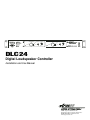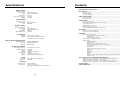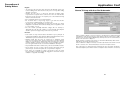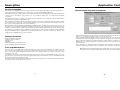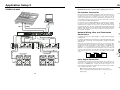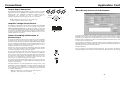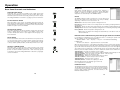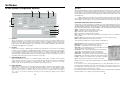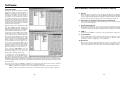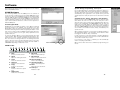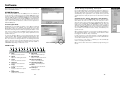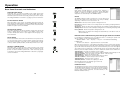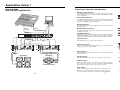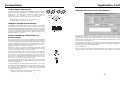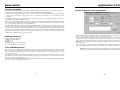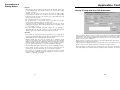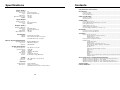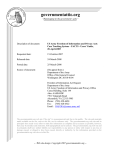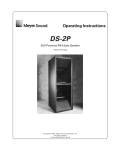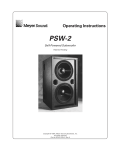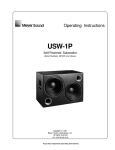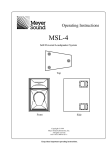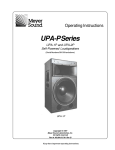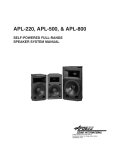Download Apogee ALA-9 Specifications
Transcript
REMOTE CONTROL FRONT CONTROL ATTENUATION (dB) OVERLOAD 12 HEARTBEAT POWER POLARITY LIMIT A CHANNEL 0 o SIGNAL 60 0 LIMIT 180 100 Hz B CHANNEL 0 o FILTER FLAT 3 32 o POLARITY 6 FLAT 3 32 ATTENUATION (dB) FILTER 12 6 COMMUNICATIONS SIGNAL 60 RS-232 0 o 180 100 Hz DLC24 DIGITAL LOUDSPEAKER CONTROLLER POWER DLC24 Digital Loudspeaker Controller Installation and Use Manual © 2004 Apogee Sound International Specifications subject to change without notice. 55-0067-01B 0408 All rights reserved. www.apogee-sound.com Notice: Every effort was made to ensure that the information in this guide was complete and accurate at the time of printing. However, information is subject to change. IMPORTANT SAFETY INFORMATION WARNING: To reduce the risk of Fire or Electric Shock, Do Not Expose this apparatus to rain or moisture. Apparatus shall not be exposed to dripping or splashing and no objects filled with liquids, such as vases shall be placed on the apparatus. WARNING: Only connect unit to AC mains outlet providing protective earthing connection. CAUTION: These servicing instructions are for use by qualified service personnel only.To reduce the risk of electric shock, do not perform any servicing other than that contained in the operating instructions unless you are qualified to do so. Always follow these basic safety precautions when installing and using the unit: 1. 2. 3. Read, keep, heed, and follow all warnings and instructions. Do not use this apparatus near water. Clean unit with dry cloth. For instructions on cleaning front panel plastic lens, see “Care and Maintenance” section (page 4). 4. DO NOT block any ventilation openings. Install in accordance with the manufacturer's instructions. 5. Do not install near any heat sources such as radiators, heat registers, stoves, or other apparatus that produce heat. 6. Do not defeat the safety purpose of the polarized or grounding-type plug. A polarized plug has two blades with one wider than the other. A grounding-type plug has two blades and a third grounding prong. The wide blade, or the third prong, are provided for your safety. If the provided plug does not fit into your outlet, consult an electrician for replacement of the obsolete outlet. 7. Protect the power cord from being walked on or pinched, particularly at plugs, convenience receptacles, and the point where they exit from the apparatus. 8. Only use attachments/accessories specified by the manufacturer. 9. Unplug this apparatus during lightning storms or when not used for long periods of time. 10. Refer all servicing to qualified service personnel. Servicing is required when the apparatus has been damaged in any way, such as power-supply cord or plug is damaged, liquid has been spilled or objects have fallen into the apparatus, the apparatus has been exposed to rain or moisture, does not operate normally, or has been dropped. CAUTION RISK OF ELECTRIC SHOCK DO NOT OPEN CAUTION: TO PREVENT THE RISK OF ELECTRIC SHOCK, DO NOT REMOVE ANY FRONT/BACK COVERS OR PANELS. NO USER-SERVICEABLE PARTS INSIDE. REFER SERVICING TO QUALIFIED PERSONNEL. The lightning flash with arrowhead symbol, within an equilateral triangle, is intended to alert the user to the presence of uninsulated "dangerous voltage" within the product's enclosure that may be of sufficient magnitude to constitute a risk of electric shock to persons. The exclamation point within an equilateral triangle is intended to alert the user to the presence of important operating and maintenance (servicing) instructions. Specifications Contents Page PRECAUTIONS & SAFETY NOTES ..............................................................................2-3 Inputs Analog Number of Inputs: Connectors: Type: Impedance: Max. Input Line Level: CMRR: (2) 3-pin Female XLR Electronically balanced 25k ohm +15 dBu > 85 dBu Inputs Digital Number of Inputs: Connectors: Type: (1) 3-pin Female XLR AES-EBU Outputs Analog Number of Outputs: Connectors: Type: Impedance: Max. Output Level: (4) 3-pin Male XLR Electronically balanced 100 ohm +15 dBu DESCRIPTION ..................................................................................................................4 DLC24 Description ..............................................................................................................4 Package Contents ................................................................................................................4 Care and Maintenance ........................................................................................................4 PANEL DESCRIPTIONS ................................................................................................5-6 DLC24 Front Panel ..............................................................................................................5 DLC24 Rear Panel ..............................................................................................................6 CONNECTIONS ..............................................................................................................7-8 PC Interface Connection ......................................................................................................7 Network Wiring, Wire, and Termination Connections ..........................................................7 Input Signal Connection ......................................................................................................7 Output Signal Connection ....................................................................................................8 Amplifier Voltage Sense Returns ........................................................................................8 Proper Grounding & Elimination of Ground Loops ..............................................................8 OPERATION..................................................................................................................9-10 Front Panel Controls and Indicators ....................................................................................9 Rear Panel Controls and Indicators ..................................................................................10 SOFTWARE ................................................................................................................11-19 PC Interface RS232: RS422: 9-pin D-Sub, front panel 5-pin Female XLR Input, rear panel 5-pin Male XLR Loop, rear panel Min. PC System Requirements Operating System: Processor: Memory: Windows® 2000 or XP 200 MHz Pentium III 128 MB RAM System Performance Frequency Response: Dynamic Range: Noise: THD+N: Max. Delay: Filters: Limiters: 20 – 20 kHz, +/- 0.5 dB > 100 dBu > 90 dBu < 0.009%, 20-20 kHz 1356 ms 12 Band per channel Proprietary, tri-stage Multi-band Power Input AC: Connector: APPLICATION SETUP & CONFIGURATION EXAMPLES........................................20-27 100 - 240V AC, 1.1A, 50 - 60 Hz 3-pin IEC Physical Product Weight: Dimensions: DLC24 Software Introduction ............................................................................................11 DLC24 Speaker Configuration Software ..............................................................11 ADAM Software ....................................................................................................11 Software Setup & Updates ..................................................................................11 DLC24 Speaker Configuration Software ......................................................................12-13 ADAM Software ............................................................................................................14-19 User/Designer Mode ............................................................................................14 ADAM Toolbar ......................................................................................................14 System Design, Preplanning, and Layout ..........................................................15 Creating Rooms, Arrays, Subarrays, and Speakers ............................................15 System Example ............................................................................................15-16 Speakers ..............................................................................................................17 Channel/Loudspeaker Status Information ..........................................................17 Gain Control ........................................................................................................18 Delay ....................................................................................................................18 Equalization ........................................................................................................18 Snapshots ............................................................................................................19 Resets ..................................................................................................................19 Network Control and Monitoring from Non-Apogee Software and Devices ........19 Hardware Preset ..................................................................................................19 10 lb. (4.536 kg.) 19" W x 1 3⁄4" H x 11" D (482.6 mm W x 44.45 mm H x 279.4 mm D) 28 Application Application Application Application Setup Setup Setup Setup & & & & Configuration Configuration Configuration Configuration 1: 2: 3: 4: Mono Bi-Amp with AUX-Fed Subwoofer............20-21 Stereo Bi-Amp ..................................................22-23 Stereo Single Amp with Subwoofer ..................24-25 Stereo Tri-Amp with AUX-Fed Subwoofer ........26-27 SPECIFICATIONS ............................................................................................................28 LIMITED WARRANTY......................................................................................................29 Precautions & Safety Notes Application Configuration 4 English • To reduce the risk of electric shock, disconnect the AC main power cord before installing audio cable. Reconnect the power cord only after making all signal connections. Stereo Tri-Amp with Aux-Fed Subwoofer • Connect the unit only to a three-pole, three-wire grounding mains receptacle. The receptacle must be connected to a fuse or circuit breaker. Connection to any other type of receptacle poses a shock hazard and may violate local electrical codes. • Do not install the unit in wet or humid locations. • Do not allow water or any foreign object to get inside the unit. Do not put objects containing liquid on, or near the unit. • To reduce the risk of overheating the unit, avoid exposing it to direct sunlight. Do not install the unit near heat-emitting devices or appliances, such as a room heater or stove. • The unit contains potentially hazardous voltages. Do not attempt to disassemble the unit. The unit contains no user-serviceable parts. Repairs should be performed only by factory trained service personnel. Francais • Pour réduire le risque d’électrocution, débrancher la prise principale de l’unité, avant d’installer le cable d’interface allant à l’audio. Rebrancher le bloc d’alimentation après avoir effectué toutes les connections. • Branchez l’unité dans une prise de courant avec 3 dérivations (deux pôles et la terre). Cette prise doit être munie d’une protection adéquate (fusible ou coupe-circuit). Le branchement dans tout autre genre de prise pourrait entraîner un risque d’électrocution et peut constituer une infraction à la réglementation locale concernant les installations électriques. • Ne pas installer l’unité dans un endroit où il y a de l’eau ou humidité excessive. • Ne pas laisser de l’eau ou autres objects pénétrer dans l’unité. Ne pas placer d’object contenant un liquide sur ou a proximité de l’appareil. Select an ALA9 for Output 1. Since the ALA9 is a tri-amped preset, DLC24 Configuration Software automatically fills Output 1 with the high frequency (HF), Output 2 with the mid frequency (MF), and Output 3 with the low frequency (LF). Polarity, Channel Membership, and Input Selection are automatically selected for Outputs 2 and 3 based on the selections for Output 1. Enable “Polarity” if required. Select “Ch A” for the Channel Membership. Once “Ch A” is selected, “In 1” will automatically be selected for the Input Selection. Select an AE12s2 for Output 4. “Polarity” is enabled by default. Select “Ch B” for the Channel Membership. Once “Ch B” is selected, “In 2” will automatically be selected for the Input Selection. Type a description for both Channel A and Channel B. This description will appear in ADAM at the top of the channel/loudspeaker panel window and the loudspeaker status window. It can be changed later in ADAM. • Pour éviter une surchauffe de l’unité, conserver-la à l’abri du soleil. Ne pas installer à proximité d’appareils dégageant de la chaleur tells que radiateurs ou appareils de chauffage. 2 27 Application Setup 4 Precautions & Safety Notes STEREO TRI-AMP with AUX-FED SUBWOOFER (cont’d) • Um die Gefahr eines elektrischen Schlages auf ein Minimum zu reduzieren, den Lautsprecher Kontroller vom Stromnetz trennen, bevor ein Audiosignalkabel angeschlossen wird. Das Netzkabel erst nach Herstellung aller Signalverbindungen wieder einstecken. • Den Kontroller an eine geerdete dreipolige Schuko-Netzsteckdose anschließen. Die Steckdose muss mit einem geeigneten Überlastschutz (Sicherung oder Leistungsschalter) verbunden sein. Der Anschluss an einen anderen Steckdosentyp kann zu Stromschlägen führen und gegen die örtlichen Vorschriften für Elektrotechnik verstoßen. MIXING BOARD LEFT RIGHT AUX SOFTWARE INTERFACE • Den Kontroller nicht an einem Ort aufstellen, an dem er mit Wasser oder mit übermäßig hoher Luftfeuchtigkeit in Berührung kommen könnte. (OPTIONAL) RS422 RS422 Loop AMPLIFIER SENSE RETURNS AMPLIFIER SENSE RETURNS DLC24 DLC24 INPUT SHIELD (PIN 1) INPUT SHIELD (PIN 1) (REAR) (REAR) SUB SUB AMPLIFIER SENSE RETURNS AMPLIFIER SENSE RETURNS LF CH B HF CHANNEL A VOLUME CH CHANNEL B PUSH INPUT VOLUME A CH B CHANNEL A PUSH VOLUME INPUT Typical Stereo Power Amplifier HF • Um ein Überhitzen des Kontroller zu verhindern, das Gerät vor direkter Sonneneinstrahlung schützen und nicht in der Nähe von Wärme abstrahlenden Haushaltsgeräten (z.B. Heizgerät oder Herd) aufstellen. MF MF A CHANNEL B PUSH INPUT VOLUME PUSH INPUT Typical Stereo Power Amplifier HF MF MF LF LF CH A CH B CHANNEL A CH CHANNEL B PUSH • Darauf achten, dass weder Wasser noch Fremdkörper in das Innere des Kontroller eindringen. Keine Objekte, die Flüssigkeit enthalten, auf oder neben den Kontroller stellen. LF HF CH Deutsch A CH B CHANNEL PUSH A INPUT VOLUME • Im Inneren dieses Kontroller herrschen potentiell gefährliche Spannungen. Nicht versuchen, das Gerät zu öffnen. Es enthält keine vom Benutzer zu reparierenden Teile. Reparaturen dürfen nur von ausgebildetem Kundendienstpersonal durchgeführt werden. CHANNEL B PUSH PUSH Español VOLUME INPUT VOLUME Typical Stereo Power Amplifier LF1 INPUT INPUT Typical Stereo Power Amplifier LF1 LF2 LF2 SUB SUB CH A CH B CHANNEL A VOLUME CH CHANNEL PUSH INPUT B VOLUME CHANNEL A VOLUME PUSH INPUT SUBWOOFER LF2 SUB 2 INPUT B (Apogee AE-12s2) LF1 • Para reducir el riesgo de descarga eléctrica, desconecte de la red el altoparlante antes de instalar el cable de señalización de interfaz de la segnale. Vuelva a conectar el conductor flexible de alimentación solamente una vez efectuadas todas las interconexiones de señalizatción. CHANNEL PUSH SUB2 MF (Apogee AE-12s2) LF2 B Typical Stereo Power Amplifier SUB1 HF SUBWOOFER LF1 CH VOLUME INPUT SUB2 MF A PUSH Typical Stereo Power Amplifier SUB1 HF VOLUME SUB 2 • Conecte la unidad a un tomacorriente bipolar y trifilar con neutro de puesta a tierra. El tomacorriente debe estar conectado a la protección de derivación apropiada (ya sea un fusible o un disyuntor). La conexión a cualquier otro tipo de tomacorriente puede constituir peligro de descarga eléctrica y violar los códigos eléctricos locales. • No instale la unidad en lugares donde haya agua o humedad excesiva. • No deje que en la unidad entre agua ni ningún objeto extraño. No ponga objetos con líquidos encima de la unidad ni cerca de ella. SUB 1 SUB 1 TRI-AMP LOUDSPEAKER TRI-AMP LOUDSPEAKER (Apogee ALA-9) (Apogee ALA-9) LF1 LF1 LF2 LF2 26 NOTE: For Sub and LF Amps make sure both amplifier channel gains are set equally. • Para reducir el riesgo de sobrecalentamiento, no exponga la unidad a los rayos directos del sol ni la instale cerca de artefactos que emiten calor, como estufas o cocinas. • Esta unidad contiene niveles de voltaje peligrosos en potencia. No intente desarmar la unidad, pues no contiene piezas que puedan ser repardas por el usuario. Las reparaciones deben efectuarse únicamente por parte del personal de mantenimiento capacitado en la fábrica. 3 Description Application Configuration 3 DLC24 Description The DLC24 is a loudspeaker controller designed to provide the key elements that help ensure optimal loudspeaker system performance and management in a variety of live sound and fixed installation applications. Stereo Single Amp with Subwoofer The DLC24 is intended to be the last device in the signal chain before the power amplifier(s). It is usually fed signal from a mixing console, although the source may be one of a number of devices such as a tape player, CD player, or equalizer. The DLC24 is a two input, four output controller that can be configured for any combination of Apogee speaker types using proprietary software included with the unit. Once configured, the DLC24 recalls all loudspeaker parameters on power up, no additional programming required. When set to Front Control, it operates like a classic analog loudspeaker controller with local level control, polarity control, and filter control, as well as signal, limit, and overload indicators. With the addition of Apogee Digital Audio Management (ADAM) software and a PC, the user gains remote access to all front panel controls, 12 bands of parametric equalization (per channel), over 1356 milliseconds of delay (per channel), snapshots, a wide assortment of speaker status information plus system design capabilities (rooms, arrays, subarrays, etc.) The DLC24 can accept either analog or digital input signal and can be networked with other DLC24's. The DLC24 and Apogee’s APL-DSP powered loudspeakers can operate simultaneously on the same network. The DLC24 is also designed to be compatible with other control systems. Select an SSM for Output 1. Enable “Polarity” if required. Select “Ch A” for the Channel Membership. Once “Ch A” is selected, “In 1” will automatically be selected for the Input Selection. Package Contents Select an SSM for Output 2. Enable “Polarity” if required. Select “Ch A” for the Channel Membership. “In 1” will automatically be selected, although this can be overriden by selecting “In 2” in order to maintain true stereo operation. DLC24 Loudspeaker Controller Installation and Use Manual IEC Line Cord CD-ROM (2)Two Pluggable Screw Terminal Blocks (2) Two Model Designation Label Sheets Select an AFI-118 for Output 3. Polarity (by default) is always enabled for subwoofers. Select “Ch B” for Channel Membership. “In 2” will automatically be selected, although this can be overriden by selecting “(In 1 + In 2) / 2” for the Input Selection. Type a description for both Channel A and Channel B. This description will appear in ADAM at the top of the channel/loudspeaker panel window and the loudspeaker status window. It can be changed later in ADAM. Care and Maintenance The plastic lens of the DLC24 employs light plate technology. Heavy oily residue, fingerprints, or scratches can allow light to escape from the plastic lens. To clean the DLC24, first unplug the unit and then gently wipe it with a soft cloth or facial tissue lightly dampened with water and/or a mild cleanser. Never use a paper towel since it may scratch the acrylic lens. Note: SSM overall gain (left and right) will be controlled via “Ch A”. Left to right ratio will be controlled via the source. Subwoofer gain (left and right) will be controlled via “Ch B”. The DLC24’s lens can be safely marked with China marker pencils. The writing will illuminate because of the light plate technology. The writing can be removed by gently wiping with a dry facial tissue. The rest of the DLC24 unit can be cleaned using a mild soap and a soft cloth. After cleaning, make sure the DLC24 has dried completely before reconnecting it to the AC mains. All other maintenance should be referred to qualified service personnel. 4 25 Application Setup 3 Panel Descriptions STEREO SINGLE AMP with SUBWOOFER DLC24 Front Panel 1 2 3 4 5 6 7 8 9 10 RIGHT MIXING BOARD SOFTWARE INTERFACE (OPTIONAL) 1. RS-232 Connection LEFT RS232 Local PC Connection is made via this RS-232 port. 2. Control Indicators DLC24 (FRONT) REMOTE CONTROL FRONT CONTROL ATTENUATION (dB) OVERLOAD 12 POLARITY LIMIT COMMUNICATIONS A CHANNEL POWER 0 o 60 o 180 100 Hz 0 LIMIT B CHANNEL Indicates whether the DLC24 Control Selector Switch on the rear panel is set to Front Control or Remote Control. FILTER 0 o FLAT 3 32 SIGNAL POLARITY 6 FLAT 3 32 HEARTBEAT ATTENUATION (dB) FILTER 12 6 SIGNAL 60 o 180 100 Hz 0 DLC24 DIGITAL LOUDSPEAKER CONTROLLER RS-232 POWER 3. Status Indicators: LEFT RIGHT IGHT Overload LED indicates clipping at any input or output stage. Communications LED indicates PC communication on the unit. Heartbeat LED indicates the DSP hardware condition of the unit. Power LED indicates power to the DSP. AMPLIFIER SENSE RETURNS DLC24 INPUT SHIELD (PIN 1) (REAR) AMPLIFIER SENSE RETURNS LEFT 4. Attenuation Control SUB RIGHT Adjusts the assigned output’s level(s). Range is from 0 dB to -60 dB. 5. Limit Indicator A CH CH B CHANNEL A CH CHANNEL PUSH B PUSH A CH B CHANNEL A Indicates limiting on one or more of the outputs assigned to that channel. CHANNEL PUSH B PUSH 6. Signal Indicator VOLUME INPUT VOLUME INPUT VOLUME Typical Stereo Power Amplifier INPUT VOLUME INPUT Typical Stereo Power Amplifier (Bridge Mode) L 8. Filter Switch SUBWOOFER COMPACT LOUDSPEAKERS (Apogee AFI-118) (Apogee SSM) 7. Polarity Switch Inverts the assigned output’s signal polarity from 0 degrees to 180 degrees. Configuration software can disable this function. SUB R Indicates signal is present on input. Provides a 24 dB/octave high-pass filter, with a corner frequency at 100 Hz, to the assigned output(s). LEFT 9. Plastic Lens SUB The plastic lens of the DLC24 employs light plate technology. 10. Power Switch RIGHT Controls AC power to the DLC24. 24 5 Panel Descriptions Application Configuration 2 DLC24 Rear Panel 1 2 3 4 5 Stereo Bi-Amp 6 7 8 9 10 11 1. IEC Inlet 100 – 240V, 1.1A, 50-60 Hz AC power receptacle. 2. Signal Ground Switch Select whether the DLC24’s power supply ground is connected to chassis ground or “lifted”. 3. Control Selector Switch Select Front or Remote Control. 4. Input Selector Switch Select whether the DLC24 accepts analog or digital signals through the XLR inputs. 5. Reset Button Recessed button offers both a soft and hard reset. 6. Amplifier Sense Returns Barrier Strip Monitors the amplifier’s output voltages in order to engage protective limiters necessary to prevent damage to speakers. The connections are labeled 1 through 4 and correspond to the XLR outputs. 7. Output Signal Connections Four balanced 3-pin XLR male signal output connectors. Select an AE5 for Output 1. Since the AE5 is a bi-amped preset, DLC24 Speaker Configuration Software automatically fills Output 1 for the high frequency (HF) and Output 2 for the low frequency (LF). Polarity, Channel Membership, and Input Selection are automatically selected for Output 2 based on the selections for Output 1. Enable “Polarity” if required. Select “Ch A” for the Channel Membership. Once “Ch A” is selected “In 1” will automatically be selected for the Input Selection. Select an AE5 for Output 3. Since the AE5 is a bi-amp preset, ADAM automatically fills Output 3 for the high frequency (HF) and Output 4 for the low frequency (LF). Polarity, Channel Membership, and Input Selection are automatically selected for Output 4 based on the selections for Output 3. Enable “Polarity” if required. Select “Ch B” for the Channel Membership. Once “Ch B” is selected “In 2” will automatically be selected for the Input Selection. Type a description for both Channel A and Channel B. This description will appear in ADAM at the top of the channel/loudspeaker panel window and the loudspeaker status window. It can be changed later in ADAM. 8. Input Pin 1 Shield Switch Select whether “IN 1” and “IN 2” Input’s Shield (Pin 1) is connected to chassis ground or “lifted”. 9. Input Signal Connections Two balanced 3-pin XLR female signal input connectors. Note: Only Input 1 is active when Input Selector Switch is set to Digital. 10. RS-422 Input Connection Remote PC connection is made via this 5-pin XLR female RS-422 port. 11. RS-422 Loop Connection DLC24/PC network connection can be paralleled via this 5-pin XLR male RS-422 port, making it possible to daisy-chain multiple DLC24 units. 6 23 Application Setup 2 Connections STEREO BI-AMP IMPORTANT: Always make connections prior to applying power to the unit. PC Interface Connection Pin 3: RX Pin 5: Ground Pin 2: TX Connection between the DLC24 and the PC is made via an RS-232 port on the front of the unit or via the RS-422 port on the rear of the unit. A 9-pin D-sub connector is located on the front. This port can be used for local, single unit control. Two 5-pin XLR’s are located on the rear of the DLC24 unit. These ports can be used for remote PC control and for daisy-chaining additional DLC24 units. SOFTWARE INTERFACE MIXING BOARD For local PC control, an RS-232 COM port is required from the computer. For remote control and networking of DLC24 units, an RS-422 output is required from the computer. In most cases, the RS-422 output will be on a terminal strip. TX+, TX-, RX+, and RX- will be used as well as ground if available. Some interfaces allow some general communication parameters to be set. If that is the case, then they should be set as follows: TX on, RX on, DCE, and SIMU. (OPTIONAL) RS-422 or RS-232 (Front) RIGHT LEFT 1 SH 2 TX3 TX+ 4 RX5 RX+ RESET AMPLIFIER SENSE RETURNS DLC24 Network Wiring, Wire, and Termination Connections INPUT SHIELD (PIN 1) (REAR) AMPLIFIER SENSE RETURNS HF CH A CH B CHANNEL A VOLUME CH CHANNEL B PUSH INPUT VOLUME RIGHT HF LF PUSH INPUT A CH B CHANNEL A VOLUME Typical Stereo Power Amplifier B INPUT VOLUME PUSH INPUT LF LF HF LOUDSPEAKERS LOUDSPEAKERS (Apogee AE-5) (Apogee AE-5) Pin 2: TXPin 3: TX+ Typical Stereo Power Amplifier HF Pin 1: Shield ANALOG Pin 4: RX- For RS-422 communication, the DLC24 has a 5-pin XLR female input and a 5-pin XLR male loop-through. Loop-through cables should be 5-pin XLR male/female. RESET CHANNEL PUSH 3 TX+ 4 RX- Pin 5: RX+ INPUT 5 RX+ For RS-232 connection, the cable should be a “straight” 9-pin D-Sub (male) on DLC24 end. LF LEFT SH XLR 12Female TX- At the PC, the RS-422 network wires must be cross-connected. TX+ and TX- from the PC should attach to RX+ and RX- of the DLC24. RX+ and RX- from the PC should attach to TX+ and TX- of INPUT the DLC24. It is important to use high-quality, properly shielded cable for this ANALOG application. The network should be terminated at the loop-through connector of the last unit in the chain. Basic network termination consists RESET of two 120-ohm resistors, one from TX+ to TX- and the other from RX+ to RX-. DLC24 DIGITAL DLC24 PC +TX -TX +RX -RX +RX -RX +TX -TX +RX -RX +TX -TX INPUT CONTROL ANALOG SH DIGITAL XLR 12Male TX- 3 TX+ 4 RXPin 1: Shield Pin 5: RX+ 5 RX+ CONTROL Pin 2: TXFRONT Pin 4: RXPin 3: TX+ 1 SH 2 TX3 TX+ 4 RX5 RX+ 1 SH 2 TX3 TX+ 4 RX5 RX+ REMOTE 1 SH 2 TX3 TX+ 4 From/To 5 DLC24 From RESET PC RXRX+ From/To DLC24 FRONT INPUT Input Signal Connection LF LF ANALOG DIGITAL 1 SH 2 TX- The DLC24 has two balanced 3-pin XLR female input connectors forRESET 3 TX+ REMOTE 4 RX5 RX+ connection of the signal input source. The inputs are labeled “IN 1” and CONTROL “IN 2”. Pin 1 is “shield”, Pin 2 is signal “+”, and Pin 3 is signal “- ”, for DIGITAL FRONT both analog and digital inputs signals. When the Input Selector Switch is set to digital, only “IN 1” is active. CONTROLXLR Female 1 SH 2 TX3 TX+ 4 RX5 RX+ INPUT FRONT Note: 2 Channel digital signals are input via one connector. RESET REMOTE Refer to Input Selector Switch (page 10) for setting analog and ANALOG digital inputs. Pin 3: – 22 ANALOG 1 SH 2 TX3 TX+ 4 RX5 RX+ 1 SH 2 TX3 TX+ 4 RX5 RX+ DIGITAL Pin 1: Shield Pin 2: + REMOTE 7 INPUT 1 SH 2 TX3 TX+ 4 RX5 RX+ 1 SH 2 TX- 1 SH 2 TX- 1 SH 2 TX3 TX+ 4 RX5 RX+ RESET INPUT Connections Application Configuration 1 ANALOG Output Signal Connection OUT 1 OUT 2 OUT 3 OUT 4 Mono Bi-Amp with Aux-Fed Subwoofer DIGITAL The DLC24 has four balanced 3-pin XLR male output connectors for output signal connection. Pin1 is “ground”, Pin 2 is signal “+”, and Pin 3 is signal “- ”. CONTROL Output function and channel/input assignment is determined FRONTby the configuration file uploaded into the controller. Refer to Speaker Configuration Software (page 12) for more information. XLR Male Pin 3: – Pin 1: Ground Note: Bi-amped speakers will use two outputs and REMOTE tri-amped speakers will use three outputs. Amplifier Voltage Sense Returns 1 2 3 1 2 3 1 2 3 4 AMP SENSE RETURNS Pin 2: + 1 SH 2 TX3 TX+ 4 RX5 RX+ 1 SH 2 TX3 TX+ 4 RX5 RX+ 1 SH 2 TX3 TX+ 4 RX5 RX+ The amplifier’s output voltage is monitored by the DLC24 via the pluggable screw terminals mounted on the rear of the controller. These are the AMPLIFIER SENSE RETURNS and are labeled 1 through 4, corresponding to the respective DLC24 signal outputs. When the DLC24 senses a voltage that could damage the speaker, it engages protective limiters to prevent speaker driver damage. Complete speaker protection is not available without this connection. RESET 1 SH 2 TX3 TX+ 4 RX5 RX+ INPUT ANALOG DIGITAL 1 SH 2 TX3 TX+ 4 RX5 RX+ RESET Proper Grounding & Elimination of Ground Loops The proper grounding of any audio system is important in order to maximize the signal-to-noise ratio and ensure safety. Often, simply connecting the unit to the system with the proper balanced cables will be all that is required. However, certain interconnections may result in objectionable levels of hum at power line fundamental frequencies and/or related harmonics due to multiple ground paths, often called “ground loops”. Ground loops can most commonly be eliminated by reducing the number of paths to earth ground within a system. The DLC24 provides switches in two places, allowing for isolation from earth ground. First is the Input Shield Pin 1 lift switch located at the rear of the unit near the XLR inputs. This switch “lifts” or “floats” the shield of both signal input XLR connectors from chassis ground. Normally, balanced cable shields are connected to earth ground via the equipment at both ends. In case of a ground loop, it is typical practice to keep the shield connected at the source (so as not to defeat the purpose of the shield). Second is the Signal Ground lift switch located at the rear of the unit near the AC inlet. This switch “lifts” or “floats” DLC24’s power supply ground with respect to chassis ground. CONTROL Select an AE5 for Output 1. Since the AE5 is a bi-amped preset, DLC24 Speaker Configuration Software automatically fills Output 1 for the high frequency (HF) and Output 2 for the low frequency (LF). Polarity, Channel Membership, and Input Selection for Output 2 are automatically selected based on the selections for Output 1. FRONT INPUT ANALOG Enable “Polarity” if required. Select “Ch A” for the Channel Membership. Once “Ch A” is selected, “In 1” will automatically be selected for the Input Selection. REMOTE DIGITALRESET 1 SH 2 TX3 TX+ 4 RX5 RX+ 1 SH 2 TX3 TX+ 4 RX5 RX+ CONTROL FRONT INPUT ANALOG Select an AE12s2 for Output 3. Polarity (by default) is always enabled for subwoofers. Since the subwoofers in this application will be from a separate aux-feed, select “Ch B” for Channel Membership. Once “Ch B” is chosen, “In 2” will automatically be selected for the Input Selection. Repeat for Output 4. REMOTE DIGITAL Type a description for both Channel A and Channel B. This description will appear in ADAM at the top of the channel/loudspeaker panel window and the loudspeaker status window. It can be changed later in ADAM. 1 SH 2 TX3 TX+ 4 RX5 RX+ 1 SH 2 TX3 TX+ 4 RX5 RX+ CONTROL FRONT REMOTE 1 SH 2 TX3 TX+ 4 RX5 RX+ 1 SH 2 TX3 TX+ 4 RX5 RX+ The Input Shield Pin 1 lift and Signal Ground lift switch may be used individually or together. Additionally, most audio equipment has a ground lift of some type. Any combination of ground lifts on the DLC24 and other equipment can be used to reduce or eliminate ground hum and will not create a safety hazard. Note: The output’s Pin 1 are always tied to chassis ground regardless of the setting of these switches. 8 21 Application Setup 1 Operation MONO BI-AMP with AUX-FED SUBWOOFER Front Panel Controls and Indicators Remote Control Indicator This LED will illuminate green when the DLC24’s Control Selector Switch is in the Remote position. Front panel controls are disabled and only PC control is available. Front Control Indicator This LED will illuminate green when the DLC24’s Control Selector Switch is in the Front position. Front panel functions are enabled. Associated controls in the ADAM software are disabled. Overload Indicator SOFTWARE INTERFACE MIXING BOARD This LED will illuminate red when clipping is present at any of the input or output stages. (OPTIONAL) RS-422 LEFT or AUX 1 or RS-232 (Front) AUX 2 Communications Indicator AUX 2 This LED will illuminate green when communication is present between the DLC24 and a PC. L or AUX 1 Heartbeat Indicator AMPLIFIER SENSE RETURNS DLC24 Indicates the status of the internal DSP. If operating normally, this LED will blink ON for 100 ms every second. If there is any type of hardware problem, this LED interval will be ON for 250 ms and OFF for 250 ms. INPUT SHIELD (PIN 1) (REAR) AMPLIFIER SENSE RETURNS A CH B CHANNEL A VOLUME CH CHANNEL B PUSH INPUT VOLUME This LED lights green to confirm power to the DSP. SUB1 LF CH Power Indicator SUB2 HF PUSH INPUT A CH B Attenuation Control CHANNEL A VOLUME Typical Stereo Power Amplifier CHANNEL B PUSH VOLUME INPUT PUSH Controls the amount of signal attenuated to the channel’s assigned output(s), ranging from 0 dB to 60 dB. INPUT Typical Stereo Power Amplifier Limit Indicator HF SUB2 LF This LED will illuminate amber when there is any limiting associated with that channel. SUB1 LOUDSPEAKERS SUBWOOFER (Apogee AE-5) (Apogee AE-12s2) Signal Indicator This LED will illuminate green when any signal is present at the input. SUB2 SUB1 Polarity Switch Inverts the signal’s polarity (0° to 180°) of the output(s) assigned to the channel. This function must be “Enabled” in DLC24 Speaker Configuration Software in order for this switch to operate. LF Filter Switch Provides a 24 dB/octave high-pass filter with a corner frequency at 100 Hz to the output(s) assigned to the channel. Speaker type can affect this function. Subwoofers, for example, cannot be high-passed. 20 9 FRONT REMOTE Operation 1 SH 2 TX3 TX+ 4 RX5 RX+ 1 SH 2 TX3 TX+ 4 RX5 RX+ Software 1 SH 2 TX3 TX+ 4 RX5 RX+ Snapshots Rear Panel Controls and Indicators Signal Ground Switch Gain, Delay, and EQ settings for a Room, Array, Subarray, or Speaker are saved via Snapshots. Snapshots can be particularly helpful for saving and recalling settings for different scenarios. Snapshots are saved directly in the ADAM Software. RESET This switch “lifts” or “floats” the DLC24’s power supply ground from chassis ground. Placing the switch in the “lift” position may help to minimize system hum or buzz caused by ground loops. Refer to Proper Grounding & Elimination of Ground Loops (page 8) for more information. INPUT 1 SH 2 TX3 TX+ 4 RX5 RX+ ANALOG Resets The ADAM software includes several levels of resets. Each reset will return the settings of the entire system, room, array, or subarray, depending on which reset is chosen, back to “0”. DIGITAL Control Selector Switch 1 SH 2 TX3 TX+ 4 RX5 RX+ CONTROL RESET When this switch is set to “Front”, the DLC24’s front panel controls are active and any associated software controls are inhibited. When the Control Selector Switch is set to “Remote”, the software controls are active and the DLC24’s front panel controls are inhibited. FRONT Global Reset - Resets an entire system’s settings back to “0”. Room Reset - Resets an entire room’s settings back to “0” including everything within the room (arrays, subarrays, and speakers). Array Reset - Resets an entire array’s settings back to “0” including everything within the array (subarrays and speakers). Subarray Reset - Resets an entire subarray’s settings back to “0” including everything within the subarray (speakers). Factory Default - Resets the speaker’s settings back to “0”. INPUT ANALOG REMOTE RESET DIGITAL Input Selector Switch This switch determines whether the DLC24’s signal inputs will accept analog or digital signals. If the switch is set to digital, only the “IN 1” connector will be active. Refer to Input Signal Connection (page 7) for more information. 1 SH 2 TX3 TX+ 4 RX5 RX+ 1 SH 2 TX3 TX+ 4 RX5 RX+ INPUT ANALOG CONTROL Note: If there are higher level settings associated with any of the above resets, those settings will still be maintained. 1 SH 2 TX3 TX+ 4 RX5 RX+ FRONT DIGITAL Network Control and Monitoring from Non-Apogee Software and Devices REMOTE CONTROL If controlling the loudspeakers from a non-Apogee device or checking the system using Hyperterminal instead of Apogee software, use the following parameters: Baudrate 38400 • 8-bit • No parity • 1 stop-bit • No hardware handshaking FRONT Reset Button This recessed button offers both a soft and hard reset. If pressed in for one second, it will reset the controller without changing any settings. If pressed in and held for 3 seconds or more, it will reset the controller to factory defaults (all EQ, all Gain, and all Delays will be reset to “0”). RESET 1 SH 2 TX3 TX+ 4 RX5 RX+ 1 SH 2 TX3 TX+ 4 RX5 RX+ REMOTE In ASCII setup: Set Echo local character • Append linefeed to received data INPUT ANALOG 1 SH 2 TX3 TX+ 4 RX5 RX+ 1 SH 2 TX3 TX+ 4 RX5 RX+ When the unit is powered on, a line with this ID number, versions, and the name assigned to the loudspeaker should be received. Each unit has a unique ID number. This will be used when communicating with that unit. In hyperterminal, type the ID number followed by the character command and then press enter. The appropriate data will be returned or action taken. Below is a partial list of commands that need to be preceded by the ID# of the unit and followed by the Enter key. After the alpha command, “1” refers to Channel A and “2” refers to Channel B. Input Pin 1 Shield Switch This switch “lifts” or “floats” the Pin 1 shield connection from chassis ground on both signal input XLR connectors. Place the switch in the “lift” position in order to minimize system hum or buzz caused by ground loops. Refer to Proper Grounding & Elimination of Ground Loops (page 8) for more information. DIGITAL CONTROL FRONT REMOTE 1 SH 2 TX3 TX+ 4 RX5 RX+ 1 SH 2 TX3 TX+ 4 RX5 RX+ “ID#”VE<Enter> - Provides the firmware version number. “ID#”SV2<Enter> - Returns the current volume (-6 dB) in multiples of 0.5 dB steps for “Ch B”. “ID#”SV1,-6<Enter> - Sets the volume to -3 dB for “Ch A”. This is 6 steps. “ID#”GM<Enter> - Returns the speaker model. “ID#”SD2<Enter> - Returns the current speaker delay for “Ch B”. “ID#”SD1,10<Enter> - Sets the delay to 10 ms for “Ch A”. “ID#”MU1<Enter> - Returns if “Ch A” is muted. “ID#”MU2,0<Enter> - Unmutes the output(s) for “Ch B”. Check the Apogee web site (www.apogee-sound.com) for a complete list of commands. Hardware Preset The hardware preset menu can be found under the View pull-down. The hardware preset allows the user to save the system’s settings so that they can be loaded via a non-Apogee device. Hardware presets, unlike software snapshots, are saved directly to the DLC24’s hardware memory. 10 19 Software DLC24 Software Introduction Updates to the DLC24 Speaker Configuration Software, ADAM software, and firmware may be downloaded from the Apogee web site at www.apogee-sound.com/software. Two software programs are included with the DLC24. The DLC24 Speaker Configuration Software, which enables the user to custom configure the DLC24 for use with any Apogee speaker type and ADAM Software, which provides remote operational control and monitoring of the speaker system through a PC. Note: Only one software program may be opened at a time. DLC24 Speaker Configuration Software The DLC24 Speaker Configuration Software enables the user to custom configure the DLC24 for use with any Apogee speaker type. The DLC24 Speaker Configuration Software enables the user to select Apogee speaker types, enable or disable the Polarity switch, select channels, and select inputs for each of the four outputs. Also, the user can add channel descriptions for reference purposes in ADAM. ADAM Software The ADAM Software provides control and monitoring of the DLC24 through a PC, allowing the use of a wide variety of features that would otherwise be unavailable to the user. Note: In order to obtain full control via the ADAM software, the Control switch on the back of the unit must be set to the “Remote” position. If set to “Remote”, the front panel controls are disabled. Software Setup & Updates Insert the CD-ROM into the CD drive of the PC. The CD should automatically begin the installation setup. However, if the installation does not automatically begin, then go to the Start menu, select Run, and type “d:\setup”. A welcome dialog box will appear. Click “Next”. A new dialog box will appear. Enter a “User Name” and an “Organization” and check off one of the two user choices at the bottom of the dialog box (all users or single user) and then click “Next.” The next dialog box will ask about a destination folder for the software. It is recommended that all default folders be used when installing the software. If a different installation folder is desired, click on “Change”. Otherwise, click on “Next”. In the next dialog box click “Install”. After the software has been installed, click “Finish”. Updates to the software and firmware can be found on the Apogee web site at www.apogee-sound.com. 11 Software Software DLC24 Speaker Configuration Software 2 3 Speakers 4 After launching ADAM, the software will automatically discover speakers on the network. Each speaker will be listed in tree format by its ID # and speaker configuration description on the left hand side of the screen (“Speakers” section). Double clicking on any speaker will bring up a panel to the right showing the general information of the speaker selected. Do not adjust any parameters at this time. Wait until the system has been laid out in the software before proceeding with any adjustments. 5 Note: Settings can be lost when moving speakers from the main tree to the appropriate room or array. If more speakers are added to the network, go to the Tree pull down menu and select “Discover New Speakers” to make them available. To add a speaker, go to the Tree pull down menu and select “New Speaker” and then give it a name. 1 Channel/Loudspeaker Status Information 6 7 8 9 10 1. Outputs Apogee speaker types are selected from the drag down menu next to each output. An AE5 has been selected for Output 1 in the example shown. Since the AE5 is a bi-amped speaker it requires two outputs. As a result, Output 2 has been automatically selected with Output 1 representing the high frequency (HF) of the AE5 and Output 2 the low frequency (LF) of the AE5. An AESB has been selected for both Output 3 and Output 4 in the example. 2. Polarity Polarity may be enabled or disabled. When enabled, the Polarity Switch on the front panel of the DLC24 is active as is the Polarity box in ADAM. When disabled, neither the front panel switch on the DLC24 nor the Polarity box in ADAM are operable. When a subwoofer is selected, such as the AESB, “Enable” is automatically selected, though it can be deselected. In the example, both AESB’s are enabled whereas the AE5 is disabled. When bi-amped or tri-amped speakers are chosen, the polarity setting for all associated outputs will change when the active button is changed. 3. Channel Membership Channel Membership is selected on an individual speaker basis. When a speaker requires multiple outputs, whatever channel is selected for the first output will automatically be selected for any additional outputs reserved for that speaker. For example, with an AE5, if “Ch A” is selected for the high frequency (HF), “Ch A” will automatically be selected for the low frequency (LF). A great deal of real time information is available from each channel/loudspeaker panel. To access this data, double-click a channel/loudspeaker. A new panel will appear showing the current status of the channel/loudspeaker. Clicking on any of the indicators or “Status” button the channel/loudspeaker panel will bring up the status window. The information available on the channel/loudspeaker panel is outlined below: Online – Illuminates green when DLC24 is online Signal – Illuminates green when input signal is present. Clip – Illuminates red when clipping is present. Limit – Illuminates red when the limiter engages. Flat – High pass filter. Enabled when depressed (red). High pass filter is not available for high frequency outputs. Polarity – Output signal polarity is inverted by 180 degrees when depressed (red). Mute – Output signal mutes when depressed (red). Channel Status Window The information available on the “Status” window is outlined below: Firmware Version – Indicates the microcontroller firmware version. DSP Version – Indicates the DSP firmware version. Input Clip – This illuminates red when the input clips. DSP Online – This illuminates green when the DLC24 is powered up and the DSP is functioning properly. Out 3/Out 4 – Each output associated with the channel will be shown with corresponding speaker type and passband. Output Clip – This illuminates red when the output clips. Peak Limit – This illuminates red when the peak limiter engages. Power Limit – This illuminates red when the power limiter engages. Polarity – Indicates if the Polarity feature is enabled or disabled. Input – Indicates which input was selected for that output. Loudspeaker Status Window Displayed at the top of each channel status window is the channel description followed by the ID number of the controller and the channel. In the screenshot of the channel/loudspeaker panel, it reads “AE1A-222A” at the top. The “AE1A” was the channel description given for Channel A, the “222” is the ID number of the controller, and the “A” at the end is the channel. 4. Input Selection Input Selection is determined on an individual speaker basis. When a speaker requires multiple outputs, whatever input is selected for the first output will automatically be selected for any additional outputs reserved for that speaker. In addition, when “Ch A” is selected, “In 1” is automatically selected. Same for “Ch B” and “In 2”. However, this auto selection can be overridden. Input 1 and Input 2 “(In 1 + In 2) / 2” can also be selected for an output, such as for subwoofers requiring a mono-summed stereo input. 12 The loudspeaker status window has at the top of the window a description that shows the channel description followed by the channel and the ID number of the controller. The channel description can be renamed at anytime when in Designer Mode by highlighting it in the “Speakers” window and right-clicking on it or clicking on Tree and then Rename. 17 Software Software DLC24 Speaker Configuration Software (cont’d) System Example This system example is provided to efficiently outline how to utilize the system structure of ADAM. It is provided in this manual as a teaching tool and does not exist as a tutorial in the software. It includes a center cluster of two speakers in a horizontal array along with one subwoofer and four front fill speakers mounted at the stage lip. At this point in time the speakers should be wired up and on, the software loaded and running in Designer mode, and all the loudspeakers in the network should have been discovered. 5. Browse Directories may be browsed to search for Apogee speaker type configuration files (.cfg). Configuration files for all Apogee speaker types will automatically download from the CD-ROM to a default directory recognized by the DLC24 Speaker Configuration Software during the installation process. Otherwise they may be downloaded from the Apogee web site, www.apogee-sound.com. 6. Description of Channel A / Description of Channel B This is the user-defined default name that will appear in the Channel and Status Windows in ADAM. It can be renamed in ADAM. 7. Create Download File Begin by creating a room and naming it “Main Hall”. Next, highlight the newly created room and create an Array and name it “CTR Cluster”. Repeat this process and create a second array under the Main Hall and name it “Front Fill”. By selecting this button, the user can save the user-created speaker configuration to a configuration download file (.cdl). This file will be used to download the speaker configuration to the DLC24. If the file is saved successfully, a dialog box will appear saying, “Download file created!” 8. COM 1 Select the proper COM port of the PC in order to download the configuration download file (.cdl). For the purpose of this example, seven generic speakers are shown to represent the center cluster, subwoofer, and four front fill speakers. Next, select and drag speakers into the newly created room structure. Drag the two center cluster speakers into the array labeled “CTR Cluster”. Drag the four front fill speakers into the array labeled “Front Fill”. Drag the subwoofer into the room labeled “Main Hall”. If you select the “Main Hall” from the speaker groupings menu, you will see the Room master channel, a channel for each array, and the panel for the subwoofer on the room level. 9. Scan Network Select Scan Network to search and detect any units on the network. In order for a DLC24 to be detected, it must be properly connected to a PC using either an RS-232 or RS-422 connection. Refer to PC Interface Connection (page 7) for more information. 10. Download Once a unit is detected using Scan Network, select the unit and press Download. A dialog box will appear asking, “Downloading will replace the existing configuration. Do you wish to proceed?” Press “Yes”. If the download is successful, another dialog box will appear saying, “Download finished.” If you select the “CTR Cluster” from the speaker groupings window, you will see the array master channel as well as the two speaker panels that make up the array. If a controller is not connected properly or is not powered up, a red “X” will appear next to any speaker associated with that controller. When the controller is connected properly and is powered up, a green dot will appear next to each speaker associated with that controller. When a speaker is not operating in a normal manner (e.g., experiencing a clipping condition), a red dot will appear next to the room, the array, and the subarray that the speaker is located in, as well as next to the speaker itself. Save the system using the “Save As” command from the File pull down menu. Each time the software is launched from the start menu, it will start with a new unconfigured network. Note: If a padlock icon appears in the channel/loudspeaker panel window, then the Control Selector Switch is in the “Front” position. To remove the lock, switch the Control Selector Switch to “Remote”. 16 13 Software Software After having downloaded the Speaker Configuration file to the DLC24, launch the ADAM software. System Design, Preplanning, and Layout It is recommended that the system layout be planned in advance so that on-site system setup can be quick and effective. Loudspeakers should be placed into a tree structure consisting of Rooms, Arrays, and Subarrays. The organization of the system at this point will greatly impact how easily the system can be tuned and controlled later. ADAM Software After launching ADAM, select the COM port for the software to access the unit or network. If there are multiple COM ports for different zones, all the relevant COM ports may be selected by holding down the CTRL key while selecting the COM ports. The software will combine the information from all active COM ports and display the speakers within the software as one large network. It is not necessary to switch between networks to control or monitor speakers on different COM ports. Creating Rooms, Arrays, Subarrays, and Speakers Create a room by selecting New Room under the Tree pull down menu. Name the room. In order to create an array, the room in which the array can be found must be highlighted first. Once the proper room is highlighted, select New Array under the Tree pull down menu. The same applies for subarrays. In order to create a subarray, the array under which it can be found must be highlighted first. Select New Subarray under the Tree pull down menu. There are no limits to the number of Rooms, Arrays, and Subarrays the system can have. User/Designer Mode ADAM starts in User Mode by default. In User Mode all network monitoring functions are available, but only Master Level and Master Mute controls are active. In Designer Mode, the user retains all network monitoring functions while also gaining the ability to create and control an entire system in ADAM. Designer Mode allows the user to access features such as gain, delay, equalization, loudspeaker status, etc. When creating a speaker it is not necessary to highlight anything. It will automatically appear in the “Speakers” section and then must be dragged to the Room, Array, or Subarray. In order to remove a room, array, subarray, or speaker, highlight the item in question and click on the scissors icon on the toolbar and click on “Yes” when it asks “Are you sure? To enter into Designer Mode, go to the View pull down menu and select Designer. Enter the factory default password “designer”. The password is not case sensitive and may be changed at any time. The user must be in Designer Mode for the Change Password option to become active in the View pull down menu. In the lower right hand corner of the window, the software will read “USER” or “DESIGNER” depending on what mode it is in. If you remove a room, array, or subarray, you will automatically remove everything found within it. MODE INDICATOR Many of these same functions are available by right-clicking your mouse. ADAM Toolbar 1 2 3 4 5 6 1. New Creates a new document. 2. Open Opens an existing document. 3. Save Saves the active document. 4. Remove Removes a selected item. 5. Copy Copies a selected item. 6. Paste Pastes a removed or copied item. 7 8 9 10 11 12 13 8. Move Up Moves a selected item up. 9. Move Down Moves a selected item down. 10. Sort Ascending Sorts in ascending order. 11. Sort Descending Sorts in descending order. 12. Print Prints the active document. 13. Tool Tips Enables tool tips. 7. Rediscover Rediscovers all speakers. 14 15 Software Software After having downloaded the Speaker Configuration file to the DLC24, launch the ADAM software. System Design, Preplanning, and Layout It is recommended that the system layout be planned in advance so that on-site system setup can be quick and effective. Loudspeakers should be placed into a tree structure consisting of Rooms, Arrays, and Subarrays. The organization of the system at this point will greatly impact how easily the system can be tuned and controlled later. ADAM Software After launching ADAM, select the COM port for the software to access the unit or network. If there are multiple COM ports for different zones, all the relevant COM ports may be selected by holding down the CTRL key while selecting the COM ports. The software will combine the information from all active COM ports and display the speakers within the software as one large network. It is not necessary to switch between networks to control or monitor speakers on different COM ports. Creating Rooms, Arrays, Subarrays, and Speakers Create a room by selecting New Room under the Tree pull down menu. Name the room. In order to create an array, the room in which the array can be found must be highlighted first. Once the proper room is highlighted, select New Array under the Tree pull down menu. The same applies for subarrays. In order to create a subarray, the array under which it can be found must be highlighted first. Select New Subarray under the Tree pull down menu. There are no limits to the number of Rooms, Arrays, and Subarrays the system can have. User/Designer Mode ADAM starts in User Mode by default. In User Mode all network monitoring functions are available, but only Master Level and Master Mute controls are active. In Designer Mode, the user retains all network monitoring functions while also gaining the ability to create and control an entire system in ADAM. Designer Mode allows the user to access features such as gain, delay, equalization, loudspeaker status, etc. When creating a speaker it is not necessary to highlight anything. It will automatically appear in the “Speakers” section and then must be dragged to the Room, Array, or Subarray. In order to remove a room, array, subarray, or speaker, highlight the item in question and click on the scissors icon on the toolbar and click on “Yes” when it asks “Are you sure? To enter into Designer Mode, go to the View pull down menu and select Designer. Enter the factory default password “designer”. The password is not case sensitive and may be changed at any time. The user must be in Designer Mode for the Change Password option to become active in the View pull down menu. In the lower right hand corner of the window, the software will read “USER” or “DESIGNER” depending on what mode it is in. If you remove a room, array, or subarray, you will automatically remove everything found within it. MODE INDICATOR Many of these same functions are available by right-clicking your mouse. ADAM Toolbar 1 2 3 4 5 6 1. New Creates a new document. 2. Open Opens an existing document. 3. Save Saves the active document. 4. Remove Removes a selected item. 5. Copy Copies a selected item. 6. Paste Pastes a removed or copied item. 7 8 9 10 11 12 13 8. Move Up Moves a selected item up. 9. Move Down Moves a selected item down. 10. Sort Ascending Sorts in ascending order. 11. Sort Descending Sorts in descending order. 12. Print Prints the active document. 13. Tool Tips Enables tool tips. 7. Rediscover Rediscovers all speakers. 14 15 Software Software DLC24 Speaker Configuration Software (cont’d) System Example This system example is provided to efficiently outline how to utilize the system structure of ADAM. It is provided in this manual as a teaching tool and does not exist as a tutorial in the software. It includes a center cluster of two speakers in a horizontal array along with one subwoofer and four front fill speakers mounted at the stage lip. At this point in time the speakers should be wired up and on, the software loaded and running in Designer mode, and all the loudspeakers in the network should have been discovered. 5. Browse Directories may be browsed to search for Apogee speaker type configuration files (.cfg). Configuration files for all Apogee speaker types will automatically download from the CD-ROM to a default directory recognized by the DLC24 Speaker Configuration Software during the installation process. Otherwise they may be downloaded from the Apogee web site, www.apogee-sound.com. 6. Description of Channel A / Description of Channel B This is the user-defined default name that will appear in the Channel and Status Windows in ADAM. It can be renamed in ADAM. 7. Create Download File Begin by creating a room and naming it “Main Hall”. Next, highlight the newly created room and create an Array and name it “CTR Cluster”. Repeat this process and create a second array under the Main Hall and name it “Front Fill”. By selecting this button, the user can save the user-created speaker configuration to a configuration download file (.cdl). This file will be used to download the speaker configuration to the DLC24. If the file is saved successfully, a dialog box will appear saying, “Download file created!” 8. COM 1 Select the proper COM port of the PC in order to download the configuration download file (.cdl). For the purpose of this example, seven generic speakers are shown to represent the center cluster, subwoofer, and four front fill speakers. Next, select and drag speakers into the newly created room structure. Drag the two center cluster speakers into the array labeled “CTR Cluster”. Drag the four front fill speakers into the array labeled “Front Fill”. Drag the subwoofer into the room labeled “Main Hall”. If you select the “Main Hall” from the speaker groupings menu, you will see the Room master channel, a channel for each array, and the panel for the subwoofer on the room level. 9. Scan Network Select Scan Network to search and detect any units on the network. In order for a DLC24 to be detected, it must be properly connected to a PC using either an RS-232 or RS-422 connection. Refer to PC Interface Connection (page 7) for more information. 10. Download Once a unit is detected using Scan Network, select the unit and press Download. A dialog box will appear asking, “Downloading will replace the existing configuration. Do you wish to proceed?” Press “Yes”. If the download is successful, another dialog box will appear saying, “Download finished.” If you select the “CTR Cluster” from the speaker groupings window, you will see the array master channel as well as the two speaker panels that make up the array. If a controller is not connected properly or is not powered up, a red “X” will appear next to any speaker associated with that controller. When the controller is connected properly and is powered up, a green dot will appear next to each speaker associated with that controller. When a speaker is not operating in a normal manner (e.g., experiencing a clipping condition), a red dot will appear next to the room, the array, and the subarray that the speaker is located in, as well as next to the speaker itself. Save the system using the “Save As” command from the File pull down menu. Each time the software is launched from the start menu, it will start with a new unconfigured network. Note: If a padlock icon appears in the channel/loudspeaker panel window, then the Control Selector Switch is in the “Front” position. To remove the lock, switch the Control Selector Switch to “Remote”. 16 13 Software Software DLC24 Speaker Configuration Software 2 3 Speakers 4 After launching ADAM, the software will automatically discover speakers on the network. Each speaker will be listed in tree format by its ID # and speaker configuration description on the left hand side of the screen (“Speakers” section). Double clicking on any speaker will bring up a panel to the right showing the general information of the speaker selected. Do not adjust any parameters at this time. Wait until the system has been laid out in the software before proceeding with any adjustments. 5 Note: Settings can be lost when moving speakers from the main tree to the appropriate room or array. If more speakers are added to the network, go to the Tree pull down menu and select “Discover New Speakers” to make them available. To add a speaker, go to the Tree pull down menu and select “New Speaker” and then give it a name. 1 Channel/Loudspeaker Status Information 6 7 8 9 10 1. Outputs Apogee speaker types are selected from the drag down menu next to each output. An AE5 has been selected for Output 1 in the example shown. Since the AE5 is a bi-amped speaker it requires two outputs. As a result, Output 2 has been automatically selected with Output 1 representing the high frequency (HF) of the AE5 and Output 2 the low frequency (LF) of the AE5. An AESB has been selected for both Output 3 and Output 4 in the example. 2. Polarity Polarity may be enabled or disabled. When enabled, the Polarity Switch on the front panel of the DLC24 is active as is the Polarity box in ADAM. When disabled, neither the front panel switch on the DLC24 nor the Polarity box in ADAM are operable. When a subwoofer is selected, such as the AESB, “Enable” is automatically selected, though it can be deselected. In the example, both AESB’s are enabled whereas the AE5 is disabled. When bi-amped or tri-amped speakers are chosen, the polarity setting for all associated outputs will change when the active button is changed. 3. Channel Membership Channel Membership is selected on an individual speaker basis. When a speaker requires multiple outputs, whatever channel is selected for the first output will automatically be selected for any additional outputs reserved for that speaker. For example, with an AE5, if “Ch A” is selected for the high frequency (HF), “Ch A” will automatically be selected for the low frequency (LF). A great deal of real time information is available from each channel/loudspeaker panel. To access this data, double-click a channel/loudspeaker. A new panel will appear showing the current status of the channel/loudspeaker. Clicking on any of the indicators or “Status” button the channel/loudspeaker panel will bring up the status window. The information available on the channel/loudspeaker panel is outlined below: Online – Illuminates green when DLC24 is online Signal – Illuminates green when input signal is present. Clip – Illuminates red when clipping is present. Limit – Illuminates red when the limiter engages. Flat – High pass filter. Enabled when depressed (red). High pass filter is not available for high frequency outputs. Polarity – Output signal polarity is inverted by 180 degrees when depressed (red). Mute – Output signal mutes when depressed (red). Channel Status Window The information available on the “Status” window is outlined below: Firmware Version – Indicates the microcontroller firmware version. DSP Version – Indicates the DSP firmware version. Input Clip – This illuminates red when the input clips. DSP Online – This illuminates green when the DLC24 is powered up and the DSP is functioning properly. Out 3/Out 4 – Each output associated with the channel will be shown with corresponding speaker type and passband. Output Clip – This illuminates red when the output clips. Peak Limit – This illuminates red when the peak limiter engages. Power Limit – This illuminates red when the power limiter engages. Polarity – Indicates if the Polarity feature is enabled or disabled. Input – Indicates which input was selected for that output. Loudspeaker Status Window Displayed at the top of each channel status window is the channel description followed by the ID number of the controller and the channel. In the screenshot of the channel/loudspeaker panel, it reads “AE1A-222A” at the top. The “AE1A” was the channel description given for Channel A, the “222” is the ID number of the controller, and the “A” at the end is the channel. 4. Input Selection Input Selection is determined on an individual speaker basis. When a speaker requires multiple outputs, whatever input is selected for the first output will automatically be selected for any additional outputs reserved for that speaker. In addition, when “Ch A” is selected, “In 1” is automatically selected. Same for “Ch B” and “In 2”. However, this auto selection can be overridden. Input 1 and Input 2 “(In 1 + In 2) / 2” can also be selected for an output, such as for subwoofers requiring a mono-summed stereo input. 12 The loudspeaker status window has at the top of the window a description that shows the channel description followed by the channel and the ID number of the controller. The channel description can be renamed at anytime when in Designer Mode by highlighting it in the “Speakers” window and right-clicking on it or clicking on Tree and then Rename. 17 Software Software Gain Control DLC24 Software Introduction Gain can be individually set for each channel or can be set for groups of channels at one time. Gain can be adjusted by dragging the fader or by entering data directly into the window labeled “Gain”. Gain must be entered as a negative number. Two software programs are included with the DLC24. The DLC24 Speaker Configuration Software, which enables the user to custom configure the DLC24 for use with any Apogee speaker type and ADAM Software, which provides remote operational control and monitoring of the speaker system through a PC. In the example, both speakers have -6 dB of gain set by the master channel. This gain also appears in each loudspeakers panel under total gain. On Speaker 1, an additional -4 dB of gain has been added so that the total of -10 dB is displayed in the total window. Note: Only one software program may be opened at a time. DLC24 Speaker Configuration Software The DLC24 Speaker Configuration Software enables the user to custom configure the DLC24 for use with any Apogee speaker type. The DLC24 Speaker Configuration Software enables the user to select Apogee speaker types, enable or disable the Polarity switch, select channels, and select inputs for each of the four outputs. Also, the user can add channel descriptions for reference purposes in ADAM. ADAM Software The ADAM Software provides control and monitoring of the DLC24 through a PC, allowing the use of a wide variety of features that would otherwise be unavailable to the user. Delay Each channel is capable of 1356 ms of delay. Delay can be individually set for each channel or can be set for groups of loudspeakers at one time by entering the delay in the master channel for that group of loudspeakers. In the example, all three speakers have 12 ms of delay set by the master channel. The 12 ms of delay also appears in each loudspeaker’s panel under total delay. On Speaker 5, an additional 3 ms of delay has been added so that the total delay of 15 ms is displayed in the total window. Note: The speed of sound is generally approximated to be 1130 feet/sec (344 meters/sec). To calculate delay from a known distance, divide the distance by the speed of sound. For example, 65 feet/1130 feet per second = 57.5 ms. Note: In order to obtain full control via the ADAM software, the Control switch on the back of the unit must be set to the “Remote” position. If set to “Remote”, the front panel controls are disabled. Software Setup & Updates Insert the CD-ROM into the CD drive of the PC. The CD should automatically begin the installation setup. However, if the installation does not automatically begin, then go to the Start menu, select Run, and type “d:\setup”. A welcome dialog box will appear. Click “Next”. A new dialog box will appear. Enter a “User Name” and an “Organization” and check off one of the two user choices at the bottom of the dialog box (all users or single user) and then click “Next.” The next dialog box will ask about a destination folder for the software. It is recommended that all default folders be used when installing the software. If a different installation folder is desired, click on “Change”. Otherwise, click on “Next”. In the next dialog box click “Install”. After the software has been installed, click “Finish”. Updates to the software and firmware can be found on the Apogee web site at www.apogee-sound.com. Equalization Each channel contains 12 fully parametric filters. Each filter can be a Bandpass, Highpass, Lowpass, Highshelf or Lowshelf filter. To use the filters, first select the filter number you want to activate or edit. In the example, #1 is selected. If the filter is available, select “Filter Enabled”. It is now possible to select the type of filter desired and adjust the associated parameters. The active filter will be displayed in Red. If “Overall Response” is selected, a green trace shows the response of all active filters being applied to that channel. Once the filter is selected and enabled, it is also possible to “mouse-click” in the graphical area in order to set the filter frequency and gain. 18 11 FRONT REMOTE Operation 1 SH 2 TX3 TX+ 4 RX5 RX+ 1 SH 2 TX3 TX+ 4 RX5 RX+ Software 1 SH 2 TX3 TX+ 4 RX5 RX+ Snapshots Rear Panel Controls and Indicators Signal Ground Switch Gain, Delay, and EQ settings for a Room, Array, Subarray, or Speaker are saved via Snapshots. Snapshots can be particularly helpful for saving and recalling settings for different scenarios. Snapshots are saved directly in the ADAM Software. RESET This switch “lifts” or “floats” the DLC24’s power supply ground from chassis ground. Placing the switch in the “lift” position may help to minimize system hum or buzz caused by ground loops. Refer to Proper Grounding & Elimination of Ground Loops (page 8) for more information. INPUT 1 SH 2 TX3 TX+ 4 RX5 RX+ ANALOG Resets The ADAM software includes several levels of resets. Each reset will return the settings of the entire system, room, array, or subarray, depending on which reset is chosen, back to “0”. DIGITAL Control Selector Switch 1 SH 2 TX3 TX+ 4 RX5 RX+ CONTROL RESET When this switch is set to “Front”, the DLC24’s front panel controls are active and any associated software controls are inhibited. When the Control Selector Switch is set to “Remote”, the software controls are active and the DLC24’s front panel controls are inhibited. FRONT Global Reset - Resets an entire system’s settings back to “0”. Room Reset - Resets an entire room’s settings back to “0” including everything within the room (arrays, subarrays, and speakers). Array Reset - Resets an entire array’s settings back to “0” including everything within the array (subarrays and speakers). Subarray Reset - Resets an entire subarray’s settings back to “0” including everything within the subarray (speakers). Factory Default - Resets the speaker’s settings back to “0”. INPUT ANALOG REMOTE RESET DIGITAL Input Selector Switch This switch determines whether the DLC24’s signal inputs will accept analog or digital signals. If the switch is set to digital, only the “IN 1” connector will be active. Refer to Input Signal Connection (page 7) for more information. 1 SH 2 TX3 TX+ 4 RX5 RX+ 1 SH 2 TX3 TX+ 4 RX5 RX+ INPUT ANALOG CONTROL Note: If there are higher level settings associated with any of the above resets, those settings will still be maintained. 1 SH 2 TX3 TX+ 4 RX5 RX+ FRONT DIGITAL Network Control and Monitoring from Non-Apogee Software and Devices REMOTE CONTROL If controlling the loudspeakers from a non-Apogee device or checking the system using Hyperterminal instead of Apogee software, use the following parameters: Baudrate 38400 • 8-bit • No parity • 1 stop-bit • No hardware handshaking FRONT Reset Button This recessed button offers both a soft and hard reset. If pressed in for one second, it will reset the controller without changing any settings. If pressed in and held for 3 seconds or more, it will reset the controller to factory defaults (all EQ, all Gain, and all Delays will be reset to “0”). RESET 1 SH 2 TX3 TX+ 4 RX5 RX+ 1 SH 2 TX3 TX+ 4 RX5 RX+ REMOTE In ASCII setup: Set Echo local character • Append linefeed to received data INPUT ANALOG 1 SH 2 TX3 TX+ 4 RX5 RX+ 1 SH 2 TX3 TX+ 4 RX5 RX+ When the unit is powered on, a line with this ID number, versions, and the name assigned to the loudspeaker should be received. Each unit has a unique ID number. This will be used when communicating with that unit. In hyperterminal, type the ID number followed by the character command and then press enter. The appropriate data will be returned or action taken. Below is a partial list of commands that need to be preceded by the ID# of the unit and followed by the Enter key. After the alpha command, “1” refers to Channel A and “2” refers to Channel B. Input Pin 1 Shield Switch This switch “lifts” or “floats” the Pin 1 shield connection from chassis ground on both signal input XLR connectors. Place the switch in the “lift” position in order to minimize system hum or buzz caused by ground loops. Refer to Proper Grounding & Elimination of Ground Loops (page 8) for more information. DIGITAL CONTROL FRONT REMOTE 1 SH 2 TX3 TX+ 4 RX5 RX+ 1 SH 2 TX3 TX+ 4 RX5 RX+ “ID#”VE<Enter> - Provides the firmware version number. “ID#”SV2<Enter> - Returns the current volume (-6 dB) in multiples of 0.5 dB steps for “Ch B”. “ID#”SV1,-6<Enter> - Sets the volume to -3 dB for “Ch A”. This is 6 steps. “ID#”GM<Enter> - Returns the speaker model. “ID#”SD2<Enter> - Returns the current speaker delay for “Ch B”. “ID#”SD1,10<Enter> - Sets the delay to 10 ms for “Ch A”. “ID#”MU1<Enter> - Returns if “Ch A” is muted. “ID#”MU2,0<Enter> - Unmutes the output(s) for “Ch B”. Check the Apogee web site (www.apogee-sound.com) for a complete list of commands. Hardware Preset The hardware preset menu can be found under the View pull-down. The hardware preset allows the user to save the system’s settings so that they can be loaded via a non-Apogee device. Hardware presets, unlike software snapshots, are saved directly to the DLC24’s hardware memory. 10 19 Application Setup 1 Operation MONO BI-AMP with AUX-FED SUBWOOFER Front Panel Controls and Indicators Remote Control Indicator This LED will illuminate green when the DLC24’s Control Selector Switch is in the Remote position. Front panel controls are disabled and only PC control is available. Front Control Indicator This LED will illuminate green when the DLC24’s Control Selector Switch is in the Front position. Front panel functions are enabled. Associated controls in the ADAM software are disabled. Overload Indicator SOFTWARE INTERFACE MIXING BOARD This LED will illuminate red when clipping is present at any of the input or output stages. (OPTIONAL) RS-422 LEFT or AUX 1 or RS-232 (Front) AUX 2 Communications Indicator AUX 2 This LED will illuminate green when communication is present between the DLC24 and a PC. L or AUX 1 Heartbeat Indicator AMPLIFIER SENSE RETURNS DLC24 Indicates the status of the internal DSP. If operating normally, this LED will blink ON for 100 ms every second. If there is any type of hardware problem, this LED interval will be ON for 250 ms and OFF for 250 ms. INPUT SHIELD (PIN 1) (REAR) AMPLIFIER SENSE RETURNS A CH B CHANNEL A VOLUME CH CHANNEL B PUSH INPUT VOLUME This LED lights green to confirm power to the DSP. SUB1 LF CH Power Indicator SUB2 HF PUSH INPUT A CH B Attenuation Control CHANNEL A VOLUME Typical Stereo Power Amplifier CHANNEL B PUSH VOLUME INPUT PUSH Controls the amount of signal attenuated to the channel’s assigned output(s), ranging from 0 dB to 60 dB. INPUT Typical Stereo Power Amplifier Limit Indicator HF SUB2 LF This LED will illuminate amber when there is any limiting associated with that channel. SUB1 LOUDSPEAKERS SUBWOOFER (Apogee AE-5) (Apogee AE-12s2) Signal Indicator This LED will illuminate green when any signal is present at the input. SUB2 SUB1 Polarity Switch Inverts the signal’s polarity (0° to 180°) of the output(s) assigned to the channel. This function must be “Enabled” in DLC24 Speaker Configuration Software in order for this switch to operate. LF Filter Switch Provides a 24 dB/octave high-pass filter with a corner frequency at 100 Hz to the output(s) assigned to the channel. Speaker type can affect this function. Subwoofers, for example, cannot be high-passed. 20 9 RESET INPUT Connections Application Configuration 1 ANALOG Output Signal Connection OUT 1 OUT 2 OUT 3 OUT 4 Mono Bi-Amp with Aux-Fed Subwoofer DIGITAL The DLC24 has four balanced 3-pin XLR male output connectors for output signal connection. Pin1 is “ground”, Pin 2 is signal “+”, and Pin 3 is signal “- ”. CONTROL Output function and channel/input assignment is determined FRONTby the configuration file uploaded into the controller. Refer to Speaker Configuration Software (page 12) for more information. XLR Male Pin 3: – Pin 1: Ground Note: Bi-amped speakers will use two outputs and REMOTE tri-amped speakers will use three outputs. Amplifier Voltage Sense Returns 1 2 3 1 2 3 1 2 3 4 AMP SENSE RETURNS Pin 2: + 1 SH 2 TX3 TX+ 4 RX5 RX+ 1 SH 2 TX3 TX+ 4 RX5 RX+ 1 SH 2 TX3 TX+ 4 RX5 RX+ The amplifier’s output voltage is monitored by the DLC24 via the pluggable screw terminals mounted on the rear of the controller. These are the AMPLIFIER SENSE RETURNS and are labeled 1 through 4, corresponding to the respective DLC24 signal outputs. When the DLC24 senses a voltage that could damage the speaker, it engages protective limiters to prevent speaker driver damage. Complete speaker protection is not available without this connection. RESET 1 SH 2 TX3 TX+ 4 RX5 RX+ INPUT ANALOG DIGITAL 1 SH 2 TX3 TX+ 4 RX5 RX+ RESET Proper Grounding & Elimination of Ground Loops The proper grounding of any audio system is important in order to maximize the signal-to-noise ratio and ensure safety. Often, simply connecting the unit to the system with the proper balanced cables will be all that is required. However, certain interconnections may result in objectionable levels of hum at power line fundamental frequencies and/or related harmonics due to multiple ground paths, often called “ground loops”. Ground loops can most commonly be eliminated by reducing the number of paths to earth ground within a system. The DLC24 provides switches in two places, allowing for isolation from earth ground. First is the Input Shield Pin 1 lift switch located at the rear of the unit near the XLR inputs. This switch “lifts” or “floats” the shield of both signal input XLR connectors from chassis ground. Normally, balanced cable shields are connected to earth ground via the equipment at both ends. In case of a ground loop, it is typical practice to keep the shield connected at the source (so as not to defeat the purpose of the shield). Second is the Signal Ground lift switch located at the rear of the unit near the AC inlet. This switch “lifts” or “floats” DLC24’s power supply ground with respect to chassis ground. CONTROL Select an AE5 for Output 1. Since the AE5 is a bi-amped preset, DLC24 Speaker Configuration Software automatically fills Output 1 for the high frequency (HF) and Output 2 for the low frequency (LF). Polarity, Channel Membership, and Input Selection for Output 2 are automatically selected based on the selections for Output 1. FRONT INPUT ANALOG Enable “Polarity” if required. Select “Ch A” for the Channel Membership. Once “Ch A” is selected, “In 1” will automatically be selected for the Input Selection. REMOTE DIGITALRESET 1 SH 2 TX3 TX+ 4 RX5 RX+ 1 SH 2 TX3 TX+ 4 RX5 RX+ CONTROL FRONT INPUT ANALOG Select an AE12s2 for Output 3. Polarity (by default) is always enabled for subwoofers. Since the subwoofers in this application will be from a separate aux-feed, select “Ch B” for Channel Membership. Once “Ch B” is chosen, “In 2” will automatically be selected for the Input Selection. Repeat for Output 4. REMOTE DIGITAL Type a description for both Channel A and Channel B. This description will appear in ADAM at the top of the channel/loudspeaker panel window and the loudspeaker status window. It can be changed later in ADAM. 1 SH 2 TX3 TX+ 4 RX5 RX+ 1 SH 2 TX3 TX+ 4 RX5 RX+ CONTROL FRONT REMOTE 1 SH 2 TX3 TX+ 4 RX5 RX+ 1 SH 2 TX3 TX+ 4 RX5 RX+ The Input Shield Pin 1 lift and Signal Ground lift switch may be used individually or together. Additionally, most audio equipment has a ground lift of some type. Any combination of ground lifts on the DLC24 and other equipment can be used to reduce or eliminate ground hum and will not create a safety hazard. Note: The output’s Pin 1 are always tied to chassis ground regardless of the setting of these switches. 8 21 Application Setup 2 Connections STEREO BI-AMP IMPORTANT: Always make connections prior to applying power to the unit. PC Interface Connection Pin 3: RX Pin 5: Ground Pin 2: TX Connection between the DLC24 and the PC is made via an RS-232 port on the front of the unit or via the RS-422 port on the rear of the unit. A 9-pin D-sub connector is located on the front. This port can be used for local, single unit control. Two 5-pin XLR’s are located on the rear of the DLC24 unit. These ports can be used for remote PC control and for daisy-chaining additional DLC24 units. SOFTWARE INTERFACE MIXING BOARD For local PC control, an RS-232 COM port is required from the computer. For remote control and networking of DLC24 units, an RS-422 output is required from the computer. In most cases, the RS-422 output will be on a terminal strip. TX+, TX-, RX+, and RX- will be used as well as ground if available. Some interfaces allow some general communication parameters to be set. If that is the case, then they should be set as follows: TX on, RX on, DCE, and SIMU. (OPTIONAL) RS-422 or RS-232 (Front) RIGHT LEFT 1 SH 2 TX3 TX+ 4 RX5 RX+ RESET AMPLIFIER SENSE RETURNS DLC24 Network Wiring, Wire, and Termination Connections INPUT SHIELD (PIN 1) (REAR) AMPLIFIER SENSE RETURNS HF CH A CH B CHANNEL A VOLUME CH CHANNEL B PUSH INPUT VOLUME RIGHT HF LF PUSH INPUT A CH B CHANNEL A VOLUME Typical Stereo Power Amplifier B INPUT VOLUME PUSH INPUT LF LF HF LOUDSPEAKERS LOUDSPEAKERS (Apogee AE-5) (Apogee AE-5) Pin 2: TXPin 3: TX+ Typical Stereo Power Amplifier HF Pin 1: Shield ANALOG Pin 4: RX- For RS-422 communication, the DLC24 has a 5-pin XLR female input and a 5-pin XLR male loop-through. Loop-through cables should be 5-pin XLR male/female. RESET CHANNEL PUSH 3 TX+ 4 RX- Pin 5: RX+ INPUT 5 RX+ For RS-232 connection, the cable should be a “straight” 9-pin D-Sub (male) on DLC24 end. LF LEFT SH XLR 12Female TX- At the PC, the RS-422 network wires must be cross-connected. TX+ and TX- from the PC should attach to RX+ and RX- of the DLC24. RX+ and RX- from the PC should attach to TX+ and TX- of INPUT the DLC24. It is important to use high-quality, properly shielded cable for this ANALOG application. The network should be terminated at the loop-through connector of the last unit in the chain. Basic network termination consists RESET of two 120-ohm resistors, one from TX+ to TX- and the other from RX+ to RX-. DLC24 DIGITAL DLC24 PC +TX -TX +RX -RX +RX -RX +TX -TX +RX -RX +TX -TX INPUT CONTROL ANALOG SH DIGITAL XLR 12Male TX- 3 TX+ 4 RXPin 1: Shield Pin 5: RX+ 5 RX+ CONTROL Pin 2: TXFRONT Pin 4: RXPin 3: TX+ 1 SH 2 TX3 TX+ 4 RX5 RX+ 1 SH 2 TX3 TX+ 4 RX5 RX+ REMOTE 1 SH 2 TX3 TX+ 4 From/To 5 DLC24 From RESET PC RXRX+ From/To DLC24 FRONT INPUT Input Signal Connection LF LF ANALOG DIGITAL 1 SH 2 TX- The DLC24 has two balanced 3-pin XLR female input connectors forRESET 3 TX+ REMOTE 4 RX5 RX+ connection of the signal input source. The inputs are labeled “IN 1” and CONTROL “IN 2”. Pin 1 is “shield”, Pin 2 is signal “+”, and Pin 3 is signal “- ”, for DIGITAL FRONT both analog and digital inputs signals. When the Input Selector Switch is set to digital, only “IN 1” is active. CONTROLXLR Female 1 SH 2 TX3 TX+ 4 RX5 RX+ INPUT FRONT Note: 2 Channel digital signals are input via one connector. RESET REMOTE Refer to Input Selector Switch (page 10) for setting analog and ANALOG digital inputs. Pin 3: – 22 ANALOG 1 SH 2 TX3 TX+ 4 RX5 RX+ 1 SH 2 TX3 TX+ 4 RX5 RX+ DIGITAL Pin 1: Shield Pin 2: + REMOTE 7 INPUT 1 SH 2 TX3 TX+ 4 RX5 RX+ 1 SH 2 TX- 1 SH 2 TX- 1 SH 2 TX3 TX+ 4 RX5 RX+ Panel Descriptions Application Configuration 2 DLC24 Rear Panel 1 2 3 4 5 Stereo Bi-Amp 6 7 8 9 10 11 1. IEC Inlet 100 – 240V, 1.1A, 50-60 Hz AC power receptacle. 2. Signal Ground Switch Select whether the DLC24’s power supply ground is connected to chassis ground or “lifted”. 3. Control Selector Switch Select Front or Remote Control. 4. Input Selector Switch Select whether the DLC24 accepts analog or digital signals through the XLR inputs. 5. Reset Button Recessed button offers both a soft and hard reset. 6. Amplifier Sense Returns Barrier Strip Monitors the amplifier’s output voltages in order to engage protective limiters necessary to prevent damage to speakers. The connections are labeled 1 through 4 and correspond to the XLR outputs. 7. Output Signal Connections Four balanced 3-pin XLR male signal output connectors. Select an AE5 for Output 1. Since the AE5 is a bi-amped preset, DLC24 Speaker Configuration Software automatically fills Output 1 for the high frequency (HF) and Output 2 for the low frequency (LF). Polarity, Channel Membership, and Input Selection are automatically selected for Output 2 based on the selections for Output 1. Enable “Polarity” if required. Select “Ch A” for the Channel Membership. Once “Ch A” is selected “In 1” will automatically be selected for the Input Selection. Select an AE5 for Output 3. Since the AE5 is a bi-amp preset, ADAM automatically fills Output 3 for the high frequency (HF) and Output 4 for the low frequency (LF). Polarity, Channel Membership, and Input Selection are automatically selected for Output 4 based on the selections for Output 3. Enable “Polarity” if required. Select “Ch B” for the Channel Membership. Once “Ch B” is selected “In 2” will automatically be selected for the Input Selection. Type a description for both Channel A and Channel B. This description will appear in ADAM at the top of the channel/loudspeaker panel window and the loudspeaker status window. It can be changed later in ADAM. 8. Input Pin 1 Shield Switch Select whether “IN 1” and “IN 2” Input’s Shield (Pin 1) is connected to chassis ground or “lifted”. 9. Input Signal Connections Two balanced 3-pin XLR female signal input connectors. Note: Only Input 1 is active when Input Selector Switch is set to Digital. 10. RS-422 Input Connection Remote PC connection is made via this 5-pin XLR female RS-422 port. 11. RS-422 Loop Connection DLC24/PC network connection can be paralleled via this 5-pin XLR male RS-422 port, making it possible to daisy-chain multiple DLC24 units. 6 23 Application Setup 3 Panel Descriptions STEREO SINGLE AMP with SUBWOOFER DLC24 Front Panel 1 2 3 4 5 6 7 8 9 10 RIGHT MIXING BOARD SOFTWARE INTERFACE (OPTIONAL) 1. RS-232 Connection LEFT RS232 Local PC Connection is made via this RS-232 port. 2. Control Indicators DLC24 (FRONT) REMOTE CONTROL FRONT CONTROL ATTENUATION (dB) OVERLOAD 12 POLARITY LIMIT COMMUNICATIONS A CHANNEL POWER 0 o 60 o 180 100 Hz 0 LIMIT B CHANNEL Indicates whether the DLC24 Control Selector Switch on the rear panel is set to Front Control or Remote Control. FILTER 0 o FLAT 3 32 SIGNAL POLARITY 6 FLAT 3 32 HEARTBEAT ATTENUATION (dB) FILTER 12 6 SIGNAL 60 o 180 100 Hz 0 DLC24 DIGITAL LOUDSPEAKER CONTROLLER RS-232 POWER 3. Status Indicators: LEFT RIGHT IGHT Overload LED indicates clipping at any input or output stage. Communications LED indicates PC communication on the unit. Heartbeat LED indicates the DSP hardware condition of the unit. Power LED indicates power to the DSP. AMPLIFIER SENSE RETURNS DLC24 INPUT SHIELD (PIN 1) (REAR) AMPLIFIER SENSE RETURNS LEFT 4. Attenuation Control SUB RIGHT Adjusts the assigned output’s level(s). Range is from 0 dB to -60 dB. 5. Limit Indicator A CH CH B CHANNEL A CH CHANNEL PUSH B PUSH A CH B CHANNEL A Indicates limiting on one or more of the outputs assigned to that channel. CHANNEL PUSH B PUSH 6. Signal Indicator VOLUME INPUT VOLUME INPUT VOLUME Typical Stereo Power Amplifier INPUT VOLUME INPUT Typical Stereo Power Amplifier (Bridge Mode) L 8. Filter Switch SUBWOOFER COMPACT LOUDSPEAKERS (Apogee AFI-118) (Apogee SSM) 7. Polarity Switch Inverts the assigned output’s signal polarity from 0 degrees to 180 degrees. Configuration software can disable this function. SUB R Indicates signal is present on input. Provides a 24 dB/octave high-pass filter, with a corner frequency at 100 Hz, to the assigned output(s). LEFT 9. Plastic Lens SUB The plastic lens of the DLC24 employs light plate technology. 10. Power Switch RIGHT Controls AC power to the DLC24. 24 5 Description Application Configuration 3 DLC24 Description The DLC24 is a loudspeaker controller designed to provide the key elements that help ensure optimal loudspeaker system performance and management in a variety of live sound and fixed installation applications. Stereo Single Amp with Subwoofer The DLC24 is intended to be the last device in the signal chain before the power amplifier(s). It is usually fed signal from a mixing console, although the source may be one of a number of devices such as a tape player, CD player, or equalizer. The DLC24 is a two input, four output controller that can be configured for any combination of Apogee speaker types using proprietary software included with the unit. Once configured, the DLC24 recalls all loudspeaker parameters on power up, no additional programming required. When set to Front Control, it operates like a classic analog loudspeaker controller with local level control, polarity control, and filter control, as well as signal, limit, and overload indicators. With the addition of Apogee Digital Audio Management (ADAM) software and a PC, the user gains remote access to all front panel controls, 12 bands of parametric equalization (per channel), over 1356 milliseconds of delay (per channel), snapshots, a wide assortment of speaker status information plus system design capabilities (rooms, arrays, subarrays, etc.) The DLC24 can accept either analog or digital input signal and can be networked with other DLC24's. The DLC24 and Apogee’s APL-DSP powered loudspeakers can operate simultaneously on the same network. The DLC24 is also designed to be compatible with other control systems. Select an SSM for Output 1. Enable “Polarity” if required. Select “Ch A” for the Channel Membership. Once “Ch A” is selected, “In 1” will automatically be selected for the Input Selection. Package Contents Select an SSM for Output 2. Enable “Polarity” if required. Select “Ch A” for the Channel Membership. “In 1” will automatically be selected, although this can be overriden by selecting “In 2” in order to maintain true stereo operation. DLC24 Loudspeaker Controller Installation and Use Manual IEC Line Cord CD-ROM (2)Two Pluggable Screw Terminal Blocks (2) Two Model Designation Label Sheets Select an AFI-118 for Output 3. Polarity (by default) is always enabled for subwoofers. Select “Ch B” for Channel Membership. “In 2” will automatically be selected, although this can be overriden by selecting “(In 1 + In 2) / 2” for the Input Selection. Type a description for both Channel A and Channel B. This description will appear in ADAM at the top of the channel/loudspeaker panel window and the loudspeaker status window. It can be changed later in ADAM. Care and Maintenance The plastic lens of the DLC24 employs light plate technology. Heavy oily residue, fingerprints, or scratches can allow light to escape from the plastic lens. To clean the DLC24, first unplug the unit and then gently wipe it with a soft cloth or facial tissue lightly dampened with water and/or a mild cleanser. Never use a paper towel since it may scratch the acrylic lens. Note: SSM overall gain (left and right) will be controlled via “Ch A”. Left to right ratio will be controlled via the source. Subwoofer gain (left and right) will be controlled via “Ch B”. The DLC24’s lens can be safely marked with China marker pencils. The writing will illuminate because of the light plate technology. The writing can be removed by gently wiping with a dry facial tissue. The rest of the DLC24 unit can be cleaned using a mild soap and a soft cloth. After cleaning, make sure the DLC24 has dried completely before reconnecting it to the AC mains. All other maintenance should be referred to qualified service personnel. 4 25 Application Setup 4 Precautions & Safety Notes STEREO TRI-AMP with AUX-FED SUBWOOFER (cont’d) • Um die Gefahr eines elektrischen Schlages auf ein Minimum zu reduzieren, den Lautsprecher Kontroller vom Stromnetz trennen, bevor ein Audiosignalkabel angeschlossen wird. Das Netzkabel erst nach Herstellung aller Signalverbindungen wieder einstecken. • Den Kontroller an eine geerdete dreipolige Schuko-Netzsteckdose anschließen. Die Steckdose muss mit einem geeigneten Überlastschutz (Sicherung oder Leistungsschalter) verbunden sein. Der Anschluss an einen anderen Steckdosentyp kann zu Stromschlägen führen und gegen die örtlichen Vorschriften für Elektrotechnik verstoßen. MIXING BOARD LEFT RIGHT AUX SOFTWARE INTERFACE • Den Kontroller nicht an einem Ort aufstellen, an dem er mit Wasser oder mit übermäßig hoher Luftfeuchtigkeit in Berührung kommen könnte. (OPTIONAL) RS422 RS422 Loop AMPLIFIER SENSE RETURNS AMPLIFIER SENSE RETURNS DLC24 DLC24 INPUT SHIELD (PIN 1) INPUT SHIELD (PIN 1) (REAR) (REAR) SUB SUB AMPLIFIER SENSE RETURNS AMPLIFIER SENSE RETURNS LF CH B HF CHANNEL A VOLUME CH CHANNEL B PUSH INPUT VOLUME A CH B CHANNEL A PUSH VOLUME INPUT Typical Stereo Power Amplifier HF • Um ein Überhitzen des Kontroller zu verhindern, das Gerät vor direkter Sonneneinstrahlung schützen und nicht in der Nähe von Wärme abstrahlenden Haushaltsgeräten (z.B. Heizgerät oder Herd) aufstellen. MF MF A CHANNEL B PUSH INPUT VOLUME PUSH INPUT Typical Stereo Power Amplifier HF MF MF LF LF CH A CH B CHANNEL A CH CHANNEL B PUSH • Darauf achten, dass weder Wasser noch Fremdkörper in das Innere des Kontroller eindringen. Keine Objekte, die Flüssigkeit enthalten, auf oder neben den Kontroller stellen. LF HF CH Deutsch A CH B CHANNEL PUSH A INPUT VOLUME • Im Inneren dieses Kontroller herrschen potentiell gefährliche Spannungen. Nicht versuchen, das Gerät zu öffnen. Es enthält keine vom Benutzer zu reparierenden Teile. Reparaturen dürfen nur von ausgebildetem Kundendienstpersonal durchgeführt werden. CHANNEL B PUSH PUSH Español VOLUME INPUT VOLUME Typical Stereo Power Amplifier LF1 INPUT INPUT Typical Stereo Power Amplifier LF1 LF2 LF2 SUB SUB CH A CH B CHANNEL A VOLUME CH CHANNEL PUSH INPUT B VOLUME CHANNEL A VOLUME PUSH INPUT SUBWOOFER LF2 SUB 2 INPUT B (Apogee AE-12s2) LF1 • Para reducir el riesgo de descarga eléctrica, desconecte de la red el altoparlante antes de instalar el cable de señalización de interfaz de la segnale. Vuelva a conectar el conductor flexible de alimentación solamente una vez efectuadas todas las interconexiones de señalizatción. CHANNEL PUSH SUB2 MF (Apogee AE-12s2) LF2 B Typical Stereo Power Amplifier SUB1 HF SUBWOOFER LF1 CH VOLUME INPUT SUB2 MF A PUSH Typical Stereo Power Amplifier SUB1 HF VOLUME SUB 2 • Conecte la unidad a un tomacorriente bipolar y trifilar con neutro de puesta a tierra. El tomacorriente debe estar conectado a la protección de derivación apropiada (ya sea un fusible o un disyuntor). La conexión a cualquier otro tipo de tomacorriente puede constituir peligro de descarga eléctrica y violar los códigos eléctricos locales. • No instale la unidad en lugares donde haya agua o humedad excesiva. • No deje que en la unidad entre agua ni ningún objeto extraño. No ponga objetos con líquidos encima de la unidad ni cerca de ella. SUB 1 SUB 1 TRI-AMP LOUDSPEAKER TRI-AMP LOUDSPEAKER (Apogee ALA-9) (Apogee ALA-9) LF1 LF1 LF2 LF2 26 NOTE: For Sub and LF Amps make sure both amplifier channel gains are set equally. • Para reducir el riesgo de sobrecalentamiento, no exponga la unidad a los rayos directos del sol ni la instale cerca de artefactos que emiten calor, como estufas o cocinas. • Esta unidad contiene niveles de voltaje peligrosos en potencia. No intente desarmar la unidad, pues no contiene piezas que puedan ser repardas por el usuario. Las reparaciones deben efectuarse únicamente por parte del personal de mantenimiento capacitado en la fábrica. 3 Precautions & Safety Notes Application Configuration 4 English • To reduce the risk of electric shock, disconnect the AC main power cord before installing audio cable. Reconnect the power cord only after making all signal connections. Stereo Tri-Amp with Aux-Fed Subwoofer • Connect the unit only to a three-pole, three-wire grounding mains receptacle. The receptacle must be connected to a fuse or circuit breaker. Connection to any other type of receptacle poses a shock hazard and may violate local electrical codes. • Do not install the unit in wet or humid locations. • Do not allow water or any foreign object to get inside the unit. Do not put objects containing liquid on, or near the unit. • To reduce the risk of overheating the unit, avoid exposing it to direct sunlight. Do not install the unit near heat-emitting devices or appliances, such as a room heater or stove. • The unit contains potentially hazardous voltages. Do not attempt to disassemble the unit. The unit contains no user-serviceable parts. Repairs should be performed only by factory trained service personnel. Francais • Pour réduire le risque d’électrocution, débrancher la prise principale de l’unité, avant d’installer le cable d’interface allant à l’audio. Rebrancher le bloc d’alimentation après avoir effectué toutes les connections. • Branchez l’unité dans une prise de courant avec 3 dérivations (deux pôles et la terre). Cette prise doit être munie d’une protection adéquate (fusible ou coupe-circuit). Le branchement dans tout autre genre de prise pourrait entraîner un risque d’électrocution et peut constituer une infraction à la réglementation locale concernant les installations électriques. • Ne pas installer l’unité dans un endroit où il y a de l’eau ou humidité excessive. • Ne pas laisser de l’eau ou autres objects pénétrer dans l’unité. Ne pas placer d’object contenant un liquide sur ou a proximité de l’appareil. Select an ALA9 for Output 1. Since the ALA9 is a tri-amped preset, DLC24 Configuration Software automatically fills Output 1 with the high frequency (HF), Output 2 with the mid frequency (MF), and Output 3 with the low frequency (LF). Polarity, Channel Membership, and Input Selection are automatically selected for Outputs 2 and 3 based on the selections for Output 1. Enable “Polarity” if required. Select “Ch A” for the Channel Membership. Once “Ch A” is selected, “In 1” will automatically be selected for the Input Selection. Select an AE12s2 for Output 4. “Polarity” is enabled by default. Select “Ch B” for the Channel Membership. Once “Ch B” is selected, “In 2” will automatically be selected for the Input Selection. Type a description for both Channel A and Channel B. This description will appear in ADAM at the top of the channel/loudspeaker panel window and the loudspeaker status window. It can be changed later in ADAM. • Pour éviter une surchauffe de l’unité, conserver-la à l’abri du soleil. Ne pas installer à proximité d’appareils dégageant de la chaleur tells que radiateurs ou appareils de chauffage. 2 27 Specifications Contents Page PRECAUTIONS & SAFETY NOTES ..............................................................................2-3 Inputs Analog Number of Inputs: Connectors: Type: Impedance: Max. Input Line Level: CMRR: (2) 3-pin Female XLR Electronically balanced 25k ohm +15 dBu > 85 dBu Inputs Digital Number of Inputs: Connectors: Type: (1) 3-pin Female XLR AES-EBU Outputs Analog Number of Outputs: Connectors: Type: Impedance: Max. Output Level: (4) 3-pin Male XLR Electronically balanced 100 ohm +15 dBu DESCRIPTION ..................................................................................................................4 DLC24 Description ..............................................................................................................4 Package Contents ................................................................................................................4 Care and Maintenance ........................................................................................................4 PANEL DESCRIPTIONS ................................................................................................5-6 DLC24 Front Panel ..............................................................................................................5 DLC24 Rear Panel ..............................................................................................................6 CONNECTIONS ..............................................................................................................7-8 PC Interface Connection ......................................................................................................7 Network Wiring, Wire, and Termination Connections ..........................................................7 Input Signal Connection ......................................................................................................7 Output Signal Connection ....................................................................................................8 Amplifier Voltage Sense Returns ........................................................................................8 Proper Grounding & Elimination of Ground Loops ..............................................................8 OPERATION..................................................................................................................9-10 Front Panel Controls and Indicators ....................................................................................9 Rear Panel Controls and Indicators ..................................................................................10 SOFTWARE ................................................................................................................11-19 PC Interface RS232: RS422: 9-pin D-Sub, front panel 5-pin Female XLR Input, rear panel 5-pin Male XLR Loop, rear panel Min. PC System Requirements Operating System: Processor: Memory: Windows® 2000 or XP 200 MHz Pentium III 128 MB RAM System Performance Frequency Response: Dynamic Range: Noise: THD+N: Max. Delay: Filters: Limiters: 20 – 20 kHz, +/- 0.5 dB > 100 dBu > 90 dBu < 0.009%, 20-20 kHz 1356 ms 12 Band per channel Proprietary, tri-stage Multi-band Power Input AC: Connector: APPLICATION SETUP & CONFIGURATION EXAMPLES........................................20-27 100 - 240V AC, 1.1A, 50 - 60 Hz 3-pin IEC Physical Product Weight: Dimensions: DLC24 Software Introduction ............................................................................................11 DLC24 Speaker Configuration Software ..............................................................11 ADAM Software ....................................................................................................11 Software Setup & Updates ..................................................................................11 DLC24 Speaker Configuration Software ......................................................................12-13 ADAM Software ............................................................................................................14-19 User/Designer Mode ............................................................................................14 ADAM Toolbar ......................................................................................................14 System Design, Preplanning, and Layout ..........................................................15 Creating Rooms, Arrays, Subarrays, and Speakers ............................................15 System Example ............................................................................................15-16 Speakers ..............................................................................................................17 Channel/Loudspeaker Status Information ..........................................................17 Gain Control ........................................................................................................18 Delay ....................................................................................................................18 Equalization ........................................................................................................18 Snapshots ............................................................................................................19 Resets ..................................................................................................................19 Network Control and Monitoring from Non-Apogee Software and Devices ........19 Hardware Preset ..................................................................................................19 10 lb. (4.536 kg.) 19" W x 1 3⁄4" H x 11" D (482.6 mm W x 44.45 mm H x 279.4 mm D) 28 Application Application Application Application Setup Setup Setup Setup & & & & Configuration Configuration Configuration Configuration 1: 2: 3: 4: Mono Bi-Amp with AUX-Fed Subwoofer............20-21 Stereo Bi-Amp ..................................................22-23 Stereo Single Amp with Subwoofer ..................24-25 Stereo Tri-Amp with AUX-Fed Subwoofer ........26-27 SPECIFICATIONS ............................................................................................................28 LIMITED WARRANTY......................................................................................................29 Notice: Every effort was made to ensure that the information in this guide was complete and accurate at the time of printing. However, information is subject to change. IMPORTANT SAFETY INFORMATION WARNING: To reduce the risk of Fire or Electric Shock, Do Not Expose this apparatus to rain or moisture. Always follow these basic safety precautions when installing and using the unit: 1. 2. 3. 4. 5. 6. 7. 8. 9. 10. 11. 12. 13. Read these instructions. Keep these instructions. Heed all warnings. Follow all instructions. Do not use this apparatus near water. Clean unit with dry cloth. For instructions on cleaning front panel plastic lens, see “Care and Maintenance” section (page 4). DO NOT block any ventilation openings. Install in accordance with the manufacturer's instructions. Do not install near any heat sources such as radiators, heat registers, stoves, or other apparatus that produce heat. Do not defeat the safety purpose of the polarized or grounding-type plug. A polarized plug has two blades with one wider than the other. A grounding-type plug has two blades and a third grounding prong. The wide blade, or the third prong, are provided for your safety. If the provided plug does not fit into your outlet, consult an electrician for replacement of the obsolete outlet. Protect the power cord from being walked on or pinched, particularly at plugs, convenience receptacles, and the point where they exit from the apparatus. Only use attachments/accessories specified by the manufacturer. Unplug this apparatus during lightning storms or when not used for long periods of time. Refer all servicing to qualified service personnel. Servicing is required when the apparatus has been damaged in any way, such as power-supply cord or plug is damaged, liquid has been spilled or objects have fallen into the apparatus, the apparatus has been exposed to rain or moisture, does not operate normally, or has been dropped. CAUTION RISK OF ELECTRIC SHOCK DO NOT OPEN Warranty LIMITED WARRANTY Apogee Sound International's DLC24 is warranted to be free from defects in materials and workmanship, under normal use and service, when installed and operated in accordance with product specifications, from the date of original purchase for a period of three (3) years. If any part of the equipment covered by this warranty malfunctions, it will be repaired or replaced, at our option, provided the equipment is shipped prepaid to an authorized Apogee Service Facility. This warranty does not extend to finish; appearance items; or any product malfunctions due to abuse, accident, misuse, negligence, misapplication or operation under other than specified conditions, or if altered in any way. THIS LIMITED WARRANTY IS OUR SOLE AND EXCLUSIVE WARRANTY AND THE PURCHASER'S SOLE AND EXCLUSIVE REMEDY. APOGEE SOUND INTERNATIONAL MAKES NO OTHER WARRANTIES OF ANY KIND, EXPRESS OR IMPLIED, AND ALL IMPLIED WARRANTIES OF MERCHANTABILITY AND FITNESS FOR A PARTICULAR PURPOSE ARE HEREBY DISCLAIMED AND EXCLUDED. IN NO EVENT SHALL APOGEE SOUND INTERNATIONAL BE LIABLE FOR SPECIAL, INCIDENTAL OR CONSEQUENTIAL DAMAGES (INCLUDING BUT NOT LIMITED TO LOSS OF PROFITS OR LOSS OF USE DAMAGES), EVEN IF APOGEE HAS BEEN ADVISED OF THE POSSIBILITY OF SUCH DAMAGES OR LOSSES. Before returning products for warranty or non-warranty repair or replacement, call the Customer Service Department to obtain a factory-issued Return Merchandise Authorization (RMA) number, and make sure the freight charges are prepaid. Merchandise returned without an RMA on the outside of the box will not be accepted. Apogee Sound International Customer Service Department Toll Free: 800-443-3979 The salespersons or agents of Apogee Sound International, or its dealers, are not authorized to make any representations, promises, or warranties regarding products on behalf of Apogee Sound International or in any manner obligate Apogee Sound International to the purchaser. This warranty applies only to products sold in the United States. Please consult your Apogee Sound International distributor for warranty information, service, and parts outside of the United States. Call first for Return Merchandise Authorization (RMA). CAUTION: TO PREVENT THE RISK OF ELECTRIC SHOCK, DO NOT REMOVE ANY FRONT/BACK COVERS OR PANELS. NO USER-SERVICEABLE PARTS INSIDE. REFER SERVICING TO QUALIFIED PERSONNEL. The lightning flash with arrowhead symbol, within an equilateral triangle, is intended to alert the user to the presence of uninsulated "dangerous voltage" within the product's enclosure that may be of sufficient magnitude to constitute a risk of electric shock to persons. The exclamation point within an equilateral triangle is intended to alert the user to the presence of important operating and maintenance (servicing) instructions. 29 REMOTE CONTROL FRONT CONTROL ATTENUATION (dB) OVERLOAD 12 HEARTBEAT POWER POLARITY LIMIT A CHANNEL 0 o SIGNAL 60 0 LIMIT 180 100 Hz B CHANNEL 0 o FILTER FLAT 3 32 o POLARITY 6 FLAT 3 32 ATTENUATION (dB) FILTER 12 6 COMMUNICATIONS SIGNAL 60 RS-232 0 o 180 100 Hz DLC24 DIGITAL LOUDSPEAKER CONTROLLER POWER DLC24 Digital Loudspeaker Controller Installation and Use Manual 50 Spring Street, Ramsey, NJ 07446 Tel. 201-934-8500 • Fax: 201-934-9832 Web: www.bogen.com www.apogee-sound.com © 2004 Apogee Sound International Specifications subject to change without notice. 55-0067-01A 0405 All rights reserved. www.apogee-sound.com