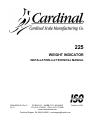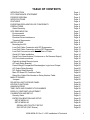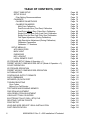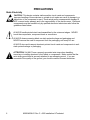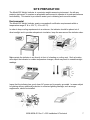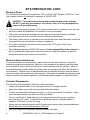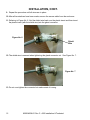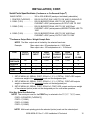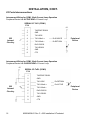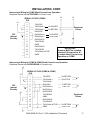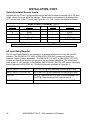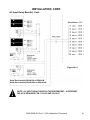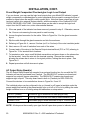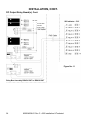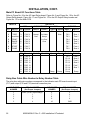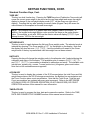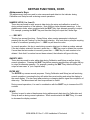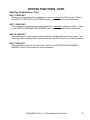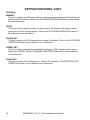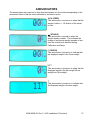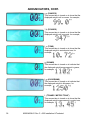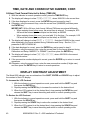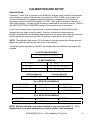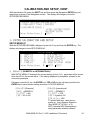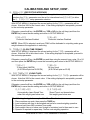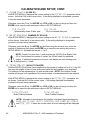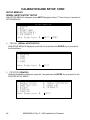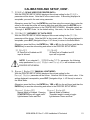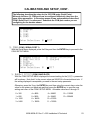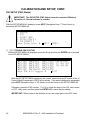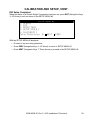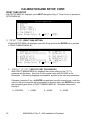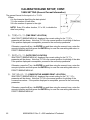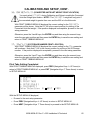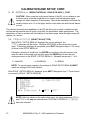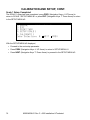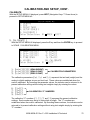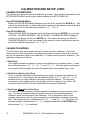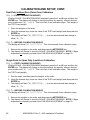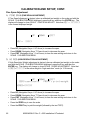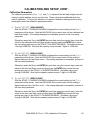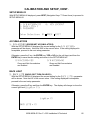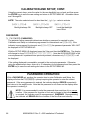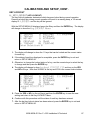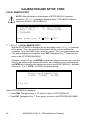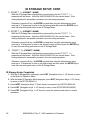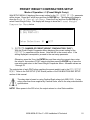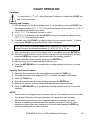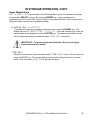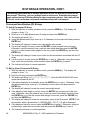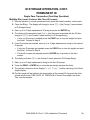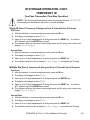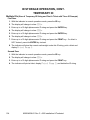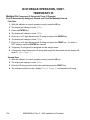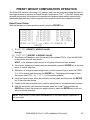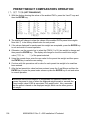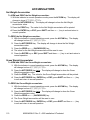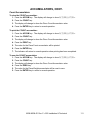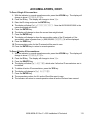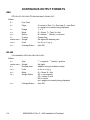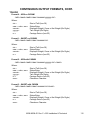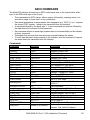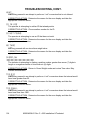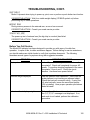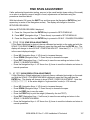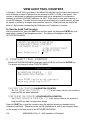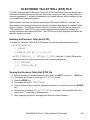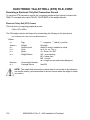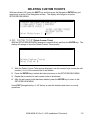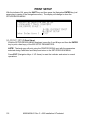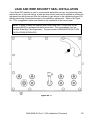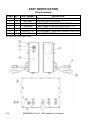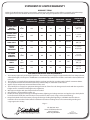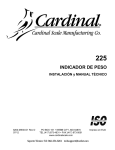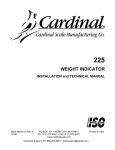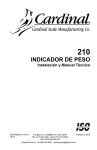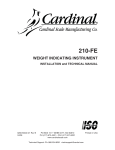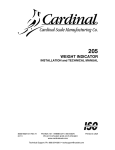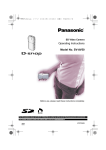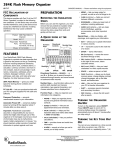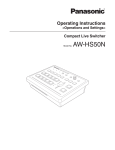Download Cardinal 225 Specifications
Transcript
225 WEIGHT INDICATOR INSTALLATION and TECHNICAL MANUAL 8200-M538-O1 Rev C 01/11 PO BOX 151 y WEBB CITY, MO 64870 PH (417) 673-4631 y FAX (417) 673-5001 www.cardinalscale.com Technical Support: Ph: 866-254-8261 y [email protected] 8200-M538-O1 Rev C y 225 Installation & Technical Printed in USA I II 8200-M538-O1 Rev C y 225 Installation & Technical TABLE OF CONTENTS INTRODUCTION FCC COMPLIANCE STATEMENT PROPER DISPOSAL SPECIFICATIONS FEATURES EUROPEAN DECLARATION OF CONFORMITY PRECAUTIONS Static Electricity SITE PREPARATION Environmental Electrical power Electrical Noise Interference Transient Suppression INSTALLATION Mounting the 225 Load Cell Cable Connection with RFI Suppression Load Cell Cable Connection without RFI Suppression Load Cell Connections with Over 30 Feet of Cable Serial I/O Cable Installation Serial Ports Specifications (Continuous or On Demand Output) I/O Ports Interconnections Optically Isolated Remote Inputs AC Input Relay Board(s) Preset Weight Comparator/Checkweigher Logic Level Output AC Output Relay Board(s) DC Output Relay Board(s) Main PC Board I/O Functions Table Relay Box Cable Wire Number to Relay Number Table MAIN PC BOARD Jumpers RE-INSTALLING THE REAR PANEL KEYPAD FUNCTIONS ANNUNCIATORS TIME, DATE AND CONSECUTIVE NUMBER DISPLAY CONTRAST ADJUSTMENT CALIBRATION AND SETUP Security Seals ENTER CALIBRATION AND SETUP SETUP MENU #1 SETUP MENU #2 SERIAL INPUT/OUTPUT SETUP DIO SETUP (PWC Status) 8200-M538-O1 Rev C y 225 Installation & Technical Page 1 Page 2 Page 2 Page 3 Page 4 Page 5 Page 6 Page 6 Page 7 Page 7 Page 8 Page 8 Page 8 Page 9 Page 9 Page 10 Page 13 Page 13 Page 14 Page 15 Page 16 Page 18 Page 18 Page 20 Page 20 Page 23 Page 26 Page 26 Page 27 Page 28 Page 29 Page 30 Page 37 Page 39 Page 40 Page 41 Page 41 Page 43 Page 43 Page 48 Page 48 Page 58 I TABLE OF CONTENTS, CONT. PRINT TABS SETUP SETUP SCALE Filter Setting Recommendations CALIBRATE CALIBRATION METHODS CALIBRATION MODES Multi-Point Calibration Dual-Point with Zero (First Zero) Calibration Dual-Point without Zero (False Zero) Calibration Single-Point for Span Only (Last Zero) Calibration Single-Point for Zero Only (Only Zero) Calibration Fine Span Adjustment (During Calibration) High Resolution Adjustment (During Calibration) Calibration Parameters Calibration “C” Numbers SETUP MENU #3 ACCUMULATORS BACK LIGHT PASSWORD KEY LOCKOUT LOCAL REMOTE PORT ID STORAGE SETUP (Mode of Operation = 1) PRESET WEIGHT COMPARATORS SETUP (Mode of Operation = 3) COUNT OPERATION ID STORAGE OPERATION PRESET WEIGHT COMPARATORS OPERATION ACCUMULATORS CONTINUOUS OUTPUT FORMATS ASCII COMMANDS INFRARED (IR) DATA PORT TROUBLESHOOTING Error Codes Before You Call Service TEST MODE AND ERASING MEMORY FINE SPAN ADJUSTMENT HIGH RESOLUTION ADJUSTMENT VIEW AUDIT TRAIL COUNTERS ELECTRONIC TALLEY ROLL (ETR) FILE DELETING CUSTOM TICKETS PRINT SETUP LEAD AND WIRE SECURITY SEAL INSTALLATION PART IDENTIFICATION II 8200-M538-O1 Rev C y 225 Installation & Technical Page 60 Page 66 Page 72 Page 75 Page 76 Page 76 Page 78 Page 79 Page 80 Page 80 Page 81 Page 82 Page 82 Page 83 Page 84 Page 85 Page 85 Page 85 Page 86 Page 87 Page 88 Page 89 Page 91 Page 93 Page 94 Page 107 Page 110 Page 114 Page 119 Page 121 Page 122 Page 122 Page 125 Page 126 Page 127 Page 128 Page 128 Page 129 Page 131 Page 132 Page 133 Page 134 INTRODUCTION Thank you for selecting and purchasing the Cardinal Model 225 Weight Indicator. The Model 225 indicator was built with quality and reliability at our factory in Webb City, Missouri and incorporates the latest in digital technology and innovative features for the weighing industry. Configuration and upgrades can easily be performed in the field, while still maintaining the rigid control the most demanding installations require. This flexibility insures the Model 225 will be able to meet your weight indicating needs for years to come. The purpose of this manual is to provide you with a guide through installation, setup and calibration of your new Model 225 Weight Indicator. Please read it thoroughly before attempting to install your indicator and keep it handy for future reference. SERIAL NUMBER _____________________ DATE OF PURCHASE _________________ PURCHASED FROM __________________ ____________________________________ ____________________________________ ____________________________________ RETAIN THIS INFORMATION FOR FUTURE USE PRECAUTIONS Before using this instrument, read this manual and pay special attention to all "WARNING" symbols: IMPORTANT ELECTRICAL WARNING STATIC SENSITVE 8200-M538-O1 Rev C y 225 Installation & Technical 1 FCC COMPLIANCE STATEMENT WARNING! This equipment generates, uses and can radiate radio frequency and if not installed and used in accordance with the instruction manual, may cause interference to radio communications. It has been tested and found to comply with the limits for a Class A computing device pursuant to Subpart J of Part 15 of FCC rules, which are designed to provide reasonable protection against such interference when operated in a commercial environment. Operation of this equipment in a residential area may cause interference in which case the user will be responsible to take whatever measures necessary to correct the interference. You may find the booklet “How to Identify and Resolve Radio TV Interference Problems” prepared by the Federal Communications Commission helpful. It is available from the U.S. Government Printing Office, Washington, D.C. 20402. Order stock no. 001-000-00315-4. PROPER DISPOSAL When this device reaches the end of its useful life, it must be properly disposed of. It must not be disposed of as unsorted municipal waste. Within the European Union, this device should be returned to the distributor from where it was purchased for proper disposal. This is in accordance with EU Directive 2002/96/EC. Within North America, the device should be disposed of in accordance with the local laws regarding the disposal of waste electrical and electronic equipment. It is everyone’s responsibility to help maintain the environment and to reduce the effects of hazardous substances contained in electrical and electronic equipment on human health. Please do your part by making certain that this device is properly disposed of. The symbol shown below indicates that this device must not be disposed of in unsorted municipal waste programs. All rights reserved. Reproduction or use, without expressed written permission, of editorial or pictorial content, in any manner, is prohibited. No patent liability is assumed with respect to the use of the information contained herein. While every precaution has been taken in the preparation of this manual, the Seller assumes no responsibility for errors or omissions. Neither is any liability assumed for damages resulting from use of the information contained herein. All instructions and diagrams have been checked for accuracy and ease of application; however, success and safety in working with tools depend to a great extent upon the individual accuracy, skill and caution. For this reason, the Seller is not able to guarantee the result of any procedure contained herein. Nor can they assume responsibility for any damage to property or injury to persons occasioned from the procedures. Persons engaging the procedures do so entirely at their own risk. 2 8200-M538-O1 Rev C y 225 Installation & Technical SPECIFICATIONS Power Requirements: Enclosure Type: Enclosure Size: Weight: Operating Environment: Display: Transducer Excitation: Signal Input Range: Scales Number of Load Cells: Load Cell Cable Length: Division Value: Sensitivity: NON-COMMERCIAL NTEP CANADA OIML Scale Divisions: NON-COMMERCIAL NTEP CANADA OIML Internal Resolution: Tare Capacity: Sample Rate: Auto Zero Range: Weighing Units: Keypad: Standard I/O: 100 to 240 VAC (50/60 Hz) at 0.4A Max. Stainless Steel wall or desk-mount 10 7/8"W x 8 3/16"H x 3 1/8"D (276mm W x 208mm H x 79mm D) 9.2lbs (Size and Weight DOES NOT include Gimbal) Temperature: 14 to 104 ºF (-10 to +40 ºC) Humidity: 90% non-condensing (maximum) 240 x 64 (5” x 1.33”) Graphics LCD w/ LED Backlight 12 VDC 1.0 mV min. to 40 mV max. (with dead load boost) 1 ea Standard, 3 ea with optional 225-DS Dual Scale Input Board 14 each, 350 OHM minimum resistance 1500 feet maximum with sense lines Consult factory for 30 feet maximum without sense lines other requirements 1, 2, or 5 x 10, 1, 0.1, 0.01, 0.001 and 0.0001 commercial 0 to 99, non-commercial 0.15 uV/e 0.3uV/e (Class III/IIIL) 0.3uV/e (Class III/IIIHD) 0.7 uV/e (Class III) 100 to 240,000 100 to 10,000 (Class III/IIIL) 100 to 10,000 (Class III/IIIHD) 100 to 10,000 (Class III) 1 part in 16,777,216 Six Digits (999,999) 1 to 100 samples per second, selectable 0.5 or 1 through 9 divisions Tons, Pounds, Ounces, Tonnes ”Metric Tons”, Kilograms, Grams, Membrane type with 60 color-coded keys 4ea Serial I/O Ports configured as: 3 ea bi-directional RS-232 ports or 3ea 20mA output-only ports 1 ea bi-directional 20mA/IR port 1 ea output only RS-232/20mA port 8 ea Remote Isolated Inputs 16 ea Remote Isolated Outputs 8200-M538-O1 Rev C y 225 Installation & Technical 3 FEATURES Standard ¾ ¾ ¾ ¾ ¾ ¾ ¾ ¾ ¾ ¾ ¾ ¾ ¾ ¾ ¾ ¾ ¾ ¾ Time and Date with selectable 12 or 24 hour operation 200 ID Storage with an additional 100 temporary ID’s Count Feature with accumulator Adjustable Filtering Multi-Point Calibration and High-Resolution Mode Selectable Key Disable Gross, Tare and Net Conversion Multi-Interval (Dual Range) Feature for Single or Multiple Scales Gross, Net, 32 ID, 8 Bin and Piece Count Accumulators Push Button and Keypad Tare Function 8 Preset Weight Comparators Checkweigher (3 or 5 Zone, Setup Selectable) Digital Fill Control (Single ingredient, 1 or 2 Speed with Static or Dynamic Trim) Batcher (Up to 15 Ingredient/bins, 1 Speed, or up to 7 Ingredient/bins, 2 Speed with Static or Dynamic Trim) 6 Programmable Print Formats Using nControl SMA Level 2 Compliant Serial Communications (See www.scalemanufacturers.org) Color-coded keypad with Alpha-Numeric, Special Function “Soft” and Navigation Keys Remote Input of Gross, Net, Tare, Print, Zero, Start Stop and Dump Commands Optional Allen-Bradley Interface* Analog Output (Digital to Analog Converter)* ControlNet Interface* DeviceNet Interface* Dual Scale* Ethernet Interface* Ethernet/IP Interface* USB Interface* Additional Serial Port (RS-232 or Plastic or Glass Fiber Optic) * 802.11 Wi-Fi* Check Weigher Light Bar* External Relay Box* *These feature requires additional hardware and includes additional documentation. 4 8200-M538-O1 Rev C y 225 Installation & Technical EUROPEAN DECLARATION OF CONFORMITY Manufacturer: Cardinal Scale Manufacturing Company PO Box 151 203 East Daugherty Webb City, Missouri 64870 USA Telephone No. (417) 673-4631 Fax No. (417) 673-5001 Product: Non-automatic Weight Indicating Instrument Model Numbers 200, 205, 210, 210FE, 215, 220 and 225 Serial Number EXXXYY-ZZZ where XXX = day of year YY = last two digits of year ZZZ = sequential number The undersigned hereby declares, on behalf of Cardinal Scale Manufacturing Company of Webb City, Missouri, that the above-referenced product, to which this declaration relates, is in conformity with the provisions of: European Standard EN 45501: 1992 and equivalent International Recommendation OIML R76, edition 1992 EU Type Approval Certificate Number DK 0199.159 Report No. DANAK-1910304 Council Directive 2006/95/EC Low Voltage Directive as amended by Council Directive 93/68/EEC (22 July, 1993) Council Directive 90/384/EEC (20 June, 1990) on the Harmonization Of the Laws of Member States relating to non-automatic weighing Systems as amended by: Council Directive 93/68/EEC (22 July, 1993) European Standard EN50082: 1995 for radiated emissions and European Standard EN50082-2: 1995 Class B for EMC immunity. The Technical Construction File required by this Directive is maintained at the corporate headquarters of Cardinal Scale Manufacturing Company, 203 East Daugherty, Webb City, Missouri. ____________________ Ginger Harper Director, Quality Assurance 8200-M538-O1 Rev C y 225 Installation & Technical 5 PRECAUTIONS Static Electricity CAUTION! This device contains static sensitive circuit cards and components. Improper handling of these devices or printed circuit cards can result in damage to or destruction of the component or card. Such actual and/or consequential damage IS NOT covered under warranty and is the responsibility of the device owner. Electronic components must be handled only by qualified electronic technicians who follow the guidelines listed below: ALWAYS handle printed circuit card assemblies by the outermost edges. NEVER touch the components, component leads or connectors. ALWAYS observe warning labels on static protective bags and packaging and NEVER remove the card or component from the packaging until ready for use. ALWAYS store and transport electronic printed circuit cards and components in antistatic protective bags or packaging. ATTENTION! ALWAYS use a properly grounded wrist strap when handling, removing or installing electronic circuit cards or components. Make certain that the wrist strap ground lead is securely attached to an adequate ground. If you are uncertain of the quality of the ground, you should consult a licensed electrician. 6 8200-M538-O1 Rev C y 225 Installation & Technical SITE PREPARATION The Model 225 Weight Indicator is a precision weight-measuring instrument. As with any precision instrument, it requires an acceptable environment to operate at its peak performance and reliability. This section is provided to assist you in obtaining such an environment. Environmental The Model 225 Weight Indicator meets or exceeds all certification requirements within a temperature range of 14 to 104 °F (-10 to +40 °C). In order to keep cooling requirements to a minimum, the indicator should be placed out of direct sunlight and to provide adequate air circulation, keep the area around the indicator clear. Make certain the indicator is not directly in front of a heating or cooling vent. Such a location will subject the indicator to sudden temperature changes, which may result in unstable weight readings. Insure that the indicator has good, clean AC power and is properly grounded. In areas subject to lightning strikes, additional protection to minimize lightning damage, such as surge suppressors, should be installed. 8200-M538-O1 Rev C y 225 Installation & Technical 7 SITE PREPARATION, CONT. Electrical Power The 225 has been designed to operate from 100 to 240 VAC @ 0.4A Max. at 50/60 Hz. Note that a special order is not required for operation at 230/240 VAC. CAUTION! - To avoid electrical hazard and possible damage to the indicator, DO NOT, under any circumstance, cut, remove, alter, or in any way bypass the power cord grounding prong. The socket-outlet supplying power to the indicator should be on a separate circuit from the distribution panel and dedicated to the exclusive use of the indicator. The socket-outlet shall be installed near the equipment and shall be easily accessible. Note that the power cord on the 225 serves as the power disconnect. The wiring should conform to national and local electrical codes and ordinances and should be approved by the local inspector to assure compliance. For outdoor operations, the socket-outlet must provide GFCI (ground fault circuit interrupter) protection On installations requiring 230/240 VAC power, it is the responsibility of the customer to have a qualified electrician install the proper power cord plug that conforms to national electrical codes and local codes and ordinances. Electrical Noise Interference To prevent electrical noise interference, make certain all other wall outlets for use with air conditioning and heating equipment, lighting or other equipment with heavily inductive loads, such as welders, motors and solenoids are on circuits separate from the indicator. Many of these disturbances originate within the building itself and can seriously affect the operation of the instrument. These sources of disturbances must be identified and steps must be taken to prevent possible adverse effects on the instrument. Examples of available alternatives include isolation transformers, power regulators, uninterruptible power supplies, or simple line filters. Transient Suppression The following recommendations will help to reduce transients: y Always use shielded cables to connect signal wires to the weight indicator. y Secure the cables in the cable clips provided inside the indicator. y Connect the cable shield (indicator end only) to a ground point inside the indicator. Keep wires that extend beyond the shield as short as possible. y Do not run load cell or signal cables from the weight indicator along side or parallel to wiring carrying AC power. If unavoidable, position the load cell and signal cables a minimum of 24" away from all AC wiring. y Always use arc suppressors across all AC power relay contacts (see recommendations at http://www.paktron.com/pdf/Quencharch_QRL.pdf). y Use zero voltage switching relays, optically isolated if possible. 8 8200-M538-O1 Rev C y 225 Installation & Technical INSTALLATION Before beginning installation of your Model 225 Weight Indicator, make certain that it has been received in good condition. Carefully remove it from the shipping carton and inspect it for any evidence of damage (such as exterior dents or scratches) that may have taken place during shipment. Keep the carton and packing material for return shipment if it should become necessary. It is the responsibility of the purchaser to file all claims for any damages or loss incurred during transit. Mounting the 225 NOTE! If your 225 indicator is already installed on a scale, the following information describing its installation does not apply. The Model 225 Indicator is housed in a Stainless Steel wall or desk-mount enclosure. The 225 gimbal may be mounted on a desk, table or other smooth, flat, horizontal surface or may be mounted on a wall. Refer to Figure No. 1 for a layout of wall mounting. Figure No. 1 Clearance for #10 size screw If wall mounted, make certain the mounting surface is strong enough to support the instrument. The mounting location should be where the display is easily viewed while being close enough to provide the operator easy access to the keypad. Carefully lay out the mounting hole locations, then drill and install the anchor bolts. Attach the gimbal to the wall and securely tighten the retaining bolts. 8200-M538-O1 Rev C y 225 Installation & Technical 9 INSTALLATION, CONT. Load Cell Cable Connection with RFI Suppression CAUTION! Disconnect any external load cell power supply before connecting load cells to the indicator. Failure to do so will result in permanent damage to the indicator. I/O (Serial, Isolated Inputs or Outputs) I/O (Serial, Isolated Inputs or Outputs) AC Power 100-240 VAC 0.4 Amp Max. Fiber Optic Cable Scale 2 Scale 1 Scale 3 Figure No. 2 To eliminate RFI, the load cell cable should be routed through the special metallic gland connector and the shield wire from the load cell cable must be connected to this gland connector for grounding. Refer to Figure No. 2 for the gland connector layout. 1. Remove the 14 acorn nuts securing the rear panel to the main housing. 2. Loosen and remove the metal gland connector nut and remove the plastic insert. 3. Referring to Figure No. 3, route the single cable from the load cell or load cell junction box through the nut and plastic insert and into the enclosure. Figure No. 3 10 8200-M538-O1 Rev C y 225 Installation & Technical INSTALLATION, CONT. 4. With the load cell cable routed into the enclosure, refer to Figure No. 4 and then remove approximately 5 to 6 inches of the cable outer insulating jacket exposing the internal wires. 5. Next, cut the shield wire so that it extends past the outer jacket approximately 3/4 inch. 6. Now, remove 1/4 inch of insulation from the end of each of the four wires (without sense leads) or six wires with sense leads. 5 to 6 inches 3/4 inch Figure No. 4 1/4 inch 7. Referring to the table below (or on the circuit board) for terminal connections, connect each wire to terminal block P13. Refer to Figure No. 13 for terminal block location. PIN NO. 1 2 3 LOAD CELL CONNECTOR P13 Function PIN NO. + EXCITATION 5 + SENSE 6 + SIGNAL 7 Function - SIGNAL - SENSE - EXCITATION 8. To terminate a wire, use a small flat blade screwdriver and press down on the release bar for the terminal. Insert the wire into the opening and remove the screwdriver, allowing the release bar to return to its original position, locking the wire in place. See Figure No. 5. Press Down Insert Wire Figure No. 5 8200-M538-O1 Rev C y 225 Installation & Technical 11 INSTALLATION, CONT. 9. Repeat the procedure until all wires are in place. 10. After all terminations have been made, remove the excess cable from the enclosure. 11. Referring to Figure No. 6, fold the shield wire back over the plastic insert and then insert the plastic insert (with the shield wire) into the gland connector. Figure No. 6 Shield Wire 12. The shield wire is secured when tightening the gland connector nut. See Figure No. 7. Figure No. 7 13. Do not over-tighten the connector but make certain it is snug. 12 8200-M538-O1 Rev C y 225 Installation & Technical INSTALLATION, CONT. Load Cell Cable Connection without RFI Suppression The following instructions describe the load cell connection without RFI Suppression should it not be required. 1. Remove the 14 acorn nuts securing the rear panel to the main housing. 2. Referring to Figure No. 2, choose a gland connector for the load cell cable and loosen it. 3. Slip the single cable from the load cell or load cell junction box through the gland connector and into the enclosure. 4. Referring to Figure No. 4, remove 3 inches (not 5 to 6 inches) of the outer insulation jacket 5. Next, remove 1/4 inch of insulation from each of the four wires and shield (without sense leads) or six wires and shield (with sense leads). 6. Referring to the table below (or on the circuit board) for terminal connections, connect each of the wires to terminal block P13. Refer to Figure No. 13 for terminal block location. PIN NO. 1 2 3 4 LOAD CELL TERMINAL – (P13) Function PIN NO. + EXCITATION 5 + SENSE 6 + SIGNAL 7 SHIELD Function - SIGNAL - SENSE - EXCITATION 7. To terminate a wire, use a small flat blade screwdriver and press down on the release bar for the terminal. Insert the wire into the terminal opening. Remove the screwdriver, allowing the release bar to return to its original position, locking the wire in place. See Figure No. 5. 8. Repeat the procedure until all wires are in place. 9. The load cell cable shield wire should be connected to terminal 4 on terminal block P13. Load Cell Connections with Over 30 Feet of Cable For installations with over 30 feet of cable between the indicator and the load cells, sense wires should be used. The sense wires must be connected between the +SENS, -SENS terminals on the indicator and the +EXCITATION, -EXCITATION wires of the load cells or the +SENS, -SENS terminals of the load cell trim board or the section seal trim board. For the indicator to use the sense wires, the +SENS jumper J7 and the -SENS jumper J9 must be open (see Figure No. 13). 8200-M538-O1 Rev C y 225 Installation & Technical 13 INSTALLATION, CONT. Serial I/O Cable Installation The 225 may be connected to a printer to record weight and associated data or it may be connected to a remote display or even to a computer for transmission of weight data. The weight data may be transmitted on demand (pressing the PRINT key or on receipt of a command from the computer). 1. If the rear panel of the indicator has been removed, proceed to step 2. Otherwise, remove the 14 acorn nuts securing the rear panel to main housing 2. Loosen the gland connector for the serial cable. Refer to Figure No. 2 for the gland connector layout. 3. Slip the serial cable through the gland connector and into the enclosure. 4. Referring to Figure No. 4, remove 2 inches (not 5 to 6 inches) of the outer insulation jacket 5. Next, remove 1/4 inch of insulation from each of the wires. 6. Connect each of the wires to the Serial I/O terminal block (P18) referring to Figure No. 13 for terminal block locations. 7. To terminate a wire, use a small flat blade screwdriver and press down on the release bar for the terminal. Insert the wire into the terminal opening. Remove the screwdriver, allowing the release bar to return to its original position, locking the wire in place. See Figure No. 5. 8. Repeat procedure until all of wires are in place. PRINTER – TERMINAL (P14) COM1 SERIAL PIN NO. Function TxDPRINT-RS232 1 GND 2 3 4 5 6 7 8 9 ¾ 14 TxD1-SRC TxD1-20mA+ TxD1-20mARxD1-RS232 TxD1-RS232 GND CTS COM2/3 SERIAL – TERMINAL (P18) PIN NO. 1 2 3 4 5 6 7 8 9 10 11 12 13 Function TxD2-SRC TxD2-20mA+ TxD2-20mARxD2-SRC RxD2-20mA+ RxD2-20mARxD2-RS232 TxD2-RS232 GND2 RxD3-RS232 TxD3-RS232 TxD3-20mA active GND3 When connecting a serial printer (using the Cardinal serial data cable, 8539-B108-1A) only two wires are used. The RED wire should be connected to Pin 1 (TXDPRINT-RS232) and the BLACK wire to Pin 2 (GND). 8200-M538-O1 Rev C y 225 Installation & Technical INSTALLATION, CONT. Serial Ports Specifications (Continuous or On-Demand Output*) BAUD RATES ...................... 300 to 230.4K BAUD (each port individually selectable). 1. PRINTER (TxDPRINT) .... RS-232 OUTPUT ONLY USE TO 100’ AND 19.2K BAUD IR 2. COM1 (TxD1) ................... RS-232 BIDIRECTIONAL USE TO 100’ AND 20mA CURRENT LOOP (active/passive) OUTPUT USE TO 1000’ 3. COM2 (TxD2) ................... RS-232 BIDIRECTIONAL USE TO 100’ AND 20mA CURRENT LOOP (active/passive) BIDIRECTIONAL USE TO 1000’ 4. COM3 (TxD3) ................... RS-232 BIDIRECTIONAL USE TO 100’ AND 20mA CURRENT LOOP (active) OUTPUT USE TO 1000’ *Continuous Output Rate = Weight Sample Rate NOTE! The Max. output rate is limited by the selected baud rate. Max output rate = 50 samples/sec at 9600 baud Max output rate = 100 samples/sec at 19.2k baud Example: PORT MAXIMUM DISTANCE PRINTER COM1 COM2 COM3 RS-232 OUTPUT RS-232 INPUT 20mA ACTIVE OUTPUT 20mA PASSIVE OUTPUT 20mA ACT/PASS INPUT IR I/O 19.2KB 100’ 100’ 1,000’ 1,000’ 1,000’ 10’ X X X X X X X X X X X X X X 1. SETUP MENU #2, SERIAL, PORT, SCALE=1, 2, 3, 4 (TOTAL), CONT=YES outputs continuous weight of the designated scale out the designated port. 2. SETUP MENU #2, SERIAL, PORT, SCALE=1, 2, 3, 4 (TOTAL), CONT=NO outputs weight-on-demand of the designated scale out the designated port. 3. SETUP MENU #2, SERIAL, PORT, SCALE=0, CONT=YES outputs continuous weight of the selected (active) scale out the designated port for multi-scale operation. Print Key Serial Port Selection NOTE! The serial port used for the PRINT key is selected in the 24+066#$5 menu, PORT= 0 [PRINTER (TxDPRINT)] PORT= 1 (COM1) PORT= 2 (COM2) PORT= 3 (COM3) NOTE! Multi-scale printing prints the selected (active) scale out the selected port. 8200-M538-O1 Rev C y 225 Installation & Technical 15 INSTALLATION, CONT. I/O Ports Interconnections Interconnect Wiring for COM1 20mA Current Loop Operation Peripheral Device has ACTIVE END of Current Loop. SERIAL I/O TxD1 (COM1) P14 +V 225 Internal Circuitry 1 TxDPRINT-RS232 2 GND 3 TxD1-SRC 4 TxD1-20mA + Rx SOURCE 5 TxD1-20mA – Rx RETURN 6 RxD1-RS232 7 TxD1-RS232 8 GND 9 CTS Peripheral Device Interconnect Wiring for COM1 20mA Current Loop Operation Peripheral Device has PASSIVE END of Current Loop. +5 SERIAL I/O TxD1 (COM1) P14 225 Internal Circuitry 16 1 TxDPRINT-RS232 2 GND 3 TxD1-SRC Rx RETURN 4 TxD1-20mA + Rx ACTIVE 5 TxD1-20mA – 6 RxD1-RS232 7 TxD1-RS232 8 GND 9 CTS 8200-M538-O1 Rev C y 225 Installation & Technical Peripheral Device INSTALLATION, CONT. Interconnect Wiring for COM2 20mA Current Loop Operation Peripheral Device has ACTIVE END of Current Loop. +V SERIAL I/O TxD2 (COM2) P18 +V +5 225 Internal Circuitry 1 TxD2-SRC 2 TxD2-20mA + Rx SOURCE 3 TxD2-20mA – Rx RETURN 4 RxD2-SRC 5 RxD2-20mA + Tx SOURCE 6 RxD2-20mA – Tx RETURN 7 RxD2-RS232 8 TxD2-RS232 9 GND2 10 RxD3-RS232 11 TxD3-RS232 12 13 TxD3-20mA ACTIVE GND3 Peripheral Device IMPORTANT! A jumper MUST be installed between P18 terminals 4 & 7 to enable 20mA Current Loop Operation on COM2! Interconnect Wiring for COM2 & COM3 20mA Current Loop Operation Peripheral Device has PASSIVE END of Current Loop. +5 +5 225 Internal Circuitry +5 SERIAL I/O TxD2 (COM2 & COM3) P18 1 TxD2-SRC Rx RETURN 2 TxD2-20mA + Rx ACTIVE 3 TxD2-20mA – 4 RxD2-SRC Tx RETURN 5 RxD2-20mA + Tx ACTIVE 6 RxD2-20mA – 7 RxD2-RS232 8 TxD2-RS232 9 GND2 10 RxD3-RS232 11 TxD3-RS232 12 13 TxD3-20mA ACTIVE GND3 Peripheral Device Rx RETURN Rx ACTIVE 8200-M538-O1 Rev C y 225 Installation & Technical 17 INSTALLATION, CONT. Optically Isolated Remote Inputs Included with the I/O are 7 programmable inputs that may be used to remotely (up to 100 feet) initiate various functions within the indicator. These inputs are accessed via a terminal block (P17) on the back of the PC board (see Figure No. 13). The 7 inputs are defined as follows: PIN NO. 1 2 3 4 5 REMOTE INPUTS TERMINAL – (P17) Function PIN NO. + SRC(12 to 24VDC) 6 ZERO 7 TARE 8 G/N (Gross/Net) 9 PRINT 10 Function - - - - (Not Used) STOP START DUMP GND/SHIELD Remember that the input must be connected to GND to initiate the function. AC Input Relay Board(s) The AC Input Relay Board(s) are mounted in an external junction box for use with the 225 Indicator. The RB4-ACIN (115 VAC) or RB4-ACINV (230 VAC) contain one board and supports 4 inputs (jumper selectable). The RB8-ACIN (115 VAC) or RB8-ACINV (230 VAC) contain two boards and supports seven inputs that are jumper selectable. The relay board used in the 115 VAC versions is Cardinal p/n 8200-C324-0A. The 230 VAC version uses relay board Cardinal p/n 8200-C324-1A. Connect the devices as shown in Figure No. 8. INPUT RELAY TYPE IAC-5 90 to 140 VAC @ 6mA maximum for each plug-in relay INPUT RELAY TYPE IAC-5A 180 to 280 VAC @ 6mA maximum for each plug-in relay OUTPUT 5VDC @ 12mA from the 225 main pc board assembly P9 12VDC @ 12mA maximum from external source CONNECTION Removable plug-in screw terminals for up to 14 AWG wire 18 8200-M538-O1 Rev C y 225 Installation & Technical INSTALLATION, CONT. AC Input Relay Board(s), Cont. 225 Indicator – P17 Figure No. 8 Figure No. 5 Relay Box Assembly RB4-ACIN or RB8-ACIN Relay Box Assembly RB4-ACINV or RB8-ACINV NOTE! AC INPUT RELAYS ARE VOLTAGE DEPENDENT. A DIFFERENT RELAY IS REQUIRED FOR 115 VAC AND 230 VAC! 8200-M538-O1 Rev C y 225 Installation & Technical 19 INSTALLATION, CONT. Preset Weight Comparator/Checkweigher Logic Level Output If you so choose, you may use the logic level outputs from your Model 225 indicator’s preset weight comparators or checkweigher to control peripheral devices used to manage the flow of material or signal when the weight is within preset limits. Note that these outputs are at logic level and cannot drive external devices directly, with the exception of the Cardinal 2XX-OU CHECK WEIGHER LIGHT BAR. Solid-state relays can be used to accept the logic level output from the 225 and in turn, drive other external devices. 1. If the rear panel of the indicator has been removed, proceed to step 2. Otherwise, remove the 14 acorn nuts securing the rear panel to main housing 2. Loosen the gland connector for the cable. Refer to Figure No. 2 for the gland connector layout. 3. Slip the cable through the gland connector and into the enclosure. 4. Referring to Figure No. 4, remove 2 inches (not 5 to 6 inches) of the outer insulation jacket 5. Next, remove 1/4 inch of insulation from each of the wires. 6. Connect each of the wires to the Remote Outputs terminal block (P15 or P16) referring to Figure No. 13 for terminal block locations. 7. To terminate a wire, use a small flat blade screwdriver and press down on the release bar for the terminal. Insert the wire into the terminal opening. Remove the screwdriver, allowing the release bar to return to its original position, locking the wire in place. See Figure No. 5. 8. Repeat procedure until all wires are in place. AC Output Relay Board(s) The AC Output Relay Boards are mounted in an external junction box for use with the 225 Indicator and can be purchased from Cardinal. The RB4-ACOUT contains one board and supports four outputs (jumper selectable). The RB8-ACOUT contains two boards and supports eight outputs. The relay board used in both is (Cardinal p/n 8539-C062-0A). Connect the devices to be controlled as shown in Figure No. 9 and 10. The individual relays can be configured to be on (closed) or off (open) at weights under the preset weight then switch at the preset weight from on-to-off or off-to-on by setting the under weight condition to on or off during setup and calibration or setup review. OUTPUT (closed) 28-240VAC @ 3A maximum for each plug-in relay CONTROL INPUT 5VDC @ 12mA from the 225 main pc board assembly P8 CONNECTION Removable plug-in screw terminals for up to 14 AWG wire NOTE! All relays are the normally open type that will open when power to indicator is lost. 20 8200-M538-O1 Rev C y 225 Installation & Technical INSTALLATION, CONT. AC Output Relay Board(s), Cont. 225 Indicator – P15 Figure No. 9 Relay Box Assembly RB4-ACOUT or RB8-ACOUT 8200-M538-O1 Rev C y 225 Installation & Technical 21 INSTALLATION, CONT. AC Output Relay Board(s), Cont. 225 Indicator – P16 Figure No. 10 Relay Box Assembly RB4-ACOUT or RB8-ACOUT 22 8200-M538-O1 Rev C y 225 Installation & Technical INSTALLATION, CONT. DC Output Relay Board(s) The DC Output Relay Boards are mounted in an external junction box for use with the 225 Indicator and can be purchased from Cardinal. The RB4-DCOUT contains one board and supports four outputs (jumper selectable). The RB8-DCOUT contains two boards and supports eight outputs. The relay board used in all boxes is (Cardinal p/n 8539-C062-1A). Connect the devices to be controlled as shown in Figures No. 11 & 12. The individual relays can be configured to be on (closed) or off (open) at weights under the preset weight then switch at the preset weight from on-to-off or off-to-on by setting the under weight condition to on or off during setup and calibration in the DIO SETUP MENU. OUTPUT (closed) CONTROL INPUT CONNECTION 3 to 60VDC @ 3A maximum for each plug-in relay 5VDC @ 12mA from the 225 main pc board assembly P8 Removable plug-in screw terminals for up to 14 AWG wire NOTE! All relays are the normally open type that will open when power to indicator is lost. 8200-M538-O1 Rev C y 225 Installation & Technical 23 INSTALLATION, CONT. DC Output Relay Board(s), Cont. 225 Indicator – P15 3 to 60 VDC 3A max. P K1 K2 1/5 PWC K1 K2 1/5 2/6 PWC K1 K2 3/7 4/8 DC DC − + Figure No. 11 Relay Box Assembly RB4-DCOUT or RB8-DCOUT 24 8200-M538-O1 Rev C y 225 Installation & Technical INSTALLATION, CONT. DC Output Relay Board(s), Cont. 225 Indicator – P16 3 to 60 VDC 3A max. P K1 K2 1/5 PWC K1 K2 1/5 2/6 PWC K1 K2 3/7 4/8 DC DC − + Figure No. 12 Relay Box Assembly RB4-DCOUT or RB8-DCOUT 8200-M538-O1 Rev C y 225 Installation & Technical 25 INSTALLATION, CONT. Main PC Board I/O Functions Table Refer to Figure No. 8 for the AC Input Relay board, Figure No. 9 and Figure No. 10 for the AC Output Relay boards, Figure No. 11 and Figure No. 12 for the DC Output Relay boards and Figure No. 13 for the Main PCB. INPUTS OUTPUTS PWC CHECKWEIGHER P17 INPUTS P15 Presets Check 3 Check 5 2 3 4 5 6 7 8 9 ZERO TARE Gross/Net PRINT PAUSE STOP START DUMP 2 3 4 5 6 7 8 9 PWC 1 PWC 2 PWC 3 PWC 4 PWC 5 PWC 6 PWC 7 PWC 8 Under Accept Over Under Lo Under Accept Lo Over Over P16 2 3 4 5 6 7 8 9 Presets PWC 9 PWC 10 PWC 11 PWC 12 PWC 13 PWC 14 PWC 15 PWC 16 Check 3 Check 5 DFC BATCHER 1 Speed 2 Speed Fill Fast Slow 1 Speed 2 Speed Dump Dump Batch 1 Batch 2 Fill 1 Fill 2 Fill 3 Fill 4 Fill 5 Fill 6 Fill 7 Fill 8 Fast 1 Slow 1 Fast 2 Slow 2 Fast 3 Slow 3 Fast 4 Slow 4 Batch 1 Fill 9 Fill 10 Fill 11 Fill 12 Fill 13 Fill 14 Fill 15 Dump Batch 2 Fast 5 Slow 5 Fast 6 Slow 6 Fast 7 Slow 7 Dump Relay Box Cable Wire Number to Relay Number Table The relay box cable wire numbers correspond to the indicator main PC board remote input (P17) and output (P15 and P16) terminal connection pins. CABLE WIRE NUMBER 1 2 3 4 5 26 RELAY NUMBER (Set Proper Jumpers) +SRC (For AC Input Relays) 1 2 3 4 CABLE WIRE NUMBER 6 7 8 9 10 RELAY NUMBER (Set Proper Jumpers) 5 6 7 8 GND 8200-M538-O1 Rev C y 225 Installation & Technical MAIN PC BOARD CAUTION! This board contains static sensitive components. Improper handling can result in damage to or destruction of the components or board. Such actual and/or consequential damage IS NOT covered under warranty. J1 POWER P5 COM2/3 P18 (SERIAL I/O) P10 MEGA3 ISP REMOTE INPUTS P17 J6 P11 Option Board REMOTE OUTPUTS P16 P7 IIC BUS J4 J5 P8 2560 ISP J2 TWO SCALE INPUT BOARD J9 J8 J3 P6 CAL SEAL J7 J10 REMOTE PRINTER P14 LOAD OUTPUTS P15 COM1 SERIAL CELL P13 Figure No. 13 8200-M538-O1 Rev C y 225 Installation & Technical 27 MAIN PC BOARD, CONT. J1 (AUTO ON) – AUTO-ON JUMPER When installed, this jumper will cause the indicator to power on automatically whenever power is applied to the power input connector. If power is lost momentarily and then reapplied, the indicator will turn on without pressing the ON key. J2 (TEST) – TEST JUMPER When installed, this jumper will turn the backlight on, ignoring the $#%-.+6' setting. J3 (8V) – 8V EXCITATION JUMPER When installed, this jumper allows the 225 indicator to supply 8 VDC excitation voltage when a remote (external) 12 VDC battery is used to power the indicator. To operate from the 12 VDC battery, the load cell excitation voltage MUST be set to 8 VDC (J3 closed). Operating with the load cell excitation voltage set to 12 VDC will result in an unstable weight display. J4 (PWC1-8) and J5 (PWC9-16) – ACTIVE REMOTE OUT JUMPERS When installed, these jumpers allow the 225 indicator to supply (source) 5 VDC to a solid-state relay or other load of 200 ohms or greater. To operate from the 5 VDC source, the positive connection from the relays must be connected to P15 (P16) pins 2 through 9 and the negative wire from the relays to P15 (P16) pin 10 (GND). See Figure No. 9 for connector P15 location and Figure No. 10 for connector P16 location. For completely isolated outputs, J4 (J5) must be open (on one pin only or removed) and the user must provide 5 to 12 VDC to P15 (P16) pin 1 (+SRC) and a ground return to the load. The load must still be 200 ohms or greater and P15 (P16) pin 10 (GND) is not connected. J6 (REMOTE IN) – REMOTE IN JUMPER When installed, this jumper allows the 225 indicator to supply (source) 5 VDC to a remote input circuit. Connecting P17 pins 1 through 9 to P17 pin 10 (GND) through a switch will cause the selected action. See Figure No. 8 for connector P17 location. For completely isolated inputs, J6 must be open (on one pin only or removed) and the user must provide 5 to 12 VDC to P17 pin 1 (+SRC) and a ground return to the switch connected to P17 pin 2 through 9. Note that P17 pin 10 (GND) is not connected. J7 (+SEN) and J9 (-SEN) – SENSE JUMPERS If the sense leads are NOT used, you must install jumpers at J7 and J9 (near the P13 and P14 terminal blocks). These jumpers connect the sense leads to the excitation leads. If sense leads ARE used (as in motor truck scales), these jumpers should be open (on one pin only or removed). J8 (DLB) – DEAD LOAD BOOST JUMPER For very low dead loads (less than 10% of the combined load cell capacity), connect J8, the DLB (dead load boost) jumper on the printed circuit board. J10 (GTC) – GND TO CHASSIS JUMPER When installed, this jumper connects the analog circuit ground to the indicator chassis ground. 28 8200-M538-O1 Rev C y 225 Installation & Technical RE-INSTALLING THE REAR PANEL After all terminations have been made, 1. Remove the excess cable from the instrument enclosure and securely tighten each of the cable gland connectors. y Do not over-tighten these connectors but make certain they are snug. y DO NOT USE TOOLS! Finger-tighten only! 2. Ensure any unused gland connectors are plugged and replace the rear panel. 3. Secure the rear panel with the 14 acorn nuts removed earlier. 4. Follow a diagonal pattern when tightening the acorn nuts. 8200-M538-O1 Rev C y 225 Installation & Technical 29 KEYPAD FUNCTIONS The Model 225 indicator has 8 standard function keys, a full “QWERTY” alpha-numeric keypad, 4 soft (programmable) keys and 4 navigation keys with an interactive ENTER key. The keypad is used to enter commands and data into the indicator. This section describes each key along with its normal function. Refer to Figure No. 14 or the actual indicator while reading this section. The membrane keypad is not to be operated with pointed objects (pencils, pens, fingernails, etc). Damage to keypad resulting from this practice is NOT covered under warranty. Navigation Keys Soft Keys Standard Function Keys Alphanumeric Keys Figure No. 14 Standard Function Keys ON/OFF KEY Pressing this key when the indicator is off will apply power and turn it ON. If the indicator is already on, pressing this key will turn the indicator OFF. ZERO KEY This key is used to reset the gross weight to zero. If the gross weight exceeds the preset limit for this key, an error message will be displayed when the key is pressed. The zero limit may be set to either 4% (±2) or 100% of scale capacity. The limit is set during Calibration and Setup of the scale. 30 8200-M538-O1 Rev C y 225 Installation & Technical KEYPAD FUNCTIONS, CONT. Standard Function Keys, Cont. TARE KEY This key is a dual function key. Pressing the TARE key alone (Pushbutton Tare mode) will cause the current gross weight to be stored as the new tare weight and cause the weight display to change to the net weight display mode (0'6 will be shown on right side of display). Pressing this key after entering a numeric value (Keypad Tare) will cause the value entered to be accepted as the new tare weight. NOTE: Tare weights equal to or greater than scale capacity cannot be entered. In addition, the keypad tare weight division value must be the same as the scale division value. For example, a unit with .005 lb as the division value will display '4414 if you attempt to enter 1.003 for the tare weight. NET/GROSS KEY This key is used to toggle between the Net and Gross weight mode. The selected mode is indicated by showing ) for Gross weight or 0'6 for Net weight on the display. Note that the display will show an error (016#4') and the indicator will remain in the Gross weight mode if the key is pressed and valid tare weight has not been entered. UNITS KEY Pressing this key will change the weighing units to the alternate units if selected during the calibration and setup of the indicator. The available units of measure ($#5'70+65 and %08670+65) are enabled or disabled in calibration and setup. The available units include tons, pounds only, ounces, Tonnes (metric tons), kilograms, grams and custom. Note that not all combinations are supported. ACCUM KEY This key is used to display the contents of the 32 ID accumulators, the total Gross and Net weight accumulators, the 200 ID storage accumulators, the Batcher bin accumulators and the Count Function piece count accumulators. Note that the Total Gross, Total Net and Count accumulators are updated with every print command. Refer to the NET/GROSS ACCUMULATORS, ID STORAGE OPERATION (ID ACCUMULATORS) OR COUNT OPERATION sections of this manual for more information. TIME/DATE KEY This key is used to program the time, date and consecutive number. Refer to the TIME, DATE AND CONSECUTIVE NUMBER section of this manual more information. 8200-M538-O1 Rev C y 225 Installation & Technical 31 KEYPAD FUNCTIONS, CONT. Standard Function Keys, Cont. PRINT KEY Pressing this key will add the displayed Gross or Net weight or Piece Count to the associated accumulator and initiate the transmission of weight and other data selected during setup to the printer output port unless the continuous data feature of the port was enabled during calibration and setup. NOTE! The indicator will not respond to the Print command unless the weight display is stable. If displaying Gross weight, the only weight printed is Gross weight. If displaying Net weight, the Gross, Tare, and Net weights are printed. The Model 225 includes support for Cardinal’s proprietary VISUALIZER Ticket and Label Generation Software. VISUALIZER is a PC based program that can design a ticket or label then download the ticket information to the indicator. The program also allows file transfer between the indicator and the PC. The 225 allows six programmable formats in addition to the standard print tab settings format. Print formats are selected by using the SHIFT and PRINT keys in combination (refer to the Shift Key section for details). NOTE! When the PRINT key is pressed the indicator looks for the selected format. If no VISUALIZER ticket is found it reverts to the print tab settings. 32 #2 10:19 07/23/2008 100.00 lb G 20.00 lb T 80.00 lb N 0.00 lb GROSS ACCUM 272.00 lb NET ACCUM SAMPLE TICKET 8200-M538-O1 Rev C y 225 Installation & Technical KEYPAD FUNCTIONS, CONT. Alphanumeric Keys The alphanumeric keys are used to enter commands and data into the indicator during Calibration and Setup as well as during normal operations. NUMERIC KEYS (1 to 9 and 0) These keys are used to enter numeric data during the setup and calibration as well as during normal operation of the indicator. Note that they have alternate meanings. In the alphanumeric mode, when combined with the SHIFT key, their alternate meaning is output. For example, pressing the SHIFT key and then the 4 key will output the $ dollar sign. m /ESC KEY This key has several functions. During Setup, when a setup parameter is displayed, pressing this key will "backup" to the previous selection. Also note that on prompts requiring a value to be entered, pressing the m /ESC key will clear the value. In normal operation, this key is used during numeric data input to delete a number entered. If the last number entered is incorrect, press the m /ESC key once to deleted the number. If more than the last number is incorrect, press the m /ESC key for each number to be deleted. Note that if a number has not been entered, the indicator will ignore this key. QWERTY KEYS These keys are used to enter alpha data during Calibration and Setup as well as during normal operations. Pressing the SHIFT key before pressing an alpha key will toggle the key to output its alternate meaning. For example, pressing the SHIFT key then the A key will output a lower case “a” (not a capital letter). ENTER KEY The ENTER key serves several purposes. During Calibration and Setup (as well as during normal operations), pressing the key will retain the current setting and return the display to the menu display. It is also used when entering or changing data to signal the completion of data entry. The data entered will then be processed or saved. During normal operations, it is used in combination with the SHIFT key to increase the LCD contrast. SPACE This key is used to enter a blank space during alphanumeric data input for Calibration and Setup as well as during normal operations. When combined with the SHIFT key, it is used to decrease the display contrast. 8200-M538-O1 Rev C y 225 Installation & Technical 33 KEYPAD FUNCTIONS, CONT. Alphanumeric Keys, Cont. SHIFT This key is used for several functions. It is used in combination with the Navigation ENTER key (red square key in center of the Navigation arrows) to enter the Calibration and Setup mode. During Calibration and Setup (as well as during normal operations), pressing the key before pressing an alphanumeric key will toggle the key to output its alternate meaning. For example, when combined with an alphabetic key, the SHIFT key causes a lower case letter (not a capital letter) to be output. Shift Key Combinations SHIFT, ESC, ACCUM KEY The 225 will retain and display on command the maximum weight value measured since the indicator has begun operation or since the maximum value was last cleared. The maximum value is displayed by pressing the SHIFT key, the ESC key and then the ACCUM key when the display is showing the (70%6+10 prompt. Press the ENTER key to exit and return to normal operation. SHIFT, ESC, PRINT KEY This combination is used to change the selected print ticket format. Pressing the SHIFT key, the ESC key and then the PRINT key when the display is showing the (70%6+10 prompt. The display will change to show 24+06:. Note that X is the current ticket format selected. If the setting displayed is acceptable, press the ENTER key to exit and return to normal operation. Otherwise, using the numeric keys enter the new value for the ticket format and then press the ENTER key to exit and return to normal operation. 0 = Print Tab Settings 1 = Default Print Format 4 = VISUALIZER Ticket 2 = VISUALIZER Ticket 5 = VISUALIZER Ticket 3 = VISUALIZER Ticket 6 = VISUALIZER Ticket In addition to using the above key combination to change the print ticket format, the operator (just prior to printing the ticket) can change the print ticket format at the end of the weighing operation. This is accomplished by performing the normal weighing operation and then pressing the desired format number (0, 1, 2, 3, 4, 5 or 6), followed by pressing the PRINT key. NOTE! When a print format is selected by either method, it will remain active until changed by the operator. 34 8200-M538-O1 Rev C y 225 Installation & Technical KEYPAD FUNCTIONS, CONT. Shift Key Combinations, Cont. SHIFT, ENTER KEY During normal operations, this combination is used to increase the LCD contrast. Refer to the DISPLAY CONTRAST ADJUSTMENT section of this manual for more information. SHIFT, SPACE KEY This combination is used during normal operations to decrease the display contrast. Refer to the DISPLAY CONTRAST ADJUSTMENT section of this manual for more information. SHIFT & TARE KEY This combination is used during normal operations to display the current Tare weight. The tare weight will be displayed for 3 seconds and then the 225 will return to normal operations. SHIFT, UNITS KEY This combination will enter the Test mode. Refer to the TEST MODE AND ERASING MEMORY section of this manual for more information. 8200-M538-O1 Rev C y 225 Installation & Technical 35 KEYPAD FUNCTIONS, CONT. Soft Keys MEM KEY This key is used by the ID Storage feature to enter permanent identification (ID) strings and perform other ID functions. Refer to the ID STORAGE OPERATION section of this manual for more information. ID KEY This key is used to display and enter an alphanumeric identification (ID) string for use in printing and in the ID Storage feature. Refer to the ID STORAGE OPERATION section of this manual for more information. DELETE KEY This key is used by the ID Storage feature to delete ID numbers. Refer to the ID STORAGE OPERATION section of this manual for more information. PRESET KEY This key is used to enter the Preset Weight Comparators “PWC” weight and trim values. Refer to the PRESET WEIGHT COMPARATORS OPERATION section of this manual for more information. COUNT KEY This key is used by the Counting feature. Refer to the Operation, COUNTING FEATURE OPERATION section of this manual for more information. 36 8200-M538-O1 Rev C y 225 Installation & Technical ANNUNCIATORS The annunciators are turned on to show that the indicator is in the mode corresponding to the annunciator label or that the status indicated by the label is active. ¼» (ZERO) This annunciator is turned on to show that the weight is within +/- 1/4 division of the center of zero. (STABLE) This annunciator is turned on when the weight display is stable. This indicates the change in successive weight samples is less than the motion limits selected during Calibration and Setup. ) (GROSS) This annunciator is turned on to indicate that the displayed weight is the Gross weight. 0'6 This annunciator is turned on to show that the displayed weight is the Net weight (Gross weight less Tare weight). 6 This annunciator is turned on to indicate that the displayed weight is the tare weight. 8200-M538-O1 Rev C y 225 Installation & Technical 37 ANNUNCIATORS, CONT. Q\ (OUNCES) This annunciator is turned on to show that the displayed weight unit is ounces, for example, Q\ ND (POUNDS) This annunciator is turned on to show that the displayed weight unit is pounds, for example, ND VP (TONS) This annunciator is turned on to show that the displayed weight is avoirdupois tons, for example, VP I (GRAMS) This annunciator is turned on to indicate that the displayed weight measurement is grams, for example, I MI (KILOGRAMS) This annunciator is turned on to indicate that the displayed weight is kilograms, for MI example, V (TONNES “METRIC TONS”) This annunciator is turned on to show that the displayed weight measurement is metric tons, for example, V 38 8200-M538-O1 Rev C y 225 Installation & Technical TIME, DATE AND CONSECUTIVE NUMBER 12-Hour Clock Format Selected in Setup (6+/') 1. With the indicator in normal operations mode, press the TIME/DATE key. 2. The display will change to show 6+/'::::::, where XXXXXX is the current time. 3. If the time displayed is correct, press the ENTER key and proceed to step 5. 4. Otherwise, using the numeric keys, enter the correct time (HHMMSS) and then press the ENTER key. IMPORTANT! Note that with a 12-hour clock format, 8:30 AM or 8:30 PM are entered the same way, as 083000. The next prompt (#/) determines whether AM or PM is printed on the ticket. 5. The display will change to show #/:::, where XXX is current setting (YES or NO). 6. If the setting displayed is acceptable, press the ENTER key and proceed to step 8. 7. Otherwise, press YES or NO (on the soft keys) and then the ENTER key to save the new setting and proceed to the next prompt. 8. The display will change to show '::::::. Note that XXXXXX is the current date displayed in the format selected during Calibration and Setup. See the 75# parameter in SETUP MENU #1. 9. If the date displayed is correct, press the ENTER key and proceed to step 11. 10. Otherwise, using the numeric keys, enter the correct date (in the format selected during Calibration and Setup, MMDDYY or DDMMYY) and then press the ENTER key. 11. The display will change to show %0%01::::::, where XXXXXX is the current consecutive number. 12. If the consecutive number displayed is correct, press the ENTER key to return to normal operations. 13. Otherwise, using the numeric keys, enter the new consecutive number (6 digits max.) and then press the ENTER key to return to normal operations. 8200-M538-O1 Rev C y 225 Installation & Technical 39 TIME, DATE AND CONSECUTIVE NUMBER, CONT. 24-Hour Clock Format Selected in Setup (TIME=24) 1. 2. 3. 4. With the indicator in normal operations mode, press the TIME/DATE key. The display will change to show 6+/'::::::, where XXXXXX is the current time. If the time displayed is correct, press the ENTER key and proceed to step 5. Otherwise, using the numeric keys, enter the correct time (HHMMSS) and then press the ENTER key. IMPORTANT! With a 24-hour clock format, AM and PM times are entered differently. y When entering times before noon, the actual time is entered. For example, 8:30 AM would be entered (and would print on the ticket) as 083000. y When entering times after noon, you must add 12 to the time. For example, 8:30 PM would be entered (and would print on the ticket) as 203000. 5. The display will change to show '::::::. Note that XXXXXX is the current date displayed in the format selected during Calibration and Setup. See the 75# parameter in SETUP MENU #1. 6. If the date displayed is correct, press the ENTER key and proceed to step 8. 7. Otherwise, using the numeric keys, enter the correct date (in the format selected during Calibration and Setup, MMDDYY or DDMMYY) and then press the ENTER key. 8. The display will change to show %0%01::::::, where XXXXXX is the current consecutive number. 9. If the consecutive number displayed is correct, press the ENTER key to return to normal operations. 10. Otherwise, using the numeric keys, enter the new consecutive number (6 digits max.) and then press the ENTER key to return to normal operations. DISPLAY CONTRAST ADJUSTMENT The Model 225 indicator uses a combination of the SHIFT, ENTER and SPACE keys to adjust the contrast of the LCD display. To Increase the LCD Contrast 1. With the indicator in normal operations mode, press and hold the SHIFT key and then press the ENTER key. 2. Repeat pressing the ENTER key to increase the contrast to the desired level. 3. When the LCD contrast is at the desired level, stop pressing the ENTER key and release the SHIFT key to save the setting and return to normal operating mode. To Reduce the LCD Contrast 1. With the indicator in normal operations mode, press and hold the SHIFT key and then press the SPACE key. 2. Repeat pressing the SPACE key to reduce the contrast to the desired level. 3. When the LCD contrast is at the desired level, stop pressing the SPACE key and release the SHIFT key to save the setting and return to normal operating mode. 40 8200-M538-O1 Rev C y 225 Installation & Technical CALIBRATION AND SETUP Security Seals A Category 1 Audit Trial is provided on the Model 225 with two event counters that increment when a change is made to features that are required by NTEP or OIML to be sealed. One counter is designated for calibration parameters and one is designated for configuration changes as required in NCWM Publication 14, 2007. Each event counter has a capacity to record 999 changes. The data for the counters is maintained in non-volatile memory. Refer to the VIEW AUDIT TRAIL COUNTERS section of this manual for more information. If your local metrology laws require the use of physical sealing, the Model 225 has been designed with two types of security seals. One seal, a calibration jumper prevents unauthorized access to the calibration adjustments while the second seal (lead-wire) prevents the rear panel from being removed from the indicator to gain access to the jumper. NOTE! The calibration seal jumper (P6) is located on the main printed circuit board and can only be accessed by removing the rear panel of the indicator. The following setup parameters CAN NOT be changed with the calibration seal jumper (P6) installed. On SETUP/REVIEW MENU %#.+$4#6'5%#.' On SETUP MENU #1 75# 1+/. 05% 011(5%#.'5 .(6 616#.+<' On Setup Menu #2 On Setup Menu #3 %#.+$4#6' )0#%%7/5 On 4. SETUP SCALE MENU #1 $#5'70+65 <.+/+6 56#$.' %08670+65 29472< 56$.%06 <64#%- 5#/2.'5 96+06'48#.5 On 4. SETUP SCALE MENU #1 (+.6'4 ($4- &22 (/#: +06'48#. %#2 NOTE! With the calibration seal jumper installed, a long error beep with %#.5'#. displayed will occur when attempting to change the above listed parameters. 8200-M538-O1 Rev C y 225 Installation & Technical 41 CALIBRATION AND SETUP, CONT. Your 225 indicator has been thoroughly tested and calibrated before being shipped to you. If you received the indicator attached to a scale, calibration is not necessary. If the indicator is being connected to a scale for the first time or recalibration is necessary for other reasons, proceed as indicated. Calibration and Setup of the indicator is accomplished entirely by the keypad and does not require removing a calibration jumper or pressing a calibration switch1. During the calibration and setup process, it is necessary to enter operational parameters and data using the indicator keypad. • Pressing the ENTER key without entering a new value will retain the current setting and return the display to the menu display. • To change a setting, enter or select a new value and then press the ENTER key. The new setting will be saved and the display will return to the menu display. • Note that pressing the m /ESC key on YES or NO prompts will “backup” to the previous selection. Also note that on prompts requiring a value to be entered, pressing the m /ESC key will clear the value. Figure No. 15 Navigation Keys Soft Keys Alphanumeric Keys CAUTION! The membrane keypad is not to be operated with pointed objects (pencils, pens, fingernails, etc). Damage to keypad resulting from this practice will NOT be covered under warranty. 1 If your local metrology laws require the use of physical sealing, to enter calibration and setup, the calibration seal jumper must be removed. You may gain access to this jumper by removing the fourteen (14) acorn nuts securing the rear panel. Refer to Figure No. 13 for the location of the jumper. 42 8200-M538-O1 Rev C y 225 Installation & Technical CALIBRATION AND SETUP, CONT. With the indicator ON, press the SHIFT key and then press the Navigation ENTER key (red square key in center of the Navigation arrows). The display will change to show the SETUP/REVIEW MENU. 5'6724'8+'9/'07 '06'4%#.+$4#6+10#0&5'672 8+'9#7&+664#+.%1706'45 %#.+$4#6'5%#.' &'.%7561/6+%-'6 24+065'672 'PVGT5GNGEVKQP@':+6 '06'4%#.+$4#6+10#0&5'672 SETUP MENU #1 With the SETUP/REVIEW MENU displayed, press the 1 key and then the ENTER key. The display will change to show SETUP MENU #1. 5'672/'07 75#::: %.46#4'::: 05%::: %.'#4+&::: .(6::: 011(5%#.'5: 1+/.::: 616#.+<'::: 6+/':: /1&'1(12014/ 'PVGT5GNGEVKQPB0':6@':+6 75#::: (DOMESTIC or INTERNATIONAL) With SETUP MENU #1 displayed the current setting for the 75# parameter will be shown. Note that XXX is the current value. If the setting displayed is acceptable, proceed to the next setup parameter. Otherwise, press the 1 key, the ENTER key, YES or NO (on the soft keys) and then the ENTER key to save the new setting and return to SETUP MENU #1. 75#;'5 (Domestic) '= MM/DD/YY <.+/+6= NO %#2+ 5% to OC 75#01 (International) '= DD/MM/YY <.+/+6= YES %#2+ 9 grads to OC '64CDNG= YES PT printed with tare. Lamp test on power up. Lorry Weigher Operation (Any MODE OF OP but 1 or 6). NSC (Australia NSC Requirements) setup parameter selection allowed 8200-M538-O1 Rev C y 225 Installation & Technical 43 CALIBRATION AND SETUP, CONT. 05%::: (AUSTRALIA NSC REQUIREMENTS) NOTE! In countries requiring the 225 to meet Australia NSC requirements, the 75# parameter must be set for international use (75#01) to allow the 05%::: setup parameter selection. With SETUP MENU #1 displayed the current setting for the 05% parameter will be shown. Note that XXX is the current value. If the setting displayed is acceptable, proceed to the next setup parameter. Otherwise, press the 2 key, the ENTER key, YES or NO (on the soft keys) and then the ENTER key to save the new setting and return to SETUP MENU #1. 05%;'5 Australia NSC Requirements Enabled 05%01 Australia NSC Requirements Disabled .(6::: (LEGAL FOR TRADE) With SETUP MENU #1 displayed the current setting for the .(6 parameter will be shown. Note that XXX is the current value. If the setting displayed is acceptable, proceed to the next setup parameter. Otherwise, press the 3 key, the ENTER key, YES or NO (on the soft keys) and then the ENTER key to save the new setting and return to SETUP MENU #1. .(6;'5 Interval Settings (+06'48#.) allowed are 1, 2, 5, 10, 20, 50 .(601 Interval Setting (+06'48#.) is selectable from 1 to 99. NOTE! If .(6;'5and 75#;'5 Division must be 100 to 10,000 <64#%-= .5 or 0 to 3 Inhibit serial data during input '= MM/DD/YY <.+/+6= NO %#2+ 5% to OC NOTE! If .(601 Enables the Converted Units Net Weight print feature NOTE! If .(6;'5 and 75#01 56#$.'= 1 '= DD/MM/YY <64#%- = 0.5 <.+/+6= yes %#2 + 9 grads to OC PT printed with tare Lamp test on power up 44 8200-M538-O1 Rev C y 225 Installation & Technical CALIBRATION AND SETUP, CONT. 1+/.::: (PROTECTIVE INTERFACE) NOTE! If the 225 is used in a country where the application requires a protective interface, the 75# parameter must be set for international use (75#01) to allow the 1+/.::: setup parameter selection. With SETUP MENU #1 displayed the current setting for the 1+/. parameter will be shown. Note that XXX is the current value. If the setting displayed is acceptable, proceed to the next setup parameter. Otherwise, press the 4 key, the ENTER key, YES or NO (on the soft keys) and then the ENTER key to save the new setting and return to SETUP MENU #1. 1+/.;'5 Protective Interface Enabled 1+/.01 Protective Interface Disabled NOTE! When YES is selected, serial port COM1 will be dedicated to outputting scale gross weight whenever the application is executing. 6+/':: (CLOCK TIME FORMAT) With SETUP MENU #1 displayed the current setting for the 6+/' parameter will be shown. Note that XX is the current value. If the setting displayed is acceptable, proceed to the next setup parameter. Otherwise, press the 5 key, the ENTER key and then using the numeric keys, enter 12 or 24 and then press the ENTER key to save the new setting and return to the SETUP MENU #1. 6+/' 12 hour clock (AM/PM) (8:30 PM will print as 08:30 PM) 6+/' 24 hour clock (8:30 PM will print as 20:30) %.46#4'::: (CLEAR TARE) With SETUP MENU #1 displayed the current setting for the %.46#4' parameter will be shown. Note that XXX is the current value. If the setting displayed is acceptable, proceed to the next setup parameter. Otherwise, press the 6 key, the ENTER key, YES or NO (on the soft keys) and then the ENTER key to save the new setting and return to SETUP MENU #1. %.46#4';'5 Automatically clears Stored Tare when Net weight goes below zero %.46#4'01 Stored Tare is not cleared when Net weight goes below zero The following is a typical example of the Clear Tare feature in use. 1. Place container on scale, then press the TARE key. 2. Load container with item to be weighed and perform normal weighing operation. 3. Remove load (item AND container) from scale. 4. Scale weight returns to below zero (weight of container) and is then reset to zero. 5. Operator is required to repeat step 1 before next weighing operation. 8200-M538-O1 Rev C y 225 Installation & Technical 45 CALIBRATION AND SETUP, CONT. %.'#4+&::: (CLEAR ID) With SETUP MENU #1 displayed the current setting for the %.'#4+& parameter will be shown. Note that XXX is the current value. If the setting displayed is acceptable, proceed to the next setup parameter. Otherwise, press the 7 key, the ENTER key, YES or NO (on the soft keys) and then the ENTER key to save the new setting and return to SETUP MENU #1. %.4+&;'5 Automatically clears ID after print %.4+&01 ID is not cleared after print 011(5%#.'5: (NUMBER OF SCALES) With SETUP MENU #1 displayed the current setting for the 011(5%#.'5 parameter will be shown. Note that X is the current value. If the setting displayed is acceptable, proceed to the next setup parameter. Otherwise, press the 8 key, the ENTER key and then using the numeric keys, enter the number of scales and then press the ENTER key to save the new setting and return to SETUP MENU #1. Allowable values are 1, 2 or 3. NOTE! Support for more than 1 scale requires the 225-DS (Dual Scale) Card. If 2 or 3 are entered for number of scales, the 225 will check for additional scales. If additional scales are not found, it will display an error message and default back to 1 scale. 616#.+<'::: (SCALE TOTALIZER) With the 225-DS (Dual Scale) Card installed and the number of scales set for 2 or 3, the 225 can sum the weights of two or more scales and make the total available to be displayed. The totalizer can be referenced as if it were another scale. NOTE! The totalizer’s scale number will always be 4 regardless of the actual number of scales attached to the indicator. With SETUP MENU #1 displayed the current setting for the 616#.+<' parameter will be shown. Note that XXX is the current value. If the setting displayed is acceptable, proceed to the next setup parameter. Otherwise, press the 9 key, the ENTER key, YES or NO (on the soft keys) and then the ENTER key to save the new setting and return to SETUP MENU #1. 616#.+<';'5 Scale Totalizer Enabled 616#.+<'01 Scale Totalizer Disabled NOTE! All scales to be included in the totalizer must have identical settings for: $#5'70+65, %08670+65, +06'48#., &&2, 5#/2.'5, 56#$.' and 56$.%06. If these are not the same, an error message will be displayed. 46 8200-M538-O1 Rev C y 225 Installation & Technical CALIBRATION AND SETUP, CONT. /1&'1(12::::: (MODE OF OPERATION) With SETUP MENU #1 displayed the current setting for the /1&'1(12 parameter will be shown. Note that X is the current value and XXXX is the mode of operation abbreviation. If the setting displayed is acceptable, press NEXT (Navigation Keys V Down Arrow) to proceed to SETUP MENU #2 or press EXIT (Navigation Keys U UP Arrow) to return to the SETUP/REVIEW MENU. Otherwise, press the 1 and 0 keys and then the ENTER key. The display will change to show the /QFG1H1RGTCVKQP/GPW. 0QTOCN+PFKECVQT (Normal Indicator = 014/) Press the 0 key, the ENTER key and then press EXIT (Navigation Keys U UP Arrow) to exit and return to SETUP MENU #1. Press NEXT (Navigation Keys V Down Arrow) to proceed to the next display, SETUP MENU #2. +&5VQTCIG (ID Storage = +&5) Press the 1 key and then the ENTER key to proceed to the ID Storage Menu. Refer to the ID STORAGE SETUP, Mode Of Operation = 1 (ID Storage) section of this manual. &KIKVCN(KNN%VTN (Digital Fill Control = &(%) Press the 2 key and then the ENTER key to proceed to the Digital Fill Control Menu. Refer to the 225 Digital Fill Control manual. 2TGUGV9GKIJV%QOR (Preset Weight Comp = 29%) Press the 3 key and then the ENTER key to proceed to the Preset Weight Comparator Menu. Refer to the PRESET WEIGHT COMPARATORS SETUP, Mode Of Operation = 3 (Preset Weight Comp) section of this manual. %JGEM9GKIJGT (Check Weigher = %*9) Press the 4 key and then the ENTER key to proceed to the Check Weigher Menu. Refer to the 225 Check Weigher manual. $CVEJGT (Batcher = $#64) Press the 5 key and then the ENTER key to proceed to the Batcher Menu. Refer to the 225 Batcher manual. 2CEMCIG9GKIJGT (Package Weigher = 2-9) Press the 6 key and then the ENTER key to proceed to the Package Weigher Menu. Refer to the 225 Package Weigher manual. 8200-M538-O1 Rev C y 225 Installation & Technical 47 CALIBRATION AND SETUP, CONT. SETUP MENU #2 SERIAL INPUT/OUTPUT SETUP With SETUP MENU #1 displayed, press NEXT (Navigation Keys V Down Arrow) to proceed to SETUP MENU #2. 5'672/'07 5'4+#. &+1 24+066#$5 5'6725%#.' %#.+$4#6' 'PVGT5GNGEVKQPB0':6@24'8 5'4+#. (SERIAL INPUT/OUTPUT) With SETUP MENU #2 displayed, press the 1 key and then the ENTER key to proceed to the Serial Menu. 5GTKCN/GPW 24+06'4 %1/ %1/ %1/ 'PVGT5GNGEVKQP@':+6 24+06'4 (PRINTER) With the Serial Menu displayed, press the 1 key and then the ENTER key to proceed to the PRINTER SETUP MENU. 24+06'45'672/'07 $#7&::::::: 6;2'::::::::::: 2#4+6;::::: 5%#.' $+65: +410::: 56125: %106::: 'PVGT5GNGEVKQP@':+6 48 8200-M538-O1 Rev C y 225 Installation & Technical CALIBRATION AND SETUP, CONT. $#7&::::::: (PRINTER PORT BAUD RATE) With the PRINTER SETUP MENU displayed the current setting for the $#7& parameter will be shown. Note that X is the current value and XXXXXX is the actual baud rate. If the setting displayed is acceptable, proceed to the next setup parameter. Otherwise, press the 1 key, the ENTER key and then using the numeric keys, enter the value for the printer port baud rate and then press the ENTER key to save the new setting and return to the PRINTER SETUP MENU. Allowable values are 0 through 13. 0 = 300 1 = 600 2 = 1200 3 = 2400 4 = 4800 5 = 9600 6 = 14400 7 = 19200 8 = 28800 9 = 38400 12 = 115200 13 = 230400 10 = 57600 11 = 76000 2#4+6;::::: (PRINTER PARITY RATE) With the PRINTER SETUP MENU displayed the current setting for the 2#4+6; parameter will be shown. Note that X is the current value and XXXX is the description. If the setting displayed is acceptable, proceed to the next setup parameter. Otherwise, press the 2 key, the ENTER key and then using the numeric keys, enter the value for the printer parity rate and then press the ENTER key to save the new setting and return to the PRINTER SETUP MENU. Allowable values are 0, 1 or 2. 0 = NONE (No Parity) 1 = Odd Parity 2 = Even Parity $+65: (PRINTER DATA BITS) With the PRINTER SETUP MENU displayed the current setting for the $+65 parameter will be shown. Note that X is the current value. If the setting displayed is acceptable, proceed to the next setup parameter. Otherwise, press the 3 key, the ENTER key and then using the numeric keys, enter the value for the printer data bits and then press the ENTER key to save the new setting and return to the PRINTER SETUP MENU. Allowable values are 7 or 8. 56125: (PRINTER STOP BITS) With the PRINTER SETUP MENU displayed the current setting for the 56125 parameter will be shown. Note that X is the current value. If the setting displayed is acceptable, proceed to the next setup parameter. Otherwise, press the 4 key, the ENTER key and then using the numeric keys, enter the value for the printer stop bits and then press the ENTER key to save the new setting and return to the PRINTER SETUP MENU. Allowable values are 1 or 2. 8200-M538-O1 Rev C y 225 Installation & Technical 49 CALIBRATION AND SETUP, CONT. %106::: (PRINTER CONTINUOUS OUTPUT) With the PRINTER SETUP MENU displayed the current setting for the %106 parameter will be shown. Note that XXX is the current value. If the setting displayed is acceptable, proceed to the next setup parameter. Otherwise, press the 5 key, the ENTER key, YES or NO (on the soft keys) and then the ENTER key to save the new setting and return to the PRINTER SETUP MENU. %106;'5 Continuous Output Enabled %10601 Continuous Output Disabled 6;2'::::::::::: (PRINTER CONTINUOUS OUTPUT SELECTION) With the PRINTER SETUP MENU displayed the current setting for the 6;2' parameter will be shown. Note that X is the current value and XXXXXXXXXX is the description. If the setting displayed is acceptable, proceed to the next setup parameter. Otherwise, press the 6 key, the ENTER key and then using the numeric keys, enter the value for the printer continuous output selection and then press the ENTER key to save the new setting and return to the PRINTER SETUP MENU. Allowable values are 0 through 7 and 9. 0 = SMA 1 = SB400 2 = TOLEDO (See Note) 3 = IQ355 4 = NUMERIC WT 5 = SB500 6 = SB250/500M NOTE! If you selected 61.'&1 for the 6;2' parameter, the following setup menu parameters will be shown after pressing the ENTER key: 24+064%106+071751762765'.'%6+10 PQ%-57/ 5*146PQ%-57/ YKVJ%-57/ 5*146YKVJ%-57/ 61.'&1(QTOCV: With the PRINTR CONTINUOUS OUTPUT SELECTION menu displayed the current setting for the 61.'&1(QTOCV parameter will be shown. Note that X is the current value. If the setting displayed is acceptable, press the ENTER key to save the new setting and return to the PRINTER SETUP MENU. Otherwise, using the numeric keys, enter the value for the TOLEDO Format and then press the ENTER key to save the new setting and return to PRINTER SETUP MENU. Allowable values are 0, 1, 2, or 3. 50 8200-M538-O1 Rev C y 225 Installation & Technical CALIBRATION AND SETUP, CONT. 5%#.': (SCALE USED FOR PRINTER DATA) With the PRINTER SETUP MENU displayed the current setting for the 5%#.' parameter will be shown. Note that X is the current value. If the setting displayed is acceptable, proceed to the next setup parameter. Otherwise, press the 7 key, the ENTER key and then using the numeric keys, enter the value for the scale the printer will receive data from and then press the ENTER key to save the new setting and return to the PRINTER SETUP MENU. Allowable values are 1 through 4. NOTE! Scale 1 is the default setting. Also note, 4 is the Scale Totalizer. +410::: (INFRARED “IR” DATA PORT) With the PRINTER SETUP MENU displayed the current setting for the +410 parameter will be shown. Note that XXX is the current value. If the setting displayed is acceptable, press EXIT (Navigation Keys U UP Arrow) to return to the Serial Menu. Otherwise, press the 8 key, the ENTER key, YES or NO (on the soft keys) and then the ENTER key to save the new setting and return to the PRINTER SETUP MENU. +410;'5 IR Data Port is Enabled and IR input is allowed. +41001 IR Data Port is Disabled and IR input will be ignored. NOTE! If you selected 5$ for the 6;2' parameter, the following setup parameters /CPWCN/QFG and 6JTGU9V will be shown on the PRINTER SETUP MENU. /CPWCN/QFG::: (MANUAL LIGHT MODE) With the PRINTER SETUP MENU displayed the current setting for the /CPWCN/QFG parameter will be shown. Note that XXX is the current value. If the setting displayed is acceptable, press EXIT (Navigation Keys U UP Arrow) to return to the Serial Menu. Otherwise, press the 9 key, the ENTER key, YES or NO (on the soft keys) and then the ENTER key to save the new setting and return to the PRINTER SETUP MENU. /CPWCN/QFG;'5 Manual Mode is Enabled. Pressing START/STOP key will toggle traffic light between Green and Red. /CPWCN/QFG01 Manual Mode is Disabled. Threshold weight is used to toggle light between Green and Red. 8200-M538-O1 Rev C y 225 Installation & Technical 51 CALIBRATION AND SETUP, CONT. 6JTGU9V::::::: (THRESHOLD WEIGHT FOR AUTO MODE) With the PRINTER SETUP MENU displayed the current setting for the 6JTGU9V parameter will be shown. Note that XXXXXXX is the current value. If the setting displayed is acceptable, press EXIT (Navigation Keys U UP Arrow) to return to the Serial Menu. Otherwise, press the 1 and 0 keys, the ENTER key and then using the numeric keys, enter the value for the threshold weight1 used to control the traffic light auto mode and then press the ENTER key to save the new setting and return to the PRINTER SETUP MENU. Note that entering 0 disables the traffic light auto mode. 1 If scale gross weight is less than or equal to threshold weight, traffic light will be Green. When scale gross weight is greater than threshold weight, traffic light will be Red. NOTE! If manual light mode is disabled (/CPWCN/QFG01) and 0 is entered for the threshold weight (6JTGU9V), the traffic light feature will be disabled (turned off). Printer Setup Completed The printer setup has been completed, press EXIT (Navigation Keys U UP Arrow) to return to the Serial Menu and proceed to the COM port (serial port) setup. 52 8200-M538-O1 Rev C y 225 Installation & Technical CALIBRATION AND SETUP, CONT. The following describes the setup for the 225 COM ports (Serial Ports). Although the three (3) COM ports can be configured differently, they have the same setup parameters. In the setup menus shown and parameters described, COM1 (Serial Port 1) is referenced. Substitute the COM port number you are configuring for the number shown. 5GTKCN/GPW 24+06'4 %1/ %1/ %1/ 'PVGT5GNGEVKQP@':+6 %1/ (COM1, SERIAL PORT 1) With the Serial Menu displayed, press the 2 key and then the ENTER key to proceed to the COM1 SETUP MENU. %1/5'672/'07 $#7&::::::: 6;2'::::::::::: 2#4+6;::::: 5%#.' $+65 56125: %106::: 'PVGT5GNGEVKQP@':+6 $#7&::::::: (COM1 BAUD RATE) With the COM1 SETUP MENU displayed the current setting for the $#7& parameter will be shown. Note that X is the current value and XXXXXX is the actual baud rate. If the setting displayed is acceptable, proceed to the next setup parameter. Otherwise, press the 1 key, the ENTER key and then using the numeric keys, enter the value for the printer port baud rate and then press the ENTER key to save the new setting and return to the COM1 SETUP MENU. Allowable values are 0 through 13. 0 = 300 1 = 600 2 = 1200 3 = 2400 4 = 4800 5 = 9600 6 = 14400 7 = 19200 8 = 28800 9 = 38400 10 = 57600 11 = 76000 12 = 115200 13 = 230400 8200-M538-O1 Rev C y 225 Installation & Technical 53 CALIBRATION AND SETUP, CONT. 2#4+6;::::: (COM1 PARITY RATE) With the COM1 SETUP MENU displayed the current setting for the 2#4+6; parameter will be shown. Note that X is the current value and XXXX is the description. If the setting displayed is acceptable, proceed to the next setup parameter. Otherwise, press the 2 key, the ENTER key and then using the numeric keys, enter the value for the printer parity rate and then press the ENTER key to save the new setting and return to the COM1 SETUP MENU. Allowable values are 0, 1 or 2. 0 = NONE (No Parity) 1 = Odd Parity 2 = Even Parity $+65: (COM1 DATA BITS) With the COM1 SETUP MENU displayed the current setting for the $+65 parameter will be shown. Note that X is the current value. If the setting displayed is acceptable, proceed to the next setup parameter. Otherwise, press the 3 key, the ENTER key and then using the numeric keys, enter the value for the printer data bits and then press the ENTER key to save the new setting and return to the COM1 SETUP MENU. Allowable values are 7 or 8. 56125: (COM1 STOP BITS) With the COM1 SETUP MENU displayed the current setting for the 56125 parameter will be shown. Note that X is the current value. If the setting displayed is acceptable, proceed to the next setup parameter. Otherwise, press the 4 key, the ENTER key and then using the numeric keys, enter the value for the printer stop bits and then press the ENTER key to save the new setting and return to the COM1 SETUP MENU. Allowable values are 1 or 2. %106::: (COM1 CONTINUOUS OUTPUT) With the COM1 SETUP MENU displayed the current setting for the %106 parameter will be shown. Note that XXX is the current value. If the setting displayed is acceptable, proceed to the next setup parameter. Otherwise, press the 5 key, the ENTER key, YES or NO (on the soft keys) and then the ENTER key to save the new setting and return to the COM1 SETUP MENU. %106;'5 Continuous Output Enabled 54 %10601 Continuous Output Disabled 8200-M538-O1 Rev C y 225 Installation & Technical CALIBRATION AND SETUP, CONT. 6;2'::::::::::: (COM1 CONTINUOUS OUTPUT SELECTION) With the COM1 SETUP MENU displayed the current setting for the 6;2' parameter will be shown. Note that X is the current value and XXXXXXXXXX is the description. If the setting displayed is acceptable, proceed to the next setup parameter. Otherwise, press the 6 key, the ENTER key and then using the numeric keys, enter the value for the printer continuous output selection and then press the ENTER key to save the new setting and return to the COM1 SETUP MENU. Allowable values are 0 through 7 and 9. 0 = SMA 1 = SB400 2 = TOLEDO (See Note 1) 3 = IQ355 4 = NUMERIC WT 5 = SB500 6 = SB250/500M 9 = TALLEY (See Note 2) NOTE 1! If you selected 61.'&1 for the 6;2' parameter, the following setup menu parameters will be shown after pressing the ENTER key: %1/%106+071751762765'.'%6+10 PQ%-57/ 5*146PQ%-57/ YKVJ%-57/ 5*146YKVJ%-57/ 61.'&1(QTOCV: With the COM1 CONTINUOUS OUTPUT SELECTION menu displayed the current setting for the 61.'&1(QTOCV parameter will be shown. Note that X is the current value. If the setting displayed is acceptable, press the ENTER key to save the new setting and return to the COM1 SETUP MENU. Otherwise, using the numeric keys, enter the value for the TOLEDO Format and then press the ENTER key to save the new setting and return to COM1 SETUP MENU. Allowable values are 0, 1, 2, or 3. NOTE 2! 9=TALLEY is displayed only if 75#01 and /1&'1(12, , , or . Refer to the ELECTRONIC TALLEY ROLL section of this manual. 8200-M538-O1 Rev C y 225 Installation & Technical 55 CALIBRATION AND SETUP, CONT. 5%#.': (SCALE USED FOR COM1 DATA) With the COM1 SETUP MENU displayed the current setting for the 5%#.' parameter will be shown. Note that X is the current value. If the setting displayed is acceptable, proceed to the next setup parameter. Otherwise, press the 7 key, the ENTER key and then using the numeric keys, enter the value for the scale the printer will receive data from and then press the ENTER key to save the new setting and return to the COM1 SETUP MENU. Allowable values are 1 through 4. NOTE! Scale 1 is the default setting. Also, note, 0 is the current selected scale and 4 is the TOTAL weight in multi-scale applications with totalizer. NOTE! If you selected 5$ for the 6;2' parameter, the following setup parameters /CPWCN/QFG and 6JTGU9Vwill be shown on the COM 1 SETUP MENU. /CPWCN/QFG:: (MANUAL LIGHT MODE) With the COM 1 SETUP MENU displayed the current setting for the /CPWCN/QFG parameter will be shown. Note that XXX is the current value. If the setting displayed is acceptable, press EXIT (Navigation Keys U UP Arrow) to return to the Serial Menu. Otherwise, press the 9 key, the ENTER key, YES or NO (on the soft keys) and then the ENTER key to save the new setting and return to the COM 1 SETUP MENU. /CPWCN/QFG;'5 Manual Mode is Enabled. Pressing START/STOP key will toggle traffic light between Green and Red. 56 /CPWCN/QFG01 Manual Mode is Disabled. Threshold weight is used to toggle light between Green and Red. 8200-M538-O1 Rev C y 225 Installation & Technical CALIBRATION AND SETUP, CONT. 6JTGU9V::::::: (THRESHOLD WEIGHT FOR AUTO MODE) With the COM 1 SETUP MENU displayed the current setting for the 6JTGU9V parameter will be shown. Note that XXXXXXX is the current value. If the setting displayed is acceptable, press EXIT (Navigation Keys U UP Arrow) to return to the Serial Menu. Otherwise, press the 1 and 0 keys, the ENTER key and then using the numeric keys, enter the value for the threshold weight1 used to control the traffic light auto mode and then press the ENTER key to save the new setting and return to the COM 1 SETUP MENU. Note that entering 0 disables the traffic light auto mode. 1 If scale gross weight is less than or equal to threshold weight, traffic light will be Green. When scale gross weight is greater than threshold weight, traffic light will be Red. NOTE! If manual light mode is disabled (/CPWCN/QFG01) and 0 is entered for the threshold weight (6JTGU9V), the traffic light feature will be disabled (turned off). COM1 (Serial Port 1) Setup Completed The COM1 (Serial Port 1) setup has been completed, press EXIT (Navigation Keys U UP Arrow) to return to the Serial Menu and proceed to the COM2 or COM3 port setup. 5GTKCN/GPW 24+06'4 %1/ %1/ %1/ 'PVGT5GNGEVKQP@':+6 When setup of the PRINTER port and all of the COM ports has been completed, press EXIT (Navigation Keys U UP Arrow) to exit and return to the SETUP MENU #2. With the SETUP MENU #2 displayed, y Proceed to the next setup parameter. y Press PREV (Navigation Keys U UP Arrow) to return to SETUP MENU #1. y Press NEXT (Navigation Keys V Down Arrow) to proceed to the SETUP MENU #3. 8200-M538-O1 Rev C y 225 Installation & Technical 57 CALIBRATION AND SETUP, CONT. DIO SETUP (PWC Status) IMPORTANT! The DIO SETUP (PWC Status) cannot be selected if Mode of Operation = 0, Normal Indicator is enabled. With the SETUP MENU #1 displayed, press NEXT (Navigation Keys V Down Arrow) to proceed to SETUP MENU #2. 5'672/'07 5'4+#. &+1 24+066#$5 5'6725%#.' %#.+$4#6' 'PVGT5GNGEVKQPB0':6@24'8 &+1 (TOGGLE PWC STATUS) With the SETUP MENU #2 displayed, press the 2 key and then the ENTER key to proceed to the DIO SETUP MENU. &+15'672/'07 29%1((29%1((29%1((29%1(( 29%1((29%1((29%1((#..1(( 29%1((29%1((29%1((#..10 29%1((29%1((29%1(( 29%1((29%1(( 29%1(( 'PVGT29%VQ6QIING@':+6 With the DIO SETUP MENU displayed, the current “state before cutoff” status of the 16 Preset Weight Comparators (PWC) will be shown. If the status displayed is acceptable, press EXIT (Navigation Keys U UP Arrow) to exit and return to the SETUP MENU #2. Otherwise, press the PWC number, 17 or 18 to toggle the status (turn ON, relay closed or OFF, relay open) and then press the ENTER key to save the new setting. IMPORTANT! When power to the indicator is lost, the output goes to the OFF state. 58 8200-M538-O1 Rev C y 225 Installation & Technical CALIBRATION AND SETUP, CONT. DIO Setup Completed When the status of all Preset Weight Comparators has been set, press EXIT (Navigation Keys U UP Arrow) to exit and return to the SETUP MENU #2. 5'672/'07 5'4+#. &+1 24+066#$5 5'6725%#.' %#.+$4#6' 'PVGT5GNGEVKQPB0':6@24'8 With the SETUP MENU #2 displayed, y Proceed to the next setup parameter. y Press PREV (Navigation Keys U UP Arrow) to return to SETUP MENU #1. y Press NEXT (Navigation Keys V Down Arrow) to proceed to the SETUP MENU #3. 8200-M538-O1 Rev C y 225 Installation & Technical 59 CALIBRATION AND SETUP, CONT. PRINT TABS SETUP With SETUP MENU #1 displayed, press NEXT (Navigation Keys V Down Arrow) to proceed to SETUP MENU #2. 5'672/'07 5'4+#. &+1 24+066#$5 5'6725%#.' %#.+$4#6' 'PVGT5GNGEVKQPB0':6@24'8 24+066#$5 (PRINT TABS SETTING) With the SETUP MENU #2 displayed, press the 3 key and then the ENTER key to proceed to PRINT TABBING MENU #1. 24+066#$$+0)/'07 2146::::::::6+/';;:: 246$')::::::::::::';;:: #761.(:::%0%01;;:: '0&+0).(::)4155;;:: 246'0&::::::::::::6#4';;:: 'PVGT5GNGEVKQPB0':6@':+6 2146:::::::: (SELECT PORT FOR PRINTER) With PRINT TABBING MENU #1 displayed the current setting for the 2146 parameter will be shown. Note that X is the current value and XXXXXXX is the description. If the setting displayed is acceptable, proceed to the next setup parameter. Otherwise, press the 1 key, the ENTER key and then using the numeric keys, enter the value for the port the printer will be connected to and then press the ENTER key to save the new setting and return to PRINT TABBING MENU #1. Allowable values are 0 through 3. 0 = PRINTER 60 1 = COM1 2 = COM2 3 = COM3 8200-M538-O1 Rev C y 225 Installation & Technical CALIBRATION AND SETUP, CONT. 246$'):::::::::::: (PRINT BEGINNING) With PRINT TABBING MENU #1 displayed the current setting for the 246$') parameter will be shown. Note that XXXXXXXXXXXX is the string of HEX numbers1 sent to the printer before anything else. If the setting displayed is acceptable, proceed to the next setup parameter. Otherwise, press the 2 key, the ENTER key and then using the alphanumeric keys, enter the new string and then press the ENTER key to save the new setting and return to PRINT TABBING MENU #1. #761.(::: (AUTOMATIC LINE FEED “DATA FORMAT TERMINATION”) With PRINT TABBING MENU #1 displayed the current setting for the #761.( parameter will be shown. Note that XXX is the current value. If the setting displayed is acceptable, proceed to the next setup parameter. Otherwise, press the 3 key, the ENTER key, YES or NO (on the soft keys) and then the ENTER key to save the new setting and return to PRINT TABBING MENU #1. '0&+0).(:: (NUMBER OF LINEFEEDS PRINTED AFTER LAST LINE) With PRINT TABBING MENU #1 displayed the current setting for the '0&+0).( parameter will be shown. Note that XX is a pre-selected number of linefeed commands that the indicator can transmit at the end of a data transmission to a printer, to space the paper in the printer to the desired position for withdrawal or for the next print. If the setting displayed is acceptable, proceed to the next setup parameter. Otherwise, press the 4 key, the ENTER key and then using the numeric keys, enter the value for the number of linefeeds to be executed after the last printed line and then press the ENTER key to save the new setting and return to PRINT TABBING MENU #1. Allowable values are 0 through 99. 246'0&:::::::::::: (PRINT BEGINNING) With PRINT TABBING MENU #1 displayed the current setting for the 246'0& parameter will be shown. Note that XXXXXXXXXXXX is the string of HEX numbers1 sent to the printer after the ENDING LF. If the setting displayed is acceptable, proceed to the next setup parameter. Otherwise, press the 5 key, the ENTER key and then using the alphanumeric keys, enter the new string and then press the ENTER key to save the new setting and return to PRINT TABBING MENU #1. 1 HEX numbers are always 2 digits. For example, 7 is entered as 07. The maximum entry is 6 numbers (12 characters). Valid entries are 01 through FF. Note that 00 is not valid. 8200-M538-O1 Rev C y 225 Installation & Technical 61 CALIBRATION AND SETUP, CONT. TABS SETTING (General Format Information) The general format for the input is A = YY.XX. Where: A is the character identifying the data printed YY is the number of lines down XX is the number of spaces to the right. NOTE! Enter 00 in either location, YY or XX, to disable the data from printing. 6+/';;:: (TIME PRINT LOCATION) With PRINT TABBING MENU #1 displayed the current setting for the 6+/' parameter will be shown. Note that YY.XX is the current position for printing of the time. If the position displayed is acceptable, proceed to the next setup parameter. Otherwise, press the 6 key, the ENTER key and then using the numeric keys, enter the new print position and then press the ENTER key to save the new setting and return to PRINT TABBING MENU #1. ';;:: (DATE PRINT LOCATION) With PRINT TABBING MENU #1 displayed the current setting for the ' parameter will be shown. Note that YY.XX is the current position for printing of the date. If the position displayed is acceptable, proceed to the next setup parameter. Otherwise, press the 7 key, the ENTER key and then using the numeric keys, enter the new print position and then press the ENTER key to save the new setting and return to PRINT TABBING MENU #1. %0%01;;:: (CONSECUTIVE NUMBER PRINT LOCATION) With PRINT TABBING MENU #1 displayed the current setting for the %0%01 parameter will be shown. Note that YY.XX is the current position for printing of the consecutive number. If the position displayed is acceptable, proceed to the next setup parameter. Otherwise, press the 8 key, the ENTER key and then using the numeric keys, enter the new print position and then press the ENTER key to save the new setting and return to PRINT TABBING MENU #1. 62 8200-M538-O1 Rev C y 225 Installation & Technical CALIBRATION AND SETUP, CONT. )4155;;:: (GROSS WEIGHT PRINT LOCATION) With PRINT TABBING MENU #1 displayed the current setting for the )4155 parameter will be shown. Note that YY.XX is the current position for printing of the Gross weight. If the position displayed is acceptable, proceed to the next setup parameter. Otherwise, press the 9 key, the ENTER key and then using the numeric keys, enter the new print position and then press the ENTER key to save the new setting and return to PRINT TABBING MENU #1. 6#4';;:: (TARE WEIGHT PRINT LOCATION) With PRINT TABBING MENU #1 displayed the current setting for the 6#4' parameter will be shown. Note that YY.XX is the current position for printing of the Tare weight. If the position displayed is acceptable, proceed to the next setup parameter. Otherwise, press the 1 and 0 keys, the ENTER key and then using the numeric keys, enter the new print position and then press the ENTER key to save the new setting and return to PRINT TABBING MENU #1. With PRINT TABBING MENU #1 displayed, press NEXT (Navigation Keys V Down Arrow) to proceed to PRINT TABBING MENU #2. 24+066#$$+0)/'07 0'6;;::6+/';;:: )#%%7/;;::';;:: 0#%%7/;;:: %1706;;:: 2%596;;:: 'PVGT5GNGEVKQP@24'8B':+6 0'6;;:: (NET WEIGHT PRINT LOCATION) With PRINT TABBING MENU #2 displayed the current setting for the 0'6 parameter will be shown. Note that YY.XX is the current position for printing of the Net weight. If the position displayed is acceptable, proceed to the next setup parameter. Otherwise, press the 1 key twice, the ENTER key and then using the numeric keys, enter the new print position and then press the ENTER key to save the new setting and return to PRINT TABBING MENU #2. 8200-M538-O1 Rev C y 225 Installation & Technical 63 CALIBRATION AND SETUP, CONT. )#%%7/;;:: (GROSS WEIGHT ACCUMULATOR PRINT LOCATION) With PRINT TABBING MENU #2 displayed the current setting for the )#%%7/ parameter will be shown. Note that YY.XX is the current position for printing of the Gross weight accumulator. If the position displayed is acceptable, proceed to the next setup parameter. Otherwise, press the 1 and 2 keys, the ENTER key and then using the numeric keys, enter the new print position and then press the ENTER key to save the new setting and return to PRINT TABBING MENU #2. 0#%%7/;;:: (NET WEIGHT ACCUMULATOR PRINT LOCATION) With PRINT TABBING MENU #2 displayed the current setting for the 0#%%7/ parameter will be shown. Note that YY.XX is the current position for printing of the Net weight accumulator. If the position displayed is acceptable, proceed to the next setup parameter. Otherwise, press the 1 and 3 keys, the ENTER key and then using the numeric keys, enter the new print position and then press the ENTER key to save the new setting and return to PRINT TABBING MENU #2. %1706;;:: (COUNT (NUMBER OF PIECES ON SCALE) PRINT LOCATION) With PRINT TABBING MENU #2 displayed the current setting for the %1706 parameter will be shown. Note that YY.XX is the current position for printing of the Count (number of pieces on scale). If the position displayed is acceptable, proceed to the next setup parameter. Otherwise, press the 1 and 4 keys, the ENTER key and then using the numeric keys, enter the new print position and then press the ENTER key to save the new setting and return to PRINT TABBING MENU #2. 2%596;;:: (PIECE WEIGHT PRINT LOCATION) With PRINT TABBING MENU #2 displayed the current setting for the 2%596 parameter will be shown. Note that YY.XX is the current position for printing of the Piece weight. If the position displayed is acceptable, proceed to the next setup parameter. Otherwise, press the 1 and 5 keys, the ENTER key and then using the numeric keys, enter the new print position and then press the ENTER key to save the new setting and return to PRINT TABBING MENU #2. 64 8200-M538-O1 Rev C y 225 Installation & Technical CALIBRATION AND SETUP, CONT. %080'6;;:: (CONVERTED UNITS NET WEIGHT PRINT LOCATION) You must select .(601,during Calibration and Setup to enable the Converted Units Net Weight print feature. NOTE! The %080'6 weight will only print if the converted weight is greater than zero and the 225 in is the Net mode. With PRINT TABBING MENU #2 displayed the current setting for the %080'6 parameter will be shown. Note that YY.XX is the current position for printing of the Converted Units Net weight. If the position displayed is acceptable, proceed to the next setup parameter. Otherwise, press the 1 and 6 keys, the ENTER key and then using the numeric keys, enter the new print position and then press the ENTER key to save the new setting and return to PRINT TABBING MENU #2. +&;;:: (ID STORAGE NUMBER PRINT LOCATION) With PRINT TABBING MENU #2 displayed the current setting for the +& parameter will be shown. Note that YY.XX is the current position for printing of the ID Storage number. If the position displayed is acceptable, proceed to the next setup parameter. Otherwise, press the 1 and 7 keys, the ENTER key and then using the numeric keys, enter the new print position and then press the ENTER key to save the new setting and return to PRINT TABBING MENU #2. Print Tabs Setting Completed With PRINT TABBING MENU #2 displayed, press PREV (Navigation Keys U UP Arrow) to return to PRINT TABBING MENU #1 or press EXIT (Navigation Keys V Down Arrow) to return to SETUP MENU #2. 5'672/'07 5'4+#. &+1 24+066#$5 5'6725%#.' %#.+$4#6' 'PVGT5GNGEVKQPB0':6@24'8 With the SETUP MENU #2 displayed, y Proceed to the next setup parameter. y Press PREV (Navigation Keys U UP Arrow) to return to SETUP MENU #1. y Press NEXT (Navigation Keys V Down Arrow) to proceed to the SETUP MENU #3. 8200-M538-O1 Rev C y 225 Installation & Technical 65 CALIBRATION AND SETUP, CONT. The following describes the Scale Setup for the 225. The standard 225 supports one (1) scale. With the optional 225-DS Dual Scale card installed, it can support up to three (3) scales. In the setup menus shown and parameters described, Scale 1 is referenced. Substitute the scale number you are configuring for the number shown. SETUP SCALE With SETUP MENU #1 displayed, press NEXT (Navigation Keys V Down Arrow) to proceed to SETUP MENU #2. 5'672/'07 5'4+#. &+1 24+066#$5 5'6725%#.' %#.+$4#6' 'PVGT5GNGEVKQPB0':6@24'8 5'6725%#.' With the SETUP MENU #2 displayed, press the 4 key and then the ENTER key to proceed to SCALE 1 SETUP MENU #1. 5%#.'5'672/'07 $#5'70+65:::5#/2.'5::: %08670+65:::56#$.':: <64#%-::56$.%06::: <.+/+6:::96+06'48#.5:: 29472<:::6;2':::::::: 'PVGT5GNGEVKQPB0':6@':+6 $#5'70+65::: (BASE UNITS) With SCALE 1 SETUP MENU #1 displayed the current setting for the $#5'70+65 parameter will be shown. Note that X is the current value and XX is the description. If the setting displayed is acceptable, proceed to the next setup parameter. Otherwise, press the 1 key, the ENTER key and then using the numeric keys, enter the value for the base units and then press the ENTER key to save the new setting and return to SCALE 1 SETUP MENU #1. Allowable values are 0 through 6. 66 8200-M538-O1 Rev C y 225 Installation & Technical CALIBRATION AND SETUP, CONT. %08670+65::: (CONVERTED UNITS) With SCALE 1 SETUP MENU #1 displayed the current setting for the %08670+65 parameter will be shown. Note that X is the current value and XX is the description. If the setting displayed is acceptable, proceed to the next setup parameter. Otherwise, press the 2 key, the ENTER key and then using the numeric keys, enter the value for the converted units and then press the ENTER key to save the new setting and return to SCALE 1 SETUP MENU #1. Allowable values are 0 through 7. BASE and CONVERTED UNITS SELECTIONS 0 = none 3 = lb (pounds) 6 = t (tonnes “metric tons”) 1 = tn (tons) 4 = oz (ounces) 7 = Custom Units 2 = g (grams) 5 = kg (kilograms (see note below) NOTE! The following prompts, %08( (Conversion Factor) and .#$'. (Label) will only be displayed if you selected 7 (Custom Units) for the %08670+65(Converted Units) prompt. %08( – CONVERSION FACTOR The conversion factor is a number that the base units must be multiplied by to obtain the desired unit of measurement. The display will show %08(:::::::, where XX.XXXXX is the current setting for the converted units conversion factor. EXAMPLE: Water weighs 8 lb per 1 Gallon. To compute the conversion factor, you would divide 1 gallon by 8 pounds, with the result being 0.125. 1 Gal = 0.125 8 lb Therefore, if the weight displayed is ND), pressing the UNITS/TEST key would change the display to show IN). (27.65 x 0.125 = 3.45625). The IN in the example stands for gallons. Refer to the next prompt, .#$'., for information on entering the custom units label. To accept the value displayed, press the ENTER key, otherwise, use the numeric keys to enter a new value then press the ENTER key to save it. 8200-M538-O1 Rev C y 225 Installation & Technical 67 CALIBRATION AND SETUP, CONT. .#$'. – CUSTOM UNITS LABEL The display will show .#$'.::, where XX is the current setting for the custom units label. Press the ENTER key to keep the displayed value or use the alphanumeric keys to enter a new value and press the ENTER key to save the new setting. Note, that only 2 characters are allowed. <64#%-:: (ZERO TRACKING RANGE) With SCALE 1 SETUP MENU #1 displayed the current setting for the <64#%- parameter will be shown. Note that X.X is the current value. If the setting displayed is acceptable, proceed to the next setup parameter. Otherwise, press the 3 key, the ENTER key and then using the numeric keys, enter the value for the zero tracking range and then press the ENTER key to save the new setting and return to SCALE 1 SETUP MENU #1. Allowable values are 0.0 (disables Zero Tracking), 0.5, 1.0, 2.0, 3.0, 4.0, 5.0, 6.0, 7.0, 8.0 and 9.0. <.+/+6::: (ZERO LIMIT RANGE) With SCALE 1 SETUP MENU #1 displayed the current setting for the <.+/+6 parameter will be shown. Note that XXX is the current value. If the setting displayed is acceptable, proceed to the next setup parameter. Otherwise, press the 4 key, the ENTER key, YES or NO (on the soft keys) and then the ENTER key to save the new setting and return to the <.+/+6;'5 4% (±2%) of scale capacity <.+/+601 Full capacity (no limit) 29472<::: (POWER-UP ZERO FEATURE) With SCALE 1 SETUP MENU #1 displayed the current setting for the 29472< parameter will be shown. Note that XXX is the current value. If the setting displayed is acceptable, proceed to the next setup parameter. Otherwise, press the 4 key, the ENTER key, YES or NO (on the soft keys) and then the ENTER key to save the new setting and return to the 271;'5 Automatic Re-Zero on Power-Up 68 27101 No Re-Zero on Power-Up 8200-M538-O1 Rev C y 225 Installation & Technical CALIBRATION AND SETUP, CONT. 5#/2.'5::: (SAMPLE RATE) With SCALE 1 SETUP MENU #1 displayed the current setting for the 5#/2.'5 parameter will be shown. Note that XXX is the current value. If the setting displayed is acceptable, proceed to the next setup parameter. Otherwise, press the 6 key, the ENTER key and then using the numeric keys, enter the value for the sample rate in samples per second and then press the ENTER key to save the new setting and return to SCALE 1 SETUP MENU #1. Allowable values for the sample rate are 1 through 100. 56#$.':: (STABLE “MOTION RANGE”) With SCALE 1 SETUP MENU #1 displayed the current setting for the 56#$.' parameter will be shown. Note that XXX is the current value for the range of motion detection. If the setting displayed is acceptable, proceed to the next setup parameter. Otherwise, press the 7 key, the ENTER key and then using the numeric keys, enter the value for the new range (the number of divisions of change permitted before indicating unstable) and then press the ENTER key to save the new setting and return to SCALE 1 SETUP MENU #1. Allowable values are 0 through 99 divisions. 56$.%06::: (STABLE COUNT “CONSECUTIVE STABLE READINGS”) With SCALE 1 SETUP MENU #1 displayed the current setting for the 56$.%06 parameter will be shown. Note that XXX is the current number of consecutive stable weight readings before indicating stable weight. If the setting displayed is acceptable, proceed to the next setup parameter. Otherwise, press the 8 key, the ENTER key and then using the numeric keys, enter the value for the stable count and then press the ENTER key to save the new setting and return to SCALE 1 SETUP MENU #1. Allowable values are 1 through 255. 96+06'48#.: (WEIGHT INTERVAL “SINGLE OR DUAL”) With SCALE 1 SETUP MENU #1 displayed the current setting for the 96+06'48#. parameter will be shown. Note that X is the current value. If the setting displayed is acceptable, proceed to the next setup parameter. Otherwise, press the 9 key, the ENTER key and then using the numeric keys, enter the value for the weight interval and then press the ENTER key to save the new setting and return to SCALE 1 SETUP MENU #1. Allowable values are 1 or 2. 96+06'48#. Single Interval (One weight range) 96+06'48#. Dual Interval (Two weight ranges) 8200-M538-O1 Rev C y 225 Installation & Technical 69 CALIBRATION AND SETUP, CONT. 96+06'48#.: (WEIGHT INTERVAL “SINGLE OR DUAL”), CONT. CAUTION! When using the dual interval feature of the 225, do not attempt to use a division value in the low range that is too small to provide adequate signal strength for stable operation of the indicator. Most scale installations will allow the smaller division to be 1/2 of the larger division value when the dual interval feature is used. The inherent sensitivity and capabilities of the 225 will allow you to select combinations that are beyond the practical limits of today’s load cells for dependable, stable performance. The appearance of such a situation will be instability in the lower range, while the higher range will operate, as it should. 6;2':::::::: (SELECT SCALE TYPE) With SCALE 1 SETUP MENU #1 displayed the current setting for the 6;2' parameter will be shown. Note that XXXXXXXX is the current value (scale type). If the setting displayed is acceptable, press EXIT (Navigation Keys U UP Arrow) to return to the SETUP MENU #2. Otherwise, press the 1 and 0 keys, the ENTER key and then using the numeric keys, enter the value for the scale type and then press the ENTER key to save the new setting and return to the SCALE 1 SETUP MENU #1. Allowable values are 0, 1 or 2. 0 = ANALOG 1 = GUARDIAN 2 = SERIAL NOTE! To ensure proper operation, the settings in SCALE SETUP MENU #2 MUST match the settings of the local indicator. With SCALE 1 SETUP MENU #1 displayed, press NEXT (Navigation Keys V Down Arrow) to proceed to SCALE 1 SETUP MENU #2. 5%#.'5'672/'07 (+.6'4:%#2::::::: (/#:::: ($4-::: +06'48#.:: &22: 'PVGT5GNGEVKQPB0':6@':+6 NOTE! Although shown on the scale setup menu, the setup parameters (/#: and ($4- can only be selected when CUSTOM FILTERING ((+.6'4) has been selected. 70 8200-M538-O1 Rev C y 225 Installation & Technical CALIBRATION AND SETUP, CONT. (+.6'4: (DIGITAL FILTERING) With SCALE 1 SETUP MENU #2 displayed the current setting for the (+.6'4 parameter will be shown. Note that X is the current value for the digital filtering. If the setting displayed is acceptable, proceed to the next setup parameter. Otherwise, press the 1 key, the ENTER key and then using the numeric keys, enter the value for the digital filtering and then press the ENTER key to save the new setting and return to SCALE 1 SETUP MENU #2. Allowable values are 0, 1, 2, or 3. 0 1 2 3 DISABLED (NO Filtering) MINIMAL FILTERING (Sample Rate = 2) MODERATE FILTERING (Sample Rate = 1) CUSTOM FILTERING (additional parameters available) (/#:::: (MAXIMUM FILTER LEVEL) With SCALE 1 SETUP MENU #2 displayed the current setting for the (/#: parameter will be shown. Note that XXX is the current value for the maximum filter level. The filter level is a number from 1 to 255 that corresponds to the level of filtering with 255 being the greatest filtering and 1 the least. If the setting displayed is acceptable, proceed to the next setup parameter. Otherwise, press the 2 key, the ENTER key and then using the numeric keys, enter the value for the new maximum filter level and then press the ENTER key to save the new setting and return to SCALE 1 SETUP MENU #2. Allowable values are 1 through 255. ($4-::: (FILTER BREAK RANGE) With SCALE 1 SETUP MENU #2 displayed the current setting for the ($4- parameter will be shown. Note that XXX is the current value for the filter break range. The break range is a number from 1 to 255 that corresponds to the number of division changes to break out of the filtering. If the setting displayed is acceptable, proceed to the next setup parameter. Otherwise, press the 3 key, the ENTER key and then using the numeric keys, enter the value for the new filter break range and then press the ENTER key to save the new setting and return to SCALE 1 SETUP MENU #2. Allowable values are 1 through 255. 8200-M538-O1 Rev C y 225 Installation & Technical 71 CALIBRATION AND SETUP, CONT. Filter Setting Recommendations Non-Critical Sample Rate If the sample rate is not critical, as in static weighing, set (+.6'4 to: y (+.6'4 (NO Filtering) y (+.6'4 ((/#:, ($4-, 5#/2.'5/Sec) or y (+.6'4 ((/#:, ($4-, 5#/2.'5/Sec). Critical Sample Rate With a critical sample rate, as in a filling operation, use Custom Filtering ((+.6'4). 1. 5#/2.'5 SAMPLE RATE (1 to 200 samples/second) determination: Set the sample rate as close as possible to produce a display graduation change for every graduation of material added to the scale. Material Flow Rate (lbs/second) = 5#/2.'5 Interval EXAMPLE: 100lbs/sec 10lbs = 10s/s = 5#/2.'5 2. ($4- FILTER BREAK RANGE (1 to 64 graduations) determination: Turn the filtering off by setting (+.6'4. Operate the system as it will be normally used and, by observation, determine the number of grads of instability that needs to be filtered out. Set the break range (($4-) to that value. Weight Change Interval = ($4- EXAMPLE: 20,000 x 10lb capacity scale with 800lb variation in the weight display. 800 10 = ($4- 3. (/#: MAXIMUM FILTER LEVEL (0 to 255) determination: Set to desired results. 4. If stability is unacceptable with any setting of (/#:, reduce the sample rate and/or increase the break range, ($4- setting for increased filtering. 72 8200-M538-O1 Rev C y 225 Installation & Technical CALIBRATION AND SETUP, CONT. +06'48#.:: (INTERVAL SETTING) With SCALE 1 SETUP MENU #2 displayed the current setting for the +06'48#. parameter will be shown. Note that XX is the current value for the interval (division) setting. If the setting displayed is acceptable, proceed to the next setup parameter. Otherwise, press the 4 key, the ENTER key and then using the numeric keys, enter the value for the interval and then press the ENTER key to save the new setting and return to SCALE 1 SETUP MENU #2. If the 225 is used in a Legal For Trade application (.(6;'5), allowable values are 1, 2, 5, 10, 20 or 50. If the 225 is NOT used in a Legal For Trade application (.(601), allowable values are 1 through 99. &22: (DECIMAL POINT POSITION) With SCALE 1 SETUP MENU #2 displayed the current setting for the &22 parameter will be shown. Note that X is the current value for the decimal point position. If the setting displayed is acceptable, proceed to the next setup parameter. Otherwise, press the 5 key, the ENTER key and then using the numeric keys, enter the value for the decimal point position and then press the ENTER key to save the new setting and return to SCALE 1 SETUP MENU #2. Allowable values are 0, 1, 2, or 3. 0 = XXXXXX 1= XXXXX . X 2 = XXXX . XX 3 = XXX . XXX %#2::::::: (SCALE CAPACITY) With SCALE 1 SETUP MENU #2 displayed the current setting for the %#2 parameter will be shown. Note that XXXXXXX is the current value for the scale capacity. If the setting displayed is acceptable, proceed to the next setup parameter. Otherwise, press the 6 key, the ENTER key and then using the numeric keys, enter the value for the scale capacity and then press the ENTER key to save the new setting and return to SCALE 1 SETUP MENU #2. Allowable values are 1 through 9,999,999. Note that the capacity cannot exceed 7 digits or 9,999,999. 8200-M538-O1 Rev C y 225 Installation & Technical 73 CALIBRATION AND SETUP, CONT. Scale 1 Setup Completed The SCALE 1 setup has been completed, press PREV (Navigation Keys U UP Arrow) to return to SCALE 1 SETUP MENU #1 or press EXIT (Navigation Keys V Down Arrow) to return to the SETUP MENU #2. 5'672/'07 5'4+#. &+1 24+066#$5 5'6725%#.' %#.+$4#6' 'PVGT5GNGEVKQPB0':6@24'8 With the SETUP MENU #2 displayed, y Proceed to the next setup parameter. y Press PREV (Navigation Keys U UP Arrow) to return to SETUP MENU #1. y Press NEXT (Navigation Keys V Down Arrow) to proceed to the SETUP MENU #3. 74 8200-M538-O1 Rev C y 225 Installation & Technical CALIBRATION AND SETUP, CONT. CALIBRATE With the SETUP MENU #1 displayed, press NEXT (Navigation Keys V Down Arrow) to proceed to SETUP MENU #2. 5'672/'07 5'4+#. &+1 24+066#$5 5'6725%#.' %#.+$4#6' 'PVGT5GNGEVKQP@24'8B':+6 %#.+$4#6' With the SETUP MENU #2 displayed, press the 5 key and then the ENTER key to proceed to SCALE 1 CALIBRATION MENU. 5%#.'%#.+$4#6+10/'07 5YV:::::::%::: 5EV:::::::%::: <EV:::::::%::: (+0'52#0%::: *+4'5%#.+$4#6' 'PVGT5GNGEVKQP@':+6 5YV::::::: (SPAN WEIGHT) 5EV::::::: (SPAN COUNT) <EV::::::: (ZERO COUNT) CALIBRATION PARAMETERS The calibration parameters (5YV, 5EV and <EV) represent the test load (weight) and the analog to digital readings at zero and test load. These values are established when the scale is calibrated. By recording the parameter values, the indicator can be returned to its present calibration settings without using test weights simply by entering the values. %::: %::: CALIBRATION “C” NUMBERS %::: %::: The calibration “C” numbers (%, %, % and %) represent the present calibration settings. Each number may be up to three digits in length. The “C” numbers are established when the scale is calibrated. By recording these numbers, the indicator can be returned to its present calibration settings without using test weights simply by entering the “C” numbers. 8200-M538-O1 Rev C y 225 Installation & Technical 75 CALIBRATION AND SETUP, CONT. CALIBRATION METHODS The 225 has two methods to enter the calibration procedure. One method is selected from the SETUP/REVIEW MENU and the other method selected from SETUP MENU #2. From SETUP/REVIEW MENU: With the SETUP/REVIEW MENU displayed, press the 3 key and then the ENTER key. This method proceeds directly to a display showing the settings for the capacity, interval, decimal point position and the first calibration parameter, %#.. From SETUP MENU #2: With the SETUP MENU #2 displayed, press the 5 key and then the ENTER key to proceed to SCALE 1 CALIBRATION MENU. With the SCALE 1 CALIBRATION MENU displayed, press the 1 and 0 keys and then the ENTER key. This method will change the SCALE 1 CALIBRATION MENU to show the settings for the capacity, interval, decimal point position and the first calibration parameter, %#.. CALIBRATION MODES The 225 indicator has seven modes that can be used to perform calibration. Four of the modes require a test load (weight), one requires the scale to be empty (and at zero) and the last two use parameter values or the calibration “C” numbers from a previous calibration. The calibration modes are as follows: 1. Multi-Point This method requires two weights, an empty scale and has two conversion factors. It uses three calibration points, %#., %#. and %#.. The three points correspond to zero weight, mid-point weight and test load (weight) and can be applied in any order. 2. Dual-Point with Zero (First Zero) This is a standard calibration method requiring one weight, an empty scale and has one conversion factor. This method uses two calibration points (%#. and %#.) to establish a zero (no load) calibration value and to span the indicator. The two points correspond to zero weight and test load (weight) and can be applied in any order. This method should be used for first-time calibration and complete recalibration. 3. Dual-Point without Zero (False Zero) This calibration method requires one test weight and establishes a new conversion factor only. It is used to establish a false (temporary zero) zero without affecting the zero calibration value stored during the last calibration. This is particularly useful in tank weighing applications, where it may be impractical or impossible to completely empty the tank. This method uses two calibration points, %#. and %#.. The value of the test load (weight) is entered when %#. is displayed and then the NET/GROSS key pressed when %#. is displayed. 76 8200-M538-O1 Rev C y 225 Installation & Technical CALIBRATION AND SETUP, CONT. CALIBRATION MODES, CONT. 4. Single-Point for Span Only (Last Zero) This calibration method requires one test weight, the scale at zero and establishes a new conversion factor (span) without affecting the zero calibration value stored during the last calibration. This minimizes placing and removing test loads (weights) and is especially useful when checking high capacity scales. This method uses two calibration points, %#. and %#.. The value of the test load (weight) is entered when %#. is displayed and then the ZERO key pressed when %#. is displayed. 5. Single-Point for Zero Only (Only Zero) This calibration method requires no test weight, an empty scale and establishes a new zero without affecting the conversion factor (span). This is useful to regain the full range of zero limit when the dead load of the scale has changed. This would occur for example, if a guardrail has been added to the scale platform. This method uses two calibration points, %#. and %#.. The ENTER key is pressed when %#. is displayed and then the ZERO key pressed when %#. is displayed. 6. Calibration Parameters (Swt, Zct and Sct) The calibration parameters represent the test load weight 5YV (Span Weight) and the analog to digital readings at zero <EV (Zero Count) and test load 5EV (Span Count). These values are established when the scale is calibrated. They are useful when replacing an indicator (or if the need arises to re-calibrate the scale) and a test load (weights) are not available. By entering the previously recorded parameter values, the indicator can be returned to its present calibration setting without using test load (weights). 7. Calibration “C” Numbers The calibration “C” numbers (%, %, % and %) are displayed on the SCALE 1 CALIBRATION MENU during the calibration and setup procedure. These numbers correspond to the calibration setting of the indicator. They can be used when replacing an indicator (or if the need arises to recalibrate the scale) and test load (weights) are not available. By entering the previously recorded numbers, the indicator can be returned to its present calibration settings without using test load (weights). 8200-M538-O1 Rev C y 225 Installation & Technical 77 CALIBRATION AND SETUP, CONT. Multi-Point Calibration %#. (FIRST CALIBRATION WEIGHT) With the SCALE 1 CALIBRATION MENU displayed, press the 1 and 0 keys and then the ENTER key. The display will change to show the settings for capacity, interval, decimal point position and %#.. This is the first of three calibration weights. It could be ZERO (no load), the MID-POINT weight or the TEST load (weight). 1. If the first calibration weight is to be ZERO (no load), press the ENTER key. The display will flash %#.+$4#6+0) for a few seconds and then change to show %#.. 2. If the first calibration weight is to be the MID-POINT weight or the TEST load (weight), place the weights on the scale. 3. Using the numeric keys, enter the value of the TEST load (weight) and then press the ENTER key. 4. The display will flash %#.+$4#6+0) for a few seconds and then change to show %#.. %#. (SECOND CALIBRATION WEIGHT) The display will show %#.:::::::. This is the second of three calibration weights. It could be ZERO (no load), the MID-POINT weight or the TEST load (weight). 1. If the second calibration weight is to be ZERO (no load), press the 0 key and then the ENTER key. The display will flash %#.+$4#6+0) for a few seconds and then change to show %#.. 2. If the second calibration weight is to be the MID-POINT weight or the TEST load (weight), place the weights on the scale. 3. Using the numeric keys, enter the value of the test load (weight) and then press the ENTER key. 4. The display will flash %#.+$4#6+0) for a few seconds and then change to show %#.. %#. (LAST CALIBRATION WEIGHT) The display will show %#.:::::::. This is the last of three calibration weights. It could be ZERO (no load), the MID-POINT weight or the TEST load (weight). 1. If using 3 point calibration and the last calibration weight is to be ZERO (no load), press the 0 key and then the ENTER key. The display will change to show the SCALE 1 CALIBRATION MENU. 2. If using 3-point calibration and the last calibration weight is to be the MID-POINT weight or the TEST load (weight), place the weights on the scale. 3. Using the numeric keys, enter the value of the test load (weight) and then press the ENTER key. 4. The display will flash %#.+$4#6+0) for a few seconds and then change to show the SCALE 1 CALIBRATION MENU. NOTE! If Span Adjustment is required, proceed to the FINE SPAN ADJUSTMENT on page 70. 78 8200-M538-O1 Rev C y 225 Installation & Technical CALIBRATION AND SETUP, CONT. Dual-Point with Zero (First Zero) Calibration %#. (FIRST CALIBRATION WEIGHT) With the SCALE 1 CALIBRATION MENU displayed, press the 1 and 0 keys and then the ENTER key. The display will change to show the settings for capacity, interval, decimal point position and %#.. This is the first of two calibration weights. It could be ZERO (no load) or the TEST load (weight). 1. If the first calibration weight is to be ZERO (no load), press the ENTER key. The display will flash %#.+$4#6+0) for a few seconds and then change to show %#.. 2. If the first calibration weight is to be the TEST load (weight), place the weights on the scale. 3. Using the numeric keys, enter the value of the TEST load (weight) and then press the ENTER key. 4. The display will flash %#.+$4#6+0) for a few seconds and then change to show %#.. %#. (SECOND CALIBRATION WEIGHT) The display will show %#.:::::::. This is the second of two calibration weights. It could be ZERO (no load) or the TEST load (weight). 1. If the second calibration weight is to be ZERO (no load), press the 0 key and then the ENTER key. The display will flash %#.+$4#6+0) for a few seconds and then change to show %#.. 2. If the second calibration weight is to be the TEST load (weight), place the weights on the scale. 3. Using the numeric keys, enter the value of the test load (weight) and then press the ENTER key. 4. The display will flash %#.+$4#6+0) for a few seconds and then change to show %#.. %#. (LAST CALIBRATION WEIGHT) The display will show %#.. This weight is not used. Press the ENTER key to skip %#.. The display will change to show the SCALE 1 CALIBRATION MENU. NOTE! If Span Adjustment is required, proceed to the FINE SPAN ADJUSTMENT on page 70. 8200-M538-O1 Rev C y 225 Installation & Technical 79 CALIBRATION AND SETUP, CONT. Dual-Point without Zero (False Zero) Calibration %#. (FIRST CALIBRATION WEIGHT) With the SCALE 1 CALIBRATION MENU displayed, press the 1 and 0 keys and then the ENTER key. The display will change to show the settings for capacity, interval, decimal point position and %#.. This is the first of two calibration steps. This weight is the TEST load (weight). 1. Place the weights on the scale. 2. Using the numeric keys, enter the value of the TEST load (weight) and then press the ENTER key. 3. The display will flash %#.+$4#6+0) for a few seconds and then change to show %#.. %#. (SECOND CALIBRATION WEIGHT) The display will show %#.:::::::. This is the second of two calibration steps. 1. Remove the weights on the scale, and then press the NET/GROSS key. 2. The display will change to show the SCALE 1 CALIBRATION MENU. NOTE! If Span Adjustment is required, proceed to the FINE SPAN ADJUSTMENT on page 70. Single-Point for Span Only (Last Zero) Calibration %#. (FIRST CALIBRATION WEIGHT) With the SCALE 1 CALIBRATION MENU displayed, press the 1 and 0 keys and then the ENTER key. The display will change to show the settings for capacity, interval, decimal point position and %#.. This is the first of two calibration steps. This weight is the TEST load (weight). 1. Zero the scale, and then place the weights on the scale. 2. Using the numeric keys, enter the value of the TEST load (weight) and then press the ENTER key. 3. The display will flash %#.+$4#6+0) for a few seconds and then change to show %#.. %#. (SECOND CALIBRATION WEIGHT) The display will show %#.:::::::. This is the second of two calibration steps. 1. Remove the weights on the scale, and then press the NET/GROSS key. 2. The display will change to show the SCALE 1 CALIBRATION MENU. NOTE! If Span Adjustment is required, proceed to the FINE SPAN ADJUSTMENT on page 70. 80 8200-M538-O1 Rev C y 225 Installation & Technical CALIBRATION AND SETUP, CONT. Single-Point for Zero Only (Only Zero) Calibration %#. (FIRST CALIBRATION WEIGHT) With the SCALE 1 CALIBRATION MENU displayed, press the 1 and 0 keys and then the ENTER key. The display will change to show the settings for capacity, interval, decimal point position and %#.. This is the first of two calibration steps. 1. Insure the scale is empty and then press the ENTER key. 2. The display will flash %#.+$4#6+0) for a few seconds and then change to show %#.. %#. (SECOND CALIBRATION WEIGHT) The display will show %#.:::::::. This is the second of two calibration steps. 1. Press the ZERO key. 2. The display will change to show the SCALE 1 CALIBRATION MENU. NOTE! If Span Adjustment is required, proceed to the FINE SPAN ADJUSTMENT on page 70. 8200-M538-O1 Rev C y 225 Installation & Technical 81 CALIBRATION AND SETUP, CONT. Fine Span Adjustment (+0'52#0 (FINE SPAN ADJUSTMENT) If Fine Span Adjustment is desired, place a calibrated test weight on the scale and with the SCALE 1 CALIBRATION MENU displayed, press the 4 key and then the ENTER key. The display will change to show SCALE 1 FINE SPAN ADJUST. Note that #&,::::::: is the current displayed weight. 5%#.'(+0'52#0#&,756 @72B&190':+6 #&,::::: y Press UP (Navigation Keys U UP Arrow) to increase the span. y Press DOWN (Navigation Keys V Down Arrow) to decrease the span. y Press EXIT (Navigation Keys Y Left Arrow) to save the new setting and return to the SCALE 1 CALIBRATION MENU. *+4'5 (HIGH RESOLUTION ADJUSTMENT) If High Resolution Weight adjustment is desired, place a calibrated test weight on the scale and with the SCALE 1 CALIBRATION MENU displayed, press the 5 key and then the ENTER key. The display will change to show SCALE 1 HIRES ADJUSTMENT. Note that *+4'5:::::: is the active weight in “high resolution” mode (in 1/10 interval). 5%#.'*+4'5#&,756/'06 @72B&190':+6 <'41\GTQUECNG24+06RTKPVYGKIJV *+4'5:::::: y Press UP (Navigation Keys U UP Arrow) to increase the span. y Press DOWN (Navigation Keys V Down Arrow) to decrease the span. y Press EXIT (Navigation Keys Y Left Arrow) to save the new setting and return to the SCALE 1 CALIBRATION MENU. y Press the ZERO key to zero the scale. y Press the PRINT key to print the weight (followed by the text TEST). 82 8200-M538-O1 Rev C y 225 Installation & Technical CALIBRATION AND SETUP, CONT. Calibration Parameters The calibration parameters (5YV, 5EV and <EV) represent the test load (weight) and the analog to digital readings at zero and test load. These values are established when the scale is calibrated. To return the indicator to its present calibration settings (without using test weights) enter the calibration parameters values. 5YV::::::: (SPAN WEIGHT) With the SCALE 1 CALIBRATION MENU displayed the current setting for the 5YV parameter will be shown. Note that XXXXXXX is the current value for the calibrated test load Span weight. If the setting displayed is acceptable, proceed to the next setup parameter. Otherwise, press the 1 key, the ENTER key and then using the numeric keys, enter the value for the calibrated test load Span weight and then press the ENTER key to save the new setting and return to the SCALE 1 CALIBRATION MENU. Allowable values are 1 through 9,999,999. Note that the capacity cannot exceed 7 digits or 9,999,999. 5EV::::::: (SPAN COUNT) With the SCALE 1 CALIBRATION MENU displayed the current setting for the 5EV parameter will be shown. Note that XXXXXXX is the current value for the analog to digital reading at test load Span count. If the setting displayed is acceptable, proceed to the next setup parameter. Otherwise, press the 2 key, the ENTER key and then using the numeric keys, enter the value for the test load Span count and then press the ENTER key to save the new setting and return to the SCALE 1 CALIBRATION MENU. Allowable values are 1 through 9,999,999. Note that the capacity cannot exceed 7 digits or 9,999,999. <EV::::::: (ZERO COUNT) With the SCALE 1 CALIBRATION MENU displayed the current setting for the <EV parameter will be shown. Note that XXXXXXX is the current value for the analog to digital reading at zero, the Zero count. If the setting displayed is acceptable, proceed to the next setup parameter. Otherwise, press the 3 key, the ENTER key and then using the numeric keys, enter the value for the zero load Zero count and then press the ENTER key to save the new setting and return to the SCALE 1 CALIBRATION MENU. Allowable values are 1 through 9,999,999. Note that the capacity cannot exceed 7 digits or 9,999,999. 8200-M538-O1 Rev C y 225 Installation & Technical 83 CALIBRATION AND SETUP, CONT. Calibration “C” Numbers The calibration “C” numbers (%, %, % and %) represent the present calibration settings. Each number may be up to three (3) digits in length. These values are established when the scale is calibrated. To return the indicator to its present calibration settings (without using test weights) enter the calibration “C” numbers. %::: %::: CALIBRATION “C” NUMBERS %::: %::: With the SCALE 1 CALIBRATION MENU displayed the current setting for the %, %, % and % parameters will be shown. Note that XXX is the current value for the calibration “C” number. If the settings displayed match the numbers recorded previously, proceed to the next setup parameter. Otherwise, press the 6, 7, 8 or 9 key, (for the “C” number to be changed), the ENTER key and then using the numeric keys, enter the value for the “C” number and then press the ENTER key to save the new setting and return to the SCALE 1 CALIBRATION MENU. Allowable values are 1 through 255. If any components have been changed that affect calibration and/or the scale is used in a commercial application and must be "Legal for Trade", calibration parameters or the “C” numbers cannot be use to re-calibrate. Scale 1 Calibration Completed The SCALE 1 calibration has been completed, press EXIT (Navigation Keys U UP Arrow) to return to SETUP MENU #2. 5'672/'07 5'4+#. &+1 24+066#$5 5'6725%#.' %#.+$4#6' 'PVGT5GNGEVKQPB0':6@24'8 With the SETUP MENU #2 displayed, y Press PREV (Navigation Keys U UP Arrow) to return to SETUP MENU #1. y Press NEXT (Navigation Keys V Down Arrow) to proceed to the SETUP MENU #3. 84 8200-M538-O1 Rev C y 225 Installation & Technical CALIBRATION AND SETUP, CONT. SETUP MENU #3 With SETUP MENU #2 displayed, press NEXT (Navigation Keys V Down Arrow) to proceed to SETUP MENU #3. 5'672/'07 )0#%%7/5:::-';.1%-176 $#%-.+6': 2#55914& 'PVGT5GNGEVKQP@24'8B':+6 ACCUMULATORS )0#%%7/5 (GROSS/NET ACCUMULATORS) With the SETUP MENU #3 displayed the current setting for the )0#%%7/5 parameter will be shown. Note that XXX is the current value. If the setting displayed is acceptable, proceed to the next setup parameter. Otherwise, press the 1 key, the ENTER key, YES or NO (on the soft keys) and then the ENTER key to save the new setting and return to the SETUP MENU #3. )0#%%7/5;'5 Gross and Net Accumulators are Enabled )0#%%7/501 Gross and Net Accumulators are Disabled BACK LIGHT $#%-.+6' (BACKLIGHT TURN-ON LEVEL) With the SETUP MENU #3 displayed the current setting for the $#%-.+6' parameter will be shown. Note that XX is the current value. If the setting displayed is acceptable, proceed to the next setup parameter. Otherwise, press the 2 key and then the ENTER key. The display will change to show the current light level (.KIJVU::). 5'672/'07 $#%-.+6':: .KIJVU:: 8200-M538-O1 Rev C y 225 Installation & Technical 85 CALIBRATION AND SETUP, CONT. Using the numeric keys, enter the value for the new backlight turn-on level and then press the ENTER key to save the new setting and return to SETUP MENU #3. Allowable values are 0 through 99. NOTE! The value selected must be less than the .KIJVU value to activate. $#%-.+6' Backlight always ON $#%-.+6' Backlight always OFF $#%-.+6':: Level that backlight turns ON at PASSWORD 2#55914& (PASSWORD) The password setup parameter determines whether a password is required to enter Calibration and Setup on indicators programmed for international use (75#01). If the indicator is programmed for domestic use (75#;'5) the password parameter WILL NOT be displayed on SETUP MENU #3. With the SETUP MENU #3 displayed press the 3 key and then the ENTER key. The display will change to show 2#55914&::::::::::::. Note that XXXXXXXXXXXX is the current password if a password was previously entered, otherwise only 2#55914& will be displayed. If the setting displayed is acceptable, proceed to the next setup parameter. Otherwise, using the alphanumeric keys, enter up to 12 characters for the password and then press the ENTER key to save the new setting and return to the SETUP MENU #3. PASSWORD OPERATION With a PASSWORD set, anytime the operator tries to enter Calibration and Setup, the display will show the 2#55914& prompt requiring the operator to enter the correct password. If the wrong password is entered, the indicator displays ERROR momentarily and returns to the weight mode. Note that the password is not shown on the display when the operator is entering it. NOTE! It is recommended to write the password down and store it in a secure location. If the password is forgotten or lost and a change to the indicator setup is required, the indicator must be reprogrammed. WARNING! Reprogramming the indicator will ERASE ALL the contents of the Nov-Ram and memory. 86 8200-M538-O1 Rev C y 225 Installation & Technical CALIBRATION AND SETUP, CONT. KEY LOCKOUT -';.1%-176 (KEY LOCKOUT) The key lockout parameter determines which keys are locked during normal operation. Pressing a locked key during normal operation will result in a warning beep, a 1/2 second display of .1%-'& and the key will be ignored. With the SETUP MENU #3 displayed press the 6 key and then the ENTER key. The display will change to show the -G[.1%-176/GPW. -G[.1%-176/GPW <'410170+6501)4''001 6#4'01#%%7/01 0'601-';2#&01 24+0601+&01 6+/'01%170601 'PVGT5GNGEVKQP 1. The display will change to show the 11 keys that can be locked and the current status for each key. 2. If the status of each key displayed is acceptable, press the ENTER key to exit and return to SETUP MENU #3. 3. Otherwise, to change the lockout status of a key, use the numeric keys to select the key to change and then press the ENTER key. 4. The display will change to show .QEMQWV::::::!::: and turn on the YES and NO soft keys. Note that XXXXXX is the key and XXX is the current lockout status. -G[.1%-176/GPW <'410170+6501)4''001 6#4'01#%%7/01 0'601-';2#&01 24+0601+&01 6+/'01%170601 .QEMQWV::::::!::: ;'501 5. Press the YES or NO (on the soft keys) and then the ENTER key to save the new setting and return to the Key LOCKOUT Menu. 6. Continue with this procedure until the status of each key has been entered. 7. After the last key lockout status has been entered, press the ENTER key to exit and return to SETUP MENU #3. 8200-M538-O1 Rev C y 225 Installation & Technical 87 CALIBRATION AND SETUP, CONT. LOCAL REMOTE PORT NOTE! Although shown on this example of SETUP MENU #3, the setup parameter .42QTV will only be displayed when TYPE=SERIAL has been selected in SCALE 1 SETUP MENU #1. 5'672/'07 )0#%%7/5:::-';.1%-176 $#%-.+6':.42QTV%1/ 2#55914& 'PVGT5GNGEVKQP@24'8B':+6 .42QTV (LOCAL REMOTE PORT) With the SETUP MENU #3 displayed the current setting for the .42QTV parameter will be shown. This is the serial port the indicator will use for the Local/Remote connection. Note that COM3 is the current port shown. This is the system default port. If the setting displayed is acceptable, press EXIT (Navigation Keys V Down Arrow) to return to the SETUP/REVIEW MENU. Otherwise, press the 7 key, the ENTER key and then using the numeric keys, enter the value for the serial port the indicator will use for the Local/Remote port and then press the ENTER key to save the new setting and return to the SETUP MENU #3. Allowable values are 1, 2 or 3. NOTE! 3=COM3 is the default setting. 5'672/'07 5GNGEV.QECN4GOQVG2QTV %1/%1/%1/ .42QTV With the SETUP MENU #3 displayed, y Press PREV (Navigation Keys U UP Arrow) to return to SETUP MENU #2. y Press EXIT (Navigation Keys V Down Arrow) to return to the SETUP/REVIEW MENU. 88 8200-M538-O1 Rev C y 225 Installation & Technical ID STORAGE SETUP Mode of Operation = 1 (ID Storage) With SETUP MENU #1 displayed the current setting for the /1&'1(12 parameter will be shown. Press the 1 and 0 keys and then the ENTER key. The display will change to show the /QFG1H1RGTCVKQP/GPW. Press the 1 key and then the ENTER key to select ID Storage. The display will change to show the +&5VQTCIG/GPW below. +&5VQTCIG/GPW 96#.#4/:::241/26:::::::::::: +&%1706:241/26:::::::::::: 241/26:::::::::::: 'PVGT5GNGEVKQP@':+6 ¿ 96#.#4/ (WEIGHT ALARM) With the ID Storage Menu displayed the current setting for the 96#.#4/ parameter will be shown. Note that XXX is the current value. The 96#.#4/ will energize relay #1 for a selected time when the weight on the scale exceeds a threshold weight. If the setting displayed is acceptable, proceed to the next setup parameter. Otherwise, press the 1 key, the ENTER key, YES or NO (on the soft keys) and then the ENTER key to save the new setting and return to the ID Storage Menu. 96#.#4/;'5 Weight Alarm is ON 96#.#4/01 Weight Alarm is OFF +&%1706 (NUMBER OF ID PROMPTS, Categories) With the ID Storage Menu displayed the current setting for the +&%1706 parameter will be shown. Note that X is the current value. These categories will be displayed when the ID key is pressed. For example, in order to track the truck and trailer, two prompts (categories) would be needed. If the setting displayed is acceptable, proceed to the next setup parameter. Otherwise, press the 2 key, the ENTER key and then using the numeric keys, enter the value for the printer parity rate and then press the ENTER key to save the new setting and return to the ID Storage Menu. Allowable values are 1, 2 or 3. +&%1706 One Prompt +&%1706 Two Prompts +&%1706 Three Prompts ¿ The value selected for +&%1706 will determine the number of additional prompts (241/26:) displayed on the ID Storage Menu. 8200-M538-O1 Rev C y 225 Installation & Technical 89 ID STORAGE SETUP, CONT. 241/26 (PROMPT 1 NAME) With the ID Storage Menu displayed the current setting for the 241/26 parameter will be shown. Note that XXXXXXXXXXXX is the current name. If the setting displayed is acceptable, proceed to the next setup parameter. Otherwise, press the 3 key, the ENTER key and then using the alphanumeric keys, enter up to 12 characters to refer to the first prompt and then press the ENTER key to save the new setting and return to the ID Storage Menu. 241/26 (PROMPT 2 NAME) With the ID Storage Menu displayed the current setting for the 241/26 parameter will be shown. Note that XXXXXXXXXXXX is the current name. If the setting displayed is acceptable, proceed to the next setup parameter. Otherwise, press the 4 key, the ENTER key and then using the alphanumeric keys, enter up to 12 characters to refer to the second prompt and then press the ENTER key to save the new setting and return to the ID Storage Menu. 241/26 (PROMPT 3 NAME) With the ID Storage Menu displayed the current setting for the 241/26 parameter will be shown. Note that XXXXXXXXXXXX is the current name. If the setting displayed is acceptable, proceed to the next setup parameter. Otherwise, press the 5 key, the ENTER key and then using the alphanumeric keys, enter up to 12 characters to refer to the third prompt and then press the ENTER key to save the new setting and return to the ID Storage Menu. ID Storage Setup Completed 1. With the ID Storage Menu displayed, press EXIT (Navigation Keys U UP Arrow) to return to the Mode Of Operation Menu. 2. With the Mode Of Operation Menu displayed, press EXIT (Navigation Keys U UP Arrow) to return to the SETUP MENU #1. 3. Press NEXT (Navigation Keys V Down Arrow) to proceed to the SETUP MENU #2. 4. Press EXIT (Navigation Keys U UP Arrow) to return to the SETUP/REVIEW MENU. 5. Press EXIT (Navigation Keys U UP Arrow) to reset the indicator and return to normal operations. 90 8200-M538-O1 Rev C y 225 Installation & Technical PRESET WEIGHT COMPARATORS SETUP Mode of Operation = 3 (Preset Weight Comp) With SETUP MENU #1 displayed the current setting for the /1&'1(12 parameter will be shown. Press the 1 and 0 keys and then the ENTER key. The display will change to show the /QFG1H1RGTCVKQP/GPW. Press the 3 key and then the ENTER key to select Preset Weight Comp. The display will change to show the 2TGUGV9GKIJV %QORCTCVQT/GPW below. 2TGUGV9GKIJV%QORCTCVQT/GPW 1762765:: $#.2406::: 'PVGT5GNGEVKQP@':+6 1762765 (NUMBER OF PRESET WEIGHT COMPARATORS “PWC”) With the Preset Weight Comparator Menu displayed the current setting for the 1762765 parameter will be shown. Note that XX is the current value. If the setting displayed is acceptable, proceed to the next setup parameter. Otherwise, press the 1 key, the ENTER key and then using the numeric keys, enter the value for the number of PWC outputs and then press the ENTER key to save the new setting and return to the Preset Weight Comparator Menu. Allowable values are 1 through 16. The output state of each PWC before reaching the preset weight is set in the &+15'672 /'07. Refer to the DIO SETUP (PWC Status) section of the CALIBRATION AND SETUP section of this manual. The relay state is based on using Cardinal Scale relays (p/n 6850-1013). If using relays other than those supplied by Cardinal Scale, refer to the relay manufacturers specifications. NOTE! When power to the 225 is lost, the output returns to a Low State condition. 8200-M538-O1 Rev C y 225 Installation & Technical 91 PRESET WEIGHT COMPARATORS SETUP, CONT. $#.2406 (AUTOMATIC PRINT ON BALANCE) With the Preset Weight Comparator Menu displayed the current setting for the $#.2406 parameter will be shown. Note that XXX is the current value. NOTE! The automatic print on balance feature may be enabled only when one PWC is selected (1762765). If more than one PWC has been selected, this feature is disabled. If the Automatic Print on Balance is enabled, when the weight equals the preset value and all motion on the scale stops, the weight will be printed (if a printer is attached). Note that the weight must go below 50% of the preset value before another print operation can be performed. If the setting displayed is acceptable, proceed to the next setup parameter. Otherwise, press the 2 key, the ENTER key, YES or NO (on the soft keys) and then the ENTER key to save the new setting and return to the Preset Weight Comparator Menu. $#.2406;'5 Automatic Print Enabled $#.240601 Automatic Print Disabled Preset Weight Comparators Setup Completed 1. With the Preset Weight Comparator Menu displayed, press EXIT (Navigation Keys U UP Arrow) to return to the Mode Of Operation Menu. 2. With the Mode Of Operation Menu displayed, press EXIT (Navigation Keys U UP Arrow) to return to the SETUP MENU #1. 3. Press NEXT (Navigation Keys V Down Arrow) to proceed to the SETUP MENU #2. 4. Press EXIT (Navigation Keys U UP Arrow) to return to the SETUP/REVIEW MENU. 5. Press EXIT (Navigation Keys U UP Arrow) to reset the indicator and return to normal operations. 92 8200-M538-O1 Rev C y 225 Installation & Technical COUNT OPERATION Counting You must select .(601,during Setup and Calibration to enable the COUNT key and Counting functions. . Sampling and Counting 1. With the indicator in the Gross Weight mode () on the display), press the COUNT key. The display will show #&&2%5 if no previous sample has been taken or %1706 if a sample has previously been taken. 2. If #&&2%5is displayed, proceed to step 4. 3. If %1706 is displayed, press the COUNT key again to change the display to show #&&2%5then continue to step 4. 4. If needed, press the COUNT key again to step to the next sample quantity. Continue pressing the COUNT key until the desired value is displayed. Note, that pressing the COUNT/SAMPLE key repeatedly will cause the sample quantity to step in the following sequence: 5, 10, 25, 50, 75, 5, 10, etc. 5. When the displayed value (for the sample size) is acceptable, press the ENTER key. 6. Otherwise, use the numeric keys to enter a new value (for the sample size) and then press the ENTER key to save it and proceed with the counting operation. 7. Add the indicated sample quantity and press the ENTER key. 8. Add the pieces to be counted and read total the count 9. Press the NET/GROSS key to complete the counting operation and return to normal operation. Counting Out From a Container 1. Place the filled container on the scale platform and press the TARE key. 2. The display will show zero weight and 0'6 to indicate the weight is Net weight. 3. Press the COUNT key. 4. Remove a sample piece from the container and press the ENTER key. 5. Remove the pieces from the container and read the total number removed. 6. Press the NET/GROSS key to complete the counting operation and return to normal operation. NOTES y As the need for counting accuracy increases, the size of the sample must also increase. y As individual uniformity of the parts decrease, the sample size must increase. y Manual counting errors may occur if samples larger than necessary are used. y Because of variation of individual container weights, be certain to "tare off" each container by placing the empty container on the scale and pressing the ZERO key before proceeding with the count operation. 8200-M538-O1 Rev C y 225 Installation & Technical 93 ID STORAGE OPERATION The ID Storage feature has been designed to control three different types of transactions and weighing operations. The first type of transaction assigns a permanent ID string, has a stored tare weight, and accumulates net weight totals for the ID. The second type assigns a permanent ID string and accumulates net weight totals for the ID, but does not have a permanent stored weight. The third type temporarily assigns an ID string (while weighing in) and does not accumulate any net weight totals for the ID. PERMANENT Single Pass Transaction (One-Step Operation) The first type of permanent transaction is a "single pass" transaction and is used to weigh loaded containers with a permanent ID string and a previously stored tare weight. The stored tare weight requires weighing the empty container in advance or if the weight of the empty container is known, by entering that value as a manual tare weight. The single pass transaction completes a ticket and accumulates the net weight for the ID associated with the container with a "one-step" weighing operation. Two Pass Transaction (Two Step Operation) The second type of permanent transaction is a "two pass" transaction and is used to weigh the loaded container once when it is empty and once when it is loaded. A permanent ID string and a previously stored zero (0) tare weight is required. In the two pass transaction, the zero tare weight is replace by the new tare weight after the first pass and returned to zero after the second pass when the transaction has been completed. The two pass transaction requires a "two-step" weighing operation. On the first step, the incoming weight will be stored and an interim ticket will be printed. On the second step, during the outgoing transaction, a complete ticket will be printed and the net weight for the ID associated with the container will be added to the accumulator. TEMPORARY Two Pass Transaction (Two Step Operation) The third type is a temporary "two pass" transaction that also requires a "two-step" operation. However, the ID string is only in memory while the container is weighed in and out and the net weight will not be accumulated. In this type of transaction, on the first pass, the container will be placed on the scale and an ID will be selected either by the operator entering an ID string or by the indicator automatically assigning the ID string. The weight will be stored and an interim ticket will be printed. On the second pass, the ID string is entered and the stored weight is recalled for printing the complete ticket. After the ticket has printed, the ID number and the stored weight will be removed from memory. 94 8200-M538-O1 Rev C y 225 Installation & Technical ID STORAGE OPERATION, CONT. Gross Weight Alarm If 96#.#4/;'5 was selected in the ID Storage Menu setup, the indicator will display and activate a PRESET soft key. By using the PRESET key, a gross weight can be programmed to turn on the PWC1 control output for a programmed time (1-99 seconds) when the gross weight exceeds the programmed weight. #.#4/96 29%:::::: To program the alarm gross weight and alarm on time, press the PRESET key. The display will show #.#4/96 29%::::::. Using the numeric keys, enter the desired alarm gross weight and press the ENTER key. The preset weight will be stored and the display will change to show the alarm 6+/'10: parameter. IMPORTANT! The gross weight must fall below 1/2 the preset weight before the alarm is re-armed. 6+/'10: Using the numeric keys, enter the desired alarm 6+/'10: value (1-99 seconds) and press the ENTER key. The on time will be stored and the display will return to normal mode. Note that setting 6+/'10 disables the alarm. 8200-M538-O1 Rev C y 225 Installation & Technical 95 ID STORAGE OPERATION, CONT. The following describes the ID Storage operation for the 225 with the ID Count set for one prompt. Therefore, only one prompt name is referenced. Substitute the prompt name entered during ID Storage Setup for the prompt name shown. Note that with the ID Count set for more than one prompt, additional steps will be displayed. Permanent Identification (ID) Strings To Add A Permanent ID String 1. With the indicator in normal operations mode, press the MEM key. The display will change to show +F. 2. Enter up to a 12-digit alphanumeric ID string and press the ENTER key. 3. The display will show 4GH. 4. Using the alphanumeric keys enter up to 12 characters for the name and then press the ENTER key. 5. The display will change to show a zero tare weight value stored. 6. If a zero tare weight is correct, press the ENTER key and proceed to the next step. Otherwise, using the numeric keys, enter the tare weight and then press the ENTER key or to use the current scale weight for the tare, press the GROSS key and then the ENTER key. 7. The display will change to show a zero value for the accumulator associated with the ID string. 8. If a zero value is correct, press the ENTER key to save it. Otherwise, using the numeric keys, enter the accumulator value and then press the ENTER key to save it. 9. The indicator will return to normal operation. To Edit or View A Permanent ID String 1. With the indicator in normal operations mode, press the MEM key. The display will change to show +F. 2. Enter the ID string and press the ENTER key. 3. The display will show 4GH::::::::::::. Note that XXXXXXXXXXXX is the name associated with the ID. 4. If the name displayed is acceptable, press the ENTER key to save it. Otherwise, using the alphanumeric keys enter up to 12 characters for the name and then press the ENTER key. 5. The display will change to show the current tare weight stored. 6. If the displayed tare weight is correct, press the ENTER key and proceed to the next step. Otherwise, using the numeric keys, enter the correct tare weight and then press the ENTER key or to use the current scale weight for the tare, press the GROSS key and then the ENTER key. 7. The display will change to show the accumulator value of the ID entered. NOTE! If the accumulator value is greater than (>) 999,999,999, 18'4(.19 will be displayed 8. If the displayed value is correct, press the ENTER key to save it. Otherwise, using the numeric keys, enter the correct value and then press the ENTER key to save it. 9. The indicator will return to normal operation. 96 8200-M538-O1 Rev C y 225 Installation & Technical ID STORAGE OPERATION, CONT. Permanent Identification (ID) Strings, Cont. To Delete A Permanent ID String 1. With the indicator in normal operations mode, press the MEM key. The display will change to show +F. 2. Enter the ID string to be deleted and then press the DELETE key. 3. The display will show +FFGNGVGF momentarily. 4. The ID string entered along with its associated accumulator will be deleted. 5. The indicator will return to normal operation. To Print A Permanent ID String 1. With the indicator in normal operations mode, press the MEM key. The display will change to show +F. 2. Enter the ID string and then press the PRINT key. 3. A ticket containing the stored weight, the accumulated weight along with the ID string will be printed and the indicator will return to normal operation. 4. If the ID string entered does not exist, the display will show +&016(170& and then indicator will return to normal operation. To Delete All Permanent ID Strings 1. With the indicator in normal operations mode, press the MEM key. The display will change to show +F. 2. Press the DELETE key. The display will show &GN#NN!01, which asks if all ID strings are to be deleted. 3. To delete all ID strings, press the YES key (display will change to &GN#NN!;'5) and then press the ENTER key. 4. All ID strings and the associated accumulators will be deleted. 5. The indicator will return to normal operation. To Print All ID Strings: 1. With the indicator in normal operations mode, press the MEM key. The display will change to show +F. 2. Press the PRINT key. The display will show 2TKPVKPI while all currently stored ID strings are printed. 3. The indicator will return to normal operation. 8200-M538-O1 Rev C y 225 Installation & Technical 97 ID STORAGE OPERATION, CONT. PERMANENT ID Single Pass Transaction (One-Step Operation) The single pass transaction (one-step operation) is used to weigh LOADED containers with a permanent ID string and a previously stored tare weight associated with that ID string. This requires weighing the empty container in advance or if the empty weight is known, by entering that value as a manual tare weight when adding the permanent ID. Single ID (Loaded Container With One ID Prompt) 1. With the indicator in normal operations mode, place the loaded container on the scale 2. Press the ID key. The display will change to show +& (the Prompt 1 name entered in ID Storage Setup). 3. Enter up to a 12-digit alphanumeric ID string and press the ENTER key. 4. The display will momentarily show 4GH (and the name associated with the ID) then change to 2TKPV2CUU before returning to the Gross weight display. 5. The Net weight will be added to the accumulator of the entered ID string and the ticket printed will show the TIME, DATE, ID, TIME/DATE of Stored Tare weight, the Gross, Tare, and Net weights. Multiple IDs (Loaded Container With Two ID Prompts) 1. With the indicator in normal operations mode, place the loaded container on the scale 2. Press the ID key. The display will change to show +& (the Prompt 1 name entered in ID Storage Setup). 3. Enter up to a 12-digit alphanumeric ID string and press the ENTER key. 4. The display will momentarily show 4GH (and the name associated with the ID) then change to +& (the Prompt 2 name entered in ID Storage Setup). y If only one ID prompt is needed, press the PRINT key to store the weight and print the ticket. Proceed to Step 7. 5. If two ID prompts are required, enter up to a 12-digit alphanumeric string for the second ID prompt. 6. Press the PRINT or ENTER key to store the tare weight and print the ticket. 7. The indicator will print a ticket; display 2TKPV2CUU before returning to the Gross weight display. 8. The Net weight will be added to the accumulator of the entered ID string and the ticket printed will show the TIME, DATE, ID, TIME/DATE of Stored Tare weight, the Gross, Tare, and Net weights. 98 8200-M538-O1 Rev C y 225 Installation & Technical ID STORAGE OPERATION, CONT. PERMANENT ID Single Pass Transaction (One-Step Operation) Multiple IDs (Loaded Container With Three ID Prompts) 1. With the indicator in normal operations mode, place the loaded container on the scale 2. Press the ID key. The display will change to show +& (the Prompt 1 name entered in ID Storage Setup). 3. Enter up to a 12-digit alphanumeric ID string and press the ENTER key. 4. The display will momentarily show 4GH (and the name associated with the ID) then change to +& (the Prompt 2 name entered in ID Storage Setup). y If only one ID prompt is needed, press the PRINT key to store the weight and print the ticket. Proceed to Step 9. 5. If two ID prompts are required, enter up to a 12-digit alphanumeric string for the second ID prompt. y If only two ID prompts are needed, press the PRINT key to store the weight and print the ticket. Proceed to Step 9. y If three ID prompts are required press the ENTER key to proceed to the third prompt. 6. The display will show +& (the Prompt 3 name entered in ID Storage Setup). 7. Enter up to a 12-digit alphanumeric string for the third ID prompt. 8. Press the PRINT or ENTER key to store the tare weight and print the ticket. 9. The indicator will print a ticket; display 2TKPV2CUU before returning to the Gross weight display. 10. The Net weight will be added to the accumulator of the entered ID string and the ticket printed will show the TIME, DATE, ID, TIME/DATE of Stored Tare weight, the Gross, Tare, and Net weights. 8200-M538-O1 Rev C y 225 Installation & Technical 99 ID STORAGE OPERATION, CONT. PERMANENT ID Two Pass Transaction (Two-Step Operation) The two pass transaction is a two-step operation used to weigh the container once when it is empty and once when it is loaded. A permanent ID string and a previously stored zero tare weight associated with that ID string is required. In the two pass transaction, the zero tare weight will be replaced by the new tare weight after the first pass and the stored weight will return to zero after the second pass. On the first step, the incoming weight will be stored and an interim ticket will be printed. On the second step, during the outgoing transaction, a complete ticket will be generated and the net weight will be added to the permanent ID string accumulator. Single ID (Empty or Loaded Container With One ID Prompt) Step 1 1. With the indicator in normal operations mode, place the loaded container on the scale 2. Press the ID key. The display will change to show +& (the Prompt 1 name entered in ID Storage Setup). 3. Enter up to a 12-digit alphanumeric ID string and press the ENTER key. y If a ticket is desired, press the PRINT key to store the weight and print the ticket. The display will show 2TKPV2CUU. Proceed to Step 4. y If a ticket is NOT desired, press the ENTER key to store the weight. Proceed to Step 4. 4. The display will momentarily show 4GH (and the name associated with the ID) then return to the Gross weight display. Step 2 1. With the indicator in normal operations mode, place the loaded container on the scale 2. Press the ID key. The display will change to show +& (the Prompt 1 name entered in ID Storage Setup). 3. Enter up to a 12-digit alphanumeric ID string and press the PRINT key. 4. The indicator will print a ticket; display 2TKPV2CUU before returning to the Gross weight display. 5. The Net weight will be added to the accumulator of the entered ID string and the ticket printed will show the TIME, DATE, ID, TIME/DATE of Stored Tare weight, the Gross, Tare, and Net weights. 100 8200-M538-O1 Rev C y 225 Installation & Technical ID STORAGE OPERATION, CONT. PERMANENT ID Two Pass Transaction (Two-Step Operation), Cont. MULTIPLE IDs (Empty or Loaded Container With Two ID Prompts) Step 1 1. With the indicator in normal operations mode, place the loaded container on the scale 2. Press the ID key. The display will change to show +& (the Prompt 1 name entered in ID Storage Setup). 3. Enter up to a 12-digit alphanumeric ID string and press the ENTER key. 4. The display will momentarily show 4GH (and the name associated with the ID) then change to +& (the Prompt 2 name entered in ID Storage Setup). y If only one ID prompt is needed AND a ticket is desired, press the PRINT key to store the weight and print the ticket. The display will show 2TKPV2CUU. Proceed to Step 6. 5. If two ID prompts are required, enter up to a 12-digit alphanumeric string for the second ID prompt. y If only two ID prompts are needed AND a ticket is desired, press the PRINT key to store the weight and print the ticket. The display will show 2TKPV2CUU. Proceed to Step 6. y If a ticket is NOT desired, press the ENTER key to store the weight. Proceed to Step 6. 6. The indicator will return to the Gross weight display. Step 2 1. With the indicator in normal operations mode, place the loaded container on the scale 2. Press the ID key. The display will change to show +& (the Prompt 1 name entered in ID Storage Setup). 3. Enter up to a 12-digit alphanumeric ID string and press the PRINT key. 4. The indicator will print a ticket; display 2TKPV2CUU before returning to the Gross weight display. 5. The Net weight will be added to the accumulator of the entered ID string and the ticket printed will show the TIME, DATE, ID, TIME/DATE of Stored Tare weight, the Gross, Tare, and Net weights. 8200-M538-O1 Rev C y 225 Installation & Technical 101 ID STORAGE OPERATION, CONT. PERMANENT ID Two Pass Transaction (Two-Step Operation), Cont. MULTIPLE IDs (Empty or Loaded Container With Three ID Prompts) Step 1 1. With the indicator in normal operations mode, place the loaded container on the scale 2. Press the ID key. The display will change to show +& (the Prompt 1 name entered in ID Storage Setup). 3. Enter up to a 12-digit alphanumeric ID string and press the ENTER key. 4. The display will momentarily show 4GH (and the name associated with the ID) then change to +& (the Prompt 2 name entered in ID Storage Setup). y If only one ID prompt is needed AND a ticket is desired, press the PRINT key to store the weight and print the ticket. The display will show 2TKPV2CUU. Proceed to Step 8. 5. If two ID prompts are required, enter up to a 12-digit alphanumeric string for the second ID prompt. y If only two ID prompts are needed AND a ticket is desired, press the PRINT key to store the weight and print the ticket. The display will show 2TKPV2CUU. Proceed to Step 8. y If three ID prompts are required press the ENTER key to proceed to the third prompt. 6. The display will show +& (the Prompt 3 name entered in ID Storage Setup). 7. Enter up to a 12-digit alphanumeric string for the third ID prompt. y If a ticket is desired, press the PRINT key to store the weight and print the ticket. The display will show 2TKPV2CUU. Proceed to Step 8. y If a ticket is NOT desired, press the ENTER key to store the weight. Proceed to Step 8. 8. The indicator will return to the Gross weight display. Step 2 - Empty or Loaded Container 1. With the indicator in normal operations mode, place the loaded container on the scale 2. Press the ID key. The display will change to show +& (the Prompt 1 name entered in ID Storage Setup). 3. Enter up to a 12-digit alphanumeric ID string and press the PRINT key. 4. The indicator will print a ticket; display 2TKPV2CUU before returning to the Gross weight display. 5. The Net weight will be added to the accumulator of the entered ID string and the ticket printed will show the TIME, DATE, ID, TIME/DATE of Stored Tare weight, the Gross, Tare, and Net weights. 102 8200-M538-O1 Rev C y 225 Installation & Technical ID STORAGE OPERATION, CONT. TEMPORARY ID Two Pass Transaction (Two-Step Operation) NOTE! If the ID string entered already exists, the display will show +&+075' momentarily and the indicator will return to normal operation. Single ID (Store A Temporary ID String and Print A Ticket with One ID Prompt) First Pass 1. With the indicator in normal operations mode, press the ID key. 2. The display will change to show +&. 3. Enter up to a 12-digit alphanumeric ID string and press the PRINT key. If a ticket is NOT desired, press the ENTER key instead. 4. The indicator will store the current scale weight under this ID string, print a ticket and display 2TKPV2CUU. Second Pass 1. With the indicator in normal operations mode, press the ID key. 2. The display will change to show +&. 3. Enter up to a 12-digit alphanumeric ID string and press the PRINT key. 4. The indicator will print a ticket, display 2TKPV2CUU, and delete the ID string. Multiple IDs (Store A Temporary ID String and Print A Ticket with Two ID Prompts) First Pass 1. With the indicator in normal operations mode, press the ID key. 2. The display will change to show +&. 3. Enter up to a 12-digit alphanumeric ID string and press the ENTER key. 4. The display will change to show +&. 5. Enter up to a 12-digit alphanumeric ID string and press the PRINT key. If a ticket is NOT desired, press the ENTER key instead. 6. The indicator will store the current scale weight under this ID string, print a ticket and display 2TKPV2CUU. Second Pass 1. With the indicator in normal operations mode, press the ID key. 2. The display will change to show +&. 3. Enter up to a 12-digit alphanumeric ID string and press the PRINT key. 4. The indicator will print a ticket, display 2TKPV2CUU, and delete the ID string. 8200-M538-O1 Rev C y 225 Installation & Technical 103 ID STORAGE OPERATION, CONT. TEMPORARY ID Multiple IDs (Store A Temporary ID String and Print A Ticket with Three ID Prompts) First Pass 1. With the indicator in normal operations mode, press the ID key. 2. The display will change to show +&. 3. Enter up to a 12-digit alphanumeric ID string and press the ENTER key. 4. The display will change to show +&. 5. Enter up to a 12-digit alphanumeric ID string and press the ENTER key. 6. The display will change to show +&. 7. Enter up to a 12-digit alphanumeric ID string and press the PRINT key. If a ticket is NOT desired, press the ENTER key instead. 8. The indicator will store the current scale weight under this ID string, print a ticket and display 2TKPV2CUU. Second Pass 1. With the indicator in normal operations mode, press the ID key. 2. The display will change to show +&. 3. Enter up to a 12-digit alphanumeric ID string and press the PRINT key. 4. The indicator will print a ticket, display 2TKPV2CUU, and delete the ID string. 104 8200-M538-O1 Rev C y 225 Installation & Technical ID STORAGE OPERATION, CONT. TEMPORARY ID Automatically Assign A Temporary ID String (One ID Prompt) First Pass 1. With the indicator in normal operations mode, press the ID key. 2. The display will change to show +&. 3. Press the PRINT key. If a ticket is NOT desired, press the ENTER key instead. 4. A temporary ID string will be assigned and the weight stored. 5. A temporary ticket showing the ID string and weight will be printed and the display will show 2TKPV2CUU. Second Pass 1. With the indicator in normal operations mode, press the ID key. 2. The display will change to show +&. 3. Enter the ID string printed on the ticket and then press the PRINT key. 4. The indicator will print a ticket, display 2TKPV2CUU, and delete the ID string. Multiple IDs (Temporary ID String with Two ID Prompts) First ID Automatically Assigned, Second ID Manually Entered First Pass 1. With the indicator in normal operations mode, press the ID key. 2. The display will change to show +&. 3. Press the ENTER key. 4. The display will change to show +&. 5. Enter up to a 12-digit alphanumeric ID string and press the PRINT key. If a ticket is NOT desired, press the ENTER key instead. 6. The automatically assigned temporary ID string, the manually entered ID, and the weight will be stored. 7. A temporary ticket showing the ID strings and weight will be printed and the display will show 2TKPV2CUU. Second Pass 1. With the indicator in normal operations mode, press the ID key. 2. The display will change to show +&. 3. Enter the ID string printed on the ticket and then press the PRINT key. 4. The indicator will print a ticket, display 2TKPV2CUU, and delete the ID string. 8200-M538-O1 Rev C y 225 Installation & Technical 105 ID STORAGE OPERATION, CONT. TEMPORARY ID Multiple IDs (Temporary ID String with Three ID Prompts) First ID Automatically Assigned, Second and Third IDs Manually Entered First Pass 1. With the indicator in normal operations mode, press the ID key. 2. The display will change to show +&. 3. Press the ENTER key. 4. The display will change to show +&. 5. Enter up to a 12-digit alphanumeric ID string and press the ENTER key. 6. The display will change to show +&. 7. Enter up to a 12-digit alphanumeric ID string and press the PRINT key. If a ticket is NOT desired, press the ENTER key instead. 8. Temporary ID strings will be assigned and the weight stored. 9. A temporary ticket showing the ID strings and weight will be printed and the display will show 2TKPV2CUU. Second Pass 1. With the indicator in normal operations mode, press the ID key. 2. The display will change to show +&. 3. Enter the ID string printed on the ticket and then press the PRINT key. 4. The indicator will print a ticket, display 2TKPV2CUU, and delete the ID string. 106 8200-M538-O1 Rev C y 225 Installation & Technical PRESET WEIGHT COMPARATORS OPERATION The Model 225 indicator has sixteen (16) outputs, which can be configured during the setup of the weight indicator to perform as Preset Weight Comparators “PWC”. If the PWC feature was selected during setup, the indicator will compare each enabled preset weight value with the displayed weight and then output a signal for each preset based on the comparison results. Enter Preset Values With the indicator in normal operations mode, press the PRESET key. 2::::::2::::::2:::::: 2::::::2::::::2:::::: 2::::::2:::::: 2:::::: 2::::::2::::::2:::::: 2::::::2::::::5'664+/ 2::::::2::::::5'65%#.' '06'4VQ':+6QT29%61 %*#0)' 24'5'6 2:::::: (PRESET 1 WEIGHT VALUE) through 2:::::: (PRESET 16 WEIGHT VALUE) 1. The display will change to show the values for the enabled PWCs. Note that XXXXXX is the current value for each preset. NOTE! In the example shown above, all 16 preset values are shown enabled. 2. If the values displayed for each preset are acceptable, press the ENTER key to exit and return to normal operation. 3. Otherwise, to change a preset weight value, use the numeric keys to select the PWC# (1 to 16) to change and then press the ENTER key. The display will change to show the current value (29%::::::) of the preset selected. 4. Using the numeric keys, enter the new value for the preset and then press the ENTER key to save the new setting. 5. Continue with this procedure until a value for each preset to be used has been entered. 6. After the last preset value has been entered, press the 1 and 7 keys and then the ENTER key to enter the preset trim weight values or press the ENTER key to exit and return to normal operation. NOTE! Enter a zero (0) then press the ENTER key if the preset weight comparator is not to be used. 8200-M538-O1 Rev C y 225 Installation & Technical 107 PRESET WEIGHT COMPARATORS OPERATION 5'664+/ (SET TRIM WEIGHT) 1. With the display showing the values of the enabled PWCs, press the 1 and 7 keys and then the ENTER key. 666 666 66 6 666 665'69)6 665'65%#.' '06'4VQ':+6QT29%61%*#0)' 24'5'6 2. The display will change to show the values of the enabled PWCs preset trim weights. Note that is the factory default value for each preset. 3. If the values displayed for each preset trim weight are acceptable, press the ENTER key to exit and return to normal operation. 4. Otherwise, use the numeric key to select the PWC# (1 to 16) trim weight to change and then press the ENTER key. The display will change to show the current trim weight value (64/:) of the preset selected. 5. Using the numeric keys, enter the new value for the preset trim weight and then press the ENTER key to save the new setting. 6. Continue with this procedure until a value for each preset trim weight to be used has been entered. 7. After the last preset trim value has been entered, press the 1 and 8 keys and then the ENTER key to enter the preset scale values or press the ENTER key to exit and return to normal operation. Remember that the trim weight is to compensate for material in transit and causes the preset to turn on when the displayed weight equals or exceeds the Preset weight value LESS its associated Trim weight value. Also, remember that the preset is based on the displayed weight, which can be either gross or net weight. 108 8200-M538-O1 Rev C y 225 Installation & Technical PRESET WEIGHT COMPARATORS OPERATION 5'65%#.' (SET SCALE) 1. With the display showing the values of the enabled PWCs presets or trim weights, press the 1 and 8 keys and then the ENTER key. 5:5:5: 5:5:5: 5:5:5: 5:5:5: 5:5:5'664+/ 5:5:5'65%#.' '06'4VQ':+6QT29%61%*#0)' 24'5'6 2. The display will change to show the scale that each enabled PWC is associated with. Note that X is the current value for each preset. 3. If the values displayed for each preset are acceptable, press the ENTER key to exit and return to normal operation. 4. Otherwise, use the numeric key to select the PWC# (1 to 16) scale association to change and then press the ENTER key. The display will change to show the current scale association (5%.:) of the preset selected. 5. Using the numeric keys, enter the new value for the preset scale association and then press the ENTER key to save the new setting. 6. Continue with this procedure until a value for each preset scale association to be used has been entered. 7. After the last preset scale associated has been entered, press the ENTER key to exit and return to normal operation. NOTE! To select the TOTAL scale, enter a 4 at the 5%. prompt. Enter Preset Values Completed After entry of the presets, trim weight and scale associations are complete, operation may begin. Press the ENTER key to exit and return to normal operation. Note that the Preset Weight Comparators are always active unless a zero preset value was entered for the preset. IMPORTANT! Remember that the preset weight comparators function operates on the absolute value of the weight ignoring the polarity. 8200-M538-O1 Rev C y 225 Installation & Technical 109 ACCUMULATORS Net Weight Accumulator To VIEW and PRINT the Net Weight accumulator: 1. With the indicator in normal operations mode, press the ACCUM key. The display will change to show #%%7/7.#614. 2. Press the NET/GROSS key. The display will change to show the Net Weight accumulator value. 3. Press the PRINT key. The value for the Net Weight accumulator will be printed. 4. Press the ENTER key or ESC (press SHIFT and then m ) key to exit and return to normal operation. To ZERO the Net Weight accumulator: 1. With the indicator in normal operations mode, press the ACCUM key. The display will change to show #%%7/7.#614. 2. Press the NET/GROSS key. The display will change to show the Net Weight accumulator value. 3. Press the ZERO or m (BACKSPACE) key. 4. The value for the Net Weight accumulator will be reset to zero. 5. Press the ENTER key or ESC (press SHIFT and then m ) key to exit and return to normal operation. Gross Weight Accumulator To VIEW and PRINT the Gross Weight accumulator: 1. With the indicator in normal operations mode, press the ACCUM key. The display will change to show #%%7/7.#614. 2. Press the NET/GROSS key twice. The display will change to show the Gross Weight accumulator value. 3. Press the PRINT key. The value for the Gross Weight accumulator will be printed. 4. Press the NET/GROSS key, ENTER key or ESC (press SHIFT and then m ) key to exit and return to normal operation. To ZERO the Gross Weight accumulator: 1. With the indicator in normal operations mode, press the ACCUM key. The display will change to show #%%7/7.#614. 2. Press the NET/GROSS key twice. The display will change to show the Gross Weight accumulator value. 3. Press the ZERO or m (BACKSPACE) key. 4. The Gross Weight accumulator will be reset to zero. 5. Press the NET/GROSS key, ENTER key or ESC (press SHIFT and then m ) key to exit and return to normal operation. 110 8200-M538-O1 Rev C y 225 Installation & Technical ACCUMULATORS, CONT. Count Accumulators To view the COUNT accumulator: 1. Press the ACCUM key. The display will change to show #%%7/7.#614. 2. Press the COUNT key. 3. The display will change to show the Piece Count Accumulator value. 4. Press the ENTER key to return to normal operation. To print the COUNT accumulator: 1. Press the ACCUM key. The display will change to show #%%7/7.#614. 2. Press the COUNT key. 3. The display will change to show the Piece Count Accumulator value. 4. Press the PRINT key. 5. The value for the Piece Count accumulator will be printed. 6. Press the ENTER key. 7. The indicator will return to normal operation when printing has been completed. To zero the COUNT accumulator: 1. Press the ACCUM key. The display will change to show #%%7/7.#614. 2. Press the COUNT key. 3. The display will change to show the Piece Count Accumulator value. 4. Press the ZERO key. 5. The value for the Piece Weight accumulator will be reset to zero. 5. Press the ENTER key to return to normal operation. 8200-M538-O1 Rev C y 225 Installation & Technical 111 ACCUMULATORS, CONT. ID Accumulators To View An ID Accumulator: 1. With the indicator in normal operations mode, press the ACCUM key. The display will change to show #%%7/7.#614. 2. Press the ID key. The display will change to show +F. 3. Enter the ID string and press the ENTER key. 4. The display will show 4GH::::::::::::. Note that XXXXXXXXXXXX is the name associated with the ID. 5. Press the ENTER key. 6. The display will change to show the current tare weight stored. 7. Press the ENTER key. 8. The display will change to show the accumulator value of the ID entered or if the accumulator value is greater than (>) 999,999,999, 18'4(.19 will be displayed. 9. Press the ENTER key to return to normal operation. To Print A Single ID Accumulator: 1. With the indicator in normal operations mode, press the ACCUM key. The display will change to show #%%7/7.#614. 2. Press the ID key. The display will change to show +F. 3. Enter the ID string and press the ENTER key. 4. The display will show 4GH::::::::::::. Note that XXXXXXXXXXXX is the name associated with the ID. 5. Press the ENTER key. 6. The display will change to show the current tare weight stored. 7. Press the ENTER key. 8. The display will change to show the accumulator value of the ID entered or if the accumulator value is greater than (>) 999,999,999, 18'4(.19 will be displayed. 9. Press the PRINT key. The accumulator value for the ID entered will be printed. 10. The indicator will return to normal operation when printing has been completed. To Print All Active ID Accumulators: 1. With the indicator in normal operations mode, press the ACCUM key. The display will change to show #%%7/7.#614. 2. Press the ID key. The display will change to show +F. 3. Press the PRINT key. 4. The display will show 2TKPVKPI. 5. The accumulator values for ALL active IDs will be printed. 6. The indicator will return to normal operation when printing has been completed. 112 8200-M538-O1 Rev C y 225 Installation & Technical ACCUMULATORS, CONT. To Zero A Single ID Accumulator: 1. With the indicator in normal operations mode, press the ACCUM key. The display will change to show #%%7/7.#614. 2. Press the ID key. The display will change to show +F. 3. Enter the ID string and press the ENTER key. 4. The display will show 4GH::::::::::::. Note that XXXXXXXXXXXX is the name associated with the ID. 5. Press the ENTER key. 6. The display will change to show the current tare weight stored. 7. Press the ENTER key. 8. The display will change to show the accumulator value of the ID entered or if the accumulator value is greater than (>) 999,999,999, 18'4(.19 will be displayed. 9. Press the ZERO key. 10. The accumulator value for the ID entered will be reset to zero. 11. Press the ENTER key to return to normal operation. To Zero All Active ID Accumulators: 1. With the indicator in normal operations mode, press the ACCUM key. The display will change to show #%%7/7.#614. 2. Press the ID key. The display will change to show +F. 3. Press the DELETE key. 4. The display will show &GN#NN!01, which asks if all active ID accumulators are to be deleted. 5. To delete all active ID accumulators, press the YES key. 6. The display will change to &GN#NN!;'5. 7. Press the ENTER key. 8. The accumulator values for ALL active IDs will be reset to zero. 9. The indicator will return to normal operation when all active IDs have been zeroed. 8200-M538-O1 Rev C y 225 Installation & Technical 113 CONTINUOUS OUTPUT FORMATS SMA <lf><s><r><n><m><f><xxxxxx.xxx><uuu><cr> Where: lf = s= Line Feed Flags r= n= m= f= xxxxxx.xxx = uuu = cr = Range Mode Motion Custom Weight Units Carriage Return Z= center of Zero, O = Over cap, E = zero Error, e = weight not currently being displayed 1, 2, 3, ... G = Gross, T = Tare, N = Net M = Motion, " "(blank) = no motion Custom flag Six digits with decimal point ton, lb, oz, t, kg, g (hex 0D) SB-400 <s><xxxxxx><d><uu><m><cc><cr> Where: 114 s= xxxxxx.xxx = d= uu = m= cc = Sign Weight Decimal point Units Mode Weight Status cr = Carriage Return "-" = negative, " " (blank) = positive Six digits Added to string if enabled in setup tn, lb, oz, t, kg, g G = Gross, N = Net OC = over capacity CZ = center of zero MO = motion ee = weight not currently being displayed (hex 0D) 8200-M538-O1 Rev C y 225 Installation & Technical CONTINUOUS OUTPUT FORMATS, CONT. TOLEDO Format 0 – 8530 no CKSUM <stx><swa><swb><swc>xxxxxx>yyyyyy<cr> Where: stx = swa =, swb=, swc= xxxxxx= yyyyyy= cr = Start of TeXt (hex 02) Status Bytes Displayed Weight, Gross or Net Weight (Six Digits) Tare Weight (Six Digits) Carriage Return (hex 0D) Format 1 – SHORT no CKSUM <stx><swa><swb><swc>xxxxxx<cr> Where: stx = swa =, swb=, swc= xxxxxx= cr = Start of TeXt (hex 02) Status Bytes Displayed Weight, Gross or Net Weight (Six Digits) Carriage Return (hex 0D) Format 2 – 8530 with CKSUM <stx><swa><swb><swc>xxxxxx>yyyyyy<cr><sum> Where: stx = swa =, swb=, swc= xxxxxx= yyyyyy= cr = sum= Start of TeXt (hex 02) Status Bytes Displayed Weight, Gross or Net Weight (Six Digits) Tare Weight (Six Digits) Carriage Return (hex 0D) Checksum Character Format 3 – SHORT with CKSUM <stx><swa><swb><swc>xxxxxx<cr><sum> Where: stx = swa =, swb=, swc= xxxxxx= cr = sum= Start of TeXt (hex 02) Status Bytes Displayed Weight, Gross or Net Weight (Six Digits) Carriage Return (hex 0D) Checksum Character 8200-M538-O1 Rev C y 225 Installation & Technical 115 CONTINUOUS OUTPUT FORMATS, CONT. IQ355 <stx><polarity><wwwwwww><units><g/n><status><crlf> Where: stx = polarity = wwwwwww = units = Start of TeXt Sign Weight Units g/n status Mode status CRLF = Carriage Return with Line Feed (hex 02) "-" = negative, " " (blank) = positive Seven digits " "(blank) = none, L = lb, K = kg, T = tons, G = grams, O = ounces G = Gross, N = Net " "(blank) = valid I = invalid M = motion O = over cap (hex 0D) with (hex 0A) SB500 (with Traffic Light) %NDDDDDDDDDT<CR> Where: N = Panel number for a daisy chain configuration D = Byte of data to display at respective location on the scoreboard T = Control character for the traffic light. Valid characters for T are: G = Turn on Green light R = Turn on Red light " "(space) = no lights on <CR> = Carriage Return SB250/500M %NDDDDDDDDD<CR> Where: N = Panel number for a daisy chain configuration D = Byte of data to display at respective location on the scoreboard <CR> = Carriage Return 116 8200-M538-O1 Rev C y 225 Installation & Technical CONTINUOUS OUTPUT FORMATS, CONT. Weight on Demand Format If continuous output has not been selected for PRINTER or COM Ports (%10601), the 225 indicator will respond to a weight request (ENQ) as follows. The host device (computer) sends: ENQ - (hex 05) The 225 will respond: <s><xxxxxx><d><uu><m><cc><cr> Where: s= xxxxxx.xxx = d= uu = m= cc = Sign Weight Decimal point Units Mode Weight Status cr = Carriage Return "-" = negative, " " (blank) = positive Six digits Added to string if enabled in setup tn, lb, oz, t, kg, g G = Gross, N = Net OC = over capacity CZ = center of zero MO = motion ee = weight not currently being displayed (hex 0D) 8200-M538-O1 Rev C y 225 Installation & Technical 117 CONTINUOUS OUTPUT FORMATS, CONT. SMA Weight on Demand Format If continuous output has not been selected for PRINTER or COM Ports (%10601), the 225 indicator will respond to a SMA weight request as follows. The host device (computer) sends: <lf> W <cr> The 225 will respond: <lf><s><r><n><m><f><xxxxxx.xxx><uuu><cr> Where: 118 lf = s= Line Feed Flags r= n= m= f= xxxxxx.xxx = uuu = cr = Range Mode Motion Custom Weight Units Carriage Return Z= center of Zero, O = Over cap, E = zero Error, e = weight not currently being displayed 1, 2, 3, ... G = Gross, T = Tare, N = Net M = Motion, " "(blank) = no motion Custom flag Six digits with decimal point ton, lb, oz, t, kg, g (hex 0D) 8200-M538-O1 Rev C y 225 Installation & Technical ASCII COMMANDS The Model 225 indicator will respond to ASCII coded serial data, in the format below, when input to the RXD serial input or the IR port. y y y y y y The commands are ASCII strings, without spaces, followed by a carriage return <cr> and can be upper or lower case, or any combination. Data inside parenthesis is the parameter item designator (e.g. “PWC (1) <cr>” requests the value of PWC number 1 preset to be transmitted from the indicator). A command followed by the equal sign “=” is a set command and must be followed by the data desired to be stored for that parameter. Any command without an equal sign requests data to be transmitted from the indicator (a query command). Commands that set more than one value use commas between the values. To verify data has been stored correctly in the indicator, send the command to request the same data to be transmitted from the indicator. Commands Command Gross<cr> Tare<cr> Tare=123<cr> Net<cr> PWC (1)<cr> PWC (1)=123<cr> Fast<cr> Fast=123<cr> Slow<cr> Slow=123<cr> Fill<cr> Fill=123<cr> Trim<cr> Trim=123<cr> Response 1000lb G 100lb T OK 900lb N 100lb PWC1 OK 100lb F OK 100lb F OK 100lb F OK 100lb TRM OK Accum(g)<cr> 1000lb Accum(n)=100<cr> Ing(1)<cr> Ing(1)=1,100,150<cr> Trim(1)<cr> Trim(1)=100<cr> ID()<cr> ID(1)<cr> ID(1)=ref,100,0<cr> OK 1 100lb 1200lb OK 100lb TRM1 OK id(x)=r,1,2 id(1)=r,1,2 OK Key(x)<cr> Results of (x) function. Description Transmit Gross Weight Transmit Current Tare Set Tare To Value Transmit Net Weight Transmit PWC Value Set PWC To Value Transmit 2 Speed DFC Fast Value Set 2 Speed DFC Fast Value Transmit 2 Speed DFC Slow Value Set 2 Speed DFC Slow Value Transmit 1 Speed DFC Value Set 1 Speed DFC Value Transmit DFC Trim Value Set DFC Trim Value Transmit Accumulator Valid Selections G/N/C/1-7 Set Accumulator Transmit Ingredient (Bin, Fast, Slow) Set Ing (Bin, Fast, Slow) Transmit Batcher Trim For Ing X Set Batcher Trim List ALL IDs ID(ID)=Ref, Tare, Accum List A Single ID Add Or Replace An ID Performs function of (x) as if key was pressed. See Valid Key Names. <cr> = carriage return 8200-M538-O1 Rev C y 225 Installation & Technical 119 ASCII COMMANDS, CONT. Valid Key Names The following is a list of valid key names for the ASCII COMMAND Key(x). Key Name asterisk or 4 0 to 9 A to Z a to z enter time net preset count tare tarewt Comments Use either the word “asterisk” or the symbol “4” Numeric characters Uppercase alpha characters Lower case alpha characters Toggles between Gross and Net weight modes Stores the current gross weight as the new tare weight. (The same function as the diamond “T” key). Displays the current tare weight for three seconds. (The same function as the weight “T” key). print Turns the indicator off. (NOTE: The ON/OFF key on the keypad must be pressed to turn the indicator back on). off zero Toggles between the base units and converted units selected during Setup and Calibration. units start stop mem id accum delete dump Selects Gross weight only, DOES NOT toggle between Gross and Net weight modes. (See Net, above). gross Error Responses Response ? MODE 120 Description Did not understand the command. This command not supported by the mode of operation. For example: no Ing() if not batcher. 8200-M538-O1 Rev C y 225 Installation & Technical INFRARED (IR) DATA PORT An infrared (IR) data port is standard on the Model 225 Indicator. The IR port is located on the front panel of the indicator slightly above and to the right side of the PRINT key (see Figure No. 16). NOTE! If not using the IR data port, it is highly recommended to disable it. The IR port transmits and receives data using the same settings and formats supported by the PRINTER port. Infrared Port To use the IR port, you need the following: y A computer (such as a desktop or laptop) or a Personal Digital Assistant (PDA) equipped with an IR port. y An infrared port driver that allows the computer or PDA to communicate with IR port in the 225. y Application software for the computer or PDA to send and receive the data. Figure No. 16 USING THE IR PORT 1. Make sure the 225 is on and the computer or PDA is ready to communicate. 2. Align the computer within 3 feet (1 meter) of the IR port. 3. Ensure that the ports are facing each other (line-of-sight) with no more than a 15º angle to either the left or right and above and below. 4. Send the command to the 225. 5. The 225 will perform the command (e.g. change from Gross to Net weight on the display) or the data requested will be sent to the computer or PDA. 8200-M538-O1 Rev C y 225 Installation & Technical 121 TROUBLESHOOTING Error Codes The Model 225 indicator is equipped with software that indicates when an error in the operation takes place. The following lists the error codes displayed by the 225 along with their meaning. Should you encounter an error code, please refer to this list for the cause. #0#.1)*+)* »»»»»»» 1. The load cell input is above the allowed range of the indicator. CORRECTIVE ACTION: Check for improper load cell wiring, excessive load, and for output of 1 to 40mV. 2. Load cell or circuit failure. CORRECTIVE ACTION: Consult your scale service provider. #0#.1).19 »»»»»»» 1. The load cell input is below the allowed range of the indicator. CORRECTIVE ACTION: Check for improper load cell wiring and for output of 1 to 40mV. 2. Load cell or circuit failure. CORRECTIVE ACTION: Consult your scale service provider. 18'4%#2 »»»»»»» The load on the scale exceeds the scale capacity (105% of capacity if 75#;'5 or plus 9 divisions if 75#01). May indicate miscalibration. CORRECTIVE ACTION: Remove the over capacity load from the scale platform. Consult your scale service provider regarding recalibration. %*'%-/#6. In a Digital Fill Control or Batcher operation configured for decumulative operation (#%%7/.#6';'5) there is not enough material to start the operation. CORRECTIVE ACTION: Determine the reason for the error display and take the appropriate corrective action. %*'%-<'41 In a Digital Fill Control or Batcher operation with &7/2)#6';'5 and #761 6#4'01 the weight is above the zero tolerance value. CORRECTIVE ACTION: Determine the reason for the error display and take the appropriate corrective action. 122 8200-M538-O1 Rev C y 225 Installation & Technical TROUBLESHOOTING, CONT. %1.&4#/ The external ram has failed to retain memory. CORRECTIVE ACTION: Consult your scale service provider. %#..156%10(+)4'37+4'&5%#.': EEPROM checksum failure. Indicates improper stored calibration data, calibration is necessary. Note that X is the scale number (1, 2 or 3). CORRECTIVE ACTION: Recalibrate with calibrated test weight. '4414 An invalid keypad entry was attempted: A. B. C. D. PRINT key pressed with a negative weight. TARE key pressed to enter a push button tare value of a negative value. ENTER key pressed to enter a tare weight value that exceeds the scale capacity. ENTER key pressed to enter a tare weight value that is inconsistent with the scale division value (i.e. attempt to enter a tare of 123 with scale divisions of 5). E. ZERO key pressed when the gross weight is outside the scale zero weight range. F. lb/kg key pressed to change to kilograms when the kilogram tare weight value exceeds 4 digits in length. CORRECTIVE ACTION: Determine which of the reasons for the error display is applicable and take the appropriate corrective action. #&'4414 »»»»»»» The Analog to Digital converter chip has stopped producing weight. CORRECTIVE ACTION: Consult your scale service provider. &4&;'4414 »»»»»»» The Analog to Digital converter chip is not responding. CORRECTIVE ACTION: Consult your scale service provider. (+.'(7.. The operator is attempting to add an ID when the ID file is full. CORRECTIVE ACTION: Determine the reason for the error display and take the appropriate corrective action. 8200-M538-O1 Rev C y 225 Installation & Technical 123 TROUBLESHOOTING, CONT. *7*! UNITS key pressed in an attempt to perform a “unit” conversion that is not allowed. CORRECTIVE ACTION: Determine the reason for the error display and take the appropriate corrective action. +&+075' The operator is attempting to add an ID that already exists. CORRECTIVE ACTION: Chose another number for the ID. +&016(170& The operator is attempting to use an ID that does not exist. CORRECTIVE ACTION: Determine the reason for the error display and take the appropriate corrective action. 016#4' NET key pressed with no stored tare weight value. CORRECTIVE ACTION: Determine the reason for the error display and take the appropriate corrective action. 18'4(.19 »»»»»»» The indicator is attempting to display a positive number greater than seven (7) digits in length or a negative number of more than six (6) digits. CORRECTIVE ACTION: Return to Gross Weight mode and review Tare value. May indicate miscalibration. 611$+) UNITS key pressed in an attempt to perform a “unit” conversion where the interval would have been greater than 50. CORRECTIVE ACTION: Determine the reason for the error display and take the appropriate corrective action. 6115/#.. UNITS key pressed in an attempt to perform a “unit” conversion where the interval would have been less than .0001. CORRECTIVE ACTION: Determine the reason for the error display and take the appropriate corrective action. 124 8200-M538-O1 Rev C y 225 Installation & Technical TROUBLESHOOTING, CONT. 7056#$.' Motion is present when trying to power up, print, zero or perform a push button tare function. CORRECTIVE ACTION: Wait for a stable weight display (STABLE symbol on) before performing any of these operations. 9410)4#/ During memory access to the external ram, an error has occurred. CORRECTIVE ACTION: Consult your scale service provider. :4#/(#+.74' The power up test of external ram (the big chip in a socket) has failed. CORRECTIVE ACTION: Consult your scale service provider. Before You Call Service The Model 225 indicator has been designed to provide you with years of trouble-free operation. In spite of this, troubles sometimes happen. Before calling for service assistance, you should make some initial checks to verify that a problem does exist. The following describes several types of symptoms along with suggested remedies. PROBLEM POSSIBLE SOLUTIONS Display does not turn on Is the AC power cord fully inserted into the wall receptacle? Check wall receptacle for proper AC power. Try another electrical appliance in the same receptacle. Does it work? Check the circuit breaker. Has there been power failure? Incorrect weight displayed Has the indicator been calibrated? Insure that the scale platform is not touching an adjacent object. Check the load cell connector wiring. If using four (4) wire load cells, insure the sense lead jumper (J9) is installed. Have proper operation procedures been followed? Indicator will not display weight Refer to Error Codes section and make certain that the 18'4%#2message is not displayed. If so, and scale is not loaded, perform the calibration procedure. 8200-M538-O1 Rev C y 225 Installation & Technical 125 TEST MODE AND ERASING MEMORY Test Mode The Test mode is used to display the software revision number, the calibration “C” numbers, and conduct a test of all display elements. The test consists of 6 cycles: With the indicator in normal operations mode, press the SHIFT and then m /ESC key. The display will change to show the (70%6+10 prompt. Press the UNITS key. The display will show the model number and the software revision. Next, a graphics display test will be performed. After the display test, the 225 will display the calibration “C” numbers (C1 to C4) for approximately 5 seconds. 7. After displaying the “C” numbers, the display will return to normal operation. 1. 2. 3. 4. 5. 6. Erase Ram Memory WARNING! This procedure will ERASE ALL of the internal RAM memory! This includes the ID file, batcher info, dealer string, mode of operation, visual tickets). If a 225 does not display properly after a program update or otherwise becomes corrupt, perform the following: 1. With the indicator in normal operations mode, press the SHIFT key and then the Navigation ENTER key (red square key). 2. The display will change to show the SETUP/REVIEW MENU. 3. Using the numeric keys, enter 130 and then press the ENTER key. 4. The display will change to show a warning message. 5. To ERASE ALL the memory, press YES (on the soft keys) and then the ENTER key. 6. Otherwise, press NO (on the soft keys) and then the ENTER key to return the SETUP/REVIEW MENU. Erasing EEPROM Memory WARNING! This procedure will ERASE the EEPROM calibration data. All EEPROM memory will be erased and the settings for the scales, Serial ports, etc. will be set to their default values. 1. With the indicator in normal operations mode, press the SHIFT key and then the Navigation ENTER key (red square key). 2. The display will change to show the SETUP/REVIEW MENU. 3. Using the numeric keys, enter 160 and then press the ENTER key. 4. The display will change to show a warning message. 5. To ERASE the calibration data, press YES (on the soft keys) and then the ENTER key. 6. Otherwise, press NO (on the soft keys) and then the ENTER key to return the SETUP/REVIEW MENU. 126 8200-M538-O1 Rev C y 225 Installation & Technical FINE SPAN ADJUSTMENT If after performing linearization testing, an error in the overall weight (span setting of the scale) or an error in a specific range of weight is found, adjustments can be made using the procedures described below. With the indicator ON, press the SHIFT key and then press the Navigation ENTER key (red square key in center of the Navigation arrows). The display will change to show the SETUP/REVIEW MENU. With the SETUP/REVIEW MENU displayed, 1. Press the 1 key and then the ENTER key to proceed to SETUP MENU #1. 2. Press NEXT (Navigation Keys V Down Arrow) to proceed to SETUP MENU #2. 3. Press the 5 key and then the ENTER key to proceed to SCALE 1 CALIBRATION MENU. (+0'52#0 (FINE SPAN ADJUSTMENT) If Fine Span Adjustment is desired, place a calibrated test weight on the scale and with the SCALE 1 CALIBRATION MENU displayed, press the 4 key and then the ENTER key. The display will change to show SCALE 1 FINE SPAN ADJUST. Note that #&,::::::: is the current displayed weight. y Press UP (Navigation Keys U UP Arrow) to increase the span. y Press DOWN (Navigation Keys V Down Arrow) to decrease the span. y Press EXIT (Navigation Keys Y Left Arrow) to save the new setting and return to the SCALE 1 CALIBRATION MENU. y Press the Navigation Keys U UP Arrow four (4) times to reset the indicator and return to normal operations. *+4'5 (HIGH RESOLUTION ADJUSTMENT) If High Resolution Weight adjustment is desired, place a calibrated test weight on the scale and with the SCALE 1 CALIBRATION MENU displayed, press the 5 key and then the ENTER key. The display will change to show SCALE 1 HIRES ADJUSTMENT. Note that *+4'5:::::: is the active weight in “high resolution” mode (in 1/10 interval). y y y y y Press UP (Navigation Keys U UP Arrow) to increase the span. Press DOWN (Navigation Keys V Down Arrow) to decrease the span. Press the ZERO key to zero the scale. Press the PRINT key to print the weight (followed by the text TEST). Press EXIT (Navigation Keys Y Left Arrow) to save the new setting and return to the SCALE 1 CALIBRATION MENU. y Press the Navigation Keys U UP Arrow four (4) times to reset the indicator and return to normal operations. 8200-M538-O1 Rev C y 225 Installation & Technical 127 VIEW AUDIT TRAIL COUNTERS A Category 1 Audit Trial is provided on the Model 225 with two event counters that increment when a change is made to features that are required by NTEP or OIML to be sealed. One counter is designated for calibration parameters and one is designated for configuration changes as required in NCWM Publication 14, 2007. Each event counter has a capacity to record 999 changes. The data for the counters is maintained in non-volatile memory and can be viewed or printed by a weights and measures inspector. When selected, the display will show a 3-digit number representing the Calibration and Configuration counters. To View the Audit Trail Counters With the indicator ON, press the SHIFT key and then press the Navigation ENTER key (red square key in center of the Navigation arrows). The display will change to show the SETUP/REVIEW MENU. 5'6724'8+'9/'07 '06'4%#.+$4#6+10#0&5'672 8+'9#7&+664#+.%1706'45 %#.+$4#6'5%#.' &'.%7561/6+%-'6 24+065'672 'PVGT5GNGEVKQP@':+6 8+'9#7&+664#+.%1706'45 With the SETUP/REVIEW MENU displayed, press the 2 key and then the ENTER key. The display will change to show COUNTER MENU. %1706'4/'07 %#.+$4#6+10%1706'4::: %10(+)74#6+10%1706'4::: 2TGUU24+06MG[VQRTKPVEQWPVGTU 2TGUUCP[QVJGTMG[VQ':+6 %#.+$4#6+10%1706'4 (CALIBRATION COUNTER) The %#.+$4#6+10%1706'4::: is the current value for the number of times the 225 has been calibrated. %10(+)74#6+10%1706'4 (CONFIGURATION COUNTER) The %10(+)74#6+10%1706'4::: is the current value for the number of times the 225 has had a configuration change. Press the PRINT key to print the counters using the selected printer port enabled during Calibration and Setup. Otherwise, press any key (alphanumeric, soft or the navigation keys) on the keypad to exit and return to the SETUP/REVIEW MENU. 128 8200-M538-O1 Rev C y 225 Installation & Technical ELECTRONIC TALLEY ROLL (ETR) FILE The 225 is equipped with an Electronic Talley Roll (ETR) feature that stores the weight and a consecutive transaction number each time the indicator receives a Talley command from the computing peripheral. The data is maintained in non-volatile memory and is available for use by a weights and measures inspector. When enabled, each time the indicator receives an ETR request (SMA XT command), the gross weight and an internal consecutive transaction number (that cannot be modified) will be stored in memory. The 225 has sufficient memory to create an ETR file that will store up to 7000 transactions. The ETR file is structured such that when its capacity is reached, the newest transaction will replace the oldest. The ETR file can only be displayed and cannot be manually cleared or printed. Enabling the Electronic Talley Roll (ETR) To enable the Electronic Talley Roll (ETR) feature, the following parameters must be set: In 5'672/'07 • 75#01 • /1&'1(12(QT) In 5'672/'075'4+#.%1/:(Note that : is the COM port the indicator receives a Talley command from the computing peripheral) • %10601 • 6;2'6#..'; Viewing the Electronic Talley Roll (ETR) File With the indicator in normal operations mode, press the SHIFT and then m /ESC key. The display will change to show the (70%6+10 prompt. Press the ZERO key. The display will show (+0&'64. Using the numeric keys, enter the transaction number to find and then press the ENTER key. 6. The indicator will display '64::::::;;for 3 seconds. Note that XXXXXX is the weight and YY is the units of measurement. 7. After displaying the record, the display will return to normal operation. 1. 2. 3. 4. 5. 8200-M538-O1 Rev C y 225 Installation & Technical 129 ELECTRONIC TALLEY ROLL (ETR) FILE, CONT. Recording a Electronic Tally Roll Transaction Record To record an ETR transaction record, the computing peripheral (host device) transmits the SMA XT command (also called TALLEY ON STABLE) to the weight indicator. Electronic Talley Roll (ETR) Format The host device (computing peripheral) sends: <0Ah><XT><ODh> The 225 weight indicator will respond by transmitting the following to the host device: <s><xxxxxx><d><uu><m><cc>#nnnnnn<cr> Where: s= xxxxxx = d= uu = m= cc = Sign Weight Decimal point Units Mode Weight Status #nnnnnn cr = Consecutive Number Carriage Return "-" = negative, " " (blank) = positive Six digits Added to string if enabled in setup tn, lb, l/o, oz, t, kg, g G = Gross, N = Net OC = over capacity BZ = below zero MO = motion ee = weight not currently being displayed (hex 0D) NOTE! The weight and consecutive number data is only stored in the indicator’s non-volatile memory and transmitted to the host device when the weight is stable (no motion). 130 8200-M538-O1 Rev C y 225 Installation & Technical DELETING CUSTOM TICKETS With the indicator ON, press the SHIFT key and then press the Navigation ENTER key (red square key in center of the Navigation arrows). The display will change to show the SETUP/REVIEW MENU. 5'6724'8+'9/'07 '06'4%#.+$4#6+10#0&5'672 8+'9#7&+664#+.%1706'45 %#.+$4#6'5%#.' &'.%7561/6+%-'6 24+065'672 'PVGT5GNGEVKQP@':+6 &'.%7561/6+%-'6(Delete Custom Ticket) With the SETUP/REVIEW MENU displayed, press the 9 key and then the ENTER key. The display will change to show the Delete Custom Ticket prompt. 5'6724'8+'9/'07 &GNGVG%WUVQO6KEMGV 'PVGT5NQV 1. With the Delete Custom Ticket prompt displayed, use the numeric keys to enter the slot number (1 to 6) of the custom ticket to be deleted. 2. Press the ENTER key to delete the ticket and return to the SETUP/REVIEW MENU. 3. Repeat the procedure for each custom ticket to be deleted. 4. After the last custom ticket has been deleted, press the ENTER key to return to the SETUP/REVIEW MENU. Press EXIT (Navigation Keys U UP Arrow) to reset the indicator and return to normal operations. 8200-M538-O1 Rev C y 225 Installation & Technical 131 PRINT SETUP With the indicator ON, press the SHIFT key and then press the Navigation ENTER key (red square key in center of the Navigation arrows). The display will change to show the SETUP/REVIEW MENU. 5'6724'8+'9/'07 '06'4%#.+$4#6+10#0&5'672 8+'9#7&+664#+.%1706'45 %#.+$4#6'5%#.' &'.%7561/6+%-'6 24+065'672 'PVGT5GNGEVKQP@':+6 24+065'672(Print Setup) With the SETUP/REVIEW MENU displayed, press the 1 and 0 keys and then the ENTER key to print a hard copy of the 225 SETUP PARAMETERS. NOTE! The hard copy will print using the PRINTER SERIAL port with the parameters selected during Calibration and Setup and return to the SETUP/REVIEW MENU. Press EXIT (Navigation Keys U UP Arrow) to reset the indicator and return to normal operations. 132 8200-M538-O1 Rev C y 225 Installation & Technical LEAD AND WIRE SECURITY SEAL INSTALLATION If your Model 225 indicator is used in a commercial application and your local metrology laws require the use of physical sealing, a lead and wire security seal can be installed to prevent the rear panel from being removed from the indicator to gain access to the calibration jumper (P6) thereby preventing unauthorized access to the calibration adjustments. Refer to the Figure No. 17 for a suggested location and details on the installation of the security seal. NOTE! In order to install the lead and wire security seal, two (2) acorn nuts on the rear panel MUST be replaced with drilled acorn nuts. They are available from the Cardinal Scale Mfg. Parts Department. The part number is 8200-B026-08 (NUT HEX #10-32 ACORN SS DRILLED). Figure No. 17 8200-M538-O1 Rev C y 225 Installation & Technical 133 PART IDENTIFICATION (Final Assembly) ITEM # 1 2 3¿ 4 5 6¿ 7 QTY. 1 14 1 1 1 1 1 PART NUMBER 593GR986 6013-0433 6600-0059 6650-0087 8200-D371-0A 8200-D371-1A 8200-D373-0A DESCRIPTION SERIAL TAG ASSEMBLY NUT HEX #10-32 ACORN SS LABEL “WEEE” .4” x .5” (WHITE ON BLACK) LABEL, MADE IN THE USA (WITH FLAG) 1” X 1” SUB-ASSEMBLY: REAR ENCLOSURE SUB-ASSEMBLY: REAR ENCL W/EURO PWR CORD SUB ASSEMBLY FRONT ¿ USED ON THE 225EU ONLY 134 8200-M538-O1 Rev C y 225 Installation & Technical PART IDENTIFICATION (Front Assembly) ITEM # 1 QTY. 18 PART NUMBER 6013-0039 DESCRIPTION NUT HEX # 6-32 2 1 6013-0297 NUT # 10-32 HEX 3 1 6024-0037 WASHER LOCK HELICAL SP # 10 REG SS 4 12 6024-1078 WASHER FLAT # 6 NEOPRENE BACKING SS 5 1 6610-5002 GROUND LUG L-35 6 2 6610-5007 CABLE CLIP, 1” x 1” GREY 7 6 6680-0004 WASHER LOCK INT TOOTH # 6 TYPE A Z-PL 8 6 6680-0219 SPACER # 6 X .813 NYLON 9 1 8200-B309-08 GASKET FOR 220 ENCLOSURE 10 1 8200-C312-0A WELDMENT: BEZEL FOR 220 11 1 8200-D358-0A PCB ASS’Y 225 CONTROLLER 12 1 8200-D360-08 KEYPAD: 225 DWI 13 1 8200-D365-0A WELDMENT: ENCLOSURE, FRONT 8200-M538-O1 Rev C y 225 Installation & Technical 135 PART IDENTIFICATION (Front Assembly) 136 8200-M538-O1 Rev C y 225 Installation & Technical PART IDENTIFICATION (Rear Assembly) ITEM # 1 QTY. 4 PART NUMBER 6013-0315 2 8 6540-1104 PLUG, HOLE 0.173”-0.240” RED POLYETH. 3 1 6540-1129 PLUG, HOLE 0.361”-0.427” RED LDPE 4 1 6610-1506 CONN GLAND .160-.310 GRIP .60 MTG NICKEL 5 1 6610-2081 CONN GLAND .170-.470 GRIP .875 MTG BLK 6 7 6610-2248 CONN GLAND .187-.312 GRIP .599 MTG BLK 7 4 6680-0004 WASHER LOCK INT TOOTH # 6 TYPE A Z-PL 8 2 6680-0138 SPACER # 6 x .187 NYLON 9 1 6680-1107 SPACER # 4-40 x .750 3/16 HEX ALU. Z/P 10 1 6680-2105 SPACER # 4-40 x .750 NYLON 11 1 6800-1032 POWER SUPPLY 15VDC/1.4AMP (UNIVERSAL IN) 12 1 6910-0171 NUT CONDUIT 1/2 LOCK 6980-0014 CABLE TIE 4” WHITE 14 1 1 6980-0250 POWER CORD H05VV-F3G 1mm, 10A/250V, BLACK 15 1 6980-1030 POWER CORD 18/3 SVT CEE 6.3 FT 16 - - 17 1 8200-B104-08 LABEL: 205/210 TERM. BLOCK 18 1 8200-B212-0A CABLE: GROUND 205/210 19 1 8200-B237-0A CABLE: AC POWER W/FILTER 205/210 DWI 20 1 8200-B238-0A CABLE 210-FE POWER SUPPLY OUTPUT 21 1 8200-C363-08 POWER SUPPLY COVER 22 1 8200-C366-0A WELDMENT: ENCLOSURE, REAR 23 1 8510-C346-0I LABEL CAUTION HIGH VOLTAGE 13 ¿ DESCRIPTION NUT # 6-32 HEX SMALL PATTERN Z/P - ¿ USED ON THE 225EU ONLY 8200-M538-O1 Rev C y 225 Installation & Technical 137 PART IDENTIFICATION (Rear Assembly) 138 8200-M538-O1 Rev C y 225 Installation & Technical STATEMENT OF LIMITED WARRANTY WARRANTY TERMS Cardinal Scale Manufacturing Company warrants the equipment we manufacture against defects in material and workmanship. The length and terms and conditions of these warranties vary with the type of product and are summarized below: PRODUCT TYPE TERM MATERIAL AND WORKMANSHIP LIGHTNING DAMAGE See note 9 WATER DAMAGE See note 7 CORROSION See note 4 ON-SITE LABOR LIMITATIONS AND REQUIREMENTS VEHICLE SCALE WEIGHT INDICATORS 1 YEARS YES YES YES YES NO 1, 2, 3, 5, 6 A, B, C, D VEHICLE SCALE LOAD CELLS Ex. Hydraulic 5 YEARS YES YES YES YES 90 DAYS 1, 2, 3, 5, 6 A, B, C, D HYDRAULIC LOAD CELLS LIFE YES YES YES YES 90 DAYS 1, 5, 6, 8 A, B, C, D VEHICLE SCALE STRUCTURE 5 YEARS YES YES YES YES 90 DAYS 1, 2, 3, 5, 6 A, B, C, D, E ALL OTHER CARDINAL PRODUCTS 1 YEAR YES NO YES YES NO 1, 2, 5, 6 A, B, C, D, E REPLACEMENT PARTS 90 DAYS YES NO YES YES NO 1, 2, 4, 5, 6 A, B, C, D IN-MOTION VEHICLE SCALES 1 YEAR YES NO YES YES 90 DAYS 1, 2, 5, 6 A, B, C, D APPLICABLE LIMITATIONS AND REQUIREMENTS 1. 2. 3. 4. 5. 6. 7. 8. 9. This warranty applies only to the original purchaser. The warranty does not apply to equipment that has been tampered with, defaced, damaged, or had repairs or modifications not authorized by Cardinal or has had the serial number altered, defaced or removed. This warranty is not applicable to equipment that has not been grounded in accordance with Cardinal’s recommendations. This equipment must be installed and continuously maintained by an authorized Cardinal dealer. Applies only to components constructed from stainless steel. This warranty does not apply to equipment damaged in transit. Claims for such damage must be made with the responsible freight carrier in accordance with freight carrier regulations. Warranty term begins with date of shipment from Cardinal. Only if device is constructed for outdoor use. Lifetime warranty applies to damages resulting from water, lightning, and voltage transients and applies only to the hydraulic load cell structure itself (does not include pressure transducers, rubber seals, o-rings, and associated wiring). Except for hydraulic load cells, warranty coverage for damage resulting from lightning is valid ONLY when the device is installed in strict accordance with Cardinal’s installation instructions including the use of recommended grounding and surge suppression circuitry. - Page 1 Ph. (800) 441-4237 E-mail: [email protected] 203 E. Daugherty Webb City, MO 64870 02/11 Printed in USA 315-WARRANTY-CAR-G EXCLUSIONS A.) B.) C.) D.) E.) This warranty does not include replacement of consumable of expendable parts. The warranty does not apply to any item that has been damaged due to unusual wear, abuse, improper line voltage, overloading, theft, fire, lightning, water, prolonged storage or exposure while in purchaser’s possession or acts of God unless otherwise stated herein. This warranty does not apply to peripheral equipment not manufactured by Cardinal. This equipment will normally be covered by the equipment manufacturer’s warranty. This warranty sets forth the extent of our liability for breach of any warranty or deficiency in connection with the sale or use of our product. Cardinal will not be liable for consequential damages of any nature, including but not limited to loss of profit, delays or expenses, whether based on tort or contract. Cardinal reserves the right to incorporate improvements in material and design without notice and is not obligated to incorporate said improvements in equipment previously manufactured. This warranty is in lieu of all other warranties expressed or implied including any warranty that extends beyond the description of the product including any warranty of merchantability or fitness for a particular purpose. This warranty covers only those Cardinal products installed in the forty-eight contiguous United States and Canada. This warranty does not cover paint coatings due to the variety of environmental conditions. - Page 2 - Ph. (800) 441-4237 E-mail: [email protected] 203 E. Daugherty Webb City, MO 64870 02/11 Printed in USA 315-WARRANTY-CAR-G 8200-M538-O1 Rev C y 225 Installation & Technical 139 140 8200-M538-O1 Rev C y 225 Installation & Technical