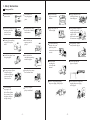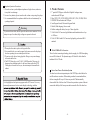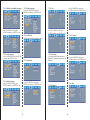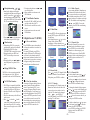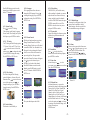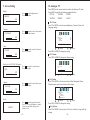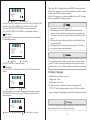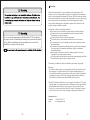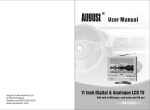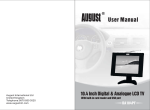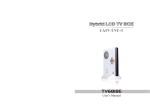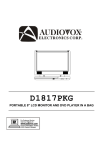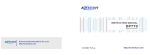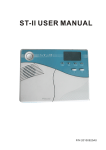Download August PD712A User manual
Transcript
August International Ltd United Kingdom Telephone:0870 850 3525 www.augustint.com Quick Start Guide PD712A User Manual Thank you for buying our August TV. You may already be familiar with using a similar product but please take time to read these instructions carefully. It is designed to familiarise you with the product’s many features and to ensure that you get the very best from your purchase. Safety To ensure your safety and the safety of others, please ensure you read the Safety Instructions before you use this product. 1. To play a DVD or CD, insert the disc into the DVD drive, press DVD to switch to DVD mode, press PLAY or wait for the player to load the disc automatically. 2. To play music, photos or video files on a SD card or memory stick, insert the SD card or memory stick to the card slot or USB port, press DVD to switch to DVD mode, press LEFT or RIGHT to switch between the “Audio”, “Photo”, “Video” folders and Subtracks, press UP or DOWN to select the file you want to play, press ENTER or PLAY to start playing. 3. It is suggested that you use a roof top aerial when scanning for TV channels for the first time, if any signal is detected, the channel information will be saved on the TV, you may then switch back to the portable antenna supplied and change your location to find the best place to receive the signal. Disposal Please ensure the product and its accessories are disposed in compliance with WEEE (Waste Electrical and Electronic Equipment) Directive and other regulations. Please check with your local authority for disposal regulations. Customer Service: If you need help, please contact our Customer Service: Telephone: +44 (0) 870 850 3525 Email: [email protected] 4. To search for Digital Freeview TV at the first time, press DVB to switch to DVB (Freeview TV) mode, it will ask you to do the “First Time Installation”. Follow the instructions to select “Country” and “OSD Language”, then start the “Auto Scan”. Once the scan has finished, press CH+, CH- or EPG to select channels. Press REV/RADIO to switch between Freeview TV and Radio channels. 5. If you have done the first time installation before, and would like to search for Digital Freeview channels again, or if you have moved to a different region and need to scan channels again, press DVB to switch to DVB (Freeview TV) mode, then press SETUP, press RIGHT to select “Installation”, press DOWN to select “Auto Scan”, press ENTER, press LEFT or RIGHT to select the correct “Country”, press DOWN to select “Start Scan”, then press ENTER to start. Once the scan has finished, press CH+, CH- or EPG to select channels. Press REV/RADIO to switch between Freeview TV and Radio channels. 6. To search for Analogue TV, press MODE on the remote and you should see either “AUTO”, “PAL” or “SECAM” at the top right corner of the screen. Pressing MENU repeatedly will move to “PRESET” and “AUTO SEARCH” is selected, press RIGHT to start searching for channels. 7. Please note the included portable antenna may only be used in areas where signal is very strong. There may be difficulties in receiving signal with the portable antenna in some regions at present, this is due to the fact that Freeview (www.freeview.co.uk) is yet to operate in full power in the UK. The government aims to achieve a full switchover by 2012, which will occur in stages, region by region between 2008 and 2012, at present the quality of Freeview reception varies in different regions across the UK. As mentioned on the Freeview website, only 73% of the UK population is able to receive Freeview at present and only a small number of households might be able to use a set top aerial at present. This only applies if you live in an area with coverage close to a transmitter, but reception would still be unreliable and they strongly recommend that you use a roof top aerial for good reception. The reception will be improving along with the progress of the Digital Switchover Program. Reception may also be affected by various factors such as how close you are to transmitters, tall buildings, thick walls, ceilings and weather etc. 8. For any further queries, please telephone August International Ltd helpline 0870 850 3525 or email [email protected] 1.Safety Instructions 1 2.Product Features 4 3.Accessories 5 4.Remote Control 5 5.Part Names and Functions 6 6.System Connection 9 7.DVD Player Operation 10 7.1.Basic Operations 11 7.2.DVD Setup Menu 13 7.3.Playing MP3 Music 18 7.4.Playing JPEG Photos 18 7.5.Playing MPEG4 Video 19 7.6.USB Port Function 19 7.7. Card Reader Function 19 8.Digital Freeview TV (DVB-T) 19 9.Screen Setting 23 10.Analogue TV 24 11.Battery Charging 26 12.Troubleshooting 27 13.Technical Parameters 28 14.Warranty 30 1. Safety Instructions Storage and Use Do not use defect power cable. Avoid dust as it may clog player parts. Do not overload power sockets as this can result in fire or electric shock. Keep the player away from water or damp environment. Do not place anything on top of the power cable. Never block any openings on the player. Avoid this player from being dropped. Never block the ventilation openings under the player. Keep and use the player on a stable surface. Keep containers filled with liquids away from the player. Keep the screen out of direct light. If any unusual sounds or smells are given off, unplug the power supply of the player and contact our customer service. If Troubleshooting doesn't solve your problem, please contact our customer service. Keep candles / flames away from the player. Do not adjust anything not covered in the manual. Avoid exposing the player to impact. In case of lightening unplug the power supply of the player. If not in use for a long time, unplug the power supply of the player. Keep the player away from extreme heat. Do not put any objects inside the player as this may damage parts or result in a shock or fire. Do not attempt any repairs, as this will invalidate the warranty. Parts inside are subject to high voltage. Always keep the player ventilated. -1- -2- Earphone Operation Precautions 1. Please do not tune your headphone/earphones at high volumes; otherwise it may lead to ear damage. 2. In case of any tinnitus, please turn down the volume or stop using this player. 3. It is recommended that the earphones should not be used continuously for a prolonged period. ! Warning To prevent electric shock, do not expose the unit to rain or moisture. Never attempt to open the cabinet, high voltages are present in the unit. 1.Please place the unit in a place with a good airflow. 2.It is normal for the cover and rear panel to become warm after the player has been operating for an extended period of time. 3.Do not move this device during playback. Doing so may cause damage to the unit and the disc. 4.The DVD Video player is a CLASS 1 LASER product. There may be dangerous laser radiation inside. As the laser beam used in this DVD Video player is harmful to the eyes, do not attempt to disassemble the cabinet A few highlights or dark spots may appear on the LCD screen. It is a very common phenomenon of active matrix display technology, and does -3- 2. Product Features 1. 7” portable DVD player with built-in Digital & Analogue tuner, card reader and USB port. 2. Plays DVD, VCD, SVCD, MPEG4, JPEG, MP3, CD-R, CD-RW, WMA. 3. SD/MMC/MS card reader and USB port. 4. Auto Program Search, Electronic Program Guide. 5. Subtitle, Multi-language, Stereo sound. 6. Built-in rechargeable battery for up to 2 hours playback. 7. 10-bit Video D/A Converter, high-definition multi-media interface of up to 500 lines. 8. 24-bit/192 KHz Audio D/A Converter, high quality, professional Hi-Fi standard. 24-bit/192KHz D/A Converter This is the latest converting technology which can apply for 192KHz sampling rate and 24-bit data soft. The dynamic range of 48 decibel is better than the traditional 16-bit CD code. Laser Lens Power Protection System The laser lens is the most important part of the DVD Player which affects the unit life and error correction. When reading scratched or non-standard discs, the laser strength will be up to 24 times as powerful. This dramatically decreased the life of the laser lens. The laser lens protection system of this unit ensures the stability of the laser power and increases the life of the laser lens. -4- 5. Part Names and Functions 3. Accessories Parts on the front of the main unit DVD DVB MODE MUTE DVD/ CARD/ USB 10+ TTX/MENU REV/RADIO FWD/EPG PREV/RETURN NEXT/PRLIST SLOW TFT P.P SLEEP GAME AUTO 712-DVD/TV Remote Car adapter TV antenna Earphones User manual AC adapter 7'' TFT LCD DISPLAY(16:9) 4. Remote Control Please remove PVC packaging before using the remote control for the first time. Operating range 1. The IR sensor on the remote control should aim directly to the sensor on the front of the player. 2. Use the remote control no further than 8 meters away from the sensor. 3. The receiving angle range should be ±30°. Indicator light TFT ON/OFF MODE About 8 meters MENU MODE MUTE DVD/ CARD/ USB 10+ NEXT SLOW TFT P.P SLEEP GAME PREV AUTO 512-DVD/TV PLAY/PAUSE Replacing the battery If the remote control does not function or if the operating range becomes reduced, replace the old battery with a new one. ENTER UP/DOWN/LEFT/RIGHT OPEN ENTER OPEN Take the old battery out and insert a new one with the positive + side up (battery type: Cr2025). Pull out the battery holder. Push back the holder. Notice: 1. Please ensure proper disposal of used batteries. 2. Do not expose the remote control to direct sunlight or very strong/bright light. 3. Keep the remote control away from extreme hot or humid environment. 4. Keep the remote control away from water. -5- Panel button functions This table explains the functions of the buttons on the panel in each mode: Panel Button Press Press & Hold DVD DVB ATV 1 TFT TFT OFF TFT OFF TFT OFF TFT OFF TFT OFF 2 MODE DVD/DVB/ATV DVB* 3 MENU MENU /SETUP 4 /EPG/PRLIST /PRLIST 5 /RADIO/RETURN /RETURN 6 DVD/DVB/ATV DVD/DVB/ATV SETUP /EPG /RADIO MENU / EPG/PRLIST / RADIO/RETURN ENTER DVD MENU /ON* ENTER ENTER AUTO AUTO AUTO 8 /CH+ /CH+ /CH+ 8 /CH- /CH- /CH- 8 /VOL+ VOL+ /VOL+ /VOL+ /VOL+ /VOL- VOL- /VOL- /VOL- /VOL- 7 8 9 OPEN OPEN OPEN *Notice: 1. On standby power off, pressing can turn on the player. 2. In DVD mode, press and hold MODE to switch to DVB mode for watching digital Freeview TV. -6- This table explains the functions of the buttons on the remote control in each mode: Remote Button Stereo earphone jack Antenna in jack DC 12V in jack Parts on the left side of the main unit 1 USB port Remote control functions POWER 3 4 DVB R/L 17 5 6 7 MODE REV/RADIO MUTE DVD/ CARD/ USB ~ 9 10 11 12 13 GOTO PREV/RETURN 20 14 15 16 MUTE NEXT /PRLIST 21 22 23 24 SUBTITLE STOP 25 26 27 28 LANGUAGE PLAY/PAUSE 29 30 31 32 DVD/CARD/USB SLOW 33 34 35 36 SETUP 37 38 39 40 41 42 43 44 TTX/MENU A-B 45 46 47 48 REPEAT - / Vol- NUMBER button FWD/EPG TTX/MENU REV/RADIO FWD/EPG PREV/RETURNNEXT/PRLIST SLOW /CH+ TFT TFT P.P SLEEP GAME AUTO 512-DVD/TV + / Vol+ ENTER P.P SLEEP -7- DISPLAY GAME TITLE/PBC AUTO MODE 0~9 0~9 GOTO GOTO MUTE MUTE MUTE MUTE SUBTITLE SUBTITLE SUBTITLE LANGUAGE LANGUAGE LANGUAGE DVD/CARD/USB DVD/CARD/USB SETUP SETUP SETUP ▲ ▲ /CH+ ▲ /CH+ TTX/MENU TTX LANGUAGE ▲ /CH+ MENU REPEAT REPEAT ENTER ENTER ENTER ENTER DISPLAY DISPLAY DISPLAY DISPLAY TITLE/PBC TITLE/PBC /CH- /CH- FAV/ZOOM ZOOM L/R L/R /RADIO REPEAT RADIO /EPG EPG /RETURN RETURN /PRLIST PRLIST II /CH- FAV ▲ 8 19 MODE 0~9 ▲ 18 10+ MODE 0~9 ▲ ▲ ZOOM 2 MODE ▲ ▲ DVD 1 MODE DVD DVB ▲ ▲ DVB DVB ▲ ▲ DVD /CH- ATV POWER ▲ ▲ SD/MMC/MS card slot DVB POWER ▲ ▲ Volume control Power On/Off DVD POWER DVD ▲ ▲ /MS 1 2 3 4 5~15 16 17 18 19 20 21 22 23 24 25 26 27 28 29 30 31 32 33 34 35 36 37 38 39 40 41 42 43 44 45 46 47 48 POWER ▲ ▲ Parts on the right side of the main unit II SLOW SLOW TFT SCREEN OFF A-B A-B - - SCREEN OFF SCREEN OFF - - + + + + P.P P.P P.P P.P SLEEP SLEEP SLEEP SLEEP GAME GAME AUTO AUTO -8- AUTO 6. System Connection 7. DVD Player Operation Connection illustration as follows: After the system is connected, you can use the unit in DVD mode. Before use, please follow the instructions below: Press to pause playback. To return to playback, press again. PAUSE Step 1: Press POWER to turn on the unit and it will begin to read the disc as follows: /MS Press to choose the previous track or chapter. POWER AC adapter Earphone If there is no disc, the display will show: Press chapter. to choose the next track or Step 2: Press OPEN, the disc drive lid will open automatically. Press to search forward at different rate. The player will search the track at 2, 4, 8, and 20 times of the normal speed. OPEN FORWARD 2 Playing Disc This unit will begin to play after reading the disc. Press to search backward at different rate. The player will search the track at 2, 4, 8, and 20 times of the normal speed. -9- -10- BACKWARD 7.1.6. Number Buttons During playback, press number button directly to select according to the menu and begin to play a track or chapter. 2 DISPLAY Press to stop playback. 7.1.2. Subtitle Press SUBTITLE repeatedly to select subtitle language. (Up to 32 different languages, only for the discs with this function.) [ 1 ENGLISH] 7.1.9. A-B Repeat During playback, press [A-B] button once to set the starting point and again to set the end point. After setting the points, the program will repeat between A and B. Press [A-B] again to cancel the repeat. Chapter 7.1.10. Zoom The DVD player can zoom up to 4 times to view a dynamic or still picture. Keep pressing ZOOM up to 1,2,3,4,5,6 times for 2,3,4,1/2,1/3,1/4 times zoom. Pressing for the seventh time will return to normal playback. Whilst zoomed in press the directional buttons to move. Repeat 7.1. Basic Operations 7.1.1. Display During playback, pressing DISPLAY on the remote control will show the following: For DVD disc: The first time DISPLAY is pressed, the play time of the chapter will show. DVD TT 1/1 CH 1/16 7.1.3. Language Press LANGUAGE repeatedly to select audio language, up to 8 different audio languages. (4 for SVCD/CVD discs and only for the discs with this function.) Repeat one chapter Repeat Title 7.1.11 Audio Mode When playing VCD, pressing [L/R] can choose between stereo, left mono, right mono. 00:02:45 [ 1 ENGLISH 2CH] Display Language Repeat one title Repeat The second time DISPLAY is pressed, the language, subtitle and angle information will show. 2CH Press REPEAT again to close the Repeat function. 7.1.8. Repeat During DVD playback, keep pressing REPEAT, it will show: Repeat 1/1 ENG 7.1.4. Title During playback, press TITLE to enter the TITLE menu and select by \ \ \ pressing or numbers during DVD playback. OFF Display 7.1.12. Volume/Mute Press Volume+/Volume- to adjust the volume. Press MUTE to turn off the volume, press again to turn on the volume. Close 7.1.13. Goto Press GOTO for selecting chapter/time to play, use LEFT/RIGHT and numbers to change, press ENTER to confirm. Press GOTO at any time to exit. Repeat (off ) REPEAT TITLE / PBC \ \ \ 7.1.5. Move Selection During playback, pressing UP, DOWN, LEFT, and RIGHT allow the user to easily select Title, Directory or Menu settings. For DVD, Super VCD disc: Pressing DISPLAY, the single track play time, track number and PBC will show. -11- WHOLE REPEAT WHOLE DISC 7.1.7. PBC Play Mode PBC ON: can only select menu functions using PREV and NEXT. PBC OFF: can select tracks directly by pressing number button during playback or PREV and NEXT. (This function is for 3.0 version video CD only) Subtitle 1/2ENG REPEAT During Super VCD/DVD playback, press MENU to select PBC OFF, then keep pressing REPEAT, it will show: -12- This setting only works when the PASSWORD has been set as UNLOCK, RATING level can be changed from 1 to 8. 7.2. DVD Setup Menu In DVD mode, pressing SETUP, the setup menu will appear. Use LEFT or RIGHT to select a setting and then press UP or DOWN to select one specific function setting. Press ENTER to confirm. Press SETUP again to exit. 7.2.1.2. Auto Play This option allows the user to set the Auto Play function On or Off. 7.2.1. System Setup System Setup has the following options: TV System, Auto Play, Video, TV Type, Password, Rating, and Default. 7.2.1.5. Password 7.2.1.7. Default Once selected, press ENTER to confirm the RESTORE setting, Press SETUP to exit. 7.2.1.3. Video This has been set to S-VIDEO as default. The default code is 0000, entering this number to lock or unlock the password setting, press ENTER to confirm, press SETUP to exit. Use this option to change the unit to factory default setup. 7.2.1.1. TV System Press \ to select. Press ENTER to confirm. Press SETUP to exit. (NOTE: If you have chosen NTSC, your TV system must support NTSC format, otherwise the screen is in black or white only) 7.2.2. Language Setup Language Setup has the following options: OSD Language, Audio Language, Subtitle Language, and Menu Language. 7.2.1.4. TV Type Use this option to change the display aspect ratio. -13- 7.2.1.6. Rating Press UP or DOWN to select, press ENTER to confirm, press SETUP to exit. -14- 7.2.2.1. OSD (On Screen Display) Language 7.2.2.4. Menu Language Press UP or DOWN to select, press ENTER to confirm, press SETUP to exit. Press UP or DOWN to select, press ENTER to confirm, press SETUP to exit. 7.2.3.2. Key Press UP or DOWN to select, press ENTER to confirm, press SETUP to exit. Press UP or DOWN to select, press ENTER to confirm, press SETUP to exit. 7.2.4.2. Contrast 7.2.3. Audio Setup Audio Setup has Audio Out and Key options. 7.2.3.1. Audio Out 7.2.4. Video Setup Video Setup has the following options: Brightness, Contrast, Hue, Saturation, and Sharpness. Press UP or DOWN to select, press ENTER to confirm, press SETUP to exit. 7.2.4.1. Brightness 7.2.2.2. Audio Language Press UP or DOWN to select, press ENTER to confirm, press SETUP to exit. 7.2.2.3. Subtitle Language Press UP or DOWN to select, press ENTER to confirm, press SETUP to exit. -15- Press UP or DOWN to select, press ENTER to confirm, press SETUP to exit. 7.2.4.3. Hue -16- Press UP or DOWN to select, press ENTER to confirm, press SETUP to exit. Press UP or DOWN to select, press ENTER to confirm, press SETUP to exit. 7.2.5.3. Dual Mono Press UP or DOWN to select, press ENTER to confirm, press SETUP to exit. 3. Press REPEAT to select Repeat Single Track, Repeat Directory, Repeat Whole Disc, or Repeat Off. Otherfunctions During MP3 playback, this unit also has Mute, Volume Control, Pause, Previous Track, and Next Track options. The operation is the same as CD playback. 7.2.4.4. Saturation 7.2.5. Digital Setup Digital Setup has the following options: Output Mode, Dynamic Range, and Dual Mono. Press UP or DOWN to select, press ENTER to confirm, press SETUP to exit. 7.4.Playing JPEG Photos 7.3.PlayingMP3Music JPEG (Joint Photographic Experts Group) is the most popular storage format for pictures used nowadays. JPEG uses a high compression ratio, compressing by 15-20 times of the original, the images still remain in good quality. Its size is small and can be used flexible. JEPG is supported by most photo management software and is good for photo storage. This player can decode Picture CDs made with JPEG code format. MP3 adopts the third audio compression format of MPEG to compress the audio signal to 12:1. A disc can record more than 600 minutes of music or 170 songs by using MP3 format and its quality is near to CD. Basicoperation 7.2.5.1. OP (Output) Mode Press UP or DOWN to select, press ENTER to confirm, press SETUP to exit. 7.2.4.5. Sharpness 7.2.5.2. Dynamic Range Press UP or DOWN to select, press ENTER to confirm, press SETUP to exit. -17- 1. Insert the disc, the player will search the disc for data and show the following: Select pictures using numbers 1. Insert the disc and the player will begin to search the disc for data, the TV screen displays as below (It varies for different disc) 2. Press / to select (Audio) or (JPEG) at the bottom of the screen. Press PLAY to confirm then you can select play music or JPEG picture. 3. Press a number to select the photo collection, for example: 2. Press / and PLAY to select the submenu. Press to enter the track menu and press / again to select a track to play. Press PLAY to play this track or select the track directly in this submenu by pressing a number button. -18- 5. Pressing number buttons or / / / can select play files. 6. Other operations are the same as the JPEG function. / / / 1. Insert the disc, the player will begin to search the disc for data, menu will appear on the TV screen. Press / / / to select the submenu on the left side of the screen. Press ENTER or PLAY to confirm. The TV screen shows the following: Selectpicturesusing . 8. Digital Freeview TV (DVB-T) 8.1. Turn on the Machine Otherfunctions Press POWER to turn on the machine. It will enter the mode that it was when last turned off. If it enters DVD mode, press DVB to switch to DVB mode. For DVB mode, it will select the last channel watched. If there was no last channel watched, or it is the first time it is powered on, a message will appear, asking if the user wants to run the first time installation wizard. 1. When playing JPEG files, pause play and repeat play can also be performed. 2. When playing JPEG files, press TITLE/RETURN to return to the menu. 3. During playback, press PREV and NEXT to select the previous or next picture. 4. During playback, press / / / to rotate the picture to up, down, left or right. Picture 3 Picture 4 Picture 5 7.7.Card Reader Function 1. Insert the SD, MS, or MMC card to the card slot on the side of the TV. 2. The files in the card will show on the screen. 3. Other operations are the same as the USB function. 2. Press / / / to select the picture of this submenu, press PLAY to play. Picture 2 8.3.MainMenu Pressing SETUP will enter the main menu, pressing SETUP again or RETURN will exit the menu. In the Main Menu, press to select / Channel Guide, System Config, Installation, or Game submenu, press or ENTER to enter the submenu setting. Picture 6 Picture 8 Playing MPEG4 Video MPEG4 is a video compressing standard which supports movie play. The basic operations are the same as MP3 functions. Picture 1 8.2. First Time Installation A message will appear, asking if the user wants to run the first time installation wizard. Upon selecting [YES], a new message will appear, asking for country and OSD language. Use the arrow keys to select the appropriate. Select [NEXT] and press ENTER to proceed to the next screen. On this screen, the user will be asked whether they want to perform an auto scan of the channels, select [YES] and press ENTER to start the scan. 7.6.USB Port Function 1. The USB port is compatible with flash memory, it is not guaranteed that it can be used with all types of MP3 players. 2. Insert the USB stick to the USB port of this device. 3. The files in the memory stick will show on the screen. 4. Press / to select the (Audio) or (JPEG picture) at the bottom of the screen and press PLAY to confirm. Then you can select play music or JPEG pictures. Picture 12 8.3.1.3. Channels Class From the Channels Class menu, each channel can be classified into a group. Press ENTER if you wish to add any channels to a column category, press ENTER again to cancel. Press RADIO button to switch to radio channels, press RADIO again to switch back to TV channels. Picture 7 Picture 9 Picture 13 8.3.1 Channel Guide Press / to select TV Channels, Radio Channels, Channels Class and Channels Edit options, press ENTER to confirm. 8.3.1.4. Channels Edit To edit a channel's name, press / to move to the channel, press ENTER to confirm, press / to select a character, press / to change the character, press ENTER to confirm the change. 8.3.1.1. TV Channels Upon entering the TV Channels menu, the channels are listed on the left side of the screen, and a preview window is on the right side. The channel can be changed using , press DISPLAY / to sort the channels, press ENTER to start watching TV in full screen. Picture 10 -19- 8.3.1.2. Radio Channels Upon entering the Radio Channels menu, the channels are listed on the left side of the screen, and as they are radio channels, the default screen picture of this TV will appear in the preview window on the right side. The channel can be changed using , press DISPLAY to sort the / channels, press ENTER to start listening to the radio. To change the channel's display sequence, press / to move to the channel, press / to move the cursor to the MOVE column, press ENTER to confirm, press / to move the cursor to the row you prefer, press ENTER to confirm. Picture 11 -20- To delete a channel, press / to move to the channel, press / to move the cursor to the DELETE column, press ENTER to confirm, press ENTER again to cancel. Press RETURN or SETUP to exit. Press RADIO button to switch to radio channels, press RADIO again to switch back to TV channels. 8.3.2.4 Language The Language menu allows the user to change the OSD Language. Press / to change the language, or press ENTER to change the setting. Press RETURN or SETUP to exit. Picture 14 8.3.2. System Config Press / to select TV Setting, Video Setting, Audio Setting, Language, Parent Control, Time Setting, and System Info Options, press ENTER to confirm. Picture 17 8.3.2.5 Parent Control The Parent Control menu has two options: Change Pin and Channel Lock. When selecting Change Pin, the user will be asked to enter the Old Pin, New Pin and the New Pin again. In order to change the Channel Lock, the user will be asked to enter the password (pin) first, if the password is correct, the Channel Lock menu will appear. Use / to select a channel, press ENTER to lock or unlock the channel. Press RADIO button to switch to radio channels, press RADIO again to switch back to TV channels. Press RETURN or SETUP to exit. 8.3.2.1. TV Setting The TV Setting has the following options: TV System, Video, and TV Type. Press / to move the cursor to one of the options, press / to change the setting, or press ENTER to change the setting. Press RETURN or SETUP to exit. Picture 15 8.3.2.2. Video Setting The Video Setting has the following options: Brightness, Contrast, Hue, and Saturation. Press / to move the cursor to one of the options, press / to change the setting, or press ENTER to change the setting. Press RETURN or SETUP to exit. 8.3.2.6 Time Setting TIME ZONE: If you fixed the country whilst searching for channels, you cannot adjust the time zone. Restore to factory settings, and don't search for channels. Access the TIME ZONE menu, then press ENTER, a menu will show, use UP or DOWN to select the time zone you are and press ENTER to confirm. 8.3.2.7 System Info System Info displays the firmware version and date, along with tuner and model information. Picture 25 8.3.3.3 Default Setup A message box will appear, asking if you want to reset the machine to factory default settings. After the reset, the first time installation message will appear. Picture 26 8.3.4 Game There are three games in the Game menu. Press / to select the game you want to play, press ENTER to confirm. The games are played using / / / button. Press RETURN or SETUP to exit the game. Picture 22 8.3.3 Installation / to select Auto Scan, Press Manual Scan, and Default Setup Options, press ENTER to confirm. 8.3.3.1 Auto Scan In Auto Scan, press / to select your country, press / to move to Start Scan, Press ENTER to start. Picture 23 Picture 27 Picture 24 Picture 29 Picture 16 Picture 18 Picture 19 Picture 20 Picture 21 The system default password is 0000. 8.3.2.3 Audio Setting This function is not available yet. -21- Picture 28 8.3.3.2 Manual Scan In Manual Scan menu, a scan can be performed by setting the following options: Country, Scan Type, Start Channel, End Channel. If the Scan Type is Signal Channel, only the Country and Start Channel can be set. If the Scan Type is Channel Range, the Country, Start Channel, and End Channel can be set. Use the / to select the options and / to change the settings. Once finish the setting, move to Start Scan and press ENTER to start. -22- Picture 30 10. Analogue TV 9. Screen Setting Bright Press to enter Brightness menu. Press + or - to adjust. BRIGHT 50 Press MODE on the remote control to switch to the Analogue TV mode. Press MENU repeatedly, the following options will show: PICTUR VOLUME OPTION SYSTEM PRESET CLOCK 10.1. Picture Press UP or DOWN to select between Brightness, Contrast, Colour, and Language settings. Contrast Press repeatedly to enter Contrast menu. Press + or - to adjust contrast. CONTRAST PICTURE BRIGHT CONTRAST COLOR ENGLISH 50 Color Press repeatedly to enter Colour menu. Press + or - to adjust. COLOR 50 / Select / Adjust Press LEFT or RIGHT to change the setting. 10.2. Volume Press LEFT or RIGHT to change the volume setting. Hue(Only in NTSC/SECAM mode) VOLUME VOLUME Press repeatedly to enter Hue menu. Press + or - to adjust. HUE 50 50 50 50 50 / Volume Press repeatedly to enter Volume menu. Press + or - to adjust. VOLUME 50 Press repeatedly to enter Reset menu. Press + or - to reset the Brightness, Contrast, Colour, Hue and Volume settings to the default level 50. -23- / Adjust 10.3. Option Press UP or DOWN to select between Zoom, Blue Background, Game, Calendar, picture up down and mirror effect settings. OPTION ZOOM BLUE BACK GAME CALENDAR VERTICAL HORIZONTAL Reset RESET Select 16:9 ON / Select / Adjust Press LEFT or RIGHT to change the setting. 10.4. System Press UP or DOWN to select between Color-Sys, Sound-Sys, Swap and Copy settings. -24- SYSTEM COLOR - SYS SOUND - SYS SWAP COPY Time: Press LEFT to change the hours, press RIGHT to change the minutes. Off-Time: The unit can be set to turn off automatically, press LEFT to change the hours, press RIGHT to change the minutes. On-Time: The unit can be set to turn on automatically, press LEFT to change the hours, press RIGHT to change the minutes. AUTO I 0 0 / Select / Adjust Color-Sys: Press LEFT or RIGHT to select between AUTO, PAL, and SECAM. Sound-Sys: Press LEFT or RIGHT to select between I, L, BG, and DK. Swap: Use LEFT, RIGHT, UP or DOWN to swap channel positions. Copy: Use LEFT, RIGHT, UP or DOWN to copy and change channels. 10.5. Preset Press UP or DOWN to select between Auto Search, Search, Fine tune, Band, Position and Skip settings. PRESET AUTO - SEARCH SEARCH FINE TUNE BAND POSITION SKIP VHFL 0 ON / Select / Adjust Press LEFT or RIGHT to change the setting. 10.6. Clock Press UP or DOWN to select between Sleep, Time, Off-Time, and On-Time settings. CLOCK SLEEP TIME OFF - TIME ON - TIME 0 : : : / Select / Adjust Sleep: The unit can be set to turn off automatically after certain time, press LEFT or RIGHT to select from 0 to up to 240 minutes maximum with 10 minutes intervals. CLOCK SLEEP TIME OFF - TIME ON - TIME : Adjust hour 1. Auto Search Start from Program NO .0. 2. When the signal is received under Manual Search, the indication frequency will stop, which is the optimum position for signal storage. If the signal is too weak, the system will automatically identify it as no signal. 3. In the case of a picture without sound, please check the Sound System for correct setup first. 4. If the input signal is not strong enough, please adjust “Fine” option, it may improve the picture and sound quality. If the signal is too weak, the image will remain poor whatever you do, and may output loud noises, shaking images and inferior sound etc., which is not the TV's fault. If the image remains poor when using the telescopic antenna, please try to use a roof top aerial or an amplified external antenna. 11. Battery Charging 1.A lithium battery is built into this player. Charging time: 5 hours Playback time: up to 2 hours 2.To charge, connect the supplied AC adaptor to the socket marked “DC IN 12V” and the charging indicator will go red. This shows that the battery is charging. When charging has finished, the red light will turn green. ! Warning 0 Use only the supplied power adapters with this device. Failure to do so can cause damage to the device and risk personal injury. : : : : Adjust minute / -25- : Select items to be setup -26- 13. Technical Parameters ! Warning The replacement of the built-in lithium battery, it must use the same type of battery factory, otherwise, it could have unclear consequences. ! Please ensure unit is turned off when not in use. If the battery has not been used for some time (6 months) then fully charge the battery to ensure maximum battery life. 12. Troubleshooting Problems listed below do not necessarily signify a fault with the unit. Please check this list before requesting repairs. Problems Possible Causes and Solutions No picture and no sound Check the connection with the AC adapter/Car adapter. Use of an unauthorized power supply. Power switch on the side of the TV is off. TV is on standby as it was switched off by pressing the POWER on remote. No image Check the channel selection. Scan for channels again. Always rescan for channels in new locations. Ensure video settings are correct. No sound Check the sound volume. If you are using earphones, test them on another item. Check that the cable is plugged in. Sound System is not correctly set in Analogue TV mode. Picture freezing, and/or sound distorting Signal too weak, please check the aerial. Try to use a proper roof top aerial or an amplified aerial. No signal Signal too weak, please check the aerial. Try to use a proper roof top aerial or an amplified aerial. Dark Picture Please adjust Brightness and/or Contrast settings. Snowstorm Motors/Trains/High Voltage Lines and Neon Lights may affect the signal. Achromatic/Flashing/No Colour Product Name: 7 inch portable DVD player with built-in Digital & Analogue tuner, card reader and USB port Disc Format: DVD, VCD, SVCD, MPEG4, JPEG, MP3, CD-R, CD-RW, WMA. Picture Resolution: 500 Line Video S/N Ratio: 60dB Frequency Response: fs 96KHz: 4Hz-44KHz:+/-1dB Audio S/N Ratio: 90dB Dynamic Range: 90dB Harmonic Distortion: 0.01% D/A Converter:96KHz/24bit Video Output Level: 1Vp-p(75ohm) Audio Output Level: 1.0V0.1V DVB Band Wide:6 7 8 DVB VHF:177.5MHz~226.5MHz UHF:474MHz~858MHz DVB Decode standard:MPEG2 ISO/IEC13818 MPEG2 MP@ML ATV Receiving Channel: 48.25MHz~855.25MHz ATV Sound System: DK I BG L M N Screen Size: 7 inches Audio Output: 0.3W (Max) Loudspeaker: two 40x20mm squareness loudspeaker. Outer Dimension: 200 x 165 x 41mm Weight: about 895g Dot Matrix: 0.107(H) 0.372 (V) Resolution: 480 x RGB x 234 Response Speed (ms): R: 30 / F:50 Visible Angle: U: 15 / D:35, R / L:50 Brightness: 200cd/m 2 Contrast: 150:1 Please adjust the Colour Setting. Color-Sys is not correctly set in Analogue TV mode. -27- -28- Warranty This product is guaranteed for 2 years from the date of the original purchase. This warranty covers costs of parts and labour for the first 12 months and covers manufacture defects of major components which include LCD screens, DVD disc loaders and software on main circuit board for the second 12 months. In the unlikely event of any defect arising due to faulty materials or workmanship, the unit will be either replaced or repaired (where possible) during this period. An alternative product will be offered in case the product is no longer available or repairable. No user serviceable components are fitted inside this TV. Do not attempt any repairs, as this will invalidate the warranty. Any repairs must be carried out by either the manufacturer or their nominated service centre. Parts inside this set are subject to high voltage. This warranty is subject to the following conditions: The warranty is only valid within the country where the product is purchased The product must be correctly installed and operated in accordance with the instructions given in the user's manual. The product must be used solely for domestic purposes. The warranty only covers the main unit, and does not cover the accessories. The warranty does not cover the damage caused by misuse, negligence, accident and natural disaster. The warranty will be rendered invalid if the product is resold or has been damaged by inexpert repairs. The manufacture disclaims any liability for incidental or consequential damages. Please consult our customer service before returning any product; we are not responsible for any unexpected product returns. Any faulty products must be kept and returned in the original packaging with all the accessories and the original copy of the purchase receipt. The warranty is in addition to, and does not diminish, your statutory or legal rights. Please note: 1.A LCD display panel comprises a very large number of pixels and each pixel contains three sub-pixels - red, green and blue. Due to the complex manufacturing process, occasional pixel anomalies may occur. Pixel anomalies cannot be fixed or repaired and can happen at any stage in the LCD's life. August products should not be deemed as faulty if there are no more than three bright and dark pixels respectively. 2.Portable TV antennas included in the box are for people to watch Freeview TV in areas where the signal is very strong and there may be difficulties in receiving signal with the included portable antennas in some regions at present. This is due to the fact that Freeview is yet to operate in full power in the UK. August TVs should not be deemed as faulty if it can receive Freeview by connecting to a proper digital rooftop aerial. Customer Service: Telephone: +44 (0) 870 850 3525 Email: [email protected] -29- -30-