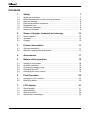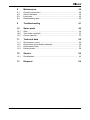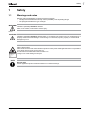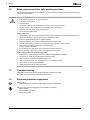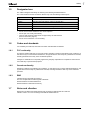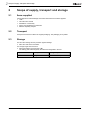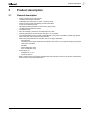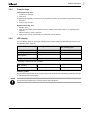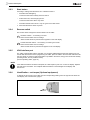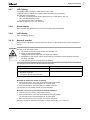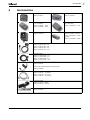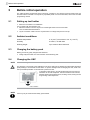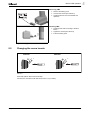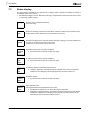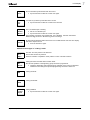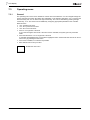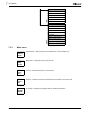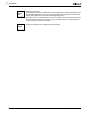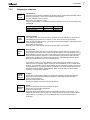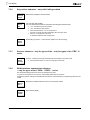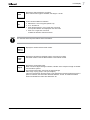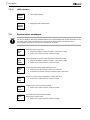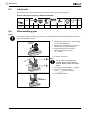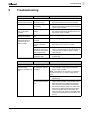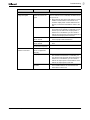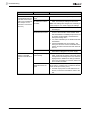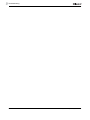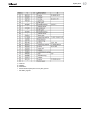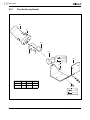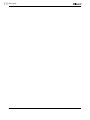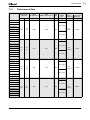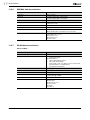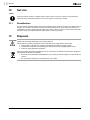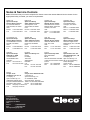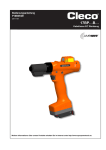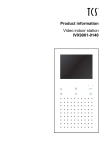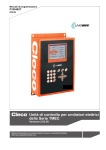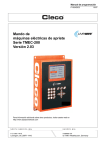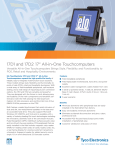Download Cleco 17BP B Instruction manual
Transcript
Instruction Manual P1890E/EN 2011-09 17BP…B… Cordless EC Tool For additional product information visit our website at http://www.apextoolgroup.com For this Instruction Manual This Instruction Manual is a – translation of the original Instruction Manual – intended for all persons who work with this tool but do not do any programming work. The Instruction Manual • provides important notes for safe and effective use. • describes the function and operation of the cordless EC tool. • serves as a reference work for technical data, service intervals and spare part orders. • provides information on options. For more information on the operation of the 17BP see • • Installation instructions Cordless EC tool with WLAN data transmission, no. P1894E Programming manual controller TMEC-200, no. P1934E • Programming manual controller TMEB-200, no. P1895E • Programming manual TMEB-COM, no. P1898E for PC application • Programming manual Nutrunner control m-Pro-400S⁄SE • Programming manual Nutrunner control mPro400GC • Instruction manual Power Module PM48, no. P1963E • • • • Instruction manual accupack 26 V 935377, no. P1970E Instruction manual accupack 44 V 936400PT, no. P2070BA Instruction manual battery charger 26 V 935391, no. P1893E Instruction manual battery charger 44 V 936491PT, no. P2069BA Nomenclature 17 B P … … Series 17 … … Attachment Q – Quick change 1/4" Power B – Battery / PM48 Max. Torque 05 – 05 Nm 07 – 07 Nm 09 – 09 Nm 13 – 13 Nm Tool Style P – Pistol grip Power Supply B – 48 V max. Feature 1 (Data Transmission) – IrDA R – RF868 MHz X – WLAN: 2,4 GHz Y – WLAN: Dual band 2,4 GHz, 5 GHz Z – RF15.4: IEEE 802.15.4 2 B P1890E/EN 2011-09 Feature 2 (Scanner) S – Barcode Scanner – None 90a_ Deckblatt en.fm, 26.09.2011 Identification text: 17BP represents all models of the cordless EC tool as described here. PS represents all models of power supply as described here: Accupack / Power Module RF15.4 represents the Wireless Fidelity IEEE 802.15.4 LMC represents the interchangeable memory module LiveWire Memory Chip ➔ refers to required actions. • refers to lists. kursiv refers menu items, i. e.: Diagnostics <…> refers elements, that have to be selected or deselected, such as buttons or control boxes, i. e.: <F5> Courier refers names of paths and files are written in Courier font i. e.: setup.exe \ refers selection of an item from the menu i. e.: file \ print Identification graphic: refers a movement in one direction. refers function and force. Copyright protection Apex Tool Group reserves the right to modify, supplement or improve the document or the product without prior announcement. This document may not be reproduced in any way, shape or form, in full or parts thereof, or copied to another natural or machine readable language or to a data carrier, whether electronic, mechanical, optical or otherwise without the express permission of Apex Tool Group. 90a_ Deckblatt en.fm, 26.09.2011 P1890E/EN 2011-09 3 4 P1890E/EN 2011-09 90a_ Deckblatt en.fm, 26.09.2011 Contents 1 Safety 7 1.1 1.2 1.3 1.4 1.5 1.6 1.7 Warnings and notes.............................................................................. Basic requirements for safe working practices ..................................... Operator training................................................................................... Personal protective equipment ............................................................. Designated use..................................................................................... Codes and standards............................................................................ Noise and vibration ............................................................................... 7 8 8 8 9 9 9 2 Scope of supply, transport and storage 2.1 2.2 2.3 Items supplied..................................................................................... 10 Transport ............................................................................................ 10 Storage ............................................................................................... 10 3 Product description 3.1 3.2 General description............................................................................. 11 Operation and functional elements ..................................................... 12 4 Accessories 17 5 Before initial operation 18 5.1 5.2 5.3 5.4 5.5 Setting up tool holder.......................................................................... Ambient conditions ............................................................................. Charging the battery pack................................................................... Changing the LMC ............................................................................. Changing the screw inserts ................................................................ 18 18 18 18 19 6 First Operation 20 6.1 6.2 Carrying out the rundown ................................................................... 20 Operating status ................................................................................. 20 7 LCD display 21 7.1 7.2 7.3 7.4 Result display ..................................................................................... Status display ..................................................................................... Operating menu .................................................................................. System error messages ..................................................................... 21 22 24 36 P1890E-EN_2011-09_17BP-B_aIVZ.fm, 26.09.2011 P1890E/EN 2011-09 10 11 5 6 8 Maintenance 39 8.1 8.2 8.3 8.4 Cleaning instructions .......................................................................... Service schedule ................................................................................ Lubricants ........................................................................................... Disassembling gear ............................................................................ 39 39 40 40 9 Troubleshooting 41 10 Spare parts 49 10.1 10.2 10.3 Gear.................................................................................................... 50 Tool holder (optional).......................................................................... 52 Fixture order list .................................................................................. 53 11 Technical data 55 11.1 11.2 11.3 11.4 Dimensions in (mm)............................................................................ Dimensions of tool holder (optional) ................................................... Performance Data............................................................................... Electrical data ..................................................................................... 55 56 57 58 12 Service 62 12.1 Recalibration....................................................................................... 62 13 Disposal 62 P1890E/EN 2011-09 P1890E-EN_2011-09_17BP-B_aIVZ.fm, 26.09.2011 Safety 1 Safety 1.1 Warnings and notes Warning notes are identified by a signal word and a pictogram: • The signal word describes the severity and the probability of the impending danger. • The pictogram describes the type of danger. WARNING! Indicates a potentially hazardous situation which, if not avoided, could result in serious injury. 2009-08 CAUTION! Indicates a potentially hazardous situation which, if not avoided, may result in minor or moderate injury or property and environmental damage. If this warning is not observed, injuries, property or environmental damage may occur. LASER RADIATION DO NOT LOOK INTO THE BEAM CLASS 2 LASER IN ACCORDANCE WITH EN 60825-1:1994 P < 1mW; = 630 nm Class 2 laser product Class 2 laser scanners use a laser diode that produces a low-power visible light beam that is comparable to a very bright source of light, such as the sun. Do not look into the laser beam when the laser is on. Doing so can cause damage to the eyes. NOTE General notes include application tips and useful information but no hazard warnings. 91b_1_5 en bedingt.fm, 26.09.2011 P1890E/EN 2011-09 7 1 1 Safety 1.2 Basic requirements for safe working practices You should read all instructions. Nonobservance of the instructions below may result in electrical shock, burns and serious injuries. CAUTION! Work area ➔ Ensure there is enough space in the work area. ➔ Keep the work area clean. ➔ Electrical safety ➔ Protect the 17BP from rain and moisture. Use only in the inner zone (IP40). ➔ Follow the safety instructions printed on the battery pack and charger. ➔ Use 17BP only with power supply (PS) by Cleco. ➔ Do not open the battery pack. Safety of persons ➔ The head can close when pushing the start button inadvertently (eg when putting down the tool). Fingers can be bruised or severed. Do not reach into the open head. ➔ Ensure a secure standing position. Maintain balance. ➔ Make sure that the PS is securely installed before operating the 17BP. ➔ Hold the 17BP tightly in the hand – be prepared for high short-term reaction torques. ➔ Do not carry the 17BP with the finger on the start button – prevent accidental operation. ➔ Do not look into the laser beam of tools with built-in barcode scanners. ➔ Follow generally valid and local safety and accident prevention rules. Safe working with and around fastening tools 1.3 ➔ Inspect bits for visible damage and cracks. Replace damaged bits immediately. ➔ Disconnect the 17BP from the PS before replacing the bits. ➔ Only use bits for machine-controlled fastening tools. ➔ Only use bits from Cleco, see 10.9 Socket for C1, C3, optional, page 66. ➔ Do not attach sockets on the head aslant. ➔ Make sure that the bits are securely inserted. Operator training All operators must be trained and experienced before operating the 17BP. The 17BP may be repaired by authorized technicians only. 1.4 Personal protective equipment When working • Wear the protective goggles to protect against spurting metal splinters. Danger of injury by being wrapped up in and caught by machinery • Wear a hairnet. • Wear close-fitting clothing. • Do not wear jewelry. 8 P1890E/EN 2011-09 91b_1_5 en bedingt.fm, 26.09.2011 Safety 1.5 Designated use The 17BP is designed exclusively for fastening and releasing threaded fasteners. The communication with the controller is allowed only over the following interface ports: • • • • 1.6 Types Communications All IrDA interface port of the tool holder, order no. 935290 17BPR… 868 MHz with base station, order no. 961300 (EU) 17BPX... WLAN standard IEEE 802.11b WEP, WPA/WPA2 17BPY... WLAN standard IEEE 802.11a/b/g WEP, WPA(2), LEAP, PEAP 17BPZ… WPAN standard IEEE 802.15.4 Do not use it in areas where there is a risk of explosion. Do not open it or modify it structurally. Only use with accessory parts which are approved by the manufacturer (see 4 Accessories, page 17). Do not use as a hammer or for re-bending. Codes and standards It is mandatory that national, state and local codes and standards be followed. 1.6.1 FCC conformity This device complies with Part 15 of the FCC Rules. Operation is subject to the following two conditions: (1) this device may not cause harmful interference, and (2) this device must accept any interference received, including interference that may cause undesired operation. Changes or modifications not expressly approved by the party responsible for compliance could void the user's authority to operate the equipment. 1.6.2 Canada conformity Operation is subject to the following two conditions: (1) this device may not cause harmful interference, and (2) this device must accept any interference received, including interference that may cause undesired operation. 1.6.3 EMC Industrial environment EMC limit class A. The tool complies with the following EMC standards: DIN EN 61000-6-4 Emitted interference DIN EN 61000-6-2 Interference immunity 1.7 Noise and vibration Noise level< 60 dB(A) free speed (without load) according to DIN EN ISO 4871:1997-03. Vibration values < 2.5 m/s² according to DIN EN ISO 20643:2005-03. 91b_1_5 en bedingt.fm, 26.09.2011 P1890E/EN 2011-09 9 1 2 Scope of supply, transport and storage 2 Scope of supply, transport and storage 2.1 Items supplied Check shipment for transit damage and ensure that all items have been supplied: 1 17BP 1 This instruction manual 1 Declaration of Conformity 1 Factory test certificate for transducers 1 Machine capability analysis 2.2 Transport Transport and store the 17BP in the original packaging. The packaging is recyclable. 2.3 Storage For short-term storage and for protection against damage: ➔ Place the 17BP in the tool holder. For storage longer than 100 hours: ➔ Disconnect battery pack from the 17BP. The battery pack is discharged by the electronics integrated in the tool. 10 Object Time period Storage temperature 17BP without PS No guideline -25 °C to +40 °C (-13 to 104 °F) P1890E/EN 2011-09 91b_1_5 en bedingt.fm, 26.09.2011 Product description 3 Product description 3.1 General description • • • • • • • • • • • • Sturdy, brushless motor with resolver. Shutoff is torque/angle-controlled. LCD display with information on status, torque and angle. Green OK and red NOK LED display provides information on the current fastening result. LED lighting makes it possible to find the screw point quickly. Clockwise/counterclockwise rotation Low vibration level Servo and fastening electronics are integrated in the 17BP. Fastening parameters are set with the controller or to a computer. An interchangeable memory module LiveWire Memory Chip (LMC) is installed to enable easy replacement of the tools, without changing the parameter. Data is transmitted between the controller and tool via (type dependent) - infrared (IrDA) Parameters and rundown results are transmitted to the control or to a computer simply by placing the 17BP in the tool holder. - 868 MHz - WLAN (IEEE 802.11b/g) - RF15.4 (IEEE 802.15.4). Power supply via - Akkupack 26 V / 44 V - Power Modul 48 V Built-in acoustic signal. The signal is activated after barcodes are scanned. It can also be activated after NOK rundowns for a programmable time. 91b_1_5 en bedingt.fm, 26.09.2011 P1890E/EN 2011-09 11 3 3 Product description 3.2 Operation and functional elements This chapter describes operational and functional elements and their tasks in the order of their respective item nos. 10 4 7 3 5 2 2 9 2 6 12 11 8 <F1> <F2> 12 Item Designation <F1>, <F2> Function keys 2 LED display 3 Start button 4 Reverse switch 5 IrDA (infrared interface port) 6 Set torque – stick-on marking foil 7 LED lights for fast location of the fastening position 8 Power supply (PS); accupack 26 V shown 9 LCD display with information on torque, angle and status 10 Barcode scanner 11 Wireless module 12 LiveWire Memory Chip (LMC); 17BPY…shown P1890E/EN 2011-09 91b_1_5 en bedingt.fm, 26.09.2011 Product description 3.2.1 Function keys Left function key <F1> • Confirm error message ➔ Press once. Programmable: Depending on how the key is programmed, actions can be carried out by pressing it briefly. • Exit menu ➔ Press for two seconds. Right function key <F1> • ➔ • ➔ 3.2.2 Activate menu Press until the display shows the Main menu (for additional information, refer to 7.3 Operating menu, page 24). Select functions, if menu is activated Press for two seconds. Alternatively, the start button can be pressed. LED display The LED display shows the respective operating status and the result of the last fastening sequence (see 6.2 Operating status, page 20): LEDs Operating status Result after screwing cycle Steady light Green Active OK Steady light Red Active NOK Flashing light Green – low frequency Energy saver mode Off Sleep If Linking is selected on the controller: Flashing light Green – high frequency Active / Settings: Linking Linking OK Flashing light Red Active / Settings: Linking Linking NOK Software update During Software Update, the actual programming process is indicated by rapid flashing alternating at irregular intervals between red and green. NOTE Do not interrupt programming by removing the PS during this phase. 91b_1_5 en bedingt.fm, 26.09.2011 P1890E/EN 2011-09 13 3 3 Product description 3.2.3 Start button According to settings the start button has 3 different functions: • It activates the LED lighting. ➔ Press the start button halfway down and hold it. • It starts the motor, the LED light goes out. ➔ Press the start button all the way down. • It activates the barcode scanner—only for types of the 17BP series. Press the start button all the way down. ➔ 3.2.4 Reverse switch The reverse switch changes the rotation direction of the 17BP: Clockwise rotation – for screwing in screws Press reverse switch as far as it will go. When the start button is pressed Active appears on the LCD display. Counterclockwise rotation – for loosening or screwing out screws Press reverse switch as far as it will go. When the start button is pressed Left appears on the LCD display. 3.2.5 IrDA interface port The 17BP communicates with the controller or a computer (TMEB-COM) via the IrDA interface port. For secure data transmission and for programming the 17BP, place the 17BP in the tool holder with IrDA interface port, Order no. 935144. Data transmission is possible in the Active, Energy saver mode and Standby operating modes, but not possible in Sleep (see 6.2 Operating status, page 20). NOTE If the data transmission has been interrupted, the 17BP reports Synch error on the LCD display. Replace the 17BP in the tool holder. The complete data transmission is acknowledged on the display with Remain 512. 3.2.6 Identification – set torque (Optional equipment) To identify the set torque on the 17BP, glue the corresponding marking foil to the right and the left of the LCD display. See 4 Accessories, page 17. 14 P1890E/EN 2011-09 91b_1_5 en bedingt.fm, 26.09.2011 Product description 3.2.7 LED lighting LED lighting make it possible to quickly find the screw point. 3 different activation methods are possible. Define the method by programming the controller correspondingly: • Activation by pressing the start button halfway down (3.2.3 Start button, page 14). • Time-controlled beginning at start • You also have the option of disabling it. The lighting distance is up to 19.7" (500 mm). 3.2.8 Power supply See Instruction manual battery pack / Instruction manual Power Module PM48. 3.2.9 LCD display See 7 LCD display, page 21 3.2.10 Barcode scanner For tools of the 17BP series, the built-in barcode scanner is a class 2 laser scanner with a wavelength of 650 nm. CAUTION! LASER RADIATION DO NOT LOOK INTO THE BEAM CLASS 2 LASER IN ACCORDANCE WITH EN 60825-1:1994 P < 1mW; = 630 nm Eye injury from class 2 laser beam ➔ Do not look into the laser beam window when the laser is on. ➔ Repair any damage immediately. Damage of the optical components can cause laser radiation. ➔ Modifications to the barcode scanner and procedures not outlined in these operating instructions are strictly prohibited. ➔ Take defective devices out of operation immediately. The barcode scanner reads one-dimensional linear barcodes: Scanning operation Acoustic signal • Successful 50 ms long • • • Faulty Not within 3 seconds Canceled by pressing the start button 3 times in rapid succession Depending on how the controller is programmed, there are two different operating modes: Barcode as release for further rundowns ➔ Press the start button on the tool; this activates the barcode scanner. The successful scan is acknowledged by an acoustic signal. ➔ Press the start button on the tool again; this starts the rundown. If is necessary to read another barcode, proceed as follows. Barcode not necessary as release for further rundowns ➔ From the Scanner tool menu, select Read barcode. ➔ Press the start button on the tool; this activates the barcode scanner. The successful scan is acknowledged by an acoustic signal. ➔ Press the start button on the tool again; this starts the rundown. Alternative: Assign the Read barcode function to the left function key <F1> on the tool. 91b_1_5 en bedingt.fm, 26.09.2011 P1890E/EN 2011-09 15 3 3 Product description ➔ Press the left function key <F1> on the tool once. ➔ Press the start button on the tool again; this activates the barcode scanner. Programming the barcode scanner is described in the programming manual of the controller. 3.2.11 Radio interface port Tools are equipped with an wireless interface port in addition to the IrDA interface port. Type Communication necessary counterpart 17BPR… RF868 MHz Base station order no. 961300 17BPX… WLAN Standard IEEE 802.11b Access Point according to Standard IEEE 802.11b 17BPY… WLAN Standard IEEE 802.11a/b/g Access Point according to Standard IEEE 802.11a/b/g 17BPZ… WPAN Standard IEEE 802.15.4 Base station order no. 961390/961410 The tool uses the radio interface port for continuous communication with the controller. This interface port is used to transmit both the parameters and the rundown results. Data transmission is possible in the Active, Energy saver mode and Standby operating modes, but not possible in Sleep (see 6.2 Operating status, page 20). Programming and setting up the radio interface port are described in the programming manual of the controller. NOTE After the tool is switched on, it can take up to 35 seconds until the communication via WLAN is active. 3.2.12 LiveWire Memory Chip (LMC) – only for types of the 17BPY… series To enable easy replacement of the tools during production, the interchangeable memory module LMC is installed. When the tool is switched on, the network settings are read from the LMC and used to establish the WLAN connection. During a tool change, the LMC from the tool being replaced must be transferred to the new tool to be used. The following data are stored on the LMC: • MAC address • Use of the DHCP server • Network name (SSID) • IP address • Encryption • Subnet mask • Network key • Gateway • Country-specific settings The MAC address is defined by Apex Tool Group and cannot be changed. The other data can be changed via infrared connection of the tool to the controller. 16 P1890E/EN 2011-09 91b_1_5 en bedingt.fm, 26.09.2011 Accessories 4 Accessories Battery pack, Li-ion, 26 V Order no. 935377 Battery pack, Li-ion, 44 V Order no. 936400 Battery charger, Li-ion 26 V (110 – 230 VAC) Order no. 935391 – 1-fold Order no. 935302 – 4-fold Battery charger, Li-ion 44 V (85 – 270 VAC) Order no. 936491PT – 1-fold Power Module PM48 Order no. 961350 LMC Order no. 961327 – Europe Order no. 961461PT – USA/ Canada Order no. 961462PT – Japan Adapter cable Order no. 961341-030 – 3 m Order no. 961341-060 – 6 m Order no. 961341-080 – 8 m Order no. 961341-100 – 10 m Extension cable Order no. 961342-030 – 3 m Order no. 961342-060 – 6 m Order no. 961342-080 – 8 m Order no. 961342-100 – 10 m With IrDA interface, RS232 connection cable Order no. 935144 Without IrDA interface, RS232 connection cable Order no. 935396 RS232 Extension cable (IrDA) Order no. 935154 – 3 m (9.84") Order no. 935155 – 6 m (19.7") Order no. 935157 – 10 m (32.8") Protective sleeve Order no. 941407 – Pistol Order no. 941410 – Scanner Identification – set torque Order no. 935078 91b_1_5 en bedingt.fm, 26.09.2011 P1890E/EN 2011-09 17 4 5 Before initial operation 5 Before initial operation The 17BP has been configured by Apex Tool Group. A setting for your specific screw joint needs must only be made with the controller or a computer by a qualified person. For more information, refer to the controller programming manual. 5.1 Setting up tool holder ➔ Mount the tool holder on a stable base. For tool holder with IrDA interface port: ➔ Select the location in such a way that no outside light shines onto the tool holder. This can inhibit data transmission. ➔ Lay the connection cable in such a way that there is no danger that persons can trip. 5.2 5.3 Ambient conditions Ambient temperature 0 °C (32 °F) to maximum +40° C (+104° F) Humidity 0 to 80 %, not with dew Working height up to 1000 m above sea level Charging the battery pack Battery pack is only partly charged when delivered. ➔ Charge fully before first use. See Instruction manual battery pack. 5.4 NOTE Changing the LMC Observe Handling Instructions. Electrostatically sensitive component. The electronic components of the cordless EC tool can be destroyed or damaged by electrostatic discharge (ESD) leading to an immediate or later failure. To prevent damage when exchanging the LMC, make sure that a potential equalization occurs between operator and tool. ➔ Assembly is best done in an ESD-protected environment. Recommendation for an ESD workplace: Electroconductive work surfaces, antistatic bands, appropriate furniture, clothing, shoes, flooring as well as grounding of all components.. Grafik: CANESPA NOTE LMC may only be used with the battery pack inserted. 18 P1890E/EN 2011-09 91b_1_5 en bedingt.fm, 26.09.2011 Before initial operation Removing LMC ➔ ➔ ➔ Remove the battery pack. Unscrew the screws (M4, DIN 912). Carefully pull LMC out of the handle and replace it. Inserting LMC ➔ ➔ ➔ Carefully insert LMC according to the illustration. Tighten the screws (M4, DIN 912). Insert the battery pack. Fig. 5-1: Changing the LMC 5.5 Changing the screw inserts Removal Insertion 1. 1. 2. 2. Abb. 5-2 Screw bits (GETA / APEX recommended): Connection in accordance with DIN 3126, form E 6,3 (¼" shank). 91b_1_5 en bedingt.fm, 26.09.2011 P1890E/EN 2011-09 19 5 6 First Operation 6 First Operation 6.1 Carrying out the rundown Make sure that the battery pack is securely installed before operating the 17BP. The 17BP is now ready for use. ➔ Press and release the start button: the LCD display reads Ready. Types with wireless transmission continuously communicate with the controller. The tool automatically receives the parameters and, when the rundown is complete, automatically sends the rundown results to the control system. Programming and setting up the wireless interface port are described in the programming manual of the controller. Types without wireless transmission must be placed in the tool holder when the rundown is complete. The rundown results are transmitted and shown under the Run screen menu item. 6.2 Operating status The operating modes change in the following order. The following functions are available depending on the display: Operating status LED display LCD display Function Active Steady light: Red – Rundown NOK Green – Rundown OK On Screws Data transmission Automatic switch to the following after 1 minute idle time: Energy saver mode Flashing light Green Off Data transmission Automatic switch to the following after further 10 minutes: Sleep Off Off Data transmission not possible Manual switch from Sleep to Active: Press down start button and hold down for approx. 1 second. To switch off the 17BP manually, pull out the battery. 20 P1890E/EN 2011-09 91b_1_5 en bedingt.fm, 26.09.2011 LCD display 7 LCD display The LCD display on the tool is divided into the result display, status display, operating menu and system error messages. 7.1 Result display OK T12.00 A100 The LCD display consists of a three lines, each with 6 characters, to display the status, torque and angle. The result display is updated after the rundown ends. First line – result: OK Result is OK NOK Result is not OK OFF Torque encoder offset error CAL Torque encoder calibration error ENC Angle encoder error IP Current overload in output section IIT Requested motor output is too high TMAX Maximum fastening time exceeded RC Rundown terminated by disabled start signal TS Depth sensor signal was enabled at start or was subsequently disabled during the rundown (only for 17BP series) Tq< Torque too low Tq> Torque too high A< Angle Low A> Angle High Error Error occurred The status is displayed in alternation with the Application being used. Second line – Shut-off torque in Nm: T Torque Target Third line – Shut-off angle in degrees: A Shut-off angle OK T12.00 A100 91c_LCD en bedingt.fm, 26.09.2011 The symbol at the top right shows an interrupted data connection to the control. P1890E/EN 2011-09 21 7 7 LCD display 7.2 Status display The status display is divided into the "Standard" and "Linking" modes. "Standard" is selected if "Linking" is not enabled at the control system ➔ See Advanced Application Builder\Linking). The application is selected at the <Run Screen> or via the App. selection inputs. 22 Ready No other status messages take priority. The tool is ready. Remain 512 Number of remaining rundowns that can still be carried out until the rundown data memory is full and the rundown data have to be transmitted to the control. Emerge Strate Emergency strategy active. Indicates that the emergency strategy is currently enabled and thus that no connection to the control must exist. A maximum of 512 rundowns can be carried out. Job comple Sync All fastening sequences have been completed. ➔ Synchronize the tool with the control once again. No Job Sync No fastening sequences have been initialized. ➔ Synchronize the tool with the control once again. Parame not set No fastening sequence parameters have been set. ➔ Check the Application and Tightening group selected on the control to determine whether the tool settings and process programming have been carried out. App locked Sync Application locked. ➔ Synchronize the tool with the control once again. Reject Releas Sync Reject Release active. The Reject Release was programmed in the control. ➔ See Advanced Application Builder\Reject Release. ➔ Depending on the programming, unlock the tool via the external input NOK release or Release on Backoff. For unlocking via the external input NOK release, set the external input and synchronize it with the control. P1890E/EN 2011-09 91c_LCD en bedingt.fm, 26.09.2011 LCD display Sync Error Error in last data synchronization with the control. ➔ Synchronize the tool with the control once again. Tool not set Tool has not yet been synchronized with a control. ➔ Synchronize the tool with the control for the first time. Input Enable Missin The Tool Enable input is missing. ➔ Set the Tool Enable input. ➔ Synchronize the tool with the control once again. This message can appear only if External Tool Enable has been activated in Advanced Application Builder\System settings. Need Part ID No barcode was detected within the timeout or an invalid barcode was read. The display switches to Expect barcod. ➔ Scan the barcode in again. Additional messages in "Linking" mode N.Pos1 of 3 Rpl 0 First line: The next position to be fastened. Second line: Number of positions. Third line: Number of repetitions at this position in case of an NOK rundown. Linkin No Result Linking has been canceled without a batch result. Not all of the positions in the tightening group have been programmed. ➔ Check the Application and Tightening group selected on the control to determine whether the tool settings and process programming have been carried out. Linkin OK Linking result OK. Linkin NOK Linking result NOK. Linkin locked Synch Linking disabled. ➔ Synchronize the tool with the control once again. 91c_LCD en bedingt.fm, 26.09.2011 P1890E/EN 2011-09 23 7 7 LCD display 7.3 Operating menu 7.3.1 General The operating menu on the tool is divided into a main menu and submenus. You can navigate through the menus using the two function keys below the LCD display. In the following description, <F1> is used for the left function key and <F2> is used for the right function key. The menu is activated by pressing the right function key, <F2>. The menus can be disabled by configuring appropriate parameter in the controller. Basic functions: ➔ <F2>: Activate main menu. ➔ <F1>: Go to previous menu item. ➔ <F2>: Go to next menu item. ➔ Press <F1> longer than 2 seconds to go to the next higher menu level. If the main menu is activated, the system goes into production mode. ➔ Press the start button or <F2> longer than 2 seconds to activated the highlighted item or execute the highlighted action. Actions that start the tool can be carried out only by pressing the start button. ➔ If the menu is enabled, no rundowns are possible. ➔ Each submenu has an entry for Back. Back 24 Enables the main menu. P1890E/EN 2011-09 91c_LCD en bedingt.fm, 26.09.2011 LCD display 7.3.2 Structure Main Administration Diagnostics Set position Scanner RF settings Back Administration Date / Time Counter display Serial number Software version Servo Emergency strategy Back Diagnostics TQ calibration TQ measurement Angle encoder Voltages Speed Back Set position Next position Reset Linking Back Scanner Read barcode Back 17BPY… LMC (LiveWire Memory Chip) MAC address Serial number Back WLAN 17BPX…, 17BPY… Wireless module version 91c_LCD en bedingt.fm, 26.09.2011 MAC address IP address Subnet mask Gateway Host SSID Signal strength Back P1890E/EN 2011-09 25 7 LCD display 17BPR… 868 MHz Wireless module version Channel Network ID Tool ID Power Back RF15.4 / IEEE802.15.4 Channel PAN ID Tool ID Power Encryption Wireless module Serial no. 17BPZ… 7 7.3.3 26 Wireless module version Signal RSSI Back Main menu >Main Admini strati Administration – General items such as Date/Time, Counter display, etc. >Main Diagnostic Diagnostics – Diagnostic functions for the tool. >Main Position Position – Selects the position to be used next. >Main Scanner Scanner – Deletes a previously read barcode and activates a new read cycle. >Main RF-SET WLAN RF settings – Displays the settings used for wireless transmission. P1890E/EN 2011-09 91c_LCD en bedingt.fm, 26.09.2011 LCD display 7.3.4 Administration submenu Time 07:47 30.09 Date/Time Displays the tool system time. The system time can be displayed in US or European format. ➔ Refer to "Setting the system time on the control" under Administration\Date\Time. Counte 99 XXXXXX Counter display The tool counter display is incremented after each rundown throughout the service life of the tool. ➔ Refer to control under Diagnostics\Tool\Tool Memory. S/N 000000 245 Serial number Displays the tool serial number. ➔ See serial number on the control under Tool or Diagnostics\Tool\Tool Memory. Vers. V1.00. 00 Control software version Displays the installed software version. Servo V:T10C N00015 Servo software version Displays the installed software version. NOTE The emergency strategy can be enabled only if this is enabled on the control. ➔ See Advanced Application Builder\System settings Emergency strategy enabled. Emerge Strate locked Emergency strategy disabled. ➔ See Advanced Application Builder\System settings\Enable emergency strategy. Emerge Strate Off Emergency strategy off. If the emergency strategy has been enabled on the control, see See Advanced Application Builder\System settings\Enable emergency strategy The emergency strategy can be enabled and disabled via the tool start button or by pressing <F2> for 2 seconds. The Emergency strategy is disabled automatically when the tool links to the control. 91c_LCD en bedingt.fm, 26.09.2011 P1890E/EN 2011-09 27 7 7 LCD display 28 Emerge Strate On Emergency strategy on. If the emergency strategy is enabled and Linking is disabled, the fastening parameters of the last selected Application are used. For Linking operating mode, all steps are used with the corresponding parameters of the last selected Tightening Group. The memory of the tool stores data from up to 512 rundowns. If more rundowns than this are executed while the Emergency strategy is active, the oldest results are always discarded once 512 rundowns have been recorded. Emerge Active Emergency strategy active. Is displayed during fastening. P1890E/EN 2011-09 91c_LCD en bedingt.fm, 26.09.2011 LCD display 7.3.5 Diagnostics submenu Cal OK K 1.11 O 0.00 TQ calibration This test function cyclically recalibrates the system with the values used immediately before the start of a rundown. For this, the tool must not be tensioned! First line: Calibration test and status. Second line: TQ calibration voltage. Third line: Offset voltage. If a value lies outside the tolerance range, the corresponding error is displayed. Value TQ calibration voltage: Calibration offset Rated value 1.10 V 0V Tolerance ± 45 mV ± 58 mV Torque T 5.57 T 8.23 TQ measurement In this test function, after the start button is pressed, the same calibration is carried out as immediately before the start of a rundown. For this, the tool must not be tensioned! Then, the tool starts with speed "0". The torque is continuously measured and displayed until the start button is released. Second line: Current torque. Third line: Peak value, highest value since the start button was pressed. Angle A 360 OK Angle encoder The start button starts the tool at 30 % of the maximum speed. After one revolution of the output shaft (nominal angle 360°), measured with the resolver, the tool is stopped. During a fixed dwell time of 200 ms, any further angle pulses occurring are traced. The total result is shown as Actual Angle. If the test run is not terminated by a monitoring criterion and the batch result is greater than or equal to 360 degrees, it is evaluated and displayed as OK. Monitoring criteria are the torque and a monitoring time. If the torque exceeds 15 % of the calibration value (even during the dwell time), or if the monitoring time of 4 seconds expires, the test run is terminated with a TQ> or TMAX result. However, you specifically need to check whether the output shaft has actually turned by the value indicated (e. g. by placing a mark on the spindle). If the angle reached by the output shaft does not agree with the value displayed, either the angle factor has been entered incorrectly or the resolver is defective. Voltage V26.40 U19.00 Voltages Second line: Current battery voltage. To ensure high utilization potential, this voltage is monitored continuously during fastening operation. If the voltage drops below limit, a warning output on the tool. Third line: Programmed value. This can be changed using the control (under Tool). Speed Rpm466 T 0.02 Speed The start button starts the tool at the maximum speed. Second line: Current output shaft speed. Third line: Current torque. Rotational speed measurement is based on the angle information of the resolver. If you release the start button, the tool stops. As a safety function the torque is monitored by the tool transducer. If it exceeds 15 % of its calibrated value, the speed measurement is terminated. 91c_LCD en bedingt.fm, 26.09.2011 P1890E/EN 2011-09 29 7 7 LCD display 7.3.6 Set position submenu – only with Linking enabled >Posit Change Positi Selects the position to be used next. Select Positi 2/6 You can skip the position. You can select the position to be used next using the function keys: ➔ ➔ ➔ ➔ >Posit Reset Positi 7.3.7 Reset linking to position 1. The machine operator can cancel Linking. Scanner submenu – only for types of the – only for types of the 17BP…S series >Scann Activa Scanne 7.3.8 <F1>: Activate the previous position. <F2>: Activate the next position. Press the start button or <F2> longer than 2 seconds to accept the select and display the next menu item. Press <F1> longer than 2 seconds to delete the selection and exit the menu. Scanner – Deletes a previously read barcode and activates a new read cycle. ➔ Press the Start button or <F2> for longer than 2 seconds. WLAN wireless transmission submenu – only for types of the 17BPX…/17BPY… series The WLAN RF settings submenu shows the settings being used. If no actions are carried out, the menu is automatically exited after 60 seconds. Programming the RF settings for WLAN data transmission is described in the programming manual of the control. 30 Versio #27173 Dec 1 Displays the installed software version of the wireless module. MAC 00302e e162f8 MAC address display P1890E/EN 2011-09 91c_LCD en bedingt.fm, 26.09.2011 LCD display 7.3.9 IP 010 .122.0 77.110 IP address display Sub255 .255.2 40.0 Subnet display Gat010 122.0 61.001 Gateway display SSID CPT Display SSID. Only a maximum of the first 12 characters are displayed. N: 34 S: -60 When the start button is pressed, the current wireless signals are displayed. 17BPX…/17BPY…: N = Signal strength (%) S = Signal strength (dBm) 868 MHz wireless transmission submenu – only for types of the 17BPR… series The 868 MHz RF settings submenu shows the settings being used. If no actions are carried out, the menu is automatically exited after 60 seconds. Programming the RF settings is described in the control programming manual. Versio B868 MC-tin Displays the installed software version of the wireless module. Channel 1/3 Displays the radio channel being used and allows you to configure settings. With 868 MHz, you can select channel 1 – 3. ➔ <F1>: Activate a lower channel. ➔ <F2>: Activate a higher channel. ➔ Press the start button or <F2> longer than 2 seconds to accept the select and display the next menu item. ➔ Press <F1> longer than 2 seconds to delete the selection and exit the menu. NOTE The channel must match the set channel of the base station. 91c_LCD en bedingt.fm, 26.09.2011 P1890E/EN 2011-09 31 7 7 LCD display Networ ID 1/16 Defines the network identification. You can operate no more than 4 tools per network ID. ➔ <F1>: Activate a lower network ID. ➔ <F2>: Activate a higher network ID. ➔ Press the start button or <F2> longer than 2 seconds to accept the select and display the next menu item. ➔ Press <F1> longer than 2 seconds to delete the selection and exit the menu. NOTE The network ID must match the set network ID of the base station. Tool ID 1/4 Displays the tool ID and allows you to configure settings. You can select a channel from 1 – 4. ➔ <F1>: Activate a lower network ID. ➔ <F2>: Activate a higher network ID. ➔ Press the start button or <F2> longer than 2 seconds to accept the select and display the next menu item. ➔ Press <F1> longer than 2 seconds to delete the selection and exit the menu. NOTE Each tool can be used only once for each base station. Power 25 mW 7.3.10 Displays the transmission power and allows you to configure settings. ➔ <F1>: Activate a lower transmission power. ➔ <F2>: Activate a higher transmission power. ➔ Press the start button or <F2> longer than 2 seconds to accept the select and display the next menu item. ➔ Press <F1> longer than 2 seconds to delete the selection and exit the menu. For 868 MHz, the maximum transmission power depends on the selected channel. If channel 1 is selected, you can choose between 1, 5, 10, and 25 mW for the transmission power. If channel 2 or 3 is selected, you can choose either 1 or 5 mW for the transmission power. ➔ Press the start button or <F2> longer than 2 seconds to accept the select and display the next menu item. ➔ Press <F1> longer than 2 seconds to delete the selection and exit the menu. Wireless transmission RF15.4 submenu only available on models from series 17BPZ… The RF15.4 wireless transmission submenu shows the settings being used. If no actions are carried out, the menu is automatically exited after 60 seconds. 32 P1890E/EN 2011-09 91c_LCD en bedingt.fm, 26.09.2011 LCD display Programming the wireless settings is described in the controller programming manual. RF15.4 Channel Displays the radio channel being used and allows you to configure settings. Channel 11 – 26 as per IEEE802.15.4 are available for selection (2.4 GHz range). Channel 21 Displays the radio channel being used and allows you to configure settings. ➔ Start button>: show channel (default: 21). ➔ <F1>: Activate a lower channel. ➔ <F2>: Activate a higher channel. ➔ Press the start button or <F2> longer than 2 seconds to accept the selection and display the next menu item. ➔ Press <F1> longer than 2 seconds to delete the selection and exit the menu. NOTE The channel must match the set channel of the base station. RF15.4 PAN PAN 1234 Defines the network identification. You can operate no more than 4 tools per PAN ID. ➔ Start button>: show PAN ID (default: C007). The PAN ID consists of 4 hexadecimal numbers. A maximum of 65 535 different PAN IDs are therefore available. Cursor flashes under the number to be modified: ➔ <F1>: lower number ➔ <F2>: higher number. ➔ Press the start button: the selected number is adopted and the cursor moves to the next number. ➔ Press <F1> longer than 2 seconds to delete the selection and exit the menu. ➔ Press <F2> longer than 2 seconds to confirm the selection and exit the editing field. Once all 4 numbers are confirmed, the editing field closes. NOTE The PAN ID must match the preset PAN ID of the base station. 91c_LCD en bedingt.fm, 26.09.2011 P1890E/EN 2011-09 33 7 7 LCD display RF15.4 Tool ID Displays the tool ID and allows you to configure settings. You can select a channel from 1 – 4. ➔ Start button>: show tool ID (default: 1). ➔ <F1>: Activate a lower network ID. ➔ <F2>: Activate a higher network ID. ➔ Press the start button or <F2> longer than 2 seconds to accept the selection and display the next menu item. ➔ Press <F1> longer than 2 seconds to delete the selection and exit the menu. NOTE Each tool can be used only once for each base station. RF15.4 Power Displays the transmission power and allows you to configure settings. 5 transmission power settings are available. Power Displays the transmission power and allows you to configure settings. ➔ <Start button>: show power settings on display (default: maximum). ➔ <F1>: Activate a lower transmission power. ➔ <F2>: Activate a higher transmission power. ➔ Press the start button or <F2> longer than 2 seconds to accept the selection and display the next menu item. ➔ Press <F1> longer than 2 seconds to delete the selection and exit the menu. Display 34 Transmission power dBm Transmission power mW 0 1 -2 0.63 -4 0.40 -6 0.25 -10 0.10 P1890E/EN 2011-09 91c_LCD en bedingt.fm, 26.09.2011 LCD display RF15.4 AES Displays the data transmission encryption. AES = Advanced Encryption Standard, code length = 128 bit. AES On and Off are available for selection. On ➔ Start button>: show encryption (default: off). ➔ <F1>: Activate On. ➔ Press the start button or <F2> longer than 2 seconds to accept the selection and display the next menu item. ➔ Press <F1> longer than 2 seconds to delete the selection and exit the menu. NOTE On / Off must match the preset PAN ID of the base station. S:0013 A20××× ×××××× Displays the wireless module serial number. Vers. 10A5 1707 Displays the firmware and hardware version of the RF15.4 module. This serial number is also the MAC address of the wireless module. RF15.4 Signal Displays the current RSSI value. RSSI = Received Signal Strength Indication, indication of the reception strength of wireless communication systems. The lower the RSSI value, the poorer the signal strength. Value range: 0 (very good) to -100 (no reception). If the tool is positioned in the direct vicinity of the base station and the transmission power is preset to maximum, the RSSI value should be between -30 and -55. Data transmission become unreliable if the RSSI value falls below -85. 91c_LCD en bedingt.fm, 26.09.2011 P1890E/EN 2011-09 35 7 7 LCD display 7.3.11 7.4 LMC submenu MAC 00302e e162f8 ➔ MAC address display. S: 5800 00008D 54C823 ➔ Displays the LMC serial number. System error messages NOTE If an error is displayed, fastening is disabled until the error is acknowledged with the left-hand button on the tool. In the event of serious hardware errors, the tool is not enabled again even after the error is acknowledged, and must be returned to the manufacturer for repair. 36 Servo Error Init Initialization error in tool servo. ➔ Remove the battery and then re-insert it. If this does not help: ➔ Return tool to Sales & Service Centers for repair. Servo Error PWM Speed specification from the measuring board to the servo is faulty. ➔ Remove the battery and then re-insert it. If this does not help: ➔ Return tool to Sales & Service Centers for repair. Servo Error IIT Too much power is being demanded from the tool. ➔ Switch the tool off for a time so that it can cool down. ➔ Increase the cycle time, reduce the fastening time or the torque. Servo Error IOFF The servo's current sensor is detecting a current offset error. ➔ Return tool to Sales & Service Centers for repair. Servo Error Other Collective servo error caused by hardware. ➔ Return tool to Sales & Service Centers for repair. Servo Error IP The current set point has been exceeded. There may be a short circuit. ➔ Return tool to Sales & Service Centers for repair. P1890E/EN 2011-09 91c_LCD en bedingt.fm, 26.09.2011 LCD display Servo Error Temp > The servo has overheated. ➔ Switch the tool off for a time so that it can cool down. ➔ Increase the cycle time, reduce the fastening time or the torque. Servo Error TempM> The tool motor has overheated. ➔ Switch the tool off for a time so that the motor can cool down. ➔ Increase the cycle time, reduce the fastening time or the torque. Servo Error Voltag Operating voltage is outside the admissible range. ➔ Change the battery. If this does not help: ➔ Return tool to Sales & Service Centers for repair. Servo Error Curr> Current at servo output stage is too high. There may be a short circuit. ➔ Return tool to Sales & Service Centers for repair. Servo Error Angle Tool angle encoder is sending incorrect signals to the servo amplifier. ➔ Return tool to Sales & Service Centers for repair. Low voltag warnin Warns that battery is running low. ➔ Recharge battery or replace it with one that is already charged. Servo Servo firmware is not compatible with measuring board software. ➔ Update servo firmware. Error Ande80 Tool Error Counte The rundown counter could not be read or written to. ➔ Return tool to Sales & Service Centers for repair. Tool Error Ident Tool memory could not be read. ➔ Return tool to Sales & Service Centers for repair. Tool Error Start Two-stage start button defective. ➔ Return tool to Sales & Service Centers for repair. 91c_LCD en bedingt.fm, 26.09.2011 P1890E/EN 2011-09 37 7 7 LCD display 38 Transd Ref.V. Error Transducer reference voltage error. ➔ Return tool to Sales & Service Centers for repair. Trans CAL Error Transducer calibration voltage error. Tool was not discharged at time of calibration. ➔ Allow tool to discharge and try again. If this does not help: ➔ Return tool to Sales & Service Centers for repair. Trans Off Error Transducer offset voltage error. Tool was not discharged at time of calibration. ➔ Allow tool to discharge and try again. If this does not help: ➔ Return tool to Sales & Service Centers for repair. Unknow Error General collective error. Return tool to Sales & Service Centers for repair. Batter empty -> off The battery is empty. ➔ Replace the battery No result The rundown evaluation torque was not reached. ➔ Repeat the current rundown. P1890E/EN 2011-09 91c_LCD en bedingt.fm, 26.09.2011 Maintenance 8 Maintenance 8.1 Cleaning instructions For tools with a built-in barcode scanner, the window must be free of dirt. ➔ Clean it regularly—or immediately, if it becomes dirty—using a damp cloth and a conventional window cleaner. Do not use acetone for cleaning. A dirty window may make it impossible to read barcodes. 8.2 Service schedule Repairs may only be carried out by Apex Tool Group authorised personnel. Regular maintenance reduces operating faults, repair costs and downtime. In addition to the following service schedule, implement a safety-related maintenance program that takes the local regulations for repair and maintenance for all operating phases of the tool into account. CAUTION! Danger of injury due to unintentional activation – before service - disconnect the 17BP from the battery. After … fastening cycles1)) Actions 100.000 ➔ ➔ ➔ ➔ ➔ ➔ 500,000 ➔ ➔ ➔ Check to ensure the accu adapter, scanner and radio adapter are seated securely. Check the tool and PS for damage. Check to ensure scanner window is transparent. Check to ensure PS contacts are clean. Check to ensure battery charger is clean. Check the gearing for leaks Use grease-dissolving agent to clean the gearing components and then regrease, see 10.1 Gear, page 50. Check the gearing components for wear and replace if necessary. Check battery guide, locking mechanism and contacts for wear and replace if necessary. 1 million ➔ Recommendation: Recalibrate tool, see 12.1 Recalibration, page 62. 2.5 million ➔ General overhaul. Send it to Sales & Service Centers. 1) For the number of fastening cycles, refer to the counter display in 7.3.4 Administration submenu, page 27 90d_Wartung en.fm, 26.09.2011 P1890E/EN 2011-09 39 8 8 Maintenance 8.3 Lubricants For smooth function and a long service life, use of the correct grease type is essential. Grease lubricants according to DIN51502 /ISO3498 Order no. Packing DIN unit 51502 933027 8.4 1 kg KP1K Nye Dow Lubricants, Corning Inc. – – – – Microlube GL 261 – – Disassembling gear Notes If the 17BP is opened, the warranty is voided. Only specialized technicians should be allowed to open the gear for maintenance reasons. a) ➔ Order no. 920788 ➔ ➔ ➔ b) ° . ax 45 2 Fold back 1 as shown. Note! Do not open it beyond the prescribed angle, as otherwise the internal, flexible board will be damaged. M 1 Carefully clamp the 17BP on the pistol grip in a vice with plastic jaws. Remove the countersunk screw, order no. 920788. Size 2.5 (internal hexagon). After the maintenance of the drive, tighten the countersunk screw: 1.6 – 1.9 Nm. 3 ➔ c) ➔ Unscrew 2 counterclockwise, size 28. Unscrew 3 counterclockwise. ø 42.5; Order no. 933336 ➔ Completely remove 4. 4 40 P1890E/EN 2011-09 90d_Wartung en.fm, 26.09.2011 Troubleshooting 9 Troubleshooting Problem Possible cause Action Tool does not start if reverse switch is active. Backoff speed parameter is set to 0 rpm. ➔ Adjust the backoff speed value in the Standard Application Builder screen of the controller. Tool light not active. Deactivated by parameter setting. ➔ Adjust the parameter for Tool light in the Advanced Application Builder/System Settings screen of the controller. Operating menu of tool not, or only partly, enabled. Disabled by parameter setting. ➔ Activate the Enable Tool menu parameter in the Advanced Application Builder/System Settings screen of the controller. Free speed parameter value is not reached. Battery voltage is too low. ➔ Use a fully charged battery. Could not reach the expected number of rundowns with one battery charge. Battery is not fully charged. ➔ Use only fully charged batteries. Low voltage warning is not set to minimum value. ➔ In the Tool Setup screen of the controller, set the value for Low Level to 17.5 Volts. During tightening sequence, high torque is required, for example with coated screws. ➔ If high torque is required for a longer period of time, e.g. for several turns, then the number of rundowns with one battery charge is significantly reduced. Battery has already cycled too often. ➔ After 800 charge cycles the capacity is reduced to about 60%. Possible cause Action General – Tool Problem Infrared data communication between controller and tool No infrared data communication between controller and tool. Wrong port is selected for connection with the controller. Check the port settings for infrared (IRDA) communication in the Communication/Tool screen of the controller. Note: If the settings are changed, it is necessary to press Accept <F1> in order to apply the settings. Selected port is used for serial data transmission. 91e_Trouble shooting en bedingt.fm, 26.09.2011 ➔ ➔ Check that the tool holder is connected to selected port. ➔ In the Communication/Data Transmission screen of the controller, check whether serial data transmission is enabled (the protocol is set to anything except NONE), and whether the same port is being used. If so, select a different port or disable serial data transmission. Check all available tools as necessary. The same port cannot be used for serial data transmission and infrared data communication with the tool. P1890E/EN 2011-09 41 9 9 Troubleshooting Problem Possible cause Action WLAN data communication between controller and tool No WLAN communication between controller and tool. IP address of tool is not entered correctly on the controller. ➔ Check in the Communication/Tool screen of the controller that the IP address of the tool is entered in the RF Tool IP field. The IP address of the tool is displayed on the tool in the WLAN RF settings submenu. Note: If the settings are changed, it is necessary to press Accept <F1> in order to apply the settings. WLAN communication partly interrupted. 42 Tool is not configured with correct WLAN parameter values. ➔ Configure the WLAN settings of the tool in the Communication/Tool screen of the controller via infrared communication. WLAN network settings of the controller and the access point differ. ➔ In the Communication/Tool screen of the controller, check that the settings of the access point match the wireless network settings (Network name, Security, Network key). MAC address filter of the access point is active. ➔ Add the MAC address of the tool to the address list of the access point. The MAC address of the tool is displayed on the corresponding label above the battery, and in the WLAN RF settings submenu. A firewall blocks port 4001. ➔ Reconfigure the firewall so that the specific IP/ MAC address of the tool can use port 4001. The RF channel at the access point is out of the tool-supported range. ➔ Change the channel setting of the access point to a channel between 1 and 11. Tool is already assigned to a different controller. ➔ Check whether any other controller has already established a connection to this tool. That means another controller use same IP address. Distance between access point and tool is too great. ➔ Check the signal strength in the WLAN RF settings submenu of the tool. For stable communication, the first value (N) should be greater than 15. If the value is less than 15, move the access point closer to the tool. Tool is also assigned to a different controller. ➔ Check whether this tool (IP address) is assigned to any other controller. If so, delete the assignment on the other controller. A tool can only be assigned to one controller. Too much traffic on the wireless network. ➔ Reduce traffic on the wireless network. Deactivate torque plot data transmission. P1890E/EN 2011-09 91e_Trouble shooting en bedingt.fm, 26.09.2011 Troubleshooting Problem Possible cause Action 868 MHz data communication between controller and tool No serial communication is possible between the controller and the base station. (Error displayed after Accept <F1> is pressed in Communication/Tool.) Wrong serial cable is used. ➔ Use a null modem cable (crossed). Wrong port is selected for connection with the controller. ➔ In the Communication/Tool screen of the controller, check the port settings for RF Serial. Selected port is used for serial data transmission. Power outlet not active. 91e_Trouble shooting en bedingt.fm, 26.09.2011 Note: If the settings are changed, it is necessary to press Accept <F1> in order to apply the settings. ➔ Check that the serial cable is connected to the selected port. ➔ In the Communication/Data Transmission screen of the controller, check whether serial data transmission is enabled (the protocol is set to anything except NONE), and whether the same port is being used. ➔ If so, select a different port or disable serial data transmission. ➔ Check all available tools as necessary. The same port cannot be used for serial data transmission and data communication with base station tool. ➔ Check the voltage at the outlet socket where the base station is plugged in for power supply. P1890E/EN 2011-09 43 9 9 Troubleshooting Problem Possible cause Action 868 MHz data communication between controller and tool No Ethernet communication is possible between the controller and the base station. (Error displayed after Accept <F1>) is pressed in Communication/Tool.) Wrong Ethernet cable is used. ➔ A crossover cable is required if the base station is directly connected to the controller. If the base station is connected to a switch, a standard patch cable is required. IP address of the base station is not entered correctly on the controller. ➔ In the Communication/Tool screen of the controller, check that the IP address of the base station is entered in the RF Base station field. If the IP address of the base station is unknown use the Network Enabler Administrator program, which is included with each base station. Note: If the settings are changed, it is necessary to press Accept <F1> in order to apply the settings. IP address and subnet mask are not in the same range. No 868 MHz data communication is possible between controller and tool. Without network administration, it is necessary for the IP address and subnet mask of the controller to be in the same range as those of the base station. ➔ Enter the same subnet mask for both IP addresses and use the same first three numbers for the IP addresses on both the controller and base station. E.g.: IP address controller: 192.168.1.xxx IP address base station: 192.168.1.xxx Subnet mask: 255.255.255.000 A firewall blocks port 4001. ➔ Reconfigure the firewall so that the specific IP/ MAC address of the tool can use port 4001. Base station is already connected to a different controller. ➔ Check whether any other controller has already used the same IP address for RF communication (RF Base station). Power outlet not active. ➔ Check the voltage at the outlet socket where the base station is plugged in for power supply. Settings are not configured correctly. ➔ In the Communication/Tool screen of the controller, check that RF settings of the base station correspond to the settings of the tool, which are displayed in the 868MHz RF settings submenu of the tool. The settings for Channel, Network ID and Tool ID must match. Distance between base station and tool is too great. If channel 1 is selected, the distance can be up to 98.4 ft (30 m). If channel 2 or 3 is selected, the distance can be up to 32.8 ft (10 m). ➔ 44 P1890E/EN 2011-09 Increase output power on base station and on the tool, or move the base station closer to the tool. 91e_Trouble shooting en bedingt.fm, 26.09.2011 Troubleshooting Problem Possible cause Action 868 MHz data communication between controller and tool RF communication is partly interrupted. Distance between base station and tool is too great. If channel 1 is selected, the distance can be up to 30 m. If channel 2 or 3 is selected, the distance can be up to 10 m. ➔ Move the tool close to the base station to check whether communication is successful. If so, increase output power on base station and on the tool, or move the base station closer to the tool. Output power is too low. ➔ Increase the output power of the base station and of the tool. If channel 1 is selected, you can choose up to 25 mW for the output power. If channel 2 or 3 is selected, you can choose 1 mW for the output power of the base station and 5 mW for the output power of the tool. Too much traffic on the same channel. ➔ Reduce traffic on the wireless network. Deactivate torque plot data transmission. Too many tools on the same channel. ➔ Use different channels for different base stations. Other 868 MHz devices on the same frequency. ➔ Use a different channel. Distance for RF commu- Antenna of the base stanication is too short tion is not tightened securely. ➔ Manually tighten the base station antenna. Output power is too low. ➔ Increase the output power of both the base station and the tool.If channel 1 is selected, you can choose up to 25 mW for the output power. If channel 2 or 3 is selected, you can choose 1 mW for the output power of base station and 5 mW for the output power of the tool. Location of the base station bad. ➔ Move the base station to a location where there is an unobstructed line of view between the base station and the tool. 91e_Trouble shooting en bedingt.fm, 26.09.2011 P1890E/EN 2011-09 45 9 9 Troubleshooting Problem Possible cause Action RF15.4 data communication between controller and tool No serial communication is possible between the controller and the base station. (Error displayed after Accept <F1> is pressed in Communication/Tool.) Wrong serial cable is used. ➔ Use a null modem cable (crossed). Wrong port is selected for connection with the controller. ➔ In the Communication/Tool screen of the controller, check the port settings for RF Serial. Note: If the settings are changed, it is necessary to press Accept <F1> in order to apply the settings. ➔ Check that the serial cable is connected to the selected port. ➔ In the Communication/Data Transmission screen of the controller, check whether serial data transmission is enabled (the protocol is set to anything except NONE), and whether the same port is being used. ➔ If so, select a different port or disable serial data transmission. ➔ Check all available tools as necessary. The same port cannot be used for serial data transmission and data communication with base station tool. Power outlet not active. ➔ Check the voltage at the outlet socket where the base station is plugged in for power supply. No RF15.4 data commu- Settings are not configured correctly. nication is possible between controller and tool. ➔ In the Communication/Tool screen of the controller, check that RF settings of the base station correspond to the settings of the tool, which are displayed in the 868MHz RF settings submenu of the tool. The settings for Channel, Network ID and Tool ID must match. Selected port is used for serial data transmission. Distance between base station and tool is too great. If channel 1 is selected, the distance can be up to 98.4 ft (30 m). If channel 2 or 3 is selected, the distance can be up to 32.8 ft (10 m). ➔ 46 P1890E/EN 2011-09 Increase output power on base station and on the tool, or move the base station closer to the tool. 91e_Trouble shooting en bedingt.fm, 26.09.2011 Troubleshooting Problem Possible cause Action RF15.4 data communication between controller and tool RF communication is partly interrupted. Distance between base station and tool is too great. If channel 1 is selected, the distance can be up to 30 m. If channel 2 or 3 is selected, the distance can be up to 10 m. ➔ Move the tool close to the base station to check whether communication is successful. If so, increase output power on base station and on the tool, or move the base station closer to the tool. Output power is too low. ➔ Increase the output power of the base station and of the tool. If channel 1 is selected, you can choose up to 25 mW for the output power. If channel 2 or 3 is selected, you can choose 1 mW for the output power of the base station and 5 mW for the output power of the tool. Too much traffic on the same channel. ➔ Reduce traffic on the wireless network. Deactivate torque plot data transmission. Too many tools on the same channel. ➔ Use different channels for different base stations. Other 2,4 GHz devices on the same frequency. ➔ Use a different channel. Distance for RF commu- Output power is too low. nication is too short ➔ Increase the output power of both the base station and the tool. Location of the base station bad. ➔ Move the base station to a location where there is an unobstructed line of view between the base station and the tool. Possible cause Action Problem Barcode scanner on tool Barcode scanner does not activate when the start switch is pressed. Parameter for Part-ID is not set to Enable Interlocked. ➔ In the Communication/Part-ID screen of the controller, check that the Enable parameter is set to Enable Interlocked. Barcode has already been read. ➔ Activate a further read cycle in the scanner submenu. ➔ Press the left function key on the tool in order to activate another read cycle. Note: Only available if the parameter for <F1> button on Tool is set to Read barcode in the Advanced Application Builder / System Settings screen of the controller. Barcode is not read. 91e_Trouble shooting en bedingt.fm, 26.09.2011 Barcode scanner window is not clean. ➔ Clean the window by using a damp cloth and a conventional window cleaner. Barcode type is disabled by parameter setting. ➔ In the Communication/Part-ID screen, check that parameter Barcode Type is set to the appropriate barcode type. P1890E/EN 2011-09 47 9 9 Troubleshooting 48 P1890E/EN 2011-09 91e_Trouble shooting en bedingt.fm, 26.09.2011 Spare parts 10 Spare parts Note Use only original Cleco spare parts. Failure to comply can result in reduced power and increased service requirements. If spare parts not manufactured by us are installed, the tool manufacturer is entitled to deny any warranty claims. 90e_Ersatzteile en.fm, 26.09.2011 P1890E/EN 2011-09 49 10 10 Spare parts 10.1 Gear * Typ 85 17BP…B05Q 935101 17BP…B07Q 935102 17BP…B09Q 935103 17BP…B13Q 935104 56 (3×) 541894 541893 58 60 (3×) 62 542230 541894 935599 542233 541897 935598 542231 541894 935599 542232 541897 935598 90 541899 – 8.3 Lubricants, page 40 10.3 Fixture order list, page 53 50 P1890E/EN 2011-09 90e_Ersatzteile en.fm, 26.09.2011 Spare parts 1) Order no. 2) Quantity 3) Dimensions • Recommended spare part for every five (5) tools * See table, page 50 90e_Ersatzteile en.fm, 26.09.2011 P1890E/EN 2011-09 51 10 10 Spare parts 10.2 Tool holder (optional) 96 97 99 100 98 0,5 - 0,7 Nm 0,4 - 0,55 lbf.ft Loctite #274 OFF 102 320595 SW 4 101 * Order no. IrDA 935144 × 935396 – 98 99 935170 935175 – – 103 OFF 5 - 6 Nm 3,7 - 4,4 lbf.ft 912926 SW 5 52 P1890E/EN 2011-09 90e_Ersatzteile en.fm, 26.09.2011 Spare parts 1) 2) 3) * 10.3 Order no. Quantity Dimensions See table, page 52 Fixture order list Order no. Description 933467 Assembly circlip <67> 933336 90e_Ersatzteile en.fm, 26.09.2011 933468 Base 933469 Awl 933470 Sleeve Hook wrench Assembly union nut <70> P1890E/EN 2011-09 53 10 10 Spare parts 54 P1890E/EN 2011-09 90e_Ersatzteile en.fm, 26.09.2011 Technical data 11 Technical data 11.1 Dimensions in (mm) Without scanner Typ L1-1 With scanner L1-2 L1-3 L2 L3 L4 L5 17BPB05Q 17BPB07Q 17BPB09Q Typ L1-1 L1-2 L1-3 L2 L3 L4 L5 17BPRSB05Q 11.57 10.52 11.13 (294) (267,1) (282,7) 17BPXSB05Q – 17BPYSB05Q 17BPB13Q 17BPZSB05Q 17BPRB05Q 17BPRSB07Q 17BPXB05Q 17BPYB05Q 17BPXSB07Q 12.13 11.07 11.68 0.56 1.69 0.70 1.06 17BPYSB07Q (308) (281,1) (296,7) (14,2) (43) (17,7) (26,9) 17BPZB05Q 17BPZSB07Q 17BPRB07Q 17BPRSB09Q 17BPXB07Q – 17BPYB07Q – 1.06 (26,9) 17BPXSB09Q 17BPYSB09Q 17BPZB07Q 12.13 11.07 11.68 0.56 17BPRB09Q (308) (281,1) (296,7) (14,2) 17BPZSB09Q 17BPXB09Q 17BPXSB13Q 17BPYB09Q 17BPYSB13Q 17BPZB09Q 17BPZSB13Q 17BPRSB13Q 17BPRB13Q 17BPXB13Q 17BPYB13Q 17BPZB13Q 90g_TechnDaten en.fm, 26.09.2011 P1890E/EN 2011-09 55 11 11 Technical data 11.2 Dimensions of tool holder (optional) Abb. 11-1Dimensions of tool holder (mm) 56 P1890E/EN 2011-09 90g_TechnDaten en.fm, 26.09.2011 Technical data 11.3 Performance Data Type Recommended torque range ft.lbf (Nm) max. min. Free speed accupack 26 V Free speed PM48 / accupack 44 V Screw size 8.8 without PS1) Torque (nominal) rpm rpm mm lb (kg) ft.lbf (Nm) 17BPB05Q Weight Calibration data Angle pulses (Resolver) 1 / degrees 3.0 (1,36) 17BPRB05Q 17BPXB05Q 3.2 (1,46) 17BPYB05Q 17BPZB05Q 3.7 (5) 2.2 (3) 1639 2428 M4 4.7 (6,41) 0.7322 9.3 (12,57) 1.0332 9.2 (12,43) 1.3529 12.9 (17,43) 1.9091 17BPRSB05Q 17BPXSB05Q 3.4 (1,52) 17BPYSB05Q 17BPZSB05Q 17BPB07Q 3.0 (1,36) 17BPRB07Q 17BPXB07Q 3.2 (1,46) 17BPYB07Q 17BPZB07Q 5.2 (7) 2.2 (3) 1161 1721 M5 17BPRSB07Q 17BPXSB07Q 3.4 (1,52) 17BPYSB07Q 17BPZSB07Q 17BPB09Q 3.0 (1,36) 17BPRB09Q 17BPXB09Q 3.2 (1,46) 17BPYB09Q 17BPZB09Q 6.6 (9) 2.2 (3) 887 1314 M5 17BPRSB09Q 17BPXSB09Q 3.4 (1,52) 17BPYSB09Q 17BPZSB09Q 17BPB13Q 3.0 (1,36) 17BPRB13Q 17BPXB13Q 3.2 (1,46) 17BPYB13Q 17BPZB13Q 9.6 (13) 2.2 (3) 629 931 M6 17BPRSB13Q 17BPXSB13Q 3.4 (1,52) 17BPYSB13Q 17BPZSB13Q 1) Weight PS: Accupack 26 V 935377 1.1 lb (500 g), accupack 44 V 936400PT 1.8 lb (820 g) 90g_TechnDaten en.fm, 26.09.2011 P1890E/EN 2011-09 57 11 11 Technical data 11.4 Electrical data Tool Protection class III as per DIN EN 61 140 (VDE 0140-1) Degree of protection IP40 as per DIN EN 60 529 (IEC 60 529) Tool holder Protection class III as per DIN EN 61 140 (VDE 0140-1) Degree of protection IP40 as per DIN EN 60 529 (IEC 60 529) 11.4.1 11.4.2 11.4.3 58 Output stage servo electronics Features Data Nominal motor phase current 8 A peak value, sine Rated output 150 VA Maximum power 500 VA Control electronics Features Data Rated voltage 26 V Nominal current in Active operating mode 105 mA Nominal current in Standby operating mode 95 mA Nominal current in Power-saving operating mode 55 mA Nominal current in Sleep operating mode < 1 mA IrDA interface port Features Data Supply voltage 5.0 V (4.8 to 5.5 V) Power consumption 0.30 VA Maximum current 11 mA Transmission rate 57.6 Kbps Parity Bit None Data Bit 8 bit Stop Bit 1 bit Error check CRC P1890E/EN 2011-09 90g_TechnDaten en.fm, 26.09.2011 Technical data 11.4.4 Scanner Features Data Scan rate 104 scans/sec. ±12 (bidirectional) Scan angle 47° ±3 standard / 35° ±3 reduced Crash resistance 2000 G Ambient light 107,640 lux Decode zone (typical) 4 mil 5 mil 7.5 mil 10 mil 100% 15 mil 20 mil 40 mil 55 mil 2.54 – 13.97 cm 3.18 – 20.32 cm 3.81 – 33.66 cm 3.81 – 44.45 cm 3.81 – 59.69 cm 3.81 – 74.93 cm 4.45 – 90.17 cm 1) – 101.60 cm 1) – 139.70 cm Laser safety Laser class 2, IEC 60825 EMI/RFI FCC Part 15 Class B EN 55024/CISPR 22 AS 3548 VCCI Barcode-Typen UPC-A, UPC-E, UPC-E1, Trioptic Code39, Interleaved 2of5, Discrete 2of5, Chinese 2of5, Codabar, MSI barcode types, EAN8, EAN13, EAN128, ISBT128, Code11, Code39, Code93, Code128, RSS14, RSS Limited, RSS Expanded barcode types. Standards 21CFR1040.10 and 1040.11 except for deviations in accordance with Laser Notice 50 of July 26, 2001. EN60825-1:1994+ A1:2002 +A2:2001 IEC60825-1:1993+A1:1997+A2:2001 1) Depending on the width of the barcode 11.4.5 RF15.4 data transmission Features Data Frequency 2.4 GHz ISM Channels 16 Modulation 0-QPSK (DSSS) Output power, max. 1 mW (0 dBm) Sensitivity (BER < 10-3) -92 dBm Wireless transmission rate 57.6 kbps Range up to 30 m (98.4”) Standards ETSI EN 300 328 V1.7.1 EN 301489-1 V1.6.1 EN 301489-3 V1.4.1 EN 50392:2004 FCC Part 15.247 / RSS-210 90g_TechnDaten en.fm, 26.09.2011 P1890E/EN 2011-09 59 11 11 Technical data 11.4.6 11.4.7 868 MHz data transmission Features Data Frequency 868 – 870 MHz Channels 1: Band 1i (869.4 MHz – 869.65 MHz) 2: Band 1k (869.7 MHz – 870.0 MHz) Modulation GFSK Output power, max. Channel 1: 25 mW Channel 2: 1.5 mW Sensitivity (BER < 10-3) -100 dBm Wireless transmission rate 38.4 kbps Range Band 1i (869.4 MHz – 869.65 MHz): up to 30 m (98.4”) Band 1k (869.7 MHz – 870.0 MHz): up to 10 m (32.8”) Standards ETSI EN 300 220-3 V1.1.1 ETSI EN 300 220-1 V1.3.1 EN 301489-1 V1.6.1 EN 301489-3 V1.4.1 EN 50371:2002 WLAN data transmission Series 17BPX… 60 Features Data Standard IEEE 802.11b Safety WEP • 64/128 bit encryption WPA/WPA2/802.11 • 128 bit TKIP/CCMP encryption • 802.1x EAP authentication (LEAP, PEAP, TTLS, GTC, MD5, OTP, PAP, CHAP, MSCHAP, MSCHAPv2, TTLS MSCHAPv2)· • Pre-shared key mode (PSK) Range Typically up to 50 m (164’ 0.5”) Channels 1 – 11 (2.412 – 2.462 GHz) Transmission rate: 16 dBm typical Sensitivity -92 dBm (typ. @ 1 Mbps) -82 dBm (typ. @ 11 Mbps) Modulation CCK/DQPSK/DBPSK Standards EN 300 328 V1.4.1 EN 300 328-2 EN 301 489-17 V1.2.1 EN 50371:2002 EN 60950 FCC part 15 P1890E/EN 2011-09 90g_TechnDaten en.fm, 26.09.2011 Technical data Series 17BPY… Features Data Standard IEEE 802.11a/b/g Safety WEP • 64/128 bit encryption WPA/TKIP • WPA2-AES(CCMP) • LEAP, PEAP Range Typically up to 50 m (164’ 0.5”) Canaux • • Transmission rate: 20 dBm typ. @ 2,4 GHz 15 dBm typ. @ 5,0 GHz Sensitivity -94 dBm (typ. @ 1 Mbps, 2,4 GHz) -80 dBm (typ. @ 5 GHz) Modulation DSSS / OFDM Standards EN 300328 EN 60950 EN 301489-3 FCC Part 15 2,4 GHz: 1 – 13 5 GHz: 36, 40, 44, 48 (52, 56, 60, 64, 100, 104, 108, 112, 116, 120, 124, 128, 132, 136, 140 )1) 1) In progress 11.4.8 Torque transducer Torque is measured by a reaction transducer with expandable measurement strips. The reaction transducer is positioned between the motor and the gears in the handle housing. Features Data Nominal calibration see 11.3 Performance Data, page 57 Sensitivity 2mV/V Bridge ohms 1000 Ohm Precision class 0.5 % of final value Linearity error +0.25 % of final value Measurement range -125 % to +125 % of final value 90g_TechnDaten en.fm, 26.09.2011 P1890E/EN 2011-09 61 11 12 Service 12 Service NOTE If repair is required, send the complete 17BP to Sales & Service Centers. A repair is only permitted by Apex Tool Group authorized personnel. If the tool is opened, the warranty is voided. 12.1 Recalibration The type-specific calibration data is saved on the integrated screw electronic system in the delivery state of the Cleco tool. If service is required to change the torque transducer, the screw electronic system or if a recalibration is required, please send the Cleco tool to Sales & Service Centers. This will ensure that after the service work, any required calibration data update is carried out properly. 13 Disposal CAUTION! Injuries and environmental damage from improper disposal. Components and auxiliary materials of the tool pose risks to the health and the environment. ➔ Catch auxiliary materials (oils, greases) when drained and dispose of them properly. ➔ Separate the components of the packing and dispose of them by segregating them clearly. ➔ Follow the locally applicable regulations. Observe generally valid disposal guidelines such as, in Germany, the Electrical and Electronic Equipment Act (ElektroG) and Battery Law (BattG): ➔ Return the tool and defective / used batteries to your company collection facility or to Sales & Service Centers. ➔ Do not throw the batteries in household refuse, fire or water. 62 P1890E/EN 2011-09 90g_TechnDaten en.fm, 26.09.2011 Sales & Service Centers Note: All locations may not service all products. Please contact the nearest Sales & Service Center for the appropriate facility to handle your service requirements. Dallas, TX Apex Tool Group Sales & Service Center 1470 Post & Paddock Grand Prairie, TX 75050 USA Phone: +1-972-641-9563 Fax: +1-972-641-9674 Detroit, MI Apex Tool Group Sales & Service Center 2630 Superior Court Auburn Hills, MI 48326 USA Phone: +1-248-391-3700 Fax: +1-248-391-7824 Houston, TX Apex Tool Group Sales & Service Center 6550 West Sam Houston Parkway North, Suite 200 Houston, TX 77041 USA Phone: +1-713-849-2364 Fax: +1-713-849-2047 Lexington, SC Apex Tool Group 670 Industrial Drive Lexington, SC 29072 USA Phone: +1-800-845-5629 Phone: +1-803-359-1200 Fax: +1-803-358-7681 Los Angeles, CA Apex Tool Group Sales & Service Center 15503 Blackburn Avenue Norwalk, CA 90650 USA Phone: +1-562-926-0810 Fax: +1-562-802-1718 Seattle, WA Apex Tool Group Sales & Service Center 2865 152nd Avenue N.E. Redmond, WA 98052 USA Phone: +1-425-497-0476 Fax: +1-425-497-0496 York, PA Apex Tool Group Sales & Service Center 3990 East Market Street York, PA 17402 USA Phone: +1-717-755-2933 Fax: +1-717-757-5063 Canada Apex Tool Group Sales & Service Center 5925 McLaughlin Road Mississauga, Ont. L5R 1B8 Canada Phone: +1-905-501-4785 Fax: +1-905-501-4786 Germany Apex Tool Group GmbH & Co. OHG Industriestraße 1 73463 Westhausen Germany Phone: +49-73 63-81-0 Fax: +49-73 63/ 81-222 England Apex Tool Group, LLC Pit Hill Piccadilly Tamworth Staffordshire B78 2ER U.K. Phone: +44-191 4197700 Fax: +44-182 7874128 France Apex Tool Group SAS Zone Industrielle BP 28 25 Avenue Maurice Chevalier 77831 Ozoir-la-Ferrière Cedex France Phone: +33-1-64432200 Fax: +33-1-64401717 China Apex Power Tools Trading (Shanghai) Co., Ltd A company of Apex Tool Group, LLC A8, No.38, Dongsheng Road, Shanghai, China 201201 Phone: +86-21-60880320 Fax: +86-21-60880298 Mexico Cooper Tools de México S.A. de C.V. a company of Apex Tool Group, LLC Vialidad El Pueblito #103 Parque Industrial Querétaro Querétaro, QRO 76220 Phone: +52 (442) 211-3800 Fax: +52 (442) 103-0443 Brazil Cooper Tools Industrial Ltda. a company of Apex Tool Group, LLC Av. Liberdade, 4055 Zona Industrial - Iporanga 18087-170 Sorocaba, SP Brazil Phone: +55-15-3238-3929 Fax: +55-15-3228-3260 Lexington, SC Apex Tool Group 670 Industrial Drive Lexington, SC 29072 USA Phone: +1-800-845-5629 Fax: +1-803-358-7681 www.apextoolgroup.com