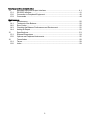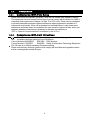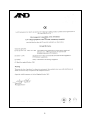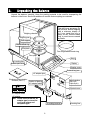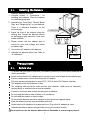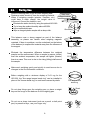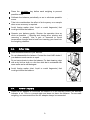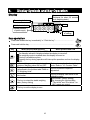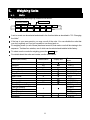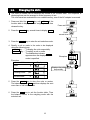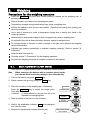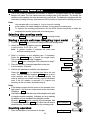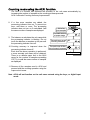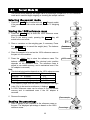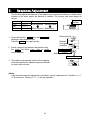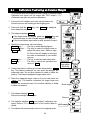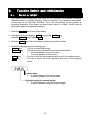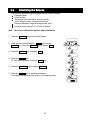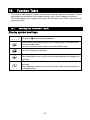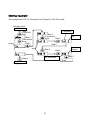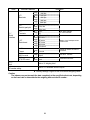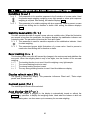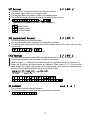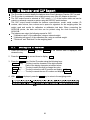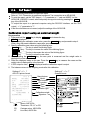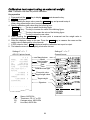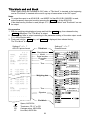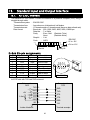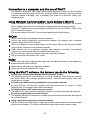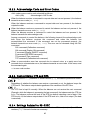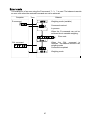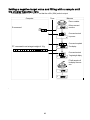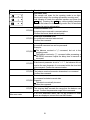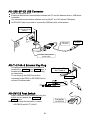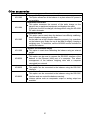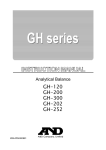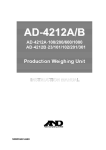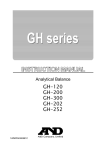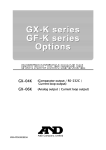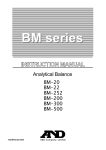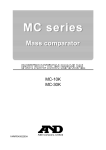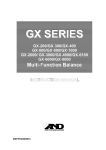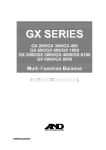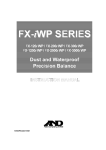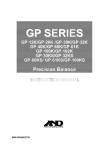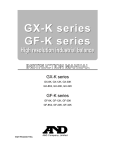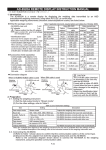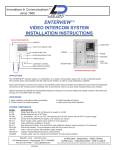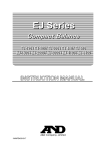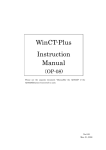Download A&D HR-i Series Specifications
Transcript
Analytical Balance
HR-300i
HR-202i
1WMPD4000912B
© 2008 A&D Company Ltd. All rights reserved.
No part of this publication may be reproduced, transmitted, transcribed, or translated into
any language in any form by any means without the written permission of A&D Company
Ltd.
The contents of this manual and the specifications of the instrument covered by this
manual are subject to change for improvement without notice.
Windows, Word and Excel are registered trademarks of the Microsoft Corporation.
Contents
Basic Operation
1.
Introduction ......................................................................................................... 3
1.1.
About This Manual .........................................................................................................3
1.2.
Features..........................................................................................................................3
1.3.
Compliance.....................................................................................................................4
2.
2.1.
Unpaking the Balance ......................................................................................... 6
Installing the Balance .....................................................................................................7
3.1.
3.2.
3.3.
3.4.
Precautions ......................................................................................................... 7
Before Use......................................................................................................................7
During Use......................................................................................................................8
After Use .........................................................................................................................9
Power Supply .................................................................................................................9
3.
4.
Display Symbols and Key Operation................................................................. 10
5.
5.1.
5.2.
Weighing Units .................................................................................................. 11
Units ..............................................................................................................................11
Changing the Units...................................................................................................... 12
6.1.
6.2.
6.3.
6.4.
Weighing ........................................................................................................... 14
Basic Operation (Gram Mode).................................................................................... 14
Dual ange .................................................................................................................... 15
Counting Mode (PCS)................................................................................................. 16
Percent Mode (%) ....................................................................................................... 18
6.
Adapting To The Environment
7.
Response Adjustment ....................................................................................... 19
8.
8.1.
8.2.
8.3.
Calibration......................................................................................................... 20
Calibration Group ........................................................................................................ 20
Calibration Using an External Weight......................................................................... 21
Calibration Test Using an External Weight ................................................................. 22
Selecting Functions
9.
Function Switch and Initialization ...................................................................... 23
9.1.
Permit or Inhibit............................................................................................................ 23
9.2.
Initializing the Balance................................................................................................. 24
10.
10.1.
10.2.
10.3.
10.4.
10.5.
10.6.
Function Table................................................................................................... 25
Setting the Function Table........................................................................................... 28
Details of the Function Table....................................................................................... 28
Description of the Class "Environment, Display"........................................................ 30
Description of the Item "Data Output Mode" .............................................................. 31
Description of the Item "Data Format" ........................................................................ 32
Data Format Examples ............................................................................................... 34
11.
11.1.
11.2.
ID Number and GLP Report.............................................................................. 36
Setting the ID Number................................................................................................. 36
GLP Report.................................................................................................................. 37
12.
Underhook ........................................................................................................ 40
1
Interface And Communication
13.
Standard Input and Output Interface ................................................................. 41
13.1.
RS-232C Interface....................................................................................................... 41
13.2.
Connection to Peripheral Equipment.......................................................................... 42
13.3.
Commands .................................................................................................................. 44
Maintenance
14.
Maintenance ..................................................................................................... 50
14.1.
Treatment of the Balance............................................................................................ 50
14.2.
Error Codes ................................................................................................................. 50
14.3.
Checking the Balance Performance and Environment.............................................. 52
14.4.
Asking for Repair ......................................................................................................... 52
15.
15.1.
15.2.
Specifications .................................................................................................... 53
External Dimensions ................................................................................................... 54
Options and Peripheral Instruments ........................................................................... 55
16.
16.1.
16.2.
Terms/Index ...................................................................................................... 58
Terms ........................................................................................................................... 58
Index ............................................................................................................................ 59
2
1.
Introduction
This manual describes how the balances of HR-i series work and how to get the most
out of them in terms of performance. Read this manual thoroughly before using the
balance and keep it at hand for future reference.
1.1.
About This Manual
This manual consists of the following five parts:
Basic operation ............................Describes precautions, the balance's construction and basic operation.
Adapting to the environment.........Describes response (and stability) adjustment to adapt to the environment
where there is vibration or drafts, the way to maintain weighing precision in
a variation of ambient temperature, calibration and calibration test.
Selecting functions ........................Describes functions of the balance.
Interface and communication ......Describes the serial interface used for communicating with a computer that
requests weighing data and controls the balance, and for use with a printer.
................................
Maintenance
Describes maintenance, error codes, troubleshooting, specifications and
options.
1.2.
Features
Response adjustment adapting to drafts and/or vibration.
The data adapting to GLP, GMP and ISO can be output using the RS-232C serial interface.
Underhook, for measuring density and weighing magnetic materials.
Multiple weighing units with most of the common units used around the world.
Standard RS-232C serial interface to communicate with a computer. Windows communication
tools software (WinCT) to allow easy communication with a computer using Windows.
3
1.3.
Compliance
1.3.1.
Compliance With FCC Rules
1.3.2.
Compliance With EMC Directives
Please note that this equipment generates, uses and can radiate radio frequency energy.
This equipment has been tested and has been found to comply with the limits of a Class A
computing device pursuant to Subpart J of Part 15 of FCC rules. These rules are designed
to provide reasonable protection against interference when equipment is operated in a
commercial environment. If this unit is operated in a residential area, it may cause some
interference and under these circumstances the user would be required to take, at his own
expense, whatever measures are necessary to eliminate the interference.
(FCC = Federal Communications Commission in the U.S.A.)
This device features radio interference suppression and safety regulation in
compliance with the following Council Directives
Council directive 89/336/EEC
EN61326 EMC directive
Council directive 73/23/EEC
EN60950 Safety of Information Technology Equipment
The CE mark is an official mandatory European marking.
Please note that any electronic product must comply with local laws and regulations when
sold or used anywhere outside Europe.
4
5
2.
Unpacking the Balance
Unpack the balance carefully. Keep the packing material to be used for transporting the
balance in the future. See the illustrations to confirm that everything is contained.
Fine range breeze break ring
This ring is an accessory for
the HR-202i. Before weighing
with a minimum display of
0.01 mg, install this ring in
place of the "breeze break
ring" to avoid errors caused
by drafts.
Weighing chamber
Weighing pan
Pan support
Breeze break ring
Dust plate
Fine range breeze break ring
Floor plate
Keys
Leveling foot
Bubble spirit level
Display
Display cover
External key jack
AC adapter jack
Windows communication
software (WinCT)
Position of placing
AC adapter labels
Serial interface
(RS-232C,
D-sub 9-pin)
Terminal cover
AC adapter labels
AC adapter
Note Please confirm that the AC
adapter type is correct for
your local voltage and
receptacle type.
Grounding terminal
6
Leveling foot
2.1.
Installing the Balance
Install the balance as follows:
Consider section "3. Precautions " for
installing your balance. Place the balance
on a solid weighing table.
1
2
Assemble the "Dust Plate", "Breeze Break
Ring" and "Weighing Pan" on your balance.
There is a reference illustration on the
previous page.
3
Leveling foot
Adjust the level of the balance using the
leveling feet. Ground the balance chassis
for discharging static electricity if you have
a static problem.
4
Please confirm that the adapter type is
correct for your local voltage and power
receptacle type.
5
Connect the AC adapter to the balance.
6
Calibrate the balance before use. Refer to
"8. Calibration".
3.
Bubble spirit level
Connect the
AC adapter
Precautions
3.1.
Before Use
To ensure that you get the most from your balance, please try to follow these conditions as
closely as possible.
Please confirm that the AC adapter type is correct for your local voltage and receptacle type.
Ensure a stable power source when using the AC adapter.
The best operating temperature is about 20°C / 68°F at about 50% Relative Humidity.
The weighing room should be free of dust.
The weighing table should be solid and free from vibration, drafts (such as frequently
opening doors or windows) and as level as possible.
Corners of rooms are best as they are less prone to vibration.
Do not install the balance near a heater or air conditioner.
Do not install the balance in direct sunlight.
Do not use the balance near other equipment which produces magnetic fields.
Keep the balance level by using the bubble spirit level.
Please warm-up the balance for at least one hour. Plug in the AC adapter as usual.
Calibrate the balance before using and after moving it to another location.
Do not place or use the balance where there is flammable or corrosive gas present.
7
3.2.
During Use
Note the following items to get accurate weighing data.
Metal case
Discharge static electricity from the weighing material.
Charged material
When a weighing sample (plastics, insulator, etc.)
could have a static charge, the weight value is
influenced. Ground the balance, and
Eliminate the static electricity using the optional AD-1683.
Try to keep the ambient humidity above 45%RH.
Use a metal shield case.
Grounding
Wipe a charged plastic sample with a damp cloth.
This balance uses a strong magnet as part of the balance
assembly, so please use caution when weighing magnetic
materials. If there is a problem, use the underhook (on the bottom
of the balance) to suspend the material away from the influence of
the magnet.
Eliminate the temperature difference between the weighed
sample and the environment. When a sample is warmer (cooler)
than the ambient temperature, the sample will lighter (heavier)
than true mass. This error is due to the rising (falling) draft around
the sample.
Magnet material
Draft
20°C 40°C
Weighing pan
Make each weighing gently and quickly to avoid errors due to
changes in the environmental conditions.
Before weighing with a minimum display of 0.01 mg for the
HR-202i, the "fine range breeze break ring" can be installed in
place of the "breeze break ring" to avoid errors caused by drafts.
Do not drop things upon the weighing pan, or place a weight
beyond the range of the balance on the weighing pan.
Do not use a sharp instrument (such as a pencil or ball point
pen) to press the keys, use your finger only.
8
Fine range breeze
break ring
Shock
Press the RE-ZERO
possible errors.
key before each weighing to prevent
Calibrate the balance periodically so as to eliminate possible
errors.
Take into consideration the affect of air buoyancy on a sample
when more accuracy is required.
Avoid foreign matter (dust, liquid or metal fragments) that
could get inside the balance.
Operate your balance gently. Shorten the operation time as
much as possible ( Opening and closing door, placing and
removing a sample). Use a pair of tweezers to avoid
temperature changes due to heat from inserting your hand into
the weighing chamber.
3.3.
After Use
Avoid mechanical shock to your balance.
Do not disassemble the balance. Contact the local A&D dealer if
your balance needs service or repair.
Do not use solvents to clean the balance. For best cleaning, wipe
with a dry lint free cloth or a lint free cloth that is moistened with
warm water and a mild detergent.
Avoid foreign matter (dust, liquid or metal fragments) that
could get inside the balance.
3.4.
Power Supply
When the AC adapter is connected, the balance is in the standby mode if the standby
indicator is on. This is a normal state and does not harm the balance. For accurate
weighing, we recommend that the AC adapter always be connected.
9
4.
Display Symbols and Key Operation
Display
Response indicator
(Displayed for about 30 seconds
when weighing starts.)
Processing indicator
Units
Stabilization indicator
Standby indicator
of power supply
Weighing data
or settings
Key operation
Press and release the key immediately" or "Click the key" ........................................
Press and hold the key ................................................................................................
Key
When pressed and released
When pressed and held
The key to turn the display ON and OFF.
The standby indicator is displayed when the display is turned off.
The weighing mode is enabled when the display is turned on.
This key is available anytime.
Pressing the key during operation will interrupt the operation and turn the display
OFF.
In the weighing mode, the key to turn the The key to enter the function table
minimum weighing value ON and OFF.
mode. Refer to "10. Function Table".
The key to switch the preset weighing
The key to perform response
units stored in the function table. Refer to
adjustment.
"5. Weighing Units".
The key to display other items of the
No function.
calibration menu.
No function. (factory setting)
The key to output the stable weighing
By changing the function table:
data. (factory setting)
"Title block" and "End block" for
GLP report are output.
The key to set the display to zero.
10
5.
Weighing Units
Units
5.1.
All weighing units and weighing modes are as follows:
Percent mode
Counting mode
g
mg
pcs
%
oz
ozt
m
t
tl
GN
dwt
mom
ct
A unit or mode can be selected and stored in the function table as described in "5.2. Changing
the Units".
If the law in your area permits, you may use all of the units. You can disable the units that
you don't regularly use. And you are able to turn them back on.
If a weighing mode (or unit of mass) has been turned off, that mode or unit will be missing in the
sequence. Tael has four varieties, one of which can be selected and installed at the factory.
To select a unit or mode for weighing, press the MODE key.
For details about the units and modes, see the table below:
Name (unit, mode)
Gram
Milligram
Counting mode
Percent mode
Ounce (Avoir)
Troy Ounce
Metric Carat
Momme
Pennyweight
Grain (UK)
Tael (HK general, Singapore)
Tael (HK jewelry)
Tael (Taiwan)
Tael (China)
Tola (India)
Messghal
Abbreviation
g
mg
pcs
%
oz
ozt
ct
mom
dwt
GN
tl
t
m
11
Display unit
Conversion
factor
1g
0.001 g
28.349523125 g
31.1034768 g
0.2 g
3.75 g
1.55517384 g
0.06479891 g
37.7994 g
37.429 g
37.5 g
31.25 g
11.6638038 g
4.6875 g
5.2.
Changing the Units
The units or modes can be selected and stored in the function table. The sequence of
displaying these can be arranged to fit the frequency of use.
The units stored are maintained in non-volatile memory, even if the AC adapter is removed.
1 Press and hold the RANGE key until ba5fnc of the
function table is displayed in the weighing mode, then
release the key.
2
Press and hold
Press the RANGE key several times to display Unit .
Press
several times
3
Press the PRINT key to enter the unit selection mode.
4
Specify a unit or mode in the order to be displayed
using the following keys.
RANGE key ....... To display the units sequentially.
RE-ZERO key .... To specify a unit or mode.
The stabilization indicator
appears when the displayed unit or
mode is specified.
Examples
Unit
Display
Gram
g
Milligram
mg
Counting mode
pcs
Percent mode
Examples
Displays the units
sequentially
%
5
Press the PRINT key to store the units or modes.
The balance displays end and then displays the next
menu item of the function table.
6
Press the CAL key to exit the function table. Then
the balance returns to the weighing mode with the
selected unit.
12
5.2.1.
Unit setting example
The example below sets the units in the order with g (gram) as the first unit followed by pcs
(counting mode).
1 Press and hold the RANGE key until ba5fnc of the
function table is displayed in the weighing mode, then
release the key.
Press and hold
2
Press the RANGE key several times to display Unit .
3
Press the PRINT key to enter the unit selection mode.
4
Press the RE-ZERO key to specify the unit of g.
The stabilization indicator
appears when the
unit is specified.
5
Press the RANGE key several times to display
6
Press the RE-ZERO key to specify the unit of pcs.
The stabilization indicator
appears when the
unit is specified.
7
Press the PRINT key to store the units.
The balance displays end and then displays the next
menu item of the function table.
8
Press the CAL key to exit the function table. Then
the balance returns to the weighing mode with g, the
unit selected first.
9
Press the MODE key to switch between g and pcs
(g→pcs).
13
Press
several times
Specify
.
Press
several times
Specify
Store
6.
Weighing
Precautions for the weighing operation
Press the RE-ZERO key each time, before placing a sample on the weighing pan, to
prevent possible errors.
Place a sample in the center of the weighing pan gently.
Temperature changes during measurement may cause a weighing error.
Shorten the operation time as much as possible. ( Opening and closing door, placing and
removing a sample)
Use a pair of tweezers to avoid a temperature change due to having your hand in the
weighing chamber.
Material with an electrostatic charge or that is magnetic may cause a weighing error.
Do not press keys with a sharp instrument (such as a pencil or ball point pen).
Do not drop things on the pan, or place a weight on the pan that is beyond the weighing
range of the balance.
Calibrate your balance periodically to maintain weighing accuracy. Refer to section "8.
Calibration".
Keep the area clean and dry.
Consider section "3. Precautions" for the weighing operation.
For precision weighing, keep the AC adapter connected to the balance.
6.1.
Basic Operation (Gram Mode)
Read section "4. Display symbols and Key operation" before operation.
Note
When turning on the balance with a container placed on the
pan, the tare function sets the display to zero automatically.
1
Turn on the balance using the ON:OFF key.
2
Select a preset unit (g or mg) using the MODE key.
3
Place the container on the weighing pan, if necessary.
Press the RE-ZERO key to cancel the weight (tare).
Then zero is displayed.
Container : A vessel placed on the pan, but not to be
included in the weighing data.
4
Place a sample on the pan or in the container.
5
Wait for the stabilization indicator
then read the value.
6
Remove the sample and container from the pan.
Container
Weighing pan
Stabilization
indicator
Sample
to be displayed,
14
Remove the sample
and container
6.2.
Dual Range
Precision range
Standard range
Weighing range
0 g to 51 g
51 g to 220 g
The HR-202i is equipped with two
ranges, "precision range" and
"standard range".
HR-202i
Available minimum display
0.01 mg
0.1 mg
1 mg
0.1 mg
1 mg
Precision Range
Turn on the balance
When weighing is started by
pressing the ON:OFF key, the
minimum display will be 0.1 mg.
Standard Range
Turn on the balance
Minimum display
Minimum display
0.1 mg
0.1 mg
Minimum display
Pressing the RANGE key will
switch these ranges alternately.
Minimum display
0.01 mg
1 mg
Minimum display
1 mg
When a sample is weighed using the
precision range with a minimum display of
0.01 mg and the weight value exceeds the
precision range value, the minimum display
changes to 0.1 mg of the standard range.
When removing the sample, the minimum
display changes to 0.01 mg of the precision
range automatically.
Minimum display
0.01 mg
Minimum display
0.1 mg
Minimum display
0.01 mg
When a tare weight (container mass value)
exceeds the precision range value, even if
the sample is within the precision range
value, 0.01 mg of the precision range can
not be selected for the minimum display. In
order to select 0.01 mg of the precision
range, remove the tare weight and press
the RE-ZERO key to cancel it.
When a minimum display of 0.1 mg or 1 mg is
selected by the RANGE key, the minimum
display is maintained even if the range is
changed during weighing.
15
Minimum display
0.01 mg
Minimum display
0.1 mg
Zero display after
placing a container
Minimum display 0.1 mg
Zero display after
removing the container
Minimum display 0.01 mg
6.3.
Counting Mode (PCS)
This is the mode to determine the number of objects in a sample based on the standard
sample unit mass. The unit mass means an average mass of the samples. The smaller the
variation in the samples, the more accurate the count will be. The balance is equipped with the
Automatic Counting Accuracy Improvement (ACAI) function to improve the counting accuracy.
Notes
Use samples with a unit mass of 1 mg or more for counting.
If the sample unit mass variable is too large, it may cause a counting error.
To improve the counting performance, use the ACAI function frequently or divide the
samples into several groups and count each group.
Selecting the counting mode
1
Press the MODE key to select the unit pcs (counting mode).
Storing a sample unit mass (Weighing input mode)
2
Press the RANGE key to enter the sample unit mass storing mode.
3
Select the number of samples using the RANGE key.
It may be set to 10, 25, 50 or 100.
Advise A greater number of samples will yield more
accurate counting result.
4
Place a container on the weighing pan, if necessary.
Press the RE-ZERO key to cancel the weight (tare).
The number specified in step 3 appears.
Example: 25 0 pcs is displayed if 25 is selected in step 3.
5
Place the number of samples specified on the pan.
In this example, 25 pieces.
6
Wait for the stabilization indicator to be displayed .
Press the PRINT key to calculate and store the unit
mass. Then the balance displays 25 pcs and is set to
count samples with this unit mass. (The sample unit
mass is stored in non-volatile memory, and is maintained
even if the AC adapter is removed.) To improve the
accuracy of the unit mass, proceed to step 8.
Notes
If the balance judges that the mass of the samples is too
light (under 0.1 mg) and can not be stored as the unit mass,
it displays lo .
If the balance judges that the mass of the samples is too light
to acquire accurate weighing, it displays an error requiring
the addition of more samples to the specified number.
Example: 150 - pcs appears, requiring 25 more samples. Add
25 samples and press the PRINT key. When the unit mass is
stored correctly, the balance proceeds to the counting mode.
Counting operation
7
Place the samples to be counted on the pan.
16
Weighing pan
Container
25 samples
Place samples
Counting result
Counting mode using the ACAI function
The ACAI is a function that improves the accuracy of the unit mass automatically by
increasing the number of samples as the counting process proceeds.
ACAI: Automatic Counting Accuracy Improvement
8
9
If a few more samples are added, the
processing indicator turns on. To prevent an
error, add three or more. The processing
indicator does not turn on if overloaded. Add
the same number of samples as displayed.
The balance re-calculates the unit mass while
the processing indicator is blinking. Do not
touch the balance or samples on the pan until
the processing indicator turns off.
10 Counting accuracy is improved when the
processing indicator turns off.
Each time the above operation is performed,
a more accurate unit mass will be obtained.
There is no definite upper limit to the ACAI
range for the number of samples exceeding
100. Try to add the same number of samples
as displayed.
From step 7
Add a few
more samples.
The mark turns on
at proper range.
The mark turns on and
off during calculation.
The mark turns off after
the unit mass is improved.
Repeat
11 Remove all the samples used in ACAI and
proceed with the counting operation using the
improved unit mass.
Note ACAI will not function on the unit mass entered using the keys, or digital input
mode.
17
6.4.
Percent Mode (%)
The percent mode displays the weight value in percentage compared to a 100% reference
mass and is used for target weighing or checking the sample variance.
Selecting the percent mode
1
Press the MODE key to select the unit % (Percent mode).
If the percent mode can not be selected, refer to "5. Weighing
Units".
Storing the 100% reference mass
2
3
4
Press the RANGE key to enter the 100% reference mass
storing mode.
Even in the storing mode, pressing the MODE key will
switch to the next mode.
Pan
Place a container on the weighing pan, if necessary. Press
the RE-ZERO key to cancel the weight (tare). The balance
displays 100 0 %.
Container
Place the sample to be set as the 100% reference mass on
the pan or in the container.
5
Press the PRINT key to store the reference mass. The
balance displays 100.00 %. (The decimal point position
depends on the reference value. The reference mass is
stored in non-volatile memory, and is maintained even if the
AC adapter is removed.)
Note
The decimal point position depends on the 100% reference mass.
100% mass
Minimum display
0.0100g to 0.0999g
1%
0.1000g to 0.9999g
0.1%
1.0000g to weighing capacity
0.01%
100% mass
If the balance judges that the mass of the sample is too light
(under 0.01g) to be used as a reference, it displays lo .
A 100% reference mass can be stored in the non-volatile
memory and is maintained even if the AC adapter is
removed.
6
Remove the sample.
Place sample
Reading the percentage
7
Place a sample to be compared to the reference mass on
the pan. The displayed percentage is based on the 100%
reference mass.
18
Percentage
7.
Response Adjustment
This function adjusts the response of the balance and reduces the influence of drafts and/or
vibration at the place where the balance is installed. The function has three stages as
follows :
Response
Indicator Parameter Response
Stability
indicator
FAST
Cond 0
Fast response, Sensitive value
MID.
Cond 1
Slow response, Stable value
SLOW
Cond 2
1
2
Press and hold the MODE key until RESPONSE is
displayed, then release the key.
Press the MODE key again quickly.
Select a stage of the response adjustment using
the MODE key. Either FAST , MID. or SLOW
can be selected.
Press and hold
Release
Press again
immediately
Select a parameter
Release and wait
3
The balance automatically returns to the weighing
mode and displays the updated response indicator
for about thirty seconds.
Advise
If the automatic response adjustment is not helpful, specify a parameter for "Condition (Cond) "
of "Environment, Display (ba5fnc)" with key operation.
.
19
8.
Calibration
8.1.
Calibration Group
Calibration
Calibration using a weight that you have
Calibration test
Calibration test using a target mass
Caution
Do not allow vibration or drafts to affect the balance during calibration.
Calibration test does not perform calibration.
To output the data for GLP using the RS-232C interface, set "GLP output (info)" of "Data
output (dout)". Refer to "10. Function Table".
Calibration test is available only when "GLP output (info)" of "Data output (dout)" is set .
Caution on using an external weight
The accuracy of an external weight can influence the accuracy of weighing.
Select a mass for calibration and calibration test from the following table.
Model
Usable calibration mass
Adjustable range
HR-300i
100g, 200g*, 300g
-15.0 mg to +15.9 mg
HR-202i
20g, 50g,
100g, 200g*
-15.00 mg to +15.99 mg
The calibration mass in bold type: factory setting
The calibration mass value can be adjusted within the range above.
Display
This indicator means "In process of measuring calibration data".
Do not allow vibration or drafts to affect the balance while the indicator is
displayed.
20
8.2.
Calibration Using an External Weight
This function calibrates the balance using an external weight.
1
Press
and
hold
Connect the AC adapter and warm up the balance for at
least one hour with nothing on the weighing pan.
2 Press and hold the CAL key until Calout is
displayed, then release the key.
3
4
5
6
The balance displays Cal 0 .
If you want to change the calibration mass, press
the RANGE key and proceed to step 4.
If you use the calibration mass value stored in the
balance, proceed to step 5.
Specify the calibration mass value as follows:
RANGE key ........ The key to switch blinking figures.
RE-ZERO (+)key ... The keys to select the calibration mass or
MODE (-)key
adjust the mass value. Refer to page 20.
PRINT key .......... The key to store the new mass value.
Even if the AC adapter is removed, the
data is maintained in non-volatile memory.
.............
CAL key
The key to cancel the operation and
return to Cal 0 .
Confirm that there is nothing on the pan and press the
PRINT key. The balance measures the zero point.
Do not allow vibration or drafts to affect the balance.
The balance displays the calibration mass value.
Place the displayed calibration weight on the pan and press
the PRINT key. The balance measures the calibration
mass. Do not allow vibration or drafts to affect the balance.
7
The balance displays end . Remove the weight from the pan.
8
If the "GLP output (info)" of the function table is set to 1 or 2,
the balance displays glp and outputs "Calibration Report".
Refer to "11.2. GLP Report" for details.
9
Release
Select
Specify
Example:
New weight
100.0012 g
Place weight
Remove
The balance will automatically return to the weighing mode.
10 Place the calibration weight on the pan and confirm that
the value displayed is correct. If it is not within the range, GLP output
check the ambient conditions such as breeze and vibration
also check the weighing pan. Then, repeat steps 1 to 10.
21
8.3.
Calibration Test Using an External Weight
This function tests the weighing accuracy using an external weight.
Calibration test report can be output with "GLP output (info)"
(Calibration test does not perform calibration).
1
Press
and
hold
Connect the AC adapter and warm up the balance for
at least one hour with nothing on the weighing pan.
Release
2 Press and hold the CAL key until CC out is displayed,
then release the key.
3
4
The balance displays CC 0 .
If the target mass is changed, press the RANGE key and
proceed to step 4. A list of usable weights is on page 20.
If the current target mass value is used, proceed to step 5.
Specify the target mass value as follows:
RANGE key ............ The key to switch blinking figures.
RE-ZERO (+)key ....... The keys to select the target mass or
MODE (-)key
adjust the mass value. Refer to page
20. Even if the AC adapter is removed,
the data is maintained in non-volatile
memory.
..............
PRINT key
The key to store the new mass value.
CAL key ................. The key to cancel the operation and
return to CC 0 .
5
Confirm that there is nothing on the pan and press the PRINT1
key. The balance measures the zero point and displays the
measured value. Do not allow vibration or drafts to affect the
balance. The balance displays the target mass value.
6
Place the displayed target mass on the pan and press the
1PRINT key. The balance measures the target mass and
displays the measured value. Do not allow vibration or drafts
to affect the balance.
7
8
9
The balance displays end .
Remove the weight from the pan.
Select
Specify
Example:
New weight
100.0012 g
Place weight
Remove
The balance displays glp and outputs "calibration test
report. Refer to "11.2. GLP Report" of the function table for
details.
The balance will automatically return to the weighing mode.
22
GLP output
9.
Function Switch and Initialization
9.1.
Permit or Inhibit
The balance stores parameters that must not be changed unintentionally (Example:
Calibration data for accurate weighing, Data for adapting to the operating environment,
Control data for the RS-232C interface). There are two switches for the purpose of
protecting parameters. Each switch can select either "permit" or "inhibit". "Inhibit" protects
parameters against unintentional operations.
1
Press the ON:OFF key to turn off the display.
2
While pressing and holding the PRINT key and the RANGE key,
press the ON:OFF key to display p5 .
3
Press the PRINT key. Then the balance displays the function switches.
4
Specify the switches using the following keys.
RANGE key ........... The key to select blinking digit.
RE-ZERO key......... The key to change the parameter for the selected switch.
0 To inhibit changes. (Can not be used.)
1 To permit changes. (Can be used.)
.............
PRINT key
The key to store the new parameter and return to the weighing mode.
.................
CAL key
The key to cancel the current operation and return to the weighing
mode.
Function table
0 To inhibit changes to the function table.
1 To permit changes to the function table.
Calibration using the external weight
0 To inhibit calibration using the external weight.
1 To permit calibration using the external weight.
23
9.2.
Initializing the Balance
This function returns the following parameters to factory settings.
Calibration data
Function table
The sample unit mass value (counting mode),
100% reference mass value (percent mode)
External calibration weight and target mass value
Function switch settings ("9.1. Permit or Inhibit")
Note
Be sure to calibrate the balance after initialization.
1
Press the ON:OFF key to turn off the display.
2
While pressing and holding the PRINT key and the
RANGE key, press the ON:OFF key to display
p5 .
3
Press the RANGE key to display Clr .
4
Press the PRINT key.
To cancel this operation, press the CAL key.
5
Press the RE-ZERO key to display Clr go .
6
Press the PRINT key to initialize the balance.
The balance will automatically return to the weighing mode.
24
Press and hold
Press
10.
Function Table
The function table reads or rewrites the parameters that are stored in the balance. These
parameters are maintained in non-volatile memory, even if the AC adapter is removed.
The function table menu consists of two layers. The first layer is the "Class" and the second
layer is the "Item".
10.1.
Setting the Function Table
Display symbol and keys
The symbol "〇" shows effective parameter.
When pressing and holding the key in the weighing mode, the mode enters
the function table mode.
The key to select the class or item in the function table mode.
The key to change the parameter.
When displaying a class, the key enters an item in the class.
When displaying an item, the key stores the new parameter and displays the
next class.
When displaying an item, the key cancels the new parameter and displays the
next class.
When displaying a class, the key exits the function table mode and returns to
the weighing mode.
25
Setting procedure
1
Press and hold the RANGE key until ba5fnc of the function table is displayed in the
weighing mode, then release the key
2
Press the RANGE key to select a class.
3
Press the PRINT key to enter the class
4
Press the RANGE key to select an item.
5
Press the RE-ZERO key to select a parameter for the selected item.
6
If storing parameters of the selected class, press the PRINT key.
Then the next class is displayed.
If canceling the current operation, press the CAL key. Then the next class is displayed.
7
When specifying parameters for another class, proceed to step 2.
When finishing the setting, press the CAL key to return to the weighing mode.
26
Setting example
This example sets "CR" for "Terminator" and "Output" for "AK, Error code".
Weighing mode
Start
Step 1
Press and
hold
Class
Item
" Terminator "
Step 2
Press several
times
Step 3
Item
Step 8
Step 4
Press several
times
Step 5
Parameter
"CR"
Step 6
Step 4
Step 5
Item
" AK, Error code "
Finish
Weighing mode
27
Parameter
"Output"
Step 7
10.2.
Class
Details of the Function Table
Item and Parameter
Cond
Condition
5t-b
Stability band width
ba5fnc
trc
Environment
Zero tracking
Display
5pd
Display refresh rate
pnt
Decimal point
p-on
Auto display-ON
Description
0
1
2
0
1
2
0
1
2
3
0
1
0
1
0
1
Fast response, sensitive value FAST
Slow response, stable value
Stable range is ±1 digit
The stabilization indicator illuminates
#1 when the display fluctuation is within
Stable range is ±3 digits
OFF
Normal
Strong
Very strong
5 times/second
10 times/second
Point (.)
Comma (,)
OFF
ON
0 Key mode
prt
Data output mode
Can be changed by response
MID. adjustment.
SLOW
Auto print mode A
1 (Reference = zero)
Auto print mode B
the range per second.
Keeps zero display by tracking zero
drift.
Period to refresh the display
Decimal point format
Turns on the weighing mode display
when the AC adapter is connected.
Accepts the PRINT key only when
the display is stable.
Outputs data when the display is
stable and conditions of ap-p, ap-b
and the reference value are met.
2 (Reference = last stable value)
Outputs data continuously.
3 Stream mode
Displayed value>Reference
0 Plus only
ap-p
Displayed value<Reference
1 Minus only
Auto print polarity
Regardless of displayed value
2 Both
0 10 digits
Difference between reference value
ap-b
and displayed value
1 100 digits
Auto print difference
dout
#2
2 1000 digits
Data output
5-id
0 No output
Selects whether or not the ID
number is output.
Output
ID number output
1
pU5e
0 No pause
Selects the data output interval.
Data output pause
1 Pause (1.6 seconds)
at-f
0 Not used
Selects whether or not automatic
feed is performed.
Auto feed
1 Used
0 No output
Selects GLP output method.
info
For how to set time and date to be
1 AD-8121 format
GLP output
added, refer to peripheral manual.
2 General data format
ar-d
0 Not used
Adjusts zero automatically after data
is output
Zero after output
1 Used
: Factory settings.
#1 The unit of minimum display is digit. Example: If 1 mg display is selected using the RANGE
key for the HR-300i, 1 mg is one digit.
#2 Usable minimum display of the balance is one digit. Example: In gram display, one digit is
0.1 mg for the HR-300i , and 0.01 mg for the HR-202i.
28
Class
Item and Parameter
bp5
Baud rate
btpr
Data bit, parity bit
5if
Serial
interface
Crlf
Terminator
type
Data format
t-Up
Timeout
erCd
AK, Error code
Ct5
CTS, RTS control
Unit
Unit
id
ID number setting
Description
0
1
2
3
4
5
0
1
2
0
1
0
1
2
3
4
5
0
1
0
1
0
1
600 bps
1200 bps
2400 bps
4800 bps
9600 bps
19200 bps
7 bits, even
7 bits, odd
8 bits, none
CR LF
CR
A&D standard format
DP format
KF format
MT format
NU format
CSV format
No limit
1 second
No output
Output
Not used
Used
CR: ASCII code 0Dh
LF: ASCII code 0Ah
Refer to "10.5. Description of Item
"Data Format".
Selects the wait time to receive a
command.
AK: ASCII code 06h
Controls CTS and RTS.
Refer to "5. Weighing Units".
Refer to "11. ID Number And GLP Report".
: Factory settings. Digit is a unit of minimum weighing value.
Caution
The balance may not transmit the data completely at the specified refresh rate, depending
on the baud rate or data added to the weighing data such as ID number. .
29
10.3.
Description of the Class "Environment, Display"
Condition ( Cond )
Cond 0
This parameter is for sensitive response to the fluctuation of a mass value. Used
for powder target weighing, weighing a very light sample or when quick response
weighing is required. After setting, the balance displays FAST.
Cond 2
This parameter is for stable weighing with slow response. Used to prevent a mass
value from drifting due to vibration or drafts. After setting, the balance displays
SLOW.
Stability band width ( 5t-b )
This item controls the width to regard a mass value as a stable value. When the fluctuation
per second is less than the parameter, the balance displays the stabilization indicator and
outputs the data. The parameter influences the "Auto print mode"
5t-b 0 This parameter is used for sensitive response of the stabilization indicator. Used
for exact weighing.
5t-b 2
This parameter ignores slight fluctuations of a mass value. Used to prevent a
mass value from drifting due to vibration or drafts.
Zero tracking ( trc )
This function tracks zero point drift caused by changes in the environment and stabilizes the
zero point. When the weighing data is only a few digits, turn the function off for accurate
weighing.
trc 0
The tracking function is not used. Used for weighing a very light sample.
trc 1
The normal tracking function is used.
trc 2
The strong tracking function is used.
trc 3
The very strong tracking function is used. Used for stable zero display.
Display refresh rate ( 5pd )
The period to refresh the display. This parameter influences "Baud rate", "Data output
pause" and "Stream mode".
Decimal point ( pnt )
The decimal point format can be selected.
Auto display-ON ( p-on )
When the AC adapter is plugged in, the display is automatically turned on without the
ON:OFF key operation, to display the weighing mode. Used when the balance is built into
an automated system. one hour warm up is necessary for accurate weighing.
30
10.4.
Description of the Item "Data Output Mode"
The parameter setting of "Data output mode (prt)" applies to the performance when the
data is transmitted using the RS-232C interface.
Key mode
When the PRINT key is pressed with the stabilization indictor turned on, the balance
outputs the weighing data and the display blinks one time.
Required setting
dout
prt 0
Key mode
Auto print modes A and B
When the displayed value is stable and the conditions of "Auto print polarity", "Auto print
difference" and reference value are met, the balance outputs the weighing data.
When the PRINT key is pressed with the stabilization indictor turned on, the balance
outputs the data and the display blinks one time.
Auto print modes A
Example
Required setting
For weighing each time a sample is placed and removed, with "ar-d"
set to "1" (to adjust zero after the data is output).
dout
prt 1
Auto print mode A (reference = zero)
dout
ap-p
Auto print polarity
dout
ap-b
Auto print difference
dout
ar-d 1 Zero after output
Auto print modes B
Example
Required setting
For weighing while a sample is added.
dout
prt 2
Auto print mode B (reference = last stable value)
dout
ap-p
Auto print polarity
dout
ap-b
Auto print difference
Stream mode
The balance outputs the weighing data continuously regardless of the display condition.
When the display refresh rate is set to 5 times/second (5pd 0), the data output rate is also set
to the same 5 times/second. The display does not blink in this mode.
Example
For monitoring data on a computer.
dout
prt 3
Stream mode
Required setting
ba5fnc 5pd
Display refresh rate
5if
bp5
Baud rate
Caution The balance may not transmit the data completely at the specified refresh rate,
depending on the baud rate or data added to the weighing data such as ID
number. .
31
10.5.
Description of the Item "Data Format"
A&D standard format
5if type 0
This format is used when the peripheral equipment can receive the A&D format.
If an AD-8121B is used, set the printer to MODE 1 or 2.
This format consists of fifteen characters excluding the terminator.
A header of two characters indicates the balance condition.
The polarity sign is placed before the data with the leading zeros. If the data is zero, the plus
sign is applied.
The unit, consisting of three characters, follows the data.
Header
Data
Unit
Stable header
Unstable header
Overload header
Terminator
Stable header of counting mode
DP (Dump print) format
5if type 1
This format is used when the peripheral equipment can not receive the A&D format.
If an AD-8121B is used, set the printer to MODE 3.
This format consists of sixteen characters excluding the terminator.
A header of two characters indicates the balance condition. No overload header is used.
The polarity sign is placed before the data, with spaces in place of leading zeros, if the data
is not zero or overloaded.
The unit, consisting of three characters, follows the data.
Header
Data
Unit
Stable header
Unstable header
Terminator
Stable header of counting mode
KF format
5if type 2
This is the Karl-Fischer moisture meter format and is used when the peripheral equipment
can only communicate using this format.
This format consists of fourteen characters excluding the terminator.
This format has no header characters.
The polarity sign is placed before the data, with spaces in place of leading zeros, if the data
is not zero or overloaded.
This format outputs the unit only for a stable value.
Data
Unit
Terminator
Stable value
Unstable value
32
MT format
5if type 3
A header of two characters indicates the balance condition.
The polarity sign is used only for negative data.
The weighing data uses spaces in place of the leading zeros.
The character length of this format changes dependent upon the unit
Header
Data
Unit
Terminator
Stable header
Unstable header
Overload header
NU (numerical) format
5if type 4
This format outputs only numerical data.
This format consists of ten characters excluding the terminator.
The polarity sign is placed before the data with the leading zeros. If the data is zero, the plus
sign is used.
Data
Terminator
CSV format
5if type 5
This format separates the data of A&D standard format and the unit by a comma ( , ).
This format outputs the unit even when the data is overloaded.
When a comma ( , ) is selected for the decimal point, the separators are set to semicolon ( ; ).
When the ID number and data number are added at "Data output (dout)" of the function
table, outputs ID number, data number and weighing data in this order and separates each
item by a comma and treats all the items as one group of data.
ID number
Weighing data
ID number
dout 5-id 1
The number to identify a specific balance.
This format consists of eight characters excluding the terminator.
33
10.6.
Data Format Examples
Stable
Unstable
Overload
Positive error
Overload
Negative error
Space, ASCII 20h
Carriage Return, ASCII 0Dh
Line Feed, ASCII 0Ah
34
Units
A&D
D.P.
g
mg
Counting mode
Percent mode
Ounce (Avoir)
Troy Ounce
Metric Carat
Momme
Pennyweight
Grain
Tael (HK general, Singapore)
Tael (HK, jewelry)
Tael (Taiwan)
Tael (China)
Tola (India)
Messghal
Space, ASCII 20h
35
KF
MT
11.
ID Number and GLP Report
The ID number is used to identify the balance when Good Laboratory Practice (GLP) is used.
The ID number is maintained in non-volatile memory even if the AC adapter is removed.
The GLP output format is selected at "GLP output (info)" of the function table and can be
output to a personal computer or printer using the RS-232C serial interface.
The GLP output format includes the balance manufacturer, model, serial number, ID
number, date column, time column and a space for signature for the weighing data, the
weight used and results for calibration or calibration test data. When connecting the
AD-8121B printer, the date and time can be printed using the clock function of the
AD-8121B.
The balance can output the following reports for GLP.
"Calibration report" of the calibration, using an external weight.
"Calibration test report" of the calibration test, using an external weight.
"Title block" and "End block" for the weighing data.
11.1.
Setting the ID Number
1
Press and hold the RANGE key until ba5fnc of the function table is displayed, then
release the key.
2
Press the RANGE key several times to display
3
Press the PRINT key. Set the ID number using the following keys.
RE-ZERO key ..... The key to set the character of the digit selected.
Refer to the display character set shown below.
........
RANGE key
The key to select the digit to change the value.
PRINT key ......... The key to store the new ID number and display ba5fnc .
CAL key ............. The key to cancel the new ID number and display ba5fnc .
4
With ba5fnc displayed, press the CAL key to return to the weighing mode.
36
id .
11.2.
GLP Report
Set the following parameters to output the report.
Refer to "13.2. Connection to peripheral equipment", for connection to an AD-8121B.
To print the report, set the "GLP output (info)" parameter to "1" and use MODE 3 of the
AD-8121B. If MODE1 is used, select temporary dump print mode by pressing the STAT.
key of the AD-8121B.
To output the report to a personal computer using the RS-232C interface, set the "GLP
output (info)" parameter to "2".
If the time and date are not correct, adjust the settings of the AD-8121B.
Calibration report using an external weight
Key operation
1 Press and hold the CAL key to display Cal out and release the key.
2 Cal 0 is displayed.
3 When updating the calibration mass value, press the RANGE key and proceed to step 4.
When using the preset calibration mass value, proceed to step 5.
4 Specify calibration mass value using the following keys.
RANGE key ........ The key to select the blinking figure
RE-ZERO (+)key .. The key to increase the value of the blinking figure.
MODE (-)key ........ The key to decrease the value of the blinking figure.
PRINT key ......... The key to store the new value.
5 When pressing the RE-ZERO key, the zero point is measured and the weight value is
displayed for a few seconds.
6 Place the displayed mass on the pan. Press the PRINT key to measure the mass and the
weight value is displayed for a few seconds.
7 If GLP output is used, glp is displayed and the calibration report is output.
8 The balance returns to the weighing mode after this calibration.
Setting of "info 1"
AD-8121 printer format
-----------A-&-D
MODEL----HR-300i
S/N-----01234567
ID------LAB-0123
DATE--2004/09/30
TIME----12:34:56
CALIBRATED(EXT.)
CAL.WEIGHT
----+200.0000--g
SIGNATURE
Setting of "info 2"
General format
Manufacturer
Model
Serial number
ID number
Date
Time
Calibration type
Calibration weight
Signature
---------------
<TERM>
CR
LF
Space, ASCII 20h
Terminator, CR , LF or CR
Carriage return, ASCII 0Dh
Line feed, ASCII 0Ah
37
The space
to fill date in.
The space
to fill time in.
Calibration test report using an external weight
Note Calibration test does not perform calibration.
Key operation
1 Press and hold the CAL key to display CC out and release the key.
2 Cal 0 is displayed.
3 When updating the target value, press the RANGE key and proceed to step 4.
When using preset target value, proceed to step 5.
4 Specify calibration mass value using the following keys.
RANGE key ........ The key to select the blinking figure
RE-ZERO (+)key .. The key to increase the value of the blinking figure.
MODE (-)key ........ The key to decrease the value of the blinking figure.
PRINT key ......... The key to store the new value.
5 When pressing the RE-ZERO key, the zero point is measured and the weight value is
displayed for a few seconds.
6 Place the displayed mass on the pan. Press the PRINT key to measure the mass and the
weight value is displayed for a few seconds.
7 If GLP output is used, glp is displayed and the calibration test report is output.
8 The balance returns to the weighing mode after this test.
Setting of "info 1"
AD-8121 printer format
-----------A-&-D
MODEL----HR-300i
S/N-----01234567
ID------LAB-0123
DATE--2004/09/30
TIME----12:34:56
CAL.TEST(EXT.)
ACTUAL
-------0.0000--g
----+200.0002--g
TARGET
----+200.0000--g
SIGNATURE
Setting of "info 2"
General format
Manufacturer
Model
Serial number
ID number
Date
Time
Calibration test type
Zero point value
Target weight value
Target weight
Signature
---------------
<TERM>
CR
LF
Space, ASCII 20h
Terminator, CR , LF or CR
Carriage return, ASCII 0Dh
Line feed, ASCII 0Ah
38
The space
to fill date in.
The space
to fill time in.
Title block and end block
When mass values are recorded as GLP data, a "Title block" is inserted at the beginning
and an "End block" is inserted at the end of a group of mass values in the GLP report.
Notes
To output the report to an AD-8121B , use MODE 3 of the AD-8121B. If MODE1 is used,
select temporary dump print mode by pressing the STAT. key of the AD-8121B.
If the data memory function is used (except data 0), the "Title block" and "End block" can not
be output.
Key operation
1 With the weighing data displayed, press and hold the PRINT key, then release the key.
5tart is displayed. The "Title block" is output.
2 The weighing data is output according to the parameter setting of the data output mode
(prt) of the function table.
3 Press and hold the PRINT key until recend is displayed, then release the key.
The "End block" is output.
Setting of "info 1"
AD-8121 printer format
-----------A-&-D
MODEL----HR-300i
S/N-----01234567
ID------LAB-0123
DATE--2004/09/30
START
TIME----12:34:56
WT--+123.4567--g
WT--+123.4612--g
WT--+123.4623--g
WT--+123.4634--g
WT--+123.4511--g
WT--+123.4534--g
WT--+123.4712--g
WT--+123.4645--g
END
TIME----12:40:15
SIGNATURE
Title block
Manufacturer
Model
Serial number
ID number
Date
Time
The space
to fill date in.
The space
to fill start time in.
Weighing data
Time
Signature
---------------
End block
<TERM>
CR
LF
Setting of "info 2"
General format
Space, ASCII 20h
Terminator, CR , LF or CR
Carriage return, ASCII 0Dh
Line feed, ASCII 0Ah
39
The space
to fill end time in.
12.
Underhook
The underhook can be used for magnetic materials or density measurement. The built-in
underhook is revealed by removing the cap on the bottom of the balance. Use the
underhook as shown at the lower right.
Caution
Do not apply excessive force to the underhook.
When not in use, attach the cap to prevent dust
from getting into the balance.
Do not push the underhook upward
When turning the balance over, the weighing
pan, pan support, breeze break ring and dust
plate will fall off. Remove them first.
When the cap is removed, a weighing error may
occur, because of drafts entering into the
internal portion of the balance. Arrange the room
condition.
1
Remove the cap on the bottom of the balance.
2
Hang the weighing pan on the underhook.
Place the balance on the solid table.
Bottom
Underhook
Cap
Solid table
Weighing pan
40
13.
13.1.
Standard Input and Output Interface
RS-232C Interface
The balance is a DCE device. Connect the balance to a personal computer (DTE) using a
straight-through cable.
Transmission system : EIA RS-232C
Transmission form
: Asynchronous, bi-directional, half duplex
Transmission rate
: 10 times/second or 5 times/second (same as data refresh rate)
Data format
: Baud rate : 600, 1200, 2400, 4800, 9600, 19200 bps
Data bits : 7 or 8 bits
Parity
: Even, Odd (Data bits 7 bits)
None
(Data bits 8 bits)
Stop bit : 1 bit
RS-232C
Code
: ASCII
-5V to -15V
+5V to +15V
Data bits
Stop bit
Start bit
Parity bit
D-Sub 25-pin assignments
Pin No. Signal name Direction
Description
1
No connection
2
TXD
Output Transmit data
3
RXD
Input
Receive data
4
No connection
5
SG
Signal ground
6
DSR
Output Data set ready
7
RTS
Input
Request to send
8
CTS
Output Clear to send
9
No connection
Signal names of the balance side are the same as
the DTE side with TXD and RXD reversed.
Balance side
DCE
Computer side
DTE
TXD 2
+5V
3.3kΩ
#4-40 UNC
RXD
RXD 3
TXD
RTS 7
RTS
CTS 8
CTS
DSR 6
SG
DSR
5
SG
Terminal example
Inside of balance
41
13.2.
Connection to Peripheral Equipment
Connection to an AD-8121B printer
Preset the following parameters to use the AD-8121B printer.
Factory
Item and Parameter settings
prt
0
Data output mode
ap-p
0
Auto print polarity
ap-b
1
dout
Auto print difference
Data output 5-id
0
ID number output
pU5e
0
Data output pause
at-f
0
Auto feed
bp5
2
Baud rate
btpr
0
Data bit, parity bit
5if
Crlf
Serial
0
Terminator
interface
type
0
Data format
Ct5
0
CTS, RTS control
Class
AD-8121B
MODE 1
AD-8121B
MODE 2
AD-8121B
MODE 3
0,1,2
3
0,1,2
#1
Not
necessary
#1
0
0
0,1
0
0
0
0
0,1
2
2
2
0
0
0
0
0
0
0
0
1
0
0
0
0,1
#1 Set parameters when auto print mode A or B (prt 1 or 2) is selected.
#2 Set 1 when multiple lines are printed. Example: When adding ID number, set 1.
Notes
Refer to "11.2. GLP Report" for print samples.
Settings of AD-8121B
MODE 1 .. Print at receiving data.
Standard mode, statistic mode
..
MODE 2 Print by DATA key operation or built-in timer.
Standard mode, interval mode, chart mode
..
MODE 3 Print at receiving data.
Dump print mode
42
#2
Connection to a computer and the use of WinCT
The balance is of the DCE type (Data Communication Equipment), which can be connected
to a personal computer using the RS-232C interface. Before connection, read the personal
computer manual thoroughly. Use a standard DCE cable for connection (cable type:
straight-through).
Using Windows Communication Tools Software (WinCT)
When Windows is used as an operating system in a personal computer, the provided
WinCT software can be used to transmit the weighing data to the personal computer.
The WinCT software has two communication methods: "RsCom" and "RsKey". Refer to the
WinCT instruction manual.
The current version of the WinCT can be downloaded from the A&D website.
RsCom
RsCom can transmit commands to control the balance.
RsCom can make bi-directional communication between the balance and a personal
computer using the RS-232C interface.
RsCom can display or store the data using a text file format. RsCom can also print the data
using a printer connected to the personal computer.
When several ports of a personal computer have balances connected, the personal
computer can communicate with each balance simultaneously.
RsCom can share a personal computer with other application software.
RsCom can receive the balance GLP report.
RsKey
RsKey can transmit the weighing data output from the balance directly to other application
software such as Microsoft Excel.
RsKey can be used with most application software.
RsKey can receive the balance GLP report.
Using the WinCT software, the balance can do the following:
Analyzing the weighing data and the statistics input by "RsKey"
The weighing data can be input directly into an Excel worksheet. Then, Excel can analyze
the data to obtain total, average, standard deviation, maximum and minimum value, and
display them in a graph.
Controlling the balance using commands from a personal computer
By using "RsCom", the personal computer sends commands such as "re-zero" or "send
weighing data" to the balance and controls the balance.
Printing the balance GLP report using your printer
The balance GLP report can be printed using a printer connected to the personal computer.
Receiving weighing data at a certain interval
The weighing data can be received at a certain interval and data characteristic with elapsed
time can be obtained.
Using a personal computer as an external indicator
With the "RsKey" test mode function, a personal computer can be used as an external weight
indicator for the balance. (To do this, set the balance data output mode to stream mode.)
43
13.3.
Commands
13.3.1. Command List
Note A command has a terminator added, that is specified using "5if Crlf" of the
function table, and is sent to the balance.
Commands to query weighing data
C
Cancels the S or SIR command.
Q
Requests the weighing data immediately.
S
Requests the weighing data when stabilized.
SI
Requests the weighing data immediately.
SIR
Requests the weighing data continuously.
Commands to control the balance
Same as the CAL key.
CAL
Turns the display off.
OFF
Turns the display on.
ON
Same as the ON:OFF key
P
Same as the PRINT key
PRT
Same as the RE-ZERO key (Note 1)
R
Same as the RANGE key
RNG
Tares the balance (Cancels the container’s weight.) (Note 1)
TR
Same as the MODE key
U
Commands to request data
Requests the ID number.
?ID
Outputs the tare value. (Note 1)
?PT
Requests the serial number of the balance.
?SN
Requests the model name of the balance.
?TN
Command to set data
Sets the tare value. (Note 1)
PT:∗∗∗.∗∗∗∗ g
(Note 1)
R command assumes the point as zero and sets the display to zero.
TR command cancels the tare weight when the displayed value is greater than zero.
The canceled tare value can be read using the ?PT command.
PT: command sets the tare value digitally.
An example of this command sets a negative target value and fills with the sample
until the display becomes zero.
Step 1 Place a container.
Step 2 Set the display to zero using the R command.
Step 3 Set a target value using the PT: command.
For details, refer to page 49
44
13.3.2. Acknowledge Code and Error Codes
When the "Serial interface function (5if)" parameter is set to "erCd 1", the balance outputs
<AK> code or error code to each command as follows:
<AK> (06h)
Acknowledge in ASCII code.
When the balance receives a command to request data and can not process it, the balance
transmits an error code (EC, Exx).
When the balance receives a command to request data and can process it, the balance
outputs the data.
When the balance receives a command to control the balance and can not process it, the
balance transmits an error code (EC, Exx).
When the balance receives a command to control the balance and can process it, the
balance transmits the acknowledge code.
Among commands to control the balance, the following transmit the acknowledge code
both when the balance receives the command and when the balance has
accomplished the command. If the command can not be processed properly, the
balance transmits an error code (EC, Exx). This error can be released using the CAL
command.
CAL command (Calibration command)
ON command (Display ON command)
P command (Display ON/OFF command)
R command (RE-ZERO command)
TR command (Tare command)
TST command (Calibration test command)
When a communication error has occurred due to external noise, or a parity error has
occurred due to a transmission error, the balance transmits an error code. In this case, send
the command again.
xx is error code number.
13.3.3. Control Using CTS and RTS
Depending on the "Ct5" parameter of "Serial interface (5if)", the balance performs as follows:
Ct5 0
Regardless of whether the balance can receive a command or not, the balance keeps the
CTS line HI. The balance outputs data regardless of the condition of the RTS line.
Ct5 1
The CTS line is kept Hi normally. When the balance can not receive the next command
(Example: while the balance is processing the last command), the balance sets the CTS line
to Lo. The balance confirms the level of the RTS line before outputting a set of data. If the
RTS level is Hi, the balance outputs data. If the RTS level is Lo, data is not output (The data
is canceled).
13.3.4. Settings Related to RS-232C
Concerning the RS-232C, the balance has two functions: "Data output (dout)" and "Serial
interface (5if)". Set each function as necessary.
45
13.3.5. Command Examples
This example uses the "erCd 1" of "5if" so that the <AK> (06h) code is output.
ON command (turning on the balance)
Computer
Time
Balance
Standby mode
ON command
Command received
All segments
All segments are displayed
Command completed
Zero display
R command (Re-zeroing the display)
Computer
Time
Balance
Weighing mode
R command
Command received
In process
Command completed
Zero display
46
Error code
This example is of an error using the R command. "erCd 1" is used. The balance transmits
an error code when the received command can not be achieved.
Computer
Time
Balance
Weighing mode (unstable)
R command
Command received
In process
When the R command can not be
achieved due to unstable weighing:
Error code
When the CAL command is
received, the balance returns to the
weighing mode
Command completed
CAL command
Weighing mode
47
Weighing with a tare
This example uses "erCd 1" of "5if" so that the <AK> (06h) code is output.
Computer
Time
Balance
R command
Sets the display to zero
Command received
In process
Command completed
Zero display
Place a container
TR command
Tares
TR
Command received
In process
Command completed
Zero display
S command
S
ST,+010.0000 g
?PT command
(Net value)
?PT
PT,+012.3456 g
(Tare value)
48
Setting a negative target value and filling with a sample until
the display becomes zero
This example uses "erCd 1" of "5if" so that the <AK> (06h) code is output.
Computer
Time
Balance
Place a container
Before command
execution
R command
Command received
In process
Command completed
PT: command to set a target weight of 10 g
Zero display
Command received
Target weight display
Fill with sample until
the display becomes
zero
:
49
14.
14.1.
Maintenance
Treatment of the Balance
Clean the balance with a lint free cloth that is moistened with warm water and a mild
detergent.
Do not use organic solvents to clean the balance.
Do not disassemble the balance. Contact the local A&D dealer if the balance needs
service or repair.
Use the original packing material for transportation.
Consider section "3. Precautions" for using the balance.
14.2.
Display
Error Codes
Error code Description
Stability error
The balance can not stabilize due to an environmental
problem. Check around the pan. Prevent vibration, drafts,
EC,E11
temperature changes, static electricity and magnetic fields,
from influencing the balance.
To return to the weighing mode, press the CAL key.
Calibration weight error
The calibration weight is too heavy. Confirm the calibration
EC,E20
weight value. Press the CAL key to return to the weighing
mode.
Calibration weight error
The calibration weight is too light. Confirm the calibration
EC,E21
weight value. Press the CAL key to return to the weighing
mode.
Overload error
A sample beyond the balance weighing capacity has been
placed on the pan. Remove the sample from the pan.
Weighing pan Error
The weight value is too light.
Confirm that the weighing pan is properly installed and
calibrate the balance.
Sample mass error
The balance can not store the sample for the counting mode
or for the percent mode because it is too light.
Use a larger sample.
50
Display
Error code Description
Unit mass error
The sample unit mass for the counting mode is too light.
Storing and using it for counting will cause a counting error.
Add samples to reach the specified number and press the
PRINT key. Pressing the PRINT key without adding samples
will shift the balance to the counting mode. But, for accurate
counting, be sure to add samples.
Communications error
EC,E00 A protocol error occurred in communications.
Confirm the format, baud rate and parity.
Undefined command error
EC,E01 An undefined command was received.
Confirm the command.
EC,E02
EC,E03
EC,E04
EC,E06
EC,E07
Other error code
Not ready
A received command can not be processed.
Example:
The balance received a "Q" command, but not in the
weighing mode.
The balance received a "Q" command while processing a
RE-ZERO command. Adjust the delay time to transmit a
command.
Timeout error
If the timeout parameter is set to "t-Up1", the balance did not
receive the next character of a command within the time limit
of one second. Confirm the communication.
Excess characters error
The balance received excessive characters in a command.
Confirm the command.
Format error
A command includes incorrect data.
Example:
The data is numerically incorrect.
Confirm the command.
Parameter setting error
The received data exceeds the range that the balance can
accept. Confirm the parameter range of the command.
If an error described above can not be released or other
errors are displayed, contact the local A&D dealer.
51
14.3.
Checking the Balance Performance and Environment
The balance is a precision instrument. When the operating environment or the operating
method is inadequate, correct weighing can not be performed. Place a sample on the pan
and remove it, and repeat this several times. If the balance seems to have a problem with
repeatability or to perform improperly, check as described below. If improper performance
persists after checking, contact the local A&D dealer for repair.
Checking that the operating environment or weighing
method is proper
Operating environment
Is the weighing table solid enough?
Is the balance level?
Is the operating environment free from vibration and drafts?
Is there a strong electrical or magnetic noise source such as a motor near the balance?
Weighing method
Does the weighing pan rim touch anything? Is the weighing pan assembly installed
correctly?
Is the RE-ZERO key pressed before placing a sample on the weighing pan?
Is the sample placed in the center of the weighing pan?
Is the fine range breeze break ring installed for weighing with a minimum display of 0.01 mg
for the HR-202i?
Has the balance been warmed up for one hour before weighing?
Sample and container
Has the sample absorbed or lost moisture due to the ambient conditions such as
temperature and humidity?
Has the temperature of the container been allowed to equalize to the ambient temperature?
Is the sample charged with static electricity?
Is the sample of magnetic material such as iron? There are cautions about weighing
magnetic materials.
Checking that the balance performs properly
Check the balance performance using an external weight. Be sure to place the weight in the
center of the weighing pan.
Check the balance repeatability, linearity and calibrated value using an external weight with
a known value.
14.4.
Asking for Repair
If the balance needs service or repair, contact the local A&D dealer.
The balance is a precision instrument. Use much care when handling the balance and
observe the following when transporting the balance.
Use the original packing material for transportation.
Remove the weighing pan, pan support, breeze break ring and dust plate from the main
unit.
52
15.
Specifications
HR-300i
Weighing capacity
320 g
Maximum display
320.0084 g
Minimum display
0.1 mg
Repeatability
(Standard deviation)
0.2 mg
Linearity
Stabilization time
(Typical at FAST)
Sensitivity drift,
10°C to 30°C / 50°F to 86°F
Operating environment
Percent
mode
Counting
mode
Display refresh rate
±0.3 mg
Approx. 3.5 seconds
±2 ppm/°C
5°C to 40°C (41°F to 104°F),
85%RH or less (No condensation)
5 times/second or 10 times/second
Minimum unit mass
0.1 mg
Number of samples
10, 25, 50 or 100 pieces
Minimum 100%
reference mass
Minimum 100%
display
Interface
External calibration weight
Weighing pan
External dimensions
Power supply &
AC adapter type
Mass
HR-202 i
220 g
51 g
220.0084 g
51.00009 g
0.1 mg
0.01 mg
0.1 mg
0.02 mg
±0.2 mg
±0.03 mg
Approx. 3.5 seconds
Approx. 8 seconds
10.0 mg
0.01 %, 0.1 %, 1 %
(Depends on the reference mass stored.)
RS-232C with
Windows Communication Tools Software ( WinCT )
300g
200g
200g
100g
100g
50g
20g
φ90 mm
217(W) x 442(D) x 316(H) mm
Power consumption: Approx. 11VA
(supplied to the AC adapter )
Confirm that the adapter type is correct for the local voltage
and power receptacle type.
Approx. 7.9 kg
The operating environment does not include excessive change of ambient temperature,
humidity, vibration, drafts, magnetic fields and static electricity.
The mass value of the weight may change due to corrosion or other damage caused by the
operating environment, or due to aging. Correct the mass value periodically if necessary.
53
15.1.
External Dimensions
Unit: mm
54
15.2.
Options and Peripheral Instruments
AD-8121B Printer
Compact dot-matrix printer
Statistical function, clock and calendar function,
interval print function, graphic print function, dump print
mode
5 x 7 dots, 16 characters per line
Print paper (AX-PP143, 45 (W) x 50 (L) mm , ø65 mm)
AC adapter or alkaline battery
AD-1653 Density Determination Kit
Weigh in air
x water density = sample density
Weigh in water - Weigh in the air
Example
10.0000 g
x 0.9970 g/cm3 = 21.4 g/cm3
10.0000 g - 9.5334
Temperature
0°C
10°C
20°C
30°C
Water density
0.99984 g/cm3
0.99970 g/cm3
0.99820 g/cm3
0.99565 g/cm3
AD-1683 DC Static Eliminator
A compact design with efficient static elimination
No air blowing from a fan allows precision weighing
Used to eliminate the static electricity from the weighing
material
55
AX-USB-9P-EX USB Converter
Adds a COM port to a PC.
Enables bi-directional communication between the PC and the balance when a USB driver
is installed.
Can use serial communication software such as WinCT on a PC without COM ports.
An RS-232C cable is provided to connect the USB converter to the balance.
RS-232C
on the HR-i series
balance
USB serial
converter
RS-232C cable provided
(D-sub 9-pin)
AX-T-314A-S External Key Plug
This plug produces the same operations as
pressing the RE-ZERO and PRINT keys. It
enables remote control of the balance using
an external key.
To use the plug, the GND line must be
connected to the PRINT or RE-ZERO line for
at least 100 milliseconds.
External key Plug
AX-T-314A-S
Terminal
AX-SW128 Foot Switch
When connected to the external key plug, the
switch can be used as the RE-ZERO or
1PRINT keys.
Note Before using the foot switch, connect
AX-SW128 and AX-T-314A-S.
56
Foot switch
AX-SW128
To USB port
on a PC
Other accessories
Order code
AD-1682
AD-1684
AD-1685
AD-1689
AD-8526
AD-8920
AD-8922
Name and description
Rechargeable Battery
This option allows use of the balance in a place where AC power is
not available.
Electrostatic field meter
This option measures the amount of the static charge on the
sample, tare or peripheral equipment and displays the result.
If those are found to be charged, discharge them using the AD-1683
DC static eliminator.
Anti-vibration table
This option can be used when the balance has difficulty stabilizing,
due to vibration coming from the floor.
As the table has a high vibration absorbing property, key operations
on the balance may make the top of the table tilt slightly, causing a
weighing error. To avoid this, use the AD-8922 remote controller to
control the balance.
Tweezers for calibration weight
This option is used when calibrating the balance using an external
weight.
LAN Converter
This option can be used to connect the RS-232C interface of the
balance to the Ethernet (LAN) port of a computer. This allows
management of the balance weighing data with a computer
connected to a network.
Remote Display
This option can be connected to the balance using the RS-232C
interface.
Remote Controller
This option can be connected to the balance using the RS-232C
interface and can control the balance remotely.
Various options such as comparator output or analog output are
available.
57
16.
Terms/Index
16.1.
Terms
Calibration
Adjustment of the balance so that it can weigh accurately.
Calibration weight
A weight used for calibration
Data number
Numbers assigned sequentially when weighing data or unit weight is
stored.
Digit
The minimum weighing value available. Used for the balance, one digit
is the smallest mass that can be displayed.
Environment
Ambient conditions such as vibration, drafts, temperature, static
electricity and magnetic fields which affect the weighing operation.
External weight
The weight that you have.
GLP
Good Laboratory Practice.
GMP
Good Manufacturing Practice
ISO
International Organization for Standardization
Repeatability
Variation in measured values obtained when the same mass is placed
and removed repetitively. Usually expressed as a standard deviation.
Example: Standard deviation = 1 digit: This means that measured
values, obtained when the same sample is placed and removed
repetitively, fall within ±1 digit in the frequency of about 68%.
Re-zero
To set the display to zero.
Sensitivity drift
An affect that a change in temperature causes to the weighing data.
Expressed as a temperature coefficient.
Example: Temperature coefficient = 2 ppm/°C : If a load is 10 g and the
temperature changes by 10°C, the value displayed changes by the
following value.
0.0002%/°C x 10°C x 10g = 0.0002 g
Stabilization time
Time required after a sample being placed, until the stabilization
indicator illuminates and the weighing data is displayed.
Tare
To cancel the weight of a container which is not to be included in the
weighing data. Normally, refers to an operation of placing a container
and setting the display to zero.
Target mass
An external weight used for calibration test
Zero point
A weighing reference point. Usually refers to the value displayed when
nothing is on the weighing pan.
58
16.2.
%
Index
Digit
..................................................... 58
dout
Data output............................. 28, 31
Dump print ..................................................... 32
-e
Weighing pan Error...................... 50
e
Overload error.............................. 50
EC,E00
Communications error ................. 51
EC,E01
Undefined command error........... 51
EC,E02
Not ready...................................... 51
EC,E03
Timeout error................................ 51
EC,E04
Excess characters error............... 51
EC,E06
Format error ................................. 51
EC,E07
Parameter setting error................ 51
EC,E11
Stability error ................................ 50
EC,E20
Internal mass error....................... 50
EC,E21
Internal mass error....................... 50
erCd
AK, Error code ............................. 29
error 1 Stability error ................................ 50
Error code ..................................................... 50
External weight........................................... 20, 58
FAST
..................................................... 19
FCC
....................................................... 4
GLP
..................................................... 58
GMP
..................................................... 58
id
ID number setting......................... 29
ID Number ............................................... 33, 36
info
GLP output................................... 28
KF format ..................................................... 32
lo
Sample mass error ...................... 50
MID.
..................................................... 19
MT format ..................................................... 33
Numerical format.............................................. 33
pnt
Decimal point ......................... 28, 30
p-on
Auto display-ON..................... 28, 30
prt
Data output mode ............ 28, 31, 42
pU5e
Data output pause.................. 28, 42
recend
End block ..................................... 39
Repeatability .............................................. 53, 58
Re-zero
..................................................... 58
RsCom
..................................................... 43
RsKey
..................................................... 43
RTS
..................................................... 45
5-id
ID number output ................... 28, 42
5if
Serial interface ............................. 29
SLOW
..................................................... 19
5pd
Display refresh rate................ 28, 30
Stabilization time ........................................ 53, 58
5tar
Title block ..................................... 39
5t-b
Stability band width ................ 28, 30
Tare
............................................... 14, 58
Target mass ..................................................... 58
trc
Zero tracking .......................... 28, 30
t-Up
Timeout ........................................ 29
type
Data format ............................ 29, 42
PCS
Unit of counting mode.................. 16
Unit
......................................... 10, 11, 35
Unit
Unit............................................... 29
WinCT
Communication Tools .................. 43
Zero point ..................................................... 58
Unit of percent mode ................... 18
CAL key.................................. 10, 25
MODE key ................................... 10
ON OFF key................................. 10
PRINT key.............................. 10, 25
RANGE key ........................... 10, 25
RE-ZERO key........................ 10, 25
Process indicator ......................... 10
Standby indicator ......................... 10
Space mark................ 34, 37, 38, 39
Stabilization indicator ....... 10, 14, 25
Response indicator ....... 10
A&D format ..................................................... 32
AC adapter ................................................. 6, 53
ACAI Function.................................................. 17
Accessory ..................................................... 57
AD-1653 Density determination kit ............. 55
AD-1682 Rechargeable battery .................. 57
AD-1683 DC static eliminator...................... 55
AD-1684 Electrostatic field meter ............... 57
AD-1685 Anti-vibration table ....................... 57
AD-1689 Tweezers for calibration weight ...... 57
AD-8121B Printer........................................... 55
AD-8526 LAN converter.............................. 57
AD-8920 Remote display............................ 57
AD-8922 Remote controller ........................ 57
AK code
..................................................... 45
ap-b
Auto print difference ............ 28, 31, 42
ar-d
Zero after output .......................... 28
ap-p
Auto print polarity............. 28, 31, 42
at-f
Auto feed................................ 28, 42
AX-SW128 Foot switch................................... 56
AX-T-314A-S External key plug .................... 56
AX-USB-9P-EX USB converter .................... 56
ba5fnc
Environment display .............. 25, 28
bp5
Baud rate ............................... 29, 42
btpr
Data bit, parity bit ................... 29, 42
-Cal e
Calibration weight error................ 50
Cal e
Calibration weight error................ 50
Cal out Calibration using an external weight .. 21
Calibration ............................................... 22, 58
CC out
Calibration test............................. 22
Cond
Condition.......................... 19, 28, 30
Crlf
Terminator.............................. 29, 42
CSV format ..................................................... 34
Ct5
CTS, RTS control................... 29, 42
CTS
..................................................... 45
Data number .................................................... 58
59
MEMO
60