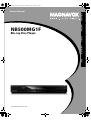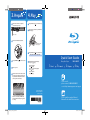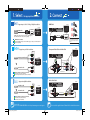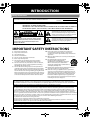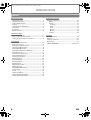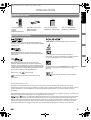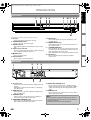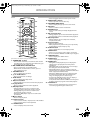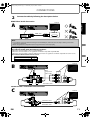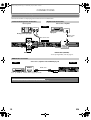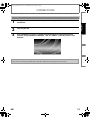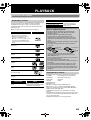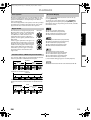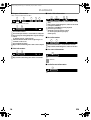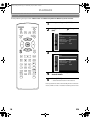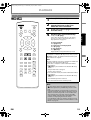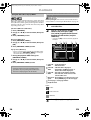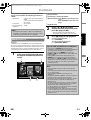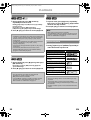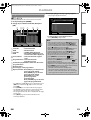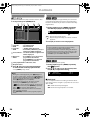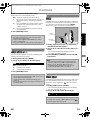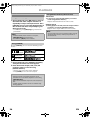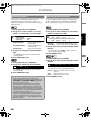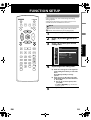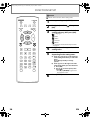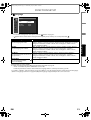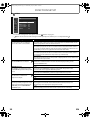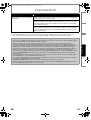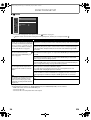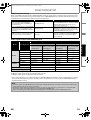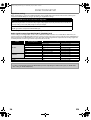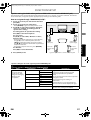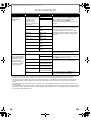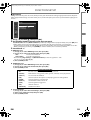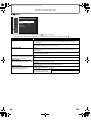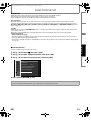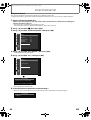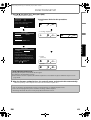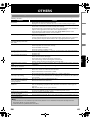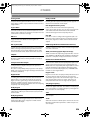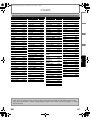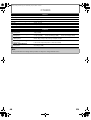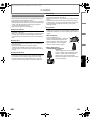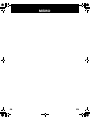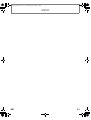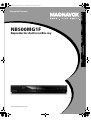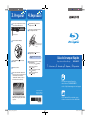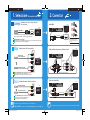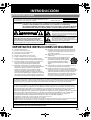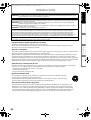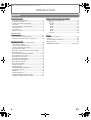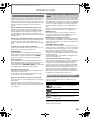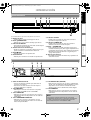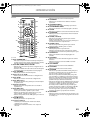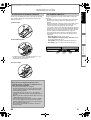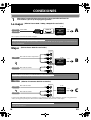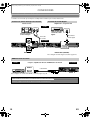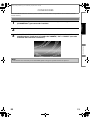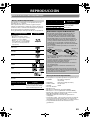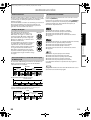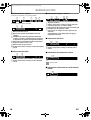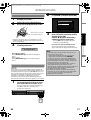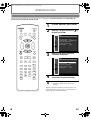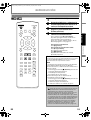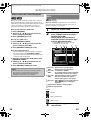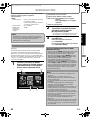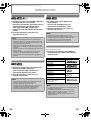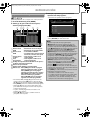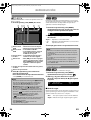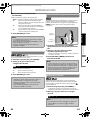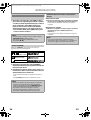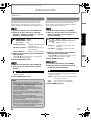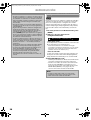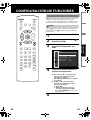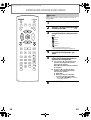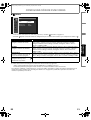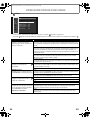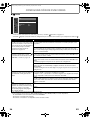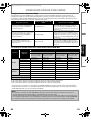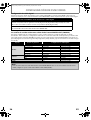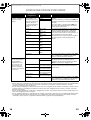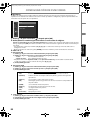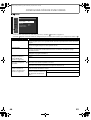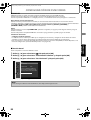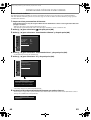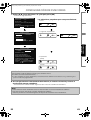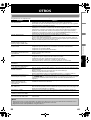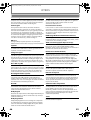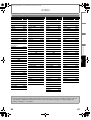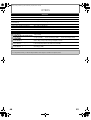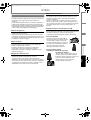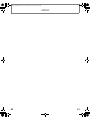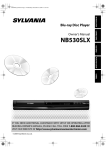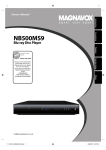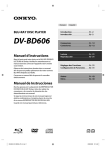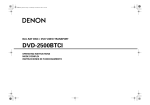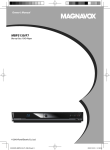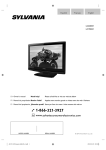Download Magnavox NB500MG1F - Blu-Ray Disc Player Owner`s manual
Transcript
E5P00UD_01UD_EN.book Page 1 Wednesday, July 22, 2009 1:56 PM Owner’s Manual INTRODUCTION CONNECTIONS NB500MG1F Blu-ray Disc Player PLAYBACK OTHERS © 2009 Funai Electric Co., Ltd. FUNCTION SETUP Read your Owner’s Manual first for quick tips that make using your Magnavox product more enjoyable. If you have read assistance, you may access our online help at http://www.funai-corp.com or call 1-800-605-8610 while with your product (and Model / Serial number) 3. Prepare 1 After all the connections are complete, connect the AC power cord. , 9 4. Play 1 Press [OPEN/CLOSE 2 Place the disc on the disc tray with its label side facing up. ] to open the disc tray. 02 #2 ($-)/54 0" #" #/!8)!, $)')4!,/54 0#-")4342%!- 2 !5$)/ /54 6)$%/ /54 #/-0/.%.4 6)$%//54 to AC outlet 2 Insert two Size AAA (R03) batteries. Align the disc to the disc tray guide. 3 Press [OPEN/CLOSE ] to close the disc tray. It may take a while to load the disc. Quick Start Guide 3 Press [STANDBY-ON ] to turn on the unit. 4 Turn on your TV. 5 Press the button on the TV’s remote control that accesses the external input channel. It may be labeled “SOURCE”, “AV” or “SELECT” (refer to your TV’s user manual). 4 Playback may start automatically. If not, press [ (play)]. To pause playback: Press [ (pause)]. To return to the normal playback: Press [ (play)]. To stop playback: Press [ (stop)]. Blu-ray Disc Player 1. Select 2. Connect 3. Prepare NB500MG1F 4. Play info For more info, please contact 1-800-605-8610 or visit : http://www.magnavox.com/support E5P00UD_E5P01UD 1VMN27796 (((( Printed in China If the TV is connected by an HDMI cable, it may take a while for the opening picture to come up. E5P00UD_01UD_QG_EN.indd 1 Manual Please read the supplied Owner's Manual for the detailed instructions. 21/07/2009 14:21:22 1. Select Best the appropriate connection Supports up to 1080i / 1080p, 1080p24 resolution. 2. Connect HDMI Cable Your TV Your TV Video Audio HDMI cable HDMI IN 9 , 02 #2 ($-)/54 High Definition TV 0" #" #/!8)!, 2 $)')4!,/54 0#-")4342%!- !5$)/ /54 #/-0/.%.4 6)$%//54 6)$%/ /54 HDMI cable sends both audio and video digital signals. (No additional audio connection is required.) HDMI IN HDMI cable Do not tilt the connector when inserting it into the HDMI jack, and make sure the shapes of the jack and the connector are matched. HDMI Cable not included. High Speed HDMI Cable (also known as HDMI category 2 cable) is recommended for the better compatibility. Better Your TV Component Video Cable and Audio Cable Supports up to 1080i resolution. COMPONENT VIDEO IN Y 9 , 02 #2 ($-)/54 0" #" Video RCA component video cable PB/CB PR/CR + #/!8)!, 2 $)')4!,/54 0#-")4342%!- !5$)/ /54 6)$%/ /54 Your TV High Definition TV RCA component video cable RCA audio cable PR /CR Y L L Audio #/-0/.%.4 6)$%//54 L AUDIO IN PB/CB R COMPONENT VIDEO OUT R RCA audio cable Audio/Video Cable Supports only 480i resolution. , 9 Your TV 02 #2 ($-)/54 RCA video cable VIDEO IN RCA audio cable 0" #" #/!8)!, Your TV L + Audio PR/CR PB /CB R Cables used in this connection are as follows: • RCA audio cable (L/R) x 1 (Included ) • RCA component video cable x 1 (Cable not included.) Video Y AUDIO IN AUDIO OUT Basic COMPONENT VIDEO IN AUDIO IN R 2 $)')4!,/54 0#-")4342%!- !5$)/ /54 Standard Definition TV 6)$%/ /54 #/-0/.%.4 6)$%//54 L L RCA video cable VIDEO IN AUDIO IN R R AUDIO OUT Cables used in this connection are as follows: • RCA audio cable (L/R) x1 (Included) • RCA video cable x1(Included) info VIDEO OUT RCA audio cable Manual For more info, please contact 1-800-605-8610 or visit : http://www.magnavox.com/support E5P00UD_01UD_QG_EN.indd 2 Please read the supplied Owner's Manual for the detailed instructions. 21/07/2009 14:21:23 E5P00UD_01UD_EN.book Page 2 Wednesday, July 22, 2009 1:56 PM INTRODUCTION Safety Instructions The model and serial numbers of this unit may be found on the cabinet. You should record and retain those numbers for future reference. Model No.: Serial No.: WARNING: TO REDUCE THE RISK OF FIRE OR ELECTRIC SHOCK, DO NOT EXPOSE THIS APPARATUS TO RAIN OR MOISTURE. APPARATUS SHALL NOT BE EXPOSED TO DRIPPING OR SPLASHING AND NO OBJECTS FILLED WITH LIQUIDS, SUCH AS VASES, SHALL BE PLACED ON THE APPARATUS. The lightning flash with arrowhead symbol, within an equilateral triangle, is intended to alert the user to the presence of uninsulated“dangerous voltage”within the product’s enclosure that may be of sufficient magnitude to constitute a risk of electric shock to persons. CAUTION RISK OF ELECTRIC SHOCK DO NOT OPEN CAUTION: The exclamation point within an equilateral triangle is intended to alert the user to the presence of important operating and maintenance (servicing) instructions in the literature accompanying the appliance. TO REDUCE THE RISK OF ELECTRIC SHOCK, DO NOT REMOVE COVER (OR BACK). NO USER SERVICEABLE PARTS INSIDE. REFER SERVICING TO QUALIFIED SERVICE PERSONNEL. The important note is located on the rear or bottom of the cabinet. IMPORTANT SAFETY INSTRUCTIONS 1. 2. 3. 4. 5. 6. 7. Read these instructions. Keep these instructions. Heed all warnings. Follow all instructions. Do not use this apparatus near water. Clean only with dry cloth. Do not block any ventilation openings. Install in accordance with the manufacture’s instructions. 8. Do not install near any heat sources such as radiators, heat registers, stoves, or other apparatus (including amplifiers) that produce heat. 9. Do not defeat the safety purpose of the polarized or grounding-type plug. A polarized plug has two blades with one wider than the other. A grounding type plug has two blades and a third grounding prong. The wide blade or the third prong are provided for your safety. If the provided plug does not fit into your outlet, consult an electrician for replacement of the obsolete outlet. 10. Protect the power cord from being walked on or pinched particularly at plugs, convenience receptacles, and the point where they exit from the apparatus. 11. Only use attachments/accessories specified by the manufacturer. 12. Use only with the cart, stand, tripod, bracket, or table specified by the manufacturer, or sold with the apparatus. When a cart is used, use caution when moving the cart/apparatus combination to avoid injury from tip-over. 13. Unplug this apparatus during lightning storms or when unused for long periods of time. 14. Refer all servicing to qualified service personnel. Servicing is required when the apparatus has been damaged in any way, such as power-supply cord or plug is damaged, liquid has been spilled or objects have fallen into the apparatus, the apparatus has been exposed to rain or moisture, does not operate normally, or has been dropped. FCC WARNING This equipment may generate or use radio frequency energy. Changes or modifications to this equipment may cause harmful interference unless the modifications are expressly approved in the manual. The user could lose the authority to operate this equipment if an unauthorized change or modification is made. RADIO-TV INTERFERENCE This equipment has been tested and found to comply with the limits for a Class B digital device, pursuant to Part 15 of the FCC Rules. These limits are designed to provide reasonable protection against harmful interference in a residential installation. This equipment generates, uses, and can radiate radio frequency energy and, if not installed and used in accordance with the instructions, may cause harmful interference to radio communications. However, there is no guarantee that interference will not occur in a particular installation. If this equipment does cause harmful interference to radio or television reception, which can be determined by turning the equipment off and on, the user is encouraged to try to correct the interference by one or more of the following measures: 1) Reorient or relocate the receiving antenna. 2) Increase the separation between the equipment and receiver. 3) Connect the equipment into an outlet on a circuit different from that to which the receiver is connected. 4) Consult the dealer or an experienced radio/TV technician for help. This Class B digital apparatus complies with Canadian ICES-003. Disconnect the mains plug to shut off when find trouble or not in use. The mains plug shall remain readily operable. 2 EN E5P00UD_01UD_EN.book Page 3 Wednesday, July 22, 2009 1:56 PM INTRODUCTION CONNECTIONS LASER SAFETY This apparatus employs a laser. Only a qualified service person should remove the cover or attempt to service this apparatus, due to possible eye injury. CAUTION: Use of controls or adjustments or performance of procedures other than those specified herein may result in hazardous radiation exposure. CAUTION: Visible and invisible laser radiation when open and inter lock defeated. Do not stare into beam. LOCATION: Inside, near the deck mechanism. INTRODUCTION CAUTION: Danger of explosion if battery is incorrectly replaced. Replace only with the same or equivalent type. WARNING: Batteries (Battery pack or battery installed) shall not be exposed to excessive heat such as sunshine, fire, or the like. IMPORTANT COPYRIGHT INFORMATION Unauthorized copying, broadcasting, public performance and lending of discs are prohibited. This product incorporates copyright protection technology that is protected by U.S. patents and other intellectual property rights. Use of this copyright protection technology must be authorized by Macrovision, and is intended for home and other limited viewing uses only unless otherwise authorized by Macrovision. Reverse engineering or disassembly is prohibited. PLAYBACK Do not place the unit on the furniture that is capable of being tilted by a child and an adult leaning, pulling, standing or climbing on it. A falling unit can cause serious injury or even death. To Avoid the Hazards of Electrical Shock and Fire FUNCTION SETUP • Do not handle the AC power cord with wet hands. • Do not pull on the AC power cord when disconnecting it from an AC outlet. Grasp it by the plug. • Do not put your fingers or objects into the unit. Location and Handling Dew Condensation Warning • Dew condensation may form inside the unit in the following conditions. If so, do not use this unit at least for a few hours until its inside gets dry. - The unit is moved from a cold place to a warm place. - Under conditions of high humidity. - After heating a cold room. * Note about Recycling • This unit’s packaging materials are recyclable and can be reused. Please dispose of any materials in accordance with your local recycling regulations. • Batteries should never be thrown away or incinerated but disposed of in accordance with your local regulations concerning chemical wastes. Notice for Progressive Scan Output • Consumers should note that not all high definition television sets are fully compatible with this product and may cause artifacts to be displayed in the picture. In case of picture problems with 525(480) progressive scan output, it is recommended that the user switch the connection to the ‘standard definition’ output. If there are questions regarding your TV set compatibility with this 525p(480p) BD/DVD player, please contact our customer service center. EN 3 OTHERS • Do not install the unit in direct sunlight, near strong magnetic fields, or in a place subject to dust or strong vibration. • Avoid a place with drastic temperature changes. • Install the unit in a horizontal and stable position. Do not place anything directly on top or bottom of the unit. Depending on your external devices, noise or disturbance of the picture and/or sound may be generated if the unit is placed too close to them. In this case, please ensure enough space between the external devices and the unit. • Depending on the environment, the temperature of this unit may increase slightly. This is not a malfunction. • Be sure to remove the disc and unplug the AC power cord from the outlet before carrying the unit. E5P00UD_01UD_EN.book Page 4 Wednesday, July 22, 2009 1:56 PM INTRODUCTION Contents INTRODUCTION Safety Instructions ........................................................................2 Supplied Accessories ...................................................................5 Trademark Information ...............................................................5 Features ............................................................................................6 Symbols Used in this Manual ....................................................6 Front Panel.......................................................................................7 Rear Panel.........................................................................................7 Remote Control..............................................................................8 CONNECTIONS Connection to the TV ................................................................ 10 Connection to an Audio System ........................................... 12 Finding the Video Channel on Your TV .............................. 13 PLAYBACK Information on Playback.......................................................... 14 How to Insert a Disc................................................................... 17 Reading the SD Memory Card ............................................... 17 Selecting the Media Mode ...................................................... 18 Playing Back (BD / DVD)........................................................... 19 Playing Back (Audio CD / JPEG Files)................................... 20 Kodak Picture CD........................................................................ 21 Fast Forward / Fast Reverse .................................................... 22 Slow Forward Playback ............................................................ 22 Step by Step Playback .............................................................. 22 Repeat Playback.......................................................................... 22 Program Playback ...................................................................... 23 Random Playback....................................................................... 24 Rapid Playback ............................................................................ 24 Adjusting the Picture ................................................................ 24 Virtual Surround.......................................................................... 25 PIP (BONUSVIEW) Setting ........................................................ 25 Camera Angle .............................................................................. 25 Search ............................................................................................. 26 Switching Subtitles .................................................................... 27 Switching Audio Soundtrack ................................................. 27 Setting the BD Audio Mode.................................................... 28 4 FUNCTION SETUP Using the Setup Menu ..............................................................29 Quick.........................................................................................29 Custom ....................................................................................30 Language ............................................................................31 Video ....................................................................................32 Audio ....................................................................................34 Parental ...............................................................................39 Others ...................................................................................40 Initialize ...................................................................................44 OTHERS Troubleshooting..........................................................................45 Glossary ..........................................................................................46 Language Code List....................................................................47 Maintenance.................................................................................49 LIMITED WARRANTY .................................................back cover EN E5P00UD_01UD_EN.book Page 5 Wednesday, July 22, 2009 1:56 PM INTRODUCTION INTRODUCTION Supplied Accessories Owner’s Manual RCA audio / video cables (WPZ0102TM018 / WPZ0102LTE01) owner’s manual (EN/ES) (1VMN27793 / 1VMN27794) CONNECTIONS remote control with batteries (AAAx2) (NB950UD/NB900UD) quick start guide (EN/ES) (1VMN27796 / 1VMN27797) Trademark Information “Blu-ray Disc” and Java and all other Java trademarks and logos are trademarks or registered trademarks of Sun Microsystems, Inc. in the United States and / or other countries. OTHERS Manufactured under license under U.S. Patent #’s: 5,451,942; 5,956,674; 5,974,380; 5,978,762; 6,487,535 & other U.S. and worldwide patents issued & pending. DTS is a registered trademark and the DTS logos, Symbol, DTS-HD and DTS-HD Advanced Digital Out are trademarks of DTS, Inc. © 1996-2008 DTS, Inc. All Rights Reserved. “BONUSVIEW” is trademark of Blu-ray Disc Association. FUNCTION SETUP Manufactured under license from Dolby Laboratories. Dolby and the double-D symbol are trademarks of Dolby Laboratories. PLAYBACK HDMI, the HDMI logo and High-Definition Multimedia Interface are trademarks or registered trademarks of HDMI Licensing LLC. Products that have earned ENERGY STAR® are designed to protect the environment through superior energy efficiency. are trademarks. is a trademark of DVD Format/Logo Licensing Corporation. is trademark of Eastman Kodak Company. © 2009 Funai Electric Co., Ltd. All rights reserved. No part of this manual may be reproduced, copied, transmitted, disseminated, transcribed, downloaded or stored in any storage medium, in any form or for any purpose without the express prior written consent of Funai. Furthermore, any unauthorized commercial distribution of this manual or any revision hereto is strictly prohibited. Information in this document is subject to change without notice. Funai reserves the right to change the content herein without the obligation to notify any person or organization of such changes. with the design is a registered trademark of Funai Electric Co., Ltd and may not be used in any way without the express written consent of Funai. All other trademarks used herein remain the exclusive property of their respective owners. Nothing contained in this manual should be construed as granting, by implication or otherwise, any license or right to use any of the trademarks displayed herein. Misuse of any trademarks or any other content in this manual is strictly prohibited. Funai shall aggressively enforce its intellectual property rights to the fullest extent of the law. EN 5 E5P00UD_01UD_EN.book Page 6 Wednesday, July 22, 2009 1:56 PM INTRODUCTION Features Full high-definition video playback Watch movies in the highest picture quality available for your HDTV. This unit offers full high-definition video playback up to 1080p resolution for an amazing viewing experience. A highly detailed picture and increased sharpness delivers a more trueto-life picture. Upconvert DVD for enhanced picture quality Your current DVD will look even better than before thanks to video upconversion. Upconversion will increase the resolution of standard definition DVD to high definition up to 1080p over an HDMI connection. The picture will be less jagged and more realistic for a near high-definition experience. Enjoy your content on different kinds of media Full backwards compatibility with DVD, CD and SD card ensures that you can continue to enjoy your current audiovideo collection. Additionally, you can view JPEG images. Listen to the rich multi-channel surround sound Multi-channel surround sound, which recognizes real-to-life sound and makes you feel like you are really there. PIP (BONUSVIEW) Some BD-videos have the PIP function which enables you to display the secondary video in the primary video. You can call up the secondary video by pressing [MODE] whenever the scene contains the secondary video. Pop-up menu Some BD-video have pop-up menu which is a navigation menu that can be called up and be operated on the TV screen without interrupting the playback. You can call up the pop-up menu by pressing [POP MENU / MENU]. Contents in the pop-up menu vary depending on the disc. Rapid playback Playback in slightly faster speed while keeping the sound output. Rapid playback is available only on discs recorded in the Dolby Digital format. Playing back the contents in SD Memory Card You can play back JPEGs stored in an SD Memory Card. You can store picture-in-picture commentary, subtitles or other extras for BD-ROM Profile 1 ver.1.1 files in an SD Memory Card and play back with the BD-video. Easy and simple connection to your HDTV via HDMI Connect this unit to your HDTV with one single HDMI (HighDefinition Multimedia Interface) cable. It is recommended to use a High Speed HDMI Cable for better compatibility. The high definition video output signal will be transferred to your HDTV without conversion to analog signals, so you will get excellent picture and sound quality, completely free from noise. Thanks to other multiple outputs, you can also easily connect to your home theater system or amplifier. HDMI Deep Color Deep Color reduces the posterization effect of the playback image. Refer to “HDMI Deep Color” in “Function Setup” on page 32. HDMI CEC (Consumer Electronics Control) This unit supports HDMI CEC, which allows integrated system control over HDMI and is part of the HDMI standard. This function may not work properly on some devices. HDMI 1080p24 output (BD only) This unit is equipped with a feature which can provide the smooth movement in the playback of film originated material with the frame rate of 24 frames per second with progressive scan. (Available only when the TV is connected by an HDMI cable and compatible with 1080p24 frame input.) Refer to “HDMI Video Resolution” in “Function Setup” on page 32. Copyright protection system To play back the digital video images of a BD / DVD via an HDMI connection, it is necessary that both the unit and the TV (or an AV amplifier) support a copyright protection system called HDCP (high-bandwidth digital content protection system). HDCP is copy protection technology that comprises data encryption and authentication of the connected AV device. This unit supports HDCP. Please read the operating instructions of your TV (or AV amplifier) for more information. Symbols Used in this Manual To specify for which media type each function is, we put the following symbols at the beginning of each item to operate. Symbol Description Description refers to BD-video and BD-RE (ver.2.1) / BD-R (ver.1.1/1.2/1.3) recorded in BDMV format Description refers to DVD-video Description refers to audio CD / DTS-CD Description refers to BD-RE/-R, DVD, CD-RW/-R and SD Memory Card with JPEG files If you do not find any of the symbols listed above under the function heading, the operation is applicable to all media. 6 EN E5P00UD_01UD_EN.book Page 7 Wednesday, July 22, 2009 1:56 PM INTRODUCTION INTRODUCTION Front Panel 1 2* 3 4 DISC IN 6* 7 STOP 8 9 PLAY CONNECTIONS OPEN/ CLOSE 5 STANDBY-ON SD card 10 7. PLAY indicator • This indicator lights up in green when discs or SD card play back. 8. STANDBY-ON indicator • This indicator lights up in red when the power is in the standby mode. 9. Q STANDBY-ON button • Press to turn on the unit, or to turn the unit into the standby mode. (To completely turn off the unit, you must unplug the AC power cord.) • Press and hold for 10 seconds to shut down the unit. 10. SD card slot • Insert an SD Memory Card and play back the contents in it. OTHERS Rear Panel 1 4 3 2 L Y PR /CR HDMIOUT PB /CB COAXIAL DIGITAL OUT PCM/BITSTREAM 5 R AUDIO OUT VIDEO OUT COMPONENT VIDEO OUT 6 1. AC power cord • Connect to a standard AC outlet to supply power to this unit. • Unplug this cord from the AC outlet to completely turn off the unit. 2. HDMI OUT jack • Use to connect a TV with an HDMI compatible port with an HDMI cable. 3. AUDIO OUT jacks • Use to connect a TV, an AV receiver / amplifier or other device with an RCA audio cable. 4. COMPONENT VIDEO OUT jacks • Use to connect a TV with component video inputs with an RCA component video cable. EN FUNCTION SETUP 1. Disc tray • Place a disc when opening the disc tray. 2. A OPEN/CLOSE button* • Press to open or close the disc tray. 3. DISC IN indicator • This indicator lights up in blue when a disc is in this unit. 4. Infrared sensor window • Receive signals from your remote control so that you can control the unit from a distance. 5. C STOP button • Press to stop playback. 6. B PLAY button* • Press to start or resume playback. PLAYBACK (*) The unit can also be turned on by pressing these buttons. 5. DIGITAL OUT (COAXIAL) jack • Use to connect an AV receiver / amplifier, Dolby Digital / DTS decoder or other device with a digital audio coaxial input jack with a digital audio RCA cable. 6. VIDEO OUT jack • Use to connect a TV, an AV receiver or other device with an RCA video cable. Note • Do not touch the inner pins of the jacks on the rear panel. Electrostatic discharge may cause permanent damage to the unit. • This unit does not have the RF modulator. 7 E5P00UD_01UD_EN.book Page 8 Wednesday, July 22, 2009 1:56 PM INTRODUCTION Remote Control 1 13* 2 3 14 4 15 5 16 6 17 8 9 18 19 20 7* 10 21 11 12 22 23 24 25 (*) The unit can also be turned on by pressing these buttons. 1. STANDBY-ON Q button • Press to turn on the unit, or to turn the unit into the standby mode. (To completely turn off the unit, you must unplug the AC power cord.) 2. RED / GREEN / BLUE / YELLOW button • Press to select items on some BD menus. • When file list / thumbnail list is shown, press to switch between pages. 3. TOP MENU button • Press to display the top menu. 4. K / L / s / B buttons • Press to select items or settings. 5. SETUP button • Press to display the setup menu. 6. E (reverse) button • During playback, press to fast reverse the playback. 7. B (play) button* • Press to start playback or resume playback. 8. H (skip) button • During playback, press once to return to the beginning of the current title, chapter or track. • During playback, press twice to return to the previous title, chapter or track. • During the JPEG playback, press to return to the previous file. 9. C (stop) button • Press to stop playback. 10. Number buttons • Press to enter the title, chapter, track or file number. • Press to enter values in the input field. 11. SEARCH button • Press to display the search menu. 8 12. REPEAT button • Press to toggle between various repeat modes. 13. OPEN/CLOSE A button* • Press to open or close the disc tray. 14. POP MENU / MENU button • Press to display the pop-up menu / disc menu. 15. OK button • Press to confirm or select menu items. 16. RETURN button • Press to return to the previously displayed menu screen. 17. D (forward) button • During playback, press to fast forward the playback. • In pause mode, press to slow forward the playback. 18. G (skip) button • During playback, press to skip to the next title, chapter, track or file. 19. F (pause) button • Press to pause playback. • When playback is in pause mode, press repeatedly to forward the playback step by step. 20. DISPLAY button • Press to display the on-screen display menu. 21. ANGLE button • Press to access various camera angles on the disc. • Press to rotate the JPEG files clockwise by 90 degrees. 22. SUBTITLE button • Press to display the subtitle menu. 23. AUDIO button • Press to display the audio menu. 24. MODE button • During BD or DVD playback, press to display the setting for the rapid playback and the picture adjustment. • During BD, DVD and CD playback, press to display the setting for the virtual surround. • During BD playback, press to turn the picture-inpicture feature on or off (only applicable to BD-video which supports the PIP function). • During the JPEG playback, press to display menus for changing the visual effect for switching the image or changing the size of the image. • In stop mode with BD inserted, press to display a menu for setting the BD audio mode. • In stop mode with audio CD or JPEG files inserted, press to display menus for program and random playback. 25. CLEAR button • Press to clear the information once entered or to cancel the programming for audio CD, etc. EN E5P00UD_01UD_EN.book Page 9 Wednesday, July 22, 2009 1:56 PM INTRODUCTION 1) Open the cover. 1 DISC IN STOP PLAY STANDBY-ON SD card 30˚ 16 feet (5 m) 23 feet (7 m) 30˚ 16 feet (5 m) FUNCTION SETUP OPEN/ CLOSE Line of sight: Either side of t Above: Below: PLAYBACK 2) Insert batteries. CONNECTIONS 2 Using a Remote Control Keep in mind the following when using the remote control: • Make sure that there are no obstacles between the remote control and the infrared sensor window on the unit. • Remote operation may become unreliable if strong sunlight or fluorescent light is shining on the infrared sensor window of the unit. • Remote control for different devices can interfere with each other. Avoid using remote control for other device located close to the unit. • Replace the batteries when you notice a fall off in the operating range of the remote control. • The maximum operable ranges from the unit are as follows. - Line of sight: approx. 23 feet (7 m) - Either side of the center: approx. 16 feet (5 m) within 30° - Above: approx. 16 feet (5 m) within 15° - Below: approx. 10 feet (3 m) within 30° INTRODUCTION Installing the Batteries in the Remote Control Install the batteries (AAAx2) matching the polarity indicated inside battery compartment of the remote control. Make sure to match + and - on the batteries to the marks indicated in the battery compartment. OTHERS 3) Close the cover. 1 2 Note Incorrect use of batteries can result in hazards such as leakage and bursting. Please observe the following: • Do not mix new and old batteries together. • Do not use different kinds of batteries together. Although they may look similar, different batteries may have different voltages. • Make sure that the + and - ends of each battery match the indications in the battery compartment. • Remove batteries from battery compartment that are not going to be used for a month or more. • When disposing of used batteries, please comply with governmental regulations or environmental public rules that apply in your country or area. (Refer to page 3.) • Do not recharge, short-circuit, heat, burn or disassemble batteries. EN 9 E5P00UD_01UD_EN.book Page 10 Wednesday, July 22, 2009 1:56 PM CONNECTIONS Connection to the TV 1 Choose the appropriate connection, then proceed to the corresponding instruction (A, B or C) on the next page. Best (Supports up to 1080i / 1080p, 1080p24 resolution.) Your TV Video Audio HDMI cable HDMI IN High Definition TV Go To A No analog audio connection required. No supplied cables are used in this connection: Please purchase the necessary cables at your local store. High Speed HDMI Cable (also known as HDMI category 2 cable) is recommended for the better compatibility. Better (Supports up to 1080i resolution.) COMPONENT VIDEO IN Y Video RCA component video cable PB/CB PR/CR + Your TV High Definition TV Go To B L Audio RCA audio cable AUDIO IN R Supplied cables used in this connection are as follows: • RCA audio cable (L/R) x 1 Please purchase the rest of the necessary cables at your local store. Basic (Supports only 480i resolution.) VIDEO IN Video + Audio RCA video cable Your TV L RCA audio cable AUDIO IN R Standard Definition TV Go To C • Connect this unit directly to the TV. If the RCA audio / video cables are connected to a VCR, pictures may be distorted due to the copy right protection system. Supplied cables used in this connection are as follows: • RCA audio cable (L/R) x1 • RCA video cable x1 10 EN E5P00UD_01UD_EN.book Page 11 Wednesday, July 22, 2009 1:56 PM CONNECTIONS Connect the cables by following the descriptions below. HDMI Video / Audio Connection 9 , Your TV CONNECTIONS A INTRODUCTION 2 02 #2 ($-)/54 0" #" #/!8)!, 2 $)')4!,/54 0#-")4342%!- !5$)/ /54 6)$%/ /54 #/-0/.%.4 6)$%//54 HDMI IN HDMI cable PLAYBACK Note • Do not tilt the connector when inserting it into the HDMI jack, and make sure the shapes of the jack and the connector are matched. • When using HDCP-incompatible TV, the image will not be viewed properly. FUNCTION SETUP Not displayed the picture on the TV screen ... The indicators blink under the following conditions. • When the connected device does not support HDCP. • When the connected device is recognized as an HDCP incompatible by HDMI SRM. • When the connected device supports HDCP but cannot be recognized as an HDCP compatible for some reason. The indicators blink as follows for 30 seconds. STOP PLAY STANDBY-ON OTHERS DISC IN Component Video + Standard Audio Connection B Your TV 9 , 02 #2 ($-)/54 0" #" #/!8)!, 2 $)')4!,/54 0#-")4342%!- !5$)/ /54 6)$%/ /54 #/-0/.%.4 6)$%//54 RCA component video cable Y L PR /CR COMPONENT VIDEO IN Y PR/CR PB /CB PB/CB L AUDIO IN R R COMPONENT VIDEO OUT AUDIO OUT RCA audio cable Standard Video + Standard Audio Connection C Your TV , 9 02 #2 ($-)/54 0" #" #/!8)!, $)')4!,/54 0#-")4342%!- 2 !5$)/ /54 6)$%/ /54 #/-0/.%.4 6)$%//54 L L RCA video cable VIDEO IN AUDIO IN R R AUDIO OUT EN VIDEO OUT RCA audio cable 11 E5P00UD_01UD_EN.book Page 12 Wednesday, July 22, 2009 1:56 PM CONNECTIONS Connection to an Audio System • When you change the connections, all devices should be turned off. • Refer to the manual accompanying external devices for more information. 2-Channel Analog Audio Connection Digital Audio Connection AV receiver / amplifier stereo system audio AUDIO IN R L DIGITAL AUDIO INPUT COAXIAL digital audio coaxial input jack Analog audio input jacks digital audio RCA cable RCA audio cable L L Y this unit PR /CR L HDMIOUT Y COAXIAL DIGITAL OUT PCM/BITSTREAM PR /CR HDMIOUT PB /CB PB /CB COAXIAL R AUDIO OUT VIDEO OUT DIGITAL OUT PCM/BITSTREAM COMPONENT VIDEO OUT R AUDIO OUT VIDEO OUT COMPONENT VIDEO OUT COAXIAL DIGITAL OUT PCM/BITSTREAM R AUDIO OUT DIGITAL OUT (COAXIAL) To set up “Digital Out”, refer to page 36. AUDIO OUT HDMI Audio Connection audio AV receiver / amplifier with an HDMI input jack HDMI IN this unit HDMI cable L Y PR /CR HDMIOUT PB /CB COAXIAL DIGITAL OUT PCM/BITSTREAM R AUDIO OUT VIDEO OUT COMPONENT VIDEO OUT To set up “HDMI Audio Out”, refer to pages 35 and 34. Supplied cables used in this connections are as follows: • RCA audio cable (L/R) x 1 Please purchase the rest of the necessary cables at your local store. 12 EN E5P00UD_01UD_EN.book Page 13 Wednesday, July 22, 2009 1:56 PM CONNECTIONS Finding the Video Channel on Your TV After you have made all the necessary connections, press [STANDBY-ON Q] to turn on the unit. 2 3 Turn on your TV. CONNECTIONS 1 INTRODUCTION After you have completed all the connections, you must find the correct video channel (external input channel) on your TV. PLAYBACK Press the button on the TV’s remote control that accesses the external input channel. It may be labeled “SOURCE”, “AV” or “SELECT” (refer to your TV’s user manual). FUNCTION SETUP OTHERS Note • If the TV is connected by an HDMI cable, it may take a while for the opening picture to come up. EN 13 E5P00UD_01UD_EN.book Page 14 Wednesday, July 22, 2009 1:56 PM PLAYBACK Information on Playback Before you start playing back a disc, read the following information. Readable cards Playable Discs and Files This unit is compatible to play back the following discs / files. To play back a disc / file, make sure that it meets the requirements for region codes and color systems as described below. You can play back discs that have the following logos. Other disc types are not guaranteed to play back. Playable discs Logos Blu-ray Disc - BD-video (single / dual layer) - BD-RE ver. 2.1 (single / dual layer) (Recorded in BDMV format) - BD-R ver. 1.1 / 1.2 / 1.3 (single / dual layer) (Recorded in BDMV format) (Unclosed discs may not be played back.) DVD-video CD-DA (audio CD) CD-RW CD-R Kodak Picture CD Note for SD Memory Cards • This unit supports SD Memory Card with FAT12/ FAT16 file system, and SDHC Memory Card with FAT32 file system. • This unit does not support NTFS file system. • This unit may not read the SD Memory Cards formatted on a computer. If that is the case, please reformat the SD Memory Cards in this unit and try again. • This unit does not support miniSDHC and microSDHC Memory Card. • For miniSD Card and microSD Card, the adapter is necessary. microSD Card adapter microSD Card Unplayable Discs and Files - DTS-CD 14 JPEG, picture-in-picture commentary, subtitles or other extras for BD-ROM Profile 1 ver.1.1 • Portions of this product are protected under copyright law and are provided under license by ARIS / SOLANA / 4C. • Please keep the SD Memory Cards in their cases when you are not using them. • Do not try to open or modify the card. • Do not touch the terminal surface with your fingers or any metals. • Do not attach additional labels or stickers to cards. • Do not remove the label of the SD Memory Cards. • This unit recognizes up to 8 characters of file name in the SD Memory Card. Characters after 8th will not be displayed. DVD-R JPEG Playable files / data miniSD Card adapter miniSD Card DVD-RW Playable files SD Memory Card (8 MB - 2 GB) SDHC Memory Card (4 GB - 8 GB) miniSD Card (8 MB - 2 GB) microSD Card (8 MB - 2 GB) Media BD-RE/-R, DVD, CD-RW/-R, SD Memory Card (including SDHC), miniSD Card, microSD Card The following discs will not be played back in this unit. • CD-ROM • CD-I (compact disc-interactive) • DVD-RAM • VSD (video single disc) • DVD-audio • Video CD • HD DVD • SVCD • Unfinalized disc • BD-RE (ver.1.0) • BD-RE (ver.2.1) (Recorded in BDAV format) • BD-R (ver.1.1 / 1.2 / 1.3) (Recorded in BDAV format) • DVD / CD / SD Memory Card contains MP3, Windows Media™ Audio and DivX® files. • DVD-RW/-R recorded in non compatible recording format. • Super Audio CD - Only the sound on the CD layer can be heard. The sound on the high-density Super Audio CD layer cannot be heard. • Playability of dual discs are not guaranteed. EN E5P00UD_01UD_EN.book Page 15 Wednesday, July 22, 2009 1:56 PM PLAYBACK On-Screen Display You can check information about the current disc by pressing [DISPLAY]. Region Codes BD-video off A Title / Chapter information A Title information (elapsed time) A Title information (remaining time) A Audio format information A off PLAYBACK DVD-video off A Chapter information (elapsed time) A Chapter information (remaining time) A Title information (elapsed time) A Title information (remaining time) A Audio format information A off Structure of Disc / SD Memory Card Contents Track information (elapsed time) A Track information (remaining time) A Disc information* (elapsed time) A Disc information* (remaining time) A Track information (elapsed time) (* not available during program / random playback) OTHERS The contents of BD / DVD are generally divided into titles. Titles may be further subdivided into chapters. FUNCTION SETUP This unit has been designed to play back BD-video with region “A” and DVD-video with region “1” or “ALL”. You cannot play back BD-video or DVD-video that are labeled for other regions. Look for the symbols on the right on your BD-video or DVD-video. If these region symbols do not appear on your BD-video or DVD-video, you cannot play back the disc in this unit. The letter or number inside the globe refers to region of the world. A BD-video or DVD-video labeled for a specific region can only be played back in the unit with the same region code. BD / DVD title 1 chapter 1 chapter 2 chapter 1 title 2 chapter 2 chapter 3 track 4 track 5 off A File information A File name information A off audio CD are divided into tracks. audio CD track 1 track 2 track 3 Data discs or SD Memory Cards containing JPEG are divided into folders, and the folders are subdivided into files. JPEG folder (group) 2 folder (group) 1 file 1 EN file 2 file 3 file 4 CONNECTIONS To call the on-screen display menu, press [DISPLAY] during playback. Every time you press [DISPLAY], the information changes. Depending on the media, available information varies. INTRODUCTION Color Systems BD-video and DVD-video are recorded in different color systems throughout the world. The most common color system is NTSC (which is used primarily in the United States and Canada). This unit employs NTSC color system, so the disc you play back must be recorded in the NTSC system. You cannot play back the disc recorded in other color systems. file 5 15 E5P00UD_01UD_EN.book Page 16 Wednesday, July 22, 2009 1:56 PM PLAYBACK S Chapter information S Track / File information <Title / Chapter information for BD> 1 2 1 1/10 3 4 T <Chapter information for DVD> 2 6 3/5 0 : 01 : 02 1 2 3 1 2 3 4 5 6 Current title number Current chapter number / Total number of chapters Current repeat setting (Only when repeat setting is active) (C: Chapter repeat, T: Title repeat) Indicates that the multi camera angle images are available on the scene Current playback status Elapsed time / Remaining time of the current chapter 4 S Title information 2 3/5 0 : 01 : 02 2 3 1 / 14 0 : 00: 51 SD 4 G Current track (file) number / Total number of track (file) Elapsed time / Remaining time of the current track (except for JPEG files) Indication of SD Memory Card playback Current repeat setting (Only when repeat setting is active) (T: Track repeat, G: Group repeat, A: All repeat) S Disc information 1 2 1 1 5 1 2 1 / 14 0 : 00: 51 T Current track number / Total number of tracks Elapsed time / Remaining time of the current disc S File name information 1 1 2 Current title number / Total number of titles Elapsed time / Remaining time of the current title File_name_001 1 Media icon and file name : JPEG file S Audio format information 1 Dolby Digital 1 16 Audio format EN E5P00UD_01UD_EN.book Page 17 Wednesday, July 22, 2009 1:56 PM PLAYBACK Use [K / L] to select “SD Card”, then press [OK]. Press [OPEN/CLOSE A] to open the disc tray. Media Select Place the disc on the disc tray with its label side facing up. Align the disc to the disc tray guide. Disc SD Card Use [K / L] to select a desired track, folder or file, then press [OK]. Use [s / B] to go back and forward between the hierarchies. • If you press [OK] on the desired file, playback will start. 3 To remove the SD Memory Card: In stop mode, gently push in the SD Memory Card, then pull it out slowly. Press [OPEN/CLOSE A] to close the disc tray. It may take a while to load the disc. Note To eject the disc: Press [OPEN/CLOSE A] to open the disc tray. Remove the disc. Press [OPEN/CLOSE A] to close the disc tray. You can play back the JPEG files in an SD Memory Card. With the SD Memory Card, you can also enjoy the special additional contents for BD-ROM Profile 1 ver.1.1 which can be downloaded from the Internet. You can store the contents on an SD Memory Card via computer and play them back with the BD-video. For more information about the special additional contents, please refer to the instruction book that came with the disc. 1 Insert an SD Memory Card, with the label side facing up, into the SD card slot until it clicks. If no disc is in operation, “Media Select” screen will appear on the TV screen. OPEN/ CLOSE DISC IN STOP PLAY STANDBY-ON SD card PLAY STANDBY-ON SD card SD Memory Card EN 17 OTHERS Reading the SD Memory Card • The “Media Select” screen will disappear under the conditions listed below: - when the screen saver is activated. - when [RETURN] is pressed. - when the setup menu is called up. • If the “Media Select” screen disappears before you make the selection, refer to “Selecting the Media Mode” on page 18. • Do not remove the SD Memory Card or turn the unit to the standby mode while the contents of the card are in playback. It may result in malfunction or loss of the card’s data. • Do not delete the folders or files in the SD Memory Card with your computer. This unit may not read the SD Memory Cards formatted on a computer. FUNCTION SETUP • Make sure the disc is compatible with this unit. (Refer to page 14 for the list of compatible discs.) PLAYBACK 3 CONNECTIONS 1 2 INTRODUCTION 2 How to Insert a Disc E5P00UD_01UD_EN.book Page 18 Wednesday, July 22, 2009 1:56 PM PLAYBACK “Media Select” is available only when an SD Memory Card is Selecting the Media Mode For the playback media to be read by this unit, the correct media mode should be selected. You can switch the media mode by following the steps below. “Media Select” is available only when an SD Memory Card is inserted. 1 2 In stop mode, press [SETUP]. Use [K / L] to select [OK] . , then press Quick Media Select Disc HDMI Audio Out HDMI Multi(Normal) HDMI Video Resolution Auto 3 Component Output 480i Player Menu English Use [K / L] to select “Media Select”. Quick Media Select Disc HDMI Audio Out HDMI Multi(Normal) HDMI Video Resolution Auto 4 5 Component Output 480i Player Menu English Press [OK] repeatedly to select the desired media. Press [SETUP] to exit. • Selected media mode is now activated. Even if you turn the unit to the standby mode in “SD Card” mode, it will be in “Disc” mode the next time you turn it on. 18 EN E5P00UD_01UD_EN.book Page 19 Wednesday, July 22, 2009 1:56 PM PLAYBACK INTRODUCTION Playing Back (BD / DVD) Press [STANDBY-ON Q]. Turn on the TV and select the appropriate input on the TV to which the unit is connected. Insert a disc (refer to page 17 on how to insert a disc). CONNECTIONS Playback may start automatically. If not, press [B (play)]. Some discs may show a title or a disc menu. In such case, refer to “Using the Title / Disc / Pop-up Menu” on page 20. PLAYBACK 1 2 3 4 FUNCTION SETUP To pause playback: Press [F (pause)]. To return to the normal playback: Press [B (play)]. To stop playback: Press [C (stop)]. Playback will be in Resume-On-Stop mode. Resume-On-Stop mode If a playback is in Resume-On-Stop mode, when you press [B (play)] next time, the playback will start from the point where it has been stopped. • Resume playback may not be available for the BD that supports Java applications (BD-Java). • In the “Disc” mode, the resume information will be cleared when; - [C (stop)] is pressed while in the Resume-On-Stop mode. - the parental level is changed. - the disc tray is opened. • In the “SD Card” mode, the resume information will be cleared when; - [C (stop)] is pressed while in the Resume-On-Stop mode. - the SD Memory Card is removed. - the unit is turned into the standby mode. Note • may appear at the top-right on the TV screen when the operation is prohibited by the disc or this unit. • During the playback of 2-layered disc, pictures may stop for a moment. This happens when the 1st layer switches to the 2nd layer. This is not a malfunction. • The operation may vary when you play back BDvideo and DVD-video with disc menu. Refer to the manual accompanying the disc for details. • Set “Still Mode” setting to “Field” in “Video” menu if pictures in the pause mode are blurred. Refer to “Still Mode” on page 33. EN 19 OTHERS Note E5P00UD_01UD_EN.book Page 20 Wednesday, July 22, 2009 1:56 PM PLAYBACK Using the Title / Disc / Pop-up Menu Many of BD-video and DVD-video discs contain title menu (BD-video / DVD-video), disc menu (DVD-video) or pop-up menu (BD-video) which guides you through the available functions in the disc. The contents of the menus may differ depending on the discs. Title menu (BD-video / DVD-video) Playing Back (Audio CD / JPEG Files) Before you begin, make sure the correct media mode is selected. Refer to “Selecting the Media Mode” on page 18. 1 2 Insert an audio CD or a disc/card with JPEG files. 3 Press [TOP MENU] to exit. Use [K / L] to select a desired track, folder or file, then press [OK]. Use [s / B] to go back and forward between the hierarchies (only for JPEG files). Disc menu (DVD-video) • If you press [OK] on the desired file, playback will start. 1 Press [TOP MENU]. 2 Use [K / L / s / B] to select an item, then press [OK]. 1 Press [POP MENU / MENU]. 2 Use [K / L / s / B] to select an item, then press 1 [OK]. 2 3 4 5 6 - - / 20 3 Press [POP MENU / MENU] to exit. File List JPEG_DISC Pop-up menu (BD-video) • This is a special feature available for some BD-videos. When you press [POP MENU / MENU], a menu pops out on the TV screen during play back. Folder_1 Folder_2 Folder_3 JPEG_A JPEG_B JPEG_C JPEG_D 1 During the playback of BD-video, press [POP MENU / MENU]. 2 Use [K / L / s / B] to select an item, then press 3 Page Up [OK]. Press [POP MENU / MENU] to exit. e.g.) JPEG 1 Note • Contents of menus and corresponding menu operations may vary among discs. Refer to the manual accompanying the disc for details. Page Down 2 3 audio CD JPEG audio CD JPEG : : : : Track information File information “CD-DA” will be displayed. Current Disc, SD Memory Card, or folder name will be displayed. audio CD : List of the track number and time. JPEG : List of the file / folder names in the current folder / disc 4 Operation : Press [RED] to go to the previous page. guide Press [GREEN] to go to the next page. 5 Current page / Total page number Playback status 6 Icons: : Folder : audio CD tracks : JPEG files 3 20 Press [C (stop)] to stop playback. EN E5P00UD_01UD_EN.book Page 21 Wednesday, July 22, 2009 1:56 PM PLAYBACK 2 3 4 File information Current page / Total page number Operation guide: Press [BLUE] to go to the previous page. Press [YELLOW] to go to the next page. Playback status 2 • Do not delete the folders or files in the SD Memory Card with your computer. This unit may not read the SD Memory Cards formatted on a computer. TR 4 - - / 16 To return to the file played last: Press [POP MENU / MENU]. Tips for JPEG / Kodak Picture CD Playback • Every press on [ANGLE] will turn the image clockwise by 90 degrees when an image is displayed. • To change the visual effect for switching the playback image, press [MODE] once, then use [s / B] or [OK] to switch between “Cut In/Out” and “Fade In/Out”. • During JPEG / Kodak Picture CD playback, press [MODE] twice to change the size of the playback image, then use [s / B] or [OK] to switch between “Normal” (100 %) and “Small” (95 %). The size change may have no effect on some files (e.g. files with a small picture size). Thumbnail Pictures Note 㪉㩷 㩷 㪆㩷 㩷 㪊 Page Prev 2 EN Page Next 3 • Unrecognizable characters will be replaced with asterisks. • Some unplayable folders or files may be listed due to the recording status. • High-resolution JPEG files take longer to be displayed. • Progressive JPEG files (JPEG files saved in progressive format) cannot be played back in this unit. • The system can recognize up to 255 folders / 999 files for CD, 999 folders / 9,999 files for DVD and SD Memory Card. • The 9th and deeper hierarchies cannot be displayed for CD. The 10th and deeper hierarchies cannot be displayed for DVD and SD Memory Card. • For the SD Memory Card playback, refer to “Reading the SD Memory Card” on page 17. • For an SD Memory Card, only an extension of “.jpg” can be recognized. For other media, only “.jpg” and “.jpeg” can be recognized, and any other extensions cannot be read. 21 OTHERS 1 To return to the first item: Press [TOP MENU]. FUNCTION SETUP When Kodak Picture CD is inserted in this unit, Kodak Picture CD menu will appear automatically on the TV screen. Press [C (stop)] to stop playback. PLAYBACK This unit can also run JPEG files stored on Kodak Picture CD. You can enjoy picture images on the TV set by playing back the Kodak Picture CD. This unit conforms to ver.7.0 of Kodak Picture CD. For details of Kodak Picture CD, contact a shop that provides developing service of Kodak Inc. 1 • An image will be played back from the selected file and go to the next one in turn. 3 Kodak Picture CD Use [K / L / s / B] to select a desired file to be played back, then press [B (play)] or [OK]. CONNECTIONS Note 1 INTRODUCTION It is recommended that files to be played back in this unit are recorded under the following specifications: <JPEG> • Upper limit : 2,560 x 1,900 dots (sub sampling is 4:4:4) 5,120 x 3,840 dots (sub sampling is up to 4:2:2) • Lower limit : 32 x 32 dots • File size of image : 12 MB maximum E5P00UD_01UD_EN.book Page 22 Wednesday, July 22, 2009 1:56 PM PLAYBACK Fast Forward / Fast Reverse 1 During playback, press [D (forward)] Step by Step Playback 1 In pause mode, press [F (pause)] repeatedly. repeatedly for fast forward. During playback, press [E (reverse)] repeatedly for fast reverse. Every time you press [D (forward)] or [E (reverse)], the playback speed will change. 2 Press [B (play)] to return to normal playback. Note • For BD, the approximate speed for the fast forward is 1 (1.3x), 2 (10x), 3 (30x), 4 (70x), and 5 (200x). And for the fast reverse, it is 1 (2x), 2 (10x), 3 (30x), 4 (70x), and 5 (200x). • For DVD, the approximate speed for the fast forward or reverse playback is 1 (2x), 2 (8x), 3 (20x), 4 (50x), and 5 (100x). • For audio CD, the approximate speed is 1 (2x), 2 (8x), and 3 (30x). • For audio CD, fast forward / fast reverse search between different tracks are not available during program and random playback. Slow Forward Playback 1 During playback, press [F (pause)], then press [D (forward)]. Every time you press [D (forward)], playback speed will change. 2 Press [B (play)] to return to normal playback. Note • The approximate speed for the slow forward playback is 1 (1/16x), 2 (1/8x), 3 (1/2x). • Only slow forward is available. • Set “Still Mode” setting to “Field” in “Video” menu if pictures in the slow forward playback mode are blurred. Refer to “Still Mode” on page 33. 22 2 Every time you press [F (pause)], playback will advance one step at a time. Press [B (play)] to return to normal playback. Note • Only step by step forward is available. • Set “Still Mode” setting to “Field” in “Video” menu if pictures in step by step playback mode are blurred. Refer to “Still Mode” on page 33. Repeat Playback Available repeat functions vary depending the discs. 1 During playback, press [REPEAT] repeatedly to select the desired repeat mode. Repeat mode Chapter repeat The current chapter will be played back repeatedly. Title repeat The current title will be played back repeatedly. Track repeat The current track will be played back repeatedly. Group repeat The current folder will be played back repeatedly. All repeat All tracks or files in the media will be played back repeatedly. Available media Note • The repeat setting will be canceled when you stop playback. • The chapter, title, track or group repeat will be cleared when moving to another chapter, title, track / file or folder. • Chapter and title repeat are not available with some scenes. EN E5P00UD_01UD_EN.book Page 23 Wednesday, July 22, 2009 1:56 PM PLAYBACK Before you begin • The program playback will start. 2 / 16 You can play back the disc/card in your desired order. 3 4 5 6 - - / 16 Total Page Down 0 : 26 : 24 1:14 0:50 1:14 0:50 0:53 0:54 0:36 Page Prev Page Down To exit from the program playback mode: • Press [RETURN] in stop mode. Note 7 Page Next 8 2 3 5 6 7 8 : : : : Track information File information “CD-DA” will be displayed. Current Disc, SD Memory Card, or folder name will be displayed. Track / File list : Track / File list in the original order. Programmed list : Track / File list in the programmed order. Cumulative playback time of all tracks / files in the programmed list. Playback status Current page / Total page number Operation Guide: Press [RED] to go to the previous page in the track / file list. Press [GREEN] to go to the next page in the track / file list. Press [BLUE] to go to the previous page in the programmed list. Press [YELLOW] to go to the next page in the programmed list. • For JPEG files, use [K / L] to select a folder, then press [OK] first, and then use [K / L] to select a file, then press [OK]. • Press [CLEAR] to erase the last file of the program. • Use [K / L] to select “All Clear” at the bottom of the list to erase all the tracks / files in the program. • The programmed tracks / files is displayed in the right hand screen. • Use [s / B] to go back / forward between the hierarchy of folders. EN 23 OTHERS 4 audio CD JPEG audio CD JPEG • During program playback, press [C (stop)] once to set the resume point, and then press [B (play)] to resume program playback from where [C (stop)] was pressed (audio CD) or from beginning of the file where [C (stop)] was pressed (JPEG). • During program playback, press [C (stop)] twice to display the program screen. To go back to the normal program playback, press [RETURN] to exit from the program screen, then press [B (play)]. • Up to 99 tracks / files can be entered. • To repeat the current track / file in the program, press [REPEAT] repeatedly until “ Track” appears during playback. To repeat the entire program, press [REPEAT] repeatedly until “ All” appears during playback. • Playback from a desired track / file and random playback are not available during program playback. • Press [MODE] to switch to the random playback mode. • The program will be cleared when; - the unit is turned into the standby mode. - the media mode is switched to the other mode. - the disc / card is removed. (as for “Disc” mode, just opening the disc tray will clear the program info.) FUNCTION SETUP e.g.) audio CD 1 1:14 0:50 1:14 0:50 0:53 0:54 0:36 PLAYBACK 2 4 9 11 12 14 8 0:36 1:14 0:45 0:50 0:53 0:20 0:54 Page Up 0 : 26 : 24 Program CD_DA 8 9 10 11 12 13 14 Total CONNECTIONS 2 4 9 11 12 14 8 [OK]. 2 0 : 01 : 05 Program CD_DA 1 In stop mode, press [MODE]. 2 Use [K / L] to select a track / file, then press 1 INTRODUCTION 3 Press [B (play)] to start program playback. Program Playback E5P00UD_01UD_EN.book Page 24 Wednesday, July 22, 2009 1:56 PM PLAYBACK Random Playback Rapid Playback This function shuffles the playback order of tracks / files. 1 In stop mode, press [MODE] twice. 1 2 3 4 5 6 1 During playback, press [MODE] repeatedly - - / 16 Random CD_DA 1 2 3 4 5 6 7 Total 0:36 1:14 0:45 0:50 0:53 0:20 0:54 Off 2 Press [OK] or [s / B] to switch e.g.) audio CD 2 3 4 5 6 until the Rapid playback setting appears. 1 : 13 : 29 Page Down 1 This function plays back approximately at 1.3 times the normal playback while keeping the sound output. This function is available only on discs recorded in the Dolby Digital format. audio CD JPEG audio CD JPEG : : : : Operation Guide : Press [RED] to go to the previous page in the track / file list. Press [GREEN] to go to the next page in the track / file list. “Off” : Plays back in normal speed. “ ” : Plays back approximately at 1.3 times of normal playback. 3 Press [B] to return to normal playback. Track information File information “CD-DA” will be displayed. Current Disc, SD Memory Card, or folder name will be displayed. Track / File list : Track / File list in the original order will be displayed. Total playback time of all tracks / files. Playback status Note • Picture adjustment and audio language setting cannot be changed during this function. • Virtual surround does not work during this function. • This function may not work at some points on a disc. • During this function, 2ch LPCM will be output from HDMI OUT jack and DIGITAL OUT jack. Adjusting the Picture You can adjust the picture quality. 1 During playback, press [MODE] repeatedly 2 Press [B (play)] to start random playback. To exit from the random playback mode: • Press [MODE] in stop mode. Note • During the random playback, press [C (stop)] once to set the resume point, and then press [B (play)] to resume random playback from where [C (stop)] was pressed (audio CD) or from beginning of the file where [C (stop)] was pressed (JPEG). • To repeat the current track / file in the random selection, press [REPEAT] repeatedly until “ Track” appears during playback. To repeat the entire random selection press [REPEAT] repeatedly until “ All” appears during playback. • Playback from a desired track / file is not available during random playback. • Press [RETURN] to switch to the program playback mode. 24 (1.3x), or off. 2 until appears. Use [K / L] to select your desired item, then use [s / B] to adjust the setting. Black Level Noise Reduction On Off e.g.) DVD-video S Black level You can adjust the black level setting to make the black parts of the pictures as bright as you prefer. You can select “On” or “Off”. “On” : Makes the dark parts brighter. “Off” : Shows the original picture as recorded. EN E5P00UD_01UD_EN.book Page 25 Wednesday, July 22, 2009 1:56 PM PLAYBACK Reduces the noise of the playback picture. PIP (BONUSVIEW) Setting Some BD-video have the PIP function which enables you to display the secondary video in the primary video. You can call up the secondary video by pressing [MODE] whenever the scene contains the secondary video. 3 Press [RETURN] to exit. CONNECTIONS “Off” : Shows the original picture as recorded. “1” : Executes 3D noise reduction which detects and deletes the noise by comparing each picture frames. “2” : Executes MPEG noise reduction which reduces the block noise and mosquito noise on the subtitle on movie. “3” : Executes both MPEG noise reduction and 3D noise reduction. INTRODUCTION S Noise reduction (DVD-video only) primary video • The setting will remain the same even if the unit is turned to the standby mode. • For the picture output from HDMI OUT jack, “Black Level” is not effective. • You cannot adjust the setting during rapid playback. PLAYBACK Note secondary video 1 During playback, press [MODE] repeatedly Virtual Surround want. • The secondary video will be displayed and the secondary audio will be output. You can enjoy stereophonic virtual space through your existing 2 channel stereo system. Off “Off” : No surround effect “1” : Natural surround effect “2” : Stronger surround effect 3 Press [RETURN] or [MODE] to remove the PIP information. OTHERS 1 During playback, press [MODE]. 2 Use [K / L] to select your desired setting. Note • The secondary audio will not be output when the secondary audio is set to “Off” or when “BD Audio Mode” is set to “HD Audio Output”. Refer to “Switching Audio Soundtrack” on page 27 and “Setting the BD Audio Mode” on page 28. 3 Press [RETURN] to exit. Note • Set the virtual surround setting to “Off” or lower the volume if the sound is distorted. • Virtual surround does not function during rapid playback. • For the virtual surround, audio signal will always be 2-channel LPCM. Camera Angle Some BD-video and DVD-video contain scenes which have been shot simultaneously from various angles. You can change the camera angle when appears on the TV screen. 1 During playback, press [ANGLE]. • The selected angle will be displayed on the display bar at the top of the TV screen. 2 Use [K / L] to select your desired angle. 1/3 Note • If “Angle Icon” setting is “Off” in “Others” menu, will not appear. Refer to page 40. EN FUNCTION SETUP until the PIP function appears. 2 Use [K / L] to select the secondary video you 25 E5P00UD_01UD_EN.book Page 26 Wednesday, July 22, 2009 1:56 PM PLAYBACK Using [Number buttons] (Direct Search) Search Title Search Using [H / G (skip)] 1 During playback, press [G (skip)] to move to the next track / title / chapter / file. Press it repeatedly to skip to subsequent tracks. Press [H (skip)] once to go back to the beginning of the current track. Press it repeatedly to go to the previous tracks. • For JPEG files, press [H (skip)] to go back to the previous file. Note • For BD and DVD, if title contains no chapters, [H / G (skip)] changes the title. • For JPEG files, [s / B] is also available. 1) In stop mode, enter the title number you want to search using [Number buttons]. Playback of the title will start in a few seconds. Chapter Search 1) During playback of a title, enter the chapter number you want to search using [Number buttons]. Playback of the chapter will start in a few seconds. Note • As for the BD-video, how it performs will be strongly determined by the disc, and may not perform as described here. Using [SEARCH] By using [SEARCH], you can select the following search modes. Search mode Available media / Chapter / Title search Track search Time search 1 During playback, press [SEARCH] repeatedly until your desired search mode appears. 2 Enter the desired chapter, title, track, file number or time to search for using [Number buttons]. • Chapter, title, track or time search will start. • Press [CLEAR] to erase an incorrect input. Note • During program and random playback, search functions are not available except the search using [H / G (skip)]. • Time search is available only in the same track, file or title. • For BD, chapter and time search are available only during playback. 26 EN E5P00UD_01UD_EN.book Page 27 Wednesday, July 22, 2009 1:56 PM PLAYBACK Switching Subtitles Switching Audio Soundtrack Some BD and DVD contain multiple audio streams. Those are often in different audio languages or audio formats. For BD, available audio varies depending on “BD Audio Mode” setting. Refer to page 34 for more information. 1 During playback, press [SUBTITLE]. 2 Use [K / L] to “Primary Subtitle”, “Secondary 1 During playback, press [AUDIO]. 2 Use [K / L] to select “Primary” or “Secondary” Subtitle” or “Subtitle Style”, then press [OK]. 2 ENG/11 Secondary Subtitle 2 ENG/11 Subtitle Style 2/25 audio to set, then press [OK]. Primary 1 “Subtitle Style” 3 Use [K / L] to select your desired subtitle or style. • Use [s / B] to switch between current subtitle setting and “Off”. 4 Press [SUBTITLE] to exit. 1 ENG /4 • Use [s / B] to switch between current subtitle setting and “Off”. 3 Press [SUBTITLE] to exit. Note /3 ENG Dolby D+ Multi-ch /3 “Primary” : Sets the audio for the primary video. “Secondary” : Sets the audio for the secondary video. 3 Use [K / L] to select your desired audio stream channel. • For “Secondary”, use [s / B] to switch between current audio setting and “Off”. 4 Press [AUDIO] to exit. 1 During playback, press [AUDIO]. 2 Use [K / L] to select your desired audio stream channel. 1 ENG Dolby D 3/2.1ch 48k /3 e.g.) DVD-video • For audio CD, you can select following options. “Stereo” : Both right and left channels are active (stereo). “L-ch” : Only left channel is active. “R-ch” : Only right channel is active. 3 Press [AUDIO] to exit. • Some discs will only allow you to change the subtitles from the disc menu or pop-up menu. Press [TOP MENU] or [POP MENU / MENU] to display the disc menu or pop-up menu. • If 4-digit-language code appears in the subtitle menu, refer to “Language Code List” on page 47. • If the disc has no subtitle language or subtitle style, “Not Available” will be displayed on the TV screen. • During playback of the secondary video, the primary subtitle setting is not available except when there is no subtitle for the secondary video. • If you select a language that has a 3-letter-language code, the code will be displayed every time you change the subtitle language setting. If you select any other languages, “---” will be displayed instead. (Refer to page 47.) EN 27 OTHERS 1 During playback, press [SUBTITLE]. 2 Use [K / L] to select your desired subtitle. Multi-ch FUNCTION SETUP “Secondary Subtitle” : Sets the subtitle for the primary video. : Sets the subtitle for the secondary video. : Sets style of the subtitle. Dolby D Secondary 2 “Primary Subtitle” ENG PLAYBACK Primary Subtitle CONNECTIONS Some BD and DVD may have subtitles in 1 or more languages. For commercially available discs, the supported languages can be found on the disc case. Follow the steps below to switch the subtitle languages during playback. INTRODUCTION You can select the format of audio and video as you prefer depending on the contents of the disc you are playing back. E5P00UD_01UD_EN.book Page 28 Wednesday, July 22, 2009 1:56 PM PLAYBACK Note • The secondary audio will not be output when the secondary video is not displayed or when “BD Audio Mode” is set to “HD Audio Output”. (For some BD, secondary audio will be output even when secondary video is off.) • The sound mode cannot be changed during playback of discs not recorded in multiple audio. • Some discs allow changing the audio language setting on the disc menu. (Operation varies depending on the discs. Refer to the manual accompanying the disc.) • [AUDIO] may not work on some discs with multiple audio streams or channels (e.g. DVDs that allow changing audio setting on the disc menu). • If you select a language that has a 3-letter-language code, the code will be displayed every time you change the audio language setting. If you select any other languages, “---” will be displayed instead. (Refer to page 47.) • Audio Language selection cannot be made during rapid playback. (Refer to page 24.) • If 4-digit-language code appears in the subtitle menu, refer to page 47. • If the disc has no audio language, “Not Available” will be displayed on the TV screen. • For DTS-CD (5.1 music disc), selecting audio streams or channels is not available. Setting the BD Audio Mode There are 2 options for the “BD Audio Mode” setting; either by setting the output to the secondary and interactive audio accompanied by the primary audio or by setting only the primary audio. Depending on the setting of the mode, Dolby Digital, Dolby Digital Plus, Dolby TrueHD, DTS, or DTS-HD output changes between multi LPCM and bitstream. 1 In stop mode with BD inserted, press [MODE]. 2 Use [K / L] to select your desired setting. BD Audio Mode Mix Audio Output “Mix Audio Output”: If it is available, BD-video’s secondary and interactive audio will be output with the primary audio. • The secondary audio is the audio for the secondary video (Director’s comment etc.) and the interactive audio is the audio for the interactive application (Button click sounds etc.). “HD Audio Output”: Only the primary audio will be output. Set this mode in order to output , Dolby Digital Plus, Dolby TrueHD, or DTS-HD audio of BD through HDMI connection. 3 Press [RETURN] to exit. • You can also set “BD Audio Mode” from the setup menu. Refer to page 34. • Refer to “Audio signals output from HDMI OUT jack” on page 35 and “Audio signals output from DIGITAL OUT (COAXIAL) jack” on page 36 for how BD Audio will be output. Note • In “Mix Audio Output” mode, if there is no secondary and interactive audio, the audio will be output as “HD Audio Output” mode. 28 EN E5P00UD_01UD_EN.book Page 29 Wednesday, July 22, 2009 1:56 PM FUNCTION SETUP In the setup menu you can change the setting for audio, video, language, etc. You cannot change the setting during playback. Setting items displayed in gray indicates they are not available under the conditions at the time. CONNECTIONS Quick “ “ Quick” menu contains setting items extracted from Custom” menu which may be used frequently. In stop mode, press [SETUP]. Use [K / L] to select [OK]. PLAYBACK , then press Use [K / L] to select your desired setting items. FUNCTION SETUP 1 2 3 INTRODUCTION Using the Setup Menu Quick Media Select Disc HDMI Audio Out HDMI Multi(Normal) HDMI Video Resolution Auto Component Output 480i Player Menu English OTHERS 4 Follow the procedure below depending on the setting items. A) If “B” does not appear on the right side of the setting items when you select the items: Press [OK] repeatedly to change options. B) If “B” appears on the right side of the setting items when you select the items: 1) Press [OK]. 2) Use [K / L] to select options, then press [OK]. • Use [s] or [RETURN] to go back to the previous screen. 5 EN Press [SETUP] to exit. 29 E5P00UD_01UD_EN.book Page 30 Wednesday, July 22, 2009 1:56 PM FUNCTION SETUP Custom “ Custom” menu contains all the setting items. 1 2 3 In stop mode, press [SETUP]. Use [K / L] to select [OK]. , then press Use [K / L] to select your desired setting category, then press [OK]. : Language : Video : Audio : Parental : Others • For “Parental” menu, follow the procedure on page 39. 4 5 Use [K / L] to select your desired setting items. Follow the procedure below depending on the setting items. A) If “B” does not appear on the right side of the setting items when you select the items: Press [OK] repeatedly to change options. B) If “B” appears on the right side of the setting items when you select the items: 1) Press [OK]. 2) Use [K / L] to select options, then press [OK]. • Use [s] or [RETURN] to go back to the previous screen. 6 30 Press [SETUP] to exit. EN E5P00UD_01UD_EN.book Page 31 Wednesday, July 22, 2009 1:56 PM FUNCTION SETUP S INTRODUCTION Language Language Original Subtitle Off Disc Menu English Player Menu English CONNECTIONS Audio Setting items Audio Sets the language for audio. Disc Menu Sets the language for disc menu or pop-up menu. Auto(XXXX)*1 / English* / Français / Español OTHERS Player Menu Sets the language for OSD (on-screen display). Options Original* / English / French / Spanish / German / Italian / Swedish / Dutch / Russian / Chinese / Japanese / Korean / Danish / Finnish / Norwegian / Icelandic / Hungarian / Romanian / Turkish / Greek / Irish / Portuguese / Polish / Czech / Slovak / Bulgarian / Other Off* / English / French / Spanish / German / Italian / Swedish / Dutch / Russian / Chinese / Japanese / Korean / Danish / Finnish / Norwegian / Icelandic / Hungarian / Romanian / Turkish / Greek / Irish / Portuguese / Polish / Czech / Slovak / Bulgarian / Other English* / French / Spanish / German / Italian / Swedish / Dutch / Russian / Chinese / Japanese / Korean / Danish / Finnish / Norwegian / Icelandic / Hungarian / Romanian / Turkish / Greek / Irish / Portuguese / Polish / Czech / Slovak / Bulgarian / Other *)Settings with (*) are the default. *1) “Auto” activates the Get & Set Menu Language function. Refer to page 41. - “Auto” is available only when “HDMI CEC” is set to “On”. - inside the parentheses next to “Auto” will be the language which is currently selected by your TV. • For “Audio”, “Subtitle”, and “Disc Menu”, if you select “Other”, enter the 4-digit-number code for the desired language. (Refer to “Language Code List” on page 47.) Only the languages supported by the disc can be selected. EN FUNCTION SETUP Subtitle Sets the language for subtitle. . PLAYBACK • To select the setting items and options, refer to “ Custom” on page 30. • “ Quick” menu consists of the setting menus frequently used, and they are accompanied with 31 E5P00UD_01UD_EN.book Page 32 Wednesday, July 22, 2009 1:56 PM FUNCTION SETUP S Video Video TV Aspect 16:9 Wide HDMI Video Resolution Auto HDMI Deep Color Auto Component Output 480i Progressive Mode Auto Still Mode Auto • To select the setting items and options, refer to “ Custom” on page 30. • “ Quick” menu consists of the setting menus frequently used, and they are accompanied with . Setting items TV Aspect Sets the picture size according to aspect ratio of the connected TV. Options 16:9 Wide*: Select this when a wide-screen TV is connected. Discs recorded in wide-screen format is played back over the entire TV screen. 4:3 Pan & Scan: Select this to play back the discs recorded in wide-screen format with 4:3 TV in the pan & scan mode (with the sides of the picture cut off). Discs which are not specified for pan & scan are played back in the letter box mode. 4:3 Letter Box: Select this to play back the discs recorded in wide-screen format with 4:3 TV in the letter box mode. (with black strips at the top and bottom.) 16:9 Squeeze: When playing back 4:3 images, the picture is displayed in the center of the 16:9 screen with a 4:3 aspect ratio. HDMI Video Resolution Auto*: Sets the HDMI video resolution. HDMI video resolution will be selected automatically depending on the connected HDMI device. 480p HDMI Deep Color Auto*: The picture from HDMI OUT jack will be output with Deep Color to the Sets whether to output the picture from HDMI OUT jack with Deep Color connected TV which supports HDMI Deep Color. or not. Off: The picture from HDMI OUT jack will be output without Deep Color. Component Output 480i* Sets the video resolution for 480p component output. 720p 1080i Auto*: Progressive Mode Sets the optimum progressive mode The progressive mode will detect 24-frame film material (movies) and automatically select appropriate progressive mode. for the image material output from HDMI OUT jack and COMPONENT Video: VIDEO OUT jacks. Suited for playing back video material discs (TV shows or animation). 32 EN E5P00UD_01UD_EN.book Page 33 Wednesday, July 22, 2009 1:56 PM FUNCTION SETUP 33 OTHERS EN FUNCTION SETUP • Even if you set “HDMI Video Resolution” setting to “Auto”, when this unit is connected to a DVI compatible display devices with an HDMI-DVI cable, 480p signal will be output. • Video and audio signals may be distorted temporarily when switching to / from the HDMI output mode. • You cannot change the video resolution during Blu-ray Disc playback. To change the resolution, stop playback. • In order to get natural and high quality film reproduction of 24-frame film material, use an HDMI cable (High Speed HDMI Cable is recommended) and select “Auto” if the connected TV is compatible with 1080p24 frame input. • Even if the connected TV is compatible with 1080p24 frame input and you set “HDMI Video Resolution” setting to “Auto”, when the contents of the disc are not compatible for 1080p24 frame, 1080p60 frame will be output. • If the picture is not output properly to the TV because of “HDMI Video Resolution” or “Component Output” setting, press and hold [B PLAY] on the front panel for more than 5 seconds. Both settings will be reset to the default automatically. • For video resolution of the component output, you can only select the video resolution which is currently output from HDMI OUT jack or “480i” if HDMI cable is connected. • If the video resolution for the component output and HDMI video resolution do not match, the video resolution for the component output will be switched to “480i”. • COMPONENT VIDEO OUT jacks may not output any signals depending on the disc material. • If you play back copy-protected DVD-video, 480p signal will be output from COMPONENT VIDEO OUT jacks, when “Component Output” setting is set to “720p” or “1080i”. PLAYBACK Note for “HDMI Video Resolution” and “Component Output” CONNECTIONS *)Settings with (*) are the default. *1) An individual picture on the TV screen is called “Frame”, which consists of two separate images called “Field”. Some pictures may be blurred at the auto setting in “Still Mode” setting due to their data characteristics. INTRODUCTION Setting items Options Auto*: Still Mode *1 Adjusts picture resolution and quality Automatically selects the best resolution setting (“Frame” or “Field”) based on the data characteristics of the pictures. in still mode. Field: Stabilizes the pictures, although the picture quality may become coarse due to the limited amount of data. Select “Field” when the pictures are still unstable even if “Auto” is selected. Frame: Displays relatively motionless pictures in higher resolution. “Frame” improves the picture quality, although it may unstabilize the pictures due to alternate output of 2-field data. E5P00UD_01UD_EN.book Page 34 Wednesday, July 22, 2009 1:56 PM FUNCTION SETUP S Audio Audio BD Audio Mode Mix Audio Output HDMI Audio Out HDMI Multi(Normal) Down Sampling On DRC Off • To select the setting items and options, refer to “ Custom” on page 30. • “ Quick” menu consists of the setting menus frequently used, and they are accompanied with Setting items BD Audio Mode For BD, selects whether to output the secondary and interactive audio with primary audio if it is available or only the primary audio. Refer to “Setting the BD Audio Mode” on page 28. HDMI Audio Out Sets the audio format for the audio output from HDMI OUT jack. Refer to page 35. Down Sampling Sets the digital audio output when playing back BD or DVD recorded in LPCM. . Options Mix Audio Output*: Outputs the secondary and interactive audio with primary audio if it is available. HD Audio Output: Outputs only the primary audio. Set this mode in order to output Dolby Digital, Dolby Digital Plus, Dolby TrueHD, DTS or DTS-HD audio of BD through HDMI connection. HDMI Multi(Normal)*: The multi-channel audio signals are output from HDMI OUT jack with bitstream or LPCM. HDMI Multi(LPCM): The multi-channel audio signals are output from HDMI OUT jack with LPCM. Refer to pages 37-38 for setting options. Audio Mute: Mutes the HDMI audio signal, and set the signal format from DIGITAL OUT jack. Refer to “Digital Out setting” on page 36 for setting options. On*: LPCM signals are converted to 48 kHz for output. Set to “On” when using digital connections to an AV amplifier that is not compatible with sampling frequencies of 96 kHz. Off: For BD and DVD recorded in LPCM without copyright protection, 2-channel audio signals up to 192 kHz are output as LPCM signals with no conversion. On DRC Sets whether to compress the range of sound volume (dynamic range Off* control) when Dolby Digital, Dolby Digital Plus or Dolby TrueHD audio is played back. *)Settings with (*) are the default. • Under following circumstances, “HDMI Multi(Normal)” and “HDMI Multi(LPCM)” are not available. - HDMI cable is not connected to HDMI OUT jack. - Connected TV is off. - Connected TV is not compatible with audio output. 34 EN E5P00UD_01UD_EN.book Page 35 Wednesday, July 22, 2009 1:56 PM FUNCTION SETUP When using HDMI connections make “HDMI Audio Out” setting in “Audio” menu according to the specifications of the device to be connected. Refer to page 34. Normally, set it to “HDMI Multi(Normal)” so that the unit automatically picks and outputs the best audio format suited to your connected device. Device to be connected “HDMI Audio Out” setting HDMI Multi(Normal) Device compatible with 3 or more channels of audio inputs (not Dolby Digital, Dolby HDMI Multi(LPCM) Digital Plus, Dolby TrueHD, DTS or DTS-HD compatible) HDMI connection to a TV and digital audio connection (coaxial) to an AV amplifier. Audio Mute PLAYBACK Audio signals output from HDMI OUT jack CONNECTIONS Device compatible with Dolby Digital, Dolby Digital Plus, Dolby TrueHD, DTS or DTS-HD decoding Output HDMI audio signal Dolby Digital, Dolby Digital Plus, Dolby TrueHD, DTS, or DTS-HD bitstream are output from HDMI OUT jack. Make the speaker settings on the connected AV amplifier, etc. Multi-channel audio signals are output from HDMI OUT jack. Make the speaker settings with the speaker setting items appear after you select “HDMI Multi(LPCM)”. Refer to page 34. HDMI audio will be mute, and Dolby Digital / DTS bitstream or LPCM will be output from DIGITAL OUT jack depending on “Digital Out setting”. Refer to page 36. INTRODUCTION HDMI Audio Out Setting “HDMI Audio Out” setting HDMI Multi(Normal) BD-video HDMI Multi(LPCM) When “BD Audio When “BD Audio When “BD Audio When “BD Audio Mode” is set to “HD Mode” is set to “Mix Mode” is set to “HD Mode” is set to “Mix Audio Output” Audio Output” Audio Output” Audio Output” Dolby Digital Dolby Digital Dolby Digital Multi LPCM Multi LPCM Dolby Digital Plus Dolby Digital Plus Dolby Digital Multi LPCM*1 Multi LPCM*1 Dolby Digital Multi LPCM*2 Multi LPCM*2 Dolby TrueHD Dolby TrueHD DTS DTS DTS Multi LPCM Multi LPCM DTS-HD DTS-HD DTS Multi LPCM*3 Multi LPCM*3 LPCM Multi LPCM Multi LPCM Multi LPCM Multi LPCM Dolby Digital Dolby Digital Multi LPCM DTS DTS Multi LPCM LPCM 2ch LPCM 2ch LPCM audio CD 2ch LPCM 2ch LPCM DTS-CD DTS Multi LPCM OTHERS DVD-video Recording format *1) Outputs audio signals decoded from independent substream. *2) Outputs audio signals decoded from Dolby Digital stream. *3) Outputs audio signals decoded from DTS core stream. • If the connected device is not compatible with the HDMI BITSTREAM, audio will be output as multi LPCM or 2-channel down-mixed LPCM depending on the capability of the connected device even if you select “HDMI Multi(Normal)” in “HDMI Audio Out” setting. Note • The audio signals from HDMI OUT jack (including the sampling frequency, the number of channels and bit length) maybe limited by the device that is connected. • Among the devices that support HDMI, some do not support audio output (e.g. projectors). In connections with device such as this unit, audio signals are not output from HDMI OUT jack. • Video and audio signals may be distorted temporarily when switching to / from the HDMI output mode. EN FUNCTION SETUP Media 35 E5P00UD_01UD_EN.book Page 36 Wednesday, July 22, 2009 1:56 PM FUNCTION SETUP Digital Out setting When “Audio Mute” is selected in “HDMI Audio Out” setting, HDMI audio signal will be mute and the audio signals output from DIGITAL OUT jack changes depending on “Digital Out” setting. Quick A HDMI Audio Out A Audio Mute A Digital Out Bitstream* : When playing back discs recorded in Dolby Digital, Dolby Digital Plus, Dolby TrueHD, DTS or DTS-HD, the corresponding core stream (Dolby Digital or DTS) are output. LPCM : LPCM signal will be output from DIGITAL OUT jack. • This setting is not effective when the HDMI audio signal is output. Audio signals output from DIGITAL OUT (COAXIAL) jack For the settings in the “Digital Out” to take effect, “HDMI Audio Out” should be set to “Audio Mute”. Otherwise, the settings made in the “HDMI Audio Out” will have a priority, and the same signal as being output from the HDMI OUT jack will be output from the DIGITAL OUT jack as well. (Except that Dolby Digital will be output instead of Dolby Digital Plus and Dolby TrueHD, and DTS signal will be output instead of DTS-HD.) Media BD-video DVD-video audio CD DTS-CD Recording format Dolby Digital Dolby Digital Plus Dolby TrueHD DTS DTS-HD LPCM Dolby Digital DTS LPCM “Digital Out” setting Bitstream Dolby Digital Dolby Digital Dolby Digital DTS DTS 2ch Downmix LPCM Dolby Digital DTS 2ch LPCM 2ch LPCM DTS LPCM 2ch Downmix LPCM 2ch Downmix LPCM 2ch Downmix LPCM 2ch Downmix LPCM 2ch Downmix LPCM 2ch Downmix LPCM 2ch Downmix LPCM 2ch Downmix LPCM 2ch LPCM 2ch LPCM 2ch Downmix LPCM Note • In order to output LPCM signal from DIGITAL OUT jack while outputting the HDMI audio signal, set “HDMI Audio Out” setting to “HDMI Multi(LPCM)”. 36 EN E5P00UD_01UD_EN.book Page 37 Wednesday, July 22, 2009 1:56 PM FUNCTION SETUP INTRODUCTION Speaker setting (Available when you have HDMI cable connected to HDMI OUT jack) This unit allows you to enjoy multi-channel surround sound such as 7.1-channel / 5.1-channel surround. To make the most of its feature, set up your speakers appropriately by referring to the following table. How to navigate through “HDMI Multi(LPCM)”: Front speaker (left) For setting options in “Speaker Size” setting: Press [OK] to select desired options. Center speaker Subwoofer PLAYBACK Surround speaker (left) Surround back speaker (left) 4) Press [SETUP] to exit. Surround speaker (right) FUNCTION SETUP For “Test Tone”: Use [s / B] to select “Off”, “Manual” or “Auto”, then press [OK]. • The test tone will be output. If you select “Manual”, use [K / L] to select desired speaker, then use [s / B] to adjust the volume. If you select “Auto”, use [s / B] to adjust the volume of the speaker that outputs the test tone. • If you want to stop the test tone, press [RETURN]. For “Default”: Press [OK] to reset to the default. Front speaker (right) CONNECTIONS 1) Use [K / L] to select your desired menu item then press [OK]. 2) Use [K / L] to select your setting items. • Press [RETURN] to go back to the previous screen. 3) Use [s / B] to select desired options. (Except for “Test Tone”, “Default” and setting options in “Speaker Size” setting.) Surround back speaker (right) e.g.) basic layout with 7.1-channel surround system OTHERS <Speaker setting for the audio signal output from HDMI OUT jack> Quick A HDMI Audio Out A HDMI Multi(LPCM) Custom A Audio A HDMI Audio Out A HDMI Multi(LPCM) Menu Setting items Options Speaker Size Front Large* Selects the desired Small speaker to set. Then Center Large* change the setting by Small referring to the Subwoofer On descriptions. Surround Large* Small Surround Back Large* Small Default EN Descriptions Large: For the large speakers with strong low frequency reproduction capabilities. Small: For the small speakers which do not provide strong bass sound. You cannot change the setting of “Subwoofer”. Speakers which are not supported by the connected device will be displayed in gray. Select “Default”, then press [OK] to reset “Speaker Size” setting to the default. 37 E5P00UD_01UD_EN.book Page 38 Wednesday, July 22, 2009 1:56 PM FUNCTION SETUP Menu Channel Level Tests or sets the volume for each speaker. Setting items Test Tone: “Test Tone” is the test tone which can be output from the speakers so you can adjust the volume for each speaker. Front Lch Center Subwoofer Front Rch Surround Rch Surround Back Rch Surround Back Lch Surround Lch Options Off* Manual Auto Descriptions Select “Off” to deactivate “Test Tone”. Select “Manual”, then press [OK] to manually set the volume for the desired speaker. Select “Auto”, then press [OK] to automatically output the test tone from each speaker. 0dB to -12dB (0dB*) 0dB to -12dB (0dB*) 0dB to -12dB (0dB*) 0dB to -12dB (0dB*) 0dB to -12dB (0dB*) 0dB to -12dB (0dB*) 0dB to -12dB (0dB*) 0dB to -12dB (0dB*) If you have selected “Manual” in “Test Tone”, select the desired speaker to set and adjust the volume for the selected speaker. If you select “Auto” in “Test Tone”, test tone will automatically be output in order. Adjust the volume of the speaker that outputs the test tone. Default Distance Delay Time This is a parameter for optimizing the timing at which the sound Front outputs from the speakers according to Center the distance from the listening position. Surround Surround Back Default Feet* Meters 0ft to 60ft (12ft*) (0 m to 18 m (3.6 m*)) 0ft to 60ft (12ft*) (0 m to 18 m (3.6 m*)) 0ft to 60ft (10ft*) (0 m to 18 m (3.0 m*)) 0ft to 60ft (10ft*) (0 m to 18 m (3.0 m*)) Select “Default”, then press [OK] to reset “Channel Level” setting to the default. Set the desired measure system. This measure system will be used for “Delay Time” setting. Press [OK] to switch the settings. Select the distance from the listening position to the speaker to get the ideal delay time. Select “Default”, then press [OK] to reset “Delay Time” setting to the default. *)Settings with (*) are the default. • For “Speaker Size” setting, the settings of each speaker size may be adjusted automatically corresponding to each setting. (e.g. If “Front” is set to “Small”, you cannot set “Center”, “Surround”, and “Surround Back” to “Large”.) • For “Delay Time”, the difference between the value of the “Front”, “Surround” and “Surround Back” setting cannot exceed 15 ft (4.5m), and the difference between the value of the “Front” and “Center” setting cannot exceed 5 ft (1.5m). • For “Delay Time”, the value of the “Center”, “Surround” and “Surround Back” setting cannot exceed the value of the “Front” setting. • For “Delay Time”, the setting of “Center”, “Surround” and “Surround Back” will be changed automatically to the setting value of the “Front”. (e.g. If the “Front” is set to 60ft (18m), the setting of “Center”, “Surround” and “Surround Back” will be changed to 60ft (18m) as well.) 38 EN E5P00UD_01UD_EN.book Page 39 Wednesday, July 22, 2009 1:56 PM FUNCTION SETUP S INTRODUCTION Parental For the first time use Ratings control allows you to set a limit, which prevents your children from viewing inappropriate materials. Playback will be stopped if the ratings exceed the levels you set, and it will require you to enter a password before playing back the disc. Parental All DVD Rating Level All CONNECTIONS BD Rating Level Password Change PLAYBACK 1 Use [K / L] to select , then press [OK]. 2 Use [Number buttons] to enter your 4-digit password. 3 Proceed to A – C OTHERS A) BD Rating Level 1) Use [K / L] to select “BD Rating Level”, then press [OK]. 2) Use [K / L] to select your desired option, then press [OK]. “All”: To release the limitation. “Age Setting”: To set the age limitation. • After selecting “Age Setting”, use [Number buttons] to enter the age from 0 – 254. (e.g. for age 15, press [0], [1], [5]) 3) Press [SETUP] to exit. B) DVD Rating Level 1) Use [K / L] to select “DVD Rating Level”, then press [OK]. 2) Use [K / L] to select your desired level, then press [OK]. 3) Press [SETUP] to exit. • • • • • • • • • All 8 [Adult] 7 [NC-17] 6 [R] 5 [PGR] 4 [PG-13] 3 [PG] 2 [G] 1 [Kid Safe] RATING EXPLANATIONS : Parental Control is inactive; all discs can played back. : DVD software of any grades (adult / general / children) can be played back. : No one under 18 admitted. : Restricted; under 18 requires accompanying parent or adult guardian. : Parental guidance recommended. : Unsuitable for children under 13. : Parental guidance suggested. : General audience. : Suitable for children. C) Password Change 1) Use [K / L] to select “Password Change”, then press [OK]. 2) Enter a new 4-digit password, then press [OK]. 3) Press [SETUP] to exit. EN FUNCTION SETUP For the first time use: Use [Number buttons] to enter any 4-digit number (except for 4737), then press [OK]. That number will be used as the password from the second time. Record your password in case you forget it. • If you forget the password, enter [4], [7], [3], [7]. The password will be cleared and rating level will be set to “All”. • While you input the password, press [CLEAR] to clear the number, then re-enter the password. 39 E5P00UD_01UD_EN.book Page 40 Wednesday, July 22, 2009 1:56 PM FUNCTION SETUP S Others Others Angle Icon On Auto Power Off On HDMI CEC Off Media Select Disc Software Update • To select the setting items and options, refer to “ Custom” on page 30. • “ Quick” menu consists of the setting menus frequently used, and they are accompanied with . Setting items Options On*: The angle icon appears on the TV screen when playing back the scene with various angle. Off: The angle icon disappears on the TV screen. Auto Power Off On*: If this unit is left with no activity for more than 30 minutes, this unit turns off automatically. Off: Sets off the auto power off. HDMI CEC On Sets whether to utilize the HDMI CEC Off* function. Refer to page 41. Media Select Disc*: Selects the media to playback. Select this when you play back a disc. SD Card: Select this when you play back an SD Memory Card. Current Version: Software Update Indicates the current firmware version. Allows you to update this unit’s firmware. Refer to page 42. Disc Update: No* Allows you to update this Yes unit’s firmware using a disc. Angle Icon 40 EN E5P00UD_01UD_EN.book Page 41 Wednesday, July 22, 2009 1:56 PM FUNCTION SETUP HDMI CEC allows integrated system control over HDMI and is part of the HDMI standard. This function may not work properly depending on a device to be connected. When “HDMI CEC” setting is set to “On”, functions listed below will be available. FUNCTION SETUP S Current Version You can confirm the current software version. 1 Use [K / L] to select , then press [OK]. 2 Use [K / L] to select “Software Update”, then press [OK]. 3 Use [K / L] to select “Current Version”, then press [OK]. OTHERS Others Current Version Current Version x.xxx If you wish to check latest update or other product information, please check our Website. http://www.magnavox.com 4 Press [OK] or [RETURN] to exit. Note • Please visit http://www.magnavox.com to download the latest firmware version. EN PLAYBACK Standby When you press and hold [STANDBY-ON Q] for 2 seconds, it turns off the power of the TV first and then turns off the power of this unit also. When the connected HDMI CEC compatible display device is turned off, this unit may also turn off together. System Information Get & Set Menu Language The unit recognizes the OSD language set for the TV and automatically sets the same language as the player menu language (OSD menu language) for this unit. • This feature is available only when “Auto(XXXX)” is selected in “Player Menu” in the setup menu. (Refer to “Player Menu” on page 31.) CONNECTIONS One Touch Play When this unit is turned on, the TV also is turned on and the appropriate external input channel will be selected automatically. The appropriate external input channel can also be selected on your TV automatically when you press [B (play)], [H (skip)], [G (skip)], [Number buttons], [DISPLAY], [TOP MENU], or [POP MENU / MENU] when the unit’s power is on. INTRODUCTION S HDMI CEC 41 E5P00UD_01UD_EN.book Page 42 Wednesday, July 22, 2009 1:56 PM FUNCTION SETUP S Software Update This unit lets you update the firmware yourself using a firmware update disc. To update the firmware, you must first download the latest firmware to a disc, then execute “Software Update”. 1 Prepare a firmware update disc: Please access www.magnavox.com, and download the latest firmware to a blank disc by following the direction described on the site. • Use a blank disc and download one firmware per disc. • For more details on how to download the firmware, please refer to the site. 2 Use [K / L] to select , then press [OK]. 3 Use [K / L] to select “Software Update”, then press [OK]. Others Angle Icon On Auto Power Off On HDMI CEC Off Media Select Disc Software Update 4 Use [K / L] to select “Disc Update”, then press [OK]. • Confirmation message will appear. 5 Use [K / L] to select “Yes”, then press [OK]. Others Disc Update Software Update? No Yes Software Update Please insert a disc for software update. If you want to exit update, please 'RETURN'. • Disc tray will open automatically. 6 Insert the firmware update disc created at step 1. • When the disc is loaded, firmware version information and a confirmation message will appear. Software Update Loading Disc... 42 EN E5P00UD_01UD_EN.book Page 43 Wednesday, July 22, 2009 1:56 PM FUNCTION SETUP INTRODUCTION 7 Use [s / B] to select “Yes”, then press [OK]. • Loading of the firmware will start. Software Update Current Version : 1.000 Insert Version : 1.001 The indicators blinks for this procedure. 1. Start Select ‘Yes’ and press ‘OK’ button to start updating. Press ‘No’ to exit software update. PLAY CONNECTIONS DISC IN STANDBY-ON No Yes Software Update 2. Loading / Updating 2. Updating 1. Loading DISC IN STANDBY-ON PLAY STANDBY-ON PLAY STANDBY-ON DISC IN PLAY STANDBY-ON PLAYBACK PLAY Loading Software... If you want to exit update, press ‘RETURN’. FUNCTION SETUP Software Update 2. Updating 1. Loading Updating Software... Please wait for a few minutes. Do not unplug the AC cord or interrupt updating process. When Update is completed unit will automatically turn Off. Updating: and flash alternately. Success : and remain on. 3. Finish (Success) DISC IN OTHERS Update disc will eject after unit automatically turns back on. (Error)* DISC IN * If the indicator shows Error... 1) Unplug the AC power cord and turn the unit again. 2) Confirm the current firmware version. 3) If the firmware version is updated, the software update has succeeded. If not, please follow the steps 2 to 8 on pages 42-43. 8 After the firmware update finishes, this unit will restart, and eject the disc automatically. • Software updating is now complete. Please take out the firmware update disc. Note • You can check the current firmware version in “Current Version” in “Software Update” menu. • Please do not unplug the AC power cord while executing “Software Update”. • All settings will remain the same even if you update the firmware version. EN 43 E5P00UD_01UD_EN.book Page 44 Wednesday, July 22, 2009 1:56 PM FUNCTION SETUP Initialize Initialize the setting or SD Memory Card. 1 2 3 In stop mode, press [SETUP]. Use [K / L] to select [OK]. , then press Use [K / L] to select a desired option, then press [OK]. “Setup”: Resets the setup menu to the default. “Format SD Card” (Available only when an SD Memory Card is inserted.): Initializes the SD Memory Card. After confirmation message appears, use [K / L] to select “Yes”, then press [OK]. “Erase Saved BD-ROM Data (Player)”: Clears the data saved for the BD-ROM contents, such as BD-ROM game scores, from this player. “Erase Saved BD-ROM Data (SD Card)” (Available only when an SD Memory Card is inserted.): Clears the supplemental data for the BD-ROM playback, such as subtitle data, from the SD Memory Card. Initialize Setup Format SD Card Erase Saved BD-ROM Data (Player) Erase Saved BD-ROM Data (SD Card) 4 Press [OK]. (For “Setup” and “Format SD Card” only) 5 Press [SETUP] to exit. • Final confirmation message will appear. Select “Yes”, then press [OK]. Note • The setting for “Parental” will not be reset. Caution • Do not remove the SD Memory Card while executing the “Format SD Card” or the “Erase Saved BD-ROM Data (SD Card)”. It damages the card. 44 EN E5P00UD_01UD_EN.book Page 45 Wednesday, July 22, 2009 1:56 PM OTHERS If the unit does not perform properly when operated as instructed in this manual, check the unit, consulting the following checklist. Problem No power Distorted picture - Completely distorted picture or black / white picture with BD / DVD No sound or distorted sound Disc cannot be played back Buttons do not work or the unit stops responding The unit does not respond to some operating commands during playback The unit cannot read BD / DVD/ CD Angle does not switch Playback does not start when the title is selected The password for rating level has been forgotten - Adjust the volume. Check if speakers are connected correctly. Check the HDMI connections. Check the settings in “Audio” menu. Check the disc for fingerprints / scratches and clean with a soft cloth wiping from center to edge. Clean the disc. Clean the disc. Ensure the disc label is facing up. Check if the disc is defective by trying another disc. Cancel the ratings control or change the control level. Insert a correct disc that can be played back on this unit. The format of the card does not match that accepted by this unit or the card is not compatible. Reset this unit by turning it off, then on again. - Aim the remote control directly at infrared sensor window on the front panel. Reduce the distance to infrared sensor window. Replace the batteries in the remote control. Re-insert the batteries with their polarities (+ / - signs) as indicated. To completely reset the unit, press and hold [Q STANDBY-ON] on the front panel for 10 seconds to shut down the unit or unplug the AC cord from the AC outlet for 5-10 seconds. - Operations may not be permitted by the disc. Refer to the instructions of the disc. - Condensation? (Let sit 1 or 2 hours) - You are attempting to playback a disc other than one with one of the Logos on page 14. - Wipe the dirt off the disc or replace the disc. - The angle cannot be switched for BD / DVD which do not contain multiple angles. In some cases multiple angles are only recorded for specific scenes. - Check the settings in “Parental” menu. - Enter the default password “4737”, then your forgotten password will be cleared. Note • Some functions are not available in specific modes, but this is not a malfunction. Read the description in this manual for details on correct operations. • Some functions are prohibited on some discs. EN 45 OTHERS SD Memory Card cannot be read No return to start-up screen when disc is removed The unit does not respond to the remote control - FUNCTION SETUP Picture freezes momentarily during playback - PLAYBACK - Solution Check if the AC cord is properly connected. Unplug the AC cord once, and wait for 5-10 seconds and then plug it in again. Check if the connected TV is turned on. Check if the connections are made securely and correctly. Check whether the connected TV or other device supports HDCP. (This unit will not output a video signal unless the other device supports HDCP.) Check whether the output format of this unit (HDMI FORMAT) matches the supported input format of other connected device. Sometimes a small amount of picture distortion may appear. This is not a malfunction. Connect this unit directly to the TV. If the RCA audio / video cables are connected to a VCR, pictures may be distorted due to the copy right protection system. Make sure the disc is compatible with this unit. CONNECTIONS No sound or picture - INTRODUCTION Troubleshooting E5P00UD_01UD_EN.book Page 46 Wednesday, July 22, 2009 1:56 PM OTHERS Glossary Analog Audio Dolby TrueHD An electrical signal that directly represents sound. Compare this to digital audio which can be an electrical signal, but is an indirect representation of sound. See also “Digital Audio”. Dolby TrueHD is a lossless coding technology developed for next generation optical discs. Blu-ray Disc supports 7.1 multi-channel surround sound output. DTS (Digital Theater System) Aspect Ratio The width of a TV screen relative to its height. Conventional TVs are 4:3 (in other words, the TV screen is almost square); widescreen models are 16:9 (the TV screen is almost twice as wide as it is high). DTS is a multi-channel surround sound system. By connecting to DTS decoder, you can enjoy movie dynamic and realistic sound like movie theater. DTS surround sound technologies were developed by DTS, Inc. DTS-HD BD-Java With some BD which support Java applications, you can enjoy the interactive functions such as games or interactive menus. DTS-HD is a lossless coding technology developed as an extension of the original DTS Coherent Acoustics format. Blu-ray Disc supports 7.1 multi-channel surround sound output. Blu-ray Disc (BD) HDMI (High-Definition Multimedia Interface) Blu-ray Disc is a next generation optical video disc which is capable of storing much more data than a conventional DVD is. The large capacity makes it possible to benefit from the features such as high-definition videos, multichannel surround sounds, interactive menus and so on. A digital interface between audio and video source. It can transmit component video, audio, and control signal with one cable connection. Chapter Just as a book is split up into several chapters, a title on a BD-video or DVD-video is usually divided into chapters. See also “Title”. Component Video Output Each signal of luminance (Y) and component (PB/CB, PR/CR) is independent to output so that you can experience picture Color as it is. Also, due to compatibility with progressive video (525p/ 480p), you can experience higher-density picture than that in interlace (525i/480i). JPEG (Joint Photographic Experts Group) JPEG is a method of compressing still picture files. You can copy JPEG files on BD-RE/-R, DVD, CD-RW/-R or SD Memory Card from a computer and play back the files in this unit. PCM (Pulse Code Modulation) The most common system of encoding digital audio, found on CD and DAT. Excellent quality that requires a lot of data compared to formats such as Dolby Digital and MPEG audio. For compatibility with digital audio recorders (CD, MD and DAT) and AV amplifiers with digital inputs, this unit can convert Dolby Digital, DTS, and MPEG audio to PCM. See also “Digital Audio”. Region Code Digital Audio An indirect representation of sound by numbers. During recording, the sound is measured at discrete intervals (44,100 times a second for CD audio) by an analog-todigital converter, generating a stream of numbers. On playback, a digital-to-analog converter generates an analog signal based on these numbers. See also “Sampling Frequency” and “Analog Audio”. Dolby Digital The system to compress digital sound developed by Dolby Laboratories. It offers you sound of stereo (2ch) or multichannel audio. Dolby Digital Plus Dolby Digital Plus is the next generation digital audio compression technology developed as an extension to Dolby Digital. Blu-ray Disc supports 7.1 multi-channel surround sound output. 46 Regions associate discs and players with particular areas of the world. This unit will only play back discs that have compatible region codes. You can find the region code of your unit by looking on the rear panel. Some discs are compatible with more than one region (or all regions). Sampling Frequency The rate which sound is measured by a specified interval to turn into digital audio data. The numbers of sampling in one second defines as sampling frequency. The higher the rate, the better the sound quality. Title A collection of chapters on BD-video or DVD-video. See also “Chapter”. Track Audio CD use tracks to divide up the content of a disc. The BD-video or DVD-video equivalent is called a chapter. See also “Chapter”. EN E5P00UD_01UD_EN.book Page 47 Wednesday, July 22, 2009 1:56 PM OTHERS C-E Cambodian Catalan Chinese [CHI] Corsican Croatian Czech [CZE] Danish [DAN] Dutch [DUT] English [ENG] Esperanto Estonian 5759 4947 7254 4961 5464 4965 5047 6058 5160 5161 5166 F-H Faroese Fiji Finnish [FIN] 5261 5256 5255 Language Code Language Code French [FRE] Frisian Galician Georgian German [GER] Greek [GRE] Greenlandic Guarani Gujarati Hausa Hebrew Hindi Hungarian [HUN] 5264 5271 5358 5747 5051 5158 5758 5360 5367 5447 5569 5455 5467 Macedonian Malagasy Malay Malayalam Maltese Maori Marathi Moldavian Mongolian Nauru Nepali Norwegian [NOR] 5957 5953 5965 5958 5966 5955 5964 5961 5960 6047 6051 6061 Siswat Slovak [SLO] Slovenian Somali Spanish [SPA] Sundanese Swahili Swedish [SWE] 6565 6557 6558 6561 5165 6567 6569 6568 I-K Icelandic [ICE] Indonesian Interlingua Interlingue Inupiak Irish [IRI] Italian [ITA] Japanese [JPN] Javanese Kannada Kashmiri Kazakh Kinyarwanda Kirghiz Kirundi Korean [KOR] Kurdish 5565 5560 5547 5551 5557 5347 5566 5647 5669 5760 5765 5757 6469 5771 6460 5761 5767 T Tagalog Tajik Tamil Tatar Telugu Thai Tibetan Tigrinya Tonga Tsonga Turkish [TUR] Turkmen Twi 6658 6653 6647 6666 6651 6654 4861 6655 6661 6665 6664 6657 6669 L-N Laothian Latin Latvian;Lettish Lingala Lithuanian 5861 5847 5868 5860 5866 U-Z Ukrainian Urdu Uzbek Vietnamese Volapuk Welsh Wolof Xhosa Yiddish Yoruba Zulu 6757 6764 6772 6855 6861 4971 6961 7054 5655 7161 7267 O-R Occitan Oriya Oromo (Afan) Panjabi Pashto;Pushto Persian Polish [POL] Portuguese [POR] Quechua RhaetoRomance Romanian [RUM] Russian [RUS] S Samoan Sangho Sanskrit Scots Gaelic Serbian Serbo-Croatian Sesotho Setswana Shona Sindhi Singhalese 6149 6164 6159 6247 6265 5247 6258 6266 6367 6459 6461 6467 6559 6553 6547 5350 6564 6554 6566 6660 6560 6550 6555 Note • If you choose a language that has a 3-letter-language code (written in bracket), the code will be displayed every time you change the audio or subtitle language setting on page 27. If you choose any other languages, “---” will be displayed instead. EN 47 OTHERS 4748 4747 4752 6563 4759 4764 5471 4765 4771 4772 4847 5167 4860 5072 4854 4855 4864 4853 5971 4851 Code FUNCTION SETUP A-B Abkhazian Afar Afrikaans Albanian Amharic Arabic Armenian Assamese Aymara Azerbaijani Bashkir Basque Bengali;Bangla Bhutani Bihari Bislama Breton Bulgarian [BUL] Burmese Byelorussian Language PLAYBACK Code CONNECTIONS Language INTRODUCTION Language Code List E5P00UD_01UD_EN.book Page 48 Wednesday, July 22, 2009 1:56 PM OTHERS Signal system Power requirements Power consumption Dimensions (width x height x depth) Weight Operating temperature Operating humidity General NTSC color 120 V AC, 60 Hz 20 W (standby: 0.5 W) 14-3/16 x 2 x 8-16/8 inches (360 x 50 x 215mm) 4.2 lbs. (1.9 kg) 41°F (5°C) to 104°F (40°C) Less than 80 % (no condensation) Rear Terminals Video output RCA jack x 1 Component video output RCA jack x 3 HDMI output HDMI jack x 1 Audio output (Analog) RCA jack x 2 Audio output (Digital) RCA jack x 1 1 Vp-p (75Ω) Y: 1 Vp-p (75Ω) PB/CB: 700 mVp-p (75Ω) PR/CR: 700 mVp-p (75Ω) Video: 480p, 720p, 1080i, 1080p, 1080p24 / Audio L/R: 2 Vrms (output impedance: more than 1kΩ) 500 mVp-p (75Ω) Note • The specifications and design of this product are subject to change without notice. 48 EN E5P00UD_01UD_EN.book Page 49 Wednesday, July 22, 2009 1:56 PM OTHERS EN 49 OTHERS Cleaning the disc lens • If this unit still does not perform properly although you refer to the relevant sections and to “Troubleshooting” in this manual, the laser optical pickup unit may be dirty. Consult your dealer or an authorized service center for inspection and cleaning of the laser optical pickup unit. • With a digital camera (including built-in cell phone cameras): Point a digital camera towards the remote control. Push any button on the remote control and look through the digital camera. If the infrared light appears through the camera, the remote control is working. FUNCTION SETUP Cleaning discs • When a disc becomes dirty, clean it with a cleaning cloth. Wipe the disc from the center to out. Do not wipe in a circular motion. • Do not use solvents such as benzine, thinner, commercially available cleaners, detergent, abrasive cleaning agents or antistatic spray intended for analog records. • With an AM radio: Tune the AM radio to a nonbroadcasting frequency. Point the remote control towards it, push any button and listen. If the sound from the radio flutters, it is receiving the remote control’s infrared signal. PLAYBACK Cleaning the cabinet • Wipe the front panel and other exterior surfaces of the unit with a soft cloth. • Never use a solvent, thinner, benzene or alcohol to clean the unit. Do not spray insecticide liquid near the unit. Such chemicals may discolor the surface or damage the unit. IR signal check • If the remote control is not working properly, you can use an AM radio or digital camera (including a cellular phone with built-in camera) to see if it is sending out an infrared signal. CONNECTIONS Servicing • Please refer to relevant topics on “Troubleshooting” on page 45 before returning the product. • If this unit becomes inoperative, do not try to correct the problem by yourself. There are no user-serviceable parts inside. Turn off, unplug the power plug, and please contact 1-800-605-8610 or visit : http://www.magnavox.com/support Disc handling • Handle the discs so that fingerprints and dust do not adhere to the surfaces of the discs. • Always store the disc in its protective case when it is not used. • Note that discs with special shapes (heart-shaped discs, octagonal discs, etc.) cannot be played back on this unit. Do not attempt to playback such discs, as they may damage the unit. INTRODUCTION Maintenance E5P00UD_01UD_EN.book Page 50 Wednesday, July 22, 2009 1:56 PM MEMO 50 EN E5P00UD_01UD_EN.book Page 51 Wednesday, July 22, 2009 1:56 PM MEMO EN 51 E5P00UD_01UD_EN.book Page 48 Wednesday, July 22, 2009 1:56 PM LIMITED WARRANTY LIMITED WARRANTY FUNAI CORP. will repair this product, free of charge in the USA in the event of defect in materials or workmanship as follows: DURATION: PARTS: FUNAI CORP. will provide parts to replace defective parts without charge for one (1) year from the date of original retail purchase. Certain parts are excluded from this warranty. LABOR: FUNAI CORP. will provide the labor without charge for a period of ninety (90) days from the date of original retail purchase. LIMITS AND EXCLUSIONS: THIS WARRANTY IS EXTENDED ONLY TO THE ORIGINAL RETAIL PURCHASER. A PURCHASE RECEIPT OR OTHER PROOF OF ORIGINAL RETAIL PURCHASE WILL BE REQUIRED TOGETHER WITH THE PRODUCT TO OBTAIN SERVICE UNDER THIS WARRANTY. This warranty shall not be extended to any other person or transferee. This warranty is void and of no effect if any serial numbers on the product are altered, replaced, defaced, missing or if service was attempted by an unauthorized service center. This limited warranty does not apply to any product not purchased and used in the United States. This warranty only covers failures due to defects in material or workmanship which occur during normal use. It does not cover damage which occurs in shipment, or failures which are caused by repairs, alterations or products not supplied by FUNAI CORP., or damage, which results from accident, misuse, abuse, mishandling, misapplication, alteration, faulty installation, improper maintenance, commercial use such as hotel, rental or office use of this product, or damage which results from fire, flood, lightning or other acts of God. THIS WARRANTY DOES NOT COVER PACKING MATERIALS, ANY ACCESSORIES (EXCEPT REMOTE CONTROL), ANY COSMETIC PARTS, COMPLETE ASSEMBLY PARTS, DEMO OR FLOOR MODELS. FUNAI CORP. AND ITS REPRESENTATIVES OR AGENTS SHALL IN NO EVENT BE LIABLE FOR ANY GENERAL, INDIRECT OR CONSEQUENTIAL DAMAGES ARISING OUT OF OR OCCASIONED BY THE USE OF OR THE INABILITY TO USE THIS PRODUCT. THIS WARRANTY IS MADE IN LIEU OF ALL OTHER WARRANTIES, EXPRESS OR IMPLIED, AND OF ALL OTHER LIABILITIES ON THE PART OF FUNAI, ALL OTHER WARRANTIES INCLUDING THE WARRANTY OF MERCHANTABILITY AND FITNESS FOR A PARTICULAR PURPOSE, ARE HEREBY DISCLAIMED BY FUNAI AND ITS REPRESENTATIVES IN THE UNITED STATES. ALL WARRANTY INSPECTIONS AND REPAIRS MUST BE PERFORMED BY AN AUTHORIZED SERVICE CENTER. THIS WARRANTY IS ONLY VALID WHEN THE UNIT IS CARRIED-IN TO AN AUTHORIZED SERVICE CENTER. THE PRODUCT MUST BE ACCOMPANIED BY A COPY OF THE ORIGINAL RETAIL PURCHASE RECEIPT. IF NO PROOF OF PURCHASE IS ATTACHED, THE WARRANTY WILL NOT BE HONORED AND REPAIR COSTS WILL BE CHARGED. IMPORTANT: THIS LIMITED WARRANTY GIVES YOU SPECIFIC LEGAL RIGHTS. YOU MAY HAVE OTHER RIGHTS THAT VARY FROM STATE TO STATE. IF, AT ANY TIME DURING THE WARRANTY PERIOD, YOU ARE UNABLE TO OBTAIN SATISFACTION WITH THE REPAIR OF THIS PRODUCT, PLEASE CONTACT FUNAI CORP. ATTENTION: FUNAI CORP. RESERVES THE RIGHT TO MODIFY ANY DESIGN OF THIS PRODUCT WITHOUT PRIOR NOTICE. WARRANTY STATEMENT REGARDING NON AUTHORIZED REPAIRS: To obtain warranty service, you must take the product, or deliver the product freight prepaid, in either its original packaging or packaging affording an equal degree of protection, to any AUTHORIZED SERVICE CENTER. FUNAI CORP. will not reimburse you for any service done by unauthorized service providers without prior written approval. To locate your nearest AUTHORIZED SERVICE CENTER or for general service inquiries, please contact us at: FUNAI SERVICE CORPORATION Tel: 1-800-605-8610 http://www.magnavox.com/support 2200 Spiegel Drive, Groveport, OH 43125 E5P00UD_E5P01UD 1VMN27793 (((( Printed in China E5P00UD_01UD_ES.book Page 1 Wednesday, July 22, 2009 1:59 PM Manual del Usuario INTRODUCCIÓN CONEXIONES NB500MG1F Reproductor de Discos Blu-ray REPRODUCCIÓN OTROS © 2009 Funai Electric Co., Ltd. CONFIGURACIÓN DE FUNCIONES Read your Owner’s Manual first for quick tips that make using your Magnavox product more enjoyable. If you have read assistance, you may access our online help at http://www.funai-corp.com or call 1-800-605-8610 while with your product (and Model / Serial number) 3. Preparar 1 Una vez que se completan todas las conexiones, conecte el cable de alimentación CA. 4. Reproducir 1 Pulse [OPEN/CLOSE bandeja de discos. 2 Sitúe el disco en la bandeja para discos con la etiqueta hacia arriba. ] para cerrar la a la salida del CA 2 Inserte dos baterías AAA (R03). Alinee el disco con la guía de la bandeja de discos. 3 Pulse [OPEN/CLOSE bandeja de discos. ] para cerrar la Puede que tarde un poco en cargar el disco. 3 Pulse [STANDBY-ON la unidad. ] para encender 4 Encienda su televisor. 5 Pulse el botón del mando a distancia del televisor que da acceso al canal de entrada externa. Puede tener el nombre de “SOURCE”, “AV” o “SELECT” (consulte el manual del usuario de su televisor). 4 Es posible que la reproducción comience automáticamente. De lo contrario, pulse [ (reproducir)]. Para pausar la reproducción: Pulse [ (pausar)]. Para retomar la reproducción normal: Pulse [ (reproducir)]. Para detener la reproducción: Pulse [ (detener)]. Guía de Arranque Rápido Reproductor de Discos Blu-ray NB500MG1F 1. Seleccione 2. Conectar 3. Preparar 4. Reproducir info Para obtener mayor información, sírvase llamar al 1-800-605-8610 o visite : http://www.magnavox.com/support E5P00UD_E5P01UD 1VMN27797 (((( Imprimido en China Si el televisor está conectado por un cable HDMI, quizás la imagen de apertura demore en aparecer. E5P00UD_01UD_QG_ES.indd 1 Manual Lea el manual del propietario para obtener instrucciones más detalladas. 21/07/2009 14:25:03 1. Seleccione la conexión adecuada Lo mejor Admite hasta 1080i / 1080p, 1080p24 de resolución. 2. Conectar Cable HDMI Su TV Su TV Video Audio Cable HDMI HDMI IN Televisión de alta definición El cable HDMI envía señales digitales de audio y vídeo. (No se requiere ninguna conexión de audio adicional.) HDMI IN Cable HDMI No incline el conector al insertarlo en el toma del HDMI y cerciórese de que coincidan las formas del toma con las del conector. El cable HDMI no está incluido: El cable de alta velocidad HDMI Cable (también conocido como HDMI cable de categoría 2) se recomienda para una mejor compatibilidad. Mejor Video Admite hasta 1080i de resolución. COMPONENT VIDEO IN Y RCA cable de vídeo componente PB/CB PR/CR + Su TV Televisión de alta definición RCA cable de sonido L L Audio Su TV Cables de Vídeo Componente y Cable de Sonido RCA cable de sonido Y PR /CR Y PR/CR PB /CB AUDIO IN COMPONENT VIDEO IN L AUDIO IN PB/CB R R Básico Video + Audio Su TV VIDEO IN Su TV L RCA cable de sonido RCA cable de vídeo componente Cables de Sonido/Vídeo Admite únicamente 480i de resolución. RCA cable de vídeo R COMPONENT VIDEO OUT AUDIO OUT Los cables utilizados en esta conexión son como sigue: • RCA cable de sonido (I/D) x 1 (Suministrados) • RCA cable de vídeo componente x 1 (Cable no incluido) AUDIO IN Definición estándar de la televisión L L R RCA cable de vídeo VIDEO IN AUDIO IN R R AUDIO OUT Los cables utilizados en esta conexión son como sigue: • RCA cable de sonido (I/D) x 1 (Suministrados) • RCA cable de vídeo x 1 (Suministrados) info Para obtener mayor información, sírvase llamar al 1-800-605-8610 o visite : http://www.magnavox.com/support E5P00UD_01UD_QG_ES.indd 2 VIDEO OUT RCA cable de sonido Manual Lea el manual del propietario para obtener instrucciones más detalladas. 21/07/2009 14:25:04 E5P00UD_01UD_ES.book Page 2 Wednesday, July 22, 2009 1:59 PM INTRODUCCIÓN Instrucciones de Seguridad El modelo y el número de serie de esta unidad se pueden encontrar en la caja. Deberá anotar y guardar el modelo y el número de serie para consultarlos, si los necesita, en el futuro. Número de modelo: Número de serie: ADVERTENCIA: PARA REDUCIR EL RIESGO DE QUE SE PRODUZCA UN INCENDIO O SE RECIBA UNA DESCARGA ELÉCTRICA, NO EXPONGA ESTE APARATO A LA LLUVIA NI A LA HUMEDAD. NO SE DEBERÁ EXPONER EL APARATO NI A GOTERAS NI A SALPICADURAS, Y NO DEBERÁ COLOCARSE NINGÚN OBJETO QUE CONTENGA LÍQUIDOS SOBRE EL APARATO, COMO POR EJEMPLO JARRONES. CAUTION RISK OF ELECTRIC SHOCK DO NOT OPEN AVISO: PARA REDUCIR EL RIESGO DE SUFRIR UNA DESCARGA ELÉCTRICA NO QUITE LA CUBIERTA (O EL PANEL POSTERIOR). EN EL INTERIOR DEL APARATO NO HAY PIEZAS QUE DEBA MANIPULAR EL USUARIO. SOLICITE EL SERVICIO DE REPARACIONES AL PERSONAL DE SERVICIO CUALIFICADO. El símbolo del rayo con punta de flecha, en el interior de un triángulo equilátero, tiene la finalidad de avisar al usuario de la presencia de “tensión peligrosa” dentro de la caja del aparato que podría ser de suficiente intensidad como para constituir un riesgo para las personas en caso de que éstas recibiesen una descarga eléctrica. El signo de exclamación dentro de un triángulo equilátero tiene la finalidad de avisar al usuario de la presencia de instrucciones de utilización y mantenimiento (servicio) en el material impreso que acompaña al aparato. La nota importante está ubicada en la parte posterior o inferior del gabinete. IMPORTANTES INSTRUCCIONES DE SEGURIDAD 1. 2. 3. 4. 5. 6. 7. Lea estas instrucciones. Conserve estas instrucciones. Preste atención a las advertencias. Siga todas las instrucciones. No utilice este aparato cerca del agua. Limpie el aparato sólo con un paño seco. No obstruya ninguna de las ranuras de ventilación. Instale el equipo conforme las instrucciones que brinda el fabricante. 8. No instale el equipo cerca de elementos para calefaccionar tales como radiadores, rejillas de calefacción, estufas eléctricas u otros aparatos (incluidos amplificadores). 9. No desarme el dispositivo de seguridad del enchufe polarizado o con conexión a tierra. Un enchufe polarizado contiene dos clavijas, una más ancha que otra. Un enchufe con conexión a tierra contiene dos clavijas y una tercera clavija con conexión a tierra. La clavija ancha del enchufe polarizado o la clavija de conexión a tierra representan dispositivos de seguridad. Si el enchufe del aparato no entra en el tomacorriente, consulte con un electricista para reemplazar sus antiguos tomacorrientes. 10. Asegúrese de proteger el cable de alimentación de las pisadas o torsiones especialmente en la zona de la clavija, en el receptáculo y en el punto donde el cable sale del aparato. 11. Utilice únicamente los accesorios que especifica el fabricante. 12. Utilice únicamente el carro, atril, trípode,soporte o la mesa que especifica el fabricante o que se vendió junto con el aparato. Cuando utilice un carro, sea cuidadoso al trasladar el conjunto carro/aparato para evitar daños por caídas de objetos. 13. Desenchufe este aparato si hay tormentas eléctricas o durante largos períodos de inactividad. 14. Confíe el servicio técnico sólo a personal calificado. El servicio técnico es necesario cuando el aparato sufre algún tipo de daño, por ejemplo cuando se dañan los cables de suministro eléctrico o la clavija, cuando se derrama líquido o se caen objetos sobre el aparato, cuando se lo expone a la lluvia o a humedad, cuando no funciona adecuadamente o cuando se cae. ADVERTENCIA DE LA FCC Este aparato puede generar o utilizar energía radioeléctrica. Los cambios o las modificaciones que se hagan en este aparato podrán causar interferencias a menos que éstos sean aprobados expresamente en este manual. El usuario podrá perder la autorización que tiene para utilizar este aparato si hace algún cambio o modificación que no haya sido autorizado. INTERFERENCIA DE RADIO Y TV Este aparato ha sido probado y ha demostrado cumplir con los límites existentes para los dispositivos digitales de la Clase B, de conformidad con el Apartado 15 de las Normas de la FCC. El objetivo de estos límites es proporcionar una protección razonable contra interferencias perjudiciales en una instalación residencial. Este aparato genera, utiliza y puede radiar energía radioeléctrica, y, si no se instala y utiliza de acuerdo con las instrucciones, puede causar interferencias perjudiciales en las comunicaciones por radio. Sin embargo, no existen garantías de que no se produzcan interferencias en una instalación particular. Si este aparato causa interferencias perjudiciales en la recepción de la radio o la televisión, lo que se puede determinar apagando y luego encendiendo el aparato, al usuario se le recomienda intentar eliminar la interferencia tomando una, o más, de las medidas siguientes: 1) Cambie la orientación y la ubicación de la antena de recepción. 2) Aumente la separación entre el aparato y el receptor. 3) Conecte el aparato en una toma de corriente o circuito que sean diferentes de aquellos a los que está conectado el receptor. 4) Consulte a su concesionario o técnico en radio/TV con experiencia para solicitar su ayuda. Este aparato digital de la clase B cumple con la norma canadiense ICES-003. Desconecte el enchufe tomacorriente para apagar el dispositivo si encuentra algún problema o está fuera de uso. El enchufe tomacorriente debe quedar listo para funcionar. 2 ES E5P00UD_01UD_ES.book Page 3 Wednesday, July 22, 2009 1:59 PM INTRODUCCIÓN CONEXIONES SEGURIDAD DEL LÁSER Este aparato usa un láser. Para evitar posibles daños personales, solamente el personal de mantenimiento cualificado debe quitar la tapa o reparar este aparato. PRECAUCIÓN: El uso de controles, ajustes o procedimientos diferentes de los especificados en este manualpuede producir una exposición peligrosa a la radiación. PRECAUCIÓN: Cuando se abre la unidad y se anula el enclavamiento se produce una radiación láser visible e invisible. No fije la vista en el haz de luz. UBICACIÓN: En el interior, cerca del mecanismo de la platina. REPRODUCCIÓN INFORMACIÓN IMPORTANTE RELACIONADA CON LOS DERECHOS DE AUTOR La copia, la emisión, la muestra al público y el préstamo de los discos sin la debida autorización están prohibidos. Este producto incorpora tecnología de protección del copyright que a su vez está protegida por patentes y otros derechos de la propiedad intelectual de los EE.UU. La utilización de esta tecnología de protección del copyright deberá contar con la autorización de Macrovision, y ésta se limitará a casas y otros lugares de visión limitada a menos que Macrovision autorice lo contrario. La inversión de la ingeniería o el desmontaje del aparato están prohibidos. No coloque la unidad sobre un mueble que pueda volcar si algún niño o adulto lo inclina, empuja, se coloca encima o trepa por él. La caída de la unidad puede provocar lesiones graves e incluso la muerte. Para Evitar Peligros de Descarga Eléctrica o Incendio Ubicación y manipuleo Advertencia por condensación de rocío • Es posible que se forme condensación de rocío dentro de la unidad en las situaciones que figuran a continuación. Si éste es el caso, no utilice el equipo al menos durante 2 horas hasta que se seque por dentro. - Se translada la unidad desde un sitio frío a uno cálido. - Cuando hay humedad alta. - Luego de calentar una habitación fría. Nota Acerca del Reciclado • Los materiales de embalaje de esta unidad son reciclables y pueden volver a utilizarse. Disponga de ellos según los reglamentos de reciclado locales. • Las baterías y las pilas nunca deberán tirarsea la basura ni incinerarse, sino que se deberá disponer de ellas según los reglamentos locales relacionados con la basura química. Aviso para la salida de lectura progresiva • Los consumidores notarán que no todos los equipos de televisión de alta definición son compatibles en su totalidad con este producto y es posible que haya distorsiones en la imagen. Si tiene problemas de imagen relacionados con la salida de lectura progresiva 525(480), se sugiere que el usuario cambie la conexión por la de salida de 'definición estándar'. Si tiene dudas respecto de la compatibilidad de su equipo de televisión con este reproductor de BD / DVD 525p(480p), póngase en contacto con nuestro centro de atención al cliente. ES 3 OTROS • Evite instalar la unidad a la luz del sol directa, próxima a fuertes campos magnéticos o en un sitio propenso al polvo o a vibraciones fuertes. • Evite sitios donde se generen cambios drásticos en la temperatura. • Instale el equipo en una posición horizontal y estable. No coloque nada encima o debajo del equipo. Dependiendo de los dispositivos externos, es posible que se generen ruidos o distorsiones en la imagen y/o el sonido si se coloca el equipo próximo a los dispositivos. En este caso, cerciórese de dejar un espacio suficiente entre los dispositivos externos y el equipo. • Dependiendo del entorno, quizás la temperatura de la unidad se incremente levemente. No es un fallo de funcionamiento. • Asegúrese de sacar el disco y desenchufar el cable de alimentación de CA antes de transportar la unidad. CONFIGURACIÓN DE FUNCIONES • No maneje el cable de alimentación CA con las manos mojadas. • No tire del cable de alimentación CA cuando lo desconecte de una toma de CA. Sujete la clavija y tire de ella. • No meta sus dedos ni otros objetos en la unidad. * INTRODUCCIÓN PRECAUCIÓN: Existe peligro de explosión si reemplaza la batería de manera incorrecta. Reemplace la batería por otra igual o equivalente. ADVERTENCIA: No se debe exponer las baterías (conjunto de baterías o batería instalada) a temperaturas extremas como las generadas por el calor del sol, el fuego o algo similar. E5P00UD_01UD_ES.book Page 4 Wednesday, July 22, 2009 1:59 PM INTRODUCCIÓN Contenido INTRODUCCIÓN Instrucciones de Seguridad .......................................................2 Accesorios Provistos.....................................................................5 Información de Marca Registrada ...........................................5 Funciones.........................................................................................6 Símbolos Utilizados en Este Manual.......................................6 Panel Delantero .............................................................................7 Panel Trasero...................................................................................7 Mando a Distancia.........................................................................8 CONEXIONES Conexión al Televisor................................................................ 10 Conexión a un Sistema de Sonido ....................................... 12 Encontrar el Canal de Vídeo en su Televisor..................... 13 REPRODUCCIÓN Información Acerca de la Reproducción............................ 14 Cómo Insertar un Disco............................................................ 17 Leer la Tarjeta de Memoria SD............................................... 17 Seleccionar el Modo de Soporte........................................... 18 Reproducir (BD / DVD).............................................................. 19 Reproducción (CD de Sonide / Archivos JPEG)................ 20 Kodak Picture CD........................................................................ 21 Avance Rápido / Rebobinado Rápido................................. 22 Reproducción Avance Lento.................................................. 22 Reproducción Paso a Paso ...................................................... 22 Reproducción de Repetición.................................................. 22 Reproducción de Programa.................................................... 23 Reproducción Aleatoria ........................................................... 24 Reproducción Rápida................................................................ 24 Ajustar la Imagen........................................................................ 24 Entorno Virtual ............................................................................ 25 PIP (BONUSVIEW) Configuración .......................................... 25 Ángulo de la Cámara................................................................. 25 Búsqueda....................................................................................... 26 Alternar Subtítulos..................................................................... 27 Cambiar la Banda Sonora de Sonido................................... 27 Configurar el Modo de BD de Sonido ................................. 28 4 CONFIGURACIÓN DE FUNCIONES Utilizar el Menú Configuración ..............................................29 Rápido......................................................................................29 Persnaliz. .................................................................................30 Idioma ..................................................................................31 Vídeo ....................................................................................32 Audio ....................................................................................34 Paterno ................................................................................39 Otros .....................................................................................40 Inicializar .................................................................................44 OTROS Solucion de Problemas .............................................................45 Glosario...........................................................................................46 Lista de Códigos de Idiomas ...................................................47 Mantenimiento............................................................................49 GARANTÍA LIMITADA..............................................tapa trasera ES E5P00UD_01UD_ES.book Page 5 Wednesday, July 22, 2009 1:59 PM INTRODUCCIÓN INTRODUCCIÓN Accesorios Provistos Manual del Usuario RCA cables de sonido / vídeo (WPZ0102TM018/ WPZ0102LTE01) manual del usuario (EN/ES) (1VMN27793 / 1VMN27794) CONEXIONES Mando a distancia y baterías (AAAx2) (NB950UD/ NB900UD) guía de arranque rápido (EN/ES) (1VMN27796 / 1VMN27797) Información de Marca Registrada “BONUSVIEW” es una marca registrada de Blu-ray Disc Association. CONFIGURACIÓN DE FUNCIONES Fabricado bajo licencia de Dolby Laboratories. Dolby y el símbolo de la doble D son marcas comerciales de Dolby Laboratories. REPRODUCCIÓN HDMI, el logotipo HDMI y High-Definition Multimedia Interface (Interface de Multimedios de Alta Definición) son marcas comerciales o marcas registradas de HDMI Licensing LLC. Java y todas las marcas se logotipos basados en Java son marcas o marcas registradas de Sun Microsystems, Inc. en los Estados Unidos y en otros países. OTROS Fabricado bajo licencia bajo las patentes de los EE.UU. número: 5,451,942; 5,956,674; 5,974,380; 5,978,762; 6,487,535 y otras patentes pendientes y emitidas del resto del mundo y de los Estados Unidos de América. DTS es una marca registrada y los DTS logos y el Símbolo DTS-HD y DTS-HD Advanced Digital Out son marcas registradas de DTS, Inc. © 1996-2008 DTS, Inc. Todos los derechos reservados. Los Productos que han conseguido el ENERGY STAR® están diseñados para proteger el medio ambiente a través de una mejor eficiencia en el consumo de energía. “Blu-ray Disc” y Company. son marcas registradas. es una marca registrada de Eastman Kodak es una marca registrada de DVD Format/Logo Licensing Corporation. © 2009 Funai Electric Co., Ltd. Todos los derechos reservados. No se permite la reproducción total o parcial de este manual, ni su copia, transmisión, difusión, transcripción, descarga o almacenamiento en ningún soporte de almacenamiento, en forma alguna o con fin alguno sin la autorización expresa y previa por escrito de Funai. Además, toda distribución comercial no autorizada de este manual o toda revisión del mismo queda estrictamente prohibida. La información contenida en este documento puede ser objeto de cambios sin previo aviso. Funai se reserva el derecho de cambiar el contenido de este documento sin la obligación de notificar dichos cambios a ninguna persona u organización. con el diseño es una marca comercial registrada de Funai Electric Co., Ltd y no se puede utilizar en modo alguno sin la autorización expresa por escrito de Funai. Todas las restantes marcas comerciales utilizadas en este documento siguen siendo propiedad exclusiva de sus respectivos propietarios. Nada de lo contenido en este manual debe ser entendido como concesión, implícita o de otro tipo, de cualquier licencia o derecho de uso de cualquiera de las marcas comerciales en él visualizadas. El uso indebido de cualquier marca comercial o de cualquier otro contenido de este manual queda estrictamente prohibido. Funai hará cumplir enérgicamente sus derechos de propiedad intelectual dentro de los límites máximos establecidos por la ley. ES 5 E5P00UD_01UD_ES.book Page 6 Wednesday, July 22, 2009 1:59 PM INTRODUCCIÓN Funciones Reproducción de vídeo de alta definición completa Ver películas con la mayor calidad de imagen disponible paraa su HDTV. Esta unidad ofrece reproducción de vídeo de alta definición de una resolución de hasta 1080p para obtener una apasioannte experiencia de visionado. Una imagen con gran detalle y una nitidez aumentada oferce una imagen más realista. Mejorar el DVD para un calidad de imagen mejorada Su DVD actual tendrá un aspecto incluso mejor que antes gracias a la mejora a vídeo. La mejora aumentará la resolución estándar de DVD de alta definición hasta 1080p por una conexión HDMI. La imagen tendrá menos imperfecciones y será más realista para disfrutar de una experiencia cercana a la alta definición. Disfrute de sus contenidos de distintos tipos de soportes La compatibilidad completa hacia atrás con DVD , CD y tarjeta de SD le asegura que puede seguir disfrutando de su colección actual de imagen-sonido. Además, puede visualizar JPEG. Escuchar el rico sonido envolvente multicanal Sonido envolvente multicanal que reconoce un sonido real y lo hace sentir como si estuviese realmente allí. PIP (BONUSVIEW) Algunos BD-vídeo tienen PIP (imagen en imagen) que le permite mostar la imagen secundaria en la imagen primaria. Puede llamar a la imagen secundaria pulsando [MODE] siempre que la escena contenga la imagen secundaria. Menú desplegable Algunos BD-vídeo tienen un menú desplegable que es un menú de navegación que se puede sacar en pantalla del TV sin interrumpir la reproducción. Puede llamar al menú desplegable pulsando [POP MENU / MENU]. El contenido del menú desplegable cambia dependiendo del disco. Reproducción a alta velocidad Reproducción a una velocidad un poco más rápida mientras se mantiene la salida de sonido. La reproducción a alta velocidad está disponible sólo para discos grabados en formato Dolby Digital. Reproducir el contenido de la tarjeta de memoria SD Puede reproducir los archivos JPEG guardados en tarjetas de memorias SD. Puede almacenar comentarios en imágenes dentro de imágenes, subtítulos y otros elementos para archivos BD-ROM Perfil 1 ver.1.1 de una tarjeta de memoria SD y reproducción con el BD-vídeo. Fácil y sencilla conexión a su HDTV a través de HDMI Conectar esta unidad a su HDTV con un simple cable HDMI (High-Definition Multimedia Interface). Se recomienda utilizar cable HDMI de alta velocidad para una mejor compatibilidad. La señal de salida de alta definición se transfiere a su HDTV sin conversión a señales analógicas, por lo que conseguirá una excelente calidad de imagen y sonido, totalmente libre de ruido. Gracias a otras salidas multiples, también puede conectarse fácilmente a su sistema de cine en casa o amplificador. HDMI Deep Color El Deep Color reduce el efecto de imagen de cartel de la imagen de reproducción. Consulte “HDMI Deep Color” en “Configuración de Funciones” en la página 32. HDMI CEC (Consumer Electronics Control) Esta unidad apoya a HDMI CEC, lo que permite un sistema de control integrado sobre HDMI y es parte del HDMI estándar. Es posible que esta función no se ejecute adecuadamente en algunos dispositivos. Salida HDMI 1080p24 (sólo BD) Esta unidad se encuentra equipada con una función que le puede proporcionar un movimiento suave en la reproducción de material de origen cinematográfico con una velocidad de 24 fotogramas por segundo con escáner progresivo. (Disponible sólo cuando el dispositivo de visualización está conectado con un cable HDMI y compatible con entrada de 1080p24 fotogramas). Consulte “Resolución de video HDMI” en “Configuración de Funciones” en la página 32. Sistema de protección de derechos de autor Para reproducir las imágenes de vídeo digital de un BD / DVD a través de una conexión HDMI, es necesario que tanto la unidad como el televisor (o amplificador AV) soporten un sistema de protección de derechos de autor llamado HDCP (sistema de protección de contenidos digitales de alto ancho de banda). HDCP es una tecnología de protección contra copias que consta de cifrado y autentificación de datos del dispositivo AV conectado. Esta unidad soporta HDCP. Por favor, lea las instrucciones de funcionamiento de su televisor (o amplificador de AV) para mayor información. Símbolos Utilizados en Este Manual Para especificar para qué tipo de medio es cada función, colocamos los siguientes símbolos al comienzo de cada elemento descripto. Símbolo Descripción La descripción se refiere a BD-vídeo y BD-RE (ver.2.1) / BD-R (ver.1.1/1.2/1.3) grabado en formato BDMV La descripción se refiere a DVD-vídeo La descripción se refiere a CD de sonido / DTS-CD La descripción se refiere a BD-RE/-R, DVD, CD-RW/-R y tarjeta de memoria SD con archivos JPEG Si usted no encuentra en el encabezado de la function ninguno de los símbolos listados más arriba, la operación es válida para todos los medios. 6 ES E5P00UD_01UD_ES.book Page 7 Wednesday, July 22, 2009 1:59 PM INTRODUCCIÓN INTRODUCCIÓN Panel Delantero 1 2* 3 4 DISC IN 6* 7 STOP 8 9 PLAY CONEXIONES OPEN/ CLOSE 5 STANDBY-ON SD card 7. Indicador del PLAY • El indicador se prende de color verde cuando se reproducen tarjetas SD o discos. 8. Indicador STANDBY-ON • El indicador se prende de color rojo cuando la alimentación está en modo de espera. 9. Botón Q STANDBY-ON • Pulse el botón para encender la unidad, o para pasar la unidad al modo de espera. (Para apagar completamente la unidad, debe desconectar el cable de alimentación de CA.) • Mantenga presionado durante 10 segundos para apagar el dispositivo. 10. Ranura para SD card • Introduzca la tarjeta de memoria SD y reproduzca el contenido de ella. OTROS Panel Trasero 1 4 3 2 L Y PR /CR HDMIOUT PB /CB COAXIAL DIGITAL OUT PCM/BITSTREAM 5 R AUDIO OUT VIDEO OUT COMPONENT VIDEO OUT 6 1. Cable de alimentación CA • Conecte la salida CA estándar para alimentar de energía a esta unidad. • Desconecte el cable desde la toma del CA para apagar la unidad por completo. 2. Toma HDMI OUT • Utilícela para conectar a un televisor con puerto compatible con HDMI con un cable HDMI. 3. Tomas AUDIO OUT • Utilícela para conectar a un televisor, un receptor / amplificador AV u otro dispositivo con un cable de sonido RCA. 4. Tomas COMPONENT VIDEO OUT • Utilícelas para conectar a un televisor con una entrada de componente de vídeo con un cable de vídeo componente RCA. ES CONFIGURACIÓN DE FUNCIONES 1. Bandeja de disco • Sitúe un disco al abrir la bandeja para discos. 2. Botón A OPEN/CLOSE* • Púlselo para cerrar o abrir la bandeja para discos. 3. Indicador del DISC IN • Este indicator se ilumina de color azul cuando hay un disco dentro de esta unidad. 4. Ventana del sensor de infrarrojos • Recibe las señales de su mando a distancia para que pueda controlar la unidad desde la distancia. 5. Botón C STOP • Púlselo para detener la reproducción. 6. Botón B PLAY* • Púlselo para comenzar o reanudar la reproducción. REPRODUCCIÓN 10 (*) La unidad también se puede encender pulsando estos botones. 5. Toma DIGITAL OUT (COAXIAL) • Utilícelas para conectar a un receptor / amplificador de AV, a un decodificador Dolby Digital/DTS o a otro dispositivo con una toma de entrada de sonido digital coaxial con un cable RCA de sonido digital. 6. Toma VIDEO OUT • Utilícela para conectar a un televisor, un receptor/ amplificador AV u otro dispositivo con un cable de vídeo RCA. Nota • No toque las clavijas internas de los conectores hembra del panel trasero. La descarga electrostática puede ocasionar daños permanentes al aparato. • Esta unidad no tiene el modulador de RF. 7 E5P00UD_01UD_ES.book Page 8 Wednesday, July 22, 2009 1:59 PM INTRODUCCIÓN Mando a Distancia 1 13* 2 7* 3 14 4 15 5 16 6 17 8 9 18 19 20 10 21 11 12 22 23 24 25 (*) La unidad también se puede encender pulsando estos botones. 1. Botón STANDBY-ON Q • Pulse esta tecla para encender la unidad o para dejarla en el modo de espera. (Para apagar completamente la unidad, debe desconectar el cable de alimentación de CA.) 2. Botón RED / GREEN / BLUE / YELLOW • Púlselo para seleccionar opciones en algunos de los menús de BD. • Cuando se visualiza la lista de archivos / lista de imágenes en miniatura, pulse para desplazarse entre las páginas. 3. Botón TOP MENU • Púlselo para mostrar el menú superior. 4. Botones de K / L / s / B • Púlselo para seleccionar elementos o configuraciones. 5. Botón SETUP • Púlselo para mostrar el menú de configuración. 6. Botón E (reverso) • Durante la reproducción, púlselo para invertir rápido la reproducción. 7. Botón B (reproducir)* • Púlselo para iniciar la reproducción o reanudar la reproducción. 8. Botón H (saltar) • Durante la reproducción, púlselo una vez para volver al principio del título, capítulo o pista actual. • Durante la reproducción, púlselo dos veces para volver al título, capítulo o pista anterior. • Durante la reproducción de JPEG, pulse para volver al archivo anterior. 9. Botón C (detener) • Púlselo para detener la reproducción. 10. Botones numéricos • Púlselos para introducir los números de título, capítulo, pista o archivo. • Púlselos para introducir valores en el campo de entrada. 8 11. Botón SEARCH • Púlselo para mostrar el menú de búsqueda. 12. Botón REPEAT • Púlselo para conmutar entre distintos modo de repetición. 13. Botón OPEN/CLOSE A* • Púlselo para cerrar o abrir la bandeja para discos. 14. Botón POP MENU / MENU • Púlselo para mostrar el menú desplegable / del disco. 15. Botón OK • Púlselo para confirmar o seleccionar elementos de menú. 16. Botón RETURN • Púlselo para volver a la pantalla de menú mostrada anteriormente. 17. Botón D (adelantar) • Durante la reproducción, púlselo para avanzar rápido la reproducción. • Cuando la reproducción esté en pausa, púlselo para avanzar lentamente la reproducción. 18. Botón G (saltar) • Durante la reproducción, púlselo para saltar al siguiente título, capítulo, pista o archivo. 19. Botón F (pausar) • Púlselo para pausar la reproducción. • Cuando la reproducción esté en modo pausa, púlselo repetidamente para avanzar la reproducción paso a paso. 20. Botón DISPLAY • Pulse para visualizar el menú desplegable en pantalla. 21. Botón ANGLE • Púlselo para acceder a distintos ángulos de cámara del disco. • Púlselo para girar los archivos JPEG en sentido horario 90 grados. 22. Botón SUBTITLE • Púlselo para mostrar el menú de subtítulos. 23. Botón AUDIO • Púlselo para mostrar el menú de sonido. 24. Botón MODE • Durante la reproducción del BD o DVD, pulse para visualizar la configuración para la reproducción a alta velocidad y el ajuste de la imagen. • Durante la reproducción del BD, DVD y CD, pulse para visualizar la configuración del entorno virtual. • Durante la reproducción del BD, pulse para encender/ apagar la función imagen en imagen (pertinente sólo para BD-vídeo que adminta la función PIP). • Durante la reproducción de JPEG, pulse para mostrar menús para cambiar el efecto visual para conmutar la imagen o cambiar el tamaño de la imagen. • En modo parado con BD insertado, presiónelo para mostrar un menú para establecer el modo de audio BD. • En modo parado con CD de sonido o JPEG con archivos ingresados, presione para visualizar los menús de programa y reproducción aleatoria. 25. Botón CLEAR • Púlselo para borrar la información una vez que se ha introducido o para cancelar la programación del CD de sonido, etc. ES E5P00UD_01UD_ES.book Page 9 Wednesday, July 22, 2009 1:59 PM INTRODUCCIÓN 1) Abra la tapa. 1 DISC IN STOP PLAY STANDBY-ON SD card 16 pies (5 m) 30˚ 30˚ 23 pies (7 m) 16 pies (5 m) OTROS Compruebe que hace coincidir las marcas + y - de las pilas con las marcas indicadas en el compartimento de las pilas. 3) Cierre la tapa. 1 2 Nota El uso incorrecto de pilas puede tener como resultado peligros como fugas y explosiones. Por favor, observe los siguiente: • No mezcle pilas nuevas con antiguas. • No mezcle distintos tipos de pilas. Aunque puedan tener un aspecto similar, las pilas distintas pueden tener distintas tensiones. • Compruebe que los extremos + y - de cada pila coincide con las indicaciones del compartimento de las pilas. • Quite las pilas del compartimento de pilas si no se va a utilizar durante un mes o más. • Cuando deseche las pilas usadas, por favor, cumpla con las reglas gubernamentales o con las normas públicas ambientales que aplican en su país o en su área. (Consulte la página 3.) • No recargue, cortocircuite, desmonte, caliente ni queme las pilas. ES Línea de visión Hacia cualquie respecto del ce Por encima: CONFIGURACIÓN DE FUNCIONES OPEN/ CLOSE REPRODUCCIÓN 2) Introduzca las pilas. CONEXIONES 2 Uso del Mando a Distancia Tenga lo siguiente en cuenta cuando utilice el mando a distancia: • Asegúrese de que no haya obstáculos entre el mando a distancia y la ventana del sensor de infrarrojos de la unidad. • El funcionamiento a distancia puede ser no fiable si hay una fuerte luz del sol o luz fluorescente dando en la ventana del sensor de infrarrojos de la unidad. • Los mandos a distancia de distintos dispositivos pueden interferir los unos con los otros. Evite utilizar el mando a distancia de otros aparatos situados cerca de la unidad. • Cuando advierta una disminución en el rango de operación del mando a distancia, reemplace las pilas. • Los máximos rangos de operación del equipo son los siguientes. - Línea de visión: aprox. 23 pies (7 m) - Hacia cualquier costado respecto del centro: aprox. 16 pies (5 m) dentro de los 30° - Por encima: aprox. 16 pies (5 m) dentro de los 15° - Por debajo: aprox. 10 pies (3 m) dentro de los 30° INTRODUCCIÓN Instalar las Pilas en el Mando a Distancia Instale las pilas (AAAx2) haciendo coincidir la polaridad que se indica dentro del compartimento de pilas del mando a distancia. 9 E5P00UD_01UD_ES.book Page 10 Wednesday, July 22, 2009 1:59 PM CONEXIONES Conexión al Televisor 1 Seleccione la conexión que corresponda y luego proceda conforme las instrucciones (A, B or C) de la página siguiente. Lo mejor (Admite hasta 1080i / 1080p, 1080p24 de resolución.) Su TV Vídeo Audio Cable HDMI HDMI IN Televisión de alta definición Ir a A No se requiere conexión de sonido analógico. No se utilizan cables de alimentación en esta conexión: Compre los cables que sean necesarios en su tienda local. El cable de alta velocidad HDMI Cable (también conocido como HDMI cable de categoría 2) se recomienda para una mejor compatibilidad. Mejor (Admite hasta 1080i de resolución.) COMPONENT VIDEO IN Y Vídeo RCA cable de vídeo componente PB/CB Su TV PR/CR + Televisión de alta definición Ir a B L Audio RCA cable de sonido AUDIO IN R Los cables suministrados utilizados en esta conexión son como sigue: • RCA cable de sonido (L/R) x 1 Por favor, compre el resto de los cables necesarios en su tienda local. Básico (Admite únicamente 480i de resolución.) VIDEO IN Vídeo + Audio RCA cable de vídeo Su TV L RCA cable de sonido AUDIO IN R Definición estándar de la televisión Ir a C • Conecte esta unidad directamente al televisor. Si los cables de sonido / vídeo de RCA se conectan a un grabador de vídeo, las imágenes puede que se distorsionen debido al sistema de protección contra copias. Los cables suministrados utilizados en esta conexión son como sigue: • RCA cable de sonido (L/R) x 1 • RCA cable de vídeo x 1 10 ES E5P00UD_01UD_ES.book Page 11 Wednesday, July 22, 2009 1:59 PM CONEXIONES INTRODUCCIÓN 2 Conecte los cables según las instrucciones que figuran a continuación. HDMI Conexión de sonido / vídeo 9 , CONEXIONES A Su TV 02 #2 ($-)/54 0" #" #/!8)!, 2 $)')4!,/54 0#-")4342%!- !5$)/ /54 6)$%/ /54 #/-0/.%.4 6)$%//54 HDMI IN Cable HDMI REPRODUCCIÓN Nota CONFIGURACIÓN DE FUNCIONES • No incline el conector al insertarlo en el toma del HDMI y cerciórese de que coincidan las formas del toma con las del conector. • Al utilizar un televisor incompatible con HDCP, la imagen no se verá correctamente. No se muestra la imagen en la pantalla del televisor… Los indicadores parpadean bajo las condiciones siguientes. • Cuando el dispositivo conectado no admite HDCP. • Cuando el dispositivo conectado se reconoce como incompatible con HDCP por HDMI SRM. • Cuando el dispositivo conectado admite HDCP pero no puede ser reconocido como compatible con HDCP por alguna razón. Los indicadores parpadean como sigue durante 30 segundos. STOP PLAY OTROS DISC IN STANDBY-ON Vídeo componente + Conexión de audio estándar B Su TV 9 , 02 #2 ($-)/54 0" #" #/!8)!, 2 $)')4!,/54 0#-")4342%!- !5$)/ /54 6)$%/ /54 #/-0/.%.4 6)$%//54 RCA cable de vídeo de componente Y L COMPONENT VIDEO IN PR /CR Y PR/CR PB /CB PB/CB L AUDIO IN R R COMPONENT VIDEO OUT AUDIO OUT RCA cable de sonido Vídeo estándar + Conexión de audio estándar C Su TV , 9 02 #2 ($-)/54 0" #" #/!8)!, $)')4!,/54 0#-")4342%!- 2 !5$)/ /54 6)$%/ /54 #/-0/.%.4 6)$%//54 L L RCA cable de vídeo VIDEO IN AUDIO IN R R AUDIO OUT ES VIDEO OUT RCA cable de sonido 11 E5P00UD_01UD_ES.book Page 12 Wednesday, July 22, 2009 1:59 PM CONEXIONES Conexión a un Sistema de Sonido • Cuando cambie las conexiones, se deben apagar todos los dispositivos. • Consulte con el manual que acompaña a los dispositivos externos para ver más información. Conexión de Sonido Analógico de 2 Canales Conexión de Sonido Digital amplificador / receptor de AV sistema estéreo sonido AUDIO IN R L DIGITAL AUDIO INPUT COAXIAL Toma de entrada coaxial de sonido digital Tomas de entrada de sonido analógico L cable RCA de sonido digital RCA cable de sonido esta unidad L Y PR /CR L HDMIOUT Y COAXIAL DIGITAL OUT PCM/BITSTREAM PR /CR HDMIOUT PB /CB PB /CB COAXIAL R AUDIO OUT VIDEO OUT DIGITAL OUT PCM/BITSTREAM COMPONENT VIDEO OUT R AUDIO OUT VIDEO OUT COMPONENT VIDEO OUT COAXIAL DIGITAL OUT PCM/BITSTREAM R AUDIO OUT DIGITAL OUT (COAXIAL) Para configurar la “Salida digital” consulte la página 36. AUDIO OUT HDMI Conexión de sonido sonido receptor / amplificador AV con un HDMI toma de entrada esta unidad HDMI IN L Cable HDMI Y PR /CR HDMIOUT PB /CB COAXIAL DIGITAL OUT PCM/BITSTREAM R AUDIO OUT VIDEO OUT COMPONENT VIDEO OUT Para configurar el “Salida audio HDMI”, consulte páginas 35 y 34. Los cables suministrados utilizados en esta conexión son como sigue: • RCA Cable de sonido (L/R) x 1 Por favor, compre el resto de los cables necesarios en su tienda local. 12 ES E5P00UD_01UD_ES.book Page 13 Wednesday, July 22, 2009 1:59 PM CONEXIONES INTRODUCCIÓN Una vez finalizadas todas las conexiones, debe localizar el canal de vídeo correspondiente en su televisor (canal de entrada externa). Encontrar el Canal de Vídeo en su Televisor Una vez que haya realizado todas las conexiones correspondientes, pulse [STANDBY-ON Q] para encender la unidad. 2 3 Encienda su televisor. CONEXIONES 1 REPRODUCCIÓN Pulse el botón del mando a distancia del televisor que da acceso al canal de entrada externa. Puede tener el nombre de “SOURCE”, “AV” o “SELECT” (consulte el manual del usuario de su televisor). CONFIGURACIÓN DE FUNCIONES OTROS Nota • Si el televisor está conectado por un cable HDMI, quizás la imagen de apertura demore en aparecer. ES 13 E5P00UD_01UD_ES.book Page 14 Wednesday, July 22, 2009 1:59 PM REPRODUCCIÓN Información Acerca de la Reproducción Antes de que comience a reproducir un disco, lea la siguiente información. Discos y Archivos Reproducibles Este aparato es compatible con la reproducción de los siguientes discos / archivos. Para reproducir un disco / archivo, asegúrese de que cumple los requisitos de códigos de región y sistemas de colores descritos a continuación. Usted puede reproducir discos que tengan los siguientes logotipos. No se garantiza que otros tipos de discos se reproduzcan. Discos reproducibles Logotipos Discos Blu-ray - BD-vídeo (capa simple / doble) - BD-RE ver. 2.1 (capa simple / doble) (Grabado en formato BDMV) - BD-R ver. 1.1 / 1.2 / 1.3 (capa simple / doble) (Grabado en formato BDMV) (Los discos no cerrados pueden no reproducirse.) DVD-vídeo Tarjetas legibles Archivos / datos reproducibles Tarjeta de memoria SD (8 MB - 2 GB) Tarjeta de memoria SDHC (4 GB - 8 GB) Tarjeta miniSD (8 MB - 2 GB) Tarjeta microSD (8 MB - 2 GB) JPEG, comentario en imágenes, subtítulos u otros extras del BD-ROM Perfil 1 ver.1.1 Nota Para las Tarjetas de Memorias SD • Esta unidad soporta tarjetas de memoria SD con sistema de archivos FAT12/ FAT16 y tarjetas de memoria SDHC con el sistema de archivos FAT32. • La unidad no admite el sistema de archivos NTFS. • Esta unidad podría no ser capaz de leer tarjetas de memoria SD formateadas en un ordenador. Si ese es el caso, por favor vuelva a formatear las tarjetas de memoria SD en esta unidad e inténtelo de nuevo. • Esta unidad no admite tarjetas de memoria miniSDHC ni microSDHC. • Para las tarjetas miniSD y microSD, es necesario un adaptador. adaptador de tarjetas miniSD Tarjetas miniSD DVD-RW adaptador de tarjetas microSD Tarjetas microSD • Porciones de este producto están protegidas por la ley de derechos de autor y se ofrecen bajo licencia de ARIS / SOLANA / 4C. • Por favor guarde las tarjetas de memorias SD en sus estuches cuando no las esté utilizando. • No intente abrir ni modificar la tarjeta. • No toque la superficie de terminal con sus dedos ni con ningún metal. • No pegue etiquetas o adhesivos adicionales a las tarjetas. • No quite la etiqueta de las tarjetas de memorias SD. • Esta unidad reconoce hasta 8 caracteres del nombre de archivo en la tarjeta de memoria SD. Los caracteres posteriores al 8º no se muestran. DVD-R CD-DA (CD de sonido) CD-RW CD-R Kodak Picture CD Discos y Archivos No Reproducibles DTS-CD Archivos reproducibles JPEG 14 Soportes BD-RE/-R, DVD, CD-RW/-R, Tarjeta de memoria SD (incluido SDHC), Tarjeta miniSD, Tarjeta microSD En este aparato no se podrán reproducir los siguientes discos. • CD-ROM • CD-I (disco compacto interactivo) • DVD-RAM • VSD (disco simple de vídeo) • Audio en DVD • CD de vídeo • HD DVD • SVCD • Disco sin finalizar • BD-RE (ver.1.0) • BD-RE (ver.2.1) (Grabado en formato BDAV) • BD-R (ver.1.1 / 1.2 / 1.3) (Grabado en formato BDAV) • El DVD / CD / tarjeta de memoria SD contiene archivos MP3, Windows Media™ Audio y DivX®. • DVD-RW/-R grabado en formato de grabación no compatible. • CD de súper audio - Sólo se podrá escuchar el sonido de la capa normal del CD. El sonido de la de capa de alta densidad de un CD de súper audio no se podrá escuchar. • La reproducibilidad de los discos duales no está garantizada. ES E5P00UD_01UD_ES.book Page 15 Wednesday, July 22, 2009 1:59 PM REPRODUCCIÓN Visualización en Pantalla BD-vídeo apagado A Información de título / capítulo A Información de título (tiempo transcurrido) A Información de título (tiempo restante) A Información relacionada con el formato de sonido A apagado DVD-vídeo El contenido de BD/DVD generalmente está dividido en títulos. Los títulos pueden a su vez ser subdivididos adicionalmente en capítulos. BD/DVD título 1 título 2 capítulo 1 capítulo 2 capítulo 1 capítulo 2 capítulo 3 OTROS Estructura del Disco / Contenido de la Tarjeta de Memoria SD Información de pista (tiempo transcurrido) A Información de pista (tiempo restante) A Información de disco* (tiempo transcurrido) A Información de disco* (tiempo restante) A Información de pista (tiempo transcurrido) (*no disponible durante la reproducción de programa / aleatoria) apagadoA Información del archivo A Información acerca del nombre del archivo A apagado CD de sonido están divididos en pistas. CD de sonido pista 1 pista 2 pista 3 pista 4 pista 5 Los discos de datos o tarjetas de memoria SD contienen archivos JPEG que están divididos en carpetas y las carpetas están subdivididas en archivos. JPEG carpeta (grupo) 1 archivo 1 ES archivo 2 carpeta (grupo) 2 archivo 3 archivo 4 CONFIGURACIÓN DE FUNCIONES apagado A Información de capítulo (tiempo transcurrido) A Información de capítulo (tiempo restante) A Información de título (tiempo transcurrido) A Información de título (tiempo restante) A Información relacionada con el formato de sonido A apagado REPRODUCCIÓN Esta unidad se ha diseñado para reproducir BD-vídeo con región “A” y DVD-vídeo con región “1” o “ALL”. No podrá reproducir BD-vídeo o DVD-vídeo que estén tituladas para otras regiones. Busque los símboloes a la derecha de su BD-vídeo o DVD-vídeo. Si estos símbolos de regiones no aparecen en su BD-vídeo o DVD-vídeo, no puede reproducir el disco en esta unidad. El número o letra dentro del globo se refiere a la región del mundo. Un BD-vídeo o DVD-vídeo etiquetado para una región específica solamente puede reproducirse en unidades que tengan el mismo código de región. Para llamar a la visualización en pantalla, pulse [DISPLAY] durante la reproducción. Cada vez que pulsa [DISPLAY], cambia la información. Dependiendo del soporte, la información disponible varía. CONEXIONES Códigos de Región Puede comprobar la información acerca del disco actual pulsando [DISPLAY]. INTRODUCCIÓN Sistemas de Color BD-vídeo y DVD-vídeo se graban en distintos sistemas de colores a través del mundo. El sistema de color más común es el NTSC (que se utiliza principalmente los Estados Unidos y Canadá). Esta unidad utiliza el sistema de color NTSC, por lo tanto el disco que reproduzca tiene que estar grabado en el sistema NTSC. No puede reproducir discos que estén grabados en otros sistemas de colores. archivo 5 15 E5P00UD_01UD_ES.book Page 16 Wednesday, July 22, 2009 1:59 PM REPRODUCCIÓN S Información de pista / archivo S Información de capítulo <Información del título y el capítulo para BD> 1 2 1 1/10 3 4 T <Información del capítulo del DVD> 2 6 3/5 0 : 01 : 02 1 2 3 1 2 3 4 5 6 Número del título actual Número del capítulo actual / Número total de capítulos Configuración actual de repetición (Solamente cuando está activa la configuración de repetición) (C: Repetición de capítulo, T: Repetición de título) Indica que hay disponibles imágenes de distintos ángulos de cámara en la escena Estado actual de reproducción Tiempo transcurrido / Tiempo restante del capítulo actual S Información de título 1 2 3/5 0 : 01 : 02 1 2 3 1 / 14 0 : 00: 51 SD 4 5 4 G Número de la pista (archivo) actual / Número total de pistas (archivos) Tiempo transcurrido / Tiempo restante de la pista actual (excepto para los archivos JPEG) Indicación de reproducción de tarjeta de memoria SD Configuración de repetición actual (Sólo cuando la configuración de repetición está activada) (T: Repetición de pista, G: Repetición de grupo, A: Repetición de todo) S Información del disco 1 2 1 2 1 / 14 0 : 00: 51 T Número de la pista actual / Número total de pistas Tiempo transcurrido / Tiempo restante del disco actual S Información de nombre de archivo 1 1 2 Número del título actual / Número total de títulos Tiempo transcurrido / Tiempo restante del título actual File_name_001 1 Icono de soporte y nombre de archivo : Archivo JPEG S Información relacionada con el formato de sonido 1 Dolby Digital 1 16 Formato de sonido ES E5P00UD_01UD_ES.book Page 17 Wednesday, July 22, 2009 1:59 PM REPRODUCCIÓN Pulse [OPEN/CLOSE A] para abrir la bandeja para discos. Selección de medios Sitúe el disco en la bandeja para discos con la etiqueta hacia arriba. 3 • Asegúrese de que el disco sea compatible con esta unidad. (Consulte la página 14 para obtener la lista de discos compatibles.) • Si pulsa [OK] sobre el archivo deseado, comenzará la reproducción. Pulse [OPEN/CLOSE A] para cerrar la bandeja de discos. Para extraer la Tarjeta de Memoria SD: En el modo detención, pulse suavemente la tarjeta de memoria SD, luego retírela lentamente. Puede que tarde un poco en cargar el disco. Nota Leer la Tarjeta de Memoria SD Puede reproducir los archivos JPEG de tarjeta de memoria SD. Con la tarjeta de memoria SD, también puede disfrutar de los contenidos adicionales especiales de BD-ROM Perfil 1 ver.1.1 que se pueden descargar desde internet. Puede almacenar el contenido en una tarjeta de memoria SD a través de un ordenador y reproducirlo con BD-vídeo. Para mayor información acerca del contenido adicional especial, por favor consulte el libro de instrucciones que viene con el disco. 1 • La pantalla “Selección de medios” desaparecerá si ocurre algo de lo siguiente: - cuando el protector de pantalla esté activado. - cuando esté en funcionamiento [RETURN]. - cuando se seleccione el menú de configuración. • Si la pantalla del “Selección de medios” desaparece antes de efectuar la selección, consulte “Seleccionar el Modo de Soporte” en la página 18. • No extraiga la tarjeta de memoria SD ni cambie la unidad al modo de espera mientras se está reproduciendo el contenido de la tarjeta. Puede tener como resultado un fallo de funcionamiento o la pérdida de los datos de la tarjeta. • No elimine las carpetas o archivos de la tarjeta de memorias SD con su ordenador. Esta unidad podría no ser capaz de leer tarjetas de memoria SD formateadas en ordenador. Introduzca una tarjeta de memoria SD con la etiqueta hacia arriba en la ranura para tarjeta SD hasta escuchar un clic. Si no hay ningún disco en funcionamiento, se visualizará “Selección de medios” en la pantalla de la televisión. OPEN/ CLOSE DISC IN STOP PLAY STANDBY-ON SD card PLAY STANDBY-ON SD card Tarjeta de memoria SD ES 17 OTROS Para expulsar el disco: Pulse [OPEN/CLOSE A] para abrir la bandeja para discos. Retire el disco. Pulse [OPEN/CLOSE A] para cerrar la bandeja de discos. CONFIGURACIÓN DE FUNCIONES 3 Utilice [K / L] para seleccionar una pista, carpeta o archivo deseado y después pulse [OK]. Utilice [s / B] para retroceder y adelantar entre las jerarquías. REPRODUCCIÓN Alinee el disco con la guía de la bandeja de discos. Disco Tarjeta SD CONEXIONES 1 2 Utilice [K / L] para seleccionar “Tarjeta SD” y después pulse [OK]. INTRODUCCIÓN 2 Cómo Insertar un Disco E5P00UD_01UD_ES.book Page 18 Wednesday, July 22, 2009 1:59 PM REPRODUCCIÓN “Selección de medios” Antes está de disponible come sólo nzar cuando si inserta una Seleccionar el Modo de Soporte Para el soporte de reproducción que leerá está unidad, debe seleccionarse el modo correcto de soporte. Puedes cambiar el modo de soporte siguiendo los pasos que figuran a continuación. “Selección de medios” está disponible sólo cuando si inserta una tarjeta de memoria SD. 1 2 En modo detención, pulse [SETUP]. Utilice [K / L] para seleccionar después pulse [OK]. y Rápido Selección de medios Disco Salida audio HDMI Mult. HDMI (Normal) Resolución de video HDMI Auto Salida de componentes 480i Menú Reproduc. 3 Español Utilice [K / L] para seleccionar “Selección de medios”. Rápido Selección de medios Disco Salida audio HDMI Mult. HDMI (Normal) Resolución de video HDMI Auto Salida de componentes 480i Menú Reproduc. 4 5 Español Pulse [OK] repetidamente para seleccionar el soporte deseado. Pulse [SETUP] para salir. • El modo de soporte seleccionado está activado. Aunque programe la unidad en modo de espera en el modo “Tarjeta SD”, permanecerá en el modo “Disco” la próxima vez que encienda la unidad. 18 ES E5P00UD_01UD_ES.book Page 19 Wednesday, July 22, 2009 1:59 PM REPRODUCCIÓN INTRODUCCIÓN Reproducir (BD / DVD) Encienda el televisor y seleccione la entrada apropiada en el televisor al cual está conectada la unidad. Introduzca un disco (consulte la página 17 para conocer cómo insertar un disco). Es posible que la reproducción comience automáticamente. CONEXIONES REPRODUCCIÓN 1 2 3 4 Pulse [STANDBY-ON Q]. De lo contrario, pulse [B (reproducir)]. Es posible que algunos discos visualicen un menú de título o un menú del disco. En tal caso, consulte “Utilizar el Título / Disco / Menú Desplegable” en la página 20. CONFIGURACIÓN DE FUNCIONES Para pausar la reproducción: Pulse [F (pausar)]. Para retomar la reproducción normal: Pulse [B (reproducir)]. Para detener la reproducción: Pulse [C (detener)]. Reproducción se encuentra en el modo Reanudar-Detención. Modo Reanudar-Detención Nota • La reanudación de la reproducción puede no estar disponible para los BD que admiten aplicaciones Java (BD-Java). • En el modo “Disco”, la información de reanudación se borrará cuando: - se mantenga presionado [C (detener)] cuando esté en el modo Reanudar-Detención. - se modifique el nivel parental. - la bandeja de discos esté abierta • En el modo “Tarjeta SD”, la información de reanudación se borrará cuando: - se mantenga presionado [C (detener)] cuando esté en el modo Reanudar-Detención. - se elimine la tarjeta de memoria SD. - la undiad se establece en el modo de espera. Nota • puede que aparezca en la esquina superior derecha de la pantalla del TV cuando el funcionamiento esté prohibido por parte del disco o de esta unidad. • Durante la reproducción de discos de dos capas, las imágenes puede que se detengan durante un momento. Esto pasa cuando la primera capa cambia a la segunda capa. No es un fallo de funcionamiento. • La operación puede variar cuando reproduce BD-vídeo y DVD-vídeo con el menú del disco. Consulte con el manual que acompaña al disco para ver los detalles. • Configure “Modo Vista fija” a “Imagen” en el menú “Video” si las imágenes en modo de pausa están borrosas. Consulte “Modo Vista fija” en la página 33. ES 19 OTROS Si la reproducción está en modo Reanudar-Detención, la próxima vez que pulse [B (reproducir)] la reproducción comenzará desde el momento en el que la misma se detuvo. E5P00UD_01UD_ES.book Page 20 Wednesday, July 22, 2009 1:59 PM REPRODUCCIÓN Utilizar el Título / Disco / Menú Desplegable Muchos de los discos BD-vídeo y DVD-vídeo contienen menú de título (BD-vídeo / DVD-vídeo), menú de disco (DVD-vídeo) o menú desplegable (BD-vídeo) que lo guiará a través de las funciones disponibles en el disco. El contenido del menú puede diferir según los discos. Menú de título (BD-vídeo / DVD-vídeo) 1 Pulse [TOP MENU]. 2 Utilice [K / L / s / B] para seleccionar una opción y después pulse [OK]. Reproducción (CD de Sonide / Archivos JPEG) Antes de comenzar, asegúrese haber seleccionado el modo de soporte adecuado. Consulte “Seleccionar el Modo de Soporte” en la página 18. 1 2 Introduzca un CD de audio o disco / tarjeta con archivos JPEG. Utilice [K / L] para seleccionar una pista, carpeta o archivo deseado y después pulse [OK]. Utilice [s / B] para retroceder y adelantar entre las jerarquías (para archivos JPEG únicamente). 3 Pulse [TOP MENU] para salir. Menú de disco (DVD-vídeo) 1 Pulse [POP MENU / MENU]. 2 Utilice [K / L / s / B] para seleccionar una • Si pulsa [OK] sobre el archivo deseado, comenzará la reproducción. opción y después pulse [OK]. 1 2 3 4 5 6 3 Pulse [POP MENU / MENU] para salir. - - / 20 Menú desplegable (BD-vídeo) • Esta es una función especial disponible en algunos BD-vídeo. Cuando pulsa [POP MENU / MENU], aparece un menú en pantalla del TV mientras que el contenido sigue desplegable. Liste de Archivos JPEG_DISCO Carpeta_1 Carpeta_2 Carpeta_3 JPEG_A JPEG_B JPEG_C JPEG_D 1 Durante la reproducción de BD-vídeo, pulse [POP MENU / MENU]. 2 Utilice [K / L / s / B] para seleccionar una 3 Arriba opción y después pulse [OK]. Pulse [POP MENU / MENU] para salir. Ej.) JPEG 1 Nota • El contenido de los menús y las correspondientes operaciones de menú pueden variar entre los distintos discos. Consulte con el manual que acompaña al disco para ver los detalles. Abajo 2 3 CD de sonido : JPEG : CD de sonido : JPEG : Información acerca de la pista Información acerca del archivo Se visualizará “CD-DA”. Se visualizará el disco actual, la tarjeta de memoria SD, o el nombre de la carpeta. CD de sonido : Lista del número de pista y el tiempo. JPEG : Lista de los nombres de carpeta / archivo en la carpeta / disco actual 4 Guía de uso : Pulse [RED] para ir a la página anterior. Pulse [GREEN] para ir a la página siguiente. 5 Página actual / Número total de páginas Estado de reproducción 6 Iconos: : Carpeta : CD de sonido pistas : JPEG archivos 3 20 Pulse [C (detener)] para detener la reproducción. ES E5P00UD_01UD_ES.book Page 21 Wednesday, July 22, 2009 1:59 PM REPRODUCCIÓN 1 2 3 4 Información acerca del archivo Página actual / Número total de páginas Guía de uso: Pulse [BLUE] para ir a la página anterior. Pulse [YELLOW] para ir a la página siguiente. Estado de reproducción Utilice [K / L / s / B] para seleccionar un archivo deseada a reproducir y después pulse [B (reproducir)] o [OK]. 3 Para retornar al primer elemento: Pulse [TOP MENU]. Cuando se introduce un Kodak Picture CD en esta unidad, aparece automáticamente el menú Kodak Picture CD en la pantalla del TV. 1 • Cada pulsación del [ANGLE] gira la imagen en el sentido del reloj 90 grados cuando se muestra una imagen. • Para cambiar el efecto visual para cambiar a la imagen de reproducción, pulse [MODE] una vez y después utilice [s / B] o [OK] para cambiar entre “Insertar/Cortar” y “Apar./Desap. Gradual”. • Para cambiar el tamaño de la imagen de reproducción, durante la reproducción de JPEG / Kodak Picture CD. Pulse [MODE] dos veces y después utilice [s / B] o [OK] para cambiar entre “Normal” (100 %) y “Pequeño” (95 %). El modo de cambio de tamaño puede no tener ningún efecto en algunos archivos (por ejemplo, archivos con un tamaño pequeño de imagen). 4 Nota - - / 16 Imag. Miniatura Imágenes 㪉㩷 㩷 㪆㩷 㩷 㪊 Pág. Ant. 2 Pág. Sig. 3 • Los caracteres no reconocibles se sustituyen con asteriscos. • Algunas carpetas o archivos que no sean reproducibles puede que se enumeren debido al estado de grabación. • Los archivos JPEG de alta resolución tardan más en mostrarse. • Los archivos JPEG progresivos (archivos JPEG grabados en formato progresivo) no pueden reproducirse en esta unidad. • El sistema puede reconocer hasta 255 carpetas / 999 archivos para los CD, 999 carpetas / 9.999 archivos para DVD y tarjeta de memoria SD. • Las jerarquías novena y posteriores, no se pueden visualizar en el caso del CD. Mientras que la décima y posteriores no se pueden visualizar para DVD y la tarjeta de memoria SD. • Para la reproducción de la tarjeta de memoria SD, consulte “Leer la Tarjeta de Memoria SD” en página 17. • Para la tarjeta de memoria SD, sólo puede reconocer la extensión “.jpg”. Para otros soportes, sólo puede reconocer “.jpg” y “.jpeg”, y no puede leer ninguna otra extensión. 21 OTROS Esta unidad también puede ejecutar archivos JPEG guardados en Kodak Picture CD. Puede disfrutar de imágenes en el televisor reproduciendo el Kodak Picture CD. Esta unidad cumple con la ver. 7.0 de Kodak Picture CD. Para ver los detalles de Kodak Picture CD, póngase en contacto con alguna tienda que ofrezca servicios de revelado de Kodak Inc. Consejos para Reproducción de JPEG / Kodak Picture CD CONFIGURACIÓN DE FUNCIONES Para retornar a la última archivo reproducido: Pulse [POP MENU / MENU]. Kodak Picture CD TR Pulse [C (detener)] para detener la reproducción. REPRODUCCIÓN • Se reproducirá una imagen desde la archivo seleccionada e irá a la siguiente en orden. • No elimine las carpetas o archivos de la tarjeta de memorias SD con su ordenador. Esta unidad podría no ser capaz de leer tarjetas de memoria SD formateadas en un ordenador. ES CONEXIONES 2 Nota 1 INTRODUCCIÓN Se recomienda que los archivos a reproducir en esta unidad se graben según las siguientes especificaciones: <JPEG> • Límite superior : 2.560 x 1.900 puntos (el muestreo secundario es 4:4:4) 5.120 x 3.840 puntos (el muestreo secundario es hasta 4:2:2) • Límite inferior : 32 x 32 puntos • Máximo del : 12 MB tamaño de archivo de la imagen E5P00UD_01UD_ES.book Page 22 Wednesday, July 22, 2009 1:59 PM REPRODUCCIÓN Avance Rápido / Rebobinado Rápido 1 Durante la reproducción, pulse [D (adelantar)] 2 repetidamente para avance rápido. Durante la reproducción, pulse [E (reverso)] repetidamente para rebobinado rápido. Cada vez que pulse [D (adelantar)] o [E (reverso)], la velocidad de reproducción cambia. Pulse [B (reproducir)] para volver a la reproducción normal. Nota • Para BD, la velocidad aproximada de la reproducción rápida hacia adelante es 1 (1.3x), 2 (10x), 3 (30x), 4 (70x), y 5 (200x). Y para a reproducción rápida inversa es 1 (2x), 2 (10x), 3 (30x), 4 (70x) y 5 (200x). • Para DVD, la velocidad aproximada de la reproducción rápida adelante o inversa es 1 (2x), 2 (8x), 3 (20x), 4 (50x) y 5 (100x). • Para CD de sonido, la velocidad aproximada es de 1 (2x), 2 (8x) y 3 (30x). • Para CD de sonido, la reproducción rápida hacia adelante / atrás entre distintas pistas no está disponible durante la reproducción de programa o aleatoria. Reproducción Avance Lento 1 Durante la reproducción, pulse [F (pausar)]. 2 Después, pulse [D (adelantar)]. Cada vez que pulse [D (adelantar)], la velocidad de reproducción cambia. Pulse [B (reproducir)] para volver a la reproducción normal. Nota • La velocidad aproximada para reproducción lenta adelante es de 1 (1/16x), 2 (1/8x), 3 (1/2x). • Sólo está disponible el avance lento. • Configure la opción “Modo Vista fija” a “Imagen” en el menú “Video” si las imágenes del modo de reproducción lenta adelante están borrosas. Consulte “Modo Vista fija” en la página 33. 22 Reproducción Paso a Paso 1 En el modo pausa, pulse [F (pausar)] 2 repetidamente. Cada vez que pulse [F (pausar)], la reproducción avanzará paso a paso. Pulse [B (reproducir)] para volver a la reproducción normal. Nota • Sólo está disponible el avance paso a paso. • Configure la opción “Modo Vista fija” a “Imagen” en el menú “Video” si las imágenes del modo de reproducción paso a paso están borrosas. Consulte “Modo Vista fija” en la página 33. Reproducción de Repetición Que la función repetir esté disponible puede variar dependiendo de los discos. 1 Durante la reproducción, pulse [REPEAT] repetidamente para seleccionar la función repetir deseada. Modo repetición Repetir Capítulo El capítulo actual se reproducirá repetidamente. Repetir Título El título actual se reproducirá repetidamente. Repetir Pista El pista actual se reproducirá repetidamente. Repetir Grupo La carpeta actual se reproducirá repetidamente. Repetir Todo Todos las pistas o archivos del soporte se reproducirán repetidamente. Soportes disponibles Nota • La configuración de repetición se cancelará cuando detenga la reproducción. • La configuración repetir capítulo, título, pista o grupo se borrará cuando se cambie a otro título, capítulo, pista / archivo o carpeta. • Repetir título y capítulo no están disponible en algunas escenas. ES E5P00UD_01UD_ES.book Page 23 Wednesday, July 22, 2009 1:59 PM REPRODUCCIÓN INTRODUCCIÓN 3 Pulse [B (reproducir)] para comenzar la Reproducción de Programa reproducción del programa. • Comenzara la reproducción de programa. Puede reproducir el disco / tarjeta en el orden que desee. 2 / 16 1 En modo detención, pulse [MODE]. 2 Utilice [K / L] para seleccionar una pista / 2 3 4 5 6 - - / 16 Programa CD_DA 2 4 9 11 12 14 8 Abajo 1:14 0:50 1:14 0:50 0:53 0:54 0:36 Pág. Ant. Para salir del modo de reproducción del programa: • Pulse [RETURN] en modo detención. Nota 7 Pág. Sig. 8 2 3 5 6 7 8 Información acerca de la pista Información acerca del archivo Se visualizará “CD-DA”. Se visualizará el disco actual, la tarjeta de memoria SD, o el nombre de la carpeta. Lista de pista / : Lista de pista / archivo en el archivo orden original. Lista : Lista de pista / archivo en el programada orden programado. Tiempo de reproducción acumulado de las pistas / archivos en la lista programada. Estado de reproducción Página actual / Número total de páginas Guía de uso : Pulse [RED] para volver a la página anterior en la lista de pista / archivo. Pulse [GREEN] para ir a la página siguiente en la lista de pista / archivo. Pulse [BLUE] para volver a la página anterior en la lista programada. Pulse [YELLOW] para ir a la página siguiente en la lista programada. • Para archivos JPEG, utilice [K / L] para seleccionar una carpeta y después pulse [OK] primero y después utilice [K / L] para seleccionar un archivo y después pulse [OK]. • Pulse [CLEAR] para borrar el último archivo del programa. • Utilice [K / L] para seleccionar “Borra Todo” de la parte inferior de la lista para borrar todas las pistas / archivos del programa. • La pista / archivo programado se muestra en la pantalla de la derecha. • Utilice [s / B] para ir atrás / adelante entre las jerarquías de las carpetas. ES : : : : 23 OTROS 4 CD de sonido JPEG CD de sonido JPEG • Durante la reproducción de programa pulse [C (detener)] una vez para establecer el punto de reanudación y después pulse [B (reproducir)] para reanudar la reproducción de programa desde donde se pulsó [C (detener)] (CD de sonido) o desde el comienzo de la pista en donde se pulsó (JPEG) [C (detener)]. • Durante la reproducción de programa, pulse [C (detener)] dos veces para mostrar la pantalla de programa. Para volver a la reproducción de programa normal, pulse [RETURN] para salir de la pantalla de programa y después pulse [B (reproducir)]. • Se pueden introducir hasta 99 pistas / archivos. • Para repetir la pista / archivo actual del programa, pulse [REPEAT] repetidamente hasta que aparezca “ Pista” durante la reproducción. Para repetir el programa completo, pulse [REPEAT] repetidamente hasta que aparezca “ Todo” durante la reproducción. • La reproducción de una pista / archivo deseada y la reproducción aleatoria no están disponibles durante la reproducción de programa. • Pulse [MODE] para cambiar al modo de reproducción aleatoria. • El programa se borrará cuando: - la undiad se establece en el modo de espera. - se cambie el modo de programa por el otro modo. - se elimine el disco / la tarjeta. (en términos del modo “Disco”, con sólo abrir la bandeja de discos desaparecerá la información del programa). CONFIGURACIÓN DE FUNCIONES Ej.) CD de sonido 1 1:14 0:50 1:14 0:50 0:53 0:54 0:36 Abajo 0:36 1:14 0:45 0:50 0:53 0:20 0:54 Arriba 0 : 26 : 24 0 : 26 : 24 REPRODUCCIÓN 8 9 10 11 12 13 14 Total Total CONEXIONES 2 4 9 11 12 14 8 archivo y luego pulse [OK]. 1 0 : 01 : 05 Programa CD_DA E5P00UD_01UD_ES.book Page 24 Wednesday, July 22, 2009 1:59 PM REPRODUCCIÓN Reproducción Aleatoria Reproducción Rápida Esta función desordena el orden de reproducción de las pistas / archivos. 1 En modo parado, pulse [MODE] dos veces. 1 2 3 4 5 6 1 Durante la reproducción, pulse [MODE] - - / 16 Aleatorio CD_DA 1 2 3 4 5 6 7 1 : 13 : 29 Total 0:36 1:14 0:45 0:50 0:53 0:20 0:54 2 Pulse [OK] o [s / B] para alternar Ej.) CD de sonido 2 3 4 5 6 : : : : Información acerca de la pista Información acerca del archivo Se visualizará “CD-DA”. Se visualizará el disco actual, la tarjeta de memoria SD, o el nombre de la carpeta. Lista de pista / : Se visualizará la lista de pista / archivo archivo en el orden original. Guía de uso : Pulse [RED] para volver a la página anterior en la lista de pista / archivo. Pulse [GREEN] para ir a la página siguiente en la lista de pista / archivo. Tiempo de reproducción total de todas las pistas / archivos. Estado de reproducción 2 Pulse [B (reproducir)] para comenzar la reproducción aleatoria. Para salir del modo de reproducción aleatoria: • Pulse [MODE] en modo detención. Nota • Durante la reproducción aleatoria, pulse [C (detener)] una vez para establecer el punto de reanudación y después pulse [B (reproducir)] para reanudar la reproducción aleatoria desde donde se pulsó [C (detener)] (CD de sonido) o desde el comienzo de la pista en donde se pulsó [C (detener)] (JPEG). • Para repetir la pista / archivo actual de la selección aleatoria, pulse [REPEAT] repetidamente hasta que aparezca “ Pista” durante la reproducción. Para repetir la selección aleatoria completa, pulse repetidamente [REPEAT] hasta que aparezca “ Todo” durante la reproducción. • La reproducción desde un archivo / pista deseada no está disponible mientras está activa la función de reproducción aleatoria. • Pulse [RETURN] para cambiar al modo de reproducción de programa. 24 (1,3x), o desconectar. Abajo CD de sonido JPEG CD de sonido JPEG repetidamente hasta que aparezca el menú de configuración de reproducción rápida. Apdo. 1 Esta función reproduce aproximadamente a 1,3 veces de su reproducción normal a la vez que mantiene la salida de sonido. Esta función está disponible sólo para discos grabados en formato Dolby Digital. “Apdo.” : Reproduce a velocidad normal. : Reproduce aproximadamente a 1,3 veces de su “ ” reproducción normal. 3 Pulse [B] para volver a la reproducción normal. Nota • Mientras se encuentra activa esta función, no podrá modificar la opción del idioma de sonido ni el ajuste de la imagen. • Cuando esta función está activa, el entorno virtual no opera. • Es posible que esto no funcione en algunos puntos en el disco. • Mientras esta función está activa, se establecerá 2 canales LPCM como salida de la toma HDMI OUT y la toma DIGITAL OUT. Ajustar la Imagen Usted puede ajustar la calidad de la imagen. 1 Durante la reproducción, pulse [MODE] repetidamente hasta que se visualice . 2 Utilice [K / L] para seleccionar su opción deseada y después utilice [s / B] para ajustar la opción. Nivel de negro Reducción de ruido Enc. Apdo. Ej.) DVD-vídeo S Nivel de negro Usted puede ajustar la opción de nivel de negro para hacer que las partes negras de las imágenes tan brillantes como prefiera. Puede seleccionar “Enc.” o “Apdo.”. “Enc.” : Hace que las partes oscuras sean más brillantes. “Apdo.” : Muestra la imagen original según se grabó. ES E5P00UD_01UD_ES.book Page 25 Wednesday, July 22, 2009 1:59 PM REPRODUCCIÓN PIP (BONUSVIEW) Configuración Reduce el ruido de la imagen de reproducción. Algunos BD-vídeo tienen PIP (imagen en imagen) que le permite mostar la imagen secundaria en la imagen primaria. Puede llamar a la imagen secundaria pulsando [MODE] siempre que la escena contenga la imagen secundaria. 3 Pulse [RETURN] para salir. REPRODUCCIÓN imagen principal Nota Entorno Virtual imagen secundaria 1 Durante la reproducción, pulse [MODE] 2 repetidamente hasta que aparezca la función PIP. Utilice [K / L] para seleccionar vídeo secundaria que desea mostrar. • El vídeo secundario se mostrará y el audio secundario se enviará a la salida. Puede disfrutar del espacio virtual estereofónico a través de su sistema estéreo de 2 canales. configuración deseada. Apdo. “Apdo.”: Sin efecto envolvente “1” : Efecto envolvente natural “2” : Efecto envolvente más potente 3 Pulse [RETURN] para salir. 3 Pusle [RETURN] o [MODE] para borrar la información de PIP. OTROS 1 Durante la reproducción, pulse [MODE]. 2 Utilice [K / L] para seleccionar la Nota • El audio secundario no se enviará a la salida cuando el vídeo secundario esté establecido en “Apdo.” o cuando “Modo de audio BD” se establezca en “Salida de audio HD”. Consulte la sección “Cambiar la Banda Sonora de Sonido” en la página 27 y la sección “Configurar el Modo de BD de Sonido” en la página 28. Ángulo de la Cámara Nota • Configure la opción virtual surround a “Apdo.” o baje el volumen si se distorsiona el sonido. • El efecto envolvente virtual no opera durante la reproducción rápida. • Para el envolvente virtual, la señal de sonido siempre será LPCM de 2 canales. Algunos BD-vídeo y DVD-vídeo contienen imágenes tomadas de manera simultánea desde diversos ángulos. Puede cambiar el ángulo de cámara cuando aparece en pantalla del TV. 1 Durante la reproducción, pulse [ANGLE]. • Se mostrará el ángulo seleccionado en la barra de visualización de la parte superior de la pantalla del TV. 2 Utilice [K / L] para seleccionar su ángulo deseado. 1/3 Nota • Si la configuración “Icono de Ángulo” es “Apdo.” en el menú “Otros”, no aparecerá . Consulte la página 40. ES CONFIGURACIÓN DE FUNCIONES • La configuración permanece igual, aún si la unidad se cambia al modo de espera. • Para la salida de imagen desde la HDMI OUT, el valor “Nivel de negro” no es eficaz. • No puede configurar el parámetro durante la reproducción rápida. CONEXIONES “Apdo.” : Muestra la imagen original según se grabó. “1” : Ejecuta la reducción de ruido de 3D que detecta y eliminar el ruido comparando cada fotograma de imagen. “2” : Ejecuta la reducción de ruido del MPEG lo cual reduce el ruido de bloque y de mosquito en los subtítulos de la película. “3” : Ejecuta tanto la reducción de ruido de MPEG como la reducción de ruido de 3D. INTRODUCCIÓN SReducción de ruido (DVD-vídeo únicamente) 25 E5P00UD_01UD_ES.book Page 26 Wednesday, July 22, 2009 1:59 PM REPRODUCCIÓN Utilizando [botones numéricos] (Búsqueda directa) Búsqueda Utilizar [H / G(saltar)] Búsqueda por título 1 Durante la reproducción, pulse [G (saltar)] para saltar a la siguiente pista / título / capítulo o archivo. Púlselo repetidamente para saltarse pistas siguientes. Pulse [H (saltar)] para regresar al inicio de la pista actual. Púlselo repetidamente para ir a las pistas anteriores. • Para archivos JPEG, pulse [H (saltar)] para volver al archivo anterior. Nota • Para BD y DVD, si el título no tiene ningún capítulo, [H / G(saltar)] cambia el título. • Para discos con archivos JPEG, también está disponible [s / B]. 1) En el modo detención, ingrese el número del título que desea buscar utilizando [botones numéricos]. La reproducción del título comenzará en algunos segundos. Búsqueda por capítulo 1) Mientras se reproduce un título, ingrese el número de capítulo que desea utilizando [botones numéricos]. La reproducción del capítulo comenzará en algunos segundos. Nota • Con respecto al BD-vídeo, su funcionamiento dependerá en gran parte del disco y es posible que no funcione según se describió anteriormente. Utilizar [SEARCH] Utilizando [SEARCH], usted puede seleccionar las siguientes opciones de búsqueda. Modo buscar Soportes disponibles / Búsqueda de Capítulo / Título Búsqueda de Pista Búsqueda de Hora 1 Durante la reproducción, pulse [SEARCH] 2 repetidamente hasta que aparezca el modo de búsqueda que desee. Introduzca el capítulo, título, pista, archivo, el número de archivo o la hora deseados a buscar utilizando [botones numéricos]. • Comenzará la búsqueda de capítulo, título, pista u hora. • Pulse [CLEAR] para borrar la entrada incorrecta. Nota • Durante la reproducción de programa y la aleatoria, las funciones de búsqueda no están disponibles excepto la búsqueda que utiliza [H / G(saltar)]. • La función búsqueda de tiempo solamente está disponible en la misma pista, título o archivo. • Para BD, las búsquedas de capítulo y hora están disponibles solamente durante la reproducción. 26 ES E5P00UD_01UD_ES.book Page 27 Wednesday, July 22, 2009 1:59 PM REPRODUCCIÓN Alternar Subtítulos Cambiar la Banda Sonora de Sonido Ciertos discos BD y DVD contienen múltiples corrientes de sonido. Con frecuencia son distintos idiomas de sonido o formatos de sonido. Para BD, el sonido disponible depende de la opción “Modo de audio BD”. Consulte página 34 para mayor información. 1 Durante la reproducción, pulse [SUBTITLE]. 2 Utilice [K / L] para seleccionar “Subtitulo 1 Durante la reproducción, pulse [AUDIO]. 2 Utilice [K / L] para seleccionar “Principal” o Subtitulo principal 2 ENG/11 Subtítulo secundario 2 ENG/11 Tipo de subtítulos 2/25 : Configura el subtítulo para el vídeo principal. “Subtítulo secundario” : Configura el subtítulo para el vídeo secundaria. “Tipo de subtítulos” : Configura el estilo de subtítulo. 3 Utilice [K / L] para seleccionar el subtitulado o estilo deseados. • Utilice [s / B] para alternar entre la configuración actual de subtitulado y “Apdo.”. 1 Durante la reproducción, pulse [SUBTITLE]. 2 Utilice [K / L] para seleccionar el subtítulo deseado. ENG 2 ENG ENG /4 • Utilice [s / B] para alternar entre la opción actual de subtítulo y “Apdo.”. 3 Pulse [SUBTITLE] para salir. Nota • Algunos discos le permitirán cambiar solamente el subtítulo desde el menú de disco o el menú desplegable. Pulse [TOP MENU] o [POP MENU / MENU] para mostrar el menú desplegable o el menú del disco. • Si aparece un código de idioma de 4 dígitos en el menú del subtítulo, consulte el “Lista de Códigos de Idiomas” en la página 47. • Si el disco no tiene ningún idioma de subtítulo o el estilo de subtítulo, se mostrará “No Disponible” en la pantalla del TV. • Durante la reproducción de las imágenes secundarias, la opción del subtítulo principal no está disponible excepto cuando no hay subtítulo para las imágenes secundarias. • Si selecciona un idioma que tiene un código de idioma de 3 letras, el código se visualizará cada vez que cambie la configuración del idioma de los subtítulos. Si elige cualquier otro idioma, se mostrará “---” en cambio. (Consulte la página 47.) ES Multi-ch /3 Dolby D+ Multi-ch /3 “Principal” : Configura el audio para el vídeo principal. “Secundario” : Configura el audio para el vídeo secundaria. 3 Utilice [K / L] para seleccionar el canal de clasificación de audio deseado. • Utilice [s / B] para alternar “Secundario” entre la configuración actual de audio y “Apdo.”. 4 Pulse [AUDIO] para salir. 1 Durante la reproducción, pulse [AUDIO]. 2 Utilice [K / L] para seleccionar el canal de clasificación de audio deseado. 1 1 Dolby D Secundario OTROS 4 Pulse [SUBTITLE] para salir. Principal 1 CONFIGURACIÓN DE FUNCIONES “Subtitulo principal” sonido “Secundario” para configurar y después pulse [OK]. REPRODUCCIÓN principal”, “Subtítulo secundario” o “Tipo de subtítulos”, y luego pulse [OK]. CONEXIONES Ciertos discos BD y DVD pueden tener subtítulos en uno o más idiomas. Para los discos comerciales, los idiomas disponibles de subtítulos pueden encontrarse en el estuche del disco. Siga los pasos a continuación para cambiar el idioma del subtítulo durante la reproducción. INTRODUCCIÓN Usted puede seleccionar el formato de imagen y sonido como prefiera dependiendo del contenido del disco que está reproduciendo. ENG Dolby D 3/2.1ch 48k /3 Ej.) DVD-vídeo • En el caso de CD de sonido, puede seleccionar las siguientes opciones. “Estéreo”: Tanto el canal derecho como el izquierdo están activos (estéreo). “L-ch” : Sólo está activo el canal izquierdo. “R-ch” : Sólo está activo el canal derecho. 3 Pulse [AUDIO] para salir. 27 E5P00UD_01UD_ES.book Page 28 Wednesday, July 22, 2009 1:59 PM REPRODUCCIÓN Nota • El audio secundario no se enviará a la salida cuando el vídeo secundario no se muestre o cuando “Modo de audio BD” se establezca en “Salida de audio HD”. (Para ciertos BD, el sonido secundario se dará como salida incluso cuando la imagen secundaria esté desactivada). • El modo de sonido no se puede cambiar durante la reproducción de discos que no se hayan grabado en sonido múltiple. • Algunos discos permiten cambiar la configuración de idioma de sonido en el menú del disco. (El funcionamiento varía dependiendo de los discos. consulte el manual que acompaña al disco). • Pulsar [AUDIO] puede que no funcione en algunos discos con corrientes de sonido o canales múltiples (por ejemplo, DVD que permiten cambiar la opción de sonido en el menú del disco). • Si elige un idioma que tiene código de idioma de 3 letras, el código se mostrará cada vez que cambie la opción del idioma de sonido. Si elige cualquier otro idioma, se mostrará “---” en cambio. (Consulte la página 47.) • No se puede seleccinar el idioma del audio durante la reproducción rápida. (Consulte la página 24.) • Si aparece un código de idioma de 4 dígitos en el menú del subtítulo, consulte la página 47. • Si el disco no tiene ningún idioma de sonido, se mostrará “No Disponible” en la pantalla del TV. • Para DTS-CD (disco de música 5.1), no está disponible la selección de corrientes ni canales de sonido. Configurar el Modo de BD de Sonido Existen 2 opciones para configurar el “Modo de audio BD”; configurar la salida de audio en secundario e interactivo junto con el audio primario o configurar sólo el audio primario. Dependiendo de la configuración del modo, la salida de Dolby Digital, Dolby Digital Plus, Dolby TrueHD, DTS o DTS-HD cambia entre multi-LPCM y corriente de bits. 1 En modo parado con un BD introducido, pulse [MODE]. 2 Utilice [K / L] para seleccionar la configuración deseada. Modo de audio BD Salida audio comb. “Salida audio comb.”: Si está disponible, el sonido secundario e interactivo del BD se dará igual que el sonido principal. • El sonido secundario es el sonido de la imagen secundaria (comentarios del director, etc.) y el sonido interactivo es el sonido de la aplicación interactiva (sonidos de clic de los botones, etc.). “Salida de audio HD”: Se dará como salida el sonido principal. Configure este modo para dar como salida sonido Dolby Digital Plus, Dolby TrueHD o DTS-HD de BD por la conexión HDMI. 3 Pulse [RETURN] para salir. • También puede establecer “Modo de audio BD” desde el menú de configuración. Consulte la página 34. • Consulte “Las señales de sonido se dan como salida desde la toma HDMI OUT” en la página 35 y “Las señales de sonido se dan como salida desde la toma DIGITAL OUT (COAXIAL)” en la página 36 para conocer cómo será la salida de sonido del BD. Nota • En modo “Salida audio comb.”, si no hay sonido secundario ni interactivo, el sonido se dará como salida como modo “Salida de audio HD”. 28 ES E5P00UD_01UD_ES.book Page 29 Wednesday, July 22, 2009 1:59 PM CONFIGURACIÓN DE FUNCIONES En el menú configuración, usted puede cambiar la configuración de sonido, imagen, idioma, etc. No puede cambiar la configuración durante la reproducción. Los elementos de configuración que se visualizan en color gris indican que no están disponibles en ese momento. El menú “ Rápido” contiene opciones de configuración extraídas del menú “ Persnaliz.” que pueden utilizarse con frecuencia. En modo detención, pulse [SETUP]. Utilice [K / L] para seleccionar después pulse [OK]. y CONFIGURACIÓN DE FUNCIONES Utilice [K / L] para seleccionar las opciones de configuración que desee. Rápido Disco Salida audio HDMI Mult. HDMI (Normal) Resolución de video HDMI Auto Salida de componentes 480i Menú Reproduc. Español OTROS 4 Selección de medios Siga el procedimiento a continuación dependiendo de las opciones de configuración. A) Si no aparece “B” a la derecha de las opciones de configuración cuando seleccione las opciones: Pulse [OK] repetidamente para cambiar las opciones. B) Si aparece “B” a la derecha de las opciones de configuración cuando seleccione las opciones: 1) Pulse [OK]. 2) Utilice [K / L] para seleccionar opciones y después pulse [OK]. • Utilice [s] o [RETURN] para volver a la pantalla anterior. 5 ES REPRODUCCIÓN 1 2 3 CONEXIONES Rápido INTRODUCCIÓN Utilizar el Menú Configuración Pulse [SETUP] para salir. 29 E5P00UD_01UD_ES.book Page 30 Wednesday, July 22, 2009 1:59 PM CONFIGURACIÓN DE FUNCIONES Persnaliz. El menú “ Persnaliz.” contiene todas las opciones de configuración. 1 2 3 En modo detención, pulse [SETUP]. Utilice [K / L] para seleccionar después pulse [OK]. y Utilice [K / L] para seleccionar la categoría deseada y después pulse [OK]. : Idioma : Vídeo : Audio : Paterno : Otros • Para el menú “Paterno”, siga el procedimiento que figura en página 39. 4 5 Utilice [K / L] para seleccionar las opciones de configuración que desee. Siga el procedimiento a continuación dependiendo de las opciones de configuración. A) Si no aparece “B” a la derecha de las opciones de configuración cuando seleccione las opciones: Pulse [OK] repetidamente para cambiar las opciones. B) Si aparece “B” a la derecha de las opciones de configuración cuando seleccione las opciones: 1) Pulse [OK]. 2) Utilice [K / L] para seleccionar opciones y después pulse [OK]. • Utilice [s] o [RETURN] para volver a la pantalla anterior. 6 30 Pulse [SETUP] para salir. ES E5P00UD_01UD_ES.book Page 31 Wednesday, July 22, 2009 1:59 PM CONFIGURACIÓN DE FUNCIONES S INTRODUCCIÓN Idioma Idioma Original Subtítulo Apdo. Menú de Disco Inglés Menú Reproduc. Español CONEXIONES Audio Opciones de configuración Audio Configura el idioma de sonido. Auto(XXXX)*1 / English* / Français / Español OTROS Menú de Disco Configura el idioma del menú del disco o del menú desplegable. Menú Reproduc. Configurar idioma para la visualización en pantalla. Opciones Original* / Inglés / Francés / Español / Alemán / Italiano / Sueco / Holandés / Ruso / Chino / Japonés / Coreano / Danés / Finlandés / Noruego / Islandés / Húngaro / Rumano / Turco / Griego / Irlandés / Portugués / Polaco / Checo / Eslovaco / Búllgaro / Otro Apdo.* / Inglés / Francés / Español / Alemán / Italiano / Sueco / Holandés / Ruso / Chino / Japonés / Coreano / Danés / Finlandés / Noruego / Islandés / Húngaro / Rumano / Turco / Griego / Irlandés / Portugués / Polaco / Checo / Eslovaco / Búllgaro / Otro Inglés* / Francés / Español / Alemán / Italiano / Sueco / Holandés / Ruso / Chino / Japonés / Coreano / Danés / Finlandés / Noruego / Islandés / Húngaro / Rumano / Turco / Griego / Irlandés / Portugués / Polaco / Checo / Eslovaco / Búllgaro / Otro *) Las configuraciones con (*) son los predeterminados. *1) “Auto” activa la función Configurar el idioma del menú. Consulte la página 41. - “Auto” está disponible únicamente cuando “HDMI CEC” se configura para “Enc.”. - Dentro del paréntesis que figura al lado de “Auto” se mostrará el idioma actual seleccionado. • Para “Audio”, “Subtítulo”, y “Menú de Disco” si selecciona “Otro”, introduzca el código de número de 4 dígitos para el idioma deseado. (Consulte “Lista de Códigos de Idiomas” en la página 47.) Solamente se pueden seleccionar los idiomas soportados por los discos. ES CONFIGURACIÓN DE FUNCIONES Subtítulo Configura el idioma de subtítulo. . REPRODUCCIÓN • Para ver cómo seleccionar los elementos y opciones, consulte “ Persnaliz.” en página 30. • El menú “ Rápido” consta de menús de configuración que se utilizan con frecuencia y se acompañan de la marca 31 E5P00UD_01UD_ES.book Page 32 Wednesday, July 22, 2009 1:59 PM CONFIGURACIÓN DE FUNCIONES S Vídeo Video Aspecto de TV 16:9 Wide Resolución de video HDMI Auto HDMI Deep Color Auto Salida de componentes 480i Modo Progresivo Auto Modo Vista fija Auto • Para ver cómo seleccionar los elementos y opciones, consulte “ Persnaliz.” en página 30. • El menú “ Rápido” consta de menús de configuración que se utilizan con frecuencia y se acompañan de la marca . Opciones de configuración Aspecto de TV Configura el tamaño de imagen según la proporción de aspecto del televisor conectado. Opciones 16:9 Wide*: Seleccione esto cuando esté conectado a una televisión de pantalla ancha. Los discos grabados en formato de pantalla ancha se reproducen en toda la pantalla del TV. 4:3 Pan & Scan: Seleccione esto para reproducir discos grabados en formato 4:3 pantalla ancha en el modo panorámico y barrido (con los lados de la imagen cortados). Los discos en los que la panorámica y barrido no está especificados se muestran en el modo letter box. 4:3 Letter Box: Seleccione esto para reproducir el disco grabado en formato 4:3 en el modo letter box. (con tiras negras arriba y abajo). 16:9 Img. Compr.: Al reproducir imágenes 4:3, la imagen se muestra en el centro de la pantalla 16:9 con proporción de aspecto 4:3. Resolución de video HDMI Auto*: Configurar la resolución de La resolución de vídeo HDMI se selecciona automáticamente dependiendo del vídeo HDMI. dispositivo HDMI conectado. 480p HDMI Deep Color Auto*: Configura si dar la salida de imagen La imagen de la toma HDMI OUT se dará como salida con Deep Color al televisor de la HDMI OUT con Deep Color o no. conctado a través de HDMI que admite Deep Color. Apdo.: La imagen de la toma HDMI OUT se dará como salida sin Deep Color. Salida de componentes 480i* Configura la resolución de vídeo 480p a salida de componente. 720p 1080i Auto*: Modo Progresivo Configura el modo progresivo óptimo El modo progresivo detecta material fílmico de 24 fotogramas (películas) y para el material de imagen desde la selecciona automáticamente el modo progresivo apropiado. toma HDMI OUT y las tomas Video: COMPONENT VIDEO OUT. Apropiado para reproducir discos de material de vídeo (programas de TV o animaciones). 32 ES E5P00UD_01UD_ES.book Page 33 Wednesday, July 22, 2009 1:59 PM CONFIGURACIÓN DE FUNCIONES OTROS ES CONFIGURACIÓN DE FUNCIONES • Aún si establece el parámetro “Resolución de video HDMI” en “Auto”, cuando la unidad se conecta a dispositivos compatibles con DVI mediante un cable HDMI-DVI, el resultado será la salida de una señal 480p. • Las señales de vídeo y sonido pueden distorsionarse temporalmente al cambiar del / al modo de salida HDMI. • No puede cambiar la resolución de vídeo durante la reproducción de discos Blu-ray. Para cambiar la resolución, detenga la reproducción. • Para obtener una reproducción natural y de alta calidad de material de película de 24 fotogramas, utilice un cable HDMI (se recomienda el uso de HDMI de alta velocidad) y seleccione “Auto” si el televisor conectado es compatible con una entrada de 1080p24 fotogramas. • Aún si el TV conectado es compatible con una entrada de 1080p24 fotogramas y se establece el parámetro “Resolución de video HDMI” en “Auto”, si el contenido del disco no es compatible con los 1080p24 fotogramas, el resultado será una salida de 1080p60 fotogramas. • Si la imagen no se da como salida correctamente al televisor debido a la configuración de “Resolución de video HDMI” o “Salida de componentes”, pulse y mantenga [B PLAY] en el panel delantero durante más de 5 segundos. Ambas configuraciones se cambias automáticamente a su predeterminado. • Si está conectada HDMI, para la salida de componente de resolución de vídeo, sólo puede seleccionar una resolución de vídeo que se dé como salida actualmente de HDMI OUT o “480i”. • Si la resolución de vídeo de la salida de componente y la resolución de vídeo HDMI no coincide, la resolución de vídeo de la salida de componente cambiará a “480i”. • Las tomas COMPONENT VIDEO OUT no puede dar como salida ninguna señal dependiendo del material del disco. • Si reproduce un DVD-vídeo protegido contra copias, se dará como salida una señal de 480p desde las tomas COMPONENT VIDEO OUT, cuando la opción “Salida de componentes” esté configurada a “720p” o “1080i”. REPRODUCCIÓN Nota para la “Resolución de video HDMI” y “Salida de componentes”. CONEXIONES *) Las configuraciones con (*) son los predeterminados. *1) Una pantalla del TV de imagen individual se llama “Cuadro”, que consta de dos imágenes separadas llamadas “Imagen”. Algunas imágenes pueden estar borrosas en la configuración automática de la opción “Modo Vista fija” debido a sus características de datos. INTRODUCCIÓN Opciones de configuración Opciones Auto*: Modo Vista fija *1 Ajustar la resolución de la imagen y la Selecciona automáticamente la mejor configuración de resolución (“Cuadro” o “Imagen”) basada en las características de datos de las imágenes. calidad en modo fijo. Imagen: Estabiliza las imágenes, aunque la calidad de la imagen puede vulgarizarse debido a la cantidad limitada de datos. Seleccione “Imagen” cuando las imágenes sigan siendo inestables incluso si está seleccionado “Auto”. Cuadro: Muestra imágenes relativamente sin movimiento en resolución más alta. “Cuadro” mejora la calidad de imagen aunque pueden desestabilizar las imágenes debido a las salidas alterna de dos datos de campos. 33 E5P00UD_01UD_ES.book Page 34 Wednesday, July 22, 2009 1:59 PM CONFIGURACIÓN DE FUNCIONES S Audio Audio Modo de audio BD Salida audio comb. Salida audio HDMI Mult. HDMI (Normal) Sub Muestreo Enc. DRC Apdo. • Para ver cómo seleccionar los elementos y opciones, consulte “ Persnaliz.” en página 30. • El menú “ Rápido” consta de menús de configuración que se utilizan con frecuencia y se acompañan de la marca Opciones de configuración Modo de audio BD Para BD, seleccione si dar como salida el sonido secundario e interactivo con el sonido principal si está disponible o sólo el sonido principal. Consulte “Configurar el Modo de BD de Sonido” en la página 28. . Opciones Salida audio comb.*: Da como salida el sonido secundario e interactivo con sonido principal si está disponible. Salida de audio HD: Da como salida sólo el sonido principal. Configure este modo para dar como salida sonido Dolby Digital, Dolby Digital Plus, Dolby TrueHD, DTS o DTS-HD de BD por la conexión HDMI. Salida audio HDMI Mult. HDMI (Normal)*: Configura el formato de sonido Se dan como salida señales de sonido multicanal desde la toma HDMI OUT con de la salida de sonido desde la toma una corriente de datos o LPCM. HDMI OUT. Consulte la página 35. Mult. HDMI (LPCM): Se dan como salida señales de sonido multicanal desde la toma HDMI OUT con LPCM. Consulte las páginas 37-38 para ver las opciones de configuración. Audio desactivado: Silencia la señal de sonido HDMI y configura el formato de señal de la toma DIGITAL OUT. Consulte “Configuración de salida digital” en página 36 para ver las opciones de configuración. Enc.*: Sub Muestreo Configure la salida de sonido digital al Las señales LPCM se convierten a 48 kHz para su salida. reproducir BD o DVD grabados en Configure a “Enc.” cuando utilice conexiones digitales a un amplificador AV que no sea compatible con frecuencias de muestreo de 96 kHz. LPCM. Apdo.: Para BD o DVD grabados en LPCM sin protección de derechos de autor, se dan como salida señales de sonido de 2 canales de hasta 192 kHz como señales LPCM sin conversión. Enc. DRC Configura si comprimir el rango de volumen de sonido (control de rango Apdo.* dinámico) cuando se reproduce sonido Dolby Digital, Dolby Digital Plus o Dolby TrueHD. *) Las configuraciones con (*) son los predeterminados. • En las siguientes circunstancias, “Mult. HDMI (Normal)” y “Mult. HDMI (LPCM)” no están disponibles. - El cable HDMI no está conectado a una toma HDMI OUT. - El televisor conectado está apagado. - El televisor conectado no es compatible con la salida de sonido. 34 ES E5P00UD_01UD_ES.book Page 35 Wednesday, July 22, 2009 1:59 PM CONFIGURACIÓN DE FUNCIONES INTRODUCCIÓN Configuración de salida audio HDMI Cuando utilice conexiones HDMI haga la configuración de “Salida audio HDMI” del menú “Audio” del menú de configuración según las especificaciones del dispositivo o monitor a conectar. Consulte la página 34. En general, se recomienda establecer “Mult. HDMI (Normal)” de manera que la unidad seleccione y reproduzca automáticamente el mejor formato de audio que se adecue al dispositivo conectado. Configuración de “Salida audio HDMI” Dispositivo a conectar Mult. HDMI (Normal) Conexión HDMI a un televisor y una conexión de sonido digital (coaxial) a un amplificador AV. Audio desactivado Configuración de “Salida audio HDMI” Formato de grabación Soportes DVD-vídeo Mult. HDMI (LPCM) Cuando se configura Cuando se configura Cuando se configura Cuando se configura “Modo de audio BD” en “Modo de audio BD” en “Modo de audio BD” en “Modo de audio BD” en “Salida de audio HD” “Salida audio comb.” “Salida de audio HD” “Salida audio comb.” Dolby Digital Dolby Digital Dolby Digital Multi LPCM Multi LPCM Dolby Digital Plus Dolby Digital Plus Dolby Digital Multi LPCM*1 Multi LPCM*1 Dolby TrueHD Dolby TrueHD Dolby Digital Multi LPCM*2 Multi LPCM*2 DTS DTS DTS Multi LPCM Multi LPCM DTS-HD DTS-HD DTS Multi LPCM*3 Multi LPCM*3 Multi LPCM Multi LPCM Multi LPCM LPCM Multi LPCM Dolby Digital Dolby Digital Multi LPCM DTS DTS Multi LPCM LPCM 2ch LPCM 2ch LPCM CD de sonido 2ch LPCM 2ch LPCM DTS-CD DTS Multi LPCM OTROS BD-vídeo Mult. HDMI (Normal) *1) Da como salida señales de sonido descodificadas desde una subcorriente independiente. *2) Da como salida señales de sonido descodificadas desde una corriente Dolby Digital. *3) Da como salida señales de sonido descodificadas desde una corriente central de DTS. • Si el dispositivo conectado no es compatible con HDMI BITSTREAM, el sonido será dado como salida multi LPCM o LPCM con mezcla reducida a 2 canales dependiendo de la capacidad del dispositivo conectado incluso si selecciona “Mult. HDMI (Normal)” en la opción “Salida audio HDMI”. Nota • Las señales de sonido de la toma HDMI OUT (incluyendo la frecuencia de muestreo, el número de canales y la longitud de bits) pueden estar limitadas por el dispositivo que está conectado. • Entre los dispositivos que admiten HDMI, algunos no apoyan la salida de sonido (por ejemplo, los proyectores). En las conexiones a dispositivos como esta unidad, las señales de sonido no se dan desde la toma de salida HDMI OUT. • Las señales de vídeo y sonido pueden distorsionarse temporalmente al cambiar del / al modo de salida HDMI. ES CONFIGURACIÓN DE FUNCIONES Las señales de sonido se dan como salida desde la toma HDMI OUT REPRODUCCIÓN Dispositivo compatible con 3 o más canales de entrada de sonido (ni Dolby Digital, Mult. HDMI (LPCM) Dolby Digital Plus, Dolby TrueHD, DTS o DTS-HD compatible) Dolby Digital, Dolby Digital Plus, Dolby TrueHD, DTS, o DTS-HD corriente de bits se establece como salida desde la toma HDMI OUT. Haga las configuraciones del altavoz en el amplificador AV conectado, etc. Se dan como salida señales de sonido de multicanales desde la toma HDMI OUT. Haga las configuraciones del altavoz con las opciones de configuración del altavoz que aparecen después de que seleccione “Mult. HDMI (LPCM)”. Consulte la página 34. El sonido HDMI se silenciará y Dolby Digital / DTS corriente de bits o LPCM se establecerá como salida desde la toma DIGITAL OUT dependiendo de “Configuración de salida digital”. Consulte la página 36. CONEXIONES Dispositivo compatible con Dolby Digital, Dolby Digital Plus, Dolby TrueHD, DTS o DTS-HD decodificación Salida señal de sonido HDMI 35 E5P00UD_01UD_ES.book Page 36 Wednesday, July 22, 2009 1:59 PM CONFIGURACIÓN DE FUNCIONES Configuración de salida digital Cuando se selecciona “Audio desactivado” en la in “Salida audio HDMI”, la señal de sonido HDMI se silenciará y las señales de sonido que se da como salida desde la toma DIGITAL OUT cambia dependiendo de la opción “Salida digital”. Rápido A Salida audio HDMI A Audio desactivado A Salida digital Bitstream* : Cuando se reproducen discos grabados en Dolby Digital, Dolby Digital Plus, Dolby TrueHD, DTS o DTSHD, se dan como salida la corriente central correspondiente (Dolby Digital o DTS). LPCM : La señal LPCM se dará como salida desde la toma DIGITAL OUT. • Esta configuración no es efectiva cuando se da como la salida de sonido de HDMI. Las señales de sonido se dan como salida desde la toma DIGITAL OUT (COAXIAL) Para que la configuración en el “Salida digital” se active, se debe establecer el “Salida de audio HD” en “Audio desactivado”. De lo contrario, la configuración establecida en el “Salida de audio HD” tendrá prioridad, y la misma señal como salida desde la toma del HDMI OUT se establecerá como salida desde la toma del DIGITAL OUT. (A excepción de que Dolby Digital sea la salida en lugar de Dolby Digital Plus y Dolby TrueHD, y que la señal de DTS sea la salida en lugar de DTS-HD). Soportes BD-vídeo DVD-vídeo CD de sonido DTS-CD Formato de grabación Dolby Digital Dolby Digital Plus Dolby TrueHD DTS DTS-HD LPCM Dolby Digital DTS LPCM Configuración de “Salida digital” Bitstream LPCM Dolby Digital 2ch Downmix LPCM Dolby Digital 2ch Downmix LPCM Dolby Digital 2ch Downmix LPCM DTS 2ch Downmix LPCM DTS 2ch Downmix LPCM 2ch Downmix LPCM 2ch Downmix LPCM Dolby Digital 2ch Downmix LPCM DTS 2ch Downmix LPCM 2ch LPCM 2ch LPCM 2ch LPCM 2ch LPCM DTS 2ch Downmix LPCM Nota • Para dar como salida una señal LPCM desde la toma DIGITAL OUT mientras se da como salida la señal de sonido HDMI, configure la opción “Salida audio HDMI” a “Mult. HDMI (LPCM)”. 36 ES E5P00UD_01UD_ES.book Page 37 Wednesday, July 22, 2009 1:59 PM CONFIGURACIÓN DE FUNCIONES Esta unidad le permite disfrutar de sonido envolvente multicanal como el envolvente 7.1 / 5.1 c. Para aprovechar lo máximo de esta función, configure sus altavoces correctamente consultando la tabla a continuación. Cómo navegar por la configuración de “Mult. HDMI (LPCM)”: Altavoz delantero (izquierdo) Altavoz delantero (derecho) CONEXIONES 1) Utilice [K / L] para seleccionar las opciones de configuración que desee y después pulse [OK]. 2) Utilice [K / L] para seleccionar las opciones de configuración. • Pulse [RETURN] para volver a la pantalla anterior. 3) Utilice [s / B] para seleccionar las opciones deseadas. (Excepto para “Tono Prueba”, “Por Defecto” y las opciones de ajuste de “Tamaño”). Altavoz central Realzador de graves Altavoz envolvente (izquierdo) REPRODUCCIÓN Para las opciones de ajuste de “Tamaño”: pulse [OK] para seleccionar las opciones deseadas. Altavoz envolvente (derecho) Envolvente trasero (derecho) Envolvente trasero (izquierdo) Ej.) diseño básico con sistema de sonido envolvente de 7.1canales Para “Por Defecto”: Pulse [OK] para restablecer a lo predeterminado. CONFIGURACIÓN DE FUNCIONES Para “Tono Prueba”: Utilice [s / B] para seleccionar “Apdo.”, “Manual” o “Auto” y después pulse [OK]. • Se dará como salida el tono de prueba. Si selecciona “Manual”, utilice [K / L] para seleccionar el altavoz deseado y después utilice [s / B] para ajustar el volumen. Si selecciona “Auto” utilice [s / B] para ajustar el volumen del altavoz que da como salida el tono de prueba. • Si desea parar el tono de prueba, pulse [RETURN]. INTRODUCCIÓN Configuración de Altavoces (Disponible cuando tiene el cable HDMI conectado a la toma HDMI OUT) 4) Pulse [SETUP] para salir. OTROS <Configuración de los altavoces para la salida de señal de sonido desde la toma de HDMI OUT> Rápido A Salida audio HDMI A Mult. HDMI (LPCM) Persnaliz. A Audio A Salida audio HDMI A Mult. HDMI (LPCM) Opciones de Menu Opciones configuración Frontal Ancha* Tamaño Seleccione la Estrecha configuración de Central Ancha* altavoces deseada a Estrecha configurar. Sub graves Enc. Posteriormente, Surround Ancha* cambie la configuración Estrecha consultando las Envol. trasero Ancha* descripciones. Estrecha Por Defecto ES Descriptions Ancha: Para altavoces grandes con potentes capacidades de reproducción de baja frecuencia. Estrecha: Para altavoces pequeños que no dan un potente sonido de bajos. El valor de “Sub graves” no se puede cambiar. Los altavoces que el dispositivo conectado no reconozca se visualizarán en color gris. Seleccione “Por Defecto” y después pulse [OK] para reconfigurar la configuración de “Tamaño” al predeterminado de fábrica. 37 E5P00UD_01UD_ES.book Page 38 Wednesday, July 22, 2009 1:59 PM CONFIGURACIÓN DE FUNCIONES Menu Nivel Canales Prueba o configura el volumen de cada altavoz. Opciones de configuración Tono Prueba: “Tono Prueba” es el tono de prueba que se puede dar como salida desde los altavoces para que pueda ajustar el volumen de cada altavoz. Frontal Lch Central Sub graves Frontal Rch Surround Rch Surround atrás Rch Surround atrás Lch Surround Lch Por Defecto Distancia Tiempo de Retardo Este es un parámetro para optimizar la temporización en la que el sonido se da Frontal como salida de los altavoces y según la Central distancia a la posición de escucha. Surround Envol. trasero Por Defecto Opciones Apdo.* Manual Auto 0dB a -12dB (0dB*) 0dB a -12dB (0dB*) 0dB a -12dB (0dB*) 0dB a -12dB (0dB*) 0dB a -12dB (0dB*) 0dB a -12dB (0dB*) 0dB a -12dB (0dB*) 0dB a -12dB (0dB*) Descriptions Seleccione “Apdo.” para desactivar “Tono Prueba”. Seleccione “Manual”, y después pulse [OK] para configurar manualmente el volumen del altavoz deseado. Seleccione “Auto”, y después pulse [OK] para dar como salida automáticamente el tono de prueba desde cada altavoz. Si ha seleccionado “Manual” en “Tono Prueba”, seleccione el altavoz deseado a configurar y ajuste el volumen del altavoz seleccionado. Si ha seleccionado “Auto” en “Tono Prueba”, el tono de pruebas se dará como salida automáticamente en orden. Ajuste el volumen del altavoz que dé como salida el tono de prueba. Seleccione “Por Defecto” y después pulse [OK] para reconfigurar la configuración de “Nivel Canales” al predeterminado de fábrica. Pies* Configure el sistema de medida deseado. Este sistema de medida será utilizado para la Metros configuración del “Tiempo de Retardo”. Pulse [OK] para conmutar la configuración. 0ft a 60ft (12ft*) Seleccione la distancia desde el punto de (0 m a 18 m (3,6 m*)) escucha al altavoz para obtener el tiempo de retardo ideal. 0ft a 60ft (12ft*) (0 m a 18 m (3,6 m*)) 0ft a 60ft (10ft*) (0 m a 18 m (3,0 m*)) 0ft a 60ft (10ft*) (0 m a 18 m (3,0 m*)) Seleccione “Por Defecto” y después pulse [OK] para reconfigurar la configuración de “Tiempo de Retardo” al predeterminado de fábrica. *) Las configuraciones con (*) son los predeterminados. • Para la “Tamaño”, la configuración del tamaño de cada altavoz se puede ajustar automáticamente correspondiéndose con cada configuración. (por ejemplo, si “Frontal” se establece en “Estrecha”, no puede establecer “Central”, “Surround” ni “Envol. trasero” en “Ancha”). • Para el “Tiempo de Retardo”, la diferencia entre el valor de la configuración de “Frontal”, “Surround” y “Envol. trasero” no puede superior a 15 ft (4,5m) y la diferencia entre el valor de la configuración de “Frontal” y “Central” no puede superar los 5 ft (1,5m). • Para el “Tiempo de Retardo”, el valor de la configuración “Central”, “Surround” y “Envol. trasero” no puede superar el valor de la configuración de de “Frontal”. • Para el “Tiempo de Retardo”, la configuración de “Central”, “Surround” y “Envol. trasero” se cambiará automáticamente a la configuración de “Frontal”. (por ejemplo, si la configuración de “Frontal” está ajustada a 60 ft (18m), “Central”, “Surround” y “Envol. trasero” se ajustarán automáticamente según los 60 ft (18m) también.) 38 ES E5P00UD_01UD_ES.book Page 39 Wednesday, July 22, 2009 1:59 PM CONFIGURACIÓN DE FUNCIONES Paterno El control de calificaciones le permite establecer un límite que evite que sus hijos vean materiales inapropiados. La reproducción se detendrá si la calificación excede los niveles que usted ha configurado y requerirá que introduzca una contraseña antes de que el disco se reproduzca. INTRODUCCIÓN S Para el uso por primera vez Paterno Todo Nivel clasific. DVD Todo CONEXIONES Nivel clasific. BD Camb. Contras. 3 Pase a A – C OTROS A) Nivel clasific. BD 1) Utilice [K / L] para seleccionar “Nivel clasific. BD” y después pulse [OK]. 2) Utilice [K / L] para seleccionar su opción deseada y después pulse [OK]. “Todo”: Para visualizar la limitación. “Ajuste de edad”: Para configurar el límite de años. • Después de seleccionar “Ajuste de edad”, utilice [botones numéricos] para introducir la edad de desde 0 a 254. (por ejemplo, para una edad de 15 años, pulse [0], [1], [5]) 3) Pulse [SETUP] para salir. B) Nivel clasific. DVD 1) Utilice [K / L] para seleccionar “Nivel clasific. DVD” y después pulse [OK]. 2) Utilice [K / L] para seleccionar el nivel que desee y después pulse [OK]. 3) Pulse [SETUP] para salir. • Todo • 8 [Adulto] • 7 [NC-17] • 6 [R] • • • • • 5 [PGR] 4 [PG-13] 3 [PG] 2 [G] 1 [Tolerado] EXPLICACIONES DE LA CALIFICACIÓN : El control paterno está inactivo, se pueden reproducir todos los discos. : Software de DVD de cualquier calificación (adulto / general / niños) pueden reproducirse. : No se permite a nadie de menos de 18 años. : Restringido, quienes tengan menos de 18 años necesitan ir acompañados de un padre o tutor. : Se recomienda orientación paterna. : No apropiado para niños de menos de 13 años. : Se sugiere orientación paterna. : Público general. : Apropiado para niños. C) Camb. Contras. 1) Utilice [K / L] para seleccionar “Camb. Contras.” y después pulse [OK]. 2) Introduzca una contraseña de cuatro dígitos nueva y después pulse [OK]. 3) Pulse [SETUP] para salir. ES CONFIGURACIÓN DE FUNCIONES Para el uso por primera vez: Utilice [botones numéricos] e introduzca una contraseña de 4 dígitos nueva (excepto 4737) y después pulse [OK]. Ese número se utilizará como contraseña desde la segunda vez. Anote su contraseña por si la olvida. • Si ha olvidado la contraseña, introduzca [4], [7], [3], [7]. La contraseña se borrará y el nivel de calificación se configurará a “Todo”. • Mientras introduce la contraseña, pulse [CLEAR] para borrar el número y volver al introducir la contraseña. REPRODUCCIÓN 1 Utilice [K / L] para seleccionar y después pulse [OK]. 2 Utilice [botones numéricos] para introducir su contraseña de 4 dígitos. 39 E5P00UD_01UD_ES.book Page 40 Wednesday, July 22, 2009 1:59 PM CONFIGURACIÓN DE FUNCIONES S Otros Otros Icono de Ángulo Enc. Auto Apagato Enc. HDMI CEC Apdo. Selección de medios Disco Actualización Software • Para ver cómo seleccionar los elementos y opciones, consulte “ Persnaliz.” en página 30. • El menú “ Rápido” consta de menús de configuración que se utilizan con frecuencia y se acompañan de la marca . Opciones de configuración Opciones Icono de Ángulo Enc.*: El icono ángulo aparece en la pantalla del TV cuando se reproduce una escena con varios ángulos. Apdo.: El icono de ángulo desaparece de la pantalla del TV. Auto Apagato Enc.*: Si se deja la unidad sin actividad durante más de 30 minutos, la unidad se apaga automáticamente. Apdo.: Configura el apagado automático. HDMI CEC Enc. Configura si utilizar la Apdo.* función HDMI CEC. Consulte la página 41. Disco*: Selección de medios Seleccione esto cuando reproduzca un disco. Seleccione el soporte a reproducir. Tarjeta SD: Seleccione esto cuando reproduzca una tarjeta de memoria SD. Actualización Software Versión Actual: Permite actualizar el Indica la versión de firmware actual. firmware del dispositivo. Actualización Disco: No* Consulte la página 42. Permite actualizar el firmware Sí del dispositivo mediante un disco. 40 ES E5P00UD_01UD_ES.book Page 41 Wednesday, July 22, 2009 1:59 PM CONFIGURACIÓN DE FUNCIONES HDMI CEC permite el control del sistema integrado de HDMI y forma parte del HDMI estándar. Esta función puede no funcionar correctamente, esto depende del dispositivo que se conectará. Cuando el parámetro “HDMI CEC” se configura para “Enc.”, se visualizarán las funciones que figuran a continuación. Espera Cuando mantiene presionado [STANDBY-ON Q] durante 2 segundos, se apaga en primer lugar el televisor y luego la unidad en cuestión. Cuando el dispositivo compatible HDMI CEC conectado se apaga, también es posible apagar esta unidad. CONFIGURACIÓN DE FUNCIONES S Versión Actual Puede comprobar la versión de firmware actual. OTROS 1 Utilice [K / L] para seleccionar y después pulse [OK]. 2 Utilice [K / L] para seleccionar “Actualización Software” y después pulse [OK]. 3 Utilice [K / L] para seleccionar “Versión Actual” y después pulse [OK]. Otros Versión Actual Versión Actual x.xxx Si desea comprobar la actualización más reciente u otra información sobre nuestros productos, visite nuestra Web. http://www.magnavox.com 4 Pulse [OK] o [RETURN] para salir. Nota • Para descargar la última versión del firmware, visite http://www.magnavox.com. ES REPRODUCCIÓN Información del sistema Configurar el idioma del menú La unidad reconoce el idioma para OSD que se configuró para el televisor y configura el mismo idioma de manera automática como el idioma del menú del reproductor (idioma del menú para OSD) de este dispositivo. • Esta característica se encuentra disponible únicamente cuando se selecciona “Auto(XXXX)” en “Menú Reproduc.” en el menú de configuración. (Consulte “Menú Reproduc.” en la página 31.) CONEXIONES Reproducción con una sóla pulsación Cuando la unidad y el televisor están encendidos, el canal de entrada externo adecuado se seleccionará de manera automática. Asimismo, es posible seleccionar el canal de entrada externo adecuado desde su televisor de manera automática al pulse [B (reproducir)], [H (saltar)], [G (saltar)], [botones numéricos], [DISPLAY], [TOP MENU], o [POP MENU / MENU] cuando la unidad está en funcionamiento. INTRODUCCIÓN S HDMI CEC 41 E5P00UD_01UD_ES.book Page 42 Wednesday, July 22, 2009 1:59 PM CONFIGURACIÓN DE FUNCIONES S Actualización Software Este dispositivo permite actualizar las versiones de firmware mediante el uso de un disco para actualizar firmware. A fin de actualizar el firmware, primero necesita descargar en un disco la última versión de firmware y luego ejecutar “Actualización Software”. 1 Prepare un disco para actualizar el firmware: Visite www.magnavox.com y descargue la última versión del firmware a un disco vacío siguiendo la dirección que figura en el sitio. • Utilice un disco vacío y descargue un firmware por disco. • Para obtener mayor información sobre cómo descargar el firmware, sírvase consultar el sitio. 2 Utilice [K / L] para seleccionar y después pulse [OK]. 3 Utilice [K / L] para seleccionar “Actualización Software” y después pulse [OK]. Otros Icono de Ángulo Enc. Auto Apagato Enc. HDMI CEC Apdo. Selección de medios Disco Actualización Software 4 Utilice [K / L] para seleccionar “Actualización Disco” y después pulse [OK]. • Se visualizará un mensaje de confirmación. 5 Utilice [K / L] para seleccionar “Sí” y después pulse [OK]. Otros Actualización Disco ¿Actualizar el Software? No Sí Actualización Software Inserte un disco para actualizar el software. Para dejar la actualización, pulse 'RETURN'. • La bandeja de discos se abrirá automáticamente. 6 Introduzca el disco de actualización de firmware que creó en el paso 1. • Una vez que se carga el disco, podrá visualizar tanto información relacionada con la versión de firmware como el mensaje de confirmación correspondiente. Actualización Software Cargando Disco... 42 ES E5P00UD_01UD_ES.book Page 43 Wednesday, July 22, 2009 1:59 PM CONFIGURACIÓN DE FUNCIONES INTRODUCCIÓN 7 Utilice [s / B] para seleccionar “Sí” y después pulse [OK]. • Se iniciará la carga de firmware. Actualización Software Versión Actual : 1.000 Insertar Versión : 1.001 Los indicadores parpadean para este procedimiento. 1. Inicio Seleccione ‘Sí’ y pulse el botón ‘OK’ para iniciar la actualización. PLAY STANDBY-ON No Sí Actualización Software 1. Cargando DISC IN CONEXIONES Pulse ‘No’ para salir de la actualización de software. 2. Cargando / Actualizando 2. Actualizando PLAY STANDBY-ON PLAY STANDBY-ON PLAY STANDBY-ON DISC IN PLAY REPRODUCCIÓN DISC IN STANDBY-ON Cargando Software... Para dejar la actualización, pulse ‘RETURN’. CONFIGURACIÓN DE FUNCIONES Actualización Software 1. Cargando 2. Actualizando Actualizando Software... Por favor espere unos minutos. 3. Terminado (Éxito) OTROS No quite el cable CA o interrumpa el proceso. Al finalizar la actualización, la unidad se apagará automáticamente. El disco se expulsará automáticamente cuando se vuelva a encender la unidad. Actualizando: y parpadean alternativamente. Correcto : y permanecen encendidos. DISC IN (Error)* DISC IN * Si el indicador muestra Error... 1) Desenchufe el cable de alimentación CA y gire la unidad de nuevo. 2) Confirme la versión actual del firmware. 3) Si está actualizada la versión del firmware, la actualización del software ha sido exitosa. Si no, por favor siga los pasos 2 a 8 de en la páginas 42-43. 8 Una vez que termina la actualización de firmware, la unidad se reiniciará y el disco se expulsará de manera automática. • La actualización de software finalizó. Sugerimos retire el disco de actualización de firmware. Nota • Podrá verificar la versión de firmware actual en “Versión Actual” en el menú “Actualización Software”. • Evite desconectar el cable de CA al ejecutar “Actualización Software”. • Todos los parámetros se mantendrán iguales aún después de actualizar la versión del firmware. ES 43 E5P00UD_01UD_ES.book Page 44 Wednesday, July 22, 2009 1:59 PM CONFIGURACIÓN DE FUNCIONES Inicializar Inicializar la configuración o tarjeta de memoria SD. 1 2 3 En modo detención, pulse [SETUP]. Utilice [K / L] para seleccionar después pulse [OK]. y Utilice [K / L] para seleccionar una opción deseada y después pulse [OK]. “Instalación”: Reconfigura el menú de configuración al predeterminado de fábrica. “Formato Tarjeta SD” (Disponible únicamente cuando se inserta una tarjeta de memoria SD): Inicializa la tarjeta de memoria SD. Después de que aparezca el mensaje de confirmación, utilice [K / L] para seleccionar “Sí” y después pulse [OK]. “Borrar datos guardados BD-ROM (Reproductor)”: Elimina la información guardada en el reproductor para los contenidos del BDROM, como por ejemplo, el puntaje obtenido en el juego del BD-ROM. “Borrar datos guardados BD-ROM (Tarjeta SD)” (Disponible únicamente cuando se inserta una tarjeta de memoria SD): Elimina la información adicional para la reproducción de BD-ROM, como por ejemplo, información relacionada con subtítulos, con la tarjeta de memoria SD. Inicializar Instalación Formato Tarjeta SD Borrar datos guardados BD-ROM (Reproductor) Borrar datos guardados BD-ROM (Tarjeta SD) 4 5 Pulse [OK]. (Para “Instalación” y “Formato Tarjeta SD” únicamente) • Se visualizará un mensaje de confirmación final. Seleccione “Sí” y luego pulse [OK]. Pulse [SETUP] para salir. Nota • La configuración de “Paterno” no se restablece. Precaución • Evite extraer la tarjeta de memoria SD mientras ejecuta el “Formato Tarjeta SD” o la función “Borrar datos guardados BD-ROM (Tarjeta SD)”. Puede dañar la tarjeta. 44 ES E5P00UD_01UD_ES.book Page 45 Wednesday, July 22, 2009 1:59 PM OTROS Si la unidad no funciona correctamente cuando se hace funcionar según este manual, compruebe la unidad consultando la siguiente lista de comprobación. Problema Sin alimentación La imagen se congela momentáneamente durante la reproducción No se puede reproducir el disco Los botones no funcionan o la unidad deja de responder La unidad no responde a algunas instrucciones de funcionamiento durante la reproducción La unidad no puede leer los BD / DVD / CD - Ajuste el volumen. Compruebe que los altavoces se encuentren conectados correctamente. Compruebe la conexiónes HDMI. Compruebe las opciones del menú “Audio”. Compruebe el disco para ver si tiene huellas / rayas y límpielo con un paño suave desde el centro hasta el extremo. Limpie el disco. Limpie el disco. Asegúrese de que la etiqueta del disco está hacia arriba. Compruebe si el disco es defectuoso probando otro disco. Cancele el control de calificación o cambie el nivel de control. Introduzca un disco correcto que se pueda reproducir en esta unidad. El formato de la tarjeta no coincide con esta unidad o la tarjeta no es compatible. - Restablezca esta unidad apagándola y después encendiéndola de nuevo. - Dirija el mando a distancia directamente a la ventana del sensor de infrarrojos del panel delantero. - Reduzca la distancia hasta la ventana del sensor de infrarrojos. - Sustituya las pilas del mando a distancia. - Vuelva a introducir las pilas con su polaridades (signos + / -) según se indican. - Para restablecer por completo la unidad, presione prolongadamente [Q STANDBY-ON] en el panel frontal durante 10 segundos para apagar la unidad o desconecte el cable de alimentación de CA de la toma de CA durante 5-10 segundos. - Las operaciones pueden no permitirse por parte del disco. Consulte las instrucciones del disco. El ángulo no cambia - ¿Condensación? (Deje la unidad reposar durante 1 o 2 horas) Está intentando reproducir un disco distinto de los que tienen las marcas de página 14. Limpie la suciedad del disco o cámbielo. El ángulo no puede cambiarse para BD / DVD que no contengan múltiples ángulos. En algunos casos, los múltiples ángulos están grabados solamente para escenas específicas. - Compruebe las opciones del menú “Paterno”. La reproducción no comienza cuando se selecciona el título Se ha olvidado la contraseña para este nivel de calificación - Introduzca la contraseña predeterminada “4737” y después su contraseña olvidada será borrada. Nota • Algunas funciones no están disponibles en modos específicos, pero esto no es un fallo de funcionamiento. Lea la descripción en este manual para ver los detalles de las operaciones correctas. • Algunas funciones están prohibidas en algunos discos. ES 45 OTROS La tarjeta de memoria SD no se puede leer No vuelve a la pantalla de inicio cuando se quita el disco La unidad no responde al mando a distancia - CONFIGURACIÓN DE FUNCIONES Imagen completamente distorsionada o imagen en blanco y negro con BD / DVD Sin sonido o sonido distorsionado REPRODUCCIÓN Imagen distorsionada CONEXIONES Sin sonido o imagen Solución - Compruebe si el cable de alimentación está conectado correctamente. - Desenchufe el cable de alimentación una vez y espere durante cinco de segundos y después vuelva a enchufarlo de nuevo. - Compruebe si el televisor conectado está encendido. - Verifique si las conexiones están hechas de manera segura y correcta. - Compruebe si el televisor conectado u otro equipo soportan HDCP. (Esta unidad no puede dar como salida señal de vídeo a menos que el otro equipo soporte HDCP). - Compruebe si el formato de salida de esta unidad (FORMATO HDMI) coincide con el formato de entrada soportado del otro equipo conectado. - A veces puede que aparezca una pequeña distorsión de la imagen. No es un fallo de funcionamiento. - Conecte esta unidad directamente al televisor. Si los cables de sonido / vídeo de RCA se conectan a un grabador de vídeo, las imágenes puede que se distorsionen debido al sistema de protección contra copias. - Asegúrese de que el disco sea compatible con esta unidad. INTRODUCCIÓN Solucion de Problemas E5P00UD_01UD_ES.book Page 46 Wednesday, July 22, 2009 1:59 PM OTROS Glosario Audio analógico Dolby TrueHD Una señal eléctrica que representa directamente al sonido. Compare esto con el audio digital que puede ser también una señal eléctrica, pero es una representación indirecta del sonido. Consulte también “Audio digital”. Dolby Dolby TrueHD es una tecnología de codificación sin pérdidas desarrollada para discos ópticos de la siguiente generación. Blu-ray Disc admite salida de sonido envolvente multicanal 7.1. Audio digital Frecuencia de muestreo Una representación indirecta del sonido mediante números. Durante la grabación, el sonido es medido a intervalos discretos (44.100 veces por segundo para un CD de sonido) por un convertidor de analógico a digital, el cual genera un flujo de números. Durante la reproducción, un convertidor de digital a analógico genera una señal analógica en base a dichos números. Consulte también “Frecuencia de muestreo” y “Audio analógico”. La frecuencia a la cual se toman muestras del sonido para convertirlo en información de audio digital. El número de muestras tomadas por segundo se define como frecuencia de muestreo. Cuanto mayor la frecuencia, mejor será la calidad de sonido. HDMI (High-Definition Multimedia Interface) BD-Java Interfaz digital entre una fuente de audio y una de vídeo. Puede transmitir la señal del componente de vídeo, sonido y control con una conexión por cable. Con algunos BD que soportan aplicaciones Java, usted puede disfrutar de funciones interactivas como juegos o menús interactivos. JPEG (Joint Photographic Experts Group) Capítulo Así como un libro de divide en distintos capítulos, el título en un BD-vídeo o DVD-vídeo se divide generalmente en capítulos. Consulte también “Título”. Código de región Las regiones asocian discos y reproductores con específicas regiones del mundo. Este aparato reproducirá únicamente discos que tengan códigos compatibles de región. Usted puede encontrar el código de región de su equipo mirando en el panel trasero. Algunos discos son compatibles con más de una región (o todas las regiones). Disco Blu-ray (BD) JPEG es un método de compresión de archivos de fotos fijas. Puede copiar archivos JPEG a BD-RE/-R, DVD, CD-RW/-R desde o tarjeta de memoria SD un ordenador o reproducir los archivos de esta unidad. PCM (Pulse Code Modulation) El sistema más común para codificar sonidos de audio digital disponible en CD y DAT. Excelente calidad que requiere de muchos datos si se lo compara con formatos tales como Dolby Digital y audio MPEG. Para lograr compatibilidad con reproductores de audio digital (CD, MD y DAT) y amplificadores AV con entradas digitales, este dispositivo puede convertir Dolby Digital, DTS y MPEG audio en PCM. Consulte también “Audio digital”. Los discos Blu-ray son discos de vídeo óptico de siguiente generación que son capaces de almacenar muchos más datos que los DVD convencionales. La gran capacidad hace posible beneficiarse de funciones como vídeos de alta definición, sonido envolvente de multicanal, menús interactivos, etc. Pista DTS (Digital Theater System) DTS es un sistema de sonido envolvente multicanal. Al conectarlo al decodificador DTS, podrá disfrutar los sonidos realísticos y dinámicos de las películas como si estuviera en el cine. Las tecnologías de sonido envolvente de DTS fueron desarrolladas por DTS, Inc. La relación entre el ancho y la altura de una pantalla de TV. Los televisores convencionales tienen una relación de aspecto de 4:3 (en otras palabras, la pantalla del televisor es casi cuadrada); los modelos de pantalla amplia son de 16:9 (la pantalla del televisor es casi el doble de ancha respecto de su altura). DTS-HD Salida de vídeo componente DTS-HD es una tecnología de codificación sin pérdidas desarrollada como extensión del formato de acústica coherente DTS original. Blu-ray Disc admite salida de sonido envolvente multicanal 7.1. Cada señal de luminancia (Y) y componente (PB/CB, PR/CR) es independiente en su salida, de tal manera que usted pueda disfrutar del color de la imagen tal cual es. Asimismo, y debido a razones de compatibilidad con el vídeo progresivo (525p/480p), usted puede experimentar imágenes de mayor densidad que con el modo entrelazado (525i/480i). Dolby Digital El sistema de compresión de sonido digital desarrollado por Dolby Laboratories. Le ofrece sonido estéreo (2 canales) o sonido de multicanal. Dolby Digital Plus Un CD de sonido utiliza pistas para dividir el contenido de un disco. El equivalente BD-vídeo o DVD-vídeo se denomina capítulo. Consulte también “Capítulo”. Relación de aspecto Título Una colección de capítulos en BD-vídeo o DVD-vídeo. Consulte también “Capítulo”. Dolby Dolby Digital Plus es la tecnología de compresión de audio digital de la siguiente generación desarrollada como una extensión a Dolby Digital. Blu-ray Disc admite salida de sonido envolvente multicanal 7.1. 46 ES E5P00UD_01UD_ES.book Page 47 Wednesday, July 22, 2009 1:59 PM OTROS Código 5560 5160 5547 5551 5557 5347 5565 5566 5647 5669 5760 5757 6469 5771 6460 5767 Código 5861 5847 5868 5860 5866 5957 5958 5965 5953 5966 5955 5964 5961 5960 6047 6051 6061 6149 6164 6159 6247 6265 5247 6258 6266 6367 6459 6461 6467 6559 6553 6547 6555 6564 6554 6566 Idioma setswana shona sindhi siswat somalí sueco [SWE] sundanés swahili T tagalog tailandés tajik tamil tártaro telugu tibetano tigrinya tonga tsonga turco [TUR] turkmen twi U-Z ucranio urdu uzbeco vasco vietnamita volapuk wolof xhosa yiddish yoruba zulú Código 6660 6560 6550 6565 6561 6568 6567 6569 6658 6654 6653 6647 6666 6651 4861 6655 6661 6665 6664 6657 6669 6757 6764 6772 5167 6855 6861 6961 7054 5655 7161 7267 Nota • Si elige un idioma que tiene código de idioma de 3 letras (escrito entre corchetes), el código se mostrará cada vez que cambie la configuración del idioma de sonido o idioma de subtítulo en página 27. Si elige cualquier otro idioma, se mostrará “---” en cambio. ES 47 OTROS 5765 5759 4947 4965 7254 5761 4961 5464 5047 5350 6557 6558 5165 5161 5166 5261 5256 5255 5264 5271 4971 5358 5747 5158 5758 5360 5367 5447 5569 5455 6058 5467 Idioma L-N laosiano latín latvio; letón lingala lituano macedonio malayalam malayo malgache maltés maorí marati moldavo mongol naurú nepalés noruego [NOR] O-R occitano oriya oromo(afán) panjabi pashtu; pushto persa polaco [POL] portugués [POR] quichua raeto-romance rumano [RUM] ruso [RUS] S samoano sangho sánscrito senegalés serbio serbio-croata sesotho CONFIGURACIÓN DE FUNCIONES 5072 4851 4854 5971 4855 4864 4853 Código REPRODUCCIÓN 4748 4747 4752 4771 6563 5051 4759 4764 5471 4765 4772 4847 4860 Idioma F-H faroés fidjiano finlandés [FIN] francés [FRE] frisio galés gallego georgiano griego [GRE] groenlandés guaraní gujarati hausa hebreo hindi holandés [DUT] húngaro [HUN] I-K indonesio inglés [ENG] interlingua interlingue inupiak irlandés [IRI] islandés [ICE] italiano [ITA] japonés [JPN] javanés kannada kazakh kinyarwanda kirguís kirundi kurdo CONEXIONES Idioma A-B abkhazian afar afrikaans aimará albanés alemán [GER] amárico árabe armenio assamés azerbaiyano bashkir bengalí; bangladesí bhutani bielorruso bihari birmano bislama bretón búlgaro [BUL] C-E cachemir camboyano catalán checo [CZE] chino [CHI] coreano [KOR] corso croata danés [DAN] escocés gaélico eslovaco [SLO] esloveno español [SPA] esperanto estonio INTRODUCCIÓN Lista de Códigos de Idiomas E5P00UD_01UD_ES.book Page 48 Wednesday, July 22, 2009 1:59 PM OTROS Trasero Sistema de señales Requisitos de alimentación Consumo de alimentación Dimensiones (anchura x altura x profundidad) Peso Temperatura de funcionamiento Humedad de funcionamiento Generales Color NTSC 120 V CA, 60 Hz 20 W (espera: 0,5 W) 14-3/16 x 2 x 8-16/8 pulgadas (360 x 50 x 215 mm) 4,2 libras. (1,9 kg) 41°F (5°C) a 104°F (40°C) Menos del 80 % (sin condensación) Terminales Salida de vídeo Toma RCA x 1 1 Vp-p (75Ω) Salida de vídeo de componente Toma RCA x 3 Y: 1 Vp-p (75Ω) PB/CB: 700 mVp-p (75Ω) PR/CR: 700 mVp-p (75Ω) Salida HDMI Toma HDMI x 1 Vídeo: 480p, 720p, 1080i, 1080p, 1080p24 / Sonido Salid audio (Analógico) Toma RCA x 2 L/R: 2 Vrms (impedancia de salida: más de 1kΩ) Salid audio (Digital) Toma RCA x 1 500 mVp-p (75Ω) Nota • Las especificaciones y el diseño del producto están sujetos a cambios sin previo aviso. 48 ES E5P00UD_01UD_ES.book Page 49 Wednesday, July 22, 2009 1:59 PM OTROS ES • Con una cámara digital (incluidas las cámaras incorporadas en teléfonos móviles): Apunte con la cámara digital hacia el mando a distancia. Presione cualquier botón del mando a distancia y mire en el visor de la cámara digital. Si la luz infrarroja aparece en la cámara, el mando a distancia funciona. 49 OTROS Limpieza de la lente del disco • Si este aparato siguiera sin funcionar adecuadamente aunque usted haya consultado las secciones correspondientes y el capítulo sobre“Solucion de Problemas” de este manual, puede estar sucio el equipo de captura por láser óptico. Para la inspección y limpieza del equipo de captura por láser óptico consulte con su distribuidor o un centro de servicio autorizado. • Con una radio AM: Sintonice la emisora de radio AM en una frecuencia de no emisión. Apunte con el mando a distancia hacia ella, presione cualquier botón y escuche. Si el sonido de la radio fluctúa, significa que está recibiendo la señal de infrarrojos del mando a distancia. CONFIGURACIÓN DE FUNCIONES Limpiar los discos • Cuando se ensucie un disco, límpielo con un paño de limpieza. Limpie el disco desde el centro afuera. No limpie en movimiento circulares. • No utilice disolventes como bencina, diluyentes, limpiadores comerciales, detergente, agentes limpiadores abrasivos o rociadores antiestáticos para registros analógicos. REPRODUCCIÓN Limpieza del gabinete • Limpie el panel frontal y demás superficies exteriores del equipo con un paño suave. • Nunca utilice solventes, diluyentes, benceno o alcohol para limpiar el equipo. No rocíe líquido insecticida cerca del equipo. Tales productos químicos podrían descolorar la superficie o dañar el equipo. Comprobación de la señal de infrarrojos (IR) • Si el mando a distancia no funciona correctamente, puede utilizar una radio AM o una cámara digital (incluso un teléfono móvil con cámara incorporada) para comprobar si está enviando una señal de infrarrojos. CONEXIONES Servicio • Consulte los temas relevantes de la sección “Solucion de Problemas” en la página 45 antes de devolver el producto. • Si esta unidad deja de funcionar, no intente solucionar el problema usted mismo. En el interior no hay piezas que pueda repara el usuario. Apague el aparato, desenchufe el cable de alimentación y sírvase llamar al 1-800-605-8610 o visite : http://www.magnavox.com/support Manipulación de los discos • Manipule los discos de tal manera que no se adhieran a las superficies de los mismos huellas digitales y polvo. • Siempre almacene el disco en su estuche protector cuando no lo utilice. • Tenga en cuenta que los discos con formas especiales (discos con forma de corazón, discos octogonales, etc.) no se pueden reproducir en este reproductor. No intente reproducir dichos discos ya que pueden dañar a la unidad. INTRODUCCIÓN Mantenimiento E5P00UD_01UD_ES.book Page 50 Wednesday, July 22, 2009 1:59 PM MEMO 50 ES E5P00UD_01UD_ES.book Page 51 Wednesday, July 22, 2009 1:59 PM MEMO ES 51 E5P00UD_01UD_ES.book Page 48 Wednesday, July 22, 2009 1:59 PM GARANTÍA LIMITADA GARANTÍA LIMITADA FUNAI CORP. reparará este producto, de forma gratuita en Estados Unidos, en caso de defecto de materiales o fabricación, del modo siguiente: DURACIÓN: FUNAI CORP. suministrará piezas de repuesto de las piezas defectuosas de forma gratuita durante un (1) año desde la fecha de compra minorista original. Ciertas piezas están excluidas de esta garantía. MANO DE OBRA: FUNAI CORP. suministrará la mano de obra de forma gratuita durante un periodo de noventa (90) días desde la fecha de compra minorista original. PIEZAS: LÍMITES Y EXCLUSIONES: ESTA GARANTÍA SE EXTIENDE SOLAMENTE AL COMPRADOR MINORISTA ORIGINAL. UN RECIBO DE COMPRA U OTRA PRUEBA DE COMPRA MINORISTA ORIGINAL SERÁ EXIGIDA JUNTO CON EL PRODUCTO PARA OBTENER SERVICIO BAJO ESTA GARANTÍA. Esta garantía no se extenderá a ninguna otra persona o beneficiario. Esta garantía quedará invalidada y sin efecto en caso de alteración, sustitución, borrado o pérdida de los números de serie del producto o si se intentó una reparación por parte de un centro de servicio no autorizado. Esta garantía limitada no se aplica a ningún producto no comprado y utilizado en Estados Unidos. Esta garantía solamente cubre los fallos debidos a defectos de material o fabricación que se produzcan durante su uso normal. No cubre daños producidos durante el transporte, ni daños ocasionados por reparaciones, alteraciones o productos no suministrados por FUNAI CORP., o daños resultantes de accidente, uso indebido, abuso, trato indebido, aplicación indebida, alteración, instalación defectuosa, mantenimiento inadecuado, uso comercial (por ejemplo, el uso de este producto en hoteles, establecimientos de alquiler u oficinas)o daños resultantes de incendio, inundación, tormenta eléctrica o catástrofes naturales. ESTA GARANTÍA NO CUBRE LOS MATERIALES DE EMBALAJE, NINGÚN TIPO DE ACCESORIOS (EXCEPTO EL MANDO A DISTANCIA), NINGUNA PIEZA DE ADORNO, PIEZAS DE MONTAJE COMPLETAS, MODELOS DE DEMOSTRACIÓN O DE TALLER. FUNAI CORP. Y SUS REPRESENTANTES O AGENTES NO SERÁN EN NINGÚN CASO CONSIDERADOS RESPONSABLES DE DAÑOS GENERALES, INDIRECTOS O CONSECUENCIALES, RESULTANTES DE O PROVOCADOS POR EL USO O LA IMPOSIBILIDAD DE USO DE ESTE PRODUCTO. ESTA GARANTÍA SUSTITUYE A CUALQUIER OTRA GARANTÍA, EXPRESA O IMPLÍCITA, Y CUALQUIER OTRA RESPONSABILIDAD CIVIL POR PARTE DE FUNAI, CUALQUIER OTRA GARANTÍA QUE INCLUYA LA GARANTÍA DE COMERCIABILIDAD E IDONEIDAD PARA UN FIN CONCRETO, QUEDAN POR LA PRESENTE EXCLUIDAS POR DE FUNAI Y SUS REPRESENTANTES EN ESTADOS UNIDOS. TODAS LAS INSPECCIONES Y REPARACIONES BAJO GARANTÍA DEBEN SER EFECTUADAS POR UN CENTRO DE SERVICIO AUTORIZADO. ESTA GARANTÍA ES VÁLIDA EXCLUSIVAMENTE CUANDO EL APARATO SEA ENTREGADO A UN CENTRO DE SERVICIO AUTORIZADO. EL PRODUCTO DEBE IR ACOMPAÑADO POR UNA COPIA DEL RECIBO DE COMPRA MINORISTA ORIGINAL. SI NO SE ADJUNTA PRUEBA DE COMPRA, LA GARANTÍA NO SE APLICARÁ Y SE COBRARÁN LOS COSTES DE LA REPARACIÓN. IMPORTANTE: ESTA GARANTÍA LIMITADA LE OTORGA DERECHOS LEGALES ESPECÍFICOS. ES POSIBLE QUE SEA USTED BENEFICIARIO DE OTROS DERECHOS QUE VARÍEN DE UN ESTADO A OTRO. SI, EN CUALQUIER MOMENTO DURANTE EL PERIODO DE GARANTÍA, NO PUEDE USTED OBTENER SATISFACCIÓN CON RESPECTO A LA REPARACIÓN DE ESTE PRODUCTO, LE ROGAMOS QUE SE PONGA EN CONTACTO CON FUNAI CORP. ATENCIÓN: FUNAI CORP. SE RESERVA EL DERECHO DE MODIFICAR CUALQUIER DISEÑO DE ESTE PRODUCTO SIN PREVIO AVISO. DECLARACIÓN DE GARANTÍA CON RESPECTO A REPARACIONES NO AUTORIZADAS: Para obtener servicio de garantía, debe usted aceptar el producto, o hacer entrega del producto con portes pagados, ya sea en su embalaje original o en un embalaje que proporcione el mismo grado de protección, a cualquier CENTRO DE SERVICIO AUTORIZADO. FUNAI CORP. no efectuará reembolso por ningún servicio realizado por proveedores de servicio no autorizados sin autorización previa por escrito. Para localizar su CENTRO DE SERVICIO AUTORIZADO más próximo o para solicitudes generales de servicio, puede ponerse en contacto con nosotros en: FUNAI SERVICE CORPORATION Tel: 1-800-605-8610 http://www.magnavox.com/support 2200 Spiegel Drive, Groveport, OH 43125 E5P00UD_E5P01UD 1VMN27794 (((( Imprimido en China