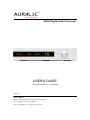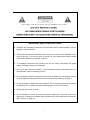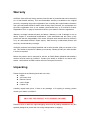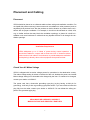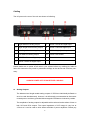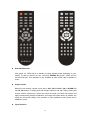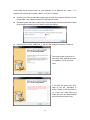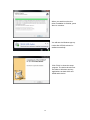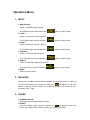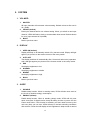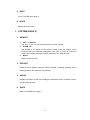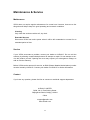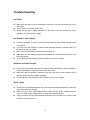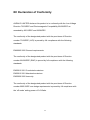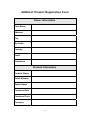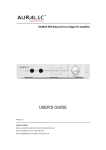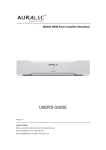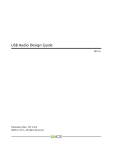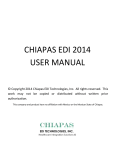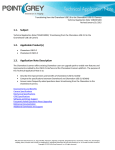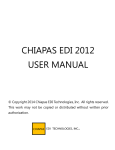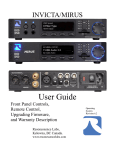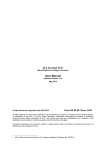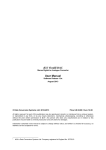Download Auralic Vega User`s guide
Transcript
VEGA Digital Audio Processor USER’S GUIDE For Software Version 1.3 and Above Revision 1.2 AURALIC LIMITED RM 19C, LOCKHART CENTRE, 301-307 LOCKHART ROAD, HK Phone: +852 6852 3312. Fax: +852 8199 9198 Email: [email protected] Website: www.auralic.com Copyright © 2008-2013 AURALIC LIMITED (AURALiC) and licensors. All rights reserved. No part of this publication including but not limited to, graphics, text, code or interactive features, may be reproduced without the express written permission from AURALiC or its licensors. The content of this manual is provided for information use only, is subject to change without notice, and should not be construed as a commitment by AURALiC. AURALiC assumes no responsibility or liability for any errors or inaccuracies that may appear in this manual. AURALiC, inspire the music, ActiveUSB, AFN402, Alire, Purer-Power, ORFEO and their graphic logos are trademarks or registered trademarks of AURALiC in the Hong Kong and/or other countries. AURALiC's trademarks may not be used in connection with any product or service that is not AURALiC's, in any manner that is likely to cause confusion among customers or in any manner that disparages or discredits AURALiC. All other trademarks not owned by AURALiC that appear on this site are the property of their respective owners, who may or may not be affiliated with, connected to, or sponsored by AURALiC. 2 Welcome Thank you for choosing AURALiC product. VEGA, the next generation Digital Audio Processor, It is developed with the goal of “seeking for non-compromised sound”. With full I/O ports and powerful functions, it will become the key component of your high-end stereo system. AURALiC Sanctuary Audio Processor Sanctuary audio processor, the heart of VEGA, is based on multi-core ARM9 architecture with the calculating capability at 1000MIPS (millions of instructions per second), ideal for handling multi-channel high resolution music. VEGA supports DXD format (352.8KS/s and 384KS/s PCM signals in 32bit) as well as DSD stream at 2.8224MHz and 5.6448MHz in native through 'DoP V1.1' transmission protocol. Megahertz Upsampling The internal megahertz upsampling algorithm can process and up-sample all incoming PCM signals to 1.5MHz at 32bit, which not only improves the precision of the DAC, but also creates a new Nyquist frequency for all PCM signals farther away from the top end of audio frequency. As a result, our engineers are able to design a brand-new analog circuit structure with larger bandwidth and faster slew rate. Femto Master Clock Femto master clock utilizes aerospace grade crystal oscillator, ultra-low noise linear power supply and temperature compensation technology to generate the master clock with extremely low jitter at 82 femtoseconds. More importantly, the phase noise which affects sound quality a lot has been dramatically reduced to -168dBc/Hz. Flexible Filter Mode VEGA has six built-in filter modes and each contains several digital filters optimized for corresponding sampling rate. These filters are developed using AURALiC's subjective auditory sense and objective testing data relationship models with the goal of optimizing the listening experience of different music in all formats. AURALiC ORFEO Class-A Output Module In order to drive various loads and to match with different power amplifiers, VEGA is equipped with AURALiC's patented ORFEO Class-A module. The principle of this module is to use a mass of small signal components with best linear characteristics. By packing them through a thermal balance procedure and biasing the transistors into Class-A, ORFEO achieves impressive performance with the open loop distortion less than 0.001%. 3 Table of Contents Warranty ......................................................................................................... 6 Unpacking ...................................................................................................... 6 Placement and Cabling ................................................................................. 7 Placement .................................................................................................. 7 Check Your AC Mains Voltage ................................................................... 7 Cabling ...................................................................................................... 8 Operation ...................................................................................................... 10 Power On/Off ........................................................................................... 10 Operation By RC-1 Remote Control ........................................................ 10 Operation By Rotary Switch..................................................................... 13 USB Driver Installation............................................................................. 13 Operation Menu............................................................................................ 17 INPUT ...................................................................................................... 17 BALANCE ................................................................................................ 17 PHASE .................................................................................................... 17 FILTER .................................................................................................... 18 SYSTEM .................................................................................................. 19 SYSTEM (PAGE 2) .................................................................................. 21 Maintenance & Service ................................................................................ 22 Maintenance ............................................................................................ 22 Service..................................................................................................... 22 Contact .................................................................................................... 22 Troubleshooting ........................................................................................... 23 No Power ................................................................................................. 23 No Sound or Low Output ......................................................................... 23 Distorted or Partial Sound........................................................................ 23 Noise/Hum ............................................................................................... 23 Specifications............................................................................................... 24 EC Declaration of Conformity ..................................................................... 25 AURALiC Product Registration Form ........................................................ 27 4 IMPORTANT SAFETY INSTRUCTIONS All safety and operating instructions must be read before actual operation, and retained for future reference. This product should be connected only to the type of power source indicated on the back of the unit. If you are not sure of the type of your mains power supply, please consult your dealer or local power company. To completely disconnect this product from the AC mains, disconnect the power supply cord plug from the AC receptacle. Do not use the product near water, i.e. near a bathtub, kitchen sink, laundry tub, in a wet basement, near a swimming pool etc. Do not install the product near heat sources such as radiators, heat registers, stoves, or other apparatus that produce heat. See “Placement and Cabling” on page 7. Do not let objects or liquids fall into the product. Do not expose the product to dripping or splashing. Do not place a vessel containing liquid on top of the product. Clean only with a soft, dry cloth. Do not attempt to service this product yourself. Opening or removing covers may expose you to dangerous voltage. Refer all servicing to authorized service personnel. See “Service” on page 22. 5 Warranty AURALiC offers a 90-day factory warranty from the date of purchase that can be extended to a 3-Year limited warranty. This non-transferable warranty is available to the original owner by completing the product registration form including the original sales information from your authorized AURALiC dealer within 30 days from purchase. You could either use the online registration form on our website (www.auralic.com) or fill ‘AURALiC Product Registration Form’ on page 27 and send it back to your dealer to finish the registration. Warranty coverage includes all parts and labors. Warranty is void if damage is due to abuse, neglect or unauthorized modifications. Costs associated with the return of this product are the sole responsibility of the owner. All repair work must be done by AURALiC or by an authorized AURALiC repair agency. Work done by unauthorized persons will avoid any and all warranty coverage. AURALiC products are uniquely identified with a serial number (S/N) on the back of the unit. This number is required to validate your warranty. Please provide your serial number if service is required. Before the product can be returned for service, an RMA (Return Material Authorization) number must be issued by AURALiC. Contact your dealer or AURALiC for further information. Units without an RMA number will not be accepted for service. Unpacking Please check that the following items are in the box: VEGA AC Power Cord Remote Control User’s Guide Product CD Carefully unpack each piece, if there is any damage, or if anything is missing, please contact your dealer or AURALiC. ONLY SHIP THIS PRODUCT IN ITS ORIGINAL PACKING! Please be sure to retain the original shipping carton and all packing materials as they are specially designed to protect the unit during transportation or shipping. 6 Placement and Cabling Placement VEGA should be placed on a solid and stable surface with good ventilation condition. Do not install this product near any heat sources such as radiators or other products (such as amplifiers) that produce heat. Site the product so that its location or position does not interfere with its proper ventilation. For example, it should not be situated on a bed, sofa, rug, or similar surface that may block the ventilation openings, or placed in a built in installation such as a bookcase or cabinet that may impede the flow of air through the ventilation openings. Ventilation Requirement VEGA dissipates up to 15 Watts of power during normal operation. It should be installed in a space with at least one inch of clearance above, behind and on both sides of its enclosure to provide adequate ventilation. Avoid placing it directly above other equipment that produces heat. Check Your AC Mains Voltage VEGA is shipped with its mains voltage preset for operations in the destination country. The mains voltage setting is written on the back of the unit, besides the power cord socket. Mains voltage setting is not intended to be changed by the user. If it needs to be changed, contact your dealer or AURALiC. The power cord has a three-wire grounding type plug (a plug having a third pin for grounding). It will only fit into a grounding type power outlet. If you are unable to insert the plug fully into the outlet, contact your dealer or AURALiC. Do not defeat the safety purpose of the grounded type plug. VEGA MUST BE USED WITH CORRECT MAINS VOLTAGE AND PROPERLY EARTHED! 7 Cabling The I/O ports on the rear of the unit are shown as following: 1 Right Balanced Analog Output 7 S/PDIF Coaxial #2 Digital Input 2 Right Single-Ended Analog Output 8 S/PDIF TOSLINK Digital Input 3 Left Single-Ended Analog Output 9 USB 2.0 High Speed Input 4 Left Balanced Analog Output 10 Power Cord Socket 5 AES/EBU Balanced Digital Input 11 Power Switch 6 S/PDIF Coaxial #1 Digital Input Please make sure to power off all units in your system before any cabling job, failed to follow this instruction may result in permanent damage to the device and avoid any warranty. ALWAYS POWER OFF VEGA BEFORE CABLING! Analog Outputs The balanced and single-ended analog outputs of VEGA are individually buffered so as to be used simultaneously, however, it is still strongly recommended to disconnect unused ports to avoid any potential electromagnetic interference induced by cables. The amplitude of analog outputs is adjustable with maximum level at about 4Vrms on both XLR and RCA outputs. The output impedance of XLR output is very low at 4.7ohm so it can be used to drive almost all kinds of power amplifiers. Please pay 8 double caution NOT to short any pin of any analog output to ground. NEVER SHORT ANY OUTPUTS OF VEGA TO GROUND! FAILED TO DO THAT WILL DAMANGE THE UNIT PERMANENTLY AND WILL AVOID ANY WARRANTY! AES/EBU and S/PDIF Digital Inputs The AES/EBU balanced digital input and three sets of S/PDIF coaxial inputs are designed with individual input buffer circuit. The balanced and coaxial digital input channels are transformer coupled to eliminate the EMI. The maximum sampling rate supported by these ports is 24 Bit / 192 KHz. USB 2.0 High Speed Input The USB 2.0 Input uses asynchronous transmission mode and is buffered by AURALiC's ActiveUSB technology to future reduce jitter effects. The USB input supports PCM signals up to 32 Bit / 384KHz as well as DSD streams at 2.8224 MHz and 5.6448 MHz through DoP V1.1 protocol. The specific driver is required for proper functioning under Windows PC system, please refer to ‘USB Driver Installation’ on page 13. Power Cord Socket We suggest you using a standalone power supply for VEGA to isolate it from other digital source components using switching power supply for best sound quality. The power consumption of VEGA is less than 20W, so a heavy gauge power cord is not recommended as the weight of the power cord connector may damage the power cord socket on the back of the unit. Please double check the AC mains voltage on the back of the unit before connecting to the power. 9 Operation The front panel of VEGA and the display of main screen are shown as following: 1 Operation Indicator 5 Special Function Indicators 2 Input Channel Indicator 6 Power LED 3 Input Stream Format 7 Rotary Switch 4 Output Volume Power On/Off VEGA will power on when the power switch (11 on the rear of the unit) is toggled to ‘I’ position and will power off when the power switch is at ‘O’ position. As soon as VEGA is powered on, it will go to standby or sleep mode based on different settings. In standby mode, VEGA will turn off most of its circuits to save energy. If sleep mode is enabled, VEGA will only shut-down part of digital circuits, keep all analog on and the Femto clock active. In sleep mode, you don't need to warm-up the unit every time you use it as VEGA will stay in the best sounding condition. The Operation Indicator (1) will display at low brightness in sleep mode to remind you the sleep mode. Operation by RC-1 Remote Control The layout of buttons and key numbers of RC-1 remote control are shown as following: 10 Start Work/Resume After power on, VEGA will be in standby or sleep (default) mode depending on your setting. To start or resume the unit, just press POWER (01) button, VEGA will run self-test and start. This operation is only available at main screen and is disabled in menu. Adjust Volume Based on your settings, volume can be set by VOL- (05) and VOL+ (06) or DOWN (11) and UP (10) buttons. A single press will change volume in one step, keep pressing will change volume continuously. VEGA can sense the length you press the buttons and apply corresponding change acceleration, the longer the volume button is pressed, the faster the volume will change. This operation is only available at main screen and is disabled in menu. Input Selection 11 Input can be selected and switched immediately by pressing one of the USB (14), AES (17), COAX (18) and TOS (15) buttons. The corresponding Input Channel Indicator (2) will show up at main screen. Press the button COAX (18) again will switch between Coaxial #1 and Coaxial #2 inputs in sequence. This operation is only available at main screen and is disabled in menu. Display ON/OFF Display screen can be manually switched off by pressing the DISPLAY (09) button and re-activated by pressing any button on the remote control. This operation is only available at main screen and is disabled in menu. MUTE/UNMUTE Pressing the MUTE (02) button on the remote control will change between MUTE and UNMUTE in sequence. The volume value on the main screen will flash when the unit is set to MUTE. Menu Operations Enter and Exit Menu To enter setup menu, press MENU (4A) button at main screen. To exit menu at any position, press EXIT (03) or POWER (01). Any previous operation will not be saved except for balance setting (see page 17) after an exit operation is applied. If no operation is applied for 15 seconds, VEGA will quit to main screen automatically. Menu Item Selection and Confirmation There are two ways to select a menu item. The first is to use navigation buttons UP (10), DOWN (11), RIGHT (12) and LEFT (13) in any position of the menu. The alternative way is to use the number buttons 1 to 6 (41 to 46) to select a menu item with corresponding number. To confirm the operation or enter selected menu, press OK (0F) button. If no operation is applied for 15 seconds, VEGA will quit to main screen automatically. Standby (Sleep) Press button #01 (POWER) on remote control, a dialog box will appear to confirm the operation, select YES (by default) and press button OK (0F), the unit will go to standby (sleep) mode or select NO to quit. If no operation is applied for 15 seconds, VEGA will quit to main screen automatically. 12 Operation by Rotary Switch VEGA uses also a Rotary Switch (7) to make all operations if you don't want to use the remote control. The rotary switch can be rotated in clockwise or anti-clockwise order at 20 steps for a full cycle and be pushed for confirmation. Start Work/Resume After power on, VEGA will be in standby or sleep (default) mode depending on your setting. To start of resume the unit, press the rotary switch briefly, VEGA will run self-test and start. Adjust Volume The easiest way to change the volume is to operate the rotary switch at main screen. A clockwise rotation will increase volume and an anti-clockwise rotation will decrease volume. VEGA can detect the speed of rotation and apply corresponding acceleration. At low speed, a single step of rotation means one step of volume change, the higher speed you rotate, the more steps of volume it will change. Menu Operation To enter setup menu, press the rotary switch briefly to display the menu items, rotate the switch will highlight the selected menu item in sequence. To enter the selected menu item or confirm the operation, press the rotary switch briefly. If no operation is applied for 15 seconds, VEGA will quit to main screen automatically. Standby(Sleep) Press and hold the rotary switch at main screen for 3 seconds, a dialog box will appear to confirm the operation, select YES (by default) and press rotary switch to confirm, or select NO and press rotary switch to quit. If no operation is applied for 15 seconds, VEGA will quit to main screen automatically. USB Driver Installation Under Apple Mac OS X 10.6.4 or above and some versions of Linux system which support USB 2.0 audio device, there is no need of driver installation. However, driver is required for proper operations under all Microsoft Windows operation systems including Windows XP / Vista / 7 / 8. The following procedure will guide you to install VEGA’s ASIO and WDM drivers and ‘USB 13 Audio Class Driver Control Panel’ on your Windows PC. A Windows XP / Vista / 7 / 8 systems (32 or 64bit) and a spare USB 2.0 / 3.0 port is required. Connect your VEGA to the mains supply with a power cord; connect VEGA to PC with a USB cable; start VEGA and switch to USB input channel. Windows system will show a notice that a new hardware has been attached but failed to be installed, please ignore the failure notice (see below). Find the folder ‘VEGA_USBDriver_1_56_0’ in the product CD and run ‘setup.exe’. The setup wizard will ask you to shut down other applications prior to installation. Do so and click 'Next'. If you see the same error message on the left, something is wrong. Please check the power is on, re-plug the USB cable and make sure you have selected USB as input and then press 'Next'. 14 Choose the installation folder location by clicking 'Browse…' if required, or use the default (recommended); click ‘Install’. Installation will start. Since VEGA’s drivers have not been submitted for Windows Logo testing, warnings may show up during installation. Select 'Install this driver software anyway' when this notice appears. 15 When you see this notice, the driver installation is finished, press 'Next' to continue. You will see the Windows pop-up notice after VEGA has been installed successfully. Click ‘Finish’ to close the setup program. The device should now be visible in Windows and any applications as both ASIO and WDM audio device. 16 Operation Menu 1. INPUT 1. AES (Default) Switch to AES/EBU input channel. The AES/EBU input channel indicator: will be on main screen. 2. COAX 1 Switch to COAXIAL #1 input channel. The COAX#1 input channel indicator: will be on main screen. 3. COAX 2 Switch to COAXIAL #2 input channel. The COAX#2 input channel indicator: will be on main screen 4. TOSLINK Switch to TOSLINK input channel. The TOSLINK input channel indicator: will be on main screen. 5. USB HS Switch to USB High Speed input channel. The USB HS input channel indicator: will be on main screen. 6. BACK Back to previous menu. 2. BALANCE This menu is to adjust volume balance between left and right channel. If left and right channel volumes are not equal, a small icon: will appear on the main screen at right top corner to remind you of using this option. The default value for this menu is left = right. 3. PHASE 1. NORMAL (Default) Set analog output's phase without change. 2. INVERT Invert the analog output's phase. A small icon: will appear on the main screen at the right bottom corner to remind you of using this option. 17 3. BACK Back to previous menu 4. FILTER 1. MODE 1 MODE 1 offers best measurement performance with flat frequency response well extended to treble. This mode has very small in-band ripple and best stop-band attenuation performance. MODE 1 is best for the playback of orchestral music. 2. MODE 2 MODE 2 exhibits a gentler roll-off curve of frequencies; it maintains great in-band, stop-band performance while trades off small attenuation at treble. MODE 2 is best for the playback of light jazz, chamber music and piano solo. 3. MODE 3 MODE 3 is designed to minimize the 'pre-ringing' and 'echo' effects. As a result, this mode sounds very smooth. However, due to the slow roll-off at high frequency, it may lose some details in treble for certain kinds of music. MODE 3 is best for vocal, jazz and pop music. 4. MODE 4 (Default) All filters in this mode are designed to optimize the subjective listening experience at maximum. By using minimum phase design, there is no 'pre-ringing' effect in this mode, the 'echo' effect is also been reduced as much as possible. MODE 4 is the 'all-best' option for music enjoyment. 5. BACK Back to previous menu. If you enter FILTER menu while playing DSD materials (main screen shows DSD64 or DSD128), the menu will appear with different options. Since the advantage of DSD is that it requests less filtering, there are only two options available, both are only used for filtering the ultrasonic noise: 1. MODE 5 This mode uses higher corner frequency to maintain the flat frequency response well extended to ultrasonic. 2. MODE 6 (Default) This mode uses lower corner frequency to eliminate as much as possible the ultrasonic noise which is inherent of DSD stream. 3. BACK Back to previous menu. 18 5. SYSTEM 1. VOL.MOD 1. MASTER All input channels will use same volume setting. Default volume at first use is 20 (-40dB). 2. INDVDL (default) Each input channel has its own volume setting. When you switch to new input channel, VEGA will fade in slowly to avoid sudden loud sound. Default volume for every input channel is 20(-40dB). 3. BACK Back to previous menu. 2. DISPLAY 1. KEEP ON (default) Display will keep on till manually switch off by remote control. Display will light again by any button on the remote control or the rotary switch. 2. AUTO OFF The display switches off automatically after 15 seconds without any operation. And it will light again by any button on the remote control or the rotary switch. 3. DIM Set display brightness to low. 4. NORMAL Set display brightness to middle. 5. BRIGHT Set display brightness to high. 6. BACK Back to previous menu. 3. SLEEP 1. DISABLE Disable sleep function. When in standby mode, VEGA will shut down most of the circuit to minimize energy consumption. 2. ENABLE (default) Enable sleep function. When in standby (sleep) mode, VEGA will only shut down some part of digital circuits, keep all analog circuits on power and the Femto clock active. If this function is enabled, you don't need to warm up the unit every time you use it as VEGA will stay in the best sounding conditions after resume. Power led will display at low brightness in sleep mode to remind 19 you of using this function. 3. BACK Back to previous menu. 4. CLOCK 1. AUTO (default) VEGA will use the best possible internal clock precision to lock on any inputs. This function provides perfect balance between sound quality and locking stability. 2. COARSE VEGA will use higher input lock bandwidth, allowing itself to lock on most digital sources even with aggressive jitter noise. This option will not affect USB input. A small icon: will appear on the main screen in the middle of right end to remind you of using this option. 3. FINE (Available conditional) Manual set the clock precision to high to improve sound quality. For digital inputs, it may get harder to lock unless the digital source offers good performance (less jitter). For USB input, you may experience drop off if the computer is not powerful enough or if too many software have been installed. A small icon: will appear on the main screen in the middle of right end to remind you of using this option. 4. EXACT (Available conditional) Manual set the clock precision to the highest level to maximize sound quality. For digital inputs, it will only lock to low jitter digital sources, especially at higher sampling rates. For USB input, you will experience drop off on any computer without special optimization for music playback. A small icon: will appear on the main screen in the middle of right end to remind you of using this option. 5. BACK Back to previous menu. Both FINE and EXACT options will not be displayed on menu unless the device has continuously run for more than 1 hour. It is the prerequisite of Femto clock inside VEGA: The temperature controlled crystal needs enough time to be stable. If sleep function is enabled, you don't need to wait 1 hour for these options to be activated after resume since the crystal will keep working during sleep. Both FINE and EXACT options may result in drop off under some circumstances, please be careful of using them. 20 5. NEXT Go to SYSTEM menu page 2. 6. BACK Back to previous menu. 1. SYSTEM (PAGE 2) 1. REMOTE 1. VOL- / + (Default) Use VOL- or VOL+ on the remote control to set the volume. 2. DOWN / UP Use DOWN or UP button on the remote control to set the volume. Since TAURUS PRE (our balanced preamplifier) uses VOL- or VOL+ to control the volume, this setting separates volume operations from different units. 3. BACK Back to previous menu. 2. DEFAULT Erase all user's settings, restore to factory defaults. A warning message will be displayed before the operation is processed. 3. ABOUT Display information of this unit including the hardware version, software version, S/N and total run time. 4. BACK Back to SYSTEM menu page 1. 21 Maintenance & Service Maintenance VEGA does not require regular maintenance for normal use. However, there are a few things that will help to keep it in good operating and cosmetic conditions: Cleaning Only clean the enclosure with a soft, dry cloth. Extended Non-use Disconnect VEGA from mains power when it will be left unattended or unused for an extended period of time. Service If your VEGA encounters a problem, contact your dealer or AURALiC. Do not void the warranty by allowing unauthorized personnel to attempt to repair. Do not attempt to service the product yourself. Opening the cover may expose you to dangerous voltage, as well as void the warranty. Before VEGA can be returned for service, an RMA (Return Material Authorization) number must be issued by AURALiC. Contact your dealer or AURALiC for further information. Contact If you have any question, please feel free to contact our technical support department: AURALIC LIMITED B406, No.11 East Shixing Street Shijingshan District, Beijing, 100041 China [email protected] www.auralic.com 22 Troubleshooting No Power Make sure the power cord is connected to both the AC mains connector and an AC wall outlet. Try to change for another power cord. Check the AC mains voltage indication on the back of the unit and see if it corresponds to your local power voltage. No Sound or Low Output Examine all cables to ensure a solid connection between the VEGA and associated components. If you are using the USB port, make sure the playback software’s volume is set to an audible level and not muted. Make sure all associated components are powered on. Make sure the associated components connected to the selected input has an audible output signal. Try rebooting the VEGA (power off the VEGA, then power on again). Distorted or Partial Sound Check the output cables between the VEGA and the preamplifiers / power amplifiers / active loudspeakers, make sure all are well connected. Make sure that all speaker connections are tight and that no stray strands of wire shorting exist within the speaker terminals. Try rebooting the VEGA (power off the VEGA, then power on again). Noise / Hum Check the output cables between the VEGA and associated components, make sure all connections are well done. Make sure the output cables between the VEGA and the power amplifiers are not near AC cables, power transformers, or other EMI inducing devices. It may be helpful to plug all associated components into the same AC circuit in order to share a common ground. 23 Specifications Frequency Response 20 Hz - 20 KHz, +/- 0.1 dB* THD+N <0.00015%, 20 Hz - 20 KHz at 0 dBFS Dynamic Range 130 dB, 20 Hz - 20 KHz, A-weighted Digital Inputs 1 x AES/EBU 2 x Coaxial 1 x Toslink 1 x USB 2.0 buffered by ActiveUSB™ Analog Outputs 1*Balanced XLR(output impedance 4.7ohm) 1*Single-ended RCA(output impedance 50ohm) Supported Digital Format All PCM from 44.1KS/s to 384KS/s in 32Bit** DSD64( 2.8224MHz) and DSD128(5.6448MHz)*** Output Voltage 4Vrms at Max. with dynamic-loss-free volume User Interface AURALiC RC-1 remote control 512*64 pixels OLED Display Power Consumption Standby: <2W Sleep: <10W Playback: 15W at max. Dimension 11''W x 9''D x 2.6''H (33cm x 23cm x 6.5cm) Weight 7.5 pounds (3.4kg) * Tested under Mode #1 for all sampling rates ** 352.8KS/s and 384KS/s are supported through USB only *** By 'DoP V1.1' protocol through USB only All specifications are subject to change without notice. 24 EC Declaration of Conformity AURALIC LIMITED declares this product is in conformity with the Low Voltage Directive 73/23/EEC and Electromagnetic Compatibility 89/336/EEC as amended by 92/31/EEC and 93/68/EEC. The conformity of the designated product with the provisions of Directive number 73/23/EEC (LVD) is proved by full compliance with the following standards: EN60065 2002 General requirements The conformity of the designated product with the provisions of Directive number 89/336/EEC (EMC) is proved by full compliance with the following standards: EN55013 2001 Conducted emissions EN55013 2001 Absorbed emissions EN55020 2002 Immunity The conformity of the designated product with the provisions of Directive number 2005/32/EC eco-design requirements is proved by full compliance with the ‘off mode’ setting power of 0.0 Watts. 25 26 AURALiC Product Registration Form Owner Information Your Name Address City Zip Code Country Email Telephone Product Information Product Name Serial Number Dealer Name Purchase Date Purchase Price Currency 27 28