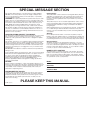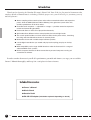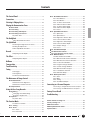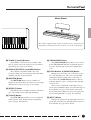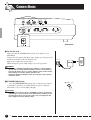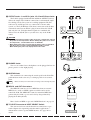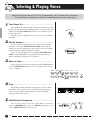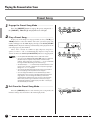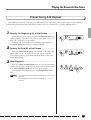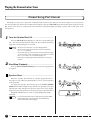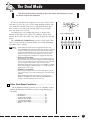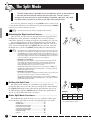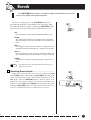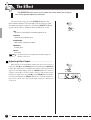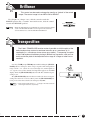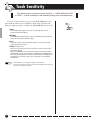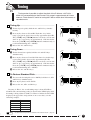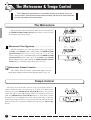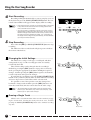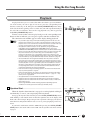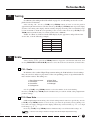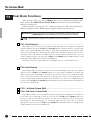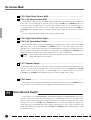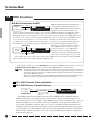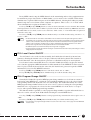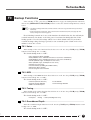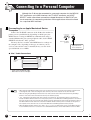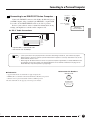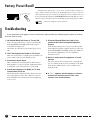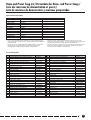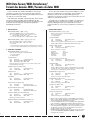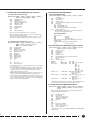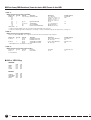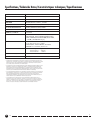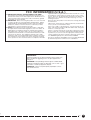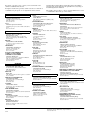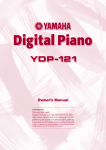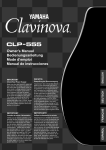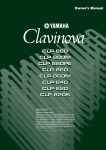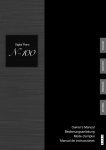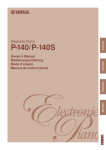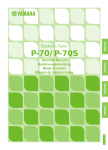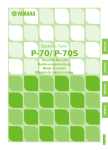Download Yamaha P-80 Specifications
Transcript
ESPAÑOL FRANÇAIS DEUTSCH ENGLISH SPECIAL MESSAGE SECTION This product utilizes batteries or an external power supply (adapter). DO NOT connect this product to any power supply or adapter other than one described in the manual, on the name plate, or specifically recommended by Yamaha. WARNING: Do not place this product in a position where anyone could walk on, trip over ,or roll anything over power or connecting cords of any kind. The use of an extension cord is not recommended! IF you must use an extension cord, the minimum wire size for a 25' cord (or less ) is 18 AWG. NOTE: The smaller the AWG number ,the larger the current handling capacity. For longer extension cords, consult a local electrician. Battery Notice: This product should be used only with the components supplied or; a cart, rack, or stand that is recommended by Yamaha. If a cart, etc., is used, please observe all safety markings and instructions that accompany the accessory product. When installing batteries, do not mix batteries with new, or with batteries of a different type. Batteries MUST be installed correctly. Mismatches or incorrect installation may result in overheating and battery case rupture. SPECIFICATIONS SUBJECT TO CHANGE: Warning: This product MAY contain a small non-rechargeable battery which (if applicable) is soldered in place. The average life span of this type of battery is approximately five years. When replacement becomes necessary, contact a qualified service representative to perform the replacement. This product may also use “household” type batteries. Some of these may be rechargeable. Make sure that the battery being charged is a rechargeable type and that the charger is intended for the battery being charged. The information contained in this manual is believed to be correct at the time of printing. However, Yamaha reserves the right to change or modify any of the specifications without notice or obligation to update existing units. Do not attempt to disassemble, or incinerate any battery. Keep all batteries away from children. Dispose of used batteries promptly and as regulated by the laws in your area. Note: Check with any retailer of household type batteries in your area for battery disposal information. This product, either alone or in combination with an amplifier and headphones or speaker/s, may be capable of producing sound levels that could cause permanent hearing loss. DO NOT operate for long periods of time at a high volume level or at a level that is uncomfortable. If you experience any hearing loss or ringing in the ears, you should consult an audiologist. IMPORTANT: The louder the sound, the shorter the time period before damage occurs. Disposal Notice: Some Yamaha products may have benches and / or accessory mounting fixtures that are either supplied with the product or as optional accessories. Some of these items are designed to be dealer assembled or installed. Please make sure that benches are stable and any optional fixtures (where applicable) are well secured BEFORE using. Benches supplied by Yamaha are designed for seating only. No other uses are recommended. NOTICE: Service charges incurred due to a lack of knowledge relating to how a function or effect works (when the unit is operating as designed) are not covered by the manufacturer’s warranty, and are therefore the owners responsibility. Please study this manual carefully and consult your dealer before requesting service. Should this product become damaged beyond repair, or for some reason its useful life is considered to be at an end, please observe all local, state, and federal regulations that relate to the disposal of products that contain lead, batteries, plastics, etc. If your dealer is unable to assist you, please contact Yamaha directly. NAME PLATE LOCATION: The name plate is located on the bottom of the product. The model number, serial number, power requirements, etc., are located on this plate. You should record the model number, serial number, and the date of purchase in the spaces provided below and retain this manual as a permanent record of your purchase. Model Serial No. Purchase Date ENVIRONMENTAL ISSUES: Yamaha strives to produce products that are both user safe and environmentally friendly. We sincerely believe that our products and the production methods used to produce them, meet these goals. In keeping with both the letter and the spirit of the law, we want you to be aware of the following: 92-BP (bottom) PLEASE KEEP THIS MANUAL PRECAUTIONS PLEASE READ CAREFULLY BEFORE PROCEEDING * Please keep these precautions in a safe place for future reference. WARNING Always follow the basic precautions listed below to avoid the possibility of serious injury or even death from electrical shock, short-circuiting, damages, fire or other hazards. These precautions include, but are not limited to, the following: • Do not open the instrument or attempt to disassemble the internal parts or modify them in any way. The instrument contains no user-serviceable parts. If it should appear to be malfunctioning, discontinue use immediately and have it inspected by qualified Yamaha service personnel. • Do not expose the instrument to rain, use it near water or in damp or wet conditions, or place containers on it containing liquids which might spill into any openings. • If the AC adaptor cord or plug becomes frayed or damaged, or if there is a sudden loss of sound during use of the instrument, or if any unusual smells or smoke should appear to be caused by it, immediately turn off the power switch, disconnect the adaptor plug from the outlet, and have the instrument inspected by qualified Yamaha service personnel. • Use the specified adaptor (PA-3B or an equivalent recommended by Yamaha) only. Using the wrong adaptor can result in damage to the instrument or overheating. • Before cleaning the instrument, always remove the electric plug from the outlet. Never insert or remove an electric plug with wet hands. • Check the electric plug periodically and remove any dirt or dust which may have accumulated on it. CAUTION Always follow the basic precautions listed below to avoid the possibility of physical injury to you or others, or damage to the instrument or other property. These precautions include, but are not limited to, the following: • Do not place the AC adaptor cord near heat sources such as heaters or radiators, and do not excessively bend or otherwise damage the cord, place heavy objects on it, or place it in a position where anyone could walk on, trip over, or roll anything over it. • When removing the electric plug from the instrument or an outlet, always hold the plug itself and not the cord. • Do not connect the instrument to an electrical outlet using a multiple-connector. Doing so can result in lower sound quality, or possibly cause overheating in the outlet. • Unplug the AC power adaptor when not using the instrument, or during electrical storms. • Before connecting the instrument to other electronic components, turn off the power for all components. Before turning the power on or off for all components, set all volume levels to minimum. Also, be sure to set the volumes of all components at their minimum levels and gradually raise the volume controls while playing the instrument to set the desired listening level. • Do not expose the instrument to excessive dust or vibrations, or extreme cold or heat (such as in direct sunlight, near a heater, or in a car during the day) to prevent the possibility of panel disfiguration or damage to the internal components. • Do not use the instrument near other electrical products such as televisions, radios, or speakers, since this might cause interference which can affect proper operation of the other products. • Before moving the instrument, remove all connected adaptor and other cables. • When cleaning the instrument, use a soft, dry cloth. Do not use paint thinners, solvents, cleaning fluids, or chemical-impregnated wiping cloths. Also, do not place vinyl, plastic or rubber objects on the instrument, since this might discolor the panel or keyboard. • Do not rest your weight on, or place heavy objects on the instrument, and do not use excessive force on the buttons, switches or connectors. • Do not operate the instrument for a long period of time at a high or uncomfortable volume level, since this can cause permanent hearing loss. If you experience any hearing loss or ringing in the ears, consult a physician. ■SAVING USER DATA • Save all data to an external device such as the Yamaha MIDI Data Filer MDF3, in order to help prevent the loss of important data due to a malfunction or user operating error. Yamaha cannot be held responsible for damage caused by improper use or modifications to the instrument, or data that is lost or destroyed. Always turn the power off when the instrument is not in use. 1 • Do not place the instrument in an unstable position where it might accidentally fall over. (3)-6 P-80 3 Introduction Thank you for choosing the Yamaha Electronic Piano P-80. Your P-80 is a fine musical instrument that employs advanced Yamaha music technology. With the proper care, your P-80 will give you many years of musical pleasure. ● Stereo sampling of the acoustic piano voices offers unmatched realism and expressive power, while the AWM (Advanced Wave Memory) tone generator system offers rich, realistic reproductions of all other voices. ● Piano-like touch response — adjustable in 4 stages — provides extensive expressive control and outstanding playability. ● Dual mode allows 2 voices to be played simultaneously. ● Split mode allows different voices to be played by the left and right hands. ● The sustain pedal includes a natural resonance effect for the piano voices, simulating the string and sound-board resonance of acoustic pianos. ● Metronome feature with variable tempo facilitates practice. ● 2-track digital recorder lets you record and play back anything you play on the keyboard. ● MIDI compatibility and a range of MIDI functions make the P-80 useful in a range of advanced MIDI music systems. ● Built-in computer interface for direct connection to personal computers running advanced music software. In order to make the most of your P-80’s performance potential and features, we urge you to read this Owner’s Manual thoroughly, and keep it in a safe place for later reference. Included Accessories ● Owner’s Manual ● Music Stand ● Sustain Pedal ● PA-3B AC Adaptor (included or optional depending on locale) 2 4 P-80 Contents The Control Panel .......................................................... 6 ■ F3.1: Dual Balance ............................................... 28 F3.2: Dual Detune ................................................ 28 Connections ................................................................... 8 Selecting & Playing Voices .......................................... 10 F3.3: 1st Voice Octave Shift ................................. 28 F3.4: 2nd Voice Octave Shift ................................ 28 Playing the Demonstration Tunes ................................. 11 ■ Voice Demo .............................................................. 11 ■ Preset Song ............................................................. 12 Preset Song A-B Repeat ......................................... 13 ■ ■ F3: Dual Mode Functions ....................................... 28 F3.5: 1st Voice Effect Depth ................................. 29 F3.6: 2nd Voice Effect Depth ............................... 29 ■ F3.7: Reset ........................................................... 29 F4: Split Mode Functions ....................................... 29 Preset Song Part Cancel ........................................ 14 ● Synchro Start ..................................................... 14 F4.1: Split Point .................................................... 29 F4.2: Split Balance ............................................... 29 The Dual Mode ............................................................ 15 F4.3: Right Voice Octave Shift ............................. 30 F4.4: Left Voice Octave Shift ................................ 30 ● Other Dual Mode Functions ............................... 15 The Split Mode ............................................................ 16 F4.5: Right Voice Effect Depth ............................. 30 F4.6: Left Voice Effect Depth ............................... 30 ● Selecting the Right and Left Voices ................... 16 Setting the Split Point ........................................ 16 F4.7: Damper Range ............................................ 30 F4.8: Reset ........................................................... 30 ● Other Split Mode Functions ............................... 16 ■ Reverb ........................................................................ 17 ■ ● ● Adjusting Reverb Depth ..................................... 17 The Effect .................................................................... 18 ● ■ ■ F5: Soundboard Depth ........................................... 30 F6: Metronome Volume .......................................... 31 F7: Preset Song Part Cancel Volume .......................... 31 F8: MIDI Functions .................................................. 32 A Brief Introduction to MIDI ................................ 32 F8.1: MIDI Transmit Channel Selection ............... 32 ● Adjusting Effect Depth ....................................... 18 Brilliance ..................................................................... 19 F8.2: MIDI Receive Channel Selection ................ 32 F8.3: Local Control ON/OFF ................................ 33 Transposition ............................................................... 19 Touch Sensitivity ......................................................... 20 F8.4: Program Change ON/OFF .......................... 33 F8.5: Control Change ON/OFF ............................ 34 Tuning ......................................................................... 21 F8.6: MIDI Transmit Transpose ............................ 34 F8.7: Panel/Status Transmit ................................. 34 ● Tuning Up .......................................................... 21 Tuning Down ...................................................... 21 ● To Restore Standard Pitch ................................. 21 ● The Metronome & Tempo Control ................................ 22 ■ The Metronome ....................................................... 22 ● ● ■ Metronome Time Signature ............................... 22 Metronome Volume Function ............................. 22 ■ F8.8: Bulk Data Dump .......................................... 34 F9: Backup Functions ............................................ 35 F9.1: Voice ........................................................... 35 F9.2: MIDI ............................................................ 35 F9.3: Tuning ......................................................... 35 F9.4: Soundboard Depth ...................................... 35 Connecting to a Personal Computer ............................. 36 Tempo Control ......................................................... 22 ● Connecting to an Apple Macintosh Series Computer .... 36 Using the User Song Recorder ..................................... 23 ● Connecting to an IBM-PC/AT Series Computer ........ 37 ■ Recording ................................................................ 23 ● Changing the Initial Settings .............................. 24 Erasing a Single Track ....................................... 24 ■ Playback .................................................................. 25 ● ● Troubleshooting ........................................................... 38 Synchro Start ..................................................... 25 The Function Mode ...................................................... 26 ● Factory Preset Recall .................................................. 38 To Select a Function … ..................................... 26 ■ F1: Tuning ................................................................ 27 ■ F2: Scale .................................................................. 27 MIDI Data Format ................................................................ 41 MIDI Implementation Chart ................................................ 45 Specifications ..................................................................... 46 3 F2.1: Scale ........................................................... 27 F2.2: Base Note ................................................... 27 Demo and Preset Song List .............................................. 39 Factory Setting List ............................................................ 40 P-80 5 The Control Panel % 1 MIN MELLOW MASTER VOLUME BRILLIANCE 2 MAX BRIGHT DEMO START/ STOP TEMPO/ FUNCTION# 7 FUNCTION 3 4 5 6 – / NO + / YES 9 PRESET TRACK START/ STOP REC 0 8 MIN MELLOW MASTER VOLUME BRILLIANCE ROOM HALL 1 HALL 2 STAGE CHORUS SYMPHONIC TREMOLO DELAY GRAND PIANO HARD MEDIUM SOFT ON HARPSICHORD CLASSICAL PIANO JAZZ PIANO ROCK PIANO E. PIANO 1 E. PIANO 2 STRINGS PIPE ORGAN CHURCH ORGAN JAZZ ORGAN BASS DEMO START/ STOP TEMPO/ FUNCTION# FUNCTION – / NO + / YES PRESET SPLIT ELECTRONIC PIANO ! @ # $ MAX BRIGHT ^ VARIATION TRACK START/ STOP REC ROOM HALL 1 HALL 2 STAGE CHORUS SYMPHONIC TREMOLO DELAY HARD MEDIUM SOFT ON GRAND PIANO CLASSICAL PIANO JAZZ PIANO ROCK PIANO E. PIANO 1 E. PIANO 2 HARPSICHORD STRINGS PIPE ORGAN CHURCH ORGAN JAZZ ORGAN BASS VARIATION SPLIT ELECTRONIC PIANO A-1 B-1 C0 D0 E0 F0 G0 A0 B0 C1 D1 E1 F1 G1 A1 B1 C2 D2 E2 F2 G2 A2 B2 C3 D3 E3 F3 G3 A3 B3 C4 D4 E4 F4 G4 A4 B4 C5 D5 Tuning keys (See page 21) PHONES Jacks (Left side panel) (See page 9) 1 [MASTER VOLUME] Control The [MASTER VOLUME] control adjusts the P-80’s output volume (level). The [MASTER VOLUME] control also adjusts headphone volume when a pair of headphones is plugged into the PHONES jack (page 9). 5 The [TEMPO/FUNCTION# ▼, ▲] Buttons These buttons adjust the tempo of the metronome function as well as the playback tempo of the song function. The tempo range is from 32 to 280 beats per minute — page 22. These same buttons are also used to select functions — page 26. 2 [BRILLIANCE] Control The [BRILLIANCE] Control adjusts the tonality or “timbre” of the output sound from a mellow tone to a bright tone. 6 [FUNCTION] Button This button accesses a range of utility functions — including the MIDI functions — that significantly enhance versatility and playability. See page 26 for details. 3 [DEMO] Button Activates the demo playback mode in which you can select playback of different demonstration sequences for each of the P-80’s voices. See page 11 for details. 4 METRONOME [START/STOP] Button Turns the metronome sound on and off. The [TEMPO/FUNCTION# ▼, ▲] buttons, are used to set the tempo of the metronome sound. The [–/ NO▼] and [+/YES▲] buttons are used to change the time signature (beat) of the metronome, if used while the METRONOME [START/STOP] button is held — page 22. 7 [–/NO▼], [+/YES▲] Buttons These buttons select a preset song number for playback, and are also used to adjust a range of other parameters (i.e. their “–/NO” and “+/YES” functions). 8 SONG [PRESET] Button This button enters the preset song mode. While in this mode you can use the [–/NO▼], [+/YES▲] buttons to select from 50 songs. 4 6 P-80 The Control Panel Music Stand E5 F5 G5 A5 B5 C6 D6 E6 F6 G6 A6 B6 C7 The P-80 is supplied with a music stand that can be attached to the instrument by inserting it into the slot at the rear of the control panel. 9 TRACK [1] and [2] Buttons The P-80 has a 2-track recorder, and these buttons are used to select the track(s) to be recorded or played back. See page 23 for details. 0 SONG [START/STOP] and [REC] Buttons These buttons control the P-80’s user song recorder, letting you record and play back just about anything you play on the keyboard. ! [REVERB] Button The [REVERB] button selects a number of digital reverb effects that you can use for extra depth and expressive power. See page 17 for details. @ [EFFECT] Button This button selects a number of effects which can give your sound greater depth and animation. % VOICE Buttons & [VARIATION] Button Simply press any of the voice selectors to select the corresponding voice. The voice selector LED will light to indicate which voice is currently selected. Press the [VARIATION] button so that its indicator lights to select a variation of the currently selected voice. There is also a dual mode in which two voices can be played simultaneously across the full range of the keyboard (see page 15 for details), and a split mode which allows different voices to be played by the left and right hands (see page 16 for details). ^ [SPLIT] Button Engages the split mode, in which different voices can be played on the left- and right-hand sections of the keyboard. See page 16 for details. 5 # [TOUCH] Button The [TOUCH] button makes it easy to adjust the touch response of the P-80 to match your playing style. See page 20 for details. $ [TRANSPOSE] Button The [TRANSPOSE] button allows access to the P-80’s TRANSPOSE function (to shift the pitch of the entire keyboard up or down in semitone intervals). P-80 7 Connections SUSTAIN IN MIDI OUT HOST SELECT MIDI PC-2 5 DC IN 12V 6 STANDBY / TO HOST Mac PC-1 7 ON OUTPUT PHONES 1 2 L R 3 L /L+R R 4 DC IN 12V Side panel 1 DC IN 12V Jack Make sure that the STANDBY/ON switch of the P-80 is set to STANDBY. Connect the AC adaptor (PA-3B or other adaptor specifically recommended by Yamaha) to the DC IN 12V jack. Plug the AC adaptor into an AC outlet. When turning the power OFF, simply reverse the procedure. DC IN 12V PA-3B WARNING • Use ONLY a Yamaha PA-3B AC Power Adaptor (or other adaptor specifically recommended by Yamaha) to power your instrument from the AC mains. The use of other adaptors may result in irreparable damage to both the adaptor and the P-80. • Unplug the AC Power Adaptor when not using the P-80, or during electrical storms. 2[STANDBY/ON] Switch Press the [STANDBY/ON] switch once to turn the power ON, a second time to turn the power OFF. When the power is initially turned ON, a voice selector LED will light. STANDBY / ON CAUTION • Even when the switch is in the “STANDBY” position, electricity is still flowing to the instrument at the minimum level. When you are not using the P-80 for a long time, make sure you unplug the AC power adaptor from the wall AC outlet. 6 8 P-80 Connections 3 OUTPUT Jacks : L and R Pin jacks, L/L+R and R Phone Jacks The P-80 is equipped with both Pin and Phone OUTPUT jacks to deliver the output of the P-80 for connection to an instrument amplifier, mixing console, PA system or recording equipment. The Pin connectors (L and R) provide easy connection to a home audio system, etc. The L/L+R Phone Jack allows connection of the P-80 to a monaural sound system. When a plug is inserted into the L/L+R jack only, the left- and right-channel signals are combined and delivered via the L/L+R jack so you don’t lose any of the P-80’s sound. OUTPUT L R L /L+R R Stereo System OUTPUT CAUTION • Before connecting the P-80 to other electronic components, turn off the power for all components. Before turning the power on or off for all components, set all-volume levels to minimum. L R L /L+R R • When turning the power on, first turn the P-80's power on and then turn the power on of the external amplifier/speaker system. When turning the power off, simply reverse the order. Instrument amplifier 4 PHONES Jacks Two sets of standard stereo headphones can be plugged in here for private practice or late-night playing. PHONES 5 SUSTAIN Jack This terminal is for connecting the sustain pedal to the P-80. The pedal functions in the same way as a damper pedal on an acoustic piano. NOTE SUSTAIN • Make sure that power is OFF when connecting or disconnecting the pedal. IN 6 MIDI IN, and OUT Connectors The MIDI IN connector receives MIDI data from an external MIDI device (such as a MIDI sequencer) which can be used to control the P-80. The MIDI OUT connector transmits MIDI data generated by the P-80 (e.g. note and velocity data produced by playing the P-80 keyboard). More details on MIDI are given in “MIDI Functions” on page 32. OUT MIDI sequencer HOST SELECT MIDI PC-2 TO HOST Mac PC-1 Personal Computer 7 7 TO HOST Connector & HOST SELECT Switch This jack and selector switch allow direct connection to a personal computer for sequencing and other music applications — without the need for a separate MIDI interface. See page 36 for details. MIDI P-80 9 Selecting & Playing Voices Before turning the power ON or OFF for all components, set all volume levels to minimum. For instructions on connecting the P-80 to an amplifier/speaker system, see page 9. 1 Turn Power On .......................................................................................... After making sure that the P-80’s AC power adaptor is properly plugged into the P-80 itself and plugged into a convenient AC wall outlet, press the [STANDBY/ON] switch located on the left-side panel of the P-80. When the power is turned ON, one of the voice selector LEDs will light. 2 Set the Volume STANDBY / ......................................................................................... If you are using an amplifier/speaker system for sound reproduction, set the P-80’s [MASTER VOLUME] control and the volume level on the amplifier/speaker system to the most comfortable listening level while playing the keyboad. If you are using headphones, start with the [MASTER VOLUME] set to its minimum level, gradually increasing the level until a comfortable listening level is attained. 3 Select a Voice ON MIN MASTER VOLUME MAX ............................................................................................ Select the desired voice by pressing one of the VOICE buttons. Use the [VARIATION] button to select a variation of the current voice, as required. 4 GRAND PIANO CLASSICAL PIANO JAZZ PIANO ROCK PIANO E. PIANO 1 E. PIANO 2 HARPSICHORD STRINGS PIPE ORGAN CHURCH ORGAN JAZZ ORGAN BASS VARIATION ROOM HALL 1 HALL 2 STAGE CHORUS SYMPHONIC TREMOLO DELAY Play ....................................................................................................................... The P-80 also offers keyboard touch response, so the volume and timbre of notes played can be controlled according to how “hard” you play the keys. The amount of variation available depends on the selected voice. 5 Add Effects As Required .............................................................. You can add or change reverb, effects and brilliance as desired by using the [REVERB] button (page 17), [EFFECT] button (page 18) and the [BRILLIANCE] control (page 19). MELLOW BRILLIANCE BRIGHT 8 10 P-80 Playing the Demonstration Tunes Demonstration tunes are provided that effectively demonstrate each of the P80’s voices. There are also 50 preset songs that you can play individually, all in sequence, or in random order. Here’s how you can select and play the demo tunes. NOTE • The demo or preset song mode cannot be engaged while a user song (page 23) is being played back. • No MIDI reception occurs in the demo/preset song mode. • The demo/preset song data is not transmitted via the MIDI connectors. * See page 39 for a complete listing of the demo tunes and preset songs. Voice Demo 1 Engage the Demo Mode ................................................................ DEMO Press the [DEMO] button to engage the demo mode — the voice selector indicators will flash in sequence. 2 Play a Voice Demo ............................................................................... Press one of the voice selectors to start playback of all songs starting from the corresponding voice demo tune — featuring the voice normally selected by that voice selector button. (If you press the SONG [START/STOP] button instead of a voice selector button, the GRAND PIANO demo tune will begin playback.) The indicator of the selected voice selector button will flash during playback, and “- - -” will appear on the LED display. You can start playback of any other voice demo tune during playback by simply pressing the corresponding voice selector. You can stop playback at any time by pressing the SONG [START/STOP] button or the voice selector of the currently playing demo. NOTE GRAND PIANO CLASSICAL PIANO JAZZ PIANO ROCK PIANO E. PIANO 1 E. PIANO 2 HARPSICHORD STRINGS PIPE ORGAN CHURCH ORGAN JAZZ ORGAN BASS • Use the [MASTER VOLUME] control to adjust the volume and the [BRILLIANCE] control to adjust the brilliance (page 19). 3 Exit From the Demo Mode .......................................................... DEMO 9 Press the [DEMO] button to exit from the demo mode and return to the normal play mode. P-80 11 Playing the Demonstration Tunes Preset Song 1 Engage the Preset Song Mode .............................................. Press the [PRESET] button to engage the preset song mode — the [PRESET], TRACK [1] and [2] indicators will light. 2 Play a Preset Song PRESET TRACK START/ STOP REC .............................................................................. To play any of the 50 preset songs provided, use the [–/NO▼], [+/ YES▲] buttons to select the number of the tune you want to play (the number will appear on the LED display), then press the SONG [START/ STOP] button. Playback will stop automatically when playback of the selected preset song has finished. Select “ALL” instead of a number to play all preset songs in sequence, or select “rnd” to continuously play all preset songs in random order. Press the SONG [START/STOP] button to stop playback. – / NO PRESET TRACK START/ STOP + / YES REC • Use the [MASTER VOLUME] control to adjust the volume. • You can use the [TEMPO/FUNCTION# ▼,▲] buttons to adjust the playback tempo as required. This produces a relative tempo variation, with a range from “-50” through “- - -” to “50” at maximum; the range will differ depending on the selected song. • The default tempo “- - -” is automatically selected whenever a new preset song is selected, or playback of a new preset song begins during “ALL” or “rnd” playback. • You can play the keyboard along with the preset song playback. The voice playing on the keyboard can be changed. • You can change the Brilliance control and Reverb type that is applied to the voice you play on the keyboard and for the preset song playback. You can change the Effect type and Touch sensitivity that is applied to the voice you play on the keyboard. When a new preset song is selected or a new preset song is automatically started in continuous play, the HALL 1 reverb type will automatically be selected. 3 Exit From the Preset Song Mode ......................................... PRESET TRACK START/ STOP REC Press the [PRESET] button to exit from the preset song mode, the indicator will go off, and return to the normal play mode. 10 12 P-80 Playing the Demonstration Tunes Preset Song A-B Repeat The A-B Repeat function can be used to continuously repeat a specified phrase within a preset song. Combined with the Part Cancel function described below, this provides an excellent way to practice difficult phrases. 1 Specify the Beginning (A) of the Phrase ..................... Select and play a preset song, then press the [FUNCTION] button at the beginning of the phrase you want to repeat. This sets the “A” point (“A-” will appear on the display). To set the “A” point at the very beginning of the song, press the [FUNCTION] button before starting playback. 2 – / NO + / YES FUNCTION – / NO + / YES Specify the End (B) of the Phrase ...................................... Press the [FUNCTION] button a second time at the end of the phrase. This sets the “B” point (“A-b” will appear on the display). At this point repeat playback will begin between the specified A and B points. 3 FUNCTION Stop Playback ........................................................................................... Press the SONG [START/STOP] button to stop playback while retaining the specified A and B points. A-B repeat playback will resume if the SONG [START/STOP] button is then pressed again. To cancel the A and B points press the [FUNCTION] button once. NOTE PRESET TRACK START/ STOP REC • The A and B points are automatically canceled when a new song is selected. 11 • The A-B Repeat function cannot be used during “ALL” or “rnd” playback. P-80 13 Playing the Demonstration Tunes Preset Song Part Cancel The 50 preset songs have separate left- and right-hand parts that can be turned on and off as required so you can practice the corresponding part on the keyboard. The right-hand part is played by TRACK [1], and the left-hand part is played by track [2]. (Some of the songs are arrangements for four-hands, tracks [1] and [2] correspond to primo and secondo parts of the arrangement.) 1 Turn the Desired Part Off ............................................................. Press the TRACK [1] or [2] button to turn the corresponding part off — the corresponding indicator will go out (these buttons alternately toggle the corresponding part on and off). NOTE PRESET TRACK START/ STOP REC PRESET TRACK START/ STOP REC PRESET TRACK START/ STOP REC • The parts can be turned on or off even during playback. • The Preset Song Part Cancel function cannot be used during “ALL” or “rnd” playback. • The “Preset Song Part Cancel Volume” function described on page 31 can be used to set the canceled part so that it plays at a volume from “0” (no sound) to “20”. The default setting is “5”. • Both parts are automatically turned ON whenever a new song is selected. 2 Start/Stop Playback ............................................................................ Press the SONG [START/STOP]button to start and stop playback as required. Synchro Start ............................................................................................ When the Synchro Start function is engaged, playback of the selected preset song will begin automatically as soon as you start playing on the keyboard. To engage the Synchro Start function press the SONG [START/ STOP] button while holding the part button corresponding to the part which is ON. A dot will appear in the lower right corner of the display. (Repeat the previous operation to disengage the Syncro Start function.) Playback will then start as soon as you begin playing on the keyboard. NOTE – / NO + / YES • If you hold a track button which is OFF while pressing the SONG [START/STOP] button, that track will be turned ON and the Synchro Start mode will be engaged. 12 14 P-80 The Dual Mode The dual mode makes it possible to play two voices simultaneously across the entire range of the keyboard. To activate the dual mode simply press two voice selectors at the same time (or press one voice selector while holding another). The voice indicators of both selected voices will light when the dual mode is active. To return to the normal single-voice play mode, press any single voice selector. According to the voice numbering priority as shown in the diagram on the right, lower valued voice numbers will be designated as the 1st Voice (the other voice will be designated as the 2nd Voice). The [STRINGS] [VARIATION] voice has a slow attack. This voice can sometimes be used with another voice in the Dual Mode to produce a better “blend”. NOTE JAZZ PIANO ROCK PIANO E. PIANO 1 E. PI 2 Voice numbering priority 1 2 3 4 5 6 GRAND PIANO CLASSICAL PIANO JAZZ PIANO ROCK PIANO E. PIANO 1 E. PIANO 2 HARPSICHORD STRINGS PIPE ORGAN CHURCH ORGAN JAZZ ORGAN BASS 7 8 9 10 11 • The dual and split modes cannot be engaged at the same time. • The [VARIATION] button indicator will light if the variation is engaged for either or both of the dual-mode voices. While the dual mode is engaged the [VARIATION] button can be used to turn the variation for both voices on or off. To use the variation for only one of the voices the setting must be made prior to engaging the dual mode. 12 • [EFFECT] in the Dual Mode Depending upon the conditions one effect type will take priority over the other. Depth will be decided according to the depth default value of the voice combination. However, using function F3 (see page 28) you can change the depth value for each voice as you like. Effect depth setting via the panel controls the [–/NO▼] or [+/YES▲] buttons while holding the [EFFECT] button — see page 18) will be applied to the 1st Voice only. • [REVERB] in the Dual Mode The reverb type assigned to the 1st Voice will take priority over the other. (If the reverb is set to OFF, the 2nd Voice’s reverb type will be in affect.) Reverb depth setting via the panel controls (i.e. pressing the [–/ NO▼] or [+/YES▲] buttons while holding the [REVERB] button — see page 17) will be applied to the 1st Voice only. Other Dual Mode Functions ...................................................... The P-80 Function mode provides access to a number of other dual-mode functions, listed below. See the corresponding pages for details. Dual Balance ................................................. Dual Detune .................................................. 1st Voice Octave Shift ................................... 2nd Voice Octave Shift .................................. 1st Voice Effect Depth ................................... 2nd Voice Effect Depth .................................. Reset ............................................................. 28 28 28 28 29 29 29 13 • • • • • • • P-80 15 The Split Mode The split mode makes it possible to play two different voices on the keyboard — one with the left hand and another with the right hand. The Left Voice is played on all keys to the left of (and including) a specified “split point” key, while the Right Voice is played on all keys to the right of the split point key. To activate the split mode simply press the [SPLIT] button so that its indicator lights. The split mode can be turned off at any time by pressing the [SPLIT] button again so that its indicator goes out. SPLIT • The dual and split modes cannot be engaged at the same time. NOTE Selecting the Right and Left Voices .............................................. The voice that was selected before the split mode was engaged becomes the Right Voice in the split mode. (The Right Voice can also be changed while in the split mode, by simply pressing the corresponding voice selector.) To select a Left Voice press the corresponding voice selector while holding the [SPLIT] button (default: [BASS]). The indicator of the Left Voice selector will light while the [SPLIT] button is pressed, then only the Right Voice selector and [SPLIT] button indicators will remain lit. ZZ NO SPLIT ROCK PIANO E. PIA 1 • The variation can be individually turned on and off for the split mode voices. Normally the voice indicator of the Right Voice lights in the split mode. The [VARIATION] can be used to turn the variation for the Right Voice on or off as required. While the [SPLIT] button is held, however, the voice indicator of the Left Voice lights, and in this state the [VARIATION] button can be used to turn the variation for the Left Voice on or off as required. NOTE • [EFFECT] in the Split Mode Depending upon the conditions, one effect type will take priority over the other. Depth will be decided according to the depth default value of the voice combination. However, using function F4 (see page 29) you can change the depth value for each voice as you like. Effect depth setting via the panel controls (i.e. pressing the [–/NO▼] or [+/ YES▲] buttons while holding the [EFFECT] button — see page 18) will be applied to the Right Voice only. • [REVERB] in the Split Mode The reverb type assigned to the Right Voice will take priority over the other. (If the reverb is set to OFF, the Left Voice’s reverb type will be in affect.) Reverb depth setting via the panel controls (i.e. pressing the [–/NO▼] or [+/ YES▲] buttons while holding the [REVERB] button — see page 17) will be applied to the Right Voice only. Setting the Split Point ................................................................................... The split point is initially set at the F#2 key by default. You can change the split point to any other key by pressing the key while holding the [SPLIT] button (the name of the current split-point key appears on the LED display while the [SPLIT] button is held). The split point can also be set via the Function mode (see below). Other Split Mode Functions ................................................................... The P-80 Function mode provides access to a number of other splitmode functions, listed below. See the corresponding pages for details. • • • • • • • • Split Point ...................................................... Split Balance ................................................. Right Voice Octave Shift ............................... Left Voice Octave Shift .................................. Right Voice Effect Depth ............................... Left Voice Effect Depth .................................. Damper Range .............................................. Reset ............................................................. SPLIT Example: A-1 b=1 C 2 A-1 Bb-1 C2 F~2 F#2 • “b” is indicated with a lower “_”. • “#” is indicated with an upper “~”. 29 29 30 30 30 30 30 30 14 16 P-80 Reverb The [REVERB] button selects a number of digital reverb effects that you can use for extra depth and expressive power. To select a reverb type press the [REVERB] button a few times until the indicator corresponding to the desired type lights (the indicators light in sequence each time the [REVERB] button is pressed). No reverb is produced when all indicators are off. ROOM HALL 1 HALL 2 STAGE OFF No reverb effect is selected when no REVERB indicator is lit. ROOM This setting add a continuous reverb effect to the sound that is similar to the type of acoustic reverberation you would hear in a room. HALL 1 For a “bigger” reverb sound, use the HALL 1 setting. This effect simulates the natural reverberation of a small-size concert hall. HALL 2 For a really spacious reverb sound, use the HALL 2 setting. This effect simulates the natural reverberation of a large concert hall. STAGE A simulation of the type of reverb produced in a stage environment. NOTE • The default reverb type (including OFF) and depth settings are different for each voice. Adjusting Reverb Depth ................................................................ – / NO + / YES 15 Adjust the reverb depth for the selected voice by using the [–/NO▼] and [+/YES▲] buttons while holding the [REVERB] button. The depth range is from 0 through 20 (the current depth setting appears on the LED display while the [REVERB] button is held). A setting of “0” produces no effect, while a setting of “20” produces maximum reverb depth. Press the [–/NO▼] and [+/YES▲] buttons simultaneously while holding the [REVERB] button to recall the default setting for the current voice (default depth settings are different for each voice). ROOM HALL 1 HALL 2 STAGE P-80 17 The Effect The [EFFECT] button allows you to select one of the effects that can give your sound greater depth and animation. To select an effect type press the [EFFECT] button a few times until the indicator corresponding to the desired type lights (the indicators light in sequence each time the [EFFECT] button is pressed). No effect is produced when all indicators are off. CHORUS SYMPHONIC TREMOLO DELAY OFF No effect is selected when no EFFECT indicator is lit. CHORUS Shimmering, broadening effect SYMPHONIC Adds a deep, symphonic backdrop TREMOLO Tremolo effect DELAY Echo effect NOTE • The default effect type (including OFF) and depth settings are different for each voice. Adjusting Effect Depth .................................................................... Effect depth can be individually adjusted for the selected voice by using the [–/NO▼] and [+/YES▲] buttons while holding the [EFFECT] button. The depth range is from 0 through 20 (the current depth setting appears on the LED display while the [EFFECT] button is held). A setting of “0” produces no effect, while a setting of “20” produces maximum effect depth. Press the [–/NO▼] and [+/YES▲] buttons simultaneously while holding the [EFFECT] button to recall the default setting for the current voice (the default depth settings are different for each voice). CHORUS SYMPHONIC TREMOLO DELAY – / NO + / YES 16 18 P-80 Brilliance This control can be used to change the tonality or “timbre” of the sound output. The control range is from MELLOW to BRIGHT. For a brighter or “sharper” tone, slide the control towards the BRIGHT position. For a “rounder” more mellow tone, slide the control towards the MELLOW position. NOTE MELLOW BRILLIANCE BRIGHT • When the BRILLIANCE is set to BRIGHT, the overall sound will be slightly louder. If the MASTER VOLUME is set at a high level the sound may become distorted. If so, lower the MASTER VOLUME level. Transposition The P-80’s TRANSPOSE function makes it possible to shift the pitch of the entire keyboard up or down in semitone intervals up to a maximum of 12 semitones (i.e. a maximum of one octave up or down). “Transposing” the pitch of the P-80 keyboard facilitates playing in difficult key signatures, and you can easily match the pitch of the keyboard to the range of a singer or other instrumentalist. Use the [–/NO▼] and [+/YES▲] button while holding the [TRANSPOSE] button to transpose down or up as required. The transposition range is from “–12” (down one octave) through “0” (normal pitch) to “12” (up one octave). The amount of transposition appears on the LED display while the [TRANSPOSE] button is held. The default transpose setting is “0”. The [TRANSPOSE] button indicator remains lit when a transpose setting other than “0” is selected. Every time the [TRANSPOSE] button is pressed after that switches the transpose ON/OFF. – / NO + / YES • Notes below and above the A-1 … C7 range of the P-80 sound one octave higher and lower, respectively. 17 NOTE ON P-80 19 Touch Sensitivity Four different types of keyboard touch sensitivity — HARD, MEDIUM, SOFT or FIXED — can be selected to match different playing styles and preferences. To select a touch sensitivity type press the [TOUCH] button a few times until the indicator corresponding to the desired type lights (the indicators light in sequence each time the [TOUCH] button is pressed). HARD MEDIUM SOFT HARD The HARD setting requires the keys to be played quite hard to produce maximum loudness. MEDIUM The MEDIUM setting produces a fairly “standard” keyboard response. This is the initial factory default setting. SOFT The SOFT setting allows maximum loudness to be produced with relatively light key pressure. FIXED (no indicator lit) All notes are produced at the same volume no matter how hard the keyboard is played. When the FIXED type is selected, the volume of notes played in the FIXED mode can be set by using the [–/NO▼] and [+/YES▲] buttons while the [TOUCH] button is held (the current volume level appears on the display). The volume range is from 1 through 127. The default setting is 64. NOTE • This setting does not change the weight of the keyboard. • The touch sensitivity type and volume set in the FIXED mode will become the common setting for all voices. 18 20 P-80 Tuning Tuning makes it possible to adjust the pitch of the P-80 over a 427.0 Hz … 453.0 Hz (corresponding to the A3 note’s Hz) range in approximately 0.2 Hertz intervals. Pitch control is useful for tuning the P-80 to match other instruments or recorded music. Tuning Up ...................................................................................................... A -1 B -1 C3 B3 Z To tune up (raise pitch), hold the A-1 and B-1 keys simultaneously. X Press any key between C3 and B3. Each time a key in this range is pressed the pitch is increased by approximately 0.2 Hz. The [–/NO▼] and [+/YES▲] buttons can also be used to tune down or up, respectively, in approximately 1 Hz increments. Press the [–/NO▼] and [+/YES▲] buttons simultaneously to recall standard tuning (A3 = 440 Hz). – / NO + / YES C Release the A-1 and B-1 keys. Tuning Down .............................................................................................. Z To tune down (lower pitch), hold the A-1 and A#-1 keys A# -1 A -1 C3 B3 simultaneously. X Press any key between C3 and B3. Each time a key in this range is pressed the pitch is decreased by approximately 0.2 Hz. The [–/NO▼] and [+/YES▲] buttons can also be used to tune down or up, respectively, in approximately 1 Hz increments. Press the [–/NO▼] and [+/YES▲] buttons simultaneously to recall standard tuning (A3 = 440 Hz). – / NO + / YES C Release the A-1 and A#-1 keys. To Restore Standard Pitch .......................................................... Z To restore the default pitch (A3 = 440 Hz), hold the A-1, A#-1 A# -1 A -1 B -1 C3 B3 and B-1 keys simultaneously. X Press any key between C3 and B3. C Release the A-1, A#-1 and B-1 keys. In terms of “Hertz”, the overall tuning range is from 427.0 Hz to 453.0 Hz. The current tuning setting is shown on the LED display while the tuning is being adjusted. Tenths of a Hertz are indicated on the LED display by the appearance and position of one or two dots, as in the following example: Display 440 4.40 44.0 440. 4.40. • An alternative tuning method is available in the Function mode — page 27. 19 NOTE Value 440.0 440.2 440.4 440.6 440.8 P-80 21 The Metronome & Tempo Control The P-80 built-in metronome is a convenient feature for practice, and it can also provide a solid rhythmic guide when recording with the User Song Recorder feature, described in the next section. The Metronome START/ STOP TEMPO/ FUNCTION# The metronome sound is alternately turned on and off by pressing the METRONOME [START/STOP] button. When on, the beat indicator flashes at the current tempo. – / NO + / YES Beat indicator Metronome Time Signature ....................................................... START/ STOP The time signature (beat) of the metronome can be set by using the [–/NO▼] and [+/YES▲] buttons while holding the METRONOME [START/STOP] button. You can set the beat to 0, 2, 3, 4 or 6 (the current setting appears on the LED display while the METRONOME [START/STOP] button is held). Press the [–/NO▼] and [+/YES▲] buttons simultaneously while holding the METRONOME [START/ STOP] button to recall the default setting “0” (no accent). TEMPO/ FUNCTION# – / NO + / YES Metronome Volume Function .................................................. The volume of the metronome sound can be adjusted via the Metronome Volume function in the Function mode—page 31. Tempo Control The tempo of the metronome and user song recorder playback (the recorder is described in the next section) can be set from 32 to 280 beats per minute by using the [TEMPO/FUNCTION# ▼,▲] buttons. The selected tempo will appear on the LED display while in the normal play mode and while the [TEMPO/FUNCTION# ▼,▲] buttons are being used to adjust the tempo in the recording/playback mode. The default tempo (120 or the recorded song tempo when the recorder contains data and the playback track indicator is lit) can be recalled by simultaneously pressing the [▼] and [▲] buttons. START/ STOP TEMPO/ FUNCTION# – / NO + / YES 20 22 P-80 Using the User Song Recorder The P-80 features a two-track user song recorder that lets you record what you play on the keyboard and then play it back. Two tracks mean that you can “overdub” one part on top of another, using a different voice if you like. The user song recorder feature is a useful adjunct to any keyboard study program, since it lets you hear exactly how you sound from the listener’s perspective. It can also be just plain fun. The user song recorder actually records the following data: ■ Entire Song ● Tempo ● Time signature (beat) ● Reverb type (including OFF) ● Effect type ■ Individual Tracks ● Notes played ● Dual mode voices ● Sustain pedal ● Dual balance (F3) ● Split balance (F4) ● Voice selection ● Split mode voices ● Effect depth ● Dual detune (F3) ● Split octave shift (F4) ● Voice variation ● Reverb depth ● Dual octave shift (F3) Recording 1 Make All Necessary Initial Settings ................................... Before actually beginning to record, select the voice you want to record with (or voices if you will be using the dual or split mode). You might also want to set the volume and tempo controls. 2 GRAND PIANO CLASSICAL PIANO JAZZ PIANO ROCK PIANO E. PIA 1 Engage the Record Ready Mode ......................................... Press the [REC] button to engage the record ready mode (recording does not actually start yet). The record ready mode can be disengaged before recording by pressing the [REC] button a second time. PRESET TRACK START/ STOP REC • The record ready mode cannot be engaged while the demo/preset song mode is engaged. 3 Select the Record Track ................................................................ When the record mode is engaged in the previous step, the lastrecorded track will automatically be selected for recording and its indicator — i.e. the TRACK [1] or [2] button indicator — will glow red. If you want to record on a different track, press the appropriate track button so that its indicator glows red. PRESET TRACK START/ STOP REC • The track button indicators of tracks which contain previously recorded data will glow green (unless the track is turned off as described below). The previously-recorded data on the non-record track will normally be played back as you record, so you can play along with a previously-recorded track. If you don’t want to hear the previously recorded track as you record (when you want to record a song different from what you recorded on the previous track etc.,), press the playback track button before pressing the [REC] button (step 1, above) so that its indicator goes out. • Recording on a track which already contains data will erase all previous data on that track. – / NO + / YES 21 • When the record mode is engaged the amount of memory available for recording will be shown on the LED display in approximate kilobytes (starting at “50”), and the rightmost dot on the LED display will flash at the current METRONOME tempo setting. P-80 23 Using the User Song Recorder 4 Start Recording ....................................................................................... Recording will begin automatically as soon as you play a note on the keyboard or press the SONG [START/STOP] button. The current measure number will appear on the display while recording. • If the metronome was on when you started recording, you’ll be able to keep time with the metronome while recording, but the metronome sound will not be recorded. • You can record up to a maximum of about 10,000 notes on the P80 depending on pedal usage and other factors. The record track indicator will begin to flash when recorder memory is almost full. If the memory becomes full during recording, “FUL” will appear on the display and recording will stop automatically. (All recorded data up to that point will be retained.) 5 Stop Recording PRESET TRACK START/ STOP REC ....................................................................................... Press either the [REC] or SONG [START/STOP] button to stop recording. The indicator of the recorded track will glow green to indicate that it now contains data. PRESET TRACK START/ STOP REC Changing the Initial Settings .................................................... The initial voice, tempo, reverb type, reverb depth, and effect settings made in step 1 of the recording procedure are actually recorded by the P-80. These initial settings can be changed after the recording is finished by pressing the [REC] button to engage the record ready mode, pressing the appropriate track button, making the required changes, and then pressing the [REC] button again to exit from the record ready mode and register the changes. If you do this, be careful not to press the SONG [START/STOP] button or a key on the keyboard, either of which will start recording and erase all previous recorded data on the selected track. It is possible to cancel the operation even after changes have been made: change tracks and then press the [REC] button to exit from the record mode (this also cancels data for the entire song). PRESET TRACK START/ STOP REC • The following data for initial settings cannot be changed: “Dual balance (F3)”, “Dual detune (F3)”, “Dual octave shift (F3)”, “Split balance (F4)” or “Split octave shift (F4)”. Erasing a Single Track .................................................................... All data can be erased from either of the recorder’s tracks by engaging the record mode, selecting the track you want to erase, and then pressing the SONG [START/STOP] button twice without recording any data. PRESET TRACK START/ STOP REC Press twice. 22 24 P-80 Using the User Song Recorder Playback To play back what you’ve recorded, first make sure that the green track indicators of the tracks you want to play are lit. If not, press the corresponding track button(s) so that they are lit. Then press the SONG [START/STOP] button. Playback starts from the beginning of the recorded data, and will stop automatically at the end of the recorded data. You can also stop playback at any time by pressing the SONG [START/STOP] button. To mute a track so that it doesn’t play back, press the corresponding track button so that its indicator goes out (press again to turn the track back on). The current measure number appears on the display during playback. PRESET TRACK START/ STOP REC PRESET TRACK START/ STOP REC • It is possible to play along on the keyboard during playback. In this case, the playback voice and the voice you play on the keyboard are not the same. The playback voice is the voice that was set when the data was recorded. The voice you play on the keyboard is the voice that is selected on the panel. • The playback volume and tempo can be adjusted by using the [MASTER VOLUME] control and [TEMPO/FUNCTION# ▼,▲] buttons (press both [TEMPO/FUNCTION# ▼,▲] buttons simultaneously to recall the default tempo). • All user song recorder data will be retained in memory for about one week after the power is turned off. If you want to keep your recorded data for longer periods, turn the power on for a few minutes at least once a week. It is also possible to store it to an external MIDI storage device such as the Yamaha MIDI Data Filer MDF3 by using the Bulk Data Dump function described on page 34. • The track indicators will not light automatically when the power is turned on even if the user song recorder contains data. It is therefore necessary to press the track buttons so that the corresponding green indicators light before starting recorder playback. It is also a good idea to press the track buttons to check if the tracks contain data before recording. If the green indicator lights when the corresponding track button is pressed, that track contains data which will be erased and replaced by the newly-recorded data. • If the metronome is being used during playback, the metronome will automatically stop when playback is stopped. • During recorder playback, the volume of a track which is turned off will always be “0” (i.e. the “Preset Song Part Cancel Volume” function — page 31 — only affects preset song playback. • The playback data is not transmitted via the MIDI OUT connector. • Playback cannot be started when the demo/preset song mode is engaged. • Playback cannot be started when the recorder contains no data, or when both track buttons are off. • When using REVERB or EFFECT during playback, depending upon the conditions one reverb type and one effect type will take priority. Synchro Start ............................................................................................................... – / NO + / YES 23 When the Synchro Start function is engaged, recorder playback will begin automatically as soon as you start playing on the keyboard. To engage the Synchro Start function press the SONG [START/STOP] button while holding a track button which is ON. The rightmost dot on the display will flash at the current tempo. (Repeat the previous operation to disengage the Syncro Start function.) Playback will then start as soon as you begin playing on the keyboard. If you hold a track button which is OFF while pressing the SONG [START/ STOP] button, that track will be turned ON and the Synchro Start mode will be engaged. P-80 25 The Function Mode The [FUNCTION] button provides access to a range of functions that give the P-80 extraordinary versatility. The functions are categorized in groups as follows: F1 F2 F3 F4 F5 F6 F7 F8 F9 Tuning ................................................................... Scale ...................................................................... Dual Mode Functions ........................................... Split Mode Functions ........................................... Sound Board Depth ............................................. Metronome Volume .............................................. Preset Song Part Cancel Volume ........................ MIDI Functions ..................................................... Backup Functions ................................................ 27 27 28 29 30 31 31 32 35 To Select a Function .......................................................................... Z Press the [FUNCTION] button so that its indicator lights. NOTE START/ STOP TEMPO/ FUNCTION# FUNCTION START/ STOP TEMPO/ FUNCTION# FUNCTION • Functions cannot be selected during demo/preset song playback or when the user song recorder is in operation. X Use the [TEMPO/FUNCTION# ▼,▲] buttons to select the desired function from F1 through F9. C In the case of the Scale (F2), Dual Mode (F3), Split Mode (F4), MIDI (F8), and Backup (F9) functions, you will have to press the [+/YES▲] button once to enter the respective submode after the function has been selected, and then use the [TEMPO/FUNCTION# ▼,▲] buttons again to select the desired sub-function. NOTE ● Operation Example Press [+/YES▲] (sub-mode) • The Dual or Split mode must be engaged before the F3 and F4 functions can be selected, respectively. If the corresponding mode is not engaged, “F3.-” or “F4.-” will appear on the display and the corresponding sub-mode will not be available. Use [TEMPO/FUNCTION# t, s] • The Dual mode can be engaged while in the Function mode, but the Function mode must be exited before the Split mode can be engaged. Press [–/NO▼] or [+/YES▲] once V Set the function as required by using the [–/NO▼] and [+/ Use [–/NO▼], [+/YES▲] YES▲] buttons (see the individual function descriptions, below). NOTE • After selecting the function, the current setting will be displayed when [–/NO▼] or [+/YES▲] button is pressed for the first time. B Press the [FUNCTION] button so that its indicator goes out to exit from the function mode. 24 26 P-80 The Function Mode F1 Tuning In addition to the tuning method described on page 21, overall tuning can also be accomplished via the F1 function. After selecting “F1”, use the [–/NO▼] and [+/YES▲] buttons to lower or raise the pitch in approximately 0.2 Hz increments (the first time the [–/NO▼] or [+/YES▲] button is pressed simply switches to the tuning value display without actually changing the tuning). The overall tuning range is from 427.0 Hz to 453.0 Hz (corresponding to the A3 note’s Hz). Press the [–/NO▼] and [+/ YES▲] buttons simultaneously to recall the default value “440.0 Hz”. Tenths of a Hertz are indicated on the LED display by the appearance and position of one or two dots, as in the following example: Display 440 4.40 44.0 440. 4.40. F2 Value 440.0 440.2 440.4 440.6 440.8 Scale After selecting “F2.Y”, press the [+/YES▲] button to engage the scale function sub-mode, then use the [TEMPO/FUNCTION# ▼,▲] buttons to select the desired scale function, as listed below. F2.1: Scale .......................................................................................................................................................... In addition to the standard Equal Temperament tuning, the P-80 includes 6 classic tunings that you can select and use to play music of the corresponding period, or experiment with in a more modern context. The tunings are: 1: Equal Temperament 2: Pure Major 3: Pure Minor 4: Pythagorean 5: Mean Tone 6: Werckmeister 7: Kirnberger Use the [–/NO▼] and [+/YES▲] buttons to select the number of the desired tuning. Press the [–/NO▼] and [+/YES▲] buttons simultaneously to recall the default settings (Equal Temperament tuning). F2.2: Base Note ............................................................................................................................................. Unlike Equal Temperament tuning, these classic tunings must be tuned to a specific key. Use the [–/NO▼] and [+/YES▲] buttons to select the key you want the previously selected tuning to be based. The selected key will appear on the display, followed by a low bar if flat (e.g. “A_”) or a high bar if sharp (e.g. “F~”). Press the [–/NO▼] and [+/YES▲] buttons simultaneously to recall the default settings “C”. • The base note setting is effective for tunings other than the Equal Temperament tuning. 25 NOTE P-80 27 The Function Mode F3 Dual Mode Functions After selecting “F3.Y”, press the [+/YES▲] button to engage the dual-mode function submode, then use the [TEMPO/FUNCTION# ▼,▲] buttons to select the desired dual mode function, as listed below. If the Dual mode is not engaged “F3.-” will appear instead of “F3.Y” and the Dual mode functions cannot be selected. If this happens engage the Dual mode and proceed. ■ SHORTCUT: You can jump directly to the dual-mode functions (F3) by pressing the [FUNCTION] button while holding the two dual-mode voice selectors. NOTE • Dual mode function settings are set individually for each voice combination. F3.1: Dual Balance ..................................................................................................................................... The volume levels of the two voices combined in the dual mode can be adjusted as required by using this function. Use the [–/NO▼] and [+/YES▲] buttons to adjust the balance as required. The balance range is from 0 through 20. A setting of “10” produces equal balance between the two dualmode voices. Settings below “10” increase the volume of the 2nd Voice in relation to the 1st Voice, and settings above “10” increase the volume of the 1st Voice in relation to the 2nd Voice (“1st” and “2nd” is explained on page 15). Press the [–/NO▼] and [+/YES▲] buttons simultaneously to recall the default setting (different for each voice combination). You can set one voice as the main voice, and another voice as a softer, mixed voice. F3.2: Dual Detune ....................................................................................................................................... This function makes it possible to detune the 1st and 2nd dual-mode Voices to create a thicker sound. Use the [–/NO▼] and [+/YES▲] buttons to set the amount of detuning as required. The detune range is from –10 through 10. A setting of “0” sets both voices to the same pitch. Settings below “0” increase the pitch of the 2nd Voice in relation to the 1st Voice, and settings above “0” increase the pitch of the 1st Voice in relation to the 2nd Voice (“1st” and “2nd” is explained on page 15). Press the [–/NO▼] and [+/YES▲] buttons simultaneously to recall the default setting (different for each voice combination). F3.3: 1st Voice Octave Shift ............................................................................................................ F3.4: 2nd Voice Octave Shift .......................................................................................................... Depending on which voices you combine using the dual mode, the combination may sound better if one of the voices is shifted up or down an octave. Use the [–/NO▼] and [+/YES▲] buttons to set the octave of the 1st or 2nd Voice as required (“1st” and “2nd” is explained on page 15). The available settings are “0” for normal pitch, “–1” to shift the pitch down one octave, and “1” to shift the pitch up one octave. Press the [–/NO▼] and [+/YES▲] buttons simultaneously to recall the default setting (different for each voice combination). 26 28 P-80 The Function Mode F3.5: 1st Voice Effect Depth ............................................................................................................ F3.6: 2nd Voice Effect Depth .......................................................................................................... These functions make it possible to individually set the depth of the effect for the 1st and 2nd dual-mode Voices (“1st” and “2nd” is explained on page 15). Use the [–/NO▼] and [+/YES▲] buttons to set the effect depth for the corresponding voice as required. The depth range is from 0 through 20. A setting of “0” produces no effect, while a setting of “20” produces maximum effect depth. Press the [–/NO▼] and [+/YES▲] buttons simultaneously to recall the default setting (different for each voice combination). NOTE • The effect depth settings cannot be changed unless the EFFECT is ON. The Function mode must be exited before EFFECT can be turned ON. F3.7: Reset ......................................................................................................................................................... This function resets all dual-mode functions to their default values. Press the [+/YES▲] button to reset the values. “End” will appear on the display when all functions have been reset. F4 Split Mode Functions After selecting “F4.Y”, press the [+/YES▲] button to engage the split-mode function sub-mode, then use the [TEMPO/FUNCTION# ▼,▲] buttons to select the desired split mode function, as listed below. If the Split mode is not engaged “F4.-” will appear instead of “F4.Y” and the Split mode functions cannot be selected. Also note that you must exit from the Function mode before the Split mode can be engaged. ■ SHORTCUT: You can jump directly to the split-mode functions (F4) by pressing the [FUNCTION] button while holding the [SPLIT] button. NOTE • Split mode function settings are set individually for each voice combination. F4.1: Split Point ............................................................................................................................................ In addition to the split point setting method described on page 16, the split point can be set via this function. Use the [–/NO▼] and [+/YES▲] buttons to set the split point as required, or simply press the appropriate key on the keyboard: from “A-1” to “C7”. Press the [–/NO▼] and [+/YES▲] buttons simultaneously to recall the default setting “F#2”. F4.2: Split Balance ..................................................................................................................................... 27 The volume levels of the two voices combined in the split mode can be adjusted as required by using this function. Use the [–/NO▼] and [+/YES▲] buttons to adjust the balance as required. The balance range is from 0 through 20. A setting of “10” produces equal balance between the two splitmode voices. Settings below “10” increase the volume of the Left Voice in relation to the Right Voice, and settings above “10” increase the volume of the Right Voice in relation to the Left Voice. Press the [–/NO▼] and [+/YES▲] buttons simultaneously to recall the default setting (different for each voice combination). P-80 29 The Function Mode F4.3: Right Voice Octave Shift ...................................................................................................... F4.4: Left Voice Octave Shift .......................................................................................................... Depending on which voices you combine using the split mode, the combination may sound better if one of the voices is shifted up or down an octave. Use the [–/NO▼] and [+/YES▲] buttons to set the octave of the Left or Right Voice as required. The available settings are “0” for normal pitch, “– 1” to shift the pitch down one octave, and “1” to shift the pitch up one octave. Press the [–/NO▼] and [+/YES▲] buttons simultaneously to recall the default setting (different for each voice combination). Set according to the pitch extent for the song you want to play. F4.5: Right Voice Effect Depth ...................................................................................................... F4.6: Left Voice Effect Depth .......................................................................................................... These functions make it possible to individually set the depth of the effect for the Left and Right split-mode Voices. Use the [–/NO▼] and [+/YES▲] buttons to set the effect depth for the corresponding voice as required. The depth range is from 0 through 20. A setting of “0” produces no effect, while a setting of “20” produces maximum effect depth. Press the [–/NO▼] and [+/YES▲] buttons simultaneously to recall the default setting (different for each voice combination). NOTE • The effect depth settings cannot be changed unless the EFFECT is ON. The Function mode must be exited before EFFECT can be turned ON. F4.7: Damper Range ................................................................................................................................ The Damper Range function determines whether the damper pedal affects the Right Voice, the Left Voice, or both the Left and Right Voices in the split mode. Use the [–/NO▼] and [+/YES▲] buttons to select “2” for the Left Voice, “1” for the Right Voice, or “ALL” for both voices. Press the [–/NO▼] and [+/YES▲] buttons simultaneously to recall the default setting “ALL”. F4.8: Reset ......................................................................................................................................................... This function resets all split-mode functions to their default values. Press the [+/YES▲] button to reset the values. “End” will appear on the display when all functions have been reset. F5 Soundboard Depth Certain piano voices (GRAND PIANO, CLASSICAL PIANO, and JAZZ PIANO) feature a special effect which recreates the ring of the strings and the soundboard resonance of an actual acoustic piano when the sustain pedal is pressed. This function lets you adjust the depth of this effect. After selecting “F5” use the [–/NO▼] and [+/YES▲] buttons to set the effect depth as required. The effect depth range is from 0 through 20. A setting of “0” produces no effect, while a setting of “20” produces maximum effect depth. Press the [–/NO▼] and [+/YES▲] buttons simultaneously to recall the default setting “12”. 28 30 P-80 The Function Mode F6 Metronome Volume ■ SHORTCUT: You can jump directly to the metronome functions by pressing the [FUNCTION] button while holding the METRONOME [START/STOP] button. The volume of the metronome sound can be changed. After selecting “F6”, use the [–/NO▼] and [+/YES▲] buttons to set the metronome volume as required. The volume range is from 1 through 20. A setting of “1” produces minimum sound, while a setting of “20” produces maximum metronome volume. Press the [–/NO▼] and [+/YES▲] buttons simultaneously to recall the default setting “10”. F7 Preset Song Part Cancel Volume 29 This function sets the volume at which a “canceled” part is played during preset song playback (see page 14 for information on the “preset song part cancel” function). Use the [–/NO▼] and [+/ YES▲] buttons to set the volume as required. The volume range is from 0 through 20. A setting of “0” produces no sound, while a setting of “20” produces maximum volume. Press the [–/NO▼] and [+/YES▲] buttons simultaneously to recall the default setting “5”. Adjust the part volume to a comfortable level to use the “canceled” part as a guide to play along with. Set to “0” if you don’t want to hear the part. P-80 31 The Function Mode F8 MIDI Functions ● A Brief Introduction to MIDI MIDI, the Musical Instrument Digital Interface, is a world-standard communication interface that allows MIDI-compatible musical instruments and MIDI Cable equipment to share musical information and control one another. This makes it possible to create “systems” of MIDI instruments and equipment that offer far greater versatility and control than is available with isolated instruments. For example, most MIDI keyboards (including the P-80, of course) transmit note and velocity (touch response) information via the MIDI OUT connector whenever a note is played on the keyboard. If the MIDI OUT connector is connected to the MIDI IN connector of a second keyboard (synthesizer, etc.) or a tone generator (essentially a synthesizer with no keyboard), the second keyboard or tone generator will respond precisely to notes played on the original transmitting keyboard. The result is that you can effectively play two instruments at once, providing thick multi-instrument sounds. This same type of musical information transfer is Playback Data used for MIDI sequence recording. A sequence MIDI IN MIDI OUT recorder can be used to “record” MIDI data reSequence Recorder ceived from a P-80, for example. When the reMIDI OUT MIDI IN corded data is played back, the P-80 automatically Data Being Recorded “plays” the recorded performance in precise detail. The examples given above really only scratch the surface. MIDI can do much, much more. The P-80 MIDI functions allow it to be used in fairly sophisticated MIDI systems. Synthesizer or Tone Generator MIDI IN MIDI OUT After selecting “F8.Y”, press the [+/YES▲] button to engage the MIDI function sub-mode, then use the [TEMPO/FUNCTION# ▼,▲] buttons to select the desired MIDI function, as listed below. NOTE • The rear-panel HOST SELECT switch must be set to “MIDI” in order to use the MIDI connectors. When you use the TO HOST connector, set the HOST SELECT switch to the appropriate position for the type of computer you are using (see page 36). In this situation, all MIDI settings described below will have affect on the MIDI signal in and out of the TO HOST connector. • Always use a high-quality MIDI cable to connect MIDI OUT to MIDI IN terminals. Never use MIDI cables longer than about 15 meters, since cables longer than this can pick up noise which can cause data errors. F8.1: MIDI Transmit Channel Selection ........................................................................................... F8.2: MIDI Receive Channel Selection ............................................................................................. Sequence Recorder MIDI OUT MIDI IN Tone Generator MIDI THRU (Set to receive on MIDI channel 2) MIDI IN (Set to receive on MIDI channel 1) 32 P-80 30 The MIDI system allows transmission and reception of MIDI data on 16 different channels. Multiple channels have been implemented to allow selective control of certain instruments or devices connected in series. For example, a single MIDI sequence recorder could be used to “play” two different instruments or tone generators. One of the instruments or tone generators could be set to receive only on channel 1, while the other is set to receive on channel 2. In this situation the first instrument or tone generator will respond only to channel-1 information transmitted by the sequence recorder, while the second instrument or tone generator will respond only to channel-2 information. This allows the sequence recorder to “play” two completely different parts on the receiving instruments or tone generators. The Function Mode In any MIDI control setup, the MIDI channels of the transmitting and receiving equipment must be matched for proper data transfer. A “Multi-timbre” receive mode is also available, which allows simultaneous reception of different parts on all 16 MIDI channels, allowing the P-80 to play multichannel song data received from a music computer or sequencer. There’s also a “1-2” mode which allows simultaneous reception on channels 1 and 2. Use the [–/NO▼] and [+/YES▲] buttons to select the desired transmit or receive channel. The transmit channel parameter can also be turned “OFF” if you don’t want the P-80 to transmit any MIDI data. To select the multi-timbre receive mode, set the receive channel to “ALL”. Select “1-2” for multi-timbre reception on channels 1 and 2 only. Press the [–/NO▼] and [+/YES▲] buttons simultaneously to recall the default setting: transmit = “1”; receive = “ALL”. NOTE • In the dual mode first voice data is transmitted on its set channel, and in the split mode right voice data is transmitted on its set channel. In the dual mode second voice data is transmitted on the next greater channel number of the set channel, and in the split mode left voice data is transmitted on the next greater channel number of the set channel. In either mode, no data is transmitted if the transmit channel is set to “OFF”. • Demo/preset song data and recorder playback data are not transmitted via MIDI. • No MIDI reception occurs when the demo/preset song mode is engaged. • Program change and other like channel messages received will not affect the P-80’s panel settings or what is being played on the keyboard. F8.3: Local Control ON/OFF .......................................................................................................................... “Local Control” refers to the fact that, normally, the P-80 keyboard controls its internal tone generator, allowing the internal voices to be played directly from the keyboard. This situation is “Local Control On” since the internal tone generator is controlled locally by its own keyboard. Local control can be turned OFF, however, so that the P-80 keyboard does not play the internal voices, but the appropriate MIDI information is still transmitted via the MIDI OUT connector when notes are played on the keyboard. At the same time, the internal tone generator responds to MIDI information received via the MIDI IN connector. Use the [–/NO▼] and [+/YES▲] buttons to turn local control “On” or “OFF”. Press [–/NO▼] and [+/YES▲] buttons simultaneously to recall the default setting “On”. F8.4: Program Change ON/OFF ................................................................................................................ Normally the P-80 will respond to MIDI program change numbers received from an external keyboard or other MIDI device, causing the correspondingly numbered voice to be selected on the corresponding channel (the keyboard voice does not change). The P-80 will normally also send a MIDI program change number whenever one of its voices is selected, causing the correspondingly numbered voice or program to be selected on the external MIDI device if the device is set up to receive and respond to MIDI program change numbers. This function makes it possible to cancel program change number reception and transmission so that voices can be selected on the P-80 without affecting the external MIDI device. Use the [–/NO▼] and [+/YES▲] buttons to turn program change transmission and reception “On” or “OFF”. Press the [–/NO▼] and [+/YES▲] buttons simultaneously to recall the default setting “On”. • For information on program change numbers for each of the P-80’s voices, refer to page 42 in the MIDI Data Format section. 31 NOTE P-80 33 The Function Mode F8.5: Control Change ON/OFF ...................................................................................................... Normally the P-80 will respond to MIDI control change data received from an external MIDI device or keyboard, causing the voice on the corresponding channel to be affected by pedal and other “control” settings received from the controlling device (the keyboard voice is not affected). The P-80 also transmits MIDI control change information when the pedal or other appropriate controls are operated. This function makes it possible to cancel control change data reception and transmission so that, for example, the P-80’s pedal and other controls can be operated without affecting an external MIDI device. Use the [–/NO▼] and [+/YES▲] buttons to turn control change transmission and reception “On” or “OFF”. Press the [–/NO▼] and [+/YES▲] buttons simultaneously to recall the default setting “On”. NOTE • For information on control changes that can be used with the P-80, refer to the MIDI Data Format on page 41. F8.6: MIDI Transmit Transpose .................................................................................................... This function allows the MIDI note data transmitted by the P-80 to be transposed up or down in semitone increments by up to plus or minus 12 semitones. The pitch of the P-80 itself is not affected. Use the [–/NO▼] and [+/YES▲] buttons to set the desired amount of MIDI transmit transposition. The range is from “–12” (down one octave) through “0” (no transposition) to “12” (up one octave). Press the [–/NO▼] and [+/YES▲] buttons simultaneously to recall the default setting “0”. F8.7: Panel/Status Transmit ............................................................................................................ This function causes all the current P-80 panel settings (selected voice, etc.) to be transmitted via the MIDI OUT terminal. This is particularly useful if you will be recording performances to a MIDI sequence recorder such as the Yamaha MIDI Data Filer MDF3 which will be used to control the P-80 on playback. By transmitting the P-80 panel settings and recording them on the MIDI sequence recorder prior to the actual performance data, the P-80 will be automatically restored to the same settings when the performance is played back. Press the [+/YES▲] button to transmit the panel/status data. “End” will appear on the LED display when the data has been successfully transmitted. NOTE • Panel setting data that is transmitted to an external device can only be reloaded on another P-80. Panel setting data can also be directly transferred to or from another P-80. F8.8: Bulk Data Dump ............................................................................................................................ This function is used to transmit all data stored in the User Song Recorder memory to a MIDI data storage device such as the Yamaha MIDI Data Filer MDF3, other sequence recorders, or MIDI compatible computers. Press the [+/YES▲] button to begin bulk transmission. “End” will appear on the LED display when the data has been successfully transmitted. NOTE • Bulk data dump will not function when the user song recorder is in operation. • User song recorder data that is transmitted to an external device can only be reloaded on another P80. Recorder data can also be directly transferred to or from another P-80. • The reload operation cannot be executed when the user song recorder is in operation or the Function mode is engaged. • No MIDI note/panel data transmission or data reception occurs during a bulk data dump transmit operation. 32 34 P-80 The Function Mode F9 Backup Functions After selecting “F9.Y”, press the [+/YES▲] button to engage the backup function sub-mode, then use the [TEMPO/FUNCTION# ▼,▲] buttons to select the desired backup function, as listed below. • The backup settings themselves, and the contents of the user song recorder memory, are always backed up. • Even if the Backup is turned on, factory presets can be recalled at any time (see page 38). The factory setting list is found on page 40. NOTE Even if backup is turned on via one of the functions described below, the data will only be retained in memory for about 1 week if the power is not turned on during this time. If the backup period is exceeded, all settings will be reset to their default values. If you want to retain the backup settings for longer periods, be sure to turn the power switch on for a few minutes at least once a week. F9.1: Voice .......................................................................................................................................................... Turns backup of the voice functions listed below on or off. Use the [–/NO▼] and [+/YES▲] buttons to turn backup “On” or “OFF”. The default backup mode is “OFF”. • • • • • • • • • Voice (Keyboard, Dual, and Split) Dual (ON/OFF, Voice, and Dual Functions for each voice combination) Split (ON/OFF, Voice, and Split Functions for each voice combination) Reverb (ON/OFF, Type, and Depth for each voice) Effect (ON/OFF, Type, and Depth for each voice) Variation (for each voice) Touch Sensitivity (including the FIXED volume) Metronome (Beat, Volume) Preset Song Part Cancel Volume F9.2: MIDI ............................................................................................................................................................. Turns backup of the MIDI functions listed below on or off. Use the [–/NO▼] and [+/YES▲] buttons to turn backup “On” or “OFF”. The default backup mode is “OFF”. • Channel (Transmit, Receive) • Program Change ON/OFF • MIDI Transmit Transpose • Local ON/OFF • Control Change ON/OFF F9.3: Tuning ...................................................................................................................................................... Turns backup of the tuning functions listed below on or off. Use the [–/NO▼] and [+/YES▲] buttons to turn backup “On” or “OFF”. The default backup mode is “OFF”. • Transpose • Tuning • Scale (including base note) F9.4: Soundboard Depth ..................................................................................................................... 33 Turns the soundboard depth function on or off. Use the [–/NO▼] and [+/YES▲] buttons to turn backup “On” or “OFF”. The default backup mode is “OFF”. P-80 35 Connecting to a Personal Computer Although the P-80 can be connected to a personal computer via the MIDI IN/ OUT connectors and a MIDI interface, the TO HOST connector and HOST SELECT switch allow direct connection to Apple Macintosh or IBM-PC/AT personal computers for sequencing and other music applications without the need for a separate MIDI interface. Connecting to an Apple Macintosh Series Computer .......................................................................................................... Connect the TO HOST connector of the P-80 to the modem or printer port on your Macintosh, depending on which port your MIDI software is using for MIDI data communication, using a standard Macintosh 8-pin system peripheral cable. Set the HOST SELECT switch to the “Mac” position. You may also have to make other MIDI interface settings on the computer side, depending on the type of software you use (refer to your software owner’s manual). In any case the clock speed should be set to 1 MHz. HOST SELECT MIDI PC-2 TO HOST Mac PC-1 Set to the “Mac” position. Apple Macintosh Series Computer ● “Mac” Cable Connections MINI DIN 8-PIN 1 2 3 4 5 6 7 8 2 (HSK i) 1 (HSK 0) 5 (RxD-) 4 GND 3 (TxD-) 8 (RxD+) 7 (GP i) 6 (TxD+) MINI DIN 8-PIN • 8-pin system peripheral cable. • Data transfer rate: 31,250 bps. NOTE • When using the [TO HOST] terminal of the P-80, first turn the power off on both the P-80 and the computer before connecting the cable. After connecting the cable, turn the power of the computer on first, then the P-80. • When not using the [TO HOST] terminal of the P-80, make sure the cable is disconnected from the [TO HOST] terminal. If the cable is left connected, the P-80 may not function properly. • “ HS(” will appear in the display if the host computer is not turned on, the connecting cable is not properly connected, the HOST SELECT switch is not in the proper position, or the MIDI driver or MIDI application is not active. In this case, turn the power off on both the P-80 and the computer, and check the cable connection and the position of the HOST SELECT switch. Once the connection and HOST SELECT switch position is verified, turn the power of the computer on first, then the P-80, to check if the MIDI driver and MIDI application function properly. • When the HOST SELECT switch is set to “Mac”, “PC-1”, or “PC-2, no data transfer occurs via the MIDI connectors. To use the MIDI connectors for connection via a standard MIDI interface, set the HOST SELECT switch to “MIDI”. 34 36 P-80 Connecting to a Personal Computer Connecting to an IBM-PC/AT Series Computer ...... Connect the TO HOST connector of the P-80 to the RS-232C port on your IBM computer, using a standard 8-pin MINI DIN → 9-pin D-SUB cross cable. Set the HOST SELECT switch to the “PC-2” position. Refer to your software owner’s manual for information on any settings you might have to make on the computer side. HOST SELECT MIDI PC-2 TO HOST Mac PC-1 Set to the “PC-2” position. IBM-PC/AT Series Computer ● “PC-2” Cable Connections MINI DIN 8-PIN 1 2 3 4 8 5 8 (CTS) 7 (RST) 2 (RxD) 5 (GND) D-SUB 9-PIN 3 (TxD) • 8-pin mini DIN → 9-pin D-SUB cable. • Data transfer rate: 38,400 bps. NOTE • If your system doesn’t work properly with the connections and settings listed above, your software may require different settings. Check your software operation manual and if it requires a 31,250 bps. data transfer rate, set the HOST SELECT switch to “PC-1”. • When using the TO HOST terminal to connect to a personal computer using Windows, a Yamaha MIDI driver must be installed in the personal computer. The Yamaha MIDI driver can be obtained at Yamaha’s home page on the World Wide Web, <http://www.yamaha.co.jp/english/xg/>. ■ Trademarks • Apple and Macintosh are trademarks of Apple Computer, Inc. • IBM-PC/AT is a trademark of International Business Machines Corporation. • Windows is the registered trademark of Microsoft® Corporation. All other trademarks are the property of their respective holders. ● Connector Pin Numbers MINI DIN 8-PIN 6 7 8 3 4 5 1 2 D-SUB 9-PIN 5 4 3 2 1 35 9 8 7 6 P-80 37 Factory Preset Recall STANDBY / ON All dual mode, split mode, reverb, effect, touch sensitivity, tuning settings, and the settings affected by the Backup Functions can be restored to their original factory preset values by holding the C7 key (rightmost key on the keyboard) while turning the [STANDBY/ON] switch ON. This also erases all user song recorder data, and sets all Backup on/off settings (F9) to “OFF”. NOTE • The factory setting list is found on page 40. Troubleshooting If you encounter what appears to be a malfunction, please check the following points before assuming that your P-80 is faulty. 1. No Sound When the Power is Turned ON Is the external audio device’s power switched ON? Is the MASTER VOLUME control turned up to a reasonable listening level? Also make sure that the Local Control (page 33) is ON. 2. The P-80 Reproduces Radio or TV Sound This can occur if there is a high-power transmitter in your vicinity. Contact your Yamaha dealer. 3. Intermittent Static Noise This is usually due to turning ON or OFF a household appliance or other electronic equipment which is fed by the same AC mains line as your P-80. 4. Interference Appears On Radio or TV Sets Located Near the P-80 The P-80 contains digital circuitry which can generate radio-frequency noise. The solution is to move the P-80 further away from the affected equipment, or vice versa. 5. Distorted Sound When the P-80 is Connected to An External Amplifier/Speaker System If the P-80 is connected to a stereo system or instrument amplifier and the sound is distorted, reduce the P-80’s [MASTER VOLUME], and/or the volume of the external equipment to a level at which the distortion ceases. 6. Noise is heard from the speakers or headphones. The noise may be due to interference caused by the use of a mobile phone in close proximity to the P-80. Turn off the mobile phone, or use it further away from the P-80. ● If “Scn” appears on the display an internal malfunction has occurred. In this case, contact your Yamaha dealer. 36 38 P-80 Demo and Preset Song List/Verzeichnis der Demo- und Preset-Songs/ Liste des morceaux de démonstration et preset/ Lista de canciones de demostración y canciones preajustadas Voice Demo Tune Titles Voice Name GRAND PIANO CLASSICAL PIANO JAZZ PIANO ROCK PIANO E.PIANO 1 E.PIANO 2 HARPSICHORD STRINGS PIPE OPRGAN CHURCH ORGAN JAZZ ORGAN BASS Title Fantaisie Impromptu Für Elise Original Original Original Original Gavotte (French Suite) Eine Kleine Nachtmusik 3rd Mov. Trio Sonata 2 Noël 3 Original Original Composer F.F.Chopin L.v.Beethoven – – – – J.S.Bach W.A.Mozart J.S.Bach L.C.d’Aquin – – • Some of the demonstration pieces listed above are short excerpts from the original compositions. Original songs are all rights reserved (© 1999 YAMAHA CORPORATION). • Certains morceaux de démonstration énumérés ci-dessus sont de courts extraits des compositions originales. Les morceaux originaux sont protégés par la loi sur les droits d’auteur (© 1999 YAMAHA CORPORATION). • Bei manchen der oben aufgeführten Demo-Stücke handelt es sich um kurze Auszüge aus den Originalkompositionen. Originalkompositionen sind urheberrechtlich geschützt (© 1999 YAMAHA CORPORATION). • Algunas de las piezas de demostración arriba mencionadas son pasajes cortos de las composiciones originales. Las canciones originales tienen derechos reservados (© 1999 YAMAHA CORPORATION). Preset Song Titles No. Title Composer 1 2 3 4 5 6 7 8 9 10 11 12 13 14 15 16 17 18 19 20 21 22 23 24 25 Prelude (Wohltemperierte Klavier I No.1) Menuett G dur BWV. Anh.114 Le Coucou Piano Sonate No.15 K.545 1st mov. Turkish March (Piano Sonate No.11 K.331) 12 Variationen über ein französisches Lied “Ah,vous dirai-je, maman” Piano Concerto K.467 Menuett G dur Little Serenade Perpetuum mobile Ecossaise Marcia alla Turca Sonatine Romanze in F Impromptu op.90-2 Moments Musicaux op.94-3 Frühlingslied op.62-2 Etude op.10-5 “Black keys” Etude op.10-3 “Chanson de l’adieu” Etude op.10-12 “Revolutionary” Nocturne op.9-2 Valse op.64-1 “Petit chien” Valse op.64-2 Träumerei (Kinderszenen) La prière d’une Vierge J.S.Bach J.S.Bach L-C.Daquin W.A.Mozart W.A.Mozart W.A.Mozart W.A.Mozart W.A.Mozart J.Haydn C.M.v.Weber L.v.Beethoven L.v.Beethoven L.v.Beethoven L.v.Beethoven F.Schubert F.Schubert F.Mendelssohn F.F.Chopin F.F.Chopin F.F.Chopin F.F.Chopin F.F.Chopin F.F.Chopin R.Schumann T.Badarzewska No. 26 27 28 29 30 31 32 33 34 35 36 37 38 39 40 41 42 43 44 45 46 47 48 49 50 Title Dolly’s Dreaming and Awakening Alpenglow Arabesque (25 Etüden) La chevaleresque (25 Etüden) Rondo alla Turca op.68-3 La candeur (25 Etüden) Innocence (25 Etüden) Progrès (25 Etüden) Pastorale (25 Etüden) Liebesträume Nr.3 La Viollette op.99-1 Blumenlied Heidenröslein The harvest time Barcarolle (Les Saisons) Melody in F Spinnerlied Tango (España) La Fille aux Cheveux de Lin Arabesque 1 Clair de lune The Entertainer Maple leaf rag Radetzky Marsch* American Patrol* Composer T.Oesten T.Oesten J.F.Burgmüller J.F.Burgmüller J.F.Burgmüller J.F.Burgmüller J.F.Burgmüller J.F.Burgmüller J.F.Burgmüller F.Liszt L.Streabbog G.Lange G.Lange G.Lange P.I.Tchaikovsky A.G.Rubinstein A.Ellmenreich I.Albéniz C.A.Debussy C.A.Debussy C.A.Debussy S.Joplin S.Joplin J.B.Strauss F.W.Meacham 145 * Arranged for 4-hands. P-80 39 Factory Setting List/Liste der Vorgabeeinstellungen/ Liste des réglages/Lista de ajustes de fábrica Backup Group Voice Dual Mode Split Mode Split Mode Left Voice Reverb Type Reverb Depth Effect Type Effect Depth Touch Sensitivity Volume in the FIXED Mode Metronome Metronome Time Signature Tempo Transpose GRAND PIANO OFF OFF BASS Preset for each voice Preset for each voice Preset for each voice Preset for each voice MEDIUM 64 OFF 0 (no accent) 120 0 F9.1 — F9.1 — F9.3 “—”: Not memorized Function F1 F2.1 F2.2 F3.1 F3.2 F3.3, F3.4 F3.5, F.3.6 F4.1 F4.2 F4.3, F4.4 F4.5, F4.6 F4.7 F5 F6 F7 F8.1 F8.2 F8.3 F8.4 F8.5 F8.6 F9 Function Tuning Scale Base Note Dual Balance Dual Detune Dual Octave Shift Dual Effect Depth Split Point Split Balance Split Octave Shift Split Effect Depth Damper Range Soundboard Depth Metronome Volume Preset Song Part Cancel Volume MIDI Transmit Channel MIDI Receive Channel Local Control Program Change Send & Receive Control Change Send & Receive MIDI Transmit Transpose Backup Default A3=440Hz 1 (Equal Temperament) C Preset for each voice combination Preset for each voice combination Preset for each voice combination Preset for each voice combination F#2 Preset for each voice combination Preset for each voice combination Preset for each voice combination ALL 12 10 5 1 ALL ON ON ON 0 All OFF Backup Group F9.3 F9.1 F9.4 F9.1 F9.2 Always backed up 146 40 P-80 MIDI Data Format/MIDI-Datenformat/ Format des données MIDI/Formato de datos MIDI If you’re already very familiar with MIDI, or are using a computer to control your music hardware with computergenerated MIDI messages, the data provided in this section can help you to control the P-80. Falls Sie bereits mit MIDI vertraut sind oder einen Computer zur Erzeugung von MIDI-Steuermeldungen für die Instrumente verwenden, können Sie sich zur Steuerung des P-80 nach den im folgenden Abschnitt aufgeführten Spezifikationen richten. 1. NOTE ON/OFF Data format: [9nH] -> [kk] -> [vv] 9nH = Note ON/OFF event (n = channel number) kk = Note number (Transmit: 09H ~ 78H = A-2 ~ C8 / Receive: 00H ~ 7FH = C-2 ~ G8)* vv = Velocity (Key ON = 01H ~ 7FH, Key OFF = 00H) Data format: [8nH] -> [kk] -> [vv] (reception only) 8nH = Note OFF event (n = channel number) kk = Note number: 00H ~ 7FH = C-2 ~ G8 vv = Velocity * If received value exceeds the supported range for the selected voice, the note is adjusted by the necessary number of octaves. 2. CONTROL CHANGE Data format: [BnH] -> [cc] -> [vv] BnH = Control change (n = channel number) cc = Control number vv = Data Range (1) Bank Select ccH 00H 20H (2) Main Volume (reception only) Parameter Volume MSB Data Range (vvH) 00H...7FH (3) Expression ccH 0BH Parameter Expression MSB Parameter Damper MSB Parameter Sostenuto Data Range (vvH) 00H...7FH Data Range (vvH) 00H-3FH:off, 40H-7FH:on (6) Soft Pedal (reception only) ccH 43H Parameter Soft Pedal Data Range (vvH) 00H-3FH:off, 40H-7FH:on (7) Effect1 Depth ( Reverb Send Level ) ccH 5BH Parameter Effect1 Depth Data Range (vvH) 00H...7FH Adjusts the reverb send level. (8) Effect4 Depth ( Variation Effect Send Level ) Parameter Effect4 Depth (1) All Sound Off ccH 78H Parameter All Sound Off Data Range (vvH) 00H Switches off all sound from the channel. Does not reset Note On and Hold On conditions established by Channel Messages. (2) Reset All Controllers ccH 79H Parameter Data Range (vvH) Reset All Controllers 00H Resets controllers as follows. Controller Expression Damper Pedal Sostenuto Soft Pedal Value 127 (max) 0 (off) 0 (off) 0 (off) ccH 7AH Parameter Local Control Data Range (vvH) 00H (off), 7FH (on) (4) All Notes Off ccH 7BH Parameter All Notes Off Data Range (vvH) 00H Switches OFF all the notes that are currently ON on the specified channel. Any notes being held by the damper or sostenuto pedal will continue to sound until the pedal is released. ccH 7CH Parameter Omni Off Data Range (vvH) 00H Data Range (vvH) 00H...7FH (6) Omni On (reception only) ccH 7DH Parameter Omni On Data Range (vvH) 00H Same processing as for All Notes Off. (7) Mono (reception only) ccH 7EH Parameter Mono Data Range (vvH) 00H Same processing as for All Sound Off. (8) Poly (reception only) ccH 7FH Parameter Poly Data Range (vvH) 00H Same processing as for All Sound Off. • When control change reception is turned OFF in the Function mode, control change data will not be transmitted or received except for Bank Select and Mode messages. • Local on/off, OMNI on/off are not transmitted. (The appropriate note off number is supplied with “All Note Off” transmission). • When a voice bank MSB/LSB is received, the number is stored in the internal buffer regardless of the received order, then the stored value is used to select the appropriate voice when a program change message is received. • The Multi-timbre and Poly modes are always active. No change occurs when OMNI ON, OMNI OFF, MONO, or POLY mode messages are received. 147 ccH 5EH BnH = Control event (n = channel number) cc = Control number vv = Data Range Same processing as for All Notes Off. (5) Sostenuto (reception only) ccH 42H 3 MODE MESSAGES Data format: [BnH] -> [cc] -> [vv] (5) Omni Off (reception only) Data Range (vvH) 00H...7FH (4) Damper ccH 40H SI usted está ya familiarizado con MIDI, o si emplea una computadora para controlar sus aparatos musicales con mensajes MIDI generados por computadora, los datos proporcionados en esta sección le ayudarán a controlar la P-80. (3) Local Control (reception only) Parameter Data Range (vvH) Bank Select MSB 00H:Normal Bank Select LSB 00H...7FH Bank selection processing does not occur until receipt of next Program Change message. ccH 07H Si vous êtes très familier avec l’interface MIDI ou si vous utilisez un ordinateur pour commander votre matériel de musique au moyen de messages MIDI générés par ordinateur, les données suivantes vous seront utiles et vous aideront à commander le P-80. P-80 41 MIDI Data Format/MIDI-Datenformat/Format des données MIDI/Formato de datos MIDI 4. PROGRAM CHANGE Data format: [CnH] -> [ppH] 7. SYSTEM EXCLUSIVE MESSAGES (Universal System Exclusive) CnH = Program event (n = channel number) ppH = Program change number P.C.#=Program Change number Normal Voice (1) Universal Realtime Message Data format: [F0H] -> [7FH] -> [XnH] -> [04H] -> [01H] -> [ll H] -> [mmH] -> [F7H] VARIATION Voice MSB LSB P.C.# MSB LSB P.C.# GRAND PIANO 0 112 0 0 113 0 CLASSICAL PIANO 0 114 0 0 115 0 JAZZ PIANO 0 112 1 0 113 1 ROCK PIANO 0 114 1 0 115 1 E.PIANO 1 0 112 5 0 112 88 E.PIANO 2 0 112 4 0 118 4 HARPSICHORD 0 112 6 0 115 6 STRINGS 0 112 48 0 113 49 PIPE ORGAN 0 112 19 0 113 19 CHURCH ORGAN 0 115 19 0 114 19 JAZZ ORGAN 0 112 16 0 113 16 BASS 0 112 32 0 114 32 • When program change reception is turned OFF in the Function mode, no program change data is transmitted or received. Also, Bank MSB/LSB is not transmitted or received. 5. SYSTEM REALTIME MESSAGES [rrH] F8H: Timing clock FAH: Start FCH: Stop FEH: Active sensing Data Transmission Reception F8H Transmitted every 96 clocks Received as 96-clock tempo timing when MIDI clock is set to External FAH Recorder start Recorder start Not received when the MIDI clock is set to Internal. FCH Recorder stop Recorder stop Not received when the MIDI clock is set to Internal. FEH Transmitted every 200 milliseconds If a signal is not received via MIDI for more than 400 milliseconds, the same processing will take place for All Sound Off, All Notes Off and Reset All Controllers as when those signals are received. • Caution: If an error occurs during MIDI reception, the Damper, Sostenuto, and Soft effects for all channels are turned off and an All Note Off occurs. 6. SYSTEM EXCLUSIVE MESSAGES (Yamaha MIDI Format) MIDI Master Volume • Simultaneously changes the volume of all channels. • When a MIDI master volume message is received, the volume only has affect on the MIDI receive channel, not the panel master volume. F0H 7FH 7FH 04H 01H ll H mmH F7H or F0H 7FH XnH 04H 01H ll H mmH F7H = Exclusive status = Universal Realtime = ID of target device = Sub-ID #1=Device Control Message = Sub-ID #2=Master Volume = Volume LSB = Volume MSB = End of Exclusive = Exclusive status = Universal Realtime = When n is received n=0~F, whichever is received. X = don’t care = Sub-ID #1=Device Control Message = Sub-ID #2=Master Volume = Volume LSB = Volume MSB = End of Exclusive (2) Universal Non-Realtime Message (GM On) General MIDI Mode On Data format: [F0H] -> [7EH] -> [XnH] -> [09H] -> [01H] -> [F7H] F0H 7EH 7FH 09H 01H F7H = Exclusive status = Universal Non-Realtime = ID of target device = Sub-ID #1=General MIDI Message = Sub-ID #2=General MIDI On = End of Exclusive or F0H 7EH XnH 09H 01H F7H = Exclusive status = Universal Non-Realtime = When received, n=0~F. X = don’t care = Sub-ID #1=General MIDI Message = Sub-ID #2=General MIDI On = End of Exclusive When the General MIDI mode ON message is received, the MIDI system will be reset to its default settings. This message requires approximately 50ms to execute, so sufficient time should be allowed before the next message is sent. Panel Data Transmit Data format: [F0H] -> [43H] -> [0nH] -> [7CH] -> ... -> [F7H] F0H, 43H, 0nH, 7CH (n: channel number) 00H, 2CH (data length) 43H, 4CH, 20H, 20H (CL) 43H, 4CH, 50H, 27H, 39H, 38H (P-80) 30H, 30H (version x, y) [PANEL DATA] [CHECK SUM (1byte)] = 0-(43H+4CH+20H+......+Data end) F7H • Panel data send requests cannot be received. 148 42 P-80 8. SYSTEM EXCLUSIVE MESSAGES (XG Standard) (1) XG Native Parameter Change Data format: [F0H] -> [43H] -> [1nH] -> [4CH] -> [hhH] -> [mmH] -> [ll H] -> [ddH] -> [F7H] F0H 43H 1nH 4CH hhH mmH ll H ddH | F7H = Exclusive status = YAMAHA ID = When received, n=0~F. When transmitted, n=0. = Model ID of XG = Address High = Address Mid = Address Low = Data = End of Exclusive 9. SYSTEM EXCLUSIVE MESSAGES (Clavinova MIDI Format) Data format: [F0H] -> [43H] -> [73H] -> [xxH] -> [nnH] -> [F7H] F0H 43H 73H xxH nnH = Exclusive status = Yamaha ID = Clavinova ID = Product ID (P-80 ID: 66H or CLP common ID: 01H) = Substatus nn Control 02H Internal MIDI clock 03H External MIDI clock 06H Bulk Data (the bulk data follows 06H) F7H = End of Exclusive * When nn=02H or 03H, Clavinova common ID (01H) is recognized as well as 66H or 01H. Data size must match parameter size (2 or 4 bytes). When the XG System On message is received, the MIDI system will be reset to its default settings. The message requires approximately 50ms to execute, so sufficient time should be allowed before the next message is sent. BULK DUMP FORMAT F0H, 43H, 73H 66H =P-80 ID 06H =Bulk ID 05H =Sequence data 0nH, 0nH, 0nH, 0nH, 0nH, 0nH, 0nH, 0nH =Data length [BULK DATA] = [CHECK SUM (1byte)] = 0-sum (BULK DATA) F7H = End of Exclusive (2) XG Native Bulk Data (reception only) Data format: [F0H] -> [43H] -> [0nH] -> [4CH] -> [aaH] -> [bbH] -> [hhH] -> [mmH] -> [ll H] -> [ddH] ->...-> [ccH] -> [F7H] F0H 43H 0nH 4CH aaH bbH hhH mmH ll H ddH | | ccH F7H Exclusive status YAMAHA ID When received, n=0~F. When transmitted, n=0. Model ID of XG ByteCount ByteCount Address High Address Mid Address Low Data | | Check sum End of Exclusive • For information about the related XG parameters, refer to Tables 1, 2 and 3 below. • Receipt of the XG SYSTEM ON message causes reinitialization of relevant parameters and Control Change values. Allow sufficient time for processing to execute (about 50 msec) before sending the P-80 another message. • XG Native Parameter Change message may contain two or four bytes of parameter data (depending on the parameter size). • For information about the Address and Byte Count values, refer to Table 1 below. Note that the table’s Total Size value gives the size of a bulk block. Only the top address of the block (00H, 00H, 00H) is valid as a bulk data address. 10. SYSTEM EXCLUSIVE MESSAGES (Special Control) Data format: [F0H] -> [43H] -> [73H] -> [66H] -> [11H] -> [0nH] -> [ccH] -> [vvH] -> [F7H] F0H 43H 73H 66H 11H 0nH cc vv F7H = Exclusive status = Yamaha ID = Clavinova ID = P-80 ID = Special control = Control MIDI change (n=channel number) = Control number = Value = End of Exclusive Control Split Point Metronome 0n Always 00H Always 00H Damper Level ch: 00H-0FH Channel Detune ch: 00H-0FH Voice Reserve ch: 00H-0FH ccH 14H 1BH vvH 14H : Split Key Number 00H : off 01H : – 02H : 2/4 03H : 3/4 04H : 4/4 06H : 6/4 7FH : No accent 3DH (Sets the Damper Level for each channel) 00H-7FH 43H (Sets the Detune value for each channel) 00H-7FH 45H 00H : Reserve off 7FH : on* * When Volume, Expression is received for Reserve On, they will be effective from the next Key On. Reserve Off is normal. 11. SYSTEM EXCLUSIVE MESSAGES (Others) Data format: [F0H] -> [43H] -> [1nH] -> [27H] -> [30H] -> [00H] -> [00H] -> [mmH] -> [ll H] -> [ccH] -> [F7H] Master Tuning (XG and last message priority) simultaneously changes the pitch of all channels. F0H 43H 1nH 27H 30H 00H 00H mmH ll H ccH F7H = Exclusive Status = Yamaha ID = When received, n=0~F. When transmitted, n=0. = Model ID of TG100 = Sub ID = = = Master Tune MSB = Master Tune LSB = don’t care (under 7FH) = End of Exclusive 149 • This data will not be reset by GM SYSTEM ON or XG SYSTEM ON message. P-80 43 MIDI Data Format/MIDI-Datenformat/Format des données MIDI/Formato de datos MIDI <Table 1> MIDI Parameter Change table ( SYSTEM ) Address (H) 00 00 00 01 02 03 Size (H) 4 Data (H) Parameter 020C - 05F4(*1) MASTER TUNE 04 05 06 7E 7F TOTAL SIZE 1 1 1 00 - 7F — 34 - 4C(*2) 00 00 MASTER VOLUME — TRANSPOSE XG SYSTEM ON RESET ALL PARAMETERS Description -50 - +50[cent] 1st bit 3 - 0 → bit 15 - 12 2nd bit 3 - 0 → bit 11 - 8 3rd bit 3 - 0 → bit 7 - 4 4th bit 3 - 0 → bit 3 - 0 0 - 127 Default value (H) 00 04 00 00 400 -12 - +12[semitones] 00=XG sytem ON 00=ON (receive only) 40 7F 07 *1: Values lower than 020CH select -50 cents. Values higher than 05F4H select +50 cents. *2: Values from 28H through 33H are interpreted as -12 through -1. Values from 4DH through 58H are interpreted as +1 through +12. <Table 2> MIDI Parameter Change table ( EFFECT 1) Refer to the “Effect MIDI Map” for a complete list of Reverb, Chorus and Variation type numbers. Address (H) 02 01 00 Size (H) 2 Data (H) 00-7F 00-7F Parameter REVERB TYPE MSB REVERB TYPE LSB Description Refer to Effect MIDI Map 00 : basic type Default value (H) 01(=HALL1) 00 02 01 40 2 00-7F 00-7F VARIATION TYPE MSB VARIATION TYPE LSB Refer to Effect MIDI Map 00 : basic type 00(=Effect off) 00 Description 0 - 127 Default value (H) 7F • “VARIATION” refers to the EFFECT on the panel. <Table 3> MIDI Parameter Change table ( MULTI PART ) Address (H) 08 nn 11 Size (H) 1 Data (H) 00 - 7F Parameter DRY LEVEL nn = Part Number ● Effect MIDI Map REVERB ROOM HALL 1 HALL 2 STAGE MSB 02H 01H 01H 03H LSB 10H 10H 11H 10H MSB 42H 44H 46H 05H LSB 10H 10H 10H 10H EFFECT CHORUS SYMPHONIC TREMOLO DELAY 150 44 P-80 YAMAHA [Electronic Piano] Model: P-80 Function Transmitted Basic Default Channel Changed Date: 7/31, 1999 Version: 1.1 MIDI Implementation Chart Recognized Remarks 1 1~16 1 1~16 Default Messages Altered 3 X ***************** 1 X X : True voice 9~120 ***************** 0~127 21~108 Velocity Note on Note off O 9nH, v=1~127 X 9nH, v=0 O v=1~127 X After Touch key’s Ch’s X X X X X X 0, 32 07 11 64 66 67 91 94 O X X O X X O O O O O O O O O O Bank Select Volume Expression Damper Sostenuto Soft pedal Reverb Depth Effect Depth 120 121 X X O O All sounds off Reset All Controllers Program Change : True # O ***************** O System Exclusive O O System : Song Position : Song Select Common : Tune X X X X X X System : Clock Real Time : Commands O O O O Aux X O O X O O (123~127) O X Mode Note Number Pitch Bender *1 Poly Mode only Control Change : Local ON/OFF : All Notes Off Messages : Active Sense : Reset Notes : *1 = Recieve Mode is always multi timbre and Poly mode. Mode 2: OMNI ON, MONO Mode 4: OMNI OFF, MONO O: Yes X: No 151 Mode 1: OMNI ON, POLY Mode 3: OMNI OFF, POLY P-80 45 Specifications/Technische Daten/Caractéristiques techniques/Especificaciones KEYBOARD 88 KEYS (A-1 ~ C7) POLYPHONY 64 NOTES MAX. VOICE SELECTORS 12 voices + Variation for each voice REVERB ROOM, HALL 1, HALL 2, STAGE EFFECT CHORUS, SYMPHONIC, TREMOLO, DELAY TOUCH SENSITIVITY HARD, MEDIUM, SOFT, FIXED SONG CONTROLS PRESET, TRACK 1, 2, START/STOP, REC PEDAL CONTROL SUSTAIN OTHER CONTROLS MASTER VOLUME, BRILLIANCE, DEMO, TRANSPOSE, SPLIT, METRONOME START/ STOP, TEMPO/FUNCTION# ▼/▲, FUNCTION, –/NO▼, +/YES▲, LED Display JACKS/CONNECTORS OUT PUT: L and R Pin Jacks, L/L+R and R Phone Jacks (Output impedance 600Ω), MIDI IN/OUT, HOST SELECT, TO HOST, PHONES x 2, SUSTAIN, DC IN 12V POWER SUPPLY Yamaha PA-3B power adaptor Rated Voltage DC12V Rated Current 700mA DIMENTIONS (W x D x H) 1347 x 285 x 128 mm (53" x 11-1/4" x 5") WEIGHT 16.8 kg (37 lbs.) • Specifications and descriptions in this owner’s manual are for information purposes only. Yamaha Corp. reserves the right to change or modify products or specifications at any time without prior notice. Since specifications, equipment or options may not be the same in every locale, please check with your Yamaha dealer. • Die technischen Daten und Beschreibungen in dieser Bedienungsanleitung dienen nur der Information. Yamaha Corp. behält sich das Recht vor, Produkte oder deren technische Daten jederzeit ohne vorherige Ankündigung zu verändern oder zu modifizieren. Da die technischen Daten, das Gerät selbst oder Sonderzubehör nicht in jedem Land gleich sind, setzen Sie sich im Zweifel bitte mit Ihrem Yamaha-Händler in Verbindung. • Les caractéristiques techniques et les descriptions du mode d’emploi ne sont données que pour information. Yamaha Corp. se réserve le droit de changer ou modifier les produits et leurs caractéristiques techniques à tout moment sans aucun avis. Du fait que les caractéristiques techniques, les équipements et les options peuvent différer d’un pays à l’autre, adressez-vous au distributeur Yamaha le plus proche. • Las especificaciones y descripciones de este manual del propietario tienen sólo el propósito de servir como información. Yamaha Corp. se reserva el derecho a efectuar cambios o modificaciones en los productos o especificaciones en cualquier momento sin previo aviso. Puesto que las especificaciones, equipos u opciones pueden no ser las mismas en todos los mercados, solicite información a su distribuidor Yamaha. 152 46 P-80 FCC INFORMATION (U.S.A.) 1. IMPORTANT NOTICE: DO NOT MODIFY THIS UNIT! This product, when installed as indicated in the instructions contained in this manual, meets FCC requirements. Modifications not expressly approved by Yamaha may void your authority, granted by the FCC, to use the product. 2. IMPORTANT: When connecting this product to accessories and/ or another product use only high quality shielded cables. Cable/s supplied with this product MUST be used. Follow all installation instructions. Failure to follow instructions could void your FCC authorization to use this product in the USA. 3. NOTE: This product has been tested and found to comply with the requirements listed in FCC Regulations, Part 15 for Class “B” digital devices. Compliance with these requirements provides a reasonable level of assurance that your use of this product in a residential environment will not result in harmful interference with other electronic devices. This equipment generates/uses radio frequencies and, if not installed and used according to the instructions found in the users manual, may cause interference harmful to the operation of other electronic devices. Compliance with FCC regulations does not guarantee that interference will not occur in all installations. If this product is found to be the source of interference, which can be determined by turning the unit “OFF” and “ON”, please try to eliminate the problem by using one of the following measures: Relocate either this product or the device that is being affected by the interference. Utilize power outlets that are on different branch (circuit breaker or fuse) circuits or install AC line filter/s. In the case of radio or TV interference, relocate/reorient the antenna. If the antenna lead-in is 300 ohm ribbon lead, change the lead-in to co-axial type cable. If these corrective measures do not produce satisfactory results, please contact the local retailer authorized to distribute this type of product. If you can not locate the appropriate retailer, please contact Yamaha Corporation of America, Electronic Service Division, 6600 Orangethorpe Ave, Buena Park, CA90620 The above statements apply ONLY to those products distributed by Yamaha Corporation of America or its subsidiaries. (class B) * This applies only to products distributed by YAMAHA CORPORATION OF AMERICA. OBSERVERA! Apparaten kopplas inte ur växelströmskällan (nätet) sá länge som den ar ansluten till vägguttaget, även om själva apparaten har stängts av. ADVARSEL: Netspæendingen til dette apparat er IKKE afbrudt, sálæenge netledningen siddr i en stikkontakt, som er t endt — ogsá selvom der or slukket pá apparatets afbryder. VAROITUS: Laitteen toisiopiiriin kytketty käyttökytkin ei irroita koko laitetta verkosta. 153 (standby) P-80 47 For details of products, please contact your nearest Yamaha or the authorized distributor listed below. Pour plus de détails sur les produits, veuillez-vous adresser à Yamaha ou au distributeur le plus proche de vous figurant dans la liste suivante. NORTH AMERICA CANADA Yamaha Canada Music Ltd. 135 Milner Avenue, Scarborough, Ontario, M1S 3R1, Canada Tel: 416-298-1311 U.S.A. Yamaha Corporation of America 6600 Orangethorpe Ave., Buena Park, Calif. 90620, U.S.A. Tel: 714-522-9011 CENTRAL & SOUTH AMERICA MEXICO Yamaha de Mexico S.A. De C.V., Departamento de ventas Javier Rojo Gomez No.1149, Col. Gpe Del Moral, Deleg. Iztapalapa, 09300 Mexico, D.F. Tel: 686-00-33 BRAZIL Yamaha Musical do Brasil LTDA. Av. Rebouças 2636, São Paulo, Brasil Tel: 011-853-1377 ARGENTINA Yamaha Music Argentina S.A. Viamonte 1145 Piso2-B 1053, Buenos Aires, Argentina Tel: 1-4371-7021 PANAMA AND OTHER LATIN AMERICAN COUNTRIES/ CARIBBEAN COUNTRIES Yamaha de Panama S.A. Torre Banco General, Piso 7, Urbanización Marbella, Calle 47 y Aquilino de la Guardia, Ciudad de Panamá, Panamá Tel: 507-269-5311 EUROPE THE UNITED KINGDOM Yamaha-Kemble Music (U.K.) Ltd. Sherbourne Drive, Tilbrook, Milton Keynes, MK7 8BL, England Tel: 01908-366700 IRELAND Danfay Ltd. 61D, Sallynoggin Road, Dun Laoghaire, Co. Dublin Tel: 01-2859177 GERMANY/SWITZERLAND Yamaha Europa GmbH. Siemensstraße 22-34, 25462 Rellingen, F.R. of Germany Tel: 04101-3030 AUSTRIA Yamaha Music Austria Schleiergasse 20, A-1100 Wien Austria Tel: 01-60203900 THE NETHERLANDS Yamaha Music Nederland Kanaalweg 18G, 3526KL, Utrecht, The Netherlands Tel: 030-2828411 BELGIUM Yamaha Music Belgium Keiberg Imperiastraat 8, 1930 Zaventem, Belgium Tel: 02-7258220 FRANCE Die Einzelheiten zu Produkten sind bei Ihrer unten aufgeführten Niederlassung und bei Yamaha Vertragshändlern in den jeweiligen Bestimmungsländern erhältlich. Para detalles sobre productos, contacte su tienda Yamaha más cercana o el distribuidor autorizado que se lista debajo. ASIA ITALY Yamaha Musica Italia S.P.A., Combo Division Viale Italia 88, 20020 Lainate (Milano), Italy Tel: 02-935-771 SPAIN/PORTUGAL Yamaha-Hazen Electronica Musical, S.A. Ctra. de la Coruna km. 17, 200, 28230 Las Rozas (Madrid) Spain Tel: 91-201-0700 GREECE Philippe Nakas S.A. Navarinou Street 13, P.Code 10680, Athens, Greece Tel: 01-364-7111 SWEDEN Yamaha Scandinavia AB J. A. Wettergrens Gata 1 Box 30053 S-400 43 Göteborg, Sweden Tel: 031 89 34 00 INDONESIA PT. Yamaha Music Indonesia (Distributor) PT. Nusantik Gedung Yamaha Music Center, Jalan Jend. Gatot Subroto Kav. 4, Jakarta 12930, Indonesia Tel: 21-520-2577 KOREA Cosmos Corporation 1461-9, Seocho Dong, Seocho Gu, Seoul, Korea Tel: 02-3486-0011 Yamaha Music Malaysia, Sdn., Bhd. Lot 8, Jalan Perbandaran, 47301 Kelana Jaya, Petaling Jaya, Selangor, Malaysia Tel: 3-703-0900 YS Copenhagen Liaison Office Generatorvej 8B DK-2730 Herlev, Denmark Tel: 44 92 49 00 FINLAND F-Musiikki Oy Kluuvikatu 6, P.O. Box 260, SF-00101 Helsinki, Finland Tel: 09 618511 PHILIPPINES Yupangco Music Corporation 339 Gil J. Puyat Avenue, P.O. Box 885 MCPO, Makati, Metro Manila, Philippines Tel: 819-7551 SINGAPORE Yamaha Music Asia Pte., Ltd. 11 Ubi Road #06-00, Meiban Industrial Building, Singapore Tel: 65-747-4374 NORWAY Norsk filial av Yamaha Scandinavia AB Grini Næringspark 1 N-1345 Østerås, Norway Tel: 67 16 77 70 ICELAND Skifan HF Skeifan 17 P.O. Box 8120 IS-128 Reykjavik, Iceland Tel: 525 5000 TAIWAN Yamaha KHS Music Co., Ltd. 10F, 150, Tun-Hwa Northroad, Taipei, Taiwan, R.O.C. Tel: 02-2713-8999 THAILAND OTHER EUROPEAN COUNTRIES Yamaha Europa GmbH. Siemensstraße 22-34, 25462 Rellingen, F.R. of Germany Tel: 04101-3030 AFRICA Yamaha Corporation, Asia-Pacific Music Marketing Group Nakazawa-cho 10-1, Hamamatsu, Japan 430-8650 Tel: 053-460-2312 MIDDLE EAST TURKEY/CYPRUS Yamaha Europa GmbH. Siemensstraße 22-34, 25462 Rellingen, F.R. of Germany Tel: 04101-3030 Yamaha Music Gulf FZE LB21-128 Jebel Ali Freezone P.O.Box 17328, Dubai, U.A.E. Tel: 971-4-881-5868 Tom Lee Music Co., Ltd. 11/F., Silvercord Tower 1, 30 Canton Road, Tsimshatsui, Kowloon, Hong Kong Tel: 2737-7688 MALAYSIA DENMARK OTHER COUNTRIES HONG KONG Siam Music Yamaha Co., Ltd. 121/60-61 RS Tower 17th Floor, Ratchadaphisek RD., Dindaeng, Bangkok 10320, Thailand Tel: 02-641-2951 THE PEOPLE’S REPUBLIC OF CHINA AND OTHER ASIAN COUNTRIES Yamaha Corporation, Asia-Pacific Music Marketing Group Nakazawa-cho 10-1, Hamamatsu, Japan 430-8650 Tel: 053-460-2317 OCEANIA AUSTRALIA Yamaha Music Australia Pty. Ltd. Level 1, 99 Queensbridge Street, Southbank, Victoria 3006, Australia Tel: 3-9693-5111 NEW ZEALAND Music Houses of N.Z. Ltd. 146/148 Captain Springs Road, Te Papapa, Auckland, New Zealand Tel: 9-634-0099 COUNTRIES AND TRUST TERRITORIES IN PACIFIC OCEAN Yamaha Corporation, Asia-Pacific Music Marketing Group Nakazawa-cho 10-1, Hamamatsu, Japan 430-8650 Tel: 053-460-2312 Yamaha Musique France, Division Professionnelle BP 70-77312 Marne-la-Vallée Cedex 2, France Tel: 01-64-61-4000 HEAD OFFICE Yamaha Corporation, Pro Audio & Digital Musical Instrument Division Nakazawa-cho 10-1, Hamamatsu, Japan 430-8650 Tel: 053-460-2445 SY22 Yamaha Manual Library (English versions only) http://www2.yamaha.co.jp/manual/english/ This document is printed on chlorine free (ECF) paper with soy ink. Auf Umweltpapier mit Sojatinte gedruckt. Ce document a été imprimé sur du papier non blanchi au chlore avec de l’encre d’huile de soja. Este documento se ha impreso en papel sin cloro alguno, con tinta de soja. M.D.G., Pro Audio & Digital Musical Instrument Division, Yamaha Corporation © 1999 Yamaha Corporation V442090 012POCP3.3-10C0 Printed in Japan