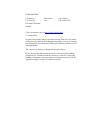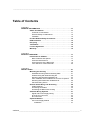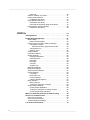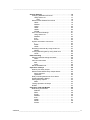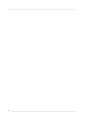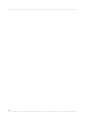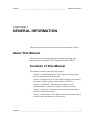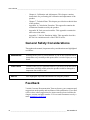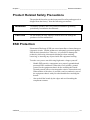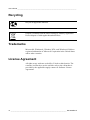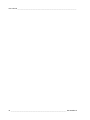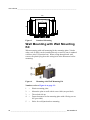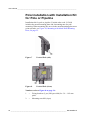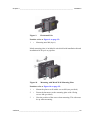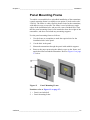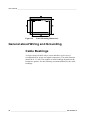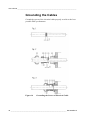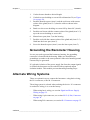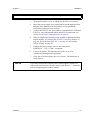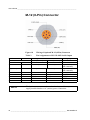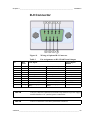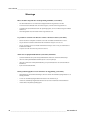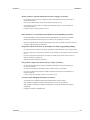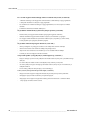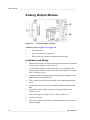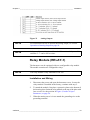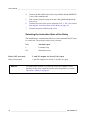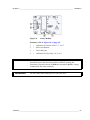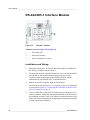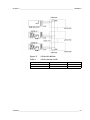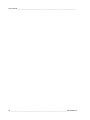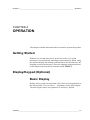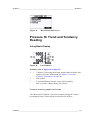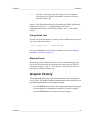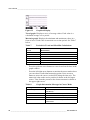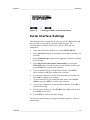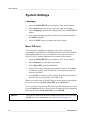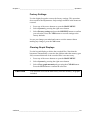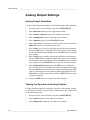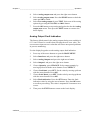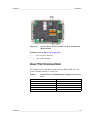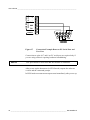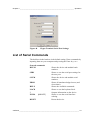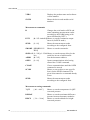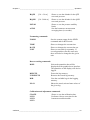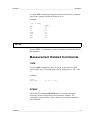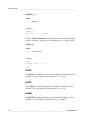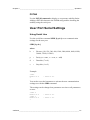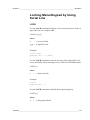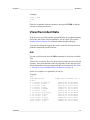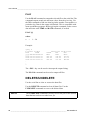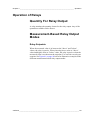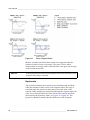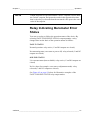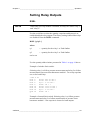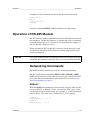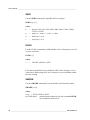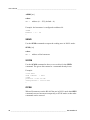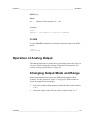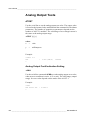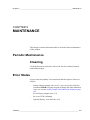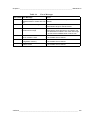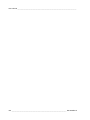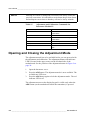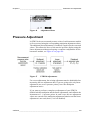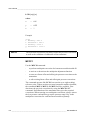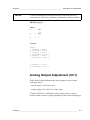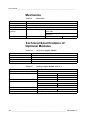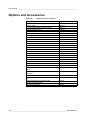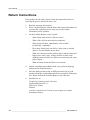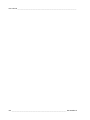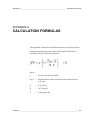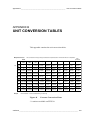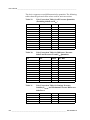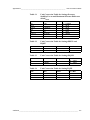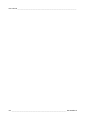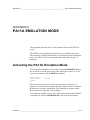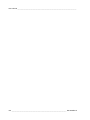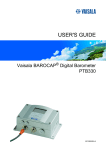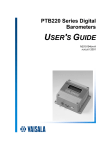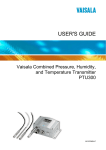Download Vaisala BAROCAP PTB330 User`s guide
Transcript
USER'S GUIDE Vaisala BAROCAP® Digital Barometer PTB330 M210855EN-C PUBLISHED BY Vaisala Oyj Phone (int.): +358 9 8949 1 P.O. Box 26 Fax: +358 9 8949 2227 FIN-00421 Helsinki Finland Visit our Internet pages at http://www.vaisala.com/ © Vaisala 2008 No part of this manual may be reproduced in any form or by any means, electronic or mechanical (including photocopying), nor may its contents be communicated to a third party without prior written permission of the copyright holder. The contents are subject to change without prior notice. Please observe that this manual does not create any legally binding obligations for Vaisala towards the customer or end user. All legally binding commitments and agreements are included exclusively in the applicable supply contract or Conditions of Sale. ________________________________________________________________________________ Table of Contents CHAPTER 1 GENERAL INFORMATION . . . . . . . . . . . . . . . . . . . . . . . . . . . . . . . . . . . . . 11 About This Manual . . . . . . . . . . . . . . . . . . . . . . . . . . . . . . . . 11 Contents of This Manual . . . . . . . . . . . . . . . . . . . . . . . . . . 11 General Safety Considerations . . . . . . . . . . . . . . . . . . . . . 12 Feedback . . . . . . . . . . . . . . . . . . . . . . . . . . . . . . . . . . . . . . 12 Product Related Safety Precautions . . . . . . . . . . . . . . . . . . 13 ESD Protection . . . . . . . . . . . . . . . . . . . . . . . . . . . . . . . . . . . 13 Recycling . . . . . . . . . . . . . . . . . . . . . . . . . . . . . . . . . . . . . . . . 14 Trademarks . . . . . . . . . . . . . . . . . . . . . . . . . . . . . . . . . . . . . . 14 License Agreement . . . . . . . . . . . . . . . . . . . . . . . . . . . . . . . . 14 Warranty . . . . . . . . . . . . . . . . . . . . . . . . . . . . . . . . . . . . . . . . 15 CHAPTER 2 PRODUCT OVERVIEW . . . . . . . . . . . . . . . . . . . . . . . . . . . . . . . . . . . . . . . 17 Introduction to PTB330 . . . . . . . . . . . . . . . . . . . . . . . . . . . . . 17 Basic Features and Options . . . . . . . . . . . . . . . . . . . . . . . 17 Pressure Measurement . . . . . . . . . . . . . . . . . . . . . . . . . . . 18 Outer Structure of the Barometer . . . . . . . . . . . . . . . . . . . . 19 Inner Structure of the Barometer . . . . . . . . . . . . . . . . . . . . 20 CHAPTER 3 INSTALLATION . . . . . . . . . . . . . . . . . . . . . . . . . . . . . . . . . . . . . . . . . . . . . 21 Mounting the Housing . . . . . . . . . . . . . . . . . . . . . . . . . . . . . 21 Standard Mounting without Mounting Plate . . . . . . . . . . . 21 Wall Mounting with Wall Mounting Kit . . . . . . . . . . . . . . . . 22 Mounting with DIN Rail Installation Kit . . . . . . . . . . . . . . . . 23 Pole Installation with Installation Kit for Pole or Pipeline . . 24 Mounting Rain Shield with Installation Kit . . . . . . . . . . . . . 26 Panel Mounting Frame . . . . . . . . . . . . . . . . . . . . . . . . . . . . 27 General about Wiring and Grounding . . . . . . . . . . . . . . . . . 28 Cable Bushings . . . . . . . . . . . . . . . . . . . . . . . . . . . . . . . . . 28 Grounding the Cables . . . . . . . . . . . . . . . . . . . . . . . . . . . . 30 Grounding the Barometer Housing . . . . . . . . . . . . . . . . . . 31 Alternate Wiring Systems . . . . . . . . . . . . . . . . . . . . . . . . . . . 31 Signal and Power Supply Wiring . . . . . . . . . . . . . . . . . . . . 32 M-12 (8-Pin) Connector . . . . . . . . . . . . . . . . . . . . . . . . . . 34 D-9 Connector . . . . . . . . . . . . . . . . . . . . . . . . . . . . . . . . . . 35 Optional Modules . . . . . . . . . . . . . . . . . . . . . . . . . . . . . . . . . 36 AC Power Supply Module . . . . . . . . . . . . . . . . . . . . . . . . . 36 Installation . . . . . . . . . . . . . . . . . . . . . . . . . . . . . . . . . . 37 VAISALA ________________________________________________________________________ 1 ________________________________________________________________________________ Warnings . . . . . . . . . . . . . . . . . . . . . . . . . . . . . . . . . . . 38 Galvanic Isolation for Output . . . . . . . . . . . . . . . . . . . . . . .41 Analog Output Module . . . . . . . . . . . . . . . . . . . . . . . . . . . .42 Installation and Wiring . . . . . . . . . . . . . . . . . . . . . . . . . 42 Relay Module (RELAY-1) . . . . . . . . . . . . . . . . . . . . . . . . . .43 Installation and Wiring . . . . . . . . . . . . . . . . . . . . . . . . . 43 Selecting the Activation State of the Relay . . . . . . . . . 44 RS-422/485-1 Interface Module . . . . . . . . . . . . . . . . . . . . .46 Installation and Wiring . . . . . . . . . . . . . . . . . . . . . . . . . 46 CHAPTER 4 OPERATION . . . . . . . . . . . . . . . . . . . . . . . . . . . . . . . . . . . . . . . . . . . . . . . .51 Getting Started . . . . . . . . . . . . . . . . . . . . . . . . . . . . . . . . . . .51 Display/Keypad (Optional) . . . . . . . . . . . . . . . . . . . . . . . . . .51 Basic Display . . . . . . . . . . . . . . . . . . . . . . . . . . . . . . . . . . .51 Menus and Navigation . . . . . . . . . . . . . . . . . . . . . . . . . 52 Pressure 3h Trend and Tendency Reading . . . . . . . . . . .53 Using Basic Display . . . . . . . . . . . . . . . . . . . . . . . . . . . 53 Pressure tendency graphics and codes . . . . . . . . . 53 Using Serial Line . . . . . . . . . . . . . . . . . . . . . . . . . . . . . 55 Missing Trend . . . . . . . . . . . . . . . . . . . . . . . . . . . . . . . 55 Graphic History . . . . . . . . . . . . . . . . . . . . . . . . . . . . . . . . .55 Information Display . . . . . . . . . . . . . . . . . . . . . . . . . . . . . .57 Display Settings . . . . . . . . . . . . . . . . . . . . . . . . . . . . . . . . .58 Changing Quantities . . . . . . . . . . . . . . . . . . . . . . . . . . 58 Changing Units . . . . . . . . . . . . . . . . . . . . . . . . . . . . . . 58 Rounding . . . . . . . . . . . . . . . . . . . . . . . . . . . . . . . . . . . 59 Backlight . . . . . . . . . . . . . . . . . . . . . . . . . . . . . . . . . . . 59 Contrast . . . . . . . . . . . . . . . . . . . . . . . . . . . . . . . . . . . 59 Keypad Lock . . . . . . . . . . . . . . . . . . . . . . . . . . . . . . . . 59 Measuring Settings . . . . . . . . . . . . . . . . . . . . . . . . . . . . . .60 Diagnostic Settings . . . . . . . . . . . . . . . . . . . . . . . . . . . . . .60 Serial Interface Settings . . . . . . . . . . . . . . . . . . . . . . . . . . .61 System Settings . . . . . . . . . . . . . . . . . . . . . . . . . . . . . . . . .62 Language . . . . . . . . . . . . . . . . . . . . . . . . . . . . . . . . . . 62 Menu PIN Lock . . . . . . . . . . . . . . . . . . . . . . . . . . . . . . 62 Factory Settings . . . . . . . . . . . . . . . . . . . . . . . . . . . . . 63 Clearing Graph Displays . . . . . . . . . . . . . . . . . . . . . . . 63 Relay Settings . . . . . . . . . . . . . . . . . . . . . . . . . . . . . . . . . .64 Relay Outputs . . . . . . . . . . . . . . . . . . . . . . . . . . . . . . . 64 Testing the Operation of Relays. . . . . . . . . . . . . . . . . . 65 Analog Output Settings . . . . . . . . . . . . . . . . . . . . . . . . . . .66 Analog Output Quantities . . . . . . . . . . . . . . . . . . . . . . . 66 Testing the Operation of Analog Outputs. . . . . . . . . . . 66 Analog Output Fault Indication. . . . . . . . . . . . . . . . . . . 67 MI70 Link Interface Software for Data Handling . . . . . . . . .68 Serial Line Communication . . . . . . . . . . . . . . . . . . . . . . . . .68 User Port Connection . . . . . . . . . . . . . . . . . . . . . . . . . . . . .69 Service Port Connection . . . . . . . . . . . . . . . . . . . . . . . . . .71 Terminal Program Settings . . . . . . . . . . . . . . . . . . . . . . . .71 List of Serial Commands . . . . . . . . . . . . . . . . . . . . . . . . . . .73 2 _______________________________________________________________________________ ________________________________________________________________________________ General Settings . . . . . . . . . . . . . . . . . . . . . . . . . . . . . . . . . . 76 Changing Quantities and Units . . . . . . . . . . . . . . . . . . . . . 76 Using Serial Line . . . . . . . . . . . . . . . . . . . . . . . . . . . . . 77 UNIT . . . . . . . . . . . . . . . . . . . . . . . . . . . . . . . . . . . . 78 Measurement Related Commands . . . . . . . . . . . . . . . . . . 79 TQFE . . . . . . . . . . . . . . . . . . . . . . . . . . . . . . . . . . . . . . 79 DPMAX . . . . . . . . . . . . . . . . . . . . . . . . . . . . . . . . . . . . 79 HHCP. . . . . . . . . . . . . . . . . . . . . . . . . . . . . . . . . . . . . . 80 HQFE . . . . . . . . . . . . . . . . . . . . . . . . . . . . . . . . . . . . . . 80 HQNH . . . . . . . . . . . . . . . . . . . . . . . . . . . . . . . . . . . . . 80 PSTAB . . . . . . . . . . . . . . . . . . . . . . . . . . . . . . . . . . . . . 81 User Port Serial Settings . . . . . . . . . . . . . . . . . . . . . . . . . . 81 Using Serial Line . . . . . . . . . . . . . . . . . . . . . . . . . . . . . 81 SMODE . . . . . . . . . . . . . . . . . . . . . . . . . . . . . . . . . . . . 82 INTV . . . . . . . . . . . . . . . . . . . . . . . . . . . . . . . . . . . . . . 82 ECHO . . . . . . . . . . . . . . . . . . . . . . . . . . . . . . . . . . . . . 82 System Information Commands . . . . . . . . . . . . . . . . . . . . . 83 ? . . . . . . . . . . . . . . . . . . . . . . . . . . . . . . . . . . . . . . . . . . 83 ERRS . . . . . . . . . . . . . . . . . . . . . . . . . . . . . . . . . . . . . . 84 VERS . . . . . . . . . . . . . . . . . . . . . . . . . . . . . . . . . . . . . . 84 Resetting barometer By Using Serial Line . . . . . . . . . . . . . 84 RESET . . . . . . . . . . . . . . . . . . . . . . . . . . . . . . . . . . . . . 84 Locking Menu/Keypad by Using Serial Line . . . . . . . . . . . 85 LOCK . . . . . . . . . . . . . . . . . . . . . . . . . . . . . . . . . . . . . . 85 Data Recording . . . . . . . . . . . . . . . . . . . . . . . . . . . . . . . . . . . 86 Selecting Data Recording Quantities . . . . . . . . . . . . . . . . . 86 DSEL . . . . . . . . . . . . . . . . . . . . . . . . . . . . . . . . . . . . . . 86 View Recorded Data . . . . . . . . . . . . . . . . . . . . . . . . . . . . . 87 DIR. . . . . . . . . . . . . . . . . . . . . . . . . . . . . . . . . . . . . . . . 87 PLAY . . . . . . . . . . . . . . . . . . . . . . . . . . . . . . . . . . . . . . 88 DELETE/UNDELETE . . . . . . . . . . . . . . . . . . . . . . . . . . . . . 88 Operation of Relays . . . . . . . . . . . . . . . . . . . . . . . . . . . . . . . 89 Quantity For Relay Output . . . . . . . . . . . . . . . . . . . . . . . . . 89 Measurement-Based Relay Output Modes . . . . . . . . . . . . 89 Relay Setpoints . . . . . . . . . . . . . . . . . . . . . . . . . . . . . . 89 Hysteresis . . . . . . . . . . . . . . . . . . . . . . . . . . . . . . . . . . 90 Relay Indicating Barometer Error Status . . . . . . . . . . . . . . 91 Enabling/Disabling Relays . . . . . . . . . . . . . . . . . . . . . . . . . 92 Setting Relay Outputs . . . . . . . . . . . . . . . . . . . . . . . . . . . . 93 RSEL . . . . . . . . . . . . . . . . . . . . . . . . . . . . . . . . . . . . . . 93 Testing Operation Of Relays . . . . . . . . . . . . . . . . . . . . . . . 94 RTEST . . . . . . . . . . . . . . . . . . . . . . . . . . . . . . . . . . . . . . . . 94 Operation of RS-485 Module . . . . . . . . . . . . . . . . . . . . . . . . 95 Networking Commands . . . . . . . . . . . . . . . . . . . . . . . . . . . 95 SDELAY. . . . . . . . . . . . . . . . . . . . . . . . . . . . . . . . . . . . 95 SERI . . . . . . . . . . . . . . . . . . . . . . . . . . . . . . . . . . . . . . 96 ECHO . . . . . . . . . . . . . . . . . . . . . . . . . . . . . . . . . . . . . 96 SMODE . . . . . . . . . . . . . . . . . . . . . . . . . . . . . . . . . . . . 96 INTV. . . . . . . . . . . . . . . . . . . . . . . . . . . . . . . . . . . . . . . 97 ADDR . . . . . . . . . . . . . . . . . . . . . . . . . . . . . . . . . . . . . 97 SEND . . . . . . . . . . . . . . . . . . . . . . . . . . . . . . . . . . . . . . 98 SCOM . . . . . . . . . . . . . . . . . . . . . . . . . . . . . . . . . . . . . 98 VAISALA ________________________________________________________________________ 3 ________________________________________________________________________________ OPEN . . . . . . . . . . . . . . . . . . . . . . . . . . . . . . . . . . . . . . 98 CLOSE . . . . . . . . . . . . . . . . . . . . . . . . . . . . . . . . . . . . . 99 Operation of Analog Output . . . . . . . . . . . . . . . . . . . . . . . .99 Changing Output Mode and Range . . . . . . . . . . . . . . . . . .99 Analog Output Quantities . . . . . . . . . . . . . . . . . . . . . . . . .101 Analog Output Tests . . . . . . . . . . . . . . . . . . . . . . . . . . . .102 ATEST . . . . . . . . . . . . . . . . . . . . . . . . . . . . . . . . . . . . 102 Analog Output Fault Indication Setting . . . . . . . . . . . 102 CHAPTER 5 MAINTENANCE . . . . . . . . . . . . . . . . . . . . . . . . . . . . . . . . . . . . . . . . . . . .103 Periodic Maintenance . . . . . . . . . . . . . . . . . . . . . . . . . . . . .103 Cleaning . . . . . . . . . . . . . . . . . . . . . . . . . . . . . . . . . . . . . .103 Error States . . . . . . . . . . . . . . . . . . . . . . . . . . . . . . . . . . . . .103 CHAPTER 6 CALIBRATION AND ADJUSTMENT . . . . . . . . . . . . . . . . . . . . . . . . . . . .107 Pressure . . . . . . . . . . . . . . . . . . . . . . . . . . . . . . . . . . . . . . . .107 Opening and Closing the Adjustment Mode . . . . . . . . . . .108 Pressure Adjustment . . . . . . . . . . . . . . . . . . . . . . . . . . . . .109 Adjustments Using Display/Keypad . . . . . . . . . . . . . . . . .110 1-point Adjustment Using Serial Line . . . . . . . . . . . . . 111 LCP1 . . . . . . . . . . . . . . . . . . . . . . . . . . . . . . . . . . . . . 111 MPCP1. . . . . . . . . . . . . . . . . . . . . . . . . . . . . . . . . . . . 112 Analog Output Adjustment (Ch1) . . . . . . . . . . . . . . . . . . .113 Using Display/Keypad . . . . . . . . . . . . . . . . . . . . . . . . 114 Using Serial Line . . . . . . . . . . . . . . . . . . . . . . . . . . . . 114 Feeding Adjustment Information . . . . . . . . . . . . . . . . . . .115 Using Display/Keypad . . . . . . . . . . . . . . . . . . . . . . . . 115 Using Serial Line. . . . . . . . . . . . . . . . . . . . . . . . . . 115 CHAPTER 7 TECHNICAL DATA . . . . . . . . . . . . . . . . . . . . . . . . . . . . . . . . . . . . . . . . . .117 Specifications . . . . . . . . . . . . . . . . . . . . . . . . . . . . . . . . . . .117 Performance . . . . . . . . . . . . . . . . . . . . . . . . . . . . . . . . . . .117 Barometric pressure range 500 ... 1100 hPa . . . . . . . 117 Barometric pressure range 50 ... 1100 hPa . . . . . . . . 117 Operating Environment . . . . . . . . . . . . . . . . . . . . . . . . . .118 Inputs and outputs . . . . . . . . . . . . . . . . . . . . . . . . . . . . . .119 Mechanics . . . . . . . . . . . . . . . . . . . . . . . . . . . . . . . . . . . .120 Technical Specifications of Optional Modules . . . . . . . . .120 Options and Accessories . . . . . . . . . . . . . . . . . . . . . . . . . .122 Dimensions (in mm) . . . . . . . . . . . . . . . . . . . . . . . . . . . . . .123 Technical Support . . . . . . . . . . . . . . . . . . . . . . . . . . . . . . . .123 Return Instructions . . . . . . . . . . . . . . . . . . . . . . . . . . . . . . .124 Vaisala Service Centers . . . . . . . . . . . . . . . . . . . . . . . . . . .125 4 _______________________________________________________________________________ ________________________________________________________________________________ APPENDIX A CALCULATION FORMULAS . . . . . . . . . . . . . . . . . . . . . . . . . . . . . . . . . . 127 APPENDIX B UNIT CONVERSION TABLES . . . . . . . . . . . . . . . . . . . . . . . . . . . . . . . . . 129 APPENDIX C PA11A EMULATION MODE . . . . . . . . . . . . . . . . . . . . . . . . . . . . . . . . . . . 133 Activating the PA11A Emulation Mode . . . . . . . . . . . . . . . 133 PA11A Message Format . . . . . . . . . . . . . . . . . . . . . . . . . . . 134 VAISALA ________________________________________________________________________ 5 ________________________________________________________________________________ 6 _______________________________________________________________________________ ________________________________________________________________________________ List of Figures Figure 1 Figure 2 Figure 3 Figure 4 Figure 5 Figure 6 Figure 7 Figure 8 Figure 9 Figure 10 Figure 11 Figure 12 Figure 13 Figure 14 Figure 15 Figure 16 Figure 17 Figure 18 Figure 19 Figure 20 Figure 21 Figure 22 Figure 23 Figure 24 Figure 25 Figure 26 Figure 27 Figure 28 Figure 29 Figure 30 Figure 31 Figure 32 Figure 33 Figure 34 Figure 35 Figure 36 Figure 37 Figure 38 Figure 39 Figure 40 Figure 41 Figure 42 Figure 43 Figure 44 Barometer Body . . . . . . . . . . . . . . . . . . . . . . . . . . . . . . . . . . . . 19 Inside of Open Barometer . . . . . . . . . . . . . . . . . . . . . . . . . . . . 20 Standard Mounting. . . . . . . . . . . . . . . . . . . . . . . . . . . . . . . . . . 22 Mounting with Wall Mounting Kit . . . . . . . . . . . . . . . . . . . . . . . 22 Dimensions of Plastic Mounting Plate . . . . . . . . . . . . . . . . . . . 23 Mounting with DIN Rail Installation Kit . . . . . . . . . . . . . . . . . . . 23 Vertical Pole (side) . . . . . . . . . . . . . . . . . . . . . . . . . . . . . . . . . . 24 Vertical Pole (front) . . . . . . . . . . . . . . . . . . . . . . . . . . . . . . . . . 24 Horizontal Pole. . . . . . . . . . . . . . . . . . . . . . . . . . . . . . . . . . . . . 25 Mounting with Metal Wall Mounting Plate . . . . . . . . . . . . . . . . 25 Dimensions of Metal Mounting Plate (mm) . . . . . . . . . . . . . . . 26 Mounting Rain Shield with Installation Kit . . . . . . . . . . . . . . . . 26 Panel Mounting Frame. . . . . . . . . . . . . . . . . . . . . . . . . . . . . . . 27 Panel Mounting Dimensions . . . . . . . . . . . . . . . . . . . . . . . . . . 28 Cable Bushings . . . . . . . . . . . . . . . . . . . . . . . . . . . . . . . . . . . . 29 Grounding the Screen of Electrical Cable . . . . . . . . . . . . . . . . 30 Screw Terminal Block on Motherboard . . . . . . . . . . . . . . . . . . 32 Wiring of Optional M-12 (8-Pin) Connector . . . . . . . . . . . . . . . 34 Wiring of Optional D-9 Connector . . . . . . . . . . . . . . . . . . . . . . 35 AC Power Supply Module . . . . . . . . . . . . . . . . . . . . . . . . . . . . 36 Galvanic Output Isolation . . . . . . . . . . . . . . . . . . . . . . . . . . . . . 41 Analog Output 1 module . . . . . . . . . . . . . . . . . . . . . . . . . . . . . 42 Analog Output . . . . . . . . . . . . . . . . . . . . . . . . . . . . . . . . . . . . . 43 Relay Module . . . . . . . . . . . . . . . . . . . . . . . . . . . . . . . . . . . . . . 45 RS-485-1 Module . . . . . . . . . . . . . . . . . . . . . . . . . . . . . . . . . . . 46 4-Wire RS-485 Bus . . . . . . . . . . . . . . . . . . . . . . . . . . . . . . . . . 48 2-Wire RS-485 Bus . . . . . . . . . . . . . . . . . . . . . . . . . . . . . . . . . 49 Basic Display . . . . . . . . . . . . . . . . . . . . . . . . . . . . . . . . . . . . . . 52 Main Menu (main level) . . . . . . . . . . . . . . . . . . . . . . . . . . . . . . 53 P3H Tendency . . . . . . . . . . . . . . . . . . . . . . . . . . . . . . . . . . . . . 53 Pressure Tendency Description . . . . . . . . . . . . . . . . . . . . . . . . 54 Graphical Display . . . . . . . . . . . . . . . . . . . . . . . . . . . . . . . . . . . 56 Device Information on Display . . . . . . . . . . . . . . . . . . . . . . . . . 57 Checking Stability of the Measurement . . . . . . . . . . . . . . . . . . 61 Relay Indicators on Display . . . . . . . . . . . . . . . . . . . . . . . . . . . 64 Service Port Connector and User Port Terminal on Motherboard. . . . . . . . . . . . . . . . . . . . . . . . . . . . . . . . . . . . . . . 69 Connection Example Between PC Serial Port and User Port . 70 Starting Hyper Terminal Connection . . . . . . . . . . . . . . . . . . . . 72 Connecting to Hyper Terminal . . . . . . . . . . . . . . . . . . . . . . . . . 72 Hyper Terminal Serial Port Settings. . . . . . . . . . . . . . . . . . . . . 73 Relay Output Modes . . . . . . . . . . . . . . . . . . . . . . . . . . . . . . . . 90 FAULT/ONLINE STATUS Relay Output Modes . . . . . . . . . . . 92 Current/Voltage Switches of Output Modules . . . . . . . . . . . . 100 Dip Switch Selection Example . . . . . . . . . . . . . . . . . . . . . . . . 100 VAISALA ________________________________________________________________________ 7 ________________________________________________________________________________ Figure 45 Figure 46 Figure 47 Figure 48 Figure 49 Error Indicator and Error Message . . . . . . . . . . . . . . . . . . . . .104 Adjustment Menu . . . . . . . . . . . . . . . . . . . . . . . . . . . . . . . . . .109 PTB330 Adjustments . . . . . . . . . . . . . . . . . . . . . . . . . . . . . . .109 Barometer Body Dimensions . . . . . . . . . . . . . . . . . . . . . . . . .123 Pressure Conversion Chart . . . . . . . . . . . . . . . . . . . . . . . . . .129 8 _______________________________________________________________________________ ________________________________________________________________________________ List of Tables Table 1 Table 2 Table 3 Table 4 Table 5 Table 6 Table 7 Table 8 Table 9 Table 10 Table 11 Table 12 Table 13 Table 14 Table 15 Table 16 Table 17 Table 21 Table 18 Table 19 Table 20 Table 22 Table 23 Table 24 Table 25 Table 26 Table 27 Table 28 Table 29 Table 30 Table 31 Table 32 Table 33 Table 34 Quantities Measured by PTB330 . . . . . . . . . . . . . . . . . . . . . . . . . 18 Pin Assignments to RS-232-/485 Serial Output . . . . . . . . . . . . . . 34 Pin Assignments to RS-232/485 Serial Output . . . . . . . . . . . . . . 35 Connecting the Twisted Pair Wires to the Screw Terminals . . . . 47 4-Wire (Switch 3:On) . . . . . . . . . . . . . . . . . . . . . . . . . . . . . . . . . . 48 2-Wire (Switch 3:Off) . . . . . . . . . . . . . . . . . . . . . . . . . . . . . . . . . . 49 Periods for Trend and Max/Min Calculations . . . . . . . . . . . . . . . . 56 Graph Information Messages in Cursor Mode . . . . . . . . . . . . . . . 56 Default Serial Communication Settings for the User Port . . . . . . 69 Fixed Communication Settings for Service Port. . . . . . . . . . . . . . 71 The modifiers . . . . . . . . . . . . . . . . . . . . . . . . . . . . . . . . . . . . . . . . 77 Output Quantities and Units . . . . . . . . . . . . . . . . . . . . . . . . . . . . . 78 Selection of Output Modes. . . . . . . . . . . . . . . . . . . . . . . . . . . . . . 82 Error Messages . . . . . . . . . . . . . . . . . . . . . . . . . . . . . . . . . . . . . . 104 Adjustment and Calibration Commands for Barometer Module P1 . . . . . . . . . . . . . . . . . . . . . . . . . . . . . . . . . . . . . . . . . . 108 Barometric Pressure range 500 ... 1100 hPa at 20°C . . . . . . . . . 117 Barometric pressure range 50 ... 1100 hPa at 20°C . . . . . . . . . . 117 Operating Environment . . . . . . . . . . . . . . . . . . . . . . . . . . . . . . . . 118 Temperature Dependence**** . . . . . . . . . . . . . . . . . . . . . . . . . . . 118 Total Accuracy at -40 ... +60°C (-40 ... +140 °F) . . . . . . . . . . . . . 118 Long Term Stability . . . . . . . . . . . . . . . . . . . . . . . . . . . . . . . . . . . 118 Inputs and outputs . . . . . . . . . . . . . . . . . . . . . . . . . . . . . . . . . . . . 119 Mechanics . . . . . . . . . . . . . . . . . . . . . . . . . . . . . . . . . . . . . . . . . . 120 AC Power Supply Module . . . . . . . . . . . . . . . . . . . . . . . . . . . . . . 120 Analog Output Module AOUT-1 . . . . . . . . . . . . . . . . . . . . . . . . . . 120 Relay Module . . . . . . . . . . . . . . . . . . . . . . . . . . . . . . . . . . . . . . . . 121 RS-485 Module . . . . . . . . . . . . . . . . . . . . . . . . . . . . . . . . . . . . . . 121 Options and Accessories . . . . . . . . . . . . . . . . . . . . . . . . . . . . . . . 122 Unit Conversion Table for all Pressure Quantities (Excluding deltaP and P3h) . . . . . . . . . . . . . . . . . . . . . . . . . . . . . . . . . . . . . . 130 Unit Conversion Table for Difference Pressure deltaP and Pressure Trend P3h Quantities . . . . . . . . . . . . . . . . . . . . . . . . . . 130 Unit Conversion Table for Settings Pressure Stability PSTAB and Maximum Pressure Difference deltaPMAX. . . . . . . . . . . . . . 130 Unit Conversion Table for Settings HHCP and HQFE . . . . . . . . . 131 Unit Conversion Table for Settings HQNH. . . . . . . . . . . . . . . . . . 131 Unit Conversion Table for Setting TQFE . . . . . . . . . . . . . . . . . . . 131 VAISALA ________________________________________________________________________ 9 ________________________________________________________________________________ 10 ______________________________________________________________________________ Chapter 1 ________________________________________________________ General Information CHAPTER 1 GENERAL INFORMATION This chapter provides general notes for the manual and the product. About This Manual This manual provides information for installing, operating, and maintaining Vaisala BAROCAP® Digital Barometer PTB330. Contents of This Manual This manual consists of the following chapters: - Chapter 1, General Information: This chapter provides general notes for the manual and the product. - Chapter 2, Product Overview: This chapter introduces the features, advantages, and the product nomenclature of PTB330. - Chapter 3, Installation : This chapter provides you with information that is intended to help you install the product. - Chapter 4, Operation: This chapter contains information that is needed to operate the product. - Chapter 5, Maintenance: This chapter contains information that is needed in basic maintenance of the product. VAISALA _______________________________________________________________________ 11 User's Guide ______________________________________________________________________ - Chapter 6, Calibration and Adjustment: This chapter contains instructions for performing the calibration and adjustment of the product. - Chapter 7, Technical Data: This chapter provides the technical data of the product. - Appendix A, Calculation Formulas: This appendix contains the calculation formulas used by the product. - Appendix B, Unit conversion tables: This appendix contains the unit conversion tables. - Appendix C, PA11A Emulation Mode: This appendix describes the PA11A emulation mode of the PTB330 series. General Safety Considerations Throughout the manual, important safety considerations are highlighted as follows: WARNING Warning alerts you to a serious hazard. If you do not read and follow instructions very carefully at this point, there is a risk of injury or even death. CAUTION Caution warns you of a potential hazard. If you do not read and follow instructions carefully at this point, the product could be damaged or important data could be lost. NOTE Note highlights important information on using the product. Feedback Vaisala Customer Documentation Team welcomes your comments and suggestions on the quality and usefulness of this publication. If you find errors or have other suggestions for improvement, please indicate the chapter, section, and page number. You can send comments to us by email: [email protected] 12 __________________________________________________________________ M210855EN-C Chapter 1 ________________________________________________________ General Information Product Related Safety Precautions The product delivered to you has been tested for safety and approved as shipped from the factory. Note the following precautions: WARNING Ground the product, and verify outdoor installation grounding periodically to minimize shock hazard. CAUTION Do not modify the unit. Improper modification can damage the product or lead to malfunction. ESD Protection Electrostatic Discharge (ESD) can cause immediate or latent damage to electronic circuits. Vaisala products are adequately protected against ESD for their intended use. However, it is possible to damage the product by delivering electrostatic discharges when touching, removing, or inserting any objects inside the equipment housing. To make sure you are not delivering high static voltages yourself: - Handle ESD sensitive components on a properly grounded and protected ESD workbench. When this is not possible, ground yourself to the equipment chassis before touching the boards. Ground yourself with a wrist strap and a resistive connection cord. When neither of the above is possible, touch a conductive part of the equipment chassis with your other hand before touching the boards. - Always hold the boards by the edges and avoid touching the component contacts. VAISALA _______________________________________________________________________ 13 User's Guide ______________________________________________________________________ Recycling Recycle all applicable material. Dispose of batteries and the unit according to statutory regulations. Do not dispose of with regular household refuse. Trademarks Microsoft®, Windows®, Windows NT®, and Windows® 2000 are registered trademarks of Microsoft Corporation in the United States and/or other countries. License Agreement All rights to any software are held by Vaisala or third parties. The customer is allowed to use the software only to the extent that is provided by the applicable supply contract or Software License Agreement. 14 __________________________________________________________________ M210855EN-C Chapter 1 ________________________________________________________ General Information Warranty Vaisala hereby represents and warrants all Products manufactured by Vaisala and sold hereunder to be free from defects in workmanship or material during a period of twelve (12) months from the date of delivery save for products for which a special warranty is given. If any Product proves however to be defective in workmanship or material within the period herein provided Vaisala undertakes to the exclusion of any other remedy to repair or at its own option replace the defective Product or part thereof free of charge and otherwise on the same conditions as for the original Product or part without extension to original warranty time. Defective parts replaced in accordance with this clause shall be placed at the disposal of Vaisala. Vaisala also warrants the quality of all repair and service works performed by its employees to products sold by it. In case the repair or service works should appear inadequate or faulty and should this cause malfunction or nonfunction of the product to which the service was performed Vaisala shall at its free option either repair or have repaired or replace the product in question. The working hours used by employees of Vaisala for such repair or replacement shall be free of charge to the client. This service warranty shall be valid for a period of six (6) months from the date the service measures were completed. This warranty is however subject to following conditions: a) A substantiated written claim as to any alleged defects shall have been received by Vaisala within thirty (30) days after the defect or fault became known or occurred, and b) The allegedly defective Product or part shall, should Vaisala so require, be sent to the works of Vaisala or to such other place as Vaisala may indicate in writing, freight and insurance prepaid and properly packed and labelled, unless Vaisala agrees to inspect and repair the Product or replace it on site. This warranty does not however apply when the defect has been caused through a) normal wear and tear or accident; b) misuse or other unsuitable or unauthorized use of the Product or negligence or error in storing, maintaining or in handling the Product or any equipment thereof; c) wrong installation or assembly or failure to service the Product or otherwise follow Vaisala's service instructions including any repairs or installation or assembly or service made by unauthorized personnel not approved by Vaisala or replacements with parts not manufactured or supplied by Vaisala; d) modifications or changes of the Product as well as any adding to it without Vaisala's prior authorization; e) other factors depending on the Customer or a third party. Notwithstanding the aforesaid Vaisala's liability under this clause shall not apply to any defects arising out of materials, designs or instructions provided by the Customer. This warranty is expressly in lieu of and excludes all other conditions, warranties and liabilities, express or implied, whether under law, statute or otherwise, including without limitation any implied warranties of merchantability or fitness for a particular purpose and all other obligations and liabilities of Vaisala or its representatives with respect to any defect or deficiency applicable to or resulting directly or indirectly from the Products supplied hereunder, which obligations and liabilities are hereby expressly cancelled and waived. Vaisala's liability shall under no circumstances exceed the invoice price of any Product for which a warranty claim is made, nor shall Vaisala in any circumstances be liable for lost profits or other consequential loss whether direct or indirect or for special damages. VAISALA _______________________________________________________________________ 15 User's Guide ______________________________________________________________________ 16 __________________________________________________________________ M210855EN-C Chapter 2 __________________________________________________________ Product Overview CHAPTER 2 PRODUCT OVERVIEW This chapter introduces the features, advantages, and the product nomenclature of PTB330. Introduction to PTB330 Vaisala BAROCAP® Digital Barometer PTB330 provides reliable pressure measurement in a wide range of applications. Digital outputs RS-232 (standard) or RS-422/485 (optional) can be selected. Alternatively, analog outputs can be chosen between current and optional voltage signals. A local graphical display is available as well. The quantities measured and calculated by PTB330 are presented in Table 1 on page 18. The PTB330 barometer is available with one, two or three barometer modules. The barometer can be used successfully both in accurate pressure measurement applications at room temperature and in demanding automatic weather station applications. Basic Features and Options - for applications in industrial and meteorological areas - 1...3 barometer modules (sensors) - graphical display showing the measurement trends of the quantities chosen by the user VAISALA _______________________________________________________________________ 17 User's Guide ______________________________________________________________________ - user friendly, multilingual display - calculated output quantities, QFE and QNH, available - barometer mounting accessories for multiple installation purposes - service port for MI70 Link Interface Software or PC - four module slots - optional modules: power supply module, RS-485 module, analog output module and relay module - optional USB cable - IP 65 housing - screw terminal, optional M12 connector or D-9 connector Pressure Measurement The PTB330 series barometers use a BAROCAP® silicon capacitive absolute pressure sensor developed by Vaisala for barometric pressure measurement applications. The BAROCAP® sensor has excellent hysteresis and repeatability characteristics, low temperature dependence and a very good long-term stability. The ruggedness of the BAROCAP® sensor is outstanding and the sensor is resistant to mechanical and thermal shocks. The measurement principle of the PTB330 series digital barometers is based on an advanced RC oscillator and reference capacitors against which the capacitive pressure sensor is continuously measured. The microprocessor of the barometer performs compensation for pressure linearity and temperature dependence. Table 1 Quantities Measured by PTB330 Quantity Abbreviation Pressure (measures average pressure from P1, P2, and P3) P Pressure from barometer module 1 or 2 or 3 Pressure trend and tendency P1, P2, and P3 P3h Pressure difference (P1 -P2) deltaP12 Pressure difference (P1 -P3) deltaP13 Pressure difference (P2-P3) deltaP23 (available on serial port only) QNH QNH pressure 18 __________________________________________________________________ M210855EN-C Chapter 2 __________________________________________________________ Product Overview Table 1 Quantities Measured by PTB330 (Continued) Quantity Abbreviation QFE pressure Height Corrected Pressure Pressure tendency QFE HCP A3h Outer Structure of the Barometer 503-001 Figure 1 Barometer Body Numbers refer to Figure 1 on page 19: 1 = Signal + powering cable gland 2 = Pressure port 3 = Cable gland for optional module 4 = Cover LED 5 = Display with keypad (optional) 6 = Cover screw (4 pcs) VAISALA _______________________________________________________________________ 19 User's Guide ______________________________________________________________________ Inner Structure of the Barometer 0705-091 Figure 2 Inside of Open Barometer Numbers refer to Figure 2 on page 20: 1 = Adjustment button with indicator LED 2 = Power supply module (optional) 3 = Power supply mode selections 4 = Service port (RS-232) 5 = Module 1/Module 3 connectors 6 = User port 7 = Module 2/Module 4 connectors 20 __________________________________________________________________ M210855EN-C Chapter 3 _______________________________________________________________ Installation CHAPTER 3 INSTALLATION This chapter provides you with information that is intended to help you install the product. Mounting the Housing The housing can be mounted either without the mounting plate or with optional mounting plates. Standard Mounting without Mounting Plate Mount the housing by fastening the barometer to the wall with 4 screws, for example M6 (not provided). VAISALA _______________________________________________________________________ 21 User's Guide ______________________________________________________________________ Ø7 96 169 0508-019 Figure 3 Standard Mounting Wall Mounting with Wall Mounting Kit When mounting with wall mounting kit the mounting plate (Vaisala order code 214829) can be installed directly on wall or onto a standard wall box (also US junction box). When wiring through back wall, remove the plastic plug from the wiring hole in the barometer before mounting. 0503-004 Figure 4 Mounting with Wall Mounting Kit Numbers refer to Figure 4 on page 22: 1 = Plastic mounting plate 2 = Mount the plate to wall with 4 screws M6 (not provided) 3 = The arched side up 4 = Fasten barometer to the mounting plate with 4 fixing screws M3 (provided) 5 = Holes for wall/junction box mounting 22 __________________________________________________________________ M210855EN-C Chapter 3 _______________________________________________________________ Installation 0503-040 Figure 5 Dimensions of Plastic Mounting Plate Mounting with DIN Rail Installation Kit DIN rail installation kit includes a wall mounting kit, 2 clip-fasteners and 2 screws M4 x 10 DIN 7985 (Vaisala order code 215094). 1. Attach two spring holders to the plastic mounting plate by using the screws provided in the installation kit. 2. Fasten the barometer to the plastic mounting plate with 4 screws provided for that purpose. 3. Press the barometer onto the DIN rail so that the clip-fasteners snap into the rail. 0503-002 Figure 6 Mounting with DIN Rail Installation Kit VAISALA _______________________________________________________________________ 23 User's Guide ______________________________________________________________________ Pole Installation with Installation Kit for Pole or Pipeline Installation kit for pole or pipeline (Vaisala order code: 215108) includes the metal mounting plate and 4 mounting nuts for pole mounting. When mounting, the arrow in the metal mounting plate must point upwards, see Figure 10, Mounting with Metal Wall Mounting Plate, on page 25. 0503-006 Figure 7 Vertical Pole (side) 0503-006 Vertical Pole (front) Figure 8 Numbers refer to Figure 8 on page 24: 1 = Fixing brackets (2 pcs) M8 (provided) for 30 ... 102 mm poles. 2 = Mounting nuts M8 (4 pcs) 24 __________________________________________________________________ M210855EN-C Chapter 3 _______________________________________________________________ Installation 0503-007 Figure 9 Horizontal Pole Number refers to Figure 9 on page 25: 1 = Mounting nuts M8 (4 pcs) Metal mounting plate is included in rain shield with installation kit and installation kit for pole or pipeline. 0503-041 Figure 10 Mounting with Metal Wall Mounting Plate Numbers refer to Figure 10 on page 25: 1 = Mount the plate to wall with 4 screws M8 (not provided) 2 = Fasten the barometer to the mounting plate with 4 fixing screws M6 (provided) 3 = Note the position of the arrow when mounting. This side must be up when mounting. VAISALA _______________________________________________________________________ 25 User's Guide ______________________________________________________________________ 0508-023 Figure 11 Dimensions of Metal Mounting Plate (mm) Mounting Rain Shield with Installation Kit 0503-008 Figure 12 Mounting Rain Shield with Installation Kit Numbers refer to Figure 12 on page 26: 1 = Fasten the rain shield with installation kit (Vaisala order code: 215109) to the metal mounting plate with 2 (M6) mounting screws (provided). 2 = Fasten the mounting plate with rain shield with installation kit to the wall or to the pole (see pole installation). 3 = Fasten the barometer to the mounting plate with 4 fixing screws (provided). 26 __________________________________________________________________ M210855EN-C Chapter 3 _______________________________________________________________ Installation Panel Mounting Frame To enable a neat and dirt free embedded installation of the transmitter, a panel mounting frame is available as an option (Vaisala order code: 216038). The frame is a thin, flexible plastic frame for the transmitter, with adhesive tape on one side.The frame is used to hide any rough edges of the installation hole, and provide a more finished look. Note that the panel mounting frame is not intended to bear the weight of the transmitter, and does not include any mounting supports. Use the panel mounting frame as follows: 1. Use the frame as a template to mark the required size for the installation hole in the panel. 2. Cut the hole in the panel. 3. Mount the transmitter through the panel with suitable supports. 4. Remove the paper protecting the adhesive tape on the frame, and attach the frame around the transmitter. Refer to Figure 13 on page 27 below. 0704-002 Figure 13 Panel Mounting Frame Numbers refer to Figure 13 on page 27: 1 = Panel (not included) 2 = Panel mounting frame VAISALA _______________________________________________________________________ 27 User's Guide ______________________________________________________________________ 0703-068 Figure 14 Panel Mounting Dimensions General about Wiring and Grounding Cable Bushings A single electrical cable with a screen and three to ten wires is recommended for power and signal connections. The cable diameter should be 8...11 mm. The number of cable bushings depends on the barometer options. See the following recommendations for the cable bushings: 28 __________________________________________________________________ M210855EN-C Chapter 3 _______________________________________________________________ Installation 0604-059 Figure 15 Cable Bushings Numbers refer to Figure 15 on page 29: NOTE 1 = Cable for signal/powering Ø 8 ... 11 mm 2 = Pressure port 3 = Cable for optional power supply/relay module Ø 8 ... 11 mm When there is high electric noise level (for example, near powerful electric motor) in the operating environment it is recommended to use shielded cable or take care that the signal cables are separated from other cables. VAISALA _______________________________________________________________________ 29 User's Guide ______________________________________________________________________ Grounding the Cables Ground the screen of the electrical cable properly to achieve the best possible EMC performance. 0504-049 Figure 16 Grounding the Screen of Electrical Cable 30 __________________________________________________________________ M210855EN-C Chapter 3 _______________________________________________________________ Installation 1. Cut back outer sheath to desired length. 2. Cut back screen braiding or screen foil to dimension X (see Figure 16 on page 30). 3. Push the domed cap nut (item 1) and the seal insert with contact socket of the gland (item 2+3) onto the cable as shown in the diagram. 4. Bend over the screen braiding or screen foil by about 90° (item 4). 5. Push the seal insert with the contact socket of the gland (item 2+3) up to the screen braiding or screen foil. 6. Mount lower part (item 5) on the housing. 7. Push the seal with the contact socket of the gland and (item 2+3) flush into the lower part (item 5). 8. Screw the domed cap nut (item 1) onto the lower part (item 5). Grounding the Barometer Housing In case you need to ground the barometer housing, the grounding connector is found inside the housing. Make sure that different groundings are made to the same potential. Otherwise harmful ground currents may be generated. If a galvanic isolation of the power supply line from the output signals is needed, the barometer can be ordered with an optional output isolation module. This module prevents harmful grounding loops. Alternate Wiring Systems There are optional ways to connect the barometer: using basic wiring, the D-9 connector, or the M-12 connector. The wiring system is selected when ordering the device. If a connector is needed for wiring, it is set at the factory. - When using basic wiring, see section Signal and Power Supply Wiring on page 32. - When using 8-pin connector, see section M-12 (8-Pin) Connector on page 34. - When using D-9 connector, see section D-9 Connector on page 35. VAISALA _______________________________________________________________________ 31 User's Guide ______________________________________________________________________ Signal and Power Supply Wiring When wiring the power supply module, see section AC Power Supply Module on page 36. 0703-019 Figure 17 Screw Terminal Block on Motherboard Numbers refer to Figure 17 on page 32: 1 = Power control (0VDC = OFF, 5VDC = ON, if feature enabled) 2 = User port (RS-232 terminals) 3 = Power supply terminals 10 ... 36 V DC 4 = Test terminal (not connected, not used in PTB330) 5 = Probe cable shield (not used in PTB330) 6 = Probe bus (not used in PTB330) 7 = Probe power (not used in PTB330) 32 __________________________________________________________________ M210855EN-C Chapter 3 _______________________________________________________________ Installation WARNING NOTE Make sure that you connect only de-energized wires. 1. Open the barometer cover by taking out the four cover screws. 2. Insert the power supply wires and signal wires through the cable bushing in the bottom of the barometer; see the grounding instructions in the previous sections. 3. Connect the RS-232 user port cables to terminals RxD, GND and TxD. For more information about the RS-232 connection, see section, Serial Line Communication, on page 68. 4. When wiring RS-485 module, relay module or additional analog output module, see sections RS-422/485-1 Interface Module on page 46, Relay Module (RELAY-1) on page 43, and Analog Output Module on page 42. 5. Connect the power supply wires to the connectors: POWER 10 ... 35V (+) and (-) terminals. 6. Turn on the power. The indicator led on the cover is lit continuously during normal operation. 7. Close the cover and replace the cover screws. The barometer is ready for use. If you have chosen the external power control option you have to remove the wire between "Power control" and "Power +" -terminals prior to using the power control feature. VAISALA _______________________________________________________________________ 33 User's Guide ______________________________________________________________________ M-12 (8-Pin) Connector 0503-026 Figure 18 Wiring of Optional M-12 (8-Pin) Connector Table 2 Pin Assignments to RS-232-/485 Serial Output Pin/Terminal Wire Serial Signal 1 2 White Brown RS-232 (EIA-232) Data out TX (serial GND) 3 (optional) Green External power control (serial GND) 4 5 6 7 8 Yellow Grey Pink Blue Shield/Red Supply Supply + Data in RX Cable shield NOTE Analog Signal RS-485 (EIA-485) A(serial GND) Supply Supply + BCable shield Signal GND (for both channels) Signal GND (for both channels) Analog output Supply Supply + Cable shield The 8-pin connector cannot be used with relay modules or power supply module that have AC (mains) power connection. 34 __________________________________________________________________ M210855EN-C Chapter 3 _______________________________________________________________ Installation D-9 Connector Pin Wire Color 0712-017 Figure 19 Wiring of Optional D-9 Connector Table 3 Pin Assignments to RS-232/485 Serial Output Serial Signal RS-232 (EIA-232) 1 2 3 4 (optional) 5 6 7 8 9 Red White Black Yellow Brown Green Blue Grey Orange Analog Signal +RS232 RS-485 (EIA-485) TX RX External power control Ground TX RX External power control External power control Ground LO Aout Ground for supply voltage Ground for supply voltage GND supply HI AGND Supply voltage (10...30 Supply voltage (10...30 Supply VDC) VDC) NOTE The D-9 connector cannot be used with relay modules or power supply module that have AC (mains) power connection. NOTE The D-9 connector is not IP65 protection classified. VAISALA _______________________________________________________________________ 35 User's Guide ______________________________________________________________________ Optional Modules AC Power Supply Module The AC (mains) power connection may be connected to the power supply module only by an authorized electrician. A readily accessible disconnect device shall be incorporated in the fixed wiring. 0506-027 Figure 20 AC Power Supply Module Numbers refer to Figure 20 on page 36: 1 = Connect AC (mains) voltage wires to these terminals 2 = Grounding terminal 3 = In case the module is not installed in the factory: Connect wires from these terminals to the POWER 10...36V terminals of the motherboard. 4 = + 5 = - 36 __________________________________________________________________ M210855EN-C Chapter 3 _______________________________________________________________ Installation Installation 1. Disconnect the power and open the barometer cover. 2. Remove the protective plug from the cable gland and thread the wires. In case the power supply module is installed in the factory, continue with the step 5. 3. To attach the module fasten the power module to the bottom of the housing with four screws. See the position of the power supply module in Figure 15 on page 29. 4. Connect the wires from the terminals of the power supply module marked with + and - to the terminals POWER 10 ... 35 V on the motherboard of the barometer. 5. Connect the AC mains voltage wires to the power supply module terminals marked with N and L. 6. Attach the grounding wire to the grounding terminal on the righthand side of the barometer. 7. Connect the power. The LED on the cover of the barometer is lit continuously during normal operation. WARNING Do not detach the power supply module from the barometer when the power is on. WARNING Do not connect the mains power to power supply module when it is not installed in the barometer. WARNING Always connect protective ground terminal. VAISALA _______________________________________________________________________ 37 User's Guide ______________________________________________________________________ Warnings Dieses Produkt entspricht der Niederspannungsrichtlinie (73/23 EWG). - Das Netzmodul darf nur von einem dazu befugten Elektriker angeschlossen werden. - Trennen Sie das Netzmodul nicht vom Messwertgeber, wenn der Strom eingeschaltet ist. - Verbinden Sie das Netzmodul nur mit der Spannungsquelle, wenn es im Messwertgeber PTB330 montiert ist. - Das Erdungskabel muss zum Schutz immer angeschlossen sein. Ce produit est conforme à la Directive relative à la Basse Tension (73/23 EEC). - Seul un électricien compétent est habilité à raccorder le module d’alimentation au secteur. - Ne pas détacher le module d’alimentation du transmetteur lorsqu’il est en service. - Ne pas raccorder le secteur au module d’alimentation lorsque celui-ci n’est pas installé dans le transmetteur PTB330. - Toujours raccorder un bornier de protection à la terre. Tämä tuote on pienjännitedirektiivin (73/23 EEC) mukainen. - Vaihtovirtaliitännän saa kytkeä tehonsyöttömoduuliin ainoastaan valtuutettu sähköasentaja - Älä irrota tehonsyöttömoduulia lähettimestä, kun virta on kytkettynä. - Älä kytke verkkovirtaa tehonsyöttömoduuliin, jos kyseistä moduulia ei ole asennettu PTB330 lähettimeen. - Kytke aina maadoitusliittimet. Denna produkt uppfyller kraven i direktivet om lågspänning (73/23 EEC). - Nätanslutningen (växelströmsanslutningen) får bara anslutas till strömförsörjningsmodulen av en behörig elektriker. - Ta inte loss strömförsörjningsmodulen från mätaren när strömmen är på. - Anslut inte strömförsörjningsmodulen till nätet när den inte är installerad i PTB330-mätaren - Anslut alltid en skyddande jordningsplint. 38 __________________________________________________________________ M210855EN-C Chapter 3 _______________________________________________________________ Installation Questo prodotto é conforme alla Direttiva sul basso voltaggio (73/23 CEE). - La conduttura elettrica puó essere collegata al modulo di alimentazione elettrica soltanto da un elettricista autorizzato. - Non staccare l´alimentazione elettrica dal trasmettitore quando é acceso. - Non collegare la corrente elettrica al modulo di alimentazione elettrica se non é installato nel trasmettitore PTB330. - Collegare sempre il morsetto protettivo a terra! Dette produkt er i overensstemmelse med direktivet om lavspænding (73/23 EØS). - Netstrømskoblingen til må kun tilsluttes strømforsyningsmodulet af en autoriseret elinstallatør - Strømforsyningsmodulet må ikke løsgøres fra senderen, mens spændingen er sluttet til. - Slut ikke netspændingen til strømforsyningsmodulet, når det ikke er installeret i PTB330- senderen - Forbind altid den beskyttende jordklemme! Dit product voldoet aan de eisen van de richtlijn 73/23 EEG (Laagspanningsrichtlijn). - De stroom kan aan de stroomtoevoer module aangesloten worden alleen door een bevoegde monteur. - Het is niet toegestaan de stroomtoevoer module van de transmitter los te koppelen wanneer de stroom aan is. - Het is niet toegestaan de stroom aan de stroomtoevoer module aan te sluiten als deze niet in een PTB330-transmitter is gemonteerd. - Altijd beschermend aardcontact aansluiten! Este producto cumple con la directiva de bajo voltaje (73/23 EEC). - La conexión de la alimentación principal al módulo de alimentación sólo puede realizarla un electricista autorizado. - No desenchufe el módulo de alimentación del transmisor cuando esté encendido. - No conecte la alimentación principal al módulo de alimentación cuando no esté instalado en el transmisor PTB330. - Conecte siempre el terminal de protección de conexión a tierra. See toode vastab madalpinge direktiivile (73/23 EEC). - Voolukaabli võib vooluallika mooduli külge ühendada ainult volitatud elektrik. - Ärge ühendage vooluallika moodulit saatja küljest lahti, kui vool on sisse lülitatud. - Ärge ühendage voolukaablit vooluallika mooduli külge, kui seda pole PTB330-tüüpi saatjasse paigaldatud. - Ühendage alati kaitsev maandusklemm! VAISALA _______________________________________________________________________ 39 User's Guide ______________________________________________________________________ Ez a termék megfelel a KisfeszültségĦ villamos termékek irányelvnek (73/23/EGK). - A hálózati feszültséget csak feljogosított elektrotechnikus csatlakoztathatja a tápegységmodulra. - A bekapcsolt távadóról ne csatolja le a tápegységmodult. - Ne csatlakoztassa a hálózati feszültséget a tápegységmodulhoz, ha az nincs beépítve a PTB330 távadóba. - Feltétlenül csatlakoztasson földelĘ védĘkapcsot! Šis produktas atitinka direktyvą dơl žemos Ƴtampos prietaisǐ (73/23/EB). - Elektros tinklą su energijos tiekimo moduliu sujungti gali tik Ƴgaliotas elektrikas. - Niekada neišimkite energijos tiekimo modulio iš siǐstuvo, kai maitinimas yra Ƴjungtas. - Jei energijos tiekimo modulis nơra Ƴmontuotas PTB330 siǐstuve, nejunkite jo Ƴ elektros tinklą. - Visada prijunkite prie apsauginơs Ƴžeminimo jungties! Šis produkts atbilst Zemsprieguma direktƯvai (73/23 EEC). - StrƗvas pieslƝgumu var pieslƝgt pie barošanas avota moduƺa tikai autorizƝts elektriƷis. - Neatvienot barošanas avota moduli no raidƯtƗja, kad pieslƝgta strƗva. - Nepievienot strƗvu barošanas avota modulim, ja tas nav uzstƗdƝts PTB330 raidƯtƗjƗ - VienmƝr pievienot aizsargƗjošu iezemƝtu terminƗlu ! Ten produkt speánia wymogi Dyrektywy niskonapiĊciowej (73/23 EEC). - NapiĊcie zasilające powinno zostaü podáączone do moduáu zasilacza tylko przez wykwalifikowanego elektryka. - Nie wolno odáączaü moduáu zasilacza od nadajnika, kiedy zasilanie jest wáączone. - Nie wolno podáączaü napiĊcia zasilającego do moduáu zasilacza, kiedy nie jest on zamontowany w nadajniku PTB330. - Zawsze naleĪy podáączaü zabezpieczający zacisk uziemiający! Tento výrobek vyhovuje SmČrnici pro nízké napČtí (73/23 EEC). - PĜipojení síĢového napájení k napájecímu modulu smí provádČt pouze oprávnČný elektrikáĜ. - Neodpojujte napájecí modul od snímaþe pĜi zapnutém napájení. - NepĜipojujte síĢové napájení k napájecímu modulu, pokud není instalován ve snímaþi PTB330. - Vždy zapojte ochrannou zemnící svorku! 40 __________________________________________________________________ M210855EN-C Chapter 3 _______________________________________________________________ Installation Galvanic Isolation for Output If galvanic isolation of the power supply line from the output signals is needed, the barometer can be ordered with optional output isolation module. This module prevents harmful grounding loops. NOTE Output isolation module is not needed when using the AC power supply module. 0703-006 Figure 21 Galvanic Output Isolation Number refers to Figure 21 on page 41: 1 = Power Supply module VAISALA _______________________________________________________________________ 41 User's Guide ______________________________________________________________________ Analog Output Module 0703-058 Figure 22 Analog Output 1 module Numbers refer to Figure 22 on page 42: 1 = Flat cable pins 2 = Screw terminals for signal line 3 = DIP switches to select the output mode and range Installation and Wiring 1. Disconnect the power. In case the analog output module is installed in the factory, continue with the step 4. 2. To attach the module, open the barometer cover and fasten the analog output module to the bottom of the housing on the module slot 1 with four screws. 3. Connect the flat cable between the analog output module and the motherboard's pins MODULE 1. 4. Take out the protective plug from the cable gland and thread the wires. 5. Connect the wires to the screw terminals marked with Ch+ and Ch- . 6. Select the current/voltage output by setting ON either of the switches 1 or 2. 7. Select the range by setting ON one of the switches 3...7. 8. Connect the power. 9. Select the quantity and scale the channel through the serial line or display/keypad. 42 __________________________________________________________________ M210855EN-C Chapter 3 _______________________________________________________________ Installation 0703-001 Figure 23 Analog Output NOTE For instructions on how to operate the analog output, see section Operation of Analog Output on page 99. NOTE Only one of the switches 1 and 2 can be ON at a time. Only one of the switches 3...7 can be ON at a time. Relay Module (RELAY-1) The barometer can be equipped with one configurable relay module. The module contains two configurable relays. NOTE The relay module is only intended for DC use. Installation and Wiring 1. Disconnect the power and open the barometer cover. In case the relay-module is installed in the factory, continue with step 5. 2. To attach the module, first place a protective plate to the bottom of the housing, then fasten the relay module to the top of the plate with four screws. See the position in Figure 2, Inside of Open Barometer, on page 20 . 3. When the mains power is in use attach the grounding wire to the grounding terminal. VAISALA _______________________________________________________________________ 43 User's Guide ______________________________________________________________________ 4. Connect the flat cable between the relay module and the MODULE 3 pins of the motherboard. 5. Take out the protective plug from the cable gland and thread the relay wires. 6. Connect the wires to the screw terminals: NO, C, NC. See section Selecting the Activation State of the Relay on page 44. 7. Connect the power and close the cover. Selecting the Activation State of the Relay The middlemost C terminal and either one of the terminals NO/NC must be connected. The polarity can be freely selected. NO Normally open C Common relay NC Normally closed Relay NOT activated: C and NC outputs are closed, NO is open Relay IS activated: C and NO outputs are closed, C and NC are open. NOTE For instructions on how to operate the relay (for example, select quantity for the relay output and set the relay setpoints) see section Operation of Relays on page 89. 44 __________________________________________________________________ M210855EN-C Chapter 3 _______________________________________________________________ Installation 0503-037 Figure 24 Relay Module Numbers refer to Figure 24 on page 45: 1 = Indication led for the relay 1, 3, 5 or 7 2 = Relay test buttons 3 = Flat cable pins 4 = Indication led for relay 2, 4, 6 or 8 WARNING The relay module may contain dangerous voltages even if the barometer power has been disconnected. Before opening the barometer you must switch off both the barometer and the voltage connected to the relay terminals. WARNING Do not connect the mains power to the relay unit. VAISALA _______________________________________________________________________ 45 User's Guide ______________________________________________________________________ RS-422/485-1 Interface Module 0503-029 Figure 25 RS-485-1 Module Numbers refer to Figure 25 on page 46: 1 = Flat cable pins 2 = Selection switches 3 = Screw terminals for wiring Installation and Wiring 1. Disconnect the power. In case the RS-485-module is installed in the factory, continue with the item 4. 2. To attach the module, open the barometer cover and fasten the RS485 module to the bottom of the housing with four screws. 3. Connect the flat cable between the RS-485 module and the motherboard's pins MODULE1 (Communications). 4. Pull the network wirings through the cable gland. 5. Connect the twisted pair wires (1 or 2 pairs) to the screw terminals as presented in Table 4, Connecting the Twisted Pair Wires to the Screw Terminals, on page 47. 6. If you use RS-485 (or RS-422) to connect just one barometer to a master computer, enable the internal termination of the barometer by switching switches 1 and 2 ON. Make sure that the master's end of the line is also terminated (by using master's internal termination or with a separate terminator). 46 __________________________________________________________________ M210855EN-C Chapter 3 _______________________________________________________________ Installation 7. If you are connecting several barometers to the same RS-485 bus, make sure that switches 1 and 2 are OFF and terminate the bus with separate terminators at both ends. This allows removing any barometer without blocking the bus operation. 8. Use the bus type (4-wire/2-wire) to select the selection switch 3. 9. In 4-wire mode RS-485 master sends data to the PTB330 barometer through terminals RxA and RxB and receives data from PTB330 barometer through terminals TxA and TxB. 10. When operating in communication mode RS-422, set both switches 3 and 4 to ON position (4-wire wiring is required for RS422 mode). 11. Connect the power and close the cover. NOTE If you use the internal termination of the barometer at the end of the RS-485 bus (instead of using separate terminators) removing that barometer will block the bus operation. Table 4 Connecting the Twisted Pair Wires to the Screw Terminals Screw terminal Data line (2-wire RS-485) Data line (4-wire RS485/422) 1 2 3 4 5 (not connected) (not connected) Data pair shield B A RxB RxA Data pair shield TxB TxA VAISALA _______________________________________________________________________ 47 User's Guide ______________________________________________________________________ 0708-014 Figure 26 4-Wire RS-485 Bus Table 5 4-Wire (Switch 3:On) RS-485 master Data PTB330 TxA TxB RxA RxB -> -> <<- RxA RxB TxA TxB 48 __________________________________________________________________ M210855EN-C Chapter 3 _______________________________________________________________ Installation 0708-015 Figure 27 2-Wire RS-485 Bus Table 6 2-Wire (Switch 3:Off) RS-485 master Data PTB330 A B <-> <-> A B VAISALA _______________________________________________________________________ 49 User's Guide ______________________________________________________________________ 50 __________________________________________________________________ M210855EN-C Chapter 4 ________________________________________________________________ Operation CHAPTER 4 OPERATION This chapter contains information that is needed to operate the product. Getting Started Within a few seconds after power-up the led on the cover of the barometer is lit continuously indicating normal operation. When using the optional display and turning on the barometer for the first time, the language selection menu opens. Select the language with the up/down arrow buttons and press the left function button SELECT. Display/Keypad (Optional) Basic Display Display shows you the measurement values of the selected quantities in the selected units. You can select 1... 4 quantities for the basic display. The basic display shows two quantities (P and P1) by default. VAISALA _______________________________________________________________________ 51 User's Guide ______________________________________________________________________ 0703-003 Figure 28 Basic Display Numbers refer to Figure 28 on page 52: NOTE 1 = The Info shortcut key/left function button with guiding text 2 = The Graph shortcut button/right function button with guiding text 3 = Quantities selected for display. Note that units displayed (for example P) depend on the type of measurements. To return directly to the basic display from any view, press and hold down the right function button EXIT for two seconds. Menus and Navigation You can change settings and select functions in the menus. 1. Open the MAIN MENU by pressing any of the arrow buttons in the basic display. 2. Move in the menus vertically with the up/down arrow buttons and enter/exit submenus with the left/right arrow buttons. 3. Select an option from a list this way: move to the desired option by pressing the down arrow button as many times as needed. The option is selected once it is highlighted. 4. Submenu is indicated with an arrow pointing right. Open a submenu by pressing the right arrow button. 5. Set value by pressing the left function button. 6. Press the left arrow button to return to the previous menu level. 7. Press the EXIT button to return directly to the basic display. 52 __________________________________________________________________ M210855EN-C Chapter 4 ________________________________________________________________ Operation 0705-208 Figure 29 Main Menu (main level) Pressure 3h Trend and Tendency Reading Using Basic Display 0705-182 Figure 30 P3H Tendency Numbers refer to Figure 30 on page 53: 1 = Tendency: Increasing/decreasing graph symbol with the code number (for more information, see Figure 31, Pressure Tendency Description, on page 54). 2 = P3h symbol 3 = Trend (middlemost numeric value in the example), that is, pressure change during last 3 hours Pressure tendency graphics and codes The characteristic symbols of pressure tendency during the 3 hours preceding the time of observation are described as follows: VAISALA _______________________________________________________________________ 53 User's Guide ______________________________________________________________________ 0708-035 Figure 31 Pressure Tendency Description where: 1 = Increasing, then steady; or increasing, then increasing more slowly; atmospheric pressure now higher than three hours ago 2 = Increasing (steadily or unsteadily); atmospheric pressure now higher than three hours ago 3 = Decreasing or steady, then increasing; or increasing then increasing more rapidly; atmospheric pressure now higher than three hours ago 4 = Steady; atmospheric pressure the same as three hours ago 6 = Decreasing, then steady; or decreasing, then decreasing more slowly; atmospheric pressure now lower than three hours ago 7 = Decreasing (steadily or unsteadily); atmospheric pressure now lower than three hours ago 54 __________________________________________________________________ M210855EN-C Chapter 4 ________________________________________________________________ Operation 8 = Steady or increasing, then decreasing; or decreasing then decreasing more rapidly; atmospheric pressure now lower than three hours ago Source: The World Meteorological Organization (WMO) publication Manual on Codes Vol. 1.1, International Codes, Part A Alphanumerical Codes, 1995 Edition, WMO - No. C, Code Table 0200:a. Using Serial Line Pressure 3h trend and tendency reading is also available through serial line. Key in the lines below: >form "trend=" P3H " " "tend" A3H #RN > For more information on the Form command, see section Changing Quantities and Units on page 76. Missing Trend When the pressure tendency has not yet been calculated, that is, the device has been powered-up less than three hours ago, the PTB330 barometer outputs a code "*" . The absence of the pressure trend is indicated in a similar manner, too. Graphic History The graphical display shows the data trend of the selected quantities, one at a time. The graph is updated automatically while measuring. Use the following functions in the graphical display: - Press the NEXT button to have the trend graph and max/min graph in turns and browse through the quantities selected for display. - Press the EXIT button to return to the basic display. VAISALA _______________________________________________________________________ 55 User's Guide ______________________________________________________________________ 0703-033 Figure 32 Graphical Display Trend graph: Displays a curve of average values. Each value is a calculated average over a period. Max/min graph: Displays the minimum and maximum values in a form of curve. Each value is max/min over a time period. See Table 7 below. Table 7 Periods for Trend and Max/Min Calculations Observation Period Period for Trend/Max/Min Calculations (Resolution) 20 minutes 3 hours 1 day 10 days 2 months 1 year 10 seconds 90 seconds 12 minutes 2 hours 12 hours 3 days - Press the up/down arrow buttons to zoom in and out the time in the graph window. - Press the left/right arrow buttons to monitor the cursor mode where you can observe individual measuring points. Press an arrow button to move the cursor (vertical bar) along the time axis. The numerical value at the cursor position is shown at the left upper corner. Time from the present to the chosen moment is shown at the upper right corner. Table 8 Graph Information Messages in Cursor Mode Message Interpretation Power outage Power failure (marked also with dashed vertical line) No data was recorded at pointed time. Generic failure detected at pointed time. Measurement failure detected at pointed time. The device was in the adjustment mode at pointed time. No data Main unit failure Meas. failure Adj. mode active 56 __________________________________________________________________ M210855EN-C Chapter 4 ________________________________________________________________ Operation A question mark after time tells you that at least one power failure (dashed vertical line) has occurred after the chosen moment. In this case, the exact time difference between the present and the cursor position is not exactly known. NOTE The 3h trend (P3h) is not shown on the graphical display. Instead, the history readings of P (pressure) are displayed. Information Display The information display contains the current settings and status of the device. Access the display by pressing the left INFO function button in the basic display. The following information will be shown: - present or past unacknowledged errors, if any - device identification; product name, version and serial number - information on barometer modules - adjustment information - measuring settings - diagnostic settings - serial interface information - analog output information (when applicable) - relay output information (when applicable). 0706-002 Figure 33 Device Information on Display Proceed in the information views by pressing the MORE button as many times as you get the desired information. You can browse through the information displays also with the arrow buttons. Press the OK button to return to the basic display. VAISALA _______________________________________________________________________ 57 User's Guide ______________________________________________________________________ Display Settings Changing Quantities 1. Open the MAIN MENU by pressing any of the arrow buttons. 2. Select Display and press the right arrow button. 3. Select Quantities and press the right arrow button. 4. Select a quantity by using the up/down arrow buttons. Confirm your choice by pressing the SELECT button. You can select 1 ... 4 display quantities at a time. Undo selection by selecting it and pressing the HIDE button. 5. Press EXIT to return to the basic display. See Table 1 on page 18 for available quantities. NOTE Only the quantities selected for the display are stored in the graphical history. If a quantity is hidden, it will not be stored in the memory of the barometer for the time being. Changing Units 1. Open the MAIN MENU by pressing any of the arrow buttons. 2. Select Display and press the right arrow button. 3. Use the up/down arrow buttons to select Units. Press the right arrow button. 4. Use the up/down arrow buttons to select display units. Confirm the selection by pressing CHANGE. 5. Press EXIT to return to the basic display. NOTE Changing the display quantities/units (by using the display/keypad) has no effect on the serial output data. NOTE In order to output P3h or A3h readings through the serial line, the display unit chosen must be either P or P3h. 58 __________________________________________________________________ M210855EN-C Chapter 4 ________________________________________________________________ Operation Rounding Round off one decimal by using the rounding function. The default setting is rounding off. Rounding has no effect on quantities without decimals. 1. Open the MAIN MENU by pressing any of the arrow buttons. 2. Select Display, then press the right arrow button. 3. Select Rounding and press the ON/OFF button. 4. Press the EXIT button to return to the basic display. Backlight As a default the display backlight is always on. In the automatic mode the backlight stays on for 30 seconds from the last press of any button. When pressing any button, the light turns on again. 1. Open the MAIN MENU by pressing any of the arrow buttons. 2. Select Display, then press the right arrow button. 3. Select Backlight, press the CHANGE button. 4. Select On/Off/Automatic, then press the SELECT button. 5. Press EXIT to return to the basic display. Contrast 1. Open the MAIN MENU by pressing any of the arrow buttons. 2. Select Display, press the right arrow button. 3. Select Contrast, press the ADJUST button. 4. Adjust the contrast by pressing the left/right arrow buttons. 5. Press OK and EXIT to return to the basic display. Keypad Lock This function locks the keypad and prevents unintentional button strokes. 1. To lock the keypad, press and hold down the left function button for 4 seconds (at any display). 2. To unlock the keypad, press and hold down the OPEN button for 4 seconds. VAISALA _______________________________________________________________________ 59 User's Guide ______________________________________________________________________ Measuring Settings See the calculation formulas for pressure values in Appendix A, Calculation Formulas, on page 127. 1. Open the MAIN MENU by pressing any of the arrow buttons. 2. Select Measuring and press the right arrow button. 3. Select Measuring settings. Press the right arrow button. 4. Select an option with up/down arrow buttons. Press the SET button. 5. First press the left/right arrow buttons to move from a digit to another. Then press the up/down arrow buttons to enter desired numeric value for the digit. Repeat the procedure until all the desired digits are set. Press the OK button. 6. Press EXIT to return to the basic display. Diagnostic Settings Use the display/keypad to set the pressure stability limits 1. Press any of the arrow buttons to open the MAIN MENU. 2. Select System and press the right arrow button to confirm your selection. 3. Select Diagnostics and press the right arrow button to confirm your selection. 4. Select Diagnostic Settings. 5. Use the up/down arrow buttons to select Stability. Press SET to input the value. Use the left/right arrow buttons to move between the value and the unit. Set the value and the unit using the up/down arrow buttons. Press OK to confirm your choice. 6. Proceed as instructed in point 5 to set Max. diff. 7. Press SET to confirm your selection. 8. Press EXIT to return to the basic display. Use the display/keypad to check the stability of the pressure measurement. If concurrent pressure measurements differ less than the set value, the display will output a small "OK" text. 60 __________________________________________________________________ M210855EN-C Chapter 4 ________________________________________________________________ Operation 0705-184 Figure 34 Checking Stability of the Measurement Serial Interface Settings The communication settings for the user port can be changed through the serial line or by using the optional display/keypad. The communication settings for the service port are fixed and not changeable. 1. Press any of the arrow buttons to open the MAIN MENU. 2. Select Interfaces and press the right arrow button to confirm your selection. 3. Select Serial interface and press the right arrow button to confirm your selection. 4. Select Bit rate/Serial format/Comm. mode by pressing the CHANGE button. Use the up/down arrow buttons to select and press SELECT to confirm your selection. 5. If you selected RUN for communication mode, select RUN interval and press SET to confirm your selection. 6. Use the arrow buttons to set the measuring interval and the unit. Press OK to confirm your settings. 7. If you selected POLL for communication mode, select POLL address and press SET to confirm your selection. 8. Use the arrow buttons to set the barometer address. Press OK to confirm the setting. 9. Use the arrow buttons to select ECHO. Press ON to turn to it on. Press OFF to turn it off. 10. Press EXIT to return to the basic display. The new user port settings set using the display/keypad are effective immediately. VAISALA _______________________________________________________________________ 61 User's Guide ______________________________________________________________________ System Settings Language 1. Open the MAIN MENU by pressing any of the arrow buttons. 2. Select System (the lowest row), press the right arrow button. 3. Select Language (marked with a flag symbol), press the SELECT button. 4. Select the menu language with up/down arrow buttons and press the SELECT button. 5. Press the EXIT button to return to the basic display. Menu PIN Lock You can prevent unauthorized changes of the device settings by activating the menu PIN lock. When this function is activated, the basic display and graphical view are available but access to the menus is locked. The key symbol indicates the activation of this feature. 1. Open the MAIN MENU by pressing any of the arrow buttons. 2. Select System, press the right arrow button. 3. Select Menu PIN, press the ON button. 4. Enter a PIN code by using the up/down arrow buttons. Press OK to confirm the setting. Now the PIN lock is on and a key symbol is shown in a display. 5. Press EXIT to return to the basic display. Returning to the menu is possible only by entering the correct PIN code. When you want to turn off the PIN lock, go to the menu by entering the PIN code and select System, Menu PIN, press OFF button. In case you have forgotten the PIN code, open the barometer cover and press the ADJ button once. Wait for a few seconds until the adjustment menu opens. Select Clear menu PIN, press CLEAR. NOTE You can also disable the keypad completely with the serial command LOCK. For more information, see section LOCK on page 85. 62 __________________________________________________________________ M210855EN-C Chapter 4 ________________________________________________________________ Operation Factory Settings Use the display/keypad to restore the factory settings. This operation does not affect the adjustments. Only settings available in the menus are restored. 1. Press any of the arrow buttons to open the MAIN MENU. 2. Select System by pressing the right arrow button. 3. Select Factory settings and press the REVERT button to confirm your selection. Press the YES button to reset all settings to the factory defaults. In case you change your mind and want to exit the menu without making any changes, press the NO button. Clearing Graph Displays Use the keypad/display to delete the recorded files. Note that the barometer automatically overwrites the old data when the memory gets full, so manual deletion of the recorded files is not necessary. CAUTION 1. Press any of the arrow buttons to open the MAIN MENU 2. Select System by pressing the right arrow button. 3. Select Clear graph memories by pressing the CLEAR button. Press the YES button to confirm the selection. This function clears all the data history from the memory, all graphs included. VAISALA _______________________________________________________________________ 63 User's Guide ______________________________________________________________________ Relay Settings Relay Outputs 0705-185 Figure 35 Relay Indicators on Display The number refers to Figure 35 on page 64: 1 = List enabled relays. Activation state is shown in black. Disabled relays are not shown. Use the display/keypad to set the relay outputs. 1. Press any of the arrow buttons to open the MAIN MENU. 2. Select Interfaces and press the right arrow button to confirm your selection. 3. Select Relay Outputs and press the right arrow button to confirm your selection. 4. Select Relay 1/Relay 2 by pressing the right arrow button. Use the up/down arrow buttons to select the quantity and press SELECT to confirm your selection. 5. Select Quantity, press the CHANGE button. Select quantity by using the up/down arrow buttons. Confirm your selection by pressing the SELECT button. 6. Select Act. above/Act. below. Press the SET button. You may be asked, whether you want to modify the value or remove the setpoint. In this case, select MODIFY to adjust the value or REMOVE to clear the setpoint. Adjust numeric values by pressing the up/down/left/right arrow buttons. Confirm your selection by pressing the OK key. 64 __________________________________________________________________ M210855EN-C Chapter 4 ________________________________________________________________ Operation 7. Select Hysteresis. Press the SET button and adjust the value. Finally press the OK button. 8. Select Relay enable. Press the ON/OFF button to enable/disable the relay. 9. Press EXIT to return to the basic display. See section Relay Setpoints on page 89 for more information on the relay setpoints. NOTE When only one relay module is installed, its relays are called "relay 1" and "relay 2". Testing the Operation of Relays Testing activates relays even if they are disabled. Use the module push buttons to activate the relays. Press the REL 1 or REL 2 button to activate the corresponding relay. Relay is activated: led is lit Relay is not activated: led is not lit Use the display/keypad to test the operation of relays. 1. Open the MAIN MENU by pressing any of the arrow buttons. 2. Select System, press the right arrow button. 3. Select Diagnostics, press the right arrow button. 4. Select Relay tests, press the right arrow button. 5. Select Relay Output Status, press SHOW to see the active relay or relays. Press OK to return to the previous level. 6. Select Test relay 1 to test the output of relay 1. Press ON/OFF to activate/deactive the output. Press OK to go back to normal operation. 7. Select Test relay 2 to test the output of relay 2. Press ON/OFF to activate/deactive the output. Press OK to go back to normal operation. 8. Press EXIT to return to the basic display. VAISALA _______________________________________________________________________ 65 User's Guide ______________________________________________________________________ Analog Output Settings Analog Output Quantities Use the display/keypad to change and scale the analog output quantities. 1. Press any of the arrow buttons to open the MAIN MENU. 2. Select Interfaces and press the right arrow button. 3. Select Analog outputs and press the right arrow button. 4. Select Output 1(P) and press the right arrow button. 5. Select Quantity and press the CHANGE button. 6. Select the quantity by using the up/down arrow buttons. Press the SELECT button to confirm your selection. 7. Select Scale, lower limit, by pressing the up/down arrow buttons. Press the SET button. Adjust the lower limit value by pressing the arrow buttons up/down/left/right. Press the OK button to confirm your setting. 8. Select Scale, upper limit by pressing the up/down arrow buttons. Press the SET button. Adjust the upper limit value by pressing the arrow buttons up/down/left/right. Press the OK button to confirm your setting. Press the EXIT button to return to the basic display. 9. Select Fault Indication and press the SET button. Adjust the lower limit value by pressing the arrow buttons up/down/left/right. Press the OK button to confirm your setting. Adjust the upper limit value by pressing the arrow buttons up/down/left/right. Press the OK button to confirm your setting. Press the EXIT button to return to the basic display. 10. Press the EXIT button to return to the basic display. Testing the Operation of Analog Outputs Use the display/keypad for testing the operation of the analog outputs by forcing the outputs to known values. Measure then the outputs with a current/voltage meter. 1. Press any of the arrow buttons to open the MAIN MENU. 2. Select System and press the right arrow button. 3. Select Diagnostics and press the right arrow button. 66 __________________________________________________________________ M210855EN-C Chapter 4 ________________________________________________________________ Operation 4. Select Analog output tests and press the right arrow button. 5. Select Analog output status. Press the SHOW button to check the status and OK to finish. 6. Select Test analog output 1, press TEST. Select one of the testing options by pressing the 0%/50% or 100% button. 7. Press the OK button to stop testing and go back to the the Analog output tests menu. Then press the EXIT button to return to the basic display. Analog Output Fault Indication The factory default state for the analog outputs during error condition is 0 V/ 0 mA. Please be careful when selecting the new error value. The user must not input an error value that will cause unexpected problems in process monitoring. Use the display/keypad to set the analog output fault indication. 1. Press any of the arrow buttons to open the MAIN MENU. 2. Select Interfaces and press the right arrow button. 3. Select Analog Outputs and press the right arrow button. 4. Select Output 1 and press the right arrow button. 5. Choose Quantity, press CHANGE. Select output quantity by moving up/down with the arrow buttons. Press SELECT. 6. Choose Scale 0mA, press SET. Set the value by moving up/down with the arrow buttons. Press OK. 7. Choose Scale 20mA, press SET. Set the value by moving up/down with the arrow buttons. Press OK. 8. Select Fault indication. Press the SET button. Enter the fault indication value by using the arrow buttons. Press the OK button to confirm your setting. This value is outputted if a barometer error occurs. 9. Then press the EXIT button to return to the basic display. VAISALA _______________________________________________________________________ 67 User's Guide ______________________________________________________________________ MI70 Link Interface Software for Data Handling Recorded data can be transferred to a PC by using MI70 Link Interface Software. You can examine the recorded data easily in Windows environment and transfer it further to a spreadsheet program (such as Microsoft Excel) or virtually to any Windows program in numeric or graphical format. the MI70 link program also allows you to monitor barometer readings directly with a PC (real-time window function). The MI70 Link Interface Software is available from Vaisala. 1. Connect the connection cable between the serial port of your PC and the Service Port of the barometer. 2. Check that the barometer is powered up and start using the MI70 Link program. Use a MI70 Link version 1.10, or a newer one, to be able to utilize all the functions of the barometer. Serial Line Communication Connect the serial interface by using either the user port or the service port. For permanent interfacing to host system, use the user port. You can change the serial settings and operate in RUN, STOP and POLL modes. For temporary RS-232 connections use the service port. Service port is always available with fixed serial settings and it starts in the STOP mode after power-up always. 68 __________________________________________________________________ M210855EN-C Chapter 4 ________________________________________________________________ Operation 0703-007 Figure 36 Service Port Connector and User Port Terminal on Motherboard Numbers refer to Figure 36 on page 69: 1 = Service port connector 2 = User port terminals User Port Connection Use suitable serial cable between the user port RxD, GND and TxD screw terminals and the PC serial port. Table 9 Default Serial Communication Settings for the User Port Parameter Value Bit rate Parity Data bits Stop bits Flow control 4800 Even 7 1 None VAISALA _______________________________________________________________________ 69 USER PORT POWER RS-232 10…36 V= User's Guide ______________________________________________________________________ + – RxD GND TxD POWER CONTROL 1 2 3 4 5 6 7 8 9 IOIOI 0506-033 Figure 37 Connection Example Between PC Serial Port and User Port Connections to pins 4,6,7 and 8 on PC serial port are required only if you are using software requiring hardware handshaking. NOTE User port cannot be used when RS-485 module is connected. After power-up the barometer (in STOP mode) outputs the software version and the command prompt. In RUN mode a measurement output starts immediately after power-up. 70 __________________________________________________________________ M210855EN-C Chapter 4 ________________________________________________________________ Operation Service Port Connection Table 10 Fixed Communication Settings for Service Port Parameter Value Bit rate Parity Data bits Stop bits Flow control 19200 No 8 1 None 1. Connect the serial interface cable (optional accessory, order code: 19446ZZ) between the serial port of your PC and the service port connector on the motherboard. 2. Open a terminal program and set the communication settings (see the following section for detailed instructions). 3. Power-up the barometer. Terminal Program Settings The following instructions show a connection example with HyperTerminal program (included in the Microsoft Windows). Follow the instructions below to open a HyperTerminal program: 1. Start HyperTerminal. To get help for starting HyperTerminal, click "Start", select "Help" to open Windows help, and search for "HyperTerminal". 2. In the "New Connection"window of the HyperTerminal, define a name for the barometer serial connection, for example "PTB330". Click OK. 3. In "Connect using" box, select the PC communications port where the serial cable is connected. (If your computer has only one COM port, it is called "COM1"). Click OK. 4. Set the port settings in the "Properties" window to match the settings of your barometer user port/service port. For the barometer, "Flow control" must always be set to "None". Finally click OK to start using the serial connection. 5. Select "File", and then "Save" in the HyperTerminal main window to save the serial port settings. To use the saved settings later, start HyperTerminal, click cancel in the "New Connection" window, and select "File". Then select "Open". VAISALA _______________________________________________________________________ 71 User's Guide ______________________________________________________________________ 0507-027 Figure 38 Starting Hyper Terminal Connection 0507-028 Connecting to Hyper Terminal Figure 39 72 __________________________________________________________________ M210855EN-C Chapter 4 ________________________________________________________________ Operation 0507-027 Figure 40 Hyper Terminal Serial Port Settings List of Serial Commands The bold text in the brackets is the default setting. Enter commands by inputting them on your computer and pressing the Enter key <cr>. General commands BNUM Shows the device and module batch numbers. SERI Shows or sets the serial port settings for the user port. SNUM Shows the device and module serial numbers. ERRS Shows all unacknowledged errors (and clears them). HELP Shows the available commands. LOCK Shows or sets the keyboard lock. ? Outputs information on the device. ECHO RESET [ON/OFF] Shows or sets the serial interface echoing. Resets the device. VAISALA _______________________________________________________________________ 73 User's Guide ______________________________________________________________________ VERS Displays the product name and software version number. SNUM Shows the device and module serial numbers. Measurement commands R Changes the serial mode to RUN and starts outputting measurement results according to the FORM string (with interval defined by INTV). INTV [0...255 s/min/h/d]Shows or sets the continuous output interval (for RUN mode). SEND [0...99] SMODE [STOP/POLL/ RUN] Shows the measurement results according to the configured form. Shows or sets the start mode. SDELAY [0...254] (0... 2540 Shows or sets the answer delay for the ms) serial line in tens of milliseconds. ADDR [0...255] Sets the barometer address. OPEN [0...99] Opens communications after having entered the CLOSE command. CLOSE Closes communications until the OPEN command is entered. SCOM Shows or sets an alias (a user-specific form) for the SEND command. The given alias cannot be a command already in use. SEND Shows the measurement results according to the configured form. Measurement setting commands TQFE [-40...+60°C] DPMAX HHCP Shows or sets the temperature for QFE corrected pressure. Shows or sets the maximum difference pressure between barometer modules. [ -30...+30 m] Shows or sets the altitude for height corrected pressure. 74 __________________________________________________________________ M210855EN-C Chapter 4 ________________________________________________________________ Operation HQFE [-30...+30 m] Shows or sets the altitude for the QFE corrected pressure. HQNH [-30...3000 m] Shows or sets the altitude for the QNH corrected pressure. PSTAB Shows or sets the pressure stability limits. AVRG Sets the barometer measurement averaging time (in seconds). Formatting commands FORM Sets the custom output for the SEND command and for RUN mode. TIME Shows or changes the current time. DATE Shows or changes the current date set. UNIT Shows or sets unit for a quantity. If several quantities offer the same unit, these will also be changed to the given unit. Data recording commands DSEL Selects the quantities that will be displayed on the graphical user interface. The quantities on the display will also be logged. DELETE Erases the log memory. UNDELETE Restores the erased log memory. DIR Lists the available logs in the logging memory. PLAY Shows the trend, min and max values of the given log. Calibration and adjustment commands CDATE Shows or sets the calibration date. LCP1/ LCP2/ LCP3 Performs a linear correction for the barometer module/module. VAISALA _______________________________________________________________________ 75 User's Guide ______________________________________________________________________ NOTE MPCP1/ MPCP2/ MPCP3 Performs a multipoint correction for the barometer module/module. CTEXT Shows or sets the calibration info text. The calibration and adjustment commands are available in adjustment mode only. Press the adjustment button before inputting these commands. Setting and testing the analog outputs AMODE Displays the analog output mode (if an AOUT-1 module/s is/are connected). ASEL Sets the analog output quantity and scaling (low/high). ACAL Adjusts the analog output. AERR Sets the analog output error value. ATEST Sets the analog output test value Setting and testing the relays RSEL Sets the relay scaling (if a RELAY-1 module/s is/are connected). RTEST Sets a test value for a relay output. General Settings Changing Quantities and Units To change quantities and units use serial commands or the optional display/keypad. See Table 1 on page 18 for available quantities. NOTE Only the quantities selected when ordering the device can be selected as a display output quantity. 76 __________________________________________________________________ M210855EN-C Chapter 4 ________________________________________________________________ Operation Using Serial Line Use the serial line command FORM to change the format or select a certain quantities for the output command SEND and for RUN mode. FORM [x] where x = Formatter string Formatter string consists of quantities and modifiers. When selecting the quantity, use the abbreviations of the quantities presented in Table 1 on page 18. The modifiers are presented in Table 11 on page 77. Table 11 The modifiers Modifier Description x.y #t #r #rn #n “” #xxx Length modifier (number of digits and decimal places) Tabulator Carriage-return CR+LF Line feed String constant Special character, code "xxx" (decimal), for example #027 for ESC Unit field and length (optional) U5 Example: >form "pressure = " P " " U #r #n "pressure = " P " " U #r #n > Command ‘FORM /’ will return the default output format. The default output format depends on the device configuration. >form / Output format : P " " P1 " " QNH #RN >send 1004.95 1004.96 1004.95 > VAISALA _______________________________________________________________________ 77 User's Guide ______________________________________________________________________ UNIT Use the UNIT command to display or set the output quantities and their units. Table 12 Output Quantities and Units Quantity Output Quantity Available Output Units Pressure (measures average pressure from P1, P2, and P3) P hPa, psi, inHg, torr, bar, mbar, mmHg, kPa, Pa, mmH2O, inH2O Pressure from barometer module 1 or 2 or 3 Pressure trend P1, P2, and P3 Pressure difference (P1 -P2) deltaP12 Pressure difference (P1 -P3) deltaP13 Pressure difference (P2 -P3) deltaP23 QNH pressure QFE pressure Height Corrected Pressure QNH QFE HCP P3h UNIT [x] [y] where x = Output quantity y = Output unit Use the UNIT command to set the measurement unit for the quantities. The output of all the quantities measured will be shown in the unit fed by the user. Example: >unit Pa P P3h P1 P2 DP12 HCP QFE QNH > : : : : : : : : Pa Pa Pa Pa Pa Pa Pa Pa 78 __________________________________________________________________ M210855EN-C Chapter 4 ________________________________________________________________ Operation Use the UNIT command to change the measurement unit for a quantity. Specify the quantity and the desired unit for it. Example: >unit P mmhg P P3h P1 P2 DP12 HCP QFE QNH > NOTE : : : : : : : : mmHg Pa Pa Pa Pa Pa Pa Pa This command changes both the serial output and display units. Use the UNIT ?? command to list the available measurement units for the quantities. Measurement Related Commands TQFE Use the TQFE command to show or set the temperature for QFE corrected pressure. The valid range of QFE temperature is -80...+200 °C. Example: >tqfe QFE temp. > : 20.00 'C ? 21 DPMAX The serial line command DPMAX shows or sets the maximum difference pressure allowed between barometer modules. The command is only available, if more than one barometer module has been installed. VAISALA _______________________________________________________________________ 79 User's Guide ______________________________________________________________________ DPMAX [x] where x = Pressure Example: >dpmax 0.2 Max. diff. > : 0.20 hPa Use the AVRG command to set barometer measurement averaging time (in seconds). Valid range of averaging time is 1...600 seconds. AVRG [x] where x = Average time Example: >avrg Average filter : 1.0 s ? > HHCP The HHCP command shows or sets the altitude for height corrected pressure. The valid range of HCP height is -30...+30 m. HQFE The HQFE command displays or sets altitude for QFE corrected pressure. The valid range of QFE height is -30...+30 m. HQNH The HQNH command displays or sets altitude for QNH corrected pressure. The valid range of QNH height is -30...3000 m. 80 __________________________________________________________________ M210855EN-C Chapter 4 ________________________________________________________________ Operation PSTAB Use the PSTAB command to display or set pressure stability limits. Adding a PSTAB element to the FORM string enables checking the stability using the serial port. User Port Serial Settings Using Serial Line Use the serial line command SERI [b p d s] to set communication settings for the user port. SERI [b p d s] where b = Bit rate (110, 150, 300, 600, 1200, 2400, 4800, 9600,19200, 38400, 57600, 115200) p = Parity (n = none, e = even, o = odd) d = Data bits (7 or 8) s = Stop bits (1 or 2) Example: >seri Baud P D S > : 9600 N 8 1 You need to reset the barometer to activate the new communication settings set with the SERI command. The settings can be changed one parameter at a time or all parameters at once: >seri 0 Baud P D S >seri o Baud P D S > : 9600 N 8 1 : 9600 O 8 1 VAISALA _______________________________________________________________________ 81 User's Guide ______________________________________________________________________ SMODE Use the command SMODE to set the user port start-up operating mode. SMODE [xxxx] where xxx = STOP, RUN or POLL Table 13 Selection of Output Modes Mode Output Available Commands STOP RUN POLL Only with the SEND command Automatic output after power-up Only with the SEND [addr] command All (default mode) Only command S Use with RS-485 buses Selected output mode will be activated after power outages. INTV Use the command INTV to set the outputting interval for the RUN mode. INTV [xxx yyy] where xxx = Output inverval (0 ... 255). 0: the fastest possible output rate. yyy = Unit (s, min, h or d) Example: >intv 10 min Output interval : > 10 min ECHO Use the command ECHO to set the user port echo. The command either enables or disables echo of characters received. 82 __________________________________________________________________ M210855EN-C Chapter 4 ________________________________________________________________ Operation ECHO [x] [y] where NOTE x = ON (default) or y = OFF The SERI, SMODE, INTV and ECHO commands can be used to change/view the user port settings even if you are currently connected to the service port. Example: >echo off Echo : OFF send pressure = 1013.00 hPa echo on Echo : ON > System Information Commands ? Use the serial line command ? to check the current barometer configuration. Command ?? is similar but can also be used if the barometer is in POLL mode. Example: >? PTB330 / 1.01 Serial number : Batch number : Output format : Adjust. date : Adjust. info : Date : Time : Start mode : Baud P D S : Output interval: A1234567 B8901234 P #T P1 #T P2 #T DP12 #T QFE #RN 2007-05-03 VAISALA 2007-05-08 13:42:01 STOP 4800 E 7 1 1 s VAISALA _______________________________________________________________________ 83 User's Guide ______________________________________________________________________ Address Echo Module 1 Module 2 Module 3 Module 4 > : : : : : : 0 ON BARO-1 BARO-1 BARO-1 EMPTY ERRS Use the command ERRS to display all unacknowledged errors (and clear them). If an error is still active, it will be displayed again with the ERRS command. Example: >errs PASS No errors >errs FAIL Error: Operating voltage out of range. > VERS Use the command VERS to display software version information. Example: >vers PTB330 / 1.00 > Resetting barometer By Using Serial Line RESET Resets the device. The user port switches to start-up output mode selected with command SMODE. 84 __________________________________________________________________ M210855EN-C Chapter 4 ________________________________________________________________ Operation Locking Menu/Keypad by Using Serial Line LOCK Use the LOCK command to display or turn on the menu lock with a 4digit PIN code, for example 4444. LOCK [x yyyy] where x = 1 (menu locked) yyyy = 4-digit PIN code Example: >lock 1 4444 Keyboard lock > : 1 [4444] Use the LOCK command to turn on the menu lock without PIN code access possibility while retaining access to INFO and GRAPH buttons. LOCK [x] where x = 1 (Menu locked) Example: >lock 1 Keyboard lock > : 1 Use the LOCK command to disable the keypad completely. LOCK [x] where x = 2 (Keypad disabled) VAISALA _______________________________________________________________________ 85 User's Guide ______________________________________________________________________ Example: >lock 2 Keyboard lock > NOTE : 2 Open the locks with the serial command LOCK 0. You can open the menu lock also by using the keypad, if a PIN code has been set. Data Recording Data recording function is always on and collects data automatically into the memory of the device. Recorded data do not disappear from the memory when the power is switched off. Collected data can be observed in a form of a graph in the graphical view of the display or it can be listed out by using the serial connection or MI70 Link Interface Software. Selecting Data Recording Quantities If the device is provided with the optional display, the recorded quantities are always those selected for the display. Up to four quantities can be recorded at a time. See section Changing Quantities and Units on page 76 for instructions on how to select the display quantities with the keypad. DSEL Use the serial line command DSEL to select the quantities to be recorded if the barometer is not equipped with display/keypad. DSEL [xxx] where xxx = Data recording quantities, see Table 1 on page 18. 86 __________________________________________________________________ M210855EN-C Chapter 4 ________________________________________________________________ Operation Example: >dsel p HCP P HCP > Enter the command without parameters and press ENTER to display current recording parameters. View Recorded Data If the device is provided with the optional display, the graphical display shows the data of the selected quantities, one at a time. See section Graphic History on page 55 for details about graphical display. You can also dump the logged data to the serial line in numeric form with the commands presented below. DIR Use the serial line and enter the DIR command to check the available files. The device records six files (six observation periods) for each selected quantity. Thus, total amount of the files depends on the amount of the selected quantities being at minimum 6 and at maximum 24. See Table 7, Periods for Trend and Max/Min Calculations, on page 56. Select, for example, two quantities (P and P1). Example: >dir File description points 1 P latest 20 minutes 2 P latest 3 hours 3 P latest 1 day 4 P latest 10 days 5 P latest 2 months 6 P latest 1 year 7 P1 latest 20 minutes 8 P1 latest 3 hours 9 P1 latest 1 day 10 P1 latest 10 days 11 P1 latest 2 months 12 P1 latest 1 year > Oldest data available No. of 2000-01-08 2000-01-08 2000-01-07 1999-12-27 1999-11-01 1998-11-29 2000-01-08 2000-01-08 2000-01-07 1999-12-27 1999-11-01 1998-11-29 03:44:30135 00:44:30135 01:07:00135 22:07:00135 16:07:00135 04:07:01135 03:44:31135 00:44:31135 01:07:01135 22:07:01135 16:07:01135 04:07:01135 VAISALA _______________________________________________________________________ 87 User's Guide ______________________________________________________________________ PLAY Use the PLAY command to output the selected file to the serial line.The command outputs trend, min and max values from the given log. Use the DIR command to find out what log index number corresponds to a particular log. Data in the output is delimited. This is compatible with most spreadsheet programs. Before giving the command, set the correct date and time with TIME and DATE commands, if needed. PLAY [x] where x = 1 ... 24 Example: >play 4 P latest 10 days Date Time yyyy-mm-dd hh:mm:ss 2000-12-21 20:31:17 2000-12-21 22:31:17 2000-12-22 00:31:17 . . > 2000-12-20 18:31:17135 trend min max mbar mbar mbar 974.22 972.83 975.21 976.45 975.21 977.73 979.29 977.69 980.94 The <ESC> key can be used to interrupt the output listing. The PLAY 0 command can be used to output all files. DELETE/UNDELETE Use the serial line to clear or restore the data files. Use the DELETE command to clear all data files. Use the UNDELETE command to recover the deleted data. NOTE The UNDELETE command will only recover the part of the deleted data that has not been recorded over yet. 88 __________________________________________________________________ M210855EN-C Chapter 4 ________________________________________________________________ Operation Operation of Relays Quantity For Relay Output A relay monitors the quantity chosen for the relay output. Any of the quantities available can be chosen. Measurement-Based Relay Output Modes Relay Setpoints When the measured value is in between the "above" and "below" values, the relay is passive. When choosing lower value as "above" value and higher value as "below" value, the relay is passive when the measured value is not between the setpoints. You can also set only one setpoint. See Figure 41 on page 90 below for illustrative examples of the different measurement-based relay output modes. VAISALA _______________________________________________________________________ 89 User's Guide ______________________________________________________________________ 0610-076 Figure 41 Relay Output Modes Mode 4 is usually used if an alarm needs to be triggered when the measured value exceeds a safe range. The relay is active when measurement is in range, and is released if the value goes out of range or the measurement fails. NOTE If the measurement of the selected quantity fails or the barometer loses its power, the relay is released. Hysteresis The hysteresis function prevents the relay switching back and forth when the measured value is near to the setpoint values.The relay is activated when the measured value passes the exact value of the setpoint. When returning to and passing through the setpoint again, the relay is not released before the value reaches the setpoint increased/ decreased by the hysteresis value, see Figure 41 on page 90. The hysteresis should be smaller than the difference of the setpoints. 90 __________________________________________________________________ M210855EN-C Chapter 4 ________________________________________________________________ Operation NOTE If both setpoints are specified and the "above" setpoint is lower than the "below" setpoint, the hysteresis works in the opposite direction, that is, the relay is released when the measured value passes the exact value of the setpoint. Relay Indicating Barometer Error Status You can set a relay to follow the operation status of the device. By selecting FAULT/ONLINE STATUS for output quantity a relay changes state on the basis of the operation status as follows: FAULT STATUS Normal operation: relay active (C and NO outputs are closed) Not measuring state (error state or power off): relay released (C and NC outputs are closed). ONLINE STATUS Live measurement (data available): relay active (C and NO outputs are closed) No live data (for example: error state or adjustment mode): relay released (C and NC outputs are closed). See Figure 42 on page 92 below for illustrative examples of the FAULT/ONLINE STATUS relay output modes. VAISALA _______________________________________________________________________ 91 User's Guide ______________________________________________________________________ 0610-077 Figure 42 FAULT/ONLINE STATUS Relay Output Modes FAULT/ONLINE STATUS relays are usually used in conjunction with an analog output to obtain validity information for the output value. NOTE If a barometer loses its power, all status-based relays are released similarly to the case of an instrument failure. Enabling/Disabling Relays You can deactivate the relay outputs for example for service purposes of your system. 92 __________________________________________________________________ M210855EN-C Chapter 4 ________________________________________________________________ Operation Setting Relay Outputs RSEL NOTE When only one relay module is installed, its relays are called "relay 1" and "relay 2". Use the serial line to select the quantity, setpoints and hysteresis or enable/disable the relay outputs. The factory setting is that all the relays are disabled. Enter the RSEL command. RSEL [q1 q2...] where q1 = quantity for the relay 1 or Fault/Online q2 = quantity for the relay 2 or Fault/Online and so on Use the quantity abbreviations presented in Table 1 on page 18 above. Example of window limit switch: Selecting relay 1 to follow pressure measurement and relay 2 to follow measurement of pressure from barometer module 1. Two relay setpoints are set for both relays. >rsel P P1 Rel1 P below: Rel1 P above: Rel1 P hyst : Rel1 P enabl: Rel1 P1 below: Rel1 P1 above: Rel1 P1 hyst : Rel1 P1 enabl: > 980.00 hPa ? 995.00 hPa ? 0.10 hPa ? ON ? ? 1001.00 hPa ? 1005.00 hPa ? 0.10 hPa ? ON ? Example of normal limit switch: Selecting relay 1 to follow pressure measurement and relay 2 to follow measurement of pressure from barometer module 1. One setpoint is chosen for both outputs. VAISALA _______________________________________________________________________ 93 User's Guide ______________________________________________________________________ >rsel P P1 Rel1 P below: 980.00 hPa ? Rel1 P above: 995.00 hPa ? 1020 Rel1 P hyst : 0.10 hPa ? 1 Rel1 P enabl: ON ? ON Rel1 P1 below: 1001.00 hPa ? --Rel1 P1 above: 1005.00 hPa ? 1010 Rel1 P1 hyst : 0.10 hPa ? 2 Rel1 P1 enabl: ON ? ON > Example of using relay 1 as fault alarm: selecting relay 1 to follow the fault status and relay 2 to follow the pressure measurement. >rsel fault p Rel1 FAUL below: Rel1 FAUL above: Rel1 FAUL hyst : Rel1 FAUL enabl: Rel2 P below: Rel2 P above: Rel2 P hyst : Rel2 P enabl: > ON ? - ? 1050.00 hPa ? 1050 12.00 hPa ? 10 ON ? ON Testing Operation Of Relays Testing activates relays even if they are disabled. Use the module push buttons to activate the relays. Press the REL 1 or REL 2 button to activate the corresponding relay. Relay is activated: led is lit Relay is not activated: led is not lit RTEST Use the serial line command RTEST to test the operation of the relays. RTEST [x1 x2] where x = ON/OFF 94 __________________________________________________________________ M210855EN-C Chapter 4 ________________________________________________________________ Operation Example: use the command to activate and then release the relays. >rtest on on ON ON >rtest off off OFF OFF > Enter the command RTEST without parameters to stop testing. Operation of RS-485 Module RS-485 interface enables communication between RS-485 network and the barometer. The RS-485 interface is isolated and offers a maximum communications rate of 115 200 bits/s. (For maximum bus length of 1 km, use bit rate 19200 b/s or less.) When selecting an RS-232-RS-485 converters for the network, avoid self powered converters as they don't necessarily support the needed power consumption. NOTE User port on the barometer main board cannot be used and connected when RS-485 module is connected. Service port is operating normally. Networking Commands Set the RS-422/485 interface by using the following commands. RS-485 configuration commands SERI, ECHO, SMODE, ADDR INTV can be entered by using either the service port or the RS-422/485 port. Also the optional display/keypad can be used, see section User Port Serial Settings on page 81. SDELAY With the SDELAY command you can set delay (response time) for the user port (RS232 or RS485), or view currently set delay value. Value corresponds to tens of milliseconds (for example, 5 = 0.050s minimum answer delay). The value can be set between 0...254. Example: >sdelay Serial delay >sdelay Serial delay : 0 ? 10 : 10 ? VAISALA _______________________________________________________________________ 95 User's Guide ______________________________________________________________________ SERI Use the SERI command to input RS-485 bus settings. SERI [b p d s] where b = bit rate (300, 600, 1200, 2400, 4800, 9600, 19200, 38400, 57600, 115200) p = parity (n = none, e = even, o = odd) d = data bits (7 or 8) s = stop bits (1 or 2) ECHO Use the ECHO command to enable/disable echo of characters received over the serial line. ECHO [x] where x = ON/OFF (default = OFF) Echo function shall be always disabled (OFF) when using the 2-wire connection. When using the 4-wire connection you can disable/enable the echo setting. SMODE Use the SMODE command to set the default serial interface mode. SMODE [xxxx] where xxxx = STOP, RUN or POLL In STOP mode: measurements output only by the command SEND, all commands can be used. 96 __________________________________________________________________ M210855EN-C Chapter 4 ________________________________________________________________ Operation where In RUN mode: outputting automatically, only the command S or pressing the ESC key can be used to stop. In POLL mode: measurements output only with command SEND [addr] When several barometers are connected to the same line, each barometer must be entered an own address in the initial configuration, and POLL mode must be used. INTV Use the INTV command to set the RUN mode output interval. INTV [n xxx] where n = xxx = 0...255 S, MIN or H Sets the RUN mode output interval. The time interval is used only when the RUN mode is active. For example, the output interval is set to 10 minutes. >INTV 10 min Output interval: 10 min > Setting RUN output interval to zero enables the fastest possible output rate. ADDR Addresses are required only for POLL mode (see serial line command SMODE on page 82). Use the ADDR command to input the RS-485 barometer address. VAISALA _______________________________________________________________________ 97 User's Guide ______________________________________________________________________ ADDR [aa] where aa = address (0 ... 255) (default = 0) Example: the barometer is configured to address 99. >ADDR Address : 2 ? > 99 SEND Use the SEND command to output the reading once in POLL mode: SEND [aa] where aa = address of the barometer SCOM Use the SCOM command to show or set an alias for the SEND command. The given alias cannot be a command already in use. Example: >scom meas Send command : meas >send pressure = 1013.02 hPa >measpressure = 1013.02 hPa > OPEN When all barometers on the RS-485 bus are in POLL mode the OPEN command sets one barometer temporarily to STOP mode so that other commands can be entered. 98 __________________________________________________________________ M210855EN-C Chapter 4 ________________________________________________________________ Operation OPEN [aa] where aa = address of the barometer (0 ... 99) Example: open 1 PTB330: 1 line opened for operator commands > CLOSE Use the CLOSE command to switch the barometer back to the POLL mode. >close line closed Operation of Analog Output The analog outputs are set in the factory according to the order form. In case you want to change the settings, follow these instructions. See section Analog Output Module on page 42. Changing Output Mode and Range Both output channels have their own DIP switch module with 8 switches, see the position in Figure 22 on page 42 (DIP switches to select the output mode and range). 1. Select the current/voltage output, switch ON either of the switches, 1 or 2. 2. Select the range, switch ON one of the switches from 3 to 7. VAISALA _______________________________________________________________________ 99 User's Guide ______________________________________________________________________ 0705-211 Figure 43 Current/Voltage Switches of Output Modules The number refers to Figure 43 on page 100: NOTE 1 = Current/voltage selection output switches (from 1 to 2) 2 = Current/voltage range selection switches (from 3 to 7) in analog output 1 and 2. 3 = Switch for service use only. Keep in OFF position always. Only one of the switches 1 or 2, must be ON at a time. Only one of the switches 3 to 7, must be ON at a time. The example below illustrates how to select a 0 ... 5 V voltage output. 0706-031 Figure 44 Dip Switch Selection Example 100 _________________________________________________________________ M210855EN-C Chapter 4 ________________________________________________________________ Operation NOTE If you have customized the error output setting (AERR), check that the set error values are still valid after changing the output mode/range, see section Analog Output Fault Indication Setting on page 102. Analog Output Quantities AMODE/ASEL Use the serial line to select and scale the analog output quantities. Connect the barometer to the PC. Open the terminal connection between your PC and the barometer. 1. Check the analog output modes with the AMODE command. Example: >amode Ch1 output : 0...1 V Ch1 slot : 4 Ch1 type : T compensated > 2. Select and scale the quantities for the analog outputs with the command ASEL. Note that the optional quantities can be selected only if they have been selected when ordering the device. ASEL [xxx yyy] where xxx = Quantity of channel 1 yyy = Quantity of channel 2 Enter always all the quantities for all the outputs. For quantities and their abbreviations see Table 1 on page 18. Use the command ASEL [xxx yyy] as shown in the example below when using a device with two analog outputs. >asel P Ch1 P Ch1 P > low : 900.00 hPa high : 1100.00 hPa VAISALA ______________________________________________________________________ 101 User's Guide ______________________________________________________________________ Analog Output Tests ATEST Use the serial line to set the analog output test value. The output value is forced to the inputted value and held until the command is fed without parameters. The number of quantities as parameters depends on the number of AOUT-1 modules. The valid range of test voltage/current is the same as the analog output range. ATEST [x] [y] where x = volts y = milliamperes Example: >atest 1.0 Ch1 > : 1.000 (mA/V) H'6644 Analog Output Fault Indication Setting AERR Use the serial line command AERR to set the analog output error value, when an error condition is active, in V or mA). The valid range (output range) for error value depends on the mode of the AOUT-1. Example: >aerr Ch1 error out > : 0.000V ? 102 _________________________________________________________________ M210855EN-C Chapter 5 ______________________________________________________________ Maintenance CHAPTER 5 MAINTENANCE This chapter contains information that is needed in basic maintenance of the product. Periodic Maintenance Cleaning Clean the barometer enclosure with a soft, lint-free cloth moistened with mild detergent. Error States In error state the quantity is not measured and the output is shown as follows: - analog channel outputs 0 mA or 0 V (you can use the serial line command AERR or display/keypad to change this fault indication value, see section Analog Output Fault Indication Setting on page 102. - the serial port outputs stars (***) - the cover LED is blinking - optional display: error indicator is lit. VAISALA ______________________________________________________________________ 103 User's Guide ______________________________________________________________________ 0706-070 Figure 45 Error Indicator and Error Message The number refers to Figure 45 on page 104: 1 = Error Indicator The error indicator disappears when the error state is over and you have checked the error message. Press the INFO button to display the error message. You can also check the error message through the serial interface by using the command ERRS. In case of constant error, please contact Vaisala, see Vaisala Service Centers on page 125. Table 14 Error Messages Error Code Error Message E10 E11 E12...E15 E8 E6 E7 E20...E23 E5 Action Internal EEPROM read error. Internal barometer failure. Return the barometer to the Vaisala Service Center. Internal EEPROM write error. Internal barometer failure. Remove the barometer and return the faulty unit to Vaisala Service. Add-on module 1/2/3/4 connection Turn off the power and check the module failure connection. Turn on the power. Device internal temperature out of Ensure that the operating temperature is within range the valid range Operating voltage out of range Ensure that the operating voltage is within the valid range. Internal system voltage out of Internal barometer failure. Return the barometer range to the Vaisala Service Center. Configuration switches for analog Check and re-set the switches of the analog output 1/2/3/4 set incorrectly output module, see section Changing Output Mode and Range on page 99. Communication module installed Disconnect the power and change the in incorrect add-on module slot communication module to module slot 1. 104 _________________________________________________________________ M210855EN-C Chapter 5 ______________________________________________________________ Maintenance Table 14 Error Code Error Message E28...E31 E4 E3 E16...E19 E9 E24...E27 Error Messages Action Unknown/incompatible module Ensure that the module is compatible with the installed in add-on module slot 1/2/ PTB330. 3/4) Pressure out of valid range Check that the assumed pressure is within the measurement range for the barometer. Difference between pressure 1) Check that the barometer modules are transducers too large measuring the same pressure or 2) Check if one of the barometer modules is out of the valid range or 3) Check if the DPMAX value is set too low. Pressure measurement failure on Internal barometer failure. Return the barometer add-on module 1/2/3/4 to the Vaisala Service Center. Checksum error in the internal Internal barometer failure. Return the barometer configuration memory to the Vaisala Service Center. EEPROM failure on add-on Internal barometer failure. Return the barometer module 1/2/3/4 to the Vaisala Service Center. VAISALA ______________________________________________________________________ 105 User's Guide ______________________________________________________________________ 106 _________________________________________________________________ M210855EN-C Chapter 6 __________________________________________________ Calibration and Adjustment CHAPTER 6 CALIBRATION AND ADJUSTMENT This chapter contains instructions for performing the calibration and adjustment of the product. The PTB330 is fully calibrated and adjusted as shipped from factory. Calibration must be done always when there is reason to believe that the device is not within the accuracy specifications.When defining the calibration interval the long term specifications and the requirements of the customer must be taken into consideration. Contact Vaisala Service Centers for details. It is recommended that calibration and adjustment should be carried out by Vaisala. See Vaisala Service Centers on page 125. Calibration and adjustment are carried out through the serial port or with the optional display/keypad. Pressure The user can select a simple offset or a two-point offset and gain adjustment and use the LCP command for adjustment of the barometer module. The MPCP command is used for the more sophisticated multipoint correction capability at up to eight pressure levels. Check first what linear corrections the transmitter is currently using before attempting to readjust the barometer module. As the previous linear corrections will disappear when new linear corrections are input, the user has to take into account the previous linear corrections when deciding about the new ones. VAISALA ______________________________________________________________________ 107 User's Guide ______________________________________________________________________ NOTE Entering new linear or multipoint corrections will always cancel the previous corrections. It is advisable to write down the previous linear and multipoint corrections so that they will not be lost by mistake. Table 15 Adjustment and Calibration Commands for Barometer Module P1 Command Function LCP1 ON/OFF Enables/Disables the linear corrections Enter linear corrections Enables/Disables the multipoint corrections Enters multipoint corrections Shows or sets the calibration date Shows or sets the calibration info text. LCP1 MPCP1 ON/OFF MPCP1 CDATE CTEXT Opening and Closing the Adjustment Mode The adjustment mode has to be available before you can proceed with the adjustment and calibration. The adjustment button with indicator LED is located in the upper corner on the left-hand side of the motherboard. See the position of the adjustment button in Figure 2 on page 20. 1. Open the barometer cover. 2. Press the ADJ button. The adjustment mode is now available. The red indicator LED is on. 3. Press the ADJ button again to lock the adjustment mode. The red indicator LED is off. The adjustment menu on the display/keypad is visible only when the ADJ button (on the motherboard inside the transmitter) is pressed. 108 _________________________________________________________________ M210855EN-C Chapter 6 __________________________________________________ Calibration and Adjustment 0706-072 Figure 46 Adjustment Menu Pressure Adjustment In PTB330, the raw measured pressure value of each barometer module is first corrected using the corresponding multipoint adjustment values. The additional linear adjustment (if enabled) is applied to the corrected values. This allows the user to fine-tune the pressure display using the linear adjustment without performing a complete readjustment for the barometer module, see Figure 47 on page 109. 0708-053 Figure 47 PTB330 Adjustments For correct adjustment, the existing adjustment must be disabled before measuring the new adjustment data. If you are going to do only linear adjustment (one to two pressure points), leave the multipoint adjustments active. If you want to perform a complete readjustment of your PTB330, disable both the multipoint and the linear adjustments, and calibrate the instrument at 2…8 pressure points. In such a case, the new adjustment values are entered to the multipoint adjustment function and the linear adjustment is not used (that is, it is left disabled). VAISALA ______________________________________________________________________ 109 User's Guide ______________________________________________________________________ Adjustments Using Display/Keypad Use the display/keypad to view the active multipoint/linear adjustments. 1. Press the ADJ button located on the motherboard in the upper corner on the left-hand side to open the ADJUST PTB330 menu. 2. Select P1 adjustments, press the right arrow button. 3. Select Multipoint /Linear adjustment. If the corresponding adjustment is already enabled, it is marked with a check mark. 4. If the adjustment is enabled, press the SHOW button to see the active adjustment values. Press OK to leave the adjustment active or DISABLE to disable the adjustment (confirm by pressing YES). 5. Press the left arrow key to go back to the ADJUST PTB330 menu. 6. Exit the adjustment mode by pressing EXIT. To measure new adjustment values and perform the actual adjustment, first disable the corresponding adjustment on each barometer module you are going to adjust (see the procedure above). If you are going to perform a multipoint adjustment, disable also the linear adjustments. If you are going to do only a linear adjustment, leave the multipoint adjustments untouched. After disabling the previous adjustments, calibrate the PTB330 against your pressure reference. Make a note of the pressure reading of each PTB330 barometer module separately (quantities P1, P2, and P3). Then use the display/keypad to enter and activate the new multipoint/linear adjustment factors. 1. Press the ADJ button located on the motherboard in the upper corner on the left-hand side to open the ADJUST PTB330 menu. 2. Select P1 adjustments, press the right arrow button. 3. Select Multipoint /Linear adjustment, press the SET button. 4. Select an existing adjustment point or Add adjustment point and press the SET button to enter your new values. If asked, select MODIFY to replace the old values with your new ones. 5. Enter the P1 value of the PTB330 at the Reading prompt using the up/down arrow buttons. Press the OK button. 110 _________________________________________________________________ M210855EN-C Chapter 6 __________________________________________________ Calibration and Adjustment 6. Enter the corresponding pressure reference value to the Reference prompt using the up/down arrow buttons. Press the OK button. 7. Repeat steps 4…6 until you have entered all the pressure points you have. 8. To remove any excess old adjustment points, press SET and select REMOVE on each of them. 9. Once you have finished, press the OK button. Press the YES button to activate the adjustment you have configured. 10. Press the left arrow button to go back to the ADJUST PTB330 menu and repeat steps 2…9 for each barometer module you are adjusting. 11. Exit the adjustment mode by pressing EXIT. 1-point Adjustment Using Serial Line NOTE Making adjustments is possible only after adjustments have been unlocked. To unlock the adjustment menu, press the ADJ button on the motherboard of the transmitter. LCP1 The LCP1 command performs linear correction for barometer module/module P1. Use the command LCP1 - to activate or deactivate the linear adjustment function - to enter new linear offset and offset/gain pressure corrections to the transmitter - to edit existing linear offset and offset/gain pressure corrections. Key in the linear corrections for each barometer module separately. Feeding ON or OFF as a parameter enables or disables the linear correction. A single question mark shows the reading and reference information stored and the state of the linear correction. Each barometer module has its own adjustment commands. If there are three barometer modules installed, the commands LCP1, LCP2, and LCP3 will be available. First deactivate the previous corrections by using the LCP1 OFF command. VAISALA ______________________________________________________________________ 111 User's Guide ______________________________________________________________________ LCP1 [x/y] [z] where x = ON y = OFF z = ? Example >lcp1 1. Reading ? 1. Reference 2. Reading ? 2. Reference > NOTE 981.2 ? 980.0 1102.1 ? 1100.0 The new linear corrections will always cancel the previous corrections as well as the valid date of calibration of the transmitter. MPCP1 Use the MPCP1 command. - to perform multipoint correction for barometer module/module P1 - to activate or deactivate the multipoint adjustment function - to enter new linear offset and offset/gain pressure corrections to the transmitter - to edit existing linear offset and offset/gain pressure corrections. The command operates like LCP1, but can take up to eight reading/ reference pairs. If there are three pressure barometer modules installed, the commands MCP1, MCP2, and MCP3 will be available. First deactivate the previous corrections by using the MPCP1 OFF command. Precalibration of the transmitter then gives the required corrections. When entering new multipoint corrections, always start at the low-pressure end and then go up the pressure range. Key in the multipoint corrections for each barometer module separately. 112 _________________________________________________________________ M210855EN-C Chapter 6 __________________________________________________ Calibration and Adjustment NOTE The new multipoint corrections will always cancel the previous corrections as well as the valid date of calibration of the transmitter. MPCP1 [x/y] [z] where x = ON y = OFF z = ? Example: >mpcp1 1. Reading ? 1. Reference 2. Reading ? 2. Reference 3. Reading ? 3. Reference . . . 8. Reading ? 8. Reference > 981.2 ? 980.0 1102.1 ? 1100.0 1203.4 ? 1200.0 1703.3 ? 1700.0 Analog Output Adjustment (Ch1) In the analog output calibration the analog output is forced to the following values: - current output: 2 mA and 18 mA - voltage output: 10 % and 90 % of the range Connect PTB330 to a calibrated current/voltage meter in order to measure either current or voltage depending on the selected output type. VAISALA ______________________________________________________________________ 113 User's Guide ______________________________________________________________________ NOTE Normally, analog output module does not need to be adjusted once it has left from the factory. However, if accuracy of the unit is suspected, it is advisable to return the unit to Vaisala for re-adjustment/ calibration. Using Display/Keypad 1. Press the ADJ button to open the ADJUSTMENT MENU. 2. Select Adjust analog outputs, press the right arrow key. 3. Select the output to be adjusted Adjust analog output 1, press the START button. 4. Measure the first analog output value with a multimeter. Give the measured value by using the arrow buttons. Press the OK button. 5. Measure the second analog output value with a multimeter. Give the measured value by using the arrow buttons. Press the OK button. 6. Press the OK button to return to the adjustment menu. 7. Press the EXIT button to close the adjustment mode and to return to the basic display. Using Serial Line The ACAL command adjusts the analog output (if an AOUT-1 module is present). The module parameter denotes which AOUT-1 module is adjusted. Connect a multi-meter to the analog output and input measured voltage/current values. First, press the ADJ button inside the motherboard to enable adjustments. where x = 1 ... 4 Example: >acal 1 1st value ? 0.11 2nd value ? 0.92 > 114 _________________________________________________________________ M210855EN-C Chapter 6 __________________________________________________ Calibration and Adjustment Feeding Adjustment Information This information is shown on the device information fields, see section Information Display on page 57. Using Display/Keypad 1. If you are not in the adjustment menu, press the ADJ button on the motherboard to open the ADJUSTMENT MENU. 2. Select Adjustment info, press the right arrow button. 3. Select Date, press the SET button. Enter date by using the arrow buttons. Press the OK button. 4. Select i, press the SET button. Enter information text including 17 characters at maximum. Use the arrow buttons. Press the OK button. 5. Press the EXIT button to return to the basic display. Using Serial Line CTEXT Use the CTEXT command to enter text to the adjustment information field. Example: >ctext Vaisala/MSL Calibration text : Vaisala/MSL > CDATE Use the CDATE command to enter date to adjustment information field. Set the adjustment date in format YYYY-MM-DD. >cdate 2006-06-12 Calibration date : 2006-06-12 > VAISALA ______________________________________________________________________ 115 User's Guide ______________________________________________________________________ 116 _________________________________________________________________ M210855EN-C Chapter 7 ____________________________________________________________ Technical Data CHAPTER 7 TECHNICAL DATA This chapter provides the technical data of the product. Specifications Performance Barometric pressure range 500 ... 1100 hPa Table 16 Barometric Pressure range 500 ... 1100 hPa at 20°C Linearity* Hysteresis* Repeatability* Calibration uncertainty** Accuracy at ±20 °C (+68 °F)*** Class A Class B ±0.05 hPa ±0.03 hPa ±0.03 hPa ±0.07 hPa ±0.10 hPa ±0.10 hPa ±0.03 hPa ±0.03 hPa ±0.15 hPa ±0.20 hPa Barometric pressure range 50 ... 1100 hPa Table 17 Barometric pressure range 50 ... 1100 hPa at 20°C Class B Linearity* Hysteresis* Repeatability* Calibration uncertainty** Accuracy at ±20 °C (+68 °F)*** ±0.20 hPa ±0.08 hPa ±0.08 hPa ±0.15 hPa ±0.20 hPa VAISALA ______________________________________________________________________ 117 User's Guide ______________________________________________________________________ Table 18 Temperature Dependence**** Class B 500 ... 1100 hPa 50 ... 1100 hPa Table 19 Total Accuracy at -40 ... +60°C (-40 ... +140 °F) 500 ... 1100 hPa 50 ... 1100 hPa Table 20 ±0.01 hPa ±0.03 hPa Class A Class B ±0.15 hPa ±0.25 hPa ±0.45 hPa Long Term Stability 500 ... 1100 hPa 50 ... 1100 hPa ±0.10 hPa/year ±0.20 hPa/year *Defined as ±2 standard deviation limits of endpoint non-linearity, hysteresis or repeatability error. **Defined as ±2 standard deviation limits of inaccuracy of the working standard including traceability to NIST.***Defined as the root sum of the squares (RSS) of endpoint non-linearity, hysteresis error, repeatability error and calibration uncertainty at room temperature ****Defined as ±2 standard deviation limits of temperature dependence over the operating temperature range. Operating Environment Table 21 Operating Environment Pressure range Temperature range operating with local display Maximum pressure limit Electromagnetic compatibility 500 ... 1100 hPa, 50 ... 1100 hPa -40 ... +60°C (-40 ... +140 °F) 0 ... +60°C (-32 ... +140 °F) 5000 hPa abs. EMC standard EN61326-1:1997+ Am1:1998 + Am2:2001: Industrial Environment 118 _________________________________________________________________ M210855EN-C Chapter 7 ____________________________________________________________ Technical Data Inputs and outputs Table 22 Inputs and outputs Supply voltage Supply voltage sensitivity Power consumption @ 20 °C (Uin 24 VDC, one pressure sensor) 10 ... 35 VDC negligible RS-232 RS-485 Uout Iout Display and backlight typ 25 mA typ 40 mA typ 25 mA typ 40 mA +20 mA RS232C, RS485/422 hPa, mbar, kPa, Pa inHg, mmH20, mmHg, torr, psia Class A 0.01hPa 4s Class B 0.1 hPa 3s 2s fast measurement mode 1s 0.2 s negligible Serial I/0 Pressure units Resolution Settling time at power-up (one sensor) Response time (one sensor) Acceleration sensitivity Pressure connector Pressure fitting Analog output (optional) Current output Voltage output Pressure Accuracy at +20 °C Accuracy at -40 ... +60 °C Display Menu languages Power control M5 (10-32) internal thread barbed fitting for 1/8" I.D. tubing, quick connector with shutoff valve for 1/8" hose 500...1100 hPa ±0.30 hPa ±0.60 hPa 0 ... 20 mA, 4 ... 20 mA 0 ... 1 V, 0 ... 5 V, 0 ... 10 V 50...1100 hPa ±0.40 hPa ±0.75 hPa LCD with backlight, graphic trend display of any parameter English, German, French, Finnish, Spanish, Swedish, Japanese, Russian 5 VDC to supply voltage VAISALA ______________________________________________________________________ 119 User's Guide ______________________________________________________________________ Mechanics Table 23 Cable bushing Conduit fitting Housing material Housing classification User cable connector (optional) Mechanics M20x1.5 For cable diameter 8...11mm/0.31..0.43" 1/2”NPT G-AlSi 10 Mg (DIN 1725) IP 65 (NEMA 4) M12 series 8- pin (male) Option1 with plug (female) with 5m/16.4ft black cable Option2 with plug (female) with screw terminals D9-connector Technical Specifications of Optional Modules Table 24 Operating voltage Connections Bushing Operating temperature Storage temperature AC Power Supply Module 100...240 VAC 50/60 Hz Screw terminals for 0.5...2.5 mm2 wire (AWG 20...14) For 8...11 mm diameter cable -40...+60°C (-40...+140°F) 40...+70°C (-40...+158°F) Table 25 Outputs Operating temperature range Power consumption External loads Max load + cable loop resistance Storage temperature range 3-pole screw terminal Max wire size Analog Output Module AOUT-1 0...20 mA, 4...20 mA, 0...1 V, 0...5 V, 0...10 V -40...+60 °C (-40...+140 °F) Uout 0...1 V max 30 mA Uout 0...5V/0...10V max 30 mA Iout 0... 20 mA max 60 mA current outputs RL< 500 ohms 540 ohms 0....1 V RL> 2000 ohms 0...5 V and 0... 10 V RL> 10 000 ohms -55...+80 °C (-67...+176 °F) 1.5 mm2 (AWG16) 120 _________________________________________________________________ M210855EN-C Chapter 7 ____________________________________________________________ Technical Data Table 26 Relay Module Operating temperature range Operating pressure range Power consumption @24 V Contacts SPDT (change over), for example, Contact arrangement Form C Safety standard for the relay component Storage temperature range 3-pole screw terminal / relay Max wire size Table 27 Operating temperature range Operating modes Operating speed max Bus isolation Power consumption External loads Storage temperature range Max wire size -40...+60 °C (-40...+140 °F 500...1300 mHg max 30 mA Imax IEC60950 UL1950 -55...+80 °C (-67...+176 °F) 0.5 A 30 VDC 2.5 mm2 (AWG14) RS-485 Module -40...+60 °C (-40...+140 °F) 2-wire (1-pair) half duplex 4-wire (2-pair) full duplex 115.2 kbaud 300VDC @ 24V standard loads -55...+80 °C (-67...+176 °F) max 50 mA 32 RL> 10kohm 1.5 mm2 (AWG16 VAISALA ______________________________________________________________________ 121 User's Guide ______________________________________________________________________ Options and Accessories Table 28 Options and Accessories Description MODULES Relay module T-compensated analog output module Isolated RS485 module Power Supply module AC-adapter AC-adapter AC-adapter AC-adapter Static pressure head Static pressure head BAROMETER MOUNTING ACCESSORIES Wall Mounting Kit Installation Kit for Pole or Pipeline Outdoor installation kit (weather shield) DIN Rail Clips with Installation Plate Panel Mounting Frame CONNECTION CABLES Serial Interface Cable USB-RJ45 serial connection cable MI70 connection cable OUTPUT CABLES FOR 8-PIN CONNECTOR Connection Cable 5m with 8-pin M12 Female, Black Female Connector 8-pin M12 with Screw Terminals CABLE BUSHINGS PTB330/220/PTU200 DC and RS232 cable for PC PTB330/PTB220/PTU200 DC cable WINDOWS SOFTWARE Software interface kit Item Code RELAY-1L AOUT-1T RS485-1 POWER-1 MI70EUROADAPTER MI70USADAPTER MI70UKADAPTER MI70AUSDAPTER SPH10 SPH10 214829 215108 215109 215094 216038 19446ZZ 219685 211339 212142 212416 213019 213026 215005 122 _________________________________________________________________ M210855EN-C Chapter 7 ____________________________________________________________ Technical Data Dimensions (in mm) 0506-035 Figure 48 Barometer Body Dimensions Technical Support For technical questions, contact the Vaisala technical support: E-mail [email protected] Fax +358 9 8949 2790 If the product needs repair, please follow the instructions below to speed up the process and to avoid extra costs to you. VAISALA ______________________________________________________________________ 123 User's Guide ______________________________________________________________________ Return Instructions If the product needs repair, please follow the instructions below to speed up the process and avoid extra costs. 1. Read the warranty information. 2. Write a Problem Report with the name and contact information of a technically competent person who can provide further information on the problem. 3. On the Problem Report, please explain: - What failed (what worked / did not work)? - Where did it fail (location and environment)? - When did it fail (date, immediately / after a while / periodically / randomly)? - How many failed (only one defect / other same or similar defects / several failures in one unit)? - What was connected to the product and to which connectors? - Input power source type, voltage and list of other items (lighting, heaters, motors etc.) that were connected to the same power output. - What was done when the failure was noticed? 4. Include a detailed return address with your preferred shipping method on the Problem Report. 5. Pack the faulty product using an ESD protection bag of good quality with proper cushioning material in a strong box of adequate size. Please include the Problem Report in the same box. 6. Send the box to: Vaisala Oyj Contact person / Division Vanha Nurmijärventie 21 FIN-01670 Vantaa Finland or to the Vaisala Service Center in your region (see contact information below). 124 _________________________________________________________________ M210855EN-C Chapter 7 ____________________________________________________________ Technical Data Vaisala Service Centers Vaisala Service Centers perform calibrations and adjustments as well as repair and spare part services, see contact information below. Vaisala Service Centers offer also extended services, for example accreditated calibrations, maintenance contracts and calibration reminder program. Do not hesitate to contact them to get further information. VAISALA ______________________________________________________________________ 125 User's Guide ______________________________________________________________________ 126 _________________________________________________________________ M210855EN-C Appendix A ______________________________________________________ Calculation Formulas APPENDIX A CALCULATION FORMULAS This appendix contains the calculation formulas used by the product. Height compensated pressure values (QFE, QNH, and HCP) are calculated using the following equations: 0706-109 where: p = measured air pressure [hPa] hQFE = height difference between the barometer and reference level [m] g = 9.81 [m/s2] R = 287 [J/kg/K] T = temperature [K] VAISALA ______________________________________________________________________ 127 User's Guide ______________________________________________________________________ 0706-110 where: HQNH = station elevation [m] g = 9.81 [m/s2] R = 287 [J/kg/K] T = 288.15 [K] = -0.0065 [K/m] = measured air pressure [hPa] 0706-111 where p hHCP = height difference between the barometer and reference level [m] 128 _________________________________________________________________ M210855EN-C Appendix B _____________________________________________________ Unit conversion tables APPENDIX B UNIT CONVERSION TABLES This appendix contains the unit conversion tables. Multiplication factors TO Note: conversions for mmHg and inHg are defined at 0°C temperature and for mmH2O and inH2O at 4°C temperature. psia = psi absolute psia FROM hPa mbar Pa N/m2 mmHg torr inHg mmH2O inH2O* atm* hPa mbar 1 0.01 1.333224 33.86388 0.09806650 2.490889 1013.25 980.665 1000 68.94757 Pa Nm2 100 1 133.3224 3386.388 9.806650 249.0889 101325 98066.5 100000 6894.757 mmHg torr 0.7500617 0.0075006 1 25.40000 0.07355592 1.8683 760 735.559 750.0617 51.71493 inHg 0.02952999 0.00029530 0.03937008 1 0.002895903 0.073556 29.921 28.959 29.52999 2.036021 mmH2O 10.19716 0.1019716 13.59510 345.3155 1 25.40000 10332.3 10000 10197.16 703.0696 inH2O* 0.40147 0.53525 13.596 0.039372 1 406.79 393.71 401.463 27.6799 0.00098692 0.000009869 0.00131579 0.033422 0.000096788 0.0024583 1 0.967841 0.98692 0.068046 0.0010197 0.034532 0.0001 0.0025399 1.03323 1 1.01972 0.070307 atm* at* bar psia Example 0.001 0.01450377 0.0040147 0.00001020 0.00001 0.00014504 0.0013595 0.001333224 0.03386388 0.01933678 0.4911541 0.00009807 0.001422334 0.0024909 0.036127 1.01325 14.6962 at* 0.980665 14.2233 bar 1 14.50377 0.06894757 1 1013.25 hPa/mbar = 1013.25 x 0.02952999 inHg = 29.9213 inHg 0708-016 Figure 49 Pressure Conversion Chart * A unit not available on PTB330. VAISALA ______________________________________________________________________ 129 User's Guide ______________________________________________________________________ The device supports several different units for quantities. The following tables show the gain and offset values used for unit conversions. Table 29 Unit Conversion Table for all Pressure Quantities (Excluding deltaP and P3h) Unit Gain Offset Min...Max hPa psi inHg torr bar mbar mmHg kPa Pa mmH2O 1 0.01450377 0.02952999 0.7500617 0.001 1 0.7500617 0.1 100 10.19716 0 0 0 0 0 0 0 0 0 0 0 ... 9999 0 ... 99.9999 0 ... 99.9999 0 ... 999.999 0 ... 9.99999 0 ... 9999.99 0 ... 999.999 0 ... 999.999 0 ... 999999 0 ... 99999.9 inH2O 0.40147 0 0 ... 999.999 Table 30 Unit Conversion Table for Difference Pressure deltaP and Pressure Trend P3h Quantities Unit Gain Offset Min...Max hPa psi inHg torr bar mbar mmHg kPa Pa mmH2O 1 0.01450377 0.02952999 0.7500617 0.001 1 0.7500617 0.1 100 10.19716 0 0 0 0 0 0 0 0 0 0 -9999.99 ... 9999.99 -99.9999 ... 99.9999 -99.999 ... 99.999 -9999.99 ... 9999.99 -9.99999 ... 9.99999 -9999.99 ... 9999.99 -9999.99 ... 9999.99 -999.999 ... 999.999 -999999 ... 999999 -99999.9 ... 99999.9 inH2O 0.40147 0 -9999.99 ... 9999.99 Table 31 Unit Conversion Table for Settings Pressure Stability PSTAB and Maximum Pressure Difference deltaPMAX Unit Gain Offset Min...Max hPa psi inHg torr 1 0.01450377 0.02952999 0.7500617 0 0 0 0 0 ... 99.99 0 ... 9.9999 0 ... 9.9999 0 ... 99.999 130 _________________________________________________________________ M210855EN-C Appendix B _____________________________________________________ Unit conversion tables Table 31 Unit Conversion Table for Settings Pressure Stability PSTAB and Maximum Pressure Difference deltaPMAX Unit Gain Offset Min...Max bar mbar mmHg kPa Pa mmH2O 0.001 1 0.7500617 0.1 100 10.19716 0 0 0 0 0 0 0 ... 0.09999 0 ... 99.99 0 ... 99.99 0 ... 9.999 0 ... 9999 0 ... 9999.9 inH2O 0.40147 0 0 ... 99.99 Table 32 Unit Conversion Table for Settings HHCP and HQFE Unit Gain Offset Min...Max m ft 1 3.28084 0 0 -30 ... 30 -99 ... 99 Table 33 Unit Conversion Table for Settings HQNH Unit Gain Offset Min...Max m ft 1 3.28084 0 0 -30 ... 3000 -99 ... 9900 Table 34 Unit Conversion Table for Setting TQFE Unit Gain Offset Min...Max °C °F K 1 1.8 1.0 0 32 -273.15 -80 ... 200 -110 ... 390 190 ... 470 VAISALA ______________________________________________________________________ 131 User's Guide ______________________________________________________________________ 132 _________________________________________________________________ M210855EN-C Appendix C ____________________________________________________ PA11A Emulation Mode APPENDIX C PA11A EMULATION MODE This appendix describes the PA11A emulation mode of the PTB330 series. The PTB330 series digital barometers have an emulation mode that allows them to partially emulate the PA11A barometer. In the emulation mode, the PTB330 series can automatically output PA11A type of messages. Activating the PA11A Emulation Mode To activate the emulation mode, use the command SMODE PA11A on the serial line to set the start mode of the transmitter to PA11A. Then reset the transmitter with the RESET command: >smode pa11a Start mode >reset : PA11A After start-up, the barometer will output messages in the PA11A format. You can start the automatic message output with the command R, and stop it with the command S. The command to output a single measurement message (P) is not available. To disable the emulation mode, set a different mode using the SMODE command (for example SMODE STOP), and reset the transmitter. VAISALA ______________________________________________________________________ 133 User's Guide ______________________________________________________________________ PA11A Message Format Message type 1 format is as follows: <sp>P1<sp>P2<sp>P3<sp>status<sp>average<sp>trend<cr> where <sp> = Space character P1 = Pressure output from transducer 1 (in 0.1 hPa). The reading is written with 5 characters. If the transducer has a fault or has been switched off, the reading is replaced with error status /////. P2 = Pressure output from transducer 2, same format as P1 P3 = Pressure output from transducer 3, same format as P1 status = Status of the average pressure measurement (binary, with 8 characters). 10000000 means OK with all three transducers included. Otherwise, the last three bits of the status will indicate the transducers that are included when calculating the average. For example, status 00000110 means that transducers 2 and 3 are included and transducer 1 is ignored. average = Average pressure (with 5 characters) based on three consequent measurements of each transducer included, i.e. pressure average over approx. one minute. If the average pressure cannot be calculated, the reading is replaced with error status /////. trend = Three hour pressure trend (with 3 characters). Falling trend is indicated with a minus "-" character before the reading. If the data is not available (when measurement has been running for less than three hours), the reading is replaced with ///. <cr> = Carriage return character 134 _________________________________________________________________ M210855EN-C Appendix C ____________________________________________________ PA11A Emulation Mode NOTE All pressure readings are in 0.1 hPa. The pressure unit selection has no effect. If a reading is shorter than the amount of characters reserved for it, it is left-padded with space characters. See the examples below. Output examples: - Pressure is 1014.4 hPa and three-hour trend is +0.8 hPa: 10145 10144 10144 10000000 10144 - Pressure is 989.1 hPa, the three-hour trend is not available yet: 9891 - 8 9890 9892 10000000 9891 /// Pressure is 1008.4 hPa, output from transducer 2 is ignored, the three-hour trend is not available yet: 10084 ///// 10084 00000101 10084 /// - Pressure is 1013.4 hPa and the three-hour trend is -0.4 hPa: 10134 10134 10134 10000000 10134 -4 VAISALA ______________________________________________________________________ 135 User's Guide ______________________________________________________________________ 136 _________________________________________________________________ M210855EN-C