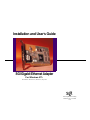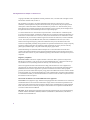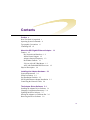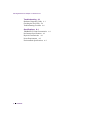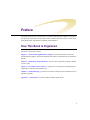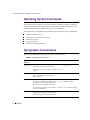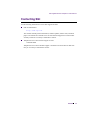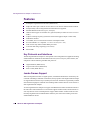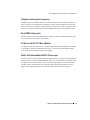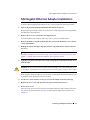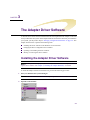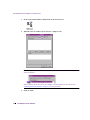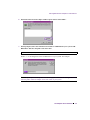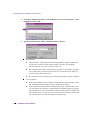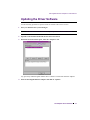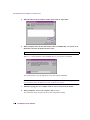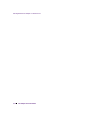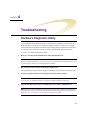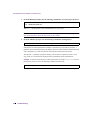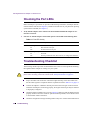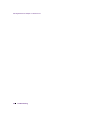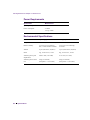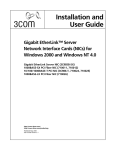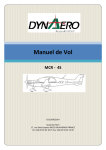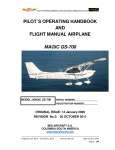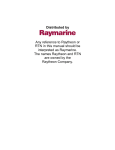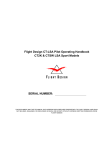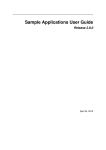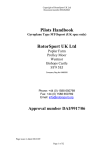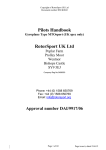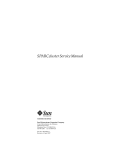Download SGI network adapter User`s guide
Transcript
Installation and User’s Guide SGI Gigabit Ethernet Adapter For Windows NT™ Part Number: 860-0231-001, Revision A, May 1999 1600 Amphitheatre Parkway, Mountain View, CA 94043 USA SGI Gigabit Ethernet Adapter For Windows NT Copyright 1999 SGI, 1600 Amphitheatre Parkway, Mountain View, CA 94043 USA. All rights reserved. Part Number: 860-0231-001, Revision A. This document is protected by copyright and distributed under licenses restricting its use, copying, distribution, and decompilation. No part of this document may be reproduced in any form by any means without prior written authorization of SGI. Documentation is provided “as is” without warranty of any kind, either express or implied, including any kind of implied or express warranty of non-infringement or the implied warranties of merchantability or fitness for a particular purpose. U.S. Government End Users: This document is provided with a “commercial item” as defined by FAR 2.101 (Oct 1995) and contains “commercial technical data” and “commercial software documentation” as those terms are used in FAR 12.211-12.212 (Oct 1995). Government End Users are authorized to use this documentation only in accordance with those rights and restrictions set forth herein, consistent with FAR 12.211- 12.212 (Oct 1995), DFARS 227.7202 (JUN 1995) and DFARS 252.227-7015 (Nov 1995). SGI reserves the right to change any products described herein at any time, and without notice. SGI assumes no responsibility or liability arising from the use of products described herein, except as expressly agreed to in writing by SGI. The use and purchase of this product does not convey a license under any patent rights, trademark rights, or any other intellectual property rights of SGI. SGI and the SGI logo are trademarks of Silicon Graphics Inc. in the United States and certain other countries. Microsoft and Windows NT are registered trademarks of Microsoft Corporation in the United States and in other countries. Any other trademarks appearing in this manual are owned by their respective companies. Regulatory Compliance FCC Class A Notice: This device complies with Part 15 of the FCC Rules. Operation is subject to the following two conditions: 1. This device may not cause harmful interference. 2. This device must accept any interference received, including interference that may cause undesired operation. Note: This equipment has been tested and found to comply with the limits for a Class A digital device, pursuant to Part 15 of the FCC Rules. These limits are designed to provide reasonable protection against harmful interference when the equipment is operated in a commercial environment. This equipment generates, uses and can radiate radio frequency energy and, if not installed and used in accordance with the instruction manual, may cause harmful interference to radio communications. Operation of this equipment in a residential area is likely to cause harmful interference in which case the user will be required to correct the interference at his own expense. Do not make mechanical or electrical modifications to the equipment. VCCI Class 1. The equipment is Type 1 Data Processing Equipment and is intended for use in commercial and industrial districts. It has been tested and found to comply with VCCI technical requirements for the purpose of protection against electronic interference. When used in residential districts or their peripheral areas, radio, and TV receiver units may be subject to radio interference. The operation should be done in accordance with the Instruction Manual. CE Notice. The CE mark on this equipment indicates that this equipment meets or exceeds the following technical standards: EN50082-1, EN55022, EN60555-2, EN61000-4-1, EN61000-4-2, EN61000-4-3, EN61000-4-4, and EN61000-4-5. ii Contents Preface v How This Book Is Organized v Operating System Commands vi Typographic Conventions vi Contacting SGI vii About the SGI Gigabit Ethernet Adapter 1-1 Features 1-2 Key Protocols and Interfaces 1-2 Jumbo Frames Support 1-2 Adaptive Interrupt Frequency 1-3 Dual DMA Channels 1-3 32-bit or 64-bit PCI Bus Master 1-3 ASIC with Embedded RISC Processor 1-3 Physical Description 1-4 Installing the Adapter Hardware 2-1 System Requirements 2-1 Safety Precautions 2-2 Pre-Installation Checklist 2-2 SGI Gigabit Ethernet Adapter Installation 2-3 Connecting the Network Cables 2-4 The Adapter Driver Software 3-1 Installing the Adapter Driver Software 3-1 Changing Configuration Parameters 3-6 Updating the Driver Software 3-7 Moving the Adapter to a Different Slot 3-9 Removing the Driver Software 3-9 iii SGI Gigabit Ethernet Adapter For Windows NT Troubleshooting 4-1 Hardware Diagnostic Utility 4-1 Checking the Port LEDs 4-4 Troubleshooting Checklist 4-4 Specifications A-1 1000BASE-SX Link Characteristics A-1 Performance Specifications A-1 Physical Characteristics A-1 Power Requirements A-2 Environmental Specifications A-2 iv n Contents Preface This guide describes how to install and use your SGI Gigabit Ethernet Adapter in a Windows NT operating environment. The procedures in this manual assume that you are a system or network administrator experienced in installing similar hardware. How This Book Is Organized This book is organized as follows: Chapter 1, “About the SGI Gigabit Ethernet Adapter,” describes the features of the SGI Gigabit Ethernet Adapter, and lists the hardware and software requirements for its installation and use. Chapter 2, “Installing the Adapter Hardware,” tells you how to physically install the adapter in your system. Chapter 3, “The Adapter Driver Software,” explains how to install the SGI Gigabit Ethernet Adapter driver software under Windows NT. Chapter 4, “Troubleshooting,” provides a list of items to check for basic installation and configuration problems. Appendix A, “Specifications,” provides product hardware specifications. v SGI Gigabit Ethernet Adapter For Windows NT Operating System Commands This document may not include all necessary hardware procedures or software commands. Instead, it may name specific tasks and refer you to operating system documentation or the hardware handbook that was shipped with your server or workstation. You might need to use supplemental documentation for the following types of information: n n n n n Shutting down the system Getting access to the system’s PCI slots Booting the system Configuring devices Other basic software procedures Typographic Conventions The following table describes the typographic styles used in this book. Table 1 Typographic Conventions Typeface or Symbol Meaning Example AaBbCc123 This type is used for names of commands, files, and directories used within the text. View the readme.txt file. It also depicts on-screen computer output and Main# prompts. AaBbCc123 This bold type appears in command examples. It shows text that must be typed in exactly as shown. AaBbCc123 To establish a Telnet session, enter: This italicized type appears in command examples as a parameter placeholder. Replace host# telnet IP-address the indicated text with the appropriate real name or value when using the command. [ ] vi n Preface Main# sys This also shows book titles, special terms, or words to be emphasized. Read your User’s Guide thoroughly. Command items shown inside brackets are optional and can be used or excluded as the situation demands. Do not type the brackets. host# ls [-a] SGI Gigabit Ethernet Adapter For Windows NT Contacting SGI Use the following information to access SGI support and sales. n URL for SGI website: http://www.sgi.com This website includes product information, software updates, release notes, and white papers. The website also includes access to SGI Customer Support for accounts under warranty or that are covered by a maintenance contract. n Telephone access to SGI Customer Support or Sales: 1-800-800-4SGI Telephone access to SGI Customer Support is available to accounts that are under warranty or covered by a maintenance contract. Preface n vii SGI Gigabit Ethernet Adapter For Windows NT viii n Preface CHAPTER 1 About the SGI Gigabit Ethernet Adapter Figure 1-1 SGI Gigabit Ethernet Adapter The SGI Gigabit Ethernet Adapter connects your PCI-compliant server or workstation to a Gigabit Ethernet network. The adapter incorporates a technology that transfers data at a rate of one gigabit per second—10 times the rate of Fast Ethernet. The adapter targets the increased congestion experienced at the backbone and server in today’s networks, while providing a future upgrade path for high-end workstations that require more bandwidth than Fast Ethernet can provide. Your adapter is shipped in an anti-static bag. To protecting the adapter during storage or shipping, keep the adapter in its packaging until ready for installation. Inform your network supplier of any missing or damaged items. If you need to return the adapter, you must pack it in the original (or equivalent) packing material or the warranty will be voided. 1-1 SGI Gigabit Ethernet Adapter For Windows NT Features n n n n n n n n n n n n Full-duplex Gigabit Ethernet interface (IEEE 802.3z) Duplex SC fiber-optic connector for 62.5 micron or 50 micron multimode fiber medium Interoperability with existing Ethernet and Fast Ethernet equipment Standard Ethernet frame size (up to 1,518 bytes) Jumbo Frames support for Windows NT (optional 9,000 byte frames for server-to-server traffic) Adaptive interrupt frequency (maximizes network throughput; adapts to traffic load) Dual DMA channels 33/66 MHz, 32-bit or 64-bit PCI bus master with adaptive DMA PCI Local Bus Rev 2.1 compliant: 17.3 cm x 10.7 cm (6.8" x 4.2") ASIC with on-chip MAC and dual RISC processors Universal dual voltage signaling (3.3V and 5V) Status LEDs Key Protocols and Interfaces The SGI Gigabit Ethernet Adapter is interoperable with existing Ethernet equipment assuming standard Ethernet minimum and maximum frame size (64 to 1518 bytes), frame format, and compliance with the following standards and protocols: n n n Gigabit Ethernet (IEEE 802.3z) Logical Link Control (IEEE 802.2) Flow Control (IEEE 802.3x) Jumbo Frames Support When sending Ethernet traffic at Gigabit speeds, considerable bandwidth is consumed by the overhead of handling a multitude of standard 1,500 byte packets. SGI Gigabit Ethernet Adapters support Ethernet frames of up to 9,000 bytes. Host CPU utilization is significantly reduced and network throughput is enhanced when enabling Jumbo Frames between servers that have SGI Gigabit Ethernet Adapters. An SGI Gigabit Ethernet Adapter can support standard Ethernet frames and Jumbo Frames at the same time. When attached to an a switch that supports Jumbo Frames, Jumbo Frames are sent only between servers with adapters that support Jumbo Frames. Jumbo Frames are automatically fragmented into standard Ethernet frames by the switch when sending to all other standard Ethernet devices. 1-2 n About the SGI Gigabit Ethernet Adapter SGI Gigabit Ethernet Adapter For Windows NT Adaptive Interrupt Frequency The adapter driver intelligently adjusts host interrupt frequency based on traffic conditions, in order to increase overall application throughput. In light traffic, the adapter driver interrupts the host for each received packet, minimizing latency. When traffic is heavy, the adapter issues one host interrupt for multiple, back-to-back incoming packets, preserving host CPU cycles. Dual DMA Channels The PCI interface on the SGI Gigabit Ethernet Adapter contains two independent DMA channels for simultaneous read and write operations. 32-bit or 64-bit PCI Bus Master Compliant with PCI Local Bus Rev 2.1, the PCI interface on the SGI Gigabit Ethernet Adapter is compatible with both 32-bit and 64-bit PCI buses. As a bus master, the adapter requests access to the PCI bus instead of waiting to be polled. ASIC with Embedded RISC Processor The core control for the SGI Gigabit Ethernet Adapter resides in a tightly integrated, high-performance ASIC. The ASIC includes dual RISC processors. This provides the flexibility to add new features to the card and adapt it to future network requirements via software download. This also enables the adapter drivers to exploit the built-in host off-load functions on the adapter as host operating systems are enhanced to take advantage of these functions. About the SGI Gigabit Ethernet Adapter n 1-3 SGI Gigabit Ethernet Adapter For Windows NT RX DATA TX 1000 BASE-SX Physical Description LINK Figure 1-2 SGI Gigabit Ethernet Adapter Faceplate The faceplate of the SGI Gigabit Ethernet Adapter has one 1000Base-SX fiber-optic connector for connecting the adapter to a Gigabit Ethernet segment. There are also two LEDs on the faceplate: one to indicate link status and the other for data transfer status. Once the adapter hardware and its driver software have been properly installed on your system, the LEDs will indicate the following adapter states: Table 1-1 SGI Gigabit Ethernet Port LED Activity 1-4 n LED State Description Data Blinking On Off Data detected on the port. Data detected on the port. No data detected on the port. Link Blinking slowly On Off Port has been disabled by software. Good link. No link; possible bad cable, bad connector, missing or improperly installed driver software, or configuration mismatch. About the SGI Gigabit Ethernet Adapter CHAPTER 2 Installing the Adapter Hardware This chapter describes how to instal the SGI Gigabit Ethernet Adapter in most servers and workstations. Refer to the manuals that were supplied with your server for details about performing these tasks on your particular system. If the adapter hardware and software has been pre-installed in your system, you may wish to skip ahead to “Changing Configuration Parameters” on page 3-6. System Requirements Before installing the SGI Gigabit Ethernet Adapter, make sure your system meets the following requirements: Table 2-1 Hardware and Software Requirements System Hardware Requirements n n n Pentium-based server that meets Windows NT 4.0 software requirements One open 32-bit or 64-bit PCI slot 64MB RAM (minimum) Operating System Microsoft Windows NT 4.0 with Service Pack 3 or 4. Software SGI Gigabit Ethernet Adapter driver software for Windows NT. 2-1 SGI Gigabit Ethernet Adapter For Windows NT Safety Precautions CAUTION—The adapter is being installed in a server that operates with voltages that can be lethal. Before you remove the cover of your server, you must observe the following precautions to protect yourself and to prevent damage to the system components. n Remove any metallic objects or jewelry from your hands and wrists. n Make sure to use only insulated or nonconducting tools. n Installation or removal of adapters must be performed in a static-free environment. The use of a properly grounded wrist strap or other personal anti-static devices and an anti-static mat is strongly recommended. n Verify that the server is powered OFF before accessing internal components. ! Pre-Installation Checklist 1. Check that your server meets the hardware and software requirements listed in Table 2-1 on page 2-1. 2. Verify that your system is using the latest firmware or BIOS. 3. Review the information in the readme file on the SGI Microsoft NT Driver CD-ROM for important information not available at the time this manual was printed. NOTE – If you acquired the adapter software on a floppy disk or from the SGI support website, please check the appropriate source for the most recent information. 4. If your system is active, shut it down. If Windows NT is currently up and running, close all applications and select “Start | Shutdown | Shut down the computer.” When the operating system has completed its shut-down process, power OFF your system. 5. Holding the adapter by the edges, remove it from its shipping package it and place it on an anti-static surface. 6. Check the adapter for visible signs of damage, particularly on the adapter’s edge connector. Never attempt to install any damaged adapter. If the adapter is damaged, report it to your SGI Customer Support Representative. For more information, see “Contacting SGI” on page vii. 2-2 n Installing the Adapter Hardware SGI Gigabit Ethernet Adapter For Windows NT SGI Gigabit Ethernet Adapter Installation To install a SGI Gigabit Ethernet Adapter in your system, perform the following procedure. 1. Observe all precautions and pre-installation instructions on page 2-2. Before installing the adapter, ensure the system power is OFF, and proper electrical grounding procedures have been followed. 2. Remove the server cover, and select any empty PCI slot. If you do not know how to identify a PCI slot, refer to your server documentation. 3. Remove the blank cover-plate from the slot that you selected. Retain the screw so that it can be replaced later. 4. Holding the card by the edges, align the connector edge with the PCI connector dock in the server. NOTE – The connector dock in a 32-bit PCI slot is shorter than in a 64-bit PCI slot. Although the adapter is designed to fit in either slot type, when installed in a 32-bit PCI slot, part of the adapter’s connector edge will remain undocked. This is perfectly normal. 5. Applying even pressure at both corners of the card, push the card until it is firmly seated in the PCI slot. CAUTION—Do not use excessive force when seating the adapter, as this may damage the server or the adapter. If the adapter resists seating, remove it from the system, realign it, and try again. ! When properly seated, the adapter’s port connectors will be aligned with the slot opening, and its faceplate will be flush against the server chassis. 6. Use the screw removed above (in Step 3) to secure the adapter in the PCI card cage. 7. Replace the server cover and disconnect any personal anti-static device(s). 8. Power the server on. Once the server returns to proper operation, the adapter hardware is fully installed. You must next connect the network cables (see page 2-4) and install the adapter driver software (see Chapter 3). Installing the Adapter Hardware n 2-3 SGI Gigabit Ethernet Adapter For Windows NT Connecting the Network Cables The adapter has one SC-type connector used for attaching the server to a Gigabit Ethernet fiber-optic segment. The port is auto-negotiating and supports full-duplex operation. 1. Prepare an appropriate cable. The following table lists cable characteristics required for connecting to 1000Base-SX ports: Table 2-2 1000BASE-SX Link Characteristics Description 62.5 Micron 50 Micron Shortwave (850 nanometer multimode fiber) Operating Range 2. 2 to 260 meters 2 to 550 meters (in compliance with IEEE 802.3z) As shown in the following diagram, connect one end of the cable to the SGI Gigabit Ethernet Adapter. 003 Figure 2-1 Connecting the network cable to the Adapter 3. Connect the other end of the cable to a Gigabit Ethernet network port. Attach the cable connector so that the TX (transmit) port on the SGI Gigabit Ethernet Adapter is connected to the RX (receive) port of the device at the other end of the cable. NOTE – The adapter port LEDs are not functional until the adapter driver software is installed. See Table 1-1 on page 1-4 for a description of adapter port LED operation. See Chapter 3, “The Adapter Driver Software,” for driver installation and configuration instructions. 2-4 n Installing the Adapter Hardware CHAPTER 3 The Adapter Driver Software A network device driver must be installed before the SGI Gigabit Ethernet Adapter can be used with your Windows NT system. If the adapter hardware and software has been pre-installed in your system, you may wish to skip to “Changing Configuration Parameters” on page 3-6. This chapter describes how to perform the following tasks: n n n n Installing the driver software in the Windows NT environment Changing the driver configuration once installed Updating or reinstalling the driver software Moving or removing the driver software Installing the Adapter Driver Software NOTE – The adapter must be physically installed in your server or workstation prior to installing the driver software. See Chapter 2, “Installing the Adapter Hardware,” for details. To install the adapter software for Windows NT, perform the following procedure: 1. Start your Windows NT system and log in. NOTE – You must have Network Administrator privileges to install the driver software. 2. Open the Control Panel: 3-1 SGI Gigabit Ethernet Adapter For Windows NT 3. In the Control Panel window, double-click on the Network icon: 4. When the Network window opens, select the “Adapters” tab: NOTE – Any previously installed SGI Gigabit Ethernet Adapter driver software is listed under Network Adapters: Before installing the drivers for any new adapter, you must update any old versions. See “Updating the Driver Software” on page 3-7 for the procedure. 5. 3-2 n Click on “Add.” The Adapter Driver Software SGI Gigabit Ethernet Adapter For Windows NT 6. When the Select Network Adapter window opens, click on “Have Disk:” 7. When prompted, insert the SGI Microsoft NT Driver CD-ROM into your system’s CDROM drive and enter the path to the driver files: e:\ethernet\SGI\nt Where “e:” is the designation of the CD-ROM drive on your system. For example: NOTE – If you acquired the adapter software on a floppy disk or from the SGI support website, enter the path to where the adapter driver files reside on your system. The Adapter Driver Software n 3-3 SGI Gigabit Ethernet Adapter For Windows NT 8. In the Select OEM Option window, “SGI Gigabit Ethernet NIC Software Release” will be highlighted. Click on “OK:” 9. The SGI Gigabit Ethernet Adapter Installation window will open: n NIC Detected: o Adapter Instance: To distinguish each SGI Gigabit Ethernet Adapter installed in the system, each is assigned a unique instance number. Typically, the first adapter detected is instance 1, the next is instance 2, and so on. o Bus: This shows which PCI bus the adapter is operating on. This number is typically 0 for systems with up to four PCI slots on their bus. The number may be higher for servers with more than four PCI slots. o Slot: Shows the PCI slot number where the SGI Gigabit Ethernet Adapter is installed. n Link Negotiation: o When checked (default), 802.3z compliant Gigabit Ethernet Link Negotiation is used. The SGI Gigabit Ethernet Adapter uses Link Negotiation by default. o When unchecked, Link Negotiation is disabled and only link signal detection is used. Use this setting when connecting to Gigabit Ethernet equipment that does not support Link Negotiation, or if there is a problem establishing a link between the adapter and the connecting device. The link will be set for full-duplex at 1000 Mbps. Be sure that the connecting device uses the same duplex and speed settings. 3-4 n The Adapter Driver Software SGI Gigabit Ethernet Adapter For Windows NT n Jumbo Frames: o When checked, Jumbo Frames (up to 9,000 bytes) will be supported by the adapter. This setting can reduce host CPU overhead and increase bandwidth when sending to other devices that support Jumbo Frames. When attached to a switch that supports Jumbo Frames, Jumbo Frames will be sent only between end-stations that have Gigabit Ethernet Adapters. When sending to standard Ethernet devices, the switch will automatically fragment the Jumbo Frames traffic into standard Ethernet frames. o When unchecked (default), Jumbo Frames are disabled, and only standard Ethernet frames will be sent. Use this setting when connecting to Gigabit Ethernet equipment that does not support Jumbo Frames. n Rx Flow Control: o When checked (default), and link negotiation is enabled, the adapter will negotiate 802.3x receive flow control with the device at the other end of the link. If 802.3x flow control is supported by the other device, it will be enabled. o When unchecked, or link negotiation is disabled, receive flow control is disabled. n Tx Flow Control: o When checked, and link negotiation is enabled, the adapter will negotiate 802.3x transmit flow control with the device at the other end of the link. If 802.3x flow control is supported by the other device, it will be enabled. o When unchecked (default), or link negotiation is disabled, transmit flow control is disabled. Make any required parameter changes and select “OK” to accept the information. 10. In the Network window, click on “Close.” NOTE – If other adapters in your system use TCP/IP bindings, the TCP/IP Properties window will open. Perform any necessary TCP/IP configuration and click on “OK” when finished. 11. When prompted to restart your computer, click on “Yes:” The system will restart using the new driver and configuration settings. The Adapter Driver Software n 3-5 SGI Gigabit Ethernet Adapter For Windows NT Changing Configuration Parameters The following adapter parameters are user-configurable: n n n n Link negotiation Jumbo Frames support Rx flow control Tx flow control Use this procedure to change the adapter settings at any time: 3-6 n 1. Open the Control Panel and double-click on the Network icon. 2. When the Network window opens, select the “Adapters” tab: 3. Select the Gigabit Ethernet Adapter and click on “Properties.” 4. In the Properties window, click on the parameter boxes to disable (uncheck) or enable (check) the parameter. 5. Click on “OK” to accept the settings. The Adapter Driver Software SGI Gigabit Ethernet Adapter For Windows NT Updating the Driver Software Use the following procedure to replace old driver software with a newer version. 1. Start your Windows NT system and log in. NOTE – You must have Network Administrator privileges to install the driver software. 2. Open the Control Panel and double-click on the Network icon. 3. When the Network window opens, select the “Adapters” tab: Any previously installed Gigabit Ethernet driver software is listed under Network Adapters. 4. Select an SGI Gigabit Ethernet Adapter and click on “Update.” The Adapter Driver Software n 3-7 SGI Gigabit Ethernet Adapter For Windows NT 5. When the Select Network Adapter window opens, click on “Have Disk:” 6. When prompted, insert the SGI Microsoft NT Driver CD-ROM into your system’s CDROM drive and enter the path to the driver files: e:\ethernet\SGI\nt Where “e:” is the designation of the CD-ROM drive on your system. For example: The system will then copy the appropriate driver files from the CD-ROM. NOTE – If you acquired the adapter software on a floppy disk or from the SGI support website, enter the path to where the adapter driver files reside on your system. 7. When the copying process is complete, click on “Close” in the Network window. 8. When prompted to restart your computer, click on “Yes.” The system will restart using the new driver and configuration settings. 3-8 n The Adapter Driver Software SGI Gigabit Ethernet Adapter For Windows NT Moving the Adapter to a Different Slot Before moving an SGI Gigabit Ethernet Adapter to a different slot in the same system, first remove the adapter driver software (see procedure below). When the driver has been removed, shut down the system and move the adapter hardware to the desired slot. Finally, reinstall the driver software as described in “Installing the Adapter Driver Software” on page 3-1. Removing the Driver Software Before physically removing a adapter from your system, first remove the adapter driver software. 1. Start your Windows NT system and log in. NOTE – You must have Network Administrator privileges to remove the driver software. 2. Open the Control Panel and double-click on the Network icon. 3. When the Network window opens, select the “Adapters” tab: Any previously installed SGI Gigabit Ethernet Adapter will be listed under Network Adapters. 4. Individually select each adapter you wish to remove and click on “Remove.” 5. Once the appropriate adapters have been removed, click on “Close.” 6. When prompted to restart your computer, click on “Yes.” The Adapter Driver Software n 3-9 SGI Gigabit Ethernet Adapter For Windows NT 3-10 n The Adapter Driver Software CHAPTER 4 Troubleshooting Hardware Diagnostic Utility TTP, an MS-DOS based diagnostic utility, is included on the SGI Microsoft NT Driver CDROM. This utility is used for verifying that the adapter hardware is functional. It performs internal and external loopback tests and provides resulting pass/fail information. Perform the TTP tests any time you wish to rule out or identify possible adapter hardware problems. To use the TTP utility, follow this procedure: 1. Boot your system in clean MS-DOS mode rather than Windows NT. NOTE – TTP cannot be used from the Windows NT “Start | Run” command or from “Start | Programs | MS-DOS Prompt.” To use TTP, boot your computer in clean MS-DOS mode, with no other plug-ins, add-ons, or resident programs installed. 2. Disconnect the network cables on all adapters being tested. The loopback tests will not perform properly if the adapter is left connected to other devices. 3. Connect a loopback cable between the adapter’s RX port and its TX port. NOTE – The external loopback test requires a loopback cable connecting the adapter’s RX port to its TX port. If a loopback cable is not used, the external loopback test will fail. 4. Place the SGI Microsoft NT Driver CD-ROM into your system’s CD-ROM drive. NOTE – If you acquired the diagnostic software on a floppy disk, insert the disk into your system’s disk drive. If you acquired the software from the SGI support website, note the path to where the ttp.exe and dos4gw.exe files reside on your system. 4-1 SGI Gigabit Ethernet Adapter For Windows NT 5. From the MS-DOS prompt, enter the following commands to access the proper directory: >e: >cd \ethernet\SGI\nt Where “e:” is the designation of the CD-ROM drive on your system. NOTE – If you acquired the diagnostic software on a floppy disk or from the SGI support website, specify the path to where the files reside on your system. 6. From the MS-DOS prompt, enter the following command to run diagnostics: >dos4gw ttp [-c card_number] [-l c:log_filename] If more than one SGI Gigabit Ethernet Adapter is installed in your system, the optional -c parameter can be used for specifying the adapter card to be tested. Cards are numbered starting with 0. By default, TTP tests only the first card (number 0) detected in the system. The optional -l parameter is used for defining a file in which to log the test results. A text copy of the TTP test results will be placed in the specified file on the specified drive. Example: To test the second card in a system and store the test results in log.txt in the current directory on the C: drive, the following command could be used: >dos4gw ttp -c 1 -l c:log.txt 4-2 n Troubleshooting SGI Gigabit Ethernet Adapter For Windows NT 7. Review the test results. The test result from the previous example could look like this: DOS/4GW Protected Mode Run-time Version 1.97 Copyright (c) Rational Systems, Inc. 1990-1994 Development and Diagnostic Test Program () v1.0.5 PCI bios found. v0.16. HW Mech #1 supported Number of PCI buses: 1 SGI #0 found in PCI bus 0. SGI #1 found in PCI bus 0. 2 SGI card(s) detected Current card set to bus 0 SGI #1. internal Loopback Test pkts:0 secs:0pkts:48 secs:1pkts:144 secs:2pkts:240 secs:3pkts:320 secs:4pkts:416 secs:5pkts:512 secs:6pkts:592 secs:7pkts:688 secs:8pkts:784 secs:9pkts:864 secs:10pkts:960 secs:11 1000 packets transmitted sucessfully 1000 packets received sucessfully 0 errors detected external Loopback Test pkts:0 secs:0pkts:96 secs:1pkts:192 secs:2pkts:288 secs:3pkts:368 secs:4pkts:464 secs:5pkts:544 secs:6pkts:640 secs:7pkts:736 secs:8pkts:816 secs:9pkts:912 secs:10 1000 packets transmitted sucessfully 1000 packets received sucessfully 0 errors detected > Both the internal and external loopback example tests show 1000 packets successfully received with 0 errors detected, indicating that the adapter hardware is functioning properly. If the adapter does not perform as expected, try reinstalling the adapter or moving it to a different slot or to a different system, then run the TTP tests again. If the card still fails, contact Customer Support. Troubleshooting n 4-3 SGI Gigabit Ethernet Adapter For Windows NT Checking the Port LEDs Before the adapter’s port LEDs can provide troubleshooting information, the adapter must be connected to the network (see Chapter 2), and the network drivers for your particular operating system must be installed (see Chapter 3). 1. Verify that the adapter driver software has been installed and that the adapter is connected to a network. 2. Check to see that the adapter status LEDs operate as described in the following table: Table 4-1 Port LED Activity LED State Description Data Blinking On Off Data detected on the port. Data detected on the port. No data detected on the port. Link Blinking slowly On Off Port has been disabled by software. Good link. No link; possible bad cable, bad connector, or configuration mismatch. Troubleshooting Checklist The following checklist provides recommended actions to take to resolve problems installing the Gigabit Ethernet Adapter or running it in your system. ! CAUTION—Before opening the cabinet of your system for removing or inserting the adapter, please follow all safety precautions outlined under “Safety Precautions” on page 2-2. n n n n 4-4 n Inspect all cables and connections. Check the length and rating of the cable. Make sure that the cable segment is compliant with the requirements listed in Table 2-2 on page 2-4. Connect the adapter to a different network port and run the tests again. If the test results reflect that the adapter is functioning properly, the original network port may be defective or improperly configured. Check the adapter installation by reviewing Chapter 2. Make sure that the adapter board is properly seated in a PCI slot. Check for specific hardware problems, such as broken traces or loose/broken solder connections. Check the configuration settings and change them if they are in conflict with another device. Troubleshooting SGI Gigabit Ethernet Adapter For Windows NT n n Make sure that your system is using the latest BIOS. Check the PCI BIOS parameters for proper configuration of the slot where the adapter is installed. The following table shows several possible PCI BIOS parameters (these may not all be available on every system): Table 4-2 PCI BIOS Parameters n n n n Parameter Setting Bus-Master Enabled Interrupt number Set to any IRQ with does not conflict with another device Interrupt type Level Latency timer Recommended range is between 20 and 255. This is typically set to 64 Try inserting the adapter in another slot. If the new position works, the original slot in your system may be defective. Replace the failed adapter with one that is known to work properly. If the second adapter works in the slot where the first one failed, the original adapter is probably defective. Install the adapter in another functioning system and run the tests again. If the adapter passed the tests in the new system, the original system may be defective. Remove all other adapters from the system and run the tests again. If the adapter passes the tests, the other adapters may be causing contention. Troubleshooting n 4-5 SGI Gigabit Ethernet Adapter For Windows NT 4-6 n Troubleshooting APPENDIX A Specifications 1000BASE-SX Link Characteristics Description 62.5 Micron 50 Micron Shortwave (850 nanometer multimode fiber) Operating Range 2 to 260 meters (6 to 850 ft) 2 to 550 meters (6 to 1,800 ft) (in compliance with IEEE 802.3z) Performance Specifications Feature Specification PCI clock 66 MHz max PCI Data/Address 32-bit and 64-bit PCI data burst transfer rate 132 MB/second (32-bit bus) 264 MB/second (64-bit bus) 528 MB/second (64-bit bus at 66 MHz) PCI modes Master/slave 1000Base-SX 1000 Mbps (full duplex) Physical Characteristics Dimension Measurement Length 17.3 cm (6.8 in.) Width 10.7 cm (4.2 in.) A-1 SGI Gigabit Ethernet Adapter For Windows NT Power Requirements Specification Measurement Operating voltage +5 V ± 5% Power consumption 7.5 Watts 1.5A @ +5VDC Environmental Specifications A-2 n Condition Operating Specification Storage Specification Temperature 0°C to 55°C (+32°F to +131°F) -40°C to +85°C (-40°F to +185°F) Relative humidity 5% to 85% (non-condensing) 40°C, 16 hour dwells at extremes 5% to 95% (non-condensing) 10°C/hour Altitude Up to 3,050 meters (10,000 ft) Up to 10,600 meters (35,000 ft) Shock 10g, 1/2 sine wave, 11 msec 60g, 1/2 sine wave, 11 msec Vibration, peak to peak displacement 0.005 in. max (5 to 32 Hz) 0.1 in. max (5 to 17 Hz) Vibration, peak acceleration 0.25g (5 to 500 Hz) (Sweep Rate = 1 octave/min.) 0.25g (5 to 500 Hz) (Sweep Rate = 1 octave/min.) Specifications