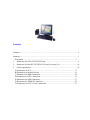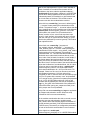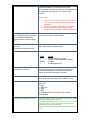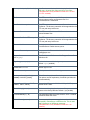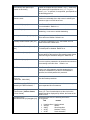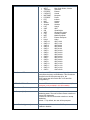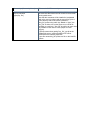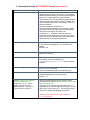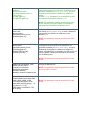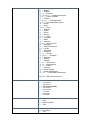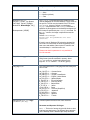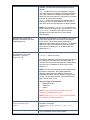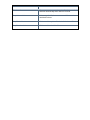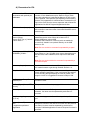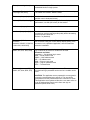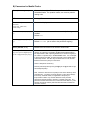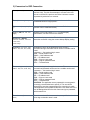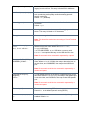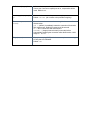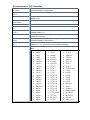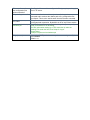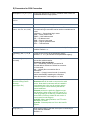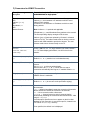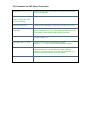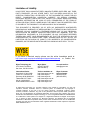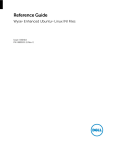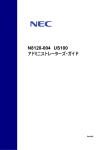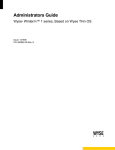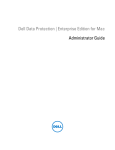Download Linux Parameters
Transcript
Linux Parameters A white paper by WYSE Technology Inc. January 2007 Contents Contents .................................................................................................................................... 2 Summary ................................................................................................................................... 3 1. Description...................................................................................................................... 3 Parameters for WLX.INI/WNOS.INI only. ........................................................................ 3 2. Parameters for both WLX.INI/WNOS.INI and [username].ini........................................ 10 3. Connect parameters......................................................................................................... 16 A) Parameters for ICA .................................................................................................. 17 B) Parameters for Mozilla Firefox................................................................................ 19 C) Parameters for RDP Connection.............................................................................. 20 D) Parameters for TEC Connection.............................................................................. 23 E) Parameters for SSH Connection............................................................................... 25 F) Parameters for XDMCP Connection........................................................................ 26 G) Parameters for VNC Viewer Connection ................................................................ 27 Summary The purpose of this document is to provide a comprehensive list of Linux parameters which can be put in wlx.ini/wnos.ini/user.ini or both to customize Linux Terminal configuration. This white paper assumes that the reader is familiar with configuration of Linux Embedded units. The parameters listed in black color are supported in V6 6.3.1 build 21. More recent parameters are indicated in green. Description 1. Parameters for WLX.INI/WNOS.INI only. Command/Parameter AUTH=glogin \ auth [ default=ignore ] /lib/security/pam_setpw.so \ auth [ success=1 default=ignore ] /lib/security/pam_guest.so \ auth [ success=ok new_authtok_reqd=ok default=die ] /lib/security/pam_inifile.so try_first_pass \ auth [ success=ok new_authtok_reqd=ok default=die ] /etc/addons.d/ICA/pam_pnagent.so try_first_pass \ auth [ success=ok new_authtok_reqd=ok default=die ] /lib/security/pam_smb_auth.so use_first_pass \ auth [ success=ok new_authtok_reqd=ok default=die ]/lib/security/pam_ldap.so use_first_pass \ auth [ default=ok ] /lib/security/pam_putregistry.so save_ini=/tmp/user.ini Description This command is related to Linux-PAM. Linux-PAM (Pluggable Authentication Modules for Linux) is a suite of shared libraries that enable the local system administrator to choose how applications authenticate users. By default, Linux V6 supports authentications of GUEST, INIFILE, PNAGENT, AUTH_DOMAIN and AUTH_LDAP. GUEST No matter whether you have an account, GUEST assures that “guest” account is always valid for login. INIFILE INIFILE provides authentication for login with user.ini file on File Server. PNAGENT PNAGENT provides authentication for login and PNAgent mode with PNAgent Server authentication. AUTH_DOMAIN AUTH_DOMAIN provides authentication for login with NT server authentication. ( if AUTH_DOMAIN addon is installed ) AUTH_LDAP AUTH_LDAP provides authentication for login with LDAP server authentication. ( if AUTH_LDAP addon is installed ) This default configuration file only have authentication for Guest, INIFILE and PNAgent if Pnliteserver is mentioned. At the first row, the Key word “AUTH” is the mark for configuring PAM configure file, the parameter “glogin” indicates that this file is for application “glogin”(which refers to Linux V6 login application). The first column “auth” is a kind of module-type and there are four kinds of module-type in all; The second column is PAM control-flag, it is used to indicate how the PAM library will react to the success or failure of the module it is associated with. The third column is module-path which indicates the path of dynamically loadable object file. The fourth column is the args, which are a list of tokens that are passed to the module when it is invoked. (For more details, please refer to http://www.kernel.org/pub/linux/libs/pam/Linux-PAMhtml/pam-4.html#ss4.1) At the second row, control-flag “[ default=ignore ]” (“default” is used to set the action for those return values that are not explicitly defined. “ignore” when used with a stack of modules, the module's return status will not contribute to the return code the application obtains.) ; module-path /lib/security/pam_setpw.so is a WYSE PAM module which always appears as the first module in the authentication stack, this module is to get Password and set it in the Pam environment. This module must be present even with other authentication modules. At the third row, control-flag “[ success=1 default=ignore ]” ( “success” means passing the authentication of this module. The positive integer , 1, is used to indicate that the next 1 modules of the current module-type will be skipped) module-path “/lib/security/pam_guest.so” is a WYSE PAM module, this module is to do authentication for “Guest” account. In fact, once it finds user have input “guest” in login interface, this module will return success and user can login on system with the identity of “guest” (At this time password input can be ignored). This module is an optional module. At the fourth row, control-flag “[ success=ok new_authtok_reqd=ok default=die ]” ( “success=ok” “new_authtok_reqd”=ok “success” means passing the authentication of this module ; “new_authtok_reqd” means need prompting for new Password, if the attempt of Password failed. “ok” - this tells PAM that the administrator thinks this return code should contribute directly to the return code of the full stack of modules. In other words, if the former state of the stack would lead to a return of PAM_SUCCESS, the module's return code will override this value. Note, if the former state of the stack holds some value that is indicative of a modules failure, this 'ok' value will not be used to override that value. ); module-path “/lib/security/pam_inifile.so” is a WYSE PAM module, which does authentication for *.ini file on file server. For example, if there is a file user.ini on file server and set a valid password parameter “123”(this value will be encrypted) in user.ini, then this user can successfully login on Linux V6 system with username “user” and password “123” encrypt version. (Note that if no parameter password set in *.ini file, WYSE PAM module pam_inifile.so will consider that any password for this user is acceptable. ) args “try_first_pass” tells PAM module if the password in PAM environment (set by pam_setpw.so module) is not valid, prompt user for new password. At the fifth row same control-flag and args are applicable for PNagent authentication module. When we setup Pnliteserver this line comes automatically. All the modules mentioned at the sixth or seventh row we introduce two new authentication modules namely Auth_domain which authenticates against a Windows NT Domain authority and Auth_LDAP which authenticates to LDAP Directory. We need to put configuration parameters for both of these which are described in next command. At the eighth row, module-path “/lib/security/pam_putregistry.so” is a WYSE PAM module, which always appears as the last PAM module in the authentication stack. It is used to put useful login information into registries like username and password and etc. args “save_ini=/tmp/user.ini” is to store ini file contents. Please note 1) 1st, 2nd, 8th and at least one of the 3rd, 4th, 5th, 6th or 7th rows are needed to authenticate the glogin application. 2) All the rows actually need to be put in single line. 3) We need to put the configuration commands described next for Domain or LDAP authentication. AUTH_SMB.conf=DOMAIN=domain This parameter mentions the required configuration for the name SERVER=Domain Controller Auth_Domain module of authentication. Server IP BACKUPSERVER= Backup Domain Controller Server IP LDAP.conf= SERVER=LDAP Server IP DCBASE=dc=example,dc=com This parameter mentions the required configuration for the Auth_LDAP module of authentication. AutoLoad=[0, 1, 2] Selects firmware update mode: Value Action 0 1 (default) 2 Disable checking for image Enable firmware upgrade/downgrade process Enable upgrade only Autologin=[ yes | no ] [countdown=<number>] If Defaultuse and Defaultpassword are set this parameter will automatically logs in the terminal with the default username and password. Countdown mentions the number of seconds to wait before autologin. AutoSignoff=[ yes | no ] AutoSignoff = yes will set to automatically sign-off a user when the last opened session (ICA or RDP) is closed. Bootorder=<order> With this parameter the user can manually set BIOS boot order via it N - None H - Hard disk U - USB P - PXE ex. Bootorder=HUP to set the boot order to Hard disk/USB/PXE BootSplash=desired picture name You can specify a desired JPEG picture as the boot splash background (default is the penguin). The .jpg should be put into the wyse/wlx/bitmap folder on the FTP server. The .jpg must have a resolution of 640x480 and be smaller than 700k. Note that changes to the background take effect after 2nd boot. Desktopcolordepth=[ 8, 16 or 24 ] Specifies the no. of colors of X desktop in bits. 8 means 256 color, 16 being High Color and 24 is True Color. (This parameter is only available in builds 6.3.2-15 and 6.3.1-35 onwards) FileServer=servername or IP This FTP server IP address or DNS name is used to access system profiles and firmware files if no FirmwareServer is mentioned. RootPath=FTP root path This FTP root path is used to access files on the FileServer. The directory name/wlx will be appended to the FTP root path entry before use. FirmwareServer= servername or IP This FTP server IP address or DNS name is used to access firmware files. FirmwareRootPath= FTP root path This FTP root path is used to access firmware files on the FileServer. The directory name/wlx will be appended to the FTP root path entry before use. FirmwareUserName=username The login name of the user to access the files from FirmwareServer. Default is anonymous. FirmwarePassword=password The password for FirmwareUserName. Default is [email protected] RapportServer=servername or IP address[:port] The IP address or DNS name of the Rapport Server. Port defaults to 80. SignOn=[yes, no] or [1,0] Yes/no choice to enable the sign-on process. Default = yes (enabled). DefaultUser=username Default sign-on user DefaultPassword=password Default password for the default sign-on user. Desktoptaskbar={top, left, right, bottom} Autohide={yes,no} This defines the position of the desktop start menu bar. The options are self explanatory. Autohide=yes hides the bar automatically. EthernetSpeed=[Auto, 100M-F, 100M-H, 10M-F, 10M-H] Denotes the NIC speed. 10M-H is 10 Mbps Half Duplex. Default value is Auto. EnableGKey=[ yes, no ] Choice to enable g key function or not. G key can reset the system to the factory defaults. Default = yes (enable) CursorHideDelay={ 1, 0 } This parameter hides the mouse cursor if set to 1. Default is 0 which shows the cursor. ICAmultifarm=[ yes, no ] If set to yes it will enumerate applications from all the farms presented in PnliteServer or MPServer list. This is used with PnliteServer or MPServer parameter. (This parameter is only available in builds 6.3.1-34 onwards) PnliteServer = List of {IP address, DNS names} with optional port number in each entry A list of host names or IP address with optional TCP port number of PNAgent servers. Default = Empty. Each entry with optional port is specified as Name-or-IP:port, where :port is optional, if not specified, port depends on the browsing protocol. DomainList=list of Windows domain names The list of names will be used on the thin client sign-on window as a selectable list to help users in selecting the domain to sign-on to PN-Lite servers. DisableVNC={no, yes} If the Remote Shadow Add-on is installed, this is whether or not to disable it. Default = no MaxVNCD={0, 1} DEPRECATED Default = 0. Set to 0 to disable shadowing, or non-zero to enable shadowing. Desktop.disablechanges={no, yes} By setting this to yes, user will not be able to move icons, resize and move taskbar. Default is no. Desktop.DisableTaskbar={no, yes} By setting this parameter to yes, the taskbar won’t be visible to the user. Default is no. Desktop.DisableDesktopMenu={no, yes} By setting this parameter to yes, right click menu options on desktop will be disabled. Default is no. DisableButton={no, yes} When set to yes it disables the power button so that user cannot switch off the terminal. Also pressing power button does not bring the shutdown dialog box. Default is no. UsePasswd={no, yes} If the Remote Shadow Add-on is installed, this is whether or not to require a password to be entered when someone is connecting to the thin client. Default = no. VNCPasswd=cleartext password If the Remote Shadow Add-on is installed and UsePasswd is set to yes, this parameter sets the password to be entered. If UsePasswd is yes and no VNCPasswd is specified, the default password is password. Resolution=[640x480, 800x600, 1024x768, 1280x1024, 1600x1200] Sets the Desktop resolution. AddtoEtcHosts="ip1 FQDN1 aliases1;ip2 FQDN2 aliases2;..." Adds entries to /etc/hosts file where aliases are an optional space-separated list of hostnames. TimeServer=server_list [TimeFormat = {24-hour format, 12-hour format} Time is synchronized with the servers mentioned in server_list. Time format decides how the clock on the taskbar should be displayed. By default, the format of the locale is used. Selects the time zone; the following time zones are supported: Tzid tzname TimeZone=zone ManualOverride=[1/0] daylight=[1/0] • • • • • Newfoundland Atlantic AWST ACST ACDT Newfoundland Atlantic West Australian Northern Territoy South Australian • • • • • • • • • • • • • • • • • • • • • • • • • • • • • • • • • • • AEST AEDT Tasmania EST5EDT CST6CDT MST7MDT PST8PDT EST MST Alaska Aleutian HST GMT GB WET CET MET EET Kabul GMT+12 GMT+11 GMT+3 GMT+2 GMT+1 GMT-3 GMT-4 GMT-5 GMT-6 GMT-7 GMT-8 GMT-9 GMT-10 GMT-11 GMT-12 GMT-2 Queensland New South Wales, Victoria Tasmania Eastern Central Mountain Pacific Indiana Arizona Alaska Aleutian Hawaii GMT Great Britain Western European Central European Middle European Eastern European Kabul GMT-12:00 GMT-11:00 GMT-03:00 GMT-02:00 GMT-01:00 GMT+03:00 GMT+04:00 GMT+05:00 GMT+06:00 GMT+07:00 GMT+08:00 GMT+09:00 GMT+10:00 GMT+11:00 GMT+12:00 GMT+02:00 TimeServer=NTP server address List of up to 2 NTP servers (separated by a ';') to synchronize the time to at initialization. This can also be specified in the DHCP option tags (if so, the DHCP option tags will override the .ini file and GUI configurations). NETWORK.ETH0.MTU=value Sets the MTU value for the internal Ethernet card. (This parameter is only available in 6.3.022 onwards) Specifies Font server for X applications. XFontServer=IP address:port VncPrompt = {1, 0} 1 means the user will always be prompted before shadowing starts. The user will then choose to decline or accept VNC shadowing. 0 means the user will not be able to decline or accept shadowing. Default = 1. By default, the user will be prompted. UpdateEnabled={ yes no } This parameter defines whether SNMP updates are enabled or disables. Community={Community Name} This sets the SNMP community name sshduser=sshdusername key-file=filename type=[ ftp, file ] You need SSHD addon to use this key. Sshdusername is the username that will be used to connect to the terminal running sshd server. Note that this username will be installed in /etc/passwd (with a 2xx user id number) and the user will be given a home directory that will be /home/<sshduser>. "Key_file" points to the public key. Based on "type", the "key_file" is either a file on the ftp server or a local file (possibly on a usb key). "Key_file" should be an rsa or dsa key suitable for ssh version 2 use (output from sshkeygen). Type=ftp means when getting "key_file", use ftp to the standard ftp server. It takes the default FTP server mentioned in the Network properties. Type =file means Key_file" points to a file on the local file system. 2. Parameters for both WLX.INI/WNOS.INI and [username].ini. Command/Parameter AutoPower={yes, no} Description Controls how the system starts when the power is first applied to the thin client. If it is set to yes, the system starts itself without waiting for users to press the power button only in cases where the power was lost unexpectedly (if the unit was shutdown properly before power was removed, when the power is restored, the unit will remain powered off). This setting is useful in a kiosk environment. The factory default is AutoPower=no. Once an AutoPower statement is processed, it alters the behavior of the thin client until a countermanding statement is processed. The effect of an AutoPower=yes statement continues even if the statement is removed from the ini file in which it was found. Use of the AutoPower option does not interfere with performing a user directed shutdown. EnableLocal=[ yes, no ] Set to yes to enable locally configured entries to show in the Connection Manager list. (i.e. activate local entries). Default = yes. Homepage=URL If the BROWSER Add-on is installed; this is the home page for the browser. ICABrowsing={udp, http, https} Establish the default browsing protocol. Default is http. This setting can be overridden by the HttpBrowsing={yes,no,ssl} in each connection property. HttpBrowsing={yes,no,ssl} Yes=For Http Browsing (Default) No=For no HTTP Browsing SSL=For Browsing through Secure Socket Layer. If set to yes, then the default resolution for ICA published applications is set to Seamless. Default = no. Seamless={yes, no} Device={ wireless-usb, wirelessinternal, wireless-pcmcia } Mode={Infrastructure, AdHoc} SSID=ssid Channel={1-14} WepKey={None, 1-4} Key1=k1 Key2=k2 Key3=k3 Key4=k4 Defines wireless Ethernet device remotely. Not all parameters are needed. Wireless-internal is for internal wireless models only. The values of k1 to k4 are any real value of 5 to 13 characters or 10 to 26 Hex digits. For example, you can define Key1 to have a key of k1 and omit Key2, Key3, and Key4, in which case WepKey must equal 1. (Wireless-internal parameter is only available in 6.3.2_22 onwards) JetDirectPrinter=host or IP Address Name=Printer name {ModelID=windows_driver or Linux_driver} {Enable={yes, no}} {EnableLPD={yes, no}} Defines a remote JetDirect printer. Name specifies the name of the printer and is required. If the ModelID is not specified, the default Generic/Text Only is used. If Enabled is not specified, the default is to enable the printer (Default = yes). If EnableLPD is not specified, the LPD service will not be enabled (Default = yes). NOTE: The parameters must be specified in the order shown. Be sure not to leave spaces in unnecessary places as they may produce problems to users. Printer=LPD Name=Printer-name Host= host Queue=queue [ModelID=windows_driver] [Enabled={yes, no}] Defines an LPD printer. If the PrinterID is not specified, the default Generic/Text Only is used. If Enabled is not specified, the default is to enable the printer. Default = yes. NOTE: The parameters must be specified in the order shown. Printer={COM1, COM2, LPT, USB} Name=name [ModelID=windows_driver] [Enabled={yes, no}] [EnableLPD={yes, no}] [Default={yes, no}] Configures local printers. The Name specifies the name of the printer and is required. If the PrinterID is not specified, the default Generic/Text Only is used. If Enabled is not specified, the default is to enable the printer. If EnableLPD is not specified, the LPD service will not be enabled. If default is mentioned as yes it will be set as default printer. NOTE: The parameters must be specified in the order shown. SMBPrinter=//host/share_name Name=<printer_name> Username=<username> Password=<password> Domain=<domain> ModelID=<model> Enabled=yes/no Configures SMB printers. Serial={COM1, COM2, COM3, COM4} [Baud={1200, 2400, 4800, 9600, 19200, 38400, 57600, 115200}] [Parity={None, Even, Odd, Mark, Space}] [Stop={1, 1.5, 2}] [Size={5, 6, 7, 8}] [Flow={None, XON/XOFF, CTS/ RTS, Both}] Configures local serial ports. NOTE: The parameters must be specified in the order shown and also in one line. NOTE: The parameters must be specified in the order shown. Keyboard=value Value and Language be — Belgian br — Brazilian bg,us — Bulgarian ca_enhanced — Canadian Multilingual ca_fr — French Canadian hr — Croatian cz_qwerty — Czechoslovakian cz,us — Czechoslovakian (qwertz) dk — Danish nl — Dutch dvork — Dvork ee — Estonian fi — Finnish fr — French de — German gr,us — Greek hu — Hungarian it — Italian jp — Japanese latam — Latin American no — Norwegian pl — Polish Programmers pl2 — Polish pt — Portuguese ro — Romanian ru,us — Russian sk_qwerty — Slovakian si — Slovenian es — Spanish se — Swedish fr_CH — Swiss French de_CH — Swiss German tr_f — Turkish F tr — Turkish Q gb — United Kingdom us — United Stated English us_intl — United States International Ibm122 — IBM 122-key Keyboard RepeatDelay=value Value and Keyboard Delay Before Repeat 0 — 1/5 second 1 — 1/4 second 2 — 1/3 second (default) 3 — 1/2 second 4 — 3/4 second 5 — 1 second 6 — 2 seconds 7 — no repeat RepeatRate=value Value and Keyboard Repeat Rate 0 — Slow 1 — Medium (default) 2 — Fast MouseSwap=value Value and Mouse Swap 0 — No (default) 1 — Yes Swaps the left and right mouse button MouseSpeed=value Value and Mouse Speed 0 — Slow 1 — Medium (default) 2 — Fast Desktop=bitmap file [Layout = { Center, Top, Bottom, Left, Right, TopLeft, TopRight, BottomLeft, BottomRight, Tile }] The Desktop command specifies a bitmap file to be used as wallpaper for the local desktop. This file must be an xpm file. The file must be located in the FTP server wlx/bitmap directory. Default is no wallpaper. Layout is a parameter of the Desktop command. It specifies the arrangement on the desktop background of the bitmap file specified by the Desktop command. For the tile section, the image is replicated across the desktop. Default = BottomRight Please note the parameters are casesensitive. Desktopmode= {CE,DT} If used in user.ini Desktop=CE makes the desktop like CE mode. CE mode does not show the desktop icons, start menu and taskbar. Other option DT makes it the normal desktop i.e. with Start menu etc. Please note that this parameter is only available in 6.2.042 onwards. DeskColor=”rrr ggg bbb” Specifies the desktop background color in RGB string format (must be enclosed in quotes), where rrr, ggg, and bbb are decimal numbers in the rage of 0 to 255. Default = “16 100 36” (green). Language=value The value specifies the UI language and the locality that will be used. de_CH.UTF-8 — German Swiss de_DE.UTF-8 — German en_GB.UTF-8 — English, Great Britain en_US.UTF-8 — English, United States es_ES.UTF-8 — Spanish Spain fr_CA.UTF-8 — French Canadian fr_FR.UTF-8 — French (France) it_CH.UTF-8 — Swiss Italian it_IT.UTF-8 — Italian nl_NL.UTF-8 — Dutch zh_CN.UTF-8 — Chinese (Simplified) ja_JP.UTF-8 — Japanese ko_KR.UTF-8 — Korean es_ES.UTF-8 — Spanish tr_TR.UTF-8 — Turkish PRIVILEGE=[None, Low, High] [LockDown= {Yes, No}] Controls operator access to thin client resources. Parameter and Operator Privileges None — This level of access is typical for kiosk or other restricted-use deployment. The System Setup selection on the desktop menu is disabled (the Setup submenu cannot be displayed). The Connection Manager is not available. The user cannot reset the device to factory defaults. Low — (default) This is the level assigned to a typical user and is the thin client default. The Network selection on the setup submenu is disabled (the Network Setup dialog box cannot be opened). A user at this level cannot reset the device to factory defaults. High — All thin client resources are available with no restrictions. This is an administrative level of log-on. A user at this level can reset the device to factory defaults. NOTE: If the optional LockDown=Yes is specified, the system saves the privilege level in the flash device. If the LockDown=No is specified, the system clears the privilege level from the flash device to the default unlocked state. NetworkPrinter=“host/queue” ModelID=“Windows driver name” Enabled={yes, no} Specifies the configuration for the Network (LPD) printer in the same way as the Printer Setup for the Network (LPD) section. The host and queue defines the IP address and the queue name of the printer. The ModelID defines the name of the Window’s printer driver name. The clause of Enabled={yes, no} is optional with the default set to yes. ScreenSaver=value [LockTerminal = {yes, no}] [SoftSaver = {yes, no}] [Type = {0,1,2}] Value and Delay Before Starting 0 to 180 — Never to 3 Hours The optional parameter LockTerminal specifies to put the thin client in a LOCK state when the screen saver is activated. The user will be prompted with a dialog box to enter the sign-on password to unlock the thin client. Default = no. NOTE: The user must be signed on with a password for this action to take effect. The optional parameter SoftSaver specifies that the software screen saver should be used rather than the default of turning off the monitor. The optional parameter Type specifies which type of screen saver to use. Value and Type of Screensaver 0 — Blank the Screen 1 — Fade Plot 2 — Space NOTE: If any of these three screensaver types are selected, a password can be used. NOTE: If both SoftSaver=no and Type are specified, then SoftSaver will take precedence. DomainList=List of domain names used at the PNLite sign-on window Domain list. Enclose in quotation marks if spaces are included. For example: DOMAINLIST=“North_America, SQA, testdomain” DisableDomain={yes, no} Controls whether or not a dialog box is displayed during log-in prompting a user to enter a domain. Default is no. ShutdownCounter=nn When you press the power button it will wait nn seconds and then automatically shuts down the terminal. BeepVolume=Value Value range 0 - 100, 0 means mute and 100 means the maximized volume. BeepPitch=Value If Value <= 0 then pitch will be its default value - 407 BeepDuration=Value If Value <= 0 then it will be 50 ms 3. Connect parameters The following ones can be used after “Connect=ICA” or “Connect=BROWSER” or “Connect=RDP” or “Connect=SSH” or “Connect=TEC” or “Connect=XDMCP” command. Parameters marked with an asterisk * are mandatory. All connect parameters for each connection must be on the same logical line (\ can be used for line continuation). Connect Parameter List Resolution=[640x480, 800x600, 1024x768, 1280x1024, 1600x1200] Maximum connection resolution. Use this setting to restrict the highest resolution for connections. The thin client will operate at the lesser of this setting and resolution specified at the connection entry. Fullscreen==[no, yes] Display connection in a Window if fullscreen is set as no (default). Otherwise it will occupy the whole screen. startmenu=[1, 0] Whether the connection to be shown in Start Menu or not. To be used with conmgr.useversion desktop=[0,1] Whether the connection to be shown in Desktop or not. To be used with conmgr.useversion Desktop.ConnectionMenuTitle=title of the connection The 'Desktop.ConnectionMenuTitle' key may be used in either the wlx or <user> ini file. Its value is a string to be used as the title of the connections sub-menu of the start menu. If it has an empty string as the value, then those connections will be listed at the top of the Start Menu itself instead of in a sub-menu. Specifies an icon to appear on the thin client desktop for this connection. It should be a 32x32 pixel image in X pixmap (XPM) format, located in the FTP server wlx/bitmap directory. If not specified, the default icon is displayed (except in the case of a published application). Icon=bitmap file A) Parameters for ICA MPServer= list of IPs and Hostnames with optional port addresses A list of host names or IP address with optional TCP port number of Citrix Metaframe servers. Default = Empty. Each entry with optional port is specified as Name-or-IP:port, where :port is optional, if not specified, port depends on the browsing protocol. If this parameter is mentioned then Terminal will try to login to the Citrix Farm the servers represent and will show the applications like Win32 Program Neighborhood client. MPInStartMenu=[no, yes] When this parameter is set to yes, all the published application will be shown in start menu when user select Metaframe server mode to login. ICADrives=<drive letter>={floppy, cdrom, disk}, {rw, ro}, basedir <drive letter>=... To map drives on the server to USB mass storage devices attached to the thin client. Where drive letter=A to Z, floppy=USB floppy, cdrom=USB CDROM, disk= USB drive or memory stick, rw=read/write, ro=read only, basedir is an optional directory on the USB device to use. Note: Be sure each drive command is separated by a space. ICAComports=COMx=[COMy, USBSERz], COMx=... To map serial devices on the server to serial devices on the thin client. Where x=1 to 4; if COMy, then map to that serial port on the thin client; and if USBSERz, then map to that USB serial port. Note: Be sure each serial device command is separated by a comma and space. Alternate=[no, yes] Yes/no choice to use an alternate IP address returned from an ICA master browser to get through firewalls. Default = no. StopWatchMin=nnn Users may experience problems with over-scrolling when using certain published applications. User could prevent the problem of over-scrolling through adjusting the value to greater. The range is 0-1000. It is suggested to increase in steps of 100. IcaProxyHost= Proxy IP address:port This parameter specifies the firewall server address ICA connection used. IcaProxyType=[ None, HTTPs, Socks ] This parameter defines the proxy type ICA connection used. Browserip=list of browsers List of IP addresses or DNS registered names to specify ICA browsers. List items must be separated by semicolons or commas. HttpBrowsing=[no, yes, ssl] or [0,1, ssl] Select browsing protocol. Set to 0 for udp, 1 for http. Default = yes. * Host=[name, IP] OR * Application=published application A list of server hostnames or IP addresses. The thin client attempts to connect to the next server on the list if the previous one failed. List items must be separated by semicolons or commas. Published application to launch. Required if no host is specified. Description=string description Connection description. Enclose in quotation marks if there are embedded blanks or single quotes. Encryption=[Basic, 40, 56, 128, Login-128, None] Connection security level. The highest level is 128-bit security. The lowest level is Basic. Default = Basic. Fullscreen=[no, yes] or [0, 1] Yes/no choice to run the session full screen. Default = no or 0 (session runs in windowed screen). Colors=[256, 64k, 16m, high] Session color mode. Default = high. For faster display performance, use 64k (256 colors) for the session. NoReducer=[no, yes] Set to yes to turn off compression. Default = no. LowBand=[no, yes] or [0,1] Yes/no choice to enable optimization for low speed connections, such as reducing audio quality and/or decreasing protocol-specific cache size. Default = no (disabled). Resolution=[default, seamless, 640x480, 800x600, 1024x768, 1280x1024, 1600x1200] Connection display resolution. The default setting default starts the connection using the current desktop display setting. If the connection is to a published application, then the Seamless selection is available. Username=[username, $SN, $MAC, $IP, $TN, $UN, $PW] Name to log-in to the application server. Either a conventional log-in name can be used or a variable can be used. Parameter and Value username — Conventional log-in name $SN — Serial number used $MAC — MAC address used $IP — IP Address used $UN — Sign-on name used $PW — Sign-on password used $TN — Terminal name Password=[password, $SN, $MAC, $IP, $UN, $PW, $TN] Password to log-in to the application server. Either a conventional log-in password can be used or a variable can be used. CAUTION: The application server password is not encrypted; it is strongly recommended not to specify it. The user will be prompted to enter the password when the connection is made. This application server password directive never starts a line so it can be distinguished from the thin client user sign-on password (which starts a line). B) Parameters for Mozilla Firefox Description=string description Connection description. Enclose in quotation marks if there are embedded blanks. For quotation marks, use common-practice nesting rules. URL=URL Starting URL Resolution=[640x480, 800x600, 1024x768, 1280x1024, 1600x1200] Connection display resolution. Autoconnect={no, yes} or {0, 1} Yes/no choice to start a connection automatically after sign-on, if enabled. Default = no Localcopy=[no, yes] or [0, 1] Yes/no choice to save to the permanent registry. Default = no or 0 (do not save to the permanent registry). Mode=[normal, kiosk] Mentions the connection to be normal or kiosk mode. browser.prefsurl= ftp://user:password@host/path of the configuration file prefs.js When Firefox is first launched after login, it creates a Mozilla/Firefox directory by unpacking /etc/addons.d/FIREFOX/defaults/defaults.tar into /tmp/.mozilla. After unpacking defaults.tar, it checks the registry to see if there is a 'prefsurl' key in the 'BROWSER' class. If so, it attempts to fetch a file from that URL to replace the prefs.js in the default profile under /tmp/.mozilla. The URL may use either FTP or HTTP, and the filename need not be 'prefs.js' on the server. Here's a sample wlx.ini file entry: browser.prefsurl=ftp://anonymous:[email protected]@192.168.0.1/wys e/wnos/ini/pml-prefs.js Next, it checks to see if there is a prefs.js in the 'firefox' directory of the home directory. (Currently, the home directory on the client is always /home/root) If that file exists, it is appended to the prefs.js in /tmp/.mozilla so that it may override default or server-provided preferences without needing to provide a complete prefs.js file. (If a preference is listed more than once, Firefox honors the last one.) This scheme may also be used by sites that want site-wide overrides; but don't have a server. C) Parameters for RDP Connection Host=[name, IP] A list of server hostnames or IP addresses (initially it is only one and not a list). The thin client attempts to connect to the next server on the list if the previous one failed. List items must be separated by semicolons or commas. Description=string description Connection description. Enclose in quotation marks if there are embedded blanks or single quotes. Fullscreen=[no, yes] or [0, 1] Yes/no choice to run the session full screen. Default = no or 0 (session runs in windowed screen). Colors=[256, 32k, 64k, 16m, high] Session color mode. Default = 256. For faster display performance, use 256 colors for the session. Resolution=[default, 640x480, 800x600, 1024x768, 1280x1024, 1600x1200] Connection display resolution. The default setting default starts the connection using the current desktop display setting. Username=[username, $SN, $MAC, $IP, $TN, $UN, $PW] Username to log-in to the application server. Either a conventional log-in username can be used or a variable can be used. username — Conventional log-in name $SN — Serial number used $MAC — MAC address used $IP — IP Address used $UN — Sign-on name used $PW — Sign-on password used $TN — Terminal name Password=[password, $SN, $MAC, $IP, $UN, $PW, $TN] Password to log-in to the application server. Either a conventional password can be used or a variable can be used. username — Conventional log-in name $SN — Serial number used $MAC — MAC address used $IP — IP Address used $UN — Sign-on name used $PW — Sign-on password used $TN — Terminal name CAUTION: The application server password is not encrypted; it is strongly recommended not to specify it. The user will be prompted to enter the password when the connection is made. This application server password directive never starts a line so it can be distinguished from the thin client user sign-on password, which starts a line. Domainname={domain name, $DN} Domain name in a Windows network. $DN specifies that the thin client sign-on domain name is used. Directory=working directory directory A directory to be used as the working directory after logging on to the server. This entry is limited to 63 characters. LowBand=[no, yes] or [0,1] Yes/no choice to enable optimization for low speed connections, such as reducing audio quality and/or decreasing protocolspecific cache size. Default = no (disabled). Sound=[yes, no] Yes/no choice to enable sound on the thin client for this connection. Default = yes. Command=start command A string of commands to be executed after logging on to the server. This entry is limited to 127 characters. Encryption =none If none, no encryption will be used. Note: This should be used when connecting to French Terminal Servers. Drives=<drive>={floppy, cdrom, disk}, basedir <drive>=... To map drives on the server to USB mass storage devices attached to the thin client. Where drive=share name, floppy=USB floppy, cdrom=USB CDROM, disk= USB drive or memory stick, basedir is an optional directory on the USB device to use. Note: Be sure each drive command is separated by a space. Comports=COMx=[COMy, USBSERz], COMx=... To map serial devices on the server to serial devices on the thin client. Where x=1 to 4; if COMy, then map to that serial port on the thin client; and if USBSERz, then map to that USB serial port. Note: Be sure each serial device command is separated by a comma and space. LPTports=LPTx=[LPTy, USBLPz], LPTx=... To map parallel devices on the server to parallel devices on the thin client. Where x=1 to 4; if LPTy, then map to that parallel port on the thin client; and if USBLPz, then map to that USB parallel port. Note: Be sure each serial device command is separated by a comma and space. Protocol=[4, 5] To access servers running RDP 4, set the protocol to 4. Protocol= 5 is the default (servers running RDP 5). Autoconnect={no, yes} or {0, 1} Yes/no choice to start a connection automatically after sign-on, if enabled. Default = no. NoReducer=[no, yes] Indicates that compression should be disabled for this connection if set to yes. If not set or explicitly set to no, compression will be used. Default = no. Localcopy=[no, yes] or [0, 1] Yes/no choice to save to the permanent registry. Default = no or 0 (do not save to the permanent registry). Reconnect={yes, no, seconds} Controls automatic re-connection to an application server after a disconnection. yes — (default) -Immediately restart the connection 20 seconds after a disconnect. Default for reconnect is 20 seconds. no — No re-connection after a disconnect. seconds — (integer) Interval to wait (in seconds) before automatically restarting the connection after disconnection. Valid range is 1 to 3600. Ping=[no, yes] If yes, does a ping (ICMP) to the host server prior to connecting to verify that it is reachable. Default = no. D) Parameters for TEC Connection Description=string description Host=servername or IP address Port=com1 or com2 Phone=”phone number to be dialed” Echo=0/1 Command=command line Autoconnect={no, yes} or {0, 1} Reconnect=0/1 Reconnectseconds="03600" Localcopy=[no, yes] or [0, 1] Terminaltype= terminal Connection description. Enclose in quotation marks if there are embedded blanks or single quotes. Server to which to connect. Applicable for network connection. Serial port to be used for serial connection. Com2 is not valid for callisto model. This is for serial modem connection. This enables/disables echo for serial modem connection. Command to execute remotely. Yes/no choice to start a connection automatically after sign-on, if enabled. Default = no. Automatically reconnects a logged out or disconnected session. 1 enables the reconnect This is to be used in conjunction with the previous parameter. It indicates the delay in reconnection. Yes/no choice to save to the permanent registry. Default = no or 0 (do not save to the permanent registry). This parameter mentions the type of terminal as per the following table:- • • • • • • • • • • • • • • • • • • • • • • • vt52 vt100 vt101 vt102 vt220-7 vt220-8 vt320-7 vt320-8 vt420-7 vt420-8 vt510-7 vt510-8 vt520-7 vt520-8 vt525-7 vt525-8 ibm-3151 dg210 dg211 dg212 dg410 dg411 dg412 • • • • • • • • • • • • • • • • • • • • • • • sco-ansi at386 aixterm wyse50 wyse50+ wyse60 wyse370 3278-2 3278-3 3278-4 3278-5 3278-2-E 3278-3-E 3278-4-E 3278-5-E 3279-2-E 3279-3-E 3279-4-E 3279-5-E 3270-printer 3477-FC 3477-FG 3179-2 • • • • • • • • • • • • • • • • • • • • • • • 3180-2 3196-a1 3486-ba 3487-ha 3487-hc 5251-11 5291-1 5292-2 5250-Printer tvi910 tvi910+ tvi920 tvi925 tvi950 tvi955 bbs-ansi linux siemens tandem-6530 hp-700/92 hp 700/96 hz1500 adds-vp-a2 Filename="name of the configuration files without extension" Filepath="wyse/wnos” uiconfig=menu,status,butt ons,toolbar scriptname=/path/scrip tfilename.psl Ping=[no, yes] Specifies the filename of the configuration files (.pts, .ptk, .ptc, & .ptp) put in FTP server. This command is to be used in conjunction with the previous command and it mentions the relative path of the configuration files from ftproot. This is to be used in same line with Filename command. This parameter enables to show menu, status bar, buttons and toolbar for this particular connection. By default it is off for any Ericom session The PSL file is an Ericom script and this string allows you to specify a script on the device to run at startup. The GUI option when setting up a TEC connection is under the “Settings” tab under the field, ‘Run Script On Logon” “Script Name:” Example: scriptname=/usr/students.psl Does a ping (ICMP) to the host server prior to connecting to verify that it is reachable. Default = no. E) Parameters for SSH Connection Description=string description Connection description. Enclose in quotation marks if there are embedded blanks or single quotes. Host=servername or IP address Server to which to connect. Command=command line Command to execute remotely. Username=[username, $SN, $MAC, $IP, $TN, $UN, $PW] Username to log-in to the application server. Either a conventional log-in username can be used or a variable can be used. username — Conventional log-in name $SN — Serial number used $MAC — MAC address used $IP — IP Address used $UN — Sign-on name used $PW — Sign-on password used $TN — Terminal name Autoconnect={no, yes} or {0, 1} Yes/no choice to start a connection automatically after sign-on, if enabled. Default = no. Localcopy=[no, yes] or [0, 1] Yes/no choice to save to the permanent registry. Default = no or 0 (do not save to the permanent registry). Reconnect={yes, no, seconds} Controls automatic re-connection to an application server after a disconnection. Parameter Value and Action yes — Immediately restart the connection 20 seconds after a disconnect. Default for reconnect is 20 seconds. no — (default) No re-connection after a disconnect. seconds — (integer) Interval to wait (in seconds) before automatically restarting the connection after disconnection. Valid range is 1 to 3600. sshduser={username} filename=String Path to filename type={ftp or file} For SSHD only. Username that will be used to connect to the sshd server. Note that this username will be installed in /etc/passwd (with a 2xx user id number) and the user will be given a home directory that will be / home/<sshduser>. filename points to the public key. Based on type, the filename is either a file on the FTP server or a local file (possibly on a USB key). filename should be an RSA or DSA key suitable for ssh version 2 use (output from ssh-keygen). type=ftp - When getting filename, use FTP to the standard FTP server. type=file - filename points to a file on the local file system. Ping=[no, yes] Does a ping (ICMP) to the host server prior to connecting to verify that it is reachable. Default = no. F) Parameters for XDMCP Connection Description=string description Connection description. Enclose in quotation marks if there are embedded blanks or single quotes. Host=[name, IP] OR Indirect=[yes, no] OR Broadcast=yes OR Mode=Chooser The hostname or IP address to which to send Query packets. If Indirect=yes, the hostname or IP address to which to send Indirect Query packets. If Indirect=no, the hostname or IP address to which to send Query packets. Note: Indirect=no is optional and applicable If Braodcast=yes, send Broadcast Query packets to the network. The first responding display manager will be chosen. Indirect= [yes, no] has been replaced by Chooser in released version of V6 6.3 The Indirect mode relies on having a remote machine with XDM enabled to provide the chooser. Our new Chooser mode runs a chooser locally on the TC. Resolution=[640x480, 800x600, 1024x768, 1280x1024, 1600x1200] Connection display resolution. Colors=[256, 32k, 64k, 16m, high] Session color mode. Default = 256. For faster display performance, use 256 colors for the session. Fullscreen=[no, yes] or [0, 1] Yes/no choice to run the session full screen. Default = no or 0 (session runs in windowed screen). Program=[Xnest, Xserver] Use Xnest (default) to connect, or run a new instance of the Xserver. Use Xserver to claim the whole display. Autoconnect={no, yes} or {0, 1} Yes/no choice to start a connection automatically after sign-on, if enabled. Default = no. Ping=[no, yes] If yes, does a network test to verify that the XDMCP Server is reachable. Localcopy=[no, yes] or [0, 1] Yes/no choice to save to the permanent registry. Default = no or 0 (do not save to the permanent registry). Reconnect={yes, no, seconds} Controls automatic re-connection to an application server after a disconnection. yes — (default) Immediately restart the connection 20 seconds after a disconnect. Default for reconnect is 20 seconds. no — No re-connection after a disconnect. seconds — (integer) Interval to wait (in seconds) before automatically restarting the connection after disconnection. Valid range is 1 to 3600. Icon=bitmap file Specifies an icon to appear on the thin client desktop for this connection. It must be an xpm file, located in the FTP server wlx/bitmap directory. If not specified, the default icon is displayed. G) Parameters for VNC Viewer Connection Description=string description Used as the description that shows on Desktop icons and in the Connection Manager. Host=Host name or IP address where the VNC server is running. Host name or IP address where the VNC server is running. Password=password Password is the password (if required) to connect to the server. Colors={True_Color, 16, 24, owncmap} Colors control how many colors to use for each pixel in the protocol. Default is true_color. Other options available are 16 bit (Thousands), 24 Bit (millions) and UseOwn Color Map. Autoconnect={no, yes} Yes/no choice to start a connection automatically after sign-on, if enabled. Default = no. Localcopy=[no, yes] or [0, 1] Yes/no choice to save to the permanent registry. Default = no or 0 (do not save to the permanent registry). Fullscreen={no, yes} If Fullscreen is specified as yes, then the VNC viewer will be launched fullscreen. This also allows for better keyboard mapping. If closing the VNC viewer becomes problematic, you can use the servers’ button to close VNC clients. Display={0, 1} Display to connect to on the server. The default is 0. Limitation of Liability IN NO EVENT SHALL MANUFACTURER, MANUFACTURER'S SUPPLIERS, ANY THIRDPARTY PRODUCER, OR ANY OTHER PARTY THAT HAS BEEN INVOLVED IN THE CREATION, PRODUCTION, OR DELIVERY OF THE DOCUMENT BE LIABLE FOR ANY DIRECT, CONSEQUENTIAL, INCIDENTAL, INDIRECT, OR SPECIAL DAMAGES, INCLUDING WITHOUT LIMITATION LOST PROFITS OR LOSSES RESULTING FROM BUSINESS INTERRUPTION OR LOSS OF DATA, REGARDLESS OF THE FORM OF ACTION OR LEGAL THEORY UNDER WHICH THE LIABILITY MAY BE ASSERTED, EVEN IF ADVISED OF THE POSSIBILITY OR LIKELIHOOD OF SUCH DAMAGES. THIS DOCUMENT IS PROVIDED "AS IS" WITH NO WARRANTIES WHATSOEVER, INCLUDING ANY WARRANTY OF MERCHANTABILITY, FITNESS FOR ANY PARTICULAR PURPOSE, OR ANY WARRANTY OTHERWISE ARISING OUT OF ANY PROPOSAL, SPECIFICATION OR SAMPLE. MANUFACTURER DOES NOT WARRANT THAT THE INFORMATION CONTAINED IN THE DOCUMENT OR ANY SOFTWARE REFERRED THEREIN WILL MEET YOUR REQUIREMENTS OR THAT THE OPERATION WILL BE UNINTERRUPTED OR ERROR FREE. SOME JURISDICTIONS DO NOT ALLOW THE LIMITATION OR EXCLUSION OF LIABILITY FOR INCIDENTAL OR CONSEQUENTIAL DAMAGES, SO THE ABOVE LIMITATION OR EXCLUSION MAY NOT APPLY TO YOU. If you have a technical enquiry please use the online knowledge portal at http://www.wyse.com/serviceandsupport/support/askwyse.asp or contact the numbers mentioned below. Wyse Technology Inc. 3471 North First Street San Jose, CA 95134-1801 Wyse Sales: 800 GET WYSE (800 438 9973) Or send email to: [email protected] International Sales: Australia 61 2 9319 3388 France 33 1 39 44 63 85 Germany 49 89 460099 26 Taiwan 886 3 577 9261 UK 44 118 982 8335 United States 408 473 1200 Visit our websites at: http://www.wyse.com.au http://www.wyse.fr http://www.wyse.de http://www.wyse.com.tw http://www.wyse.co.uk http://www.wyse.com Wyse Customer Service Center: 800 800 WYSE (800 800 9973) © 2006 Wyse Technology Inc. All rights reserved. This material is copyrighted. You may not reproduce, transmit, transcribe, store in a retrieval system, or translate into any language or computer language, in any form or by any means, electronic, mechanical, magnetic, optical, chemical, manual or otherwise, any part of this publication without express written permission. Wyse, WY, and WyseWorks are registered trademarks, and the Wyse logo, Winterm logo, Wyse, and Winterm are trademarks of Wyse Technology Inc. ICA is a registered trademark and MetaFrame is a trademark of Citrix Systems Inc. Rapport is a registered trademark of Rapport Technologies, Inc., a division of Wyse Technology Inc. Microsoft, Windows, and Windows NT are registered trademarks of Microsoft Corporation. Other product names mentioned herein are for identification purposes only and may be trademarks and/or registered trademarks of their respective companies. 09/04 880924-45 Rev. A