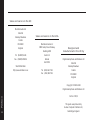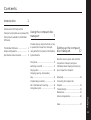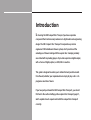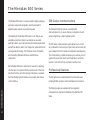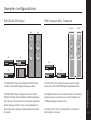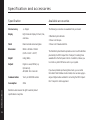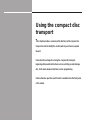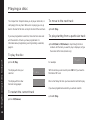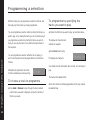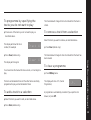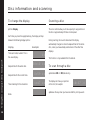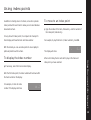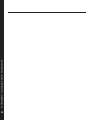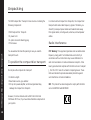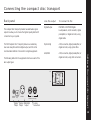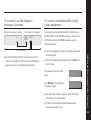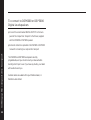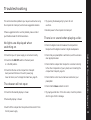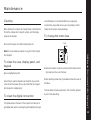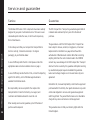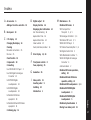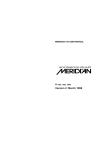Download Meridian 500 Product specifications
Transcript
e i d u g r e s u Meridian 500 Compact Disc Transport Sales and service in the UK Meridian Audio Ltd Stonehill Stukeley Meadows Sales and service in the USA Cambs PE18 6ED Meridian America Inc England 3800 Camp Creek Parkway Building 2400 Tel (01480) 52144 Fax (01480) 459934 Suite 112 Atlanta Digital Gramophone and Wireless Ltd GA 30331 Stonehill Stukeley Meadows World Wide Web http://www.meridian.co.uk Designed and manufactured in the UK by Tel (404) 344 7111 Cambs Fax (404) 346 7111 PE18 6ED England Copyright © 1993–1996 Digital Gramophone and Wireless Ltd Preface Part no: 500/2 Human-Computer Interface Ltd, ii Cambridge, England. This guide was produced by Contents Introduction 1 Introduces the 500 Compact Disc Transport, and provides an overview of the other products available in the Meridian Using the compact disc transport 7 500 Series. Provides step-by-step instructions on how The Meridian 500 Series ........................ 2 to operate the compact disc transport, Sample configurations ........................... 3 using either the front panel or the Meridian Specification and accessories ............... 6 System Remote. Setting up the compact disc transport 17 Describes how to unpack and install the Front panel ............................................. 8 compact disc transport, and gives Switching on and off .............................. 9 information about cleaning and servicing Playing a disc ......................................... 10 your compact disc transport. Stopping, pausing, and repeating play ........................................................ 11 Unpacking .............................................. 18 Programming a selection ....................... 12 Connecting the compact disc Disc information and scanning .............. 14 transport ................................................ 19 Using index points ................................. 15 Troubleshooting ..................................... 23 Maintenance .......................................... 25 Index ...................................................... 27 Preface Service and guarantee ........................... 26 iii iv Preface Introduction In choosing the 500 Compact Disc Transport you have acquired a component that combines major advances in digital audio and engineering design. The 500 Compact Disc Transport incorporates a precision engineered CD turntable and drawer system, which provides all the advantages of drawer loading with the superior disc clamping normally associated with top loading players. It provides a precision digital output, with a choice of digital, optical, or AES/EBU connectors. This guide is designed to enable you to obtain the best possible results from the unit, whether your requirements are simply to play a disc or to program a selection of music. If you have just purchased the 500 Compact Disc Transport, you should first turn to the section Setting up the compact disc transport, page 17, which explains how to unpack and install the compact disc transport correctly. The Meridian 500 Series The Meridian 500 Series is a unique system of digital, analogue, 500 Series communications and video components designed to meet the demand for absolute quality, ease of use, and lasting value. The Meridian 500 Series includes a sophisticated communications link, to ensure that any configuration of units The flexibility of the Meridian 500 Series is such that you can will work together as a fully integrated system. assemble a system as simple or as complex as you need, perfectly suited to your musical and environmental requirements, The 500 Series communications system allows you to control and with the ability to add to it or change it at a later date should any combination of units using a single remote, and ensures that your requirements change. The 500 Series is also compatible your commands from the remote are interpreted unambiguously. with the existing Meridian 200 Series and 600 Series The communications system also allows you to extend your hi-fi components. system into two or three rooms, with the ability to control the sources in one room from the controller in another room. Each Meridian 500 Series component is housed in a matching slim line case. Front panel controls provide access to the most Professional features important functions, and the full range of functions is available from the Meridian System Remote using a simple and intuitive The 500 Series also includes features for professional users, control interface. including RS232 computer control and balanced connections. Introduction The following pages give examples of four suggested 2 configurations to illustrate the flexibility of the Meridian 500 Series. Sample configurations 508 20-Bit CD Player 500 Compact Disc Transport DSP5000 A500 508 DSP5000 A500 502 500 557 504 504 562 The 500 Compact Disc Transport provides a precision digital converter, providing both digital and analogue outputs. output, and can drive DSP5000 Digital Loudspeakers directly. The 508 20-Bit CD Player is ideally suited for use with the A 562 Digital Control Unit can be added to cater for conventional Meridian 557 Stereo Power Amplifier and A500 Loudspeakers, analogue sources, and provide source selection between up to with control over the volume and source selection provided by 12 different analogue or digital sources. the 502 Analogue Controller. These units provide balanced inputs and outputs, allowing a completely balanced system to The 504 Stereo FM Tuner is an ideal addition to the system if be created. radio reception is required. Introduction The 508 20-Bit CD Player is an integrated CD transport and 3 566 20-Bit Digital to Analogue Converter 502 Analogue Controller A500 A500 500 557 Introduction 566 4 502 The digital output provided by the 500 Compact Disc Transport The 502 Analogue Controller is a full function preamplifier for use can be decoded by the 566 20-Bit Digital to Analogue Converter with any analogue source, and includes balanced inputs to allow to provide a high-quality audio output for use with a you to take advantage of balanced sources, including the 566 conventional audio preamplifier. The 566 20-Bit Digital to 20-Bit Digital to Analogue Converter. It provides balanced Analogue Converter can also decode digital signals from other outputs which are ideal for use with the 557 Stereo Power sources, including LaserDisc players and Digital Audio Tape. Amplifier. 562V Multimedia Controller DSP6000 DSP6000 Satellite Video recorder 504 Television LaserDisc 500 562V The 562V Multimedia Controller is the ideal control unit for use conventional analogue sources such as the 504 Stereo FM with the Meridian DSP6000 Digital Loudspeakers. Tuner and video sound. It provides direct digital inputs for digital sources, such as the It also includes video switching for CVBS and S-VHS signals, 500 Compact Disc Transport and LaserDisc sound, together such as from a satellite receiver, LaserDisc player, or video Introduction with precision Delta Sigma Analogue to Digital Conversion, for recorder. 5 Specification and accessories Specification Available accessories Clock accuracy +/- 20ppm. Display Eight character display for track, time, and index. Finish Black textured enamel and glass. Dimensions 88mm x 321mm x 332mm (3.46" x 12.64" x 13.07"). Weight 6.4kg (14lbs). Outputs Digital: co-axial, 500mV p-p. Optical: EIAJ. Introduction AES/EBU: XLR connector. 6 Communications Two 5 pin 240° DIN sockets. Consumption 20VA. Meridian Audio reserves the right to amend product specifications at any time. The following accessories are available from your dealer: ❍ Meridian System Remote. ❍ Power cord Europe. ❍ Power cord Canada and USA. The Meridian System Remote provides access to all the facilities provided by the 500 Compact Disc Transport, including those available from the front panel controls. In addition, it allows you to control any other 500 Series units in your system. If you have problems purchasing these items, you can order them direct from Meridian Audio Limited, who can also supply a range of digital cables suitable for connecting the 500 Compact Disc Transport to other equipment. Using the compact disc transport This chapter provides a summary of the functions of the compact disc transport in order to identify the controls which you will use to operate the unit. It also describes all aspects of using the compact disc transport, beginning with essential instructions such as switching on and loading a disc, to the more advanced functions such as programming. Unless otherwise specified, each function is available from the front panel or the remote. Front panel 1 Open Opens and closes the disc drawer. 2 > (Play) Display Plays a selected track, or moves to the next track. 3 • (Stop) BOOTHROYD STUART Stops the disc. 500 Play Open Using the compact disc transport Compact Disc Transport 8 > • = Display 14 [ ] Off 4 = (Pause) Pauses the disc. 5 Display Selects the information displayed. Drawer 1 2 3 4 5 6 7 8 6 [ (Previous) Selects the previous track. 7 ] (Next) Selects the next track. 8 Off Switches to standby. Switching on and off During normal use the compact disc transport should be left in the standby state. This uses a negligible amount of electricity, but ensures that the components of the compact disc transport operate at maximum efficiency from the moment you start playing a disc. If you are not going to use the compact disc transport for a period of several days you should switch the unit completely off, at the back panel, and disconnect it from the AC power supply. To switch on from standby (Pause). ● Switch on any other equipment connected to the compact To switch to standby ● Press Off. disc transport which is not part of the Meridian 500 Series. To insert a disc The display will show: . If you have other Meridian 500 Series equipment connected to ● Press Open (front panel only) to open the drawer. the compact disc transport, these units will also switch to ● Place your disc, label side up, over the metal hub, as shown standby. opposite. If a disc is currently playing, switching to standby will stop the ● Press Open again to close the drawer. disc, and the disc can safely be left in the unit. Using the compact disc transport ● Press Open (front panel only), > (Play), • (Stop), or = 9 Playing a disc The compact disc transport allows you to play an entire disc, or To move to the next track start playing from any track. While a disc is playing you can go back to the start of the track or skip to the start of the next track. ● Press > (Play). If you have programmed a selection, these functions also work To play starting from a particular track with the selection of tracks you have programmed. For information about programming; see Programming a selection, page 12. ● Press ] (Next) or [ (Previous) to step through the track numbers until the track you want to play is displayed, or type the number of the track (remote only). Using the compact disc transport To play the disc 10 ● Press > (Play). The display will show your selection: For example: Play The display will then show the track being played: 1 1 Track With the remote you will need to press CD first if you have the 504 Stereo FM Tuner. After a short delay the track you have selected will start to play. If you have programmed a selection you will also need to: To restart the current track ● Press > (Play). ● Press [ (Previous). 4 Stopping, pausing, and repeating play You can pause a disc while keeping it spinning, so that you can To continue after pausing resume play instantly. ● Press = (Pause) or > (Play). You can also set a disc to play repeatedly, so that when the disc (or selection) has played, it will begin again from the beginning. To continuously repeat a disc This function is only available from the remote. ● Press Repeat (remote only). To stop play The Repeat indicator will appear. ● Press • (Stop). To cancel the repeat function ● Press Repeat again. the disc. For example: --2O To pause play ● Press = (Pause). The Paused indicator will appear, and the disc will remain spinning. Using the compact disc transport The display will show the total number of tracks on 11 Programming a selection then play only those tracks you have programmed. To programme by specifying the tracks you want to play You can programme a selection either by storing the tracks you ● Choose the first track you want to play, as described above. With the remote you can programme a selection of tracks, and want to play, or by clearing the tracks you do not want to play. If you programme a selection by storing the tracks you want to The display will show the track hear, you can play the tracks in any order and repeat tracks in number; for example: Track 14 Store 14 the sequence. ● Press Store (remote only). You can programme a selection while the disc is playing, in Using the compact disc transport which case the selection will be played after the current track 12 The display will change to: finishes. You should store the track within two seconds, or it will begin to Attempting to programme more than 31 tracks will display an error warning: Error play. The track will be labelled Store. To choose a track to programme All the other tracks are initially programmed not to play, and will ● Press Next or Previous to step through the track numbers until the track you want is displayed, or type the number of the track you want. be labelled Clear. To programme by specifying the tracks you do not want to play The Clear label will change to Store to indicate that the track is ● Choose one of the tracks you do not want to play, as To remove a track from a selection stored. described above. Select the track you want to remove, as described above. The display will show the track number; for example: Track 12 ● Press Clear (remote only). The Store label will change to Clear to indicate that the track has Clear 12 been cleared. To clear a programme You should clear the track within two seconds, or it will begin to play. ● Press • (Stop) twice. The track will be labelled Clear. All the other tracks are initially The display will show C.P. (Cancel programmed to play, and will be labelled Store. Programme): To add a track to a selection A programme is automatically cancelled if you open the disc drawer, or press Off. ● Select the track you want to add, as described above. ● Press Store (remote only). C.P. Using the compact disc transport The display will change to: ● Press Clear (remote only). 13 Disc information and scanning To change the display Scanning a disc ● Press Display. The scan controls allow you to move quickly to any position on the disc at approximately 20 times normal speed. Each time you press the appropriate key, the display will step between the following display options: During scanning, the sound is muted and the display automatically changes to show the elapsed time for the whole Display Example displays. Track (and index) number. This is 14 Using the compact disc transport the usual display. 14 Elapsed time for the whole disc. Elapsed time for the current track. Time remaining for the whole disc. Blank. disc, unless you have already selected one of the other time This function is only available from the remote. 58:12 14 O:59 14 1:47 14 To scan through a disc ● Hold down ˘ or ¯ (remote only). The display will show your position on the disc; for example: 12:37 >> ● Release the key when you have reached the point you want. Using index points In addition to dividing music into tracks, some discs provide To move to an index point index points within each track to allow you to locate individual ● Type the number of the track, followed by . and the number of movements or bars. the index point (remote only). For any disc with index points, the compact disc transport’s track display will show the track and index number. For example, to play from track 3, index number 2, press 3.2. With the remote you can use index points to move rapidly to T. 3.2 particular positions within a track. The display will show: To display the index number After a short delay the disc will start to play at the track and After the first index point, the index number will be shown after the track number on the display. For example, on track 14 index number 7 the display will show: 14.7 Using the compact disc transport index point you have selected. ● If necessary, select the track number display. 15 16 Using the compact disc transport Setting up the compact disc transport This chapter explains how to install the compact disc transport. It describes what you should find when you unpack the compact disc transport, how you should connect it to your other audio equipment, and the siting constraints. Before you begin installation, you should ensure that your compact disc transport is the correct voltage for your local AC supply. If it is not, do not try to install the compact disc transport, and contact your dealer. You should not make any connections to the compact disc transport or to any other component in your system whilst the AC power supply is connected and switched on. Unpacking The 500 Compact Disc Transport comes in a box containing the In common with all compact disc transports, the compact disc following components: transport emits some radio-frequency signals. Therefore, you should try to keep all power cables and network leads away ❍ 500 Compact Disc Transport. from signal cables, including audio, antenna, and loudspeaker ❍ 1 power cord. cables. Setting up the compact disc transport ❍ 1 optical connector blanking plug. 18 ❍ This manual. Radio interference You are advised to retain the packing in case you need to FCC Warning: This equipment generates and can radiate radio transport the unit. frequency energy and if not installed and used correctly in accordance with our instructions may cause interference to To position the compact disc transport radio communications or radio and television reception. It has been type-tested and complies with the limits set out in Subpart Do not place the compact disc transport: J, Part 15 of FCC rules for a Class B computing device. These limits are intended to provide reasonable protection against ❍ In direct sunlight. such interference in home installations. ❍ Near heat sources, eg a radiator. ❍ On top of a power amplifier, as the heat generated may damage the compact disc transport. However, it can be stacked under a 562 Control Unit and 504 Stereo FM Tuner, if you have these Meridian components in your system. EEC: This product has been designed to comply with the limits set out in EN55013 and EN55020C. Connecting the compact disc transport Back panel Use this output The compact disc transport provides two alternative signal Digital Output preamplifier, or digital recorder, using connection to your system. digital cable. The 500 Compact Disc Transport produces an extremely Optical EIAJ recommended method of connection to digital equipment. digital recorder, using XLR connectors. two output types: OFF ON Optical output COMM (Meridian Comms Only) AES/EBU output Comms connections A D/A converter, digital preamplifier, or Setting up the compact disc transport AES/EBU The following table lists the equipment which uses each of the AES/EBU A D/A converter, digital preamplifier, or digital recorder, using optical fibre. low-noise low-jitter electrical digital output, and this is the Digital output DSP6000 or DSP5000 Digital Loudspeakers, a D/A converter, digital outputs to allow you to choose the highest-quality method of DIGITAL OPTICAL OUTPUT EIAJ To connect to this 19 To connect to other Meridian 500 Series equipment One unit will then be designated ● Connect one of the COMMS sockets on the back panel of the This is the unit that will respond to the remote. as the controller, and display: Con. compact disc transport to one of the COMMS socket on another 500 Series unit, using the 500 comms lead provided All the other units will be configured with the other unit. as non-controllers, and display: Setting up the compact disc transport The sequence in which you connect the units is not important. 20 COMMS COMMS N.Con. Your system is now set up and ready for use. ● If for any reason the automatic setup does not give the configuration you want, restore the default operation by selecting Type 1 as described in To connect to Meridian 600 or 200 Series equipment, opposite. Then configure the units with the following automatic setup procedure: to the Meridian 500 Series User Guide. ● Switch all the units to standby. Note: Do not, under any circumstances, connect any equipment other than Meridian 500, 600, or 200 Series to the socket ● Press Clear on the remote. Each unit will display: ● If you want to change the automatic setup configuration refer marked COMMS on the back of the compact disc transport. Auto To connect to a 566 Digital to Analogue Converter To connect to Meridian 600 or 200 Series equipment 566 Digital to Analogue Converter If your system includes any Meridian 600 or 200 Series units, D1 500 Compact Disc Transport DIGITAL COMM OUTPUT with 600 COMMS or 200 COMMS sockets, you should set all the 500 Series units to 200 COMMS operation using the following procedure: Digital lead 500 comms lead ● Turn off the compact disc transport, using the power switch compact disc transport to the D1 input of the 566 Digital to Analogue Converter, using the digital lead provided. ● Turn on the power again while holding down the Off key on the front panel. The display will show the current setup: Press ] (Next) on the front panel to change to Type 2: Type 1 Type 2 ● Switch the power off and on again to restore the compact disc transport to normal operation. ● To return to 500 COMMS operation repeat the above procedure, and select Type 1. Setting up the compact disc transport on the back panel. ● Connect the DIGITAL OUTPUT on the back panel of the 21 To connect to DSP6000 or DSP5000 Digital Loudspeakers ● Connect the socket marked DIGITAL OUTPUT on the back panel of the compact disc transport to the M-lead, supplied with the DSP6000 or DSP5000 speakers. ● Follow the instructions provided in the DSP6000 or DSP5000 Setting up the compact disc transport manual for connecting to a compact disc transport. 22 The DSP6000 and DSP5000 loudspeakers are fully programmable, and you should consult your manual before deciding which input to use. If you have any doubts, your dealer will be able to assist you. Suitable cables are available from your Meridian dealer, or Meridian Audio Limited. Troubleshooting This section describes problems you may encounter when using the compact disc transport, and includes suggested solutions. If these suggestions fail to cure the problem, please contact your Meridian dealer for further assistance. ❍ Try opening the drawer gently, by hand. Do not use force. ❍ Restore power to the compact disc transport. There is no sound when playing a disc No lights are displayed when switching on ❍ Check the digital connection between the compact disc ❍ Check that your AC power supply is connected correctly. ❍ Check that your preamplifier is switched on, and the volume is is in the ON position. ❍ Check that the fuse on the compact disc transport back panel and the fuse in the unit’s power plug have not blown; see To change the mains fuse, page 25. at an appropriate level. ❍ Check that the compact disc transport is connected correctly to the other components of your system; see Connecting the compact disc transport, page 19. ❍ Check that the correct source has been selected on your preamplifier. The drawer will not open ❍ Check that the standby display is shown. ❍ Check that the Pause indicator is not lit. ❍ Try playing another disc. If this disc works, check the problem disc for signs of dirt or damage. If the standby display is shown: ❍ Switch off the compact disc transport and disconnect it from the AC power supply. Setting up the compact disc transport ❍ Check that the ON OFF switch on the back panel transport and the digital converter or digital loudspeakers. 23 There is interference on the radio and/ or television when the compact disc transport is switched on The display shows No disc when attempting to play a disc ❍ Check that the disc is positioned correctly in the drawer, with Before following the steps below, ensure all units are switched off first. If this equipment does cause or suffer from interference to/from Setting up the compact disc transport radio or television reception then the following measures should 24 be tried: ❍ Reorient the receiving aerial (or antenna) or route the antenna cable of the receiver as far as possible from the 500 Compact Disc Transport and its cabling. ❍ Ensure that the receiver uses well-screened antenna cable. ❍ Relocate the receiver with respect to the compact disc transport. ❍ Connect the receiver and this product to different AC outlets. the label uppermost; see To insert a disc, page 9. ❍ Try playing another disc. If this disc works, check the problem disc for signs of dirt or damage. The display shows Error when attempting to programme a disc ❍ Check that the disc includes the track number you are attempting to programme. ❍ Check that you have not already programmed 31 tracks, the maximum number. Maintenance Cleaning used. Otherwise, it is recommended that you unplug and reconnect the plug at least once a year. A proprietary contact When cleaning the compact disc transport bear in mind that the cleaner can be used to some advantage. front of the compact disc transport is plastic, and the display panel and lid are glass. To change the mains fuse Fuse Spare Disconnect the power cord before cleaning the unit. Note: Do not use abrasive cleaners on any part of the compact To clean the case, display panel, and keypad ● Use a slightly damp cloth. Ensure that no water is allowed to get inside the case, and do not reconnect the power until you are certain that the compact disc transport is completely dry. To clean the digital connection The digital output on the back of the compact disc transport is gold-plated and needs no cleaning if a gold-plated phono plug is ● Remove the mains connector, and pull out the drawer next to the power input to access the fuses. Before replacing a blown fuse, if possible ascertain the cause of the failure. The fuse drawer includes a spare fuse. This should be replaced by one of the same rating. Setting up the compact disc transport disc transport. 25 Service and guarantee Service Guarantee The Meridian 500 Series of hi-fi components have been carefully The 500 Compact Disc Transport is guaranteed against defects designed to give years of untroubled service. There are no user- in material and workmanship for 2 years from the date of serviceable parts inside the case, nor do the units require any purchase. form of maintenance. Setting up the compact disc transport The guarantee is void if the 500 Compact Disc Transport has 26 In the unlikely event that your compact disc transport fails to been subject to misuse, accident, or negligence, or has been function correctly, it should be returned, in its original tampered with or modified in any way without the written packaging, to your Meridian dealer. authorisation of Meridian Audio Limited. Note that connecting anything other than the correct network lead to the COMMS In case of difficulty within the UK or USA please contact the sockets may cause damage to the 500 Compact Disc Transport appropriate sales and service address shown on page ii. which will not be covered by this guarantee. Attempted servicing by unauthorised people may also invalidate this guarantee. In case of difficulty outside the UK or USA, contact the importing Labour and carriage charges are not covered unless by local agent for the territory. A list of Meridian agents abroad is agreement. available from Meridian Audio. Outside the UK, local warranty liability is restricted to equipment No responsibility can be accepted for the compact disc purchased within the territory. Our agents abroad are only under transport whilst in transit to the factory or an agent, and contractual obligation to service under guarantee equipment customers are therefore advised to insure the unit. sold through them. They are entitled to make a non-refundable charge for any service carried out on other equipment. When seeking service under guarantee, proof of the date of purchase will be required. This guarantee does not limit your statutory rights within the United Kingdom. Index A D Accessories 6 Adding a track to a selection 13 M Digital output 19 Display function 14 Meridian 500 Series 2 Displaying disc information B C Back panel 19 C.P. display disc time remaining 13 Maintenance 25 14 14 500 Compact Disc Transport 3, 4, 5 elapsed disc time 14 502 Analogue Controller 3, 4 elapsed track time 504 Stereo FM Tuner 14 3, 5 Changing the display 14 index number 15 508 20-Bit CD Player 3 Cleaning track (and index) number 14 557 Stereo Power Amplifier 3, 4 the audio connections 25 the case 25 Clear function 562 Digital Control Unit 3 E Error display F Front panel controls 12, 24 Components 18 566 20-Bit Digital to Analogue Fuse, replacing Connecting 25 to a 508 20-Bit CD Player 3 to a 566 Digital to Analogue Converter Loudspeakers I 22 Loudspeakers 22 to Meridian 500 Series 21 Continuing play 11 Converter 4 communications 2 26 setting 20 Meridian 600 and 200 Series Index points 15 Inserting a disc 18 Introduction 1 operation, setting 21 9 Meridian A500 Loudspeakers 3, 4 Meridian DSP5000 Digital Loudspeakers 3 Meridian DSP6000 Digital Loudspeakers 5 Meridian System Remote 2 Moving to an index point 15 Index 20 to Meridian 600 and 200 Series equipment Guarantee Installing to DSP6000 Digital 8 Meridian 500 Series operation, G 21 to DSP5000 Digital equipment 562V Multimedia Controller 5 13 27 N No Disc display O Optical EIAJ output 19 24 Repeating a disc 11 Restarting the current track S Outputs digital Scanning a disc Service 19 14 26 optical EIAJ 19 Setting up the compact disc Pausing play for 500 Series operation 20 transport P 11 Playing a disc 10 17 for 600 and 200 Series operation 21 from a particular track 10 Specification 6 from an index point Standby mode 9 Stopping play 11 Store function 13 repeatedly 15 11 Positioning 18 Programming a selection 12 Switching on from standby adding a track to a selection 13 Switching to standby 9 by specifying tracks not to play 13 by specifying tracks to play Clear function 12 13 removing a track from a selection Index 28 R 13 Radio interference 18 Removing a track from a selection T Troubleshooting U Unpacking 13 clearing a programme Store function 13 10 13 18 23 9