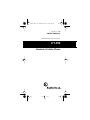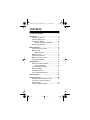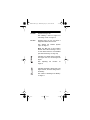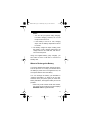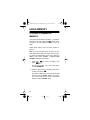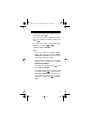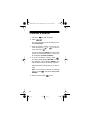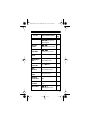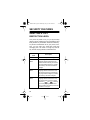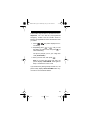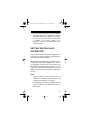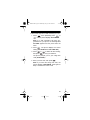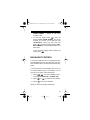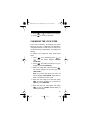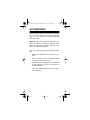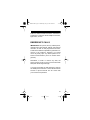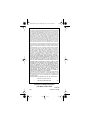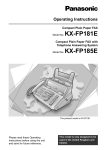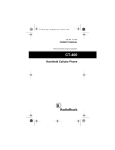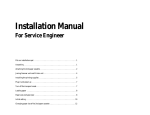Download Radio Shack CT-354 Owner`s manual
Transcript
17-1165.fm Page 1 Wednesday, July 21, 1999 2:46 PM Cat. No. 17-1165 OWNER’S MANUAL Please read before using this equipment. CT-354 Handheld Cellular Phone 17-1165.fm Page 2 Wednesday, July 21, 1999 2:46 PM FEATURES Your RadioShack CT-354 Handheld Cellular Phone combines advanced technology and design simplicity. To complement its small size and easyto-use design, the CT-354 provides this full range of features. Easy-to-Read Digital Display — the supertwist liquid-crystal display provides essential call information and can be easily read from almost any angle. Two One-Touch Dialing Memories — let you dial an important number at the touch of a single button. Memory Dialing — lets you store up to 20 phone numbers in memory, and dial any stored number by simply entering its one- or two-digit memory number (1–20). Memory Scrolling — lets you rapidly search the speed-dial memory for a number you stored. Last Number Redial — lets you quickly display and redial any of the last five telephone numbers called. Security Features — to prevent unauthorized phone use, you can set up to four different levels of call restrictions (to allow only incoming calls, for example) while still allowing calls to the preprogrammed emergency number. © 1997 Tandy Corporation. All Rights Reserved. RadioShack is a trademark used by Tandy Corporation. 2 17-1165.fm Page 3 Wednesday, July 21, 1999 2:46 PM One-Touch Emergency Dialing — lets you dial the emergency number preprogrammed into your phone, by briefly holding down the key. Scratchpad Memory — lets you temporarily store a number (during a call, for example), then easily dial it or store it in memory. Keyguard — helps prevent accidental key presses when your phone is in a pocket or bag, for example. Ample Talk and Standby Time — the supplied battery (fully charged) provides about 2 hours of talk time or 26 hours of standby time. Silent Service — lets you set the phone to quietly beep instead of ring when it receives a call, to avoid disturbing others. Call Timers — let you keep track of the individual and cumulative call time (air-time), and includes a timer that you can reset at any time (so you can track monthly air-time, for example). Two Phone Number Capability — lets you use this one phone with two different cellular services, with a different phone number from each. We recommend you record your phone’s Electronic Serial Number (ESN) here. The number is on the handset under the battery. Serial Number _________________________ 3 17-1165.fm Page 4 Wednesday, July 21, 1999 2:46 PM CONTENTS A Look at the Display ........................................ 6 Preparation ........................................................ 8 Installing the Battery ..................................... 8 Important Battery Tips .................................. 8 Charging the Battery .................................. 10 When to Recharge the Battery ............ 11 Discharging Batteries ................................. 12 Basic Operation ............................................... Turning the Phone On/Off .......................... Making a Call ............................................. Signal Strength ................................... Receiving a Call ......................................... Adjusting the Volume ................................. Making Emergency Calls ........................... Last Number Redial ................................... 13 13 13 14 15 15 16 17 Using Memory .................................................. Storing a Number in Memory ..................... Using Quick Store ............................... One-Touch/Speed Dialing .......................... Memory Scrolling ....................................... Clearing a Memory ..................................... Using Scratchpad Memory ......................... 18 18 20 21 21 22 23 Menu Overview ................................................ 24 Security Features ............................................ Selecting a Call Restriction Level ............... Turning One-Touch Emergency Dialing On/Off ............................................. Turning Keyguard On/Off ........................... 4 26 26 28 29 17-1165.fm Page 5 Wednesday, July 21, 1999 2:46 PM Cellular System Features ............................... Selecting the Active Phone Number .......... Setting the Cellular System Type ............... Roaming .................................................... SID Screening ............................................ 30 30 31 33 34 Special Features .............................................. Call Timers ................................................. Backlight Control ........................................ Keypad Tones ............................................ Ring Volume .............................................. Ring Type ................................................... One-Touch Dialing ..................................... Changing the Lock Code ........................... Using Calling Card Dialing ......................... Storing a Calling Card Number............ Using a Stored Calling Card Number . Using Touch Tone Services ........................ Adding a Pause .................................. Adding a Wait ..................................... Special Phone Services ............................. PIN Code Dialing ....................................... 36 36 37 38 39 40 40 41 42 42 43 44 45 45 45 46 Accessories ..................................................... 48 Safety Information ........................................... Traffic Safety .............................................. Operating Environment .............................. Emergency Calls ........................................ FCC Regulations ........................................ 49 49 49 51 52 Troubleshooting .............................................. 53 Care and Maintenance .................................... 54 Specifications .................................................. 55 5 17-1165.fm Page 6 Wednesday, July 21, 1999 2:46 PM A LOOK AT THE DISPLAY AB Indicates the type of network selected: A .................... A system only B .................... B system only AB .................. Both systems No Indicator ..... Home area only See “Setting the Cellular System Type” on Page 31. MENU Appears when you press lect a menu function. to se- See “Menu Overview” on Page 24. Indicates the number of a selected memory or menu function. See “Using Memory” on Page 18 or “Menu Overview” on Page 24. ON Appears when the phone is on. See “Turning the Phone On/Off” on Page 13. ROAM Appears when you roam using your home system. Flashes when you roam using a non-home system. See “Roaming” on Page 33. 6 17-1165.fm Page 7 Wednesday, July 21, 1999 2:46 PM IN USE Appears during a call. See “Making a Call” on Page 13 or “Receiving a Call” on Page 15. NO SVC Appears when you are not within a supported cellular service area. See “Setting the Cellular System Type” on Page 31. Note: The NO part of this indicator flashes when SID screening is set to on and cellular service is not available (see “SID Screening” on Page 34). Indicates the cellular signal strength. The higher the bar, the stronger the signal. See “Adjusting Page 15. the Volume” on Indicates the battery charge level. The higher the bar, the more charge left in the battery. See “When to Recharge the Battery” on Page 11. 7 17-1165.fm Page 8 Wednesday, July 21, 1999 2:46 PM PREPARATION INSTALLING THE BATTERY To install the battery, place it flat against the back of the phone with the tab facing up and toward the top of the phone. Then slide the battery toward the top of the phone until it snaps into place. Tab To remove the battery, be sure the phone is turned off, then hold down the tab and slide the battery down and lift it off the phone. IMPORTANT BATTERY TIPS • You must fully charge a new battery at least 24 hours before you first use it. See “Charging the Battery” on Page 10. • Use only the supplied charger and use only batteries recommended for this phone. • A new battery’s full performance is achieved only after two or three complete charge and discharge cycles. • When you are not using the charger, disconnect it from power. Do not leave the battery connected to the charger for more than a week, since overcharging could shorten the battery’s life. If left unused, a fully charged battery discharges itself in about a week. 8 17-1165.fm Page 9 Wednesday, July 21, 1999 2:46 PM • When the battery is not in use, store it uncharged in a cool and dark place. • The battery is a sealed unit with no serviceable parts. Do not try to open the case. • You can purchase additional standard or extended capacity batteries through your local RadioShack store. • A battery can be charged and discharged hundreds of times, but it eventually wears out. When the operating time (talk time and standby time) is noticeably shorter than normal, it is time to get a new battery. • Leaving the battery in a hot or cold place, such as in a closed car in the summer or winter, reduces the battery’s capacity and life. Always try to keep the battery between 59° and 77°F (15° and 25°C). A phone with a too hot or too cold battery might not work, even when the battery is fully charged, until the battery returns to a normal temperature. Nickel metal hydride (NiMH) batteries are particularly limited in temperatures below 14°F (–10°C). • Use the battery only for its intended purpose. • Never use any charger or battery that is damaged or worn out. 9 17-1165.fm Page 10 Wednesday, July 21, 1999 2:46 PM • Do not short circuit the battery. Accidental short circuiting can occur when a metal object (coin, paper clip, pen, or similar) directly connects the battery’s + and – terminals (the metal strips on the back of the battery), such as when you carry a spare battery in your pocket or purse. Short circuiting the terminals might damage the battery or the object connected to it. • Do not dispose of batteries in a fire! NiCd NiMh Nickel Cadmium and Nickel Metal Hydride batteries must be recycled or disposed of properly. They must not be disposed of in municipal waste. CHARGING THE BATTERY Once you install the battery on the phone, follow these steps to charge the battery using the supplied charger. 1. Insert the charger’s barrel plug into the jack on the bottom of the phone. 2. Connect the charger’s AC plug to a standard AC outlet. The phone’s battery charge bar appears and begins to scroll. 10 17-1165.fm Page 11 Wednesday, July 21, 1999 2:46 PM Notes: • You can use your phone during charging. For faster charging, however, do not use the phone and turn it off. • If the battery is too hot or cold, charging stops until the battery temperature returns to normal. 3. The battery charge bar stops scrolling when the battery is fully charged. Disconnect the charger from the AC outlet first, then disconnect it from the phone. Using the supplied battery (fully charged), you have about 2 hours of talk time or 26 hours of standby time. When to Recharge the Battery Your phone displays the battery charge bar whenever the phone is on to keep you informed about the battery’s power level. The higher the bar, the more power there is left in the battery. You can recharge the battery (as described in “Charging the Battery” on Page 10) at any time. However, when your phone gives you these lowbattery indications, recharge the battery as soon as possible: • When only a few minutes of talk time remain, the phone sounds a warning tone and displays BATTERY LOW at regular intervals. 11 17-1165.fm Page 12 Wednesday, July 21, 1999 2:46 PM • When the battery charge level is too low for the phone to operate, the phone displays RECHARGE BATTERY and sounds a warning tone. The phone automatically turns off about 10 seconds later. Note: The phone does not sound low battery warning tones if silent service is set to on (see “Ring Type” on Page 40). DISCHARGING BATTERIES Rechargeable batteries last longer and perform better if allowed to fully discharge occasionally. You can do this by leaving the phone on until the phone automatically turns off or you can use the battery discharge feature of any approved accessory available for your phone. Do not try to discharge the battery by any other means. 12 17-1165.fm Page 13 Wednesday, July 21, 1999 2:46 PM BASIC OPERATION TURNING THE PHONE ON/OFF Note: If your phone has an extendable antenna, extend the antenna fully. Avoid touching the antenna with the phone turned on. The phone must be turned on before you can make or answer calls. To turn on the phone, hold down until the phone beeps. The phone performs a short self-test, then it briefly displays the activated phone number (see “Selecting the Active Phone Number” on Page 30). The phone is ready to use when the signal strength and battery charge bars appear. To turn off the phone, hold down phone beeps. until the MAKING A CALL 1. Use the number keys to enter the phone number you want to dial. Include the area code, if necessary. Note: If you make a mistake, repeatedly press to delete digits one at a time, or hold down to clear all digits. 2. Press to dial the phone number. The phone displays IN USE and the phone number you dialed. 13 17-1165.fm Page 14 Wednesday, July 21, 1999 2:46 PM If PIN code dialing is set to ON (see “PIN Code Dialing” on Page 46), the phone displays PIN CALL then WAIT FOR PROMPT. Press again after you hear the tone to send your PIN code and complete the call. Notes: • NO SVC (no service) appears if you are outside the cellular service area. See “Signal Strength.” • NOT ALLOWED briefly appears if you try to make a restricted call (see “Selecting a Call Restriction Level” on Page 26). 3. To end the call, press . Signal Strength The vertical bar on the left of the display shows the strength of the cellular signal your phone is receiving. The higher the bar, the stronger the signal. If the signal strength is low, try moving to a different location. If you are using the phone in a building, try moving closer to a window. If NO SVC appears, the phone is outside the cellular service area. This means you cannot make or receive calls until you move the phone back inside the cellular service area. 14 17-1165.fm Page 15 Wednesday, July 21, 1999 2:46 PM RECEIVING A CALL When the phone receives an incoming call, it rings and flashes CALL. To answer a call, press any key except . To end the call, press . Notes: • If you selected silent service (see “Ring Volume” on Page 39), the phone does not ring. Instead, the keypad and display backlights flash, CALL flashes on the display, and the phone beeps. • If keyguard is set to ON (see “Turning Keyguard On/Off” on Page 29), you can answer a call only by pressing . If you do not answer a call, the phone displays NN CALLS MISSED (where NN is the number of calls) until you press any key (except ). ADJUSTING THE VOLUME To increase or decrease the earpiece volume during a call, press (to increase) or (to decrease). The phone displays VOLUME and a horizontal bar indicating the volume level. The more filled bar segments, the higher the volume. 15 17-1165.fm Page 16 Wednesday, July 21, 1999 2:46 PM MAKING EMERGENCY CALLS We program your primary local emergency number (such as 911) into your phone at the time of activation. To prevent unwanted emergency calls, however, your phone’s one-touch emergency dialing feature is preset to off. To set it to on, see “Turning One-Touch Emergency Dialing On/Off” on Page 28. To quickly dial the emergency number (if one-touch emergency dialing is set to on), hold down until the phone displays EMERG. CALL TRY. Notes: • The emergency number programmed into your phone might not be valid in all areas. (For example, not all areas have 911 service.) If you use the phone outside its primary service area, you might have to manually dial an emergency number that is different from the one programmed into your phone. • One-touch emergency dialing does not operate if keyguard is turned on (see “Turning Keyguard On/Off” on Page 29) or if one-touch emergency dialing is turned off. Important: When you make an emergency call, give your name and cellular phone number, as well as the location of the incident. Remember that your phone might be the only means of communication at the accident scene. Do not end the call until you are advised you may do so. 16 17-1165.fm Page 17 Wednesday, July 21, 1999 2:46 PM LAST NUMBER REDIAL Follow these steps to view and dial the last five phone numbers called. 1. Hold down sary). to clear the display (if neces- 2. Press . The phone displays the last number dialed. 3. To scroll through the last five numbers dialed, repeatedly press or . As you press the key, the phone displays the phone number and its corresponding redial memory number (L0–L4). Note: If no number is stored in a redial memory, the phone displays LOCATION EMPTY. 4. To dial a displayed number, press again. Hint: To quickly store one of the last five numbers you called into the first empty speed-dial memory, recall that number, then hold down for about 1 second (see “Using Quick Store” on Page 20). 17 17-1165.fm Page 18 Wednesday, July 21, 1999 2:46 PM USING MEMORY STORING A NUMBER IN MEMORY Your phone has 22 memory locations — 20 speeddial and 2 one-touch ( and ). Each memory location can hold a phone number of up to 32 digits. Follow these steps to store a phone number in memory. Note: If you do not press a key for about 15 seconds during these steps, the phone exits the memory mode and (depending on the step) clears the display, turns off the backlight, or displays NOT STORED. Start again from Step 1. 1. Hold down press to clear the display, then . The phone prompts you to enter the phone number (NUMBER?). 2. Enter the area code (if necessary) and phone number, then press . The phone suggests the first empty speed-dial memory (such as STORE TO 5?) or, if memory is full, prompts you to enter a speed-dial memory number (STORE TO?). 18 17-1165.fm Page 19 Wednesday, July 21, 1999 2:46 PM 3. To store the number in the suggested speeddial memory, press . To store the number in a different memory, enter that memory’s two-digit number then press . To store the number in one-touch priority memory 1 or 2, press or . The phone displays STORED. Note: • If you try to store to a memory number higher than 20, the phone displays INVALID LOCATION and exits the memory function. Start again at Step 1. • If the selected memory is full, the phone prompts you to replace the contents (REPLACE CONTENT?). To replace the contents, press phone displays STORED. . The • To exit the memory function without storing the number, press . The phone displays NOT STORED and the number you tried to store. Store the number in a different memory or hold down to clear the display. 19 17-1165.fm Page 20 Wednesday, July 21, 1999 2:46 PM Hints: • Using Memory Location 1 — If one-touch dialing is set to on (see “One-Touch Dialing” on Page 40), you can hold down for about 1 second to quickly dial the number stored in memory location 1. For convenience, store a frequently called telephone number (such as your home or office number) in this location. • Using Memory Location 20 — Setting the phone to use the call restriction level INCOMING ONLY (see “Selecting a Call Restriction Level” on Page 26) does not prevent you from speed-dialing the number stored in memory location 20. If you plan to use this call restriction level, store a frequently called telephone number (such as your home number or some other “priority” number) in memory location 20. Using Quick Store To quickly store a phone number in the first unused speed-dial memory, enter the phone number, then hold down for about 1 second. The phone briefly displays STORED and the speed-dial memory number it selected. If all speed-dial memory locations are full, the phone briefly displays NO SPACE, then the number you tried to store reappears. To store the number, clear a memory location (see “Clearing a Memory” on Page 22), then try again. 20 17-1165.fm Page 21 Wednesday, July 21, 1999 2:46 PM ONE-TOUCH/SPEED DIALING To dial the number stored in either one-touch priority memory ( or ), simply press that key. To speed dial the number stored in Memory 1 (if one-touch dialing is turned on — see “One-Touch Dialing” on Page 40), hold down for about 2 seconds. To speed dial a number stored in any other memory, enter that memory’s number, then press . Note: If the selected memory is empty, the phone displays LOCATION EMPTY. MEMORY SCROLLING To scroll forward or backward through all numbers stored in memory (beginning with the first or last memory location), press (forward) or (backward). The phone displays the stored phone number and its corresponding memory number. To begin scrolling from a specific memory number, first enter that number, then press or . If the selected memory is empty, the phone displays LOCATION EMPTY, then it displays the next memory in sequence. To dial a displayed number, press . 21 17-1165.fm Page 22 Wednesday, July 21, 1999 2:46 PM CLEARING A MEMORY 1. Hold down to clear the display. 2. Press . The phone prompts you for the memory number (LOCATION?). 3. Enter the memory number or press the onetouch memory key ( or ) you want to clear, then press . The phone displays ERASE? and the stored number. (If the selected memory is empty, the phone displays LOCATION EMPTY.) 4. To clear the selected memory, press . The phone briefly displays ERASED to confirm the operation, then it displays ERASE? and the next stored number in memory sequence. Repeat this step for each memory you want to clear. Note: To exit without clearing the selected memory, press . The phone displays NOT ERASED. 5. When you finish, press 22 to exit. 17-1165.fm Page 23 Wednesday, July 21, 1999 2:46 PM USING SCRATCHPAD MEMORY Your phone’s scratchpad memory lets you temporarily store a phone number during a call. This is useful, for example, when you don’t have a pencil and paper handy! Follow these steps to store a number in the scratchpad memory. 1. Be sure the display is clear, then enter the number you want to store. 2. Press , then press . 3. Press so STORE TO #? appears, then press to store the number in the scratchpad memory. (Any number previously stored in the scratchpad memory is replaced by the new number.) Note: The scratchpad memory is automatically cleared each time you turn off the phone. To recall the scratchpad memory, press then or . (If the scratchpad memory is empty, the phone displays LOCATION EMPTY.) To dial the number stored in scratchpad memory, recall it, then press . To quickly transfer a number from the scratchpad memory to the first empty speed-dial memory, recall the scratchpad memory, then hold down for about 1 second (see “Using Quick Store” on Page 20). 23 17-1165.fm Page 24 Wednesday, July 21, 1999 2:46 PM MENU OVERVIEW This section lists your phone’s easy-to-use menu functions, the shortcut keys (if any) you can use to access the functions, and the pages in this manual where you can find full descriptions of the functions. To select a specific menu function, press that function’s shortcut keys (if any). To scroll forward or backward through all menu functions, press then (forward) or (backward). Press to select a displayed function. You See Shortcut/Description 18 STORE TO MEMORY Stores phone numbers FIND LOCATION Recalls phone numbers ERASE LOCATION Erases phone numbers RESTRICT CALLS Sets a call restriction level SYSTEM SELECT Selects roaming mode CALL TIMERS 24 See Pg. 21 22 26 31 36 Displays the length of calls and resets the timers 17-1165.fm Page 25 Wednesday, July 21, 1999 2:46 PM You See Shortcut/Description See Pg. 37 LIGHTS Sets the display and keypad backlights 38 KEYPAD TONES Turns keypad tones on/off RINGING VOLUME Selects the ring volume 39 RINGING TYPE Selects the ring type 40 EMERGENCY KEY 9 Turns emergency onetouch dialing on/off 28 1 TOUCH DIALING Turns on/off for one-touch dialing 40 NAM SELECT Displays and selects the active cellular number 30 CALLING CARD Selects and activates the calling card option 42 CHANGE LOCKCODE Changes the 4-digit lock code 41 SID SCREEN Turns SID screening on/off 34 29 KEYGUARD Turns keyguard on/off 25 17-1165.fm Page 26 Wednesday, July 21, 1999 2:46 PM SECURITY FEATURES SELECTING A CALL RESTRICTION LEVEL Your phone is preset to let you (or anyone else) dial any type of number (local or long distance) and freely access any information stored in its memory. To prevent unauthorized use of your phone, however, you can enter your 4-digit lock code (see “Changing the Lock Code” on Page 41) and set any of these varying levels of call restrictions. Restriction Level Description ALLOW ALL No restrictions (default setting). INCOMING ONLY All incoming calls can be answered. Outgoing calls are restricted to the number stored in Memory 20 and the pre-programmed emergency number. The memory cannot be accessed or changed. MEMORY ONLY All incoming calls can be answered. Outgoing calls are restricted to numbers stored in memory (including the pre-programmed emergency number). The memory cannot be changed. EASYDIAL ONLY All incoming calls can be answered. Outgoing calls are restricted to numbers stored in the one-touch priority memories ( and ), Memory 20, and the pre-programmed emergency number. The memory cannot be accessed or changed. 26 17-1165.fm Page 27 Wednesday, July 21, 1999 2:46 PM Follow these steps to select a call restriction level. Important: You can dial the pre-programmed emergency number and the number stored in Memory 20 regardless of which call restriction level you select. 1. Press rent setting. . The phone displays the cur- 2. Repeatedly press or until you see the setting you want to use, then press to select that setting. The phone prompts you for your 4-digit lock code (LOCKCODE?). 3. Enter your lock code, then press . Note: If you enter the wrong lock code, the phone displays CODE ERROR. Start again at Step 1 and enter the correct code. If you selected any setting except ALLOW ALL, the phone briefly displays NOT ALLOWED when anyone tries to use a restricted feature. 27 17-1165.fm Page 28 Wednesday, July 21, 1999 2:46 PM TURNING ONE-TOUCH EMERGENCY DIALING ON/OFF One-touch emergency dialing lets you call the primary emergency number programmed into your phone by holding down for about 2 seconds. One-touch emergency dialing is preset to off on your phone. To turn it on or off at any time, follow these steps. 1. Press , then repeatedly press or until the phone displays EMERGENCY KEY 9. 2. Press . The phone displays EMERG.9 ON if one-touch emergency dialing is on, or EMERG. 9 OFF if it is off. 3. Press or then press 28 to select the other setting, to store your selection. 17-1165.fm Page 29 Wednesday, July 21, 1999 2:46 PM TURNING KEYGUARD ON/OFF You can use keyguard to disable the phone’s keypad and prevent accidental key presses (when the phone is in a purse or pocket, for example). To turn on keyguard, press or hold down for about 2 seconds (this is handy when you are ending a call, for example). When keyguard is on: • The phone displays KEYGUARD ACTIVE until you press a key. • When you press any key, the phone displays PRESS MENU to prompt you to turn off keyguard. • To answer a call, you must press . During the call, keyguard automatically turns off. • When you press to end a call, keyguard automatically turns back on. • You cannot turn off the phone. • You cannot use one-touch emergency dialing. However, you can manually dial the emergency number programmed into your phone (911, for example) and press to place the call. The phone does not display any digit until you have entered the entire number. To turn off keyguard, press plays NOW PRESS *. Press ly displays KEYGUARD OFF. . The phone dis. The phone brief29 17-1165.fm Page 30 Wednesday, July 21, 1999 2:46 PM CELLULAR SYSTEM FEATURES SELECTING THE ACTIVE PHONE NUMBER Every cellular telephone has at least one NAM (Number Assignment Module), which is used to store its phone number. Your phone has two NAMs. If you subscribe to two cellular services (for example, competitive cellular systems in your area or cellular systems in different cities), we programmed each of your phone’s NAMs with a different phone number at the time of activation. If your phone is programmed with two different numbers, follow these steps to select the active number (the number you want to use to make and receive calls). 1. Press , then repeatedly press or until the phone displays NAM SELECT. 2. Press . The phone displays the active phone number. 3. Press or to display and select the other number, then press to store your selection. Notes: • You cannot change the active number during a call. If you try to, the phone displays CALL IN PROGRESS and exits the menu. 30 17-1165.fm Page 31 Wednesday, July 21, 1999 2:46 PM • If you want to receive calls on both numbers at the same time and you subscribe to call forwarding through your cellular service providers, you can set both numbers on your phone to forward to the other number if not answered. Contact your cellular service providers for details. SETTING THE CELLULAR SYSTEM TYPE Every cellular market area has two cellular service providers. One of the providers is designated Provider A and the other Provider B. We activated your phone to operate based on your cellular service provider’s designation (A or B). If you travel with your phone to a city where you do not subscribe to cellular service, however, you can select any of these system settings on your phone (based on how you want the phone to operate in that city). Notes: • Using the phone in a city where you do not subscribe to a cellular service is referred to as roaming. See “Roaming” on Page 33. • The designation (A or B) that appears with the setting is based on the selected phone number’s NAM. 31 17-1165.fm Page 32 Wednesday, July 21, 1999 2:46 PM • Usually, it is less expensive to use the same company for cellular service when you are in your home city and when you roam. To do this, you need to know whether your cellular service provider is type A or B in your home city and in each city where you plan to travel. • It is possible for a cellular service provider to be (or have agreements with) Provider A in some cities and Provider B in others. HOME TYPE (A or B) — Use this setting if you are roaming and your home city cellular service provider is the same provider type as in the city you have travelled to (for example, if the company is Provider A in both cities). NON-HOME TYPE (A or B) — Use this setting if you are roaming and your home city cellular service provider is the opposite provider type from the city you have travelled to (for example, the company is Provider A in your home city and Provider B in the other city). HOME AREA — Use this setting if you do not want to roam (you can only use the phone within the area covered by your home cellular service provider). BOTH SYSTEMS — Use this setting if you want the phone to use either Provider A or Provider B. The phone uses its home system when possible and the non-home type system when service is not available on its home system. 32 17-1165.fm Page 33 Wednesday, July 21, 1999 2:46 PM Follow these steps to set the cellular system type. 1. Press rent setting. . The phone displays the cur- 2. Repeatedly press or until you see the setting you want to use, then press to select and store that setting. ROAMING Using the phone in a city where you do not subscribe to a cellular service is referred to as roaming. When you roam, ROAM turns on steadily if the phone is using its home type system, and flashes when it is using a cellular system that is different from your home system (non-home type system). In some areas, the cellular system’s computer automatically recognizes roaming telephones. In other areas, you must contact the service provider before it can recognize your phone. The operator needs to know your telephone number, your phone’s ESN (Electronic Serial Number), and how you plan to pay for your calls. There is normally an additional charge for roaming calls. Note: Your phone’s ESN is under the phone’s battery. (However, the roaming cellular service providers can usually automatically determine your phone’s ESN when you call.) 33 17-1165.fm Page 34 Wednesday, July 21, 1999 2:46 PM SID SCREENING If two different cellular market areas are located close to one another, a call designated for the A (or B) carrier in one market can sometimes be placed using the A (or B) carrier located in the other market area. This can result in unwanted roaming and higher charges. At the time of activation, we program a code into your phone that uniquely identifies your cellular carrier. To prevent unwanted roaming, your phone’s System Identity (SID) screening feature lets you set your phone to look for your designated carrier’s code signal each time you place a call, so the calls you place use only your carrier. Notes: • When SID screening is set to on and the phone cannot locate your designated carrier’s signal code, your call will not go through. The phone will not roam. • Depending on the service area, some emergency calls might go through, even if SID screening is set to on and the phone cannot locate your designated carrier’s code signal. • When SID screening is set to OFF, your phone automatically roams according to the selected cellular system type (see “Setting the Cellular System Type” on Page 31). 34 17-1165.fm Page 35 Wednesday, July 21, 1999 2:46 PM Follow these steps to turn SID screening on or off. 1. Press , then repeatedly press or until the phone displays SID SCREEN. Note: If no SID information has been programmed into your phone, the message NOT ALLOWED appears and the phone exits the menu. 2. Press . The phone displays the current setting (SID SCRN ON or SID SCRN OFF). 3. Press or then press to select the other setting , to store your selection. The phone prompts you for your 4-digit lock code (LOCKCODE?). 4. Enter your lock code, then press . Note: If you enter the wrong lock code, the phone displays CODE ERROR. Start again at Step 1 and enter the correct code. 35 17-1165.fm Page 36 Wednesday, July 21, 1999 2:46 PM SPECIAL FEATURES CALL TIMERS Your phone has four call timers that let you check the length of your calls in minutes and seconds (for example, 12345:12 equals 12,345 minutes and 12 seconds). You can view the timers at any time (even during a call), and you can reset all but one of the call timers. Note: The actual time invoiced for calls by your cellular service provider might vary from the time shown on your phone, depending on network features, rounding-off for billing, and so on. Follow these steps to view or reset the timers. 1. Press 2. Press displays. . or to scroll through the timer LAST — Shows the length of the last or current call. TOTAL 1 — Shows the length of all calls you have made on the active phone number (not including the call in progress, if any). TOTAL 2 — Shows the length of all calls you have made on the phone number that is not active. LIFE — Shows the combined length of all calls you have made using both of your phone numbers (cannot be reset). 36 17-1165.fm Page 37 Wednesday, July 21, 1999 2:46 PM CLEAR TIMERS — Resets all call timers except for LIFE. 3. To clear the timers, press when the phone displays CLEAR TIMERS. The phone prompts you to enter your 4-digit lock code (LOCKCODE? ). Enter your lock code and press . The phone briefly displays TIMERS CLEARED to confirm that the timers have been reset. To exit the timer display without clearing the timers, press . BACKLIGHT CONTROL Your phone is preset to turn on its display and keypad backlights each time you press a key, then turn them off within about 15 seconds after the last keypress. To set the phone so the backlights do not turn on (to conserve battery power, for example), or to set them to turn on again, follow these steps. 1. Press . The phone displays the current setting (LIGHTS ON or LIGHTS OFF). 2. Press or to select the other setting. 3. Press to store your selection. When you select the setting LIGHTS ON: 37 17-1165.fm Page 38 Wednesday, July 21, 1999 2:46 PM • And the phone is used as a portable phone or connected to a charger, the lights turn on for 15 seconds when you press a key or receive a call. • And the phone is connected to a handsfree car kit, the lights remain on continuously. When you select the setting LIGHTS OFF: • And the phone is used as a portable phone or connected to a charger, the lights do not turn on at all. • And the phone is connected to a handsfree car kit, the lights turn on for 15 seconds when you press a key. KEYPAD TONES Your phone is preset to sound a tone each time a key is pressed. To turn the keypad tones off or on at any time, follow these steps. 1. Press . The phone displays the current setting (KEYTONES ON or KEYTONES OFF). 2. Press or to select the other setting. 3. Press to store your selection. Note: Your phone automatically turns off the keypad tones if you select SILENT SERVICE (see “Ring Volume” on Page 39). 38 17-1165.fm Page 39 Wednesday, July 21, 1999 2:46 PM RING VOLUME You can select one of these three ring volumes for the phone: • RINGING LOW — the ring is quiet. • RINGING HIGH — the ring is loud. • SILENT SERVICE — the phone does not ring. Instead, the keypad and display backlights flash, CALL flashes on the display, and the phone sounds a short beep. This setting also turns off the phone’s keytones (even if the keytones feature is set to ON). Follow these steps to set the ring volume. 1. Press . The phone displays the current setting (RINGING HIGH, RINGING LOW, or SILENT SERVICE). 2. Repeatedly press or to scroll through the other settings. The phone displays each setting and sounds the corresponding ring twice. 3. When you hear or see the setting you want to use, press to select and store that setting. Note: If you select SILENT SERVICE, the phone displays SILENT when there is no call in progress and when you are not using another function. 39 17-1165.fm Page 40 Wednesday, July 21, 1999 2:46 PM RING TYPE Follow these steps to select from five different ring patterns that your phone can sound when it receives a call. 1. Press , then repeatedly press or until the phone displays RINGING TYPE. 2. Press . The phone displays the current setting (RINGING TYPE 1 to 5). 3. Repeatedly press or to scroll through the other settings. The phone sounds a sample ring for each setting. 4. When you hear or see the setting you want to use, press to select and store that setting. ONE-TOUCH DIALING One-touch dialing lets you call the number stored in speed-dial memory 1 by holding down for about 2 seconds. Follow these steps to turn one-touch dialing on or off. 1. Press , then repeatedly press or until the phone displays 1 TOUCH DIALING. 2. Press . The phone displays the current setting (1 TOUCH ON or 1 TOUCH OFF). 40 17-1165.fm Page 41 Wednesday, July 21, 1999 2:46 PM 3. Press or to select the other setting. 4. Press to store your selection. CHANGING THE LOCK CODE At the time of activation, we program your phone with (and give you) a 4-digit lock code required to change the settings of some menu functions (such as SID screening, call restrictions, and calling card dialing). To change your 4-digit lock code, follow these steps. 1. Press , then repeatedly press or until the phone displays CHANGE LOCKCODE. 2. Press . The phone prompts you for your 4-digit lock code (LOCKCODE? ). 3. Enter your 4-digit lock code, then press . The phone prompts for the new lock code (NEW CODE?). Note: If you enter the wrong lock code, the phone displays CODE ERROR. Start again at Step 1 and enter the correct code. 4. Enter the new 4-digit lock code then press . The phone prompts you to confirm the new lock code (CONFIRM). 5. Enter the new lock code again, then press to store it. STORED appears briefly to confirm the change. 41 17-1165.fm Page 42 Wednesday, July 21, 1999 2:46 PM USING CALLING CARD DIALING Storing a Calling Card Number The calling card feature lets you select from three preprogrammed long-distance carrier names and store a long-distance calling card number in the phone’s memory, so you can place long-distance calls from this phone using that number. Follow these steps to select a carrier name and enter your calling card number. 1. Press , then repeatedly press or until the phone displays CALLING CARD. 2. Press . The phone prompts you for your 4-digit lock code (LOCKCODE?) 3. Enter your 4-digit lock code, then press . The phone displays the name of the last selected carrier, or NO CARD if no carrier has been selected. Note: If you enter the wrong lock code, the phone displays CODE ERROR. Start again at Step 1 and enter the correct code. 4. Repeatedly press or until you see the carrier you want to use, then press . If you select NO CARD, the phone erases all card information and exits the menu. If you select one of the preprogrammed carriers, the phone prompts you for that carrier’s network access number (ACCESS NUMBER?). 42 17-1165.fm Page 43 Wednesday, July 21, 1999 2:46 PM 5. If you must dial a number (such as an 800 number) to access the carrier, enter that number. Then press . If you do not have to dial an access number, simply press . The phone prompts you for the card number (CARD ID CODE?). Note: To exit without changing the calling card settings (if you are changing only the access number, for example), press . 6. Enter the card number, then press . The phone briefly displays STORED to confirm that the selected card information is activated and stored. Using a Stored Calling Card Number Follow these steps to make a call using the calling card number you stored. 1. Enter the desired area code and phone number, then hold down until the phone displays CARD CALL and IN USE. CARD CALL remains on the display until the access number is sent to the network, then the phone prompts you to wait for a dial tone (WAIT FOR PROMPT). Note: If no calling card is stored in memory, the phone makes a normal call to the phone number you entered. 43 17-1165.fm Page 44 Wednesday, July 21, 1999 2:46 PM 2. When you hear the carrier’s calling card tone, press . The phone sends the phone number to the network. CARD CALL remains on the display until the transmission is complete. The phone then prompts you to wait for another dial tone (WAIT FOR PROMPT). 3. When you hear the dial tone, press again. The phone sends the card number to the network. Continue with the call as you normally would. Notes: This procedure might not apply to all calling card options programmed into your phone. For more information, contact your calling card carrier. USING TOUCH TONE SERVICES To use your cellular phone to control answering machines and special telephone services (such as bank-by-phone or voicemail), simply enter touchtone commands using your phone’s keypad after the service answers. Or, you can store the service’s command sequence in a speed-dial memory (see “Storing a Number in Memory” on Page 18), then follow these steps after the service answers. 1. Recall the memory that contains the command sequence. 2. Press . The phone sends the commands as touch tones. 44 17-1165.fm Page 45 Wednesday, July 21, 1999 2:46 PM Adding a Pause Some services, such as voicemail, require you to enter an access code then pause before entering additional digits. To include a pause in a sequence when storing it in memory, press . The phone displays p. When you send the sequence, the phone pauses for 21/2 seconds where you entered a pause. If you need a longer pause, enter multiple pauses, one after the other. Adding a Wait If you do not know in advance how long you must wait before sending additional commands, insert a wait in your sequence by pressing at the appropriate place. The phone displays w. When you send the sequence, the phone waits for you to press before it sends the rest of the stored sequence. SPECIAL PHONE SERVICES Your cellular service provider might offer special options that let you receive or make a second call or conference two calls together using your phone’s key. Contact your cellular service provider for additional details about these special services or billing. 45 17-1165.fm Page 46 Wednesday, July 21, 1999 2:46 PM PIN CODE DIALING For security, some cellular service carriers require you to dial a personal identification number (PIN) in addition to the phone number each time you place a call. This is sometimes referred to as “PIN code dialing.” Notes: • This service is not required (or available) on all networks. Check with your local service provider. • If you subscribe to this service, a PIN code is assigned or selected at the time you activate your phone. If you subscribe to PIN code dialing with your cellular carrier, you can store the PIN code into your phone’s memory and set the phone to automatically send the code at the press of a button when you place a call. Follow these steps to program your PIN code and turn PIN code dialing on or off. 1. Enter (this spells * # PIN CALL #). The phone prompts for your PIN code (PIN CODE?) 2. To store your PIN code in the phone’s memory and turn on PIN code dialing, enter your PIN code (maximum of 4 digits), then press . PIN CALL ON appears briefly. 46 17-1165.fm Page 47 Wednesday, July 21, 1999 2:46 PM To turn off PIN code dialing, simply press without entering a number. PIN CALL OFF appears briefly. When PIN code dialing is set to ON, the phone displays PIN CALL then WAIT FOR PROMPT after you press to place a call. When you hear the tone, press again to automatically dial your stored PIN code. The phone briefly displays SENDING PIN... to confirm it has sent the PIN code. Notes: • When PIN code dialing is set to ON, you can place a call to the emergency number programmed into your phone (as usual) without sending the PIN code. • If you place a call using a cellular service that does not support PIN code dialing (and PIN code dialing is set to ON), PIN CALL and WAIT FOR PROMPT appear, but the call is connected without your PIN code. WAIT FOR PROMPT disappears after you end the call. 47 17-1165.fm Page 48 Wednesday, July 21, 1999 2:46 PM ACCESSORIES A new, extensive range of accessories is available for your phone through your local RadioShack store. You can select the accessories that best meet your needs. Important: Use only accessories approved by the phone manufacturer. Using any other type invalidates any approval or warranty applying to the phone, and might be dangerous. Here are a few practical rules for accessory operation: • Keep the accessories out of the reach of children. • When you disconnect any accessory’s power cord, pull the plug, not the cord. • Regularly check all cellular phone equipment in your vehicle to be sure it is mounted and operating properly. • Have only qualified personnel install complex car accessories. 48 17-1165.fm Page 49 Wednesday, July 21, 1999 2:46 PM SAFETY INFORMATION TRAFFIC SAFETY • Do not use a handheld phone while driving a vehicle. If using a handheld phone, park the vehicle before taking or making a call. • Always secure the phone in its holder; do not place the phone on the passenger seat or where it can break loose in a collision or sudden stop. • Never use a phone alert device that operates your vehicle’s lights or horn. This is illegal in most areas. Remember, always put road safety first! OPERATING ENVIRONMENT • Remember to follow all special regulations and always turn off your phone whenever you are required to do so, or when it might cause interference or be dangerous. • Any radio transmitting equipment, including cellular phones, might interfere with inadequately protected medical devices. Consult a physician or the manufacturer of the medical device if you have any questions. Other electronic equipment might also be subject to interference. 49 17-1165.fm Page 50 Wednesday, July 21, 1999 2:46 PM • As with other mobile radio transmitting equipment, for your safety, only use your phone in the normal operating position (held to your ear with the antenna pointing over your shoulder). • Turn off the phone while getting gasoline (at a filling station). Observe restrictions on the use of radio equipment in fuel depots (fuel storage and distribution areas), chemical plants, or around blasting operations. • Do not store or carry flammable liquids, gases, or explosive materials in the same compartment as a cellular phone or any of its parts or accessories. • Only qualified personnel should install or service the phone in a vehicle. Faulty installation or service might be dangerous and could invalidate the phone’s warranty. • Electronic fuel injection systems, electronic anti-lock braking systems, electronic cruise control systems, and other electronic systems can malfunction due to the lack of protection from radio signals. Check regularly that all cellular phone equipment in your vehicle is mounted and operating properly. • Turn off your cellular phone when in an aircraft. The use of cellular phones in an aircraft might be dangerous to the operation of the aircraft, disrupts the cellular networks, and is illegal. 50 17-1165.fm Page 51 Wednesday, July 21, 1999 2:46 PM Failure to observe these instructions could lead to suspension or denial of cellular telephone services, legal action, or both. EMERGENCY CALLS IMPORTANT! This phone, like any cellular phone, operates using radio signals, cellular, and land line networks, as well as user-programmed functions. These factors make it impossible to guarantee connection in all conditions. Therefore, you should never rely solely upon any cellular phone for essential communications (such as medical emergencies). Remember, to make or receive any calls, the phone must be turned on and in a service area with adequate cellular signal strength. You might not be able to make emergency calls on all cellular phone networks or when certain network services or phone features are set. Check with your local service providers. 51 17-1165.fm Page 52 Wednesday, July 21, 1999 2:46 PM FCC REGULATIONS A cellular phone might cause TV or radio interference, even when it is operating normally. The FCC can require you to stop using your cellular phone if you cannot eliminate the interference. If you require assistance, contact your local RadioShack store. This device complies with Parts 15 and 68 of the FCC Rules. Operation is subject to the condition that this device does not cause harmful interference. 52 17-1165.fm Page 53 Wednesday, July 21, 1999 2:46 PM TROUBLESHOOTING If the power does not come on or stay on: • Make sure the battery is properly installed and charged. • Be sure that the contacts on the battery and the charging stand are clean. If they are not, clean them with a soft cloth or pencil eraser. • The battery charge might be too low for operation. Check the display and listen for the low battery warning tones. If the power comes on, but the phone does not work: • Make sure that the antenna is properly installed and, if your phone has an extendable antenna, make sure that the antenna is extended to its full length. • Check to see if there is an error message on the display after turning it on. If so, contact your local RadioShack store for assistance. 53 17-1165.fm Page 54 Wednesday, July 21, 1999 2:46 PM CARE AND MAINTENANCE Your RadioShack CT-354 Handheld Cellular Phone is an example of superior design and craftsmanship and should be treated with care. These suggestions allow you to enjoy this phone for many years. • Keep the phone and all its parts and accessories out of the reach of children. • Keep the phone dry. Precipitation, humidity and liquids might contain minerals that corrode electronic circuits. • Do not use or store the phone in dusty, dirty areas. Its moving parts can be damaged. • Do not store the phone in hot areas. Temperature extremes can shorten the life of electronic devices, damage batteries, and warp or melt plastic parts. • Do not store the phone in cold areas. When the phone warms up (to its normal operating temperature), moisture can form inside the phone, which could damage the phone’s electronic circuits. • Do not attempt to open the phone. Non-expert handling of the phone can damage it. • Do not drop, knock, or shake the phone. Rough handling can break internal circuit boards. • Do not use harsh chemicals, cleaning solvents, or strong detergents to clean the phone. Wipe it with a soft cloth slightly dampened in a mild soap and water solution. Modifying or tampering with your phone’s internal components could violate its warranty and void your FCC authorization to use it. If the phone or any of its accessories are not working properly, take them to your local RadioShack store for assistance. 54 17-1165.fm Page 55 Wednesday, July 21, 1999 2:46 PM SPECIFICATIONS Dimensions ........................ Width: 21/8 in (54 mm) Height: 61/4 in (159 mm) Depth: 11/8 in (29 mm) Weight ............................................ 8.6 oz. (245 g) with Supplied Battery Transmitting Power .............. 0.6 W (+2 dB –4 dB) Operating Voltage Internal Battery ...................................... 4.8 V Input to Charger .......... 110 V (AC), 12 V (car) Frequency Band ........ 824.040–848.970 MHz (TX) 869.040–893.970 MHz (RX) Number of Channels ....................................... 832 Memories ...................................... 20 Speed Dial, 2 Priority, 1 Scratchpad Specifications are typical; individual units might vary. Specifications are subject to change and improvement without notice. 55 17-1165.fm Page 56 Wednesday, July 21, 1999 2:46 PM Limited One-Year Warranty This product is warranted by RadioShack against manufacturing defects in material and workmanship under normal use for one (1) year from the date of purchase from RadioShack company-owned stores and authorized RadioShack franchisees and dealers. In the event of a product defect during the warranty period, take the product and the RadioShack sales receipt as proof of purchase date to any RadioShack store. RadioShack will, at its option, unless otherwise provided by law: (a) correct the defect by product repair without charge for parts and labor; (b) replace the product with one of the same or similar design; or (c) refund the purchase price. All replaced parts and products, and products on which a refund is made, become the property of RadioShack. New or reconditioned parts and products may be used in the performance of warranty service. Repaired or replaced parts and products are warranted for the remainder of the original warranty period. You will be charged for repair or replacement of the product made after the expiration of the warranty period. This warranty does not cover: (a) damage or failure caused by or attributable to acts of God, abuse, accident, misuse, improper or abnormal usage, failure to follow instructions, improper installation or maintenance, alteration, lightning or other incidence of excess voltage or current; (b) any repairs other than those provided by a RadioShack Authorized Service Facility; (c) consumables such as fuses or batteries; (d) cosmetic damage; (e) transportation, shipping or insurance costs; or (f) costs of product removal, installation, set-up service adjustment or reinstallation. EXCEPT AS PROVIDED HEREIN, RadioShack MAKES NO EXPRESS WARRANTIES AND ANY IMPLIED WARRANTIES, INCLUDING THOSE OF MERCHANTABILITY AND FITNESS FOR A PARTICULAR PURPOSE, ARE LIMITED IN DURATION TO THE DURATION OF THE WRITTEN LIMITED WARRANTIES CONTAINED HEREIN. EXCEPT AS PROVIDED HEREIN, RadioShack SHALL HAVE NO LIABILITY OR RESPONSIBILITY TO CUSTOMER OR ANY OTHER PERSON OR ENTITY WITH RESPECT TO ANY LIABILITY, LOSS OR DAMAGE CAUSED DIRECTLY OR INDIRECTLY BY USE OR PERFORMANCE OF THE PRODUCT OR ARISING OUT OF ANY BREACH OF THIS WARRANTY, INCLUDING, BUT NOT LIMITED TO, ANY DAMAGES RESULTING FROM INCONVENIENCE, LOSS OF TIME, DATA, PROPERTY, REVENUE, OR PROFIT OR ANY INDIRECT, SPECIAL, INCIDENTAL, OR CONSEQUENTIAL DAMAGES, EVEN IF RadioShack HAS BEEN ADVISED OF THE POSSIBILITY OF SUCH DAMAGES. Some states do not allow the limitations on how long an implied warranty lasts or the exclusion of incidental or consequential damages, so the above limitations or exclusions may not apply to you. This warranty gives you specific legal rights, and you may also have other rights which vary from state to state. RadioShack Customer Relations, Dept. W, 100 Throckmorton St., Suite 600, Fort Worth, TX 76102 We Service What We Sell 1/97 RadioShack A Division of Tandy Corporation Fort Worth, Texas 76102 2/97 9351254 Printed in Canada