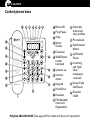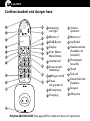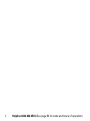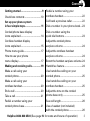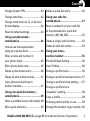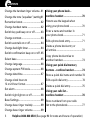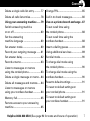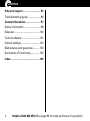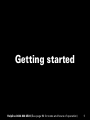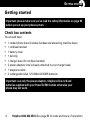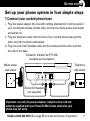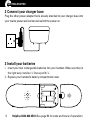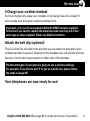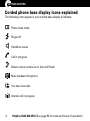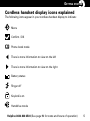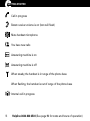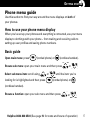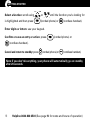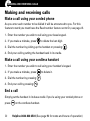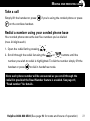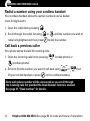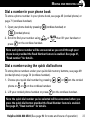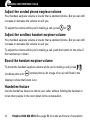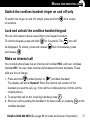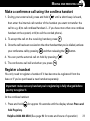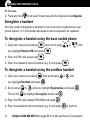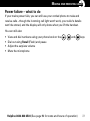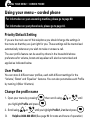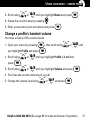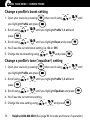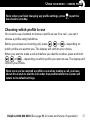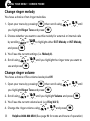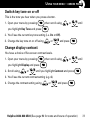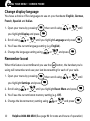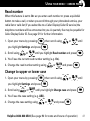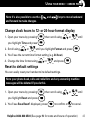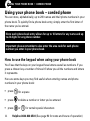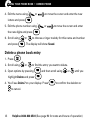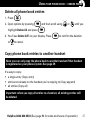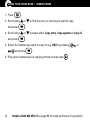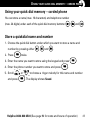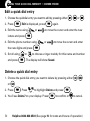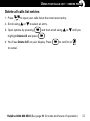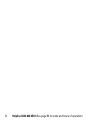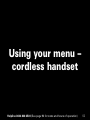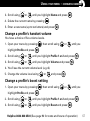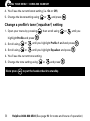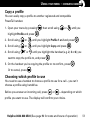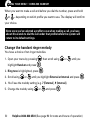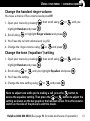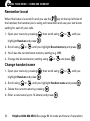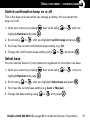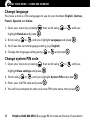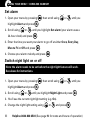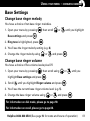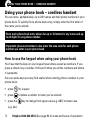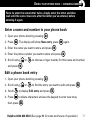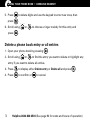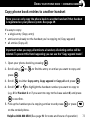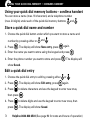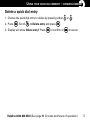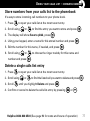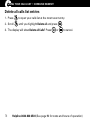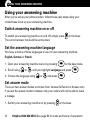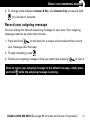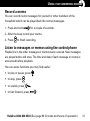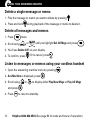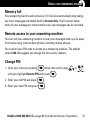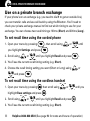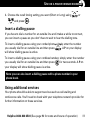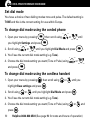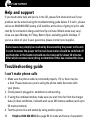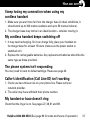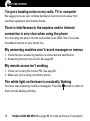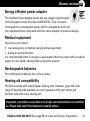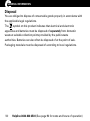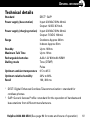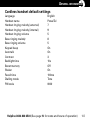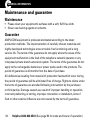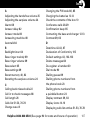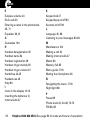Download Amplicom PowerTel 580 Combo User guide
Transcript
PowerTel 580 Combo User Guide At a glance Please open this page for an ‘At a glance’ guide to your PowerTel 580 Combo At a glance Corded phone base 1 19 18 17 16 15 14 1 Menu/OK 2 Play/Pause 3 Stop 2 4 Mute/ Delete 3 5 Equaliser 4 13 6 35dB Boost (under handset) 5 6 12 7 Volume up 7 11 8 Volume 10 9 Keypad 8 PowerTel 580 combo 9 down 10 Handsfree 11 Headset 12 Find handset/ 13 Quick dial memories/ User profiles 14 Phonebook 15 Fast forward/ Memo 16 Up/Redial/ Pause 17 Incoming call light/ New messages received 18 Down/Calls list/Recall 19 Rewind/ OGM Intercom/ Registration Helpline 0844 800 6503 (See page 94 for costs and hours of operation) At a glance Cordless handset and charger base 1 12 2 3 4 5 6 7 1 Incoming 13 call light 12 Volume 14 2 Memory 1 13 Memory 2 15 3 35dB Boost 14 Up/Redial 16 4 Display 15 Headset socket 17 5 Enter Menu/ 18 19 8 20 9 21 10 Mute/Delete 6 Internal call 7 External call/ Handsfree 8 /Ringer on/off 9 Pause (long press 0) 10 Microphone 11 Charging up/down (Headset not included) 16 Phonebook/ Save/OK 17 Recall 18 End call 19 Down/Calls list/ Equaliser 20 Keypad 21 #/Keylock 11 Helpline 0844 800 6503 (See page 94 for costs and hours of operation) 2 Helpline 0844 800 6503 (See page 94 for costs and hours of operation) Contents Getting started..................................... 9 Check box contents............................ 10 Redial a number using your cordless handset................................. 22 Set up your phone system in four simple steps........................... 11 Call back a previous caller................. 22 Corded phone base display icons explained................................... 14 Dial a number using the quick dial buttons............................... 23 Cordless handset display icons explained................................... 15 Adjust the corded phone earpiece volume................................. 24 Phone menu guide............................. 17 Adjust the cordless handset earpiece volume................................. 24 How to use your phone menu display....................................... 17 Dial a number in your phone book.... 23 Boost the handset earpiece volume.. 24 Making and receiving calls................ 19 Handsfree feature............................... 24 Make a call using your corded phone...................................... 20 Use handsfree calling on your corded phone...................................... 25 Make a call using your cordless handset................................. 20 Use handsfree calling on your cordless handset................................. 25 End a call............................................. 20 Adjust the tone on the corded phone base only................................. 25 Take a call............................................ 21 Redial a number using your corded phone base............................. 21 See call length..................................... 26 Use a headset (not included) with the corded phone....................... 26 Helpline 0844 800 6503 (See page 94 for costs and hours of operation) 3 Contents Use a headset (not included) with the cordless handset.................. 26 To deregister a handset using the cordless handset.......................... 30 Mute..................................................... 26 Power failure – what to do................. 31 Mute the microphone on the corded phone...................................... 26 Using your menu – corded phone.... 33 Mute the microphone on the cordless handset................................. 26 User Profiles........................................34 Switch the cordless handset ringer on and off only.................................... 27 Change a profile’s handset volume... 35 Lock and unlock the cordless handset keypad................................... 27 Make an internal call........................... 27 Transfer an external call internally.... 28 Make a conference call using the corded phone................................ 28 Make a conference call using the cordless handset.......................... 29 Register a handset.............................. 29 Priority/Default Setting.......................34 Change the profile name....................34 Change a profile’s boost setting........ 36 Change a profile’s tone (‘equaliser’) setting............................. 36 Choosing which profile to use........... 37 Change ringer melody........................ 38 Change ringer volume........................ 38 Switch key tone on or off................... 39 Change display contrast..................... 39 Change display language...................40 Deregister a handset.......................... 30 Remember boost................................40 To deregister a handset using the base corded phone............................. 30 Change to upper or lower case......... 41 4 Read number....................................... 41 Helpline 0844 800 6503 (See page 94 for costs and hours of operation) Contents Change System PIN............................ 42 Delete a quick dial entry..................... 50 Change date/time................................ 42 Using your calls list – corded phone...................................... 51 Change clock hours to 12- or 24-hour format display.....................................43 Reset to default settings....................43 Using your phone book – corded phone......................................44 How to use the keypad when using your phone book......................44 Store numbers from your calls list to the phonebook or quick dial memory (M1, M2, M3)........................ 52 Delete a single calls list entry............ 52 Delete all calls list entries................... 53 Using your menu – cordless handset................................ 55 Enter a name and number in your phone book.................................45 Priority/Default Setting....................... 56 Edit a phone book entry.....................45 User Profiles........................................ 56 Delete a phone book entry.................46 Change a profile name....................... 56 Delete all phone book entries............ 47 Change a profile’s handset volume... 57 Copy phone book entries to another handset.................................. 47 Change a profile’s boost setting........ 57 Change a profile’s tone (‘equaliser’) setting............................. 58 Using your quick dial memory – corded phone...................................... 49 Copy a profile...................................... 59 Store a quickdial name and number.49 Choosing which profile to use........... 59 Edit a quick dial entry......................... 50 Change the handset ringer melody... 60 Helpline 0844 800 6503 (See page 94 for costs and hours of operation) 5 Contents Change the handset ringer volume... 61 Change the tone (‘equaliser’) setting.61 Remember boost................................ 62 Change handset name....................... 62 Switch key pad beep on or off...........63 Change contrast..................................63 Switch auto talk on or off...................64 Change backlight timer......................64 Switch confirmation beep on or off.. 65 Select base.......................................... 65 Change language................................ 66 Using your phone book – cordless handset................................ 70 How to use the keypad when using your phone book...................... 70 Enter a name and number in your phone book................................. 71 Edit a phone book entry..................... 71 Delete a phone book entry or all entries............................................. 72 Copy phone book entries to another handset.................................. 73 Change system PIN code................... 66 Using your quick dial memory buttons – cordless handset............... 74 Change date/time................................ 67 Store a quick dial name and number.74 Change clock hours to 12 or 24 hour format........................... 67 Edit a quick dial entry......................... 74 Set alarm.............................................68 Using your calls list – cordless handset................................ 76 Switch night light on or off................68 Base Settings...................................... 69 Change base ringer melody............... 69 Delete a quick dial entry..................... 75 Store numbers from your calls list to the phonebook.......................... 77 Change base ringer volume............... 69 6 Helpline 0844 800 6503 (See page 94 for costs and hours of operation) Contents Delete a single calls list entry............ 77 Change PIN.......................................... 85 Delete all calls list entries................... 78 Call in to check messages.................. 86 Using your answering machine........ 79 Use on a private branch exchange... 87 Switch answering machine on or off............................................... 80 To set recall time using the corded phone................................88 Set the answering machine language.............................. 80 To set recall time using the cordless handset.................................88 Set answer mode................................ 80 Insert a dialling pause........................ 89 Record your outgoing message........ 81 Using additional services................... 89 Set answer delay................................ 82 Set dial mode......................................90 Record a memo...................................83 To change dial mode using the corded phone................................90 Listen to messages or memos using the corded phone.....................83 Delete a single message or memo....84 To change dial mode using the cordless handset.................................90 Delete all messages and memos.......84 Reset to default settings.................... 91 Listen to messages or memos using your cordless handset..............84 To reset to default settings on your corded phone............................. 91 Memory full......................................... 85 To reset to default settings on your cordless handset........................ 91 Remote access to your answering machine............................................... 85 Helpline 0844 800 6503 (See page 94 for costs and hours of operation) 7 Contents Help and support................................ 93 Troubleshooting guide.......................94 General information........................... 97 Safety information.............................. 98 Disposal............................................. 100 Technical details............................... 101 Default settings................................. 102 Maintenance and guarantee............ 104 Declaration of Conformity............... 105 Index.................................................. 106 8 Helpline 0844 800 6503 (See page 94 for costs and hours of operation) Getting started Helpline 0844 800 6503 (See page 94 for costs and hours of operation) 9 Getting started Getting started Important: please make sure you’ve read the safety information on page 98 before you set up your phone system. Check box contents You should have: • • • • • • • • 1 corded phone base (includes handset and answering machine base) 1 cordless handset 1 battery cover 1 belt clip 1 charger base (for cordless handset) 2 power adapters (one’s already attached to your charger base) 1 telephone cable 2 rechargeable AAA 1.2V 800mAh NiMH batteries Important: use only the power adapters, telephone line cord and batteries supplied with your PowerTel 580 Combo otherwise your phone may not work. 10 Helpline 0844 800 6503 (See page 94 for costs and hours of operation) Getting started Set up your phone system in four simple steps 1 Connect your corded phone base i. Plug the power adapter (the one with nothing attached to it) into the back of your corded phone base and the other end into the mains power wall socket and switch on. ii. Plug the telephone cable into the back of your corded phone base and the other end into the phone wall socket. iii.Plug one end of the handset cable into the handset and the other end into the side of the base. Socket for Vibrate Pad (PTV100) available as an accessory Mains power wall socket Telephone wall socket 1 2 Socket for Headset (not supplied) Important: use only the power adapters, telephone line cord and batteries supplied with your PowerTel 580 Combo otherwise your phone may not work. Helpline 0844 800 6503 (See page 94 for costs and hours of operation) 11 Getting started 2 Connect your charger base Plug the other power adapter that’s already attached to your charger base into your mains power wall socket and switch the power on. 3 Install your batteries i. Insert your two rechargeable batteries into your handset. Make sure they’re the right way round so ‘+’ lines up with ‘+’. ii. Replace your handset’s battery compartment cover. 12 Helpline 0844 800 6503 (See page 94 for costs and hours of operation) Getting started 4 Charge your cordless handset So it can charge fully, place your handset on its charger base for at least 15 hours (make sure the power socket is switched on!). Important: only use the rechargeable 800mAh NiMH batteries supplied. Over time if you need to replace the batteries make sure they are of the same type as those supplied. Never use Alkaline batteries. Attach the belt clip (optional) There is a belt clip included in the box that you can attach to the back of your cordless handset if required. Simply turn the handset over and slot the belt clip securely into the two holes located on either side of the handset. Private exchanges: if your phone is going to use a private exchange (for example, if you have to dial ‘9’ to get an outside line, please follow the steps on page 89). Your telephones are now ready for use! Helpline 0844 800 6503 (See page 94 for costs and hours of operation) 13 Getting started Corded phone base display icons explained The following icons appear in your corded base display to indicate: Phone book mode Ringer off Handsfree mode Call in progress Boost receiver volume is on (Icon will flash) Mute handset microphone You have new calls Internal call in progress 14 Helpline 0844 800 6503 (See page 94 for costs and hours of operation) Getting started Cordless handset display icons explained The following icons appear in your cordless handset display to indicate: Menu Confirm / OK Phone book mode There is more information to view on the left There is more information to view on the right Battery status Ringer off Keylock is on Handsfree mode Helpline 0844 800 6503 (See page 94 for costs and hours of operation) 15 Getting started Call in progress Boost receiver volume is on (Icon will flash) Mute handset microphone You have new calls Answering machine is on Answering machine is off When steady, the handset is in range of the phone base When flashing, the handset is out of range of the phone base Internal call in progress 16 Helpline 0844 800 6503 (See page 94 for costs and hours of operation) Getting started Phone menu guide Use this section to find your way around the menu displays on both of your phones. How to use your phone menu display When you’ve set up your phones and everything’s connected, use your menu display to do things with your phone – from making and receiving calls to setting up user profiles and saving phone numbers. Basic guide Open main menu: press (corded phone) or (cordless handset). Browse sub menu: open your main menu and then press Select sub menu item: scroll using looking for is highlighted and then press or or . until the item you’re (corded phone) or (cordless handset). Browse a function: open your sub menu and then press or . Helpline 0844 800 6503 (See page 94 for costs and hours of operation) 17 Getting started Select a function: scroll using or until the function you’re looking for is highlighted and then press (corded phone) or (cordless handset). Enter digits or letters: use your keypad. Confirm or save an entry or action: press (corded phone) or (cordless handset). Cancel and return to standby: press (corded phone) or (cordless handset). Note: if you don’t do anything, your phone will automatically go on standby after 20 seconds. 18 Helpline 0844 800 6503 (See page 94 for costs and hours of operation) Making and receiving calls Helpline 0844 800 6503 (See page 94 for costs and hours of operation) 19 Making and receiving calls Making and receiving calls Make a call using your corded phone As you enter each number to be dialled it will be announced to you. For this feature to work you must have the Read number feature set to On, see page 41. 1. Enter the number you wish to call using your base keypad. 2. If you make a mistake, press to delete the last digit. 3. Dial the number by picking up the handset or pressing . 4. End your call by putting the handset back in its cradle. Make a call using your cordless handset 1. Enter the number you wish to call using your handset’s keypad. to delete it. 2. If you make a mistake, press . 3. Dial the number by pressing 4. End your call by pressing . End a call Simply put the handset in its base cradle if you’re using your corded phone or press 20 on the cordless handset. Helpline 0844 800 6503 (See page 94 for costs and hours of operation) Making and receiving calls Take a call Simply lift the handset or press if you’re using the corded phone or press on the cordless handset. Redial a number using your corded phone base Your corded phone stores the last five numbers you’ve dialled (max. 24 digits each). 1. Open the redial list by pressing 2. Scroll through the redial list using the . or buttons until the number you wish to redial is highlighted. To dial the number simply lift the handset or press to dial in handsfree mode. Note: each phone number will be announced as you scroll through the redial list provided the Read Number feature is enabled. See page 41, “Read number” for details. Helpline 0844 800 6503 (See page 94 for costs and hours of operation) 21 Making and receiving calls Redial a number using your cordless handset Your cordless handset stores the last ten numbers you’ve dialled (max. 24 digits each). 1. Open the redial list by pressing 2. Scroll through the redial list using . or until the number you wish to to dial the number. redial is highlighted and then press Call back a previous caller Your phone stores the last 30 incoming calls. 1. Open the incoming calls list by pressing (corded phone) or (cordless phone). 2. Scroll to find the number you want to call back using lift your corded handset or press or then on the cordless handset. Note: each phone number will be announced as you scroll through the incoming calls list provided the Read Number feature is enabled. See page 41, “Read number” for details. 22 Helpline 0844 800 6503 (See page 94 for costs and hours of operation) Making and receiving calls Dial a number in your phone book To store a phone number in your phone book, see page 45 (corded phone) or page 71 (cordless handset). 1. Open your phone book by pressing (cordless handset) or (corded phone). 2. Scroll to find your number using press or then lift your handset or on the cordless handset. Note: each phone number will be announced as you scroll through your phone book provided the Read Number feature is enabled. See page 41, “Read number” for details. Dial a number using the quick dial buttons To store phone numbers under your quick dial memory buttons, see page 49 (corded phone) or page 74 (cordless handset). 1. Choose your quick dial number by pressing phone or or , or on the corded on the cordless handset. 2. Lift your corded phone handset or press on the cordless handset. Note: the quick dial number you’ve selected will be announced when you press the quick dial button provided the Read Number feature is enabled. See page 41, “Read number” for details. Helpline 0844 800 6503 (See page 94 for costs and hours of operation) 23 Making and receiving calls Adjust the corded phone earpiece volume Your handset earpiece volume is louder than a standard phone. But you can still increase or decrease the volume to suit you. To adjust the volume while you’re making a call, press or . Adjust the cordless handset earpiece volume Your handset earpiece volume is louder than a standard phone. But you can still increase or decrease the volume to suit you. To adjust the volume while you’re making a call, push the button on the side of the handset up or down. Boost the handset earpiece volume To boost the handset earpiece volume while you’re making a call, press (cordless phone) or (corded phone). An image of an ear will flash in the display to show that boost is on. Handsfree feature Use the handsfree feature to talk to your caller without holding the handset or to let other people in the room listen to the conversation. 24 Helpline 0844 800 6503 (See page 94 for costs and hours of operation) Making and receiving calls Use handsfree calling on your corded phone To switch handsfree mode on and off, simply press To adjust handsfree volume, press or . (there are 5 levels). Use handsfree calling on your cordless handset 1. Switch on handsfree mode by pressing the 2. Exit handsfree mode by pressing key twice. . 3. To adjust the handsfree volume, use the switch on the right of the handset or the or buttons. Note: you can’t boost volume using when using handsfree calling. Adjust the tone on the corded phone base only To adjust the tone while you’re making a call, press or then use the buttons until it’s right for you. Note: adjusting the tone can affect volume level – you may need to adjust the volume level after you’ve adjusted the tone. Helpline 0844 800 6503 (See page 94 for costs and hours of operation) 25 Making and receiving calls See call length You can see call time on your display. Use a headset (not included) with the corded phone Simply plug your headset into the headset socket marked base and press the on the back of the button. Use a headset (not included) with the cordless handset Simply plug your headset into the headset socket marked on the right side of the handset. This socket can also be used with an Induction Neck Loop NL100 (not supplied). Mute During a call you can mute the microphone so your caller cannot hear you. Mute the microphone on the corded phone To switch off the microphone, simply press To switch it on again, simply press . Mute will be displayed. again. The display will show Unmute. Mute the microphone on the cordless handset To switch off the microphone, simply press To switch it on again, simply press 26 . Mute On will be displayed. again. The display will show Off. Helpline 0844 800 6503 (See page 94 for costs and hours of operation) Making and receiving calls Switch the cordless handset ringer on and off only To switch the ringer on and off, simply press and hold of seconds. for a couple Lock and unlock the cordless handset keypad You can still answer calls as usual when your keypad is locked. To lock the keypad, press and hold for 2 seconds. The be displayed. To unlock, press and release and release icon will then immediately, press . Make an internal call Your corded phone base has an internal call number HSO, and your cordless handset HS1. You can make internal calls between the two handsets. These calls are free of charge. 1. Press and hold (corded phone) or (cordless handset). The display will show Handset? Enter the internal call number of the handset you want to call, e.g. 1 (to call the cordless phone) or 0 (to call the corded phone). 2. To accept the call on the receiving handset, press . 3. End your call by putting the handset in its base cradle or pressing on the cordless handset. Helpline 0844 800 6503 (See page 94 for costs and hours of operation) 27 Making and receiving calls Transfer an external call internally 1. During your external call, press and hold either (corded phone) or (cordless handset) until a short beep is heard, then enter the internal call number of the handset you want to transfer the call to e.g. 1 (to call the cordless phone) or 0 (to call the corded phone). 2. To accept the call on the receiving handset, press . N Note: if no one picks up the call you’re trying to transfer, you can take the call back on your phone by pressing or . I NT Make a conference call using the corded phone It’s easy to hold a conference call between one external and two internal callers. 1. During your external call, press and hold until a short beep is heard, then enter the internal call number of the handset you want to transfer the call to e.g. 1 (to call cordless Handset 1). . 2. To accept the call on the receiveing handset, press 3. Once the call has been received on the other handset that you’ve dialled, activate your conference call by pressing and holding 4. You can put the external call on hold by pressing for 2 seconds. . 5. The conference call will end when you put the handset back in its cradle. 28 Helpline 0844 800 6503 (See page 94 for costs and hours of operation) Making and receiving calls Make a conference call using the cordless handset 1. During your external call, press and hold until a short beep is heard, then enter the internal call number of the handset you want to transfer the call to e.g. 2 (to call cordless Handset 2 – if you have more than one cordless handset on the system) or 0 (to call the corded phone). 2. To accept the call on the receiving handset, press . 3. Once the call has been received on the other handset that you’ve dialled, activate your conference call by pressing and then releasing the 4. You can put the external call on hold by pressing 5. The conference call will end when you press button. . . Register a handset You only need to register a handset if it has become de-registered from the base or if you’ve purchased a new handset separately. Important: make sure any handset you’re registering is fully charged before you try to register it. At the cordless handset: 1. Press and hold for approx 10 seconds until the display shows Press and hold Page key. Helpline 0844 800 6503 (See page 94 for costs and hours of operation) 29 Making and receiving calls At the base: 2. Press and hold for at least 10 seconds until the display shows Register. Deregister a handset You may need to deregister a handset if you’ve too many registered on your phone system, or if the handset develops a fault and needs to be replaced. To deregister a handset using the base corded phone 1. Open your menu by pressing , then scroll using until . you highlight Remove HS and press 2. Enter the PIN code and press or . . 3. Enter the handset’s internal number (e.g. 1) and press To deregister a handset using the cordless handset 1. Open your menu by pressing you highlight Handset and press 2. Scroll using Then scroll or , then scroll using or . until you highlight Registration, and press to highlight De-register and press 3. Enter the PIN code (default PIN 0000) and press . . . 4. Enter the handset’s internal number (e.g. 1) and press 30 until to confirm. Helpline 0844 800 6503 (See page 94 for costs and hours of operation) Making and receiving calls Power failure – what to do If your mains power fails, you can still use your corded phone to make and receive calls – though the incoming call light won’t work, your caller’s details won’t be stored, and the display will only show when you lift the handset. You can still also: • • • • View and dial numbers using your phone book or the Dial out using Recall (Flash) and pause Adjust the earpiece volume Mute the microphone , and Helpline 0844 800 6503 (See page 94 for costs and hours of operation) keys 31 32 Helpline 0844 800 6503 (See page 94 for costs and hours of operation) Using your menu – corded phone Helpline 0844 800 6503 (See page 94 for costs and hours of operation) 33 Using your menu – corded phone Using your menu – corded phone For information on your answering machine, please go to page 80. For information on your phone book, please go to page 44. Priority/Default Setting If you are the main user of this telephone you should change the settings in the menu so that they are just right for you. These settings will be memorised automatically whenever you wish to make or answer a call. The user profile feature can be used by others in the household whose preferences for volume, boost and equaliser will also be memorised and applied as indicated below. User Profiles You can store 3 different user profiles, each with different settings for the ‘Volume’, ‘Boost’ and ‘Equaliser’ features. You can also personalise each Profile by naming it (Max 10 letters). Change the profile name 1. Open your menu by pressing you highlight Profile and press 2. Scroll using 34 or , then scroll using or until . until you highlight Profile 1, 2 or 3 and press Helpline 0844 800 6503 (See page 94 for costs and hours of operation) . Using your menu – corded phone 3. Scroll using or until you highlight Name and press . . 4. Delete the current name by pressing 5. Enter a new name (up to ten letters) and press . Change a profile’s handset volume You have a choice of five volume levels. 1. Open your menu by pressing you highlight Profile and press 2. Scroll using press 3. Scroll using , then scroll using or until . or until you highlight Profile 1, 2 or 3 and or until you highlight Volume and press . . 4. You’ll see the current volume level (e.g. 4). 5. Change the volume level using or and press . Helpline 0844 800 6503 (See page 94 for costs and hours of operation) 35 Using your menu – corded phone Change a profile’s boost setting 1. Open your menu by pressing you highlight Profile and press 2. Scroll using , then scroll using or until . or until you highlight Profile 1, 2 or 3 and or until you highlight Boost and press . press 3. Scroll using . 4. You’ll see the current boost setting (i.e. On or Off). 5. Change the boost setting using or and press . Change a profile’s tone (‘equaliser’) setting 1. Open your menu by pressing you highlight Profile and press 2. Scroll using press 3. Scroll using , then scroll using or until . or until you highlight Profile 1, 2 or 3 and or until you highlight Equaliser and press . . 4. You’ll see the current tone setting. 5. Change the tone setting using 36 or and press . Helpline 0844 800 6503 (See page 94 for costs and hours of operation) Using your menu – corded phone Note: when you finish changing any profile settings, press base back to standby. to put the Choosing which profile to use You need to use a handset to choose a profile to use for a call – you can’t choose a profile using handsfree. , or – depending on Before you answer an incoming call, press which profile you want to use. The display will confirm your choice. When you want to make a call and before you dial the number, press and hold , or – depending on which profile you want to use. The display will confirm your choice. Note: once you’ve selected a profile to use when making a call, you have about 30 seconds to dial the call under that profile before the system will return to its default settings. Helpline 0844 800 6503 (See page 94 for costs and hours of operation) 37 Using your menu – corded phone Change ringer melody You have a choice of ten ringer melodies. 1. Open your menu by pressing , then scroll using or until . you highlight Ringer Tone and press 2. Choose whether you want to use this melody for external or internal calls or by scrolling and press to highlight either EXT Melody or INT Melody, . 3. You’ll see the current settings (i.e. Melody 8). 4. Scroll using or until you highlight the ringer tone you want to . use and press Change ringer volume You have a choice of five volume levels plus Off. 1. Open your menu by pressing , then scroll using or until . you highlight Ringer Tone and press 2. Scroll using or until you highlight Volume and press . 3. You’ll see the current volume level (e.g. Ring Vol 5). 4. Change the ringer volume using 38 or and press . Helpline 0844 800 6503 (See page 94 for costs and hours of operation) Using your menu – corded phone Switch key tone on or off This is the tone you hear when you press a button. 1. Open your menu by pressing , then scroll using or until . you highlight Key Tone and press 2. You’ll see the current key tone setting (i.e. On or Off). or 3. Change the key tone on or off using and press . Change display contrast You have a choice of five screen contrast levels. 1. Open your menu by pressing you highlight Display and press 2. Scroll using or , then scroll using or until . until you highlight Contrast and press . 3. You’ll see the current contrast setting (e.g. 4). 4. Change the contrast setting using or and press . Helpline 0844 800 6503 (See page 94 for costs and hours of operation) 39 Using your menu – corded phone Change display language You have a choice of five languages to use on your handsets: English, German, French, Spanish and Italian. 1. Open your menu by pressing you highlight Display and press 2. Scroll using or , then scroll using or until . until you highlight Language and press . 3. You’ll see the current language setting (e.g. English). or 4. Change the language setting using and press . Remember boost When this feature is set to On and you use the button, the handset you’re using will remember and use your last boost setting for each of your calls. 1. Open your menu by pressing you highlight Settings and press 2. Scroll using or , then scroll using or until . until you highlight Boost Mem and press . 3. You’ll see the current boost memory setting (e.g. Off). 4. Change the boost memory setting using 40 or and press . Helpline 0844 800 6503 (See page 94 for costs and hours of operation) Using your menu – corded phone Read number When this feature is set to On: as you enter each number or press a quickdial button to make a call, or when you scroll through your phonebook entries, your redial list or calls list (if you subscribe to a Caller Display/Caller ID service) the telephone numbers will be announced to you. A quarterly fee may be payable for Caller Display/Caller ID. See page 51 for further information. 1. Open your menu by pressing , then scroll using or until . you highlight Settings and press 2. Scroll using or until you highlight Read number and press . 3. You’ll see the current read number setting (e.g. On). or 4. Change the read number setting using and press . Change to upper or lower case 1. Open your menu by pressing , then scroll using or until . you highlight Settings and press 2. Scroll using or until you highlight Change case and press . 3. You’ll see the case setting (e.g. ABC). 4. Change the case setting using or and press . Helpline 0844 800 6503 (See page 94 for costs and hours of operation) 41 Using your menu – corded phone For information on dial mode, please go to page 90. For information on recall, please go to page 88. Change System PIN 1. Open your menu by pressing , then scroll using or until . you highlight Settings and press 2. Scroll using or until you highlight System PIN and press 3. Enter your old PIN and press 4. Enter your new PIN and press . . . Change date/time 1. Open your menu by pressing you highlight Time and press 2. Scroll using or , then scroll using until . until you highlight Date & Time and press 3. Enter the day, month and year and press . 4. Enter the hours (your handset has a 24-hour clock) and press 42 or . Helpline 0844 800 6503 (See page 94 for costs and hours of operation) . Using your menu – corded phone Note: it’s also possible to use the and forward to make changes. and keys to move backward Change clock hours to 12- or 24-hour format display 1. Open your menu by pressing you highlight Time and press 2. Scroll using or , then scroll using until or . until you highlight Format and press . 3. You’ll see the current time format setting (e.g. 24 hour). 4. Change the time format using or and press . Reset to default settings You can easily reset your handset to its default settings. Note: your phone book, calls and redial lists and any answering machine messages will be deleted if you do this. 1. Open your menu by pressing you highlight Reset and press , then scroll using or until . 2. You’ll see Base Reset? displayed, press to confirm or to cancel. Helpline 0844 800 6503 (See page 94 for costs and hours of operation) 43 Using your phone book – corded phone Using your phone book – corded phone You can store, alphabetically, up to 200 names and their phone numbers in your phone book. To quickly find a phone book entry, simply enter the first letter of the name you’ve stored. Note: each phone book entry allows for up to 16 letters for any name and up to 24 digits for any phone number. Important: please remember to also enter the area code for each phone number you enter in your phone book. How to use the keypad when using your phone book You’ll see that the keys on your keypad have letters as well as numbers. If you press a chosen key a number of times it’ll show you all the numbers and letters it represents. Here are some keys you may find useful when entering names and phone numbers in your phone book: • press for a space • press to delete a number or letter you’ve entered • press or 44 for certain special characters Helpline 0844 800 6503 (See page 94 for costs and hours of operation) Using your phone book – corded phone Note: to enter the same letter twice, simply enter the letter and then wait until the cursor moves to after the letter you’ve entered, before entering it again. Enter a name and number in your phone book 1. Press and hold for about 2 seconds until the display shows Enter Name and a flashing cursor. 2. Enter the name you want to store using the keypad and press 3. Enter the phone number you want to store and press or 4. Scroll using . . to choose a ringer melody for this name and number . The display will show Saved. and press Edit a phone book entry 1. Press 2. Scroll using . or to find the entry you want to edit. and then scroll using 3. Open options by pressing highlight Edit and press or until you . Helpline 0844 800 6503 (See page 94 for costs and hours of operation) 45 Using your phone book – corded phone 4. Edit the name using or to move the cursor and enter the new . letters and press or 5. Edit the phone number using the new digits and press or 6. Scroll using to move the cursor and enter . to choose a ringer melody for this name and number . The display will show Saved. and press Delete a phone book entry 1. Press . 2. Scroll using or to find the entry you want to delete. 3. Open options by pressing highlight Delete and press and then scroll using or until you . 4. You’ll see Delete? on your display. Press to confirm the deletion or to cancel. 46 Helpline 0844 800 6503 (See page 94 for costs and hours of operation) Using your phone book – corded phone Delete all phone book entries 1. Press . 2. Open options by pressing highlight Delete All and press and then scroll using until you . 3. You’ll see Delete All? on your display. Press or or to confirm the deletion to cancel. Copy phone book entries to another handset Note: you can only copy the phone book to another handset if that handset is registered on your phone system. See page 29. It’s easy to copy: • a single entry (Copy entry) • entries not already on the handset you’re copying to (Copy append) • all entries (Copy all) Important: when you copy all entries to a handset, all existing entries will be deleted. Helpline 0844 800 6503 (See page 94 for costs and hours of operation) 47 Using your phone book – corded phone 1. Press . 2. Scroll using or and press . 3. Scroll using or and press . to find the entry or entries you want to copy to select either Copy entry, Copy append or Copy all 4. Select the handset you want to copy to (e.g. HS2) by pressing and press . 5. Pick up the handset you’re copying entries to and press 48 or . Helpline 0844 800 6503 (See page 94 for costs and hours of operation) Using your quick dial memory – corded phone Using your quick dial memory – corded phone You can store a name (max. 16 characters) and telephone number , (max. 24 digits) under each of the quick dial memory buttons: and . Store a quickdial name and number 1. Choose the quick dial button under which you want to store a name and number by pressing either 2. Press , and . twice. 3. Enter the name you want to store using the keypad and press 4. Enter the phone number you want to store and press 5. Scroll and press or . . to choose a ringer melody for this name and number . The display shows Saved. Helpline 0844 800 6503 (See page 94 for costs and hours of operation) 49 Using your quick dial memory – corded phone Edit a quick dial entry 1. Choose the quickdial entry you want to edit by pressing either . Edit is displayed, press 2. Press or 3. Edit the name using again. or or to move the cursor and enter . the new digits and press to choose a ringer melody for this name and number . The display will show Saved. Delete a quick dial entry 1. Choose the quick dial entry you want to delete by pressing either 2. Press . Press to highlight Delete and press 3. You’ll see Delete? on your display. Press 50 , . or . to move the cursor and enter the new 4. Edit the phone number using and press or . letters and press 5. Scroll using , to confirm or . to cancel. Helpline 0844 800 6503 (See page 94 for costs and hours of operation) Using your calls list – corded phone Using your calls list – corded phone Note: you must subscribe to your network provider’s Caller Display/Caller ID service for this feature to work. A quarterly fee may be payable. Incoming call telephone numbers should appear in your calls list. If you have the caller’s number stored in your phonebook the name will be displayed instead. A total of 30 incoming calls can be stored in the calls list (16 letters per name and 23 digits per number). The number of new calls received will be shown in the display with the flashing icon. If the number doesn’t appear, this is because the caller’s identification (Call Line ID) has been withheld by the caller. You can open and view your calls list by pressing calls list simply press or . To scroll through your . Here are some things you may see on your calls list display: • WITHHELD NUMBER – caller has withheld their number, or this information isn’t available • INTERNATIONA – caller is calling from another country or using an internet service • PAYPHONE – caller is calling from a public payphone • OPERATOR – caller is a telephone network operator Helpline 0844 800 6503 (See page 94 for costs and hours of operation) 51 Using your calls list – corded phone Store numbers from your calls list to the phonebook or quick dial memory (M1, M2, M3) It’s easy to store incoming call numbers to your phone book or quick dial list. 1. Press to open your calls list at the most recent entry. or 2. Scroll using to find the entry you want to store. and then scroll using 3. Open options by pressing or until . you highlight Save to PB or M1, M2 or M3 and press . 4. Using your keypad, enter a name for this stored number and press 5. Edit the number for this name, if needed, and press or 6. Scroll using press . to choose a ringer melody for the entry and . Delete a single calls list entry 1. Press 2. Scroll using to open your calls list at the most recent entry. or to find the entry you want to delete. 3. Open options by pressing you highlight Delete and press and then scroll using until . 4. You’ll see Delete? on your display. Press 52 or to confirm or to cancel. Helpline 0844 800 6503 (See page 94 for costs and hours of operation) Using your calls list – corded phone Delete all calls list entries 1. Press 2. Scroll using to open your calls list at the most recent entry. or to select an entry. 3. Open options by pressing highlight Delete All and press and then scroll using or until you . 4. You’ll see Delete All? on your display. Press to confirm or to cancel. Helpline 0844 800 6503 (See page 94 for costs and hours of operation) 53 54 Helpline 0844 800 6503 (See page 94 for costs and hours of operation) Using your menu – cordless handset Helpline 0844 800 6503 (See page 94 for costs and hours of operation) 55 Using your menu – cordless handset Using your menu – cordless handset For information on your answering machine, please go to page 80. For information on your phone book, please go to page 70. Priority/Default Setting If you are the main user of this telephone you should change the settings in the menu so that they are just right for you. These settings will be memorised automatically whenever you wish to make or answer a call. The user profile feature can be used by others in the household whose preferences for volume, boost and equaliser will also be memorised and applied as indicated below. User Profiles You can store 2 different user profiles, each with different settings for the ‘Volume’, ‘Boost’ and ‘Equaliser’ features. You can also personalise each Profile by naming it (Max 10 letters). Change a profile name 1. Open your menu by pressing highlight Profile and press 2. Scroll using 56 or , then scroll using or until you . until you highlight Profile 1 or 2 and press . Helpline 0844 800 6503 (See page 94 for costs and hours of operation) Using your menu – cordless handset 3. Scroll using or until you highlight Name and press 4. Delete the current name by pressing . . 5. Enter a new name (up to ten letters) and press . Change a profile’s handset volume You have a choice of five volume levels. , then scroll using 1. Open your menu by pressing highlight Profile and press or until you . 2. Scroll using or until you highlight Profile 1 or 2 and press 3. Scroll using or until you highlight Volume and press . . 4. You’ll see the current volume level (e.g. 4). or 5. Change the volume level using and press . Change a profile’s boost setting 1. Open your menu by pressing highlight Profile and press , then scroll using or until you . 2. Scroll using or until you highlight Profile 1 or 2 and press 3. Scroll using or until you highlight Boost and press . . Helpline 0844 800 6503 (See page 94 for costs and hours of operation) 57 Using your menu – cordless handset 4. You’ll see the current boost setting (i.e. On or Off). or 5. Change the boost setting using and press . Change a profile’s tone (‘equaliser’) setting 1. Open your menu by pressing highlight Profile and press , then scroll using or until you . 2. Scroll using or until you highlight Profile 1 or 2 and press 3. Scroll using or until you highlight Equaliser and press . . 4. You’ll see the current tone setting. 5. Change the tone setting using Note: press 58 or and press . to put the handset back to standby. Helpline 0844 800 6503 (See page 94 for costs and hours of operation) Using your menu – cordless handset Copy a profile You can easily copy a profile to another registered and compatible PowerTel handset. 1. Open your menu by pressing highlight Profile and press , then scroll using or until you . 2. Scroll using or until you highlight Profile 1 or 2 and press 3. Scroll using or until you highlight Copy and press 4. Scroll using or . until you highlight the handset (e.g. 2, 3 or 4) you want to copy the profile to, and press . 5. On the handset you’re copying the profile to: to confirm, press Or to cancel, press . . . Choosing which profile to use You need to use a handset to choose a profile to use for a call – you can’t choose a profile using handsfree. Before you answer an incoming call, press or – depending on which profile you want to use. The display will confirm your choice. Helpline 0844 800 6503 (See page 94 for costs and hours of operation) 59 Using your menu – cordless handset When you want to make a call and before you dial the number, press and hold or – depending on which profile you want to use. The display will confirm your choice. Note: once you’ve selected a profile to use when making a call, you have about 30 seconds to dial the call under that profile before the system will return to its default settings. Change the handset ringer melody You have a choice of ten ringer melodies. , then scroll using 1. Open your menu by pressing highlight Handset and press or until you . . 2. Ring tone is highlighted, press 3. Scroll using or until you highlight External or Internal and press 4. You’ll see the melody setting (e.g. 7 [External], 9 [Internal]). 5. Change the melody using 60 or and press . Helpline 0844 800 6503 (See page 94 for costs and hours of operation) . Using your menu – cordless handset Change the handset ringer volume You have a choice of five volume levels plus Off. , then scroll using 1. Open your menu by pressing highlight Handset and press 2. Scroll using or until you . to highlight Ringer volume and press . 3. You’ll see the current volume level (e.g. 5). or 4. Change the ringer volume using and press . Change the tone (‘equaliser’) setting 1. Open your menu by pressing highlight Handset and press 2. Scroll using or , then scroll using or until you . until you highlight Equaliser and press . 3. You’ll see the setting. 4. Change the tone setting using or and press . Note: to adjust tone while you’re making a call, press the button to or button to adjust the access the equaliser setting. Then press the setting as shown on the bar-graph on the handset screen. Press the volume switch on the side of the phone to exit this mode. Helpline 0844 800 6503 (See page 94 for costs and hours of operation) 61 Using your menu – cordless handset Remember boost When this feature is set to On and you use the key on the top left side of the handset, the handset you’re using will remember and use your last boost setting for each of your calls. 1. Open your menu by pressing highlight Handset and press 2. Scroll using or , then scroll using or until you . until you highlight Boost memory and press . 3. You’ll see the current boost memory setting (e.g. Off). or 4. Change the boost memory setting using and press . Change handset name 1. Open your menu by pressing highlight Handset and press 2. Scroll using or , then scroll using until you . until you highlight Handset name and press 3. Delete the current name by pressing . . 4. Enter a new name (up to 12 letters) and press 62 or . Helpline 0844 800 6503 (See page 94 for costs and hours of operation) Using your menu – cordless handset Switch key pad beep on or off 1. Open your menu by pressing highlight Handset and press 2. Scroll using or , then scroll using or until you . until you highlight Keypad Beep and press . 3. You’ll see the key pad setting (i.e. On or Off). 4. Change the key pad beep on or off using or and press . Change contrast You have a choice of five screen contrast levels so you can set the display to how you find it most easy to read. 1. Open your menu by pressing highlight Handset and press 2. Scroll using or , then scroll using or until you . until you highlight Contrast and press . 3. You’ll see the current contrast setting (e.g. 3). 4. Change the contrast setting using or and press . Helpline 0844 800 6503 (See page 94 for costs and hours of operation) 63 Using your menu – cordless handset Switch auto talk on or off When auto talk’s switched on your handset will automatically answer the call when you pick up the handset from its charger base. This is the default setting. If you set it to off you will need to press the , then scroll using 1. Open your menu by pressing highlight Handset and press 2. Scroll using or button to answer any calls. or until you . until you highlight Auto talk and press . 3. You’ll see the current auto talk setting (e.g. On). 4. Change the auto talk setting using or and press . Change backlight timer You have a choice of 10, 20, 30 or 40 seconds before the backlight timer switches off. 1. Open your menu by pressing highlight Handset and press 2. Scroll using or , then scroll using or until you . until you highlight Backlight time and press . 3. You’ll see the current backlight timing (e.g. 10S). 4. Change the backlight timer setting using 64 or and press . Helpline 0844 800 6503 (See page 94 for costs and hours of operation) Using your menu – cordless handset Switch confirmation beep on or off This is the beep you hear when you change a setting. You can switch the beep on or off. 1. Open your menu by pressing highlight Handset and press 2. Scroll using or , then scroll using or until you . until you highlight Confirm beep and press . 3. You’ll see the current confirmation beep setting (e.g. On). 4. Change the confirmation beep setting using or and press . Select base You can use this feature if your handset is registered to more than one base. , then scroll using 1. Open your menu by pressing highlight Handset and press 2. Scroll using or or until you . until you highlight Select base and press . 3. You’ll see the current base setting (e.g. Auto or Manual). 4. Change the base setting using or and press . Helpline 0844 800 6503 (See page 94 for costs and hours of operation) 65 Using your menu – cordless handset Change language You have a choice of five languages to use on your handset: English, German, French, Spanish and Italian. 1. Open your menu by pressing highlight Handset and press 2. Scroll using or , then scroll using or until you . until you highlight Language and press . 3. You’ll see the current language setting (e.g. English). or 4. Change the language setting using and press . Change system PIN code 1. Open your menu by pressing , then scroll using highlight Base settings and press 2. Scroll using or or until you . until you highlight System PIN and press 3. Enter your old PIN code and press . 4. You will be prompted to enter your new PIN code twice, then press 66 . . Helpline 0844 800 6503 (See page 94 for costs and hours of operation) Using your menu – cordless handset Change date/time 1. Open your menu by pressing highlight Time and press or 2. Scroll using , then scroll using or until you . until you highlight Date and Time and press . 3. Enter the day, month, year and hours (your handset has a 24-hour clock) and press . Change clock hours to 12- or 24-hour format 1. Open your menu by pressing highlight Time and press 2. Scroll using or , then scroll using or until you . until you highlight Set time format and press . 3. You’ll see the current time format setting (e.g. 24 hour). 4. Change the time format using hour and press or to highlight either 12 hour or 24 . Helpline 0844 800 6503 (See page 94 for costs and hours of operation) 67 Using your menu – cordless handset Set alarm 1. Open your menu by pressing or or until you . highlight Alarm and press 2. Scroll using , then scroll using until you highlight Set alarm (your alarm uses a 24-hour clock) and press . 3. Enter the time you want your alarm to go off at either Once, Every Day, . Mon to Fri or Off and press 4. Choose your alarm melody and press . Switch night light on or off Note: the alarm needs to be set before the night light feature will work. See above for instructions. , then scroll using 1. Open your menu by pressing highlight Alarm and press 2. Scroll using or or until you . until you highlight Night Light and press . 3. You’ll see the current night light setting (e.g. On). 4. Change the night light setting using 68 or and press . Helpline 0844 800 6503 (See page 94 for costs and hours of operation) Using your menu – cordless handset Base Settings Change base ringer melody You have a choice of ten base ringer melodies. 1. Open your menu by pressing Base settings and press , then scroll or until you highlight . . 2. Ring tone is highlighted, press 3. You’ll see the ringer melody setting (e.g. 8). or 4. Change the ringer melody using and press . Change base ringer volume You have a choice of five volume levels plus Off. 1. Open your menu by pressing , then scroll using highlight Base settings and press 2. Scroll or until you . until you highlight Ringer volume and press . 3. You’ll see the current base ringer volume level (e.g. 5). 4. Change the base ringer volume using or and press . For information on dial mode, please go to page 90. For information on recall, please go to page 88. Helpline 0844 800 6503 (See page 94 for costs and hours of operation) 69 Using your phone book – cordless handset Using your phone book – cordless handset You can store, alphabetically, up to 200 names and their phone numbers in your phone book. To quickly find a phone book entry, simply enter the first letter of the name you’ve stored. Note: each phone book entry allows for up to 16 letters for any name and up to 24 digits for any phone number. Important: please remember to also enter the area code for each phone number you enter in your phone book How to use the keypad when using your phone book You’ll see that the keys on your keypad have letters as well as numbers. If you press a chosen key a number of times it’ll show you all the numbers and letters it represents. Here are some keys you may find useful when entering phone numbers in your phone book: • press for a space • press to delete a number or letter you’ve entered • press the key to change from upper case (e.g. ABC) to lower case (e.g. abc) 70 Helpline 0844 800 6503 (See page 94 for costs and hours of operation) Using your phone book – cordless handset Note: to enter the same letter twice, simply enter the letter and then wait until the cursor moves to after the letter you’ve entered, before entering it again. Enter a name and number in your phone book 1. Open your phone book by pressing 2. Press . . The display will show New entry, press . 3. Enter the name you want to store and press 4. Enter the phone number you want to store and press or 5. Scroll using again. . to choose a ringer melody for this name and number . and press Edit a phone book entry 1. Open your phone book by pressing or 2. Scroll using . to find the entry you want to edit and press 3. Scroll to display Edit entry and press 4. Press to delete characters and use the keypad to enter new ones, then press . . . Helpline 0844 800 6503 (See page 94 for costs and hours of operation) 71 Using your phone book – cordless handset 5. Press press to delete digits and use the keypad to enter new ones, then . 6. Scroll using press or to choose a ringer melody for this entry and . Delete a phone book entry or all entries 1. Open your phone book by pressing 2. Scroll using or . to find the entry you want to delete or highlight any entry if you want to delete all entries. 3. Press to display either Delete entry or Delete all and press 4. Press to confirm or 72 . to cancel. Helpline 0844 800 6503 (See page 94 for costs and hours of operation) Using your phone book – cordless handset Copy phone book entries to another handset Note: you can only copy the phone book to another handset if that handset is registered on your phone system. See page 29. It’s easy to copy: • a single entry (Copy entry) • entries not already on the handset you’re copying to (Copy append) • all entries (Copy all) Important: when you copy all entries to a handset, all existing entries will be deleted. To prevent this from happening you can use the “Copy append mode”. 1. Open your phone book by pressing or 2. Scroll using press 3. Scroll 4. Scroll . to find the entry or entries you want to copy and . to either Copy entry, Copy append or Copy all and press or . to highlight the handset number you want to copy to (e.g. 2 for Handset 2 or if you want to copy to the base select 0) and press to confirm. 5. Pick up the handset you’re copying entries to and press or press on the corded phone. Helpline 0844 800 6503 (See page 94 for costs and hours of operation) 73 Using your quick dial memory – cordless handset Using your quick dial memory buttons – cordless handset You can store a name (max. 16 characters) and a telephone number (max. 24 digits) under each of the quick dial memory buttons: and . Store a quick dial name and number 1. Choose the quick dial button under which you want to store a name and number by pressing either or 2. Press and . . The display will show New entry, press again. 3. Enter the name you want to store using the keypad and press 4. Enter the phone number you want to store and press . . The display will show Saved. Edit a quick dial entry 1. Choose the quick dial entry to edit by pressing either or . again. 2. Press . The display will show Edit entry, press 3. Press to delete characters and use the keypad to enter new ones, then press 4. Press press 74 . to delete digits and use the keypad to enter new ones, then . The display will show Saved. Helpline 0844 800 6503 (See page 94 for costs and hours of operation) Using your quick dial memory – cordless handset Delete a quick dial entry 1. Choose the quick dial entry to delete by pressing either 2. Press . Scroll to Delete entry and press 3. Display will show Delete entry? Press or . . to confirm or to cancel. Helpline 0844 800 6503 (See page 94 for costs and hours of operation) 75 Using your calls list – cordless handset Using your calls list – cordless handset Note: you must subscribe to your network provider’s Caller Display/Caller ID service for this feature to work. A quarterly fee may be payable. Incoming call telephone numbers should appear in your calls list. If you have the caller’s number stored in your phonebook the name will be displayed instead. A total of 30 incoming calls can be stored in the calls list (16 letters per name and 23 digits per number). The number of new calls received will be shown in the display with the flashing icon. If the number doesn’t appear, this is because the caller’s identification (Call Line ID) has been withheld by the caller. You can open your calls list by pressing the calls list simply press or date and time of the call, press button. To scroll through your . To display more information including the . Here are some things you may see on your calls list display: • WITHHELD NUMBER – caller has withheld their number, or this information isn’t available • INTERNATIONA – caller is calling from another country or using an internet service • PAYPHONE – caller is calling from a public payphone • OPERATOR – caller is a telephone network operator 76 Helpline 0844 800 6503 (See page 94 for costs and hours of operation) Using your calls list – cordless handset Store numbers from your calls list to the phonebook It’s easy to store incoming call numbers to your phone book. 1. Press to open your calls list at the most recent entry. 2. Scroll using or to find the entry you want to store and press 3. The display will show Save to phbk, press . . . 4. Using your keypad, enter a name for this stored number and press 5. Edit the number for this name, if needed, and press 6. Scroll using or number and press . to choose the ringer melody for this name and . Delete a single calls list entry 1. Press to open your calls list at the most recent entry. 2. Scroll using 3. Scroll or to find the listed call you want to delete and press until you highlight Delete and press . . 4. Confirm or cancel to delete the calls list entry by pressing or . Helpline 0844 800 6503 (See page 94 for costs and hours of operation) 77 Using your calls list – cordless handset Delete all calls list entries 1. Press to open your calls list at the most recent entry. 2. Scroll until you highlight Delete all and press 3. The display will show Delete all Calls? Press 78 or . to cancel. Helpline 0844 800 6503 (See page 94 for costs and hours of operation) Using your answering machine Helpline 0844 800 6503 (See page 94 for costs and hours of operation) 79 Using your answering machine Using your answering machine After you’ve set up your phone system, follow these easy steps using your corded base to set up your answering machine. Switch answering machine on or off To switch your answering machine on and off, simply press The current answer mode will be announced. on the base. Set the answering machine language You have a choice of three languages to use on your answering machine: English, German or French. 1. Open your answering machine menu by pressing 2. Scroll using or on the base twice. until you highlight Language and press 3. Choose the language using or and press . . Set answer mode There are two answer modes to choose from: Answer & Record or Answer only. If you set the answer mode to Answer only your callers will not be able to leave a mesage. 1. Switch your answering machine on by pressing 80 on the base. Helpline 0844 800 6503 (See page 94 for costs and hours of operation) Using your answering machine 2. To change mode between Answer & Rec. and Answer Only, press and hold for a couple of seconds. Record your outgoing message You can change the default answering message to your own. Your outgoing message needs to be under two minutes. 1. Press and hold on the base for a couple of seconds and then record your message after the beep. 2. To stop recording, press . 3. Check your outgoing message is how you want it but pressing to hear it. Note: to return your outgoing message to the default message, simply press and hold while the outgoing message is playing. Helpline 0844 800 6503 (See page 94 for costs and hours of operation) 81 Using your answering machine Set answer delay You either choose the number of rings you want before your answering machine answers any incoming call or you can choose Time Saver. Time Saver saves you the cost of the call if you’re calling in from elsewhere to pick up any messages: if your answering machine answers after 2 rings you have new messages, if it answers after 5 rings you have no new messages. Therefore, you can hang up after 3 rings knowing you have no new messages and you won’t be charged for the call. 1. Press twice. 2. Scroll using or until you highlight Answer Delay and press . 3. You’ll see the current answer delay setting (e.g. 5 rings). 4. Choose the number of rings you want (2–9) or Time Saver using and press 82 or . Helpline 0844 800 6503 (See page 94 for costs and hours of operation) Using your answering machine Record a memo You can record memo messages for yourself or other members of the household which can be played back like normal messages. 1. Press and hold for a couple of seconds. 2. After the beep record your memo. 3. Press to finish recording. Listen to messages or memos using the corded phone Playback is in the order messages or memos were received. New messages are played before old ones. The time and date of each message or memo is announced before playback. Here are some functions you may find useful: • to play or pause, press • to stop, press • to rewind, press • to fast forward, press Helpline 0844 800 6503 (See page 94 for costs and hours of operation) 83 Using your answering machine Delete a single message or memo 1. Play the message or memo you want to delete by pressing . during playback of the message or memo to delete it. 2. Press and hold Delete all messages and memos 1. Press twice. or 2. Scroll using until you highlight Del. All Msgs and press . 3. You’ll see Delete All? on your display. 4. To confirm, press . Or to cancel, press . Listen to messages or memos using your cordless handset 1. Open the answering machine menu by pressing 2. Ans Machine is displayed, press or 3. Scroll using and press 4. Press 84 . . to display either Play New Msgs or Play All Msgs . to return to standby. Helpline 0844 800 6503 (See page 94 for costs and hours of operation) Using your answering machine Memory full Your answering machine will announce if it’s full and automatically stop taking any more messages and switch itself to Answer Only. You’ll need to delete some of your messages or memos before any new messages can be recorded. Remote access to your answering machine You can call your answering machine to hear your messages when you’re away from home using most modern phones, including mobile phones. You need to use a PIN code to access your answering machine. The default code is 000. We suggest you change this for security reasons. Change PIN 1. Open your menu by pressing twice, then scroll using until you highlight Remote PIN and press 2. Enter your old PIN and press 3. Enter your new PIN and press or . . . Helpline 0844 800 6503 (See page 94 for costs and hours of operation) 85 Using your answering machine Call in to check messages 1. Dial your own phone number from the remote phone. 2. Press three times, then enter your 3 digit PIN. 3. You can manage your messages using your keypad (see remote instructions below) Note: if you make a mistake entering your PIN three times, your answering machine will hang up and you’ll need to call and try again. Remote instructions guide While listening to your messages from a remote location, enter these numbers to manage your messages. To… Rewind messages, press 1. Play or pause your messages, press 2. Fast Forward through your messages, press 3. Hear outgoing message (OGM), press 4. Record outgoing message (OGM), press 5. To end your message, press 6. Stop messages, press 6. Delete current message, press 7. Switch answering machine off, press 8. Switch answering machine on to take messages, press 9. Delete all old messages, press 0. Record a memo, press #. To end your message, press 6. 86 Helpline 0844 800 6503 (See page 94 for costs and hours of operation) Use on a private branch exchange Helpline 0844 800 6503 (See page 94 for costs and hours of operation) 87 Use on a private branch exchange Use on a private branch exchange If your phone’s on an exchange (e.g. you need to dial 9 to get an outside line), you can transfer calls and use call back by using the R button. You’ll need to check your private exchange manual to find out which timing to use for your exchange. You can choose two recall timings: 100ms (Short) and 300ms (Long). To set recall time using the corded phone 1. Open your menu by pressing , then scroll using or until . you highlight Settings and press 2. Scroll using or until you highlight Recall and press . 3. You’ll see the current recall timing setting (e.g. Short). or 4. Choose the recall timing setting you want (Short or Long) using and press . To set recall time using the cordless handset 1. Open your menu by pressing highlight Base settings and press 2. Scroll using or , then scroll using or until you . until you highlight Recall and press . 3. You’ll see the current recall timing setting (e.g. Short). 88 Helpline 0844 800 6503 (See page 94 for costs and hours of operation) Use on a private branch exchange 4. Choose the recall timing setting you want (Short or Long) using and press or . Insert a dialling pause If you have to dial a number for an outside line and it takes a while to connect, you can insert a pause so you don’t have to wait to hear the dialling tone. To insert a dialling pause using your corded phone, simply enter the number you usually dial for an outside line and then press . A P on your display will show dialling pause is active. To insert a dialling pause using your cordless handset, simply enter the number you usually dial for an outside line and then press for two seconds. A P on your display will show dialling pause is active. Note: you can also insert a dialling pause with a phone number in your phone book. Using additional services Your phone should be able to support services such as call waiting and conference calls. You’ll need to check with your telephone network provider for further information on these services. Helpline 0844 800 6503 (See page 94 for costs and hours of operation) 89 Use on a private branch exchange Set dial mode You have a choice of two dialling modes: tone and pulse. The default setting is TONE and this is the correct setting for use within Europe. To change dial mode using the corded phone 1. Open your menu by pressing , then scroll using or until . you highlight Settings and press 2. Scroll using or until you highlight Dial Mode and press . 3. You’ll see the current dial mode setting (e.g. Tone). 4. Choose the dial mode setting you want (Tone or Pulse) using or . and press To change dial mode using the cordless handset 1. Open your menu by pressing highlight Base settings and press 2. Scroll using or , then scroll using or until you . until you highlight Dial Mode and press . 3. You’ll see the current dial mode setting (e.g. Tone). 4. Choose the dial mode setting you want (Tone or Pulse) using press 90 or and . Helpline 0844 800 6503 (See page 94 for costs and hours of operation) Use on a private branch exchange Reset to default settings Important: if you reset to default settings on your corded phone, your phone book, calls list, redial list, messages and memos will be deleted. Your phone book, calls list and redial list aren’t deleted if your reset your cordless handset. To reset to default settings on your corded phone 1. Open your menu by pressing , then scroll using or until you . highlight Reset and press 2. You’ll see Base Reset? on your display. Confirm or cancel the reset to default settings by pressing or . To reset to default settings on your cordless handset 1. Press for 10 seconds. 2. Confirm or cancel the reset to default settings by pressing or Helpline 0844 800 6503 (See page 94 for costs and hours of operation) . 91 92 Helpline 0844 800 6503 (See page 94 for costs and hours of operation) Help and support Helpline 0844 800 6503 (See page 94 for costs and hours of operation) 93 Help and support Help and support If you need some help and you’re in the UK, please first check and see if your problem can be solved using the troubleshooting guide below. If it can’t , please call us on 0844 800 6503 (using a UK landline, at the time of going to print: calls cost 6p for connection charge and then 5p a minute. Mobile costs may vary). Lines are open Monday to Friday, 9am to 5pm, excluding public holidays. If you’ve a claim on your 2-year guarantee, please contact your supplier. Some issues may simply be resolved by disconnecting the power to the unit. In such instances the power to the main base station should be switched off and batteries in the handset should also be removed for about 20 minutes. After which reconnect everything to determine if this has resolved the issue. Troubleshooting guide I can’t make phone calls 1. Make sure the phone cable is connected properly. If it is, there may be a fault. Please make sure you’re using the phone cable that came with your phone. 2. Check power’s plugged in, switched on and working. 3. If using the cordless handset, make sure you aren’t too far from the charger base (in ideal conditions, it should work up to 300 metres outdoors and up to 50 metres indoors). 4. Test the phone line and socket by using another phone. 94 Helpline 0844 800 6503 (See page 94 for costs and hours of operation) Help and support I keep losing my connection when using my cordless handset 1. Make sure you aren’t too far from the charger base (in ideal conditions, it should work up to 300 metres outdoors and up to 50 metres indoors). 2. The charger base may not be in an ideal location – consider moving it. My cordless handset keeps switching off 1. It may need recharging. So it can charge fully, place your handset on its charger base for at least 15 hours (make sure the power socket is switched on!). 2. Replace the rechargeable batteries. Any replacement batteries should be the same type as those provided. The phone system isn’t responding You may need to reset to default settings. Please see page 43. Caller’s identification (Call Line ID) isn’t working 1. Check you have this service on your phone line. Please call your network provider. 2. The caller may have withheld their phone number. My handset or base doesn’t ring Check that the ringer is on. See pages 27, 38, 61 and 69. Helpline 0844 800 6503 (See page 94 for costs and hours of operation) 95 Help and support I’ve got a buzzing noise on my radio, TV or computer We suggest you use your cordless handset at least one metre away from electrical equipment and mobile phones. There is interference in the earpiece and/or internet connection is very slow when using the phone You must plug the phone into the wall socket via an ADSL filter if you have broadband internet on your phone line. My answering machine won’t record messages or memos 1. Check that your answering machine is connected and switched on. 2. Answering memory may be full. See page 85. My remote access isn’t working 1. Check you’re using the correct PIN. See page 85. 2. Make sure you’re using a touchtone phone. The white light on the base is constantly flashing You have new answering machine message(s). Press the them and the flashing will stop. 96 button to listen to Helpline 0844 800 6503 (See page 94 for costs and hours of operation) General information Helpline 0844 800 6503 (See page 94 for costs and hours of operation) 97 General information Safety information Please make sure you read this User Guide carefully. Intended use This phone is suitable for use on a public telephone network. Any other use is considered unintended use. Unauthorised modification or reconstruction isn’t permitted. Do not open the device and attempt any repair work yourself. Phone location Make sure your phone: • • • • • is on a dry, flat and stable surface isn’t a trip hazard with its power cable isn’t obstructed by furniture is at least one metre from other electrical appliances isn’t exposed to smoke, dust, vibration, chemicals, moisture, heat and direct sunlight. Power supply Important: use only the power adapter supplied with your PowerTel 580 Combo. Power failure can affect your phone and equipment. Only the corded phone will work if power fails. See page 31. 98 Helpline 0844 800 6503 (See page 94 for costs and hours of operation) General information Energy efficient power adapter The included mains adapter meets the eco-design requirements of the European Union (Directive 2005/32/EG). Thus, its power consumption is considerably lower, both in operated as well as in non-operated mode, compared with the mains adapter of previous design. Medical equipment Do not use your phone: • near emergency or intensive care medical equipment • during an electrical storm It is recommended that if you have a pacemaker fitted you check with a medical expert or your health adviser before using this product Rechargeable batteries Do not throw the batteries into a fire or water. Hearing aid compatibility You phone works with most popular hearing aids. However, given the wide range of hearing aids available, we can’t guarantee that your phone will function fully with every hearing aid. Important: your phone can produce very high sound when Boost is switched on. Please take care if the handset is used by others. Helpline 0844 800 6503 (See page 94 for costs and hours of operation) 99 General information Disposal You are obliged to dispose of consumable goods properly in accordance with the applicable legal regulations. symbol on this product indicates that electrical and electronic The apparatus and batteries must be disposed of separately from domestic waste at suitable collection points provided by the public waste authorities. Batteries can also often be disposed of at the point of sale. Packaging materials must be disposed of according to local regulations. 100 Helpline 0844 800 6503 (See page 94 for costs and hours of operation) General information Technical details Standard Power supply (base station) Power supply (charging station) Range Standby Maximum Talk Time Rechargeable batteries Dialling mode Optimum ambient temperature Optimum relative humidity Recall DECT¹ GAP² Input: 230VAC 50Hz 40mA Output: 12VDC 670mA Input: 230VAC 50Hz 30mA Output: 7.5VDC 100mA Outdoors Approx 300m Indoors Approx 50m Up to 100hrs Up to 10hrs AAA 1.2V 800mAh NiMH Tone (DTMF) Pulse 0˚C to 45˚C 20% to 80% 100, 300 ms ¹ DECT: Digital Enhanced Cordless Telecommunication = standard for cordless phones. ² GAP: Generic Access Profile = standard for the operation of handsets and base stations from different manufacturers. Helpline 0844 800 6503 (See page 94 for costs and hours of operation) 101 General information Default settings To reset to default settings, please see page 43. Corded phone default settings Language Answer mode PIN code for remote access Answer delay Time format External memory Internal memory Ringing volume Key tone Contrast Boost memory Shaker Recall time Dialling mode 102 English Answer and Record 000 5 24 Hour 8 9 5 On 4 Off On 100ms Tone Helpline 0844 800 6503 (See page 94 for costs and hours of operation) General information Cordless handset default settings Language Handset name Handset ringing melody (external) Handset ringing melody (internal) Handset ringing volume Base ringing melody Base ringing volume Keypad beep Auto talk Contrast Backlight time Boost memory Shaker Recall time Dialling mode PIN code English PowerTel 7 9 5 8 5 On On 3 10s Off On 100ms Tone 0000 Helpline 0844 800 6503 (See page 94 for costs and hours of operation) 103 General information Maintenance and guarantee Maintenance • Please clean your equipment’s surfaces with a soft, fluff-free cloth. • Never use cleaning agents or solvents. Guarantee AMPLICOM equipment is produced and tested according to the latest production methods. The implementation of carefully chosen materials and highly developed technologies ensure trouble free functioning and a long service life. The terms of the guarantee do not apply where the cause of the equipment malfunction is the fault of the telephone network operator or any interposed private branch extension system. The terms of the guarantee do not apply to the rechargeable batteries or power packs used in the products. The period of guarantee is 24 months from the date of purchase. All deficiencies resulting from material of production faults which occur during the period of guarantee will be eliminated free of charge. Rights to claims under the terms of guarantee are annulled following intervention by the purchaser or third parties. Damage caused as a result of improper handling or operation, incorrect positioning or storing, improper connection or installation, Acts of God or other external influence are not covered by the terms of guarantee. 104 Helpline 0844 800 6503 (See page 94 for costs and hours of operation) General information In the case of complaints, we reserve the right to repair or replace defect parts or provide a replacement device. Replacement parts or devices become our property. Rights to compensation in the case of damage are excluded where there is no evidence or intent or gross negligence by the manufacturer. If your equipment shows signs of defect during the period of guarantee, please return to the sales outlet in which you purchased the AMPLICOM equipment together with the purchase receipt. All rights to claims under the terms of guarantee in accordance with this agreement must be asserted exclusively with regard to your sales outlet. Two years after the purchase of our products, claims under the terms of guarantee can no longer be asserted. Declaration of conformity This device fulfils the requirements stipulated in the EU directive: 1999/5 EU directive on radio equipment and telecommunications terminal equipment and the mutual recognition of their conformity. Conformity with the above mentioned directive is confirmed by the CE symbol on the device. To view the complete Declaration of Conformity, please refer to the free download available on our website www.amplicom.eu Helpline 0844 800 6503 (See page 94 for costs and hours of operation) 105 Index 106 Helpline 0844 800 6503 (See page 94 for costs and hours of operation) Index A Adjusting the handsfree volume 25 Adjusting the earpiece volume 24 Alarm 68 Answer delay 82 Answer mode 80 Answering machine 80 Auto talk 64 B Backlight timer 64 Base ringer melody 69 Base ringer volume 69 Base select 65 Base settings 69 Boost memory 40, 62 Boosting the earpiece volume 24 C Calling back missed calls 22 Call in to check messages 86 Call length 26 Calls list 51-53, 76-78 Change case 41 Changing the PIN code 66, 85 Charging the batteries 12-13 Check the contents of the box 10 Conference calls 28-29 Confirmation beep 65 Connecting the base and charger 12-13 Contrast 39, 63 D Date/time 42-43, 67 Declaration of Conformity 105 Default settings 43, 102-103 Delete messages 84 De-register a handset 30 Dial mode 90 Dialling pause 89 Dialling phone numbers from the phone book 23 Dialling phone numbers from a quickdial button 23 Display contrast 39, 63 Display icons 14-16 Displaying calls list entries 51-53, 76-78 Helpline 0844 800 6503 (See page 94 for costs and hours of operation) 107 Index E Earpiece volume 24 End a call 20 Entering a name in the phonebook 45, 71 Equaliser 36, 61 G Guarantee 104 H Handset deregistration 30 Handset name 62 Handset registration 29 Handset ringer melody 60 Handset ringer volume 61 Handsfree 24-25 Headset use 26 Help 94 I Icons in the display 14-16 Inserting the batteries 12 Internal calls 27 108 K Keypad lock 27 Keypad beep on/off 63 Keytone on/off 39 L Language 40, 66 Listening to your messages 83-84 M Maintenance 104 Making a call 20 Making internal calls 27 Memo 83 Memory full 85 Menu guide 17-18 Muting the microphone 26 N Navigating the menu 17-18 Night light 68 P Pause 89 Phone book 23, 44-48, 70-73 PIN 66, 85 Helpline 0844 800 6503 (See page 94 for costs and hours of operation) Index Play messages 83-84 Power fail 31 Private branch exchanges 88 Profiles 34-37, 56-60 Q Quickdial 23, 49-50, 74-75 R Recall 88-89 Read number 41 Record a memo 83 Record your outgoing message 81 Redial 21-22 Register a handset 29 Remember boost 40, 62 Remote access 85-86 Reset to default settings 43, 102-103 Ringer melody 38, 60, 69 Ringer on/off 27 Ringer volume 38, 61, 69 Set the answer delay 82 Set the answer mode 80-81 Set the voice prompt language 40, 66 Setting the recall time 88-89 Storing a quickdial entry 49, 74 T Take a call 21 Talk time display 26 Technical details 101 Tone control 25, 61 Transferring external calls internally 28 U User profiles 34, 56 Using a headset 26 Using remote access 85 Using the answering machine 80 Using the menu 17-18 V Volume 38, 61, 69 S Safety information 98 Select base 65 Helpline 0844 800 6503 (See page 94 for costs and hours of operation) 109 Distributed by: Audioline GmbH, D-41460 Neuss JAN 10 – ISSUE 1.