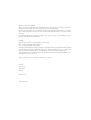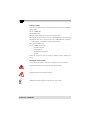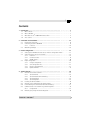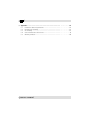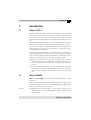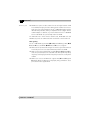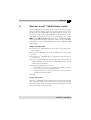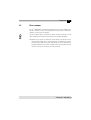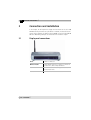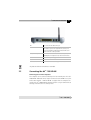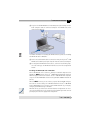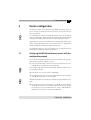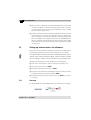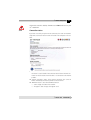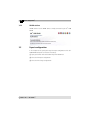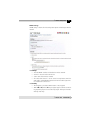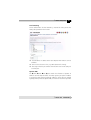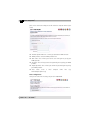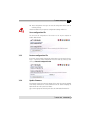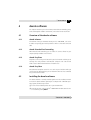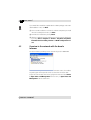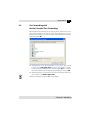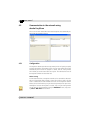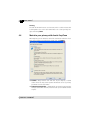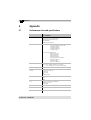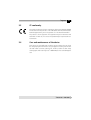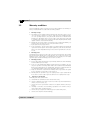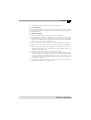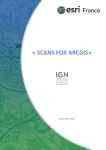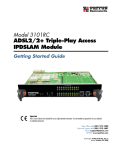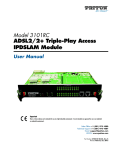Download Devolo dsl+1100 Product manual
Transcript
+ dsl 1100 WLAN © 2006 devolo AG, Aachen (Germany) While the information in this manual has been compiled with great care, it may not be deemed an assurance of product characteristics. devolo shall be liable only to the degree specified in the terms of sale and delivery. The reproduction and distribution of the documentation and software supplied with this product and the use of its contents is subject to written authorization from devolo. We reserve the right to make any alterations that arise as the result of technical development. You can find all declarations and certifications of compliance for the products, as long as they were available at the time of publication, in the appendix of this documentation. Trademarks Windows® and Microsoft® are registered trademarks of Microsoft, Corp. Mac® is a registered trademark of Apple Computer, Inc. Linux® is a registered trademark of Linus Torvalds. The firmware package from devolo contains files which are covered by different licenses, in particular under devolo proprietary license and under open source license (GNU General Public License, GNU Lesser General Public License or FreeBSD License). The source code which is available for Open Source distribution can be requested in writing from [email protected]. devolo and the devolo logo are registered trademarks of devolo AG. All other names mentioned may be trademarks or registered trademarks of their respective owners. Subject to change without notice. No liability for technical errors or omissions. devolo AG Sonnenweg 11 52070 Aachen Germany www.devolo.com Aachen, August 2006 | Preface Thank you for placing your trust in this devolo product. With the dsl+ 1100 WLAN, you have chosen a DSL modem router that unites the functions and advantages of an ADSL2+ DSL modem and an IEEE 802.11g WLAN router in a single device—including a preconfigured SPI firewall to protect you against attacks from the Internet. In designing the dsl+ 1100 WLAN, we have placed great value on easy, reliable setup. After just a few configuration steps, the dsl+ 1100 WLAN will serve you as an optimized, user-friendly networking and Internet access solution for home and small-office/home-office (SOHO) use. The included WLAN USB stick with automatic self-installation under Windows also guarantees optimal WLAN functionality. Thanks to its integrated ADSL2+-standard modem, you will be ready for future DSL connection speeds of up to 25 Mbps. About this manual Exacting manufacturing standards and stringent quality control are the basis for high product standards and consistent quality to ensure your fullest satisfaction with your dsl+ 1100 WLAN. This documentation was compiled by several members of our staff from a variety of departments in order to ensure you the best possible support when using your product. For further information, please visit www.devolo.com Our devolo website www.devolo.com is available to you around the clock should you have any queries or require any further support. | devolo dsl+ 1100 WLAN | | Package contents Please ensure that the delivery is complete before beginning with the installation of your router: dsl+ 1100 WLAN WLAN USB stick Mains power adapter for connection to a power supply DSL cable for the connection of the dsl+ 1100 WLAN with the DSL connector Network cable for the connection of the dsl+ 1100 WLAN with a computer, dLAN adapter, IP telephone or another network device Printed installation flyer dsl+ 1100 WLAN CD with Installation wizard Product manual Network manual (German) Software devolo AG reserves the right to change the package contents without prior notice. Description of the symbols Here we briefly describe the meaning of the symbols used in this manual. Very important notice which, if ignored, may lead to damage. Important notice which should be heeded. Additional information which is useful to know, but not vital. | devolo dsl+ 1100 WLAN | | Contents 1 Introduction ...................................................................................... . . . . . . . . . . . . 7 1.1 What is ADSL? ............................................................................... . . . . . . . . . . . . . . 7 1.2 What is WLAN? ............................................................................. . . . . . . . . . . . . . . 7 1.3 What does the dsl+ 1100 WLAN have to offer?............................... . . . . . . . . . . . . . . 9 1.4 Virus scanner ................................................................................ . . . . . . . . . . . . . 11 2 Connection and installation ............................................................ . . . . . . . . . . . . 12 2.1 Display and connections .............................................................. . . . . . . . . . . . . . 12 2.2 Connecting the dsl+ 1100 WLAN .................................................. . . . . . . . . . . . . . 13 2.2.1 Initial use ....................................................................... . . . . . . . . . . . . . 14 2.3 Networking examples ................................................................... . . . . . . . . . . . . . 16 3 Router configuration ....................................................................... . . . . . . . . . . . . 17 3.1 Setting up the WLAN and Internet access with the configuration wizard . . . . . . . . . 17 3.2 Setting up Internet access via a browser ........................................ . . . . . . . . . . . . . 18 3.2.1 Overview ........................................................................ . . . . . . . . . . . . . 18 3.2.2 Connection status .......................................................... . . . . . . . . . . . . . 19 3.2.3 WLAN stations ............................................................... . . . . . . . . . . . . . 20 3.3 Expert configuration ...................................................................... . . . . . . . . . . . . . 20 3.3.1 Change configuration ..................................................... . . . . . . . . . . . . . 21 3.3.2 Save configuration file .................................................... . . . . . . . . . . . . . 27 3.3.3 Restore configuration file ............................................... . . . . . . . . . . . . . 27 3.3.4 Update firmware ............................................................ . . . . . . . . . . . . . 27 4 devolo software ............................................................................... . . . . . . . . . . . . 29 4.1 Overview of the devolo software .................................................... . . . . . . . . . . . . . 29 4.1.1 devolo Informer ............................................................. . . . . . . . . . . . . . 29 4.1.2 devolo Extended Port Forwarding ................................... . . . . . . . . . . . . . 29 4.1.3 devolo EasyShare ........................................................... . . . . . . . . . . . . . 29 4.1.4 devolo EasyClean ........................................................... . . . . . . . . . . . . . 29 4.2 Installing the devolo software ....................................................... . . . . . . . . . . . . . 29 4.3 Overview in the network with the devolo Informer ......................... . . . . . . . . . . . . . 30 4.4 Port forwarding with devolo Extended Port Forwarding .................. . . . . . . . . . . . . . 31 4.5 Communication in the network using devolo EasyShare ................. . . . . . . . . . . . . . 32 4.5.1 Configuration ................................................................. . . . . . . . . . . . . . 32 4.6 Maintain your privacy with devolo EasyClean ................................. . . . . . . . . . . . . . 34 | devolo dsl+ 1100 WLAN | | 5 Appendix .......................................................................................... . . . . . . . . . . . . 36 5.1 Performance data and specifications ............................................. . . . . . . . . . . . . . 36 5.2 Declaration of conformity .............................................................. . . . . . . . . . . . . . 38 5.3 CE conformity ............................................................................... . . . . . . . . . . . . . 39 5.4 Care and maintenance of the device .............................................. . . . . . . . . . . . . . 39 5.5 Warranty conditions ...................................................................... . . . . . . . . . . . . . 40 | devolo dsl+ 1100 WLAN | | 1 Introduction 1.1 What is ADSL? Introduction 7 The sheer speed of development of computer technology over the last few years has resulted in a huge increase in the volume of electronic data traffic. More users want to send and receive a constantly increasing volume of data. A demand which offers fertile grounds for the development of broadband technology. ADSL (Asymmetric Digital Subscriber Line) and the advanced ADSL2+ is a transmission technology which offers genuine broadband communication to the user. The “last mile” connects the customer to the network via copper telephone lines. Because telephone lines are used to transmit data, the spread of this access technology has been relatively fast. Together with the ADSL technology on the copper twin wire of the telephone lines, three differently large frequency ranges are used: Two for data communications and one for telephony. The term 'Asymmetric' indicates that the transmitting and receiving channels can carry different quantities of data: When the user surfs the Internet, the data sent to the Internet service provider (ISP) tends to carry less information (e. g. addresses of web sites or emails). The transmission rate of up to 1 Mbps is generally sufficient for this purpose. To load multimedia content (video sequences, animations, images etc.) onto the computer from the Internet at acceptable quality and speed, a transmission rate of up to 25 Mbps brings significant savings in terms of cost and time. 1.2 What is WLAN? Wireless Local Area Network is a radio technology commonly used in home networking. Unlike conventional local area networks (LANs), WLANs do not need cables to connect the individual devices on the network. WLAN clients and WLAN access points are required for wireless connections. WLAN client WLAN clients are network adapters, such as wireless network cards or WLAN USB sticks, used to integrate desktop or notebook computers into a wireless network. | devolo dsl+ 1100 WLAN | 8 Introduction WLAN access point | WLAN access points are base stations that act as bridges between a LAN and a WLAN, managing the data communications between the two networks. The access point integrated in the dsl+ 1100 WLAN complies with the IEEE 802.11b/g standard, making it compatible with all common wireless network adapters. In addition, its g++ turbo mode lets the dsl+ 1100 WLAN achieve a bandwidth of up to 125 Mbps within the WLAN. The maximum area in which wireless network cards, WLAN USB sticks and WLAN access points can communicate with one another is called a radio cell. Data security The dsl+ 1100 WLAN supports WEP (Wired Equivalent Privacy), WPA (Wi-Fi Protection Access) and WPA2 (Wi-Fi Protection Access 2) encryption. WEP stands for a protocol that encrypts the wireless signal with a 64-bit or 128-bit key to ensure secure data communication within the WLAN. WPA is a more recent standard that uses TKIP (Temporal Key Integrity Protocol). This protocol replaces the static WEP codes with dynamic keys. Using longer keys and changing them more frequently increases the security of the network. WPA2 is the successor of WPA which supports AES (Advanced Encryption Standard). WPA2 and WPA can be deployed jointly, provided the access point and the client support WPA2. | devolo dsl+ 1100 WLAN | | 1.3 Introduction 9 What does the dsl+ 1100 WLAN have to offer? The dsl+ 1100 WLAN is a DSL modem router designed to provide easy Internet access. One or more computers can access your DSL line via the various connection options of the dsl+ 1100 WLAN. Every connected computer can thus access the Internet through the dsl+ 1100 WLAN. With its WLAN antenna, the dsl+ 1100 WLAN supports both wired and wireless home networks. The so-called WECT function (WLAN Easy Config Touch) of the dsl+ 1100 WLAN automatically configures WPA2-encrypted connections between the dsl+ 1100 WLAN and computers using the included WLAN USB stick and running Windows 2000 or Windows XP. Quickly and simply online! Connect the dsl+ 1100 WLAN to the mains power via the supplied mains power adapter Turn the dsl+ 1100 WLAN on and move the WLAN antenna into an upright position Connect the dsl+ 1100 WLAN with the supplied DSL cable to the existing DSL connection. Plug the included WLAN USB stick into a USB port of your desktop or notebook computer or connect the dsl+ 1100 WLAN with the enclosed network cable to the computer. Configuring the WLAN and Internet access: For Windows users: Insert the CD, configure the WLAN and Internet access with the help of the configuration wizard. For Mac and Linux users: Configure Internet access with the help of the setup wizard in the web browser. Ready! Faster in the Internet! With the dsl+ 1100 WLAN, you can surf the Internet and transfer files at speeds of up to 25 Mbps, making it ideal for applications such as IPTV, high-definition video streams (HDTV, Video-on-Demand), Internet telephony (VoIP) and online gaming. Long delays are thing of the past. | devolo dsl+ 1100 WLAN | 10 Introduction | Surf together! Share your DSL line and have fun together. With its integrated LAN switch, the dsl+ 1100 WLAN provides wired Internet access for up to 4 computers at the same time, plus additional computers via the WLAN. Simultaneous surfing and telephoning via the Internet! Using the dsl+ 1100 WLAN you can employ Voice-over-IP (VoIP) for your phone calls. In order to ensure good speech quality even when you are surfing the Internet, the packets necessary for speech transmission are given priority by the dsl+ 1100 WLAN. Please note that for the use of Internet telephony, registration with an Internet telephone service provider as well as additional PC software (Softphone) or hardware (IP telephone, VoIP adapter) are necessary. Meets the highest quality standards! The products from devolo are subjected to thorough German quality assurance. In this way, devolo assures the optimal functionality with operating systems, international versions and protocols. Safety first! The integrated SPI firewall and its powerful filters provide optimal access control to ensure the security of your computers. What's more, antivirus software (“Virus scanner”) is included in the package. The data security of your WLAN is guaranteed by WEP (Wired Equivalent Privacy), WPA (Wi-Fi Protection Access) and WPA2 (Wi-Fi Protection Access 2) encryption methods. When using the included WLAN USB stick under Windows, an encrypted WLAN connection is set up automatically. Configuration for experts! Advanced settings for experienced users may be configured via the dsl+ 1100 WLAN user interface once the dsl+ 1100 WLAN has been connected to one or more computers. The user interface can be accessed from any computer connected to the dsl+ 1100 WLAN. | devolo dsl+ 1100 WLAN | | 1.4 Introduction 11 Virus scanner The dsl+ 1100 WLAN is supplied with the Norman Virus Control software. Norman Virus Control is an anti-virus program that monitors your PC for malicious software, also referred to as malware: The most common types of malware are viruses, worms, and trojans. For the sake of simplicity, we often use the term virus as a collective description. Norman Virus Control can detect and remove known and unknown viruses from hard disks, floppy disks, e-mail attachments, etc. Norman Virus Control checks files when they are accessed, and possible viruses are removed automatically. If Norman Virus Control is unable to clean an infected file, you will receive a warning and instructions on how to proceed. | devolo dsl+ 1100 WLAN | 12 2 Connection and installation | Connection and installation In this chapter, we will explain the displays and connections of the dsl+ 1100 WLAN and show you how to set up the device. In addition, we describe the connection of the computers via Ethernet and via WLAN using the included WLAN USB stick. Networking examples are illustrated at the end of the chapter. 2.1 Display and connections Power Lit when it is switched on. Wireless Link/Act Lit when a WLAN connection to a computer or to another network device exists; flashes during data transfers DSL DSL connection; flashes while setting up a connection; lit when a connection exists. Internet Lit when an active Internet connection exists. | dsl+ 1100 WLAN | | Connection and installation 13 DSL RJ11 socket for DSL cable to DSL port. WECT If this button is pressed, WECT restarts; if this button is pressed for longer than five seconds, all of the stored configuration data will be deleted and the router will be restored to its factory defaults. ETH1, ETH2 ETH3, ETH4 4 RJ45 sockets for network cable to connect computers, dLAN adapters, IP telephones and/or other network devices 9V DC Connection to a power supply Off/On Power switch WLAN antenna The WLAN antenna should be upright when in use. The plate on the back of the device is removable. 2.2 Connecting the dsl+ 1100 WLAN Connecting one or more computers Four computers can be connected directly to the four network ports of the dsl+ 1100 WLAN. Additional devices may be connected via the WLAN access point and the two networks – LAN and WLAN – bridged. All of the computers connected to the dsl+ 1100 WLAN are therefore linked in a single network and can exchange shared files and use shared printers. | dsl+ 1100 WLAN | 14 Connection and installation | Technical requirements dsl+ 1100 WLAN To use your dsl+ 1100 WLAN, you need a computer with an operating system that provides network support with web browser (e.g. Windows 2000, Windows XP, Mac OS X, Linux) connected to the dsl+ 1100 WLAN. WLAN USB stick A computer running the Windows 2000 or Windows XP (32-bit) operating system is required when using the devolo WLAN USB stick and automatic WLAN configuration (WECT). 2.2.1 Initial use 햲 Remove the rear panel of the device. 햳 Move the WLAN antenna of the dsl+ 1100 WLAN into an upright position. 햴 Use the included mains power adapter to connect the dsl+ 1100 WLAN to a power outlet. 햵 Use the switch on the rear panel to turn the device on. The 'Power' LED will light up on the front panel. 햶 Use the DSL cable to connect the 'DSL' port of dsl+ 1100 WLAN to your Internet service provider's DSL line. | dsl+ 1100 WLAN | | Connection and installation 15 햷 Plug the included WLAN USB stick into a USB port of your desktop or notebook computer. Boot the connected computer. The 'WLAN' LED on the router should now be lit. For further information on installing the WLAN USB stick, please see 'Installing the WLAN USB stick in Windows'. 햸 Use the included network cable to connect the 'ETH' port of your dsl+ 1100 WLAN to the network port of your computer. Boot the connected computer. 햹 To configure the WLAN and Internet access, continue in the following chapter under 'Setting up the WLAN and Internet access with the configuration wizard '. Installing the WLAN USB stick in Windows Use the WLAN USB stick to connect a desktop or notebook computer to the WLAN. The WECT function of the dsl+ 1100 WLAN automatically configures WPA2-encrypted connections between the dsl+ 1100 WLAN and computers using the included WLAN USB stick and running Windows 2000 or Windows XP (32-bit). With the WECT function, you are selecting a special devolo WLAN configuration that uses the best settings for a WLAN network with the dsl+ 1100 WLAN and the WLAN USB stick. To connect to other WLAN networks (e.g. hotspots), configure your WLAN settings in Windows. Windows XP lets you switch back and forth between configurations as necessary. Click the devolo arch in the system tray in the bottom right-hand corner of your display and select the appropriate configuration. | dsl+ 1100 WLAN | 16 Connection and installation | Please note that support for WLAN connections can only be guaranteed for the Windows 2000 and Windows XP operating systems. 2.3 Networking examples 햲 Connecting a notebook to the WLAN; Internet access via the dsl+ 1100 WLAN Notebook via WLAN using the WLAN USB stick up to 125 Mbps and WPA2 dsl+ 1100 WLAN 햳 Connecting a computer and IP telephone via Ethernet and multiple notebooks via WLAN; Internet access via the dsl+ 1100 WLAN | dsl+ 1100 WLAN | | 3 Router configuration 17 Router configuration This chapter describes the configuration of the WLAN and Internet access, as well as covering the advanced functions and settings of your router with the expert configuration. For configuring the network and setting up Internet access, we recommend using the setup wizard, which will help you configure the necessary settings ('Setting up the WLAN and Internet access with the configuration wizard '). Alternatively, you may also set up Internet access using browser-based configuration ('Setting up Internet access via a browser'). The dsl+ 1100 WLAN is already optimally pre-configured for simple Internet access. The additional functions of the router must be set up manually using the browser-based configuration ('Expert configuration'). 3.1 Setting up the WLAN and Internet access with the configuration wizard Use the devolo configuration wizard if you are using a computer running a Windows operating system to configure the router. 햲 Insert the provided devolo product CD into the CD-ROM drive. The 'dsl+ 1100 WLAN' setup software will start automatically. If the software setup does not start automatically, please run 'autorun.exe' in the root folder of the CD. 햳 From the CD setup, select 'Install dsl+ 1100 WLAN'. 햴 The wizard will now install the selected devolo software on your computer. 'Start WLAN configuration' is active by default. Windows may prompt you to restart your computer once the installation is complete. 햵 If you intend to set up your Internet access via WLAN, you must configure the WLAN connection first. The WLAN configuration wizard will start and will prompt you to press the WECT button on the dsl+ 1100 WLAN. The WLAN connection will then be configured automatically. | devolo dsl+ 1100 WLAN | 18 Router configuration | 햶 Next, the router configuration wizard will start automatically. It will start by checking the computer's network settings and adjusting them if necessary. Once the network settings are correct, the wizard will assist you in setting up Internet access for your router. 햷 Finally, the wizard will contact the website www.devolo.com to ensure that the Internet access is working. If the Internet connection is working correctly, configure the other connected computers. Insert the devolo product CD in the computers to be configured and run the 'dsl+ 1100 WLAN installation' as a minimum. The wizard will then check the settings of the network and correct them as necessary, and will skip setting up Internet access again if so requested. 3.2 Setting up Internet access via a browser If you cannot use the configuration wizard (e.g. if you are not using Windows as your operating system) you can carry out the settings via the user interface. The computer which is networked with the dsl+ 1100 WLAN must be set to automatically acquire network information (DHCP). Further information regarding the correct setting is available in the documentation of your operating system. 햲 Open your web browser and enter the URL 'http://192.168.0.253'. 햳 Click on the "Setup wizard" in order to configure your Internet access. 햴 Select your country and click on Next. 햵 Select your Internet provider and click on Next. 햶 Enter your access information provided by your Internet provider (username, password). Confirm the password and click on Next. 햷 Complete the setting up of your Internet access with Finish. Your input is then saved. 3.2.1 Overview The 'Enable WLAN' and 'Disable WLAN' buttons are located on the homepage. | devolo dsl+ 1100 WLAN | | Router configuration 19 If the wireless network is disabled, all WLAN users will not be able to access your dsl+ 1100 WLAN. 3.2.2 Connection status If you have successfully set up the Internet connection, the router can automatically make a connection to the Internet on behalf of the computer in the network. 'DSL connection': Status of the DSL network connection. The DSL network connection is used to establish the connection to the Internet. The DSL connection can also be active even when there is no connection to the Internet provider. 'Internet connection': Status of the Internet connection. The current IP address allocated by the Internet provider can be found here. 'WLAN connection': status of the WLAN connection 'SSID': displays the name of the network. 'Encryption': states the type of encryption used. | devolo dsl+ 1100 WLAN | 20 3.2.3 Router configuration | WLAN stations 'WLAN stations' lists the WLAN devices currently connected to your dsl+ 1100 WLAN. 3.3 Expert configuration In this chapter we will guide you through the expert configuration of the dsl+ 1100 WLAN and explain its functions and settings. 햲 Open your browser and enter the URL 'http://192.168.0.253'. 햳 Select the link 'Expert configuration'. 햴 Select the link 'Change configuration'. | devolo dsl+ 1100 WLAN | | 3.3.1 Router configuration 21 Change configuration Security Under 'Security' you can enter a configuration password in order to limit access to the router configuration. Select a password so that no unauthorised persons can change the configuration. Confirm it in the 'Repeat password' field. Should you ever forget your password, you will need to press the 'WECT' button (for longer than five seconds) on the back of the router. However, this will also delete all of your configuration data. You can read about how to secure your configuration data under 'Save configuration file'. 'Universal Plug&Play (UPnP)': If access via Universal Plug&Play is permitted, the configuration of the router can be changed by any computer on the network. This function is deactivated as standard. Network settings This is where you enter the IP address under which the router is to be available. The standard setting is '192.168.0.253'. In addition enter the netmask (standard '255.255.255.0'). If you want to configure your dsl+ 1100 WLAN for an | devolo dsl+ 1100 WLAN | 22 Router configuration | automatic IP address ('DHCP server), activate the function 'Automatically assign network settings for computers in the local network'. 'Connection establishment': If you want to maintain a continuous connection to the Internet, active the function 'I have a flat rate, I want to be connected to the Internet all the time'. | devolo dsl+ 1100 WLAN | | Router configuration 23 WLAN settings 'WLAN settings' contains all of the configuration options related to your wireless network: Settings 'Activate WLAN': enables and disables the wireless network. 'Channel': select the radio channel here. 'SSID': name of the wireless network The 'Hide SSID' function is one of several security features. With the SSID hidden, only WLAN participants that know the name of your wireless network can connect to it. Security 'No encryption': your data communication is not encrypted. 'WEP': Wired Equivalent Privacy encryption applies a 64-bit or 128-bit key, depending on your choice under 'Key length'. Define your hexadecimal key under 'Key'. | devolo dsl+ 1100 WLAN | 24 Router configuration | 'WPA/WPA2': Wi-Fi Protection Access and Wi-Fi Protection Access 2 encryption replace the static codes of WEP with dynamic keys for enhanced security. Define your alphanumeric key under 'Key'. Select WPA2 for the best possible security ('Only permit WPA2 (maximum security)') WLAN filters Specify the WLAN devices that are permitted to access your wireless network here. Enter the MAC addresses of the appropriate devices. Please note: if you do not specify any devices, all WLAN users that know your network name (SSID) and the WEP key will be able to access your wireless network. Entering devices here will ensure that only the listed devices have access. | devolo dsl+ 1100 WLAN | | Router configuration 25 Port forwarding Services offered within the local network e.g. Internet file sharing can also be made publicly available in the Internet. 'Local IP address': IP address of the local computer which makes its services available. 'Service': Select the service here, e.g. eMule (Internet file sharing). 'Port range': Enter the port numbers of the desired service under 'Start port' and 'End port'. Dynamic DNS The Dynamic Domain Name System controls the allocation of dynamic IP addresses to fixed computer names. The router registers your public IP address as assigned by your Internet provider (IP addresses of this type are renewed regularly) with a provider of dynamic DNS, so that the services which you make | devolo dsl+ 1100 WLAN | 26 Router configuration | public in the Internet are always accessible under the computer name of your choice. 'Activate dynamic DNS': This is where you activate the DDNS function. 'DDNS provider': Select the DDNS provider here. 'User name': This is where you enter the user name given to you by your DDNS provider. 'Password': This is where you enter the password given to you by your DDNS provider. 'Repeat password': This is where you confirm the password given to you by your DDNS provider. 'Host name': Enter a fixed computer name here (e.g. www.example.dyndns.org). Reset configuration Here you can reset all of the settings of your dsl+ 1100 WLAN. | devolo dsl+ 1100 WLAN | | Router configuration 27 'Reset configuration': Here you can reset the configuration of the router to its factory settings. Please note that all of your previous configuration settings will be lost. 3.3.2 Save configuration file You can store the configuration of the router in a file on your computer or another data medium. 3.3.3 Restore configuration file If you have unintentionally changed the configuration, you can transfer the settings in a previously saved configuration file to the router by selecting it and clicking on Restore configuration file. 3.3.4 Update firmware The firmware controls the internal programs of the router. This may be updated occasionally. Download the current firmware from the devolo homepage at www.devolo.com. Then proceed as follows: 햲 Scan the appropriate directory and select the downloaded firmware file. | devolo dsl+ 1100 WLAN | 28 Router configuration | 햳 Then click on Update firmware in order to transfer the new firmware on to the router. If you have any questions regarding terminology and scenarios please read the information at www.devolo.com. | devolo dsl+ 1100 WLAN | | 4 devolo software 29 devolo software This chapter introduces you to the Informer, Extended Port Forwarding, EasyShare and EasyClean software. Furthermore, it describes how to install them. 4.1 Overview of the devolo software 4.1.1 devolo Informer The Informer shows you information about your dsl+ 1100 WLAN, such as the IP address assigned by your Internet provider as well as current DSL connection data. 4.1.2 devolo Extended Port Forwarding With Extended Port Forwarding you can make the services offered on your cmputer publicly available on the Internet. 4.1.3 devolo EasyShare EasyShare is a file-sharing and chat tool for your local network. It allows you to exchange files easily between local Windows computers. The chat function allows instant communication between all network users. 4.1.4 devolo EasyClean Microsoft Internet Explorer stores files in a cache on your hard drive while you surf the Internet. With EasyClean, you can determine which of these unwanted files you would like to delete. 4.2 Installing the devolo software The devolo software is normally installed together with the installation wizard. To install the devolo software separately on a computer with a Windows operating system, follow the steps below. 햲 Put the enclosed devolo product CD in your CD-ROM drive. 햳 From the CD setup, select 'Install dsl+ 1100 WLAN'. Windows starts the wizard. Confirm by clicking Next. | devolo dsl+ 1100 WLAN | 30 devolo software | If you would like to install the complete devolo software package, select 'Standard Installation'. Then, click Next. 햴 Select 'Custom Installation' to choose the software components you would like to be installed yourself. Then, click Next. 햵 Terminate the installation by clicking Finish. 햶 After the installation has been completed successfully, start the devolo tools by clicking Start Programs devolo EasyClean, EasyShare, Extended Port Forwarding, Informer or WLAN configuration wizard. 4.3 Overview in the network with the devolo Informer Due to the Informer you always have an overview of your dsl+ 1100 WLAN. The Informer shows you information about the connection status, the IP address assigned by your Internet provider as well as current DSL connection data. To open the user interface of the router, highlight the router and select Device Open Status and Management from the menu, or Open Status and Management from the conext menu. | devolo dsl+ 1100 WLAN | | 4.4 devolo software 31 Port forwarding with devolo Extended Port Forwarding With Extended Port Forwarding you can make the services offered on your computer publicly available on the Internet. If your desired application is pre-configured in the list, simply click on the checkbox and then activate port forwarding by confirming with OK. 'Add application': If your desired application is not in the list, add your new entry by clicking Add application. Specify the port numbers or ranges, enter a description of your application and confirm with OK. The new application will be added to the list. Activate port fowarding by clicking on OK. 'Remove application': If you would like to delete an application from the list, select it and click on Remove application. Only those entries that you have added can be deleted. | devolo dsl+ 1100 WLAN | 32 4.5 devolo software | Communication in the network using devolo EasyShare All users on the local network who have started EasyShare are automatically recognized by the program and listed: 4.5.1 Configuration The EasyShare software provides two easy wizards, which will guide you quickly and easily through the configuration process: the first setup wizard, which starts automatically the first time the program is started, and the sharing wizard, which allows you to add shared items at any time. The individual functions of the EasyShare software are described here: Folder sharing To share data with others, a EasyShare network user has to make the data available in a shared folder. When a folder is shared, all of its files as well as the files of all its subdirectories become available to all users on the EasyShare network. Folders can be shared either by using the initial setup wizard, which opens automatically the first time the EasyShare is started, or by using the sharing wizard. You can open the sharing wizard by clicking the Add share button, or by selecting File Add share from the menu. | devolo dsl+ 1100 WLAN | | devolo software 33 Options Every computer has a name. When EasyShare is first installed, you can assign a new name to your computer or use the default name suggested by the operating system. Your computer is visible by this name to all EasyShare users. The computer name can be changed at any time by clicking the Options button or by selecting Tools Options from the menu. Refreshing shared folders To view (newly) shared folders of other EasyShare network users, select File Refresh from the menu, or Refresh from the context menu (right mouse button). The contents of all shared folders will appear in the top right-hand window. Downloading files To download shared files from other EasyShare network users, select the computer belonging to the user and then mark the shared folder for that user. The upper-right window then lists all the contents of the folder. From the list, mark the files and/or folders that you want to download and then select File Download from the menu, or Download from the context menu (right mouse button). Choose a target folder on your computer and confirm by clicking OK. The files are now downloaded to your computer. The status of the download is displayed in the lower-right window entitled 'Data transfer in process'. Data transfer in process All 'Data transfer in process' are displayed in the lower right window and disappear from the screen once they are finished. The 'Name' column indicates the name of the file being downloaded. The 'Status' column shows the current transfer progress and the transfer speed. The 'Host' column shows the computer from which the file is being downloaded, or to which it is being uploaded from your computer. You can cancel the current download by clicking the file and selecting Cancel from the context menu (right mouse button). | devolo dsl+ 1100 WLAN | 34 devolo software | Chatting The lower left window functions as a chat room, which is visible and accessible to all EasyShare users on the local network. Users can "chat" by writing messages and clicking Send. 4.6 Maintain your privacy with devolo EasyClean With EasyClean, you can delete the cached files listed below. Select the checkboxes of the file types you would like to remove, then click Delete. Cookies—Many websites store small files on your computer, so-called cookies. These files may contain personal information such as log-in data, passwords or credit card numbers. Temporary Internet files—Temporary files are stored on your hard drive while you surf the Net. Over time, these files take up a considerable amount of space. | devolo dsl+ 1100 WLAN | | devolo software 35 History files—Internet Explorer records your surfing activity over a period of days or weeks. This can be practical, but it also takes up space and can be undesirable in many cases. Stored form information—Internet Explorer stores information that you enter in forms and can auto-complete this information in the future. Stored passwords—Passwords can also be stored and automatically inserted together with usernames in subsequent log-in procedures. While this is convenient, it's also dangerous—especially in connection with bank transactions. Sensitive information such as this should only be stored locally in special programs designed for this purpose. Document history—Internet Explorer maintains lists of open documents and visited websites. This information is generally no longer needed. Please note that EasyClean only supports Microsoft Internet Explorer. | devolo dsl+ 1100 WLAN | 36 Appendix | 5 Appendix 5.1 Performance data and specifications dsl+ 1100 WLAN LAN standards Ethernet specification IEEE 802.3 Fast-Ethernet specification IEE 802.3u Fullduplex specification IEEE 802.3x Auto MDI/MDIX WLAN IEEE 802.11b/g(g++) DSL standard ADSL over ISDN (Annex B [Germany]) T-Com Spezifikation 1TR112 (U-R2) ITU G.992.1 (G.dmt) ITU G.992.3 (ADSL2) ITU G.992.5 (ADSL2+) ITU G.994.1 (G.hs) oder: ADSL over POTS (Annex A) ANSI T1.413 Issue 2 ITU G.992.1 (G.dmt) ITU G.992.2 (G.lite) ITU G.992.3 (ADSL2) ITU G.992.3 Annex L (RE-ADSL2) ITU G.992.5 (ADSL2+) ITU G.994.1 (G.hs) ITU G.997.1 (G.ploam) Transfer rates ADSL: up to 25 Mbps Wireless: up to 54 Mbps (IEEE 802.11g standard), up to 125 Mbps (g++ turbo mode, proprietary) Wireless frequency range 2412 MHz – 2472 MHz Firewall Stateful Packet Inspection Stealth Mode DoS-Blocking NAT IP Masquerading Wireless encryption WEP WPA WPA2 Ports 4 Ethernet LAN with Auto MDI/MDI-X 1 WLAN access point 1 ADSL WAN WAN port Connection type: RJ11 (DSL) LAN ports Connection type: RJ45 (Ethernet) WLAN port Coaxial connector for removable, articulated 2.4 GHz antenna | devolo dsl+ 1100 WLAN | | Appendix 37 dsl+ 1100 WLAN LEDs Internet status Power DSL status WLAN status Power supply Power adapter 9V DC, 1000mA, EU Ambient conditions 0–40°C, 10–90% humidity (non-condensing) Protocols TCP/IP UDP DHCP server Dynamic DNS UPnP PPPoE PPPoA VPN Pass Through ATM AAL5 System requirements CD-ROM drive Computer interface: wired: Ethernet (RJ45) wireless: USB or 802.11b/g WLAN client One of the following operating systems: dsl+ 1100 WLAN: Windows 2000, Windows XP, Mac OS X, Linux WLAN USB stick: Windows 2000, Windows XP (32-bit) Internet access: DSL line Miscellaneous Firmware updates in file Internet provider selection from a list for automatic DSL configuration Automatic setup of encrypted WLAN connection (WECT) Initial access also possible directly via WLAN interface Backup and restore configuration data Port forwarding/virtual server Quality of Service (QoS) On/off switch WECT button – for automatic configuration of a WPA2encrypted 802.11g++ (125 Mbps) wireless connection between the WLAN USB stick and dsl+ 1100 WLAN CE conformity CE conformity in accordance with the technical requirements for all EU countries and Switzerland EN 60950x EN 55022x EN 55024x Warranty 3 years | devolo dsl+ 1100 WLAN | 38 Appendix | 5.2 Declaration of conformity KONFORMITÄTSERKLÄRUNG EC DECLARATION OF CONFORMITY Die Firma: The Company: devolo AG Sonnenweg 11 52070 Aachen erklärt, dass das Produkt: dsl 1100 WLAN + declares that the product: Verwendungszweck: ADSL2+ WLAN Router mit WLAN USB Adapter Intended purpose: ADSL2+ WLAN Router with WLAN USB Stick den grundlegenden Anforderungen des § 3 und den übrigen einschlägigen Bestimmungen des FTEG (Artikel 3 der R&TTE) entspricht. complies with the appropriate essential requirements of the FTEG (Article 3 of R&TTE) and the other relevant provisions. Dieses Wireless-Gerät ist ein Sender bzw. Empfänger. Bei der Installation und Verwendung dieses Gerätes sollte ein Abstand von mindestens 20 cm zwischen dem Gerät und Ihrem Körper eingehalten werden. This wireless device transmits and receives radio signals. During the installation and utilisation of this device, please ensure that there is a distance of at least 20 cm between the device and your body. Harmonisierte Normen: Gesundheit und Sicherheit gemäß §3 (1) 1. (Artikel 3 (1) a)) Harmonised standards: Health and safety requirements contained in §3 (1) 1. (Article 3 (1) a)) EN 60950-1:2001 Harmonisierte Normen: Schutzanforderungen in Bezug auf die EMV §3 (1) 2, (Artikel 3 (1) b) Harmonised standards: Protection requirements with respect to EMC §3 (1) 2, (Article 3 (1) b) EN 55024:1998+A1:2001+A2:2003 EN 55022:1998+A1:2000+A2:2003 EN 301 489-17 V 1.2.1 (2002-08) EN 301 489-1 V 1.4.1 (2002-08) EN 300 328 V 1.6.1 (2004-11) Diese Erklärung wird verantwortlich abgegeben durch: This declaration is submitted by: Aachen, 7. August 2006 th Aachen, 7 August 2006 Heiko Harbers Vorstandsvorsitzender CEO | devolo dsl+ 1100 WLAN | | 5.3 Appendix 39 CE conformity The product conforms to the basic requirements of Directive 1999/5/EC (R&TTE) and the other relevant provisions of the FTEG (Radio and Telecommunications Terminal Equipment Act), and is designed for use in the EU and Switzerland. This product is class A equipment. This equipment may cause interference with radio waves in home use; if this occurs the operator may be required to take corrective action. 5.4 Care and maintenance of the device There are no user-serviceable parts inside the case. Do not open the case. Clean the unit by wiping dirt from the case using an eyeglasses cleaning cloth or other soft cloth. Never use water, paint thinner, benzene, alcohol or other strong cleaning agents when cleaning the dsl+ 1100 WLAN, as these could damage the case. | devolo dsl+ 1100 WLAN | 40 5.5 Appendix | Warranty conditions The devolo AG warranty is given to purchasers of devolo products in addition to the warranty conditions provided by law and in accordance with the following conditions: 1 Warranty coverage a) The warranty covers the equipment delivered and all its parts. Parts will, at devolo's sole discretion, be replaced or repaired free of charge if, despite proven proper handling and adherence to the operating instructions, these parts became defective due to fabrication and/or material defects. Alternatively, devolo reserves the right to replace the defective product with a comparable product with the same specifications and features. Operating manuals and any supplied software are excluded from the warranty. Material and service charges shall be covered by devolo, but not shipping and handling costs involved in transport from the buyer to the service station and/or to devolo. Replaced parts become property of devolo. devolo is authorized to carry out technical changes (e.g. firmware updates) beyond repair and replacement of defective parts in order to bring the equipment up to the current technical state. This does not result in any additional charge for the customer. A legal claim to this service does not exist. b) c) d) 2 Warranty period The warranty period for this devolo product is three years. This period begins at the day of delivery from the devolo dealer. Warranty services rendered by devolo do not result in an extension of the warranty period nor do they initiate a new warranty period. The warranty period for installed replacement parts ends with the warranty period of the device as a whole. 3 Warranty procedure a) If defects appear during the warranty period, the warranty claims must be made immediately, at the latest within a period of 7 days. In the case of any externally visible damage arising from transport (e.g. damage to the case), the person responsible for the transportation and the sender should be informed immediately. On discovery of damage which is not externally visible, the transport company and devolo are to be immediately informed in writing, at the latest within 3 days of delivery. Transport to and from the location where the warranty claim is accepted and/or the repaired device is exchanged, is at the purchaser's own risk and cost. Warranty claims are only valid if a copy of the original purchase receipt is returned with the device. devolo reserves the right to require the submission of the original purchase receipt. b) c) d) 4 Suspension of the warranty All warranty claims will be deemed invalid a) b) c) d) e) f) the label with the serial number has been removed from the device, the device is damaged or destroyed as a result of acts of nature or by environmental influences (moisture, electric shock, dust, etc.), the device was stored or operated under conditions not in compliance with the technical specifications, the damage occurred due to incorrect handling, especially due to non-observance of the system description and the operating instructions, the device was opened, repaired or modified by persons not authorized by devolo, the device shows any kind of mechanical damage, | devolo dsl+ 1100 WLAN | | g) Appendix 41 the warranty claim has not been reported in accordance with 3a) or 3b). 5 Operating mistakes If it becomes apparent that the reported malfunction of the device has been caused by unsuitable software, hardware, installation or operation, devolo reserves the right to charge the purchaser for the resulting testing costs. 6 Additional regulations a) b) The above conditions define the complete scope of devolo’s legal liability. The warranty gives no entitlement to additional claims, such as any refund in full or in part. Compensation claims, regardless of the legal basis, are excluded. This does not apply if e.g. injury to persons or damage to private property are specifically covered by the product liability law, or in cases of intentional act or culpable negligence. Claims for compensation of lost profits, indirect or consequential detriments, are excluded. devolo is not liable for lost data or retrieval of lost data in cases of slight and ordinary negligence. In the case that the intentional or culpable negligence of devolo employees has caused a loss of data, devolo will be liable for those costs typical to the recovery of data where periodic security data back-ups have been made. The warranty is valid only for the first purchaser and is not transferable. The court of jurisdiction is located in Aachen, Germany in the case that the purchaser is a merchant. If the purchaser does not have a court of jurisdiction in the Federal Republic of Germany or if he moves his domicile out of Germany after conclusion of the contract, devolo’s court of jurisdiction applies. This is also applicable if the purchaser's domicile is not known at the time of institution of proceedings. The law of the Federal Republic of Germany is applicable. The UN commercial law does not apply to dealings between devolo and the purchaser. c) d) e) f) g) h) | devolo dsl+ 1100 WLAN |