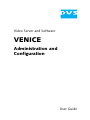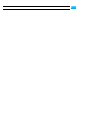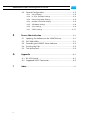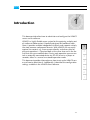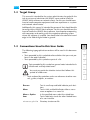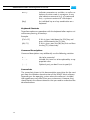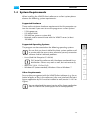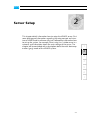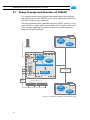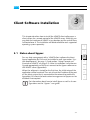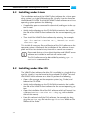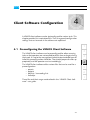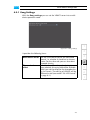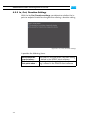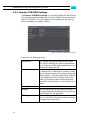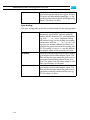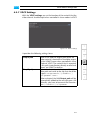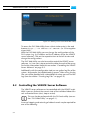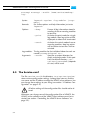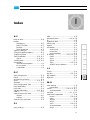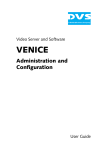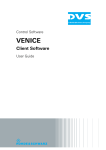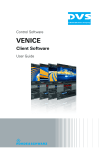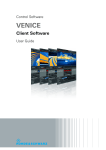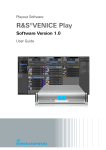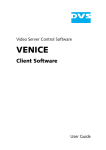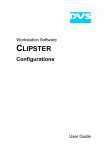Download DVS VENICE User guide
Transcript
VENICE Administration and Configuration User Guide (Version 1.5) Video Server and Software VENICE Administration and Configuration User Guide VENICE Administration and Configuration User Guide Introduction 1 Server Setup 2 Client Software Installation 3 Client Software Configuration 4 Server Administration 5 Appendix A Index I User Guide Version 1.5 for the VENICE Server and the VENICE Software Version 1.5 Copyright © 2010 by DVS Digital Video Systems AG, Hanover. All rights reserved. The manuals as well as the soft- and/or hardware described here and all their constituent parts are protected by copyright. Without the express permission of DVS Digital Video Systems AG any form of use which goes beyond the narrow bounds prescribed by copyright legislation is prohibited and liable to prosecution. This particularly applies to duplication, copying, translation, processing, evaluation, publishing, and storing and/or processing in an electronic system. Specifications and data may change without notice. We offer no guarantee that this documentation is correct and/or complete. In no event shall DVS Digital Video Systems AG be liable for any damages whatsoever (including without limitation any special, indirect or consequential damages, and damages resulting from loss of use, data or profits, or business interruption) arising out of the use of or inability to use the hardware, software and/or manual materials. Those parts of this documentation that describe optional software or hardware features usually contain a corresponding note. Anyway, a lack of this note does not mean any commitment from DVS Digital Video Systems AG. DVS and Spycer are registered trademarks of DVS Digital Video Systems AG. ADIC and StorNext are registered trademarks of Advanced Digital Information Corporation (ADIC). Apple, Mac and Mac OS are trademarks of Apple Inc., registered in the U.S. and other countries. Kodak and Cineon are trademarks of Eastman Kodak Company. Linux is a registered trademark of Linus Torvalds. Microsoft, Windows and Windows Vista are registered trademarks or trademarks of Microsoft Corporation in the United States and/or other countries. Red Hat is either a registered trademark or trademark of Red Hat, Inc. in the United States and other countries. Any other product names mentioned in this documentation may be trademarks or registered trademarks of their respective owners and as such are subject to the usual statutory provisions. Headquarters: DVS Digital Video Systems AG Krepenstr. 8 30165 Hannover GERMANY Phone: +49-511-67807-0 Fax: +49-511-630070 E-mail: [email protected] Internet: http://www.dvs.de Support: Phone: +49-511-67807-125 Fax: +49-511-371985 E-mail: [email protected] For the Americas: U.S. Headquarters: DVS Digital Video, Inc. 300 East Magnolia Boulevard, Suite 102 Burbank, CA 91502 USA Phone: +1-818-846-3600 Fax: +1-818-846-3648 E-mail: [email protected] Internet: http://www.dvsus.com Support: E-mail: [email protected] Contents 1 Introduction ............................................................................... 1-1 1.1 1.2 1.3 1.4 1.5 2 C Overview ............................................................................. 1-2 Target Group ........................................................................ 1-3 Conventions Used in this User Guide .................................... 1-3 System Requirements ........................................................... 1-5 Important Notes ................................................................... 1-6 Server Setup ............................................................................... 2-1 2.1 Setup Concept and Structure of VENICE .............................. 2-2 2.2 IP Address Configuration ...................................................... 2-5 2.2.1 Delivery Status ............................................................ 2-5 2.2.2 Changing the IP Address .............................................. 2-5 2.3 Information about the Main Storage .................................... 2-7 2.4 Multi-device Operation Mode (Gang) .................................. 2-8 2.4.1 Setting up and Starting the Multi-device Operation ......... 2-8 2.4.2 Synchronizing the Devices ............................................ 2-8 2.4.3 Notes on the Multi-device Operation Mode ................... 2-9 3 Client Software Installation .................................................... 3-1 3.1 3.2 3.3 3.4 4 Notes about Spycer .............................................................. 3-1 Installing under Linux ........................................................... 3-2 Installing under Mac OS ....................................................... 3-2 Installing under Windows ..................................................... 3-3 Client Software Configuration ............................................... 4-1 4.1 Preconfiguring the VENICE Client Software .......................... 4-1 i VENICE Administration and Configuration User Guide 4.2 General Configurations ......................................................... 4-2 4.2.1 Gang Settings ............................................................. 4-3 4.2.2 In, Out, Duration Settings ............................................ 4-4 4.2.3 Proxy Generation Settings ............................................ 4-5 4.2.4 Remote VTR/HDR Settings ........................................... 4-6 4.2.5 Still Mode Settings ....................................................... 4-8 4.2.6 Sync Settings .............................................................. 4-9 4.2.7 VDCP Settings .......................................................... 4-11 5 Server Administration .............................................................. 5-1 5.1 5.2 5.3 5.4 5.5 A Updating the Software on the VENICE Server ....................... 5-1 DVS Web Utility ................................................................... 5-1 Controlling the VENICE Server Software ............................... 5-2 Creating Log Files ................................................................. 5-3 The Service.conf ................................................................... 5-4 Appendix ....................................................................................A-1 A.1 RS-422 Control ....................................................................A-1 A.2 Supported VDCP Commands ...............................................A-2 I ii Index ............................................................................................. I-1 Introduction 1 This document describes how to administer and configure the VENICE server and its software. VENICE is a highly flexible server system for the capturing and play-out of audio and video content. Especially designed for broadcast workflows, it provides multiple independent channels and supports natively the most common compressed formats. With VENICE you can easily capture live content, e.g. from cameras directly, and access data for play-out operations – if required both at the same time and in the format that suits your workflow best. During each operation you can control an externally connected device via RS-422 to act as a player or recorder, either in a manual or autoedit operation mode. This document provides information on how to set up the VENICE server and how to administer it. Additionally, it describes the configuration settings available in the VENICE client software. 1 2 3 4 5 A I 1-1 VENICE Administration and Configuration User Guide 1.1 Overview This user guide informs you about how to administer and configure the VENICE server and its software. The chapters in this user guide contain the following information: 1-2 Chapter 1 Begins with a short introduction to VENICE and its software, followed by a note regarding the audience this manual is written for and an explanation of the conventions used in this manual. Furthermore, it provides some important notes that you should read as well as the system requirements to run the software on a client. Chapter 2 This chapter provides first some background information about the setup concept and the structure of the VENICE server and its software. Afterwards it is described how to prepare the server for a usage in a network, followed by information about the main storage of the server and the multi-device operation mode. Chapter 3 Describes how to install the software on a client in case you want to remotely control the VENICE server. Chapter 4 Provides a note about how to preconfigure the VENICE client software and explains the general configuration settings of the software. Chapter 5 Describes how to administer the VENICE server, for example, how to update the software on the system and the various tools available for an administration. Appendix Provides further details about the system, for example, about the RS-422 control of the VENICE server. Index This chapter facilitates the search for specific terms. Introduction 1.2 Target Group This manual is intended for the system administrator charged with the task to set up and administer the VENICE server and to install the VENICE client software on network clients. For this you should know how to handle computer equipment and have experience as a system and network administrator. Additionally, this manual is intended for personnel that should be able to configure the VENICE client software. For this you should know the how to handle the VENICE client software, have experience operating with computers and working with the respective operating system where the software is installed. You should also have extensive knowledge in the field of digital video in general. 1.3 Conventions Used in this User Guide 1 The following typographical conventions will be used in this documentation: 2 y Texts preceded by this symbol describe activities that you must perform in the order indicated. – Texts preceded by this symbol are parts of a list. 3 4 Texts preceded by this symbol are general notes intended to facilitate work and help avoid errors. You must pay particular attention to text that follows this symbol to avoid errors. A “ ” Texts enclosed by quotation marks are references to other manuals, guides, chapters, or sections. BUTTON Menu Menu » Option Item Directory/File 5 Text in small caps and bold indicates push buttons Text in italic and bold indicates either a menu name or options in a menu list In the specified menu select the stated item Text in bold only stands for other labeled items of a user interface Directory structure or file 1-3 I VENICE Administration and Configuration User Guide Entry [Key] Indicates parameters or variables, as well as selections or entries made in a program; it may also indicate a command (e.g. at a command line), a syntax or contents of a file/output An individual key or a key combination on a keyboard Keyboard Shortcuts To perform options or procedures with the keyboard often requires a simultaneous pressing of two keys. Example: [Ctrl + F1] [Alt, F1] If this is given, hold down the [Ctrl] key and press simultaneously the [F1] key. If this is given, press the [Alt] key first and then the key [F1] successively. Command Descriptions Command descriptions may additionally use the following notation: #... <...> [...] Has to be numerical Variable; this term has to be replaced by an appropriate value Optional part; you don’t have to specify it Screenshots The screenshots shown in this documentation were taken for the most part from the Windows-based version of the VENICE client software. Depending on the operating system where the software is installed, their appearance may differ from your environment. However, they should contain the relevant elements that you need to understand the described actions. 1-4 Introduction 1.4 System Requirements When installing the VENICE client software on a client system please observe the following system requirements: Supported Hardware These are the minimum hardware requirements that the computer system has to meet if you want to use the program on a client system: – – – – 2 GHz processor 512 MB of RAM 250 MB free space on system disk Network card to communicate with the VENICE server (at least 100 Mbit) Supported Operating Systems 1 The program can be executed on the following operating systems: Be sure that you have installed the latest system updates and/ or service packs for your system, otherwise you may encounter software and/or hardware problems. 2 3 – Linux (Red Hat Enterprise 5.3 64 bit) DVS tested the software with the above mentioned Linux distribution. Others may work as well, but not necessarily. 4 – Mac OS X (10.4, 10.5 or 10.6) – Windows XP (recommended), Windows Vista or Windows 7 5 Other Requirements A For any data management with the VENICE client software (e.g. the selection of paths or files in the software via the user interface) the latest Spycer application by DVS must be installed as well (version 1.4.6.2 or higher). You can download the newest version of the Spycer application from its internet site (www.spycer.net or www.spycer.de). 1-5 I VENICE Administration and Configuration User Guide 1.5 Important Notes To use VENICE correctly please heed the following: On the DVS system only use the designated video drive (main storage) to store video and audio data. Other storage locations will be too slow for real-time operations. Leave about 15 % of the overall main storage capacity empty of data for real-time performance reasons. The real-time capability of the DVS system depends to a large extent on the performance of the system’s hardware. Therefore, it is recommended to terminate all other programs on the DVS system while working with VENICE. Your DVS system has been tested thoroughly and is very reliable. However, because of the vast amount of third-party software available, its reactions on the installation of such could not be tested. The installation of third-party software on the DVS system may disrupt the real-time capability and/ or limit the functionality of your system. For any data management with the VENICE client software the latest Spycer application by DVS must be installed as well (see section “System Requirements” on page 1-5). The hibernation mode and display suspend mode are not supported for the VENICE server. The display suspend mode will be disabled automatically on clients when installing the VENICE client software and it must remain disabled. 1-6 Server Setup 2 This chapter details information how to setup the VENICE server. First some background information regarding the setup concept and structure of VENICE and its software are given, followed by information how to set up the system, for example, when using it as a video server in a network, and information about the main storage of the server. The chapter will be concluded with a description about the multi-device operation (gang) mode of the VENICE system. 1 2 3 4 5 A I 2-1 VENICE Administration and Configuration User Guide 2.1 Setup Concept and Structure of VENICE This section provides some general information about the setup concept and structure of the VENICE server and its software to familiarize you with it and the way it operates. The diagram below shows a possible setup of a VENICE system in a network as well as a sketch of the structure of the DVS system and its software, thereby indicating the relation and communication processes between the individual parts: Client Client Client VENICE Client Software Spycer Software DVS-SAN/ SpycerBox VENICE Server Storage PCI Video Boards VENICE Client Software PCI Spycer Software VENICE Server Software Network (incl. SpycerNet) PCI Video Board Driver Hardware I/O & RS-422 Software Players/Recorders Client Client Client VENICE Client Software Spycer Software Figure 2-1: Structure of VENICE and network setup 2-2 Server Setup Video Boards and Driver The PCI video boards and their driver provide the functionality of the system for its usage as a video server. The PCI video board driver controls the installed DVS video boards (video channels) and thus the inand output of video and/or audio signals. Furthermore, it enables the slave/master mode, where the respective video channel of VENICE can either be controlled by or controls an externally connected player or recorder via RS-422. The VENICE Server Software The VENICE server software installed on the system provides the video server capabilities for the locally or remotely installed VENICE client softwares. It communicates directly with the PCI video board driver and administrates and directs the in- and output channels (video boards) of the system. For example, it determines whether one channel is free to be used or already occupied and what the respective channel should do (record/play out). It is installed as a service (demon) and will be operational shortly after the VENICE server has been started. 1 2 The VENICE Client Software The VENICE client software is the operator’s interface to the server. It can be found already installed on the VENICE server, ready to be used locally. With it the operator can connect to the server (i.e. the VENICE server software) via network and allocate one of its video channels to control record or play-out operations. However, the VENICE client software can also be installed on any network client for a remote control of the server. It is available for various operating systems (see section “System Requirements” on page 1-5). After its installation, the VENICE client software can be used the same way as the locally installed one without limitation. By opening several instances of the VENICE client software the operator can control several video channels of one or more VENICE servers at the same time. Spycer Spycer, the innovative content management software by DVS, is required by the VENICE client software for data management purposes. With it you will be able, for example, to select a path and/or file via a dialog window from the user interface of the VENICE client software. Additionally, because Spycer is installed as a separate application, it can be used independently from the DVS software. With Spycer you can manage any content stored on the system or a connected storage easily. It is a software application capable of handling large amounts of video data and their corresponding metadata, providing you with integrated browse, search and management tools 2-3 3 4 5 A I VENICE Administration and Configuration User Guide to retrieve data and gather information about them locally as well as via a network (SpycerNet). Additionally, it can be used to preview clips. On the VENICE server the Spycer application is already installed, providing the full feature set. On client systems it must be installed separately. Furthermore, for the full feature set a license must be available, otherwise it will run as Spycer Basic (providing basic features only). Further information about Spycer, its installation as well as the SpycerNet can be found in the “Spycer” user guide. Other Systems in the Network Other systems in the network may share with the VENICE server the content on its storage for further processing. If the native storage of VENICE is not large enough for your needs, it can be expanded easily by connecting further DVS storage systems, such as a DVS-SAN or SpycerBox. 2-4 Server Setup 2.2 IP Address Configuration After installing the hardware of VENICE as described in its hardware guide, you may want to configure the server’s IP address to connect it to your local network. Ex factory the VENICE server is already preconfigured for a network usage and with this can be used immediately. However, in case you want to alter the configuration to adapt it to your local network, you can configure it easily. This section describes the delivery status of the network configuration of the VENICE server as well as how to change it. The set IP address is valid for the locally installed VENICE client software as well as remote installed ones. It has to be entered in the user interface of the software to allocate one of the server’s channels and control it. 1 2.2.1 Delivery Status The network ports of the VENICE server and its software are ex factory preconfigured: Port 3 Configuration eth0 static, 10.0.0.<x>/24 eth1 dynamic, DHCP 2 4 The first network port (eth0) is configured as indicated in the table above. If it fits your network, it can be used as it is to hook up the system as a video server. The VENICE server software and the locally installed Spycer application are also set to this IP address. When not changing it, this address has to be used by the locally installed VENICE client software as well as remote installed ones to connect to the server and allocate one of its channels. To find out the actual IP address please use either the command line/system tools or the DVS web utility (see section “DVS Web Utility” on page 5-1). With the preconfigured settings of the second network port (eth1) you can connect the VENICE server as a standard DHCP client to the network. 2.2.2 Changing the IP Address The VENICE server and its software are preconfigured to the IP address of the first network port as indicated in section “Delivery Status” on page 2-5. In case you want to alter the network configuration of the VENICE server several steps have to be performed: 2-5 5 A I VENICE Administration and Configuration User Guide 1. 2. 3. You have to change the IP address of the respective network port. You have to set the IP address for the VENICE server software and restart it. You have to change the IP address in the Spycer software. These steps are described in the following. To connect successfully to the VENICE server from a VENICE client software, the IP address configured for the network port, the one set in the configuration file and the one entered in the user interface of the VENICE client software must be the identical. Configuring the IP Address of the Network Port To configure the IP address of the network port you can either use the standard tools/command line of the system or the DVS web utility (see section “DVS Web Utility” on page 5-1). It is recommended to give the port a static IP address so that it can always be reached under the same address in the network. When finished, either reboot the VENICE server or restart the network service of the operating system. Setting the IP Address for the VENICE Server Software The IP address that you have configured for the VENICE server has to be set in a configuration file of the VENICE server software as well. This IP address will then be used by the server software to identify connection requests to the server from VENICE client softwares (from the locally installed one as well as remote ones). The following can also be performed with the DVS web utility (see section “DVS Web Utility” on page 5-1). y In the path /etc/opt/DVS/Venice/ open the file Service.conf with a text editor (e.g. vi). y In the section [Service] change the line IP=10.0.0.<x> to the IP address which you have set for the network port. y Then save the file. y Afterwards either reboot the VENICE server or restart the server software (see section “Controlling the VENICE Server Software” on page 5-2). After this the VENICE server is prepared to receive connection requests, but to conclude the changing of the IP address you have to change the IP address for the Spycer software as well. 2-6 Server Setup Setting the IP Address of the Spycer Software To get the full functionality for the DVS system the Spycer software is already installed. When changing the IP address of the network port it should be configured correctly as well. For this start the Spycer software on the VENICE server and make sure that it is set to the following: When the Spycer software is started for the first time, the initial setup of the application may be launched. In order to run Spycer this setup should be concluded, thereby enabling the following configurations. For further information about Spycer and its configurations see the “Spycer” user guide. – The IP address of the network port that Spycer should use for the SpycerNet must be set. Normally it is the same as configured previously (see section “Configuring the IP Address of the Network Port” on page 2-6). – The local content management must be enabled. – The local audio and video storage location(s) of the VENICE server (see section “Information about the Main Storage” on page 2-7) must be set as watch folders. With this the Spycer software has been set up correctly and afterwards the user interface of Spycer can be closed. 1 2 3 4 2.3 Information about the Main Storage 5 The following table provides some information about the main storage: File system: SNFS (StorNext File System) Location: /media/venice-vol0/ License file: /user/cvfs/config/license.dat A I 2-7 VENICE Administration and Configuration User Guide 2.4 Multi-device Operation Mode (Gang) The VENICE server provides a multi-device operation mode which allows for a simultaneous control of several video channels of one or more VENICE servers. In the multi-device operation mode one video channel is the master that is controlled via the slave mode control window of the VENICE client software. All other channels are slaves that follow the commands of the master device. This section describes how to setup and use the multi-device operation mode. 2.4.1 Setting up and Starting the Multi-device Operation To operate video channels in the multi-device operation mode perform the following: All connections have to be made with standard RS-422 cables. To connect more than two video channels an RS-422 distributor has to be used. y Interconnect the video channels via their RS-422 connection ports (see also section “RS-422 Control” on page A-1). When using an RS-422 distributor, connect the master to the input of the RS-422 distributor and the slaves to the outputs of the distributor. y In the user interfaces of the VENICE client software (already connected to the channels) set one of them to act as the master and configure the remaining ones as slaves via their VENICE configuration settings (see section “Gang Settings” on page 4-3). y Activate for all channels in the VENICE client software the slave mode (for the master as well as the slaves). y The multi-device operation can now be controlled via the slave mode control window of the master channel. With this the setup of the multi-device operation is complete. When controlling the master channel via its slave mode control window (see the “VENICE Client Software” user guide), the slave devices will follow any operation initiated on the master, including e.g. slow/fast motion, jog, shuttle, loop, and reverse play-out. 2.4.2 Synchronizing the Devices In most multi-device applications, you will have to synchronize the connected devices. 2-8 Server Setup Synchronizing via an External Sync Generator An external sync generator synchronizes all connected devices. To integrate it in the multi-device setup perform the following: y Connect all video channels with their sync inputs to the external sync generator. y If appropriate, alter the sync settings of all connected channels via their sync settings (see section “Sync Settings” on page 4-9). Once the external sync generator is active, the synchronization will take place. Synchronizing from Within the Multi-device Setup You can also synchronize the channels from within by selecting one of them as the sync master. For this perform the following: y Select one channel that shall act as the sync master. The sync master does not have to be identical with the master of the multi-device operation. You can choose any of the video channels as the sync master. An analog sync signal can be transmitted through the sync in- and outputs, a digital sync signal through the SDI ports. You can use either a distributor to connect the slaves’ sync inputs to the master’s sync output, or build a chain where the master’s sync output is connected to the sync input of the first slave, whose sync output is connected to the sync input of the second slave, and so on. With the termination switch at the reference inputs of the video channels, the chain can be built up with T-junction connectors at each reference input connector (except the first and the last one). Then switch off the termination of the reference inputs at the channels between the first and the last one. When building a sync chain, cable elapse times may lead to synchronization problems. In such a case you have to use an external sync generator. y Connect the other video channels which act as sync slaves to the sync master via their sync connectors. y If appropriate, alter the sync settings of all connected systems via their sync settings (see section “Sync Settings” on page 4-9). The setup for the synchronization from within is now complete and the synchronization will take place. 2.4.3 Notes on the Multi-device Operation Mode This section provides some notes on how to use the multi-device operation mode: 2-9 1 2 3 4 5 A I VENICE Administration and Configuration User Guide – On all systems the same operation mode of the VENICE client software must be running. – The content that is displayed may be different according to the material that is loaded in each VENICE client software. – Static settings cannot be transmitted by the master channel and have to be set for on each one individually, such as video raster and format, sync source, sync output, or the essences that should be used for the operation. 2-10 Client Software Installation 3 This chapter describes how to install the VENICE client software on a client system for a remote control of the VENICE server. With this you can place the hardware of VENICE at any location you like and still have full control over it. The installation will be described for each supported operating system separately. 1 2 3.1 Notes about Spycer For any data management with a VENICE client software the latest Spycer application by DVS must be installed as well (see section “System Requirements” on page 1-5 and section “Setup Concept and Structure of VENICE” on page 2-2). After its installation it must be configured appropriately so that it can connect to the Spycer software on the VENICE server (SpycerNet): When the software is started for the first time, the initial setup of the application will be launched. Then set at least the IP address of the port on the client system that is connected to the network to enable the SpycerNet. On clients the local content management of Spycer can be disabled if not required. For information about how to install Spycer as well as its configurations see the “Spycer” user guide. 3-1 3 4 5 A I VENICE Administration and Configuration User Guide 3.2 Installing under Linux The installation routine of the VENICE client software for a Linux operating system is a single RPM package file. Usually, it can be found on the enclosed CD-ROM. To install the VENICE client software on a Linux operating system perform the following: y If applicable, open a command line (terminal) and log on to the system as root. y Switch to the directory on the CD-ROM that contains the installation file of the VENICE client software for the current operating system. y Then install the VENICE client software by entering, for example: rpm -ihv Venice-<version no.>_<kernel/OS architecture>.rpm This installs all necessary files and libraries of the DVS software on the computer system. Afterwards the installation of the software is complete and it can be started at any time with a normal user account. Please note that on a Linux client the driver and VENICE server software are installed as well but will not be used. The DVS software can be deinstalled by entering rpm -e Venice in a command line. 3.3 Installing under Mac OS The VENICE client software for Mac OS is available in a single disk image file. Usually, it can be found on the enclosed CD-ROM. To install the VENICE client software on a Mac OS perform the following: y Open a file manager on the computer system (e.g. Finder) and browse the CD-ROM. y Switch to the directory on the CD-ROM that contains the installation file of the VENICE client software for the current operating system. y Open the installation file of the DVS software which will mount it as a volume (Venice-<version no.>.dmg, e.g. with a doubleclick of the mouse). y From this volume install the DVS software, for example, by dragging the Venice.app file into the Applications folder on the sidebar of the finder. 3-2 Client Software Installation This installs all necessary files and libraries of the DVS software on the computer system. Afterwards the installation of the software is complete and it can be started at any time with a normal user account. 3.4 Installing under Windows The installation routine of the VENICE client software for the Windows operating system is a single executable file. Usually, it can be found on the enclosed CD-ROM. To begin the installation perform the following: y Open a file manager on the computer system (e.g. Windows Explorer) and browse the CD-ROM. y Switch to the directory on the CD-ROM that contains the installation file of the VENICE client software for the current operating system. y Execute the installation file of the VENICE client software (Install_Venice-<version no.>.exe), for example, with a double-click of the mouse. This starts the installation routine which will guide you through the installation. 1 2 3 y Follow the instructions given on the screen. During the installation procedure all necessary files and libraries will be installed on the computer system. The installation will be finished as soon as a message reports this. With this the installation of the software is complete and it can be started at any time. 4 5 A I 3-3 VENICE Administration and Configuration User Guide 3-4 Client Software Configuration 4 A VENICE client software can be (pre)configured for various tasks. This chapter provides first a note about this. Then, the general configuration settings that can be made in the software are explained. 1 4.1 Preconfiguring the VENICE Client Software The VENICE client software can be preconfigured for often recurring tasks so that operators are not required to do this time and again during their work. It is up to the management/administrator to decide how detailed this preconfiguration should be. They should prepare the files appropriately and the operator must act accordingly. The VENICE client software offers various files that can be used for a preconfiguration: – – – – presets projects playlists / transcoding lists metaclips 2 3 4 5 A I These files and their usage are described in the “VENICE Client Software” user guide. 4-1 VENICE Administration and Configuration User Guide 4.2 General Configurations Via the menu option Configuration… of the menu Options several general configurations for the VENICE server can be set. It opens the following window: Figure 4-1: The general configurations The available configurations can be found to the left. Once an entry is selected, the settings sorted under it will be shown in the settings pane to the right. Then they can be adjusted. When everything is set as desired, you can apply them by using the buttons at the bottom right of the configuration window. The button RESET TO DEFAULT resets all configurations back to their default values. This section describes the configuration settings in detail. 4-2 Client Software Configuration 4.2.1 Gang Settings With the Gang settings you can set the VENICE server into a multidevice operation mode. Figure 4-2: Gang settings 2 It provides the following items: Multi-device mode Sets the multi-device role for the connected channel, i.e. whether it should act as slave or master. For the slave role you can also select timecode chasing. Timecode chase offset 1 If for the slave role a timecode chasing has been selected, this entry field will be available. With it you set the offset for the timecode chasing (in frames). The edit lag of VENICE will be observed as well (see section “RS-422 Control” on page A-1). 4-3 3 4 5 A I VENICE Administration and Configuration User Guide 4.2.2 In, Out, Duration Settings With the In, Out, Duration settings you determine whether the inpoint or outpoint should be changed when altering a duration setting. Figure 4-3: In, Out, Duration settings It provides the following items: 4-4 Recalculate the In-point when… The inpoint is changed when a duration setting is altered in the VENICE client software. Recalculate the Out-point when… The outpoint is changed when a duration setting is altered in the VENICE client software Client Software Configuration 4.2.3 Proxy Generation Settings The Proxy generation settings allow you to simultaneously create proxies during a record with the VENICE server. A proxy is a downscaled version of the original material that can be used, for example, for offline editing on other systems to enable previews of the video material in real-time. 1 2 Figure 4-4: Proxy generation settings 3 These settings provide the following items: Generate proxies during record Once this check box is activated, the proxies will be created. They will be generated from the video overlay of the VENICE client software and written in MPEG-1 format with a resolution of 640 × 480 pixels at the same location as the captured material. 4 5 A I 4-5 VENICE Administration and Configuration User Guide 4.2.4 Remote VTR/HDR Settings The Remote VTR/HDR settings can be used to adapt the behavior of the currently connected video channel of the VENICE server to a certain type of VTR/HDR. Then the video channel will observe the settings when controlling the external device. Figure 4-5: Remote VTR/HDR settings It provides the following items: 4-6 combo box Lists already configured external device profiles. When selecting one from the drop-down list, its settings will be displayed below and applied to the video channel. AUTODETECT Tries to identify the connected external device. If a device with an identical ID, preroll and edit lag can be found among the already configured device profiles, it will be automatically selected in the combo box and its settings will be displayed. If the device could not be identified, you will be asked to enter a name for the new device. ID string Indicates and sets the ID of the device. Preroll Sets the preroll time of the external device, i.e. the time needed by the device to bring it to the correct speed for the operation. Editlag Sets the edit lag (edit delay) of the external device, i.e. the time it takes for the external device to respond to a command. Client Software Configuration Autoedit protocol Sets the autoedit behavior that is supported by the external device. When Autoedit is selected, the edit-on/off commands are performed by the device automatically (recommended setting). With Edit On/Off selected the VENICE server sends out the edit-on/off commands explicitly (for older VTRs). DDR mode When activated, the VENICE server sends out standard goto commands. When deactivated, the goto commands will be simulated by jog/ shuttle commands (for VTRs that do not execute goto commands under all circumstances). NEW VTR/HDR Allows you to add a new external device to the drop-down list of the combo box. REMOVE Removes the device profile that is currently selected with the combo box. 1 2 3 4 5 A I 4-7 VENICE Administration and Configuration User Guide 4.2.5 Still Mode Settings With the Still mode settings you can determine what to give out when a timeline has been played fully and the play-out stops. Figure 4-6: Still mode settings It provides separate settings for the different items that can be played out in the playout mode of the VENICE client software: – Single item – Playlist – Back-to-back play-out for a playlist Select for each what should be given out when the play-out ends. 4-8 Client Software Configuration 4.2.6 Sync Settings The Sync settings set the synchronization of in- and output video signals for the connected video channel. Figure 4-7: Sync settings It provides separate settings for the sync reference and the analog output. Sync Reference The sync reference settings set the synchronization of the input thereby determining the sync output: Type H phase Determines the type of sync for the input thereby determining the sync output. Usually, the video channel runs in a non-genlock mode, i.e. an internal synchronization is performed (Internal). To set the video channel into an analog genlock mode connect a signal to its reference input and select an appropriate sync type here (e.g. Bilevel or Trilevel). If a synchronization should be performed via the signal received on the SDI inputs, select the setting Digital. Adjusts the horizontal phase of the sync output signal relative to the input sync signal. The output signals will be altered accordingly, i.e. the time base of the output signals will be generally altered. The value is for SD video rasters in halfpixels, for all others in full pixels. 4-9 1 2 3 4 5 A I VENICE Administration and Configuration User Guide V phase Adjusts the vertical phase of the sync output signal relative to the input sync signal. The output signals will be altered accordingly, i.e. the time base of the output signals will be generally altered. The value is in lines. Sync Analog The sync analog settings set the synchronization of the analog output: 4-10 Type Determines the type of sync for the analog component signal (RGB). You can select between a bilevel, trilevel or TTL synchronization (e.g. with ... HF VR as 'horizontal falling' and 'vertical rising') on the analog sync output. Furthermore, with the ... (on green) settings you can enable a bilevel or trilevel sync signal on the green channel of the analog output. The setting Automatic uses the default sync output mode of the currently set raster. H phase Adjusts the horizontal phase of the sync output signal relative to the video output signal. The effect will be that you move the given out image content horizontally relative to the sync signal. The value is for SD video rasters in halfpixels, for all others in full pixels. V phase Adjusts the vertical phase of the sync output signal relative to the video output signal. The effect will be that you move the given out image content vertically relative to the sync signal. The value is in lines. Client Software Configuration 4.2.7 VDCP Settings With the VDCP settings you set the location of the material that the video channel should output when controlled in slave mode via VDCP. Figure 4-8: VDCP settings 2 It provides the following settings items: Output path 1 Enter in this field the output path where the video material is located that should be output by the VENICE server when controlled in slave mode via VDCP. The material that is expected in this path (root directory directly or one level down) are VENICE metaclips. Simplify clip name When deactivated, you have to send the complete path and name to the clip that should be output: <outputPath>/[<subdir>/] <clipName>.<ext> When activated, the field Output path will be automatically added to the sent clip name. Additionally, you have to leave out the file extension: [<subdir>/]<clipName> 4-11 3 4 5 A I VENICE Administration and Configuration User Guide 4-12 Server Administration 5 This chapter explains how to administer the VENICE server. It will be described, for example, how to update the software on the system and the various tools that are available for an administration. 1 5.1 Updating the Software on the VENICE Server During the service life of the VENICE server you may be required to update its software. The update will be performed with the standard RPM installation package for VENICE. It will contain the newest versions of the PCI video board driver, the VENICE server software as well as the locally installed VENICE client software. y If applicable, open a command line (terminal) and log on to the system as root. y Switch to the directory that contains the new installation file. 2 3 4 5 A y Then update the installed software by entering: rpm -Uhv Venice-<version no.>_<kernel/OS architecture>.rpm This updates the necessary files and libraries of the DVS software on the computer system. Afterwards the update is complete. 5.2 DVS Web Utility The DVS Web Utility can be used to configure the VENICE server. Once the operating system is loaded, it can be found on the desktop of the system. The DVS Web Utility will run in the standard web browser of your system. After starting it with a double-click of the mouse you have to enter a user name (default: admin) and password (default: venice). 5-1 I VENICE Administration and Configuration User Guide Figure 5-1: Starting screen of the DVS Web Utility To access the DVS Web Utility from a client station enter in the web browser https://<IP address of VENICE> (i.e. SSL encryption at port 443). With the DVS Web Utility you can change the configurations of the DVS system (e.g. its IP address and the IP address set for the VENICE server software). Click on the respective item to the left to view and change the configurations. The DVS Web Utility can also be used to control the VENICE server software, i.e. it can start, stop or restart the video channels of the server. For further information about this see section “Controlling the VENICE Server Software” on page 5-2. Additionally, with the configuration tool you can gather log files of the system, for example, for troubleshooting reasons. After saving the log files you will be provided with a download link where you can find the logs (see also section “Creating Log Files” on page 5-3). 5.3 Controlling the VENICE Server Software The VENICE server software can be controlled with the VENICE script. With it you can find out the current state of the individual video channels and control them (start, stop or restart). This can also be performed with the DVS web utility (see section “DVS Web Utility” on page 5-1). A manual stopping and restarting of video channels may be required for one of the following: 5-2 Server Administration – After altering one of its configuration files (e.g. Service.conf, see section “Changing the IP Address” on page 2-5). – To force a disconnection/freeing of a video channel. – In case of a lost connection to a channel which cannot be explained otherwise. The VENICE script is located in the path /etc/init.de/. To execute, for example, the restart command enter (from any location) /etc/ init.de/venice restart. Syntax: Remarks: venice <command> [<#channel no.>] To address all channels at once leave out the channel number. For help information just enter venice. Commands: status Returns the current status of all channels. start Starts the processes for a channel. stop Stops the processes for a channel. An already established connection from a VENICE client software will be severed. restart Stops the processes for a channel (if not already the case). An already established connection from a VENICE client software will be severed. Afterwards the channel will be started automatically again. 1 2 3 4 5 A I 5.4 Creating Log Files To aid a debugging the VENICE server software is able to create log files which detail the actions performed with the individual video channels. You may get asked by the DVS service department to send in these files as well as others in case of problems with VENICE. This can also be performed with the DVS web utility (see section “DVS Web Utility” on page 5-1). The program to gather the log information is located in the path /opt/ DVS/Venice/bin/. To execute, for example, a continuous writing of the logs for channel 1 and 2 to the directory log on the desktop enter (from any location) /opt/DVS/Venice/bin/logwatch --watch 5-3 VENICE Administration and Configuration User Guide AvusLog1 AvusLog2 --outdir /home/venice/Desktop/ log/. Syntax: logwatch <option> <log module> [<argument>] Remarks: For further options and help information just enter logwatch. Options: --dump Dumps all log information stored in memory of one or more log modules to text files. --print Activates the print mode for a single log module. New log entries will be displayed at stdout until terminated. --watch Activates the watch mode of one or more log modules. New log entries will be written to text files until terminated. Log modules: The log modules for the individual video channels are named AvusLog<#channel no.>. Arguments: --outdir Specifies an output directory for watch and dump mode. If not specified, the default directory /var/ opt/DVS/logwatched/ (depends on user) will be used. 5.5 The Service.conf The file Service.conf in the directory /etc/opt/DVS/Venice/ stores various configuration settings. Among them you can find the user name and the IP address used by the VENICE server software. You can change these settings to your liking (see section “IP Address Configuration” on page 2-5). All other settings of the configuration files should not be altered. Whenever, you change one of the configuration files of VENICE, the VENICE server software and the VENICE client software must be restarted (see section “Controlling the VENICE Server Software” on page 5-2). 5-4 A Appendix This chapter provides further details about the system, for example, about the RS-422 control of the VENICE server. 1 A.1 RS-422 Control The VENICE server provides one remote control port for each channel. Its direction (In/Out, i.e. its pin-out) is determined by the selected RS-422 mode in the VENICE client software. For slave mode the DVS system supports the RS-422 9-pin control protocol and VDCP. When acting as a master, the DVS system uses the RS-422 9-pin control protocol. In case you want to control the DVS system in slave mode via RS-422, the following specifications have to be set on the master device to ensure frame accurate editing: preroll >= 1 sec. edit lag (edit delay) 7 frames postroll 1 sec. 2 3 4 5 A I A-1 VENICE Administration and Configuration User Guide A.2 Supported VDCP Commands The VENICE server can be remotely controlled via VDCP. The following VDCP commands are supported by VENICE: Command CMD-1 CMD-2 Description Return CMD-1 CMD-2 Description 10 00 Stop 04 ACK 10 01 Play 04 ACK 10 04 Still 04 ACK 10 05 Step 04 ACK 10 06 Continue 04 ACK 10 07 Jog 04 ACK 10 08 Vari.Play 04 ACK 20 21 ClosePort 04 ACK 20 22 SelectPort 04 ACK 20/A0 24 PlayCue 04 ACK 20/A0 25 CueWithData 04 ACK 30 01 OpenPort 30 81 Grant 30/B0 02 Next 30 82 NextID(s) 30 05 PortStatusRequest 30 85 Status 30 06 PositionRequest 30 86 Position 30/B0 07 ActiveIDRequest 30 87 ActiveID 30 08 DeviceTypeRequest 30 88 DeviceType 30 10 SystemStatusRequest 30 90 SystStatus 30/B0 11 ListofID(s) 91 FirstIDs 50/D0 66 PrepareIdToPlay 04 ACK 30 VENICE currently supports one channel per port, so commands such as OpenPort, SelectPort or ClosePort can only be used with 1. Any not supported command will return an ACK reply and set the ’Not Supported’ status bit. Additionally, there are DVS extensions to the VDCP commands available. For further information about them please contact DVS directly. A-2 I Index A-C back-to-back ................................. 4-8 button Autodetect ............................... 4-6 New VTR/HDR ......................... 4-7 Remove ................................... 4-7 Reset to default ........................ 4-2 capacity (storage) ........................... 1-6 changing inpoint/outpoint ............... 4-4 chapter overview ............................ 1-2 client installation ..................... 2-3, 3-1 Spycer .............................. 2-4, 3-1 configuration ..........................4-2, 5-2 conventions command descriptions ............... 1-4 of user guide ............................ 1-3 screenshots .............................. 1-4 D-F data management .......................... 2-3 DHCP ........................................... 2-5 disconnecting/freeing ..................... 5-3 driver ..................................... 2-3, 5-1 duration ........................................ 4-4 DVS Configuration Tool .................. 5-1 DVS Web Utility ............................. 5-1 DVS-SAN ...................................... 2-4 edit lag (edit delay) ................. 4-6, A-1 eth0/1 .......................................... 2-5 external device (RS-422) ................. 1-1 control ....................................A-1 settings .................................... 4-6 external sync generator ................... 2-9 G-I gang settings ................................. 4-3 HDR ............................................. 4-6 horizontal phase ....................4-9, 4-10 ID ................................................. 4-6 important notes .............................. 1-6 initial setup .................................... 2-5 inpoint .......................................... 4-4 installation ..................................... 3-1 under Linux .............................. 3-2 under Mac ............................... 3-2 under Windows ........................ 3-3 IP address ....................... 2-6, 5-2, 5-4 DHCP ...................................... 2-5 server ...................................... 2-6 Spycer ..................................... 2-7 static ................................2-5, 2-6 VENICE server software ............. 2-6 1 2 3 4 5 J-L license ........................................... 2-4 log files ..................................5-2, 5-3 log modules ................................... 5-4 logwatch ....................................... 5-4 M-O main storage .................................. 1-6 information .............................. 2-7 master ............................2-8, 4-3, A-1 synchronization ......................... 2-9 metaclip ...............................4-1, 4-11 multi-device operation .................... 2-8 master ..............................2-8, 4-3 notes ....................................... 2-9 settings .................................... 4-3 setup ....................................... 2-8 slave .................................2-8, 4-3 synchronization ......................... 2-8 usage ...................................... 2-8 I-1 A I VENICE Administration and Configuration User Guide network setup .........................2-2, 2-5 delivery status .......................... 2-5 notes ............................................ 1-6 multi-device operation ............... 2-9 preconfiguration ....................... 4-1 Spycer ..................................... 3-1 operating system ............................ 1-5 outpoint ........................................ 4-4 overview of chapters ....................... 1-2 P-R PCI video board ............................. 2-3 driver ...............................2-3, 5-1 playlist ...................................4-1, 4-8 playout mode ................................ 4-8 postroll ..........................................A-1 preconfiguration ............................. 4-1 preroll ................................... 4-6, A-1 preset ........................................... 4-1 project .......................................... 4-1 proxy ............................................ 4-5 format ..................................... 4-5 proxy generation ............................ 4-5 real-time performance ..................... 1-6 RPM installation package ................ 5-1 RS-422 .................................. 2-3, A-1 9-pin protocol ..........................A-1 cables ...................................... 2-8 distributor ................................ 2-8 ports ............................... 2-8, A-1 VDCP ......................................A-1 S-T script ............................................ 5-2 server ............................................ 2-3 configuration ............................ 5-2 delivery status (network) ............ 2-5 setup ....................................... 2-5 Service.conf .................... 2-6, 5-3, 5-4 settings external device ......................... 4-6 gang ....................................... 4-3 in, out, duration ........................ 4-4 multi-device operation ............... 4-3 proxy ...................................... 4-5 still mode ................................. 4-8 synchronization ........................ 4-9 VDCP .................................... 4-11 I-2 setup .............................................2-5 multi-device operation ...............2-8 Spycer .....................................2-7 setup concept .................................2-2 single item .....................................4-8 slave ..................................... 2-8, 4-3 synchronization .........................2-9 slave mode ................................... A-1 multi-device operation ...............2-8 specifications ........................... A-1 VDCP ....................................4-11 slave mode control window .............2-8 Spycer ................................... 1-5, 2-3 data management .....................2-3 feature set ................................2-4 notes .......................................3-1 setup .......................................2-7 SpycerBox ......................................2-4 static IP address ...................... 2-5, 2-6 still mode .......................................4-8 storage ..........................................1-6 capacity ...................................1-6 information ..............................2-7 structure of VENICE ........................2-2 sync analog ..................................4-10 sync chain ......................................2-9 sync generator ...............................2-9 synchronization multi-device operation ...............2-8 settings ....................................4-9 sync master ..............................2-9 sync slave .................................2-9 system requirements .......................1-5 target group ...................................1-3 third-party software ........................1-6 timecode chasing ............................4-3 transcoding list ...............................4-1 troubleshooting ..............................5-2 typographical conventions ...............1-3 U-Z updating the server software ............5-1 VDCP ........................................... A-1 commands .............................. A-2 settings ..................................4-11 Index VENICE ......................................... 1-1 configuration ........................... 4-2 initial setup .............................. 2-5 server software ......................... 2-3 setup concept ........................... 2-2 structure .................................. 2-2 video channel ........................... 2-3 VENICE client software ................... 2-3 installation ............................... 3-1 on client ........................... 2-3, 3-1 Spycer ..................................... 2-3 VENICE server configuration ........................... 5-2 delivery status (network) ........... 2-5 log files .............................5-2, 5-3 setup ....................................... 2-5 VENICE server software ................... 2-3 configuring IP address ............... 2-6 control ..................................... 5-2 update ..................................... 5-1 vertical phase ............................... 4-10 video channel ................................. 2-3 allocation ................................. 2-3 control ..................................... 5-2 disconnecting/freeing ................ 5-3 video drive ..................................... 1-6 video server ................................... 2-3 VTR .............................................. 4-6 1 2 3 4 5 A I I-3 VENICE Administration and Configuration User Guide I-4