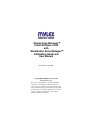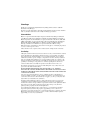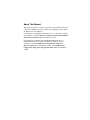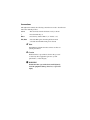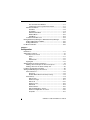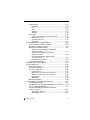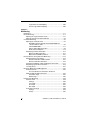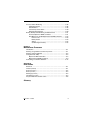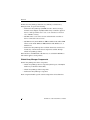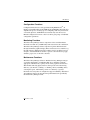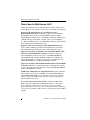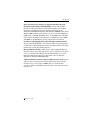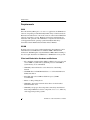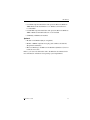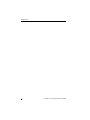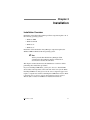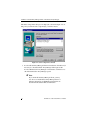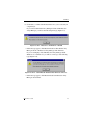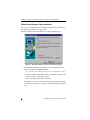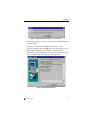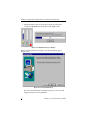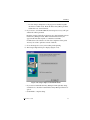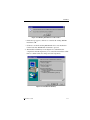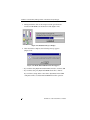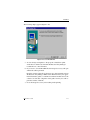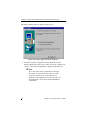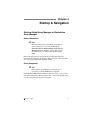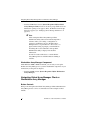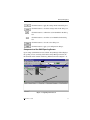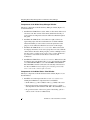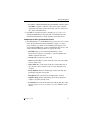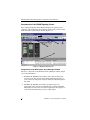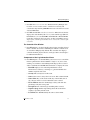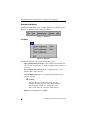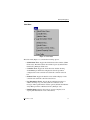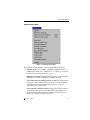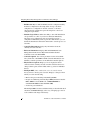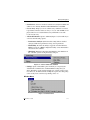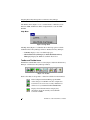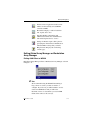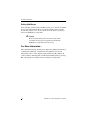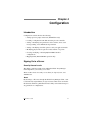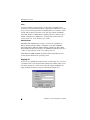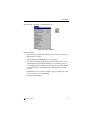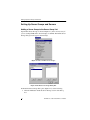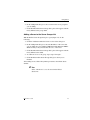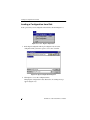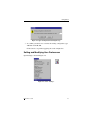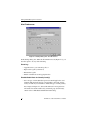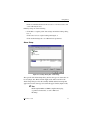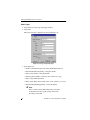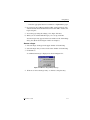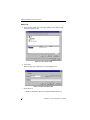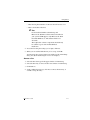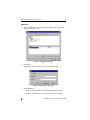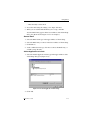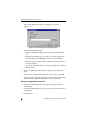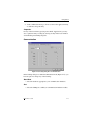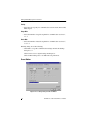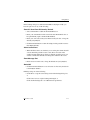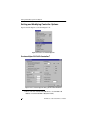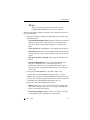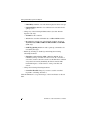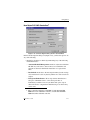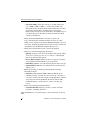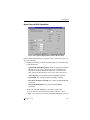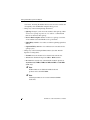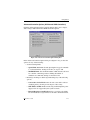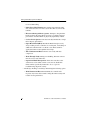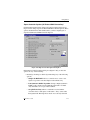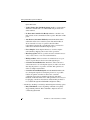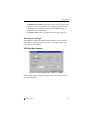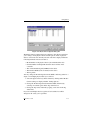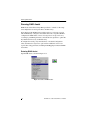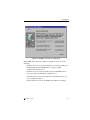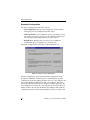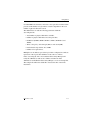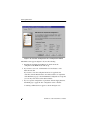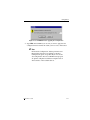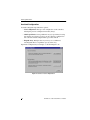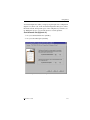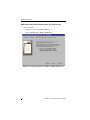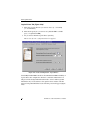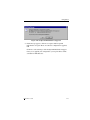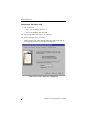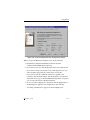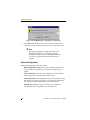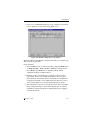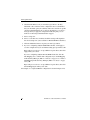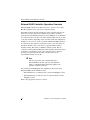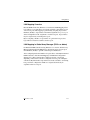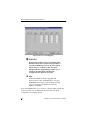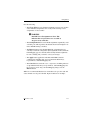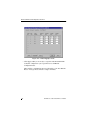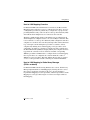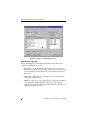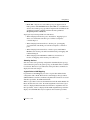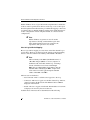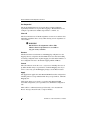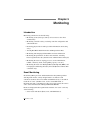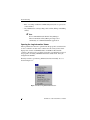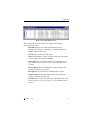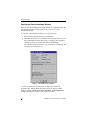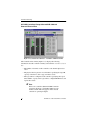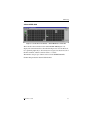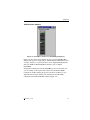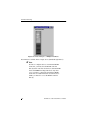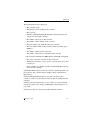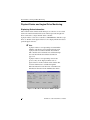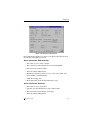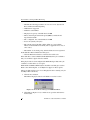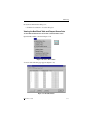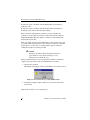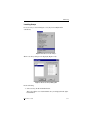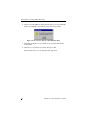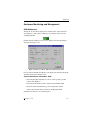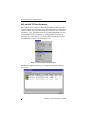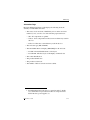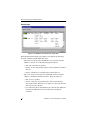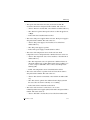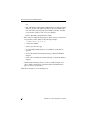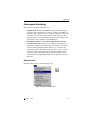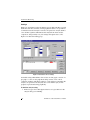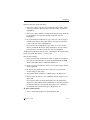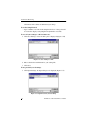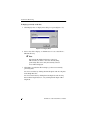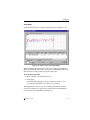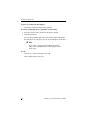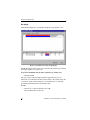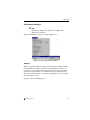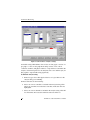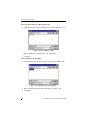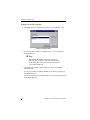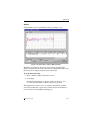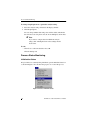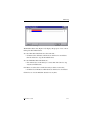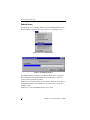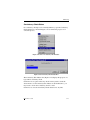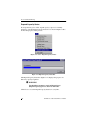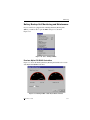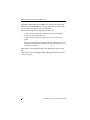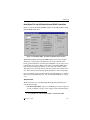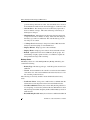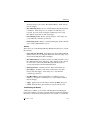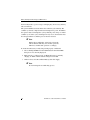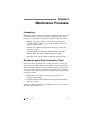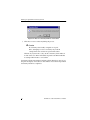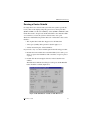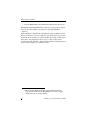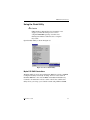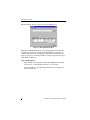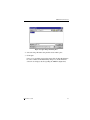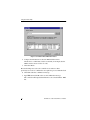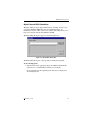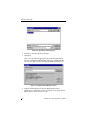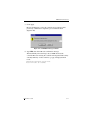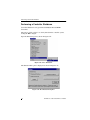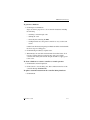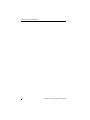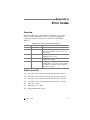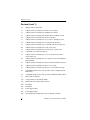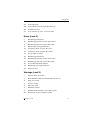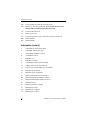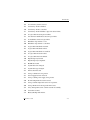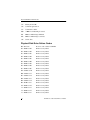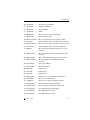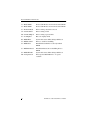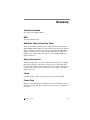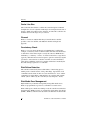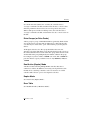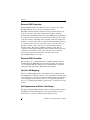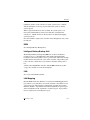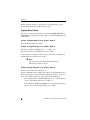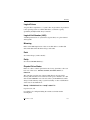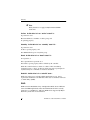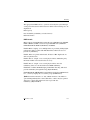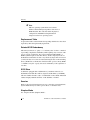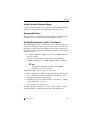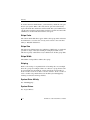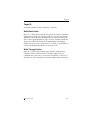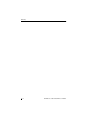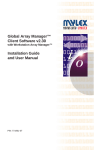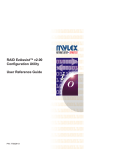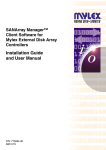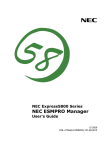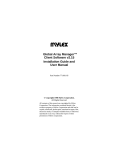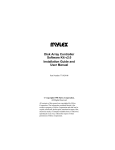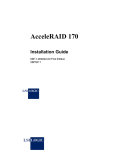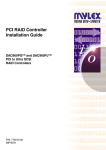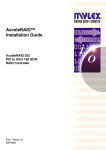Download Mylex eXtremeRAID Installation guide
Transcript
Global Array Manager™ Client Software v3.00 with Workstation Array Manager™ Installation Guide and User Manual P/N: 771961-08 Global Array Manager™ Client Software v3.00 with Workstation Array Manager™ Installation Guide and User Manual Part Number 771961-08 © Copyright 2000 Mylex Corporation. All Rights Reserved. All contents of this manual are copyrighted by Mylex Corporation. The information contained herein is the exclusive property of Mylex Corporation and shall not be copied, transferred, photocopied, translated on paper, film, electronic media, or computer-readable form; or otherwise reproduced in any way, without the express written permission of Mylex Corporation. Greetings Thank you for purchasing the Mylex Global Array Manager Client Software v3.00 with Workstation Array Manager. Requests for technical information about this and other Mylex Corporation products should be made to your Mylex authorized reseller or Mylex marketing representative. Please Notice Mylex is a registered trademark of Mylex Corporation. Global Array Manager, Workstation Array Manager, RAID Assist, DAC960, AcceleRAID, and eXtremeRAID are trademarks of Mylex Corporation. Novell and NetWare are registered trademarks of Novell, Inc. SCO, SCO UNIX, and UnixWare are registered trademarks of The Santa Cruz Operation, Ltd. Windows, Windows NT, Windows 2000, Windows 95, Windows 98, Microsoft Outlook, Microsoft Exchange, and Microsoft At Work Fax are registered trademarks of Microsoft Corp. Other names that are trademarks may be used herein for the purpose of identifying the products or services of their respective owners. Unless otherwise noted, companies, names and data used in examples herein are fictitious. Our Policy Although reasonable efforts have been made to assure the accuracy of the information contained herein, this publication could include technical inaccuracies or typographical errors. Mylex Corporation expressly disclaims liability for any error in this information, and for damages, whether direct, indirect, special, exemplary, consequential or otherwise, that may result from such error, including but not limited to loss of profits resulting from the use or misuse of the manual or information contained therein (even if Mylex Corporation has been advised of the possibility of such damages). Any questions or comments regarding this document or its contents should be addressed to Mylex Corporation at the address shown on the cover. The following paragraph does not apply to the United Kingdom or any country where such provisions are inconsistent with local law: MYLEX CORPORATION PROVIDES THIS PUBLICATION “AS IS” WITHOUT WARRANTY OF ANY KIND, EITHER EXPRESS OR IMPLIED, INCLUDING, BUT NOT LIMITED TO, THE IMPLIED WARRANTIES OF MERCHANTABILITY OR FITNESS FOR A PARTICULAR PURPOSE. Some states do not allow disclaimer of express or implied warranties or the limitation or exclusion of liability for indirect, special, exemplary, incidental or consequential damages in certain transactions; therefore, this statement may not apply to you. Also, you may have other rights which vary from jurisdiction to jurisdiction. Information in this publication is subject to change without notice and does not represent a commitment on the part of Mylex Corporation. Changes may be made periodically to the information herein; these changes will be incorporated in new editions of the publication. Mylex Corporation reserves the right to make improvements and/or changes at any time in the product(s) and/or program(s) described in this publication. It is possible that this publication may contain reference to, or information about, Mylex Corporation products (machines and programs), programming or services that are not announced in your country. Such references or information must not be construed to mean that Mylex Corporation intends to announce, provide, or make available such Mylex products, programming, or services in your jurisdiction. About This Manual This installation guide covers the steps involved to install and use the client component of Mylex Corporation’s Global Array Manager Version 3.00, or the Workstation Array Manager. For information on installing and running the server component of Global Array Manager, consult the Disk Array Controller Software Kit Installation Guide and User Manual, Mylex Part Number 771929. For information on defining and setting RAID (Redundant Array of Independent Disks) levels and the configuration of disk arrays and controllers, consult the RAID EzAssist Configuration Utility User Reference Guide, Mylex Part Number 775029, or the RAID EzAssist Configuration Utility Quick Configuration Guide, Mylex Part Number 775058. Conventions Throughout the manual, the following conventions are used to describe user interaction with the product: bold The user must enter the bold text exactly as shown ↵ Press the Enter key, or Enter Press the key labeled “Enter” (or “Delete”, etc.) File, Run Select the Run option from the pull-down menu activated when the File menu pad is selected ☛ Note Supplementary information that can have an effect on system performance Caution Notification that a proscribed action has the potential to adversely affect equipment operation, system performance, or data integrity WARNING Notification that a proscribed action will definitely result in equipment damage, data loss, or personal injury Contents Chapter 1 Introduction Overview ........................................................................................... 1-1 Global Array Manager Components ........................................... 1-2 Configuration Functions ............................................................. 1-3 Monitoring Functions .................................................................. 1-3 Maintenance Functions .............................................................. 1-3 What’s New In GAM Version 3.00? ................................................... 1-4 Requirements .................................................................................... 1-6 GAM ........................................................................................... 1-6 WSAM ........................................................................................ 1-6 Client and Workstation Hardware and Software ........................ 1-6 Chapter 2 Installation Installation Overview ......................................................................... 2-1 Installation of Global Array Manager Client or Workstation Array Manager ............................................................. 2-2 File List ....................................................................................... 2-2 Beginning the Installation and Selecting Components ............... 2-2 Global Array Manager Client Installation .................................... 2-6 Workstation Array Manager Installation ................................... 2-10 Chapter 3 Startup & Navigation Starting Global Array Manager or Workstation Array Manager ......... 3-1 Server Component ..................................................................... 3-1 Client Component ...................................................................... 3-1 Workstation Array Manager Component .................................... 3-2 Navigating Global Array Manager Client or Workstation Array Manager ............................................................. 3-2 Button Controls .......................................................................... 3-2 Components of the GAM Opening Screen ................................. 3-3 Components of the Global Array Manager Window ............ 3-4 Components of the Global Status View Window ................ 3-4 Components of the Log Information Viewer ........................ 3-5 Components of the WSAM Opening Screen .............................. 3-6 Components of the Workstation Array Manager Window ... 3-6 Manual No. 771961 v The Controller View Window ............................................... 3-7 Components of the Log Information Viewer ........................ 3-7 Menubar and Menus .................................................................. 3-8 File Menu ............................................................................ 3-8 View Menu .......................................................................... 3-9 Administration Menu ......................................................... 3-11 Window Menu ................................................................... 3-13 Help Menu ......................................................................... 3-14 Toolbar and Toolbar Icons ....................................................... 3-14 Exiting Global Array Manager or Workstation Array Manager ......... 3-15 Exiting GAM Client or WSAM ................................................... 3-15 Exiting GAM Server .................................................................. 3-16 For More Information... .................................................................... 3-16 Chapter 4 Configuration Introduction ........................................................................................ 4-1 Signing On to a Server ...................................................................... 4-1 Security Access Levels .............................................................. 4-1 Guest ................................................................................... 4-1 User ..................................................................................... 4-2 Administrator ....................................................................... 4-2 Signing On .................................................................................. 4-2 Setting Up Server Groups and Servers ............................................. 4-4 Adding a Server Group to the Server Group List ........................ 4-4 Adding a Server to the Server Groups List ................................. 4-5 Loading a Configuration from Disk .................................................... 4-6 Setting and Modifying User Preferences ........................................... 4-7 Alert Preferences ........................................................................ 4-8 Event Log ............................................................................ 4-8 Enable Global Alerts for Severity Level(s) ........................... 4-8 Alarm Setup ................................................................................ 4-9 Add a Pager ...................................................................... 4-10 Remove a Pager ............................................................... 4-11 Add a Fax .......................................................................... 4-12 Remove a Fax ................................................................... 4-13 Add Email .......................................................................... 4-14 Remove Email ................................................................... 4-15 Add an Application to Launch ........................................... 4-15 Remove an Application to Launch .................................... 4-16 Properties .......................................................................... 4-17 vi GAM Client v3.00 and WSAM User’s Manual Communication ........................................................................ 4-17 Baud Rate ......................................................................... 4-17 Port ................................................................................... 4-17 Parity ................................................................................. 4-18 Stop Bits ............................................................................ 4-18 Data Bits ........................................................................... 4-18 Event Editor .............................................................................. 4-18 Event ID / User Event ID/ Severity / Default ..................... 4-19 Alarm for the Event ........................................................... 4-19 Event Message Text ......................................................... 4-19 Default All .......................................................................... 4-19 Setting and Modifying Controller Options ........................................ 4-20 Previous Mylex PCI RAID Controllers ...................................... 4-20 New Mylex PCI RAID Controllers ............................................. 4-23 Mylex External RAID Controllers .............................................. 4-25 Advanced Controller Options (All External RAID Controllers) ............................................................ 4-27 Expert Controller Options (All External RAID Controllers) ............................................................ 4-29 Fibre Controller Options (External Fibre Controllers Only) ............................................................. 4-32 Recording Your Changes .................................................. 4-33 SCSI Host Bus Adapters .......................................................... 4-33 Modifying Physical Device Options ................................................. 4-34 Running RAID Assist ....................................................................... 4-36 Entering RAID Assist ................................................................ 4-36 Automatic Configuration ........................................................... 4-38 Assisted Configuration ............................................................. 4-42 Fault Tolerance .................................................................. 4-43 RAID Level (If Fault Tolerance Was Yes) ........................ 4-44 RAID Level (If Fault Tolerance Was No) .......................... 4-45 Logical Drives .................................................................... 4-46 Optimization ....................................................................... 4-48 Manual Configuration ............................................................... 4-50 External RAID Controller Operation Overview ................................ 4-56 LUN Mapping Overview ........................................................... 4-57 LUN Mapping in Global Array Manager (FW 5.x or below) ...... 4-57 Host to LUN Mapping Overview ............................................... 4-61 Host to LUN Mapping in Global Array Manager (FW 6.x or above) .................................................................. 4-61 Selecting the Topology ..................................................... 4-62 Selecting the Port .............................................................. 4-63 Manual No. 771961 vii Logical Drive to LUN Mapping .......................................... 4-63 Host to Logical Drive Mapping .......................................... 4-64 Chapter 5 Monitoring Introduction ........................................................................................ 5-1 Event Monitoring ................................................................................ 5-1 Opening the Log Information Viewer .......................................... 5-2 Opening an Event Information Window ...................................... 5-4 Controller Monitoring ......................................................................... 5-5 Opening the Controller View ...................................................... 5-5 All RAID Controllers Except eXtremeRAID 3000 and External Fibre-to-Fibre ...................................................... 5-6 eXtremeRAID 3000 ............................................................. 5-7 Fibre-to-Fibre RAID Controllers ........................................... 5-8 SCSI Host Bus Adapters ..................................................... 5-9 Displaying Controller Information ............................................. 5-11 Mylex PCI RAID Controllers .............................................. 5-11 Mylex External RAID Controllers ....................................... 5-12 Physical Device and Logical Drive Monitoring ................................. 5-14 Displaying Device Information .................................................. 5-14 Device Information: RAID Controller ................................. 5-15 Device Information: Disk Drive .......................................... 5-15 Viewing the Bad Block Table and Request Sense Data ........... 5-17 Displaying Logical Drive Information ........................................ 5-19 Locating Arrays ........................................................................ 5-21 Enclosure Monitoring and Management .......................................... 5-23 SCSI Enclosures ...................................................................... 5-23 Processor/Enclosure Information: SCSI 5-23 SES and SAF-TE Fibre Enclosures .......................................... 5-24 Information Page ............................................................... 5-25 Details Page ...................................................................... 5-26 Performance Monitoring .................................................................. 5-29 Statistics View .......................................................................... 5-29 Settings ............................................................................. 5-30 Line Graph ........................................................................ 5-35 Pie Graph .......................................................................... 5-37 Bar Graph .......................................................................... 5-38 Performance Analysis .............................................................. 5-39 Settings ............................................................................. 5-39 History ............................................................................... 5-45 viii GAM Client v3.00 and WSAM User’s Manual Process Status Monitoring .............................................................. 5-46 Initialization Status ................................................................... 5-46 Rebuild Status .......................................................................... 5-48 Consistency Check Status ....................................................... 5-49 Expand Capacity Status ........................................................... 5-50 Battery Backup Unit Monitoring and Maintenance .......................... 5-51 Previous Mylex PCI RAID Controllers ...................................... 5-51 New Mylex PCI and All Mylex External RAID Controllers ........ 5-53 Power Levels .................................................................... 5-53 Battery Status ................................................................... 5-54 Actions .............................................................................. 5-55 Conditioning the Battery .................................................... 5-55 Chapter 6 Maintenance Processes Introduction ........................................................................................ 6-1 Running a Logical Drive Consistency Check ..................................... 6-1 Running a Device Rebuild ................................................................. 6-3 Using the Flash Utility ........................................................................ 6-5 Mylex PCI RAID Controllers ....................................................... 6-5 Mylex External RAID Controllers ................................................ 6-9 Performing a Controller Shutdown .................................................. 6-12 Appendix A Error Codes Overview ...........................................................................................A-1 Critical (Level 0) ................................................................................A-1 Serious (Level 1) ...............................................................................A-2 Errors (Level 2) ..................................................................................A-3 Warnings (Level 3) ............................................................................A-3 Information (Level 4) .........................................................................A-4 Physical Disk Drive Failure Codes ....................................................A-6 Glossary Manual No. 771961 ix x GAM Client v3.00 and WSAM User’s Manual Chapter 1 Introduction Figure 1-1. Global Array Manager Client Overview Global Array Manager Client software v3.00 (GAM Client 3.00) is used in order to: • Monitor, manage, maintain, and configure Mylex Disk Array Controllers and the physical and logical drives that are connected to these controllers, even across remote servers • Monitor and manage SCSI Host Bus Adapters and the physical devices that are connected to these adapters, even across remote servers Manual No. 771961 1-1 Overview Workstation Array Manager functions very similarly to Global Array Manager Client, except for the following: • Workstation Array Manager (WSAM) is used to monitor, manage, maintain, and configure only Mylex Disk Array Controllers, physical devices, and logical drives that reside on the individual workstation where WSAM is running. • WSAM cannot access remote servers and work with controllers or devices connected to those servers. • WSAM runs only under Windows 2000 or Windows NT, while GAM Client can run under Windows 2000, Windows NT, Windows 95, or Windows 98. • Workstation Array Manager has no Global Status View and does not include any of the network-related components available through Global Array Manager Client. Most functions of GAM Client 3.00, however, are available in WSAM, so this manual applies to both products. Global Array Manager Components Global Array Manager has three components: • Global Array Manager Server component (which is part of the Mylex Disk Array Controller Software Kit) • Global Array Manager Client component • Workstation Array Manager component Each component handles specific tasks based upon the selected function. 1-2 GAM Client v3.00 and WSAM User’s Manual Introduction Configuration Functions Configuration functions are easily performed using RAID AssistTM, an intuitive, wizard-like utility in the GAM Client and WSAM components that simplifies the process of setting up or reconfiguring a disk array. Just answer a few brief questions, and RAID Assist automatically does the rest. Use Manual Configuration for more control over drive group setup or individual configuration parameters. Monitoring Functions The Global Array Manager Server component collects and disseminates information on disk array or HBA subsystem status and resource utilization. The Global Array Manager Client component organizes this information through an intuitive graphical display. Errors and events are recorded in a log file and in the Log Information Viewer window, and if a problem is serious enough to warrant immediate attention, operators can be alerted via popup windows, pagers, fax, or email if so desired. Maintenance Functions The Global Array Manager Client or Workstation Array Manager manages or performs maintenance on individual disk arrays and drives (with the appropriate authentication), again by means of the graphical user interface. This includes removing physical devices from operation in a functioning disk array (also known as “killing” or off-lining a drive), rebuilding drives, selecting hot spares, and initiating a check of consistency (or parity) information on arrays that are configured to support redundancy. The Global Array Manager Server executes the management instructions specified by the Global Array Manager Client. Manual No. 771961 1-3 What’s New In GAM Version 3.00? What’s New In GAM Version 3.00? Global Array Manager Version 3.00 contains new features, enhancements, and modifications not available in earlier versions of Global Array Manager: Support for the Mylex SANArray™ and SANArray Pro™ External RAID Controllers. In addition to support for earlier External SCSI RAID Controllers such as the DAC960SX, and External Fibre Channel RAID Controllers such as the DACSF and DACFL, GAM Version 3.00 adds full support (including controller options) for the SANArray (e.g. FFx) and SANArray Pro (e.g. DACFF) Fibre Channel-to-Fibre Channel Series of Mylex External RAID Controllers. Support for Disk Array Controllers Using External Firmware 6.x. Version 3.00 of GAM supports Mylex External Disk Array Controllers which run Mylex External Firmware up to and including Version 6.x. Support for the Mylex AcceleRAID™ 352 and eXtremeRAID™ 2000 PCI to Ultra 160 SCSI RAID Controllers. In addition to support for earlier PCI RAID Controllers such as the AcceleRAID 150/200/250, eXtremeRAID 1100, and DAC960PG/PJ, GAM Version 3.00 adds full support (including new controller options) for the AcceleRAID 352 and eXtremeRAID 2000 series of Mylex PCI RAID Controllers. Support for the Mylex eXtremeRAID 3000 PCI to Fibre Channel RAID Controller. GAM Version 3.00 adds full support (including new controller options and an enhanced Controller View) for the eXtremeRAID 3000 PCI to Fibre Channel RAID Controller. Modification of Physical Device Options/Parameters. Under new Mylex PCI Controllers such as the AcceleRAID 352, eXtremeRAID 2000, and eXtremeRAID 3000, GAM Version 3.00 adds a new dialog box with the ability to change certain physical device options such as transfer speed, transfer width, and tag value. Locate Array/Locate Device/Locate Drive. Under newer Mylex PCI RAID Controllers, GAM Version 3.00 adds the ability to: (1) locate all drives comprising a disk array (Locate Array); (2) locate a particular physical device (Locate Device); (3) locate all physical devices comprising a logical drive (Locate Drive). This is done by causing the target drive LED(s) to blink. 1-4 GAM Client v3.00 and WSAM User’s Manual Introduction Improved Global Array Manager Component and Subcomponent Installation under Windows 2000/NT/95/98. Version 3.00 of GAM includes an enhanced installation wizard which simplifies and combines installation of all GAM components and subcomponents from the distribution CD-ROM when running under Windows 2000/NT/95/98. Under Windows 2000 or Windows NT, the user can choose to install GAM Server, GAM Client, or WSAM, WSAM by itself, or both GAM Server and GAM Client together. In addition, subcomponents of GAM Server such as DMI and SNMP can be individually selected or deselected for installation. New Host to LUN Mapping Dialog Box with Improved Functionality. Version 3.00 of GAM includes a new scheme for Host to LUN mapping not available prior to External Firmware Version 6.x. This new dialog box and its functionality are fully described in Chapter 4. Physical Disk Drive Failure Codes. Version 3.00 of GAM adds physical disk drive failure codes to help pinpoint the cause of a disk drive error. These codes (if called for) will be displayed in the Failure Indicator area of the Disk Device Information dialog box. The failure codes are defined in Appendix A and in the GAM Online Help. Additional Functional and User Interface Enhancements. GAM Version 3.00 also offers several functional and UI enhancements not specifically referred to above, such as improved BBU dialog box for newer PCI controllers, additional Administration menu options, new and revised event messages, etc. Manual No. 771961 1-5 Requirements Requirements GAM Since Global Array Manager is a client/server application, the GAM Server software component provided in the Mylex Disk Array Controller Software Kit must be installed in one or more file servers in order for the GAM Client software component to operate. Hardware and software requirements for installation and operation of the GAM Server component are described for each supported network operating system in the Mylex Disk Array Controller Software Kit Installation Guide and User Manual. WSAM If remote server access is not required, Workstation Array Manager can be installed instead of GAM Client on a Windows 2000 or Windows NT workstation. WSAM requires only that Windows 2000 or NT be running; it does not require installation of GAM Server or GAM Client on any system. Client and Workstation Hardware and Software • PC-compatible computer with an 80486 (or higher) class processor and at least 4 MB of system memory (Pentium processor and 16 MB of system memory are recommended) • GAM Only: Network interface card connected to a functioning network • CD-ROM drive for CD-ROM installation, or 3 1/2-inch disk drive for diskette installation • Fixed disk with at least 8 MB available free space (16 MB recommended) • Mouse or other pointing device • GAM Only: Appropriate network device drivers for the installed network interface card • GAM Only: For proper client component connectivity, installed and functioning GAM Server software component on the server, under any of the supported operating systems. 1-6 GAM Client v3.00 and WSAM User’s Manual Introduction • For GAM component installation and operation, Microsoft Windows 2000, Windows NT 4.0, Windows 95 or Windows 98 installed on a local hard disk • For WSAM component installation and operation, Microsoft Windows 2000 or Windows NT 4.0 installed on a local hard disk • GAM Only: TCP/IP stack installed. Optional • Modem or Fax/Modem (Hayes compatible) • MAPI- or SMTP-compliant messaging (such as Microsoft Outlook) (Required for Windows) • Microsoft Exchange, and Microsoft At Work Fax (Windows 95) for fax notification of events Refer to your server documentation and to the Windows documentation for more information on hardware and operating system requirements. Manual No. 771961 1-7 Requirements 1-8 GAM Client v3.00 and WSAM User’s Manual Chapter 2 Installation Installation Overview Installation of the Global Array Manager Client component requires one of the following operating systems: • Windows 2000 • Windows NT 4.0 • Windows 98 • Windows 95 Installation of the Workstation Array Manager component requires the Windows 2000 or Windows NT 4.0 operating system. ☛ Note You may install either Global Array Manager Client or Workstation Array Manager during an installation session, but not both at the same time. This chapter assumes that the network administrator for this site will be performing these installation procedures. If you are installing GAM Client, you may also choose to install GAM Server and its subcomponents at the same time on the same system. When installing GAM Server, dialog boxes for the server component appear and require a computer restart before launching the GAM Client software. Refer to the Disk Array Controller Software Kit Installation Guide and User Manual (P/N: 771929) for GAM Server installation instructions. Manual No. 771961 2-1 Installation of Global Array Manager Client or Workstation Array Manager Installation of Global Array Manager Client or Workstation Array Manager File List Global Array Manager and Workstation Array Manager software are shipped on an accompanying distribution CD-ROM. The file list (and path) is as follows (where X: represents the drive letter of your CD-ROM drive): X:\GAM\WINNT\ _INST32I.EX_ _ISDEL.EXE _SETUP.DLL _SYS1.CAB _USER1.CAB DATA.TAG DATA1.CAB LANG.DAT LAYOUT.BIN OS.DAT SETUP.EXE SETUP.INI SETUP.INS SETUP.LID Beginning the Installation and Selecting Components 1. If you intend to install GAM Server or GAM Client, make sure TCP/IP is installed and functioning properly. 2. Insert the distribution CD-ROM into your CD-ROM drive. AutoRun will cause the CD-ROM to display the Mylex RAID Management Software Installation menu (Figure 2-1). Figure 2-1. Mylex RAID Management Software Installation Menu 2-2 GAM Client v3.00 and WSAM User’s Manual Installation 3. Click on the option called “Install Global Array Manager.” This option is used to install GAM Server, GAM Client, or WSAM. Global Array Manager Setup loads the installation wizard (Figure 2-2): Figure 2-2. Loading the Installation Wizard 4. After a few moments, the Welcome dialog box appears (Figure 2-3). Click Next to proceed with the installation, or click Cancel to end the installation procedure and return to the menu. Figure 2-3. Welcome Dialog Box Manual No. 771961 2-3 Installation of Global Array Manager Client or Workstation Array Manager The Select Components dialog box is displayed as shown in Figure 2-4. At this point you will select the component(s) you wish to install. Figure 2-4. Select Components to Install 5. To select Global Array Manager Client for installation, click the box (if necessary) to check the Global Array Manager Client option, OR To select Workstation Array Manager for installation, click the box to check the Workstation Array Manager option. ☛ Note If you check Global Array Manager Client, you may also choose to install Global Array Manager Server at this time. Instructions for GAM Server installation are described in the Software Kit documentation. 2-4 GAM Client v3.00 and WSAM User’s Manual Installation 6. Click Next to continue with the installation once you’ve selected your component(s). If you selected both Global Array Manager Client and Workstation Array Manager, you will see the following message (Figure 2-5): Figure 2-5. Error - Must Choose GAM Client or WSAM • If this message appears, click OK, then deselect either Global Array Manager Client or Workstation Array Manager and click Next. If you are attempting to install Workstation Array Manager under Windows 95 or Windows 98, you will see a message of the following type (Figure 2-6): Figure 2-6. Error - WSAM Must Be Installed Under Windows NT or 2000 • If this message appears, click OK, then deselect Workstation Array Manager and click Next. Manual No. 771961 2-5 Installation of Global Array Manager Client or Workstation Array Manager Global Array Manager Client Installation If you’ve selected Workstation Array Manager, skip ahead to “Workstation Array Manager Installation” on page 2-10. The Choose Destination Folder dialog box is displayed (Figure 2-7). Figure 2-7. Destination Folder for Global Array Manager Client 1. In the Destination Folder area in Figure 2-7, the suggested directory path for installation of GAM Client reads: C:\Program Files\Mylex\Global Array Manager Client • To select a different destination folder, click Browse, navigate to the folder you wish to select, then accept it. • To proceed with the installation, click Next. If Setup detects a previous installation of Global Array Manager Client in the folder you specified, you will see the following message (Figure 2-8): 2-6 GAM Client v3.00 and WSAM User’s Manual Installation Figure 2-8. Existing GAM Client Detected. Overwrite? • If this message appears, click Yes to overwrite the existing GAM Client installation, OR • Click No to retain the existing GAM Client and select a new destination folder for the new GAM Client, then click Next to proceed. 2. The Installation Summary screen (Figure 2-9) summarizes the components and subcomponents you’ve selected for installation. Click Next to continue or Back to change selected components. Figure 2-9. Installation Summary Manual No. 771961 2-7 Installation of Global Array Manager Client or Workstation Array Manager 3. During installation, files are decompressed and copied from the installation CD-ROM to the destination folder (Figure 2-10). Figure 2-10. Installation Progress Display Shortly after the installation completes, the following display appears (Figure 2-11): Figure 2-11. View ReadMe File(s) If you also installed Global Array Manager Server, your screen will display the names of both readme files. 2-8 GAM Client v3.00 and WSAM User’s Manual Installation • To view changes and updates to the program or installation guide, check the box which reads “Read the Global Array Manager Client readme file now,” then click Next. 4. If you chose to view the ReadMe file, the Notepad accessory will open and the file will be presented. Read the contents of this file for the most up-to-date information about Global Array Manager Client. Much of this information may not appear in this installation guide, as sometimes last-minute modifications to the software are done after completion of the guide. You may also wish to print the contents of this file. 5. Close the Notepad accessory after reading and/or printing. 6. The Setup Complete dialog box displays (Figure 2-12): Figure 2-12. Setup Complete. Launch GAM Client? • If you want to launch Global Array Manager Client right after Setup, click the box to check the “Launch Global Array Manager Client now” option. • Click Finish to complete Setup. Manual No. 771961 2-9 Installation of Global Array Manager Client or Workstation Array Manager Workstation Array Manager Installation The Choose Destination Folder dialog box is displayed (Figure 2-13). Figure 2-13. Destination Folder for Workstation Array Manager 1. In the Destination Folder area in Figure 2-13, the suggested directory path for installation of WSAM reads: C:\Program Files\Mylex\Workstation Array Manager • To select a different destination folder, click Browse, navigate to the folder you wish to select, then accept it. • To proceed with the installation, click Next. If Setup detects a previous installation of Workstation Array Manager in the folder you specified, you will see the following message (Figure 2-14): 2-10 GAM Client v3.00 and WSAM User’s Manual Installation Figure 2-14. Existing WSAM Detected. Overwrite? • If this message appears, click Yes to overwrite the existing WSAM installation, OR • Click No to retain the existing WSAM and select a new destination folder for the new WSAM, then click Next to proceed. 2. The Installation Summary screen (Figure 2-15) summarizes the components and subcomponents you’ve selected for installation. Click Next to continue or Back to change selected components. Figure 2-15. Installation Summary Manual No. 771961 2-11 Installation of Global Array Manager Client or Workstation Array Manager 3. During installation, files are decompressed and copied from the installation CD-ROM to the destination folder (Figure 2-16). Figure 2-16. Installation Progress Display 4. After installation completes, the following message appears (Figure 2-17): Figure 2-17. Enable External RAID Controller Support? • If you will be using Mylex External RAID Controllers, click Yes, OR • If you will be using only Mylex PCI RAID Controllers, click No. If you click Yes, Setup makes some minor adjustments in the GAM configuration file to facilitate External RAID Controller operation. 2-12 GAM Client v3.00 and WSAM User’s Manual Installation The following display appears (Figure 2-18): Figure 2-18. View ReadMe File 5. To view changes and updates to the program or installation guide, check the box which reads “Read the Workstation Array Manager readme file now,” then click Next. 6. If you chose to view the ReadMe file, the Notepad accessory will open and the file will be presented. Read the contents of this file for the most up-to-date information about Workstation Array Manager. Much of this information may not appear in this installation guide, as sometimes last-minute modifications to the software are done after completion of the guide. You may also wish to print the contents of this file. 7. Close the Notepad accessory after reading and/or printing. Manual No. 771961 2-13 Installation of Global Array Manager Client or Workstation Array Manager The Setup Complete dialog box displays (Figure 2-19): Figure 2-19. Setup Complete. Restart the Computer? 8. You must restart the computer before using Workstation Array Manager. Make sure that the “Yes, I want to restart my computer now” option is selected, then click Finish to complete Setup and reboot. ☛ Note If you have other tasks to perform before rebooting the system, you may instead select the “No, I will restart my computer later” option. However, for Workstation Array Manager to function properly, you must implement a reboot before running WSAM for the first time. 2-14 GAM Client v3.00 and WSAM User’s Manual Chapter 3 Startup & Navigation Starting Global Array Manager or Workstation Array Manager Server Component ☛ Note Installation and startup of the Global Array Manager Server component is covered in the Disk Array Controller Software Kit Installation Guide and User Manual, Mylex Part Number: 771929. The software for GAM Server is provided on the installation CDROM. Refer to the appropriate sections in the above-mentioned manual for instructions on starting the Global Array Manager Server component under any of the supported network operating systems. Client Component ☛ Note Install and start the GAM Server component before you attempt to run the GAM Client component. Under Windows 2000, Windows NT 4.0 or Windows 95/98, you are ready to start up the Global Array Manager Client once you have installed the client on your workstation (see the previous chapter). Manual No. 771961 3-1 Navigating Global Array Manager Client or Workstation Array Manager • Start the GAM Client software (Start->Programs->Mylex Global Array Manager Client). If at least one server group and file server are defined, the opening screen appears. If not, the Define Server Groups dialog box appears (see “Setting Up Server Groups and Servers” on page 4-4). ☛ Note After starting the Global Array Manager Client, minimize the utility and let it run in the background at all times, unless you’re doing a configuration or setting up a maintenance process. If Global Array Manager detects a logical drive in a critical state, or a physical drive failing, it prompts you with windows describing the location and nature of the problem. Maximize the utility to display more detailed information. In order for event notification to occur the Global Array Manager Server and Client must be running at all times. Workstation Array Manager Component Under Windows 2000 or Windows NT 4.0, you are ready to start up the Workstation Array Manager once you have installed this component on your workstation (see the previous chapter). • Start the WSAM software (Start->Programs->Mylex Workstation Array Manager). Navigating Global Array Manager Client or Workstation Array Manager Button Controls Dialog boxes throughout the Global Array Manager Client and Workstation Array Manager have a series of control buttons. Some examples of these include: 3-2 GAM Client v3.00 and WSAM User’s Manual Startup & Navigation Click this button to apply the settings made in the dialog box. Click this button to cancel the settings made in the dialog box. Click this button to confirm the action identified in the dialog box. Click this button to cancel the action identified in the dialog box. Click this button to close the active dialog box. Click this button to apply your configuration changes. Components of the GAM Opening Screen Upon startup (with defined servers), Global Array Manager Client displays the opening screen, consisting of the Global Array Manager window, the Global Status View window and the Log Information Viewer (Figure 3-1). #1 #2 #6 #3 #4 #5 #7 Figure 3-1. Opening GAM Screen Manual No. 771961 3-3 Navigating Global Array Manager Client or Workstation Array Manager Components of the Global Array Manager Window The major components of the Global Array Manager window (Figure 3-1) are described below: 1. Item #1 is the GAM Client menubar. There are five menus with several selections each. The contents of the menus and the functionality of several of the most important selections will be described throughout this guide. 2. Item #2 is the GAM Client toolbar. There are eight toolbar icons representing eight of the most useful functions available in GAM Client. The identity of each toolbar icon and an explanation of the purpose of each will be described in later sections of this chapter. 3. Item #3 is the GAM Client server selection box. When selected, the box displays the names of each server group that is in contact with the current client workstation. Each group may consist of multiple servers. You may select a specific server group to view, or select “All Servers” if you want to view all the servers that are connected to this workstation. 4. Item #4 is the GAM Client controller selection box. When selected, the box displays the controller ID (C-0, C-1, etc.) and controller type (BT952, eXtremeRAID 2000, etc.) of each SCSI HBA and PCI/SCSI or External RAID Controller connected to the currently-selected server. For External RAID Controller duplex pairs, a double-pointed white arrow connects the controller pair selections. Components of the Global Status View Window The major components of the Global Status View window (Figure 3-1) are described below: 5. Item #5 is an icon that represents the currently-selected file server running the GAM Server component. The icon identifies: • the IP address (e.g. 10.1.19.100) or name (e.g. ide40) of the server • the network operating system running on the server (e.g. SCO = SCO OpenServer; NT = Windows NT; NW = Novell NetWare, etc.) • the operational status of the server (green = functioning, yellow = critical, red ‘X’ = down or nonfunctional) 3-4 GAM Client v3.00 and WSAM User’s Manual Startup & Navigation • the number of DAC (PCI/SCSI or External RAID) controllers and/or SCSI HBA controllers connected on the server, with a controller operational status light (green = functioning, yellow = critical, red ‘X’ = down or nonfunctional) 6. Item #6 is an icon that represents a currently unselected file server running the GAM Server component. The icon identifies the same information described above under currently-selected file server. Components of the Log Information Viewer 7. Item #7 in Figure 3-1 is the GAM Client Log Information Viewer. Each line in the Log Information Viewer identifies a single event (error, status, warning, etc.) which was noted during monitoring by a file server running GAM Server, and was transmitted by that server to this client workstation. Relevant details accompany the event: • Event ID. Displays an icon showing whether the event is informational, cautionary, a warning, etc., plus the identification number assigned to this event • Severity. The severity level of this event • Source. The IP address or name of the file server that is the sender (source) of this event • Source Time. Day of the week, month, day of the month, time of day, and year at the source file server’s location when this event occurred • Device Address. Relevant channel/target activity and other data pertaining to why this event posted • Description. Text of the message describing what occurred • Sequence (Seq). Number representing where this event fell in a sequence of possibly related events • Local Time. Day of the week, month, day of the month, time of day, and year at the local client workstation’s location when this event arrived. Manual No. 771961 3-5 Navigating Global Array Manager Client or Workstation Array Manager Components of the WSAM Opening Screen Upon startup, Workstation Array Manager displays the opening screen, consisting of the Workstation Array Manager window, the Controller View window and the Log Information Viewer (Figure 3-2). #1 #2 #3 #4 #5 #6 Figure 3-2. Opening WSAM Screen Components of the Workstation Array Manager Window The major components of the Workstation Array Manager window (Figure 3-2) are described below: 1. Item #1 is the WSAM menubar. There are five menus with several selections each. The contents of the menus and the functionality of several of the most important selections will be described throughout this guide. 2. Item #2 is the WSAM toolbar. There are eight toolbar icons representing eight of the most useful functions available in WSAM. The identity of each toolbar icon and an explanation of the purpose of each will be described in later sections of this chapter. 3-6 GAM Client v3.00 and WSAM User’s Manual Startup & Navigation 3. Item #3 is the server selection box. Workstation Array Manager does not allow access to remote servers, so this box is read-only and contains the entry LOCAL_SERVER. The server selection box is used only in GAM Client. 4. Item #4 is the WSAM controller selection box. When selected, the box displays the controller ID (C-0, C-1, etc.) and controller type (BT-952, DAC1164P, etc.) of each SCSI HBA and PCI/SCSI or External RAID Controller connected to the local server. For External RAID Controller duplex pairs, a double-pointed white arrow connects the controller pair selections. The Controller View Window 5. Item #5 in Figure 3-2 is the Controller View for the controller selected in the controller selection box. WSAM opens with the controller view of controller C-0 displayed by default. The controller view displays controller channels, physical devices, and logical drives. See Chapter 5 for additional information. Components of the Log Information Viewer 6. Item #6 in Figure 3-2 is the WSAM Log Information Viewer. Each line in the Log Information Viewer identifies a single event (error, status, warning, etc.) which was noted during monitoring by the local server and was transmitted to WSAM. Relevant details accompany the event: • Event ID. Displays an icon showing whether the event is informational, cautionary, a warning, etc., plus the identification number assigned to this event • Severity. The severity level of this event • Source. The source is always the local server. This column is blank. • Source Time. Day of the week, month, day of the month, time of day, and year on the local server when this event occurred • Device Address. Relevant channel/target activity and other data pertaining to why this event posted • Description. Text of the message describing what occurred • Sequence (Seq). Number representing where this event fell in a sequence of possibly related events • Local Time. For WSAM, usually the same as Source Time. Manual No. 771961 3-7 Navigating Global Array Manager Client or Workstation Array Manager Menubar and Menus GAM Client and WSAM contain a menubar (Figure 3-3) in the Global Array Manager (or Workstation Array Manager) window: Figure 3-3. Menu Bar File Menu Figure 3-4. File Menu The File menu (Figure 3-4) contains the following options: • Open Configuration (Ctrl+O): Loads a configuration from disk and saves it to the controller. (See “Loading a Configuration from Disk” on page 4-6). • Save Configuration (Ctrl+S): Saves a configuration file to a new filename, disk, and/or directory. • Clear Configuration: Removes configuration information for the selected controller. Caution Although there are confirmation checkpoints and warnings following selection of this option, remember that all existing configuration and file data (on all drives connected to the controller) will be deleted. • Exit: Exits the GAM Client or WSAM. 3-8 GAM Client v3.00 and WSAM User’s Manual Startup & Navigation View Menu Figure 3-5. View Menu The View menu (Figure 3-5) contains the following options: • Global Status View: Toggles the Global Status View window (GAM Client only). The Global Status View window opens by default when Global Array Manager Client starts. • Controller View: Toggles the Controller View window showing channel/ID/target information and physical device/logical drive configurations for the controller selected in the controller selection box. • Statistics View: Toggles the Statistics View window display for the controller selected in the controller selection box. • Log Information Viewer: Toggles the Log Information Viewer, a window showing a log of recent system error and status event messages. The Log Information Viewer opens by default when Global Array Manager Client or Workstation Array Manager starts. • Initialize Status: Displays the progress (percent complete) of an ongoing full initialization of one or more drives. Manual No. 771961 3-9 Navigating Global Array Manager Client or Workstation Array Manager • Rebuild Status: Displays the progress (percent complete) of an ongoing device rebuild. • Consistency Check Status: Displays the progress (percent complete) of an ongoing logical drive consistency check. • Expand Capacity Status: Displays the progress (percent complete) of an ongoing data restriping process across the target RAID group. Caution Once the Expand Array (Expand Capacity) process has begun, you should not attempt to interrupt that process before completion. Data loss will result. You may, however, monitor the progress by choosing the Expand Capacity Status option. • Error Table: (PCI Only) Displays a table of bad block and “request sense” data generated as a result of finding areas of damage or data unavailability on a storage device. Data for all storage devices on the selected controller are presented in the same tables. 3-10 GAM Client v3.00 and WSAM User’s Manual Startup & Navigation Administration Menu Figure 3-6. Administration Menu The Administration menu (Figure 3-6) contains the following options: • Sign On: Enables use of GAM’s or WSAM’s configuration and administration functions to “Administrators” (“gamroot” + password). Enables only monitoring functions to “Users.” • Define Server Groups: (GAM Client only) Sets up server groups and individual server names or IP addresses within each group. • Select Current Server Group (Ctrl+G): (GAM Client only) Displays the current contents of the server selection box located in the Global Array Manager window. Functions in the same way as directly selecting the server selection box. • Select Current Controller (Ctrl+C): Displays the current contents of the controller selection box located in the Global Array Manager or Workstation Array Manager window. Functions in the same way as directly selecting the controller selection box. Manual No. 771961 3-11 Navigating Global Array Manager Client or Workstation Array Manager • RAID Assist: Mylex’s built-in RAID Controller configuration utility. Facilitates configuration tasks using either one-step “automatic” configuration, a configuration “wizard” assistant, or a manual (advanced-level) configuration option allowing more control over configuration parameters. • Initialize Logical Drives: Offers the ability to run a full initialization of logical drives at a time of your choice, NOT just immediately following a new configuration. If it’s inconvenient to follow a configuration immediately with a logical drive initialization, you can decline the initialization and use this menu item to start the process at a later time. • Controller Information: Displays key information about the currently-selected controller. • Enclosure Information: Displays SES and SAF-TE Enclosure Management information for Mylex External Fibre Channel Controllers such as the DAC960FF. • Controller Options: Sets various parameters for the selected Disk Array Controller or SCSI HBA. Unlike Controller Information, user definable controller parameters are modified in Controller Options. • Physical Device Options: Displays a list of all physical devices connected on the currently-selected controller and allows the user to change transfer speed, transfer width, and/or tag value for individual devices. • Intelligent BBU: (Only enabled if the selected controller has an Intelligent Battery Backup Unit installed) Displays a dialog box from which you can do the following: • Monitor the power remaining in the Intelligent BBU • Request reconditioning of the Intelligent BBU (External Controller BBUs, BBM for AcceleRAID 352, and BBM/BDIMM for eXtremeRAID 2000 and eXtremeRAID 3000) • Set the low power threshold The Intelligent BBU’s features and functionality are described in detail elsewhere. GAM/WSAM simply offer a way of keeping up-to-date as to the condition and charge in the battery. 3-12 GAM Client v3.00 and WSAM User’s Manual Startup & Navigation • Scan Devices: Scans for new devices that have recently been added and which are not currently identified within GAM Client or WSAM. • Locate Array: Displays a list of available arrays and their associated logical drives. The user selects an array to “locate” and all LEDs on all physical devices associated with that array will blink to reveal the location of the array. • Advanced Functions: Opens a submenu (Figure 3-7) from which you can select the following options: • Performance Analysis: (PCI Controllers Only) Allows detailed analysis of disk-level performance along several parameters. • Flash Utility: Provides the ability to upgrade controller firmware, BIOS, boot block, or BIOS configuration utility as new maintenance releases become available. • Shutdown: (External Controllers Only) Enables clean shutdown of the controller system, leaving the battery charged. Figure 3-7. Advanced Functions Submenu • Settings: Opens a tabbed dialog box in which you can specify the Alert/Alarm, Communication, and Event Editor settings that you desire. Examples of such settings include type of alarm, such as pager, fax, email, etc., modem baud rate, COM port, stop bits, data bits, parity, event severity level, event message editing, and so on. Window Menu Figure 3-8. Window Menu Manual No. 771961 3-13 Navigating Global Array Manager Client or Workstation Array Manager The Window menu (Figure 3-8) is a standard feature of Windows 95/98, Windows 2000, and Windows NT. It is implemented as such in GAM/ WSAM. Help Menu Figure 3-9. Help Menu The Help menu (Figure 3-9) identifies the on-line help options available within the Global Array Manager Client or Workstation Array Manager: • Contents: Displays a list of available help topics. • About Global Array Manager (or About Workstation Array Manager): Displays the Windows standard “About” box. Toolbar and Toolbar Icons GAM Client and WSAM contain a toolbar (Figure 3-10) in the Global Array Manager or Workstation Array Manager window: Figure 3-10. Toolbar Each toolbar button corresponds to a function available from the menu bar: Disk Configuration Wizard: Brings up the RAID Assist dialog box for RAID controller configuration. Scan Devices: Scans for new, recently added devices which are not yet identified within GAM/WSAM. Displays Controller Information: Displays key information about the currently-selected RAID Controller or HBA. 3-14 GAM Client v3.00 and WSAM User’s Manual Startup & Navigation Statistics View: Toggles the Statistics View window for the currently-selected RAID controller or HBA. Error Table: Displays a table of bad block and “request sense” data. Sign-On: Enables configuration and administration functions to Administrators and monitoring functions to “Users.” Settings for Events: Opens a dialog box for specifying the Alert/Alarm, Communication, and Event Editor settings that you desire. Help Contents: Displays the on-line help contents page. Exiting Global Array Manager or Workstation Array Manager Exiting GAM Client or WSAM Exit Global Array Manager Client or Workstation Array Manager as shown in Figure 3-11: Figure 3-11. Select “Exit” ☛ Note We recommend leaving the GAM Client running as long as there are servers you wish to monitor or configure. If you do exit, you will be unable to receive events from GAM Server and you will not be informed of errors or status unless you restart GAM Client and reconnect to the server(s). Manual No. 771961 3-15 For More Information... Exiting GAM Server Some operating systems (such as NetWare) allow you to “unload” the GAM Server component while the file server remains running. Other operating systems may require you to “down” the file server in order to exit from or remove the GAM Server component. Caution Be aware that downing a file server may result in data loss if I/Os are in progress along the network. Exit the GAM Server component only if necessary. For More Information... This concludes the Startup & Navigation chapter. For additional information on Global Array Manager or Workstation Array Manager options and functionality, refer to other chapters in this installation guide, AND to the context-sensitive online help file available from the Help menu, by pressing F1, or by right-mouse-clicking an item on which you require help. 3-16 GAM Client v3.00 and WSAM User’s Manual Chapter 4 Configuration Introduction Configuration activities involve the following: • Setting up server groups and servers (GAM Client only) • Loading a configuration from disk and saving it to the controller • Setting or modifying user preferences such as alarms, alerts, event message editing, and communications parameters • Setting or modifying controller options to suit your application needs • Modifying physical device options for data transfer or tag value • Creating, modifying, or deleting Mylex RAID Controller configurations • Mapping LUNs (External RAID operation only) Signing On to a Server Security Access Levels The ability to perform certain actions within the Global Array Manager Client depends on your security access level. There are three levels of security access, Guest (no sign-on), User, and Administrator. Guest By attaching to a file server through the Global Array Manager Client, a user is automatically assigned Guest (no sign-on) status. Guest users can monitor Global status and the Log Information Viewer. They cannot make changes to any parameters or configurations. Manual No. 771961 4-1 Signing On to a Server User A User has ordinary system privileges. A User signs on with his or her username and a password that has been assigned by the Administrator of that server. A User can alter parameters of anything that is not controller or drive related, and also monitor the status of any selected controller and RAID subsystem, but has no administrative capability. The User cannot set up or modify configurations, rebuild drives, or change their on-line status. In essence, Users can “look,” but they can’t “touch.” Administrator Individuals with Administrator security access have the capabilities of Guests and Users plus the ability to manipulate controllers and RAID subsystems. These additional abilities include configuration, drive offline, drive rebuild, and drive state changes. An Administrator initially signs on as “gamroot” and secures his or her access with a password. Under Windows 2000 and Windows NT, the Global Array Manager uses security features built into the operating system. Signing On To gain access capabilities beyond User level, you must sign on to a server. If you double-click a server from the Global Status View window when you are not already signed on, or click on any option that requires Administrator rights, the Sign On dialog box appears automatically (Figure 4-1). Figure 4-1. Sign On Dialog Box 4-2 GAM Client v3.00 and WSAM User’s Manual Configuration Open Sign On at any time as shown in Figure 4-2: Figure 4-2. Select “Sign On” Do the following: 1. Type the password previously enabled on the server that corresponds with username “gamroot.” This should provide Administrator access privileges. 2. Check the box labeled “Remember password for this session” if you want GAM to refrain from Sign On messages each time you select a server during this session which uses the same password. This amounts to automatic sign-on on additional servers and should be used with caution. Uncheck the box if you want to retain the option of signing on to each server you wish to access individually. 3. Click the Sign-On button. Manual No. 771961 4-3 Setting Up Server Groups and Servers Setting Up Server Groups and Servers Adding a Server Group to the Server Group List Open Define Server Groups as shown in Figure 4-3 (this is not necessary if you are starting GAM and no Server Groups are defined. The Define Server Groups dialog box will appear automatically): Figure 4-3. Select “Define Server Groups” Figure 4-4. Define Server Groups Dialog Box In the Define Server Groups dialog box (Figure 4-4), do the following: 1. Click the Add button under the Server Groups section of the dialog box. 4-4 GAM Client v3.00 and WSAM User’s Manual Configuration 2. In the Adding Item dialog box, enter a name for the server group that you are adding. 3. Click OK. The Define Server Groups dialog box will reappear with the newly-defined server group added. Adding a Server to the Server Groups List With the Define Server Groups dialog box open (Figure 4-4), do the following: 1. Click the Add button under the Servers section of the dialog box. 2. In the Adding Item dialog box, enter the IP address of the server that you are adding. If you’re running GAM Client under Windows 2000 or Windows NT, you may instead enter the name of the server. 3. Click OK. The Define Server Groups dialog box will reappear with the newly-defined server added. 4. To add more servers to the group, repeat steps 1 through 3. 5. Click OK in the Define Server Groups dialog box when you are finished. After adding servers, Global Array Manager returns to the Global Status window. ☛ Note Select “All Servers” to see all servers in the Global Status view. Manual No. 771961 4-5 Loading a Configuration from Disk Loading a Configuration from Disk Load a previously-saved configuration from disk as shown in Figure 4-5: Figure 4-5. Select “Open Configuration” 1. In the Open Configuration dialog box (Figure 4-6), select the configuration file you wish to open to save to the controller. Figure 4-6. Open Configuration Dialog Box 2. Click Open to access the configuration file. Changing the configuration is data destructive. A warning message appears (Figure 4-7): 4-6 GAM Client v3.00 and WSAM User’s Manual Configuration Figure 4-7. Open Configuration Warning Message 3. To confirm your decision to overwrite the existing configuration, type YES then click OK, OR, Click Cancel to stop without applying the saved configuration. Setting and Modifying User Preferences Open Settings as shown in Figure 4-8: Figure 4-8. Select “Settings” Manual No. 771961 4-7 Setting and Modifying User Preferences Alert Preferences Figure 4-9. Settings Dialog Box: Alert Preferences In the Settings dialog box, under the Alert Preferences tab (Figure 4-9), you have the option to do any of the following: Event Log • Append events to your current log file, or • Replace the log file (overwrite it) • Rename the log file • Enable or disable the event logging function Enable Global Alerts for Severity Level(s) • For each type of alarm (Email, Pager, Fax, Launch Application, and Alarm Sound) check the box(es) corresponding to the event severity level(s) for which you would like to enable this type of alarm globally. For example, in Figure 4-9, all Level 0 and Level 1 messages/events will result in an alarm sound locally, and email, page (Level 0 only), and fax to those individuals identified in Alarm Setup. 4-8 GAM Client v3.00 and WSAM User’s Manual Configuration Events are numbered from 0 for most severe to 4 for least severe, and can be edited by the user. Finish by doing one of the following: • Click OK to accept the global alert settings and exit the Settings dialog box, or Click Cancel to leave original settings unchanged, or Click another Settings tab to set additional user preferences. Alarm Setup Figure 4-10. Settings Dialog Box: Alarm Setup The top half of the Alarm Setup dialog box lists the types of alarms that can be used (Pager, Fax, Email, Launch Application). The lower half of the Alarm Setup dialog box lists the currently defined destinations/recipients/ applications for the alarm type selected in the upper window (Figure 4-10). ☛ Note Email requires MAPI- or SMTP-compliant messaging (e.g. Microsoft Outlook), as well as Microsoft Exchange. Manual No. 771961 4-9 Setting and Modifying User Preferences Add a Pager 1. Select the Pager alarm type in the upper window. 2. Click Add. The Pager setup box is displayed as shown in Figure 4-11: Figure 4-11. Pager Setup Dialog Box 3. In the Pager box: • Enable or disable this Pager entry using the Enabled check box. • Enter the Modem Setup String, or keep the default. • Enter a Pager Prefix, or keep the default. • Enter the phone number of someone who will receive a page. • Enter a Pager Suffix if needed. • Enter a Pager Delay interval. The value of each comma is 1 second. • Enter the Modem Hangup String, or keep the default. ☛ Note Please consult your modem manufacturer or modem documentation for the specific strings which work best with your modem. 4-10 GAM Client v3.00 and WSAM User’s Manual Configuration • Select the appropriate button for a Numeric or Alphanumeric pager. 4. If you need to enter a Message Prefix, Suffix, or Delay interval, click Advanced. Enter the desired information and click OK to return to the Pager setup box. 5. To test the pager using the settings you’ve input, click Test. 6. When you are satisfied with the Pager you’ve set up, click OK. Your new Pager entry appears in the lower window of the Alarm Setup dialog box. (Refer back to Figure 4-10 for an example.) Remove a Pager 1. Select the Pager alarm type in the upper window of Alarm Setup. 2. Select the Pager entry to remove in the lower window of Alarm Setup. 3. Click Remove. A confirmation message is displayed as shown in Figure 4-12: Figure 4-12. Remove Pager Entry Message 4. Click Yes to remove the Pager entry, or click No to keep the entry. Manual No. 771961 4-11 Setting and Modifying User Preferences Add a Fax 1. Select the Fax alarm type in the upper window of the Alarm Setup dialog box (Figure 4-13). Figure 4-13. Fax Alarm Setup 2. Click Add. The Fax setup box is displayed as shown in Figure 4-14: Figure 4-14. Fax Setup Dialog Box 3. In the Fax box: • Enable or disable this Fax entry using the Enabled check box. 4-12 GAM Client v3.00 and WSAM User’s Manual Configuration • Enter the fax phone number of someone who will receive a fax. • Enter a fax header, if desired. ☛ Note For fax notification Microsoft Exchange and Microsoft At Work Fax software must be installed on your system. GAM supports only Microsoft At Work Fax under Windows 95. The Software field is not selectable. The required fax software components should already be available as part of the normal Windows installation. 4. To test the fax using the settings you’ve input, click Test. 5. When you are satisfied with the Fax you’ve set up, click OK. Your new Fax entry appears in the lower window of the Alarm Setup dialog box. (Refer back to Figure 4-13 for an example.) Remove a Fax 1. Select the Fax alarm type in the upper window of Alarm Setup. 2. Select the Fax entry to remove in the lower window of Alarm Setup. 3. Click Remove. 4. At the confirmation message, click Yes to remove the Fax entry, or click No to keep the entry. Manual No. 771961 4-13 Setting and Modifying User Preferences Add Email 1. Select the Email alarm type in the upper window of the Alarm Setup dialog box (Figure 4-15). Figure 4-15. Email Alarm Setup 2. Click Add. The Email setup box is displayed as shown in Figure 4-16: Figure 4-16. Email Setup Dialog Box 3. In the Email box: • Enable or disable this Email entry using the Enabled check box. • Enter the email address of someone who will receive an email. 4-14 GAM Client v3.00 and WSAM User’s Manual Configuration • Enter the subject of the email. 4. To test the email using the settings you’ve input, click Test. 5. When you are satisfied with the Email you’ve set up, click OK. Your new Email entry appears in the lower window of the Alarm Setup dialog box. (Refer back to Figure 4-15 for an example.) Remove Email 1. Select the Email alarm type in the upper window of Alarm Setup. 2. Select the Email entry to remove in the lower window of Alarm Setup. 3. Click Remove. 4. At the confirmation message, click Yes to remove the Email entry, or click No to keep the entry. Add an Application to Launch 1. Select the Launch Application alarm type in the upper window of the Alarm Setup dialog box (Figure 4-17). Figure 4-17. Launch Application Alarm Setup 2. Click Add. Manual No. 771961 4-15 Setting and Modifying User Preferences The Launch Application setup box is displayed as shown in Figure 4-18: Figure 4-18. Launch Application Setup Dialog Box 3. In the Launch Application box: • Enable or disable this Application entry using the Enabled check box. • Enable Launch Only Once if you want to prevent the application from launching again if GAM detects that it is already running. • Enter the name of an application to launch should certain events or messages require it. • If you don’t remember the name or path of the application, click the Browse button. 4. To test the application launch using the settings you’ve input, click Test. 5. When you are satisfied with the application you’ve set up, click OK. Your new application entry appears in the lower window of the Alarm Setup dialog box. (Refer back to Figure 4-17 for an example.) Remove an Application to Launch 1. Select the Launch Application alarm type in the upper window of Alarm Setup. 2. Select the Launch Application entry to remove in the lower window of Alarm Setup. 3. Click Remove. 4-16 GAM Client v3.00 and WSAM User’s Manual Configuration 4. At the confirmation message, click Yes to remove the application entry, or click No to keep the entry. Properties For any of the four alarm types (Pager, Fax, Email, Application), you may view a particular entry’s settings by selecting an entry in the lower window of Alarm Setup and clicking Properties. Communication Figure 4-19. Settings Dialog Box: Communication In the Settings dialog box, under the Communication tab (Figure 4-19), you have the option to change any of the following: Baud Rate • Select the baud rate appropriate to your communication hardware. Port • Select the COM port at which your communication hardware resides. Manual No. 771961 4-17 Setting and Modifying User Preferences Parity • Select the type of parity for communication sessions: None, Even, Odd, Mark, Space. Stop Bits • Select the number of stop bits required for communication sessions: 1, 1.5, 2. Data Bits • Select the number of data bits required for communication sessions: 4, 5, 6, 7, 8. Finish by doing one of the following: • Click OK to accept the communication settings and exit the Settings dialog box, or Click Cancel to leave original settings unchanged, or Click another Settings tab to set additional user preferences. Event Editor Figure 4-20. Settings Dialog Box: Event Editor 4-18 GAM Client v3.00 and WSAM User’s Manual Configuration In the Settings dialog box, under the Event Editor tab (Figure 4-20), you have the option to do any of the following: Event ID / User Event ID/ Severity / Default • Select an Event ID to edit from the Event ID list box. • Enter your own number for this event in the User Event ID list box, or keep the default (equal to the Event ID number). • Enter your own event severity level in the Severity list box, or keep the default (set by Mylex). • Click the Default button to return all settings for this particular event to their Mylex defaults. Alarm for the Event • When all Global boxes are checked, you are seeing the alarms that will activate when this particular event occurs (these are based on the settings in Alert Preferences). Check or uncheck specific boxes if you wish to override these defaults and change the alarms for this event. Event Message Text • Enter new text for this event, or keep the default text (set by Mylex). Default All • Click the Default All button to reset all events of all severity levels back to their Mylex defaults. Finish by doing one of the following: • Click OK to accept the event settings and exit the Settings dialog box, or Click Cancel to leave original settings unchanged, or Click another Settings tab to set additional user preferences. Manual No. 771961 4-19 Setting and Modifying Controller Options Setting and Modifying Controller Options Open Controller Options as shown in Figure 4-21: Figure 4-21. Select “Controller Options” Previous Mylex PCI RAID Controllers1 Figure 4-22. Controller Options Dialog Box For Older PCI DAC 1. These controllers include DAC960P Series, AcceleRAID 150/ 200/250, and eXtremeRAID 1100 (DAC1164P). 4-20 GAM Client v3.00 and WSAM User’s Manual Configuration ☛ Note You can not change controller options if the controller is running Mylex PCI firmware version 3.x or below! In the Controller Options dialog box (Figure 4-22), you have the option to do any of the following: • Enable (by checking) or disable (by unchecking) any of the following Global Parameters: • Automatic Rebuild Management. Works in conjunction with SAFTE disk array enclosures to detect removal of a failed drive and perform an automatic rebuild after installation of a replacement drive. • Active Negation. Recommended for cleaner SCSI signal transitions. • Read Ahead. Reads data to the next stripe boundary (based on stripe size) and retains in cache any data beyond the size of the actual read request. • Disconnect On First Command. Allows target to disconnect from initiator. • Background Initialization. Allows logical drive initialization to take place “behind the scenes” so that the logical drive is immediately available for use. If you disable this option, logical drives will need to complete their initialization process before they can be used. • Change the default Rebuild Rate to less than or equal to 50. A rate of 50 devotes the maximum allowable resources to a drive rebuild or array expansion, allowing the Rebuild or Expand to proceed at its fastest. Lowering the number devotes more resources to I/Os and consequently slows the Rebuild or Expand Array process. • Change any of the following Startup Parameters: • Spin-up. Change if you do not want automatic drive spin-up. Other choices are to spin up at power on, or to wait for a command and then do an automatic drive spin-up. • Devices Between Spins. Number of devices to spin up at one time. A low number lessens the likelihood of a power drain. Manual No. 771961 4-21 Setting and Modifying Controller Options • Initial Delay. Number of seconds between physical device start-ups. • Sequential Delay. Number of seconds between consecutive device spin-up cycles. • Change any of the following SCSI Parameters (note that Transfer Speed is read only): • Channel for this controller • Whether the controller will handle data at 8-bit or 16-bit transfers • Maximum data transfer rate of the disk side channels. Speeds are Asynchronous, 5 MHz, 8 MHz, 10 MHz, 20 MHz, and 40 MHz (LVD only). • SCSI Tag Queuing. Enable in order to queue up commands to be executed by the target. • Enable (by checking) or disable (by unchecking) the following Clustering Parameter: • Clustering. Under Windows 2000 or Windows NT 4.0, allows redundancy among controllers in various servers. If a controller or server fails, another controller can take over the disk drives and disk arrays that were formerly handled by the failed controller. This mechanism imparts a “fault tolerance” among controllers and servers. • Change the following Clustering Parameter: • Controller Host ID. Change if you want to set this controller’s target ID to something other than 7. Click the OK button to accept the changes, or the Cancel button to discard them. 4-22 GAM Client v3.00 and WSAM User’s Manual Configuration New Mylex PCI RAID Controllers1 Figure 4-23. Controller Options Dialog Box For New PCI DAC In the Controller Options dialog box (Figure 4-23), you have the option to do any of the following: • Enable (by checking) or disable (by unchecking) any of the following Global Parameters: • Automatic Rebuild Management. Works in conjunction with SAFTE disk array enclosures to detect removal of a failed drive and perform an automatic rebuild after installation of a replacement drive. • Read Ahead. Reads data to the next stripe boundary (based on stripe size) and retains in cache any data beyond the size of the actual read request. • Background Initialization. Allows logical drive initialization to take place “behind the scenes” so that the logical drive is immediately available for use. If you disable this option, logical drives will need to complete their initialization process before they can be used. 1. These controllers include AcceleRAID 352 and eXtremeRAID 2000 PCI to Ultra 160 SCSI controllers, and the eXtremeRAID 3000 PCI to Fibre Channel controller. Manual No. 771961 4-23 Setting and Modifying Controller Options • Auto Drive Sizing. Allows the software to set similar drive sizes (e.g. 4.0 GB, 4.1 GB, 4.2 GB) to a common size automatically without the need to edit the mylexdrv.siz file. This leads to smoother operation by allowing drives of similar sizes to be treated as identical size for hot spares, replacement drives, and within arrays. If you disable this option, the software will read and use the current contents of mylexdrv.siz. • Change the default Rebuild Rate to less than or equal to 50. A rate of 50 devotes the maximum allowable resources to a drive rebuild or array expansion, allowing the Rebuild or Expand to proceed at its fastest. Lowering the number devotes more resources to I/Os and consequently slows the Rebuild or Expand Array process. • Change the Cache Line Size for this controller (if enabled). • Change any of the following Startup Parameters: • Spin-up. Change if you do not want automatic drive spin-up. Other choices are to spin up at power on, or to wait for a command and then do an automatic drive spin-up. • Devices Between Spins. Number of devices to spin up at one time. A low number lessens the likelihood of a power drain. • Initial Delay. Number of seconds between physical device start-ups. • Sequential Delay. Number of seconds between consecutive device spin-up cycles. • Enable (by checking) or disable (by unchecking) the following Clustering Parameter: • Clustering. Under Windows 2000 or Windows NT 4.0, allows redundancy among controllers in various servers. If a controller or server fails, another controller can take over the disk drives and disk arrays that were formerly handled by the failed controller. This mechanism imparts a “fault tolerance” among controllers and servers. • Change the following Clustering Parameter: • Controller Host ID. Change if you want to set this controller’s target ID to something other than 7. Click the OK button to accept the changes, or the Cancel button to discard them. 4-24 GAM Client v3.00 and WSAM User’s Manual Configuration Mylex External RAID Controllers Figure 4-24. Controller Options Dialog Box For External DAC In the Controller Options dialog box (Figure 4-24), you have the option to do any of the following: • Enable (by checking) or disable (by unchecking) any of the following Global Parameters: • Automatic Rebuild Management. Works in conjunction with SAFTE disk array enclosures to detect removal of a failed drive and perform an automatic rebuild after installation of a replacement drive. Do not disable this unless you are sure of the consequences. • Active Negation. Not available for External RAID Controllers. • Read Ahead. Not available for External RAID Controllers. • Disconnect On First Command. Not available for External RAID Controllers. • Background Initialization. Not used on External RAID Controllers. • Change the default Rebuild Rate to less than or equal to 50. A rate of 50 devotes the maximum allowable resources to a drive rebuild or array expansion, allowing the Rebuild or Expand to proceed Manual No. 771961 4-25 Setting and Modifying Controller Options at its fastest. Lowering the number devotes more resources to I/Os and consequently slows the Rebuild or Expand Array process. • Change any of the following Startup Parameters: • Spin-up. Change if you do not want automatic drive spin-up. Other choices are to spin up at power on, or to wait for a command and then do an automatic drive spin-up. • Devices Between Spins. Number of devices to spin up at one time. A low number lessens the likelihood of a power drain. • Initial Delay. Number of seconds to wait before spinning up the first disk set. • Sequential Delay. Number of seconds between consecutive device spin-up cycles. • Change any of the following SCSI Parameters (note that Transfer Speed is not changeable): • Channel selects the channel to be viewed for the current data. • Whether the channel will negotiate 8-bit or 16-bit transfers • Maximum data transfer rate of the disk side channels. Speeds are Asynchronous, 5 MHz, 8 MHz, 10 MHz, 20 MHz, and 40 MHz (LVD only). ☛ Note SCSI Parameters are disabled for Fibre back-end products such as the DAC960FF. ☛ Note Clustering Parameters are not used on External RAID Controllers. 4-26 GAM Client v3.00 and WSAM User’s Manual Configuration Advanced Controller Options (All External RAID Controllers) Click the Advanced button in the Controller Options dialog box to inspect and/or change additional External RAID Controller Options. Figure 4-25. Advanced Controller Options Dialog Box In the Advanced Controller Options dialog box (Figure 4-25), you have the option to do any of the following: • Set the following limits: • Queue Limit. Maximum allowed queue depth for tagged commands to each attached drive. Settings are from 1 (no tags) to 230. • MAXIOPs Limit. Sets maximum number of IOP structures allowed for controller command operations, limiting the number of simultaneous commands. Settings are from 64 to 244. • Enable (by checking) or disable (by unchecking) any of the following options: • Conservative Cache Mode. Turns off write cache while a failover condition persists, allowing an extra degree of data safety. • SAF-TE Use of UPS. Enables monitoring of uninterruptable power supply if it is also supported by the system enclosure. • Restrict Reassign to One Block. Restricts a reassign to the failing block. If disabled, reassigns will be for the entire current I/O blocks, Manual No. 771961 4-27 Setting and Modifying Controller Options not all of them failing. • Smart Large Host Transfers. For transfers larger than the stripe size, allows selection of Coalesce (fewer disconnects) on host data transfers. • Elevator Ordering Of Device Queues. Attempts to keep the drive heads moving in the same direction as long as possible to improve performance. Assumes LBAs are physically sequentially ordered. • Coalesce Device Queues. Joins data from adjacent I/Os into a single I/O to improve performance. • Super Read Ahead (SRA). Extends the Read Ahead process by always reading an extra cache line on a read request, and reading an additional cache line when a cache hit occurs. Most useful for applications where read-sequential data is high. • True Verification Of Data. Performs a true verify with data comparison. • Write Through Verify. During error handling, this turns on Force Unit Access for reads and writes. • Operational Fault Management. Allows the controller to take autonomous actions when a failure occurs. Do not disable this function unless specifically instructed to do so as part of a troubleshooting diagnostic activity. • Disable (by checking) or enable (by unchecking) the following option: • Wide Transfer On Host. When disabled, the controller will negotiate only narrow data transfers. Doing this unnecessarily will result in slower performance. 4-28 GAM Client v3.00 and WSAM User’s Manual Configuration Expert Controller Options (All External RAID Controllers) Click the Expert button in the Advanced Controller Options dialog box to inspect and/or change expert-level External RAID Controller Options. These options should remain at their defaults unless you have a high degree of expertise with External RAID Controller Options. Figure 4-26. Expert Controller Options Dialog Box In the Expert Controller Options dialog box (Figure 4-26), you have the option to do any of the following: • Enable (by checking) or disable (by unchecking) any of the following options: • Simplex No RSTCOM. Allows a controller not to assert a reset signal to its partner controller. Simplex environments only. • Left Symmetric RAID5 Algorithm. Changes a Right Symmetric RAID 5 parity scheme to Left Symmetric. This item is available only when there are no logical drives defined. • On Q Full Give Busy. When a command is received and the controller detects a full queue, it will return a “busy” status rather than Queue Full. This helps hosts that do not accurately deal with Manual No. 771961 4-29 Setting and Modifying Controller Options Queue Full status. • Vendor Unique Test Unit Ready Status. Enables a vendor unique TUR effect. A TUR sent to an offline LUN will get a hard error status returned. • No Pause On Controller Not Ready. When the controller is not fully started, certain commands encounter a pause. This turns off the pause. • Auto Restore (Automatic Failback). Default=Disabled. When enabled in a dual-active controller system, Automatic Failback allows automatic recovery of a partner controller when a replacement is inserted. If you enable this option, you must also enable the Controller Present/Fault Signals option. • Force Simplex. Allows duplex firmware to work in a simplex environment by skipping some Active-Active operations. • Reset Propagation. Allows a port that executes an internal reset to cause a reset event to occur on its attached interface. • Multi-port Reset. Allows execution of an internal reset on a port only if a logical drive has been reserved through that port. • Controller Present/Fault Select. Default=A. Allows the user to select between two sets of backplane signals (A or B) to use when detecting the presence of a partner controller. This option has no effect in a simplex environment. • Controller Present/Fault Signals. Default=Enabled. Enables the use of backplane signals for sensing the presence of, or possible fault in, the partner controller in a dual-active controller configuration. If you have enabled Auto Restore (Automatic Failback), enable this function also. This parameter is necessary for hot plugging controllers and automatic failback. This parameter is not available through the LCD/VT100 configuration utility. • Disable (by checking) or enable (by unchecking) the following option: • Busy On Failback. Causes all pending commands to be quietly dropped during failback. This is intended to help hosts that are confused by Queue Full. 4-30 GAM Client v3.00 and WSAM User’s Manual Configuration • CC For Invalid LUN. Disables the check condition, affecting the handling of the Inquiry command when the referenced LUN is invalid. • Set the Host Bus Reset Delay. Allows the controller to reset the host in failover and failback situations. When Disabled - no SCSI bus reset is generated on the host; 1 - 14 - generates reset this many seconds after the failover or failback occurs; Immediate - generates immediate reset with no delay. This is host SCSI only. • Set Debug Port Usage. Select SLP/VT100 emulation or Debug mode. • Set Debug Port Speed. Sets the baud rate for the serial port from 2400 to 19200 baud. Manual No. 771961 4-31 Setting and Modifying Controller Options Fibre Controller Options (External Fibre Controllers Only) The Fibre button only displays in the Controller Options dialog box when a Mylex Fibre Channel RAID Controller is currently selected. Click the Fibre button in the Controller Options dialog box to inspect and/or change Fibre options for External Fibre RAID Controllers. These options should remain at their defaults unless you have a high degree of expertise with External Fibre RAID Controllers. Figure 4-27. Fibre Controller Options Dialog Box In the Fibre Controller Options dialog box (Figure 4-27), you have the option to do any of the following: • Enable/Disable Node Name Retention. When enabled, each controller shares its node name with its partner controller, and those names are used through all phases of failover and failback. • Set Hard Loop IDs for each controller and port combination. Enable a controller/port combination by checking its check box. Values allow use of the same Loop IDs all the time. Some Fibre HBAs work better with this. 4-32 GAM Client v3.00 and WSAM User’s Manual Configuration • Set PCI Latency Control. Controls the amount of data each Front end Fibre Protocol Processor can burst across the primary PCI bus before relinquishing bus ownership. Settings are Short, Medium, Long. A setting of Long is recommended. • Set Frame Control. Allows adjustment of the FC chip’s frame size. Recording Your Changes Click OK in the Advanced Controller Options, Expert Controller Options, and/or Fibre Controller Options dialog boxes to accept the changes, or the Cancel button to discard them. SCSI Host Bus Adapters Figure 4-28. Controller Options Dialog Box For SCSI HBA In the Controller Options dialog box (Figure 4-28), you have the option to do any of the following: Manual No. 771961 4-33 Modifying Physical Device Options • Enable (by checking) or disable (by unchecking) the following SCSI Device Parameters: • Wide Negotiation. Allows the controller to negotiate at wide data transfer rates. • Disconnect. Allows the target to disconnect from the initiator. • Change the SCSI ID of this HBA. • Change either of the following Startup Parameters: • Spin-up. No Spin up, Controller spin up. • Delay. Number of seconds before physical device startup. • Change the following SCSI Device Parameter: • Maximum data transfer rate of the disk side channels. Speeds are Asynchronous, 5 MHz, 10 MHz, and 20 MHz. Click the OK button to accept the changes, or the Cancel button to discard them. Modifying Physical Device Options Open Physical Device Options as shown in Figure 4-29: Figure 4-29. Select “Physical Device Options” 4-34 GAM Client v3.00 and WSAM User’s Manual Configuration Figure 4-30. Physical Device Options Dialog Box The Physical Device Options dialog box (Figure 4-30 ) displays and allows you to change certain physical device transfer options. A list of physical devices connected to the currently-selected controller is displayed with the following information about each device: • Model number of the physical device (often includes drive size) • Channel number and Target ID where this device resides on the controller • The current Transfer Speed (in MHz) for the device • The Transfer Width (8 bits or 16 bits) for the device • The Tag Value You may change the Transfer Speed, Transfer Width, and/or Tag Value for a single or for multiple physical device(s) as follows: 1. Select the physical device(s) in the window by clicking under “Model.” Current settings are displayed under “Setting Options.” 2. Change the Transfer Speed and/or Transfer Width, if desired, by selecting an available option in the drop down list box. 3. Change the Tag Value, if desired, by typing a new value in the Tag Value field. If you selected multiple devices together, all selected devices will be changed to the values you’ve specified. Manual No. 771961 4-35 Running RAID Assist Running RAID Assist RAID Assist is the Global Array Manager Client’s “wizard” for the setup and configuration of new logical drives and disk arrays. In its simplest form, RAID Assist provides an Auto Configuration option which immediately configures all available drives into an optimal, RAID 5 configuration. RAID Assist’s Assisted Configuration sets up a new array according to predefined parameters, and asks the user questions to gather the key information necessary to build the array. If configuration needs go beyond what Auto or Assisted Configuration offers, the Manual Configuration option allows additional control over logical drive setup parameters, including LUN Mapping for External RAID Controllers. Entering RAID Assist Open RAID Assist as shown in Figure 4-31: Figure 4-31. Select “RAID Assist” 4-36 GAM Client v3.00 and WSAM User’s Manual Configuration Figure 4-32. RAID Assist “Welcome” Dialog Box In the RAID Assist “Welcome” dialog box (Figure 4-32), do one of the following: • Click the Automatic Configuration button if you want to provide only minimal input and allow RAID Assist to set up an optimal configuration automatically, or • Click the Assisted Configuration button if you want RAID Assist to lead you step-by-step through the configuration, or • Click the Manual Configuration button if you want full control over your configuration setup, or • Click Cancel if you want to exit RAID Assist without any changes. Manual No. 771961 4-37 Running RAID Assist Automatic Configuration Automatic Configuration provides three options: • New Configuration. Sets up a new configuration on the controller, deleting the previous configuration and data (if any). • Add Logical Drive. Sets up additional arrays (logical drives) leaving the existing array(s) intact. At least one array must be configured on this controller, and unconfigured drive space must remain. • Expand Array. Restripes data in your array across additional, unconfigured drives to expand the capacity of the array. Open New Configuration (for example), as shown in Figure 4-33: Figure 4-33. Select “New Configuration” The New Configuration option of the Automatic Configuration feature provides the administrator with the option of customizing the automatic configuration. Global Array Manager Client creates an “autoconfig.dat” file that can be edited by the administrator. The “autoconfig.dat” file can be opened and edited through notepad or another text editing application. The new configuration created by the “autoconfig.dat” file is based on the total number of drives discovered by the Global Array Manager. The automatic configuration feature uses the maximum number of drives, provides a fault 4-38 GAM Client v3.00 and WSAM User’s Manual Configuration tolerant RAID level when able, and creates a hot spare drive for drive failure protection. The number of logical drives created is dependent on the total number of physical drives discovered. The administrator can edit the following parameters within the autoconfig.dat file: • Total number of physical disk drives available. • Number of physical disk drives in each logical drive. • RAID level (RAID 0, RAID 1, RAID 3, RAID 5, RAID 0+1, and JBOD). • Write cache policy: write-through (WT) or write-back (WB). • Desired usable logical drive size, in MB. • Number of hot spare drives. Multipliers can be added as part of the logical drive configuration to indicate replication of the logical drive definition on the same set of drives. If the “autoconfig.dat” file is not found, the Global Array Manager will notify the administrator with an error window, and then ask if the administrator would like the Global Array Manger to create an example file. The example file will be the default file created at the time of the client installation. Manual No. 771961 4-39 Running RAID Assist Figure 4-34. Automatic Configuration->New Configuration->Finish The Finish screen appears (Figure 4-34). Do the following: 1. Examine the Configuration Summary for details about the configuration that RAID Assist will set up. 2. If you want to start over, click the Back or Cancel button, or the Welcome tab, OR If you want to view the configuration before it is applied to the controller, click the Details button. You will be taken to an equivalent of the Disk Arrays page as shown in Manual Configuration, except that you can only view and close the details window. 3. If you accept the configuration as presented, click the Apply button at the Finish page to apply the new configuration to the controller. A warning confirmation box appears as shown in Figure 4-35: 4-40 GAM Client v3.00 and WSAM User’s Manual Configuration Figure 4-35. WARNING Before Applying the Configuration 4. Type YES and click OK if you are sure you want to apply the new configuration and overwrite the old. If you’re not sure, click Cancel. ☛ Note In Automatic Configuration, Add Logical Drive and Expand Array function very similarly to the New Configuration option, except that they do not use the autoconfig.dat file. In each case RAID Assist prepares an optimal configuration without user input based on characteristics of the available devices. Manual No. 771961 4-41 Running RAID Assist Assisted Configuration Assisted Configuration provides three options: • New Configuration. Sets up a new configuration on the controller, deleting the previous configuration and data (if any). • Add Logical Drive. Sets up additional arrays (logical drives) leaving the existing array(s) intact. At least one array must be configured on this controller, and unconfigured drive space must remain. • Expand Array. Restripes data in your array across additional, unconfigured drives to expand the capacity of the array. Open New Configuration (for example), as shown in Figure 4-36: Figure 4-36. Select “New Configuration” 4-42 GAM Client v3.00 and WSAM User’s Manual Configuration Assisted Configuration walks you step by step through a new configuration (Figure 4-37). Each “tab” in the Assisted Configuration dialog box collects information about an important aspect of the configuration you wish to set up. During this process, you provide answers to several questions. Fault Tolerance Tab (Figure 4-37) 1. Do you want Fault Tolerance? [Yes/No] 2. Do you want a Hot Spare? [Yes/No] Figure 4-37. Assisted Configuration - Fault Tolerance Manual No. 771961 4-43 Running RAID Assist RAID Level Tab (If Fault Tolerance Was Yes) (Figure 4-38) 3. Choose between: • Parity error correction (RAID 5, RAID 3), or • Fully redundant drives (RAID 1, RAID 0+1) Figure 4-38. Assisted Configuration - RAID Level With Fault Tolerance 4-44 GAM Client v3.00 and WSAM User’s Manual Configuration RAID Level Tab (If Fault Tolerance Was No) (Figure 4-39) 4. Choose between: • Striping (RAID 0), or • Stand-alone drive (JBOD) Figure 4-39. Assisted Configuration - RAID Level With No Fault Tolerance Manual No. 771961 4-45 Running RAID Assist Logical Drives Tab (Figure 4-40) 5. How many logical drives do you want to create? [1 - 32 for PCI] [1 - 8 for External] 6. How much capacity do you want to use? [default=100% available space, or equivalent in MB] 7. Do you want to initialize logical drives? [Yes/No] This is done after the configuration has been applied. Figure 4-40. Assisted Configuration - Logical Drives Certain Mylex PCI RAID Controllers allow Immediate RAID Availability of logical drives after configuration. For these controllers, initialization can take place in the background without the need to wait for full foreground initialization. If you selected Yes to the question above and the controller supports background initialization, the following screen will appear (Figure 4-41): 4-46 GAM Client v3.00 and WSAM User’s Manual Configuration Figure 4-41. Background Initialization is Supported 8. If this message appears, click Yes to request a full foreground initialization of logical drives once the new configuration is applied, OR Click No to take advantage of the background initialization support. Once you’ve applied your configuration, your logical drives will be available for immediate use. Manual No. 771961 4-47 Running RAID Assist Optimization Tab (Figure 4-42) 9. Choose between: • write cache enabled (write back), or • write cache disabled (write through) 10. Select Stripe Size (valid options are in the list) 11. Select Cache line size: [see below] Valid cache line size values depend on the stripe size setting and are listed appropriately once you’ve selected a stripe size. Figure 4-42. Assisted Configuration - Optimization 4-48 GAM Client v3.00 and WSAM User’s Manual Configuration Figure 4-43. Assisted Configuration->New Configuration->Finish When you get to the Finish screen (Figure 4-43), do the following: 1. Examine the Configuration Summary for details about the configuration that RAID Assist will set up. 2. If you want to start over, click the Welcome tab or Cancel button, OR If you want to change your answers to any of the questions you were asked, click the appropriate tab to return to that screen, OR If you want to view the configuration before it is applied to the controller, click the Details button. You will be taken to an equivalent of the Disk Arrays page as shown in Manual Configuration, except that you can only view and close the details window. 3. If you accept the configuration as presented, click the Apply button at the Finish page to apply the new configuration to the controller. A warning confirmation box appears as shown in Figure 4-44: Manual No. 771961 4-49 Running RAID Assist Figure 4-44. WARNING Before Applying the Configuration 4. Type YES and click OK if you are sure you want to apply the new configuration and overwrite the old. If you’re not sure, click Cancel. ☛ Note In Assisted Configuration, Add Logical Drive and Expand Array function very similarly to the New Configuration option. In each case RAID Assist leads you step-by-step through the relevant questions for the task. Manual Configuration Manual Configuration provides four options: • Edit Configuration. Displays the current configuration (disk arrays and logical drives), and allows you to make any changes that you require. • New Configuration. Sets up a new configuration on the controller, deleting the previous configuration and data (if any). • Add Logical Drive. Sets up additional arrays (logical drives) leaving the existing array(s) intact. At least one array must be configured on this controller, and unconfigured drive space must remain. • Expand Array. Restripes data in your array across additional, unconfigured drives to expand the capacity of the array. 4-50 GAM Client v3.00 and WSAM User’s Manual Configuration Open New Configuration (for example), as shown in Figure 4-45: Figure 4-45. Select “New Configuration” Figure 4-46. Manual Configuration - Disk Arrays Manual No. 771961 4-51 Running RAID Assist The Disk Arrays tab in Manual Configuration is where you begin to configure your unused disk drives (lower left, Figure 4-46). Each disk array is represented by two lines (for PCI RAID controllers), or one line (for External RAID controllers) in the Disk Arrays area of the screen (upper left, Figure 4-46). Logical drives (if any have already been configured) appear on the right side. ☛ Note For External RAID Controllers, there will be a fourth tab called “4. Lun Mapping.” The Apply button for External RAID Controller configuration resides on the LUN Mapping page. See the section “LUN Mapping in Global Array Manager (FW 5.x or below)” on page 4-57, or the section “Host to LUN Mapping in Global Array Manager (FW 6.x or above)” on page 4-61 for more information. Do the following: 1. Select an unused drive and drag it to the Disk Array A0 section. The drive will be part of a disk array referred to as “A0.” 2. Select other unused drives and drag them to Disk Array A0, or click the Add Array button to create a row for Disk Array A1 (then A2, A3, etc.), then drag unused drives to A1 if you so desire. ☛ Note Multiple drives can be added by holding down Ctrl while clicking drives, then dragging the selected set to a Disk Array section. 3. If you want to manually configure a hot spare, click an unused drive, then click the Make Spare button. 4. If you want to start over, click the Clear All button and start again. 4-52 GAM Client v3.00 and WSAM User’s Manual Configuration 5. Once you’ve assembled the disk array groups, click the Logical Drives tab to continue on to logical drive setup (Figure 4-47): Figure 4-47. Manual Configuration - Logical Drives The Logical Drives tab in Manual Configuration is where you configure your disk arrays into logical drives. Do the following: 1. Select a RAID level for your first logical drive. Supported RAID levels are RAID 0, RAID 1, RAID 3, RAID 5, RAID 0+1, and stand-alone drive (JBOD). Only RAID levels compatible with the current configuration will be available in the list. 2. Enter the amount of available logical or physical capacity for this logical drive. If your total configuration will have only one logical drive which uses all available capacity, the default sizes should not be changed. If you intend to create additional logical drives now or later, enter a smaller number to reserve the desired amount of capacity. 3. Check the Write Cache box if you want this logical drive to use Write Back caching. This improves performance but puts data at risk. You should have a battery backup unit or uninterruptable power supply if selecting this feature. Manual No. 771961 4-53 Running RAID Assist 4. Check the Init Drive box if you want this logical drive to be fully initialized at the conclusion of the configuration. It is recommended that you check this option (if available), unless the controller is capable of background initialization. If so and you check the box, you’ll see a message when you apply the configuration indicating that you can make use of the background initialization support. 5. Select a stripe size. 6. Select a cache line size, if enabled. Available settings will depend on the selected stripe size. (Not available for External RAID Controllers.) 7. Click the Add Drive button to register your new logical drive. 8. If you are configuring a Mylex PCI RAID Controller, click Apply to save the configuration if you are finished setting up logical drives, OR Repeat the process above to set up additional logical drives, then click Apply when you’re done. If you are configuring a Mylex External RAID Controller, click the Lun Mapping tab to continue with configuration (see “LUN Mapping in Global Array Manager (FW 5.x or below)” on page 4-57 or “Host to LUN Mapping in Global Array Manager (FW 6.x or above)” on page 4-61), OR Repeat the process above to set up additional logical drives, then click the Lun Mapping tab when you’re done. An example of a completed Manual configuration is shown in Figure 4-48: 4-54 GAM Client v3.00 and WSAM User’s Manual Configuration Figure 4-48. Sample Manual Configuration Just Before “Apply” ☛ Note In Manual Configuration, Add Logical Drive and Expand Array function very similarly to what was shown above. In each of these two cases, however, RAID Assist shows you the disk arrays and logical drives and allows you to add to the configuration without risking existing data. Manual No. 771961 4-55 External RAID Controller Operation Overview External RAID Controller Operation Overview External RAID Controllers use their host ports to connect to one or more Host Bus Adapters in one or more host computer systems. Depending on the model and configuration of the controller, there may be from one to four host ports. Each configured logical drive consumes a particular bus-target ID-LUN on the host system. Multiple sets of disk drives are connected to the controller via its drive channels. There may be as many as six drive channels, depending on the controller model and configuration. In duplex, or Active/Active mode, two identical External RAID Controllers are connected to the same hosts via their host ports, to the same drives via their drive channels, and to each other via a special hardware link for heartbeat sensing. This forms a redundant controller system. The two controllers work together handling data traffic and mirror their write data in each other’s cache memory. If one of the controllers fails or otherwise becomes non-operational, the surviving controller takes over its responsibilities with no loss of data. ☛ Note This section presents only a brief introduction to External RAID Controller operation. For additional details, consult the hardware installation guide for the particular controller of interest. Two schemes for LUN Mapping exist depending on the version of the External RAID Controller firmware in use: • External Firmware 5.x and below uses a basic LUN Mapping system. • External Firmware 6.x and above uses an advanced “Host-to-LUN Mapping” system. Refer to the appropriate section(s) to follow. 4-56 GAM Client v3.00 and WSAM User’s Manual Configuration LUN Mapping Overview External RAID Controller (Firmware 5.x and below) LUN Mapping allows logical drives (or system drives) to be made available or unavailable on one or more host ports. The mapping is performed by assigning Logical Unit Numbers (LUNs) to logical drives. The LUN assignments are per host port and are independent of the assignments on other host ports. Logical drives may be assigned only one LUN per host port. By not assigning a LUN to a logical drive on a particular host port, that logical drive is made inaccessible to that host port. LUN Mapping in Global Array Manager (FW 5.x or below) For External RAID Controllers using Firmware 5.x or below, Global Array Manager implements LUN Mapping by allowing the user to map Logical Unit Numbers (LUNs) to specific controller/port combinations. After configuring the desired number of logical drives on the Mylex External RAID Controller, click the LUN Mapping tab in Manual Configuration (Figure 4-49). (The Controller-Port columns are shown or not shown depending on the current controller configuration of host ports and duplex controllers.) By default these logical drives are made available to all existing host ports in the configuration. LUNs are assigned automatically in sequential order for each port. Manual No. 771961 4-57 External RAID Controller Operation Overview Figure 4-49. Select “LUN Mapping” WARNING If Global Array Manager Server is running under Windows NT, be sure to assign each logical drive to a specific, individual port (not to all ports). When logical drives are available to ALL host ports, Windows NT may assign multiple volumes (e.g. C: and E:) to the same physical media. Data corruption and/or data loss can result. ☛ Note For External RAID Controllers equipped with firmware that provides “LUN Balancing,” the above WARNING will not apply, as the balancing of LUNs among controller/port combinations will avoid duplicate assignment. Users with Administrative access are free to alter the default settings. For each logical drive, select a LUN in the drop-down list box which corresponds to the mapping desired. 4-58 GAM Client v3.00 and WSAM User’s Manual Configuration Note the following: • The Clear All button sets all LUN assignments to None. You can then select individual assignments more closely while allowing several assignments of “inaccessible.” WARNING DO NOT leave all assignments at None. This indicates that no logical drives are accessible to any port on any controller. • The Set Sequential button sets all LUN assignments sequentially on all available ports. This reproduces the default shown back in Figure 4-49 unless LUN Balancing is in effect. • The Restore button resets the LUN Mapping assignments that are currently saved in the configuration (the assignments in effect when the LUN Mapping page was entered). This is handy if LUN assignments become confusing and you wish to cancel your changes. • The Apply button applies the entire External RAID Controller configuration, including what was set up under the Disk Arrays, Logical Drives, and LUN Mapping tabs. • The Cancel button cancels the entire configuration, including what was set up under the Disk Arrays, Logical Drives, and LUN Mapping tabs. If you want to cancel only your LUN Mapping changes, use the Restore button. While it is recommended that there be a LUN 0 on each port, the order and value of LUNs on each port is flexible. Figure 4-50 shows an example: Manual No. 771961 4-59 External RAID Controller Operation Overview Figure 4-50. A LUN Mapping Scenario • Click Apply when you are ready to accept the entire External RAID Controller configuration you’ve specified across all Manual Configuration tabs. There will be a confirmation message followed by a “Do You Want To Reset?” message. Reset will take a couple of minutes. 4-60 GAM Client v3.00 and WSAM User’s Manual Configuration Host to LUN Mapping Overview For External RAID Controller Firmware 6.x and above, the Host to LUN Mapping feature restricts host access to configured logical drives. Access to a configured logical drive is granted only to a single host or group of hosts, providing limited security control of data in a Storage Area Network (SAN) environment where multiple hosts are connected to the controller. The Host to LUN mapping feature is intended for use in configurations in which multiple host computers attach to one or more Mylex controllers. This is also referred to as a Storage Area Network (SAN) configuration. The host computers are attached to the controller(s) through a fibre channel arbitrated loop or through a switch making the logical drive accessible to all host computers. By utilizing host to LUN mapping, each logical drive can be configured to be visible to a single host computer only. The controller uses the World Wide Name (WWN) to uniquely identify host computers that have logged into the controller. A list of valid hosts and their corresponding WWNs is provided to GAM in order to configure the host to LUN mapping. Once logical drives are configured, the controller maintains a table of WWNs for each logical drive. This table defines the hosts that are granted access to each logical drive and the controller port and the LUN number. Host to LUN Mapping in Global Array Manager (FW 6.x or above) For External RAID Controllers using Firmware 6.x or above, Global Array Manager implements Host to LUN Mapping by allowing the user to select the topology used by the controller(s), the port to be used, the Host to Logical Drive Mapping for each logical drive, and the Logical Drive to LUN Mapping for each logical drive. Figure 4-51 shows an example of Host to LUN mapping. Manual No. 771961 4-61 External RAID Controller Operation Overview Figure 4-51. A Host to LUN Mapping Scenario Selecting the Topology Host to LUN mapping provides the user with four possible dual-active controller configuration topologies: • Inactive Port—Controller 0 port 0 and controller 1 port 1 are active. During failover, the inactive port on the partner takes over for the active port on the failed controller. Supported on all products with two host Fibre ports. • Master/Slave—Both ports on controller 0 are active. During failover, controller 1 assumes control. • MultiPort—All ports are active. This topology is supported on all Fibre attached products running Firmware v6.0 or above. Note that this topology does not provide transparent failover/failback and requires an alternate path driver in the host. 4-62 GAM Client v3.00 and WSAM User’s Manual Configuration • Multi-TID—All ports are active. This topology is supported on all Fibre products with ISP2200 hardware (FFx, MFF, etc.), and Firmware v6.0 or above. This topology provides transparent failover/failback and should not be used in conjunction with an alternate path driver. (Required for FFx controllers!) Topologies may be changed with some side effects: • When changing from inactive port to master/slave, mapping logical drives associated with controller 1 port 1 will be reassigned to controller 0 port 1. • When changing from master/slave to inactive port, port mapping associated with controller 0 port 1 will be reassigned to controller 1 port 1. • When changing from master/slave or inactive port to multi-TID or MultiPort, the inactive ports will be enabled and all port mapping will remain unchanged. • When changing from multi-TID or multiPort to master/slave or inactive, all mapping on the inactive ports will be lost. Selecting the Port Selection of the active port being configured is determined by the topology selected. Inactive ports for the given topology are disabled and not available for selection. The host to logical drive list and logical drive to LUN list are displayed for the selected port. Logical Drive to LUN Mapping Logical Drive to LUN Mapping associates a logical drive defined in the configuration with a LUN. The main list control displays the logical drive (LD#, RAID level, and size), and LUN assignment. If no LUN is associated with the logical drive, the LUN field is blank. When a logical drive is selected, the LUN Selection field and the Enable All Hosts check box become active. If a LUN assignment exists for the logical drive, it is displayed in the LUN Selection field. If no assignment exists for the logical drive, “None” is displayed. The LUN assignment drop-down box displays all valid LUNs that may be assigned to the selected logical drive. Manual No. 771961 4-63 External RAID Controller Operation Overview Enable All Hosts allows a logical drive LUN assignment that is enabled for all hosts on the loop. This allows all hosts on the loop access to the logical drive through the LUN without having to redefine the mapping as new hosts are added to the loop. Enable All Hosts mapping is the default mapping for all new configurations and old configurations that are converted to new configurations. ☛ Note Enable All Hosts can generate an error if another logical drive is sharing a LUN with the logical drive being enabled and hosts have been assigned to the logical drive. The operation is not allowed. Host to Logical Drive Mapping Host to logical drive mapping associates hosts on the fibre channel loop to logical drives. The hosts are displayed on the left side of the list including the state of the host and the host’s identity, either WWN or IP address. ☛ Note The host identity is the WWN (World Wide Name) of a Host Bus Adapter (HBA) of a server (computer on the IP network) on the fibre channel loop. An attempt is made to find the server. Servers with multiple HBAs have an ordinal number in parentheses after the name/IP address identifying the HBA. A right mouse click on the server will toggle through the name/IP address and WWN of the HBA. The host states are defined as: • Not Connected—This is a valid host not logged on to the loop. • Connected—The host is logged on to the fibre channel loop. The host cannot be found on the IP network. The WWN of the host HBA is displayed on the network. • Found—The lost is logged on and found. The IP address or host name is displayed. A server may have more than one. Available hosts on the network are determined from the following: 4-64 GAM Client v3.00 and WSAM User’s Manual Configuration • The list of servers defined in the server groups for the client. All duplicates are eliminated. ☛ Note For a server to be found on the network, it must be defined in a server group on the GAM client. The server must be running the GAM server/driver software. • A connection to the server is attempted. • For each controller on this server, send the magic command. The WWN of the host, the controller, and partner controller are returned. • An association between the IP address and the host WWN is made. This information is used to construct the host list. ☛ Note This determination process can take a long time. This operation is performed the first time the Host to LUN Mapping page is entered. This operation is not repeated unless the Refresh Hosts button is activated. Each row in the table identifies a host and each column identifies a logical drive. An ‘X’ in the table connects a host with a logical drive. A ‘-’ means the host is not connected. The connections are toggled by left clicking the mouse on the entry. As entries change in the Host to Logical Drive Mapping list, the Logical Drive to LUN Mapping information is updated. The following rules are enforced: • Logical drives may share LUNs as long as the same host does not access both logical drives. • The host to logical drive mapping can be made before assigning a LUN to the logical drive. A LUN assignment can be made at any time. Only valid LUN assignments are displayed in the LUN selection field. • Host to logical drive mapping may be done without assigning any hosts. Hosts may be assigned at any time. Manual No. 771961 4-65 External RAID Controller Operation Overview Set Sequential The Set Sequential button sets all logical drives to LUN assignments sequentially and all host to logical drive mapping to Enable All Hosts. For example, logical drive 0 to LUN 0, logical drive 1 to LUN 1, etc. Clear All The Clear All button sets all LUN assignments to None. You can then select individual assignments more closely while allowing several assignments of “inaccessible.” WARNING DO NOT leave all assignments at None. This indicates that no logical drives are accessible to any port on any controller. Restore The Restore button resets the Host to LUN Mapping configuration to the mapping that was assigned at the time RAID Assist was entered. If editing an existing configuration, the original mapping is read from the firmware. A new configuration reverts to the default mapping, Enable All Hosts. Cancel The Cancel button cancels the entire configuration, including what was set up under the Disk Arrays, Logical Drives, and LUN Mapping tabs. If you want to cancel only your LUN Mapping changes, use the Restore button. Apply The Apply button applies the entire External RAID Controller configuration, including what was set up under the Disk Arrays, Logical Drives, and LUN Mapping tabs. Click Apply when you are ready to accept the entire External RAID Controller configuration you’ve specified across all Manual Configuration tabs. There will be a confirmation message followed by a “Do You Want To Reset?” message. Reset will take a couple of minutes. 4-66 GAM Client v3.00 and WSAM User’s Manual Chapter 5 Monitoring Introduction Monitoring activities involve the following: • Monitoring events (messages) sent by various servers to the client workstation(s) • Monitoring controller activity; reviewing controller configuration and other information • Reviewing physical device and logical drive information and locating arrays • Viewing Bad Block Table information and Request Sense Data • Monitoring and managing SCSI and Fibre enclosure information • Monitoring the performance of drives and controllers; reviewing historical performance data (Statistics View and Performance Analysis) • Monitoring the status of ongoing processes, such as initialization, rebuild, consistency check, and expanding capacity of an array • Monitoring the status of an Intelligent Battery Backup Unit (BBU), and recharging/reconditioning the battery if needed (External and new PCI controllers only) Event Monitoring Global Array Manager Server and the Workstation Array Manager driver subcomponent monitor activity and performance of all devices and controllers attached to the server. When an identified activity occurs which results in an “event” (whether severe, such as a hard disk failure, or informational, such as assignment of a drive to hot spare status), the event is sent to selected workstations running GAM Client/WSAM. Events are displayed in the Log Information Viewer. An “event” can be any of the following: • Server attach and detach (Guest, User, and Administrator). Manual No. 771961 5-1 Event Monitoring • Error or warning condition in a RAID subsystem (such as a power, fan, or drive failure). • Any administrative activity (taking a drive off-line, killing or rebuilding a drive). ☛ Note It is recommended that the Global Array Manager Client or Workstation Array Manager be kept active continuously as a minimized Windows application. Opening the Log Information Viewer The Log Information Viewer is opened when the program is started and one or more controllers are detected as connected to the server(s). The viewer displays the contents of GAM2CL.LOG, an ASCII text file. This file contains a chronological log of all the events that occur while this session of the program is executing. GAM2CL.LOG is the default name. It may be changed in the .INI file. Should you need to open the Log Information Viewer manually, do so as shown in Figure 5-1: Figure 5-1. Select “Log Information Viewer” 5-2 GAM Client v3.00 and WSAM User’s Manual Monitoring Figure 5-2. Log Information Viewer The Log Information Viewer (Figure 5-2), displays the following information about events: • Event ID. Displays an icon showing whether the event is informational, cautionary, a warning, etc., plus the identification number assigned to this event • Severity. The severity level of this event • Source. The IP address or name of the file server that is the sender (source) of this event (blank for WSAM) • Source Time. Day of the week, month, day of the month, time of day, and year at the source file server’s location when this event occurred • Device Address. Relevant channel/target activity and other data pertaining to why this event posted • Description. Text of the message describing what occurred • Sequence (Seq). Number representing where this event fell in a sequence of possibly related events • Local Time. Day of the week, month, day of the month, time of day, and year at the local client workstation’s location when this event arrived. Manual No. 771961 5-3 Event Monitoring Opening an Event Information Window If you wish to obtain additional information about any event displayed in the Log Information Viewer, the program allows you to open an event information window. To open the event information window for a particular event: 1. Be sure the Log Information Viewer is displayed. 2. Determine which event you would like more information about (scroll the Log Information Viewer if necessary), and single click anywhere along the event line (or double-click in the Event ID field). An event information window for your selected event is displayed. An example is shown in Figure 5-3: Figure 5-3. Event Information Window A variety of information about the event is displayed to aid in your troubleshooting. The Event ID and Severity Level are displayed in the window’s titlebar. SOURCE, DEVICE ADDRESS, and DESCRIPTION redisplay information available on the original event line. 5-4 GAM Client v3.00 and WSAM User’s Manual Monitoring The most useful fields are: CAUSE. Possible reasons that the event occurred, and REQUIRED ACTION. What you should do in response to this message. Informational messages will most likely have no required actions. Critical, Serious, Error, and Warning messages may specify useful required actions. 3. Click OK to close the event information window. Controller Monitoring For GAM Client, after a client and server connection is made through signon, the GAM Client opens a window for each RAID controller, SCSI HBA, and their drives operating in that file server. These controller windows are the Global Array Manager Client’s Controller View. For WSAM, Controller View opens for the C-0 controller on the local server at startup. Opening the Controller View Open the Controller View by double-clicking any server icon in the Global Status View, or as shown in Figure 5-4: Figure 5-4. Select “Controller View” For WSAM, you can only access controllers on the local server. Open a controller view from the controller selection box. Manual No. 771961 5-5 Controller Monitoring All RAID Controllers Except eXtremeRAID 3000 and External Fibre-to-Fibre Figure 5-5. Controller View Window - “Non-Fibre” RAID Controller The Controller View window (Figure 5-5), displays the following information about the controller currently selected in the controller selection box: • The number of channels on this controller, each channel depicted as a tower • The physical devices present on each channel, specifying the target ID, capacity of the device, device type, and device status • The logical drives configured on the controller, specifying the logical drive number, capacity of the logical drive, configured RAID level, and logical drive status ☛ Note Dual active controllers (External RAID Controller operation) will show at target ID 6 AND 7 in each channel column. This only appears if the selected controller is operating in duplex. 5-6 GAM Client v3.00 and WSAM User’s Manual Monitoring eXtremeRAID 3000 Figure 5-6. Controller View Window - eXtremeRAID 3000 Controller The Controller View window for the eXtremeRAID 3000 (Figure 5-6), displays the same information as described in the previous section. However, it is organized graphically to allow many more targets to be shown in each of the fibre channels, and the Controller View is scrollable. The number of targets per column can be set in the GAM2CL.INI file. Channel 0 represents the internal SCSI channel. Manual No. 771961 5-7 Controller Monitoring Fibre-to-Fibre RAID Controllers Figure 5-7. Controller View Window - Fibre-to-Fibre RAID Controller The Controller View window (Figure 5-7), displays the following information about the controller currently selected in the controller selection box: • The number of channels on this controller, each channel depicted as a tower • The physical devices present on each channel, specifying the target ID, capacity of the device, device type, and device status • The logical drives configured on the controller, specifying the logical drive number, capacity of the logical drive, configured RAID level, and logical drive status • An Enclosure button which is used to monitor SES/SAF-TE data pertinent to the Fibre Channel RAID Controller enclosure. See “Enclosure Monitoring and Management” on page 5-23 for more details. 5-8 GAM Client v3.00 and WSAM User’s Manual Monitoring SCSI Host Bus Adapters Figure 5-8. SCSI HBA Controller View With Multiple LUN Device Figure 5-8 above shows the Controller View for a typical SCSI Host Bus Adapter. The special icon appearing on Channel 0, Target ID 0 indicates that a multiple LUN device is present at that location. Supported multiple LUN devices in GAM are External RAID Controllers, such as a Mylex DAC960SX. Viewing the configuration from the SCSI HBA’s point of view in this way, you can actually see the logical units connected to the External RAID Controller by double-clicking the special controller icon. When you do, a Target ID View emerges showing basic information about the LUNs configured on that External RAID controller (Figure 5-9): Manual No. 771961 5-9 Controller Monitoring Figure 5-9. LUNs on Target 0, a Multiple LUN Device Four LUNs are available in the example above (LUN 0 through LUN 3). ☛ Note In order to configure devices on an External RAID Controller, you must select the RAID controller directly in the controller selection box, then run RAID Assist. SCSI HBA and Target ID views only allow you to see what’s connected to the External RAID Controller. For additional details about the devices/ LUNs, you must also access the RAID controller directly. 5-10 GAM Client v3.00 and WSAM User’s Manual Monitoring Displaying Controller Information Open Controller Information as shown in Figure 5-10: Figure 5-10. Select “Controller Information” Mylex PCI RAID Controllers Figure 5-11 shows the Controller Information window for a PCI RAID Controller: Figure 5-11. Controller Information - PCI Controllers The following information is displayed: • The controller model • Whether an Intelligent Battery Backup Unit is installed (N/A for not Manual No. 771961 5-11 Controller Monitoring supported on the current controller) • The firmware and BIOS versions residing on the controller • The cache size and FlashROM size • The bus type (PCI) and number of channels on the controller • The number of physical devices detected, and the maximum number of physical devices that this controller can hold • The number of logical drives configured on this controller, and the maximum number of logical drives that can be configured • Host information: bus number, slot number, and IRQ Click the Controller Options button to view a dialog box of user-definable controller parameters (see “Setting and Modifying Controller Options” on page 4-20). Click the Close button to close the Controller Information window. Mylex External RAID Controllers Figure 5-12 shows the Controller Information window for an External RAID Controller Figure 5-12. Controller Information - External RAID Controllers 5-12 GAM Client v3.00 and WSAM User’s Manual Monitoring The following information is displayed: • The controller model • The firmware version residing on the controller • The cache size • Whether an Intelligent Battery Backup Unit is installed (N/A for not supported on the current controller) • The number of host ports on this controller • The number of drive channels on the controller • The front-end bus type (SCSI, FC-AL) of the controller • The front-end bus width (for data transfers) and front-end bus speed (MB/sec) • The number of physical devices detected • The number of logical drives configured on this controller • Host Connection Information: HBA number, channel ID and target ID • The status of a partner controller in a dual-active pair • Whether the controller is set up to operate as part of a dual-active (fault tolerant) pair • The slot number, port number, port ID, and World Wide Name (if any) of this specific controller Click the Kill Partner button to cause this controller’s partner controller to be placed in reset. The controller must be in duplex. This is required before Expand Array. Click the Relinquish Partner button to cause this controller’s partner controller to return to an operating state. This is required after Expand Array completes. Click the Controller Options button to view a dialog box of user-definable controller parameters (see “Setting and Modifying Controller Options” on page 4-20). Click the Close button to close the Controller Information window. Manual No. 771961 5-13 Physical Device and Logical Drive Monitoring Physical Device and Logical Drive Monitoring Displaying Device Information The Controller View window details which physical devices are associated with each controller channel. Each stack of drives represents the physical drives connected to a single channel on the controller. A physical device can be a host controller, a CD-ROM drive, disk drive, tape drive, etc. Double-click a physical device icon to display information about a particular physical device. ☛ Note A physical device icon representing an external Fibre Channel controller may not be displayed in the stack of physical devices in the Controller View window. The controller device information is available through the controller information window described on page 5-12. A physical device icon representing an enclosure processor may not be displayed in the stack of physical devices in the Controller View window. The enclosure information is available through the Enclosure button in Controller View or the Enclosure Information menu item in the Administration menu. Figure 5-13. Host Device Information: RAID Controller 5-14 GAM Client v3.00 and WSAM User’s Manual Monitoring Figure 5-14. Disk Device Information Device Information (Figure 5-13, Figure 5-14) displays the following about the currently-selected physical device: Device Information: RAID Controller • The vendor or source of the controller • The controller’s product identification (such as DAC960SX) • The revision level of the hardware • The back-end bus width (in bits) • Whether the following parameters are set to Yes or No: Synch, Soft Reset, Linked, Command Queuing • ANSI Version supported • Back-end transfer speed and bus width (device state) Device Information: Disk Drive • The vendor or source of the drive • The drive’s product identification (such as ST39173FC) • The revision level of the firmware in the drive • The back-end bus width (in bits) Manual No. 771961 5-15 Physical Device and Logical Drive Monitoring • Whether the following parameters are set to Yes or No: Synch, Soft Reset, Linked, Command Queuing • ANSI Version supported • Disk drive serial number • The physical capacity of the disk device in MB • The back-end negotiated transfer speed (MB/sec) and back-end negotiated bus width • The “configured” size of the disk device in MB • Sector size (usually 512 bytes) • The current status of the disk (online, offline, etc.) and a failure indicator if the disk drive has failed (refer to Appendix A for a list of error codes.) • The number of soft, hard, parity, and miscellaneous errors registered In the disk drive Device Information dialog box... • Click the Reset Errors button to return all error tallies to 0. If the disk drive’s status is Rebuild, the Rebuild button may be available so that you can initiate a physical device rebuild. If the physical device is unconfigured, the Make Hot Spare button may be available to set this device as a hot spare. Make Online and Make Offline buttons should be used with great caution. Refer to the online help file, or call Mylex for support on these options. The Locate button allows you to locate this physical device visually (only for new Mylex PCI controllers): 1. Click the Locate button. The LED of the physical device will blink to reveal its location. Figure 5-15. Locate Device Message. Click OK When Done. 2. Click OK (see Figure 5-15) to end the locate operation and return to normal status. 5-16 GAM Client v3.00 and WSAM User’s Manual Monitoring In any Device Information dialog box... • Click the Close button to close the dialog box. Viewing the Bad Block Table and Request Sense Data AVAILABLE WITH MYLEX PCI RAID CONTROLLERS ONLY! Open the Error Table as shown in Figure 5-16: Figure 5-16. Select “Error Table” A screen of the following type appears (Figure 5-17): Figure 5-17. Bad Block Table Manual No. 771961 5-17 Physical Device and Logical Drive Monitoring ☛ Note The Bad Block Table is not supported for new Mylex PCI controllers (AcceleRAID 352, eXtremeRAID 2000/3000). In this case, the Bad Block Table tab will not appear in the Error Table dialog box. The Bad Block Table contains information about bad (unusable) areas on currently-configured logical drives, and the date and time when the errors were discovered. A large number of bad blocks may signal a corrupted or failing disk. • Click Save File to record the bad block information for later inspection. If you click the Request Sense Data tab, the following type of information appears (Figure 5-18): Figure 5-18. Request Sense Data This information may be useful for troubleshooting or later analysis. 1. Click Save File to record the request sense data for later use. 2. Click Close to close the Error Table. 5-18 GAM Client v3.00 and WSAM User’s Manual Monitoring Displaying Logical Drive Information The icons on the right side of the Controller View window represent the logical drives (also known as logical units or system drives) created by the controller out of the available physical drives. Double-click a logical drive icon to display information about a particular logical drive. Figure 5-19. Logical Drive Information for a RAID Controller Logical Drive Information (Figure 5-19) displays the following about the currently-selected logical drive: • The logical drive number (in the window’s titlebar) • The RAID level at which the logical drive is configured • Whether the logical drive’s configuration is optimized for speed, optimized for capacity, and fault tolerant [Yes/No] • The logical and physical size of the logical drive • The stripe size and cache line size in use by the logical drive • Whether write back cache is enabled or disabled • The operational status of the logical drive • Out of the total amount of capacity configured on the controller, the amount of capacity held by this logical drive (shown in a bar graph) Manual No. 771961 5-19 Physical Device and Logical Drive Monitoring If write back cache is disabled, click the Enable Write Cache button to enable the cache. If write back cache is enabled, click the Disable Write Cache button to disable the cache (and use write through caching). If the Consistency Check button is enabled, you may manually run a consistency check on this logical drive (as discussed in the next chapter). Click Show Bad Data Blocks to display a window of all bad data blocks found on this logical drive. If the logical drive has been placed offline due to some external cause such as a power failure effecting an enclosure, click Force On Line to return the logical drive to an active state. A warning window appears asking for confirmation of the force online procedure. Caution Forcing a logical drive online should only be done in a power failure recovery situation. Doing so at any other time may result in data loss. The Locate button allows you to locate the physical devices visually that comprise this logical drive (only for new Mylex PCI controllers): 1. Click the Locate button. The LED(s) of the physical device(s) will blink to reveal their location. Figure 5-20. Locate Drive Message. Click OK When Done. 2. Click OK (see Figure 5-20) to end the locate operation and return to normal status. Click the Close button to close the dialog box. 5-20 GAM Client v3.00 and WSAM User’s Manual Monitoring Locating Arrays Locate an array as shown in Figure 5-21 (only for new Mylex PCI controllers): Figure 5-21. Select “Locate Array” The Locate Array dialog box is displayed (Figure 5-22): Figure 5-22. Locate Array Dialog Box Do the following: 1. Select an array in the left-hand window. The logical drives associated with this array are displayed in the righthand window. Manual No. 771961 5-21 Physical Device and Logical Drive Monitoring 2. Click Locate. The LEDs of all the physical devices associated with this disk array will blink to reveal the location of the array visually. Figure 5-23. Locate Array Message. Click OK When Done. 3. Click OK (see Figure 5-23) to end the locate operation and return to normal status. 4. Click Close to close the Locate Array dialog box, OR Select another array to locate and repeat the steps above. 5-22 GAM Client v3.00 and WSAM User’s Manual Monitoring Enclosure Monitoring and Management SCSI Enclosures Among the stack of drives displayed in a channel tower of the Controller View window, you may find a cabinet processor depicted. Its icon looks something like this: Double-click the cabinet processor icon to display enclosure information about the cabinet processor. Figure 5-24. Processor Device (Enclosure) Information: SCSI Processor Device Information (Figure 5-24) displays the following about the currently-selected enclosure/processor: Processor/Enclosure Information: SCSI • Device Inquiry Data information, such as vendor, product, product revision, bus width, etc. • Device State information, such as transfer speed and bus width • Enclosure Status information for power, temperature, and fan where: Green is OK, Yellow is Critical, and Red X is Failed. Click the Close button to close the dialog box. Manual No. 771961 5-23 Enclosure Monitoring and Management SES and SAF-TE Fibre Enclosures The Controller View window for Mylex External Fibre Channel Controllers contains an Enclosure button with a status light. Green indicates OK, Yellow indicates Critical status, and a Red X indicates failed status. You can monitor information, status, and additional details about SES and SAF-TE enclosures used with Fibre Channel controllers by clicking the Enclosure button in Controller View. Alternatively, you can select Enclosure Information from the Administration menu as shown in Figure 5-25: Figure 5-25. Select “Enclosure Information” The Enclosure Information dialog box is displayed with the Information page active: Figure 5-26. SES Enclosure Information: Information Page 5-24 GAM Client v3.00 and WSAM User’s Manual Monitoring Information Page Enclosure Information (Figure 5-26) displays the following about the currently-available Fibre enclosures: • The status of each enclosure, identified by an icon and an enclosure number (1-32)1, as well as one of the following expressed in text: • OK - All components are optimal • Critical - Some component has failed; one more failure may result in data loss • Failed - A failure has occurred that may result in data loss • The enclosure type (SES, SAF-TE) • The World Wide Name or Inquiry (WWN/INQ) for the enclosure: • For SES - The World Wide Name as 8 hex bytes • For SAF-TE - The first 8 bytes of the Inquiry command’s data • The vendor identification • The product identification • The product revision level • The number of drive slots in the enclosure cabinet 1. An undetermined enclosure shows as a question mark (?). In this case, all information is presented as if there is a single enclosure with all the fans, power supplies, etc. Manual No. 771961 5-25 Enclosure Monitoring and Management Details Page Figure 5-27. SES Enclosure Information: Details Page Enclosure Information Details page (Figure 5-27) displays the following about the currently-available Fibre enclosures: • The status of each enclosure, identified by an icon and an enclosure number, as well as one of the following expressed in text: • OK - All components are optimal • Critical - Some component has failed; one more failure may result in data loss • Failed - A failure has occurred that may result in data loss • The access status of each enclosure, which indicates the controller’s ability to communicate with the enclosure. The status values are: • OK - Access is optimal • Critical - Only one access path remains of the several that were detected previously. If the last access path is lost, the controller will take steps to protect the data. • Lost - The enclosure is unreachable by the controller. Any failures in the enclosure while this state exists will not be sensed by the controller. 5-26 GAM Client v3.00 and WSAM User’s Manual Monitoring • The speed of the fans in the enclosure (not shown for SAF-TE enclosures). Each fan is designated with a number. The values are: • Absent - The fan is not installed, or has failed in an undetectable way • OK - The fan is optimal. Fan speed is shown as either Stopped, Low, or High. • Failed - The fan is installed, but has failed • The status of the power supplies in the enclosure. Each power supply is designated with a number. The status values are: • Absent - The power supply is not installed, or has failed in an undetectable way • OK - The power supply is optimal • Failed - The power supply is installed, but has failed • The status of the temperature sensors in the enclosure. Each temperature sensor is designated with a number. The status values are: • Absent - The temperature sensor is not installed, or has failed in an undetectable way • OK - The temperature sensor is optimal. Two additional items are displayed with this state: Celsius Temperature (range for SES is -19º to +235º; range for SAF-TE is -10º to +245º); Over Temperature Warning (OT). • Failed - The temperature sensor is installed, but has failed • The status of the alarms or speakers in the enclosure. Each alarm is designated with a number. The status values are: • Absent - The alarm is not installed, or has failed in an undetectable way • OK - The alarm is optimal. One additional item is displayed with this state: ON - the alarm is currently on or sounding. • Failed - The alarm is installed, but has failed • The status of the enclosure’s connection to one or more Uninterruptable Power Supplies (UPS). Each UPS is designated with a number. The status values are: • Absent - The UPS is not installed, or has failed in an undetectable Manual No. 771961 5-27 Enclosure Monitoring and Management way • OK - The UPS is optimal. Three additional items are displayed with this state: AC Pwr - the UPS is reporting an AC power failure; DC Pwr - the UPS is reporting a DC power failure; Low Bat - the UPS can power the system for only 2 to 5 more minutes. • Failed - The UPS is installed, but has failed • Error status for troubleshooting purposes. Error status for an enclosure is reported in a format similar to the following example: 0 Addressing 25 02:03 04:05 • 0 is the error number • Addressing is the error type • 25 is the ALPA (Arbitrated Loop - Port Address) of the drive in question • 02:03 is the first known channel and target to which the ALPA is mapped • 04:05 is the second known channel and target to which the ALPA is mapped • An information field (may need to scroll, not visible in Figure 5-27 above), which contains most of the items listed on the Information page, for easier cross-reference Click the Close button to close the dialog box. 5-28 GAM Client v3.00 and WSAM User’s Manual Monitoring Performance Monitoring Performance can be monitored in two ways: • Statistics View. This measures RAID controller performance using operations such as Reads, Writes, % Reads, % Writes, Cache Hits, etc. A flexible settings page lets you choose which controllers, targets, and operations to monitor. Past and present data can be viewed as a line graph, pie graph, or bar graph. Settings can be saved and opened, and statistics data can be captured, saved, and displayed. • Performance Analysis. AVAILABLE WITH MYLEX PCI RAID CONTROLLERS ONLY! This focuses on disk-level performance as often used in a TPC-C environment. This system-side tool uses items such as Command Completion Time, Retries, etc., to monitor and analyze performance. A flexible settings page lets you choose which controllers, targets, and operations to monitor. Past and present data can be viewed as a line graph in a History window. Settings can be saved and opened, and performance data can be captured, saved, and displayed. Statistics View Open the Statistics View as shown in Figure 5-28: Figure 5-28. Select “Statistics View” Manual No. 771961 5-29 Performance Monitoring Settings When you open Statistics View, the Settings page is displayed. Here you will define the controllers, channels, and target physical devices or logical drives to include for statistical analysis. You select an operation to analyze, define a color and line segment to differentiate this analysis from others used for comparison, and optionally save your settings and capture data to a file. Figure 5-29 shows the Settings page: Figure 5-29. Statistics View: Settings You build a string which defines a line of data on a line graph, a section of a pie graph, or a bar on a bar graph. Each string consists of one or more controllers, channels, and physical devices or logical drives to include in the analysis, an operation to be analyzed, and a color and line style (for line graphs) to represent this string graphically. To build an analysis string: 1. In Device type, select either physical devices or logical drives for the analysis string you’re building. 5-30 GAM Client v3.00 and WSAM User’s Manual Monitoring In Device Selection, do the following: 2. Select one or more controllers to include in the analysis string. Click All for all controllers. For individual controllers, make sure All is not highlighted. 3. Select one or more channels to include in the analysis string. Click All for all channels. For individual channels, make sure All is not highlighted. 4. If you chose Physical under Device type, select one or more targets to include in the analysis string. Click All for all targets. For individual targets, make sure All is not highlighted. If you chose Logical under Device type, select one or more logical drives to include in the analysis string. Click All for all logical drives. For individual logical drives, make sure All is not highlighted. At the bottom of the Device Selection box, a field displays the analysis string being constructed. The symbol “*” refers to All. Next, do the following: 5. In the Operation drop-down list box, select an operation to monitor for this analysis string. Examples of operations include Reads, ReadKB, Writes, WritesKB, %Read, %Write, Read+Write, etc. 6. In the Color drop-down list box, select a color to represent this analysis string graphically. 7. In the Line drop-down list box, select a line style to represent this analysis string in a line graph. 8. Your string is built. Click New to add this string to the display box. 9. Repeat steps 1 through 8 to create additional analysis strings if you so desire, OR If you want to add to an already-built string, select the string in the display box, select additional devices under Device Selection, and click the Add To button. If you change the Operation, Color, or Line and click Add To, the new selection replaces the previous one. To delete analysis strings: • Select a string in the display box and click Delete, OR Manual No. 771961 5-31 Performance Monitoring Click Delete All to delete all defined analysis strings. To set the Sample Period: • Type a number of seconds in the Sample Period box. A data point will be created for display each [Sample Period] number of seconds. To save all your settings to a file for future use: 1. Click Save Settings. A Save As dialog box is displayed (Figure 5-30). Figure 5-30. Save Settings to a File 2. Enter a destination and filename for your settings file. 3. Click Save. To use previously saved settings: 1. Click Open Settings. An Open dialog box is displayed (Figure 5-31). Figure 5-31. Open Previously Saved Settings 5-32 GAM Client v3.00 and WSAM User’s Manual Monitoring 2. Enter a destination and select the settings file you wish to open. 3. Click Open. The data generated by your analysis strings can be captured to a file. This file can be opened later for examination or analysis. To capture data to a file: 1. Click Capture Data. A Capture Data dialog box is displayed (Figure 5-32). Figure 5-32. Capture Data to a File 2. With Start Capture selected, type a filename for the data file to be saved, or click Browse to find an existing data file and append to it. 3. Click OK. Data defined by your analysis strings will be generated. You can see the data as a line graph, pie graph, or bar graph. Data will be collected until you click the Stop Capture button. You may wish to save the contents of the data buffer to a file for later examination. To save the data buffer to a file: 1. Click Capture Data. 2. Select Save Buffer, and type a filename for the data file to be saved, or click Browse to find an existing data file and append the buffer to it. 3. Click OK. Manual No. 771961 5-33 Performance Monitoring To display previously saved data: 1. Click Display Data. A display Data dialog box opens (Figure 5-33). Figure 5-33. Display Data 2. Select a data file to display, or click Browse to locate a data file in a different directory. ☛ Note Selecting the IP Address in the Data source box indicates that you wish to view data currently being generated by that server. Only the currently selected server will be displayed. 3. Click OK to open the data file for display (or the server currently generating data). You view saved data by clicking the Line Graph tab and choosing Past in the Graph Data box. You view current data by clicking the Line Graph tab and choosing Present in the Graph Data box, or by clicking the Pie Graph or Bar Graph tab. 5-34 GAM Client v3.00 and WSAM User’s Manual Monitoring Line Graph Click the Line Graph tab to open the Line Graph data page (Figure 5-34): Figure 5-34. Statistics View: Line Graph Display The Line Graph page displays data for the analysis strings specified in the display window in the form of lines generated on a grid with time units along the horizontal axis and percentage along the vertical axis. To set the Time Scale Unit: 1. Enter a number of seconds in the text box. 2. Click Apply. Each horizontal grid mark’s value (for example, from 0 to 1, 1 to 2, etc.) will equal the number of seconds you’ve specified. The Graph Data box allows you to see currently generated data from the selected server (Present) or previously saved data (Past) from the buffer or from a data file selected within the Settings page. Manual No. 771961 5-35 Performance Monitoring To pause (or resume) the data display: • Click Pause (or Resume, if previously paused). To change Graph Options for a particular analysis string: 1. Select the analysis string of interest in the display window. 2. Click Graph Options. You can change whether this string’s data will be visible, whether the data will autoscale along the Y-axis, the Y-axis multiplier, and Y offset. ☛ Note If you want to compare data from different analysis strings, their Y multiplier and Y offset settings should be the same. To exit: • Click Close to exit from Statistics View, OR Click another Statistics View tab. 5-36 GAM Client v3.00 and WSAM User’s Manual Monitoring Pie Graph Click the Pie Graph tab to open the Pie Graph data page (Figure 5-35): Figure 5-35. Statistics View: Pie Graph Display The Pie Graph page displays data for the analysis strings specified in the display window in the form of a pie chart. ☛ Note Because of the nature of a pie chart, the Operation selected for your analysis strings should be the same. If it is not, the data may or may not be useful. To update the data in the pie graph to the most current data: • Click Refresh Display. To exit: • Click Close to exit from Statistics View, OR Click another Statistics View tab. Manual No. 771961 5-37 Performance Monitoring Bar Graph Click the Bar Graph tab to open the Bar Graph data page (Figure 5-36): Figure 5-36. Statistics View: Bar Graph Display The Bar Graph page displays data for each of the analysis strings specified in the display window as a separate bar. To reset the maximum value if values consistency go off the scale: • Click Reset Max. The gray portion of the bars displayed in the upper window gives an indication of a maximum value that was hit relative to the current data in the colored bars. In the example in Figure 5-36, both data bars are currently performing under their previous maximum values. To exit: • Click Close to exit from Statistics View, OR Click another Statistics View tab. 5-38 GAM Client v3.00 and WSAM User’s Manual Monitoring Performance Analysis ☛ Note Performance Analysis is available only for Mylex PCI Disk Array Controllers. Open the Performance Analysis as shown in Figure 5-37: Figure 5-37. Select “Performance Analysis” Settings When you open Performance Analysis, the Settings page is displayed. Here you will define the controllers, channels, and target physical devices or logical drives to include for performance analysis. You select an item and operation to analyze, define a color and line segment to differentiate this analysis from others used for comparison, and optionally save your settings and capture data to a file. Figure 5-38 shows the Settings page: Manual No. 771961 5-39 Performance Monitoring Figure 5-38. Performance Analysis: Settings You build a string which defines a line of data on a line graph, a section of a pie graph, or a bar on a bar graph. Each string consists of one or more controllers, channels, and physical devices or logical drives to include in the analysis, an item and operation to be analyzed, and a color and line style (for line graphs) to represent this string graphically. To build an analysis string: 1. In Device type, select either physical devices or logical drives for the analysis string you’re building. In Device Selection, do the following: 2. Select one or more controllers to include in the analysis string. Click All for all controllers. For individual controllers, make sure All is not highlighted. 3. Select one or more channels to include in the analysis string. Click All for all channels. For individual channels, make sure All is not 5-40 GAM Client v3.00 and WSAM User’s Manual Monitoring highlighted. 4. If you chose Physical under Device type, select one or more targets to include in the analysis string. Click All for all targets. For individual targets, make sure All is not highlighted. If you chose Logical under Device type, select one or more logical drives to include in the analysis string. Click All for all logical drives. For individual logical drives, make sure All is not highlighted. At the bottom of the Device Selection box, a field displays the analysis string being constructed. The symbol “*” refers to All. Next, do the following: 5. In the Item drop-down list box, select an item to monitor for this analysis string. Examples of items include Command Finished, Minimum/Maximum/Average I/O Size, Minimum/Maximum/Average Response Time, Errors, etc. 6. In the Operation drop-down list box, select an operation to monitor for this analysis string. Operations include Read, Write, Read+Write, %Read, and %Write. 7. In the Color drop-down list box, select a color to represent this analysis string graphically. 8. In the Line drop-down list box, select a line style to represent this analysis string in a line graph. 9. Your string is built. Click New to add this string to the display box. 10. Repeat steps 1 through 9 to create additional analysis strings if you so desire, OR If you want to add to an already-built string, select the string in the display box, select additional devices under Device Selection, and click the Add To button. If you change the Item, Operation, Color, or Line and click Add To, the new selection replaces the previous one. To delete analysis strings: • Select a string in the display box and click Delete, OR Click Delete All to delete all defined analysis strings. Manual No. 771961 5-41 Performance Monitoring To save all your settings to a file for future use: 1. Click Save Settings. A Save As dialog box is displayed (Figure 5-39). Figure 5-39. Save Settings to a File 2. Enter a destination and filename for your settings file. 3. Click Save. To use previously saved settings: 1. Click Open Settings. An Open dialog box is displayed (Figure 5-40). Figure 5-40. Open Previously Saved Settings 2. Enter a destination and select the settings file you wish to open. 3. Click Open. 5-42 GAM Client v3.00 and WSAM User’s Manual Monitoring The data generated by your analysis strings can be captured to a file. This file can be opened later for examination or analysis. To capture data to a file: 1. Click Capture Data. A Capture Data dialog box is displayed (Figure 5-41). Figure 5-41. Capture Data to a File 2. With Start Capture selected, type a filename for the data file to be saved, or click Browse to find an existing data file and append to it. 3. Click OK. Data defined by your analysis strings will be generated. You can see the data as a line graph on the History page. Data will be collected until you click the Stop Capture button. You may wish to save the contents of the data buffer to a file for later examination. To save the data buffer to a file: 1. Click Capture Data. 2. Select Save Buffer, and type a filename for the data file to be saved, or click Browse to find an existing data file and append the buffer to it. 3. Click OK. Manual No. 771961 5-43 Performance Monitoring To display previously saved data: 1. Click Display Data. A display Data dialog box opens (Figure 5-42). Figure 5-42. Display Data 2. Select a data file to display, or click Browse to locate a data file in a different directory. ☛ Note Selecting the IP Address in the Data source box indicates that you wish to view data currently being generated by that server. Only the currently selected server will be displayed. 3. Click OK to open the data file for display (or the server currently generating data). You view saved data by clicking the History tab and choosing Past in the Graph Data box. You view current data by clicking the History tab and choosing Present in the Graph Data box. 5-44 GAM Client v3.00 and WSAM User’s Manual Monitoring History Click the History tab to open the History data page (Figure 5-43): Figure 5-43. Performance Analysis: History Display The History page displays data for the analysis strings specified in the display window in the form of lines generated on a grid with time units along the horizontal axis and percentage along the vertical axis. To set the Time Scale Unit: 1. Enter a number of milliseconds in the text box. 2. Click Apply. Each horizontal grid mark’s value (for example, from 0 to 1, 1 to 2, etc.) will equal the number of milliseconds you’ve specified. The Graph Data box allows you to see currently generated data from the selected server (Present) or previously saved data (Past) from the buffer or from a data file selected within the Settings page. Manual No. 771961 5-45 Process Status Monitoring To change Graph Options for a particular analysis string: 1. Select the analysis string of interest in the display window. 2. Click Graph Options. You can change whether this string’s data will be visible, whether the data will autoscale along the Y-axis, the Y-axis multiplier, and Y offset. ☛ Note If you want to compare data from different analysis strings, their Y multiplier and Y offset settings should be the same. To exit: • Click Close to exit from Statistics View, OR Click the Settings tab. Process Status Monitoring Initialization Status If logical drives are currently being initialized, open the Initialize Status box as shown in Figure 5-44 to monitor the progress of or cancel the process: Figure 5-44. Select “Initialize Status” 5-46 GAM Client v3.00 and WSAM User’s Manual Monitoring Figure 5-45. Initialization Status Box The Initialize Status box (Figure 5-45) displays the progress of one or more full logical drive initializations. To cancel ALL drive initializations at the same time... • Click the Select All button, which selects all drives for cancellation, then click Cancel to stop all the initializations. To cancel individual drive initializations... • Check the box(es) of the drive(s) to cancel, then click Cancel to stop only those initializations. If all drives are selected for cancellation and you wish to reverse that... • Click the Clear All button, which deselects all drives for cancellation. Click Close to close the Initialize Status box at any time. Manual No. 771961 5-47 Process Status Monitoring Rebuild Status If a rebuild process is currently underway, open the Rebuild Status box as shown in Figure 5-46 to monitor the progress of or cancel the process: Figure 5-46. Select “Rebuild Status” Figure 5-47. Rebuild Status Box The Rebuild Status box (Figure 5-47) displays the progress of a physical drive rebuild. The command rebuilds all logical drives that occupy any portion of the targeted physical drive. Click Cancel to stop the rebuild. You may need to check the Views menu to see if Rebuild Status is still enabled. If so, you may need to cancel other rebuilds as well. Click Close to close the Rebuild Status box at any time. 5-48 GAM Client v3.00 and WSAM User’s Manual Monitoring Consistency Check Status If a consistency check process is currently underway, open the Consistency Check Status box as shown in Figure 5-48 to monitor the progress of or cancel the process: Figure 5-48. Select “Consistency Check Status” Figure 5-49. Consistency Check Status Box The Consistency Check Status box (Figure 5-49) displays the progress of a logical drive consistency check. Click Cancel to stop the consistency check. You may need to check the Views menu to see if Consistency Check Status is still enabled. If so, you may need to cancel other consistency checks as well. Click Close to close the Consistency Check Status box at any time. Manual No. 771961 5-49 Process Status Monitoring Expand Capacity Status If an expand array (also called “expand capacity”) process is currently underway, open the Expand Capacity Status box as shown in Figure 5-50 to monitor the progress of this process: Figure 5-50. Select “Expand Capacity Status” Figure 5-51. Expand Capacity Status Box The Expand Capacity Status box (Figure 5-51) displays the progress of a disk array capacity expansion. WARNING You should not attempt to cancel an Expand Array (Expand Capacity) process; data loss will result. Click Close to close the Expand Capacity Status box at any time. 5-50 GAM Client v3.00 and WSAM User’s Manual Monitoring Battery Backup Unit Monitoring and Maintenance If your controller is equipped with an Intelligent Battery Backup Unit (BBU), you will be able to open the BBU dialog box as shown in Figure 5-52: Figure 5-52. Select “Intelligent BBU” Previous Mylex PCI RAID Controllers Figure 5-53 shows the Intelligent Battery Backup Unit window for certain older Mylex PCI RAID Controllers: Figure 5-53. Intelligent BBU - Older Mylex PCI Controllers Manual No. 771961 5-51 Battery Backup Unit Monitoring and Maintenance Older Mylex PCI RAID Controller BBUs can only be monitored through GAM Client or WSAM. BBUs cannot be reconditioned or recharged. The only user interactive setting is low power threshold. The following information is displayed in the dialog box: • A gauge and text showing the current battery power remaining (in hours), as well as a maximum value • A gauge and text showing the current charge level (in percentage points) • The low power threshold for the battery (in hours). When battery power sinks below this threshold, an alarm or message will alert the user to a low battery power state. Click OK if you changed the threshold value. This will accept the change, OR Click Cancel to close the Intelligent Battery Backup Unit window without saving any changes. 5-52 GAM Client v3.00 and WSAM User’s Manual Monitoring New Mylex PCI and All Mylex External RAID Controllers Figure 5-54 shows the Intelligent BBU window for new Mylex PCI1 and all External RAID Controllers: Figure 5-54. Intelligent BBU - New PCI and All External Controllers The Intelligent Battery Backup Unit (BBU) dialog box is used to monitor and charge or recharge the backup battery pack on the controller. This battery pack maintains the controller's data in RAM in case AC power is lost to the disk storage system. When a new battery is needed, the BBU dialog indicates this by showing the battery can no longer take or hold a charge. This dialog box is also used after an old battery pack is replaced with a new one. The new battery must be fully discharged before it can be charged up. Prior to beginning normal operations, Mylex recommends that you condition the battery for maximum longevity. See “Conditioning the Battery” on page 5-55. Power Levels The Power Levels area of the Intelligent Battery Backup Unit dialog box contains the following: • Low Power Threshold. A preset or modifiable power level, expressed as hours or minutes of charge, used to trigger an alarm when the battery 1. AcceleRAID 352, eXtremeRAID 2000, eXtremeRAID 3000 Manual No. 771961 5-53 Battery Backup Unit Monitoring and Maintenance power level drops below the set value. Set a threshold, select "Set Low Power Threshold" under Actions, then click Apply to set the new value. • Current Power. The current power level of the battery expressed as hours or minutes of charge. This value will change as the battery is discharged or charged. • Maximum Power. The highest level the battery has been charged up to expressed as hours or minutes of charge. This value will change as the battery ages and is reconditioned. The older the battery gets, the less charge it can contain. • % Charge Level. The battery's charge level, where 100% means the battery has been charged up to its maximum level. • Display: Minutes. Displays power values in minutes. • Display: Hours. Displays power values in hours and tenths of hours. • Refresh. Updates the Power Levels and Battery Status groups. It is useful during a lengthy operation such as a recondition to update the dialog without leaving it and re-entering. Battery Status The Battery Status area of the Intelligent Battery Backup Unit dialog box contains the following: • Battery Type. The battery pack type. Available options are Ni-Cad or Unknown. • Version. Version number for the controller. Version selection numbers are from 0 to 255. The version number used for the first release is 1 for the controller production release. The following are read-only checkbox items which indicate the battery status: • Low Power Alarm. A low power condition exists as defined when the Current Power value drops below the Low Power Threshold value. • Never Reconditioned. Battery has not been fully discharged before it was charged up. A new battery will have this checked until it has been fully discharged and then charged by the Recondition Battery selection under Actions. • Reconditioning Needed. Battery has not been reconditioned within 30 5-54 GAM Client v3.00 and WSAM User’s Manual Monitoring discharge/charge cycles. Select "Recondition Battery" under Actions, then click Apply. • Reconditioning Active. Process of discharging/recharging the battery is underway. Allow the process to complete or it will have to be repeated. If you do need to interrupt reconditioning, select "Stop Recondition" under Actions, then click Apply. • Fast Charging Active. Battery is being charged. A fast charge also occurs when the controller is powered on. • Discharging Active. Battery is currently discharging, which is the first stage of a Recondition Battery action. Actions The Actions area of the Intelligent Battery Backup Unit dialog box contains the following: • Set Low Power Threshold. First edit the Low Power Threshold field under Power Levels. To change the threshold to this new setting, select Set Low Power Threshold, then click Apply. • Recondition Battery. To initiate a battery recondition sequence, select Recondition Battery, then click Apply. The controller cache is placed in conservative cache mode (Write Through) while the battery’s capacity remains below the determined threshold. • Discharge Battery. Currently inactive. Reserved for future use. • Fast Charge. To initiate a fast charge on the battery, select Fast Charge, then click Apply. A fast charge also occurs when the controller is powered on. • Stop Recondition. Only enabled when a recondition process is underway. To stop the recondition process, select Stop Recondition, then click Apply. • Apply. Applies and saves the changes made in the BBU dialog box. • Cancel. Exits the dialog box but does not stop the current action. Conditioning the Battery A full battery condition cycle consists of discharging and recharging the battery. The condition cycle must start with a fully charged battery. Normally the battery is automatically recharged, but in a new system or a system that Manual No. 771961 5-55 Battery Backup Unit Monitoring and Maintenance has been subjected to a power outage, recharging may be necessary and may take several hours. The system administrator must initiate the condition cycle manually. The condition cycle must complete without an interruption of power. In addition, the operator must not interrupt the cycle by initiating a fast charge or another condition cycle. If the cycle is interrupted for any reason, the batteries must be recharged and the recondition process must be restarted. ☛ Note During the reconditioning, write back cache mode will be disabled. This may slow normal operations. Therefore, schedule this operation accordingly. To ensure that the battery is fully charged and properly conditioned: 1. Choose Intelligent BBU from the Administration menu if the BBU dialog box is not currently displayed. 2. Make sure the “% Charge Level” is 100. If the battery is currently charging, do NOT continue until the Charge Level is 100. 3. Under Actions, select Recondition Battery, then click Apply. ☛ Note Do not interrupt the reconditioning process. 5-56 GAM Client v3.00 and WSAM User’s Manual Chapter 6 Maintenance Processes Introduction Maintenance processes include the following activities which you may need to perform from time to time on arrays that use redundancy and/or fault tolerance, or to maintain the most up-to-date firmware maintenance releases: • Running a consistency check on a logical drive to examine (and optionally restore) consistency (parity). Encountered errors may be written to the Error Table. • Running a data rebuild on a physical drive that replaces a drive that went dead or offline • Upgrading Mylex PCI and External RAID Disk Array Controller firmware, BIOS, boot block, or BIOS Configuration Utility • Performing a safe controller shutdown (External Controllers only) Running a Logical Drive Consistency Check From time to time it is prudent to run a consistency check on each of your fault tolerant logical drives. This check scans the logical drive to determine whether consistency data has become corrupted and needs to be restored. If you have reason to believe that logical drive consistency data is corrupted, or if you wish to run a consistency check for maintenance reasons, perform the following procedure: 1. Double-click a logical drive in Controller View (right side of a Controller View window). 2. Click the Consistency Check button in the Logical Drive Information dialog box to begin. A message is displayed asking if you would like consistency to be restored in the event of errors (Figure 6-1): Manual No. 771961 6-1 Running a Logical Drive Consistency Check Figure 6-1. Restore Consistency If Errors Are Found? 3. Click Yes to restore consistency during the process. Caution If consistency data is badly corrupted on a logical drive, attempting to restore consistency may result in corrupted real data. Use the Yes option with caution. Click No if you just want to carry out the consistency check. There is no risk of data loss. Errors will still be reported to the Error Table but no attempt will be made to correct them. Consistency Check runs and the Consistency Check Status box appears (see the previous chapter). Close the box and continue or leave the box open until Consistency Check has completed. 6-2 GAM Client v3.00 and WSAM User’s Manual Maintenance Processes Running a Device Rebuild If a single device in a fault tolerant system fails, the system is spared data loss by virtue of the striping with parity present across the logical drive (RAID 3, RAID 5) or the total redundancy of data (RAID 1, RAID 0+1). The failed drive needs to be replaced, and the failed drive’s data must be rebuilt on a new drive to restore the system to fault tolerance once again. The device rebuild function performs this task. A failed drive’s data can be rebuilt to: • The original drive if this drive happens to be still functional • A hot spare (standby) drive present for just this purpose, or • A drive inserted in place of the failed drive. If you need to carry out a device rebuild, perform the following procedure: 1. Reinsert the removed drive that caused the failure (if it is still a good drive), or replace the failed drive with a new drive of equal or greater capacity. 2. Double-click the relevant physical device in the Controller View window. The Disk Device Information dialog box will open, and the Rebuild button should be available (Figure 6-2): Figure 6-2. Rebuild Button Available for This Disk Device Manual No. 771961 6-3 Running a Device Rebuild 3. Click the Rebuild button in the Disk Device Information dialog box.1 Rebuild runs and the Rebuild Status box appears (see the previous chapter). Close the box and continue or leave the box open until Rebuild has completed. When rebuild has completed, the selected physical device AND the logical drive(s) of which it is a part are returned to operational status. If you cancel rebuild, the device returns to its offline (dead) status (red X), and the logical drives that occupy this physical device all go to critical status (yellow exclamation point). You must complete a future rebuild to return the physical device and logical drive(s) to operational status. 1. Mylex External RAID Controllers perform rebuilds automatically. You need only click the Rebuild button to restart a stopped rebuild (and only on slot 0 if duplex). 6-4 GAM Client v3.00 and WSAM User’s Manual Maintenance Processes Using the Flash Utility Caution If Expand Array (Expand Capacity) is running or was stopped, you must allow the process to run to completion BEFORE replacing controllers and flashing new firmware. Otherwise, data corruption may result! Open the Flash Utility as shown in Figure 6-3: Figure 6-3. Select “Flash Utility” Mylex PCI RAID Controllers The Flash Utility is used to upgrade firmware, BIOS, boot block, and BIOS Configuration Utility software by “flashing” the new code stored in an identified .IMG file to the on-board BIOS of the Mylex PCI Disk Array Controller. As maintenance releases of this code become available, this utility allows you to keep your controller current using GAM or WSAM. Manual No. 771961 6-5 Using the Flash Utility The Flash Utility dialog box appears as shown in Figure 6-4: Figure 6-4. Flash Utility Dialog Box Under Current RAM Information, you see displayed the key information regarding the code that is currently stored in the BIOS of your selected controller. This information is helpful for diagnostic and troubleshooting purposes as well as to determine whether you need to upgrade some aspect of the firmware, BIOS, etc. To do a flash upgrade: 1. Type the name of the appropriate image file (.IMG) in the Flash file selection box, or click the Browse button to locate the file. If you select Browse, the Open Image file dialog box is displayed as shown in Figure 6-5: 6-6 GAM Client v3.00 and WSAM User’s Manual Maintenance Processes Figure 6-5. Open Image File Dialog Box 2. Select the image filename using the file selection dialog box. 3. Click Open. Once you’ve specified an appropriate image file, the Start Flash button becomes available in the Flash Utility dialog box, and the Flash file selection area displays details regarding the .IMG file (Figure 6-6). Manual No. 771961 6-7 Using the Flash Utility Figure 6-6. Additional Flash File Information 4. Compare the information for the new .IMG with the current information to confirm that a flash is warranted (for example, that the .IMG contains a newer version of code) 5. Click Start Flash. Because flashing new code to the controller erases what was there previously, two levels of confirmation are required to proceed with the flash. 6. Click OK at the first confirmation message. 7. Type YES, then click OK at the second confirmation message. The controller will be updated with the new code contained in the .IMG file. 6-8 GAM Client v3.00 and WSAM User’s Manual Maintenance Processes Mylex External RAID Controllers The Flash Utility is used to upgrade firmware by “flashing” the new code stored in an identified .IMA file to the on-board flash memory. As maintenance releases of this code become available, this utility allows you to keep your controller current using GAM or WSAM. The Flash Utility dialog box appears as shown in Figure 6-7: Figure 6-7. Flash Utility Dialog Box The Flash Utility dialog box comes up with no information specified. To do a flash upgrade: 1. Type the name of the appropriate image file (.IMA) in the Flash file selection box, or click the Browse button to locate the file. If you select Browse, the Open Image file dialog box is displayed as shown in Figure 6-8: Manual No. 771961 6-9 Using the Flash Utility Figure 6-8. Open Image File Dialog Box 2. Navigate to and select the image filename. 3. Click Open. Once you’ve specified an appropriate image file, the Apply button becomes available in the Flash Utility dialog box, and the Flash file selection area displays details regarding the .IMA file (Figure 6-9). Figure 6-9. Additional Flash File Information 4. Compare the information for the new .IMA with the current information to confirm that a flash is warranted (for example, that the .IMA contains a newer version of code). 6-10 GAM Client v3.00 and WSAM User’s Manual Maintenance Processes 5. Click Apply. Because flashing new code to the controller erases what was there previously, confirmation is required to proceed with the flash (Figure 6-10). Figure 6-10. WARNING Message for Flash 6. Type YES, then click OK at the confirmation message. The Flash Utility writes the image data to RAM and resets the controller. Because resetting the controller will suspend all I/O activity currently underway on that controller, a pop up is displayed which reads: Initiating controller system reset. Reset will take 30+ seconds. Manual No. 771961 6-11 Performing a Controller Shutdown Performing a Controller Shutdown Controller Shutdown is only performed with Mylex External RAID Controllers. The purpose of this activity is to cleanly shut down the controller system, leaving the BBU charged. Open the Shutdown option as shown in Figure 6-11: Figure 6-11. Select “Shutdown” The Shutdown dialog box is displayed as shown in Figure 6-12: Figure 6-12. The Shutdown Dialog Box 6-12 GAM Client v3.00 and WSAM User’s Manual Maintenance Processes To perform a shutdown: 1. Click Prepare for Shutdown. Steps are taken to prepare for a clean controller shutdown, including the following: • switching to write through cache • draining the cache • electrically disconnecting the BBU • sending instructions to the partner controller to carry out the same actions Under Controller Status, Preparing for Shutdown will be checked while the above steps are taking place. 2. Click Refresh periodically to update status. 3. When Ready to Power Off is checked under Controller Status, click Cancel to exit the dialog box. The user may now power off the controller. The battery will remain charged and will not supply power to the cache. To abort a shutdown or return a controller to normal operation: 1. Click Return to Normal Operation. 2. Click Cancel to close the dialog box, then continue normal use of the controller through GAM/WSAM. To update status information from the controller during shutdown: • Click Refresh. Manual No. 771961 6-13 Performing a Controller Shutdown 6-14 GAM Client v3.00 and WSAM User’s Manual Appendix A Error Codes Overview Global Array Manager provides information about drive and controller failures, as well as maintaining an event log. Global Array Manager classifies the events it records into five severity levels described in Table A-1. Table A-1. Severity Level Priorities and Descriptions Severity Type Description 0 Critical Controller failure. 1 Serious The failure of a major component within the array enclosure. For example, a power supply, fan or physical drive. 2 Error A consistency check fails, or a rebuild on a drive stopped because of errors. 3 Warning Global Array Manager has failed to kill a drive, or failed to start a rebuild. 4 Informational Messages such as sign-ons and system startups. When a consistency check or a rebuild has finished, for example, or a physical drive has been put on standby. Critical (Level 0) 388 Controller is dead. System is disconnecting from this controller 391 Controller is gone. System is disconnecting from this controller. 395 Controller is gone. System is disconnecting from this controller. 398 Controller is gone. System is disconnecting from this controller. 414 ECC error occured. 415 Hard ECC error occured. 418 Battery Backup Unit is dead. Manual No. 771961 A-1 Serious (Level 1) Serious (Level 1) 12 APhysical device has failed. 33 A Physical device failed because write recovery failed. 34 A Physical device failed because SCSI bus reset failed. 35 A Physical device failed because double check condition occured. 36 A Physical device failed because device is missing. 37 A Physical device failed because of gross error on SCSI processor. 38 A Physical device failed because of bad tag from the device. 39 A Physical device failed because command to the device timed out. 40 A Physical device failed because of the systen reset. 41 A Physical device failed because of busy status or parity error. 42 A hard disk set to failed state by host. 43 A Physical device failed because access to the device met with a selection time out. 44 A Physical device failed because of a sequence error in the SCSI bus phase handling. 45 A Physical device failed because device returned an unknown status. 46 A Physical device failed because device is not ready. 47 A Physical device failed because device was not found on start up. 48 A hard disk failed because write operation of the 'Configuration On Disk' failed. 49 A hard disk failed because write operation of 'Bad Data Table' failed. 57 Physical device missing. 134 A logical drive has been made offline. 156 Bad data blocks found. Possible data loss. 256 Fan failure. 258 Fan failure. 272 Power supply failure. 274 Power supply failure. 288 Over temperature. Temperature is above 70 degrees Celsius. A-2 GAM Client v3.00 and WSAM User’s Manual Error Codes 291 Over temperature. 304 Storage Works enclosure reported failure state. 403 Installation aborted. 517 Lost connection to server, or server is down. Errors (Level 2) 9 Rebuild stopped with error. 10 Rebuild stopped with error. New device failed. 11 Rebuild stopped because logical drive failed. 18 Expand Capacity Stopped with error. 131 Consistency check on logical drive error. 132 Consistency check on logical drive failed. 135 A logical drive is critical. 141 Rebuild stopped with error. 142 Rebuild stopped with error. New device failed. 143 Rebuild stopped because logical drive failed. 147 Logical drive initialization failed. 152 Expand Capacity stopped with error. 385 Write back error. Warnings (Level 3) 3 Physical device error found. 4 Hard disk PFA condition found, this disk may fail soon. 22 Parity error found. 23 Soft error found. 24 Misc error found. 31 Initialization failed. 58 Rebuild startup failed due to lower disk capacity. 289 Temperature is above 50 degrees Celsius. Manual No. 771961 A-3 Information (Level 4) 305 Storage Works enclosure reported critical state. 386 Internal log structures getting full, PLEASE SHUTDOWN AND RESET THE SYSTEM IN THE NEAR FUTURE. 389 Controller has been reset. 393 Battery Power Low. 399 Controller’s partner is gone, controller is in failover mode now. 640 Channel Failed. 641 Channel Online. Information (Level 4) 1 A hard disk has been placed online. 2 A hard disk added as hot spare. 5 An automatic rebuild has started. 6 A rebuild has started. 7 Rebuild is over. 8 Rebuild is cancelled. 13 A new Physical device has been found. 14 A Physical device has been removed. 15 A previously configured disk is now available. 16 Expand Capacity Started. 17 Expand Capacity Completed. 19 SCSI command timeout on hard device. 20 SCSI command abort on Physical device. 21 SCSI command retried on Physical device. 25 SCSI device reset. 28 Request Sense Data available. 29 Initialization started. 30 Initialization completed 32 Initialization canceled. A-4 GAM Client v3.00 and WSAM User’s Manual Error Codes 128 A Consistency check is started. 129 Consistency check is finished. 130 Consistency check is cancelled. 133 Consistency check failed due to physical device failure. 136 A logical drive has been placed online. 137 An automatic rebuild has started on logical drive. 138 A rebuild has started on logical drive. 139 Rebuild on logical drive is over. 140 Rebuild on logical drive is cancelled. 144 Logical drive initialization started. 145 Logical drive initialization done. 146 Logical drive initialization cancelled. 148 A logical drive has been found. 149 A logical drive has been deleted. 150 Expand Capacity Started. 151 Expand Capacity Completed. 153 Bad Blocks found. 154 System drive size changed. 155 System drive type changed. 257 Fan has been restored. 259 Storage cabinet fan is not present. 273 Power supply has been restored. 275 Storage cabinet power supply is not present. 290 Normal temperature has been restored. 292 Storage cabinet temperature sensor is not present. 306 Storage Works enclosure reported normal state. 384 Array management server software started successfully. 390 Controller is found. 392 Battery Backup Unit Present. Manual No. 771961 A-5 Physical Disk Drive Failure Codes 394 Battery Power OK. 396 Controller powered on 397 Controller is online. 400 A BBU reconditioning is started. 401 BBU reconditioning is finished. 402 BBU reconditioning is canceled. 516 Server alive. Physical Disk Drive Failure Codes 00—NoCause No error code or drive not DEAD 01—WrtRecov01 Write recovery failed 02—WrtRecov02 Write recovery failed 03—WrtRecov03 Write recovery failed 04—WrtRecov04 Write recovery failed 05—WrtRecov05 Write recovery failed 06—WrtRecov06 Write recovery failed 07—WrtRecov07 Write recovery failed 08—WrtRecov08 Write recovery failed 09—WrtRecov09 Write recovery failed 0A—WrtRecov10 Write recovery failed 0B—WrtRecov11 Write recovery failed 0C—WrtRecov12 Write recovery failed 0D—WrtRecov13 Write recovery failed 0E—WrtRecov14 Write recovery failed 0F—WrtRecov15 Write recovery failed 10—WrtRecov16 Write recovery failed 11—WrtRecov17 Write recovery failed 12—WrtRecov18 Write recovery failed 13—WrtRecov19 Write recovery failed A-6 GAM Client v3.00 and WSAM User’s Manual Error Codes 20—StartDev01 New drive state is DEAD 21—StartDev02 Standby rebuild bit set 22—StartDev03 State is DEAD 23—StartDev04 Failed 30—BusReset01 Bus reset did not clear (dead channel) 31—BusReset02 Bus reset did not clear 40—MaxConsecBusy Max consecutive busy status count exceeded 41—DoubleCc Check condition status on request sense command 42—MaxSelTimeout Max consecutive selection timeout count exceeded 43—CcDeferred Check condition with sense data deferred error 44—MaxPerr Max consecutive/accumulated parity error count exceeded 45—MaxResCnflct Max consecutive reservation conflict status count exceeded 46—MaxCcUatten Max consecutive unit attention count exceeded 47—MaxCmdTmout Max Accumulated command timeout count exceeded 50—DevStatus01 New state is DEAD 51—DevStatus02 Start device failed 60—Restart01 Failed restart 61—Restart02 Failed restart 62—Restart03 Failed restart 63—NewCfigFail Failed to start after writing new configuration 70—ScanSelTmo Bus scan: selection timeout 71—ScanMaxCc Bus scan: max check conditions exceeded 72—DevInsertFail Device insertion: failed to spin device 73—DevInsertOffl Device insertion: system drive went offline 74—UncfigDev01 Unconfigured device failed inquiry 75—UncfigDev02 Unconfigured device found 76—UncfigDev03 Unconfigured device found Manual No. 771961 A-7 Physical Disk Drive Failure Codes 77—BadCodId01 Device COD ID does not match selected COD ID 78—BadCodId02 Device COD ID does not match selected COD ID 79—DevRoamDead Drive roaming: dead device moved 7A—DevRoamFail Drive roaming: failed 7B—DevRaomRplcd Drive roaming: replaced drive 7C—ScanInqFail Bus scan: inquiry failed 80—RbldOffline System drive went offline during rebuild start 81—RbldTooSmall Drive too small for rebuilding 82—RbldFailed Rebuild failed and drive not already marked DEAD 83—RbldTerminated Rebuild terminated, move rebuilding drive to DEAD 84—RbldOffline02 System drive went offline during rebuild start A0—NoSpareTrack Drive reported 04/32/00 sense—no spares available A-8 GAM Client v3.00 and WSAM User’s Manual Glossary Active/Active Mode See “Dual-Active (Duplex) Mode” . BBU See “Battery Backup Unit” . Bad Block Table (or Bad Data Table) There are two bad-block tables that the controller automatically maintains: The Rebuild Bad Block Table stores information on bad blocks encountered during a rebuild or consistency check process. The Write-Back Bad Block Table stores information on all irrecoverable write-back errors that occur. GAM provides an Error Table in which you can see Bad Block Data and Request Sense Data. Battery Backup Unit A Battery Backup Unit is an add-on module that provides power to a Mylex Disk Array Controller cache memory in the event of a power failure. The battery backup module monitors the write back cache on the controller, and provides power to the cache if it contains data not yet written to the drives when power is lost. Cache Controller memory used to speed up data transfer to and from a disk. Cache Flush Refers to an operation where all unwritten blocks in a Write-Back Cache are written to the target disk. This operation is necessary before powering down the system. Manual No. 771961 G-1 Glossary Cache Line Size The Cache Line Size function, available in Controller Options or Manual Configuration, is set in conjunction with stripe size and represents the size of the data “chunk” that will be read or written at one time. The cache line size should be based on the stripe size you selected. Channel Refers to one bus on a Mylex Disk Array Controller. Each controller provides at least one channel, and additional channels with optional upgrades. Consistency Check Refers to a process where the integrity of redundant data is verified. For example, a consistency check of a mirrored drive will make sure that the data on both drives of the mirrored pair is exactly the same. For RAID Level 5 redundancy, a consistency “connect” is a function that allows a target device (typically a disk drive that received a request to perform a relatively long I/O operation) to release the bus so that the controller can send commands to other devices. When the operation is complete and the bus is needed by the disconnected target again, it is “reconnected.” Disk Failure Detection The controller automatically detects disk failures. A monitoring process running on the controller checks, among other things, elapsed time on all commands issued to disks. A time-out causes the disk to be “reset” and the command to be retried. If the command times out again, the disk could be “killed” (taken “offline”) by the controller (its state changed to “dead”). Disk Media Error Management Mylex Disk Array Controllers transparently manage disk media errors. Disks are programmed to report errors, even ECC-recoverable errors. When a disk reports a media error during a read, the controller reads the data from the mirror (RAID 1 or 0+1), or computes the data from the other blocks (RAID 3, RAID 5), and writes the data back to the disk that encountered the G-2 GAM Client v3.00 and WSAM User’s Manual Glossary error. If the write fails (media error on write), the controller issues a “reassign” command to the disk, and then writes the data to a new location. Since the problem has been resolved, no error is reported to the system. When a disk reports a media error during a write, the controller issues a “reassign” command to the disk, and writes the data out to a new location on the disk. Drive Groups (or Drive Packs) A drive group is a group of individual disk drives (preferably identical) that are logically tied to each other and are addressed as a single unit. In some cases this may be called a drive “pack” when referring to just the physical devices. All the physical devices in a drive group should have the same size, otherwise each of the disks in the group will effectively have the capacity of the smallest member. The total size of the drive group will be the size of the smallest disk in the group multiplied by the number of disks in the group. For example, if you have 4 disks of 400MB each, and 1 disk of 200MB in a pack, the effective capacity available for use is only 1000MB (4*200), not 1800MB Dual-Active (Duplex) Mode A method of interconnecting multiple RAID controllers that share a common set of drives. In addition to increasing overall performance, this method allows a surviving controller to take over resources of a failed controller. This “failover” process is transparent to the host. Duplex Mode See “Dual-Active (Duplex) Mode” . Error Table See “Bad Block Table (or Bad Data Table)”. Manual No. 771961 G-3 Glossary External RAID Operation External RAID Controllers use their host ports to connect to one or more Host Bus Adapters in one or more host computer systems. Depending on the model and configuration of the controller, there may be from one to four host ports. Each configured logical drive consumes a particular bus-target ID-LUN on the host system. Multiple sets of disk drives are connected to the controller via its drive channels. There may be as many as six drive channels, depending on the controller model and configuration. In duplex, or Active/Active mode, two identical External RAID Controllers are connected to the same hosts via their host ports, to the same drives via their drive channels, and to each other via a special hardware link for heartbeat sensing. This forms a redundant controller system. The two controllers work together handling data traffic and mirror their write data in each other’s cache memory. If one of the controllers fails or otherwise becomes non-operational, the surviving controller takes over its responsibilities with no loss of data. External RAID Controller The controller acts as a bridge between host channels and drive channels, and implements the RAID function. On the drive channels, the controller acts as an initiator. The host channel ports are implemented as target IDs, with logical drives presented as LUNs under the target IDs. Host to LUN Mapping The host to LUN mapping feature is intended for use in configurations in which multiple host computers attach to one or more Mylex controllers. This is also referred to as a Storage Area Network (SAN) configuration. The host to LUN mapping feature restricts host access to configured system drives. Access to a configured system drive is granted only to a single host or group of hosts. Hot Replacement of Disks (“Hot Swap”) The design of Mylex RAID controllers allows for the replacement of failed hard disk drives without interruption of system service. In the event of a drive failure on a properly configured system (where the data G-4 GAM Client v3.00 and WSAM User’s Manual Glossary redundancy features of the controller are used), system service continues without interruption. A message is generated by the system to alert the system operator. When a replacement drive becomes available, the system operator can remove the failed disk drive, install a new disk drive, and instruct the controller to “rebuild” the data on the new drive, all without interrupting system operations. Once the rebuild is complete, the controller will be brought back into a fault tolerant state. IBBU See “Intelligent Battery Backup Unit” . Intelligent Battery Backup Unit The Intelligent Battery Backup Unit (IBBU) is an add-on module that provides power to a compatible PCI to Ultra-SCSI or External RAID Controller cache memory in the event of a power failure. The battery backup module monitors the write back cache on the controller, and provides power to the cache if it contains data not yet written to the drives when power is lost. A PCI to Ultra-SCSI RAID controller, with the IBBU installed, together occupy only one PCI slot on the host backplane. LUN See “Logical Unit Number (LUN)” . LUN Mapping External RAID Controller (Firmware 5.x and below) LUN Mapping allows logical drives (or system drives) to be made available or unavailable on one or more host ports. The mapping is performed by assigning Logical Unit Numbers (LUNs) to logical drives. The LUN assignments are per host port and are independent of the assignments on other host ports. Logical drives may be assigned only one LUN per host port. Manual No. 771961 G-5 Glossary By not assigning a LUN to a logical drive on a particular host port, that logical drive is made inaccessible to that host port. Logical Drive States The state of a logical (system) drive can be either ONLINE, CRITICAL, or OFFLINE. Notice that the same term “online” is used for both physical and logical drives. Online: A Logical Drive is in an “online” state if... All of its member drives are “online.” Critical: A Logical Drive is in a “critical” state if... It has been configured at RAID level 1, 3, 5, or 0+1; and One (and only one) of its member drives is not “online.” A logical drive is considered “critical” because any failure of another of its member drives may result in a loss of data. ☛ Note I/O operation can only be performed with logical drives that are online or critical. Offline: A Logical Drive is in an “offline” state if... No data can be read from it or written to it. System commands issued to offline logical drives are returned with an error status: no operations can be performed on offline logical drives. A logical drive can be “offline” under one of two situations described below: • It is configured with a redundant RAID level (1, 3, 5, or 0+1), and two or more of its member drives are not “online”; or • It is configured at RAID level 0, JBOD, or in a spanned set (PCI only), and one or more of its member drives are not “online.” G-6 GAM Client v3.00 and WSAM User’s Manual Glossary Logical Drives A logical drive is equivalent to a “system” drive. Logical drives are presented to the operating system as available disk drives, each with a capacity specified by the Mylex Disk Array Controller. Logical Unit Number (LUN) A SCSI representation of a system drive (logical drive) on a given channel and target ID. Mirroring Refers to the 100% duplication of data on one disk drive to another disk drive. Each disk will be the mirror image of the other. Pack See “Drive Groups (or Drive Packs)” . Parity See “Rotated XOR Redundancy” . Physical Drive States Refers to a drive’s current operational status. At any given time, a drive can be in one of five states: READY, ONLINE, STANDBY, DEAD, or REBUILD. The controller stores the state of the attached drives in its non-volatile memory. This information is retained even after power-off. Hence, if a disk drive is labeled DEAD in one session, it will stay in the DEAD state until a change is made either by using a system level utility or after a rebuild. Each of the states is described below: Ready: A disk drive is in a “ready” state if it... Is powered on; and Is available to be configured during the current session but remains unconfigured. Manual No. 771961 G-7 Glossary ☛ Note Ready State does not apply for Mylex External RAID Controllers Online: A disk drive is in an “online” state if it... Is powered on; and Has been defined as a member of a drive group; and Is operating properly. Standby: A disk drive is in a “standby” state if it... Is powered on; and Is able to operate properly; and Was NOT defined as part of any drive group. Dead: A disk drive is in a “dead” state if it... Is not present; or If it is present but not powered on; or If it failed to operate properly and was ‘killed’ by the controller. When the controller detects a failure on a disk, it “kills” that disk by changing its state to “dead.” A drive in a dead state does not participate in any I/O activity. No commands are issued to dead drives. Rebuild: A disk drive is in a “rebuild” state... While it is in the process of being rebuilt. During this process, data is regenerated and written to the disk drive. This state is sometimes referred to as ‘Write-Only’ (WRO). RAID RAID stands for Redundant Array of Independent Disks. Several different forms of RAID implementation have been defined. Each form is usually referred to as a “RAID level.” The basic RAID levels supported by Mylex Disk Array Controllers are shown below. G-8 GAM Client v3.00 and WSAM User’s Manual Glossary The appropriate RAID level for a system is selected by the system manager or integrator. This decision will be based on which of the following are to be emphasized: Disk Capacity Data Availability (redundancy or fault tolerance) Disk Performance RAID Levels Mylex supports four RAID Advisory Board-approved RAID levels (RAID 0, RAID 1, RAID 3, RAID 5) and several special RAID levels (RAID 0+1, RAID 00, RAID 10, RAID 30, RAID 50, and JBOD). Level 0. Block “striping” across multiple drives is provided, yielding higher performance than is possible with individual drives. This level does not provide any redundancy. Level 1. Drives are paired and mirrored. All data is 100% duplicated on a drive of equivalent size. Level 3. Data is “striped” across several physical drives. Maintains parity information which can be used for data recovery. Level 5. Data is “striped” across several physical drives. For data redundancy, drives are encoded with rotated XOR redundancy. Level 0+1. Combines RAID 0 striping and RAID 1 mirroring. This level provides redundancy through mirroring. (Mylex RAID 6) Levels 00, 10, 30, and 50. Multi-layer RAID levels which span RAID levels 0, 1, 3, and 5 by striping data across drive groups (RAID Drives). JBOD. Sometimes referred to as “Just a Bunch of Drives.” Each drive is operated independently like a normal disk drive, or drives may be spanned and seen as a single drive. This level does not provide data redundancy. (Mylex RAID 7) Manual No. 771961 G-9 Glossary ☛ Note The host operating system drivers and software utilities remain unchanged regardless of the level of RAID installed. The controller makes the physical configuration and RAID level implementation transparent to the host operating system. Replacement Table A replacement table contains information regarding which devices have been replaced by others through standby replacement. Rotated XOR Redundancy This term (also known as “parity” or “consistency data”) refers to a method of providing complete data redundancy while requiring only a fraction of the storage capacity of mirroring. In a system configured under RAID 3 or RAID 5 (which require at least three drives), all data and parity blocks are divided between the drives in such a way that if any single drive is removed (or fails), the data on it can be reconstructed using the data on the remaining drives. (XOR refers to the Boolean “Exclusive-OR” operator.) In any RAID 3 or RAID 5 array, the capacity allocated to redundancy is the equivalent of one drive. SCSI Drive A disk drive equipped with a SCSI interface (sometimes referred to as a SCSI Disk). Each disk drive will be assigned a SCSI address (or SCSI ID), which is a number from 0 to 7 (0 to 15 under Wide or Ultra SCSI). The SCSI address uniquely identifies the drive on the SCSI bus or channel. Session Refers to the period of time between any two consecutive system shutdowns. System shutdown may be either a power off/on, or a hardware reset. Simplex Mode See “Single Controller (Simplex) Mode” . G-10 GAM Client v3.00 and WSAM User’s Manual Glossary Single Controller (Simplex) Mode A single controller attached to a set of drives that offers RAID functionality without the controller fault tolerance inherent in dual-active mode. Standard Disk Drive This term refers to a hard disk drive with SCSI, IDE, or other interface, that is attached to the host system through a standard disk controller. Standby Replacement of Disks (“Hot Spare”) The “Standby Replacement” (or “Hot Spare”) is one of the most important features the controller provides to achieve automatic, non-stop service with a high degree of fault-tolerance. The rebuild operation will be carried out by the controller automatically when a disk drive fails and both of the following conditions are true: • A “standby” disk drive of identical or larger size is found attached to the same controller; • All of the system drives that are dependent on the failed disk are redundant system drives, e.g., RAID 1, RAID 3, RAID 5, RAID 0+1. ☛ Note The automatic rebuild will only happen on the SAME controller, never across controllers. A “Hot Spare” disk can be created in one of two ways: 1. When configuring via a Mylex configuration utility, all disks attached to the controller that are NOT configured into any disk array will be automatically labeled as hot spare drives. 2. A disk drive may also be added (attached at a later time) to a running system and labeled as a hot spare. 3. The controller creates the hot spare. During the automatic rebuild process, system activity continues as normal. System performance may degrade slightly during the rebuild process. Manual No. 771961 G-11 Glossary To use the automatic rebuild feature, you should always maintain a hot spare drive in your system. When a drive fails, the hot spare will automatically replace the failed drive and the data will be rebuilt. The system administrator can disconnect and remove the bad drive and replace it with a new drive. The administrator can then make this new drive a hot spare. Stripe Order The order in which disk drives appear within a drive group. This order must be maintained to access the data correctly, and is critical to the controller’s ability to ‘Rebuild’ failed drives. Stripe Size The stripe size is defined as the size, in kilobytes (1024 bytes) of a single I/O operation. A stripe of data (data residing in actual physical disk sectors, which are logically ordered first to last) is divided over all drive group disks. Stripe Width The number of striped drives within a drive group. Striping Refers to the storing of a sequential block of incoming data across multiple drives in a group. For example, if there are 3 drives in a group, the data will be separated into blocks and block 1 of the data will be stored on drive 1, block 2 on drive 2, block 3 on drive 3, block 4 on drive 1, block 5 on drive 2 and so on. This storage method increases the disk system throughput by ensuring a balanced load among all drives. System Drive Affinity See “LUN Mapping” . System Drives See “Logical Drives”. G-12 GAM Client v3.00 and WSAM User’s Manual Glossary Target ID A target ID is the ID of a device attached to a controller. Write Back Cache Refers to a caching strategy whereby write operations result in a completion signal being sent to the host operating system as soon as the cache (not the disk drive) receives the data to be written. The target drive will receive the data at a more appropriate time, in order to increase controller performance. An optional cache battery backup or an Uninterruptable Power Supply (UPS) can be used to protect against data loss as a result of a power failure or system crash during the time the data is only in the cache. Write Through Cache Refers to a caching strategy whereby data is written to the drive before completion status is returned to the host OS. This caching strategy is considered more secure, since a power failure is less likely to cause loss of data. However, a write through cache results in a slightly lower performance. Manual No. 771961 G-13 Glossary G-14 GAM Client v3.00 and WSAM User’s Manual CORPORATE OFFICE 34551 Ardenwood Boulevard, Fremont, CA 94555-3607 Tel: 510.796.6100 Domestic Sales Fax: 510.745.8016 International Sales Fax: 510.745.7521 www.mylex.com