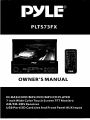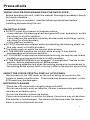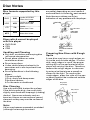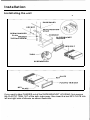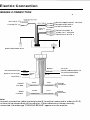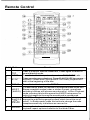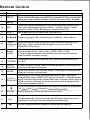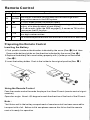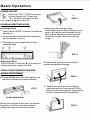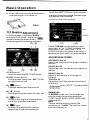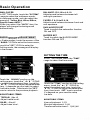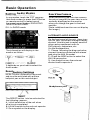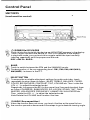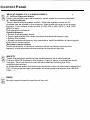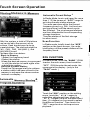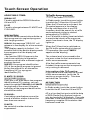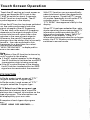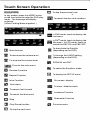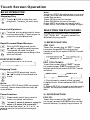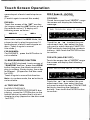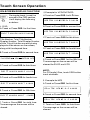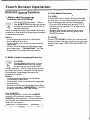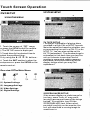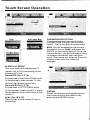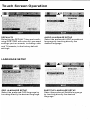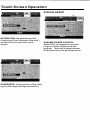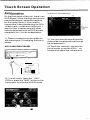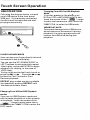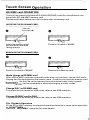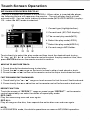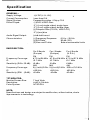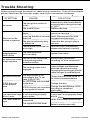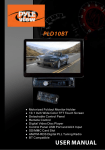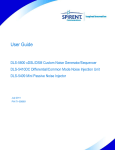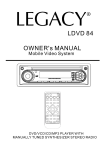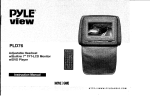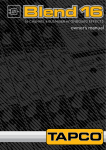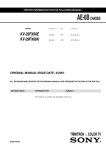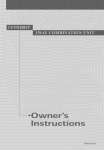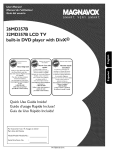Download PYLE Audio DISC CD CHANGE Owner`s manual
Transcript
OWNER'S MANUAL
Precautions
THANK YOU FOR PURCHASING THIS CAR DVD PLAYER.
Before operating the unit, read this manual thoroughly and Weep it handy
for future reference .
To avoid injury or accident , read the following precautions before
installing and operating the unit .
ON INSTALLATION
•
•
DO NOT install any receiver in locations where;
- it may obstruct the steering wheel and gearshift lever operations, as this
may result in a traffic accident.
- it may obstruct the operation of safety devices such as air bags, as this
may result in a fatal accident.
- it may obstruct visibility.
DO NOT operate any receiver while manipulating the steering wheel, as
this may result in a traffic accident.
•
The driver must not watch the monitor while driving.
IF THE DRIVER watches the monitor while driving, it may lead to
carelessness and cause an accident.
IF YOU NEED to operate the receive while driving, be sure to look ahead
•
carefully or you may be involved in a traffic accident.
IF THE PARKING BRAKE is not engaged." ParkingBrake" flashes on the
•
•
monitor, and no playback picture will be shown.
- This warning appears only when the parking brake wire is connected to
the parking brake system built in the car ( refer to the electric connection)
ABOUT THE LIQUID CRYSTAL DISPLAY (LCD) PANEL
Do not press on the LCD panel on the unit as doing so can distort the
picture or cause a malfunction . The picture may become unclear , or the
LCD panel may be damaged .
NOTES ON CLEANING
-Clean the LCD panel with a slightly damp soft cloth.
-Do not use solvents such as benzine, thinner, commercially available
cleaners or antistatic spray .
-Do not use alcohol to clean the screen.
If your car was parked in a cold or hot place, the picture may not be clear .
The monitor is not damaged . The picture will become clear the temper
ature in your car becomes normal .
Safety Information
:AUTION:
THIS DVD PLAYER IS A CLASS I LASER PRODUCT. HOWEVER THIS$DVD
PLAYER USES A VISIBLE/INVISIBLE LASER BEAM WHICH COULD CAUSE .
HAZARD OU S RADIAT I O N EXPOSURE IF DIRECTED. BE SURE TO O PERATE
THE DVD PLAYER CORRECTLY AS I NSTRUCTED.
USE OF CONTROLS OR ADJUSTMENTS OR PERFORMANCE OF
PROCEDURES OTHER THAN THOSE SPEC I FIED HEREIN MAY RESULT IN
HAZARDOUS RADIAT I ON EXPOSURE . D O NOT OPEN COVERS AND D O NOT
REPAIRYOURSELF. REFER SERVI CING TO QUAL I F I E D PERSONNEL.
NARNING:
TO REDUCE THE RISK OF FIRE OR ELECTRIC SHOCK, DO NOT EXPO$E THIS
EQUIPMENTTO RAIN OR MOISTURE.
TO REDUCE THE RISK OF FIRE OR ELECTRIC SHOCK, AND ANNOYING
INTERFERENCE, USE ONLY THE RECOMMENDED ACCESSORIES.
THIS DEVICE I S INTENDED FOR CONTINUOUS OP ERATION.
This product incorporates copyright protection technology that is protected
by method claims 01 certain U .S . Patents and other intellectual property rights
owned by Macrovision Corporation and other rights owners.Use 01 this
copyright protection technology m u st be authorized by Macro vision Corporation,
and is intended for home and other lim ited viewi ng uses only unless
otherwise authorized by Macrovision Corporation. Reverse engineering or
disassembly is prohibited.
�EGION MANAGEMENT INFORMATION:
This DVD Player is designed and manufactured to respond to the Region
Management Information that is recorded on a DVD disc. lIthe Region number
described on the DVD disc does not correspond to the Region number of this
DVD Player, this DVD Player cannot play this disc.
Disc Notes
Disc formats supported by this
player
DVD
DVD
Audio and Video
Disc size 12 em
VCD
VCD
Audio and Video
Disc size 12 em
CD
CD
Audio
Disc size 12 em
MP3
MP3
Audio
Disc size 12
•
DVD-RAM
CDV
CDG
Handling and Cleaning
Dirt, dust, scratches and warping disc
will cause misoperation.
• Do not place stickers or make
scratches on discs.
• Do not warp d iscs.
• A disc should always be kept in its
case when not in use to prevent from
damag ing.
• Do not place discs in the following
places:
I.Direct sunlight
2.Dirty, dusty and damp areas
3.Near car heaters
4.0n the seats or dashboard
•
Disc Cleaning
Use a dry soft cloth to wipe the surface.
If the disc is quite dirty, use a soft cloth
slightly moistured with isopropyl (rubbing)
alcohol. Never use solvents such as
benzine, thinner or conventional record
cleaners as they may mar the surface of
the disc.
Note:
A d isc may become somewhat scratched
(although not enough to make it
/
�o
Do not touch
the
underside
ofthe disc
c>
o
Discs which cannot be played
•
�
(.:VtI
Labelsl�
"P
em
with this player
•
unusable) depending on your handle it
and conditions in the usag S' environment.
Note these scratches are not an
ind ication of any problem with the player.
Do not
bend
'"
�
Jf0
I.,l.:
<!:!>
-b
Wipe the disc from
center
toward the outside
edge
Preparing New Discs with Rough
Spots
A new disc may have rou g h edges on
its i n si de and outside edges. If a disc
with rough edges i s used, t h e proper
setting will not be performed a n d the
player will not play the disc. Therefore,
remove the rough e d g e s in a d va n ce
by using a ball point pen or pencil as
shown on the right. To remove the
rough edges, press the side o f t h e pen
or pencil against the inside and outside
edges of the disc.
Rough spots
"0
outsldo edge
Ball point pon
5-
Rough spots
on Inside
edge
nstallation
�OTES:
Choose the mounting location where the unit will not interfere with the rt'ormal
driving function of the d river.
Before finally installing the unit, connect the wiring temporarily and make sure
it is all con nected up properly and the unit and the system work properly.
Use only the parts included with the unit to ensure proper installation. The use
of unauthorized parts can cause malfunctions.
Consult with your nearest dealer if installation requ ires the drilling of holes or
other modifications of the vehicle.
Install the unit where it does not get in the driver's way and cannot injure the
passenger if there is a sudden stop, like an emergency stop.
If installation angle exceeds 30 from horizontal, the unit might not give its
optimum performance.
Avoid installing the unit where it would be subject to high temperature, such
as from direct sunlight, or from hot air, from the heater, o r where it would be
subject to dust, d�rt or excessive vibration.
JIN FRONT/REAR-MOUNT
This unit can be properly installed either from "Front"(conventional D I N
Front-mount) o r "Rear"(DIN Rear-mount installation, utilizing threaded
screw holes at the sides of the unit chassis). For details, refer to the following
ill ustrated installation methods.
Installation
Installating the unit
•
DASH BOARD
SPRING WASHER --,,,
PLAIN WASHER--�'i""
TAPPING SCREW
SLIDE BRACKET
HOUSING
---
I
TABS �=--jlf'
SCREWDRIVER
,--__ " '"
PLATE
KEY PLI\TE----"'
If you want to take CHASSIS out of the SLIDE BRACKET HOUSING, first remove
the PLASTIC TRIM OUT of the both sides away, then insert the two KEY PLATE into
left and right side of chassis as above illustration.
Electric Connection
WIRING CONNECTION
•
,;�:�:::=��
RCH RED
LCHWHITE
'-__-r=
FRONT RCA
CABLE
REAR CAMERAINPUT YELLOW
SUBWOOFER GREY
VIDEO IN YELLOW
FRONT RCA RED
R
VIDEO OUT YELLOW
FRONT RCA WH ITE L
RADIO ANTENNA JACK
(B+)12V
REAR CAMERASWITCH
BROWN
IGNITION SWITCH(B,f)
MEMORY BACK-UP(B+)
RED
ORANGE
YELLOW
GROUND(B-)
FRONT
REAR
(B-)PARKING BRAKE
BLUE
AUTO ANTENNA
BLACK
+
LCH SPK.
LCHSPK.
CHOKE
BOX
WHITE
WHITE/BLACK
+
GREEN
GREEN/BLACK
GREY
GREY/BLACK
VIOLET
+
FRONT
RCHSPK.
REAR
RCHSPK.
VIOLET{BLACK
�ote:
:he earth connection cable (parking brake B-) m u st be connected in order for DVD
Jictures to be played back to the monitor. If the cable has not been correctly
,onnected, the message"PARKING BRAKE" appears on the mon itor.
Remote Control
----==-
17
�)--*�9�3It�i5���nt��5
@----- lft-iIToiioa iF>' ���_tH
@1----'-
���m������lmn
Ref# Button
Function
Press it briefly to view the clock time, Press again to return to
normal display mode .
Press it to select the input mode, such as DVD, RADIO, etc .
Press once to pause playback. Press PLAY/PAUSE to resume
playback. Please note: if you press STOP twice, playback will
start at the beginning of the disc.
Press this button to open the SETUP menu.
1
elK
2
MODE
3
STOP
4
SETUP
5
MO/ST
(AUDIO)
In Radio mode, press this button to change between Mono and
Stereo reception modes (when a station is weak, sometimes
switching to Mono will im prove sound quality). In Disc Playback
mode, pressing this button opens the AUDIO setup menu for
making changes to the way the soundtrack is reproduced.
6
SUBTITLE
LO C A L!
DISTANT
I n DVD Disc Playback mode, pressing this button will allow you to
change the subtitle language on discs which have this as an
option. I n Radio mode, press this button to change the radio
reception sensitivity in stations are near or far.
7
REPEAT
Pressing the button will open a menu presenting you with the
playback repeat options available for that kind of disc .
------,
------------
Remote Control
Ref# Button
Function
8
GOTO
Press it button to begin playback at a moment in the program you
designate. Use number buttons to enter the data that is needed.
9
... /�
Press these buttons to skip ahead or back one track .
10
SEL
Press this button repeatedly to cycle through the various audio
and video adjustments you can make: Volume, Bass, Treble,
Balance, Fader, Color, Brightness, Contrast and Tint.
11
VOL+/-
Use these controls to adjust the volume level.
12
� / �/Jt../'f' Press to navigate the various menus present in the product.
13
Menu
SubWoofer
14
BAND
(OSD)
15
(qw)
Press this button briefly to display the root level directory of a
DVD disc. Press and hold this button to turn on or off the
SUBWOOFER output.
In Radio mode, press this button repeatedly to switch between
the five radio bands: FM 1 >FM2 > FM3 >AM 1 >AM2.
I n Disc Playback modes, Press this button to see i n formation
about the disc currently in play.
<'.J
Press this button to turn the unit O N , press it again to turn the
POWER unit OFF.
16
PLAY/
PAU S E
I n Disc Playback mode, press to pause playback. Press again to
start where playback stopped.
17
MUTE
Press this button to turn off the audio. Press again to restore the
sdund to its prior volume level.
18
Display the TITLE menu that is stored i n DVD disc changing
between
PBC ON and PBC OFF on the VCD disc. In Radio mode,
TITLE/
P BC(A/P press and hold this button to start the Auto-Program mode, during
which the tuner will scan for all strong stations and assign them
to the radio preset buttons.
19
$
20
ZOOM
21
EO
22
�
Press this button to Open/Close the operate monitor .Long press
it to adjust the angle of monilor Upward/Downward
Shortly press it to increase the picture in size .
Press repeatedly to cycle through the different equalizer curve
presets you may wish to use for enhanced listening.
I n Disc Playback mode, press for fast forward playback.
Remote Control
Function
Ref# Button
23
This button is used to confirm selections and settings within
ENTER many of the menus in the OSD system.
24
�
25
0-9
26
+ 10
27
1 -6
I n DISC mode, press i t to reverse rapidly
Use to input numerical values during programming, with the GOTO
button, or to di rectly select a track to play .
In Radio mode, (when the RDS engaged , ) , 0 serves as TA function,
9 serves as the AF function .
This button is used with the other number buttons for use with
two-digit number entries.
Six nu mbered preset buttons store and recall stations for each band
Preparing the Remote Control
Inserting the Battery
1 . Fi rst push to inside as the di rection indicated by the arrow (See
0 )And then
Remove the battery holder as the direction indicated by the arrow (See f) ).
2 .Replace the battery Set a new battery property with (+ )side up as illustrated
(See
@ ).
3 .l nsert the battery holder. Push in the holder to the original position(See
e).
Using the Remote Control
Face the remote control towards the player front face I R mark (remote control signal
receiver).
Operation angle: About ± 30 degree in each the direction of the front of the IR mark.
Note :
The lithium cell in the battery compartment of remote control has been secured for
transport with a foil . Before initial use please remove this foil so that the remote
control is ready for operation .
Basic Operation
�
POWER ON/OFF
Touch the "OFF" ICON on screen
to turn the unit off, Press the
" � "on the front panel to turn
it on, press it again to turn off,
FIG.2
LOADING/EJECTING A DISC
Loading a Disc
•
1, Press the POWER (2) button to turn the
device on .
2, I n sert the disc with printed side facing
up into the disc slot ( 1 ) ,
Adjusting the viewing angle,
When the monitor does not move, you
press $ button on the panel to turn
the monitor upward or downward at
fine steps to get a desired viewing
angle,
3, The player starts playback the disc
automatically,
3
1
2
FIG.3
Ej ecting a Disc
I n DVD mode, Press the .e. (3) button o n
the front pa nel t o eject t he disc ,
Do not rotate the monitor forcibly to
avoid mechanical damage,
OPEN/CLOSETHE,MONITOR AND
ANGLE ADJUSTMENT
•
FIG.4
Touch OPEN button on front panel, the
monitor will draw out automatically ,
•
FIG.1
Return the monitor to the central
viewing position, then press O P E N
button on t h e front panel , the monitor
will turn downward automatically ,
OPEN/CLOSE button
When the monitor d raws out to a certain
location, it will turn upward automa
tically and stop at vertical position ,
FIG.S
Basic Operation
•
When the monitor turns downward to
a certain angle, it will draw in .
Touch the "SET" ICON on touch screen
to enter the setting mode, the message
will display like following':
to return to the previous playback
FIG.6
TFT Monitor Adjustment
In Radio modes, touch the" RADIO"
icon or In DVD mode , touch the [i IT! II
range to enter the home menu,
the message like following as below.
(1) (2)
Left
Right
Touch "SYSTEM" on the setting menu,
touch the " A / .... " ICONS to select the
adjustment item , touch the " � / �
ICONS to adjust the selectment item, it
depends on your habit to setup the data.
"
ADJUSTABLE ITEMS:
CONTRAST: 0 to 32
Adjust the contrast of the bright and dark
portion.
CO LOR: 0 to32
(1 I. SET button
touch to enter the SETTING mode .
(2). OFF (Power) button
i n any modes, touch the " OFF" ICON
to switch the unit off . '
(3).
II Button
Touch to open/close the monitor .
(4). � Button
Touch eject the disc form the disc slot.
(5). I'.IlI Button
to adjust the angle of monitor down
ward until your desired angle .
(6) .. Button
to adjust the angle of the monitor
upward until your desired angle .
.
Adjust the color for the picture-lighter or
darker.
BRIG HT:Oto32
Adjust If the picture is too brig ht or
too dark.
TlNT:Oto32
Adjust the tint if the human skin color is
unnatural.
-Adjustable when "NTSC" is selected for
"NTSC/PAL" .
ANIMATION
In RADIO mode, you can change the
playing time of animation among of
"1 OSEe, 30SEC, 60SEC, 90SEC, 2MIN, 3MIN,
4MIN and OFF ".
Note:
Please set the playing time of the
animation to "1 OSEC" for the first, when
you turn the unit on .
I
----- ----
Basic Operation
WALLPAPER
I n SETT I N G mode, touch the "SYSTEM"
range to select the wallpaper mode,
in wallpaper mode, you can select the
among of I/Yellow, Red, L B lue, D Blue,
P urple, G reen, AUTO ".
When you select the "AUTO" item, the
player will change the background
automatically .
�UDIO QUALITY ADJUSTMENT
n Radio modes, touch the screen 01 the
BALANCE: R 0·10 to L 0·1 0
Adjust sound balance betwe6ln left
and right speakers,
,
FADER: F 0·1 0 to R 0·10
Adjust sound balance between Iront and
rear speakers .
SUB·WOOFER SET
Touch to switch the subwooler function
ON and OFF .
BUZZER SET
Touch to switch the BUZZER BEEP
function O N and O FF .
'RADI O " ICON to enter the home menu,
ouch the " S E T " I CON to enter the
3etting mode, the message will display
n the screen :
SETTING THE TIME
I n SETTING mode, touch the "TIME"
range to select the time mode .
rouch the SOUND" section on the
letting menu, touch the " � / � " ICONS
:0
, select the adjustment item, touch the
... / ... " ICONS to adjust the selectment
tem , It depends o n your habit to select
:heAudio mode . Then touch the "SET"
can to return to the previous playback .
II
I\OJUSTABLE ITEMS:
Touch the "TIME" section on the setting
menu, touch the " ... / ... " ICONS to
select the adjustment item, touch the
"� / � " ICONS to adjust the selectment
item, then touch SET" icon to confirm.
It's depend on your need to setup
the data.
TREBLE: ·7to +7
Adjust treble level .
ADJUSTABLE ITEMS:
BASS: ·7 to +7
Adjust bass level .
II
Hour adjustment: 0 2 3
Minutes adjustment: 0·59
Time lormat selectment : 12H/24H
·
Basic Operation
Setting Audio Modes
In any modes, touch the "EO" range o n
t he touch screen (or press the EO button
on remote control) to select one of
the preset sound modes: ROCK/POP/
JAZZ/CLASSIC/USER ,
EX.: I n RADIO mode
Rear View Camera
•
When connecting the rear view camera
the mirror image of the rear view is auto
matically displayed on the monitor
when you change the gear to the back
position.
(Note: additional monitor can not display
. the image.)
ALTERNATE AUDIO SOURCE
The i n formation will display in the
monitor as follow :
GoJiJ --[ROCK I--UAZZ J
t
�
ICI.ASSICI
I USE]] •
On the front panel of the unit , there is an
AUX IN jack, to connect analogue replay
devices. Use this jack to replay sound of
other replay equipment such as
DVD players, computers, etc.
Via the loudspeakers.
1). Please following the diagram below,
connect the external device with stereo
jack plug the AUX I N socket .
2). Press the M OD button to select the
AUX IN connection.
3). Use the buttons on the external
device itself to operate it .
It depends on your habit to select the
Audio mod e .
Reset FactorySettings
RESET button is placed o n the panel
and must be activated with either a
ballpoint pen or thin metal object.
o
�==A.
/ �
RESET
The RESET button is to be activated for
the following reasons:
A. Initial installation of the unit when
all Wiring is completed.
B . All the function buttons do not operate.
C. Error symbol on the display.
Headphones port
-------
-------
Control Panel
UNIT KEYS
--
�
c
•
Touch Area
�
OJ
��
=
!AI =�
fQ-.'
1
2
3
"
4
ill
5
.
6
0"",
0
I
.,
�·��db��·�
,�:..'
..
"'
:
0","
7
CD � (EJECT)
Insert the d isc, label side facing up, until the mechanism senses its presence
and draws the disc in. Press to eject the disc.
@
®
@
@
@
([)
VOL-IVOL+ BUTTON
I n normal mode, this button is used to adjust the volume to desired level.
It is also used as an UP/DOWN button when audio or video settings are being
adjusted when accessed using the SELECT button.
AUXILIARY INPUT JACK
Insert an external device to thisAUX jack in order to have audio output of the
device through the unit.
IR SENSOR
USB OPERATION
For information about connecting a USB device, please see USB operation . .
SD CARD SLOT
For information about connecting a SD/MMC device, please see SO operation
RESET BUTTON
Press this button to return to factory settings.
Control Panel
UNIT K EYS
(touch sensitive control)
•
(iD CI (POWER On/Off )/MODE
�1K
Touch this button to switch the device on. WELCOME appears in the display.
U Touch it again to switch the device all. SEE YOU appears in the display.
I n playback mode, you can touch this range to select the input mode by
touching repeatedly until the proper one i s lound :
DtSC > AUK tN > RADIO.
@i\L
=V
BAND
Touch to switch between the 3FM and the 2AM(MW) bands.
The designation 01 the corresponding level - FM1 , FM2, FM3, AM1(WM1),
AM2(MW2) - is shown in the TFT.
SELECT BUTTON
To access the available adjustment settings lor audio and video , touch
repeatedly to select them as lollow: BASS, TREBLE, BALANCE, FAD ER,
COLOR, BRIGHTNESS, CONTRAST, TI NT, VOLUME etc. Then rotate the
VOL + / - to adjust the selected mode.
Repeatedly Long press the SEL button more then 2 seconds to select them
as 101l0w:LOUDNESS, SUBWOOFER, EQ, LOC/DX, ST/MO, T I NT ,TIME ,
BUZZER, USA/EUROPE FREQUENCY, ANI MATION, WALLPAPER etc.
Then rotate the VOL + / - to adjust the selected mode.
N ote:Rotate the VOLUME knob to select the item.
CD
�
$ ANGLE (Screen position)
When the monitor does not move , you touch it button on the panel to turn
the monitor upward or downward at line steps to get a desired viewing angle .
Control Panel
(0£,. \
:1K
U
1>11 (PLA�/PAUSE) ICH 1-6 (RADIO PRESET)
•
A) In DIsc Playback Mode
Touch this button to pause playback, touch again to resume playback.
B) In Radio Mode
Touch repeatedly to preset station. With this system a total of 30
stations can be stored in the memory. Each band sto.re up to six preset
stations. The stations might be FM1, FM2, FM3, AM1 (MW1) and AM2
(MW2) band.
The operation as below:
-Store in Memory
>
Select the frequency band.
> Touch repeatedly this range to select Ihe desired memory key.
> Select the station.
> Keep the desired memory key touched in until the station is heard
after a brief interruption.
again
-Retrieve a preset station
Touch repeatedly to retrieve a station which had been stored in the
memory in advance the chose number is shown on display.
MU/PTY
Touch the button to switch of the loudspeakers for a short period.
The word MUTE flashes in the display. Press it again to cancel the mute
function. This function can also be cancelled by rotating the VOL
multifunction button.
In Radio Mode, press this button and hold for a bout 2 seconds to select the
PYT of the grogram type (examples of such types of program are : NEWS ,
POP. . . . . )
OPEN
Touch to open/close the monitor of the unit.
I'
Touch Screen Operation
RADIO MODE
Start Searching For a Station
Touch the RADIO ICON in home menu
to enter the RADIO mode:
Manual Search
During Radio mode, briefly touch " �
to increase frequency by one step of
channel spacing.
Briefly touch " � " to decrease frequency
by one step of channel spacing.
Automatic Search
During Radio mode, touch and hold
(for more than 2 seconds ) either " � / � "
ICONS to start search for a radio station
automatically.
•
"
To tune in strong-singnal FM
Station only (LOIDX function)
In home menu , then touch the " SET "
icon to enter the setting menu , the
message will display as below :
1 88.50 2 90 00
3 98.00
-----4106.00
5 10300 6 80.50
Selecting Th,e Frequency Band
Touch the screen of BAND " section
II
repeatedly to select the band , the
message will show in turn :
FM1-
t
FM2
AM2 (MW 2)
�
-+
FM3
+
AM1(MW1)
When an FM stereo broadcast is
hard to receive
Press ST/MO button on the remote
control to select the MONO or STEREO
mode . (When Stereo mode is activated,
the ST symbol will appear. )
Touch the " SOUND"section on the
setting men u , touch the" � / � " ranges
to select the" Radio LI D " item , touch the
.... / .... " ranges to choose between the
LOC and DX mode of Local and Long
distance traffic news
"
·-
Touch Screen Operation
Storing Stations In Memory
Automatic Preset Setup �
I n Radio Mode, touch and keep (for more
than 2' S) the screen of" APS " range to
active automatic station storage.
The radio searches within the current
frequency band, e.g. FM1 , for the stron
ger signal level until the search cycle
has finished . The six strongest stations
are then allocated to the corresponding
storage locations .
Then the station of the first storage
location is set .
Nith this system, a total of 30 stations
,an be stored in the memory of six
luttons. Each band stores up to six
"eset stations. The stations might be
'M 1 , FM2, FM3, AM 1 (MW 1 ) , and
\M2(MW2) band.
rhe operation is as below:
,Store in Memory
>Select the frequency band
>Select the station
>Keep the desired memory key pressed
in until the station is heard again after
a brief interruption .
Retrieve a preset station
Touch the 1-6 ranges briefly to retrieve
a station which had been stored in the
memory in advance the chose number
is shown on display .
Scan Function
I n Radio mode, briefly touch the "APS"
section on the touch screen , the radio
briefly plays all the preset stations of the
frequency band .
:il
I
I'
II'
' ',
RDS FUNCTION
I n Radio mode, touch the "RADIO" ICON
to enter the main menu, then touch the
"SET" ICON to enter the set mode, the
message in the display : (only in the
"TA ON" mode. )
I,
I
'I
I,
A.utomatic Memory Storing &
Program Scanning
Touch the" RDS" section on the setting
menu, touch the" .. , � " ranges to
select the adjustment item, touch the
" A , .... " ranges to adjust the selectment
item , Irs depend on your need to select
the different function . Then touch the
"SET" range to return to the previous
playback .
Touch Screen Operation
ADJUSTABLE ITEMS:
REGION SET
Touch to switch the REGION function
ON and OFF .
PISET
Touch to change between P I MUTE and
PI SOUND .
REG FUN CTION
at certain times some stations divide u p
their programs into regional programs
with varying content .
REG ON: the message "REG ON" will
appears in the display for a few seconds .
Note :
- the display capacity is limited . I t i s
possible that i n th e double display mode
some segments of the display are
deleted .
- the function REG ON prevents the
radio from switching to alternative
frequency which have a diferent regional
program content .
REG OFF: the program identification
(PI) of the regional program is i gnored
during the search for an alternative
frequency (AF) or a program
identification (PI) .
PI MUTE/PI SOUND
(onlyfor radio operation)
if you are in an area where two program
identifications (PI) overlap, you can
select the option PI SOUND and PI MUTE
for playback of the sound. Alternate
switchi n g of the program identification
should be avoided .
PISOUND :
if switching nevertheless occurs the
sound of another station is heard for
less than one second .
PIMUTE:
the sound of another station is
suppressed .
TA Traffic Announcement
(Priority ForTraffie I n for mat io '!,)
I n Radio mode, touch the cursor button
to switch the TA function ON and OFF .
When the TA function is activated, the
TA symbol appears in the display .
During radio operation in one FM
frequency band the search for a traffic
announcement station is started
automatically (TA SEEK) .
If an FM station is being received which
transmits the latest traffic announce
ments from time to time, the TP display
lights up.
When the TA function is switched on ,
the FM traffic automatically interrupt
CD operation (the word TRAFFIC
appears in the display).
The volume level is increased to the
minimum value for the transmission of
traffic annou ncements.
After the traffic announcements has
finished, the program that was previo
usly running is resumed.
Interruption ofthe TA Function:
if you would like to interrupt the current
traffic announcement, touch the TA
section on screen briefly . This does
switch off the TA mode .
AF FUNCTION
(Alternative Frequencies)
I n Radio mode, touch the cursor button
to switch theAF function ON and OFF .
AF is a function that works with the help
of RDS (Radio Data System) and can
only be used with FM stations . The radio
searches in the background for the best
frequency reception of the station that
has been tuned into .
Touch Screen Operation
Touch the AF section on touch screen or
swing and keep the SEL knob in the
TA/AF direction for about 2 seconds ,
the A F function is activated . The AF
symbol appears in the display .
When the AF function has been switched
on, the radio continuously tests the
signal strength of the AF frequency .
The test interval for each AF frequency
depends on the signal strength of the
current station and varies from a few
minutes in the case of weak signals.
Whenever the new AF frequency is
stronger than the station that is currently
tuned in , the radio switched to this
frequency for a short time for a short
time and the message
"NEW FREQUENCY " is displayed for
one or two seconds.
With PTY function you can specifically
select stations transmitting ",particular
type of program. Touch the PTY range
on screen repeatedly to call up the PTY
selection menu . The message
"PTY SEEK" then appears briefly in the
display .
When PTY has been selected the radio
starts searching for corresponding PTY
information and stops when the PTY
information has been found, "NO PTY"
appears in the display. If the PTY
information being searched for no longer
exists, the PTY function automatically
switches to normal mode .
Note:
the status of the AF function is shown by
an AF symbol in the display.
• If the AF symbol appears in the display,
the AF function is switched on and RDS
transmission date is being received .
•
If the AF symbol flashes in the display,
the AF function is selected but no RDS
signal can be received at the moment .
PTY FUNCTION
I n Radio mode, touch screen of"PTY "
range to select the Program type .
I n Radio mode, touch screen of"PTY "
range to select the Program type .
'.
PTY Selection of the program type
besides the stations name, some FM
stations also transmit information on the
type of program . This information can
be displayed by your car radio .
ill
,
ii
Examples of such types of program
are :
SPORT NEWS POP WEATHER ......
i!
,
!
iI
'I
Touch Screen Operation
!ill
DVDMODE
In any modes, press the MODE button
on the front panel to enter the DVD play
mode . The message will display
as below :
(When Parking Brake supplied )
.
��
A �ti\ �� "Ze
!t
q'J.''i:
��1A, ������\J1�"$'�i;�"u;J1� �:�
...
MENU
'\"
-
---
��'<';'
Q
SWF · LOUD
am
0,
CLK
OSD
� Mute function
� To decrease the volume level
� To i ncrease the volume level
1i.T! II To enter the main menu
m Random F, unction
[liJ Repeat Function
!Ell Intro Function
il Next menu
ID
m
[]
III
CI
To search fast forward
To search fast backward
Stop
Play/Pause the disc
To skip the next track
n
-(l:
To skip the previous track
•
� To search the disc with nu mbers
MENU T���'
'\"
SWF
Q
OJ» '
LOUD· ClK
'0,
OSO
n
-(l:
• I n DVD mode, touch to display the
root menu.
In Dvb mode, touch to display the
• title menu. In VCD mode, touch to
switch the PBC O N and PBC O FF.
To show/hide the Subtitle
(depending on the DVD)
To change the AUDIO setting
(depending on the DVD)
I!l
�
[eJ
ZOOM IN and OUT
To select the Equalizer mode
To display the SETUP menu
g
On screen- display
E
To show / hide the clock
m
!SiJi
l!
Loudness Function
Su bwoofer Function
Previous menu
1
Touch Screen Operation
BASIC OPERATION
Note:
Stopping Play
o Touch. ICON to stop the unit
�
playback. Touch." to start play.
Pause (still picture)
Touch HI during playback to temp
orarily pause play. Touch again to
return to normal playback.
G During D IS C playback, touch
�
� /.... for rapid forward/reverse.
The speed of rapid forward/
reverse changes according to the
disc as follows:
DVDIVCD/CDfMP3:
[
Normal Playback 2x--». 4x ...... ax -+- 20x
•
SELECTING THE PLAY MODES
During the Disc playback, touch the
"RPT, RDM, INT" range to select the
different playing mode .
1). REPEAT FUNCTION
R apid ForwardfRapid Reverse
C'EJ
when the JPEG disc playback', in normal
mode, you can use the cursor buttons to
rotate the picture .
Press UP to invert an image .
Press DOWN to m irror an image .
Press LEFT to rotate a n image to left .
Press RIGHT to rotate an image to right .
J
S kipping Trac k
During DISC playback, touch
/ � to skip to next/back one
track.
�
FOR OVO:
Touch the screen the of "RPT" range
(or press longer RPT button on the
remote control) to select REP EAT mode
as follow :
[C:AP:rERREPEATON .. TITLEREPE:TON
REPEATOFF .... REPEATALL J
FOR VCO/CO/MP3:
Touch the screen the of "RPT" range
(or press longer 2/RPT button on the
remote control) to select REPEAT mode
as follow:
r
REPEAT ONE
III
REPEAT ALL
L_
�
�_.�_ REPEAT OFF III
l
-.
Note:
For some VCD2.0 disc (PBC-playback
control), above these buttons may be
unavailable.
1. Continuously repeat at the current
chapter/track, when selected REP-ONE
mode .
2. Select RE P-ALL mode to continuously
r.epeat all chapter/track on the current
disc,
Zoom Func tion
2).INTRO FUNCTION
[3]
FOR CO:
Repeatedly touch for zoom-in/
Touch the screen of the "INT" section
zoom-out rates as follows:
.1\" '·zoom 2, zoom 3,zoom4, zoom%, (or longer press the 311NT button on the
U
remote control ) to play the previous 1 0
zoom 1/3,zoom 1/4,zoomoff."
Use the di rection keys ( ... / ... / � / � on
remote control to move the enlarged
picture.
Touch Screen Operation
seconds part of each track/chapter on
disc.
(Touch it again to cancel this mode)
FORVCD:
Touch the screen of the "INT" section
(or longer press the 3/1NT button on the
the remote control ). It display will
following menu as below :
[
SEQ PLAY
•
INROI
•
J
Note: when select the INRO Mode, this
player to start to play the previous 10
seconds part of each track/chapter on
disc. (Touch it again to cancel
this mode . )
FOR DVD/MP3:
For DVD/MP3 , press the INT button is
not available .
DISC Search (GOTO)
•
FO R DV D :
Touch the screen the o f "GOTO" range
the screen will display the following
message :
01/01
DVD TT
1
�
'2
CH
03/31 Ell 0:01 :44
�-" 'S".� - 6 --. ..
z ''2Jj8'''l'mBi'''i�Il:?1't'I�ilIr'� EIR€!l;rt" "
3
Touch the ... I'" to select the your
adjustment item, then select the item
you want to watch through C H A PTE RI
T I M E setting by touching the numberic
buttons , then touch the ENTER button
to confirm .
FOR VCD (With PBC OFF):
3 ) . ROM(RANDOM) FUNCTION
During D I S C playback, touch screen of
"RANDOM" section ( press the 4/RDM
button longer on the remote control to
play in random. Each playing, the order
is d ifferent . (D'ep.e nd on the disc used
for VCD).
Touch it again to cancel this function .
Note: in random mode, the .. button is
not available .
4). TOP FUNCTION
ForDVD/VCD/CD/MP3:
I n the state of DVDI VCD/CD/MP3 disc
playing, press the l /TOPbutton on the
remote control to select the first trackl
chapter to play.(depend on the disc used
forVCD)
Touch the screen the of "GOTD " range
the screen will display the followin g
message :
YCD TRK
� <
1
2
\:,
7
01/l9�'
3
.
-", ",
PBC �
f -S
Ell 0:01 :44
,...-","""
g
1
..
�
..
.. 8"'.."lI,':"I'1�t�""'"�Nlli�8�
Touch the ... I ... to select the your
adjustment item, then select the item
you want to watch through T RACKITIME
setting by touching the numberic
buttons , then touch the ENTER button
to confirm .
Touch Screen Operation
ON-SCREEN DISPLAY FUNCTION
During playback, touch the
screen of the aSD section,
it will display the following
as be[ow :
1. DVD:
A. Touch or Press aso for first time:
2.Examp[e for VCD/SVCD/CD:
A.Touch or Press aso for fir�t time:
VCD TRK 1/1904, PSC e C 0:01:36
B.Touch or Press aso for second time:
VCD TRK 1119 04, PSC � C -0:06:06
DVD TT 01/01CH 04/31 C 0:02:06
Title Number, Tota[ Title Number,
Chapter N u mber, Tota[ Chapter N u m ber
of this Tit[e of the disc currently being
played will be shown on the screen,
along with the elapsed time.
C.Touch or Press aso for third time:
VCD TRK 1/19 04, PSC � T 0:02:12
D.Touch or Press aso for fourth time:
B. Touch or Press aso for second time:
O>l) Y, ENG .... 2CH g OFF AN OFF
C.Touch or Press aso for third time:
DVD TT 01/01CH 04/31 C -0:01:32
VCD TRK 1/1904, PSC � T -1:23:06
E.Touch or Press aso for the fifth time:
The message on the screen will be
cleared for SVCD and VCD.
NOTE:
For CD(audio) Disc, touch aSD button
is not available .
DVD TT 01/01CH 04/31 T -1:36:55
A.Touch or press aso for first time:
I
CDcom TRK 2/76 04, e C 0:00:36
I
B.Touch or Press aso for second time:
CDcom TRK 2/76�, e C 0:03:38
Touch or Press aso for sixth time:
The message on the screen will be
,[eared .
F.
',I
I.
,
:.
3. Examp[e for MP3
E. Touch or Press aso for fifth time:
:1
I,
"
i
D.Touch or Press aso for fourth time:
DVD TT 01/01CH 04/31 T 0:16:00
I
"
:,'(
C. Touch or Press aso for third time:
The message on the screen will be
cleared.
,'II
I,
,
I"i
:,
Touch Screen Operation
DVDIVCD Special Function
3. Title Menu Function
1. Mul ti-subtitle Language
Function (for DVD Only)
.......... I
IR
During DVD playback. Touch
the SUBTITLE section on touch
screen(or press the SUBTITLE
JIt.,
U
on the remote).
Each time the button is pressed or touch,
number of the su btitle language changes
in sequential order.
Notes:
- The language number is different
according to the disc.
- Some discs only contain one subtitle
language.
- When no different subtitle language
are recorded, "INVALID KEY "will be
displayed at screen left top corner.
2. Multi-Audio Language Function
10))) I
For DVD:
During DVD playback , touch
Jh..
the AUDIO section on touch
U
screen (or press the AUDIO
on the remote . ) Each time the button is
pressed or touch , number of the audio
soundtrack . language changes on
sequential order.
Notes:
- The language number is d ifferent
according to the disc.
- Some disc only contain one language
soun dtrack
- When no different language soundtra
ck are recorded " INVALID KEY" will be
display at screen left top corner.
ForVCD/CD:
during playback, touch the AUDIO
section of the touch screen or Press
AUDIO on the remote . It is possible to
switch the sound between monaural
and stereo sound.
r MONO LEFT--"- MONO RIGHT
__ STEREO
�
L
___
__
MIX-MONO
�
,
For DVD:
If the DVD has multiple titles recorded
on the disc. It can select preferred title
from the title menu to start playback ..
- During Dvb playback, press TITLE
button on the remote .The title menu
is display.
- Select preferred title by the cursor
button and confirmed by press the
ENTER button .
ForVCD:
Press TITLE/PSC button on the remote
control while the disc is playin g , you can
switch between "PBG ON"and "PBG off"
mode.
Touch Screen Operation
SYSTEM SETUP
DVDSETUP
USING THE MENU
1. Touch the screen of "[oJ" range
or press the SETUP button on remote .
2.The SETUP menu is displayed.
3. Touch directly the desired item to
select the preferred item .
Or by using the � /-<1. /" / ... buttons .
4. Touch the EXIT section to clear the
setup menu or press the SETUP on the
remote control .
TV TYPE SETUP
This player is capable of playing discs
recorded in eith.ar PAL or NTSC formats.
Make the selection based on whether you
are connecting the unit to a PAL TV or an
NTSC TV. You can also set the unit to
AUTO (autoselect). The disadvantage to
autoselect is that each time you turn the
unit on it checks to see what kind of
monitor is connected, which causes a
small delay and some flickering of the
display image which you may find
unpleasant.
Overview Of The Main Menu
,
T
(1)
t�
(2 )
�
'U
(3)
(4)
I
I
(1). System Settings
(2). Language Settings
(3). Video Settings
(4). Digital Settings
EXIT
SCREEN SAVER SETUP
If the screen displays a static image for
too long, some "burn-in" may occur,
leaving a permanent trace of the image
behind. To avoid this, turn ON the
SCREENSAVER item. After a short
period of inactivity on the monitor, the
unit will substitute a moving image to
avoid burn-in.
.1
il
I
Touch Screen Operation
I
TV TYPE
I!iI
-
4�'3L8iB1
'(:L,i {:Jr@
PASSWORD SELECTION
The password must be used to make
changes to the Parental Control menu
below . The factory default password is
0000. You will be asked for the current
password. Key in "0000" and press the
ENTER on the remote control, Once you
have entered it, you have the opportunity
to change it and enter your new pass
word . Then when you enter the Parental
Control men u , you can make any
changes.
TV DISPLAY SETUP
This is to select the appropriate TV
aspect (4:3 or16:9) accord ing to the
connected TV set.
Normal/PS (For 4:3 TV)
Played back in the PAN & SCAN style.
(If connected to wide-screen TV, the
left and right edges are cut off.)
Normal/LB (For 4:3 TV)
Played back in LETTER BOX style.
(If connected to wide-screen TV, black
bands appear at top and bottom of the
screen.)
Wide (For 16:'9 TV)
Select when a wide-screen TV set is
connected.
I
I!iI
-
RATING
RATING
Select suitable parental guidance with
the cursor buttons and confirm it by
pressing the ENTER button.
Touch Screen Operation
DEFAULTS
Selecting the DE FAULT item and confir
ming RESTORE will return ALL personal
settings you have made, including radio
and TV presets, to the factory default
settings.
AUDIO LANGUAGE SETUP
Select the preferred AUDIO soundtrack
language by touching directly the
desired language .
LANGUAGE SETUP
OSDLANGUAGE SETUP
Select the preferred OSD language by
touching directly the desired language .
SUBTITLE LANGUAGE SETUP
Select the preferred Subtitle language
by touGhing directly the desired
language .
Touch Screen Operation
\OFp;:
:���:'�(:t.f/N,-;-
!,\�q.�� to) !Yl:�,;�'_�
'
- -:;;'{;:X:l;-'li!-:}c: '-:!!�1,tF:-
"ENOLISH
;;;;-.\\:idl;'�"'l::
,:;}-{'Y,'i;<!: ;'
MENU LANO
DISC MENU LANGUAGE SETUP
Select the preferred DISC MENU langu
age by touching di rectly the desired
language .
CONTRAST-the contrast of the video
signal (the dark portions of pictures).
.
VIDEO SETUP
these settings allow you to set the video
signal brightness, contrast, hue, and
saturation .
HUE�
"
i" BRIGHTNESS
:il" i ;,iY:�-::·::�(h i
-:::I:\;;-d,],i,'�ii lr�}_�;
:-: :j_:��¥,:\'iir:1,'_f';L:;f;J,
,
i
;1,
BRIGHTNESS- the brightness of the
video signal (how light the picture is) .
HUE- the hue olthe video sig nal (the
color of the pictures) .
Touch Screen Operation
DIGITAL SETUP
SATURATION· the saturation 01 the
video signal (the vividness olthe color)
all above can be adjusted to your
tasters .
EXIT
SHARPNESS· the sharpness olthe video
signal (the image setting acumination) .
eXIT
DYNAMIC RANGE CONTROL
Select DRe and adjust the dynamic
range 01 a Dolby Digital encoded
prog ram. There are 8 steps between
lul l compression and off compression.
Touch Screen Operation
AUX Operation
To return to the main menu
O n the front panel of this unit, there i s an
AUX I N jack, follow the diagram below to
connect analogue replay devices(only
for the Audio connect, if you want to
connect the Video, please plug the RCA
<Video input > o n the back of the unit . ) .
Use this jack to replay sound of other
replay equipment such as DVD players,
computers, etc. Via the loudspeakers.
1 ). Please connect the external device
with stereo jack (3.5mm)plug the Aux in
socket .
3). You now hear the sound from the
external device played back through
the loudspeakers .
AUX IN JACK FRONT PANEL
4). Touch the volume+/- sections on
touch screen or use the VOL +/- on
the panel to adjust the volume level.
o
�==Oo
AUXIN ,..
f:,gr�tl
L'q
J
2). I n main menu, touch the " AUX "
ICON or press the "MOD" button on the
front panel to enter the AUX IN mode .
Touch Screen Operation
USB OPERATION
Following the diagram below, connect
your USB device to the front panel
USB port . If it is properly connected,
the device will be mounted and start
playing automatically.
Changing From DIS C t o USB P layback
Mode
If the disc present in the pla er is an
DVD or VCD o r MP3/WMA or MP4 disc,
)'
touch the screen of the " [!Ii}] " range
to enter the home men u , then touch the
"USB" ICON to enter the USB mode .
tMPORTANT NOTE:
To prevent damage to the USB device,
do not remove or disconnect it during
playback. it is also a good practice to
remove the USB drive during disc
playback.
IN USB PLAYBACK MODE
User can use your finger directly to touch
the desired track to start play .
You can use the UP, DOWN, RIGHT or
LEFT buttons to navigate and to select
files to play, and press ENTER to begin
playback (or viewi ng, i n the case of
JPEG files).
To skip to the next or last track, touch or
press the � or � . Press the � o r .,;
buttons for Fast Forward or Fast
Reverse playback.
REPEAT play modes are also available
by repeatedly pushing REPEAT until
the desired mode is found.
Changing F r om USB to DISC Playback
mod es
If you are i n USB Playback mode and
wish to begin playback of a disc already
in the player, touch the screen of the
II.T.II " range to enter home men u ,
then touch the " DVD " ICON to enter the
D ISC mode .
II
Touch Screen Opera.tion
SD/MMC card OPERATION
The unit can support playback MP3/WMAlJPEG/MP4 and Divx form�t which are
stored into SD and MMC memory card .
Please read below before you start the operation of memory card .
INSERTING THE SO OR MMC CARD .
Labelside
facing upward
o
L
/
.. '\)
In sert the memory card
into slot with label side
facing upward .
Press in till heard a "CLICK"
REMOVING THE SO OR MMC CARD .
o
=- .
Press in till heard a "CLICK"
� '\)
Remove the memory card
Mode change to SD/MMC card
After a SD or MMC card was inserted into the main unit card slot . the unit will starts
playing the files contained on the memory card . Once the unit read the memory card
successfully, the first file on the memory card will automatically start playback.
Press the MOD E button repeatedly i s allowing changing to other modes .
Change DISC to SD/MMC card
The operations are same as USB mode, refer to see USB operation .
Change SD/MMC card to DISC
The operations are same as USB mode, refer to see USB operation ,
File Playback Operation
All the SD or MMC memory car playback operation function is same as the operation
on CD/MP3/WMA ,
Please to MP3/WMA" operation for more details .
"
Touch Screen Operation
MP3/WMA/JPEG/MPEG4 DISC PLAY
The unit is support MP3/WMA/JPEG/MPEG4 . When a disc is inserted illlto player,
the following picture will appear on the monitor . The unit will play the first track
automatically . You can touch to directly others mode (MP3/JPEG IMPEG4) to play .
EX. : when the MP3 mode is selected .
lJdlliSl
IT�" I
110"''1'
1 Current type (highlighted bar) .
TJ'VIQI:
'>,.
I
2 Current track (ID3 TAG display) .
3 The current play mode(MP3).
4 Select the play mode(JPEG).
5 Select the play mode(MPEG4).
6 C u rrent song i n MP3 folder .
Touch directly to select the play mode and then touch the desired track to play .
Or Use A I T I � 1 <1 on the remote control to select the play mode or item, then
press ENTER button on the remote control to confirm.
MOVING TO ANOTHERTRACK :
1. Touch di rectly the desired song to start play .
2 . Touch the � or I.e range on the touch screen to skip a track ahead or back.
3. Press the �I o r I.e button on the remote control to skip a track ahead or back.
FAST FORWARD/FAST BACKWARD
1. Touch briefly the " � I .. " range on touch screen for fast forward I fast backward.
2. Press shortly the � or .. button on the remote control for forward or backward .
REPEAT FUNCTION
Touch the screen of "REPEAT " range or press longer "REPEAT" on the remote
control repeatedly can select two kinds of repeat play mode.
REP-ONE:
Play the same song over and over again.
REP ALL:
Play all songs on the disc, then repeats the entire disc over and over again .
NOTE:
in J PEG/MPEG4 mode, the details operations as same as MP3/WMA operatlon .
Specification
GENER ALL :
Supply Voltage:
Current Consumption:
Signal System:
Discs Played:
Audio Signal Output:
Characteristics:
1 2V DC ( 1 1 V- 1 5V)
Less than 1 0 A
Compositive video 1 .0Vp-p 7 5 Q
(1 )DVD-VIDEO Disc
5"(1 2 cm) single-sided, single-layer
5"( 1 2 cm) single-sided, double-layer
(2)Compact Disc (CD-DA, VIDEO CD)
5"(1 2cm) disc
2ch&4ch line out
( 1 )Frequency Response
(2)S/N Ratio
(3)Wow and Flutter
20 H z - 2 0 KHz
90 dB (JIS)
Below measurable limits
R ADIO SECTION:
Frequency Coverage:
I F:
Sensitivity (SIN 20 dB):
For 3 Bands
(Europe)
FM
87.5 to1 08 MHz
1 0.7 MHz
15 d B u
MW
522 to1620 KHz
450 KHz
40 dBu
TFT MONITOR:
Monitor Screen Size:
Resolution:
Color System:
7 1nch Wide
1 440 X 234 dots
NTSC/PAL
Frequency Coverage:
IF:
Sensitivity (SIN = 30 dB):
=
For 2 Bands
(Europe)
FM
87.5 to 1 0 8 MHz
1 0 . 7 MHz
15 dBu
MW
522 to 1 6 20 KHz
450 KHz
4 0 dBu
For 2 Bands
(U.S.A.)
FM
87.5 to1 07.9 MHz
1 0 . 7 MHz
1 5dBu
AM
530 to1 7 1 0 KHz
450 KHz
40 dBu
NOTE:
Specifications and design are subject to modification, without notice, due to
improvements in technology.
Trouble Sh ooting
Before going through the check list, check wiring connection. If any of the problems
persist after check list has been made, consult your nearest service dealer.
s
S Y M P TOM
CAUSE
The car ignition switch is
notan
No power
The fuse is blown
SOL UTION
If the power supply is properly
connected to the car accessory
terminal,switch the ignition key
to "ACe"
Replace the fuse
Presence of disc inside the Remove the disc in the player,
player.
then put a new one
Disc can not be
loaded or ejected
I n serting the disc in reverse Insert the compact disc with
direction
the label facing upward
The disc is extremely dirty
or defective
Clean the disc or try to play a
new one
Temperature inside the car Cool off or until the ambient
temperature return to normal
is too high
Television/video
imageappears
black-white
The color system is
set incorrectly
The unit is not connected
No television/video to the parking brake
image appears
detection switch
-
No color in picture
Please switch to correct color
system -from menu
Make proper connection
according to"wire connection"
The parking brake is not
engaged
For safety reasons no television
/video images are displayed
while the vehicle is moving.
Engaging the parking brake will
cause images to be displayed.
The disc format is not
accordingto the TV-set
used (PALINTSC)
Please the television mode of
the choice accommodation
No JPE G files are recorded
Change the disc
o n the disc.
JPE G files are not recorded Change the disc Record J PE G
files using a compliant
in a compliant formant
application
The built-in microcomputer Press the RESET button.
The operation keys is not operating properly
Front panel is not properly fixed
do not work
due to noise
into its place
The radio does not The antenna cable is not
Insert the antenna cable firmly
connected
work
JP EG disc can
not be played
back
The signals are too weak
BRAND CAR STEREOS
Select a station manually
CAR AUDIO SYSTEMS