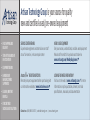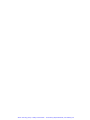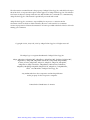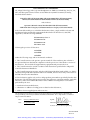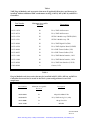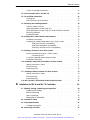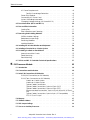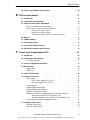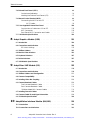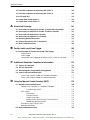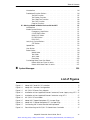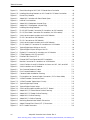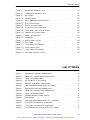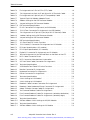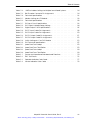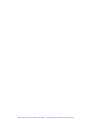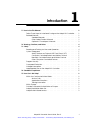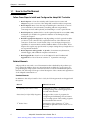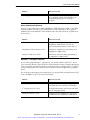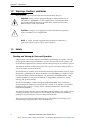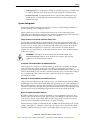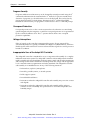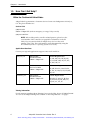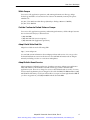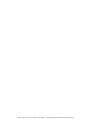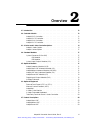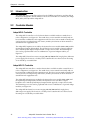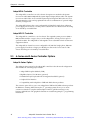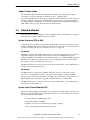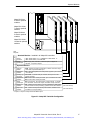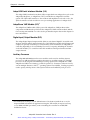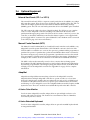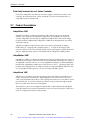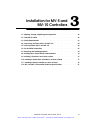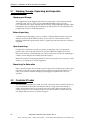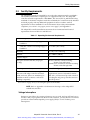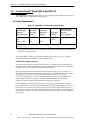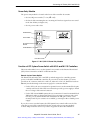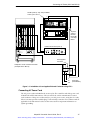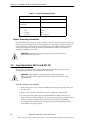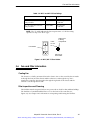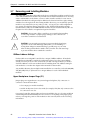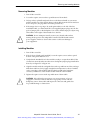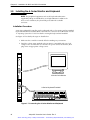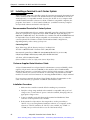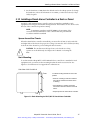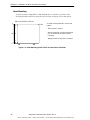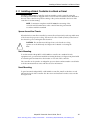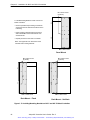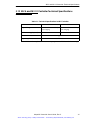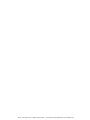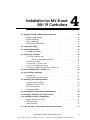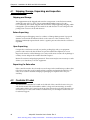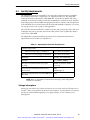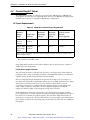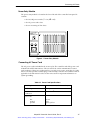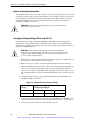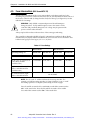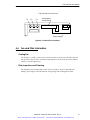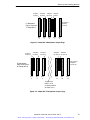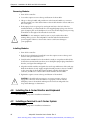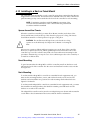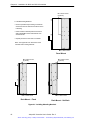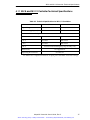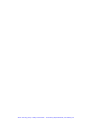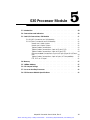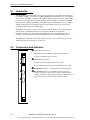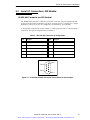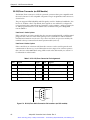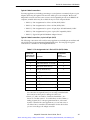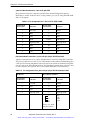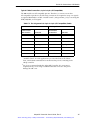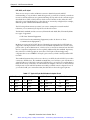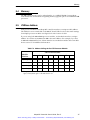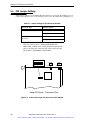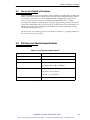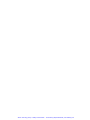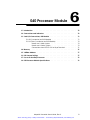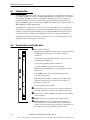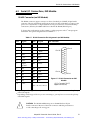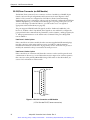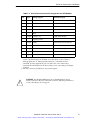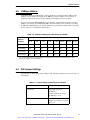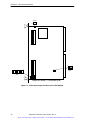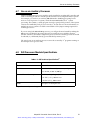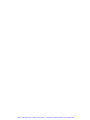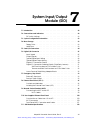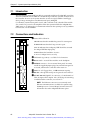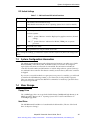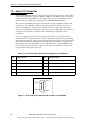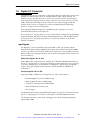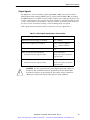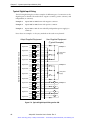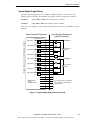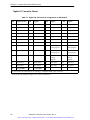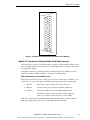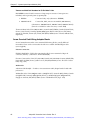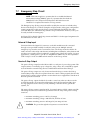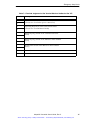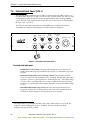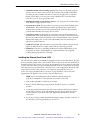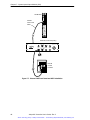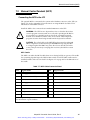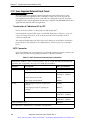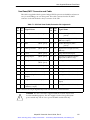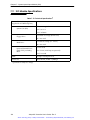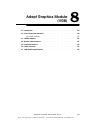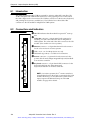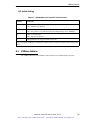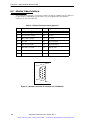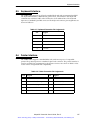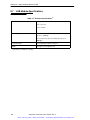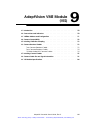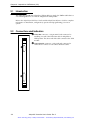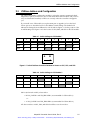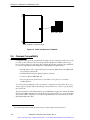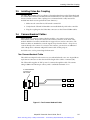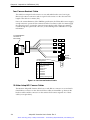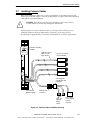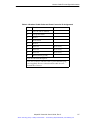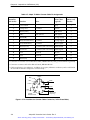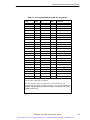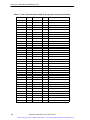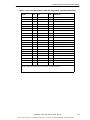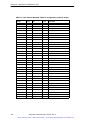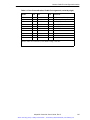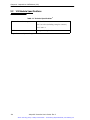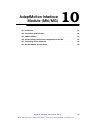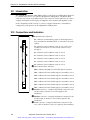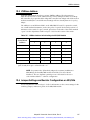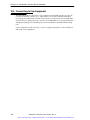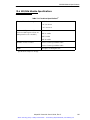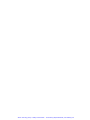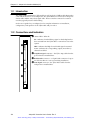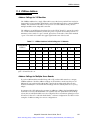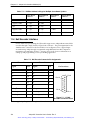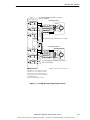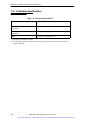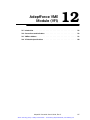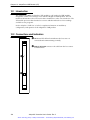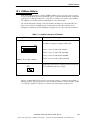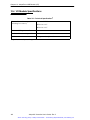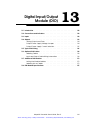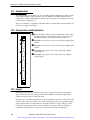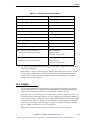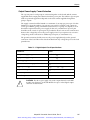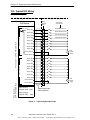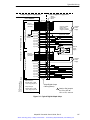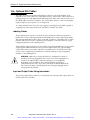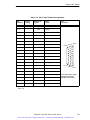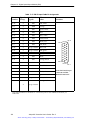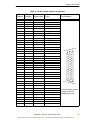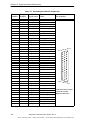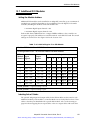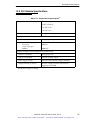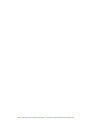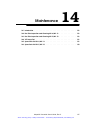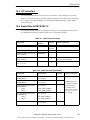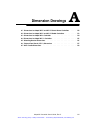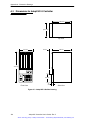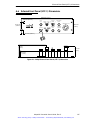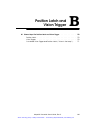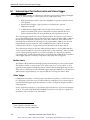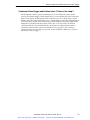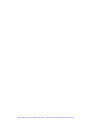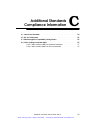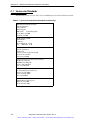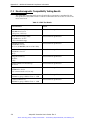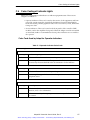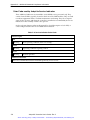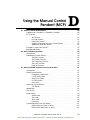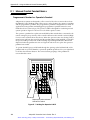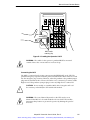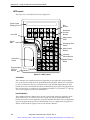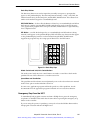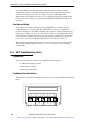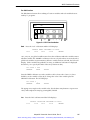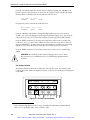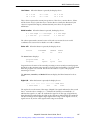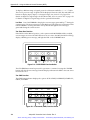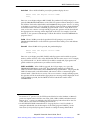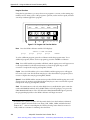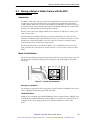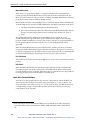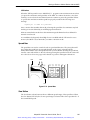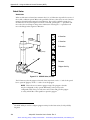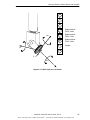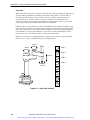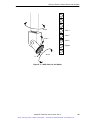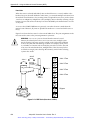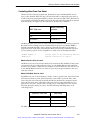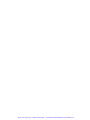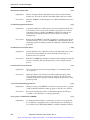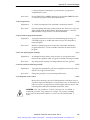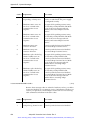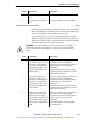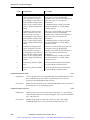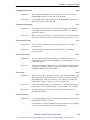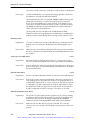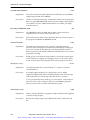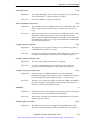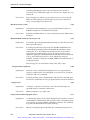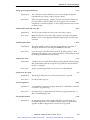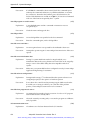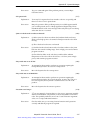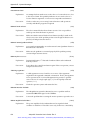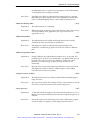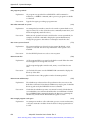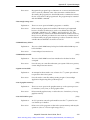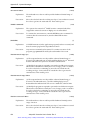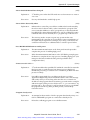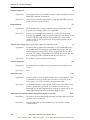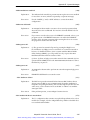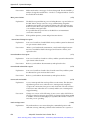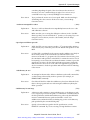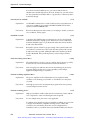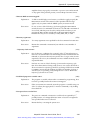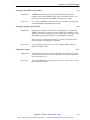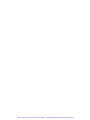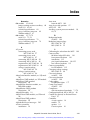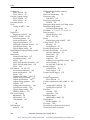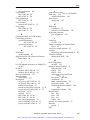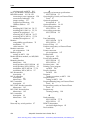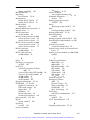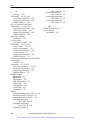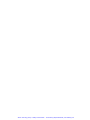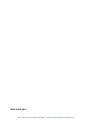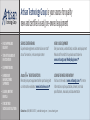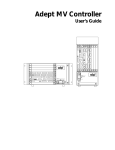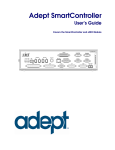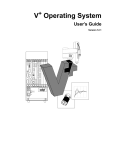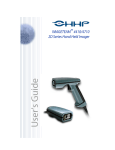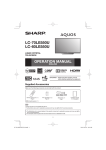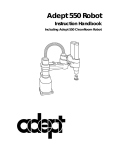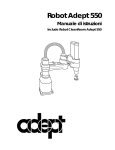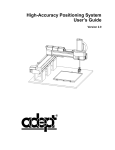Download adept technology Adept RS-232/TERM Specifications
Transcript
Artisan Technology Group is your source for quality new and certified-used/pre-owned equipment • FAST SHIPPING AND DELIVERY • TENS OF THOUSANDS OF IN-STOCK ITEMS • EQUIPMENT DEMOS • HUNDREDS OF MANUFACTURERS SUPPORTED • LEASING/MONTHLY RENTALS • ITAR CERTIFIED SECURE ASSET SOLUTIONS SERVICE CENTER REPAIRS Experienced engineers and technicians on staff at our full-service, in-house repair center WE BUY USED EQUIPMENT Sell your excess, underutilized, and idle used equipment We also offer credit for buy-backs and trade-ins www.artisantg.com/WeBuyEquipment InstraView REMOTE INSPECTION LOOKING FOR MORE INFORMATION? Visit us on the web at www.artisantg.com for more information on price quotations, drivers, technical specifications, manuals, and documentation SM Remotely inspect equipment before purchasing with our interactive website at www.instraview.com Contact us: (888) 88-SOURCE | [email protected] | www.artisantg.com Adept M V Controller User’s Guide 040 SF STP A SCR B C ESTOP 3 ACC V 4 SCSI HPE DIO FAIL PASS OK OK 1 2 3 4 5 6 7 8 VME VJI VIS ES OK 2 ON D VGB SIO 1 D R I RESET V E A F P / ABORT M C RESET P V I D E O V I D E O B U S B U S 1 2 3 4 5 6 I N P U T S I N P U T S M O N I T O R AMPLIFIER SIGNAL 1 2 3 R S 2 3 2 4 1 2 3 4 R S 2 3 2 ON R S 4 2 2 BELT ENCODER #1 I / O ® R S 2 3 2 / T E R M R S 2 3 2 2 4 V 1 0 0 m A E T H E R N E T KEYBOARD O U T P U T S O U T P U T S E T H E R N E T R S 2 3 2 1 0 0 m A 2 4 V I / O R S 2 3 2 FOR CONTINUED PROTECTION AGAINST RISK OF FIRE, REPLACE ONLY WITH SAME TYPE AND RATING OF FUSE. 5AT ~100-240V 50/60HZ ~100-240V 50/60HZ #2 #1 D R S 2 3 2 / T E R M C VME B 5AT RESET SCR A S E R V O M A C H I N E R S 2 3 2 FOR CONTINUED PROTECTION AGAINST RISK OF FIRE, REPLACE ONLY WITH SAME TYPE AND RATING OF FUSE. ABORT STP SF WARNING: WARNING: R S 4 2 2 DE5 I N P U T S E N C O D E R A D R I RESET V E OK 1 2 3 4 5 6 7 8 F P / M C P 4 3 O U T P U T S PASS ARM SIGNAL DE6 F6 F5 F4 SCSI ACC V DE4 I N P U T S FAIL DE2 DE1 HPE MI6 DE3 F3 F1 ES F2 ESTOP OK 1 SIO C A M E R A S / S T R O B E S ® USE ONLY WITH 250V FUSES ON 2 DIO #2 040 P O I N T E R O U T P U T S USE ONLY WITH 250V FUSES Artisan Technology Group - Quality Instrumentation ... Guaranteed | (888) 88-SOURCE | www.artisantg.com Artisan Technology Group - Quality Instrumentation ... Guaranteed | (888) 88-SOURCE | www.artisantg.com Adept M V Controller User’s Guide 040 SF STP A SCR B C ESTOP HPE DIO FAIL PASS OK 3 ACC V 4 SCSI OK 1 2 3 4 5 6 7 8 VME VJI VIS ES OK 2 ON D VGB SIO 1 D R I RESET V E A F P / ABORT M C RESET P V I D E O V I D E O B U S B U S 1 2 3 4 5 6 I N P U T S I N P U T S M O N I T O R AMPLIFIER SIGNAL 1 2 3 4 1 2 3 4 R S 2 3 2 R S 2 3 2 ON R S 4 2 2 BELT ENCODER #1 I / O ® R S 2 3 2 / T E R M R S 2 3 2 1 0 0 m A E T H E R N E T KEYBOARD O U T P U T S O U T P U T S E T H E R N E T R S 2 3 2 1 0 0 m A 2 4 V I / O R S 2 3 2 FOR CONTINUED PROTECTION AGAINST RISK OF FIRE, REPLACE ONLY WITH SAME TYPE AND RATING OF FUSE. 5AT ~100-240V 50/60HZ ~100-240V 50/60HZ #2 #1 D R S 2 3 2 / T E R M C VME B 5AT RESET SCR A S E R V O M A C H I N E R S 2 3 2 FOR CONTINUED PROTECTION AGAINST RISK OF FIRE, REPLACE ONLY WITH SAME TYPE AND RATING OF FUSE. ABORT STP SF WARNING: WARNING: R S 4 2 2 DE5 I N P U T S E N C O D E R A D R I RESET V E OK 1 2 3 4 5 6 7 8 F P / M C P 4 3 O U T P U T S PASS ARM SIGNAL DE6 F6 F5 F4 SCSI ACC V DE4 I N P U T S FAIL DE2 DE1 HPE MI6 DE3 F3 F1 ES F2 ESTOP OK 1 SIO C A M E R A S / S T R O B E S ® USE ONLY WITH 250V FUSES ON 2 DIO #2 040 P O I N T E R 2 4 V O U T P U T S USE ONLY WITH 250V FUSES Part Number 00330-01030, Rev C September 1996 ® 150 Rose Orchard Way • San Jose, CA 95134 • USA • Phone (408) 432-0888 • Fax (408) 432-8707 Otto-Hahn-Strasse 23 • 44227 Dortmund • Germany • Phone 0231/75 89 40 • Fax 0231/75 89 450 adept technology, inc. 41, rue du Saule Trapu • 91882 • Massy cedex • France • Phone (33) 01.69.19.16.16 • Fax (33) 01.69.32.04.62 Via don Luigi Sturzo 39/41 • 52100 Arezzo • Italy • Phone 575.3986 11 • Fax 575.3986 20 1-2, Aza Nakahara Mitsuya-Cho • Toyohashi, Aichi-Ken • 441-31 • Japan • (0532) 65-2391 • Fax (0532) 65-2390 Artisan Technology Group - Quality Instrumentation ... Guaranteed | (888) 88-SOURCE | www.artisantg.com The information contained herein is the property of Adept Technology, Inc. and shall not be reproduced in whole or in part without prior written approval of Adept Technology, Inc. The information herein is subject to change without notice and should not be construed as a commitment by Adept Technology, Inc. This manual is periodically reviewed and revised. Adept Technology, Inc. assumes no responsibility for any errors or omissions in this document. Critical evaluation of this manual by the user is welcomed. Your comments assist us in preparation of future documentation. A form is provided at the back of the book for submitting your comments. Copyright © 1993, 1994, 1995, 1996 by Adept Technology, Inc. All rights reserved. The Adept logo is a registered trademark of Adept Technology, Inc. Adept, AdeptOne, AdeptOne-MV, AdeptThree, AdeptThree-MV, PackOne, PackOne-MV, HyperDrive, Adept 550, Adept 550 CleanRoom, Adept 1850, Adept 1850XP, A-Series, S-Series, Adept MC, Adept CC, Adept IC, Adept OC, Adept MV, AdeptVision, AIM, VisionWare, AdeptMotion, MotionWare, PalletWare, AdeptNet, AdeptFTP, AdeptNFS, AdeptTCP/IP, AdeptForce, AdeptModules, and V+ are trademarks of Adept Technology, Inc. Any trademarks from other companies used in this publication are the property of those respective companies. Printed in the United States of America Artisan Technology Group - Quality Instrumentation ... Guaranteed | (888) 88-SOURCE | www.artisantg.com DECLARATION OF CONFORMITY We, Adept Technology, with Corporate Headquarters at 150 Rose Orchard Way, San Jose, CA., USA, and European Technical Center at Otto-Hahn Str. 23, 44227 Dortmund, Germany, herewith declare that the: Controllers MV-5 (P/N 30340-10000 and 30340-30000), MV-8 (P/N 30330-15000), MV-10 (P/N 30340-20000 and 30340-40000) or MV-19 (P/N 30330-25000), with/without Operator’s Manual Control Pendant (MCP III) (P/N 90332-48050) VME Front Panel Category 1 (P/N90332-00380) or Category 3 (P/N 90335-00380) in the form delivered by us to which this Declaration relates, comply with the relevant and fundamental safety and health requirements defined in the EC Directive 89/336/EEC, Appendix 1, and the following standards: EN 55011:1991, Class A EN 50082-2: 1995 EN 60204-1: 1992 IEC 1131-2: 1992 following the provision of Directives: 89/336/EEC 89/392/EEC 73/23/EEC under the following usage and environmental conditions: 1. The Controller must not be put into operation until all of the machinery into which it is incorporated has been declared in compliance with the provisions of the effective versions of the directives. This includes all supplementary equipment and protective devices. 2. The Controller must be used in accordance with instructions specified in the Adept MV Controller Instruction Handbook. 3. The Controller must incorporate only those MV Plug-in Modules listed in Table 1 or Table 2 attached. If Plug-in Modules listed in Table 2 are installed, the user must verify conformance to the EMC Directive after installation. 4. This Declaration applies only to those Adept product part-numbers specifically listed in this declaration. The following changes may result in the system not complying with the applicable Directives, and would void this declaration unless additional testing and/or evaluation is performed by the user: • unauthorized user-modifications; • substitution or addition of Adept parts not listed on this declaration; • addition of user-supplied parts and accessories This Declaration is based upon extensive tests and evaluation by TÜV Rheinland, a Notified and Competent Body, in their Project Numbers E9372043 and E9572482. The complete File is available at Adept’s California address. Place: San Jose, California, USA Signed: Date: 18 September 1996 Full Name: Richard J. Casler, Jr. Position: Vice President, Engineering P/N 01332-00050 Rev. A-X1 Artisan Technology Group - Quality Instrumentation ... Guaranteed | (888) 88-SOURCE | www.artisantg.com English Declaration of Conformity as defined in Machinery Directive 89/392/EEC, Appendix IIB We herewith declare that the machine as delivered by us complies with the relevant and fundamental safety and health requirements defined in the EC Directive, Appendix 1. Deutsch Konformitätserklärung im Sinne der EG-Maschinenrichtlinie 89-392/EWG, Anhang II B Hiermit erklären wir, daß die nachstehende Maschine in der von uns gelieferten Ausführung, den einschlägigen, grundlegenden Sicherheits- und Gesundheitsanforderungen der EG-Richlinie Anhang I, entspricht. Française Déclaration de Conformité, selon la Directive Communautaire relative aux machines 89/392/CEE, Annexe II B. Par la présente, mnous déclarons que la machine décrite ci-dessous, livrée en l'état, est conforme à la directive communautaire, Annexe I, sur les impératifs fondamentaux en matière de santé et de sécurité. Italiano Dichiarazione di Conformità ai sensi della direttiva CE 89/392/EEC relativa a macchinari Appendice IIB Si dichiara che la macchina , come da noi fornita, soddisfa i requisiti fondamentali definiti nella direttiva CE, Appendice I,in fatto di sicurezza e sanità. P/N 01332-00050 Rev. A-X1 Artisan Technology Group - Quality Instrumentation ... Guaranteed | (888) 88-SOURCE | www.artisantg.com Table 1 VME Plug-in Modules and accessories that meet all applicable Directives and that may be installed, without additional EMC conformance testing, in MV-5, MV-8, MV-10, and MV-19 Controllers Part Number Minimum Acceptable Revision Description 10332-11150 P6 PCA, VME 030 Processor 10332-00710 P1 PCA, VME 040 Processor 30332-12350 P2 SYSIO 2 Module Assy FD/HD (SIO2) 30332-12351 P2 SYSIO 2 Module Assy FD 10332-00800 P2 PCA, VME Digital I/O (DIO) 10332-10250 P3 PCA, VME Graphics Board (VGBIII) 10332-00600 P2 PCA VME Frame Grabber (VIS) 10332-00655 P1 PCA VME Frame Grabber (EVI) 10332-11400 P4 PCA, VME Motion Interface, MI-3 10332-12400 P2 PCA, VME Motion Interface, MI-6 10332-00500 P2 PCA, VME Joint Interface (VJI III) 15600-00090 A Camera, CCD Table 2 Plug-in Modules and Accessories that may be installed in MV-5, MV-8, MV-10, and MV-19 Controllers but must first be tested in the final system configuration to assure full compliance. Part Number Minimum Acceptable Revision Description 90332-02020 P1 AdeptNet 10BaseT Kit 10330-00970 B PCA, VME Analog I/O (AIO) 90211-00000 B Adept Force Kit 90332-12400 A MP6 Kit P/N 01332-00050 Rev. A-X1 Artisan Technology Group - Quality Instrumentation ... Guaranteed | (888) 88-SOURCE | www.artisantg.com Artisan Technology Group - Quality Instrumentation ... Guaranteed | (888) 88-SOURCE | www.artisantg.com Table of Contents 1 Introduction . . . . . . . . . . . . . . . . . . . . . . . . . . . . . . . . . . 1 1.1 How to Use This Manual . . . . . . . . . . . . . . . . . . . . . . . . . . 2 Follow These Steps to Install and Configure the Adept MV Controller Related Manuals . . . . . . . . . . . . . . . . . . . . . . . . . Standard Manuals . . . . . . . . . . . . . . . . . . . . . Other Adept Product Manuals . . . . . . . . . . . . . . . Optional V+ Developer’s Manuals . . . . . . . . . . . . . . . . . . . 2 2 2 3 3 . . . . . . . . . . . . . . . . . . . . . . 4 . . . . . . . . . . . . . . . . . . . . . . . . . . . . . . . . . . 4 1.2 Warnings, Cautions, and Notes 1.3 Safety Reading and Training for Users and Operators . . . . . . System Safeguards . . . . . . . . . . . . . . . . . . . Safety Features on External VME Front Panel (VFP) Computer-Controlled Robots and Motion Devices Manually-Controlled Robots and Motion Devices . Other Computer-Controlled Devices . . . . . . . Program Security . . . . . . . . . . . . . . . . . . . . Overspeed Protection . . . . . . . . . . . . . . . . . . Voltage Interruptions . . . . . . . . . . . . . . . . . . Inappropriate Uses of the Adept MV Controller . . . . . 1.4 Standards Compliance 1.5 How Can I Get Help? Overview . . . . . . . . . . 4 5 5 5 5 5 6 6 6 6 . . . . . . . . . . . . . . . . . . . . . . . . . . 7 . . . . . . . . . . . . . . . . . . . . . . . . . . . 8 Within the Continental United States . . . . Service Calls . . . . . . . . . . . . Application Questions . . . . . . . Training Information . . . . . . . . Within Europe . . . . . . . . . . . . . . . Outside Continental United States or Europe Adept World Wide Web Site . . . . . . . . Adept Bulletin Board Service . . . . . . . . 2 . . . . . . . . . . . . . . . . . . . . . . . . . . . . . . . . . . . . . . . . . . . . . . . . . . . . . . . . . . . . . . . . . . . . . . . . . . . . . . . . . . . . . . . . . . . . . . . . . . . . . . . . . . . . . . . . . . . . . . . . . . . . . . . . . . . . . . . . . . . . . . . . . . . . . . . . . . . . . . . . . . . . . . . . . . . . . . . . . . . . . . . . . . . . . . . . . . . . . . . . . . . . . . . 2.1 Introduction . . . . 8 8 8 8 9 9 9 9 11 . . . . . . . . . . . . . . . . . . . . . . . . . . . . . . 12 2.2 Controller Models . . . . . . . . . . . . . . . . . . . . . . . . . . . . 12 Adept MV-5 Controller . Adept MV-10 Controller Adept MV-8 Controller . Adept MV-19 Controller . . . . . . . . . . . . . . . . . . . . . . . . . . . . . . . . . . . . . . . . . . . . . . . . . . . . . . . . . . . . . . . . . . . . . . . . . . . . . . . . . . . . . . . . . . . . 2.3 A-Series and S-Series Controller Options . . . . . . . . . . . . . . . . Adept MV Controller User’s Guide, Rev C Artisan Technology Group - Quality Instrumentation ... Guaranteed | (888) 88-SOURCE | www.artisantg.com 12 12 14 14 14 vii Table Of Contents Adept A-Series Option . . . . . . . . . . . . . . . . . . . . . . . . 14 Adept S-Series Option . . . . . . . . . . . . . . . . . . . . . . . . . 15 2.4 Standard Modules . . . . . . . . . . . . . . . . . . . . . . . . . . . System Processor (030 or 040) . . . . . . 030 Module . . . . . . . . . . . 040 Module . . . . . . . . . . . System Input/Output Module (SIO) . . . 2.5 Optional Modules . . . . . . . . . . . . . . . 15 . . . . . . . . . . . . . . . 15 . . . . . . . . . . . . . . . 15 . . . . . . . . . . . . . . . 15 . . . . . . . . . . . . . . . . . . . . . . . . . . . Adept Graphics Module (VGB) . . . . . . AdeptVision VME Interface Module (VIS) . AdeptMotion Interface Modules (MI3/MI6) Adept VME Joint Interface Module (VJI) . . AdeptForce VME Module (VFI) . . . . . . Digital Input/Output Module (DIO) . . . . Auxiliary Processor . . . . . . . . . . . . 2.6 Optional Equipment 16 . . . . . . . . . . . . . . 16 . . . . . . . . . . . . . . 16 . . . . . . . . . . . . . . 16 . . . . . . . . . . . . . . 18 . . . . . . . . . . . . . . 18 . . . . . . . . . . . . . . 18 . . . . . . . . . . . . . . 18 . . . . . . . . . . . . . . . . . . . . . . . . . . External Front Panel (VFP-1 or VFP-3) . . . . . Manual Control Pendant (MCP) . . . . . . . AdeptNet . . . . . . . . . . . . . . . . . . A-Series Color Monitor . . . . . . . . . . . . A-Series Extended Keyboard . . . . . . . . Third-Party Terminals for an S-Series Controller 2.7 Product Descriptions 15 19 . . . . . . . . . . . . . 19 . . . . . . . . . . . . . 19 . . . . . . . . . . . . . 19 . . . . . . . . . . . . . 19 . . . . . . . . . . . . . 19 . . . . . . . . . . . . . 20 . . . . . . . . . . . . . . . . . . . . . . . . . . 20 AdeptVision VME . . . . . . . . . . . . . . . . . . . . . . . . . . . 20 AdeptMotion VME . . . . . . . . . . . . . . . . . . . . . . . . . . 20 AdeptForce VME . . . . . . . . . . . . . . . . . . . . . . . . . . . 20 3 Installation for MV-5 and MV-10 Controllers . . . . . . . . . . . . . . 21 3.1 Shipping, Storage, Unpacking and Inspection . . . . . . . . . . . . . 22 Shipping and Storage . . Before Unpacking . . . . Upon Unpacking . . . . Repacking For Relocation . . . . . . . . . . . . . . . . . . . . . . . 22 . . . . . . . . . . . . . . . . . . . . . . . 22 . . . . . . . . . . . . . . . . . . . . . . . 22 . . . . . . . . . . . . . . . . . . . . . . . 22 . . . . . . . . . . . . . . . . . . . . . . . . . . . 22 3.3 Facility Requirements . . . . . . . . . . . . . . . . . . . . . . . . . . 23 3.2 Controller ID Label Voltage Interruptions . . . . . . . . . . . . . . . . . . . . . . . . . 23 3.4 Connecting AC Power (MV-5 and MV-10) . . . . . . . . . . . . . . . AC Power Requirements . . . . . . . . . . . . . . . . . . . . . . . Facility Overvoltage Protection . . . . . . . . . . . . . . . . Power Entry Module . . . . . . . . . . . . . . . . . . . . . . . . . . Function of VFP System Power Switch with MV-5 and MV-10 Controllers Remote System Power Option . . . . . . . . . . . . . . . . . Connecting AC Power Cord . . . . . . . . . . . . . . . . . . . . . viii 24 24 24 25 25 25 27 Adept MV Controller User’s Guide, Rev C Artisan Technology Group - Quality Instrumentation ... Guaranteed | (888) 88-SOURCE | www.artisantg.com Table Of Contents System Grounding Information . . . . . . . . . . . . . . . . . . . . . . . . . . . . . . . . . . . . . . 28 3.6 Fan and Filter Information . . . . . . . . . . . . . . . . . . . . . . . . 29 Cooling Fan . . . . . . . . . . . . . . . . . . . . . . . . . . . . . Filter Inspection and Cleaning . . . . . . . . . . . . . . . . . . . . 29 29 3.7 Removing and Installing Modules . . . . . . . . . . . . . . . . . . . . 30 VMEbus Address Settings . . . . . . . . . . . . . . . . . . Upper Backplane Jumper Plugs (P1) . . . . . . . . . . . . . Lower Backplane Jumper Plugs (P2) and Third-Party Modules Removing Modules . . . . . . . . . . . . . . . . . . . . . Installing Modules . . . . . . . . . . . . . . . . . . . . . . . . . . 30 30 31 33 33 . . . . . . . . . . . . . . 34 3.5 Fuse Information (MV-5 and MV-10) 3.8 Installing the A-Series Monitor and Keyboard Installation Procedure . . . . . . . . . . . . . . . . Installing Non-Adept Peripherals in an A-Series System Third-Party Monitor Compatibility . . . . . . . Third-Party Keyboard Compatibility . . . . . . Third-Party Pointing Device Compatibility . . . . . . . . . . . . . . . . . . . . . . . . . . . . . . . . . . . . . . . . . . . 34 35 35 35 35 3.9 Installing a Terminal in an S-Series System . . . . . . . . . . . . . . . . 36 Recommended Terminal for S-Series Systems . . Contacting WYSE . . . . . . . . . . . . . Customer-Supplied Serial Interface Cable . . . . Installation Procedure . . . . . . . . . . . . . . . . . . . . . . . . . . . . . . . . . . . . . . . . 36 36 36 36 . . . . . . . . . 37 Space Around the Chassis . . . . . . . . . . . . . . . . . . . . . . Rack Mounting . . . . . . . . . . . . . . . . . . . . . . . . . . . Panel Mounting . . . . . . . . . . . . . . . . . . . . . . . . . . . 37 37 38 3.10 Installing a Stand-Alone Controller in a Rack or Panel . . . . . . . . . . . . . . . . . . . . . . . . . . . . . . . . . . . . . . . . . . 39 Space Around the Chassis . . . . . . . . . . . . . . . . . . . . . . Rack Mounting . . . . . . . . . . . . . . . . . . . . . . . . . . . Panel Mounting . . . . . . . . . . . . . . . . . . . . . . . . . . . 39 39 39 3.11 Installing a Robot Controller in a Rack or Panel . . . . . . . . . 41 . . . . . . . . . . . . . . 43 4.1 Shipping, Storage, Unpacking and Inspection . . . . . . . . . . . . . . 44 3.12 MV-5 and MV-10 Controller Technical Specifications 4 28 Installation for MV-8 and MV-19 Controllers Shipping and Storage . . Before Unpacking . . . . Upon Unpacking . . . . Repacking For Relocation . . . . . . . . . . . . . . . . . . . . . . 44 44 44 44 . . . . . . . . . . . . . . . . . . . . . . . . . . . 44 4.3 Facility Requirements . . . . . . . . . . . . . . . . . . . . . . . . . . 45 4.2 Controller ID Label Voltage Interruptions 4.4 Connecting AC Power . . . . . . . . . . . . . . . . . . . . . . . . . . . . . . . . . . . . . . . . . . . . . . . . . . . . . . . . . . . . . . . . . . . . . . . . . . . . . . . . . . . . . . . . . . 45 . . . . . . . . . . . . . . . . . . . . . . . . . 46 Adept MV Controller User’s Guide, Rev C Artisan Technology Group - Quality Instrumentation ... Guaranteed | (888) 88-SOURCE | www.artisantg.com ix Table Of Contents AC Power Requirements . . . . . . . . . . Facility Overvoltage Protection . . . Power Entry Module . . . . . . . . . . . . . Connecting AC Power Cord . . . . . . . . System Grounding Information . . . . . . . Changing Voltage Settings (MV-8 and MV-19) . . . . . . . . . . . . . 46 . . . . . . . . . . . . . 47 . . . . . . . . . . . . . 47 . . . . . . . . . . . . . 48 . . . . . . . . . . . . 48 . . . . . . . . . . . . . . . . . . 50 . . . . . . . . . . . . . . . . . . . . . . . 51 4.5 Fuse Information (MV-8 and MV-19) 4.6 Fan and Filter Information . . . . . . . . . . . . . 46 Cooling Fan . . . . . . . . . . . . . . . . . . . . . . . . . . . . . . 51 Filter Inspection and Cleaning . . . . . . . . . . . . . . . . . . . . . 51 4.7 Removing and Installing Modules VMEbus Address Settings Backplane Jumper Plugs Removing Modules . . . Installing Modules . . . . . . . . . . . . . . . . . . . . . . . 52 . . . . . . . . . . . . . . . . . . . . . . . 52 . . . . . . . . . . . . . . . . . . . . . . . 52 . . . . . . . . . . . . . . . . . . . . . . . 54 . . . . . . . . . . . . . . . . . . . . . . . 54 4.8 Installing the A-Series Monitor and Keyboard . . . . . . . . . . . . . . 54 4.9 Installing a Terminal in an S-Series System . . . . . . . . . . . . . . . 54 . . . . . . . . . . . . . . . . . . 55 4.10 Installing in a Rack or Panel Mount Space Around the Chassis . . . . . . . . . . . . . . . . . . . . . . 55 Panel Mounting . . . . . . . . . . . . . . . . . . . . . . . . . . . . 55 Rack Mounting . . . . . . . . . . . . . . . . . . . . . . . . . . . . 55 . . . . . . . . . 57 . . . . . . . . . . . . . . . . . . . . . . . . . . . 59 . . . . . . . . . . . . . . . . . . . . . . . . . . . . . . 60 4.11 MV-8 and MV-19 Controller Technical Specifications 5 030 Processor Module 5.1 Introduction 5.2 Connections and Indicators . . . . . . . . . . . . . . . . . . . . . . 5.3 Serial I/O Connections, 030 Module . . . . . . . . . . . . . . . . . . 60 61 RS-422/485 Connector (on 030 Module) . . . . . . . . . . . . . . . . 61 RS-232/Term Connector (on 030 Module) . . . . . . . . . . . . . . . 62 Used in an S-Series System . . . . . . . . . . . . . . . . . . . 62 Used in an A-Series System . . . . . . . . . . . . . . . . . . . 62 Typical Cable Connections . . . . . . . . . . . . . . . . . . 63 Typical Cable Connections, 9-pin to 25-pin (DCE) . . . . . . . 63 Typical Cable Connections, 9-pin to 25-pin (DTE) . . . . . . . . 64 Recommended Connections, 9-pin to 25-pin (Wyse WY-60 Terminal) . . . . . . . . . . . . . . . . . . . . . . . . . . . . . . 64 Typical Cable Connections, 9-pin to 9-pin (AT-Compatible) . . 65 DTE, DCE, or AT-style? . . . . . . . . . . . . . . . . . . . . . 66 5.4 Memory . . . . . . . . . . . . . . . . . . . . . . . . . . . . . . . . 5.5 VMEbus Address . . . . . . . . . . . . . . . . . . . . . . . . . . . . 5.6 030 Jumper Settings x 67 67 . . . . . . . . . . . . . . . . . . . . . . . . . . 68 5.7 Use as an Auxiliary Processor . . . . . . . . . . . . . . . . . . . . . . 69 Adept MV Controller User’s Guide, Rev C Artisan Technology Group - Quality Instrumentation ... Guaranteed | (888) 88-SOURCE | www.artisantg.com Table Of Contents 5.8 030 Processor Module Specifications 6 . . . . . . . . . . . . . . . . . . 69 . . . . . . . . . . . . . . . . . . . . . . . . . . . 71 . . . . . . . . . . . . . . . . . . . . . . . . . . . . . . 72 040 Processor Module 6.1 Introduction 6.2 Connections and Indicators . . . . . . . . . . . . . . . . . . . . . . 72 6.3 Serial I/O Connections, 040 Module . . . . . . . . . . . . . . . . . . . 73 RS-422 Connector (on 040 Module) . . . . . . . . . RS-232/Term Connector (on 040 Module) . . . . . . Used in an S-Series System . . . . . . . . . . Used in an A-Series System . . . . . . . . . . Connections from 040 RS-232 to Wyse Terminal 6.4 Memory . . . . . . . . . . . . . . . . . . . . . . . . 73 74 74 74 76 . . . . . . . . . . . . . . . . . . . . . . . . . . . . . . . . 76 6.5 VMEbus Address . . . . . . . . . . . . . . . . . . . . . . . . . . . . 6.6 040 Jumper Settings 7 . . . . . . . . . . . . . . . . 77 . . . . . . . . . . . . . . . . . . . . . . . . . . 77 6.7 Use as an Auxiliary Processor . . . . . . . . . . . . . . . . . . . . . . 79 6.8 040 Processor Module Specifications . . . . . . . . . . . . . . . . . . 79 . . . . . . . . . . . . . . . . . . . 81 . . . . . . . . . . . . . . . . . . . . . . . . . . . . . . 82 System Input/Output Module (SIO) 7.1 Introduction 7.2 Connections and Indicators . . . . . . . . . . . . . . . . . . . . . . 82 DIP Switch Settings . . . . . . . . . . . . . . . . . . . . . . . . . . 83 7.3 System Configuration Information . . . . . . . . . . . . . . . . . . . . 83 7.4 Mass Storage . . . . . . . . . . . . . . . . . . . . . . . . . . . . . . 83 Floppy Drive . . . . . . . . . . . . . . . . . . . . . . . . . . . . . Hard Drive . . . . . . . . . . . . . . . . . . . . . . . . . . . . . . 83 83 7.5 Serial I/O Connectors . . . . . . . . . . . . . . . . . . . . . . . . . . 84 7.6 Digital I/O Connector . . . . . . . . . . . . . . . . . . . . . . . . . . 85 Input Signals . . . . . . . . . . . . . . . . . . . . . . . . . REACT Input Signals 1001 to 1012 . . . . . . . . . . . Fast Input Signals 1001 to 1003 . . . . . . . . . . . . Output Signals . . . . . . . . . . . . . . . . . . . . . . . . Typical Digital Input Wiring . . . . . . . . . . . . . . . . . . Typical Digital Output Wiring . . . . . . . . . . . . . . . . . Digital I/O Connector Pinouts . . . . . . . . . . . . . . . . Digital I/O Connector Ordering Details (Third-Party Sources) . AMP Part Numbers for 50-Pin Male D-Sub . . . . . . . Thomas and Betts Part Numbers for 50-Pin Male D-Sub Screw-Terminal Field-Wiring Adaptor Blocks . . . . . . . . . . . . . 85 85 85 87 88 89 90 91 91 92 92 7.7 Emergency Stop Circuit . . . . . . . . . . . . . . . . . . . . . . . . . 93 External E-Stop Input . . . . . . . . . . . . . . . . . . . . . . . . . Passive E-Stop Output . . . . . . . . . . . . . . . . . . . . . . . . 93 93 . . . . . . . . . . . . . . . . . . . . . . . . . . . . . . . . . . . . . . . . Adept MV Controller User’s Guide, Rev C Artisan Technology Group - Quality Instrumentation ... Guaranteed | (888) 88-SOURCE | www.artisantg.com xi Table Of Contents 7.8 External Front Panel (VFP-1) . . . . . . . . . . . . . . . . . . . . . . 96 Controls and Indicators . . . . . . . . . . . . . . . . . . . . . . . . 96 Installing the External Front Panel (VFP) . . . . . . . . . . . . . . . . 97 7.9 Manual Control Pendant (MCP) . . . . . . . . . . . . . . . . . . . . . 99 Connecting the MCP to the VFP . . . . . . . . . . . . . . . . . . . 99 MCP Cradle . . . . . . . . . . . . . . . . . . . . . . . . . . 99 . . . . . . . . . . . . . . . . . . 100 Construction of Cable from SIO to VFP . . . . . . . . . . . . . . . MCP Connector . . . . . . . . . . . . . . . . . . . . . . . . . . Front Panel/MCP Connector and Cable . . . . . . . . . . . . . . 100 100 101 7.10 User-Supplied External Front Panel . . . . . . . . . . . . . . . . . . . . . . 102 . . . . . . . . . . . . . . . . . . . . . 103 . . . . . . . . . . . . . . . . . . . . . . . . . . . . . . 104 7.11 SIO Module Specifications 8 Adept Graphics Module (VGB) 8.1 Introduction 8.2 Connections and Indicators . . . . . . . . . . . . . . . . . . . . . . 104 . . . . . . . . . . . . . . . . . . . . . . . . . 105 . . . . . . . . . . . . . . . . . . . . . . . . . . . . 105 DIP Switch Settings 8.3 VMEbus Address 8.4 Monitor Video Interface . . . . . . . . . . . . . . . . . . . . . . . . 106 . . . . . . . . . . . . . . . . . . . . . . . . . . 107 . . . . . . . . . . . . . . . . . . . . . . . . . . . . 107 8.7 VGB Module Specifications . . . . . . . . . . . . . . . . . . . . . . . 108 8.5 Keyboard Interface 8.6 Pointer Interface 9 AdeptVision VME Module (VIS) . 9.1 Introduction . . . . . . . . . . . . . . . . . . . . . 109 . . . . . . . . . . . . . . . . . . . . . . . . . . . . . . 110 9.2 Connections and Indicators . . . . . . . . . . . . . . . . . . . . . . 9.3 VMEbus Address and Configuration . . . . . . . . . . . . . . . . . . 111 . . . . . . . . . . . . . . . . . . . . . . . . . 112 9.5 Installing Video Bus Coupling . . . . . . . . . . . . . . . . . . . . . . 113 9.6 Camera Breakout Cables . . . . . . . . . . . . . . . . . . . . . . . 113 Two-Camera Breakout Cable . . . . . . . . . . . . . . . . . . . . Four-Camera Breakout Cable . . . . . . . . . . . . . . . . . . . . 10-Meter Adept MV Camera Cables . . . . . . . . . . . . . . . . 113 114 114 9.4 Camera Compatibility 9.7 Installing Camera Cables . . . . . . . . . . . . . . . . . . . . . . . 9.8 Camera Cable Pin and Signal Information 9.9 VIS Module Specifications 10 xii 110 115 . . . . . . . . . . . . . . . 116 . . . . . . . . . . . . . . . . . . . . . . . 124 AdeptMotion Interface Module (MI6/MI3) . . . . . . . . . . . . . . 125 10.1 Introduction . . . . . . . . . . . . . . . . . . . . . . . . . . . . . . 126 10.2 Connections and Indicators . . . . . . . . . . . . . . . . . . . . . . 126 Adept MV Controller User’s Guide, Rev C Artisan Technology Group - Quality Instrumentation ... Guaranteed | (888) 88-SOURCE | www.artisantg.com Table Of Contents 10.3 VMEbus Address . . . . . . . . . . . . . . . . . . . . . . . . . . . . 127 10.4 Jumper Settings and Resistor Configuration on MI3/MI6 11 . . . . . . . . 127 10.5 Connecting to User Equipment . . . . . . . . . . . . . . . . . . . . 128 10.6 MI3/MI6 Module Specifications . . . . . . . . . . . . . . . . . . . . 129 Adept Joint Interface Module(VJI) 11.1 Introduction . . . . . . . . . . . . . . . . . 131 . . . . . . . . . . . . . . . . . . . . . . . . . . . . . . 132 11.2 Connections and Indicators . . . . . . . . . . . . . . . . . . . . . . 132 11.3 VMEbus Address . . . . . . . . . . . . . . . . . . . . . . . . . . . . 133 Address Settings for VJI Modules . . . . . . . . . . . . . . . . . . . 133 Address Settings for Multiple Servo Boards . . . . . . . . . . . . . . 133 11.4 Belt Encoder Interface . . . . . . . . . . . . . . . . . . . . . . . . . 134 11.5 VJI Module Specifications 12 . . . . . . . . . . . . . . . . . . . . . . . 136 AdeptForce VME Module (VFI) . 12.1 Introduction . . . . . . . . . . . . . . . . . . . 137 . . . . . . . . . . . . . . . . . . . . . . . . . . . . . . 138 12.2 Connections and Indicators . . . . . . . . . . . . . . . . . . . . . . 138 12.3 VMEbus Address . . . . . . . . . . . . . . . . . . . . . . . . . . . . 139 12.4 VFI Module Specifications 13 . . . . . . . . . . . . . . . . . . . . . . . 140 Digital Input/Output Module (DIO) 13.1 Introduction 13.4 Outputs 141 . . . . . . . . . . . . . . . . . . . . . . . . . . . . . . 142 13.2 Connections and Indicators 13.3 Inputs . . . . . . . . . . . . . . . . . . . . . . . . . . . . . . . . . . . . . . . 142 . . . . . . . . . . . . . . . . . . . . . . . . . . . . . . . . . 142 . . . . . . . . . . . . . . . . . . . . . . . . . . . . . . . . 143 Testing Outputs and Fuses . . . . . . . . . . . . . . . . . . . . . . 144 Output Power Supply Voltage Jumpers . . . . . . . . . . . . . . . 144 Output Power Supply Current Selection . . . . . . . . . . . . . . . 145 13.5 Typical DIO Wiring . . . . . . . . . . . . . . . . . . . . . . . . . . . 146 13.6 Optional DIO Cables . . . . . . . . . . . . . . . . . . . . . . . . . 148 Labeling Cables . . . . . . . . . . . . . . . . . . . . . . . . . . . 148 Input and Output Cable Wiring Information . . . . . . . . . . . . . 148 13.7 Additional DIO Modules . . . . . . . . . . . . . . . . . . . . . . . . 153 Setting the Module Address . . . . . . . . . . . . . . . . . . . . . 153 Labeling Sets of Cables . . . . . . . . . . . . . . . . . . . . . . . 153 13.8 DIO Module Specifications 14 Maintenance 14.1 Introduction . . . . . . . . . . . . . . . . . . . . . . 155 . . . . . . . . . . . . . . . . . . . . . . . . . . . . . . 157 . . . . . . . . . . . . . . . . . . . . . . . . . . . . . . 158 Adept MV Controller User’s Guide, Rev C Artisan Technology Group - Quality Instrumentation ... Guaranteed | (888) 88-SOURCE | www.artisantg.com xiii Table Of Contents A 14.2 Fan Filter Inspection and Cleaning MV-8/MV-19 . . . . . . . . . . . . 158 14.3 Fan Filter Inspection and Cleaning MV-5/MV-10 . . . . . . . . . . . . 158 14.4 VFP Lamp Test . . . . . . . . . . . . . . . . . . . . . . . . . . . . . 159 14.5 Spare Parts List MV-8/MV-19 . . . . . . . . . . . . . . . . . . . . . . 159 14.6 Spare Parts List MV-5/MV-10 . . . . . . . . . . . . . . . . . . . . . . 160 Dimension Drawings . . . . . . . . . . . . . . . . . . . . . . . . . . . . A.1 Dimensions for Adept MV-5 and MV-10 Stand-Alone Controllers . . . . 162 . . . . . . . 163 . . . . . . . . . . . . . . . . . 164 . . . . . . . . . . . . . . . . 165 . . . . . . . . . . . . . . . . . . . . . 166 A.2 Dimensions for Adept MV-5 and MV-10 Robot Controllers A.3 Dimensions for Adept MV-8 Controller A.4 Dimensions for Adept MV-19 Controller A.5 Mounting Bracket Dimensions A.6 External Front Panel (VFP-1) Dimensions A.7 MCP Cradle Dimensions B . . . . . . . . . . . . . . . . 167 . . . . . . . . . . . . . . . . . . . . . . . . 168 Position Latch and Vision Trigger . . . . . . . . . . . . . . . . . . . . . B.1 External Input For Position Latch and Vision Trigger C 170 Position Latch . . . . . . . . . . . . . . . . . . . . . . . . . . . . Vision Trigger . . . . . . . . . . . . . . . . . . . . . . . . . . . . Combined Vision Trigger and Position Latch (“Vision in the Loop”) . . 170 170 171 Additional Standards Compliance Information C.2 IEC Test Information . . . . . . . . . . . . 173 . . . . . . . . . . . . . . . . . . . . . . . . . 174 . . . . . . . . . . . . . . . . . . . . . . . . . . 175 C.3 Electromagnetic Compatibility Testing Results . . . . . . . . . . . . . 176 . . . . . . . . . . . . . . . . . . . . 177 Color-Code Used by Adept for Operator-Indicators . . . . . . . . . Color-Code used by Adept for Service-Indicators . . . . . . . . . . 177 178 C.4 Color-Coding of Indicator Lights Using the Manual Control Pendant (MCP) D.1 Manual Control Pendant Basics . . . . . . . . . . . . . . . 179 . . . . . . . . . . . . . . . . . . . . 180 Programmer’s Pendant vs. Operator’s Pendant . . Connecting the MCP . . . . . . . . . . . MCP Layout . . . . . . . . . . . . . . . . . . . . Soft Buttons . . . . . . . . . . . . . . . . Function Buttons . . . . . . . . . . . . . . Data Entry Buttons . . . . . . . . . . . . . Mode Control and Joint/Axis Control Buttons Speed Bars and Slow Button . . . . . . . . Emergency Stop From the MCP . . . . . . . . . . Background Mode . . . . . . . . . . . . . . . . D.2 MCP Predefined Functions . . . . . . . . . . . . . . xiv 169 . . . . . . . . . . . C.1 Sources for Standards D 161 . . . . . . . . . . . . . . . . . . . . . . . . . . . . . . . . . . . . . . . . . . . . . . . . . . . . . . . . . . . . . . . . . . . . . . . . . . . . . . . . . . . . . . . . . . . . . . . . . . . 180 181 182 182 182 183 183 183 183 184 184 Adept MV Controller User’s Guide, Rev C Artisan Technology Group - Quality Instrumentation ... Guaranteed | (888) 88-SOURCE | www.artisantg.com Table Of Contents Introduction . . . . . . . . . . . . . . . . Predefined Function Buttons . . . . . . . . The Edit Function . . . . . . . . . . The Display Function . . . . . . . . The Clear Error Function . . . . . . The CMD Function . . . . . . . . . Prog Set Function . . . . . . . . . . D.3 Moving a Robot or Motion Device with the MCP Introduction . . . . . . . . . . . . . . Mode Control Buttons . . . . . . . . . Emergency Stop Button . . . . COMP/PWR Button . . . . . . . MAN/HALT Button . . . . . . . DIS PWR Button . . . . . . . . . RUN/HOLD . . . . . . . . . . . Joint/Axis Control Buttons . . . . . . . STEP Button . . . . . . . . . . . Speed Bars . . . . . . . . . . . . . . Slow Button . . . . . . . . . . . . . . Robot States . . . . . . . . . . . . . . World State . . . . . . . . . . . Tool State . . . . . . . . . . . Joint State . . . . . . . . . . . Free State . . . . . . . . . . . Controlling More Than One Robot . . . Robots With Less Than Six Joints . Robots With More Than Six Joints E System Messages . . . . . . . . . . . . . . 184 . . . . . . . . . . . . . . . . . . . . . . . . . . . . . . . . . . . . . . . . . . . . . . . . . . . . . . . . . . . . . . . . . . . . . . . . . . . . . . . . . . . . . . . . . . 184 185 186 188 188 190 191 . . . . . . . . . . . . . . . 191 . . . . . . . . . . . . . . . 191 . . . . . . . . . . . . . . . . . . . . . . . . . . . . . . . . . . . . . . . . . . . . . . . . . . . . . . . . . . . . . . . . . . . . . . . . . . . . . . . . . . . . . . . . . . . . . . . . . . . . . . . . . . . . . . . . . . . . . . . . . . . . . . . . . . . . . . . . . . . . . . . . . . . . . . . . . . . . . . . . . . . . . . . . . . . . . . . . . . . . . . . . . . . . . . . . . . . . . . . . . . . . . . . . . . . . . . . . . . . . . . . . . . . . . . . . . . . . . . . . . . . . . . . . . . . . . . . . . . . . . . . . . . . . . . . . . . . . . . . . . . . 191 191 192 192 192 192 193 193 193 194 194 195 198 200 201 201 201 203 List of Figures Figure 2-1. Adept MV-5 and MV-10 Controllers . . . . . . . . . . . . . . . . . . 13 Figure 2-2. Adept MV Controller Configuration . . . . . . . . . . . . . . . . . . 17 Figure 3-1. MV-5/MV-10 Power Entry Module . . . . . . . . . . . . . . . . . . . 25 Figure 3-2. Installation of User-Supplied External Contactor/Power Supply using VFP-1 26 Figure 3-3. Installation of User-Supplied External Contactor using VFP-3 Figure 3-4. MV-5/MV-10 Fuse Holder Figure 3-5. Adept MV-5 Upper Backplane (P1) Jumper Plugs . . . . . . . . . . . 32 Figure 3-6. Adept MV-10 Upper Backplane (P1) Jumper Plugs . . . . . . . . . . . 32 Figure 3-7. Connecting the A-Series Monitor and Keyboard . . . . . . . . . . . . 34 Figure 3-8. Rack Mounting for MV-5/MV-10 Stand-Alone Controller 37 . . . . . . 27 . . . . . . . . . . . . . . . . . . . . . . . 29 . . . . . . . . Adept MV Controller User’s Guide, Rev C Artisan Technology Group - Quality Instrumentation ... Guaranteed | (888) 88-SOURCE | www.artisantg.com xv Table Of Contents Figure 3-9. Panel Mounting for MV-5/MV-10 Stand-Alone Controller . . . . . . . . . 38 Figure 3-10. Installing Mounting Brackets on MV-5 and MV-10 Robot Controllers . . . 40 Figure 4-1. Power Entry Module . . . . . . . . . . . . . . . . . . . . . . . . . . . 47 Figure 4-2. Adept MV Controller with Back Panel Open . . . . . . . . . . . . . . . 49 Figure 4-3. Internal Fuse Locations Figure 4-4. Adept MV-8 Backplane Jumper Plugs . . . . . . . . . . . . . . . . . . 53 Figure 4-5. Adept MV-19 Backplane Jumper Plugs Figure 4-6. Installing Mounting Brackets . . . . . . . . . . . . . . . . . . . . . . . 56 Figure 5-1. RS-422/485 Female Connector Pin Locations (on 030 module) . . . . . . 61 Figure 5-2. RS-232/Term Male Connector Pin Locations (on 030 module) Figure 5-3. Switch and Jumper Locations on the 030 Module . . . . . . . . . . . . 68 Figure 6-1. RS-422 Connector on 040 Module . . . . . . . . . . . . . . . . . . . . 73 Figure 6-2. RS-232 Connector on 040 Module . . . . . . . . . . . . . . . . . . . . 74 Figure 6-3. Switch and Jumper Locations on the 040 Module . . . . . . . . . . . . 78 Figure 7-1. RS-232 Serial I/O Connector Pin Locations on SIO Module . . . . . . . . 84 Figure 7-2. Typical Digital Input Wiring on the SIO . . . . . . . . . . . . . . . . . . 88 Figure 7-3. Typical Digital Output Wiring on the SIO . . . . . . . . . . . . . . . . . 89 Figure 7-4. Digital I/O Connector Pin Locations on SIO Module . . . . . . . . . . . 91 Figure 7-5. E-Stop Diagram with VFP and MCP Figure 7-6. External Front Panel (VFP-1) . . . . . . . . . . . . . . . . . . . . . . . 96 Figure 7-7. External VME Front Panel and MCP Installation Figure 8-1. Monitor Connector Pin Locations on VGB Module . . . . . . . . . . . 106 Figure 9-1. Switch Positions A and B in Relation to Arrows on SW1, SW3, and SW2 . 111 Figure 9-2. Switch Locations on VIS Module . . . . . . . . . . . . . . . . . . . . 112 Figure 9-3. Two-Camera Breakout Cable . . . . . . . . . . . . . . . . . . . . . 113 Figure 9-4. Four-Camera Breakout Cable . . . . . . . . . . . . . . . . . . . . . 114 Figure 9-5. Camera Cable Installation Drawing . . . . . . . . . . . . . . . . . . 115 Figure 9-6. Pin Locations for Camera Cable Connector (12-Pin Hirose Male) . . . 118 . . . . . . . . . . . . . . . . . . 134 Figure 11-2. VJI Belt Encoder Typical Input Circuity . . . . . . . . . . . . . . . . . 135 Figure 13-1. Typical Digital Input Setup . . . . . . . . . . . . . . . . . . . . . . . 146 Figure 13-2. Typical Digital Output Setup . . . . . . . . . . . . . . . . . . . . . . 147 Figure 13-3. Switch and Jumper Locations on DIO PC Board . . . . . . . . . . . . 154 Figure A-1. Adept MV-5/10 Stand-Alone Outline Drawing . . . . . . . . . . . . . 162 Figure A-2. Adept MV-5/10 Robot Outline Drawing . . . . . . . . . . . . . . . . 163 Figure A-3. Adept MV-8 Outline Drawing . . . . . . . . . . . . . . . . . . . . . 164 Figure A-4. Adept MV-19 Outline Drawing . . . . . . . . . . . . . . . . . . . . 165 Figure A-5. Mounting Bracket Hole Pattern Dimensions Figure A-6. Adept External Front Panel (VFP-1) Dimensions . . . . . . . . . . . . 167 Figure A-7. MCP Cradle Dimensions . . . . . . . . . . . . . . . . . . . . . . . . 168 . . . . . . . . . . . . . . . . . . . . . . . . . 51 Figure 11-1. VJI Belt Encoder Connector Pinout xvi . . . . . . . . . . . . . . . . . 53 . . . . . . 62 . . . . . . . . . . . . . . . . . . . 94 . . . . . . . . . . . . . 98 . . . . . . . . . . . . . . 166 Adept MV Controller User’s Guide, Rev C Artisan Technology Group - Quality Instrumentation ... Guaranteed | (888) 88-SOURCE | www.artisantg.com Table Of Contents Figure D-1. Holding the Operator’s MCP . . . . . . . . . . . . . . . . . . . . . . 180 Figure D-2. Cradling the Operator’s MCP Figure D-3. MCP Layout . . . . . . . . . . . . . . . . . . . . . . . . . . . . . . 182 Figure D-4. Data Entry Keys Figure D-5. MCP Predefined Function Buttons . . . . . . . . . . . . . . . . . . . 184 Figure D-6. EDIT Function Button . . . . . . . . . . . . . . . . . . . . . . . . . . 185 Figure D-7. DISPLAY Function Button . . . . . . . . . . . . . . . . . . . . . . . . 186 Figure D-8. CLEAR ERROR Function Button . . . . . . . . . . . . . . . . . . . . . 188 Figure D-9. Command (CMD) Function Button . . . . . . . . . . . . . . . . . . . . . 181 . . . . . . . . . . . . . . . . . . . . . . . . . . . . 183 Figure D-10. Program Set Function Button . . . . . . . . . . . . . . . . . . 188 . . . . . . . . . . . . . . . . . . . . . 190 Figure D-11. Mode Control Buttons . . . . . . . . . . . . . . . . . . . . . . . . . 191 Figure D-12. Speed Bars . . . . . . . . . . . . . . . . . . . . . . . . . . . . . . 193 Figure D-13. WORLD State (SCARA) . . . . . . . . . . . . . . . . . . . . . . . . . 194 Figure D-14. TOOL State . . . . . . . . . . . . . . . . . . . . . . . . . . . . . . 196 Figure D-15. TOOL State (Six-Axis Robot) Figure D-16. JOINT State (SCARA) . . . . . . . . . . . . . . . . . . . . . . 197 . . . . . . . . . . . . . . . . . . . . . . . . . 198 Figure D-17. JOINT State (Six-Axis Robot) Figure D-18. FREE State (Four-Axis SCARA) . . . . . . . . . . . . . . . . . . . . . . 199 . . . . . . . . . . . . . . . . . . . . . 200 List of Tables Table 3-1. Operating Environment Requirements . . . . . . . . . . . . . . . . . 23 Table 3-2. Adept MV Controller Power Requirements . . . . . . . . . . . . . . . 24 Table 3-3. Power Cord Specifications . . . . . . . . . . . . . . . . . . . . . . 28 Table 3-4. MV-5 and MV-10 Fuse Ratings . . . . . . . . . . . . . . . . . . . . . 29 Table 3-5. Monitor Compatibility Specifications . . . . . . . . . . . . . . . . . . 35 Table 3-6. Technical Specifications for MV Controller . . . . . . . . . . . . . . . 41 Table 4-1. Operating Environment Requirements . . . . . . . . . . . . . . . . . 45 Table 4-2. Adept MV Controller Power Requirements . . . . . . . . . . . . . . . 46 Table 4-3. Power Cord Specifications 47 Table 4-4. Voltage Selection Jumper Settings . . . . . . . . . . . . . . . . . . 48 Table 4-5. Fuse Ratings . . . . . . . . . . . . . . . . . . . . . . . . . . . . . . 50 Table 4-6. Technical Specifications for MV-8/19 Controllers . . . . . . . . . . . . 57 Table 5-1. RS-422/485 Connector Pin Assignments . . . . . . . . . . . . . . . . 61 Table 5-2. RS-232/Term Connector Pin Assignments . . . . . . . . . . . . . . . . 62 Table 5-3. Pin Assignments for 9-Pin to 25-Pin (DCE) Cable 63 . . . . . . . . . . . . . . . . . . . . . . . . . . . . . . . . . . Adept MV Controller User’s Guide, Rev C Artisan Technology Group - Quality Instrumentation ... Guaranteed | (888) 88-SOURCE | www.artisantg.com xvii Table Of Contents Table 5-4. Pin Assignments for 9-Pin to 25-Pin (DTE) Cable Table 5-5. Pin Assignments for 9-pin to 25-pin (Wyse WY-60 Terminal) Cable Table 5-6. Pin Assignments for 9-pin to 9-pin (AT-Compatible) Cable . . . . . . . . 65 Table 5-7. Typical 25-pin Null-Modem Adaptor Pinout Table 5-8. Address Settings for the 030 Processor Module . . . . . . . . . . . . . . 67 Table 5-9. Jumper Settings for 030 Processor Module . . . . . . . . . . . . . . . . 68 Table 5-10. 030 Technical Specifications Table 6-1. RS-422 Connector Pin Assignments (on 040 Module) . . . . . . . . . . . 73 Table 6-2. RS-232/Term Connector Pin Assignments (on 040 Module) Table 6-3. Pin Assignments for 25-pin to 25-pin (Wyse WY-60 Terminal) Cable Table 6-4. Address Settings for the 040 Processor Module Table 6-5. Jumper Settings for 040 Processor Module . . . . . . . . . . . . . . . . 77 Table 6-6. 040 Technical Specifications Table 7-1. SIO Front Panel DIP Switch Functions Table 7-2. RS-232 Serial I/O Connector Pin Assignment on SIO Module . . . . . . . 84 Table 7-3. DIO Input Specifications (SIO module) . . . . . . . . . . . . . . . . . . 86 Table 7-4. DIO Output Specifications (SIO module) . . . . . . . . . . . . . . . . . 87 Table 7-5. Digital I/O Connector Pin Assignments on SIO Module . . . . . . . . . . 90 Table 7-6. Terminal Assignment of the Terminal Block on the Back of the VFP . . . . 95 Table 7-7. MCP Cable Connector Pinout Table 7-8. MCP Connector: Manufacturer’s Information . . . . . . . . . . . . . 100 Table 7-9. SIO Front Panel Cable/Connector Pin Assignments . . . . . . . . . . 101 Table 7-10. Technical Specifications . . . . . . . . . . . . . . . . . . . . . . . 102 Table 8-1. VGB Module Front Panel DIP Switch Functions . . . . . . . . . . . . . 105 Table 8-2. Monitor Connector Pin Assignments . . . . . . . . . . . . . . . . . . 106 Table 8-3. Keyboard Connector Pin Assignments . . . . . . . . . . . . . . . . . 107 Table 8-4. Pointer Connector Pin Assignments . . . . . . . . . . . . . . . . . . 107 Table 8-5. Technical Specifications . . . . . . . . . . . . . . . . . . . . . . . 108 Table 9-1. Switch Settings for VIS Module 1 . . . . . . . . . . . . . . . . . . . . 111 Table 9-2. Switch Settings for VIS Module 2 . . . . . . . . . . . . . . . . . . . . 111 Table 9-3. Breakout Cable Camera Connector Pin Assignments . . . . . . . . . 116 Table 9-4. Breakout Cable Strobe and Power Connector Pin Assignments . . . . 117 Table 9-5. Adept 10-Meter Camera Cable Pin Assignments . . . . . . . . . . . 118 Table 9-6. Two-Camera Breakout Cable Pin Assignments . . . . . . . . . . . . 119 Table 9-7. Four-Camera Breakout Cable Pin Assignments (sorted by destination) . 120 Table 9-8. Four-Camera Breakout Cable Pin Assignments (sorted by origin) . . . 122 Table 9-9. Technical Specifications . . . . . . . . . . . . . . . . . . . . . . . 124 Table 10-1. VMEbus Address Switch Settings for MI3/MI6 Module Table 10-2. Technical Specifications Table 11-1. xviii . . . . . . . . . . . . . 64 . . . . 64 . . . . . . . . . . . . . . . 66 . . . . . . . . . . . . . . . . . . . . . . 69 . . . . . . . 75 . . . 76 . . . . . . . . . . . . . 77 . . . . . . . . . . . . . . . . . . . . . . 79 . . . . . . . . . . . . . . . . . . 83 . . . . . . . . . . . . . . . . . . . . . 99 . . . . . . . . . 127 . . . . . . . . . . . . . . . . . . . . . . . 129 VMEbus Address Switch Settings for VJI Module . . . . . . . . . . . . 133 Adept MV Controller User’s Guide, Rev C Artisan Technology Group - Quality Instrumentation ... Guaranteed | (888) 88-SOURCE | www.artisantg.com Table Of Contents Table 11-2. VMEBus Address Settings for Multiple Servo Board Systems . . . . . . . 134 Table 11-3. Belt Encoder Connector Pin Assignments Table 11-4. Technical Specifications . . . . . . . . . . . . . . . . . . . . . . . . 136 Table 12-1. Address Settings for VFI Module Table 12-2. Technical Specifications . . . . . . . . . . . . . . . . . . . . . . . . 140 Table 13-1. DIO Input Circuit Specifications Table 13-2. DIO Output Voltage Range Settings . . . . . . . . . . . . . . . . . . 144 Table 13-3. Digital Output Circuit Specifications . . . . . . . . . . . . . . . . . . 145 Table 13-4. DIO P1 Input Cable Pin Assignments . . . . . . . . . . . . . . . . . . 149 Table 13-5. DIO P2 Input Cable Pin Assignments . . . . . . . . . . . . . . . . . . 150 Table 13-6. DIO P3 Output Cable Pin Assignments . . . . . . . . . . . . . . . . . 151 Table 13-7. DIO P4 Output Cable Pin Assignments . . . . . . . . . . . . . . . . . 152 Table 13-8. Switch Settings for S1 on DIO Module Table 13-9. DIO Technical Specifications Table 14-1. Spare Parts From Adept . . . . . . . . . . . . . . . . . . . . . . . . 159 Table 14-2. Spare Parts From Third Parties Table 14-3. Spare Parts From Adept . . . . . . . . . . . . . . . . . . . . . . . . 160 Table 14-4. Spare Parts From Third Parties Table C-1. Sources for International Standards and Directives . . . . . . . . . . . 174 Table C-2. EMC Test Results . . . . . . . . . . . . . . . . . . . . . . . . . . . . 176 Table C-3. Operator Indicator Color-Code . . . . . . . . . . . . . . . . . . . . 177 Table C-4. Service Indicator Color-Code . . . . . . . . . . . . . . . . . . . . . . . . . . . . . . . . . . . . . . . . . . . . . . . . . . . . . . . 134 139 143 . . . . . . . . . . . . . . . . . 153 . . . . . . . . . . . . . . . . . . . . . 155 . . . . . . . . . . . . . . . . . . . . . . . . . . . . . . . . . . . . . . . . . . . . . . . . . . . . . . . . . . . . . . . Adept MV Controller User’s Guide, Rev C Artisan Technology Group - Quality Instrumentation ... Guaranteed | (888) 88-SOURCE | www.artisantg.com 159 160 178 xix Artisan Technology Group - Quality Instrumentation ... Guaranteed | (888) 88-SOURCE | www.artisantg.com 1 Introduction 1.1 How to Use This Manual . . . . . . . . . . . . . . . . . . . . . . . . . . Follow These Steps to Install and Configure the Adept MV Controller Related Manuals . . . . . . . . . . . . . . . . . . . . . . . . . Standard Manuals . . . . . . . . . . . . . . . . . . . . . Other Adept Product Manuals . . . . . . . . . . . . . . . Optional V+ Developer’s Manuals . . . . . . . . . . . . . . . . . . . 2 2 2 3 3 . . . . . . . . . . . . . . . . . . . . . . 4 . . . . . . . . . . . . . . . . . . . . . . . . . . . . . . . . . . 4 1.2 Warnings, Cautions, and Notes 1.3 Safety 2 Reading and Training for Users and Operators . . . . . . System Safeguards . . . . . . . . . . . . . . . . . . . Safety Features on External VME Front Panel (VFP) Computer-Controlled Robots and Motion Devices Manually-Controlled Robots and Motion Devices . Other Computer-Controlled Devices . . . . . . . Program Security . . . . . . . . . . . . . . . . . . . . Overspeed Protection . . . . . . . . . . . . . . . . . . Voltage Interruptions . . . . . . . . . . . . . . . . . . Inappropriate Uses of the Adept MV Controller . . . . . 1.4 Standards Compliance 1.5 How Can I Get Help? . . . . . . . . . . . 4 5 5 5 5 5 6 6 6 6 . . . . . . . . . . . . . . . . . . . . . . . . . . 7 . . . . . . . . . . . . . . . . . . . . . . . . . . . 8 Within the Continental United States . . . . Service Calls . . . . . . . . . . . . Application Questions . . . . . . . Training Information . . . . . . . . Within Europe . . . . . . . . . . . . . . . Outside Continental United States or Europe Adept World Wide Web Site . . . . . . . . Adept Bulletin Board Service . . . . . . . . . . . . . . . . . . . . . . . . . . . . . . . . . . . . . . . . . . . . . . . . . . . . . . . . . . . . . . . . . . . . . . . . . . . . . . . . . . . . . . . . . . . . . . . . . . . . . . . . . . . . . . . . . . . . . . . . . . . . . . . . . . . . . . . . . . . . . . . . . . . . . . . . . . . . . . . . . . . . . . . . . . . . . . . . . . . . . . . Adept MV Controller User’s Guide, Rev C Artisan Technology Group - Quality Instrumentation ... Guaranteed | (888) 88-SOURCE | www.artisantg.com 8 8 8 8 9 9 9 9 1 Chapter 1 - Introduction 1.1 How to Use This Manual Follow These Steps to Install and Configure the Adept MV Controller 1. Read Chapter 1 to learn about Safety and Customer Service issues and Chapter 2 to get an overview of the Adept MV controller and its components. 2. Read Chapter 3 or 4 to learn the steps in installing the controller. It covers AC power installation, fuse information, installing and removing modules, connecting monitors and keyboards, and installing in a rack or panel mount. 3. Read Chapters 5, 6, and 7 which cover the required System Processor (030 or 040) and System I/O modules. Pay particular attention to the Emergency Stop circuitry in Chapter 7. 4. Read the appropriate chapters (8 – 13), depending on which optional modules you have in your controller. They explain the function of the indicators and connectors on the front of each module. They cover the Input/Output (I/O) capabilities of certain modules and the VMEbus address of all modules. These chapters also explain any special switch or jumper settings that you might have to set on particular modules. 5. Read Chapter 14 and Appendix A, B, and C for maintenance, dimension, external trigger, and standards compliance information. 6. Read Appendix D to learn how to use the Manual Control Pendant and Appendix E for a list of the most common V+ System Error messages. Related Manuals Adept products come with a set of documentation that is defined by the products you have ordered. In addition, there are optional manuals available if you are going to be programming the Adept system. This manual refers to both the standard and optional manuals. The following sections give a brief description of the contents and organization of the Adept documentation set. Standard Manuals In addition to this Adept Controller User's Guide, the following manuals are shipped with the system: 2 Manual Material Covered V+ Operating System User’s Guide A description of the V+ operating system. Loading, storing, and executing programs is covered in this manual. Instructions for Adept Utility Programs Adept provides a series of programs for configuring and calibrating various features of your Adept system. These utility programs are described in this manual. V+ Release Notes Descriptions of the changes to V+. This document is updated as each version of V+ is released. Adept MV Controller User’s Guide, Rev C Artisan Technology Group - Quality Instrumentation ... Guaranteed | (888) 88-SOURCE | www.artisantg.com How to Use This Manual Manual Material Covered V+ Language User’s Guide V+ is a complete high-level language as well as an operating system. This manual covers programming principles for creating V+ programs. Other Adept Product Manuals When you order AdeptVision VME, AdeptMotion VME, AdeptForce VME, or any AIM software product, you will receive manuals that cover those products. Also, optional hardware such as the Manual Control Pendant will come with a manual. A partial list is shown below. Manual Material Covered AdeptVision VME User's Guide Concepts and strategies for programming the AdeptVision VME system. (see also the optional AdeptVision Reference Guide below) AdeptMotion VME Developer’s Guide Installation, configuration, and tuning of an AdeptMotion VME system. AdeptForce VME User’s Guide Installation, operation, and programming of the AdeptForce VME product. Optional V+ Developer’s Manuals If you will be programming V+ applications, you should order the optional V+ developer ’s manuals (first two in the list below). These manuals contain a complete description of the commands, instructions, functions, and other features available in the V+ language and operating system. These manuals are essential for advanced applications programming. If you will be programming vision applications, you should order the AdeptVision Reference Guide (in addition to the V+ developer’s manuals). Manual Material Covered V+ Operating System Reference Guide Descriptions of the V+ operating system commands (known as monitor commands). V+ Language Reference Guide A complete description of the keywords in the basic V+ language system. AdeptVision Reference Guide Descriptions of the additional V + keywords available with the AdeptVision VME option. Adept MV Controller User’s Guide, Rev C Artisan Technology Group - Quality Instrumentation ... Guaranteed | (888) 88-SOURCE | www.artisantg.com 3 Chapter 1 - Introduction 1.2 Warnings, Cautions, and Notes There are three levels of special notation used in this manual. They are: WARNING: Injury or major equipment damage could result if the actions indicated in a “WARNING” are not complied with. A warning statement typically describes the hazard, its possible effect, and the measures that must be taken to reduce the hazard. ! CAUTION: Damage to your equipment could result if the action specified in the “CAUTION” is not complied with. NOTE: A “NOTE” provides supplementary information, emphasizes a point or procedure, or gives a tip for easier operation. 1.3 Safety Reading and Training for Users and Operators Adept systems can include computer-controlled mechanisms that are capable of moving at high speeds and exerting considerable force. Like all robot and motion systems, and most industrial equipment, they must be treated with respect by the user and the operator. This manual should be read by all personnel who operate or maintain Adept systems, or who work within or near the workcell. We recommend you read the American National Standard for Industrial Robot Systems - Safety Requirements, published by the Robotic Industries Association(RIA), in conjunction with the American National Standards Institute. The publication, ANSI/RIA R15.06 - 1992, contains guidelines for robot system installation, safeguarding, maintenance, testing, start-up, and operator training. We also recommend you read the European Standard EN 60204, Safety of Machinery – Electrical Equipment of Machines, particularly if the country of use requires a CE-certified installation. (See section C.1 on page 174 for ordering information for national and international standards.) This manual assumes that the user has attended an Adept training course and has a basic working knowledge of the system. The user should provide the necessary additional training for all personnel who will be working with the system. There are several warnings in this manual that say only skilled or instructed persons should attempt certain procedures. These are defined as: 4 Adept MV Controller User’s Guide, Rev C Artisan Technology Group - Quality Instrumentation ... Guaranteed | (888) 88-SOURCE | www.artisantg.com Safety • Skilled persons have technical knowledge or sufficient experience to enable them to avoid the dangers which electricity may create (engineers and technicians). • Instructed persons are adequately advised or supervised by skilled persons to enable them to avoid the dangers which electricity may create (operating and maintenance staff). System Safeguards Safeguards should be an integral part of robot or motion workcell design, installation, operator training, and operating procedures. Adept systems have various communication features to aid in constructing system safeguards. These include the emergency stop circuitry and digital input and output lines. These features are described in Chapter 7 of this user’s guide. Safety Features on External VME Front Panel (VFP) The optional external VME Front Panel (VFP) has three important safety features, the HIGH POWER and PROGRAM RUNNING indicators, and the EMERGENCY STOP switch. If you choose not to use the VFP, you should provide similar safety features by using the Front Panel/MCP and Digital I/O connectors on the System I/O module. Refer to Chapter 7 for more information, or call Adept Customer Service at the numbers listed in section 1.5 on page 8. WARNING: Entering the workcell when either the HIGH POWER or the PROGRAM RUNNING light is on can result in severe injury. This warning applies to each of the next three sections. Computer-Controlled Robots and Motion Devices Adept systems are computer controlled, and the program that is currently running the robot or motion device may cause it to move at times or along paths you may not anticipate. When the HIGH POWER light or the PROGRAM RUNNING light on the optional VFP are illuminated, do not enter the workcell because the robot or motion device might move unexpectedly. (The LAMP TEST button on the VFP allows these lights to be periodically checked.) Manually-Controlled Robots and Motion Devices Adept robots and other motion devices can also be controlled manually when the HIGH POWER light on the VFP is illuminated. When this light is lit, motion can be initiated from the system keyboard or from the optional Manual Control Pendant (MCP). If you have to enter the workcell when this light is lit, press the MAN/HALT button on the MCP. This will prevent anyone else from initiating unexpected motion from the system keyboard. Other Computer-Controlled Devices In addition, Adept systems can be programmed to control equipment or devices other than the robot or main motion device. The program controlling these other devices may cause them to operate unexpectedly. Make sure that safeguards are in place to prevent personnel from entering the workcell when a program is running. Adept Technology highly recommends the use of additional safety features such as light curtains, safety gates, or safety floor mats to prevent entry to the workcell while HIGH POWER is enabled. These devices can be connected using the emergency stop circuitry. Adept MV Controller User’s Guide, Rev C Artisan Technology Group - Quality Instrumentation ... Guaranteed | (888) 88-SOURCE | www.artisantg.com 5 Chapter 1 - Introduction Program Security Programs and data stored in memory can be changed by trained personnel using the V+ commands and instructions documented in the V+ manuals. To prevent unauthorized alteration of programs, you should restrict access to the keyboard. This can be done by placing the keyboard in a locked cabinet. Alternatively, the V+ ATTACH and FSET instructions can be used in your programs to restrict access to the V+ command prompt. Overspeed Protection Overspeed protection for a robot or motion system has to be taken into account during system integration by the integrator or end-user. Overspeed protection is not guaranteed by the controller hardware alone. The V+ system software offers some overspeed protection capabilities. Voltage Interruptions If the AC supply to the controller is interrupted, the passive E-stop output will be automatically turned on (opened). In addition, the High Power, Brake Release, and Drive Enable signals will be turned off. You must ensure that these signals are used to prevent a hazardous condition. Inappropriate Uses of the Adept MV Controller The Adept MV controller is intended for use as a component sub-assembly of a complete industrial automation system. The Adept MV controller sub-assembly must be installed inside a suitable enclosure. Installation and usage must comply with all safety instructions and warnings in this manual. Installation and usage must also comply with all applicable local or national statutory requirements and safety standards. The Adept MV controller sub-assembly is not intended for use in any of the following situations: • In hazardous (explosive) atmospheres • In mobile, portable, marine, or aircraft systems • In life-support systems • In residential installations • In situations where the Adept MV controller sub-assembly may come into contact with liquids. • In situations where the Adept MV controller sub-assembly will be subject to extremes of heat or humidity. See specifications for allowable temperature and humidity ranges. 6 Adept MV Controller User’s Guide, Rev C Artisan Technology Group - Quality Instrumentation ... Guaranteed | (888) 88-SOURCE | www.artisantg.com Standards Compliance 1.4 Standards Compliance The Adept MV controller is intended for use with other equipment and is considered a sub-assembly rather than a complete piece of equipment on its own. The Adept MV controller meets the requirements of EN 60204, IEC 1131-2, IEC 73, and IEC 447 safety standards. See the Declaration of Conformity (just after the Title Page) for additional compliance information about this product. To maintain compliance with the above standards, the controller must be installed and used properly with any additional equipment, in accordance with all regulations of the standards. You must also carefully follow all installation instructions in this user guide. See Appendix C for additional information on standards compliance. Adept MV Controller User’s Guide, Rev C Artisan Technology Group - Quality Instrumentation ... Guaranteed | (888) 88-SOURCE | www.artisantg.com 7 Chapter 1 - Introduction 1.5 How Can I Get Help? Within the Continental United States Adept Technology maintains a Customer Service Center at its headquarters in San Jose, CA. The phone numbers are: Service Calls (800) 232-3378 5:00am - 5:00pm PST (24 hour emergency coverage, 7 days a week) (408) 433-9462 FAX NOTE: When calling with a controller related question, please have the serial number of the controller (see page 44 for information on the ID label). If your system includes an Adept robot, also have the serial number of the robot. The serial numbers can be determined by using the ID command (see the V+ Operating System User’s Guide) . Application Questions Contact your regional Applications support center as shown below. San Jose, CA Cincinnati, OH Southbury, CT 408-434-5033 Fax 408-434-6248 8:00am - 5:00pm PST Western Region States: 513-792-0266 Fax 513-792-0274 8:00am - 5:00pm EST Midwestern Region States: 203-264-0564 Fax 203-264-5114 8:00am - 5:00pm EST Eastern Region States: LA, AR, MO, TX, OK, KS, NE, CO, WY, MT, NM, AZ, UT, NV, ID, WA, OR, CA MI, OH, West PA, West NY, IN, KY, TN, AL, MS, IL, WI, IA, MN, ND, SD ME, NH, VT, MA, CT, RI, East NY, East PA, NJ, DE, MD, VA, WV, NC, SC, GA, FL Training Information For information regarding Adept Training Courses in the USA, please call (408) 474-3246. You can see the Adept Training class schedule on the Adept Web site – see page 9. 8 Adept MV Controller User’s Guide, Rev C Artisan Technology Group - Quality Instrumentation ... Guaranteed | (888) 88-SOURCE | www.artisantg.com How Can I Get Help? Within Europe For service calls, application questions, and training information in Europe, Adept Technology maintains a Customer Service Center in Dortmund, Germany. The phone numbers are: (49) 231 / 75 89 40 from within Europe (Monday to Friday, 8:00 am to 5:00 PM) (49) 231/75 89 450 FAX Outside Continental United States or Europe For service calls, application questions, and training information, call the Adept Customer Service Center in San Jose, California USA: 1 (408) 434-5000 1 (408) 433-9462 FAX (service requests) 1 (408) 434-6248 FAX (application questions) Adept World Wide Web Site Adept has a Web site at the following URL: http://www.adept.com You can find current information about Adept products and services. You can go to the Technical Publications section in the Services area and find information about Adept’s manuals, including a section on corrections and updates. Adept Bulletin Board Service Adept maintains a bulletin board service for Adept customers. Adept posts application hints and utilities to this bulletin board and users may post their own hints and application notes. There is no charge for access to the bulletin board. (You will, of course, incur normal long-distance phone charges for the call to the BBS.) The BBS number is (203) 264-5590. The first time you call you will be able to set up an account right from the BBS. If you have any questions, call (203) 264-0564 and ask about the BBS. Adept MV Controller User’s Guide, Rev C Artisan Technology Group - Quality Instrumentation ... Guaranteed | (888) 88-SOURCE | www.artisantg.com 9 Artisan Technology Group - Quality Instrumentation ... Guaranteed | (888) 88-SOURCE | www.artisantg.com Overview 2.1 Introduction 2 . . . . . . . . . . . . . . . . . . . . . . . . . . . . . . 12 2.2 Controller Models . . . . . . . . . . . . . . . . . . . . . . . . . . . . 12 Adept MV-5 Controller . Adept MV-10 Controller Adept MV-8 Controller . Adept MV-19 Controller . . . . . . . . . . . . . . . . . . . . . . . . . . . . . . . . . . . . . . . . . . . . . . . . . . . . . . . . . . . . . . . . . . . . . . . . . . . . . . . . . . . . . . . . . . . . 12 12 14 14 . . . . . . . . . . . . . . . . 14 Adept A-Series Option . . . . . . . . . . . . . . . . . . . . . . . . Adept S-Series Option . . . . . . . . . . . . . . . . . . . . . . . . 14 15 2.3 A-Series and S-Series Controller Options 2.4 Standard Modules . . . . . . . . . . . . . . . . . . . . . . . . . . . System Processor (030 or 040) . . 030 Module . . . . . . . . 040 Module . . . . . . . . System Input/Output Module (SIO) 15 . . . . . . . . . . . . . . . . . . 15 15 15 15 2.5 Optional Modules . . . . . . . . . . . . . . . . . . . . . . . . . . . . 16 . . . . . . . . . . . . . . . . . . . . . . . . . . . . . . . . . . . . . . . . . . . . . . . . . . . . . . Adept Graphics Module (VGB) . . . . . AdeptVision VME Interface Module (VIS) . AdeptMotion Interface Modules (MI3/MI6) Adept VME Joint Interface Module (VJI) . AdeptForce VME Module (VFI) . . . . . Digital Input/Output Module (DIO) . . . . Auxiliary Processor . . . . . . . . . . . . 2.6 Optional Equipment . . . . . . . . . . . . . . 16 16 16 18 18 18 18 . . . . . . . . . . . . . . . . . . . . . . . . . . 19 . . . . . . . . . . . . . . . . . . . . . . . . . . . . . . . . . . . . . . . . . . . . . . . . . . . . . . . . . . . . . . . . . . . . . . . . . . . . . . . . . . . External Front Panel (VFP-1 or VFP-3) . . . . . Manual Control Pendant (MCP) . . . . . . . AdeptNet . . . . . . . . . . . . . . . . . . A-Series Color Monitor . . . . . . . . . . . . A-Series Extended Keyboard . . . . . . . . . Third-Party Terminals for an S-Series Controller . . . . . . . . . . . . 19 19 19 19 19 20 . . . . . . . . . . . . . . . . . . . . . . . . . . 20 AdeptVision VME . . . . . . . . . . . . . . . . . . . . . . . . . . AdeptMotion VME . . . . . . . . . . . . . . . . . . . . . . . . . . AdeptForce VME . . . . . . . . . . . . . . . . . . . . . . . . . . 20 20 20 2.7 Product Descriptions . . . . . . . . . . . . . . . . . . . . . . . . . . . . . . . . . . . . . . . . . . . . . . . . . . . . . . . . . . . . Adept MV Controller User’s Guide, Rev C Artisan Technology Group - Quality Instrumentation ... Guaranteed | (888) 88-SOURCE | www.artisantg.com 11 Chapter 2 - Overview 2.1 Introduction The Adept MV series controllers are based on the VMEbus specification, and the slide-in modules are designed to the 6U VME size. There are four models of controllers, the Adept MV-5, MV-8, MV-10, and the Adept MV-19. 2.2 Controller Models Adept MV-5 Controller The Adept MV-5 controller is a 5-slot chassis that is available in either a stand-alone or robot configuration; see Figure 2-1. The stand-alone version stands horizontally and can be mounted in a standard 19-inch equipment rack. The robot version stands vertically and can be joined to an Adept PA-4 power chassis, and the joined units can be mounted in a standard 19-inch equipment rack. The Adept MV-5 requires two modules: the System Processor module (030 or 040) and the System Input/Output (SIO) module. The System Processor module occupies backplane slot 1 and the System Input/Output module occupies slots 2 and 3. The remaining two slots can be populated with various combinations of optional Adept modules; see Figure 2-2. The Adept MV-5 chassis has an auto-ranging 100-120/200-240 VAC single-phase, 250-watt power supply. The chassis is cooled by a fan located in the lower front section. Incoming air is cleaned by a reusable filter. Adept MV-10 Controller The Adept MV-10 controller is a 10-slot chassis that is available in either a stand-alone or robot configuration; see Figure 2-1. The stand-alone version stands horizontally and can be mounted in a standard 19-inch equipment rack. The robot version stands vertically and can be joined to an Adept PA-4 power chassis, and the joined units can be mounted in a standard 19-inch equipment rack. The Adept MV-10 requires two modules: the System Processor module (030 or 040) and the System Input/Output (SIO) module. The System Processor module occupies backplane slot 1 and the System Input/Output module typically occupies slots 2 and 3. The remaining seven slots can be populated with various combinations of optional Adept modules; see Figure 2-2. The Adept MV-10 chassis has an auto-ranging 100-120/200-240 VAC single-phase, 350-watt power supply. The chassis is cooled by a fan located in the lower front section. Incoming air is cleaned by a reusable filter. 12 Adept MV Controller User’s Guide, Rev C Artisan Technology Group - Quality Instrumentation ... Guaranteed | (888) 88-SOURCE | www.artisantg.com Controller Models 040 SF STP A SCR B C ESTOP 3 ACC V 4 SCSI HPE DIO FAIL PASS OK OK 1 2 3 4 5 6 7 8 VME VJI VIS ES OK 2 ON D VGB SIO 1 D R I RESET V E A F P / ABORT M C RESET P V I D E O V I D E O B U S B U S 1 2 3 4 5 6 I N P U T S I N P U T S M O N I T O R AMPLIFIER SIGNAL 1 2 3 4 BELT ENCODER O U T P U T S ® E T H E R N E T R S 2 3 2 1 0 0 m A 2 4 V R S 2 3 2 ~100-240V 50/60HZ #2 R S 2 3 2 / T E R M #1 R S 4 2 2 VME D 5AT RESET C B F P / M C P SCR I / O FOR CONTINUED PROTECTION AGAINST RISK OF FIRE, REPLACE ONLY WITH SAME TYPE AND RATING OF FUSE. ABORT STP A S E R V O M A C H I N E R S 2 3 2 A WARNING: 1 2 3 4 5 6 7 8 SF 040 Adept MV Robot Controller (example shown: MV-10) O U T P U T S I N P U T S DE6 E N C O D E R F6 OK D R I RESET V E DE5 F5 4 ON 1 O U T P U T S PASS DE4 F4 I N P U T S DE3 F3 SCSI 5AT ~100-240V 50/60HZ 3 FOR CONTINUED PROTECTION AGAINST RISK OF FIRE, REPLACE ONLY WITH SAME TYPE AND RATING OF FUSE. ACC V ES WARNING: SIO USE ONLY WITH 250V FUSES MI6 ® DIO ARM SIGNAL FAIL KEYBOARD #2 C A M E R A S / S T R O B E S DE2 E T H E R N E T DE1 1 0 0 m A HPE 2 4 V F2 P O I N T E R OK R S 2 3 2 / T E R M R S 2 3 2 F1 I / O ESTOP #1 O U T P U T S 2 R S 2 3 2 1 2 3 4 R S 2 3 2 ON R S 4 2 2 USE ONLY WITH 250V FUSES Adept MV Stand-Alone Controller (example shown: MV-5) Figure 2-1. Adept MV-5 and MV-10 Controllers Adept MV Controller User’s Guide, Rev C Artisan Technology Group - Quality Instrumentation ... Guaranteed | (888) 88-SOURCE | www.artisantg.com 13 Chapter 2 - Overview Adept MV-8 Controller The Adept MV-8 controller is an 8-slot chassis. It requires two modules: the System Processor module (030 or 040) and the System Input/Output (SIO) module. The System Processor module takes one slot and the System Input/Output module takes two slots. The remaining five slots can be populated with various combinations of optional Adept modules; see Figure 2-2. The Adept MV-8 chassis has a user-configurable 115/230 VAC single-phase, 250-watt power supply. The chassis is cooled by a fan located in the lower front section. Incoming air is cleaned by a reusable filter. Adept MV-19 Controller The Adept MV-19 controller is a 19-slot chassis. The required system processor (030 or 040) and SIO modules occupy 3 slots, as in the Adept MV-8, leaving 16 slots open for optional modules. The Adept MV-19 is designed to fit in a standard 19-inch rack-mount equipment cabinet. The Adept MV-19 chassis has a user-configurable 115/230 VAC single-phase, 500-watt power supply. Forced air cooling is provided by two fans in the lower section of the chassis. Incoming air is cleaned by a reusable filter. 2.3 A-Series and S-Series Controller Options Adept A-Series Option The Adept A-Series option for the Adept MV controllers is the advanced configuration that includes the following major features: • Adept VME Graphics Module (VGB) • High-Resolution Color Monitor (optional) • Extended AT-style keyboard with an integrated trackball (optional) • Graphical User Interface • Compatibility with AdeptVision VME and AIM software products The A-Series option allows you to run AdeptVision VME and all AIM software products. In addition to running AIM software, the V+ operating system allows you to create custom user interfaces complete with multiple windows, pull-down menus, icons, buttons, and slide bars. The graphical elements are created using simple V+ programming instructions. 14 Adept MV Controller User’s Guide, Rev C Artisan Technology Group - Quality Instrumentation ... Guaranteed | (888) 88-SOURCE | www.artisantg.com Standard Modules Adept S-Series Option The standard configuration for the Adept MV controller is the Adept S-Series option consisting of a character-based user interface for the V+ language and a customer-supplied terminal. The system programmer uses the terminal to write, edit, test, and store application programs. The terminal can also be used as an operator interface. The Adept S-Series configuration is often used in applications not requiring AdeptVision VME, AIM software, or any other advanced A-Series features. 2.4 Standard Modules This section gives a brief description of the standard modules. Each module is covered in more detail in a separate chapter in this user’s guide. System Processor (030 or 040) A System Processor module is required for all Adept MV controllers, and it can be either an 030 or an 040 module. Either of these modules can also be used as an auxiliary system processor in Adept systems; see “Auxiliary Processor” on page 18. 030 Module The 030 is a single-slot 6U VME module that can serve as the main system processor for an Adept MV controller. The CPU for this module is a Motorola 68030 microprocessor running at 40 MHz. The module can be configured with 2, 4, or 8 MB of DRAM (Dynamic Random Access Memory), and this memory can be upgraded in the field. This module also includes a Motorola 68882 math coprocessor. The 030 module has two serial I/O ports on the front of the module: one is an RS-232 port, and the other is an RS-422/485 port. 040 Module The 040 module is a single-slot 6U VME module that can serve as the main system processor for an Adept MV controller. The CPU for this module is a Motorola 68040 microprocessor running at a minimum of 25 MHz. The module can be ordered with 4 or 8 MB of DRAM. It is not possible to upgrade a 4 MB module to an 8 MB module. The 040 module has two serial I/O ports on the front of the module: one is an RS-232 port, and the other is an RS-422 port. System Input/Output Module (SIO) The System Input/Output module (SIO) is also required for all Adept MV controllers. The SIO is a two-slot 6U VME module that handles the basic I/O for an Adept MV controller. The SIO module features include: • 3.5" high-density 1.44 MB floppy drive • Internal hard drive (Š 80 MB) • Digital I/O connector for 20 channels (12 input, 8 output) • Three general-purpose RS-232 serial I/O ports Adept MV Controller User’s Guide, Rev C Artisan Technology Group - Quality Instrumentation ... Guaranteed | (888) 88-SOURCE | www.artisantg.com 15 Chapter 2 - Overview • Connector for an optional External Front Panel (VFP) The SIO module controls the system Emergency Stop (E-Stop) circuitry. The system real-time clock/calendar functions and non-volatile memory for Adept software license bits are also handled by the SIO module. 2.5 Optional Modules This section gives a brief description of the optional modules. Each module is covered in more detail in a separate chapter in this User’s Guide. Adept Graphics Module (VGB) The Adept Graphics module (VGB) is required for A-Series Adept MV controllers. The VGB is a single-slot 6U VME module that serves as the graphics processor and frame-buffer, and controls the video output to the color monitor. The VGB has connectors for the monitor, keyboard, and pointing device (mouse, trackball, etc.). The VGB also has a direct Video Bus connection to the VIS module in AdeptVision VME systems. AdeptVision VME Interface Module (VIS) The AdeptVision VME Interface module (VIS) is required to run the AdeptVision VME product on A-Series Adept MV controllers. The VIS is a single-slot 6U VME module that serves as the vision interface. There is a camera/strobe connector for camera and strobe signals. The VIS module can support up to four cameras and two strobe lights. The Video Bus connector provides direct video-bus signal connections to the VGB module. AdeptMotion Interface Modules (MI3/MI6) An AdeptMotion Interface module (MI3 or MI6) is required to run the AdeptMotion VME product. The MI3 module is a single-slot 6U VME module designed to control three axes of motion; the MI6 controls six axes. Each module has servo drive outputs, incremental encoder inputs, and digital I/O for machine and amplifier control. All external device inputs and outputs are opto-isolated. Each of the channels on the MI3/MI6 can be configured for either servo control of a robot axis, or for conveyor belt tracking from an external encoder. Up to four MI6 modules can be installed in an Adept MV-19 controller, as long as there is sufficient processing power. The MI3/MI6 module can be used with both A-Series and S-Series Adept MV controllers. 16 Adept MV Controller User’s Guide, Rev C Artisan Technology Group - Quality Instrumentation ... Guaranteed | (888) 88-SOURCE | www.artisantg.com Optional Modules SIO 030 1 2 3 4 OK 1 2 3 4 5 6 7 8 ON Adept MV-5 has 2 slots for optional modules D R I V E A F P / M C P VGB 030 VIS MI6 DIO Adept MV-10 has 7 slots for optional modules Adept MV-8 has 5 slots for optional modules Adept MV-19 has 16 slots for optional modules ® adept technology, inc. Slots Required Standard Modules - installed in all Adept MV controllers 1 2 System Processor System Input/Output 030 - 40 MHz 68030. 2, 4, or 8 MB RAM. 32 MHz 68882. or... 040 - 25 MHz 68040, 4 or 8 MB RAM. SIO - floppy drive, hard drive, 3 serial I/O ports, 20 digital I/O channels - 12 inputs, 8 outputs* Optional Modules 1 Graphics Module VGB - graphics processor, frame buffer, A-Series color video output 1024 x 768, keyboard/trackball input 1 AdeptVision Interface VIS - vision framegrabber, 640 x 480 pixels, supports up to 4 cameras and 2 strobes 1 Auxiliary Sys. Processor 030 or 040 - 3 modules max per controller, same specs as main system processor 1 AdeptMotion Interface MI6 - 6 axes motor control per module, up to 4 modules in MV-10/19 MI3 - 3 axes motor control per module 1 Digital Input/Output DIO - 64 channels - 32 input/32 output, 2 output ranges - 10-15VDC and 15-30VDC, 400 mA max output, 8 modules max per controller 1 AdeptForce Interface VFI - interface to force-sensing unit, part of AdeptForce VME product, includes 6-axis force/torque sensing, guarded moves, data collection (not shown above) 1 Adept Joint Interface VJI - interface to Adept robots and power chassis, interface to belt encoders for conveyor tracking. (not shown above) *10 inputs, 5 outputs on Adept robots with MMSP option. Figure 2-2. Adept MV Controller Configuration Adept MV Controller User’s Guide, Rev C Artisan Technology Group - Quality Instrumentation ... Guaranteed | (888) 88-SOURCE | www.artisantg.com 17 Chapter 2 - Overview Adept VME Joint Interface Module (VJI) The Adept VME Joint Interface module (VJI) is required when an Adept robot, such as the Adept 550, AdeptOne, or AdeptThree robot, is installed in an Adept MV controller system. The VJI module interfaces to the encoders and amplifiers for the robot. Also, the VJI is the interface to belt encoders in conveyor tracking applications for Adept robots. AdeptForce VME Module (VFI)1 The AdeptForce VME module (VFI) is part of the AdeptForce VME product. Other components included in the product are the AdeptForce VME software module and the force-sensing unit installed on a robot. See the product description later in this chapter for more information. Digital Input/Output Module (DIO) The Adept Digital Input/Output module (DIO) is a 64-channel digital I/O module with 32 input channels and 32 output channels. It is a 6U VME slave module and all inputs and outputs are optically isolated. Up to 8 DIO modules can be installed in an Adept MV-19 controller, depending on slot availability. The total I/O capacity (including the channels on the SIO module) of a controller with 8 DIO modules is 268 input channels and 264 output channels. Auxiliary Processor The Adept 030 and 040 System Processor modules can be used as Auxiliary System processors to add increased processing performance to an Adept system. An Auxiliary processor can be assigned to handle the processing operations for AdeptMotion VME, AdeptVision VME, Force-Sensing, or, with the optional V + Extensions Software License, can run multiple instances of the V+ operating system. The CONFIG_C utility program is used to specify which portions of the system software are handled by each processor. 1 18 For installations in Europe, see the Manufacturer’s Declaration (inside front cover) for important EMC information. In applications using the VFI module, it may be necessary to use additional EMC procedures, such as installing the controller in an EMI/FRI shielded enclosure. Adept MV Controller User’s Guide, Rev C Artisan Technology Group - Quality Instrumentation ... Guaranteed | (888) 88-SOURCE | www.artisantg.com Optional Equipment 2.6 Optional Equipment External Front Panel (VFP-1 or VFP-3) The external Front Panel (VFP) is a separate control panel that can be added to any Adept MV controller system. There are two types of VFPs: the VFP-1 and the VFP-3. The VFP-1 is used with all Adept systems that do not include the Manual Mode Safety Package (MMSP) option. The VFP-3 is used with systems that do have the MMSP option installed. The VFP connects by cable to the front of the SIO module. The VFP gives you complete control over the Adept MV controller including Auto/Manual mode selection and push-button Emergency Stop switch. The VFP can also be used to control AC power to the controller; on the MV-5 and MV-10 controllers this feature requires a user-supplied 24V power supply and AC contactor. The optional Manual Control Pendant can be connected to the VFP. (See page 96 for more information.) Manual Control Pendant (MCP) The Manual Control Pendant (MCP) is a hand-held control unit that can be added to any Adept MV controller system that includes a VFP. The MCP connects to the front of the VFP. The MCP is available in two versions: the operator’s pendant and the programmer ’s pendant. The operator’s pendant has a palm-activated Hold-to-Run switch connected to the remote emergency stop circuit; the programmer ’s pendant does not have this switch. (The programmer’s pendant cannot be used in installations that require CE Marking, for example, in EU countries. Users should check local and national standards and laws.) The MCP is often used to manually control a robot or motion device during system development. The MCP includes function keys and a 2-line by 40-character LCD display that are fully programmable. An Emergency Stop push button switch on the MCP shuts off high power at the Adept MV controller. See Appendix D on page 179 for complete information. AdeptNet AdeptNet is Adept’s Ethernet networking solution for the Adept MV controller. AdeptNet allows multiple Adept MV controllers to operate as nodes on a Local Area Network (LAN) that may include other non-Adept devices such as PCs or UNIX-based workstations. AdeptNet software allows for peer-to-peer communications, file transfer, and sharing of a (non-Adept) file server. The AdeptNet hardware module requires an 040 System Processor. These two modules are installed side-by-side in the MV controller. A-Series Color Monitor For the A-Series Adept MV controller, Adept offers an optional high-resolution color monitor with a tilt/swivel base. The monitor has a maximum resolution of 1024 dots horizontal by 768 lines vertical. A-Series Extended Keyboard For the A-Series Adept MV controller, Adept offers an optional extended keyboard with an integrated trackball. Adept MV Controller User’s Guide, Rev C Artisan Technology Group - Quality Instrumentation ... Guaranteed | (888) 88-SOURCE | www.artisantg.com 19 Chapter 2 - Overview Third-Party Terminals for an S-Series Controller For S-Series Adept MV controllers, the user must supply a terminal to interface to the controller. The terminal must be a Wyse model 60 or 75 with an ANSI keyboard, or a compatible terminal and keyboard. 2.7 Product Descriptions AdeptVision VME AdeptVision VME is a combination hardware and software package for integrated machine vision inspection and guidance applications. The hardware is based on an A-Series Adept MV controller with an AdeptVision VME module (VIS) and an Adept Graphics module (VGB) installed. AdeptVision VME can be integrated into any Adept automation system. AdeptVision VME is a high resolution, gray-scale vision system based on Adept’s multi-tasking V+ language and operating system. V+ is a high level language with extensive vision tools for vision-related operations like image capture, enhancement, and analysis. AIM VisionWare software is included with the AdeptVision VME product. AdeptMotion VME AdeptMotion VME is a combination hardware and software package for motion control of both simple and complex robots and other factory mechanisms. The hardware consists of an Adept MV controller with one or several AdeptMotion Interface modules (MI3/MI6) installed. The AdeptMotion VME control software runs on the V+ operating system. This product can be integrated into an Adept automation system with additional features such as: vision guidance and inspection, conveyor tracking, and AIM software. AdeptForce VME AdeptForce is a hardware and software package that allows Adept-controlled robots to react to sensed forces and moments. Tight integration of the force sensor to the robot control system dramatically reduces robot stopping time when forces or moments exceed preset thresholds. As a result, assembly operations can be performed at higher speeds than are possible with other force sensing units. The hardware consists of an AdeptForce VME module (VFI) installed in the Adept MV controller, and the force-sensing unit installed on the robot. See the AdeptForce VME User’s Guide for complete information on this product. 20 Adept MV Controller User’s Guide, Rev C Artisan Technology Group - Quality Instrumentation ... Guaranteed | (888) 88-SOURCE | www.artisantg.com Installation for MV-5 and MV-10 Controllers 3 3.1 Shipping, Storage, Unpacking and Inspection . . . . . . . . . . . . . . 22 3.2 Controller ID Label . . . . . . . . . . . . . . . . . . . . . . . . . . . 22 3.3 Facility Requirements . . . . . . . . . . . . . . . . . . . . . . . . . . 23 3.4 Connecting AC Power (MV-5 and MV-10) . . . . . . . . . . . . . . . . 24 3.5 Fuse Information (MV-5 and MV-10) . . . . . . . . . . . . . . . . . . 28 3.6 Fan and Filter Information . . . . . . . . . . . . . . . . . . . . . . . . 29 3.7 Removing and Installing Modules . . . . . . . . . . . . . . . . . . . . 30 3.8 Installing the A-Series Monitor and Keyboard . . . . . . . . . . . . . . 34 3.9 Installing a Terminal in an S-Series System . . . . . . . . . . . . . . . . 36 3.10 Installing a Stand-Alone Controller in a Rack or Panel . . . . . . . . . 37 . . . . . . . . . . . . 39 3.11 Installing a Robot Controller in a Rack or Panel 3.12 MV-5 and MV-10 Controller Technical Specifications . . . . . . . . . Adept MV Controller User’s Guide, Rev C Artisan Technology Group - Quality Instrumentation ... Guaranteed | (888) 88-SOURCE | www.artisantg.com 41 21 Chapter 3 - Installation for MV-5 and MV-10 Controllers 3.1 Shipping, Storage, Unpacking and Inspection Shipping and Storage This equipment must be shipped and stored in a temperature controlled environment, within the range -25°C to +55°C. The recommended humidity range is 5 to 90%, non-condensing. It should be shipped and stored in the Adept-supplied packaging, which is designed to prevent damage from normal shock and vibration. You should protect the package from excessive shock and vibration. Before Unpacking Carefully inspect all shipping crates for evidence of damage during transit. Pay special attention to tilt and shock indication labels on the exteriors of the containers. If any damage is indicated, request that the carrier’s agent be present at the time the container is unpacked. Upon Unpacking Compare the actual items received (not just the packing slip) with your equipment purchase order and verify that all items are present and that the shipment is correct. Inspect each item for external damage as it is removed from its container. If any damage is evident, contact Adept at the numbers listed in Chapter 1. Retain all containers and packaging materials. These items may become necessary to settle claims or, at a later date, to relocate equipment. Repacking For Relocation If the controller needs to be relocated, reverse the steps in the installation procedures that follow this section. Re-use all original packing containers and materials and follow all safety notes used for installation. Improper packaging for shipment will void your warranty. 3.2 Controller ID Label The identification (ID) label is located on the left or back side of the controller chassis. On it you will find the model and serial numbers and the voltage and current ratings. A smaller serial number label is also located on the front of the chassis near the On/Off switch (see Figure 3-1). You should always have this serial number available when you call Adept Customer Service for technical support. 22 Adept MV Controller User’s Guide, Rev C Artisan Technology Group - Quality Instrumentation ... Guaranteed | (888) 88-SOURCE | www.artisantg.com Facility Requirements 3.3 Facility Requirements The Adept MV controller is intended for use with other equipment and is considered a sub-assembly rather than a complete piece of equipment on its own. The Adept MV controller meets the requirements of EN 60204-1, IEC 1131-2, IEC 73, and IEC 447 safety standards. To maintain compliance with these standards, the controller must be installed and used properly with any additional equipment in strict accordance with all requirements of these standards. For more information about safety and standards compliance, see section 1.3 on page 4, section 1.4 on page 7, and Appendix C. The Adept MV controller installation must meet the environmental and electrical requirements shown in Table 3-1 and Table 3-2. Table 3-1. Operating Environment Requirements Ambient temperature controller – while accessing floppy or hard drive 5°C to 40°C (32 to 104°F) controller – while not accessing floppy or hard drive 5°C to 50°C (32 to 122°F) Humidity 5 to 90%, non-condensing Altitude up to 2000 m (6500 ft.) Pollution degree 2 Free space around controller (for proper cooling) - Robot controller, vertical mounting: 25 mm at top and bottom - Stand-alone controller, horizontal mounting: 25 mm at left and right sides Chassis protection class, unmounted IP20 (NEMA Type 1) Recommendations for customer-supplied enclosure with Adept controller mounted inside enclosure. (These are mandatory for installations in EU countries or where CE marking is required.) Enclosure must meet EN 60204-1 (IEC 204-1) requirements (section 5.3.3) and be rated at IP54. Also, enclosure must provide a method of locking the enclosure power-disconnect in the OFF position.a a See footnote on page 18 if you are using the optional VFI module. NOTE: Refer to Appendix A for dimension drawings on the Adept MV-5 and MV-10 controllers. Voltage Interruptions During a power failure, the contents of memory are not saved, and you will later have to reload V+ and your programs from disk. In some situations, you may find it convenient to provide an external uninterruptable power supply (UPS) to avoid or reduce power interruptions. Adept MV Controller User’s Guide, Rev C Artisan Technology Group - Quality Instrumentation ... Guaranteed | (888) 88-SOURCE | www.artisantg.com 23 Chapter 3 - Installation for MV-5 and MV-10 Controllers 3.4 Connecting AC Power (MV-5 and MV-10) The Adept MV-5 and MV-10 controllers have auto-ranging power supplies that operate at either 100-120 VAC or 200-240 VAC single phase. AC Power Requirements Table 3-2. Adept MV Controller Power Requirements Auto-Ranging Nominal Voltage Ranges, Minimum Operating Voltagea Maximum Operating Voltage 100V to 120V and 200V to 240V 90V 132V 180V 264V Frequency/ Phasing 50-60Hz, 1-phase Recommended External Circuit Breaker (user-supplied) 10 amps Power to the Adept MV controller and all amplifiers and motion devices must come from a single source. a The maximum interruption time (operating voltage below specification) tolerated by the controller is 16 milliseconds. If the Adept MV Controller is used with an Adept robot, see the robot user’s guide or instruction handbook for additional power requirements. Facility Overvoltage Protection The user must protect the controller from excessive overvoltages and voltage spikes. In particular, if the country of installation requires a CE-certified installation, or compliance with IEC 1131-2, the following information may be helpful. IEC 1131-2 requires that the installation must ensure that category II overvoltages (i.e., line-spikes not directly due to lightening strikes) are not exceeded. Transient overvoltages at the point of connection to the power source shall be controlled not to exceed overvoltage category II, i.e. not higher than the impulse voltage corresponding to the rated voltage for the basic insulation. The user-supplied equipment or transient suppressor shall be capable of absorbing the energy in the transient. In the industrial environment, non-periodic overvoltage peaks may appear on mains power supply lines as a result of power interruptions to high energy equipment (such as a blown fuse on one branch in a 3-phase system). This will cause high current pulses at relatively low voltage levels. The user shall take the necessary steps to prevent damage to the controller system (such as by interposing a transformer). See IEC 1131-4 for additional information. 24 Adept MV Controller User’s Guide, Rev C Artisan Technology Group - Quality Instrumentation ... Guaranteed | (888) 88-SOURCE | www.artisantg.com Connecting AC Power (MV-5 and MV-10) Power Entry Module The power entry module is located on the front of the controller. It contains: • the On/Off power switch ( I = On, o = Off) • the fuse holder containing the two incoming AC line fuses (spare fuses are stored in the fuse holder, see Figure 3-4.) • the AC power cord socket On/Off Switch ® USE ONLY WITH 250V FUSES Fuse Holder WARNING: FOR CONTINUED PROTECTION AGAINST RISK OF FIRE, REPLACE ONLY WITH SAME TYPE AND RATING OF FUSE. 5AT ~100-240V 50/60HZ AC Power Cord Socket Serial Number Fan Filter Cover Figure 3-1. MV-5/MV-10 Power Entry Module Function of VFP System Power Switch with MV-5 and MV-10 Controllers This section describes how to use the System Power switch on the External Front Panel (VFP) when connected to an MV-5 or MV-10 controller. Remote System Power Option The External Front Panels, VFP-1 and VFP-3, include support for controlling system power on the MV-5 and MV-10 controllers. If you want to use this feature, you must provide an AC contactor (with 12V or 24V coil, either AC or DC coil, limited to less than 500 mA.) See the drawings on the next two pages for connection details. • For the VFP-1, the user connection for System Power is at the terminal block (pins 1 and 2) on the back of the VFP. You will need to provide a power supply to match the coil voltage of the external contactor. • For the VFP-3 in an MMSP system, the user connection is located on terminal block TB5 (pins 5 and 6) on the Security Panel. If you are using a contactor with a 24 V DC coil, you can obtain 24VDC from terminal block TB1, pins 1 and 2, on the Security Panel. If your contactor is not 24VDC, you must provide a suitable power supply. If you choose not to use this feature, the VFP System Power switch will not work. The controller power will be controlled only by the switch on the power entry module. Contact Adept Customer Service if you have any questions about this installation. Adept MV Controller User’s Guide, Rev C Artisan Technology Group - Quality Instrumentation ... Guaranteed | (888) 88-SOURCE | www.artisantg.com 25 Chapter 3 - Installation for MV-5 and MV-10 Controllers 040 SF STP A SCR B C ESTOP HPE DIO FAIL PASS OK 3 ACC V 4 SCSI OK 1 2 3 4 5 6 7 8 VME VJI VIS ES OK 2 ON D VGB SIO 1 D R I RESET V E A F P / ABORT M C RESET P V I D E O V I D E O B U S B U S 1 2 3 4 5 6 I N P U T S I N P U T S M O N I T O R Pins 1 and 2 of terminal block on VFP-1 AMPLIFIER SIGNAL 1 2 3 R S 2 3 2 4 1 2 3 4 R S 2 3 2 ON R S 4 2 2 BELT ENCODER #1 I / O R S 2 3 2 / T E R M R S 2 3 2 P O I N T E R 2 4 V 1 0 0 m A E T H E R N E T KEYBOARD #2 C A M E R A S / S T R O B E S O U T P U T S External Front Panel (VFP-1) O U T P U T S LAMP TEST MANUAL PENDANT LOCAL AUTO SYSTEM O POWER I HIGH POWER ON/OFF EMERGENCY STOP ® NETWORK PROGRAM START PROGRAM RUNNING ARM SIGNAL ® USE ONLY WITH 250V FUSES + WARNING: FOR CONTINUED PROTECTION AGAINST RISK OF FIRE, REPLACE ONLY WITH SAME TYPE AND RATING OF FUSE. Usersupplied 24V Power Supply 5AT ~100-240V 50/60HZ Adept MV-5 or MV-10 Robot Controller (example shown: MV-10) – + – Coil User-supplied Contactor L N PE AC Supply (100-240VAC) Figure 3-2. Installation of User-Supplied External Contactor and Power Supply using VFP-1 26 Adept MV Controller User’s Guide, Rev C Artisan Technology Group - Quality Instrumentation ... Guaranteed | (888) 88-SOURCE | www.artisantg.com Connecting AC Power (MV-5 and MV-10) 24VDC power (1 amp max) available at TB1, pins 1 and 2 –+ TB5 040 SF STP A SCR B C OK 2 ESTOP 3 ACC V 4 SCSI HPE DIO FAIL PASS OK OK 1 2 3 4 5 6 7 8 VME VJI VIS ES 1 ON D VGB SIO D R I RESET V E A F P / ABORT M C RESET P V I D E O V I D E O B U S B U S 1 2 3 4 5 6 I N P U T S To pins 5 and 6 of terminal block TB5 on E-Stop Board I N P U T S M O N I T O R AMPLIFIER SIGNAL 1 2 3 R S 2 3 2 4 1 2 3 4 R S 2 3 2 ON R S 4 2 2 BELT ENCODER #1 I / O R S 2 3 2 / T E R M R S 2 3 2 P O I N T E R 2 4 V 1 0 0 m A E T H E R N E T KEYBOARD #2 C A M E R A S / S T R O B E S O U T P U T S MMSP Security Panel O U T P U T S ARM SIGNAL External Front Panel (VFP-3) USE ONLY WITH 250V FUSES LAMP TEST MANUAL PENDANT LOCAL AUTO SYSTEM O POWER I HIGH POWER ON/OFF EMERGENCY STOP ® ® WARNING: FOR CONTINUED PROTECTION AGAINST RISK OF FIRE, REPLACE ONLY WITH SAME TYPE AND RATING OF FUSE. NETWORK PROGRAM START PROGRAM RUNNING 5AT ~100-240V 50/60HZ User-supplied Contactor Adept MV-5 or MV-10 Robot Controller (example shown: MV-10) + – Coil L N PE AC Supply (100-240VAC) Figure 3-3. Installation of User-Supplied External Contactor using VFP-3 Connecting AC Power Cord The AC power cord is included in the accessory kit. The controller end of the power cord is fitted with an IEC 320 connector. The user end of the cord is unterminated. Connect each conductor of the power cord securely to your AC power source, using the color code below. You must provide a suitable plug or other facility connection in accordance with all applicable local and national codes. See the next section for important information on system grounding. Adept MV Controller User’s Guide, Rev C Artisan Technology Group - Quality Instrumentation ... Guaranteed | (888) 88-SOURCE | www.artisantg.com 27 Chapter 3 - Installation for MV-5 and MV-10 Controllers Table 3-3. Power Cord Specifications Cord length 3 meters ±0.1 m (9 ft. 10 in. ±4 in.) Cord rating 10 amps Number and size of conductors 3 x 1.00 mm2 Color code line neutral ground brown blue green/yellow System Grounding Information The detachable three-wire power cord is used for connection to both the power source and protective ground. The protective ground conductor (colored green/yellow) in the power cord is internally connected to the exposed metal parts of the MV Controller. To ensure electrical-shock protection, the protective ground conductor must be connected to a properly grounded power source. WARNING: Ensure that a proper protective ground connection exists before turning on the power. 3.5 Fuse Information (MV-5 and MV-10) The two fuses (F1 and F2) at the power entry module on the front panel are for the incoming AC power lines. See the table below for ratings. WARNING: Only skilled or instructed personnel should attempt to change any fuses. Always replace blown fuses with new fuses of the same type and rating. Procedure to Remove Fuse Holder 1. Turn off AC power to the controller and disconnect the power cord from the AC power source. 2. Remove the AC power cord from the socket on the power entry module. 3. To remove the fuse holder, insert a small flat-blade screwdriver into the slot between the fuse holder and the power cord socket, then lift up to release the fuse holder; see Figure 3-4. Spare fuses are stored in the sliding compartments. 4. To reinstall the fuse holder, insert it in place, then press down firmly until the entire holder snaps into position. 28 Adept MV Controller User’s Guide, Rev C Artisan Technology Group - Quality Instrumentation ... Guaranteed | (888) 88-SOURCE | www.artisantg.com Fan and Filter Information Table 3-4. MV-5 and MV-10 Fuse Ratings Fuse Rating Type F1 – AC Line fuse at Power Entry module 5 AT/250 V IEC 127-style 5 x 20 mm F2 – AC Line fuse at Power Entry module 5 AT/250 V IEC 127-style 5 x 20 mm NOTE: The “T” suffix indicates the fuse response time - a 5 AT fuse rating specifies a 5 amp “slow blow” type. USE ONLY WITH 250V FUSES Fuse Holder Fuses F1 and F2 Spare fuses in sliding compartment Side view of Fuse Holder Figure 3-4. MV-5/MV-10 Fuse Holder 3.6 Fan and Filter Information Cooling Fan The chassis is cooled by an internal fan in the chassis. On a robot controller, the air intake is through the bottom of the chassis and the exhaust is out through the top. On a stand-alone controller, the air intake is through the right side of the chassis and the exhaust is out through the left side. Filter Inspection and Cleaning The fan filter must be inspected at least once per month to check for dirt and dust buildup. The fan filter is located behind the filter cover on the front of the controller (see Figure 3-1). See Chapter 14 for information on inspecting and cleaning the fan filter. Adept MV Controller User’s Guide, Rev C Artisan Technology Group - Quality Instrumentation ... Guaranteed | (888) 88-SOURCE | www.artisantg.com 29 Chapter 3 - Installation for MV-5 and MV-10 Controllers 3.7 Removing and Installing Modules The Adept MV controller is shipped from the factory with all the modules specified on the sales order installed in the chassis. Any unused slots are filled with blank covers. You may want to add modules in the future or remove and re-install a module for some reason. Additional modules should generally be added to the chassis from left to right, starting with the slot to the right of the last existing module. However, you can add any optional module to any unused slot, in any order you like – as long as it is a valid configuration (see section on backplane jumper plugs below). The VGB and VIS modules must be installed side-by-side; also the 040 and NET modules must be installed side-by-side. See Chapter 2 for more details on required and optional modules. ! ! CAUTION: Always turn off the controller power switch before installing or removing modules or jumper plugs. Damage to the controller can occur if the controller is not turned off. CAUTION: You must take precautions to prevent modules from being exposed to electro-static discharge (ESD) while you are handling or storing them. Adept recommends using a ground strap on your wrist when working with modules outside of the controller. Use anti-static bags to protect modules when outside the controller. VMEbus Address Settings Each module in an Adept MV controller has a unique VMEbus address. All modules installed in an Adept MV controller by Adept at the factory have the correct address already set when you receive the controller. If you add or change modules you need to check the addresses of the new modules before installing them. The address setting for each module is covered in the chapter in this manual for that module. Any modules that may have multiple units installed in one controller, such as the 030, 040, VIS, MI6, MI3, DIO, or VJI must have a unique address for each of the individual modules. Upper Backplane Jumper Plugs (P1) Jumper plugs are required next to any unused upper-backplane (P1) connectors. A connector is unused when either: • slot is empty (no module installed) • module in adjacent slot is 2-slots wide (for example, SIO) but only connects to the P1 connector in one slot. On a typical controller, jumper plugs are factory-installed in slot 3 (or slot 4 in an MV-10 with an AdeptNet board installed). You do not have to do anything with jumper plugs unless you change the position of the modules in the controller, then see the following information. 30 Adept MV Controller User’s Guide, Rev C Artisan Technology Group - Quality Instrumentation ... Guaranteed | (888) 88-SOURCE | www.artisantg.com Removing and Installing Modules Five user-supplied backplane jumper plugs must be installed on any unused slots in the card cage that are to the left of the last installed module. Unused slots to the right of the last installed module do not need jumper plugs. When you install a module into a previously unused slot, you must first remove the five jumper plugs (if any are installed); see Figure 3-5. Save the jumpers – if a module is moved to a different slot, you may need to re-install the five jumper plugs onto the five pairs of jumper pins on the backplane next to the empty slot. WARNING: Only skilled or instructed personnel should attempt to change the backplane jumper plugs. This requires access to the interior of the controller and potentially dangerous voltage may be present if the power is not turned off. Lower Backplane Jumper Plugs (P2) and Third-Party Modules The VMEbus standard defines some of the lower backplane (P2 bus) signals and permits other lines to be used for application-specific purposes. Adept uses several of these P2 user-signals for communication between Adept modules. These include some safety-critical signals, including 24 V signals. On the MV-5 and MV-10, jumpers are provided next to each P2 connector. If a non-Adept (third-party) module is installed in a slot, and that module uses the P2 (lower) connector, the P2 user-signal jumpers for that slot must be removed. If a third-party VME module is later removed from a slot, and you plan to install an Adept module in that slot, you must re-install the P2 jumper plugs for that slot. WARNING: For safety and functional reasons, you must obtain approval from Adept BEFORE adding third-party modules to the Adept controller. An optional software license is also required. Please contact Adept Applications Engineering at the numbers listed on page 8. Adept MV Controller User’s Guide, Rev C Artisan Technology Group - Quality Instrumentation ... Guaranteed | (888) 88-SOURCE | www.artisantg.com 31 Chapter 3 - Installation for MV-5 and MV-10 Controllers Jumper location for slot 2 Jumper Jumper location location for slot 3 for slot 4 No jumpers required for slot 5 P1 Backplane Edge Connectors for Adept MV-5 Slot 1 Slot 2 Slot 3 Slot 4 Slot 5 In a typical MV-5 system, jumper plugs are factory-installed at slot 3. Figure 3-5. Adept MV-5 Upper Backplane (P1) Jumper Plugs Jumper location for slot 2 Jumper Jumper Jumper location location location for slot 3 for slot 4 for slot 5 Jumper Jumper Jumper Jumper location location location location for slot 6 for slot 7 for slot 8 for slot 9 No jumpers required for slot 10 P1 Backplane Edge Connectors for Adept MV-10 Slot 1 Slot 2 Slot 3 Slot 4 Slot 5 Slot 6 Slot 7 Slot 8 Slot 9 Slot 10 In a typical MV-10 system, jumper plugs are factory-installed at slot 3. In an MV-10 system with an AdeptNet board installed in slot 2, jumpers must be installed in slot 2 and slot 4. Figure 3-6. Adept MV-10 Upper Backplane (P1) Jumper Plugs 32 Adept MV Controller User’s Guide, Rev C Artisan Technology Group - Quality Instrumentation ... Guaranteed | (888) 88-SOURCE | www.artisantg.com Removing and Installing Modules Removing Modules 1. Turn off the controller. 2. Loosen the captive screws at the top and bottom of the module. 3. Lift up on the top handle and push down on the bottom handle as you start to pull the module out of the chassis. Remove the module from the chassis and store it in a safe place. (See page 30 for anti-static precautions.) 4. If the empty slot is not going to be used again and it is to the left of the last installed module, you must install five user-supplied jumper plugs onto the five pairs of jumper pins on the backplane. You can also fill the empty slot by moving all modules on the right of the unused slot to the left. ! CAUTION: Do not attempt to install or remove any boards without first turning off the power to the Adept MV Controller and all related external power supplies. Failure to observe this caution could cause damage to your equipment. Installing Modules 1. Turn off the controller. 2. If the slot has a blank panel installed, loosen the captive screws at the top and bottom of the panel and remove it. 3. Verify that the intended slot for the module is ready to accept the module. If the slot has been unused, make sure there are no backplane jumper plugs installed for that slot; see Figure 3-5 or Figure 3-6. 4. Align the module with the card guide slots at the top and bottom of the card cage. Slide the module in slowly. Apply straight-forward pressure to the two handles on the outer edge of the module until it is firmly seated in the backplane connector, and the face of the module is flush with the other modules. 5. Tighten the captive screws at the top and bottom of the module. ! CAUTION: It should not be necessary to use excess pressure or force to engage the connectors. If the board does not properly connect with the backplane, remove the module and inspect all connectors and guide slots for possible damage or obstructions. Adept MV Controller User’s Guide, Rev C Artisan Technology Group - Quality Instrumentation ... Guaranteed | (888) 88-SOURCE | www.artisantg.com 33 Chapter 3 - Installation for MV-5 and MV-10 Controllers 3.8 Installing the A-Series Monitor and Keyboard NOTE: The peripheral equipment such as the keyboard and monitor supplied by Adept are intended for use in light industrial conditions. In more severe conditions, they should be protected with a suitable enclosure. Installation Procedure An A-Series Adept MV controller can be configured with a color monitor and an extended keyboard with built-in trackball. Both of these devices connect to the VGB module. See the V+ Operating System User’s Guide for details on using the keyboard and trackball. See Figure 3-7 for details; the steps are listed below. 1. Make sure the controller is turned off before making any connections. 2. Verify the voltage range marked on the monitor is compatible with your local voltage source. Connect the color monitor AC power cord to the monitor, then plug it into an appropriate voltage source. VGB OK V I D E O B U S M O N I T O R 1 2 A-Series Color Monitor 3 4 1 2 3 4 ON P O I N T E R A-Series Keyboard/Trackball KEYBOARD Figure 3-7. Connecting the A-Series Monitor and Keyboard 34 Adept MV Controller User’s Guide, Rev C Artisan Technology Group - Quality Instrumentation ... Guaranteed | (888) 88-SOURCE | www.artisantg.com Installing the A-Series Monitor and Keyboard 3. Connect the monitor signal cable to the MONITOR connector on the VGB module. 4. Connect the double-ended keyboard cable to the KEYBOARD connector and the POINTER connector on the VGB module. Installing Non-Adept Peripherals in an A-Series System You can use third-party monitors, keyboards, and pointing devices with an Adept MV controller system. The equipment must be compatible with certain standards to work successfully with the Adept MV controller; see the following sections for details. Note that the Adept-supplied monitor and keyboard are certified to meet the requirements of EN 60204-1 and other international standards. Installation of a non-Adept peripheral may not meet these standards. Third-Party Monitor Compatibility If you choose to use a color monitor other than the one supplied by Adept, you must make sure the monitor meets the specifications shown in Table 3-5. Also, see Table 8-2 for the pin assignments for the monitor connector on the VGB module. Table 3-5. Monitor Compatibility Specifications Video Display Resolution 1024 x 768 pixels Frame Rate 60 Hz Format Non-interlaced Line Rate 48.363 kHz Dot Rate 65.000 MHz Video signal Analog RGB Signal level 0 - 0.7 Vp-p Input Impedance 75 ohm ±5% at 100 kHz Third-Party Keyboard Compatibility The Adept MV controller can interface to keyboards that are “AT” compatible and use a standard DIN 5 connector. See Chapter 8 for the pin assignments on the connector. Third-Party Pointing Device Compatibility The Adept MV controller can interface to any mouse, trackball, or other pointing device that uses the Microsoft mouse serial protocol (1200 bps). The connector must be a 9-pin D-sub; the pin assignments are given in Chapter 8. This port can alternatively be used for a touchscreen using ELO TouchSystems protocol. See Chapter 8 for configuration and compatibility. If you install a touchscreen, you must disconnect the trackball (or mouse), you cannot use more than one pointing device. Adept MV Controller User’s Guide, Rev C Artisan Technology Group - Quality Instrumentation ... Guaranteed | (888) 88-SOURCE | www.artisantg.com 35 Chapter 3 - Installation for MV-5 and MV-10 Controllers 3.9 Installing a Terminal in an S-Series System With an S-Series Adept MV controller system, the customer must supply the terminal and cable to interface to the controller. The terminal must be a Wyse Model 60 or 75 with an ANSI keyboard, or a compatible terminal. You may also be able to use a computer with suitable terminal emulation software. For DOS or Windows-compatible computers, the programs “ProComm+” or “ProComm for Windows” (available from many computer stores) include software emulation for the Wyse-75. Recommended Terminal for S-Series Systems The recommended terminal for use with the Adept MV controller is the Wyse WY-60. You must also specify that you require the Wyse ANSI/VT100 style keyboard (Wyse p/n 900127-02 or 900128-02). Note: The WY-60 is also available with ASCII and IBM Enhanced PC keyboards. These are NOT Adept-compatible. You must make sure you order the correct keyboard. The WY-60 is available in both 220V and 110V configurations, depending mainly on the country you buy it in. Contacting WYSE Wyse Technology, 3571 N. First St., San Jose, CA 95134, USA Tel: USA: 1-800-GET-WYSE. Northern Calif.: (408) 473-1600 International (partial list): GERMANY (0894)-600990, FRANCE (1) 69-82-91-00, UK (01734)-342200, TAIWAN(238)-81306, SINGAPORE 254-5860. All others, call USA (408) 473-1800 (Phone numbers correct as of July 1994. Source: Wyse USA) Customer-Supplied Serial Interface Cable A Wyse WY-60 terminal has a 25-pin female D subminiature connector (DB-25F), which requires a 25-pin male connector (DB-25M) on the interface cable. The 030 module RS-232/Term connector is a 9-pin male connector (DE-9P) which requires a 9-pin female connector (DE-9F). See section 5.3 for details on connecting a Wyse terminal to an 030 module. See section 6.3 for information on connecting the 040 module to a Wyse terminal. If you are using a terminal other than a Wyse WY-60, check the documentation on the serial connector before you purchase or build the serial interface cable. Installation Procedure 1. Make sure the controller is turned off before making any connections. 2. Verify the voltage range marked on the terminal is compatible with your local voltage source. Connect the AC power cord to the terminal, then plug it into an appropriate voltage source. 3. Connect a suitable serial cable between the terminal and the RS-232/Term connector on the System Processor module. 4. If the terminal is a Wyse 60, use the setup mode to set the personality to “WY-75”. If you are using terminal emulation software on a computer, set the software to “WY-75” emulation. If “WY-75” is not available, try “VT102” or “VT100”, but you will not be able to use all of the function keys. 36 Adept MV Controller User’s Guide, Rev C Artisan Technology Group - Quality Instrumentation ... Guaranteed | (888) 88-SOURCE | www.artisantg.com Installing a Stand-Alone Controller in a Rack or Panel 5. Set the baud rate to 9600, that is the default rate for the Adept system. To change the baud rate, refer to the information on CONFIG_C in the Instructions for Adept Utility Programs. 3.10 Installing a Stand-Alone Controller in a Rack or Panel An MV-5 or MV-10 Stand-Alone controller can be mounted in a standard 19-inch equipment rack using the attached mounting brackets. The brackets can also be moved to the rear of the controller for panel mounting. NOTE: To maintain compliance with EN 60204-1, the mounting of the controller and all terminations at the controller must be performed in accordance with this standard. Space Around the Chassis When the Stand-Alone controller is installed, you must allow 25 mm (1 inch) at the left and right sides of the chassis for proper air cooling. You must also allow 75 mm (3 inches) at the front of the chassis for power and signal cable clearance. ! CAUTION: The air filter must be kept clean so the forced air cooling system can work efficiently. See Chapter 14 for details on cleaning the filter. Rack Mounting To rack mount the Adept MV-5 or MV-10 Stand-Alone controller in a standard 19-inch equipment rack, you must use the mounting brackets from the accessories kit. See Figure 3-8 for instructions. See Appendix A for dimensions. Side View of MV-5 or MV-10 Front To install mounting brackets in rack mount position: • Remove 4 existing screws and washers from side of chassis at locations shown in drawing. • Place bracket in position and secure with same screws and washers removed above. • Repeat process for other side of controller. Figure 3-8. Rack Mounting for MV-5/MV-10 Stand-Alone Controller Adept MV Controller User’s Guide, Rev C Artisan Technology Group - Quality Instrumentation ... Guaranteed | (888) 88-SOURCE | www.artisantg.com 37 Chapter 3 - Installation for MV-5 and MV-10 Controllers Panel Mounting To panel mount the Adept MV-5 or MV-10 Stand-Alone controller, you must use the mounting brackets and screws from the accessories kit. See Figure 3-9 for instructions. Side View of MV-5 or MV-10 Front To install mounting brackets in panel mount position: • Place bracket in position. • Secure bracket with 3 screws and washers from accessories kit at locations shown in drawing. • Repeat process for other side of controller. Figure 3-9. Panel Mounting for MV-5/MV-10 Stand-Alone Controller 38 Adept MV Controller User’s Guide, Rev C Artisan Technology Group - Quality Instrumentation ... Guaranteed | (888) 88-SOURCE | www.artisantg.com Installing a Robot Controller in a Rack or Panel 3.11 Installing a Robot Controller in a Rack or Panel An MV-5 or MV-10 Robot controller can be mounted in a rack or panel by using the mounting brackets that are shipped in the accessories kit. The brackets can be attached at the rear of the controller for panel mounting or they can be attached to the front of the controller for rack mounting. NOTE: To maintain compliance with EN 60204, the mounting of the controller and all terminations at the controller must be performed in accordance with this standard. Space Around the Chassis When the Robot controller is installed, you must allow 25 mm (inch) at the top and bottom of the chassis for proper air cooling. You must also allow 75 mm (3 inches) at the front of the chassis for power and signal cable clearance. ! CAUTION: The air filter must be kept clean so the forced air cooling system can work efficiently. See Chapter 14 for details on cleaning the filter. Rack Mounting To rack mount the Adept MV-5 or MV-10 Robot controller in a standard 19-inch equipment rack, you must first install the mounting brackets (see Figure 3-10), then build an extender panel and attach it to the bracket on one side of the controller. The controller can be joined to an Adept PA-4 power chassis and mounted in a rack. Refer to the documentation that comes with the robot for information. Panel Mounting To panel mount the Adept MV-5 or MV-10 Robot controller, install one bracket on each side near the back of the controller. Use the screws and washers from the accessories kit. See Figure 3-10. Adept MV Controller User’s Guide, Rev C Artisan Technology Group - Quality Instrumentation ... Guaranteed | (888) 88-SOURCE | www.artisantg.com 39 Chapter 3 - Installation for MV-5 and MV-10 Controllers M4 x 25mm screw (2 places) To Install Mounting Brackets on MV-5 or MV-10 Robot controllers: • Remove (and discard) 3 existing countersunk screws from side of chassis at locations shown in drawing. • Place bracket in desired position and secure with indicated M4 screws and washers from accessories kit. • Repeat process for other side of controller. Note: See Appendix A for dimensions of the controller and mounting brackets. M4 x 10mm screw Panel Mount M4 x 25mm screw (2 places) M4 x 25mm screw (2 places) M4 x 10mm screw Rack Mount – Flush M4 x 10mm screw Rack Mount – Set-Back Figure 3-10. Installing Mounting Brackets on MV-5 and MV-10 Robot Controllers 40 Adept MV Controller User’s Guide, Rev C Artisan Technology Group - Quality Instrumentation ... Guaranteed | (888) 88-SOURCE | www.artisantg.com MV-5 and MV-10 Controller Technical Specifications 3.12 MV-5 and MV-10 Controller Technical Specifications Table 3-6. Technical Specifications for MV Controller MV-5 MV-10 Input Voltagea 100-120 and 200-240 VAC, auto ranging 100-120 and 200-240 VAC, auto ranging DC Power Supply (total) 250 W 350 W Dimensions See Appendix A Operating Environment a See Table 3-1 See Table 3-2 for complete information on input power and Table 3-4 for fuse ratings. Adept MV Controller User’s Guide, Rev C Artisan Technology Group - Quality Instrumentation ... Guaranteed | (888) 88-SOURCE | www.artisantg.com 41 Artisan Technology Group - Quality Instrumentation ... Guaranteed | (888) 88-SOURCE | www.artisantg.com Installation for MV-8 and MV-19 Controllers 4 4.1 Shipping, Storage, Unpacking and Inspection . . . . . . . . . . . . . . Shipping and Storage . . Before Unpacking . . . . Upon Unpacking . . . . Repacking For Relocation 44 . . . . . . . . . . . . . . . . . . . . . . 44 44 44 44 . . . . . . . . . . . . . . . . . . . . . . . . . . . 44 4.3 Facility Requirements . . . . . . . . . . . . . . . . . . . . . . . . . . 45 4.2 Controller ID Label Voltage Interruptions 4.4 Connecting AC Power . . . . . . . . . . . . . . . . . . . . . . . . . . . . . . . . . . . . . . . . . . . . . . . . . . . . . . . . . . . . . . . . . . . . . . . . . . . . . . . . . . . . . . . . . . 45 . . . . . . . . . . . . . . . . . . . . . . . . . 46 AC Power Requirements . . . . . . . . . . . Facility Overvoltage Protection . . . . Power Entry Module . . . . . . . . . . . . . Connecting AC Power Cord . . . . . . . . . System Grounding Information . . . . . . . . Changing Voltage Settings (MV-8 and MV-19) . . . . . . . . . . . . 46 46 47 47 48 48 . . . . . . . . . . . . . . . . . . 50 4.6 Fan and Filter Information . . . . . . . . . . . . . . . . . . . . . . . . 51 Cooling Fan . . . . . . . . . . . . . . . . . . . . . . . . . . . . . Filter Inspection and Cleaning . . . . . . . . . . . . . . . . . . . . 51 51 4.7 Removing and Installing Modules . . . . . . . . . . . . . . . . . . . . 52 4.5 Fuse Information (MV-8 and MV-19) VMEbus Address Settings . Backplane Jumper Plugs . Removing Modules . . . . Installing Modules . . . . . . . . . . . . . . . . . . . . . . . . . . . . . . . . . . . . . . . . . . . . . . . . . . . . . . . . . . . . . . . . . . . . . . . . . . . . . . . . . . . . . . . . . . . . . . . . . . . . . . . . . . . . . . . . . . . . . . . . . . . . . . . . . . . . . . . . . . . . . . . . . . . . . 52 52 54 54 . . . . . . . . . . . . . . 54 4.9 Installing a Terminal in an S-Series System . . . . . . . . . . . . . . . . 54 4.10 Installing in a Rack or Panel Mount . . . . . . . . . . . . . . . . . . 55 Space Around the Chassis . . . . . . . . . . . . . . . . . . . . . . Panel Mounting . . . . . . . . . . . . . . . . . . . . . . . . . . . Rack Mounting . . . . . . . . . . . . . . . . . . . . . . . . . . . 55 55 55 4.8 Installing the A-Series Monitor and Keyboard 4.11 MV-8 and MV-19 Controller Technical Specifications . . . . . . . . . Adept MV Controller User’s Guide, Rev C Artisan Technology Group - Quality Instrumentation ... Guaranteed | (888) 88-SOURCE | www.artisantg.com 57 43 Chapter 4 - Installation for MV-8 and MV-19 Controllers 4.1 Shipping, Storage, Unpacking and Inspection Shipping and Storage This equipment must be shipped and stored in a temperature controlled environment, within the range -25°C to +55°C. The recommended humidity range is 5 to 90%, non-condensing. It should be shipped and stored in the Adept-supplied packaging, which is designed to prevent damage from normal shock and vibration. You should protect the package from excessive shock and vibration. Before Unpacking Carefully inspect all shipping crates for evidence of damage during transit. Pay special attention to tilt and shock indication labels on the exteriors of the containers. If any damage is indicated, request that the carrier’s agent be present at the time the container is unpacked. Upon Unpacking Compare the actual items received (not just the packing slip) with your equipment purchase order and verify that all items are present and that the shipment is correct. Inspect each item for external damage as it is removed from its container. If any damage is evident, contact Adept at the numbers listed in Chapter 1. Retain all containers and packaging materials. These items may become necessary to settle claims or, at a later date, to relocate equipment. Repacking For Relocation If the controller needs to be relocated, reverse the steps in the installation procedures that follow this section. Re-use all original packing containers and materials and follow all safety notes used for installation. Improper packaging for shipment will void your warranty. 4.2 Controller ID Label The identification (ID) label is located on the left side of the controller chassis. On it you will find the model and serial numbers and the voltage and current ratings. A smaller serial number label is also located on the front of the chassis above the On/Off switch. You should always have this serial number available when you call Adept Customer Service for technical support. 44 Adept MV Controller User’s Guide, Rev C Artisan Technology Group - Quality Instrumentation ... Guaranteed | (888) 88-SOURCE | www.artisantg.com Facility Requirements 4.3 Facility Requirements The Adept MV controller is intended for use with other equipment and is considered a sub-assembly rather than a complete piece of equipment on its own. The Adept MV controller meets the requirements of EN 60204, IEC 1131-2, IEC 73, and IEC 447 safety standards. To maintain compliance with these standards, the controller must be installed and used properly with any additional equipment in strict accordance with all regulations of the standards. For more information about safety and standards compliance, see section 1.3 on page 4, section 1.4 on page 7, and Appendix C. The controller must be installed in a suitable enclosure, and you must provide a method of locking the enclosure power-disconnect in the OFF position (such as padlocks). Refer to section 5.3.3 of EN 60204. The Adept MV controller installation must meet the environmental and electrical requirements shown in Table 4-1 and Table 4-2. Table 4-1. Operating Environment Requirements Ambient temperature while accessing floppy or hard drive 5°C to 40°C (32 to 104°F) while not accessing floppy or hard drive 5°C to 50°C (32 to 122°F) Humidity 5 to 90%, non-condensing Altitude up to 2000 m (6500 ft.) Free space around controller (for proper cooling) 50 mm (2") in front, 25 mm (1") at top Controller sub-assembly protection class, unmounted IP20 (NEMA Type 1) Enclosure requirements to meet EN 60204 and EN 55011 IP54 NOTE: Refer to Appendix A for dimension drawings on the Adept MV-8 and MV-19 controllers. Voltage Interruptions During a power failure, the contents of memory are not saved, and you will later have to reload V+ and your programs from disk. In some situations, you may find it convenient to provide an external uninterruptable power supply (UPS) to avoid or reduce power interruptions. Adept MV Controller User’s Guide, Rev C Artisan Technology Group - Quality Instrumentation ... Guaranteed | (888) 88-SOURCE | www.artisantg.com 45 Chapter 4 - Installation for MV-8 and MV-19 Controllers 4.4 Connecting AC Power The Adept MV-8 and MV-19 controllers operate at either 100-120 VAC or 200-240 VAC single phase. All controllers are shipped from the factory set to 200-240 VAC single phase. See Table 4-4 for details on changing to 100-120 VAC configuration. AC Power Requirements Table 4-2. Adept MV Controller Power Requirements Nominal Voltage Range Frequency/ Phasing Minimum Operating Voltagea Maximum Operating Voltage Recommended External Circuit Breaker (user-supplied) 200V to 240V (factory setting) 50-60Hz, 1-phase 180V 264V 10 amps 100V to 120V (user-config– urable) 50-60Hz, 1-phase 90V 132V 10 amps Power to the Adept MV controller and all amplifiers and motion devices must come from a single source. a The maximum interruption time (operating voltage below specification) tolerated by the controller is 16 milliseconds. If the Adept MV Controller is used with an Adept robot, see the robot user’s guide for additional power requirements. Facility Overvoltage Protection The user must protect the controller from excessive overvoltages and voltage spikes. In particular, if the country of installation requires a CE-certified installation, or compliance with IEC 1131-2, the following information may be helpful. IEC 1131-2 requires that the installation must ensure that category II overvoltages (i.e., line-spikes not directly due to lightening strikes) are not exceeded. Transient overvoltages at the point of connection to the power source shall be controlled not to exceed overvoltage category II, i.e. not higher than the impulse voltage corresponding to the rated voltage for the basic insulation. The user-supplied equipment or transient suppressor shall be capable of absorbing the energy in the transient. In the industrial environment, non-periodic overvoltage peaks may appear on mains power supply lines as a result of power interruptions to high energy equipment (such as a blown fuse on one branch in a 3-phase system). This will cause high current pulses at relatively low voltage levels. The user shall take the necessary steps to prevent damage to the controller system (such as by interposing a transformer). See IEC 1131-4 for additional information. 46 Adept MV Controller User’s Guide, Rev C Artisan Technology Group - Quality Instrumentation ... Guaranteed | (888) 88-SOURCE | www.artisantg.com Connecting AC Power Power Entry Module The power entry module is located at the lower left side of the controller front panel. It contains: • the On/Off power switch ( I = On, o = Off) • the AC power cord socket • the two incoming AC line fuses adept technology, inc. WARNING: FOR CONTINUED PROTECTION AGAINST RISK OF FIRE, REPLACE ONLY WITH SAME TYPE AND RATING OF FUSE. Figure 4-1. Power Entry Module Connecting AC Power Cord The AC power cord is included in the accessory kit. The controller end of the power cord is fitted with an IEC 320 connector. The user end of the cord is unterminated. Connect each conductor of the power cord securely to your AC power source, using the color code below. You must provide a suitable plug or other facility connection in accordance with all applicable local and national codes. See the next section for important information on system grounding. Table 4-3. Power Cord Specifications Cord length 3 meters ±0.1 m (9 ft. 10 in. ±4 in.) Cord rating 10 amps Number and size of conductors 3 x 1.00 mm2 Color code line neutral ground brown blue green/yellow Adept MV Controller User’s Guide, Rev C Artisan Technology Group - Quality Instrumentation ... Guaranteed | (888) 88-SOURCE | www.artisantg.com 47 Chapter 4 - Installation for MV-8 and MV-19 Controllers System Grounding Information The detachable three-wire power cord is used for connection to both the power source and protective ground. The protective ground conductor (colored green/yellow) in the power cord is internally connected to the exposed metal parts of the MV Controller. To ensure electrical-shock protection, the protective ground conductor must be connected to a properly grounded power source. WARNING: Ensure that a proper protective ground connection exists before turning on the power. Changing Voltage Settings (MV-8 and MV-19) To change the AC voltage setting from 200-240V to 100-120V, you must change three jumper wires on the configuration block and change three fuses. You should make this change before installing the controller, because you must open the top of the controller to get to the configuration block. WARNING: Only skilled or instructed personnel should attempt to change the AC voltage settings. This requires access to the interior of the controller and potentially dangerous AC voltage may be present if the power cord is not disconnected. 1. Make sure the controller is turned off. Disconnect the AC power cord from the AC power source, or from the front of the controller. 2. Remove the top cover of the controller by unscrewing four screws on the top. 3. Open and fold down the back section of the controller by removing the upper two screws on each side of the back edge of the chassis (see Figure 4-2). When the screws are removed you can fold the back section down to make it easier to access the configuration block, which is located inside the back of the controller near the top. 4. Change the jumper wires on the configuration block from the 200-240V to the 100-120V settings; see Table 4-4. Table 4-4. Voltage Selection Jumper Settings Operating Voltage Jumper these pins together on the Configuration Block. 200-240VAC 24 to 16 32 to 40 5 to 2 100-120 VAC 24 to 8 32 to 16 5 to 9 5. Change the two internal fuses F1 and F2 from the 200-240V to the 100-120V value; see fuse information in Table 4-5 and on the label near the fuses – see Figure 4-3. 6. Close and secure the back panel and install the top cover. 48 Adept MV Controller User’s Guide, Rev C Artisan Technology Group - Quality Instrumentation ... Guaranteed | (888) 88-SOURCE | www.artisantg.com Connecting AC Power 7. Change the two external fuses (F3 and F4) on the power entry module from the 200-240V to the 100-120V value; see fuse information in Table 4-5 and the label below the power entry module. 8. Mark or alter the ID label to indicate the controller is now configured for 100-120 VAC. 9. Connect the AC power cord and the controller is ready to operate. 1 5 9 13 17 21 25 29 33 37 2 6 10 14 18 22 26 30 34 38 3 7 11 15 19 23 27 31 35 39 4 8 12 16 20 24 28 32 36 40 Numbering pattern on jumper block Remove these screws (two on each side) to fold down the back panel. Configuration Jumper Block F5 F2 F1 Figure 4-2. Adept MV Controller with Back Panel Open Adept MV Controller User’s Guide, Rev C Artisan Technology Group - Quality Instrumentation ... Guaranteed | (888) 88-SOURCE | www.artisantg.com 49 Chapter 4 - Installation for MV-8 and MV-19 Controllers 4.5 Fuse Information (MV-8 and MV-19) The two fuses (F3 and F4) at the power entry module on the front panel are for the incoming AC power lines. There are three fuses (F1, F2, and F5) inside the back section of the chassis, at the left side (looking from the front) near the top (see Figure 4-3). See the table below for ratings. WARNING: Only skilled or instructed personnel should attempt to change any fuses. F1, F2, and F5 require access to the interior of the controller and potentially dangerous AC voltage may be present if the power cord is not disconnected. Always replace blown fuses with new fuses of the same type and rating. The controller is shipped with IEC 127-style 5 x 20 mm fuses and fuse holders (black) installed at F1, F2, F3, F4, and F5. Included in the accessories kit are five alternative fuse holder inserts (gray) for 3AG-type (1/4" x 1 1/4") fuses. Table 4-5. Fuse Ratings MV-8 Chassis Operating Voltage ➔ MV-19 Chassis 200-240 VAC 100-120 VAC 200-240 VAC 100-120 VAC F3, F4 – two AC Line fuses at Power Entry module (both the same) 2.5 AF/250 V 5 AF/250 V 6.3 AF/250 V 8 AF/250 V F1, F2 – internal chassis, left side as viewed from front (both the same) 1.6 AT/250 V 2 AT/250 V 1.6 AT/250 V 2 AT/250 V Fuse Location F5 – internal chassis, right side as viewed from front 0.5 AF/250 V NOTE: The “F” and “T” suffixes indicate the fuse response time. For example, a 2.5AF fuse rating specifies a 2.5 amp “fast blow” type. A 1.6AT fuse rating specifies a 1.6 amp fuse, time delay (slow-blow) type. Fuses F1 and F2 are rated to blow within 60 seconds if the current reaches 200% of the rated value. Fuses F3, F4, and F5 are rated to blow within 5 seconds if the current reaches 200% of the rated value. 50 Adept MV Controller User’s Guide, Rev C Artisan Technology Group - Quality Instrumentation ... Guaranteed | (888) 88-SOURCE | www.artisantg.com Fan and Filter Information Top view with cover removed F1 F2 F1 F5 F2 Configuration Jumper Block F5 Power Supply Figure 4-3. Internal Fuse Locations 4.6 Fan and Filter Information Cooling Fan The chassis is cooled by a fan in the lower front section of the chassis. The MV-8 has one fan, the MV-19 has two fans. Air intake is through the lower front of the chassis and the exhaust is out through the top. Filter Inspection and Cleaning The fan filters must be inspected at least once per month to check for dirt and dust buildup. See Chapter 14 for information on inspecting and cleaning the fan filter. Adept MV Controller User’s Guide, Rev C Artisan Technology Group - Quality Instrumentation ... Guaranteed | (888) 88-SOURCE | www.artisantg.com 51 Chapter 4 - Installation for MV-8 and MV-19 Controllers 4.7 Removing and Installing Modules The Adept MV controller is shipped from the factory with all the modules specified on the sales order installed in the chassis. Any unused slots are filled with blank covers. You may want to add modules in the future or remove and re-install a module for some reason. Additional modules should generally be added to the chassis from left to right, starting with the slot to the right of the last existing module. However, you can add any optional module to any unused slot, in any order you like – as long as it is a valid configuration (see section on backplane jumper plugs below). The VGB and VIS modules must be installed side-by-side. See Chapter 2 for more details on required and optional modules. ! ! CAUTION: Always turn off the controller power switch before installing or removing modules. Damage to the controller can occur if the controller is not turned off. CAUTION: You must take precautions to prevent modules from being exposed to electro-static discharge (ESD) while you are handling or storing them. Adept recommends using a ground strap on your wrist when working with modules outside of the controller. VMEbus Address Settings Each module in an Adept MV controller has a unique VMEbus address. All modules installed in an Adept MV controller by Adept at the factory have the correct address already set when you receive the controller. If you add or change modules you need to check the addresses of the new modules before installing them. The address setting for each module is covered in the chapter in this manual for that module. Any modules that may have multiple units installed in one controller, such as the 030, 040, VIS, MI3, MI6, or DIO must have a unique address for each of the individual modules. Backplane Jumper Plugs Five user-supplied backplane jumper plugs must be installed on any unused slots in the card cage that are to the left of the last installed module. Unused slots to the right of the last installed module do not need jumper plugs. When you install a module into a previously unused slot, you must first remove the five jumper plugs (if any are installed); see Figure 4-4 and Figure 4-5. Save the jumpers – if a module is moved to a different slot, you may need to re-install the five jumper plugs onto the five pairs of jumper pins on the backplane next to the empty slot. WARNING: Only skilled or instructed personnel should attempt to change the backplane jumper plugs. This requires access to the interior of the controller and potentially dangerous voltage may be present if the power is not turned off. 52 Adept MV Controller User’s Guide, Rev C Artisan Technology Group - Quality Instrumentation ... Guaranteed | (888) 88-SOURCE | www.artisantg.com Removing and Installing Modules Jumpers for slot 4 Jumpers for slot 5 Jumpers for slot 6 Jumpers for slot 7 No jumpers required for slot 8 P1 Backplane Edge Connectors for Adept MV-8 Slot 4 Slot 5 Slot 6 Slot 7 Slot 8 Figure 4-4. Adept MV-8 Backplane Jumper Plugs Jumpers for slot 4 Jumpers for slot 5 Jumpers for slot 6 Jumpers Jumpers for slot 17 for slot 18 No jumpers required for slot 19 P1 Backplane Edge Connectors for Adept MV-19 Slot 4 Slot 5 Slot 6 Slot 17 Slot 18 Slot 19 Jumpers for slots 7 to 16 in same position as slots 4 to 6. Figure 4-5. Adept MV-19 Backplane Jumper Plugs Adept MV Controller User’s Guide, Rev C Artisan Technology Group - Quality Instrumentation ... Guaranteed | (888) 88-SOURCE | www.artisantg.com 53 Chapter 4 - Installation for MV-8 and MV-19 Controllers Removing Modules 1. Turn off the controller. 2. Loosen the captive screws at the top and bottom of the module. 3. Lift up on the top handle and push down on the bottom handle as you start to pull the module out of the chassis. Remove the module from the chassis and store it in a safe place. 4. If the empty slot is not going to be used again and it is to the left of the last installed module, you must install five user-supplied jumper plugs onto the five pairs of jumper pins on the backplane. You can also fill the empty slot by moving all modules on the right of the unused slot to the left. ! CAUTION: Do not attempt to install or remove any boards without first turning off the power to the Adept MV Controller and all related external power supplies. Failure to observe this caution could cause damage to your equipment. Installing Modules 1. Turn off the controller. 2. If the slot has a blank panel installed, loosen the captive screws at the top and bottom of the panel and remove it. 3. Verify that the intended slot for the module is ready to accept the module. If the slot has been unused, make sure there are no backplane jumper plugs installed for that slot; see Figure 4-4 and Figure 4-5. 4. Align the module with the card guide slots at the top and bottom of the card cage. Slide the module in slowly. Apply straight-forward pressure to the two handles on the outer edge of the module until it is firmly seated in the backplane connector, and the face of the module is flush with the other modules. 5. Tighten the captive screws at the top and bottom of the module. ! 4.8 CAUTION: It should not be necessary to use excess pressure or force to engage the connectors. If the board does not properly connect with the backplane, remove the module and inspect all connectors and guide slots for possible damage or obstructions. Installing the A-Series Monitor and Keyboard See section 3.8 on page 34 for installation information. 4.9 Installing a Terminal in an S-Series System See section 3.9 on page 36 for installation information. 54 Adept MV Controller User’s Guide, Rev C Artisan Technology Group - Quality Instrumentation ... Guaranteed | (888) 88-SOURCE | www.artisantg.com Installing in a Rack or Panel Mount 4.10 Installing in a Rack or Panel Mount The controller can be mounted in a rack or panel by using the mounting brackets that are shipped in the accessories kit. The brackets can be attached at the rear of the controller for panel mounting or they can be attached to the front of the controller for rack mounting. NOTE: To maintain compliance with EN 60204, the mounting of the controller and all terminations at the controller must be performed in accordance with this standard. Space Around the Chassis When the controller is installed, you must allow 50 mm (2 inches) at the front of the chassis and 25 mm (1 inch) at the top of the chassis for proper air cooling. The chassis should be mounted in a vertical position for proper cooling flow. ! CAUTION: The air filter must be kept clean so the forced air cooling system can work efficiently. See Chapter 14 for details on cleaning the filter. Most service operations (filters and fuses) require access to the front of the controller. However, to replace fuses F1, F2, and F5, qualified personnel will need to remove the controller top cover. The controller may need to be removed from its mounting for this procedure. Alternatively, you may choose to leave sufficient space above the controller, or to install it on slide mounts. Panel Mounting To panel mount either the Adept MV-8 or MV-19 controller, install one bracket on each side near the back of the controller. Use the screws and washers from the accessories kit. See Figure 4-6. Rack Mounting To rack mount the Adept MV-19 controller in a standard 19-inch equipment rack, you must use the mounting brackets, screws, and washers from the accessories kit. The brackets can be installed in two positions for rack mounting: flush and set-back. See Figure 4-6 for details. To rack mount the Adept MV-8 controller in a standard 19-inch equipment rack, you must first install the mounting brackets, then build an extender panel and attach it to the bracket on one side of the controller. The Adept MV-8 controller can be joined to an Adept PA-4 power chassis and mounted in a rack. Refer to the documentation that comes with the PA-4 for information. Adept MV Controller User’s Guide, Rev C Artisan Technology Group - Quality Instrumentation ... Guaranteed | (888) 88-SOURCE | www.artisantg.com 55 Chapter 4 - Installation for MV-8 and MV-19 Controllers M4 x 25mm screw (2 places) To Install Mounting Brackets: • Remove (and discard) 3 existing countersunk screws from side of chassis at locations shown in drawing. • Place bracket in desired position and secure with indicated M4 screws and washers from accessories kit. • Repeat process for other side of controller. Note: See Appendix A for dimensions of the controller and mounting brackets. M4 x 10mm screw Panel Mount M4 x 25mm screw (2 places) M4 x 25mm screw (2 places) M4 x 10mm screw Rack Mount – Flush M4 x 10mm screw Rack Mount – Set-Back Figure 4-6. Installing Mounting Brackets 56 Adept MV Controller User’s Guide, Rev C Artisan Technology Group - Quality Instrumentation ... Guaranteed | (888) 88-SOURCE | www.artisantg.com MV-8 and MV-19 Controller Technical Specifications 4.11 MV-8 and MV-19 Controller Technical Specifications Table 4-6. Technical Specifications for MV-8/19 Controllers MV-8 MV-19 Input Voltagea 100-120/200-240 VAC 100-120/200-240 VAC DC Power Supply (total) 250 W 500 W Power Available on Backplane 5V 35 A max 80 A max +12 V 8.0 A max 10.0 A max –12 V 2.0 A max 10.0 A max +24 V Used for internal Emergency Stop circuitry only Dimensions See Appendix A Operating Environment a See Table 4-1 See Table 4-2 for complete information on input power and Table 4-5 for fuse ratings. Adept MV Controller User’s Guide, Rev C Artisan Technology Group - Quality Instrumentation ... Guaranteed | (888) 88-SOURCE | www.artisantg.com 57 Artisan Technology Group - Quality Instrumentation ... Guaranteed | (888) 88-SOURCE | www.artisantg.com 030 Processor Module 5.1 Introduction 5 . . . . . . . . . . . . . . . . . . . . . . . . . . . . . . 5.2 Connections and Indicators 60 . . . . . . . . . . . . . . . . . . . . . . 60 5.3 Serial I/O Connections, 030 Module . . . . . . . . . . . . . . . . . . . 61 RS-422/485 Connector (on 030 Module) . . . . . . . . . . . . . . . 61 RS-232/Term Connector (on 030 Module) . . . . . . . . . . . . . . 62 Used in an S-Series System . . . . . . . . . . . . . . . . . . 62 Used in an A-Series System . . . . . . . . . . . . . . . . . . 62 Typical Cable Connections . . . . . . . . . . . . . . . . . . 63 Typical Cable Connections, 9-pin to 25-pin (DCE) . . . . . . . 63 Typical Cable Connections, 9-pin to 25-pin (DTE) . . . . . . . 64 Recommended Connections, 9-pin to 25-pin (Wyse WY-60 Terminal) . . . . . . . . . . . . . . . . . . . . . . . . . . . . . . 64 Typical Cable Connections, 9-pin to 9-pin (AT-Compatible) . . 65 DTE, DCE, or AT-style? . . . . . . . . . . . . . . . . . . . . . 66 5.4 Memory . . . . . . . . . . . . . . . . . . . . . . . . . . . . . . . . 5.5 VMEbus Address . . . . . . . . . . . . . . . . . . . . . . . . . . . . 5.6 030 Jumper Settings 67 67 . . . . . . . . . . . . . . . . . . . . . . . . . . 68 5.7 Use as an Auxiliary Processor . . . . . . . . . . . . . . . . . . . . . . 69 5.8 030 Processor Module Specifications 69 . . . . . . . . . . . . . . . . . . Adept MV Controller User’s Guide, Rev C Artisan Technology Group - Quality Instrumentation ... Guaranteed | (888) 88-SOURCE | www.artisantg.com 59 Chapter 5 - 030 Processor Module 5.1 Introduction All Adept MV controllers require at least one system processor module; the module can be an 030 or an 040. You can have both 030 and 040 modules installed, up to a maximum of 4 modules. The 030 is a single-slot 6U VME module that can serve as the main system processor for an Adept MV controller. The CPU for this module is a Motorola 68EC030 microprocessor running at 40 MHz. The module can be configured with 2, 4, or 8 MB of DRAM. This module also includes a Motorola 68882 math coprocessor. See the next chapter for information on the 040 module. The 030 has two serial I/O connectors on the front of the module: one is an RS-232 port and the other is an RS-422/485 port. In an S-Series Adept MV controller, the programmer’s terminal connects through the RS-232 port on the 030 module. (In an A-Series controller, the monitor and keyboard connect to the Adept VGB module.) The 030 can be used either as the main system processor, or as an auxiliary processor in Adept MV controller systems; see section 5.7. 5.2 Connections and Indicators ➊ Status LED’s. When lit: OK indicates this module has passed V+ start-up test. 030 OK ➊ 1 2 1 - 4 are for Adept Service use only. ➋ DIP Switch (4 position) – 3 4 1, 2, 3 are not used and should be set to OFF. 1 2 3 4 ON ➋ 4 is for Adept internal use only and should be set to OFF. ➌ ➍ R S 4 2 2 / 4 8 5 ➌ #1 R S 2 3 2 / T E R M RS-422/485 connector – for general serial communication. RS-232/Term connector – terminal connection with an S-Series controller; can be used for serial communication with an A-Series model. See page 62 for more information on this connector when used with an A-Series model. ➍ #2 60 Adept MV Controller User’s Guide, Rev C Artisan Technology Group - Quality Instrumentation ... Guaranteed | (888) 88-SOURCE | www.artisantg.com Serial I/O Connections, 030 Module 5.3 Serial I/O Connections, 030 Module RS-422/485 Connector (on 030 Module) The RS-422/485 connector is a DE-9F 9-pin female connector. The pin assignments and locations are shown below. RS-422 is a point-to-point protocol for connection to a single destination. This port can also be configured as a “multi-drop” port (RS-485). To change the configuration use the CONFIG_C utility program or the V+ FSET program instruction. This port is designated LOCAL.SERIAL:1. Table 5-1. RS-422/485 Connector Pin Assignments Pin Signal Pin Signal 1 RTS+ 6 RTS– 2 RXD+ 7 RXD– 3 TXD+ 8 TXD– 4 CTS+ 9 CTS– 5 Ground Pin 5 Pin 9 Pin 6 Pin 1 Figure 5-1. RS-422/485 Female Connector Pin Locations (on 030 module) Adept MV Controller User’s Guide, Rev C Artisan Technology Group - Quality Instrumentation ... Guaranteed | (888) 88-SOURCE | www.artisantg.com 61 Chapter 5 - 030 Processor Module RS-232/Term Connector (on 030 Module) The RS-232/Term connector is a DE-9P 9-pin male connector that is pin-compatible with the serial connector for AT compatible computers. The pin assignments and locations are shown below. The port supports DTR, DSR, RTS, and CTS signals, used for “hardware handshake”, also known as “modem control”. By default, these signals are not enabled. To configure the port speed and other communications parameters, use the CONFIG_C utility program, the V+ FSET program instruction or the FSET monitor command. This port is designated LOCAL.SERIAL:2. Used in an S-Series System If the controller is an S-Series model, then the customer-supplied ASCII or ANSI terminal plugs into this connector on the main system processor; see Table 5-3 and the terminal installation information in section 3.9. If you have more than one processor module, the terminal is always connected to the main system module (in slot 1). Used in an A-Series System If the controller is an A-Series model, then this connector can be used for general serial communication. However, you can redirect the monitor output of an A-Series system to this connector on the 030 module using a DIP switch on the SIO module; see section 7.2 for information on that switch. Table 5-2. RS-232/Term Connector Pin Assignments Pin Signal Type Pin Signal Type 1 not used 6 DSR (DCE Ready) Input 2 RXD (From Device) Input 7 RTS (Request to Send) Output 3 TXD (To Device) Output 8 CTS (Clear to Send) Input 4 DTR (DTE Ready) Output 9 not used 5 SG (Signal Ground) Pin 1 Pin 6 Pin 9 Pin 5 Figure 5-2. RS-232/Term Male Connector Pin Locations (on 030 module) 62 Adept MV Controller User’s Guide, Rev C Artisan Technology Group - Quality Instrumentation ... Guaranteed | (888) 88-SOURCE | www.artisantg.com Serial I/O Connections, 030 Module Typical Cable Connections For many applications, including connecting to a serial printer or terminal, 25-pin or 9-pin adapter cables may be required. The next few tables give some examples. Because the Adept MV controller uses the same connector and compatible pinouts as the IBM PC-AT computer, suitable cables may be available from your local computer dealer. • Table 5-3, “Pin Assignments for 9-Pin to 25-Pin (DCE) Cable” • Table 5-4, “Pin Assignments for 9-Pin to 25-Pin (DTE) Cable” • Table 5-5, “Pin Assignments for 9-pin to 25-pin (Wyse WY-60 Terminal) Cable” • Table 5-6, “Pin Assignments for 9-pin to 9-pin (AT-Compatible) Cable” • Table 5-7, “Typical 25-pin Null-Modem Adaptor Pinout” Typical Cable Connections, 9-pin to 25-pin (DCE) The following connections will work for many applications, including most modems and other DCE (Data Circuit-terminating Equipment) devices. See next page for typical connections to a terminal or other 25-pin DTE device. Table 5-3. Pin Assignments for 9-Pin to 25-Pin (DCE) Cable 030 RS-232 9-Pin Female Pin Number not used Function 25-Pin Male (DCE) Pin Number Shield 1 1 (CD carrier detect - not used)a 8 2 RXD (from DCE device) 3 3 TXD (to DCE device) 2 4 DTRb (to DCE device) 20 5 Signal ground 7 6 DSRb (from DCE device) 6 7 RTSb (to DCE device) 4 8 CTSb (from DCE device) 5 9 (RI ring indicator - not used)a 22 a Pins 1 and 9 are not connected inside the Adept MV Controller. No connection is required, but if you are using a standard cable that connects to these pins no damage should occur. b Pins 4, 6, 7, and 8 are used for “hardware handshake”, also known as “modem control”. To enable them, use the CONFIG_C utility program, the V+ FSET program instruction, or the FSET monitor command. In some applications you can omit some or all of these lines; consult the documentation for the device that you are connecting to the Adept controller. Adept MV Controller User’s Guide, Rev C Artisan Technology Group - Quality Instrumentation ... Guaranteed | (888) 88-SOURCE | www.artisantg.com 63 Chapter 5 - 030 Processor Module Typical Cable Connections, 9-pin to 25-pin (DTE) Most terminals and some computers use DTE (Data Terminal Equipment) pinouts. Remember to enable “modem control” (using CONFIG_C) if you are using the DTR, DSR, RTS, or CTS signals. Table 5-4. Pin Assignments for 9-Pin to 25-Pin (DTE) Cable 9-Pin Female Pin Number Function 25-Pin DTE Pin Number Function — not used 1 Shield 2 RXD 2 TXD 3 TXD 3 RXD 4 DTR 6 and 8 5 Signal ground 7 Signal ground 6 DSR 20 DTR 7 RTS 5 CTR 8 CTS 4 RTS DSR and CD Recommended Connections, 9-pin to 25-pin (Wyse WY-60 Terminal) Adept recommends the use of a Wyse WY-60 terminal on S-Series Adept MV controllers. The previous table shows a full “7-wire” DTE interface with hardware handshaking (flow control). The following simplified connections will work with most terminals using DTE pinouts, such as the Wyse WY-60 terminal. The WY-60 has a female 25-pin connector. This “3-wire” interface uses software flow control (XON and XOFF control characters). Table 5-5. Pin Assignments for 9-pin to 25-pin (Wyse WY-60 Terminal) Cable 030 RS-232 9-Pin Female Pin Number Wyse WY-60 Terminal Function 25-Pin Male Pin Number Function — not used 1 Shield 2 RXD 2 TXD 3 TXD 3 RXD 5 Signal ground 7 Signal ground 4 RTS CTS DSR DTR 5 6 20 (Pins 4, 5, 6, & 20 linked together) 64 Adept MV Controller User’s Guide, Rev C Artisan Technology Group - Quality Instrumentation ... Guaranteed | (888) 88-SOURCE | www.artisantg.com Serial I/O Connections, 030 Module Typical Cable Connections, 9-pin to 9-pin (AT-Compatible) The 030 module uses AT-compatible pinouts. Therefore, to connect it to another AT-compatible 9-pin device, the following connections are required to swap over signals as required. Remember to enable “modem control” (using CONFIG_C) if you are using the DTR, DSR, RTS, or CTS signals. Table 5-6. Pin Assignments for 9-pin to 9-pin (AT-Compatible) Cable 030 RS-232 9-Pin Female Pin Number AT-Compatible Function 9-Pin Female Pin Number Function 2 RXD 3 TXD 3 TXD 2 RXD 4 DTRa 6 and 1 5 Signal ground 5 Signal ground 6 and 1b DSRa 4 DTR 7 RTS a 8 CTR 8 CTSa 7 RTS DSR and CD a Pins 4, 6, 7, and 8 are used for “hardware handshake”, also known as “modem control”. In some applications you can omit some or all of these lines; consult the documentation for the device that you are connecting to the Adept controller. b Pin 1 is not connected inside the Adept MV Controller. No connection is required, but if you are using a standard cable that connects to this pin no damage should occur. Adept MV Controller User’s Guide, Rev C Artisan Technology Group - Quality Instrumentation ... Guaranteed | (888) 88-SOURCE | www.artisantg.com 65 Chapter 5 - 030 Processor Module DTE, DCE, or AT-style? There are two ways to make an RS-232 connection: detailed research and full understanding; or a try-it-and-see method. In general, you will do no harm if you make an incorrect connection between two genuine RS-232 ports. Try either of the connection types described above (DTE or DCE) and see which works. If neither works, either the other device has a non-standard pinout, or the devices are incorrectly configured (for example, different speeds or different handshake methods). The following information may assist if you want to attempt the research method. Otherwise, we recommend you skip the rest of this sub-section. The RS-232C standard (and its successors, EIA-232-D and ANSI/EIA/TIA-232-E) define two types of apparatus: • DTE: Data Terminal Equipment • DCE: Data Circuit-terminating Equipment (used to be known as "Data Communications Equipment.") Modems are supposed to be DCE devices. Terminals are supposed to be DTE. Both are supposed to use 25-pin D-Sub connectors. The standard only defines the connector and pinout at the “point of demarcation”, which is to be no more than 3 meters from the DCE device. Computers and printers are not explicitly addressed by the standard. In practice, they often have a DTE-type pinout. Some have a DCE pinout. Increasingly, many computer devices use an IBM PC-AT style 9-pin connector, which is strictly neither DTE nor DCE. The standard assumes that you have two devices, one DTE, the other DCE. If you need to connect two DTE devices, the standard assumed that you would use a pair of modems or other DCE devices. To directly connect two DTE devices, you need to use a null modem to make the necessary connections. A null modem is an adaptor connector (or cable) that has DCE pinouts at each end. Null modems are readily available at most computer stores. If you need to build your own null modem, the table below shows the typical pinouts. Table 5-7. Typical 25-pin Null-Modem Adaptor Pinout 25-Pin D (male) 25-Pin D (female) 25-Pin D (male) 1 Shield 1 Shield 2 TXD 3 RXD 6&8 3 RXD 2 TXD 20 DTR 4 RTS 5 CTS 7 Ground 66 5 25-Pin D (female) CTS 4 RTS DSR & CD 20 DTR 6 and 8 7 DSR & CD Ground Adept MV Controller User’s Guide, Rev C Artisan Technology Group - Quality Instrumentation ... Guaranteed | (888) 88-SOURCE | www.artisantg.com Memory 5.4 Memory The 030 system processor can be ordered with 2, 4, or 8 MB of DRAM. Contact Adept Customer Service for information regarding memory upgrade options for 2 MB and 4 MB processors. 5.5 VMEbus Address Each processor module in an Adept MV controller must have a unique module address. The address is set on switch SW2 on the 030 PC board. Table 5-8 shows the switch settings for multiple processor modules. See Figure 5-3 for the location of SW2. If you are using both 040 and 030 processor modules, each module must have a unique address. You cannot set an 040 and an 030 to the same address. For example, if you have an 040 and an 030 installed, one of them must be set as module #1 and the other as module #2. See section 5.7 for additional information. Table 5-8. Address Settings for the 030 Processor Module SW2 Switch Positiona Module Number 1 2 3 4 5 6 7 8 1 (main proc) Off on on on on on on on 2 (auxiliary) Off on on on on on Off on 3 (auxiliary) Off on on on on Off on on 4 (auxiliary) Off on on on on Off Off on a The position notation on DIP switches can vary. If the switch is marked open/closed, then open = off and closed = on. Adept MV Controller User’s Guide, Rev C Artisan Technology Group - Quality Instrumentation ... Guaranteed | (888) 88-SOURCE | www.artisantg.com 67 Chapter 5 - 030 Processor Module 5.6 030 Jumper Settings There are two jumpers on the 030 module that must be set correctly, depending on if it is used as the main processor or an auxiliary processor. See the table below and Figure 5-3. Table 5-9. Jumper Settings for 030 Processor Module Processor Type Jumper Setting 030 #1 used as main processor SCON (JP1) = ON SCLK (JP3) = ONa 030 #2-4, used as auxiliary processor a SCON (JP1) = OFF SCLK (JP3) = OFF SCLK (JP3) jumper is ON for the main processor when used with newer SIO modules – 30330-12350, 30330-11351, 30332-12350, or 30332-12351. All SIO modules manufactured after 1994 require JP3. It must be OFF when used with older SIO modules – 30330-00301 or 30330-10351. ON SCON SCLK 1 2 3 4 5 6 7 8 SW2 JP1 JP3 Adept 030 Board – Component Side Figure 5-3. Switch and Jumper Locations on the 030 Module 68 Adept MV Controller User’s Guide, Rev C Artisan Technology Group - Quality Instrumentation ... Guaranteed | (888) 88-SOURCE | www.artisantg.com Use as an Auxiliary Processor 5.7 Use as an Auxiliary Processor Additional 030 System processor modules can be installed in an Adept MV controller and used as auxiliary processors to handle specific functions in an Adept automation system. For example, you can have an auxiliary 030 dedicated to handling processing for the motion or vision portion of a system, while the main 030 handles the V+ system processing. The CONFIG_C utility program is used to specify which portions of the system software are handled by each processor. See the V+ Release Notes for more information on multiple processor systems. See Table 5-8 and Table 5-9 for switch and jumper settings required for auxiliary processors. The serial ports on an auxiliary processor cannot be accessed by V+ programs running on the main processor (processor #1). 5.8 030 Processor Module Specifications Table 5-10. 030 Technical Specificationsa Processor 68030 @ 40 MHz Math Coprocessor 68882 @ 32 MHz Dynamic RAM 2, 4, or 8 Mb Serial Ports one RS-232, at 300 – 38,400 bps one RS 422/485, at 300 – 38,400 bps Electrical Power Consumption 5 VDC (+0.25V/–0.15 V) at 3.0 A max +12 VDC (± 2 V) at 10 mA –12 VDC (± 2 V) at 10 mA Width a Occupies one backplane slot Specifications subject to change. Adept MV Controller User’s Guide, Rev C Artisan Technology Group - Quality Instrumentation ... Guaranteed | (888) 88-SOURCE | www.artisantg.com 69 Artisan Technology Group - Quality Instrumentation ... Guaranteed | (888) 88-SOURCE | www.artisantg.com 040 Processor Module 6.1 Introduction 6 . . . . . . . . . . . . . . . . . . . . . . . . . . . . . . 6.2 Connections and Indicators 72 . . . . . . . . . . . . . . . . . . . . . . 72 6.3 Serial I/O Connections, 040 Module . . . . . . . . . . . . . . . . . . . 73 RS-422 Connector (on 040 Module) . . . . . . . . . RS-232/Term Connector (on 040 Module) . . . . . . Used in an S-Series System . . . . . . . . . . Used in an A-Series System . . . . . . . . . . Connections from 040 RS-232 to Wyse Terminal 6.4 Memory . . . . . . . . . . . . . . . . . . . . . . . . 73 74 74 74 76 . . . . . . . . . . . . . . . . . . . . . . . . . . . . . . . . 76 6.5 VMEbus Address . . . . . . . . . . . . . . . . . . . . . . . . . . . . . . . . . . . . . . . . . . . . 6.6 040 Jumper Settings 77 . . . . . . . . . . . . . . . . . . . . . . . . . . 77 6.7 Use as an Auxiliary Processor . . . . . . . . . . . . . . . . . . . . . . 79 6.8 040 Processor Module Specifications 79 . . . . . . . . . . . . . . . . . . Adept MV Controller User’s Guide, Rev C Artisan Technology Group - Quality Instrumentation ... Guaranteed | (888) 88-SOURCE | www.artisantg.com 71 Chapter 6 - 040 Processor Module 6.1 Introduction All Adept MV controllers require at least one system processor module; the module can be an 030 or an 040. You can have both 030 and 040 modules installed, up to a maximum of 4 modules. The 040 is a single-slot 6U VME module that can serve as a main or an auxiliary system processor for an Adept MV controller. The CPU for this module is a Motorola 68040 microprocessor running at 25MHz. The module can be ordered with 4 or 8 MB of DRAM (not field upgradeable). The 040 has two serial I/O connectors on the front of the module: one is an RS-232 port and the other is an RS-422 port. In an S-Series Adept MV controller, the programmer’s terminal connects through the RS-232 port on the primary 040 module. (In an A-Series controller, the monitor and keyboard normally connect to the Adept VGB module.) The 040 can be used either as the main system processor, or as an auxiliary processor in Adept MV controller systems; see section 6.7. 6.2 Connections and Indicators ➊ SF indicates the VMEbus SYSFAIL signal is being asserted by the 040 module. This indicates one of the following conditions: 040 ➊ SF STP A SCR B • the system is being booted from disk, and V+ has not yet completed its initialization. C D Status LED’s. When lit: VME • the system watchdog timer has timed out. • another module has issued a SYSFAIL signal. ➋ ➌ ➍ STP indicates the 68040 processor has stopped executing instructions. ABORT RESET A and VME – these vary in intensity during normal operation of the system. R S 4 2 2 SCR indicates the module is configured to be the system controller (main processor). Otherwise, this LED is off. B and D are always off. #1 C is normally on (but off is OK). ➎ R S 2 3 2 / T E R M #2 72 ➋ Abort switch – stops execution of the software running on this CPU. This button is pressed only during system tests. ➌ Reset switch – sends a VMEbus reset signal is to all modules on the backplane. ➍ ➎ RS-422 connector – for general serial communication. RS-232/Term connector – terminal connection with an S-Series controller; can be used for serial communication with an A-Series model. See page 74 for more information on this connector when used with an A-Series model. Adept MV Controller User’s Guide, Rev C Artisan Technology Group - Quality Instrumentation ... Guaranteed | (888) 88-SOURCE | www.artisantg.com Serial I/O Connections, 040 Module 6.3 Serial I/O Connections, 040 Module RS-422 Connector (on 040 Module) The RS-422 connector (upper connector on front of module) is a DB-25F, 25-pin female connector. The pin assignments and locations are shown below. RS-422 is a point-to-point protocol for connection to a single destination. This port cannot be used for multi-drop connections. (Whereas, the 030 module has a dual-mode RS-422/RS-485 port.) To change the configuration use the CONFIG_C utility program or the V+ FSET program instruction. This port is designated LOCAL.SERIAL:1. Table 6-1. RS-422 Connector Pin Assignments (on 040 Module) Pin Signal Pin Signal 1 NC 14 a 2 a TXD+ 15 NC 3 bRXD+ 16 bRXD– 4 RTS+ 17 NC 5 CTS+ 18 RTS– 6 DSR+ 19 NC 7 Signal ground 20 DTR+ 8 NC 21 NC 9 NC 22 DSR 10 NC 23 DTR– 11 NC 24 NC 12 NC 25 NC 13 CTS– Pin Locations TXD– NC = do not connect Pin 13 Pin 25 Pin 14 Pin 1 Figure 6-1. RS-422 Connector on 040 Module (25-Pin Female DB-25F, upper connector) a Depending on what type of device you are connecting to, you may have to reverse the polarity of the TXD signals. b Depending on what type of device you are connecting to, you may have to reverse the polarity of the RXD signals. ! CAUTION: The RS-422 and RS-232 ports on the 040 both use 25-pin female connectors. Be sure to label each connector and take precautions to avoid connecting to the wrong port. Adept MV Controller User’s Guide, Rev C Artisan Technology Group - Quality Instrumentation ... Guaranteed | (888) 88-SOURCE | www.artisantg.com 73 Chapter 6 - 040 Processor Module RS-232/Term Connector (on 040 Module) The RS-232/Term connector (lower connector on front of module) is a DB-25F, 25-pin female connector. The pin assignments and locations are shown in Figure 6-2 and Table 6-2. The connector is configured as a DCE device (Data Circuit-terminating Equipment). If you are connecting to a device, such as a terminal, configured as DTE (Data Terminal Equipment), you should connect directly (pin 2 to pin 2, pin 3 to pin 3, etc.) If you are connecting to another DCE device, you will need to cross over signals as appropriate with a null modem (see page 66). The port supports DTR, RTS and CTS signals, used for “hardware handshake”, also known as “modem control”. By default, these signals are not enabled. To configure the port speed and other communications parameters, use the CONFIG_C utility program, the V+ FSET program instruction or the FSET monitor command. This port is designated LOCAL.SERIAL:2. Used in an S-Series System If the controller is an S-Series model, then the customer-supplied ASCII terminal plugs into this connector on the main system processor; see Table 6-3 and the terminal installation information in Section 4.9 on page 54. If you have more than one processor module, the terminal is always connected to the main processor. Used in an A-Series System If the controller is an A-Series model, then this connector can be used for general serial communication. However, you can redirect the monitor output of an A-Series system to this connector on the primary 040 module using a DIP switch on the SIO module; see section 7.2 for information on that switch. Pin 13 Pin 25 Pin 14 Pin 1 Figure 6-2. RS-232 Connector on 040 Module (25-Pin Female DB-25F, lower connector) 74 Adept MV Controller User’s Guide, Rev C Artisan Technology Group - Quality Instrumentation ... Guaranteed | (888) 88-SOURCE | www.artisantg.com Serial I/O Connections, 040 Module Table 6-2. RS-232/Term Connector Pin Assignments (on 040 Module) Pin Type 1 Adept Signal Remote Signal Shield 2 input RXD TXD (Transmitted Data) 3 output TXD RXD (Received Data) 4 input CTSa RTS (Request to Send) 5 output RTSa CTS (Clear to Send) 6 output (always on) DSR (DCE Ready) 7 Signal ground 8 output DTRa DCD (Data Carrier Detect) 15 output Reserved (do not connect) 17 output Reserved (do not connect) 20b input DCD (not used) DTR (DTE Ready) 24 input Reserved (do not connect) a Pins 4, 5 and 8 are used for “hardware handshake”, also known as “modem control”. By default, they are disabled. To enable them, use the CONFIG_C utility program, the V+ FSET program instruction, or the FSET monitor command. In some applications you can omit some or all of these lines; consult the documentation for the device that you are connecting to the Adept controller. b You may connect to pin 20, but V+ ignores this signal. ! CAUTION: The RS-422 and RS-232 ports on the 040 both use 25-pin female connectors. Be sure to label each connector and take precautions to avoid connecting to the wrong port. Adept MV Controller User’s Guide, Rev C Artisan Technology Group - Quality Instrumentation ... Guaranteed | (888) 88-SOURCE | www.artisantg.com 75 Chapter 6 - 040 Processor Module Connections from 040 RS-232 to Wyse Terminal Adept recommends the use of a Wyse WY-60 terminal on S-Series Adept MV controllers. The following connections will work with most terminals using DTE pinouts, such as the Wyse WY-60 terminal. The WY-60 has a female 25-pin connector. This “3-wire” interface uses software flow control (XON and XOFF control characters). Table 6-3. Pin Assignments for 25-pin to 25-pin (Wyse WY-60 Terminal) Cable 040 RS-232 25-Pin Female Pin Number Wyse Terminal Function 25-Pin Male Pin Number Function 1 Shield 1 Shield 2 RXD 2 TXD 3 TXD 3 RXD 7 Signal ground 7 Signal ground 4 RTS CTS DSR DTR 5 6 20 (Pins 4, 5, 6, & 20 linked together) 6.4 Memory The 040 system processor can be ordered with either 4 MB or 8 MB of DRAM. It is not possible to upgrade a 4 MB module to an 8 MB module. 76 Adept MV Controller User’s Guide, Rev C Artisan Technology Group - Quality Instrumentation ... Guaranteed | (888) 88-SOURCE | www.artisantg.com VMEbus Address 6.5 VMEbus Address Each 040 module in an Adept MV controller must have a unique module address. The address is set on Jumper block J22 on the 040 PC board (see Figure 6-3 for location of jumpers). Table 6-4 shows the jumper settings for multiple processor modules. If you are using both 040 and 030 processor modules, each module must have a unique address. You cannot set an 040 and an 030 to the same address. For example, if you have an 040 and an 030 installed, one of them must be set as module #1 and the other as module #2. See section 6.7 for additional information. Table 6-4. Address Settings for the 040 Processor Module Jumper Block J22 – Jumper Statusa Module Number 1–2 3–4 5–6 7–8 9–10 11-12 13–14 15–16 1 (main proc) In In In In Out In In In 2 (auxiliary) Out In In In Out In In In 3 (auxiliary) In Out In In Out In In In 4 (auxiliary) Out Out In In Out In In In a 6.6 “In” means that the removable jumper is installed across the two indicated pins. “Out” means the jumper is not installed. 040 Jumper Settings The table below shows the jumper settings for J1 and J20. See Figure 6-3 for the location of the jumpers. Table 6-5. Jumper Settings for 040 Processor Module Jumper number Jumper Setting J1 (SCON) In for main processor (module #1) Out for auxiliary processor (module #2, 3, or 4) J20 Standard setting is to install jumpers across pins 1 to 3 and pins 2 to 4. Adept MV Controller User’s Guide, Rev C Artisan Technology Group - Quality Instrumentation ... Guaranteed | (888) 88-SOURCE | www.artisantg.com 77 Chapter 6 - 040 Processor Module SCON J1 1 5 6 1 16 J22 2 J20 2 Adept 040 Board – Component Side Figure 6-3. Switch and Jumper Locations on the 040 Module 78 Adept MV Controller User’s Guide, Rev C Artisan Technology Group - Quality Instrumentation ... Guaranteed | (888) 88-SOURCE | www.artisantg.com Use as an Auxiliary Processor 6.7 Use as an Auxiliary Processor Additional 040 System processor modules can be installed in an Adept MV controller and used as auxiliary processors to handle specific functions in an Adept automation system. For example, you can have an auxiliary 040 dedicated to handling processing for the motion or vision portion of a system, while the main 040 handles the V+ system processing. The CONFIG_C utility program is used to specify which portions of the system software are handled by each processor. See the V+ Release Notes for more information on multiple processor systems. See Table 6-4 and Table 6-5 for jumper settings required for auxiliary processors. If you are using both 030 and 040 processors, you will get the most benefit by making the 040 processor module #1. In general, the most powerful processor with the greatest amount of memory should be configured as processor #1. The auxiliary processors should be ordered (i.e., numbered) first by power and then by memory size. The serial ports on an auxiliary processor cannot be accessed by V+ programs running on the main processor (processor #1). 6.8 040 Processor Module Specifications Table 6-6. 040 Technical Specificationsa Processor 68040 @ 25 MHz Dynamic RAM 4 or 8 Mb Serial Ports one RS-232 (EIA-232-D), at 300 – 38,400 bps one RS-422, at 300 – 38,400 bps Electrical Power Consumption +5 VDC (±5%), 3.5 typical, 4.5 A max. +12 VDC (± 5%), 100 mA max. –12 VDC (±5%), 100 mA max. Width a Occupies one backplane slot Specifications subject to change. Adept MV Controller User’s Guide, Rev C Artisan Technology Group - Quality Instrumentation ... Guaranteed | (888) 88-SOURCE | www.artisantg.com 79 Artisan Technology Group - Quality Instrumentation ... Guaranteed | (888) 88-SOURCE | www.artisantg.com System Input/Output Module (SIO) 7.1 Introduction 7 . . . . . . . . . . . . . . . . . . . . . . . . . . . . . . 7.2 Connections and Indicators 82 . . . . . . . . . . . . . . . . . . . . . . 82 DIP Switch Settings . . . . . . . . . . . . . . . . . . . . . . . . . . 83 7.3 System Configuration Information . . . . . . . . . . . . . . . . . . . . 83 7.4 Mass Storage . . . . . . . . . . . . . . . . . . . . . . . . . . . . . . 83 Floppy Drive . . . . . . . . . . . . . . . . . . . . . . . . . . . . . Hard Drive . . . . . . . . . . . . . . . . . . . . . . . . . . . . . . 83 83 7.5 Serial I/O Connectors . . . . . . . . . . . . . . . . . . . . . . . . . . 84 7.6 Digital I/O Connector . . . . . . . . . . . . . . . . . . . . . . . . . . 85 Input Signals . . . . . . . . . . . . . . . . . . . . . . . . . Output Signals . . . . . . . . . . . . . . . . . . . . . . . . Typical Digital Input Wiring . . . . . . . . . . . . . . . . . . Typical Digital Output Wiring . . . . . . . . . . . . . . . . . Digital I/O Connector Pinouts . . . . . . . . . . . . . . . . Digital I/O Connector Ordering Details (Third-Party Sources) . AMP Part Numbers for 50-Pin Male D-Sub . . . . . . . Thomas and Betts Part Numbers for 50-Pin Male D-Sub Screw-Terminal Field-Wiring Adaptor Blocks . . . . . . . . . . . . . 85 87 88 89 90 91 91 92 92 7.7 Emergency Stop Circuit . . . . . . . . . . . . . . . . . . . . . . . . . 93 External E-Stop Input . . . . . . . . . . . . . . . . . . . . . . . . . Passive E-Stop Output . . . . . . . . . . . . . . . . . . . . . . . . 93 93 7.8 External Front Panel (VFP-1) . . . . . . . . . . . . . . . . . . . . . . . 96 Controls and Indicators . . . . . . . . . . . . . . . . . . . . . . . Installing the External Front Panel (VFP) . . . . . . . . . . . . . . . 96 97 7.9 Manual Control Pendant (MCP) . . . . . . . . . . . . . . . . . . . . . 99 Connecting the MCP to the VFP . . . . . . . . . . . . . . . . . . . MCP Cradle . . . . . . . . . . . . . . . . . . . . . . . . . 99 99 . . . . . . . . . . . . . . . . . . . . . . . . . . . . . . . . 7.10 User-Supplied External Front Panel . . . . . . . . . . . . . . . . . . . 100 Construction of Cable from SIO to VFP . . . . . . . . . . . . . . . . 100 MCP Connector . . . . . . . . . . . . . . . . . . . . . . . . . . . 100 Front Panel/MCP Connector and Cable . . . . . . . . . . . . . . . 101 7.11 SIO Module Specifications . . . . . . . . . . . . . . . . . . . . . . . 102 Adept MV Controller User’s Guide, Rev C Artisan Technology Group - Quality Instrumentation ... Guaranteed | (888) 88-SOURCE | www.artisantg.com 81 Chapter 7 - System Input/Output Module (SIO) 7.1 Introduction The System Input/Output (SIO) module is a required module in all Adept MV controllers. The 2-slot-wide SIO is a 6U VME slave module that provides the system I/O functions for the controller. It serves as the system interface to mass storage (hard drive and floppy drive), E–Stop circuitry, three user RS-232 serial ports, 20 digital I/O channels, external front-panel control, and a real-time clock/calendar. This module also controls AC power for the amplifiers when the system includes the AdeptMotion VME option or an Adept robot. Communication between the system processor(s) and this board occurs over the VMEbus. 7.2 Connections and Indicators ➊ OK indicates that this module has passed V+ start-up test. SIO ➊ 1 OK 2 ESTOP 3 ACC V 4 SCSI E-STOP indicates that the E-stop circuit is open. ➎ OK 1 2 3 4 5 6 7 8 ACC V indicates that a 3rd-party VME board has accessed the Adept VME bus improperly. ON ➋ ➌ SCSI indicates the hard drive is active. D R I RESET V E 1 - 4 are for Adept Service use only. A ➍ ➏ #1 ➐ I / O 2 4 V 1 0 0 m A 82 ➋ ➌ ➍ F P / M C P R S 2 3 2 Status LED’s. When lit: R S 2 3 2 #2 R S 2 3 2 #3 E T H E R N E T ➎ ➏ ➐ DIP Switch (8 position) – see Table 7-1 for functions. Reset switch – resets all the modules on the backplane. FP/MCP connector – for an external front panel. You must install the supplied jumper plug if an external front panel is not used, otherwise the controller will not turn on. Drive A – 3.5" floppy drive, 1.4 MB maximum capacity. RS-232 – three global serial ports for general user serial I/O. I/O 24V 100 mA (Digital I/O connector) – for 20 channels of DIO; 12 inputs and 8 outputs. Also, the E-Stop circuit wiring is installed at this connector; see section 7.7. NOTE: The Ethernet connector is not currently used. Ethernet communication is available for systems using the 040 processor. Contact Adept Customer Service for information about the AdeptNet Ethernet option. Adept MV Controller User’s Guide, Rev C Artisan Technology Group - Quality Instrumentation ... Guaranteed | (888) 88-SOURCE | www.artisantg.com System Configuration Information DIP Switch Settings Table 7-1. SIO Front Panel DIP Switch Functions Switch Function 1 ON enables Autostart after bootup. OFF disables Autostart (See the V+ Operating System User’s Guide for details) 2 Not used (set to OFF) 3 S-Series systems: No effect (set to OFF) A-Series systems: OFF: V+ system “Monitor” window displayed on graphics monitor. (Normal setting) ON: V+ system “Monitor” redirected to RS-232/TERM port on system processor. 4, 5, 6 Not used (set to OFF) 7, 8 Adept internal use only, should be set to OFF If you change the settings, you must reboot (turn controller off, then on) before the changes take effect. 7.3 System Configuration Information The Adept system identification and configuration information is stored in non-volatile RAM (NVRAM) on the SIO module. If the SIO module ever needs to be changed or replaced, this information will need to be reinstalled. The information includes the controller ID serial number and information on which Adept software options (licenses) are enabled for that controller. This data is normally set at the factory before the controller is shipped. If you receive a new SIO module as a spare part (not as part of a controller), you will need to initialize the NVRAM using CONFIG_C (see Instructions for Adept Utility Programs). Then you must reboot and use the INSTALL command to re-install any optional licenses that you have purchased. 7.4 Mass Storage Floppy Drive The 1.4 MB floppy drive can access both double-density (720 KB) and high-density (1.44 MB) floppy disks. Refer to the V+ Operating System User’s Guide for information on formatting floppy disks. Hard Drive The 256 MB internal hard drive is located inside the SIO module. (The size of the hard drive is subject to change.) Adept MV Controller User’s Guide, Rev C Artisan Technology Group - Quality Instrumentation ... Guaranteed | (888) 88-SOURCE | www.artisantg.com 83 Chapter 7 - System Input/Output Module (SIO) 7.5 Serial I/O Connectors There are three RS-232 serial ports for general-purpose serial I/O functions. These global serial ports are referred to as devices SERIAL:1, SERIAL:2, and SERIAL:3. These serial ports can be accessed, via the VMEbus, by any Adept system processor configured to run V+. (There are also two additional local serial ports on the 030 and 040 modules.) The connectors are DB-9P male 9-pin connectors that are pin-compatible with the serial connector for AT compatible computers; the signal and pin information are shown in Table 7-2 and Figure 7-1. The pinout for all three connectors is the same. (These three connectors are identical to the RS-232/Term connector on the 030 module.) See Tables 5-3 through 5-7 for information on adaptor cables which may be required for some connections. See the V+ Language User’s Guide for information on serial I/O. Also see the ATTACH instruction in the V+ Language Reference Guide for information on serial I/O programming. Both of these manuals are optional and can be ordered from Adept. See the Instructions for Adept Utility Programs for configuration information using the CONFIG _C program. All three serial ports on the SIO module can be configured for use at up to 19,200 bps. Note: for very intensive high-speed serial operation, it may be more efficient to use the serial port(s) located on the system processor. Table 7-2. RS-232 Serial I/O Connector Pin Assignment on SIO Module Pin Signal Name Pin Signal Name 1 not used 6 DSR (Data Set Ready) 2 RXD (From Device) 7 RTS (Request to Send) 3 TXD (To Device) 8 CTS (Clear to Send) 4 DTR (Data Terminal Ready) 9 not used 5 SG (Signal Ground) Pin 1 Pin 6 Pin 9 Pin 5 Figure 7-1. RS-232 Serial I/O Connector Pin Locations on SIO Module 84 Adept MV Controller User’s Guide, Rev C Artisan Technology Group - Quality Instrumentation ... Guaranteed | (888) 88-SOURCE | www.artisantg.com Digital I/O Connector 7.6 Digital I/O Connector The Digital I/O connector on the SIO is a 50-pin, high-density, D-Sub female connector for digital I/O communication. There are 12 input channels and 8 output channels. All channels are opto-isolated. The same connector also provides access to the Emergency Stop circuit (E-Stop input and Passive E-Stop output). To access this connector, you will need a cable with a male 50-pin, D-Sub connector at one end (not supplied with the system). See the section on “Digital I/O Connector Ordering Details (Third-Party Sources)” on page 91 for more information. Users requiring additional digital I/O capability may also purchase one or more 64-channel DIO modules (see Chapter 13). See the optional V+ Language Reference Guide for information on digital I/O programming using the SIGNAL instruction, the SIG() and SIG.INS() functions, and related keywords. See the optional V+ Operating System Reference Guide for information on the IO and SIGNAL commands. Input Signals The digital I/O connector handles input signals 1001 to 1012. (On systems with the Manual Mode Safety Package (MMSP) option, input channel 1012 is used by the MMSP and is not available for users.) Each channel has an input and a corresponding return line. Refer to Table 7-3 for input specifications. The locations of the signals on the connector are shown in Table 7-5. REACT Input Signals 1001 to 1012 Inputs 1001 to 1012 (only) may be also used by the V+ REACT and REACTI instructions. See the V+ Language Reference Guide for information on these instructions. If you are going to use these instructions, you should plan your digital I/O channel usage accordingly. (Inputs on the optional DIO module cannot be used by the REACT and REACTI instructions.) Fast Input Signals 1001 to 1003 Input signals 1001 to 1003 have several special uses. They can be used for: • Standard digital I/O (same as 1004 to 1288) • REACT/REACTI (same as 1004 to 1012) • Fast DIO V+ Interrupt Events (INT.EVENT) • Robot and Encoder Position Latch • Vision Trigger Fast DIO Interrupt Events (using INT.EVENT) require an optional V+ Extensions License. See the V+ Language Reference Guide for a description of the INT.EVENT instruction. The last three functions (events, latch, and trigger) can only be obtained using input signals 1001 to 1003. Adept MV Controller User’s Guide, Rev C Artisan Technology Group - Quality Instrumentation ... Guaranteed | (888) 88-SOURCE | www.artisantg.com 85 Chapter 7 - System Input/Output Module (SIO) The External Position Latch feature allows the Robot and AdeptMotion Interface modules (VJI and/or MI3/MI6) to latch the position of robot and conveyor belt encoders. This is a hardware function, and is very fast. The input signal typically will come from a proximity sensor or an external probe. The latched values can later be read using the V+ LATCH() function. The Position Latch must be configured using the CONFIG_C utility program. It does not require an optional V+ Extensions License. See Appendix B for more details on using the position latch. The Vision Trigger feature allows the AdeptVision Interface module (VIS) to wait for an external signal to trigger the acquisition of a picture. This is a hardware function, and is very fast. The Vision Trigger must be configured using the CONFIG_C utility program and DIP switches on the VIS module. It does not require an optional V+ Extensions License. See Appendix B for more details. See section 9.3 for configuration of the VIS module. Table 7-3. DIO Input Specifications (SIO module) Operational voltage range 0 to 24 VDC “Off” state voltage range 0 to 3 VDC “On” state voltage range 10 to 24 VDC Typical threshold voltage Vin = 8 VDC Operational current rangea 0 to 20 mA “Off” state current rangea 0 to 1.2 mA “On” state current rangea 7 to 20 mA Typical threshold current, per channela 10 mA Impedance (Vin/Iin) 1.3 KΩ minimum Current at Vin = +24 VDC Iin ≤ 20 mA Turn on response time (hardware) 5 µsec maximum Software scan rate/response time Turn off response time (hardware) Software scan rate/response time 86 16 ms scan cycle/ 32 ms max response timeb 5 µsec maximum 16 ms scan cycle/ 32 ms max response timeb a the input current specifications are provided for reference; voltage sources are typically used to drive the inputs. b 2 ms response time (minimum) for fast inputs 1001 to 1003, depending on program task configuration, when used with V+ INT.EVENT instruction. Adept MV Controller User’s Guide, Rev C Artisan Technology Group - Quality Instrumentation ... Guaranteed | (888) 88-SOURCE | www.artisantg.com Digital I/O Connector Output Signals The digital I/O connector handles output signals 0001 to 0008. (On systems with the Manual Mode Safety Package (MMSP) option, output channels 1006 to 0008 are used by the MMSP and are not available for users.) Refer to Table 7-4 for output specifications. The locations of the signals on the connector are shown in Table 7-5. The SIO provides separate + and – connections for each channel (no internal common connections.) This allows you the choice to wire for current-sourcing or current-sinking mode as required. Each output channel (circuit) should be connected to only one output device. Table 7-4. DIO Output Specifications (SIO module) Operating voltage range 0 to 24 VDC Operational current range, per channel Iout ≤ 100 mA Vdrop across output in on condition Vdrop ≤ 0.85 V at 100 mA Vdrop ≤ 0.80 V at 10 mA Output off leakage current Iout ≤ 600 µA Turn on response time (hardware) 3 µsec maximum Software scan rate/response time Turn off response time (hardware) Software scan rate/response time ! 16 ms scan cycle/ 32 ms max response time 200 µsec maximum 16 ms scan cycle/ 32 ms max response time CAUTION: The above specifications for the digital inputs and outputs on the SIO module are different than the specifications for the DIO module described in Chapter 13. Specifically, the SIO output current is limited to 100 mA per channel, whereas the DIO output is rated at 400 mA. Adept MV Controller User’s Guide, Rev C Artisan Technology Group - Quality Instrumentation ... Guaranteed | (888) 88-SOURCE | www.artisantg.com 87 Chapter 7 - System Input/Output Module (SIO) Typical Digital Input Wiring The following drawing shows three examples of different types of connections to the digital inputs on the SIO. The methods are: negative common, positive common, and independent (no common). Example 1 inputs 1001 to 1004 shown with negative common. Example 2 inputs 1005 to 1008 shown with positive common. Example 3 inputs 1009 to 1012 shown with fully independent power supply (no common). Note: these are examples – in fact, any method can be used on any channel. Adept-Supplied Equipment User-Supplied Equipment (Typical Examples) (equivalent circuit) Signal 1001 Digital I/O Connector on SIO Module - Inputs Signal 1002 Signal 1003 Signal 1004 Signal 1005 Signal 1006 Signal 1007 Signal 1008 Signal 1009 Signal 1010 Signal 1011 Signal 1012 + 1 – 2 + 3 – 4 + 5 – 6 + 7 – 8 + 9 – 10 + 11 – 12 + 13 – 14 + 15 – 16 + 17 – 18 + 19 – 20 + 21 – 22 + 23 – 24 Example 1 + – User power supply Example 2 + – User power supply + – Example 3 + – + – + – Figure 7-2. Typical Digital Input Wiring on the SIO 88 Adept MV Controller User’s Guide, Rev C Artisan Technology Group - Quality Instrumentation ... Guaranteed | (888) 88-SOURCE | www.artisantg.com Digital I/O Connector Typical Digital Output Wiring The following drawing shows two examples of different types of connections to the digital outputs on the SIO. The methods are negative common and positive common. Example 1 outputs 0001 to 0004 shown with positive common. Example 2 inputs 0005 to 0008 shown with negative common. Note: these are examples – in fact, either method can be used, in any combination, on any channel. Adept-Supplied Equipment Digital I/O Connector on SIO Module - Outputs (equivalent circuit) Signal 0001 Signal 0002 Signal 0003 Signal 0004 Signal 0005 Signal 0006 Signal 0007 Signal 0008 + 25 – 26 + 27 – 28 + 29 – 30 + 31 – 32 + 33 – 34 + 35 – 36 + 37 – 38 + 39 – 40 User-Supplied Equipment (Typical Examples) Example 1 + – User power supply Load Load Example 2 + – Load User power supply Load 41 42 EMERGENCY STOP CONNECTIONS 43 44 See section later in this chapter for a description of Emergency Stop Circuits 45 46 Figure 7-3. Typical Digital Output Wiring on the SIO Adept MV Controller User’s Guide, Rev C Artisan Technology Group - Quality Instrumentation ... Guaranteed | (888) 88-SOURCE | www.artisantg.com 89 Chapter 7 - System Input/Output Module (SIO) Digital I/O Connector Pinouts Table 7-5. Digital I/O Connector Pin Assignments on SIO Module Pin Signal Name Pin Signal Pin Signal Pin Signal 1 Input 1001 2 1001 return 27 Output 0002+ 28 Output 0002– 3 Input 1002 4 1002 return 29 Output 0003+ 30 Output 0003– 5 Input 1003 6 1003 return 31 Output 0004+ 32 Output 0004– 7 Input 1004 8 1004 return 33 Output 0005+ 34 Output 0005– 9 Input 1005 10 1005 return 35 Output 0006+ 36 Output 0006– 11 Input 1006 12 1006 return 37 Output 0007+ 38 Output 0007– 13 Input 1007 14 1007 return 39 Output 0008+ 40 Output 0008– 15 Input 1008 16 1008 return 41a Auxiliary E-Stop input+ 42a External E-Stop input– 17 Input 1009 18 1009 return 43a Auxiliary E-Stop input – 44a External E-Stop input + 19 Input 1010 20 1010 return 45 Passive E-Stop output+ 46 Passive E-Stop output– 21 Input 1011 22 1011 return 47 Not used 48 Not used 23 Input 1012 24 1012 return 49 Not used 50 Not used 25 Output 0001+ 26 Output 0001– See next section for information on ordering a compatible third-party connector. a 90 Pins 41, 42, 43, and 44, see Figure 7-5 for more information. Adept MV Controller User’s Guide, Rev C Artisan Technology Group - Quality Instrumentation ... Guaranteed | (888) 88-SOURCE | www.artisantg.com Digital I/O Connector Pin 50 Pin 33 Pin 34 Pin 18 Pin 17 Pin 1 Figure 7-4. Digital I/O Connector Pin Locations on SIO Module Digital I/O Connector Ordering Details (Third-Party Sources) The Digital I/O Connector on the SIO Module is a 50-pin, D sub-miniature Female socket. The user-supplied cable must terminate in a suitable 50-pin Male D-sub plug. (The plug is not supplied by Adept.) Compatible connectors are manufactured by AMP and by Thomas and Betts. Contact your nearest AMP or T&B Sales Office to locate your local distributor. AMP Part Numbers for 50-Pin Male D-Sub HDP-20 series D-Sub Connectors. Crimp snap-in-contacts. Order item 1 (includes cover) or item 2 (no cover). Contact pins not included, order separately (item 3, quantity 50). 1. 747960-1 Kit (Connector body, shield, enclosure, jackscrews) 2. 205212-3 Connector body only (alternatives: 205212-1, 205212-2) 3. 1-66682-1 Contact Pin, Male, wire size 28-24AWG (0.08-0.2mm2) (Alternatives: 66682-9, 66682-2, 66682-4, 66682-6, 66682-8) (Pins also available for other wire sizes, contact AMP) AMP Sales (partial list): USA: 800-522-6752, Canada (416) 475-6222, Germany: (06103) 7090, Japan: (044) 844-8111, France: (1) 34.43.27.20, UK: (0181) 954-2356 Adept MV Controller User’s Guide, Rev C Artisan Technology Group - Quality Instrumentation ... Guaranteed | (888) 88-SOURCE | www.artisantg.com 91 Chapter 7 - System Input/Output Module (SIO) Thomas and Betts Part Numbers for 50-Pin Male D-Sub HOLMBERG-series D-Sub Connectors. Crimp snap-in-contacts. Contact pins not included, order separately (item 2, quantity 50). 1. HM50A Connector body only (alternative: HM50B) 2. 1008424C-02-25 Contact Pin, Male, wire size 28-24AWG (0.08-0.2mm2) (Alternatives: 1008404C-02-25, 1008429C-02-25, 1008449C-02-25) (Pins also available for other wire sizes, contact T&B) Thomas & Betts Sales: USA (800) 888-0211, Australia (037) 750533, Canada (514) 347-5318, France (1) 46.87.23.85, Germany (06103) 4040, Japan (03) 379-16411, Korea (276) 10398, Singapore 756-6566, Taiwan (35) 779933, UK (01582) 60810 (Source: Thomas & Betts USA, Sept. 1994) Screw-Terminal Field-Wiring Adaptor Blocks Several manufacturers make screw-terminal field-wiring blocks, usually DIN-rail mountable. These can be connected to the SIO via a suitable shielded 50-pin cable (user-supplied). Phoenix Contact Inc. FLKM-D 50 SUB/B – “DIN rail mount interface block screw terminal to 50 pin D connector (female).” (Alternative: FLK-D 50 SUB/B) Phoenix Contact Sales: USA (717) 944-1300, Canada (416) 890-2820, Germany (05235) 550, Japan (045) 931-5602, France (1) 60-17-98-98, UK (0734) 442844 (Source: Phoenix Contact USA, Aug. 1994) Weidmüller AD911886 - RD 50 ASJS – “D-Sub to wire transition module, 50 pin female D-Sub with jackscrews.” Weidmüller Sales: USA (800)þ849-9343 or (804)þ794-2877, Australia (047) 354211, Canada (416)þ475-1507, Germany (05231)þ4510, France (1) 34.50.34.50, Japan (035)þ820-5747, Singapore 296-6133, UK (01795) 58099 (Source: Weidmüller USA, Sept. 1994) 92 Adept MV Controller User’s Guide, Rev C Artisan Technology Group - Quality Instrumentation ... Guaranteed | (888) 88-SOURCE | www.artisantg.com Emergency Stop Circuit 7.7 Emergency Stop Circuit NOTE: This section applies to systems that do not include the Manual Mode Safety Package (MMSP) option. For systems that do include the MMSP, refer to the AdeptOne-MV/AdeptThree-MV Robot Instruction Handbook for complete information on E-stop circuits. The Emergency Stop (E-Stop) circuit should be used by the customer to include safety devices in the design of a workcell. Examples are light curtains, safety gates, and pressuresensitive mats that would open the E-Stop circuit and shut down High Power when activated. Make sure sufficient E-Stop switches are provided in the workcell, so they can be easily reached in an emergency. See Figure 7-5 for details of the E-Stop circuits and Table 7-6 for the signal assignments for the terminal block on the VFP-1. External E-Stop Input Pins 42 and 44 on the Digital I/O connector on the SIO module must be connected through a user-provided normally-closed (NC) safety circuit. Multiple external emergency stop switches can be connected in series. The E-Stop circuit should also be used to monitor other safety-critical items, including but not limited to, safety barriers and encoder power supplies. Pins 41 and 43 also comprise part of the E-Stop circuit – for most applications, connect pin 41 to pin 43. For AdeptMotion VME users, see the AdeptMotion VME Developer’s Guide for additional information on the E-stop circuits. Passive E-Stop Output The passive E-Stop output from the SIO module is a vital part of your safety system. This output consists of a normally-open, voltage-free, relay contact. It is controlled by signals received from the external E-Stop devices and the MCP and Front Panel E-Stops. The passive E-Stop output uses only electro-mechanical relays to monitor the E-Stop circuits. Many safety codes do not permit electronic control of E-Stop signals, therefore the passive E-Stop output is often required to ensure that the user's equipment is shut down if the E-Stop circuit is activated. The passive E-stop output should also be used to control any other user devices in the workcell that need to be stopped in an Emergency. Such devices might include other moving equipment such as conveyor belts, indexing or transfer devices, pneumatic systems, etc. The passive E-Stop output is rated at 10 VA, for example 0.8A at 12Vdc or 0.4A at 24 Vdc. This rating must not be exceeded. The specifications for the relay in the passive E-Stop circuit are: • maximum switching power = 10 VA (volt amps) • maximum switching voltage = 100 Volts DC, 70 Volts AC rms • maximum switching current = 0.5 Amps DC, 0.3 Amps AC rms ! CAUTION: The power through the relay must not exceed 10 VA. Adept MV Controller User’s Guide, Rev C Artisan Technology Group - Quality Instrumentation ... Guaranteed | (888) 88-SOURCE | www.artisantg.com 93 Chapter 7 - System Input/Output Module (SIO) = E-Stop Control Voltage SIO Module Adept External Front Panel (VFP-1) High Power On/Off Push Button 11 = Digital Return 22,12 Manual/Auto Keyswitch 9 = Analog Return To SystemPower Relay (MV-8 and MV-19 only) FP/MCP Connector System Power MCP E-Stop 19 7 7 6 6 6 7 E-Stop 1 2 3 4 5 6 7 8 9 10 11 12 Hold-to-Run Terminal Block 14 14 14 16 16 16 5 5 6 7 Enable Power Digital I/O Connector 14 16 43 41 & System Faults MCP Bypass Plug, install if no MCP in system 44 42 User External E-Stop Devices External E-Stop Input 45 E-Stop Signal to backplane Passive E-Stop Output 46 To user equipment (0.8 A at 12 VDC, 0.4 A at 24 VDC, see text) Figure 7-5. E-Stop Diagram with VFP and MCP 94 Adept MV Controller User’s Guide, Rev C Artisan Technology Group - Quality Instrumentation ... Guaranteed | (888) 88-SOURCE | www.artisantg.com Emergency Stop Circuit Table 7-6. Terminal Assignment of the Terminal Block on the Back of the VFP Number Description 1 System Power switch on the external Front Panel (contacts are closed when power is turned on) 2 3 Operating Keyswitch on the external Front Panel (contacts are closed in Manual mode) 4 5 Emergency Stop switch on the external Front Panel (N/C) 6 7 Emergency Stop switch on the Manual Control Pendant (N/C) 8 9 10 Hold-to-Run switch on the Manual Control Pendant (N/O) 11 not used 12 not used Adept MV Controller User’s Guide, Rev C Artisan Technology Group - Quality Instrumentation ... Guaranteed | (888) 88-SOURCE | www.artisantg.com 95 Chapter 7 - System Input/Output Module (SIO) 7.8 External Front Panel (VFP-1) The optional external VME front panel (VFP) is connected to the FP/MCP connector on the SIO module. There are two types of VFP: the VFP-1 and the VFP-3. The VFP-1 is used with all Adept systems that do not include the Manual Mode Safety Package (MMSP) option. The VFP-1 is described in this section. The label on the back of the VFP identifies the type – VFP-1 or VFP-3. The VFP-3 is used with systems that have the MMSP option installed. The VFP-3 is described in the AdeptOne-MV/AdeptThree-MV Robot Instruction Handbook. LAMP TEST MANUAL AUTO SYSTEM O POWER I HIGH POWER ON/OFF EMERGENCY STOP ® PENDANT LOCAL NETWORK PROGRAM START PROGRAM RUNNING Figure 7-6. External Front Panel (VFP-1) Controls and Indicators • EMERGENCY STOP switch: This push-pull emergency stop switch removes HIGH POWER and brings any installed motion device to an immediate stop when pressed. • HIGH POWER ON/OFF switch and lamp (amber): This push-button switch works in conjunction with the Enable Power command. When flashing, this lamp signals the operator to press the button to enable High Power1. If the amber lamp is on, the robot is operating under servo control with the brakes released. When the lamp is on, pressing the button engages the brakes (if any), then disables High Power. • PROGRAM RUNNING lamp (white): When lit, this lamp indicates that a V+ program is running. It is a warning that the robot and other mechanisms in the workcell are under computer control and may move at any time. 1 96 The lamp flashes for a predetermined time (10 seconds). If the button is not pressed, the request is canceled and High Power is not enabled. The time-out duration can be changed using the CONFIG_C utility. Adept MV Controller User’s Guide, Rev C Artisan Technology Group - Quality Instrumentation ... Guaranteed | (888) 88-SOURCE | www.artisantg.com External Front Panel (VFP-1) • SYSTEM POWER switch and lamp (green): This rotary on/off switch supports optional remote control of AC power to the controller. On the MV-5/MV-10 the user must provide a suitable external AC contactor. See page 25 for connection details. On the MV-8/19 an AC power relay is built into the controller. When controller power is on, the green lamp is lit. • PROGRAM START switch and lamp (green): A V+ program can read the status of the button to trigger special events. • Operating Keyswitch: The keyswitch is a 2-position rotary switch marked AUTO and MANUAL. This switch determines which operating mode is selected. The AUTO position permits control of the system from the controller. The MANUAL position makes the MCP the single point of control. • Control Keyswitch: The keyswitch is a 2-position rotary switch marked LOCAL and NETWORK. This switch determines which device is able to start robot motions. The LOCAL position makes the Manual Control Pendant (MCP) or the connected Terminal the single point of control. The NETWORK position is used with host supervisory control software. • LAMP TEST switch: When the button is pressed, all the indicator lamps should light. If an indicator does not light, check it before continuing operation. • PENDANT: connector for attaching the Manual Control Pendant (MCP) to the front panel. In order to enable High Power, either the MCP or the supplied pendant jumper plug must be connected. Installing the External Front Panel (VFP) The VFP can be mounted in a standard 19" equipment rack. In a robot installation, the VFP must be installed outside of the robot workcell. This is so the robot cannot be started from inside the workcell. See section A.6 on page 167 for dimensions. Since the back of the VFP is open, make sure that it is securely mounted and that electronic components on the back side of the panel are protected from contact by users or other equipment. Mount the VFP in the same enclosure as the controller, or in a separate, protected enclosure. See section 3.3 on page 23 (MV-5/10) or section 4.3 on page 45 (MV-8/19) for enclosure requirements. See Figure 7-7 as you follow the procedure below. NOTE: If you are installing the VFP in an MV-5 or MV-10 system, see page 25 for information on the System Power switch on the VFP. 1. Turn off the Adept MV controller power switch. 2. Remove the FP/MCP bypass plug from the FP/MCP connector on the SIO module. 3. Locate the 2-meter front-panel cable that comes with the VFP. Plug one end into the FP/MCP connector on the SIO module. Plug the other end into the 26-pin D-Sub connector on the back of the VFP. Tighten the thumbscrews on both connectors. 4. If you are not using an MCP, install the MCP bypass plug in the MCP connector of the VFP. If you are using an MCP, go to section 7.9. Adept MV Controller User’s Guide, Rev C Artisan Technology Group - Quality Instrumentation ... Guaranteed | (888) 88-SOURCE | www.artisantg.com 97 Chapter 7 - System Input/Output Module (SIO) SIO SIO Module 1 OK 2 ESTOP 3 ACC V 4 SCSI OK 1 2 3 4 5 6 7 8 ON D R I RESET V E A 2-Meter Front Panel Cable F P / M C P R S 2 3 2 R S 2 3 2 R S 2 3 2 I / O 2 4 V E T H E R N E T 1 0 0 m A External Front Panel (VFP) LAMP TEST MANUAL AUTO SYSTEM O POWER I HIGH POWER ON/OFF EMERGENCY STOP ® PENDANT LOCAL NETWORK PROGRAM START PROGRAM RUNNING Manual Control Pendant - + 1 2 3 Figure 7-7. External VME Front Panel and MCP Installation 98 Adept MV Controller User’s Guide, Rev C Artisan Technology Group - Quality Instrumentation ... Guaranteed | (888) 88-SOURCE | www.artisantg.com Manual Control Pendant (MCP) 7.9 Manual Control Pendant (MCP) Connecting the MCP to the VFP The optional MCP is connected to the system at the Pendant connector on the VFP (see Figure 7-7). See the Appendix D for instructions on using the MCP. See Table 7-7 for information on the MCP connector. Install the MCP to the connector that is marked PENDANT on the VFP. ! WARNING: The VFP has two keyswitches. One to select the device that controls program execution and one to select the operating mode. Before it is possible to use the MCP in the workcell, the operating keyswitch must be set to MANUAL and the other one to LOCAL. This will prevent program execution from being started from the keyboard or terminal. ! CAUTION: The coiled cable on the MCP III has been tested to withstand 500 V of repetitive electrical bursts per EN61000-4-4. Exposing the MCP to voltages higher than 500 V may cause the robot to shut down. In this event, it may be necessary to unplug, then reconnect, the MCP to restart the robot. MCP Cradle The MCP is stored in the MCP cradle when it is not being held by an operator. The cradle has a retaining clip that keeps the Hold-to-Run switch closed. The MCP cradle must be installed outside of the robot workcell. See Figure A-7 on page 168 for the dimensions of the cradle. Table 7-7. MCP Cable Connector Pinout Pin Signal Name Pin Signal Name 1 Analog ground 9 Shield 2 TXD (transmit to MCP) 10 Not used 3 RXD (receive from MCP) 11 Not used 4 Analog ground 12 Not used 5 +12 V 13 Not used 6 E-stop + 14 Hold-to-run + 7 E-stop – 15 Not used 8 –12 V 16 Hold-to-run – AMP 16-pin circular plastic connector, male is on VFP, female is on MCP cable. See next section for information on part numbers. Adept MV Controller User’s Guide, Rev C Artisan Technology Group - Quality Instrumentation ... Guaranteed | (888) 88-SOURCE | www.artisantg.com 99 Chapter 7 - System Input/Output Module (SIO) 7.10 User-Supplied External Front Panel We recommend using an Adept-supplied external front panel (VFP). However, the following details are supplied in case you decide to make your own front panel. If a user-supplied external front panel is connected to the Adept MV controller, it must be designed to meet, and all equipment used must be compliant with, EN 60204 and all other applicable international and local regulations. Construction of Cable from SIO to VFP Pinout: as shown in Table 7-9. Wire gauge: 28 AWG (0.089 mm2). Use twisted pair (13 pairs) cable with overall shield. Twist pairs as follows: 1-2, 3-4, 5-8, 9-10, 11-13, 12-23, 14-16, 15-17, 18-24, 19-20, 21-22, 25-26. Connect shield to shell of connector at both ends. The Auxiliary Enable input (pin 25) is reserved for future use. It should be connected to pin 26 whenever the system power is enabled (that is, whenever pin 19 is connected to pin 7). MCP Connector If you are building your own front panel, you will need a mating receptacle to mate for the MCP connector. The following table gives details on the MCP connector. Table 7-8. MCP Connector: Manufacturer’s Information Manufacturer: AMP Inc. “CPC” connector, Series 1, size 17, 16-pin. Pin and socket inserts sold separately (Size 16, type III+). See page 91 for AMP phone numbers. Location Description AMP part number On MCP cable Plug (requires socket contact inserts) 206037-1 Socket contact, 30-26AWG 66428-4 (alternative: 66424-8) Socket contact, 26-24 AWG 66109-4 Cable clamp and backshell 206070-1 Square-flanged receptacle (requires pin contacts) 206036-1 Free-hanging receptacle (requires pin contacts) 206036-3 Pin contact, 26-24AWG 66107-4 (alternative: 66106-6) Pin contact, 30-26AWG 66429-2 (alternative: 66425-6) On VFP Contact Extraction Tool 305183-R Note: 30-26 AWG = 0.05-0.15 mm2; 26-24 AWG = 0.12-0.2 mm2 100 Adept MV Controller User’s Guide, Rev C Artisan Technology Group - Quality Instrumentation ... Guaranteed | (888) 88-SOURCE | www.artisantg.com User-Supplied External Front Panel Front Panel/MCP Connector and Cable This cable is supplied with the optional Adept VFP. The pinout is included for reference in case you are building your own front panel. This cable connects from the FP/MCP connector on the SIO module to the J1 connector of the VFP. Table 7-9. SIO Front Panel Cable/Connector Pin Assignments SIO VFP Pin Pin SIO VFP Pin Pin Signal Name Signal Name 1 1 Analog Ground (MCP - pin 1) 14 14 Hold-to-Run Input+(MCP pin 14) 2 2 TxD (MCP - pin 2) 15 15 Program Start light (12 VDC, 100 mA) (output) 3 3 RxD (MCP - pin 3) 16 16 Hold-to-Run Input–(MCP pin 16) 4 4 Analog Ground (MCP - pin 4) 17 17 High Power On Light (12 VDC, 100 mA) 5 5 +12 V (MCP - pin 5) 18 18 Lamp Test Switch (input) 6 6 E-Stop Input+ (MCP - pin 7) 19 19 System Power External Switch (input, MV-8/MV-19 only) 7 7 E-Stop Control Voltage (24V) (MCP - pin 6) 20 20 Analog Ground (+12 V return) 8 8 –12 V 21 21 Reserved 9 9 KeySw 0 (Manual/Auto) (input) 22 22 Analog Ground (+12 V return) 10 10 KeySw 1 (Local/Network) (input) 23 23 Analog Ground (+12 V return) 11 11 KeySw 2 (High Power on/off) (input) 24 24 Analog Ground (+12 V return) 12 12 Program Start Switch (input) 25 25 Auxiliary Enable external switch (input) 13 13 Program Run Light (12 VDC, 100 mA) (output) 26 26 Analog Ground (+12 V return) (MCP - pin 8) Cable connectors are 26-pin high density D-sub: SIO end: male; VFP end: female. ! CAUTION: The ±12 V and +24 V supplies listed above must only be used for their intended purposes. The 24 V supply is for the E-stop and system power switch only. The 12 V is to power the MCP and the VFP only. Adept MV Controller User’s Guide, Rev C Artisan Technology Group - Quality Instrumentation ... Guaranteed | (888) 88-SOURCE | www.artisantg.com 101 Chapter 7 - System Input/Output Module (SIO) 7.11 SIO Module Specifications Table 7-10. Technical Specificationsa Electrical Power Consumption (Supplied from VME backplane) 5 V at 4.6 A typical System I/O (SIO) +12 V at 1.4 A –12 V at 50 mA 5 V at 0.23 A average (0.74 A max) Floppy Drive 12 V not used 5 V at 0.6 A average (1.1 A max) Hard Drive 12 V not used Optional External Front Panel (VFP), excluding MCP 5 V not used +12 V 0.4 A (with lamp test pressed) –12 V not used Width Occupies 2 backplane slots Serial Ports Three RS-232, at 300 – 19,200 bps a Specifications subject to change. 102 Adept MV Controller User’s Guide, Rev C Artisan Technology Group - Quality Instrumentation ... Guaranteed | (888) 88-SOURCE | www.artisantg.com Adept Graphics Module (VGB) 8.1 Introduction 8 . . . . . . . . . . . . . . . . . . . . . . . . . . . . . . 104 8.2 Connections and Indicators . . . . . . . . . . . . . . . . . . . . . . 104 DIP Switch Settings . . . . . . . . . . . . . . . . . . . . . . . . . . 105 8.3 VMEbus Address . . . . . . . . . . . . . . . . . . . . . . . . . . . . 105 8.4 Monitor Video Interface . . . . . . . . . . . . . . . . . . . . . . . . . 106 8.5 Keyboard Interface . . . . . . . . . . . . . . . . . . . . . . . . . . . 107 8.6 Pointer Interface . . . . . . . . . . . . . . . . . . . . . . . . . . . . 107 8.7 VGB Module Specifications . . . . . . . . . . . . . . . . . . . . . . . 108 Adept MV Controller User’s Guide, Rev C Artisan Technology Group - Quality Instrumentation ... Guaranteed | (888) 88-SOURCE | www.artisantg.com 103 Chapter 8 - Adept Graphics Module (VGB) 8.1 Introduction The Adept Graphics module (VGB) is required for A-Series Adept MV controllers. The VGB is a single-slot 6U VME module that serves as the graphics processor and controls the video output to the color monitor. The VGB has connectors for the monitor, keyboard, and pointing device (mouse, trackball, etc.). The VGB also has a direct Video Bus connection to the VIS module in AdeptVision VME systems. 8.2 Connections and Indicators ➊ OK LED indicates that this module has passed V+ start-up test. ➋ Video Bus connector – a 26-pin mini D-sub connector for installing one end of the Video Bus cable in AdeptVision VME systems. The other end of the cable connects to the VIS module. (Not used in non-vision systems.) ➌ Monitor connector – a 15-pin female mini D-sub connector for the color monitor in A-Series systems. ➍ ➎ ➏ LED’s 1 to 4 – are for Adept Service use only. VGB ➊ OK V I D E O ➋ B U S M O N I T O R ➌ 1 2 3 4 1 2 3 4 ON ➍ ➎ P O I N T E R ➏ ➐ KEYBOARD 104 ➐ DIP Switch (4 position) – see Table 8-1 for functions. Pointer connector – a 9-pin male D-sub connector for the pointer cable from the Adept integrated keyboard/trackball in an A-Series controller. Keyboard connector – a 5-pin female DIN connector for the keyboard cable from the Adept integrated keyboard/trackball in an A-Series controller. NOTE: On A-Series systems, the V+ monitor window is normally displayed on the monitor connected to the VGB module. However, you can redirect the system monitor input/output to the RS-232/Term port on the 030 module. See page 62 for details. Adept MV Controller User’s Guide, Rev C Artisan Technology Group - Quality Instrumentation ... Guaranteed | (888) 88-SOURCE | www.artisantg.com VMEbus Address DIP Switch Settings Table 8-1. VGB Module Front Panel DIP Switch Functions Switch Function 1 OFF – enables Adept logo display at bootup ON – disables logo display 2 OFF – the pointer is a mouse (Microsoft serial mouse protocol, 1200 bps) ON – the pointer is a touchscreen (ELO TouchSystems protocol, 1200 bps) 3 OFF – U.S. keyboard ON – Japanese keyboard 4 Adept internal use only, should be set to OFF If you change the settings, you must reboot (turn controller off, then on) before the changes take effect. 8.3 VMEbus Address The VGB module has a fixed address and should not be modified by the customer. Adept MV Controller User’s Guide, Rev C Artisan Technology Group - Quality Instrumentation ... Guaranteed | (888) 88-SOURCE | www.artisantg.com 105 Chapter 8 - Adept Graphics Module (VGB) 8.4 Monitor Video Interface The VGB module supports a color monitor with a resolution of 1024 by 768. See Table 3-5 for the monitor compatibility specifications. The pin assignments for the Monitor connector are shown in Table 8-2. Table 8-2. Monitor Connector Pin Assignments Pin Signal Pin Signal 1 Red Video Output 9 Not connected 2 Green Video Output 10 Ground 3 Blue Video Output 11 Ground 4 Ground 12 Not connected 5 Self Test (Ground) 13 Horizontal Sync 6 Red Video Ground 14 Vertical Sync 7 Green Video Ground 15 Not connected 8 Blue Video Ground Pin 15 Pin 10 Pin 5 Pin 11 Pin 6 Pin 1 Figure 8-1. Monitor Connector Pin Locations on VGB Module 106 Adept MV Controller User’s Guide, Rev C Artisan Technology Group - Quality Instrumentation ... Guaranteed | (888) 88-SOURCE | www.artisantg.com Keyboard Interface 8.5 Keyboard Interface The VGB module supports an AT-style extended keyboard with an integrated trackball. The keyboard interface is a bidirectional, synchronous, serial interface. The keyboard communicates with the UART on the VGB via the clock and data lines. The keyboard input uses a standard 5-pin DIN connector. The Keyboard connector pin assignments are shown in Table 8-3. Table 8-3. Keyboard Connector Pin Assignments 8.6 Pin Signal 1 Clock 2 Data 3 not connected 4 Ground 5 +5 VDC Pointer Interface The VGB module supports a standard Microsoft serial-mouse protocol compatible pointer. The pointer input uses a standard 9-pin D-sub connector. The pointer interface is serial, not parallel. Pin assignments for the Pointer connector are shown in Table 8-4. See section 8.2 for configuration and compatibility. Table 8-4. Pointer Connector Pin Assignments Pin Signal Pin Signal 1 Shield 6 not connected 2 Transmit Data (from pointer) 7 +12 VDC (RTS) 3 Receive Data (to pointer) 8 not connected 4 not connected 9 not connected 5 Signal Ground Adept MV Controller User’s Guide, Rev C Artisan Technology Group - Quality Instrumentation ... Guaranteed | (888) 88-SOURCE | www.artisantg.com 107 Chapter 8 - Adept Graphics Module (VGB) 8.7 VGB Module Specifications Table 8-5. Technical Specificationsa Electrical Power Consumption 5 V at 2.3 A +12 V at 2 mA –12 V at 2mA Pointer Input For mouse or trackball, Microsoft serial mouse protocol, 1200 bps For touchscreen, ELO TouchSystems protocol, 1200 bps Keyboard input AT compatible, DIN-5 connector Width Occupies one backplane slot a Specifications subject to change. 108 Adept MV Controller User’s Guide, Rev C Artisan Technology Group - Quality Instrumentation ... Guaranteed | (888) 88-SOURCE | www.artisantg.com AdeptVision VME Module (VIS) 9.1 Introduction 9 . . . . . . . . . . . . . . . . . . . . . . . . . . . . . . 110 9.2 Connections and Indicators . . . . . . . . . . . . . . . . . . . . . . 110 9.3 VMEbus Address and Configuration . . . . . . . . . . . . . . . . . . . 111 9.4 Camera Compatibility . . . . . . . . . . . . . . . . . . . . . . . . . 112 9.5 Installing Video Bus Coupling . . . . . . . . . . . . . . . . . . . . . . 113 9.6 Camera Breakout Cables . . . . . . . . . . . . . . . . . . . . . . . . 113 Two-Camera Breakout Cable . . . . . . . . . . . . . . . . . . . . 113 Four-Camera Breakout Cable . . . . . . . . . . . . . . . . . . . . 114 10-Meter Adept MV Camera Cables . . . . . . . . . . . . . . . . 114 9.7 Installing Camera Cables . . . . . . . . . . . . . . . . . . . . . . . . 115 9.8 Camera Cable Pin and Signal Information 9.9 VIS Module Specifications . . . . . . . . . . . . . . . 116 . . . . . . . . . . . . . . . . . . . . . . . 124 Adept MV Controller User’s Guide, Rev C Artisan Technology Group - Quality Instrumentation ... Guaranteed | (888) 88-SOURCE | www.artisantg.com 109 Chapter 9 - AdeptVision VME Module (VIS) 9.1 Introduction The AdeptVision VME Vision Interface (VIS) module is a single-slot VME module that is a vision framegrabber for use with the AdeptVision VME product. Refer to the AdeptVision VME User’s Guide and the AdeptVision Reference Guide for complete information on installation, configuration, operation and programming your vision system. 9.2 Connections and Indicators ➊ Video Bus connector – a 26-pin mini D-sub connector for installing one end of the Video Bus cable in AdeptVision VME systems. The other end of the cable connects to the VGB module. ➋ Camera/Strobe connector – a 44-pin D-sub connector for either the two-camera or four-camera breakout cables. VIS V I D E O ➊ B U S ➋ 110 C A M E R A S / S T R O B E S Adept MV Controller User’s Guide, Rev C Artisan Technology Group - Quality Instrumentation ... Guaranteed | (888) 88-SOURCE | www.artisantg.com VMEbus Address and Configuration 9.3 VMEbus Address and Configuration The VIS module will be configured as module 1, unless the system is running the Dual AdeptVision option, in which case, the second VIS module will be module 2. If you have only one VIS module installed, it will be set correctly when the controller is shipped to you. If you install a new VIS module (as a replacement part or upgrade) or have the Dual Vision option, see the tables below for the address switch settings. The shaded cells indicate the settings that are different for each board. See Figure 9-1 for the position of the A and B settings. See Figure 9-2 for the location of SW1, SW3, and SW2 on the VIS module. Table 9-1. Switch Settings for VIS Module 1 1 2 3 4 5 6 7 8 SW1 A B B B SW3 A A B B B B B B SW2 A A A B A A A A A B Figure 9-1. Switch Positions A and B in Relation to Arrows on SW1, SW3, and SW2 Table 9-2. Switch Settings for VIS Module 2 1 2 3 4 5 6 7 8 SW1 A B A B SW3 A A B B B B A B SW2 A A A A A B A A SW1-3 (3rd switch on SW1) selects either: • B: POS_LATCH 1 and VIS_TRIGGER 1 (recommended for VIS module 1) or... • A: POS_LATCH 2 and VIS_TRIGGER 2 (recommended for VIS module 2) All other switches on SW1, SW3, and SW2 should be set as shown above. Adept MV Controller User’s Guide, Rev C Artisan Technology Group - Quality Instrumentation ... Guaranteed | (888) 88-SOURCE | www.artisantg.com 111 1 2 3 4 5 6 7 8 1 2 3 4 5 6 7 8 1 2 3 4 Chapter 9 - AdeptVision VME Module (VIS) SW1 SW3 SW2 Adept VIS Board – Component Side Figure 9-2. Switch Locations on VIS Module 9.4 Camera Compatibility Compatible cameras can be purchased from Adept. See the AdeptVision VME User’s Guide for a list of other cameras that can be used with the AdeptVision VME product. If you have a camera that is not on that list, the following information presents some guidelines for camera compatibility with AdeptVision VME (minimum requirements): • RS-170 camera video output (US-style monochrome, 30Hz frame rate [60Hz field rate], 525 lines, interlaced) • External Hd and Vd sync signals (inputs to camera)1 • Connector: Hirose HR10-10S-12P • Pinout: typical Sony/Panasonic etc. (See Table 9-3 for pinout) – not Pulnix standard pinout. You can use these guidelines to rule out cameras – if they do not meet all the above, you cannot expect to plug in and work. If they do meet all the above – there is a good chance they will work. The pixel resolution of the Adept frame store is 640x480; we suggest the camera should be at least about 500 x 480. More is normally better, if the camera, lens, etc., are good quality. The actual number of pixels does not affect compatibility, because the interface is via the RS-170-standard video-link. 1 112 For interfacing cameras without external sync, contact Adept Customer Service. Adept MV Controller User’s Guide, Rev C Artisan Technology Group - Quality Instrumentation ... Guaranteed | (888) 88-SOURCE | www.artisantg.com Installing Video Bus Coupling 9.5 Installing Video Bus Coupling The Video Bus coupling (VTV) (see Figure 9-5) transfers data between the VIS module and the VGB module. These two modules must be installed next to each other in the controller chassis. (Earlier versions of the coupling were constructed with a cable, instead of a molded unit. Both versions perform the same function.) 1. Make sure the controller On/Off switch is turned off. 2. Verify that the VIS and VGB modules are installed side-by-side in the controller. 3. Plug the coupling into the Video Bus connectors on the VIS and VGB modules. 9.6 Camera Breakout Cables Adept offers two versions of camera breakout cables, a two-camera version and a four-camera version. They both connect to the Camera connector on the front of the module. With the four-camera model there is support for two strobe connections. The breakout cables are intended to route the signals away from the chassis — they do not connect directly to the camera. To connect to the cameras, you must use an additional cable. Adept offers a 10-meter Adept MV camera cable for this purpose. See Tables 9-3 to 9-8 for pin and signal information. Two-Camera Breakout Cable This cable has a 44-pin D-sub connector on one end and it breaks out to two 12-pin Hirosestyle camera connectors on the other end. The length of the cable is 1.8 meters (70”). The VIS module supplies 12 VDC power for cameras through this cable. The current rating is 500 mA maximum per camera, with a combined maximum of 1 A. CABLE ASSY. CAMERA INTERFACE 2X ADEPT To Camera/Strobe connector on VIS module CAM 1 CAM 2 31 1 44 15 Figure 9-3. Two-Camera Breakout Cable Adept MV Controller User’s Guide, Rev C Artisan Technology Group - Quality Instrumentation ... Guaranteed | (888) 88-SOURCE | www.artisantg.com 113 Chapter 9 - AdeptVision VME Module (VIS) Four-Camera Breakout Cable This cable has a 44-pin D-sub connector on one end and it breaks out to four 12-pin Hirose-style camera connectors and one 9-pin D-sub connector on the other end. The length of the cable is 1.8 meters (70"). Due to the current limitation of the VMEbus specification, the VIS module cannot supply enough current to operate all four cameras from the four-camera cable. You must supply the external power to operate the cameras when using this cable. This power must be routed through the 9-pin D-sub connector; see the drawing below and Table 9-4 for pin information. To Camera/Strobe connector on VIS module CABLE ASSY. CAMERA INTERFACE 4X ADEPT CAM 1 CAM 2 CAM 3 CAM 4 1 31 Strobe/ Power Connector 1 6 Signal User +12V to cameras User power return Strobe 1 Strobe return Strobe 2 Reserved Reserved Reserved Shield (chassis ground) 9 15 44 Pin 1 2 3 4 5 6 7 8 9 5 Strobe/Power Connector Pin Assignments Figure 9-4. Four-Camera Breakout Cable 10-Meter Adept MV Camera Cables The 10-meter Adept MV Camera cables have a male Hirose connector on one end and a female Hirose connector on the other end. These cables are intended to go between the breakout cables and the connectors on the cameras. Each camera requires one of these cables (or an equivalent). 114 Adept MV Controller User’s Guide, Rev C Artisan Technology Group - Quality Instrumentation ... Guaranteed | (888) 88-SOURCE | www.artisantg.com Installing Camera Cables 9.7 Installing Camera Cables Refer to the AdeptVision VME User’s Guide for information on mounting cameras and strobes in your system. Figure 9-5 shows the installation of a typical four-camera breakout cable and the associated hardware. CAUTION: Turn off the controller before installing or removing a camera or cable. Failure to do this may damage the VIS module. ! When using the four-camera breakout cable, you must provide 12 VDC power at sufficient current for the type and quantity of cameras you are using. See the documentation supplied with your cameras for information on current requirements. VIS VGB OK Video Bus Coupling Installed VIDEO BUS 10-Meter Camera Cable, one for each camera Up to four cameras can be installed. M O N I T O R 1 2 3 4 1 2 3 4 ON P O I N T E R C A M E R A S / S T R O B E S User-Supplied 9-pin Male D-Sub Connector KEYBOARD Four-Camera Breakout Cable Strobe/Power Connector Up to Two Optional Strobe Lamps User 12VDC Power Supply to Drive Cameras Figure 9-5. Camera Cable Installation Drawing Adept MV Controller User’s Guide, Rev C Artisan Technology Group - Quality Instrumentation ... Guaranteed | (888) 88-SOURCE | www.artisantg.com 115 Chapter 9 - AdeptVision VME Module (VIS) 9.8 Camera Cable Pin and Signal Information This section provides the pin and signal information for the connectors and cables associated with the AdeptVision VME product. • Table 9-3 describes the Hirose connector that is used for all cameras on both the two- and four-camera breakout cables. • Table 9-4 describes the Strobe and Power connector on the four-camera breakout cable. • Table 9-5 describes the 10-meter camera cable. • Table 9-6 describes signal information between the 44-pin connector and the camera connectors for the two-camera breakout cable. • Table 9-7 describes signal information between the 44-pin connector and the camera and strobe/power connectors for the four-camera breakout cable. The table is organized by camera number. • Table 9-8 contains information similar to Table 9-7, only it is organized numerically by the 44-pin connector. Table 9-3. Breakout Cable Camera Connector Pin Assignments Pin Function Notes 1 Power return 2 +12V power 3 Shield (video) 4 Video 5 Shield(Hd) 6 Hd (horizontal drive) to camera 7 Vd (vertical drive) to camera 8 Shield(Clock) to camera (camera 1 & 2 only) 9 Clock to camera (camera 1 & 2 only) 10 not connected 11 not connected 12 Shield (Vd) to camera from camera 12-Pin Hirose Female Jack, HR10A-10J-12S This connector will normally be connected to the camera via the optional 10-Meter Adept MV Camera Cable. For special applications, this connector will mate with a Hirose Male Plug HR10A-10P-12P (user supplied) or similar. 116 Adept MV Controller User’s Guide, Rev C Artisan Technology Group - Quality Instrumentation ... Guaranteed | (888) 88-SOURCE | www.artisantg.com Camera Cable Pin and Signal Information Table 9-4. Breakout Cable Strobe and Power Connector Pin Assignments Pin Function Notes 1 User +12 V dc to cameras 2 User power return 3 Strobe 1 4 Strobe return 5 Strobe 2 6 Reserved (do not use) 7 Reserved (do not use) 8 Reserved (do not use) 9 Shield (chassis ground) 9-Pin D-Sub female Receptacle Note: this connector will mate with a 9-pin D-Sub male plug (user-supplied). The two-camera breakout cable does not include this connector. Adept MV Controller User’s Guide, Rev C Artisan Technology Group - Quality Instrumentation ... Guaranteed | (888) 88-SOURCE | www.artisantg.com 117 Chapter 9 - AdeptVision VME Module (VIS) Table 9-5. Adept 10-Meter Camera Cable Pin Assignments Pin # at controller end (male) Function Wire Color (typical) Notes 1 Power return 2 +12V power 3 Shield (video) 4 Video 5 Shield(Hd) 6 Hd (horizontal drive) 7 Pin # at camera end, (female) gray 1 yellow 2 red-shield 3 red-signal 4 orange-shield 5 to camera orange-signal 6 Vd (vertical drive) to camera black -signal 7 8 Shield (Clock) to camera (cam. 1 & 2 only) white-shield 8 9 Pixel clock to camera (cam. 1 & 2 only) white-signal 9 10 used reserved brown 10 11 used reserved blue 11 12 Shield (Vd) black-shield 12 to camera from camera • Connector at controller end: 12-Pin Hirose Male, HR10A-10P-12P, with ground terminal lug (shield). • Connector at camera end: 12-Pin Hirose Female, HR10A-10P-12S. • Cable specifications: 12 conductors - including 4 coax pairs, 4 discrete conductors, and overall shield. At each end the shield is clamped to connector body. Brown Gray Blue 1 Yellow 2 8 10 11 3 Red Black 9 12 4 6 5 Overall Braided Shield 7 White Orange (Wire colors may vary.) Figure 9-6. Pin Locations for Camera Cable Connector (12-Pin Hirose Male) 118 Adept MV Controller User’s Guide, Rev C Artisan Technology Group - Quality Instrumentation ... Guaranteed | (888) 88-SOURCE | www.artisantg.com Camera Cable Pin and Signal Information Table 9-6. Two-Camera Breakout Cable Pin Assignments From: Pin To: Pin Function VIS 8 CAM1 1 Power return VIS 7 CAM1 2 +12V power VIS 12 CAM1 3 Shield(video) VIS 42 CAM1 4 Video VIS 38 CAM1 5 Shield(Hd) VIS 36 CAM1 6 Hd (horizontal drive) VIS 37 CAM1 7 Vd (vertical drive) VIS 38 CAM1 8 Shield(Clock) VIS 22 CAM1 9 Clock -- -- CAM1 10 not connected -- -- CAM1 11 not connected VIS 38 CAM1 12 Shield(Vd) VIS 6 CAM2 1 Power return VIS 5 CAM2 2 +12V power VIS 43 CAM2 3 Shield(video) VIS 29 CAM2 4 Video VIS 35 CAM2 5 Shield(Hd) VIS 34 CAM2 6 Hd (horizontal drive) VIS 19 CAM2 7 Vd (vertical drive) VIS 35 CAM2 8 Shield(Clock) VIS 20 CAM2 9 Clock -- -- CAM2 10 not connected -- -- CAM2 11 not connected VIS 35 CAM2 12 Shield(Vd) Note that the Clock output to cameras 1 and 2 may be enabled by a switch on the VIS board, if required. Also note that this cable provides 12V dc (fused 1A max) to the cameras from the Adept controller. The fuse is not user-replaceable. If the total current required by the two cameras exceeds 1A, this cable should not be used. Adept MV Controller User’s Guide, Rev C Artisan Technology Group - Quality Instrumentation ... Guaranteed | (888) 88-SOURCE | www.artisantg.com 119 Chapter 9 - AdeptVision VME Module (VIS) Table 9-7. Four-Camera Breakout Cable Pin Assignments (sorted by destination) 120 From: Pin To: Pin Function Str/Pwr 2 CAM1 1 Power return Str/Pwr 1 CAM1 2 +12V power VIS 12 CAM1 3 Shield(video) VIS 42 CAM1 4 Video VIS 38 CAM1 5 Shield(Hd) VIS 36 CAM1 6 Hd (horizontal drive) VIS 37 CAM1 7 Vd (vertical drive) VIS 38 CAM1 8 Shield(Clock) VIS 22 CAM1 9 Clock -- -- CAM1 10 not connected -- -- CAM1 11 not connected VIS 38 CAM1 12 Shield(Vd) Str/Pwr 2 CAM2 1 Power return Str/Pwr 1 CAM2 2 +12V power VIS 43 CAM2 3 Shield(video) VIS 29 CAM2 4 Video VIS 35 CAM2 5 Shield(Hd) VIS 34 CAM2 6 Hd (horizontal drive) VIS 19 CAM2 7 Vd (vertical drive) VIS 35 CAM2 8 Shield(Clock) VIS 20 CAM2 9 Clock -- -- CAM2 10 not connected -- -- CAM2 11 not connected VIS 35 CAM2 12 Shield(Vd) Str/Pwr 2 CAM3 1 Power return Str/Pwr 1 CAM3 2 +12V power VIS 14 CAM3 3 Shield(video) VIS 44 CAM3 4 Video VIS 33 CAM3 5 Shield(Hd) VIS 32 CAM3 6 Hd (horizontal drive) VIS 18 CAM3 7 Vd (vertical drive) -- -- CAM3 8 not connected -- -- CAM3 9 not connected -- -- CAM3 10 not connected -- -- CAM3 11 not connected VIS 33 CAM3 12 Shield(Vd) Adept MV Controller User’s Guide, Rev C Artisan Technology Group - Quality Instrumentation ... Guaranteed | (888) 88-SOURCE | www.artisantg.com Camera Cable Pin and Signal Information Table 9-7. Four-Camera Breakout Cable Pin Assignments (sorted by destination) From: Pin To: Pin Function Str/Pwr 2 CAM4 1 Power return Str/Pwr 1 CAM4 2 +12V power VIS 30 CAM4 3 Shield(video) VIS 15 CAM4 4 Video VIS 17 CAM4 5 Shield(Hd) VIS 16 CAM4 6 Hd (horizontal drive) VIS 31 CAM4 7 Vd (vertical drive) -- -- CAM4 8 not connected -- -- CAM4 9 not connected -- -- CAM4 10 not connected -- -- CAM4 11 not connected VIS 17 CAM4 12 Shield(Vd) -- -- Str/Pwr 1 User +12 V to cameras -- -- Str/Pwr 2 User power return VIS 26 Str/Pwr 3 Strobe 1 VIS 11 Str/Pwr 4 Strobe return VIS 39 Str/Pwr 5 Strobe 2 VIS 11 Str/Pwr 6 Reserved VIS 40 Str/Pwr 7 Reserved VIS 11 Str/Pwr 8 Reserved VIS -- Str/Pwr 9 Shield (chassis ground) Note that this cable provides user-supplied 12V dc to the cameras via the Strobe and Power connector, not from the Adept controller. Adept MV Controller User’s Guide, Rev C Artisan Technology Group - Quality Instrumentation ... Guaranteed | (888) 88-SOURCE | www.artisantg.com 121 Chapter 9 - AdeptVision VME Module (VIS) Table 9-8. Four-Camera Breakout Cable Pin Assignments (sorted by origin) 122 From: Pin To: Pin Function Str/Pwr 1 CAM1 2 +12V power Str/Pwr 1 CAM2 2 +12V power Str/Pwr 1 CAM3 2 +12V power Str/Pwr 1 CAM4 2 +12V power Str/Pwr 2 CAM1 1 Power return Str/Pwr 2 CAM2 1 Power return Str/Pwr 2 CAM3 1 Power return Str/Pwr 2 CAM4 1 Power return VIS -- Str/Pwr 9 Shield (chassis ground) VIS 11 Str/Pwr 4 Strobe return VIS 11 Str/Pwr 6 Reserved VIS 11 Str/Pwr 8 Reserved VIS 12 CAM1 3 Shield(video) VIS 14 CAM3 3 Shield(video) VIS 15 CAM4 4 Video VIS 16 CAM4 6 Hd (horizontal drive) VIS 17 CAM4 5 Shield(Hd) VIS 17 CAM4 12 Shield(Vd) VIS 18 CAM3 7 Vd (vertical drive) VIS 19 CAM2 7 Vd (vertical drive) VIS 20 CAM2 9 Clock VIS 22 CAM1 9 Clock VIS 26 Str/Pwr 3 Strobe 1 VIS 29 CAM2 4 Video VIS 30 CAM4 3 Shield(video) VIS 31 CAM4 7 Vd (vertical drive) VIS 32 CAM3 6 Hd (horizontal drive) VIS 33 CAM3 5 Shield(Hd) VIS 33 CAM3 12 Shield(Vd) VIS 34 CAM2 6 Hd (horizontal drive) VIS 35 CAM2 5 Shield(Hd) VIS 35 CAM2 8 Shield(Clock) VIS 35 CAM2 12 Shield(Vd) Adept MV Controller User’s Guide, Rev C Artisan Technology Group - Quality Instrumentation ... Guaranteed | (888) 88-SOURCE | www.artisantg.com Camera Cable Pin and Signal Information Table 9-8. Four-Camera Breakout Cable Pin Assignments (sorted by origin) From: Pin To: Pin Function VIS 36 CAM1 6 Hd (horizontal drive) VIS 37 CAM1 7 Vd (vertical drive) VIS 38 CAM1 5 Shield(Hd) VIS 38 CAM1 8 Shield(Clock) VIS 38 CAM1 12 Shield(Vd) VIS 39 Str/Pwr 5 Strobe 2 VIS 40 Str/Pwr 7 Reserved VIS 42 CAM1 4 Video VIS 43 CAM2 3 Shield(video) VIS 44 CAM3 4 Video Note that this cable provides user-supplied 12V dc to the cameras via the Strobe and Power connector, not from the Adept controller. Adept MV Controller User’s Guide, Rev C Artisan Technology Group - Quality Instrumentation ... Guaranteed | (888) 88-SOURCE | www.artisantg.com 123 Chapter 9 - AdeptVision VME Module (VIS) 9.9 VIS Module Specifications Table 9-9. Technical Specificationsa Electrical Power Consumption 5 VDC at 5.0 A +12 V at 1.25 A (including 1 amp for cameras) –12 V at 0.1 A Width a Occupies 1 backplane slot Specifications subject to change. 124 Adept MV Controller User’s Guide, Rev C Artisan Technology Group - Quality Instrumentation ... Guaranteed | (888) 88-SOURCE | www.artisantg.com AdeptMotion Interface Module (MI6/MI3) 10.1 Introduction 10 . . . . . . . . . . . . . . . . . . . . . . . . . . . . . . 126 10.2 Connections and Indicators . . . . . . . . . . . . . . . . . . . . . . 126 10.3 VMEbus Address . . . . . . . . . . . . . . . . . . . . . . . . . . . . 127 10.4 Jumper Settings and Resistor Configuration on MI3/MI6 . . . . . . . . 127 10.5 Connecting to User Equipment . . . . . . . . . . . . . . . . . . . . 128 10.6 MI3/MI6 Module Specifications . . . . . . . . . . . . . . . . . . . . 129 Adept MV Controller User’s Guide, Rev C Artisan Technology Group - Quality Instrumentation ... Guaranteed | (888) 88-SOURCE | www.artisantg.com 125 Chapter 10 - AdeptMotion Interface Module (MI6/MI3) 10.1 Introduction The AdeptMotion Interface (MI6/MI3) module is a 6U single-slot VME module designed to control motion axes for use with the AdeptMotion VME product. The MI6 module controls 6 axes of motion, the MI3 controls 3 axes of motion. Each module has servo drive outputs, incremental encoder inputs, and digital I/O for machine and amplifier control. See the AdeptMotion VME Developer’s Guide for complete information on installation, configuration, and operation of the AdeptMotion VME product. 10.2 Connections and Indicators ➊ ES – indicates a latched E-Stop signal on the backplane has been asserted from the MI6 module or somewhere else in the system. MI6 ES HPE F1 DE1 F2 DE2 F3 DE3 F4 DE4 F5 DE5 F6 DE6 ➊ Red Status LED’s. When lit: F1 – indicates a fault condition exists on Axis 1. The cause could be an Overtravel or a Drive Fault, same for axes 2 through 6. ➋ F2 – indicates a fault condition exists on Axis 2. E N C O D E R ➌ F3 – indicates a fault condition exists on Axis 3. F4 – indicates a fault condition exists on Axis 4. F5 – indicates a fault condition exists on Axis 5. M A C H I N E F6 – indicates a fault condition exists on Axis 6. ➍ ➋ Yellow Status LED’s. When lit: HPE – indicates the High Power Enable signal is asserted. DE1 – indicates the Drive Enable signal is asserted for Axis 1. S E R V O DE2 – indicates the Drive Enable signal is asserted for Axis 2. ➎ DE3 – indicates the Drive Enable signal is asserted for Axis 3. DE4 – indicates the Drive Enable signal is asserted for Axis 4. DE5 – indicates the Drive Enable signal is asserted for Axis 5. DE6 – indicates the Drive Enable signal is asserted for Axis 6. 126 ➌ Encoder connector – a 44 pin D-Sub female connector for the encoder cable to interface to encoder signals in the installation. ➍ Machine connector – a 44 pin D-Sub female connector for the machine cable to interface to the machine signals in the installation. ➎ Servo connector – a 44 pin D-Sub female connector for the servo cable to interface to the servo signals in the installation. Adept MV Controller User’s Guide, Rev C Artisan Technology Group - Quality Instrumentation ... Guaranteed | (888) 88-SOURCE | www.artisantg.com VMEbus Address 10.3 VMEbus Address Each MI3/MI6 module must have a unique VMEbus address. The information in Table 10-1 shows how to set the address when you have multiple modules in an Adept MV controller. If you purchased the Adept MV controller from Adept with all the motion modules installed, the correct DIP switch settings will have already been set for you by Adept. The address is set at DIP Switch SW1 on the MI3/MI6 PC board. To operate the switch, use a small insulated instrument, such as the point of a pencil. Each switch position is a miniature rocker switch. To open a switch, press down on the side of the switch marked “open”. See the AdeptMotion VME Developer’s Guide for the location of the switch. Table 10-1. VMEbus Address Switch Settings for MI3/MI6 Module a Switch Position on Switch SW1a Servo Board Address 1 2 3 4 1 Closed Closed Closed Closed 2 Closed Closed Closed Open 3 Closed Closed Open Closed 4 Closed Closed Open Open 5 Closed Open Closed Closed 6 Closed Open Closed Open The position notation on DIP switches can vary. If the switch is marked open/closed, then open = off and closed = on. NOTE: In systems with a VJI module (Adept robot systems) in addition to MI3/MI6(s), the first MI3/MI6 module should be set to Servo Board Number 3. This is to facilitate optimal processor allocation for the servo code with the default V+ software configuration. 10.4 Jumper Settings and Resistor Configuration on MI3/MI6 See the AdeptMotion VME Developer’s Guide for information on the correct settings for the switches, jumpers, and resistor packs on the MI3/MI6 module. Adept MV Controller User’s Guide, Rev C Artisan Technology Group - Quality Instrumentation ... Guaranteed | (888) 88-SOURCE | www.artisantg.com 127 Chapter 10 - AdeptMotion Interface Module (MI6/MI3) 10.5 Connecting to User Equipment The MI3/MI6 module connections to user equipment are divided into three groups: the encoder, the machine, and the servo. Adept offers a set of cables and Motion Interface mounting panels (MP6) that should be used to make connections between the MI3/MI6 module and your equipment. Each connector on the MI3/MI6 has a corresponding cable and MP6 mounting panel. The MP6 panels can be installed on standard DIN mounting rails. See the AdeptMotion VME Developer’s Guide for complete information on the installation and setup of user equipment. 128 Adept MV Controller User’s Guide, Rev C Artisan Technology Group - Quality Instrumentation ... Guaranteed | (888) 88-SOURCE | www.artisantg.com MI3/MI6 Module Specifications 10.6 MI3/MI6 Module Specifications Table 10-2. Technical Specificationsa Electrical Power Consumption 5 VDC at 4.0 A max +12 V at 84 mA –12 V at 21 mA Maximum MI6 per controller (Each two MI6 require at least one 030 System Processor module) MV-8: 3 MI6 MV-19: 4 MI6 MV-5: 2 MI6 MV-10: 4 MI6 Number of axes of control 3 axes of control per MI3 module 6 axes of control per MI6 module Width a Occupies one backplane slot Specifications subject to change. Adept MV Controller User’s Guide, Rev C Artisan Technology Group - Quality Instrumentation ... Guaranteed | (888) 88-SOURCE | www.artisantg.com 129 Artisan Technology Group - Quality Instrumentation ... Guaranteed | (888) 88-SOURCE | www.artisantg.com Adept Joint Interface Module(VJI) 11.1 Introduction 11 . . . . . . . . . . . . . . . . . . . . . . . . . . . . . . 132 11.2 Connections and Indicators . . . . . . . . . . . . . . . . . . . . . . 132 11.3 VMEbus Address . . . . . . . . . . . . . . . . . . . . . . . . . . . . 133 Address Settings for VJI Modules . . . . . . . . . . . . . . . . . . . 133 Address Settings for Multiple Servo Boards . . . . . . . . . . . . . . 133 11.4 Belt Encoder Interface . . . . . . . . . . . . . . . . . . . . . . . . . 134 11.5 VJI Module Specifications . . . . . . . . . . . . . . . . . . . . . . . 136 Adept MV Controller User’s Guide, Rev C Artisan Technology Group - Quality Instrumentation ... Guaranteed | (888) 88-SOURCE | www.artisantg.com 131 Chapter 11 - Adept Joint Interface Module(VJI) 11.1 Introduction The Adept VME Joint Interface (VJI) module is a 6U single-slot VME module designed to control the motion axes on an Adept robot. The VJI module has connectors for the power chassis cable and the arm (robot) signal cable. There is another connector for external encoders, typically used for belt tracking. See the user’s guide for your Adept robot for complete information on installation, configuration, and operation of the VJI module and your robot. 11.2 Connections and Indicators ➊ ES – indicates a latched E-Stop signal on the backplane has been asserted from the VJI module or somewhere else in the system. VJI ➊ ES Status LED’s. When lit: HPE 1 2 3 4 5 6 HPE – indicates the High Power Enable signal is asserted. 1 to 6 – indicates the corresponding output (motor drive) channel is enabled. ➋ AMPLIFIER SIGNAL ➌ ➋ Amplifier Signal connector – the VJI to Amp cable from the power chassis is installed here. ➌ Belt Encoder connector – a 15 pin D-Sub connector for up to two belt encoders in a conveyor tracking installation. ➍ Arm Signal connector – the VJI to Robot cable from the Adept robot is installed here. BELT ENCODER ➍ ARM SIGNAL 132 Adept MV Controller User’s Guide, Rev C Artisan Technology Group - Quality Instrumentation ... Guaranteed | (888) 88-SOURCE | www.artisantg.com VMEbus Address 11.3 VMEbus Address Address Settings for VJI Modules The VMEbus address for a single VJI module is set at the factory and will not need to be changed. If you have multiple VJI modules, each VJI module must have a unique VMEbus address. The information in Table 11-1 shows how to set the address when you have multiple modules in an Adept MV controller. The address is set at DIP Switch package U18 on the VJI PC board. To operate the switch, use a small insulated instrument, such as the point of a pencil. Each switch position is a miniature rocker switch. To open a switch, press down on the side of the switch marked “open”. The switch is located in the upper right-hand corner of the board. Table 11-1. VMEbus Address Switch Settings for VJI Module a Switch Position on DIP Switch U18a Servo Board Address 1 2 3 4 5 6 7 8 1 Open Closed Open Open Closed Closed Closed Closed 2 Open Closed Open Open Closed Closed Closed Open 3 Open Closed Open Open Closed Closed Open Closed 4 Open Closed Open Open Closed Closed Open Open 5 Open Closed Open Open Closed Open Closed Closed 6 Open Closed Open Open Closed Open Closed Open The position notation on DIP switches can vary. If the switch is marked open/closed, then open = off and closed = on. Address Settings for Multiple Servo Boards If you have MI6 modules installed along with a VJI, each module must have a unique VMEbus address. Check the address settings on all modules to make sure they are all different. If you purchased the Adept MV controller from Adept with all the motion modules installed, the correct DIP switch settings will have already been set for you by Adept. In systems with a VJI (Adept robot systems) in addition to MI6(s), the first MI6 Module should be set to Servo Board Number 3. In systems with two VJI modules (Dual Adept robots) the second VJI should be set to Servo Board 3. This is to facilitate optimal processor allocation for the servo code with the default V+ software configuration. See Table 11-2 for examples of address settings for various configurations. Adept MV Controller User’s Guide, Rev C Artisan Technology Group - Quality Instrumentation ... Guaranteed | (888) 88-SOURCE | www.artisantg.com 133 Chapter 11 - Adept Joint Interface Module(VJI) Table 11-2. VMEBus Address Settings for Multiple Servo Board Systems First Board Address Second Board Address Third Board Address 2 MI6 1 – MI6 2 – MI6 1 VJI plus 1 MI6 1 – VJI 3 – MI6 2 VJI 1 – VJI 2 – VJI 2 VJI plus 1 MI6 1 – VJI 3 – VJI 5 – MI6 2 VJI plus 2 MI6 1 – VJI 3 – VJI 5 – MI6 Fourth Board Address 6 – MI6 11.4 Belt Encoder Interface For use with conveyor tracking, the VJI module supports two independent external belt encoders through a single, female, 15 pin D-sub connector. The pin assignments for the “Belt Encoder” connector are shown in Table 11-3. See Figure 11-2 for a typical input circuit drawing. Adept strongly recommends using differential encoders outputs for maximum noise immunity. See the V+ Language User’s Guide for more information on setting up and programming a conveyor tracking application. Table 11-3. Belt Encoder Connector Pin Assignments Channel 1 Channel 2 Signal Pin Signal Pin A+ 9 A+ 13 A– 2 A– 6 B+ 10 B+ 14 B– 3 B– 7 I+ 11 I+ 15 I– 4 I– 8 Pull upa 1 Pull upa 1 Encoder power out 5 Encoder power out 5 Encoder ground 12 Encoder ground 12 Pin Locations Pin 8 Pin 15 Pin 9 Pin 1 Figure 11-1. VJI Belt Encoder Connector Pinout a User-supplied pull up (used for single-ended encoders only) 134 Adept MV Controller User’s Guide, Rev C Artisan Technology Group - Quality Instrumentation ... Guaranteed | (888) 88-SOURCE | www.artisantg.com Belt Encoder Interface For normal differential operation on channel 1, RP8 is not installed. VJI RP8 HCPL 2231 Encoder Channel 1 RP7 RP6 A+ Encoder A– RP8 HCPL 2231 RP7 RP6 B+ B– + – RP8 HCPL 2231 RP7 RP6 I+ I– Pull up Encoder power output: 5V at 800 mA max. (1 A fuse) Enc. Pwr Enc. Gnd RP10 Encoder Channel 2 Shield (see Note 2) RP11 HCPL 2231 RP9 A+ + Encoder – A– RP11 HCPL 2231 RP10 RP9 B+ B– RP11 HCPL 2231 RP10 RP9 I+ For normal differential operation on channel 2, RP11 is not installed. I– Note 1: Note 2: Connect cable shield to connector shell. RP6 & RP9: 330Ω, 6-pin resistor pack, socketed RP7 & RP10: 470Ω, 6-pin resistor pack, socketed RP8 & RP11: 470Ω, 6-pin resistor pack, socketed For single-ended encoders, remove RP7 and RP10, and install RP8 and RP11. HCPL2231: Hewlett-Packard Opto-coupler Figure 11-2. VJI Belt Encoder Typical Input Circuity Adept MV Controller User’s Guide, Rev C Artisan Technology Group - Quality Instrumentation ... Guaranteed | (888) 88-SOURCE | www.artisantg.com 135 Chapter 11 - Adept Joint Interface Module(VJI) 11.5 VJI Module Specifications Table 11-4. Technical Specificationsa Maximum VJI’s per controllerb 2 Number of axes of control (maximum) 5 axes of robot joint control per VJI module Number of belt encoders (maximum) 2 conveyor belts per VJI module Width Occupies one backplane slot a Specifications subject to change. b Note that there may be limitations preventing the operation of dual Adept robots from a single controller. 136 Adept MV Controller User’s Guide, Rev C Artisan Technology Group - Quality Instrumentation ... Guaranteed | (888) 88-SOURCE | www.artisantg.com AdeptForce VME Module (VFI) 12.1 Introduction 12 . . . . . . . . . . . . . . . . . . . . . . . . . . . . . . 138 12.2 Connections and Indicators . . . . . . . . . . . . . . . . . . . . . . 138 12.3 VMEbus Address . . . . . . . . . . . . . . . . . . . . . . . . . . . . 139 12.4 VFI Module Specifications . . . . . . . . . . . . . . . . . . . . . . . 140 Adept MV Controller User’s Guide, Rev C Artisan Technology Group - Quality Instrumentation ... Guaranteed | (888) 88-SOURCE | www.artisantg.com 137 Chapter 12 - AdeptForce VME Module (VFI) 12.1 Introduction The AdeptForce VME Force Interface (VFI) module is a 6U single-slot VME module designed to control force-sensing for use with the AdeptForce VME product. The VFI module is the interface to the force sensor that is installed on a robot or motion device. The VFI module processes data from the force sensor and then makes those force readings available to user programs. See the AdeptForce VME User's Guide for complete information on installation, configuration, and operation of the AdeptForce VME product. 12.2 Connections and Indicators ➊ OK Status LED. When lit it indicates the force sensor is connected and communicating normally. ➋ FORCE SENSOR connector: the cable from the force sensor is installed here. VFI ➊ OK ➋ FORCE SENSOR 138 Adept MV Controller User’s Guide, Rev C Artisan Technology Group - Quality Instrumentation ... Guaranteed | (888) 88-SOURCE | www.artisantg.com VMEbus Address 12.3 VMEbus Address Each VFI module must have a unique VMEbus address. If you use only one force sensor or if your VFI modules are factory-installed, your V+ system should already be configured properly. If you add VFI modules to a controller, you will have to set the correct address. The address is set at DIP switch S1 and jumper J1 on the VFI module. The switch and jumper settings on the VFI module should be set as listed in Table 12-1. These are necessary to establish proper communication with other modules on the backplane. Confirm the switch and jumper settings before you proceed with installation. Table 12-1. Address Settings for VFI Module Drawing of Settings Description of Settings S1 S1 address settings for multiple VFI boards: 1 2 3 4 5 6 7 8 Sensor 1 (servo board 8): B7=10110111 off Sensor 2 (servo board 9): B8=10111000 Sensor 3 (servo board 10): B9=10111001 Address above is B7 = 10110111 JP1 Sensor 4 (servo board 11): BA=10111010 Jumper the pins shown on jumper J1 when VFI board has 128K ROM with 1K boot page. When you add multiple force sensors to an existing system, you must use the CONFIG_C utility program to specify which sensor is force sensor number 1, which is number 2, and so on. See the AdeptForce VME User's Guide for more information on this process. Adept MV Controller User’s Guide, Rev C Artisan Technology Group - Quality Instrumentation ... Guaranteed | (888) 88-SOURCE | www.artisantg.com 139 Chapter 12 - AdeptForce VME Module (VFI) 12.4 VFI Module Specifications Table 12-2. Technical Specificationsa Electrical Power Consumption (including force sensor) 870 mA at 5 VDC 425 mA at +12 V 105 mA at –12 V Maximum VFI’s per controller 3 Number of force sensors per VFI 1 Width Occupies one backplane slot a Specifications subject to change. 140 Adept MV Controller User’s Guide, Rev C Artisan Technology Group - Quality Instrumentation ... Guaranteed | (888) 88-SOURCE | www.artisantg.com Digital Input/Output Module (DIO) 13.1 Introduction . . . . . . . . . . . . . . . . . . . . . . . . . . . . . . 142 13.2 Connections and Indicators 13.3 Inputs 13.4 Outputs 13 . . . . . . . . . . . . . . . . . . . . . . 142 . . . . . . . . . . . . . . . . . . . . . . . . . . . . . . . . . 142 . . . . . . . . . . . . . . . . . . . . . . . . . . . . . . . . 143 Testing Outputs and Fuses . . . . . . . . . . . . . . . . . . . . . . 144 Output Power Supply Voltage Jumpers . . . . . . . . . . . . . . . 144 Output Power Supply Current Selection . . . . . . . . . . . . . . . 145 13.5 Typical DIO Wiring . . . . . . . . . . . . . . . . . . . . . . . . . . . 146 13.6 Optional DIO Cables . . . . . . . . . . . . . . . . . . . . . . . . . 148 Labeling Cables . . . . . . . . . . . . . . . . . . . . . . . . . . . 148 Input and Output Cable Wiring Information . . . . . . . . . . . . . 148 13.7 Additional DIO Modules . . . . . . . . . . . . . . . . . . . . . . . . 153 Setting the Module Address . . . . . . . . . . . . . . . . . . . . . 153 Labeling Sets of Cables . . . . . . . . . . . . . . . . . . . . . . . 153 13.8 DIO Module Specifications . . . . . . . . . . . . . . . . . . . . . . 155 Adept MV Controller User’s Guide, Rev C Artisan Technology Group - Quality Instrumentation ... Guaranteed | (888) 88-SOURCE | www.artisantg.com 141 Chapter 13 - Digital Input/Output Module (DIO) 13.1 Introduction The Adept Digital I/O module is an opto-isolated 64-channel digital I/O module with 32 input channels and 32 output channels. It is a 6U VME slave module designed in full conformance with the ANSI/IEEE specification. See the optional V+ Language User’s Guide for information on digital I/O. There is also digital I/O capability on the SIO module: 12 input and 8 output channels. See section 7.6 on page 85 for details. 13.2 Connections and Indicators ➊ þPass/Fail LED’s. The green Pass LED indicates the module has passed start-up checks and is ready to operate. The red Fail LED indicates a system failure has been asserted. ➋ P1 Input connector, for 16 Group 1 and Group 2 digital input signals. ➌ P2 Input connector, for 16 Group 3 and Group 4 digital input signals. ➍ P3 Output connector, for 16 Group 1 and Group 2 digital output signals. ➎ P4 Output connector, for 16 Group 3 and Group 4 digital output signals. DIO ➊ FAIL ➋ I N P U T S ➌ I N P U T S ➍ O U T P U T S ➎ O U T P U T S PASS P1 P2 P3 P4 13.3 Inputs The 32 input channels are arranged in four groups of eight. Each group is electrically opto-isolated from the other groups and from the VMEbus circuitry. The eight inputs within each group share a common ground. The inputs are accessed through the two 26-pin D-sub Input connectors on the front of the module. Each connector provides access to two input groups. Each group requires 10 pins: 8 Input signals and 2 Ground references. An input is turned on by providing a positive potential on its input pin relative to the ground pin of its group. This type of input is considered “sinking”, that is, to turn it on, current must flow into the input pin. 142 Adept MV Controller User’s Guide, Rev C Artisan Technology Group - Quality Instrumentation ... Guaranteed | (888) 88-SOURCE | www.artisantg.com Outputs Table 13-1. DIO Input Circuit Specifications Operational voltage range –35 VDC≤ Vin ≤ +35 VDC “Off” state voltage range –35 VDC ≤ Vin ≤ +3 VDC “On” state voltage range +10 VDC ≤ Vin ≤ +35 VDC Typical threshold voltage Vin = +6 VDC Operational current range 0 ≤ Iin ≤ 14 mA “Off” state current range 0 ≤ Iin ≤ 400 µA “On” state current range 2.3 mA ≤ Iin ≤ 14 mA Typical threshold current Iin = 1.1 mA Impedance (Vin/Iin) 2.5 K Ω minimum Current at Vin = +35 VDC Iin ≤ 14 mA Current at –35 VDC ≤ Vin ≤ 0 Iin ≤–50 µA Turn on response time (hardware) 30 µsec maximum Software scan rate/response time Turn off response time (hardware) Software scan rate/response time 16 ms scan cycle/ 32 ms max response time 175 µsec maximum 16 ms scan cycle/ 32 ms max response time The input current specifications are provided for reference, voltage sources are typically used to drive the inputs. Note that the “off” state current range encompasses the leakage current of the outputs. This guarantees that the inputs will not be turned on by the leakage current from the outputs. This is useful in situations where the inputs are connected to the outputs to monitor the state of the outputs. 13.4 Outputs The 32 output channels are arranged in four groups of eight. Each group is electrically opto-isolated from the other groups and from the VMEbus circuitry. The eight outputs within each group share a common power supply and a common ground. The outputs are accessed through the two 44-pin D-sub Output connectors on the front of the module. Each connector provides access to two output groups. Each group requires 19 pins: 8 output signals, 1 test signal, 9 power supply (all tied together), and 1 power supply ground reference. When an output is on, current will flow in through the power supply pins and out of the output pins. This type of output is considered “sourcing,” that is, in the on condition, current flows out of the output pin. Each output channel (circuit) should be connected to only one output device. Adept MV Controller User’s Guide, Rev C Artisan Technology Group - Quality Instrumentation ... Guaranteed | (888) 88-SOURCE | www.artisantg.com 143 Chapter 13 - Digital Input/Output Module (DIO) Testing Outputs and Fuses Like many solid-state I/O systems, when an output is off, a small leakage current will try to flow out of the output. This will raise the potential of the output to the power supply voltage level if there is no load. With a load connected, the output will function normally. However, if you need to test the output with a voltmeter with a load disconnected, you will get a false reading. The test signal provides a bias which can be used as a pulldown resistor for system-level debugging. When this is connected to an output, the output will assume the ground potential when it is off. The test signal can also be used to test the state of the power fuse for that particular group. If the resistance between the test and ground pins is less than 10 K ¾, then the fuse is OK. If the reading is greater than 10K ¾ then the fuse is blown and needs to be replaced. Call Adept Customer Service for information on replacement. Output Power Supply Voltage Jumpers Each group of signals (1 through 4) has a jumper associated with it to select the power supply voltage range. The two ranges are 15 to 30 VDC and 10 to 15 VDC. The jumpers are located on the DIO PC board. Each jumper has a clip that can be placed in either position A or position B. See the table below for the jumper numbers for each group. The DIO modules are normally shipped with the ranges set to 15 to 30 VDC. You should verify this before connecting I/O lines and equipment for the first time. Table 13-2. DIO Output Voltage Range Settings Signal Group Number ! Jumper Number Voltage output in Position A Voltage output in Position B 1 J4 15 to 30 V 10 to 15 V 2 J3 15 to 30 V 10 to 15 V 3 J5 15 to 30 V 10 to 15 V 4 J6 15 to 30 V 10 to 15 V CAUTION: The power supply voltage should not go below the selected range because this could cause the output transistors to operate in the linear state and dissipate excessive power. Likewise, the power supply voltage should not exceed the selected range because this could blow the fuse for that group. There is no requirement to provide specific power sequencing between the output power supplies and the VME power supply. The design of the output section is such that the outputs will not turn on during module power up. 144 Adept MV Controller User’s Guide, Rev C Artisan Technology Group - Quality Instrumentation ... Guaranteed | (888) 88-SOURCE | www.artisantg.com Outputs Output Power Supply Current Selection The 9 power pins for each group are connected together on the board, and the current supplied from the output pins is drawn from these power pins. The number of power pins used in a particular application depends on the total current supplied through that group’s outputs. The supply current should be limited to a maximum of one amp per power pin. Use this limitation to select the number of power pins you need. For example, each output can source up to 400 mA, giving a maximum total current (for a group of 8 outputs) of 3.2 A that will be required from the power supply. In this case, a minimum of 4 power pins should be used. A total of 9 power pins are provided to allow for more wire connections to decrease the voltage drop across the power supply wires. If you experience an excessive voltage drop, make connections to additional power pins (to a maximum of 9). The ground connection should connect to the power supply directly, not the ground connection of the load. This will isolate the module from any voltage drop across the load ground wires. Table 13-3. Digital Output Circuit Specifications Parameter Value Low power supply range 10 VDC ≤ Vsup ≤ 15 VDC High power supply range 15 VDC ≤ Vsup ≤ 30 VDC Power supply ground current Ig ≤ 35 mA Operational current range, per channel Iout ≤ 400 mA Vout, output on, Iout = 400 mA Vsup – 0.8 ≤ Vout ≤ Vsup Output off leakage current Iout ≤ 400 µA Turn on response time 10 µsec maximum Turn off response time 120 µsec maximum ! CAUTION: The above specs apply only to the output channels on the DIO module. See Chapter 7 on the SIO Module for specs on the digital output channels on that module. Adept MV Controller User’s Guide, Rev C Artisan Technology Group - Quality Instrumentation ... Guaranteed | (888) 88-SOURCE | www.artisantg.com 145 Chapter 13 - Digital Input/Output Module (DIO) 13.5 Typical DIO Wiring Adept-Supplied Equipment Wiring Terminal Block DIO Module (equivalent circuit) Signal 1033 Signal 1034 Input Group 1 Signal 1036 Signal 1037 Signal 1038 Signal 1039 Signal 1040 Group 1 Return Group 1 Return Signal 1041 Signal 1042 Signal 1043 Input Group 2 P1 Connector – 26-Pin Female D-Sub Signal 1035 Signal 1044 Signal 1045 Signal 1046 Signal 1047 Signal 1048 P2 Connector – 26-Pin Female D-Sub Group 2 Return Group 2 Return Input Group 3 Signals 1049 – 1056 User-Supplied Equipment Typical User Input Signals 15 Part Present Sensor 6 Feeder Empty Sensor 16 Part Jammed Sensor 7 Sealant Ready Sensor 17 8 18 9 25 + – User Power Supply + – User Power Supply 26 10 1 11 2 12 3 13 4 19 20 Adept Digital Input Cable (optional) Input Group 4 Signals 1057 – 1064 Figure 13-1. Typical Digital Input Setup 146 Adept MV Controller User’s Guide, Rev C Artisan Technology Group - Quality Instrumentation ... Guaranteed | (888) 88-SOURCE | www.artisantg.com Typical DIO Wiring Adept-Supplied Equipment Wiring Terminal Block DIO Module 25 26 38 39 40 41 42 43 44 Output Group 1 Voltage range jumper J4 Group 1 Return Group 1 Test Signal 0033 Signal 0034 Signal 0035 Signal 0036 Signal 0037 Signal 0038 Signal 0039 Signal 0040 Group 2 Power Pins (see text) Group 2 Return Group 2 Test Signal 0041 Signal 0042 Signal 0043 Signal 0044 Signal 0046 Signal 0047 Signal 0048 Output Group 3 Signals 0049 – 0056 Volt. range jumper J5 Output Group 4 Signals 0057 – 0064 Volt. range jumper J6 + – User DC Power Supply 28 29 Typical User Loads 30 15 14 13 Load 12 Load 11 Load 10 9 M 17 18 19 31 32 33 34 35 36 Signal 0045 P4 Connector – 44-Pin Female D-Sub Connect module power return directly to power supply if possible. L Output Group 2 Voltage range jumper J3 P3 Connector – 44-Pin Female D-Sub Group 1 Power Pins (see text) (equivalent circuit) User-Supplied Equipment N User AC Power Supply M + – 21 User DC Power Supply 22 7 Load 6 Load 5 Load 4 3 2 Load Load Load 1 Load 16 Load Adept Digital Output Cable (optional) ! Caution: Set jumpers for 15V to 30V or 10V to 15V, see text. Figure 13-2. Typical Digital Output Setup Adept MV Controller User’s Guide, Rev C Artisan Technology Group - Quality Instrumentation ... Guaranteed | (888) 88-SOURCE | www.artisantg.com 147 Chapter 13 - Digital Input/Output Module (DIO) 13.6 Optional DIO Cables The cables to connect to the Input and Output connectors on the DIO module can be ordered as a set of four cables: two input cables and two output cables. These cables have a mating plug on one end and unterminated flying leads on the other end. The wire size of the Adept cables is 0.18 mm2 (24AWG). You can use these cables to connect to the digital inputs/outputs in your system or to a wiring block. To comply with IEC 1131, if you choose to supply a wiring block, it should be capable of accepting wire in the range of 0.18 mm2 (24 AWG) to 2.0 mm2 (14 AWG). Labeling Cables The P1 and P2 input connectors on the front of the module are similar except that P1 handles the Group 1 and 2 input signals and P2 handles the Group 3 and 4 input signals. The optional digital input cables can be connected to either P1 or P2. Make sure to clearly label the cables once you have completed your installation so that the cables do not get swapped by mistake; see the Warning below. The P3 and P4 output connectors are also similar except that P3 handles the Group 1 and 2 output signals and P4 handles the Group 3 and 4 output signals. The optional digital output cables can be connected to either P3 or P4. Make sure to clearly label the cables once you have completed your installation so that the cables do not get swapped by mistake; see the Warning below. WARNING: Make sure to clearly label the P1 to P4 digital I/O cables so that they are always plugged into the correct connector. Swapping the P1 and P2 or P3 and P4 cables could cause damage to your equipment. Depending on the installation, this could potentially cause injury to personnel in the area. Also, if you have more than one DIO module, make sure each set of cables is clearly labeled so they don’t get plugged into the wrong module by mistake. Input and Output Cable Wiring Information The pinouts, signal names, and wire color information for the input and output cables are shown in the next four tables. 148 Adept MV Controller User’s Guide, Rev C Artisan Technology Group - Quality Instrumentation ... Guaranteed | (888) 88-SOURCE | www.artisantg.com Optional DIO Cables Table 13-4. DIO P1 Input Cable Pin Assignments Pin Number Signal Group Module #1 Signala Wire Color P1–15 1 1033 red/white P1–6 1 1034 orange P1–16 1 1035 green/white P1–7 1 1036 blue P1–17 1 1037 blue/white P1–8 1 1038 white/black P1–18 1 1039 black/red P1–9 1 1040 red/black P1–25 1 group 1 return blue/red P1–26 1 group 1 return red/green P1–10 2 1041 green/black P1–1 2 1042 black P1–11 2 1043 orange/black P1–2 2 1044 white P1–12 2 1045 blue/black P1–3 2 1046 red P1–13 2 1047 black/white P1–4 2 1048 green P1–19 2 group 2 return white/red P1–20 2 group 2 return orange/red a Pin Locations Pin 26 Pin 18 Pin 9 Pin 19 Pin 10 Pin 1 P1 26-Pin Female Input Connector on DIO Module Front Panel The signal numbers for modules 2 –7 increase by 32 for each additional module; see Table 13-8. Adept MV Controller User’s Guide, Rev C Artisan Technology Group - Quality Instrumentation ... Guaranteed | (888) 88-SOURCE | www.artisantg.com 149 Chapter 13 - Digital Input/Output Module (DIO) Table 13-5. DIO P2 Input Cable Pin Assignments Pin Number Signal Group Module #1 Signala Wire color P2–15 3 1049 red/white P2–6 3 1050 orange P2–16 3 1051 green/white P2–7 3 1052 blue P2–17 3 1053 blue/white P2–8 3 1054 white/black P2–18 3 1055 black/red P2–9 3 1056 red/black P2–25 3 group 3 return blue/red P2–26 3 group 3 return red/green P2–10 4 1057 green/black P2–1 4 1058 black P2–11 4 1059 orange/black P2–2 4 1060 white P2–12 4 1061 blue/black P2–3 4 1062 red P2–13 4 1063 black/white P2–4 4 1064 green P2–19 4 group 4 return P2–20 Pin 26 Pin 18 Pin 9 Pin 19 Pin 10 Pin 1 P2 26-Pin Female Input Connector on DIO Module Front Panel white/red orange/red 4 a Pin Locations group 4 return The signal numbers for modules 2 –7 increase by 32 for each additional module; see Table 13-8. 150 Adept MV Controller User’s Guide, Rev C Artisan Technology Group - Quality Instrumentation ... Guaranteed | (888) 88-SOURCE | www.artisantg.com Optional DIO Cables Table 13-6. DIO P3 Output Cable Pin Assignments Pin Number P3–30 Group Number Module #1 Signal namea 1 0033 Wire Color green/black/white P3–15 1 0034 green/white P3–14 1 0035 red/white P3–13 1 0036 black/white P3–12 1 0037 blue/black P3–11 1 0038 orange/black P3–10 1 0039 green/black P3–9 1 0040 red/black P3–25 1 power orange/green P3–26 1 power black/white/red P3–38 1 power orange/black/green P3–39 1 power blue/white/orange P3–40 1 power black/white/orange P3–41 1 power white/red/orange P3–42 1 power orange/white/blue P3–43 1 power white/red/blue P3–44 1 power black/white/green P3–28 1 group 1 return white/black/red P3–29 1 group 1 test red/black/white P3–7 2 0041 white/black P3–6 2 0042 blue P3–5 2 0043 orange P3–4 2 0044 green P3–3 2 0045 red P3–2 2 0046 white P3–1 2 0047 black P3–16 2 0048 blue/white P3–17 2 power black/red P3–18 2 power white/red P3–19 2 power orange/red P3–31 2 power orange/black/white P3–32 2 power blue/black/white P3–33 2 power black/red/green P3–34 2 power white/red green P3–35 2 power red/black/green P3–36 2 power green/black/orange P3–21 2 group 2 return blue/red P3–22 2 group 2 test red/green a Pin Locations Pin 44 Pin 31 Pin 30 Pin 16 Pin 15 Pin 1 P3 44-Pin Female Output Connector on DIO Module Front Panel The signal numbers for 2 –7 increase by 32 for each additional module; see Table 13-8. Adept MV Controller User’s Guide, Rev C Artisan Technology Group - Quality Instrumentation ... Guaranteed | (888) 88-SOURCE | www.artisantg.com 151 Chapter 13 - Digital Input/Output Module (DIO) Table 13-7. DIO P4 Output Cable Pin Assignments Pin Number P4–30 Group Number Module #1 Signal namea 3 0049 Wire Color green/black/white P4–15 3 0050 green/white P4–14 3 0051 red/white P4–13 3 0052 black/white P4–12 3 0053 blue/black P4–11 3 0054 orange/black P4–10 3 0055 green/black P4–9 3 0056 red/black P4–25 3 power orange/green P4–26 3 power black/white/red P4–38 3 power orange/black/green P4–39 3 power blue/white/orange P4–40 3 power black/white/orange P4–41 3 power white/red/orange P4–42 3 power orange/white/blue P4–43 3 power white/red/blue P4–44 3 power black/white/green P4–28 3 group 3 return white/black/red P4–29 3 group 3 test red/black/white P4–7 4 0057 white/black P4–6 4 0058 blue P4–5 4 0059 orange P4–4 4 0060 green P4–3 4 0061 red P4–2 4 0062 white P4–1 4 0063 black P4–16 4 0064 blue/white P4–17 4 power black/red P4–18 4 power white/red P4–19 4 power orange/red P4–31 4 power orange/black/white P4–32 4 power blue/black/white P4–33 4 power black/red/green P4–34 4 power white/red green P4–35 4 power red/black/green P4–36 4 power green/black/orange P4–21 4 group 4 return blue/red P4–22 4 group 4 test red/green a Pin Locations Pin 44 Pin 31 Pin 30 Pin 16 Pin 15 Pin 1 P4 44-Pin Female Output Connector on DIO Module Front Panel The signal numbers for 2 –7 increase by 32 for each additional module; see Table 13-8. 152 Adept MV Controller User’s Guide, Rev C Artisan Technology Group - Quality Instrumentation ... Guaranteed | (888) 88-SOURCE | www.artisantg.com Additional DIO Modules 13.7 Additional DIO Modules Setting the Module Address Additional DIO modules can be installed in an Adept MV controller, up to a maximum of 8 modules per controller, depending on slot availability. The total digital I/O channels available, including the channels on the SIO modules are: • maximum digital input channels = 268 • maximum digital output channels = 264 Each module that is added must have a unique VMEbus address so the controller can recognize it properly. The address is set at DIP switch S1 on the DIO PC board. The switch settings are shown below. See Figure 13-3 for the location of S1. Table 13-8. Switch Settings for S1 on DIO Module 8-Position DIP Switch S1 on DIO PC board Switch positions 1 to 6 – to select bus address for DIO modules DIO Module Input Number Signals Switch position Output Signals 6 5 4 3 2 1 1 1033 – 1064 33 – 64 closed closed closed closed closed closed 2 1065 – 1096 65 – 96 closed closed closed closed closed Open 3 1097 – 1128 97 – 128 closed closed closed closed Open closed 4 1129 – 1160 129 – 160 closed closed closed closed Open Open 5 1161 – 1192 161 – 192 closed closed closed Open closed closed 6 1193 – 1224 193 – 224 closed closed closed Open closed Open 7 1225 – 1256 225 – 256 closed closed closed Open Open closed 8 1257 – 1288 257 – 288 closed closed closed Open Open Open Switch position 7 – required setting is closed Switch position 8 – required setting is open Labeling Sets of Cables The optional Adept input and output cables for the DIO modules are the same for each additional module you that add to a controller. Make sure to clearly label each set of four cables so that they are identified with a specific DIO module. Also see the warning on page 148 about swapping the two input cables or the two output cables with each other. Adept MV Controller User’s Guide, Rev C Artisan Technology Group - Quality Instrumentation ... Guaranteed | (888) 88-SOURCE | www.artisantg.com 153 Chapter 13 - Digital Input/Output Module (DIO) SW1 1 2 3 4 5 6 7 8 OPEN J3 J4 A B Typical J3 to J6 J5 J6 Adept DIO Board – Component Side Figure 13-3. Switch and Jumper Locations on DIO PC Board 154 Adept MV Controller User’s Guide, Rev C Artisan Technology Group - Quality Instrumentation ... Guaranteed | (888) 88-SOURCE | www.artisantg.com DIO Module Specifications 13.8 DIO Module Specifications Table 13-9. DIO Technical Specificationsa Electrical Power Consumption 5 VDC 1.0 A typical 5 VDC 1.2 A max +12 VDC none –12 VDC none Width Occupies one backplane slot Inputs (see Table 13-1 for Input circuit specifications) Number of channels 32 (4 groups of 8) Isolation - any I/O group to any I/O group - any I/O group to VMEbus 300 VDC 1000 VDC Outputs (see Table 13-3 for Output circuit specifications) a Number of channels 32 (4 groups of 8) Output configuration Current sourcing outputs Power supply voltage 10 to 15 or 15 to 30 VDC, jumper selectable Output transient protection Reverse voltage protection and transient suppression provided. Specifications subject to change. Adept MV Controller User’s Guide, Rev C Artisan Technology Group - Quality Instrumentation ... Guaranteed | (888) 88-SOURCE | www.artisantg.com 155 Artisan Technology Group - Quality Instrumentation ... Guaranteed | (888) 88-SOURCE | www.artisantg.com Maintenance 14.1 Introduction 14 . . . . . . . . . . . . . . . . . . . . . . . . . . . . . . 158 14.2 Fan Filter Inspection and Cleaning MV-8/MV-19 . . . . . . . . . . . . 158 14.3 Fan Filter Inspection and Cleaning MV-5/MV-10 . . . . . . . . . . . . 158 14.4 VFP Lamp Test . . . . . . . . . . . . . . . . . . . . . . . . . . . . . 159 14.5 Spare Parts List MV-8/MV-19 . . . . . . . . . . . . . . . . . . . . . . 159 14.6 Spare Parts List MV-5/MV-10 . . . . . . . . . . . . . . . . . . . . . . 160 Adept MV Controller User’s Guide, Rev C Artisan Technology Group - Quality Instrumentation ... Guaranteed | (888) 88-SOURCE | www.artisantg.com 157 Chapter 14 - Maintenance 14.1 Introduction NOTE: The Adept MV Controller has no user-serviceable parts other than the items mentioned in this chapter. WARNING: The procedures and replacement of parts mentioned in this section should only be performed by skilled or instructed persons, as defined in section 1.3 on page 4. 14.2 Fan Filter Inspection and Cleaning MV-8/MV-19 The air filter located on the front of the chassis should be inspected regularly and cleaned at the first sign of dust or dirt buildup. The filter must be inspected and cleaned at least once per month. Regular cleaning will prolong the life of the filter. If the filter becomes clogged or unusable for any reason, you will need to order a new air filter; the Adept part number is 40330-11190. ! CAUTION: If the fan stops working or the filter becomes dirty, the controller could overheat and cause a thermal failure. This applies to all models of MV controllers. 1. Turn off the controller. 2. Open the front grill by loosening two screws and swinging the grill out. 3. Pull the air filter out and inspect for dust or dirt particles. If cleaning is required, use compressed air to clean the filter. (Follow appropriate safety procedures regarding use of compressed air.) 4. Replace the cleaned air filter and secure the grill. 14.3 Fan Filter Inspection and Cleaning MV-5/MV-10 The air filter located on the front of the chassis should be inspected regularly and cleaned at the first sign of dust or dirt buildup. The filter must be inspected and cleaned at least once per month. Regular cleaning will prolong the life of the filter. If the filter becomes clogged or unusable for any reason, you will need to order a new air filter; the Adept part number is 40340-00030. 1. Turn off the controller. 2. Loosen the two screws on the fan filter cover to gain access to the filter, see Figure 3-1 on page 25. 3. Pull the air filter out and inspect for dust or dirt particles. If cleaning is required, use compressed air to clean the filter. (Follow appropriate safety procedures regarding use of compressed air.) 4. Replace the cleaned air filter and secure the filter holder. 158 Adept MV Controller User’s Guide, Rev C Artisan Technology Group - Quality Instrumentation ... Guaranteed | (888) 88-SOURCE | www.artisantg.com VFP Lamp Test 14.4 VFP Lamp Test You should perform this test at least every six months to verify all lamps are working. With the controller turned on, press the Lamp Test button on the VFP. If any of the lamps do not light, especially the High Power and Program Running lamps, contact Adept Customer Service. 14.5 Spare Parts List MV-8/MV-19 Part numbers and specifications are subject to change. Contact Adept Customer Service for ordering information for items in Table 14-1, or for items not listed. Table 14-1. Spare Parts From Adept Description Adept Part Number Fan Filter 40330-11190 Front Panel Bypass plug 10330-01040 E-stop test plug, for I/O port on SIO module 10330-01075 Fuse holder, metric (5mm x 20 mm) 27400-00350 Alternate fuse holder (1/4" x 1 1/4") 27400-00360 Quantity General Comments MV-8 =1 MV-19=2 1 User can build own, see Figure 7-5. 1 5 These items installed in every controller when shipped. 5 These items included in accessory kit. Table 14-2. Spare Parts From Third Partiesa Description Specification Quantity Fuse F1 and F2 (same value) – for 200-240VAC 1AT/250V, 5x20mm, IEC 127 style 2 Fuse F1 and F2 (same value) – for 100-120VAC 2AT/250V, 5x20mm, IEC 127 style 2 Fuse F3 and F4 (same value) for 200-240VAC MV-8 MV-19 IEC 127 style: 2 Fuse F3 and F4 (same value) for 100-120VAC MV-8 MV-19 IEC 127 style: Fuse F5 0.5AF/250V, 5x20mm, IEC 127 style a 2.5AF/250V, 5x20mm 6.3AF/250V, 5x20mm 2 General Comments If 5x20mm fuses are not readily available, install alternative fuse holders from accessory kit, and use 3AG (1/4" x 1 1/4") fuses instead. 5AF/250V, 5x20mm 8AF/250V, 5x20mm 1 These items are not available from Adept. Adept MV Controller User’s Guide, Rev C Artisan Technology Group - Quality Instrumentation ... Guaranteed | (888) 88-SOURCE | www.artisantg.com 159 Chapter 14 - Maintenance 14.6 Spare Parts List MV-5/MV-10 Part numbers and specifications are subject to change. Contact Adept Customer Service for ordering information for items in Table 14-3, or for items not listed. Table 14-3. Spare Parts From Adept Description Adept Part Number Fan Filter 40340-00030 1 Front Panel Bypass plug 10330-01040 1 E-stop test plug, for I/O port on SIO module 10330-01075 Quantity General Comments User can build own, see Figure 7-5. 1 Table 14-4. Spare Parts From Third Partiesa Description Specification Quantity General Comments Fuse F1 5 AT/250V, 5x20mm, IEC 127 style 1 AC line fuse at power entry module. Fuse F2 5 AT/250V, 5x20mm, IEC 127 style 1 AC line fuse at power entry module. a These items are not available from Adept. 160 Adept MV Controller User’s Guide, Rev C Artisan Technology Group - Quality Instrumentation ... Guaranteed | (888) 88-SOURCE | www.artisantg.com Dimension Drawings A.1 Dimensions for Adept MV-5 and MV-10 Stand-Alone Controllers A . . . . 162 A.2 Dimensions for Adept MV-5 and MV-10 Robot Controllers . . . . . . . . 163 A.3 Dimensions for Adept MV-8 Controller . . . . . . . . . . . . . . . . . 164 A.4 Dimensions for Adept MV-19 Controller . . . . . . . . . . . . . . . . . 165 A.5 Mounting Bracket Dimensions . . . . . . . . . . . . . . . . . . . . . 166 A.6 External Front Panel (VFP-1) Dimensions A.7 MCP Cradle Dimensions . . . . . . . . . . . . . . . . 167 . . . . . . . . . . . . . . . . . . . . . . . . 168 Adept MV Controller User’s Guide, Rev C Artisan Technology Group - Quality Instrumentation ... Guaranteed | (888) 88-SOURCE | www.artisantg.com 161 Appendix A - Dimension Drawings A.1 Dimensions for Adept MV-5 and MV-10 Stand-Alone Controllers 420.3 mm 286.7 mm 16.0 mm Note 1: Allow 75 mm minimum at front for power cord and signal cable clearance. 480.1 mm 420.3 mm ® 158.8 mm 215.9 mm 15.0 mm 462.9 mm 8.7 mm Note 2: Allow 25 mm minimum at right and left sides for air intake and exhaust. Figure A-1. Adept MV-5/10 Stand-Alone Outline Drawing 162 Adept MV Controller User’s Guide, Rev C Artisan Technology Group - Quality Instrumentation ... Guaranteed | (888) 88-SOURCE | www.artisantg.com Dimensions for Adept MV-5 and MV-10 Robot Controllers A.2 Dimensions for Adept MV-5 and MV-10 Robot Controllers 286.7 mm 215.9 mm 16.0 mm 57.4 mm 477.7 mm ® 15.0 mm Note 1: Allow 75 mm minimum at front for power cord and signal cable clearance. Note 2: Allow 25 mm minimum at top and bottom for air intake and exhaust. Figure A-2. Adept MV-5/10 Robot Outline Drawing Adept MV Controller User’s Guide, Rev C Artisan Technology Group - Quality Instrumentation ... Guaranteed | (888) 88-SOURCE | www.artisantg.com 163 Appendix A - Dimension Drawings A.3 Dimensions for Adept MV-8 Controller (290 mm) (216 mm) Top View 216 mm 290 mm 52 mm 479 mm ® 136 mm Front View 18 mm Side View Figure A-3. Adept MV-8 Outline Drawing 164 Adept MV Controller User’s Guide, Rev C Artisan Technology Group - Quality Instrumentation ... Guaranteed | (888) 88-SOURCE | www.artisantg.com Dimensions for Adept MV-19 Controller A.4 Dimensions for Adept MV-19 Controller (290 mm) (431 mm) Top View 431 mm 290 mm 52 mm 479 mm ® 136 mm Front View 18 mm Side View Figure A-4. Adept MV-19 Outline Drawing Adept MV Controller User’s Guide, Rev C Artisan Technology Group - Quality Instrumentation ... Guaranteed | (888) 88-SOURCE | www.artisantg.com 165 Appendix A - Dimension Drawings A.5 Mounting Bracket Dimensions 260.4 mm 22.2 mm 133.35 mm ® 479 mm MV-8 with mounting brackets installed 146.05 mm 475.4 mm 133.35 mm 6.8 mm (4x) ® 8.56 mm 33.1 mm MV-19 with mounting brackets installed 10.3 mm (4x) Figure A-5. Mounting Bracket Hole Pattern Dimensions 166 Adept MV Controller User’s Guide, Rev C Artisan Technology Group - Quality Instrumentation ... Guaranteed | (888) 88-SOURCE | www.artisantg.com External Front Panel (VFP-1) Dimensions A.6 External Front Panel (VFP-1) Dimensions 482.6 mm (19 in.) 6.35 mm (0.25 in.) LAMP TEST MANUAL AUTO SYSTEM O POWER I HIGH POWER ON/OFF EMERGENCY STOP ® 57.41 mm (2.26 in.) 132.6 mm (5.22 in.) PENDANT LOCAL NETWORK PROGRAM START PROGRAM RUNNING 14.3 mm (0.56 in.) 90 mm (3.5 in.) 81.3 mm (3.2 in.) 48.3 mm (1.9 in.) Figure A-6. Adept External Front Panel (VFP-1) Dimensions Adept MV Controller User’s Guide, Rev C Artisan Technology Group - Quality Instrumentation ... Guaranteed | (888) 88-SOURCE | www.artisantg.com 167 Appendix A - Dimension Drawings A.7 MCP Cradle Dimensions 4 X 10.2 mm (0.4") 2X 28.7 mm (1.13") 2X 203.2 mm (8") 271.5 mm (10.69") 4 X 4.8 mm (0.188") 4 X 9.7 mm (0.38") 4 X ø9.7 mm (ø0.38") 201 mm (7.9") 221 mm (8.70") Figure A-7. MCP Cradle Dimensions 168 Adept MV Controller User’s Guide, Rev C Artisan Technology Group - Quality Instrumentation ... Guaranteed | (888) 88-SOURCE | www.artisantg.com Position Latch and Vision Trigger B.1 External Input For Position Latch and Vision Trigger B . . . . . . . . . . . 170 Position Latch . . . . . . . . . . . . . . . . . . . . . . . . . . . . 170 Vision Trigger . . . . . . . . . . . . . . . . . . . . . . . . . . . . 170 Combined Vision Trigger and Position Latch (“Vision in the Loop”) . . 171 Adept MV Controller User’s Guide, Rev C Artisan Technology Group - Quality Instrumentation ... Guaranteed | (888) 88-SOURCE | www.artisantg.com 169 Appendix B - Position Latch and Vision Trigger B.1 External Input For Position Latch and Vision Trigger The Adept MV-8 and MV-19 controllers provide three special purpose high-speed digital inputs, or “external triggers”. These inputs may be used in three ways: 1. High-speed Position Latch – signal the AdeptMotion system to latch the current robot position. 2. External Vision Trigger – signal a picture to be taken by the optional AdeptVision system. 3. Combined Vision Trigger and Position Latch (“Vision in the loop”) – signal a picture to be taken by the optional AdeptVision system, and latch the robot position synchronized to the exact moment the vision picture is received. The external trigger inputs are located on the SIO module. The SIO has a total of twelve opto-isolated digital inputs. Only the first three inputs (channel numbers 1001 to 1003) on the SIO may be configured to perform any of the above functions. These functions are described in more detail in the following sections. Inputs 1001 to 1003 can also be read independently using the normal V+ SIG() and BITS() functions and the IO monitor command. See section 7.6 on page 85 for general information about these signals. The communication between the SIO, VMI, and VIS modules is via four dedicated lines on the controller backplane. Two lines are dedicated to position latching1, and each VMI can be configured (using CONFIG_C) to either latch signal. Two lines are provided for vision triggering2, and the VIS module can be configured using a DIP switch to respond to either trigger signal. It is normally configured to respond to Vision Trigger #1. Position Latch The VMI provides hardware-based high speed position latching for each encoder channel. This feature is useful for touch probes, or for photo-sensors on conveyor belts, or other applications that require latching the position of the mechanism with quick response time. The Position Latch feature uses the External Trigger inputs described above. The SIO and VMI each take approximately 5 µs to respond, thus the total response time is 10 µs. Vision Trigger On AdeptVision systems, a camera-picture can be taken at any time, or it can be set to wait for a triggering event. That event would normally be configured to be an external signal from the External Trigger inputs described above. This is configured using the CONFIG_C utility program. See the AdeptVision VME User's Guide and the AdeptVision Reference Guide for a description of the V+ keywords VPICTURE and V.IO.WAIT. See Section 9.3 in this user’s guide for a description of the switches on the VIS module. 170 1 POS_LATCH 1 and POS_LATCH 2 2 VIS_TRIGGER 1 and VIS_TRIGGER 2 Adept MV Controller User’s Guide, Rev C Artisan Technology Group - Quality Instrumentation ... Guaranteed | (888) 88-SOURCE | www.artisantg.com External Input For Position Latch and Vision Trigger Combined Vision Trigger and Position Latch (“Vision in the Loop”) An RS-170 video camera operates at 30 frames per second. When the Vision system receives an External Trigger, it will normally have to wait until the start of the next frame before it can capture another picture. This can therefore involve a delay of up to 33 ms (milliseconds). The Adept system allows for a “delayed latch”, where the External Trigger is used to signal a picture to be taken by the optional AdeptVision system, and then the AdeptVision system signals the position of the robot or conveyor belt to be latched, synchronized to the exact moment that the vision picture is captured. This feature is especially useful when the camera is mounted on a moving robot, or the camera is viewing an object on a moving conveyor belt. See the AdeptVision VME User's Guide for details of the Vision Trigger. Adept MV Controller User’s Guide, Rev C Artisan Technology Group - Quality Instrumentation ... Guaranteed | (888) 88-SOURCE | www.artisantg.com 171 Artisan Technology Group - Quality Instrumentation ... Guaranteed | (888) 88-SOURCE | www.artisantg.com Additional Standards Compliance Information C.1 Sources for Standards C.2 IEC Test Information C . . . . . . . . . . . . . . . . . . . . . . . . . 174 . . . . . . . . . . . . . . . . . . . . . . . . . . 175 C.3 Electromagnetic Compatibility Testing Results C.4 Color-Coding of Indicator Lights . . . . . . . . . . . . . 176 . . . . . . . . . . . . . . . . . . . . 177 Color-Code Used by Adept for Operator-Indicators . . . . . . . . . 177 Color-Code used by Adept for Service-Indicators . . . . . . . . . . 178 Adept MV Controller User’s Guide, Rev C Artisan Technology Group - Quality Instrumentation ... Guaranteed | (888) 88-SOURCE | www.artisantg.com 173 Appendix C - Additional Standards Compliance Information C.1 Sources for Standards The table below lists sources for the various standards that are referenced in this manual. Table C-1. Sources for International Standards and Directives BSI, British Standards Institute Sales Department Linford Wood Milton Keynes MK14 6LE United Kingdom Phone 0181 996 7000 Fax 0181 996 7001 Beuth Verlag GmbH 10722 Berlin Germany Phone 030 26 01 - 22 60 Fax 030 26 01 - 12 60 IEC, International Electrotechnical Commission Rue de Varembe 3 PO Box 131 CH-1211 Geneva 20, Switzerland Phone 41 22 919-0211 Fax 41 22 919-0300 American Electronics Association Europe 40 Rue des Drapiers 1050 Brussels, Belgium Phone +322/502 7015 Fax +322/502 6734 American National Standards Institute 11 West 42nd Street, 13th Floor New York, NY 10036 Phone 212-642-4900 Fax 212-398-0023 Document Center, Inc. 1504 Industrial Way, Unit 9 Belmont, CA 94002 Phone 415-591-7600 174 Adept MV Controller User’s Guide, Rev C Artisan Technology Group - Quality Instrumentation ... Guaranteed | (888) 88-SOURCE | www.artisantg.com IEC Test Information C.2 IEC Test Information The Adept MV controller has passed the following IEC 1131 test conditions: Voltage drops, normal service: Severity level PS2 Relative Humidity: Severity level RH2 ESD (Electro-Static Discharge): Severity level 4* *The Adept MV controller was tested at severity level 4 for ESD. In order to maintain compliance, Adept advises the use of proper EMC suppression techniques. All cables between the controller and peripheral equipment, including the power chassis in an Adept robot system, should be shielded and properly grounded at both termination points. Where the use of unshielded cables cannot be avoided, additional EMC suppression measures, such as the use of twisted pair, ferrite inductors, or band pass filters, should be employed. Every MV controller is 100% tested to ensure Ground Continuity of less than 0.1¾ at 30A. NOTE: More information on Input/Output performance characteristics for applicable modules in the MV controller is available on request from Adept. Please contact Customer Service for a copy. Adept MV Controller User’s Guide, Rev C Artisan Technology Group - Quality Instrumentation ... Guaranteed | (888) 88-SOURCE | www.artisantg.com 175 Appendix C - Additional Standards Compliance Information C.3 Electromagnetic Compatibility Testing Results The Adept MV controller family meets all applicable requirements as mandated by the European Union (EU) EMC Directive. Table C-2 summarizes the test results of some of the most critical tests. Table C-2. EMC Test Results Test Performed Status Fast Transient Burst (FTB) EN61000-4-4 to level 3 (2 kV power, 1 kV I/O) Passed without qualification Electrostatic Discharge (ESD) IEC61000-4-2 to level 4 (8 kV contact discharge) Passed without qualification Radiated Immunity ENV50140 to level 3 (10 V/m; 80-100 MHz, 80% mod. @ 1 kHz) Passed without qualification Conducted Immunity ENV50141 to level 3 (10 V) Passed without qualification Damped Oscillatory IEC255-4 (1 kV) Passed without qualification Gradual Shutdown and Start-up IEC1131-2 Passed without qualification Surge EN1000-4-5 to level 3 2 kV common mode on I/Os only Passed without qualification Radiated Emissions EN55011 for group 1 ISM to Class A - 2 dB Passed without qualification Conducted Emissions EN55011 for group 1 ISM to Class A - 2 dB Passed without qualification 176 Adept MV Controller User’s Guide, Rev C Artisan Technology Group - Quality Instrumentation ... Guaranteed | (888) 88-SOURCE | www.artisantg.com Color-Coding of Indicator Lights C.4 Color-Coding of Indicator Lights Adept uses colored lamps and indicators to indicate equipment status. There are two categories of indicator: • Operator indicators. These are located on the exterior of the equipment, and form part of the operator interface. Specifically, the Manual Control Pendant (MCP), Front Panel (VFP), and the graphics monitor. The colors Yellow, Green, White and Orange are used. • Service indicators. These are located on the front panels of the controller VME modules, and on the amplifier front panels. When the Adept controller is installed as instructed (inside a recommended enclosure), these indicators are not visible to the operator. Color-Code Used by Adept for Operator-Indicators Table C-3. Operator Indicator Color-Code Indicator Lights Yellow Meaning Condition requiring caution. Mode Indication: This color is used to attract the operator's attention. Action Monitoring and/or intervention. The operator should observe any precautionary measures defined in the documentation for the indicator. White and Orange Meaning Neutral. Mode Indication: These colors are used to provide general information. Action Monitoring: This type of indicator assists the operator to monitor the equipment status. Illuminated Actuators Green Meaning Normal operation. Mode Indication or Confirmation: This color is used to attract the operator's attention, and/or for confirmation. Action Indicates status. May also require operator action. See specific documentation for actuator. Adept MV Controller User’s Guide, Rev C Artisan Technology Group - Quality Instrumentation ... Guaranteed | (888) 88-SOURCE | www.artisantg.com 177 Appendix C - Additional Standards Compliance Information Color-Code used by Adept for Service-Indicators These additional indicators are intended to assist skilled service personnel only. They consist of small LED’s, typically located on the front of the VME modules. They are used to indicate equipment status to facilitate maintenance and testing. They do not require action by the operator, and when the controller is installed as recommended, the service indicators are not normally visible to the operator. See the relevant chapters earlier in this manual for a brief description of each LED, or contact Adept Customer Service for additional information. Table C-4. Service Indicator Color-Code Indicator Lights Red Meaning Non-operating condition (fault or not ready). Yellow Meaning Operating condition requiring caution. Green Meaning Normal operation Illuminated Actuators There are no illuminated actuators intended specifically for service use. 178 Adept MV Controller User’s Guide, Rev C Artisan Technology Group - Quality Instrumentation ... Guaranteed | (888) 88-SOURCE | www.artisantg.com D Using the Manual Control Pendant (MCP) D.1 Manual Control Pendant Basics . . . . . . . . . . . . . . . . . . . . . 180 Programmer’s Pendant vs. Operator’s Pendant . . MCP Layout . . . . . . . . . . . . . . . . . . . . Soft Buttons . . . . . . . . . . . . . . . . . Function Buttons . . . . . . . . . . . . . . Data Entry Buttons . . . . . . . . . . . . . Mode Control and Joint/Axis Control Buttons Speed Bars and Slow Button . . . . . . . . Emergency Stop From the MCP . . . . . . . . . . Background Mode . . . . . . . . . . . . . . . . D.2 MCP Predefined Functions . . . . . . . . . . . . . . Introduction . . . . . . . . . . . . . . . . Predefined Function Buttons . . . . . . . . The Edit Function . . . . . . . . . . The Display Function . . . . . . . . The Clear Error Function . . . . . . The CMD Function . . . . . . . . . Prog Set Function . . . . . . . . . . D.3 Moving a Robot or Motion Device with the MCP Introduction . . . . . . . . . . . . . . Mode Control Buttons . . . . . . . . . Emergency Stop Button . . . . COMP/PWR Button . . . . . . . MAN/HALT Button . . . . . . . DIS PWR Button . . . . . . . . . RUN/HOLD . . . . . . . . . . . Joint/Axis Control Buttons . . . . . . . STEP Button . . . . . . . . . . . Speed Bars . . . . . . . . . . . . . . Slow Button . . . . . . . . . . . . . . Robot States . . . . . . . . . . . . . . World State . . . . . . . . . . . Tool State . . . . . . . . . . . Joint State . . . . . . . . . . . Free State . . . . . . . . . . . Controlling More Than One Robot . . . Robots With Less Than Six Joints . Robots With More Than Six Joints . . . . . . . . . . . . . . . . . . . . . . . . . . . . . . . . . . . . . . . . . . . . . . . . . . . . . . . . . . . . . . . . . . . . . . . . . . . . . . . . . . . . . . . . . . 180 182 182 182 183 183 183 183 184 184 . . . . . . . . . . . . . 184 . . . . . . . . . . . . . . . . . . . . . . . . . . . . . . . . . . . . . . . . . . . . . . . . . . . . . . . . . . . . . . . . . . . . . . . . . . . . . . . . . . . . . . . . . . 184 185 186 188 188 190 191 . . . . . . . . . . . . . . . 191 . . . . . . . . . . . . . . . 191 . . . . . . . . . . . . . . . . . . . . . . . . . . . . . . . . . . . . . . . . . . . . . . . . . . . . . . . . . . . . . . . . . . . . . . . . . . . . . . . . . . . . . . . . . . . . . . . . . . . . . . . . . . . . . . . . . . . . . . . . . . . . . . . . . . . . . . . . . . . . . . . . . . . . . . . . . . . . . . . . . . . . . . . . . . . . . . . . . . . . . . . . . . . . . . . . . . . . . . . . . . . . . . . . . . . . . . . . . . . . . . . . . . . . . . . . . . . . . . . . . . . . . . . . . . . . . . . Adept MV Controller User’s Guide, Rev C Artisan Technology Group - Quality Instrumentation ... Guaranteed | (888) 88-SOURCE | www.artisantg.com 191 191 192 192 192 192 193 193 193 194 194 195 198 200 201 201 201 179 Appendix D - Using the Manual Control Pendant (MCP) D.1 Manual Control Pendant Basics Programmer’s Pendant vs. Operator’s Pendant Adept motion systems are designed to allow control of the robot or motion device from the Manual Control Pendant (MCP). There are two styles of MCPs, the operator’s pendant and the programmer’s pendant. The programmer ’s pendant is designed for use while an application is being written and debugged (a programmer’s pendant cannot be used inside the robot work envelope). The operator’s MCP is designed for use during normal system operation. Figure D-1 shows how to hold the operator’s MCP. The operator’s pendant has a palm activated Hold-to-Run switch that is connected to the remote emergency stop circuitry of the controller. Whenever this switch is released, High Power is removed from the motion device. When the operator’s MCP is not being used, it must be removed from the controller and the pendant jumper plug installed, or placed in the special cradle provided. The cradle retaining clip will keep the Hold-to-Run switch depressed when the pendant is not in use. Figure D-2 shows how to place the operator’s pendant in its cradle. To operate the MCP, put your left hand through the opening on the left-hand side of the pendant and use your left thumb to operate the pendant speed bars. Use your right hand for all the other function buttons. The various button groupings of the pendant are reviewed in this section. EDIT CLR ERR DISP USER PROG SET CMD WORLD TOOL JOINT FREE -+ MAIN DEV X 1 HALT Y 2 RUN DIS COMP HOLD PWR PWR NO YES 7 8 9 F1 4 5 6 J7 – J 12 F 2 1 2 3 T1 0 • DEL STEP REC SLOW DEV F3 DONE Z 3 Depress the palm-activated Hold-to-Run switch Figure D-1. Holding the Operator’s MCP 180 Adept MV Controller User’s Guide, Rev C Artisan Technology Group - Quality Instrumentation ... Guaranteed | (888) 88-SOURCE | www.artisantg.com Manual Control Pendant Basics EDIT CLR ERR DISP USER PROG SET CMD WORLD TOOL JOINT FREE -+ MAIN DEV X 1 HALT Y 2 RUN DIS COMP HOLD PWR PWR Z 3 NO YES RX 4 7 8 9 RY 5 F1 4 5 6 RZ 6 J7 – J 12 F 2 1 2 3 T1 DEV F3 0 • DEL STEP REC SLOW DONE MCP cradle retaining clip Figure D-2. Cradling the Operator’s MCP WARNING: The cradle for the operator’s pendant MUST be mounted outside of the robot or motion device work envelope. Connecting the MCP The MCP is connected to the 16-pin connector marked PENDANT on the VFP. The pendant emergency stop button and the palm-activated Hold-to-Run switch are wired into the emergency stop circuitry. Therefore, either the pendant or the pendant jumper plug must be attached to this connector. If neither one is connected, you cannot enable High Power. If the pendant or jumper plug is removed, High Power is turned off. ! CAUTION: Do not modify or extend the MCP cable. Doing this will void the warranty on the MCP, the VFP and the SIO module. WARNING: The Auto/Manual keyswitch on the VFP must be set to Manual if the MCP is to be used inside the robot workcell. This enables important safety features to protect the operator by limiting the speed of the robot. Adept MV Controller User’s Guide, Rev C Artisan Technology Group - Quality Instrumentation ... Guaranteed | (888) 88-SOURCE | www.artisantg.com 181 Appendix D - Using the Manual Control Pendant (MCP) MCP Layout The major areas of the MCP are shown in Figure D-3. Liquid Crystal Display (LCD) Soft Buttons EDIT User LED CLR ERR DISP USER PROG SET CMD WORLD TOOL JOINT FREE - + Speed Bars Predefined Function Buttons MAN DEV X 1 HALT Y 2 RUN DIS COMP HOLD PWR PWR Z 3 NO YES RX 4 7 8 9 RY 5 F1 4 5 6 RZ 6 J –J 7 12 F 2 1 2 3 T1 0 • DEL STEP REC SLOW Hold-to-Run Switch Programmable Function Buttons DEV F3 DONE Manual State LEDs Emergency Stop Switch Mode Control Buttons Joint/Axis Control Buttons Disable Power Button Figure D-3. MCP Layout Soft Buttons The soft buttons have different functions depending on the application program being run, or the selection made from the predefined function buttons. Whenever a soft button is active, its function is shown on the bottom line of the pendant display. Because these buttons do not have fixed labels (the labels are defined by the program using the buttons) they are referred to as soft buttons. (Programming the MCP is covered in the V+ Language User’s Guide.) Figure D-3 shows the soft buttons. Function Buttons The predefined function buttons have specific, system-wide functions assigned to them. These functions are covered in section D.2 on page 184. The programmable function buttons are used in custom application programs, and their functions will vary depending upon the program being run. See the documentation for your applications programs for details on these buttons. Figure D-3 shows the function buttons. 182 Adept MV Controller User’s Guide, Rev C Artisan Technology Group - Quality Instrumentation ... Guaranteed | (888) 88-SOURCE | www.artisantg.com Manual Control Pendant Basics Data Entry Buttons The data entry buttons are used to input data, normally in response to prompts that appear on the pendant display. The data entry buttons include, +/YES, –/NO, DEL, the numeric buttons (0-9), the decimal point, and the REC/DONE button. These buttons are similar to the numeric keypad on a standard keyboard. REC/DONE Button – behaves like the Return or Enter key on a standard keyboard. When data entry is complete, pressing REC/DONE sends the entry to the controller. In many cases, applications programs have users press the REC/DONE button to signal that they have completed a task. DEL Button – acts like the backspace key on a standard keyboard. When data is being entered, it will appear on the pendant display. DEL will delete any characters that appear on the pendant display, but have not been entered using the REC/DONE button. Applications programs may also assign special functions to the DEL button. REC NO YES RX 4 7 8 9 RY 5 4 5 6 RZ 6 J7 – J 12 F 1 2 3 T1 DEV F3 0 • DEL STEP SLOW F1 DONE Figure D-4. Data Entry Keys Mode Control and Joint/Axis Control Buttons The mode control and joint/axis control buttons are used to control the robot from the pendant. The use of these buttons is covered in section D.3. Speed Bars and Slow Button The speed bars and slow button are used primarily to move the robot when it is in manual mode. These options are described in section D.3. In some cases, application programs will make special use of the speed bars. See the documentation for the application program for details on how it uses these buttons. Emergency Stop From the MCP To immediately halt program execution and turn off High Power, press the emergency stop button on the MCP. This switch has the same effect as pressing the emergency stop button on the controller. If you are using the operator ’s pendant, you may also release the Hold-to-Run switch to halt program execution and turn off High Power. Adept MV Controller User’s Guide, Rev C Artisan Technology Group - Quality Instrumentation ... Guaranteed | (888) 88-SOURCE | www.artisantg.com 183 Appendix D - Using the Manual Control Pendant (MCP) To re-enable High Power after pressing the MCP emergency stop button, turn the emergency stop button to the right (clockwise). The switch is spring loaded and will return to its normal position. If you are using the operator’s MCP, depress the Hold-to-Run switch. High Power can now be re-enabled by pressing the COMP/PWR button (mode control group), or by entering the ENABLE POWER command from the keyboard. Background Mode The pendant is in background mode when the USER LED is not lit and none of the predefined functions are being used. The USER LED is lit whenever an application program is making use of the MCP. The MCP will not return to background mode until the program completes execution or is aborted. The LEDs above the predefined function buttons indicate whether the functions are being used. If one of the LEDs is lit, the MCP can be returned to background mode by pressing the REC/DONE key (more than one press may be necessary). The predefined functions are described in section D.2. When the MCP is in background mode, the viewing angle of the LCD can be changed. There are three different angles. Press the “2”, “5”, or “8” button to select a different viewing angle. D.2 MCP Predefined Functions Introduction This section describes the manual control pendant functions related to: • Loading and starting programs • Editing global variables • Displaying system status Predefined Function Buttons The MCP has five predefined function buttons for your use. They are listed and explained below. EDIT CLR ERR DISP USER CMD WORLD TOOL JOINT PROG SET FREE DEV Figure D-5. MCP Predefined Function Buttons 184 Adept MV Controller User’s Guide, Rev C Artisan Technology Group - Quality Instrumentation ... Guaranteed | (888) 88-SOURCE | www.artisantg.com MCP Predefined Functions The Edit Function The Edit function button allows editing of location variables and real variables that are used by V+ programs. REAL EDIT SELECT DATA TO MODIFY LOC CLR ERR DISP USER PROG SET CMD WORLD TOOL JOINT FREE DEV Figure D-6. EDIT Function Button Real Press the “real” soft button and the LCD displays: var1 SELECT REAL VARIABLE TO EDIT var2 var3 var4 <MORE> var1, var2, etc., are global variable names. Press the soft button under the variable name to edit that variable. The <MORE> soft button is shown only when there are more than five global real variables in system memory. When a variable has been selected, the LCD will display: (If the variable being edited is an array, an additional soft button is displayed that allows you to specify the index of the array element to edit.) var.name = xxx CHANGE TRUE FALSE Press the TRUE soft button to set the variable to the boolean value of true (–1). Press FALSE to set the variable to false (0). To change the value of the variable press the CHANGE soft button. The LCD displays: var.name = _ CHANGE TRUE FALSE The typing cursor replaces the variable value. Use the data entry buttons to input a new value, and complete the entry by pressing REC/DONE. Loc Press the LOC soft button and the LCD displays: loc1 SELECT LOCATION VARIABLE TO EDIT loc2 loc3 loc4 <MORE> Adept MV Controller User’s Guide, Rev C Artisan Technology Group - Quality Instrumentation ... Guaranteed | (888) 88-SOURCE | www.artisantg.com 185 Appendix D - Using the Manual Control Pendant (MCP) Press the soft button under the variable name to edit that variable. The <MORE> soft button is shown only when there are more than five global location variables in system memory. When a variable has been selected, the LCD will show:1 loc.name: X = 500 CHANGE NEXT HERE If a precision point is selected, the LCD will show: #loc.name: Jt1 = -210 CHANGE NEXT HERE Press the CHANGE soft button to change the displayed component of the location variable. The value will disappear and be replaced with the typing cursor. Use the data entry buttons to enter a new value and complete the entry by pressing REC/DONE. Press the NEXT soft button to show the next component of the location variable. The location’s X, Y, Z, y, p, and r values will be shown in succession. X, Y, and Z values are given in millimeters; y, p, and r values are given in degrees. If a precision point is being edited, the joint values for all the joints in the robot will be shown in succession. Press the HERE soft button to record the current robot location in the variable being edited. WARNING: Be extremely careful when changing location values. When the robot moves to a modified location, it could damage equipment in the workcell. The Display Function The Display function button allows either the current joint values, the current world location, the system status, the digital I/O status, or the last error message to be displayed on the MCP. JOINT VALUES WORLD LOCATION STATUS & ID DIGITAL I/O EDIT DISP CLR ERR CMD USER WORLD TOOL LAST ERROR PROG SET JOINT FREE DEV Figure D-7. DISPLAY Function Button 1 186 If the variable being edited is from an array, an additional soft button is displayed that allows you to specify the index of the variable to edit. Adept MV Controller User’s Guide, Rev C Artisan Technology Group - Quality Instrumentation ... Guaranteed | (888) 88-SOURCE | www.artisantg.com MCP Predefined Functions Joint Values When this button is pressed, the display shows: J1 = x.xx J4 = x.xx J2 = x.xx J5 = x.xx J3 = x.xx J6 = x.xx These values represent the current joint positions of the robot or motion device. Values will be shown only for joints the robot or motion device actually has. Rotational joint values are expressed in degrees, and translational joint values are expressed in millimeters. World Location When this button is pressed, the display shows: X = xxx.xxmm y = xxx.xx° Y = xxx.xxmm p = xxx.xx° Z = xxx.xxmm r = xxx.xx° The values represent the current location of the robot or motion device in world coordinates. See section D.3 for details on world coordinates. Status & ID When this button is pressed, the display shows: Status SOFTWARE ID CNTRLR ID ROBOT ID’S 1 Cycle 0 Left The Status button displays: program.name Program 50 Speed Program shows the name of the currently executing or most recently executed program. Speed shows the current monitor speed. Cycle shows the total number of cycles specified when the program was executed. Left shows the number of cycles of the program remaining to execute. The Software, Controller, and Robot ID buttons display the ID information for those items. Digital I/O When this button is pressed, the display shows: ---- ---- ---- ---- ---- ---- 0000 0011 + 0032-0001 OUT IN SOFT The top line shows the status of the range of digital I/O signals indicated on the second line (1 - 32 in the above example). A “–” indicates the channel is not installed, a “1” indicates the signal is on, and a “0” indicates the signal is off. The type of signal that is being displayed is indicated by the LED on the soft buttons labeled OUT, IN, and SOFT. The above example shows digital output signals in the range 1 to 32. Signals 1-2 are on, signals 3-8 are off, and no other signals in this range are installed. Adept MV Controller User’s Guide, Rev C Artisan Technology Group - Quality Instrumentation ... Guaranteed | (888) 88-SOURCE | www.artisantg.com 187 Appendix D - Using the Manual Control Pendant (MCP) To display a different range of signals, press the soft buttons under the “+” or “–” labels. The next or previous range of signals will be displayed. Press the OUT, IN, and SOFT soft buttons to display input, output, or soft signal ranges. See section 7.6 on page 85 for details on digital I/O signal ranges for the SIO module. Also see section 13.7 on page 153 for details on digital I/O signal ranges for the optional DIO module. Last Error Press LAST ERROR to display the error messages generated by V+ during the current session. The most recent error will be displayed. The right-most soft button will be labeled <MORE>. Pressing this button will cycle back through the error messages generated during the current session. The Clear Error Function If the MCP is in the Manual position, or the system switch MCP.MESSAGES is enabled, error messages are sent to the MCP. When an error is sent to the MCP, the MCP will beep, display a blinking error message, and light the LED on the CLR ERR button. *EXTERNAL E-STOP* EDIT CLR ERR DISP WORLD USER PROG SET CMD TOOL JOINT FREE DEV Figure D-8. CLEAR ERROR Function Button The CLR ERR button must be pressed for operation to continue. Pressing the CLR ERR button will clear the error message from the display and return the MCP to the state it was in before the error. The CMD Function The CMD function button displays the options AUTO START, CALIBRATE, STORE ALL, CMD1, and CMD2. AUTO START CALIB STORE ALL CMD1 CMD2 EDIT DISP CLR ERR CMD PROG SET USER WORLD TOOL JOINT FREE DEV Figure D-9. Command (CMD) Function Button 188 Adept MV Controller User’s Guide, Rev C Artisan Technology Group - Quality Instrumentation ... Guaranteed | (888) 88-SOURCE | www.artisantg.com MCP Predefined Functions Auto Start When AUTO START is pressed, the pendant display shows: 1 Enter last two digits of file name: auto_ Enter one or two digits and press REC/DONE. The pendant LCD will prompt you to press the PROGRAM START button on the VFP. The system will then attempt to load the file AUTOxx.V2 from the default disk, and COMMAND the program “autoxx” (xx refers to the digits you entered). The program file AUTOxx.V2 must reside on the default disk,2 and it must contain a monitor command program named “autoxx”. If the file does not exist, or does not contain a correctly named program, the operation will be aborted and the appropriate error message will be displayed on the LCD. For example, if you had entered “9”, the system would attempt to load the file AUTO9.V2 and COMMAND the program “auto9”. Calib When CALIB is pressed, the pendant LCD will prompt you to press the PROGRAM START button on the VFP. The system will then enable power and calibrate the robot.1 Store All When STORE ALL is pressed, the pendant displays: Enter last two digits of file name: STORE auto_ Enter one or two digits, press REC/DONE, and all programs and variables in system memory will be stored to a file on the default disk with the name autoxx.v2. For example, if you had entered “11”, the file AUTO11.V2 would be created and, all programs and global variables in system memory would be stored to that file. CMD1 and CMD2 When CMD1 is pressed, the LCD prompts you to press the PROGRAM START button on the VFP.1 The system then attempts to load the file CMD1.V2 from the default disk, and COMMAND the program CMD1. The program file CMD1.V2 must reside on the default disk, and it must contain a command program named “cmd1”. If the file does not exist, or does not contain a correctly named program, the operation will be aborted and the appropriate error message will be displayed on the LCD. If CMD2 is pressed, the file CMD2.V2 will be loaded and “cmd2” will be COMMANDed. 1 In versions of V+ prior to 11.3, the VFP keyswitch had to be in the Pendant (or Manual) position to initiate actions from the Auto Start, Calib, CMD1, CMD2, and Start function buttons. In V+ version 11.3 and higher, the VFP keyswitch position must be in Auto for Calib, and does not matter for initiating other functions. 2 See the DEFAULT DISK command in theV+ Language Reference Guide for details on setting the default disk. See the description of the utility program CONFIG_C in the Instructions for Adept Utility Programs for details on setting the startup default disk. Adept MV Controller User’s Guide, Rev C Artisan Technology Group - Quality Instrumentation ... Guaranteed | (888) 88-SOURCE | www.artisantg.com 189 Appendix D - Using the Manual Control Pendant (MCP) Prog Set Function Using the Prog Set button, you may select a new program to execute, set the starting step number, set how many cycles of the program to perform, set the monitor speed, and start a memory resident application program. NEW 1 STEP 1 CYCLE 50 SPEED START EDIT DISP CLR ERR CMD PROG SET USER WORLD TOOL JOINT FREE DEV 2 Figure D-10. Program Set Function Button New Press the NEW soft button and the LCD displays: prog1 SELECT A NEW PROGRAM prog2 prog3 prog4 <MORE> To select a different program, press the soft button under the program name. To see additional programs (if there are more programs), press the <MORE> soft button. Step Press STEP and the step number will blink, and the typing cursor will appear next to the step number. Use the data entry buttons to enter the program step to start execution. Complete the entry by pressing REC/DONE. Cycle Press CYCLE and the cycle count will blink, and the typing cursor will appear next to the cycle count. Use the data entry keys to enter the number of program cycles to execute. Complete the entry by pressing REC/DONE. Speed Press SPEED and the current monitor speed will blink and the typing cursor will appear next to the monitor speed. Use the data entry keys to enter a new monitor speed. Complete the entry by pressing REC/DONE. Start The Start button works only when High Power is enabled (this option cannot be used with DRY.RUN enabled). Press START and the LCD will prompt you to press the PROGRAM START button on the VFP. When the PROGRAM START button is pressed, the program displayed above the NEW soft button will begin execution.1 1 190 In versions of V+ prior to 11.3, the VFP keyswitch had to be in the Pendant (or Manual) position to initiate actions from the Auto Start, Calib, CMD1, CMD2, and Start function buttons. In V+ version 11.3 and higher, the VFP keyswitch position must be in Auto for Calib, and does not matter for initiating other functions. Adept MV Controller User’s Guide, Rev C Artisan Technology Group - Quality Instrumentation ... Guaranteed | (888) 88-SOURCE | www.artisantg.com Moving a Robot or Motion Device with the MCP D.3 Moving a Robot or Motion Device with the MCP Introduction The MCP is used with a robot or motion device primarily to teach robot locations for use in application programs. The MCP is also used with custom applications that employ “teach routines” that pause execution at specified points and allow an operator to teach or re-teach the robot locations used by the program. The Adept AIM software system makes extensive use of the pendant for teaching robot locations. When you move the robot using the MCP, motion will be in world state, tool state, joint state, or in free state. When moving in world state, directions are sent from the MCP to move the robot in a Cartesian coordinate system centered at the base of the robot. When moving in tool state, directions are sent from the MCP to move the robot in a Cartesian coordinate system centered at the robot’s end-of-arm tooling location. In joint state, directions are sent from the MCP to move individual robot joints. In free state, selected joints of the robot are “freed” from servo control so they can be moved by hand. Mode Control Buttons The mode control buttons change the state being used to move the robot, switch control of the robot between the MCP and application programs, and enable High Power (when necessary). USER WORLD TOOL JOINT FREE -+ MAN DEV X 1 HALT Y 2 RUN DIS COMP HOLD PWR PWR Z 3 Figure D-11. Mode Control Buttons Emergency Stop Button The emergency stop button will stop program execution and turn off High Power. If your robot is equipped with brakes, they will be activated. COMP/PWR Button If High Power is enabled, the COMP/PWR button selects computer mode. If High Power is disabled, the COMP/PWR button enables High Power and selects computer mode. In computer mode, an executing program or the system terminal has control of the robot.1 Adept MV Controller User’s Guide, Rev C Artisan Technology Group - Quality Instrumentation ... Guaranteed | (888) 88-SOURCE | www.artisantg.com 191 Appendix D - Using the Manual Control Pendant (MCP) MAN/HALT Button When there is no program executing, or a program has paused for a pendant teach routine, pressing the MAN/HALT button selects manual mode. In manual mode, the MCP has control of the robot. If a program is executing, the MAN/HALT button will stop program execution (without shutting off High Power). Manual mode cannot be entered if High Power is off (E-Stop button LED not illuminated). To enable High Power, press the COMP/PWR button. The MCP is in manual mode when: 1. The LED on the MAN/HALT button is illuminated, and 2. One of the manual state LEDs is also illuminated (the Manual state LEDs indicate the type of manual motion that has been selected, either World, Tool, Joint, or Free). The system will remain in Manual mode until High Power is turned off, or the COMP/PWR button is pressed. When you have finished moving the robot manually, press the COMP/PWR button to return control to the controller. If a program attempts to execute with the MCP in manual mode, the error “Comp mode disabled” will be generated. When the MAN/HALT button is pressed the first time, the MCP will be in world state. Pressing the MAN/HALT button again selects the next state to the right (tool, joint, free), eventually wrapping back to the leftmost state (world). If manual mode is terminated and re-entered (without turning off system power) the last active state is selected. DIS PWR Button The Disable Power button will shut down High Power to the robot or motion device when pressed. RUN/HOLD When the RUN/HOLD button is initially pressed it will stop the robot and pause the executing program (task 0). If you then press and hold down the button, the program proceeds until the button is released. When the button is released, the robot stops and the executing program pauses until the button is pressed again. Joint/Axis Control Buttons The buttons on the far right side are the joint/axis control buttons. When the MCP is in manual mode, these buttons select which robot joint will move, or the coordinate axis along which the robot will move. The X/1, Y/2, Z/3, RX/4, RY/5, and RZ/6 buttons are covered starting on page 194. (The MCP must be in manual mode before a joint/axis control button can be selected.) 1 192 If the robot has not been calibrated and High Power is turned on, the MCP emergency stop switch LED will be lit, and both the COMP/PWR and MAN/HALT LEDs will be off. Adept MV Controller User’s Guide, Rev C Artisan Technology Group - Quality Instrumentation ... Guaranteed | (888) 88-SOURCE | www.artisantg.com Moving a Robot or Motion Device with the MCP STEP Button When the VFP keyswitch is set to MANUAL, V+ programs cannot initiate motions unless you press the STEP button and speed bar on the MCP. To continue the motion once it has started, you can release the STEP button but must continue to press the speed bar. Failure to operate the STEP button and the speed bar properly results in the following error message: *Speed pot or STEP not pressed* Once a motion has started in this mode, releasing the speed bar also terminates any belt tracking or motion defined by an ALTER program instruction. Motions started in this mode have their maximum speeds limited to those defined for manual control mode. As an additional safeguard, when High Power is enabled and the VFP switch is set to the MCP is set to OFF mode, not COMP or MANUAL mode. MANUAL, Speed Bars The speed bars are used to control the robot’s speed and direction. The joint(s) that will move when the speed bars are pressed depends on the “state” selected with the MAN/HALT button. Press the speed bars with your left thumb. Pressing the speed bars near the outer ends will move the robot faster, pressing the speed bar near the center will move the robot slower. See page 194 for details on positive and negative directions. Fast Slow USER WORLD TOOL JOINT FREE -+ PANIC MAN DEV X 1 HALT Y 2 RUN DIS COMP HOLD PWR PWR Z 3 Fast Figure D-12. Speed Bars Slow Button The slow button selects between the two different speed ranges of the speed bars. When the slow button LED is lit, the slower speed range is selected. This slower speed is 25% of the normal MCP speed. Adept MV Controller User’s Guide, Rev C Artisan Technology Group - Quality Instrumentation ... Guaranteed | (888) 88-SOURCE | www.artisantg.com 193 Appendix D - Using the Manual Control Pendant (MCP) Robot States World State When world state is selected, movement in the X, Y, or Z direction is parallel to an axis of the world coordinate system. Before the speed bars will move the robot, an axis of motion must be selected from the manual control buttons. The world coordinate system for a SCARA robot is shown in Figure D-13. If X1 is selected, pressing the “+” speed bar will move the robot tool flange in the positive X direction. Pressing the “–” speed bar will move the flange in the negative X direction. +Z +RZ (CCW) X 1 X direction Y 2 Y direction Z 3 Z direction RX 4 RY 5 +Y +X RZ 6 Rotation T1 Gripper Activity STEP Figure D-13. WORLD State (SCARA) The T1 button cycles the gripper solenoids. Press anywhere on the “+” side of the speed bar to open the gripper, on the “–” side to close the gripper. NOTE: This is the most common gripper setup. The gripper solenoids may be configured so they operate differently (or they may not be configured at all). Place your robot in a safe location and cycle the gripper to verify which side of the speed bar opens the gripper.1 1 194 The SPEC utility is used to configure gripper activity. See the Instructions for Adept Utility Programs. Adept MV Controller User’s Guide, Rev C Artisan Technology Group - Quality Instrumentation ... Guaranteed | (888) 88-SOURCE | www.artisantg.com Moving a Robot or Motion Device with the MCP Tool State When tool state is selected, movement in the X, Y, or Z direction is along an axis of the tool coordinate system. The tool coordinate system is centered at the robot tool flange with the Z axis pointing away from the flange. On most robots, the positive X axis is aligned with the center of the tool flange keyway. Before the speed bars will move the robot, an axis of motion must be selected from the manual control buttons. If X1 is selected, pressing the “+” speed bar will move the robot tool flange in the positive X direction. Pressing the “–” speed bar will move the flange in the negative X direction. In a four-axis robot, positive rotation of the gripper (RZ) is clockwise as viewed from above. Figure D-14 shows the tool coordinate system for a four-axis SCARA robot. Figure D-15 shows the tool coordinate system on a six-axis robot. NOTE: Figure D-14 and Figure D-15 are drawn with the assumption that the TOOL transformation is set to NULL (all values are 0). If a TOOL transformation is in effect, the tool coordinate system will be offset and rotated by the value of the TOOL transformation. Any motion in tool state will now be relative to the offset coordinate system, and not the center of the tool flange. See the V+ Language Reference Guide f or details on TOOL transformations. Adept MV Controller User’s Guide, Rev C Artisan Technology Group - Quality Instrumentation ... Guaranteed | (888) 88-SOURCE | www.artisantg.com 195 Appendix D - Using the Manual Control Pendant (MCP) X 1 X direction Y 2 Y direction Z 3 Z direction RX 4 +Y +X RY 5 +RZ Keyway +Z +Y RZ 6 Rotation about Tool Z axis T1 Gripper STEP + +X Figure D-14. TOOL State 196 Adept MV Controller User’s Guide, Rev C Artisan Technology Group - Quality Instrumentation ... Guaranteed | (888) 88-SOURCE | www.artisantg.com Moving a Robot or Motion Device with the MCP X 1 Y 2 Z 3 RX RY RX 4 Rotation about TOOL X axis RY 5 Rotation about TOOL Y axis RZ 6 Rotation about TOOL Z axis T1 Gripper STEP T1 RZ Figure D-15. TOOL State (Six-Axis Robot) Adept MV Controller User’s Guide, Rev C Artisan Technology Group - Quality Instrumentation ... Guaranteed | (888) 88-SOURCE | www.artisantg.com 197 Appendix D - Using the Manual Control Pendant (MCP) Joint State When joint state is selected, movement is about the axis of the specified joint. Figure D-16 shows an Adept SCARA robot with three rotational joints (Joints 1, 2, and 4) and one translational joint (Joint 3). Positive rotation of joints 1 and 2 is counter-clockwise as viewed from above. Positive rotation of Joint 4 is clockwise as viewed from above. Positive movement of Joint 3 is downward. Before the speed bars will move a joint, the correct joint must be selected from the manual control buttons. Different robots or motion devices will have the different joint numbers assigned to their joints. When you first move an unfamiliar robot using joint state, set the monitor speed to 10 or lower, put the robot in a safe area, and carefully move the robot using the different joint numbers to verify how the MCP moves the robot. See the documentation for the motion devices you are using for details on their joint assignments. Figure D-17 shows the joint assignments for a typical six-axis robot (as always, the first time you move a robot, carefully verify the joint assignments). Joint 2 Joint 1 Joint 3 Joint 4 X 1 Joint 1 Y 2 Joint 2 Z 3 Joint 3 RX 4 Joint 4 RY 5 RZ 6 T1 STEP Figure D-16. JOINT State (SCARA) 198 Adept MV Controller User’s Guide, Rev C Artisan Technology Group - Quality Instrumentation ... Guaranteed | (888) 88-SOURCE | www.artisantg.com Moving a Robot or Motion Device with the MCP X 1 Y 2 Z 3 Joint 4 Joint 5 RX 4 Joint 4 RY 5 Joint 5 RZ 6 Joint 6 T1 Gripper STEP T1 Joint 6 Figure D-17. JOINT State (Six-Axis Robot) Adept MV Controller User’s Guide, Rev C Artisan Technology Group - Quality Instrumentation ... Guaranteed | (888) 88-SOURCE | www.artisantg.com 199 Appendix D - Using the Manual Control Pendant (MCP) Free State When free state is selected, individual joints are freed from servo control, and the robot brakes (if any) are released. Unlike the other states, you can make multiple selections from the manual control buttons to free as many joints as required. In some cases, such as Joints 1 and 2 on an AdeptOne/AdeptThree robot, multiple joints are freed by selecting a single button. On some robots Free mode may have been disabled by the manufacturer on some or all joints. As soon as the COMP/PWR button is pressed, or another selection is made from the manual control buttons, all joints are placed back under servo control and will not move freely. Figure D-18 shows the free state for a four-axis SCARA robot. The joint assignments in the free state are the same as the joint assignments in joint state. WARNING: As soon as a joint is selected from the manual control buttons, the related joint is free to move (in some cases, multiple joints may be freed up). In many cases the weight on the joint will be sufficient to move the joint and cause damage or harm. For example, when joint 3 on a SCARA or Cartesian robot is freed, the joint is free to fall to the end of its travel. In articulated robots, multiple links of the robot may be free to fall when a single joint is freed up. Be extremely careful when selecting a joint in free mode. Joint 2 Joint 1 Joint 3 Joint 4 X 1 Joint 1 Free Y 2 Joint 2 Free Z 3 Joint 3 Free RX 4 Joint 4 Free RY 5 RZ 6 T1 Gripper STEP Figure D-18. FREE State (Four-Axis SCARA) 200 Adept MV Controller User’s Guide, Rev C Artisan Technology Group - Quality Instrumentation ... Guaranteed | (888) 88-SOURCE | www.artisantg.com Moving a Robot or Motion Device with the MCP Controlling More Than One Robot Like the monitor and each program task, the Manual Control Pendant (MCP) can also have a robot attached. When moving a robot from the MCP or displaying joint values or world locations by pressing the DISP key, only the currently selected robot is affected. The robot currently selected by the MCP is shown by the state of the DEV LED (in the manual state LED group, see Figure D-3). The table below describes the conditions: DEV LED state Robot selected by pendant OFF 1 ON 2 FLASHING 3 (and above) The MCP selection cycles from one robot to the next each time the DEV/F3 key is pressed. Be careful when recording positions with the MCP; the position recorded by HERE or TEACH commands depends on the robot that is currently selected by the monitor or program and not on the robot selected by the MCP. The following commands will allow you to teach the position of robot 2 regardless of which robot is selected by the MCP. .SELECT ROBOT = 2 ;Choose robot to be accessed by Monitor .TEACH p[1] ;Record location(s) of robot 2 Robots With Less Than Six Joints The MCP has six axis/joint selection buttons. In Cartesian modes (WORLD, TOOL), these correspond to all six possible Cartesian values: X, Y, Z, RX, RY, RZ. Not all mechanisms can move in all of these coordinates. For example, a 4-axis SCARA robot can only move in X, Y, Z and RZ. Buttons that have no effect on your robot are ignored and in some cases cannot be selected. Robots With More Than Six Joints In JOINT mode, each of the six buttons is used to control a specific joint of the robot. If the robot has more than six joints, the F2/J7-J12 key can be used to access the 7th to 12th joints. Only the robot currently selected by the MCP is affected. The currently selected joint is shown by the state of the LED on the joint/axis key as described below. If you press the key for joint 1, and the LED is steady, you are controlling Joint 1. If you press F2/J7-J12, then press the key for joint 1, the LED will flash, indicating that you are controlling Joint 7. Joint/Axis LED state Joint range OFF None STEADY 1 to 6 FLASHING 7 to 12 The MCP cycles from one range to the other each time the F2/J7-J12 key is pressed. Adept MV Controller User’s Guide, Rev C Artisan Technology Group - Quality Instrumentation ... Guaranteed | (888) 88-SOURCE | www.artisantg.com 201 Artisan Technology Group - Quality Instrumentation ... Guaranteed | (888) 88-SOURCE | www.artisantg.com System Messages E While the V+ system is being used, it is possible for hardware and software errors to occur. For example, if commands or instructions are not entered in the correct way, V+ rejects the input. The usual response is to write an error message to the system terminal indicating what is wrong so that the user can correct the error. The following section lists the most common errors and suggests remedies to correct the problem. The list of all possible message is contained in the V + Language Reference Guide. NOTE: If the system has more than one robot connected and an error is associated with a specific one of the robots, the robot number is appended to the error message in the form “(Robot #)”. (–400) Aborted Explanation: The last command requested, or the program that was executing, has been aborted at the operator’s request. User action: None. (–453) *Ambiguous name* Explanation: The abbreviation used for the last command, instruction, or system-defined name was not long enough to identify the operation intended. User action: Reenter the last line, using a longer abbreviation. (None) Auto Startup... Explanation: The automatic startup procedure has begun. (See the discussion of command programs for more information.) User action: None required for this message, but subsequent commands in the auto-startup command program may require user action. WARNING: The robot may begin to move during the automatic startup procedure. If necessary, you can stop the robot by pressing EMERGENCY STOP on the controller or on the manual control pendant. Adept MV Controller User’s Guide, Rev C Artisan Technology Group - Quality Instrumentation ... Guaranteed | (888) 88-SOURCE | www.artisantg.com 203 Appendix E - System Messages (–523) *Bad block in disk header* Explanation: While formatting a disk, a bad disk block has been found in the disk header area. The format operation has failed and the disk is not usable. User action: Enter the FORMAT command again—use a different diskette if the error persists. *Calibration program not loaded* Explanation: A program required for calibration has not been loaded from disk. This error usually occurs if some of the calibration programs have not been loaded into memory, and the CALIBRATE command or instruction is issued with a input mode that does not allow them to be loaded automatically. User Action: Reissue the CALIBRATE command or instruction with the proper mode. The default mode of zero causes CALIBRATE to automatically load the required programs from disk, perform the calibration, and then delete the programs. *Calibration sensor failure* Mtr n (–1106) Explanation: During calibration, the calibration sensor for the indicated motor could not be read correctly. Either the robot is blocked from moving, or a hardware error has occurred. User action: Retry the CALIBRATE command or instruction after making sure that the robot is not blocked. If the problem persists, contact Adept Customer Service. *Camera interface board absent* (–722) Explanation: The vision interface board is not responding to a command from the vision system. User action: Make sure that the vision interface board is installed properly. After saving all the programs and prototypes in memory, power down the controller and power it up again. Consult Adept Customer Service if the problem persists. *Can’t find calibration program file* (–426) Explanation: While processing a CALIBRATE command or instruction, the V+ system could not find the calibration utility program on the file CAL_UTIL.V2. User action: Restore the missing file from the V+ distribution disk to the directory \CALIB\ on the hard disk or working system disk. *Can’t go on, use EXECUTE or PRIME* Explanation: 204 (–425) (–313) An attempt has been made to continue the execution of a program that has completed or stopped because of a HALT instruction. Normally, an error results when a PROCEED, RETRY, or XSTEP command is entered Adept MV Controller User’s Guide, Rev C Artisan Technology Group - Quality Instrumentation ... Guaranteed | (888) 88-SOURCE | www.artisantg.com Appendix E - System Messages (or the pendant RUN/HOLD button is pressed) after a program has completed all its cycles. User action: Use the EXECUTE or PRIME command, or the pendant PRIME function, to restart the program from the desired instruction. (–450) *Can’t interpret line* Explanation: V+ could not interpret the last command or instruction entered. User action: Check the spelling and usage, and re-enter the line. In the case of an error while loading from the disk, edit the affected programs to correct the indicated lines—they have been converted to bad lines. (–414) *Can’t mix MC & program instructions* Explanation: A program instruction has been encountered during processing of a command program, or an MC instruction has been encountered in a normal program. User action: Edit the command program to use the DO command to include the program instruction, or remove the MC instruction from the normal program. (–312) *Can’t start while program running* Explanation: An attempt has been made to start execution of a program from the manual control pendant while a program is already executing as task #0. User action: Stop the program currently executing and then retry the operation. *Cartesian control of robot not possible* (–635) Explanation: A program has attempted to perform a straight-line motion with a robot that does not support such motions. User action: Change the program to use joint-interpolated motion. *Cat3 diagnostic error* Code n (–1108) Because these message codes are related primarily to hardware, refer to your Robot Instruction Handbook as your primary source of information. If it does not answer your questions, contact Adept Customer Service. The following table summarizes information about the codes. WARNING: The test procedures for these messages are for skilled or instructed personnel only. Dangerous voltages are present, including those on the Security Panel. Failure to exercise care can result in death or injury. Adept MV Controller User’s Guide, Rev C Artisan Technology Group - Quality Instrumentation ... Guaranteed | (888) 88-SOURCE | www.artisantg.com 205 Appendix E - System Messages Code n Explanation User action 0 ESTOP board hardware not responding, or Parity error. Check that the AC supply to the Security Panel is on and that the DC power supply is configured correctly. 1 Hardware state 1 error. An error has occurred in the communication or test sequence. Try again. If the problem persists, it may be caused by a faulty ESTOP board. Make a note of the error message and code number, and contact Adept Customer Service. 2 Hardware state 2 error. An error has occurred in the communication or test sequence. Try again. If the problem persists, it may be caused by a faulty ESTOP board. Make a note of the error message and code number, and contact Adept Customer Service. 3 Hardware arm power contactor AP1 error. Consult your Robot Instruction Handbook or contact Adept Customer Service. 4 Hardware arm power contactor AP2 error. Consult your Robot Instruction Handbook or contact Adept Customer Service. 5 Hardware cyclic check relay, channel 1 (SR8) error. An error has occurred in the communication or test sequence. Try again. If the problem persists, it may be caused by a faulty ESTOP board. Consult your Robot Instruction Handbook or contact Adept Customer Service. Make a note of the error message and code number before contacting Adept Customer Service. 6 Hardware cyclic check relay, channel 2 (SR9) error. An error has occurred in the communication or test sequence. Try again. If the problem persists, it may be caused by a faulty ESTOP board. Consult your Robot Instruction Handbook or contact Adept Customer Service. Make a note of the error message and code number before contacting Adept Customer Service. (–1111) * Cat-3 external E-STOP* Code n Because these message codes are related to hardware, refer to your Robot Instruction Handbook as your primary source of information. If it does not answer your questions, contact Adept Customer Service. The following table summarizes information about the codes. 206 Code n Explanation User action 0 Adept E-stop, channel 1 error Consult your Robot Instruction Handbook. 1 Adept E-stop, channel 2 error Consult your Robot Instruction Handbook. Adept MV Controller User’s Guide, Rev C Artisan Technology Group - Quality Instrumentation ... Guaranteed | (888) 88-SOURCE | www.artisantg.com Appendix E - System Messages Code n Explanation User action 2 Customer E-stop, channel 1 error Consult your Robot Instruction Handbook. 3 Customer E-stop, channel 2 error Consult your Robot Instruction Handbook. (–1109) *Cat3 external sensor fault* Code n Because these message codes are related to hardware, refer to your Robot Instruction Handbook as your primary source of information. If it does not answer your questions, contact Adept Customer Service. If one of these message codes occurs, stand away from the robot and attempt to enable power again. If the same error code occurs again for no apparent reason, there may be a fault with the sensor. The following table summarizes information about the message codes. WARNING: The test procedures for these messages are for skilled or instructed personnel only. Dangerous voltages are present, including those on the Security Panel. Failure to exercise care can result in death or injury. Code n Explanation User action 0 Accelerometer, channel 1 error. The robot (joint 1 or 2) is moving or accelerating too fast, there is a fault with the accelerometer system, or the accelerometer’s built-in test function failed. If the error occurred while a program was moving the robot, try changing the program to move the robot less quickly or with a lower rate of acceleration or deceleration. For faults with cables or sensors, consult your Robot Instruction Handbook or contact Adept Customer Service. 1 Accelerometer, channel 2 error. The robot (joint 1 or 2) is moving or accelerating too fast, there is a fault with the accelerometer system, or the accelerometer’s built-in test function failed. If the error occurred while a program was moving the robot, try changing the program to move the robot less quickly or with a lower rate of acceleration or deceleration. For faults with cables or sensors, consult your Robot Instruction Handbook or contact Adept Customer Service. 2 Amplifier 3 voltage restrict sensor, channel 1 error. The robot (joint 3) is moving or accelerating too fast, there is a fault with the voltage restrict sensor, or the voltage restrict sensor ’s built-in test function failed. If the error occurred while a program was moving the robot, try changing the program to move the robot less quickly or with a lower rate of acceleration or deceleration. For hardware faults, consult your Robot Instruction Handbook or contact Adept Customer Service. Adept MV Controller User’s Guide, Rev C Artisan Technology Group - Quality Instrumentation ... Guaranteed | (888) 88-SOURCE | www.artisantg.com 207 Appendix E - System Messages Code n Explanation User action 3 Amplifier 3 voltage restrict sensor, channel 2 error. The robot (joint 3) is moving or accelerating too fast, there is a fault with the voltage restrict sensor, or the voltage restrict sensor ’s built-in test function failed. If the error occurred while a program was moving the robot, try changing the program to move the robot less quickly or with a lower rate of acceleration or deceleration. For hardware faults, consult your Robot Instruction Handbook or contact Adept Customer Service. 4 Amplifier 4 voltage restrict sensor, channel 1 error. The robot (joint 4) is moving or accelerating too fast, there is a fault with the voltage restrict sensor, or the voltage restrict sensor ’s built-in test function failed. If the error occurred while a program was moving the robot, try changing the program to move the robot less quickly or with a lower rate of acceleration or deceleration. For hardware faults, consult your Robot Instruction Handbook or contact Adept Customer Service. 5 Amplifier 4 voltage restrict sensor, channel 2 error. The robot (joint 4) is moving or accelerating too fast, there is a fault with the voltage restrict sensor, or the voltage restrict sensor ’s built-in test function failed. If the error occurred while a program was moving the robot, try changing the program to move the robot less quickly or with a lower rate of acceleration or deceleration. For hardware faults, consult your Robot Instruction Handbook or contact Adept Customer Service. 6 Total E-stop, channel 1 (SR5) error Consult your Robot Instruction Handbook or contact Adept Customer Service. 7 Total E-stop, channel 2 (SR4) error Consult your Robot Instruction Handbook or contact Adept Customer Service. (–531) *Communication time-out* Explanation: An I/O operation has not completed within the allotted time interval. For data communications, the remote communications device has not properly acknowledged data that was sent. User action: Make sure the remote device is communicating. Make sure connections to the remote device are operating properly. *Communications overrun* 208 (–524) Explanation: Data has been received on an I/O device faster than V+ is processing it, and some data has been lost. This will happen only on the serial interface line or the network. User action: Modify the program to service the I/O device more often, add a handshaking protocol, or slow down the transmission rate to V +. Adept MV Controller User’s Guide, Rev C Artisan Technology Group - Quality Instrumentation ... Guaranteed | (888) 88-SOURCE | www.artisantg.com Appendix E - System Messages (–603) *COMP mode disabled* Explanation: The command attempted requires computer control of the robot, but COMPUTER mode was not selected on the pendant. User action: Select COMP mode on the pendant or enable DRY.RUN mode from the terminal, then reissue the command. (–631) *Controller overheating* Explanation: The temperature sensor in the controller power supply has detected an overheating condition. High Power is switched off. (Not all controllers support this feature.) User action: Make sure the controller fans are operating and are not obstructed. Make sure the fan filters are clean. Power down the controller to let it cool off. (–510) *Data checksum error* Explanation: An error was detected while transferring information to or from an external device. User action: Attempt the transfer again. If the problem persists, contact Adept Customer Service. (–522) *Data error on device* Explanation: An error was detected while attempting to read information from an external device, possibly because a diskette has been damaged or was not formatted properly. User action: Attempt the read again. Make sure the correct diskette is being used, that it is properly installed in the drive, and that it is formatted. (Recall that formatting a diskette erases its contents.) (–503) *Device full* Explanation: There is no more space available on a device. If received for a disk file, the disk is full (if there are many small files on the device, this error indicates the disk directory is full). If received for a servo device, an attempt has been made to assign too many servo axes to a single CPU. User action: Delete unneeded disk files, or use another drive or diskette. Reconfigure your system so the maximum number of axes per CPU is not exceeded. User action: Check the program code to make sure the requested device has not already been attached. (–508) *Device not ready* Explanation: (1) The requested disk device (or remote network task) is not prepared to communicate with the V + system. (2) A limited-access device like the terminal, the manual control pendant, or a serial line is attached to a different program task. Adept MV Controller User’s Guide, Rev C Artisan Technology Group - Quality Instrumentation ... Guaranteed | (888) 88-SOURCE | www.artisantg.com 209 Appendix E - System Messages (3) You have tried to write into a pull-down window while it is displayed. User action: (1) If the intended device is a system microfloppy disk drive, make sure the diskette is correctly inserted and formatted. (2) If a limited-access device is specified, ABORT and KILL the program task that has it attached, or wait for the program task to release the device. If the intended device is on the network, check that the proper connections are made and that the remote system is operating correctly. (2) ABORT and KILL the program task that has the device attached, or wait for the task to release the device. (3) The pull-down menu should not be modified with the FSET instruction while it is being displayed. A suitable time for modifying the pull-down menu is immediately after receiving a menu-selection event. (–509) *Directory error* Explanation: An error occurred while accessing a disk directory, possibly because the diskette was not formatted or the diskette has been damaged in some way. User action: Make sure the correct diskette is being used, that it is properly installed in the drive, and that it is formatted. (Recall that formatting a diskette erases its contents.) *Duty-cycle exceeded* Mtr n Explanation: The indicated motor has been driven fast for too long a period of time. The servo system has disabled Arm Power to protect the robot hardware. User action: Turn on Arm Power; reduce the speed and/or acceleration for the motion that was in progress, or for motions that preceded that motion; and repeat the motion that failed. (–1025) *Encoder fault* Mtr n Explanation: The servo board has detected a broken encoder wire on the indicated axis. User Action: Inspect the encoder wiring for intermittent connections or broken wires. Try swapping the encoder cable with another. You can disable this error with the SPEC utility, but do so only as a last resort. The detection system is compatible only with certain types of encoders (differential). Consult the AdeptMotion VME Developer’s Guide. Verify that the motion interface board is configured correctly for the type of encoder you are using. *Encoder quadrature error* Belt n 210 (–1021) (–1013) Explanation: The position encoder signal from the specified conveyor belt is sending information that is not phased correctly. The encoder or its cabling may be defective. (Encoder error checking is initiated by the DEFBELT instruction, and by enabling the BELT switch while a belt is defined.) User action: Make sure the encoder cable is properly connected. Try to run the conveyor at a slower speed. Contact Adept Customer Service if the error persists. Adept MV Controller User’s Guide, Rev C Artisan Technology Group - Quality Instrumentation ... Guaranteed | (888) 88-SOURCE | www.artisantg.com Appendix E - System Messages *Encoder quadrature error* Mtr n (–1008) Explanation: The position encoder signal from the specified motor is sending information that is not phased correctly. The encoder or its cabling may be defective. User action: Turn on high power, calibrate the robot, and try to perform the motion at a slower speed. If the error persists, contact Adept Customer Service. (–1006) *Envelope error* Mtr n Explanation: The indicated motor was not tracking the commanded position with sufficient accuracy, indicating a failure in the hardware servo system or something impeding the path of the robot. V+ disables High Power when this error is reported. User action: Turn on high power and try to perform the motion at a slower speed. Make sure nothing is obstructing the robot motion. If the error recurs, contact Adept Customer Service. (–641) *E-STOP from amplifier* Explanation: The motion interface board has detected an E-STOP condition generated by the motor amplifiers. It indicates that the amplifiers have detected some fault condition. User action: Check for a subsequent message. To determine if there was an unreported RSC error, type listr error(task,4), where task is the number of the task that received the error. If no additional information is available, check that the amplifiers are plugged into the backplane correctly, the fixing screws are tightened, and the motor and signal cables are connected correctly. (–643) *E-STOP from backplane* Explanation: The motion interface board has detected an E-STOP due to the BRAKE-ESTOP signal being asserted on the VMEbus. User action: Check for a subsequent message. To determine if there was an unreported RSC error, type listr error(task,4), where task is the number of the task that received the error. If no additional information is available, call Adept Customer Service. (–640) *E-STOP from robot* Explanation: The motion interface board has detected an E-STOP condition generated by the RSC in the robot. This error is probably due to low air pressure, joint-1 overtravel, or motor overheating. A subsequent error message may provide more information. User action: Check for a subsequent message.To determine if there was an unreported RSC error, type listr error(task,4), where task is the number of the task that received the error. If no additional information is available, check for low air pressure, joint 1 overtravel, or motor overheating. Adept MV Controller User’s Guide, Rev C Artisan Technology Group - Quality Instrumentation ... Guaranteed | (888) 88-SOURCE | www.artisantg.com 211 Appendix E - System Messages (–642) *E-STOP from SYSFAIL* Explanation: The motion interface board has detected an E-STOP due to the SYSFAIL signal being asserted on the VMEbus. User action: Check for a subsequent message. To determine if there was an unreported RSC error, type listr error(task,4), where task is the number of the task that received the error. If no additional information is available, call Adept Customer Service. (50) Executing in DRY.RUN mode Explanation: The DRY.RUN switch is enabled and program execution has been requested. Thus, no motion of the robot will occur. User action: None unless motion of the robot is desired. In that case, abort execution of the program and disable the DRY.RUN switch. *External E-STOP* (–608) Explanation: The hardware panic button on the controller or pendant has been pressed, or the external panic circuit has been interrupted, causing high power to be turned off. This message is also displayed if the MANUAL button is pressed or the PANIC command is entered while a robot control program is executing. User action: If high power is off, release the panic button or restore the external panic circuit. Then turn on high power. If high power is not off, reselect COMP mode on the manual control pendant. Then resume program execution. (None) *[Fatal] any message Explanation: An internal problem has occurred with the V+ software or with the system hardware. User action: It would be appreciated if you would report the error to Adept Application Engineering. Please include the details of the error message and exactly what you were doing at the time the error occurred. To save programs that are in memory, you can restart V+ temporarily by. The robot servos will not function, but you can STORE the programs. Then power down the controller and restart the system. (–500) *File already exists* 212 Explanation: There is already a disk file or a graphics window with the name supplied to the last storage request. User action: Reissue the storage request with a different file name, or delete the old file. Adept MV Controller User’s Guide, Rev C Artisan Technology Group - Quality Instrumentation ... Guaranteed | (888) 88-SOURCE | www.artisantg.com Appendix E - System Messages (–512) *File format error* Explanation: The requested disk file is not in a format acceptable to V + because either it was not created by V+ or the file has been corrupted. User action: Use another diskette or reference another file. (–514) *File or subdirectory name error* Explanation: The specified file name or subdirectory was not a valid disk file name, the directory path contained invalid syntax, or the directory path was too long. User action: Retry the operation with a correct file name or subdirectory name. Verify that syntax of the directory path is correct. Check that any default directory path specified by the DEFAULT command is correct. Check that the total directory path is not too long when the default is combined with the current file specification. (–552) *Graphics processor timeout* Explanation: The graphics processor (on the system processor) failed to respond to a command from V+ within five seconds. User action: Save all your programs and variables on disk and then reboot the system from disk. Contact Adept Customer Service if the problem repeats. (–558) *Graphics software checksum error* Explanation: The code on the graphics board has been corrupted. User action: Save new or modified programs, restart the controller, reload the programs. If the problem persists, contact Adept customer service. *Graphics storage area format error* (–555) Explanation: During execution of a FREE command, V+ has detected that the information in graphic memory may have been corrupted. This may have been caused by a momentary hardware failure or a software error. User action: Attempt to save as much as possible onto disk. Issue ZERO 1 and ZERO 2 monitor commands to delete graphics data. If the error persists, power down the controller and restart the system. (8) (HALTED) Explanation: A HALT instruction (in the application program) has been executed, and thus execution of the current program has terminated. User action: Any monitor command can be entered, but PROCEED cannot be used to resume program execution. *Hard envelope error* Mtr n Explanation: (–1027) The indicated motor was not tracking the commanded position with sufficient accuracy, indicating a failure in the hardware servo system or Adept MV Controller User’s Guide, Rev C Artisan Technology Group - Quality Instrumentation ... Guaranteed | (888) 88-SOURCE | www.artisantg.com 213 Appendix E - System Messages something impeding the path of the robot. Because the amount of inaccuracy was considered enough to be a serious error, high power was turned off. User Action: Turn on high power and try to perform the motion at a slower speed. Make sure that nothing is obstructing the robot’s motion. If the error recurs, contact Adept Customer Service. (–805) *Hardware not in system* Explanation: An instruction has attempted to access optional hardware (such as a FORCE board) that is not installed in the system. User Action: Install the needed hardware or remove the instruction that addresses the hardware. *HIGH POWER button on VFP not pressed* (–646) Explanation: You failed to press the HIGH POWER ON/OFF button on the VFP before the timeout period expired. User action: If working from the keyboard, reissue the ENABLE POWER monitor command and promptly press the HIGH POWER ON/OFF button when instructed to do so. If working from the MCP, follow the procedure appropriate for enabling high power for the safety category of your system. Promptly press the HIGH POWER ON/OFF button when instructed to do so. If the timeout period is too short, adjust it by using the CONFIG_C utility to change the POWER_TIMEOUT statement in the V+ configuration data. This message also can result from a faulty cable, VFP, or SIO. *Illegal monitor command* Explanation: The name of the command just attempted was not recognized by the system, possibly because it was mistyped, or because it was a program instruction and not a command. User action: Check the spelling of the command name and enter the command again. Use the DO command to invoke a program instruction from the terminal. (–402) *Illegal value* Explanation: A numeric or expression value that is not in the allowed range was specified within a command or instruction. User action: Edit the program to use a legal value. *Illegal when command program active* 214 (–300) (–419) Explanation: A command program is active and an attempt has been made to execute a command that would interfere with operation of the command program. (For example, processing a ZERO command would cause the command program to be deleted from the system memory.) User action: Edit the command program and delete the command causing the error. Adept MV Controller User’s Guide, Rev C Artisan Technology Group - Quality Instrumentation ... Guaranteed | (888) 88-SOURCE | www.artisantg.com Appendix E - System Messages *Image processing board failure* (–728) Explanation: The controller circuit board that processes vision images has failed to respond while processing a request to grab a frame. User action: After saving the programs, variables, and vision prototypes in memory, power down the controller. Make sure the image processor is firmly seated in the controller backplane. Contact Adept Customer Service if the problem persists. *Incompatible robot and safety ID* (–644) Explanation: The robot and controller do not have the same safety options. User action: Make sure that the correct robot and controller are being used together. Install (or remove) the appropriate EN954 Safety Category license in the controller. (–1015) *Initialization failure* Explanation: The indicated belt encoder monitoring system failed to respond to V+ during the initialization caused by the DEFBELT instruction. User action: Power down the controller and restart. If the problem persists, contact Adept Customer Service. (You can prevent this error from being reported by enabling the DRY.RUN system switch.) *Input block error* (–511) Explanation: A read error has occurred while reading a binary-data file from the floppy disk. This indicates that the wrong file was specified or that the data in the file is corrupted. User action: Try the operation again. If the error recurs use another diskette. (16) *Input error* Try again: Explanation: The input provided was not consistent with what V+ expected. User action: Provide another response. (–407) *Invalid argument* Explanation: An argument for a function, program instruction, or SEE editor command is not in the accepted range. User action: Check the range of arguments for the function, program instruction, or editor command being used. (–520) *Invalid disk format* Explanation: An attempt has been made to read a disk that is not formatted, or is formatted improperly; or a FORMAT command has been entered that specifies invalid format parameters for the device specified. Adept MV Controller User’s Guide, Rev C Artisan Technology Group - Quality Instrumentation ... Guaranteed | (888) 88-SOURCE | www.artisantg.com 215 Appendix E - System Messages User action: If a FORMAT command has been entered, check the command syntax and retry the command. Otherwise, try a different diskette or reformat the current one. Remember that formatting erases all information on the diskette. If the diskette was created on an IBM PC, be sure it was formatted with one of the formats accepted by the V+ system. (–455) *Invalid program or variable name* Explanation: A user-defined name used in a command or instruction was not recognized by V+. User action: Check the name and retype the line. (–476) *Invalid qualifier* Explanation: An invalid qualifier was specified on the last command. User action: Enter the command again, with a valid qualifier. (–1001) *Invalid servo error* Mtr n Explanation: An unrecognized error was reported for the indicated robot motor. User action: Attempt the operation again. Contact Adept Customer Service if the error repeats. *Invalid servo initialization data* Explanation: During V + system initialization after booting from disk, servo initialization data in the wrong format was found. This can be caused by using a version of the SPEC utility that is incompatible with the V+ system. User action: Make sure your system disk has been configured correctly. Contact Adept Application Engineering for assistance. *Invalid software configuration* (–315) Explanation: During initial start-up, V+ has detected that the system software is not configured properly for the options or hardware present. User action: Power down the controller and try starting it again. Make sure that the boot disk you are using is valid for your controller. If the problem persists, contact Adept Customer Service for assistance. *Invalid when program task active* (–311) Explanation: An attempt has been made to begin execution of a robot or PC program task when that task is already active. User action: Abort the currently executing task, or execute the program as a different task, if possible. (–507) *I/O communication error* Explanation: 216 (–625) A hardware error has been detected in the I/O interface. Adept MV Controller User’s Guide, Rev C Artisan Technology Group - Quality Instrumentation ... Guaranteed | (888) 88-SOURCE | www.artisantg.com Appendix E - System Messages User action: Try your command again. If the problem persists, contact Adept Customer Service. (–517) *I/O queue full* Explanation: Too many I/O requests have been issued to a device too quickly, and there is no more room to queue them. User action: Retry the operation. If the problem persists, it would be appreciated if you would report the error to Adept Application Engineering. Please include the details of the error message and exactly what you were doing at the time the error occurred. *Joint 1 in brake track or robot overheated* Explanation: (–606) (1) Robot joint 1 has been moved into the hardware brake track area, which causes high power to be turned off and prevents the robot from moving. (2) The robot base has become overheated. User action: (1) Push the brake release button at the robot base and move the joints back into the normal working range. Turn on high power and continue program execution. (2) Check the fan filter on the robot base, and check the ambient temperature of the robot. Allow the robot to cool down, turn on high power, and continue program execution. *Keyswitch not set to AUTO* Explanation: An attempt has been made to perform an operation requiring the front-panel keyswitch to be set to the AUTO position. User action: Move the keyswitch to the AUTO position. *Keyswitch not set to MANUAL* (–303) (–304) Explanation: An attempt has been made to perform an operation requiring the front-panel keyswitch to be set to the MANUAL position. If you do not have a front panel, the keyswitch is assumed to be set to the AUTO position. User action: Move the keyswitch to the MANUAL position. (–610) *Location out of range* Explanation: V+ has encountered a location that is too far away to represent (possibly within an intermediate computation) or that is beyond the reach of the robot. This probably indicates an error in a location function argument value or in a compound transformation. User action: Check to make sure you are using location functions and operations correctly and edit the program as required. Adept MV Controller User’s Guide, Rev C Artisan Technology Group - Quality Instrumentation ... Guaranteed | (888) 88-SOURCE | www.artisantg.com 217 Appendix E - System Messages *Location too close* (–618) Explanation: An attempt has been made to move the robot to a location that is too close to the robot column. This probably indicates an error in the value of a location function argument or an incorrect compound transformation. User action: Check to make sure you are using location functions and operations correctly and edit the program as required. (–639) *Manual brake release* Explanation: The robot's manual brake-release button is active. It is not possible to enable power when this button is pressed. User Action: Make sure that the manual brake-release button (usually located on the robot) is not active. If the problem persists even though the button is not pressed, call Adept Customer Service. (–650) *Manual control pendant failure* Explanation: A program has attempted to access the manual control pendant when it is disconnected or has failed. User action: Make sure the pendant is connected properly. If the problem persists, contact Adept Customer Service. *Memory Err* at aaaaaa (None) Explanation: During initialization, V+ detected a hardware failure at the indicated memory location. User action: Power down the controller and start it again. If the error persists, contact Adept Customer Service. (–454) *Missing argument* Explanation: A valid argument was not found for one or more of the arguments required for the requested command or instruction. That is, the argument was not present at all or an invalid argument was present. A possible cause is the use of a single equal sign (“=”) for the equality relational operator (“==”). User action: Check the operation syntax and reenter the line. (–630) *Motion interface E-STOP* Explanation: The AdeptMotion system has detected an error or problem and has asserted the BRKSTOP signal on the VMEBus. User action: Correct the problem that is causing the motion system to report the error. *Motor amplifier fault* Mtr n Explanation: 218 (–1018) The power amplifier for the indicated motor has signaled a fault condition on fault line 1. This fault occurs only for devices controlled by Adept MV Controller User’s Guide, Rev C Artisan Technology Group - Quality Instrumentation ... Guaranteed | (888) 88-SOURCE | www.artisantg.com Appendix E - System Messages the AdeptMotion Servo system. The interpretation of this fault depends on the particular device being controlled. User action: Turn high power back on and restart the program. If the error persists, implement procedures appropriate for your AdeptMotion system. If the robot is a standard Adept product, contact Adept Customer Service. (–1016) *Motor overheating* Mtr n Explanation: The indicated motor is overheating. User action: Reduce the speed, acceleration, and/or deceleration of the robot motions; or introduce delays in the application cycle to give the motor an opportunity to cool. (–1007) *Motor stalled* Mtr n Explanation: The indicated motor has stalled while being driven. This is usually caused by the robot encountering an obstruction. User action: Turn high power back on and restart the program. Remove the obstruction or modify the program to have the robot follow a different path. *Motor startup failure* Mtr n (–1105) Explanation: During calibration, the indicated motor did not move as expected. The problem may be: (1) the motor is obstructed or up against a limit stop, (2) the load on the robot is too large for calibration, (3) the motor drive hardware is not functioning, or (4) the position encoders are not functioning. User action: Move the robot away from its limit stops and remove any unusual load. Turn high power back on and try to calibrate again. Contact Adept Customer Service if the error persists. *Negative overtravel* Mtr n* (–1032) Explanation: The indicated motor has moved beyond the hardware-limited negative range of motion. User action: Move the robot back into the working envelope. Correct whatever caused the robot to get into the restricted area. Then enable power. (–607) *No air pressure* Explanation: V+ detected that the air supply to the robot brakes has failed or is too low. High power is turned off and cannot be turned on until the air pressure is restored. User action: Restore the air pressure, turn high power back on, and resume program execution. If the error persists, contact Adept Customer Service. Adept MV Controller User’s Guide, Rev C Artisan Technology Group - Quality Instrumentation ... Guaranteed | (888) 88-SOURCE | www.artisantg.com 219 Appendix E - System Messages (–301) *No program specified* Explanation: No program was specified for an EXECUTE or SEE command or instruction, or DEBUG command, and no previous program is available as a default. User action: Type the line again, providing a program name. *No robot connected to system* (–622) Explanation: An attempt has been made to attach a robot with a system that does not support control of a robot. (Note that some commands, instructions, and functions implicitly attach the robot.) User action: Make sure the system has been booted from the correct system disk (for example, use the ID command to display the system identification). Change the program so that it does not attempt to attach the robot. *No vision system selected* (–751) Explanation: The current task has not selected a vision system. By default, vision system 1 is selected. This error may indicate the vision option is not installed. User action: Use the SELECT() function to select a vision system. (–501) *Nonexistent file* Explanation: (1) The requested file is not stored on the disk accessed. Either the name was mistyped or the wrong disk was read. (2) The requested graphics window title, menu, or scroll bar does not exist. User action: (1) Check the file name--use the FDIRECTORY command to display the directory of the disk. (2) Check the name of the graphics window element specified. (–545) *Nonexistent subdirectory* Explanation: The subdirectory referenced in a file specification does not exist on the disk that is referenced. Note that the subdirectory may be part of a default directory path set by the DEFAULT monitor command. User action: Check that the subdirectory name was entered correctly. Check that the correct disk drive was referenced and that the correct diskette is loaded. Use an FDIRECTORY command to display the directory containing the subdirectory. Check that the default directory path is correct. *Not enough program stack space* Explanation: 220 (–413) An attempt was made to call a subroutine, process a reaction subroutine, or allocate automatic variables when the stack for the program task was too full. Adept MV Controller User’s Guide, Rev C Artisan Technology Group - Quality Instrumentation ... Guaranteed | (888) 88-SOURCE | www.artisantg.com Appendix E - System Messages User action: Reorganize the program logic to eliminate one or more nested subroutine calls or reactions; eliminate some of the automatic variables that are allocated by the programs; use the STACK monitor command to increase the size of the stack for the program task. The program may be restarted with the RETRY command. (–411) *Not enough storage area* Explanation: There is no more space in RAM for programs or variables. User action: Delete unused programs and variables. If the memory is fragmented because of numerous deletions, it can be consolidated by issuing the commands “STORE save_all”, “ZERO”, and “LOAD save_all”. This writes the memory contents to the disk and read them back into memory. Note, however, that this procedure does not retain any variables that are not referenced by any program in memory, nor does it retain the values of variables that are defined to be AUTO or LOCAL. (–665) *NVRAM battery failure* Explanation: The non-volatile RAM battery backup has failed and the RAM may not hold valid data. User action: Contact Adept Customer Service. (–661) *NVRAM data invalid* Explanation: The non-volatile RAM has not been initialized or the data has been corrupted. User action: Power down your controller and restart your system. If the error persists, contact Adept Customer Service. (–804) *Option not installed* Explanation: An attempt has been made to use a feature of a V+ system option that is not present in this robot system. User action: Power down the controller and try starting it again. Contact Adept Application Engineering if the problem repeats. (–549) *Out of graphics memory* Explanation: There is no more space in the graphics memory on the system processor for windows, icons, fonts, or other graphics items. User action: Delete unused graphics items, or reduce the size of windows, to free up graphics memory. (–532) *Out of I/O buffer space* Explanation: An I/O operation cannot be performed because the V+ system has run out of memory for buffers. User action: Delete some of the programs or data in the system memory and retry the operation. (Also see “*Not enough storage area*”.) Adept MV Controller User’s Guide, Rev C Artisan Technology Group - Quality Instrumentation ... Guaranteed | (888) 88-SOURCE | www.artisantg.com 221 Appendix E - System Messages (–1034) *Overtravel* Mtr n Explanation: The indicated motor has moved beyond the hardware-limited range of motion. User action: Move the robot back into the working envelope. Correct whatever caused the robot to get into the restricted area. Then enable power. *PANIC command* (–633) Explanation: The operator has entered a V+ PANIC monitor command which has stopped the current robot motion. High power is still enabled. User Action: To continue the current motion, enter the RETRY monitor command. To continue after the current motion, enter the PROCEED monitor command. (9) (PAUSED) Explanation: A PAUSE instruction (in the application program) has been executed, and thus the current program has suspended execution. User action: Any monitor command can be entered. To continue execution of the program, type proceed followed by the task number if it is not 0. (–1002) *Position out of range* Jt n Explanation: (1) The requested motion was beyond the software-limited range of motion for the indicated joint; (2) while enabling high power, V+ detected that the indicated robot joint was outside the software limit. User action: (1) Modify the program as required to prevent the invalid motion request. (Because the robot did not actually move out of range, you do not need to move the robot before continuing; (2) move the robot back into the working envelope. Correct whatever caused the robot to get into the restricted area. Then enable power. *Position out of range* Mtr n Explanation: (1) The requested motion was beyond the software-limited range of motion for the indicated motor; (2) while enabling high power, V+ detected that the indicated robot motor was outside the software limit. User action: (1) Modify the program as required to prevent the invalid motion request. (Because the robot did not actually move out of range, you do not need to move the robot before continuing; (2) move the robot back into the working envelope. Correct whatever caused the robot to get into the restricted area. Then enable power. (–1033) *Positive overtravel* Mtr n 222 (–1023) Explanation: The indicated motor has moved beyond the hardware-limited positive range of motion. User action: Move the robot back into the working envelope. Correct whatever caused the robot to get into the restricted area. Then enable power. Adept MV Controller User’s Guide, Rev C Artisan Technology Group - Quality Instrumentation ... Guaranteed | (888) 88-SOURCE | www.artisantg.com Appendix E - System Messages *Power disabled: Manual/Auto changed* (–645) Explanation: V+ disables power when the VFP switch moves from MANUAL to AUTO or vice versa. User action: Use any valid method to enable high power. *Power failure detected by robot* (–632) Explanation: Indicates that a controller power failure condition has been detected by the robot control software while a robot is attached to a program. This error is issued in addition to -667 if a program has a robot attached and has a REACTE routine defined. Unlike error -667, if no REACTE routine is defined and a robot is attached, the V+ program stops with this error. User action: The user may need to restart or repeat any operations that were interrupted by the controller AC power failure. Some re-initialization of the system may be required: for example, any robot(s) connected to the controller will need to be re-calibrated after a controller power failure (57) Press HIGH POWER button to enable power Explanation: The HIGH POWER ON/OFF button on the front panel must be pressed to complete the process of enabling high power. User action: When the HIGH POWER ON/OFF button on the VFP blinks, promptly press the button to complete the two-step process of enabling high power. (You must press the button within the time period specified in the V+ configuration data.) *Processor crash* CPU = n (None) Explanation: V+ has detected that the specified CPU within the controller has entered a fatal error state. A crash message from that processor is displayed immediately following. A software error or hardware problem with that processor is likely. User action: It would be appreciated if you would report the error to Adept Application Engineering. Please include the details of the error message and exactly what you were doing at the time the error occurred. You should store the programs that are in memory, power down the controller and start it again. (If the processor ID shown is “1”, you can restart V+ by pressing CTRL+G. The robot servos will not function, but you can STORE the programs in memory.) If the problem persists, contact Adept Customer Service. (–309) *Program already exists* Explanation: An attempt has been made to LOAD a program that already exists, or to COPY or RENAME a program to a name that is already in use. User action: Delete the conflicting program or use a different name. Adept MV Controller User’s Guide, Rev C Artisan Technology Group - Quality Instrumentation ... Guaranteed | (888) 88-SOURCE | www.artisantg.com 223 Appendix E - System Messages (3) Program completed Explanation: The program has been executed the number of times specified in the last EXECUTE command or instruction. User action: Any monitor command can be entered, except that PROCEED cannot be used to resume program execution. (15) Program HOLD Explanation: The RUN/HOLD button on the pendant has been pressed while a robot program was executing, and it is now suspended. User action: Any monitor command can be entered. To continue execution of the program, type proceed or retry, or press the PROGRAM START button on the controller. (The RUN/HOLD button can be held down to temporarily resume execution of the program if the front-panel keyswitch is in the MANUAL position). Program task # stopped at program_name, step step_number date time (4) Explanation: Execution of the program task indicated by “#” has terminated for the reason indicated in the message that preceded this message. The step number displayed corresponds to the next program step that would be executed (for example, if PROCEED were entered). The current date and time are displayed if the system date and time have been set. User action: None. This is only an informational message. (53) *Protected program* Explanation: An attempt has been made to list a program that is protected from user access. User action: None. (–530) *Protection error* Explanation: An I/O operation cannot be performed because (1) it attempted to write to a disk that is write protected, (2) the user does not have the proper access status, or (3) a robot or motion device is interlocked. User action: (1) Check the diskette to make sure the write-protect tab is in the correct position. (2) If the file is protected, you cannot access it in the way attempted. (3) Check documentation for program or system; reboot; call Adept Applications Department if problem happens again. Return manual control pendant to background display (^C to exit) 224 (None) Explanation: The manual control pendant display must be in background mode for the operation you have selected. User action: Press the DONE button on the pendant one or more times to exit the current function. Adept MV Controller User’s Guide, Rev C Artisan Technology Group - Quality Instrumentation ... Guaranteed | (888) 88-SOURCE | www.artisantg.com Appendix E - System Messages *Robot module not enabled* (–900) Explanation: The indicated robot module is present in memory, but it was not enabled for use due to an error (which is reported by a separate message). User action: Use the CONFIG_C and/or SPEC utilities to correct the module configuration. (–605) *Robot not calibrated* Explanation: An attempt has been made to execute a robot-control program (task 0) when the robot is not calibrated. No motion is allowed until the robot is calibrated. User action: If you want to use the robot, issue a CALIBRATE command or have your program execute a CALIBRATE instruction. Or enable the DRY.RUN switch to allow program execution without using the robot. Or execute the program in a task other than task 0. (–604) *Robot power off* Explanation: (1) The operator has turned off power by pressing the High Power On/Off button. (2) High power is not turned on or cannot be turned on because of a hardware failure. (3) On a system with the Manual Mode Safety Package (MMSP), you can get this error if you press the HIGH POWER ON/OFF button before it starts to flash. User action: (1) None. (2) Turn on high power and re-enter the last command. (3) On a system with the MMSP, wait for the HIGH POWER ON/OFF button to start to flash before you press it. (–627) *Robot power on* Explanation: An attempt has been made to perform an action that requires high power to be off. User action: DISABLE POWER and re-execute the action. (–669) *RSC hardware failure* Explanation: The RSC has reported an internal failure. Because RSC failures almost always cause the RSC to stop communicating altogether (rendering it incapable of reporting the failure), this error message may be due to some other cause, such as electrical noise at the RSC or within or around the arm signal cable. User Action: If the problem persists, contact Adept Customer Service. *RSC module ID doesn’t match robot* Explanation: (–676) The V+ configuration data contains an explicit ID specification for a robot module (for example, 6 for the Adept 550 robot), and the robot RSC does not contain that ID number. Adept MV Controller User’s Guide, Rev C Artisan Technology Group - Quality Instrumentation ... Guaranteed | (888) 88-SOURCE | www.artisantg.com 225 Appendix E - System Messages User Action: Make sure that the correct type of robot is being used. Use the CONFIG_C utility to change the module ID to –1 in the V+ configuration data. Correct the module ID in the RSC. *RSC power failure* (–670) Explanation: The RSC has reported that its power is failing. Because a power failure on the RSC almost always causes it to stop communicating altogether (rendering it incapable of reporting the failure), this error message may be due to some other cause, such as electrical noise at the RSC or within or around the arm signal cable. It is possible that the power lines to the RSC have an intermittent connection somewhere. User Action: If the problem persists, contact Adept Customer Service. *Servo board E-Stop fuse open* Explanation: Your servo board has a fused ESTOP circuit, and the system has detected an open circuit at that location. User Action: Refer to your hardware documentation, consult with Adept Customer Service as needed for details about types and locations of fuses, and replace the fuse. *Servo board 12v fuse open* (–671) Explanation: Your servo board has a fused 12-volt bus, and the system has detected an open circuit at that location. User Action: Refer to your hardware documentation, and replace the fuse. *Servo board solenoid fuse open* (–672) Explanation: Your servo board has a fused robot solenoid control line, and the system has detected an open circuit at that location. User Action: Refer to your hardware documentation, and replace the fuse. *Servo task overloaded* (–674) Explanation: A servo interrupt task has used up all the execution time. The detection algorithm reports an error when the servo interrupt task completely occupies 10 or more time slices per second of real time. The robot went to a fatal error state when this error occurred, and the servo interrupt task stopped running. User action: Change one or more of the following: (1) move servo tasks off CPU #1 to allow more time for trajectory generation, (2) change CPU #1 from an 030 to an 040 to increase the throughput, or (3) reduce the number of robots or axes that you are operating. (–1006) *Soft envelope error* Explanation: 226 (–673) The indicated motor was not tracking the commanded position with sufficient accuracy, indicating a failure in the hardware servo system or Adept MV Controller User’s Guide, Rev C Artisan Technology Group - Quality Instrumentation ... Guaranteed | (888) 88-SOURCE | www.artisantg.com Appendix E - System Messages something impeding the path of the robot. Because the amount of inaccuracy was not considered large enough to be a serious error, a controlled motion stop occurred, and High Power remains on. User Action: Try to perform the motion at a slower speed. Make sure that nothing is obstructing the robot’s motion. If the error recurs, contact Adept Customer Service. *Software incompatible* Code n (–1026) Explanation: The servo code has detected an incompatibility between the servo code and calibration software. User action: Make sure that you are using the calibration software (in the \CALIB\ directory) that you received with the V+ system you are using. If you are using the correct software, note the code number, and call Adept Customer Service. *Speed pot or STEP not pressed* (–620) Explanation: While the VFP was set to MANUAL mode, a V+ program tried to initiate a robot motion, but you failed to press the STEP button and speed bar on the MCP. User action: (1) If the VFP is accidentally in the MANUAL mode, and there is nobody in the workcell, switch to the AUTO mode. (2) When the VFP is set to + MANUAL mode and a V program is about to initiate robot motions, press the STEP button and speed bar on the MCP. To continue the motion once it has started, you can release the STEP button but must continue to press the speed bar. It is easier to do this if the application program is changed to indicate that it is about to move the robot. The application program can also be rewritten to check the speed bar and STEP button before initiating robot motion. (–547) *Subdirectory in use* Explanation: An attempt has been made to delete a subdirectory that still contains files or that is being referenced by another operation (for example, an FDIRECTORY command). User action: Check that all the files within the subdirectory have been deleted. Check that no other program tasks are referencing the subdirectory. Retry the delete operation. *Subdirectory list too long* (–546) Explanation: A directory path contains too many subdirectories, or the directory path is too long to be processed. The path is a combination of subdirectories in the file specification and the default directory path set by the DEFAULT monitor command. Directory paths are limited to a total of 16 subdirectories and 80 characters (including any portion of the directory path specified by the current default path). User action: Specify a shorter directory path in the file specification or in the DEFAULT command. If you are accessing a foreign disk that contains Adept MV Controller User’s Guide, Rev C Artisan Technology Group - Quality Instrumentation ... Guaranteed | (888) 88-SOURCE | www.artisantg.com 227 Appendix E - System Messages more than 16 nested subdirectories, you cannot read the files in subdirectories nested deeper than 16 levels. In that case you will need to use the system that created the disk to copy the files to a directory that is nested less deeply. (–314) *Switch can’t be enabled* Explanation: An ENABLE command for a certain switch has been rejected because of some error condition. For example, ENABLE POWER will fail if the system is in FATAL ERROR state. User action: Review the description for the switch you are trying to enable, correct the error condition, and try again. *SYSFAIL asserted* (–629) Explanation: A board on the VME bus has encountered a severe error and asserted SYSFAIL which turns off high power. If that error is seen, it indicates a transient SYSFAIL signal or a problem with either the motion interface board or the SIO module. User action: Restart the system. Check for proper seating of the system boards and correct device connections to the boards. Test the system with as many boards removed as possible, adding boards back in until the problem board is identified. If the problem persists, contact Adept customer service. *Time-out nulling errors* Mtr n (–1003) Explanation: The indicated motor took too long to complete the last motion, possibly because the robot is blocked and cannot reach its destination. User action: Turn on high power and retry the motion after making any necessary program changes. If this error occurs repeatedly, contact Adept Application Engineering for assistance. *Timeout enabling amplifier* Mtr n (–1009) Explanation: The power amplifier for the indicated motor has signaled a fault condition. A momentary power failure or a hardware error may have occurred. User action: Turn high power back on and restart the program. If the error persists, contact Adept Customer Service. *Timeout enabling power* (–675) Explanation: High power did not enable within the allowed amount of time, and the servos reported no other error during the timeout period. User action: For non-Adept robots, this error is not applicable. For Adept robots, double-check your installation (cabling, AC power line voltages, circuit breakers, amplifier retaining screws, cables, and contactors). For information about the correct configuration for installation, refer to your Robot Instruction Handbook. Make sure that the 228 Adept MV Controller User’s Guide, Rev C Artisan Technology Group - Quality Instrumentation ... Guaranteed | (888) 88-SOURCE | www.artisantg.com Appendix E - System Messages amplifier chassis is properly connected to a power source and is turned on. Try again. If the problem persists, contact Adept Customer Service. *Timeout: Hold-to-run not toggled* (–649) Explanation: V+ did not enable high power because you failed to toggle properly the HOLD-TO-RUN switch on the manual control pendant. This message applies only to systems with the MMSP option, in MANUAL mode. User action: Do one or more of the following: (1) when toggling the HOLD-TO-RUN switch, release it for a minimum of about two seconds and a maximum of six seconds, and then press it back in; and (2) make sure that you are pressing the HOLD-TO-RUN switch and not the RUN/HOLD button by mistake. This may also be caused by a faulty MCP, VFP, or cable. (–553) *Too many arguments* Explanation: Too many arguments were specified for the last command or instruction. User action: Reenter the command or instruction, but with the correct number of arguments. *Trajectory clock overrun* (–636) Explanation: One of these two conditions has occurred: (1) the V+ internal trajectory task was to be restarted but was still running from the last time that it was initiated; or (2) because the trajectory task took too long to write out new setpoints to the servos, the commands were not available when the servos expected the data. User action: Perform one or more of the following: (1) increase the trajectory cycle time if less than 16msec is being used; (2) move servo tasks off CPU #1 to allow more time for trajectory generation; (3) change CPU #1 from an 030 to an 040 to increase the throughput; (4) reduce the number of robots or axes that you are operating; or (5) change the servo rate to 1KHz if the trajectory cycle time is set to 2ms. *Undefined program or variable name* (–406) Explanation: The program or variable, referenced in a command or program step, does not exist—possibly because the name was mistyped. User action: If the correct name was entered, create the program or variable using one of the V+ editors, the appropriate V+ monitor commands, or by loading from a disk file. *Unexpected text at end of line* (–451) Explanation: The previous command or instruction could not be recognized by V+, possibly because of a mistyped function name or because an argument was specified where none is allowed. User action: Reenter the line, correcting the syntax error. Adept MV Controller User’s Guide, Rev C Artisan Technology Group - Quality Instrumentation ... Guaranteed | (888) 88-SOURCE | www.artisantg.com 229 Appendix E - System Messages *Unexpected zero index* Mtr n (–1005) Explanation: A zero index signal was received from the encoder for this motor at an unexpected time. The encoder may be gaining or losing counts, there may be a hardware problem with the zero index signal, or the “Counts per zero index” configuration parameter may be set incorrectly. User action: Turn on high power, calibrate the robot, and continue to use the system. If this error occurs repeatedly, contact Adept Customer Service. *User has not tested Cat3 system* (–648) Explanation: A system with the Manual Mode Safety Package (MMSP) has not been successfully commissioned with the SAFE_UTL utility program. User action: Test the MMSP with the SAFE_UTL utility before enabling power for the first time. Adept recommends that you rerun the utility program every six months. If you have connected the robot to a different controller or replaced the controller or the SIO module, repeat the test. (For information on the use of SAFE_UTL, refer to the AdeptOne-MV/AdeptThree-MV Robot Instruction Handbook.) (–701) *VISION not enabled* Explanation: A vision command was entered before the vision system has been enabled. User action: Enter an ENABLE VISION command and retry the previous command. *Warning* Monitoring watchpoint Explanation: Program execution has begun while a watchpoint is set. User action: None. This is an informational message. You may want to disable the watchpoint to eliminate its slowing down of program execution. (51) *Warning* Not calibrated Explanation: The robot servo system and joint position sensors are not calibrated. Thus, any location variables that are defined may not represent the locations desired. User action: Enter a CALIBRATE command or have your program execute a CALIBRATE instruction. *Warning* Protected and read-only programs are not stored 230 (55) (52) Explanation: A STORE command has been executed while protected and/or read-only programs are loaded in the V+ system memory. The protected and read-only programs are not stored in the new disk file. User action: Use the FCOPY command if you want to move protected read-only programs from one disk to another. (But, programs marked in the FDIRECTORY listing with the “P” attribute, cannot be moved from one disk to another.) Adept MV Controller User’s Guide, Rev C Artisan Technology Group - Quality Instrumentation ... Guaranteed | (888) 88-SOURCE | www.artisantg.com Appendix E - System Messages (54) *Warning* SET.SPEED switch disabled Explanation: A PRIME operation has been performed from the manual control pendant while the SET.SPEED system switch is disabled. Therefore, the monitor speed specified in the PRIME command has no effect. User action: If you want the PRIME command to change the monitor speed, type the command enable set.speed at the keyboard. (56) *Warning* Watchdog timer disabled Explanation: Displayed at startup by all CPUs if the watchdog timer on the board is disabled. This timer is a hardware device which asserts SYSFAIL on the VME bus (which drops high power) if the CPU halts or gets hung. On the Adept 030 board, the green light goes out if SYSFAIL is asserted. This message also is displayed whenever user task is started from the monitor and the watchdog timer is disabled. User action: Contact Adept Customer Service to verify jumper settings. May also indicate a hardware fault. (–521) *Wrong disk loaded* Explanation: The diskette in a disk drive has been changed while a file was still open. Further attempts to access the file result in this error. Data being written into the file may be lost. User action: Check your diskette to see if any data was lost. If so, it’s too late now. Be more careful in the future. Adept MV Controller User’s Guide, Rev C Artisan Technology Group - Quality Instrumentation ... Guaranteed | (888) 88-SOURCE | www.artisantg.com 231 Artisan Technology Group - Quality Instrumentation ... Guaranteed | (888) 88-SOURCE | www.artisantg.com Index Numerics 030 module 15, 60–69 jumper settings, main or auxiliary serial I/O 61–66 technical specifications 69 use as Auxiliary processor 69 VMEbus address 67 040 module 15, 72–79 serial I/O 73–76 technical specifications 79 use as Auxiliary processor 79 VMEbus address 77 68 A AC power connecting power cord, MV-5/MV-10 27 connecting power cord, MV-8/MV-19 47 connecting, MV-5/MV-10 24 connecting, MV-8/MV-19 46 requirements, MV-5/MV-10 24 requirements, MV-8/MV-19 46 voltage/current ratings, MV-5/MV-10 24 voltage/current ratings, MV-8/MV-19 46 Adept Joint Interface module, see VJI module AdeptForce VME module, see VFI module AdeptForce VME, product description 20 AdeptMotion Interface module, see MI3/MI6 module AdeptMotion VME, product description 20 AdeptNet module 19 AdeptVision VME module, see VIS module AdeptVision VME, product description 20 Alphabetical list of messages 203 A-Series controller installation 34 Auto start from the MCP 189 Auto, keyswitch position 97 AUTO.V2 189 Auxiliary system processor module 18, 69, 79 B Background mode on MCP 184 Backplane jumper plugs MV-5/MV-10 30 MV-8/MV-19 52 C Calibrating the robot from the MCP 189 Camera cables 10-Meter Adept MV cable 114 four-camera breakout 114 installation 115 pin/signal information 116–123 two-camera breakout 113 Camera compatibility for VIS module 112 Changing voltage settings, MV-8/MV-19 48 Clear error button on MCP 188 Clear error function on MCP 188 Color-coding for indicator lights 177 Comp/Pwr button on MCP 191 Compliance with international standards 7, 174 Configuration block, MV-8/MV-19 48 Control Key Switch, on External Front Panel 97 Controller A-series option 14 models 12 options 14 S-series option 14 Adept MV Controller User’s Guide, Rev C Artisan Technology Group - Quality Instrumentation ... Guaranteed | (888) 88-SOURCE | www.artisantg.com 233 Index Cooling fan MV-5/MV-10 29 MV-8/MV-19 51 Current/voltage ratings MV-5/MV-10 24 MV-8/MV-19 46 Customer service 8 Cycle setting, on MCP 190 D Digital I/O displaying on MCP 187 Digital I/O on SIO 85–92 connector pinouts 90 input specifications 86 output specifications 87 third-party connector sources 91 typical input wiring 88 typical output wiring 89 Digital Input/Output module, see DIO module Dimensions External Front Panel 167 mounting brackets 166 MV-19 165 MV-5/MV-10 robot controller 163 MV-5/MV-10 stand-alone 162 MV-8 164 DIO module 18, 142–155 connections/indicators 142 input specifications 143 inputs 142 optional DIO cables 148–152 output current selection 145 output specifications 145 output voltage jumpers 144 outputs 143 testing outputs and fuses 144 typical input wiring 146 typical output wiring 147 VMEbus address 153 DIP switch settings 030 module 60 SIO module 83 VGB module 105 E Edit function on MCP 185 234 Editing global variables with the MCP 185 EMC test information 176 Emergency stop from MCP 183 Emergency stop button on MCP 191 Emergency Stop circuit, see E-Stop circuit Emergency Stop switch on External Front Panel 96 EN 60204 4, 7, 23, 35, 37, 39, 45, 55 Error messages alphabetical list 203 list of 203–231 Errors displaying system on MCP 188 E-Stop circuit 93–95 drawing 94 external input 93 External E-Stop input 93 External Front Panel 19, 96–98 controls/indicators 96 dimensions 167 installation 97 Lamp test 159 making a user-supplied version 100 safety features 5 use with MV-5/MV-10 25 External triggers position latch 170 vision trigger 170 External vision trigger 170 F Facility requirements MV-5/MV-10 23 Facility requirements, MV-8/MV-19 45 Fan cooling, MV-5/MV-10 29 cooling, MV-8/MV-19 51 Fan filter cleaning 158 inspection 158 Fast digital input signals 1001 to 1003 85 Floppy drive on SIO module 83 Free state 200 Front Panel, see External Front Panel Front Panel/MCP connector Adept MV Controller User’s Guide, Rev C Artisan Technology Group - Quality Instrumentation ... Guaranteed | (888) 88-SOURCE | www.artisantg.com Index pin assignments 101 Fuse holders MV-5/MV-10 28 MV-8/MV-19 50 Fuse information MV-5/MV-10 28 Fuse locations internal, MV-8/MV-19 Fuse ratings MV-5/MV-10 29 MV-8/MV-19 50 J Joint Interface module, see VJI module Joint state 198 with SCARA robot 198 Joint values displaying 187 51 G Graphics module, see VGB module Grounding, protective system information, MV-5/MV-10 28 system information, MV-8/MV-19 48 H Hard drive on SIO module 83 High Power On/Off switch, on External Front Panel 96 I I/O 24V 100 mA connector, see Digital I/O on SIO ID label location, MV-5/MV-10 22 location, MV-8/MV-19 44 IEC test information 175 Indicator lights color-coding 177 Installation AC power, MV-5/MV-10 24 AC power, MV-8/MV-19 46 External Front Panel 97 in rack or panel, MV-5/MV-10 37, 39 in rack or panel, MV-8/MV-19 55 keyboard 34, 54 monitor 34, 54 MV-5/MV-10 22–40 MV-8/MV-19 44–56 non-Adept peripherals 35 power cord, MV-5/MV-10 27 power cord, MV-8/MV-19 47 K Keyboard installation 35 interface to VGB module Keyboard connector pin assignments 107 107 L Lamp test on VFP 159 Lamp Test button, on External Front Panel 97 Local, key switch position 97 Location displaying current robot on MCP Location variables editing with MCP 185 187 M Man/Halt button on MCP 192 Manual Control Pendant 19 CMD function 188 CMD1 189 CMD2 189 connection on External Front Panel 97 how to use 180–201 installation 99 Mode control buttons 191 Operator’s model 180 Predefined function buttons 184– 190 Programmer’s model 180 Manual states free 200 joint 198 tool 195 world 194 Manual, key switch position 97 Manuals related 2 MCP Adept MV Controller User’s Guide, Rev C Artisan Technology Group - Quality Instrumentation ... Guaranteed | (888) 88-SOURCE | www.artisantg.com 235 Index viewing angle, on MCP 184 MCP, see Manual Control Pendant MI3/MI6 module 16, 126–129 connecting to user equipment 128 connections/indicators 126 jumper settings 127 technical specifications 129 VMEbus address 127 Modules installing, MV-5/MV-10 30, 33 installing, MV-8/MV-19 52, 54 optional, description of 16 removing, MV-5/MV-10 30, 33 removing, MV-8/MV-19 52, 54 standard, description of 15 Monitor compatibility specifications 35 installation 35 video interface 106 Monitor connector pin assignments 106 Monitor speed setting, on MCP 190 Motion Interface module, see MI3/MI6 module Mounting brackets dimensions 166 install positions, MV-5/MV-10 40 install positions, MV-8/MV-19 56 installation, MV-5/MV-10 37, 39 installation, MV-8/MV-19 55 MV-10 controller description 12 MV-19 controller description 14 dimensions 165 MV-5 controller description 12 MV-5/MV-10 robot controller dimensions 163 MV-5/MV-10 stand-alone dimensions 162 MV-8 controller description 14 dimensions 164 N Network, key switch position 236 97 O operating environment specifications MV-5/MV-10 23 Operating Key Switch, on External Front Panel 97 Optional equipment description of 19 Optional modules 16–18 Overvoltage protection MV-8/MV-19 46 Overvoltage protection, MV-5/MV-10 24 P Panel mounting MV-5/MV-10 38, 39 MV-8/MV-19 55 Passive E-Stop 93 Pendant connection, on External Front Panel 97 Pointer connector pin assignments 107 Position latch high speed 170 Power entry module MV-5/MV-10 25 MV-8/MV-19 47 Precision point 186 Priming a new program on MCP 190 Prog Set function on MCP 190 Program starting execution, on MCP 190 Program cycles setting, on MCP 190 Program Running lamp, on External Front Panel 96 Program Start switch, on External Front Panel 97 Program step selecting starting 190 R Rack mounting MV-5/MV-10 37, 39 MV-8/MV-19 55 REACT instructions used with digital input Real variables 85 Adept MV Controller User’s Guide, Rev C Artisan Technology Group - Quality Instrumentation ... Guaranteed | (888) 88-SOURCE | www.artisantg.com Index installation 36, 54 S-Series terminal user-supplied interface cable 36 Standards compliance 7 sources 174 Starting program execution on MCP 190 Status displaying system on MCP 187 Step selecting starting, on MCP 190 Storage information 22, 44 Store All function on MCP 189 Storing programs with the MCP 189 System Input/Output module, see SIO module System Power switch on External Front Panel 25 System Power switch, on External Front Panel 97 System processor module, see 030 or 040 module editing with MCP 185 Related manuals 2 Repacking for relocation 22, 44 Requirements facility, MV-5/MV-10 23 facility, MV-8/MV-19 45 Robot location displaying 187 Robotic Industries Association 4 Robotic safety 4 RS-232 connectors on SIO module 84 RS-232/Term connector (on 030) used in A-Series system 62 used in S-Series system 62 RS-232/Term connector (on 040) used in A-Series system 74 used in S-Series system 74 RS-422 connector on 040 module 73 RS-422/485 connector on 030 module 61 S Safety 4 Selecting a new program on MCP 190 Serial I/O 9-pin to 25-pin cable-DCE (for 030) 63 9-pin to 25-pin cable-DTE (for 030) 9-pin to 9-pin cable (for 030) 65 on 030 module 61 on 040 module 73 on SIO module 84 Shipping information 22, 44 SIO module 15, 82–102 Digital I/O connector 85 DIP switch settings 83 floppy drive 83 hard drive 83 RS-232 connectors 84 technical specifications 102 Spare parts list 159, 160 Speed setting, on MCP 190 Speed bar on MCP 193 S-series controller 64 T Technical specifications 030 module 69 040 module 79 MI3/MI6 module 129 SIO module 102 VFI module 140 VGB module 108 VIS module 124 VJI module 136 Technical support 8 Third-party vendors AMP 91 Phoenix Contact 92 Thomas and Betts 92 Weidmüller 92 Wyse Technology 36 TOOL state and TOOL transformation Tool state on MCP 195 TOOL Transformation 195 U Unpacking information 195 22, 44 Adept MV Controller User’s Guide, Rev C Artisan Technology Group - Quality Instrumentation ... Guaranteed | (888) 88-SOURCE | www.artisantg.com 237 Index V+ V messages 203 VFI module 18, 138–140 connections/indicators 138 technical specifications 140 VMEbus address 139 VFP, see External Front Panel VGB module 16, 104–108 connections/indicators 104 DIP switch settings 105 technical specifications 108 VMEbus address 105 Video bus coupling installation 113 Viewing angle LCD panel, on MCP 184 VIS module 16, 110–124 camera cables 113–123 camera compatibility 112 connections/indicators 110 switch settings 111 technical specifications 124 VMEbus address 111 Vision Interface module, see VIS module Vision trigger external 170 VJI module 18, 132–136 belt encoder interface 134, 135 connections/indicators 132 technical specifications 136 VMEbus address 133 VMEbus address 030 module 67 040 module 77 DIO module 153 MI3/MI6 module 127 VFI module 139 VGB module 105 VIS module 111 VJI module 133 Voltage changing settings, MV-8/MV-19 48 interruptions, MV-5/MV-10 23 interruptions, MV-8/MV-19 45 maximum operating, MV-5/MV-10 24 maximum operating, MV-8/MV-19 46 minimum operating, 238 MV-5/MV-10 24 minimum operating, MV-8/MV-19 46 overvoltage protection, MV-5/MV-10 24 overvoltage protection, MV-8/MV-19 46 W World Wide Web site Wyse terminal installation 36 9 Adept MV Controller User’s Guide, Rev C Artisan Technology Group - Quality Instrumentation ... Guaranteed | (888) 88-SOURCE | www.artisantg.com Artisan Technology Group - Quality Instrumentation ... Guaranteed | (888) 88-SOURCE | www.artisantg.com 00330-01030, Rev C Artisan Technology Group - Quality Instrumentation ... Guaranteed | (888) 88-SOURCE | www.artisantg.com Artisan Technology Group is your source for quality new and certified-used/pre-owned equipment • FAST SHIPPING AND DELIVERY • TENS OF THOUSANDS OF IN-STOCK ITEMS • EQUIPMENT DEMOS • HUNDREDS OF MANUFACTURERS SUPPORTED • LEASING/MONTHLY RENTALS • ITAR CERTIFIED SECURE ASSET SOLUTIONS SERVICE CENTER REPAIRS Experienced engineers and technicians on staff at our full-service, in-house repair center WE BUY USED EQUIPMENT Sell your excess, underutilized, and idle used equipment We also offer credit for buy-backs and trade-ins www.artisantg.com/WeBuyEquipment InstraView REMOTE INSPECTION LOOKING FOR MORE INFORMATION? Visit us on the web at www.artisantg.com for more information on price quotations, drivers, technical specifications, manuals, and documentation SM Remotely inspect equipment before purchasing with our interactive website at www.instraview.com Contact us: (888) 88-SOURCE | [email protected] | www.artisantg.com