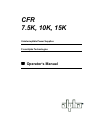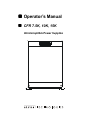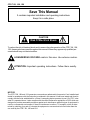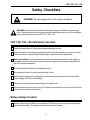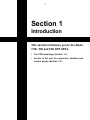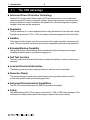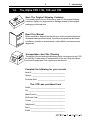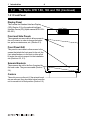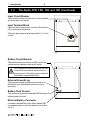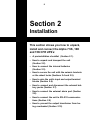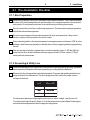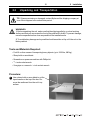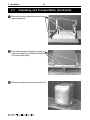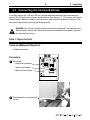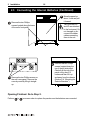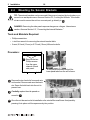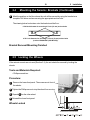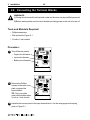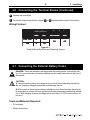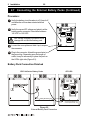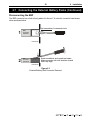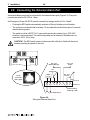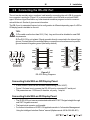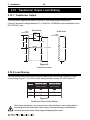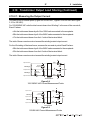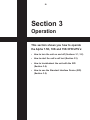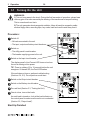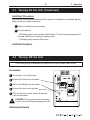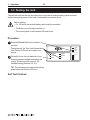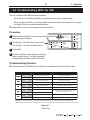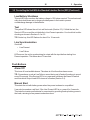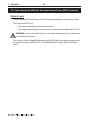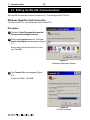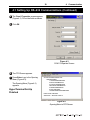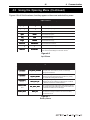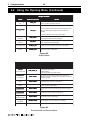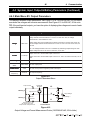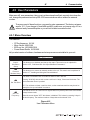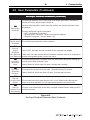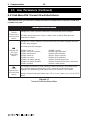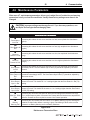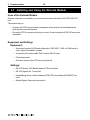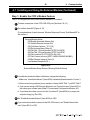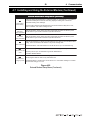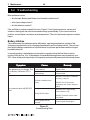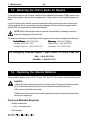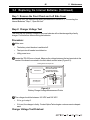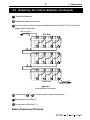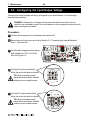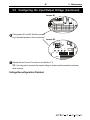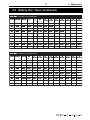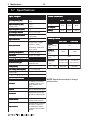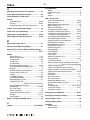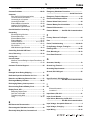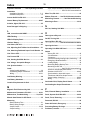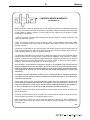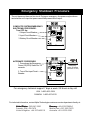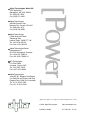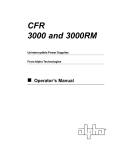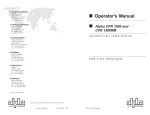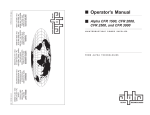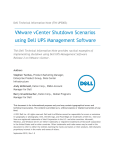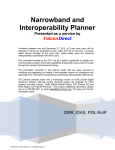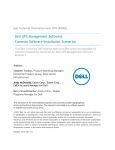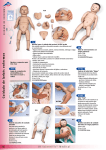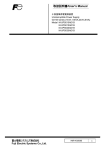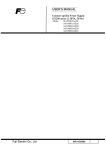Download Alpha CFR 15K Operator`s manual
Transcript
CFR 7.5K, 10K, 15K Uninterruptible Power Supplies From Alpha Technologies ! Operator’s Manual ! Operator’s Manual ! CFR 7.5K, 10K, 15K Uninterruptible Power Supplies CFR 7.5K, 10K, 15K Save This Manual It contains important installation and operating instructions. Keep it in a safe place. CAUTION Risk Of Electrical Shock To reduce the risk of electrical shock and to ensure the safe operation of the CFR 7.5K, 10K, 15K, these symbols are used throughout this manual. Where they appear only qualified personnel should carry out the instructions. A DANGEROUS VOLTAGE exists in this area. Use extreme caution. ATTENTION: Important operating instructions. Follow them exactly. NOTICE: The CFR 7.5K, 10K and 15 K generates, uses and can radiate radio frequencies if not installed and tested in accordance with the instructions contained in this manual. It has been tested and found to comply with the limits established for a Class A computing device pursuant to part 15 of FCC rules when it is operated alone. It also complies with the radio interference regulations of DOC which are designed to provide reasonable protection against such interference when this type of equipment is used in a commercial environment. If there is interference to radio or TV reception, which is determined by switching it on and off, relocate the equipment or use an electrical circuit other than the one used by the CFR 7.5K, 10K and 15 K. i CFR 7.5K, 10K, 15K Safety Checklists DANGER: Do not expose the unit to rain or moisture. DANGER: Sealed lead-acid batteries with high energy and chemical hazards are used. This manual contains important operation and safety instructions. Only qualified personnel should service the CFR 7.5K, 10K, 15K. CFR 7.5K, 10K, 15K UPS Safety Checklist Carefully unpack the unit. Report any shipping damage at once. Read this manual. If you have any questions about the safe installation, operation or maintenance of the unit, contact Alpha Technologies’ customer service department. Before installation, confirm the voltage and current input requirements of the load(s) is compatible with the unit’s output. Also see the line voltage and current is compatible with the unit’s input requirements. The unit should be installed on a dedicated circuit. Wiring should be done to meet local electrical codes. Place a warning label on the utility panel to tell emergency personnel an Uninterruptible Power Supply (UPS) is in the building. Use proper lifting techniques when lifting or moving the unit. The unit has more than one live circuit. AC power may be present at the outputs even if the unit is disconnected from line power. Battery Safety Checklist Always switch the unit battery circuit breaker OFF before connecting or disconnecting an external battery back. This greatly reduces the chance of a spark. ii CFR 7.5K, 10K, 15K Safety Checklists (Continued) There are dangerous voltages inside the unit. Only qualified personnel should perform installation and maintenance. Live battery wires must not touch the unit’s chassis or any other metal objects. This can cause a fire or explosion. Inspect the batteries once a year for signs of cracks, leaks or swelling. Replace as required. When batteries are in storage, charge them at least once every three months for optimum performance and to extend their lifetime. Always replace batteries with ones of identical type and rating. Never install old or untested batteries. Use insulated tools during servicing. Remove all rings, watches, jewelry or other conductive items before working inside the enclosure. Follow local regulations for the disposal of batteries. Recycling is the best method. Never burn batteries to dispose of them. They may explode. Never open the batteries. The contents are toxic. iii CFR 7.5K, 10K, 15K Table of Contents The emergency shutdown procedure is on the inside rear cover 1. Introduction ......................................... 1 1.1 The CFR Advantage .................................. 1.2 The Alpha CFR 7.5K, 10K and 15K .......... 4. Communication 2 3 Setting Up RS–232 Communications ..... 38 Using the Opening Menu ........................ 40 Menu Tree .............................................. 43 System, Input, Output & Battery Parameters ...................................................... 44 4.5 User Parameters .................................... 47 4.6 Maintenance Parameters ....................... 51 4.7 Installing and Using the External Modem 52 4.1 4.2 4.3 4.4 2. Installation ............................................. 8 2.1 Pre–Installation Checklist ......................... 9 2.2 Unpacking and Transportation ................ 11 2.3 Connecting the Internal Batteries ............ 15 2.4 Mounting the Seismic Brackets ............. 18 2.5 Locking the Wheels ............................... 19 2.6 Connecting the Terminal Blocks ............. 20 2.7 Connecting the External Battery Packs .. 21 2.8 Connecting the External Alarm Port ....... 24 2.9 Connecting the RS–232 Port .................. 25 2.10 Transformer Output Load Sharing ......... 26 5. Maintenance 5.1 5.2 5.3 5.4 5.5 5.6 5.7 3. Operation ............................................ 29 3.1 3.2 3.3 3.4 3.5 ............................. 37 Turning On the Unit ................................ 30 Turning Off the Unit ................................ 31 Testing the Unit ...................................... 32 Troubleshooting With the SID ................. 33 Controlling the Unit With the Standard Interface Device (SID) ............................. 34 .................................... 60 Testing the Battery Backup Time ............ 61 Troubleshooting ...................................... 62 Returning the CFR to Alpha for Repairs .. 64 Replacing the Internal Batteries .............. 64 Configuring the Input/Output Voltage ...... 68 Battery Run Times ................................. 70 Specifications ......................................... 72 Index ............................................ 74 Warranty ...................................... 79 iv 1 Section 1 Introduction This section introduces you to the Alpha 7.5K, 10K and 15K CFR UPS’s: • The CFR advantage (Section 1.1). • An tour of the unit, it’s connectors, switches and control panels (Section 1.2). 1 Introduction 1.1 ! 2 The CFR Advantage Advanced Power Protection Technology Alpha’s CFR Uninterruptible Power Supply (UPS) provides continuous and conditioned computer-grade AC power for computer systems, point of sale terminals, process controls, telecommunications, cable TV headend, broadband LAN, manufacturing control systems, hospital critical care and lab equipment. ! Regulation The unit maintains ±1% output regulation without using the batteries. Even with input voltage fluctuations as great as +10% or –20%, the output is constant regardless of the load’s size. ! Isolation The output is totally isolated from the input to protect the loads from spikes, surges and line noise. The ferro resonant transformer provides non-degradable spike and surge protection. ! Extended Backup Capability Alpha's EBP Series external battery packs extends backup time during power outages. Installing the battery pack is as simple as plugging it in. ! Self Test Function The built-in self test checks all critical areas, including the batteries, to ensure optimum performance. ! Load and Overload Information The display panels shows the loading and tells you when the unit is overloaded. ! Generator Ready The unit has frequency sense and constant slew frequency synchronization circuits for trouble-free operation with most standby generators. ! Advanced Communications Capabilities The RS–232 communications port is SNMP and modem compatible. ! Safety Alpha has designed the CFR to meet or exceed the UL, CSA or VDE safety standards. This commitment to safety makes Alpha Technologies a leader in the power industry. 3 1.2 1 Introduction The Alpha CFR 7.5K, 10K and 15K Save The Original Shipping Container If you need to return the unit for servicing, pack it in the original shipping container. Alpha is not responsible for damage caused by the improper packaging of returned units. Read This Manual Before installation, become familiar with your unit by reviewing the procedures and drawings in this manual. If you have any questions about safe installation, operation or maintenance, contact Alpha’s customer service department. Transportation And Site Planning The weight of the unit and optional battery packs can be as much as 1,500 lbs (680 kg). A safe means of transportation to the site, lifting the cabinet into position and proper floor support must be devised. Complete the following for your records Serial # __________________________________ Options __________________________________ Purchase Date ____________________________ This CFR was purchased from Dealer ___________________________________ City _____________________________________ State/Province _____________________________ Zip/Postal Code ___________________________ Country __________________________________ Telephone # _______________________________ Fax # ____________________________________ E Mail ___________________________________ 1 Introduction 1.2 4 The Alpha CFR 7.5K, 10K and 15K (Continued) 1.2.1 Front Panel Display Panel This is either the Standard Interface Display (SID) (Section 3.5) or the optional Intelligent Interface Device (IID) (Alpha manual #018–029– B0–001). Front and Side Panels These panels are removable to allow access to the unit’s interior in order to change the batteries, perform maintenance, etc. (Section 2.3). Front Panel Grill This panel is removable to allow access to the screws that attach the front panel to the unit, the front wheel brakes or to the slots to allow a fork lift under the unit to transport it to the installation site (Sections 2.2, 2.3). Seismic Brackets These secure the unit to the floor if required by the local codes. They are removable (Section 2.4). Casters These let you move the unit. If the seismic brackets are removed, they should be locked once the unit is moved into its final position (Section 2.5). 5 1.2 1 Introduction The Alpha CFR 7.5K, 10K and 15K (Continued) 1.2.2 Rear Panel Figure 1.1 Rear Panel Fans These four fans cool the unit. They must not be blocked. Output Terminal Block This is the unit’s output power connector. See Section 2.6 for wiring information. The cover plate strain relief accepts either ¾ or 1 inch conduit. Output Circuit Breaker This provides protection to the load and can be used as an output power on/off switch. Output Receptacles These are plug-in connectors for the unit’s output power. They are factory configured to your specifications. 1 Introduction 1.2 6 The Alpha CFR 7.5K, 10K and 15K (Continued) Input Circuit Breaker This provides protection for the unit. It can be used as an input power on/off switch. Input Terminal Block This is the unit’s output power connector. See Section 2.6 for connection information. The cover plate strain relief accepts either ¾ or 1 inch conduit. Battery Circuit Breaker This protects the unit’s inverter and DC circuits and can be used as a battery power on/off switch. TIP: It should be turned off whenever the unit is turned off for more than a few hours or is being serviced. The battery can be drained if this breaker is accidentally left on. External Ground Lug This provides a single point ground connection. Always follow your local electrical code for correct grounding. Battery Pack Ground This connector grounds the external EBP144 series of battery packs to the unit. External Battery Connector It accepts a standard plug from either Alpha's EBP series battery pack or a custom battery source (Section 2.7). 7 1.2 1 Introduction The Alpha CFR 7.5K, 10K and 15K (Continued) External Alarm Connector This RJ–45 connector allows the connection of an external alarm panel or an emergency shutdown switch (Section 2.8). RS-232 Connector This DB–9 port provides RS–232 communication (Section 2.9). External IID An external IID plugs into this connector for remote control and monitoring. 8 Section 2 Installation This section shows you how to unpack, install and connect the Alpha 7.5K, 10K and 15K CFR UPS’s: • A pre-installation checklist (Section 2.1). • How to unpack and transport the unit (Section 2.2). • How to connect the internal batteries (Section 2.3). • How to secure the unit with the seismic brackets or the wheel locks (Sections 2.4 and 2.5). • How to wire the unit’s input and output terminal blocks (Section 2.6). • How to connect and disconnect the external battery packs (Section 2.7). • How to connect the external alarm port (Section 2.8). • How to connect the unit to RS–232 communications (Section 2.9) • How to prevent the output transformer from being overloaded (Section 2.10) 9 2.1 2 Installation Pre–Installation Checklist 2.1.1 Site Preparation Install the unit upright in a dry, well-ventilated, dust free environment. There must be at least 6 inches (152 mm) between the unit and the wall(s) for cooling and access to the front and rear panels. Do not place the unit next to air conditioning or heating thermostats. Do not connect the unit to line conditioning equipment. This can cause improper operation of both the unit and the equipment. Do not connect equipment that produces electrical noise such as motors, relay control circuits, copiers or laser printers to the unit’s output. Place a warning label on the electrical panel so emergency personnel know a UPS is in the building. Label the service panel(s) to identify the circuit(s) supplying and being supplied by the unit. The unit and optional battery cabinet has a combined weight of up to 1,500 lbs (682 kg). Verify that the floor at the installation site can support at least 375 lbs / caster (170 kg / caster) without undue stress. 2.1.2 Grounding & Utility Line Install a hardwired ground. Since many older facilities have improper grounding, a qualified electrician should inspect both the wiring and the grounding before installation. Measure the line voltage at the main electrical panel. Compare that reading with the input range as listed in the table below. The line voltage must be in within the range of input voltages for that unit. Un it In p u t (VAC) In p u t Vo lt ag e Ran g e (VAC) 240 216 t o 252 230 207 t o 242 208 188 t o 216 For information about reconfiguring the unit’s input or output voltage , see Section 5.5, “Configuring the Input/Output Voltage.” For further information contact Alpha Technologies customer service department about voltage reconfiguration. 2 Installation 10 2.1 Pre–Installation Checklist (Continued) The unit should be wired to dedicated circuit equipped with a properly sized circuit breaker. The breaker’s size is the unit’s maximum input current (as given in the specifications) plus 25%. For example if the unit draws 32.0 Amps of current at 208 VAC, adding 25% the input current becomes 40.0 Amps. A 40 Amp circuit breaker would be OK. Always follow the local electrical code when installing or sizing circuit breakers. Wiring should only be done by qualified personnel and comply with the local electrical code. 2.1.3 Standby Generator (If Used) The unit has frequency sense circuits for operation with most standby generators. Use a generator equipped with electronic speed and voltage controls. Before installation see that the generator’s output voltage meets the unit’s input voltage requirements as shown on both nameplates. A 240 VAC unit must be attached to a 240 VAC generator. 2.1.4 Installation Sequence Alpha recommends you install and wire the unit in this sequence: 1 Unpack and transport the unit to the installation site (Section 2.2, “Unpacking and Transportation”). 2 Connect the internal batteries (for the 7.5K and 10K see Section 2.3, “Connecting the Internal Batteries”, for the 15K see Section 2.7, “Connecting the External Battery Packs”). 3 Remove or bolt down the seismic brackets (Section 2.4, “Mounting the Seismic Brackets”). If the brackets are not used, lock the wheels (Section 2.5, “Locking the Wheels”). 4 Connect the input and output terminal blocks (Section 2.6, “Connecting the Terminal Blocks”). 5 If used, connect the external battery packs (Section 2.7, “Connecting the External Battery Packs”). 6 If used, connect the external alarm port (Section 2.8, “Connecting the External Alarm Port”). 7 If used, connect the RS-232 link (Section 2.9, “Connecting the RS–232 Port”). 8 Make sure the output transformer is not overloaded (Section 2.10, “Transformer Output Load Sharing”). 11 2.2 2 Installation Unpacking and Transportation TIP: If items are missing or damaged, contact Alpha and the shipping company at once. Most shippers have a short claim period. WARNINGS: 1) Before unpacking the unit, make sure that the shipping pallet is on a level working surface and that you can access the front of the pallet with a forklift. To prevent damage, move the unpacked unit as close as possible to the installation site. 2) To avoid battery damage and a possible shock hazard do not tip or tilt the unit or the battery cabinet. Tools and Materials Required: • Fork lift or other means of transporting heavy objects (up to 1500 lbs, 680 kg). • Sharp knife or razor blade. • Screwdriver or power screwdriver with Phillips bit. • / inch socket wrench. 15 16 • Vice grips or a second 15/16 inch socket wrench. Procedure: 1 Use a sharp knife or razor blade to cut the taped seams on the top of the box. Remove the cardboard from the unit’s top surface. 2 Installation 2.2 12 Unpacking and Transportation (Continued) 2 Remove the corner support pieces by lifting them up and away. 3 Remove the screws holding these plywood strips to the pallet with a Phillips screwdriver. Lift the box off the pallet. 4 Remove the plastic wrap from around the unit. 13 2.2 2 Installation Unpacking and Transportation (Continued) 5 Attach vice grips to the bolt shaft or attach a / inch socket wrench to the bolt head from under the pallet to prevent the bolt from moving while you unscrew the nuts. 15 16 Using a 15/16 inch socket wrench, remove the four nuts securing the unit to the pallet 6 Pull the front lower panel forward to remove it. WARNING: Do not use a pallet jack or similar device for moving the unit since only one blade of the jack will fit under the unit. If other transporting devices are employed, use extreme caution and get others to help you in supporting the equipment. 7 Adjust the forks to an outside width of 15 inches. Place them under the unit through the opening created by removing the panel in 6 . Ensure the forks are fully inserted before lifting the unit off the pallet. 2 Installation 2.2 14 Unpacking and Transportation (Continued) WARNING: Do not let the forks extend out past the back of the unit. 8 Lift the unit off of the pallet. Remove the wood / foam shock absorber. Transport it to the installation site. Unpacking and Transport Finished 15 2.3 2 Installation Connecting the Internal Batteries For safety reasons the 7.5K and 10K unit’s internal batteries have been disconnected at the factory. The 15K unit does not have internal batteries (See Section 2.7, “Connecting the External Battery Packs”). Before installation, the unit must be opened and the batteries connected. This procedure should only be done by qualified personnel. DANGER: Do not let any of the panels touch internal components. Use insulated tools while working inside the unit. Remove all conductive material such as jewelry, watches and rings before starting. Step 1: Open the Unit Tools and Materials Required: • Phillips screwdriver. Procedure: 1 Turn off the: • Output circuit breaker. • Input circuit breaker. • Battery circuit breaker. 2 Carefully pop the lower panel off the unit. 16 2 Installation 2.3 Connecting the Internal Batteries (Continued) 4 Move the panel up about 1 inch and pull it forward. 3 Remove the two Phillips TIP: Both the SID and IID are attached to the front panel. Do not damage or disconnect the ribbon cables connecting them to the unit. screws located along the base of the unit’s front panel. 6 5 Remove the two Phillips screws on the unit’s rear panel. Remove the cover by carefully lifting it straight up. Remove the two Phillips screws located along the top of the left side panel. Carefully tilt the top of the panel out by about 12 inches and then lift it up and away from the chassis (Section 2.4, “Mounting the Seismic Brackets”). Opening Finished. Go to Step 2. Perform 6 to 2 in reverse order to replace the panels once the batteries are connected. 17 2.3 2 Installation Connecting the Internal Batteries (Continued) Step 2: Connect the Batteries DANGER: There is up to 165 VDC inside the unit when the batteries are connected. Take great care when working inside it. Make sure the side panels do not touch any internal components. For more information on battery handling, see the safety instructions in the front of this manual. Procedure: 1 Make sure the input, output and battery circuit breakers are turned off. 2 Locate the battery connectors. There are two sets of connectors on the left side and one on the front as shown in the photo below. They are clearly marked and numbered for easy identification (1 into 1, 2 into 2, etc.). Also see Figure 5.3. Rear panel fans Left side connectors (shown connected) Front connector (shown connected) Left side connectors (shown disconnected) 3 Join the connectors together. 4 Carefully replace the unit’s top, front and side panels removed in Step 1. Battery Connection Finished 18 2 Installation 2.4 Mounting the Seismic Brackets TIP: The seismic brackets can be removed if they are not required by local code or you are not in an earthquake zone. Also see Section 2.5, “Locking the Wheels.” If the brackets are used to secure the unit to a concrete pad, go directly to 5. DANGER: Removing the side panels exposes dangerous voltages. Use extreme caution. Also see Section 2.3, “Connecting the Internal Batteries.” Tools and Materials Required: • Phillips screwdriver. • 3/8 inch hex wrench for removing the seismic bracket bolts. • If used, 0.5 inch (13 mm) or 0.75 inch (19 mm) Hilti anchor bolts. Procedure: 1 Remove the two Phillips screws from the upper channel of each side panel. Tilt the panel downward and pull the lower panel tabs from the unit’s frame. 2 Remove the two hex bolts from each seismic bracket. Remove and save the brackets. Screw the bolts back into the unit to prevent loss. 3 Carefully replace the side panels removed in 1. 4 Once the unit has arrived at its installation site, reinstall the small lower-front panel by pressing it into place until it snaps securely into position. 19 2.4 2 Installation Mounting the Seismic Brackets (Continued) 5 Mark the position on the floor where the unit will be secured by using the bracket as a template. Drill holes and secure using the appropriate anchor bolts. The drawing below looks down unto the bracket and the floor: 0.562 inch diameter for mounting 0.5 inch (13 mm) anchor bolts. 0.781 inch diameter for mounting 0.75 inch (19 mm) anchor bolts (such as Hilti #665927 (HSL M12/25)). Bracket Removal/Mounting Finished 2.5 Locking the Wheels If the seismic mounts are not used (Section 2.4), the unit should be secured by locking the wheels. Tools and Materials Required: • Phillips screwdriver. Procedure: 1 Remove the lower front panel. The screws are in front of the wheels. 2 Tighten the Phillips screw to stop the wheel from moving. 3 Repeat 2 for the other wheel. 4 Reinstall the lower front panel. Wheels Locked 2 Installation 2.6 20 Connecting the Terminal Blocks WARNINGS: 1) Wiring should meet all local electrical codes and be done only by qualified personnel. 2) Before starting make sure the circuit breaker providing power to the unit is turned off. Tools and Materials Required: • Phillips screwdriver. • Wire as listed in Figure 2.1. • ¾ inch or 1 inch conduit. Procedure: 1 Turn off the rear panel’s: • Output circuit breaker. • Input circuit breaker. • Battery circuit breaker. 2 Remove the Phillips screws on the input cover plate to expose the terminal block. TIP: The cover plate strain relief accepts either ¾ inch or 1 inch conduit. 3 Hardwire the service panel to the input terminal block. Use the wire gauge and torquing given in Figure 2.1. 21 2.6 2 Installation Connecting the Terminal Blocks (Continued) 4 Replace the cover plate. 5 To wire the output terminal block, repeat 2 to 4 , except wire the output to the load(s). Wiring Finished CFR Mo d el 7.5K , 10K 15K In p u t /Ou t p u t Ter m in al B lo c k s AWG mm m m2 6 13.3 4 Tig h t en in g To r q u e In c h -Po u n d s N-m 35 35 4.0 21 21 Figure 2.1 Terminal Block Wire Sizes and Tightening Torques 2.7 Connecting the External Battery Packs DANGER: There are hazardous voltages inside the battery packs. Use extreme caution. For more information on battery handling, see the safety instructions in the front of this manual. CAUTION: 1) Verify the pack’s polarity and voltage at its connector before attaching the cable to the unit. Improper voltages or polarities could damage the unit. 2) When a pack or batteries have been in storage for more than 6 months, they should be recharged for at least 24 hours and then thoroughly tested with a load before installation. If after charging, a battery’s voltage varies more than 0.3 VDC from the others, do not use it. Tools and Materials Required: • DC voltmeter. • Phillips screwdriver. 22 2 Installation 2.7 Connecting the External Battery Packs (Continued) Procedure: 1 Verify the battery circuit breaker is off. Keep it off until after the unit has been started with line power. 2 Verify the correct DC voltage and polarity at the battery pack’s connector It should be between 145 VDC to 165 VDC. TIP: Wrong voltages or polarities could damage the unit and the battery pack. 3 Loosen the cover plate and slide it up to expose the connector. 4 Plug in the connector. Attach the ground wire to the ground lug. Depending upon the length of cable, it may be necessary to place the pack on the UPS’s right side (Figure 2.2). Battery Pack Connection Finished EBP 144 Series Battery Packs CFR UPS Battery Grounding Lug Battery Connector Accepts standard SMH SY series connector (Rated 144 VDC, 175A) Figure 2.2 External Battery Pack Connection 23 2.7 2 Installation Connecting the External Battery Packs (Continued) Disconnecting the EBP The EBP connector has a lock to firmly attach it to the unit. To unlock it, use a slot-head screwdriver as shown below. Put screwdriver in connector lock. 1 EBP Connector (TopView) Unit Interior 2 Push screwdriver up to push lock down. Slide connector out once lock has cleared unit’s top edge. EBP Connector (Side View) Unit Interior Figure 2.3 External Battery Pack Connector Removal 24 2 Installation 2.8 Connecting the External Alarm Port An external alarm panel can be connected to the external alarm port (Figure 2.4). The port’s contacts are rated at 30 VDC at 1 Amp. An Emergency Power Off (EPO) switch is created by wiring a switch to Pins 7 and 8. • Pushing the EPO switch automatically switches off the unit’s battery circuit breaker. • The contacts must be shorted for at least 1.5 seconds with unit shutdown about 2 seconds after the shorting starts. • The switch must be a SPST, N.O. type and be electrically isolated (up to 1500 VAC isolation is recommended). The connecting cable can be twisted or shielded wire not more than 100 ft. (30 m) long. CAUTION: The EPO switch does not disconnect the utility line. Switch off the circuit breaker providing line power to the unit. N.O. Line Failure N.O. Low Battery Warning N.C. Battery OK RJ-45 Connector (8-Pin Type) N.C. Line Present EPO Circuit 8 1 UPS Internal 8 7 6 5 4 3 2 1 UPS External Contact Rating: 30 VDC @ 1 Amp N.O. EPO Switch Figure 2.4 Wiring the External Alarm Port 25 2.9 2 Installation Connecting the RS–232 Port The unit can be remotely setup, monitored, and tested by connecting the unit’s DB–9 connector to a computer’s serial port (Figure 2.5) or communication via a LAN with an optional SNMP agent. Windows HyperTerminal or any other terminal emulation program is used to communicate with the unit. Section 4 gives more information. The DB–9 port is a standard feature, but its configuration is different depending upon if a SID or IID display panel is installed on the unit. TIPS: 1) The cable must be less than 50 ft. (15m). long and it must be shielded to meet EMI requirements. 2) The RS–232 is not isolated. Signal ground is directly connected to the internal logic ground. Contact Alpha if the external battery connector must be referenced to positive ground instead of negative ground (the factory default). GND RXD 5 4 9 3 8 CTS TXD 2 7 1 6 RTS FOR USE WITH IID EQUIPPED UNITS 1 TXD 2 RXD 3 4 1 2 RXD 3 TXD 4 GND 5 6 RTS 7 CTS 8 5 GND 6 7 RTS 8 CTS 9 UNIT RS-232 SERIAL CONNECTOR (9-PIN FEMALE) 9 9-PIN IBM PC SERIAL PORT 1 TXD 2 RXD 3 4 1 2 TXD 3 RXD 4 RTS GND 5 6 RTS 7 CTS 8 5 CTS 6 7 GND 9 UNIT RS-232 SERIAL CONNECTOR (9-PIN FEMALE) 24 25 25-PIN IBM PC SERIAL PORT Figure 2.5 RS–232 Wiring Diagrams Connecting Units With an SID Display Panel: • It uses a basic 3-wire line with software handshaking (XON / XOFF). • Figure 2.5 shows how to connect the RS–232 port to a standard PC serial port. • The parameters are: 1200 baud, 8 data bits, no parity, 1 stop bit. Connecting Units With an IID Display Panel: • The IID RS–232 port uses a nonstandard cable with RTS/CTS signal straight through and RX/TX signals reversed. • The baud rate is operator-configurable. • For further information on IID RS–232 applications refer to “Information Management Using the Intelligent Interface Device” manual (Alpha manual # 018–029–B0–001). 26 2 Installation 2.10 Transformer Output Load Sharing 2.10.1: Transformer Output The units have a single phase output. It does NOT have three phase characteristics. Figure 2.6 shows the voltages between L1, L2 and N for 120/208/240 units and between L and N for 230 VAC units 60 Hz Units FERRO TRANSFORMER 50 Hz Units 240 VAC FERRO TRANSFORMER 32 VAC L 208 VAC 120 VAC 120 or 88 VAC 88 VAC NEUTRAL L1 120 VAC 240 or 208 VAC 230 VAC 120 VAC N Figure 2.6 Transformer Output 2.10.2: Load Sharing The total current drawn from each winding must not exceed that winding’s maximum output current rating (Figure 2.7). For 60 Hz units, where possible, connect 120 VAC loads to L1. Mo d el Max im u m Rat ed C u r r en t f o r E ac h Win d in g (Am p ) Max im u m Ou t p u t VA f o r Eac h 120 VAC Win d in g 7.5K 36 36 4320 10K 48 48 5760 15K 72 72 8640 Figure 2.7 Transformer Output Current Ratings Since loads are shared, you can exceed one of the winding’s current ratings without exceeding the unit’s total output current rating. There are two ways to calculate the current drawn by the loads; measuring and displaying the current. 27 2.10 2 Installation Transformer Output Load Sharing (Continued) 2.10.2.1: Measuring the Output Current This uses a clip-on current probe (Figure 2.8 for 240 VAC, Figure 2.9 for 208 VAC and Figure 2.10 for 230 VAC). For 120/208/240 VAC units the total current drawn from Winding 1 is the sum of the currents A, B and C where: • A is the total current drawn by all of the 120V loads connected to the receptacle. • B is the total current drawn by all of the 240V loads connected to the receptacle. • C is the total current drawn from the L1 side of the terminal block. The total of these currents must not exceed the winding’s rated output current. For the L2 winding of the transformer, measure the currents at points B and D where: • B is the total current drawn by all of the 240V loads connected to the receptacle. • D is the total current drawn from the L2 side of the terminal block. The total of these currents must not exceed the winding’s rated output current. D L2 Output Current 2 Winding 2 120 VAC 240 VAC Receptacle N Output Current 1 Winding 1 240 VAC 120 VAC 120 VAC Receptacle L1 Output Current L1 A B Output Terminal Block C Figure 2.8 120/120/240 VAC Current Measurement Points D L2 Output Current 2 Winding 2 208 VAC Receptacle Not Used N Output Current 1 Winding 1 208 VAC 120 VAC 120 VAC Receptacle L1 Output Current L1 A B Output Terminal Block C Figure 2.9 120/208 VAC Current Measurement Points 28 2 Installation 2.10 Transformer Output Load Sharing (Continued) The total output current for 230 VAC units is measured at A. A L 230 VAC Receptacle 230 VAC N Output Terminal Block Figure 2.10 230 VAC Current Measurement Point 2.10.2.2: Displaying the Output Current TIP: When using the display panels, you must calculate L1’s current as described below. Using the SID Display Panel: The current is displayed via RS–232 as Output Current 1 and Output Current 2 (Section 4.4.3). 1 Use the menu to display Output Current 1 and Output Current 2. 2 The current in Winding 1 (Output Current L1) is the sum of Output Currents 1 and 2. 3 The current in Winding 2 is Output Current 2. The Overload LED will flash if the total current in either winding exceeds its maximum rating or if the total output in VA or Watts exceeds the unit’s maximum output. Using the IID Display Panel: 1 Use the menu to display Output Current 1 and Output Current 2. 2 The current in Winding 1 (Output Current L1) is the sum of Output Currents 1 and 2. 3 The current in Winding 2 is Output Current 2. 29 Section 3 Operation This section shows you how to operate the Alpha 7.5K, 10K and 15K CFR UPS’s: • How to turn the unit on and off (Sections 3.1, 3.2). • How to start the unit’s self test (Section 3.3). • How to troubleshoot the unit with the SID (Section 3.4). • How to use the Standard Interface Device (SID) (Section 3.5). 3 Operation 3.1 30 Turning On the Unit WARNINGS: 1) This unit runs warm to the touch. During the first few weeks of operation, a brand new unit may give off an odor caused by the burning of the transformer’s lacquer finishing. This is normal and is not toxic. 2) The unit generates electromagnetic radiation. Keep all sensitive magnetic media such as floppy disks, recording tape, key cards, bank and credit cards away from it. Procedure: 1 Switch off: • All loads connected to the unit. • The input, output and battery circuit breakers. 2 Switch on: • The utility panel’s main breaker. • The breaker supplying power to the unit. 3 Switch on the Input circuit breaker. The display panel’s Line Present LED turns on to show the unit is running on line power. TIP: There is a delay of 5 to 15 seconds before the unit energizes. If it has an SID, the Test LED flashes. If the unit does not turn on, perform troubleshooting (Sections 3.4, 5.2). Do not perform a cold start. 4 Switch on the Output circuit breaker. 5 Switch on the Battery circuit breaker. 6 Do a self test (Section 3.3, “Testing the Unit). 7 One at a time, turn on the loads. As each load is turned on, look at the load indicator on the control panel to make sure the unit is not overloaded (Section 3.5, “Output Load”). Start Up Finished 31 3.1 3 Operation Turning On the Unit (Continued) Cold Start Procedure This starts the unit with battery power when line power is unavailable or unqualified. Backup battery power is provided to the loads. 1 Switch on the Battery circuit breaker. 2 For units with the: • SID display panel, press the Manual Start button. The unit’s alarm beeps every 20 seconds, indicating it is running on battery power. • IID display panel, press the Test button. Cold Start Finished 3.2 Turning Off the Unit The emergency shutdown procedure is on the inside rear cover. Procedure: 1 One at a time, turn off the loads. 2 Switch off the Output circuit breaker. 3 Switch off the Battery circuit breaker. 4 Switch off the Input circuit breaker. 5 If the unit is to be serviced, switch off the main utility circuit breaker. DANGER: During servicing place a warning notice on the circuit breaker supplying the unit. Shutdown Finished 3 Operation 32 3.3 Testing the Unit The self test confirms the unit can switch from line power to backup battery power and back without interrupting power to the loads. It takes about one minute to run. Before starting: • For 15K units, the external battery pack must be connected. • The Battery circuit breaker must be on. • The control panel’s Line Present LED must be on. Procedure: 1 Press the Manual Start button down for 5 seconds. During the test, the Test, Line Present and Line Failure LEDs are on for about one minute. 2 If a fault is found, the unit defaults to Line Present operation without interrupting the output. The Service LED turns on. Do troubleshooting (Sections 3.4, 5.2). TIP: The unit cannot provide backup battery power when the Service LED is on. Self Test Finished ALARM OFF MANUAL START LINE PRESENT LOW BATTERY WARNING LINE FAILURE LOW BATTERY SHUTDOWN SERVICE TEST OUTPUT LOAD OVERLOAD 100% 75% 50% 25% 33 3 Operation 3.4 Troubleshooting With the SID The SID’s Output Load LEDs have two functions: • When the unit is operating normally, it serves to show the unit’s output loading. • When the Service LED is on, the load LEDs are turned into a fault indicator for as long as the Alarm Off button is pushed and held down. TIP: See Section 5.2 for more troubleshooting information. Procedure: 1 When the Service LED is on, press and hold ALARM OFF down the Alarm Off button. MANUAL START 2 The Output Load LEDs show a fault code. See Figure 3.1 for the fault descriptions. LINE PRESENT LOW BATTERY WARNING LINE FAILURE LOW BATTERY SHUTDOWN SERVICE TEST OUTPUT LOAD OVERLOAD 100% 75% 50% 25% 3 Fix the fault. 4 To clear some faults from the panel, you may have to restart the unit. For others, the fault is cleared by pressing the Alarm Off button. Troubleshooting Finished TIP: If the line present LED flashes, the utility line is unqualified and the unit will not start. L ED Ov er lo ad 100% 75% 50% 25% ON o r Flas h in g Malf u n c t io n Ac t i o n ON ON Fast detector low sensitivity active. Contact Alpha Technologies. F l as h i n g Not defined. Not used in this unit. ON ON High ambient temperature. See if the fans are working. F l as h i n g PLL fault. Contact Alpha Technologies. ON ON Output voltage short circuit. See the load is not short circuited. * F l as h i n g Output voltage high. Contact Alpha Technologies. * ON ON Power board EEPROM failure. F l as h i n g Power board HWFLT or Power rail failure. ON ON Battery over voltage or battery fault. See that the battery circuit breaker is on. ** F l as h i n g Unit failed self test. Check the battery. ** The operator cannot fix these malfunctions and should contact Alpha Technologies at once. * * After fixing the malfunction, these are cleared from the display panel by shutting down and restarting the unit. ** After fixing the malfunction, the unit automatically returns to Line Present mode, clearing the malfunction from the panel. Figure 3.1 Fault Chart 3 34 Operation 3.5 Controlling the Unit With the Standard Interface Device (SID) The Standard Interface Device (SID) display panel (Figure 3.2) shows vital operating parameters and starts the self test. It has two push buttons, five LEDs showing the power drawn by the loads and six LEDs showing the unit’s operating status. ALARM OFF MANUAL START LINE PRESENT LOW BATTERY WARNING LINE FAILURE LOW BATTERY SHUTDOWN SERVICE TEST OUTPUT LOAD OVERLOAD 100% 75% 50% 25% Figure 3.2 Standard Interface Device Display Panel LEDs Line Present This green LED is: • On when the unit is running on line power. • Off when there is no line power. • Flashing when line power is present but unqualified. Line Failure This yellow LED is on when: • The line voltage is greater than +10 % or less than –20% of nominal voltage. • The line frequency is outside of ± 3Hz of the nominal frequency. • The unit is providing backup battery power to the loads. TIP: Also see Low Battery Warning and Low Battery Shutdown. Service This red LED shows the unit has a malfunction. Press and hold down the Alarm Off switch and note which Output Load LEDs turns on or flashes (Section 3.4). Low Battery Warning This red LED turns on when the battery voltage is 8% below nominal. This shows the batteries are almost discharged and a shutdown is pending. You should begin a shutdown of the loads. 35 3 Operation 3.5 Controlling the Unit With the Standard Interface Device (SID) (Continued) Low Battery Shutdown This red LED turns on when the battery voltage is 12% below nominal. The unit automatically shuts itself down and no longer provides power to the loads to prevent overdischarge damage to the batteries. Test This yellow LED shows the unit is in self test mode (Section 3.3). If it fails the test, the Service LED is on and the unit defaults to Line Present operation. You should do troubleshooting as shown in Sections 3.4 or 5.2. TIP: At start-up, this LED flashes for about 5 to 15 seconds. Line Synchronization If both the: • Line Present • Line Failure LEDs are on, the unit is synchronizing its output with the input before starting Line Present operation. This takes about 15 seconds. Push Buttons Alarm Off This turns off most audible alarms. The alarm is off until another alarm occurs. TIP: Some alarms, such as Line Failure, cannot be turned off and will continue to sound every 20 seconds. If the Service LED is on, press and hold down the Alarm Off switch and note which Output Load LEDs turns on or flashes (Section 3.4). Manual Start This starts the unit with battery power when line power is absent or unqualified. It can also be used as a self test. If the Line Present LED is on, press it for 5 seconds. This tests the inverter and batteries for one minute by providing backup battery power to the loads, returning to line present mode when done. 3 Operation 36 3.5 Controlling the Unit With the Standard Interface Device (SID) (Continued) Output Load These five green LED's show the unit’s loading as a percentage of its maximum output. The Overload LED is on if: • The output exceeds the unit’s maximum rating. • The output exceeds either of the transformer output winding ratings (Section 2.10). WARNING: Do not run the unit when it is overloaded. Damage to the unit, the inverter or the batteries can result. If the unit is in Output Voltage Shutdown mode the LED’s will continuously sequence until the condition is cleared (Section 4.5.2, “Sub Menu #50: Set Output Shutdown Parameters”). 37 Section 4 Communication This section shows you how to control the Alpha 7.5K, 10K and 15K CFR UPS’s with RS–232 computer commands: • How to set-up communications with Windows© HyperTerminal (Section 4.1). • How to understand and use the opening menu (Section 4.2). • A description of the menu tree (Section 4.3). • Descriptions of the system, input and output and battery parameters menus (Section 4.4). • Descriptions of the user and maintenance parameters (Sections 4.5 and 4.6). • How to connect and setup an external modem to the unit (Section 4.7). Windows is a copyright of the Microsoft corporation. 4 Communication 38 4.1 Setting Up RS–232 Communications Wire the DB–9 connector as shown in Section 2.9, “Connecting the RS–232 Port.” Windows HyperTerminal Connection For this tutorial, Com 1 is used and the unit is called CFR. Procedure 1 The path is Start/Programs/Accessories/ Communications/HyperTerminal. 2 Click on the Hypertrm.exe icon. The Connection Description screen appears (Figure 4.1). Enter a name and choose an icon for your unit. Click OK. Figure 4.1 Connection Description Screen 3 The Connect To screen appears (Figure 4.2). Connect to COM 1. Click OK. Figure 4.2 Connect To Screen 39 4 Communication 4.1 Setting Up RS–232 Communications (Continued) 4 The Com 1 Properties screen appears (Figure 4.3). Fill out the fields as shown. 5 Click OK. Figure 4.3 COM 1 Properties Screen 6 The CFR Screen appears. 7 Press Enter to go to the Opening Menu (Figure 4.4). The Opening Menu (Figure 4.5) appears. HyperTerminal Set-Up Finished ALPHA TECHNOLOGIES–CFR OPENING MENU 1 SYSTEM PARAMETERS 2 INPUT PARAMETERS 3 OUTPUT PARAMETERS 4 BATTERY PARAMETERS 5 USER PARAMETERS 6 -NOT AVAILABLE7 MAINTENANCE PARAMETERS INPUT LINE: PRESENT SERVICE2: SERVICE CODE 3 Figure 4.4 Opening Menu in CFR Screen 4 Communication 4.2 40 Using the Opening Menu The opening menu (Figure 4.5, also see Figure 4.4) is the top-level menu. It shows the line’s status, displays if any alarms are present and gives access to the main menus. It is reached from anywhere in the menu tree by pressing Enter. The entire menu tree is given in Section 4.3. Tables describing the main and sub menus are given in Sections 4.4 to 4.7. Procedure: To access a particular main or sub menu, type in the number and press Enter. Pressing Enter returns you to the opening menu screen. Tips: • The readings on the screen do not automatically update to reflect changes in the unit’s status. To update it, type in the number and press Enter. • For many functions you need to enter a password. The factory set password is 1111. • If you change the password (Item #58), make sure you record the new password in a safe and easily accessible place. • This program ignores the Backspace and Delete keys. If a command is typed in wrong, press Enter and retype the command. • “Service2: Service Code 3” is displayed in the alarm field every time the unit starts. This is normal. To clear it, press Enter. Main Menus Line Status Alarms (If any, otherwise blank. See Figures 4.6 to 4.9) ALPHA TECHNOLOGIES–CFR OPENING MENU 1 SYSTEM PARAMETERS 2 INPUT PARAMETERS 3 OUTPUT PARAMETERS 4 BATTERY PARAMETERS 5 USER PARAMETERS 6 -NOT AVAILABLE7 MAINTENANCE PARAMETERS INPUT LINE: PRESENT ALARMS:– Figure 4.5 Opening Menu Screen 41 4.2 4 Communication Using the Opening Menu (Continued) Figures 4.6 to 4.9 list the alarms, how they appear on the screen and what they mean. In p u t Alar m s N am e S h o w s o n S c r een F r eq u en c y L o w FREQ_L O The input frequency is low. F r eq u en c y H i FREQ_HI The input frequency is high. Glit c h GL ITCH The unit detects a glitch. Sp i k e SPIK E The unit detects a spike. S ag SAG Su r g e SURGE B ro w n o u t B ROWNOUT Sl o w Su r g e SL OW_SURGE B l ac k o u t B L ACK OUT C au s e The unit detects a sag. The unit detects a surge. The unit detects a brownout. The unit detects a slow surge. The input voltage is lost for 12 ms or the RMS voltage is less than 1/2 the nominal voltage for more than 100 ms. Figure 4.6 Input Alarms B at t er y A l ar m s N am e S h o w s o n S c r een C au s e L o w B at t er y Sh u t d o w n L OW_B ATT_SHTDWN The battery voltage is 12% below nominal and the unit has shut off output power to the loads to prevent over discharge damage to the batteries. L o w B at t er y War n in g L O_B ATT_WARN The battery voltage is 8% below nominal and this shows the batteries are almost discharged and a shutdown is pending. You should start shutting down the loads. H i g h B at t er y Vo lt ag e B ATT_VOLT_HI The charger voltage is higher than it should be for the batteries. This can be caused by a faulty charger or batteries or defective connection to external batteries. F ai l ed t h e S el f Tes t FAIL _SEL F_TEST The unit cannot provide output power while doing the self test. You should see that the battery and output circuit breakers are on and that the batteries are not damaged. B at t er y F au l t B ATT_FLT The unit cannot charge the batteries. Usually this is caused by the batteries not being connected to the unit or the battery circuit breaker is off. Figure 4.7 Battery Alarms 4 42 Communication 4.2 Using the Opening Menu (Continued) Ou t p u t Alar m s N am e S h o w s o n S c r een Ou t p u t Vo lt ag e Low VOLT_L O C au s e The unit is over loaded or there is a unit fault. Reduce the number of loads connected to the unit. This can be caused by: Ou t p u t Vo lt ag e Hig h --A piece of equipment that draws power at irregular intervals. Disconnect the suspect equipment and see if the alarm repeats. VOLT_HI --The unit is defective. Have it serviced by Alpha. Ou t p u t Po w er Ov er lo ad PWR_OVL D The unit's output is overloaded. The unit may go into shutdown mode to protect itself from being damaged. Ou t p u t VA Ov er lo ad VA_OVL D The RMS output current exceeds the unit's rating. Disconnect loads until this alarm is discontinued. Ou t p u t Ov er v o lt ag e Fau lt OVER_V_FLT The unit has a malfunction in its internal control circuits. The output is shut off to protect the loads from high voltages. Ou t p u t Sh o r t Cir c u it SHORT_CCT A load is short-circuited. This can be caused by improper wiring of the load or a faulty load. Figure 4.8 Output Alarms E n v i r o n m en t al an d S er v i c e A l ar m s N am e S h o w s o n S c r een In t er n al Tem p er at u r e Hig h AMB _TEMP_HI The internal temperature is high. This can be caused by: --A sustained unit overload. --Blocked fan(s). --High temperature at the unit's location. P h as ed L o c k L o o p F ai l u r e SERV CODE 1 The unit cannot lock onto the line frequency because it is unstable. If the unit is operating off of a generator, see that its frequency is stable. Mic r o So f t w ar e R es et SERV CODE 2 The unit's microprocessor has detected an internal fault and reset itself. If this continues, contact Alpha. Mic r o Har d w ar e R es et SERV CODE 3 This normally happens during start up. If this happens during normal operation contact Alpha. P o w er B o ar d EEPROM Fau lt SERV CODE 4 The operator cannot fix this fault and should contact Alpha at once. P o w er B o ar d H ar d w ar e F au l t SERV CODE 5 The power board has a fault. Contact Alpha. N eg at i v e D C S u p p l y R ai l F ai l SERV CODE 6 The unit has a fault. Contact Alpha. E m er g en c y Po w er Of f EMGNCY POFF The Emergency Power Off function was activated. Ou t p u t Sh u t d o w n OUTV SHTDWN The output has been shut down via RS-232. C au s e Figure 4.9 Environmental and Service Alarms 43 4 Communication 4.3 Menu Tree • To reach any main or sub menu from the opening menu, type its number and press Enter. • Detailed descriptions of each menu is given in Sections 4.4 to 4.7. Menu Tree: Opening Menu 1 System Parameters 5 User Parameters 50 Output Shutdown Setup 52 External Modem Setup 53 Set Test Start (DD:HH:MM=00:00:00) 55 Set Test Frequency (off) 56 Transmit Unsolicited Alarms 58 Set User Security code 59 Set Maintenance Security code Battery Temperature 11 Start Test 12 Stop Test 2 Input Parameters Voltage Current Volt Amps Power in Watts Power Factor Line Frequency CFR software ver. XX.XX Micro SerNo XXXXXXXX EEProm Ver. XXXXXXXXXXX Power Board SerNo XXXXXXXX 6 -Not Available- (History Logs if IID is installed) 3 Output Parameters Output #1 Voltage Current Output #2 Voltage Current Volt Amps Power in Watts Power Factor Line Frequency 4 Battery Parameters Voltage Current Charger Status Temperature Main Menu Sub Menu To reach any main or sub menu, type its number and press Enter. 7 Maintenance Parameters 70 Fast Detect Low Ref 71 Fast Detect High Ref 72 Medium Detect Low Ref 73 Medium Detect High Ref 74 Slow Detect Low Ref 75 Slow Detect High Ref 76 Slow Detect Hys. Lo Ref 77 Slow Detect Hyst Hi Ref 78 Max PLL Slew Rate 79 Battery Warning Ref 4 44 Communication 4.4 System, Input, Output & Battery Parameters Main menus #1 to #4 are read only menus which display important operating parameters. 4.4.1 Main Menu #1: System Parameters This displays the battery temperature (°C) and starts and stops the self test. • Sub menu 11 starts the self test. The test’s default duration is 60 seconds. • Sub menu 12 lets you stop the test before it has finished. 4.4.2 Main Menu #2: Input Parameters This displays selected input parameters. In p u t Par am et er s Vo lt ag e XXX Volts The line's voltage. C u r r en t X.X Amps The line's current. Vo lt Am p s XXXX VA The apparent input power. P o w er i n Wat t s XXXX Watts P o w er F ac t o r X.XX L in e F r eq u en c y XX.X Hz The true input power. The ratio of true power to apparent power at the input. The line's frequency. Figure 4.10 Input Parameters Menu 45 4 Communication 4.4 System, Input, Output & Battery Parameters (Continued) 4.4.3 Main Menu #3: Output Parameters This displays selected output parameters. See Figure 4.12 for 120/208/240 VAC, 60 Hz units to see where the voltages and currents are measured. See Figure 4.13 for 230 VAC, 50 Hz units. TIP: If the unit has dual outputs, you have the option of displaying the voltage and current of each output individually. Ou t p u t Par am et er s Output voltage #1 is the true RMS output voltage for the 120 VAC side of the unit and the voltage between the terminal block's L1 and N. For 230 VAC units, the voltage measurement is done between N and L. Vo lt ag e XXX Volts Output voltage #2 is the true RMS output voltage for the 208 or 240 VAC side of the unit and the voltage between the terminal block's L1 and L2. This is not used in 230 VAC, 50 Hz units. TIP: The Voltage between N and L2 is calculated by subtracting Output Voltage #1 from Output Voltage #2. This is not done for 230 VAC, 50 Hz units. Output current #1 is the true RMS output current on N. C u r r en t X.X Amps Vo lt Am p s XXXX VA P o w er i n Wat t s XXXX Watts P o w er F ac t o r X.XX L in e F r eq u en c y XX.X Hz Output current #2 is the true RMS output current on L2. This is not used in 230 VAC, 50 Hz units. The apparent output power. The true output power. The ratio of true power to apparent power at the output. The output's frequency. Figure 4.11 Output Parameters Menu Output Current 2 Winding 2 208/240 VAC Receptacle L2 V Output Current 1 N Winding 1 V V 120 VAC Receptacle Output Voltage 2 Output Voltage 1 L1 Output Current L1 TIP: Output Current L1= Output Current 1+Output Current 2 Output Terminal Block Figure 4.12 Output Voltage and Current Measurement Points (120/208/240 VAC, 60 Hz Units) 4 46 Communication 4.4 System, Input, Output & Battery Parameters (Continued) L 230 VAC Receptacle Output Voltage 1 N Output Current 1 Output Terminal Block Figure 4.13 Output Voltage and Current Measurement Points (230 VAC, 50 Hz Units) 4.4.4 Main Menu #4: Battery Parameters This displays the battery voltage, the charger current and the charger’s status. Item #40 is disabled in this model. B at t er y P ar am et er s This is the DC voltage of the battery string. Fully charged batteries have a charge of about 165 VDC. Low battery cut off is at about 126 VDC. Vo lt ag e XX.X Volts If external battery packs are attached, their voltage is included in this measurement. C u r r en t C h ar g er S t at u s Tem p er at u r e X.X Amps In Line Present mode, the DC charger current is displayed. ON ON The unit is in Line Present mode. The batteries are charging. OFF The unit is in Line Failure mode. The charger is turned off and the batteries are providing backup power. When line power returns or a backup generator is connected, the charger automatically turns on to recharge the batteries. The ambient battery temperature in °C. Figure 4.14 Battery Parameters Menu 47 4 Communication 4.5 User Parameters Main menu #5, user parameters, lets you set up the automatic self test, remotely shut down the unit, change the password and set up RS–232 communications with or without an external modem. To access most of these functions, you need to enter a password. The factory set password is 1111. If you change it (Items #58 and #59), make sure you keep a copy of it in a safe and easily accessible place or you will not be able to access the unit. 4.5.1 Menu Overview The readouts: • • • • CFR software ver. XX.XX Micro SerNo XXXXXXX EEProm Ver. XXXXXXXXXX Power Board SerNo XXXXXXX tell you what version of software, hardware and microprocessor are installed in your unit. U s er P ar am et er s 50 50 Ou t p u t Sh u t d o w n S et u p 52 52 E x t er n al Mo d em Set u p This allows you to shutdown and start up the output. This menu's use is explained in Section 4.5.2, "Sub Menu #50: Set Output Shutdown Parameters." This allows you to connect an external modem to the unit. This menu's use is explained in Section 4.7, "Installing and Using the External Modem." This starts a countdown clock to tell the unit when to start a self test. 53 53 Set Tes t St ar t Entering "06:05:04" tells the unit to start a self test in 6 days, 5 hours and 4 minutes. The clock starts when En t er is pushed. TIP: The unit does not have a real time clock, so the actual test start time may be not be exactly the time you calculated it to start at. 55 55 Set Tes t F r eq u en c y This tells the unit to do a self test on a regular basis every dd days where dd is the number of days between tests. When the screen shows "OFF" this feature is disabled. This is done by entering 0 days in the test frequency. The maximum number of days that can be entered is 30. Figure 4.15 User Parameters Menu 4 Communication 48 4.5 User Parameters (Continued) Us er Par am et er s (Co n t in u ed ) 56 56 Tr an s m it U n s o l i c i t ed A l ar m s This allows you to start or stop the transmission of unsolicited alarms. This menu's use is explained in Section 4.5.3, "Sub Menu #56: Transmit Unsolicited Alarms." This lets you change the password. 58 58 S et U s er S ec u r i t y C o d e The factory set password is 1111. If you change it, make sure you keep the new code in a safe, secure place. If you loose the new password, you will not be able to access the unit. The password is four numbers or letters long. 59 59 S et Main t en an c e S ec u r i t y C o d e This lets you change the maintenance password which gives access to the maintenance menus (Section 4.6). The factory set password is 1111. If you change it, make sure you keep the new code in a safe, secure place. If you loose the new password, you will not be able to access the unit. The password is four numbers or letters long. Figure 4.15 User Parameters Menu (Continued) 4.5.2 Sub Menu #50: Set Output Shutdown Parameters These menus allow you to turn the unit’s output on and off and set when it starts, for how long and under what conditions it should return to line mode. Set Ou t p u t Sh u t d o w n Par am et er s 500 This allows you to remotely shutdown and start up the unit's output via the RS-232 link. En ab le Ou t p u t Sh u t d o w n v ia The default setting, "NO" shuts off this feature. If you want to control the output, set this to Rx L in e "YES." 501 If set to "Yes," the unit starts a shutdown after the delay is over (Item #505). S t ar t Sh u t d o w n If set to "No," the unit waits for a shutdown command (Item #502) before starting the Wh en Delay is shutdown. S et Figure 4.16 Set Output Shutdown Parameters Menu 49 4 Communication 4.5 User Parameters (Continued) Set Ou t p u t Sh u t d o w n Par am et er s (Co n t in u ed ) This starts the shutdown. The 6 Power LEDs on the display panel flash in sequence to show the unit is alive, but the output is turned off. 502 St ar t Ou t p u t Sh u t d o w n 503 Can c el Ou t p u t Sh u t d o w n 504 R ec o v er Ou t p u t Sh u t d o w n On ly Wh en AC L i n e R es t o r ed 505 Set Ou t p u t Sh u t d o w n D el ay 506 Set Ou t p u t Sh u t d o w n D u r at i o n 507 Sh u t Of f In v er t er / Sav e B at t er y 508 S t ar t U p In v er t er Fr o m S av e B at t er y Use Items #505 and #506 to set the delay and duration, then use this command to start the shutdown. This item displays the output's current status: --"OFF": No shutdown is scheduled. --"Shutting down in "hh:mm:ss": The time until shutdown happens. --"Shutdown in progress": The unit's output is off. This cancels any programmed or active shutdown. This controls when the unit starts output power after a shutdown. If set to "YES", the output resumes only when the line is present and qualified. If set to "NO", the output resumes after the shutdown is finished. If the line is not present or qualified, backup battery power is sent to the output. This sets a shutdown delay. The default value is 0, which means the unit will shutdown as soon as an Item #502 command is sent. Entering "06:05:04" sets a delay of 6 hours, 5 minutes and 4 seconds. This controls how long the unit is shut down. The default setting is 5 seconds. Entering "06:05:04" sets a shut down of 6 hours, 5 minutes and 4 seconds. This shuts off the inverter to save battery power. This command can only be used when the unit is in Line Failure mode. When the line returns or becomes requalfied, the unit automatically resumes Line Present mode. This turns on the inverter after an Item #507 command is started. Backup battery power is provided to the load. Figure 4.16 Set Output Shutdown Parameters Menu (Continued) 4 50 Communication 4.5 User Parameters (Continued) 4.5.3 Sub Menu #56: Transmit Unsolicited Alarms These menus allow you to prevent or delay the continuous transmission of alarms in areas with unstable line power. Tr an s m it Un s o lic it ed Alar m s 509 D i s ab l e Tr an s m is s io n o f U n s o l i c i t ed A l ar m s Setting this to "Active" stops the transmission of all unsolicited alarm messages. "509 None (xxxx)" where xxxx= "Active" or blank. Active is default. Blank allows the transmission of alarms. Setting this to "Active" makes the unit send unsolicited ASCII alarm messages whenever the unit's status changes. The following are the messages: 510 Tr an s m it IPCXXX Ty p e U n s o l i c i t ed A l ar m s 511 D el ay Tr an s m is s io n o f U n s o l i c i t ed A l ar m s UPS000: Power up UPS001: Input out of tolerance UPS002: Input blackout UPS003: Inverter on UPS004: Line mode UPS005: Low battery warning UPS006: Low battery shutdown UPS007: Overload UPS008: Load OK UPS009: High temperature UPS010: OK temperature UPS011: Service required UPS012: UPS malfunction UPS013: Self test (Inverter On) UPS014: Passed self test (Unit in line mode) UPS015: Failed self test This delays the transmission of the "Inverter On" alarm (UPS003) to avoid false alarms due to brief line dropouts. Setting this to "OFF" causes all line interruptions to be displayed. The default setting is off and the delay can be set from 1 to 5 minutes. "Inverter on Alarm Delay (xxxx)" where xxxx= "off" or "m min " where m is 1 to 5 min. Off is default. Figure 4.17 Transmit Unsolicited Alarms Menu 51 4 Communication 4.6 Maintenance Parameters Main menu #7, maintenance parameters, allows you to adjust the unit’s detection and warning parameters to suit your local line conditions. Usually these factory settings never have to be changed. CAUTION: Improper settings can damage the unit. If you have any questions, contact Alpha Technologies before changing them. Main t en an c e Par am et er s 70 70 F as t D et ec t L o w R ef Increasing this makes the unit more sensitive to a fast, low amplitude line disturbance (glitch). 71 71 Increasing this makes the unit more sensitive to a fast, high amplitude line disturbance F as t D et ec t H i (spike). R ef 72 72 Med iu m D et ec t L o R ef Increasing this makes the unit more sensitive to a slow, low amplitude line disturbance (sag). 73 73 Med iu m D et ec t H i R ef Increasing this makes the unit more sensitive to a slow, high amplitude line disturbance (surge). 74 74 S l o w D et ec t L o R ef Increasing this makes the unit more sensitive to a slow, low amplitude line disturbance (brownout). NOTE: The Slow Detect Hyst Lo Ref (76) should be adjusted by the same amount. 75 75 Increasing this makes the unit more sensitive to a slow, high amplitude line disturbance Slo w Det ec t Hi (sustained overvoltage). NOTE: The Slow Detect Hyst Hi Ref (77) should be adjusted by R ef the same amount. 76 76 S l o w D et ec t H y s L o R ef Increasing this raises the voltage level at which the unit resumes Line mode after the line returns to normal. This should be 1 to 3 settings higher than the Slow Detect Lo Ref (74) setting. 77 77 S l o w D et ec t H y s H i R ef Increasing this lowers the voltage level at which the unit resumes Line mode after the line returns to normal. This should be the same or 1 to 3 settings higher than the Slow Detect Hi Ref (75) setting. 78 78 Max PL L Slew R at e Increasing this will reduce the speed at which the unit changes the Phased Lock Loop (PLL) output frequency when it resumes Line Present after the line becomes requalified. It will also increase the time required to resume Line Present operation. 79 79 B at t er y War n in g Ref Increasing this will increase the time before a Low Battery Warning is given, allowing the batteries to drain further before a warning is given. Decreasing it allows more run time between Low Battery Warning and Low Battery Shutdown. Figure 4.18 Maintenance Parameters Menu 4 Communication 52 4.7 Installing and Using the External Modem Uses of the External Modem Where a network is not available, you can connect an external modem to the CFR’s RS–232 port. The modem lets you: • Program the CFR to send an alarm message to a remote host via the telephone line when a power event takes place. • Dial up the CFR for remote monitoring or control. Once connected, all RS–232 menus are accessible. Equipment and Settings Equipment: • An external modem (US Robotics Sportster (1200, 9600, 19.2K or 28.8K baud) or other “Hayes Compatible” modem). • A standard null modem cable, DB–9 male to DB–25 male. • Phone line access. • One-time access to the CFR via a computer link. Settings: • RS–232 Speed: 1200 Baud between CFR and modem. • RS–232 Signals: Rx, Tx and Gnd. • Handshaking: None, neither hardware (RTS/CTS) nor software (XON/XOFF) are used. • Modem Speed: Same as the modem’s. 53 4 Communication 4.7 Installing and Using the External Modem (Continued) Step 1: Enable the CFR’s Modem Feature The CFR is shipped with the modem feature disabled. To enable it: 1 Connect a computer to the CFR’s RS–232 port (Sections 2.9, 4.1). 2 Go to Menu Item #52 (Figure 4.19). (For explanations of each item see “Modem Setup and Control: Sub Menu #52” in this section.) External Modem Setup 520 Enable Automatic Alarms (No) 521 Enable Remote Access (No) 522 Set Alarm Actions (11111111) 523 Set Inverter Alarm Delay (0) 524 Set Dial 1 Phone Number (ATDT 234-5678) 525 Set Dial 2 Phone Number (ATDT 234-5678) 526 Set Location ID (CFR UPS in Rm 123) 527 Set Custom init cmd (ATDT X4Q0V1&H0&R1&I0&B1) 528 Set Remote Hang up Time (2) Last Modem Response (N: ) Figure 4.19 External Modem Setup Screen (Showing Default Values) 3 To enable the Automatic Alarm notification, change the following: i Make sure “Unsolicited Alarms” (Item #509) is disabled (blank instead of “active”). ii Set the monitoring station’s phone number in Items # 524 “Dial 1” or #525 “Dial 2” iii If you are not using a US Robotics Sportster, set “Custom Init cmd” (Item #527) to the values your modem uses (Step 2: Connect and Configure the Modem, #3). iv If you have more than one unit, set the “Location ID” (Item #526) to a unique, descriptive string (e.g. Rm 222). 4 Set “Enable Automatic Alarms” (Item # 520) to YES. 5 If you want remote dial-in access to the RS–232 menus, set “Enable Remote Access” (Item #521) to YES. 4 54 Communication 4.7 Installing and Using the External Modem (Continued) Step 2: Connect and Configure the Modem Use a shielded, null-modem serial cable, DB–25 male to DB–9 male, to connect the modem to the CFR. 1 The most common ways to connect the cable are: • A null-modem cable with DB–25 male to DB–-9 male ends (Figure 4.20). • A null-modem cable with DB–25 male to DB–25 male ends and a 9–25 adapter. • A standard straight-through cable with DB–9 male to DB–25 female and a nullmodem adapter. 1 1 1 TXD 2 2 TXD RXD 3 3 RXD 4 4 GND 5 6 5 6 7 7 GND 8 9 24 UNIT RS-232 SERIAL CONNECTOR (9 PIN FEMALE) 25 MODEM 25 PIN IBM PC SERIAL PORT Figure 4.20 External Modem Cable Wiring 2 Set the modem’s DIP switches as shown in Figure 4.21. TIP: Do not enable auto answer with the DIP switches. Mo d em DIP Sw it c h Set t in g s Sw i t c h Op t io n Sw i t c h Op t io n 1 Set modem to ignore DTR (DTR Override). 5 Disable auto answer. 2 Set modem to generate verbal (not numeric) results. 6 Set modem to CD when it connects. 3 Set modem to generate result codes. 7 Set modem to load factory setting on power up. 4 Disable echoing of commands (Echo suppressed). 8 Set modem to recognize AT commands (smart mode). Figure 4.21 Modem DIP Switch Settings 55 4 Communication 4.7 Installing and Using the External Modem (Continued) 3 The initialization string (Item #527) is a set of commands the CFR sends to the modem to initialize it. For a US Robotics modem, the string is: • ATX4Q0V1&H0&R1&I0&B1 Where: • X4: Extended set of result codes. • Q0: Result codes are displayed. • V1: Display verbal (words not numbers) result codes. • &H0: Disable transmit data flow control (neither hardware “CTS” nor software “Xon/Xoff” flow control). • &R1: Disable hardware receive data flow control (set modem to ignore RTS and send data all the time). • &I0: Disable software data flow control (no “Xon/Xoff” flow control). • &B1: Set the RS–232 serial port rate to fixed (set modem to detect the AT command baud rate and maintain it). The first three commands are supported by all Hayes-compatible modems. The last four are supported by US Robotics and some other manufacturers. TIP: Do not include the auto answer command in the initalization string. The CFR sends an AT command to control the auto answer mode (either “ATS0=1” or “ATS0=0”). For modems that do not support the extended Hayes commands, you should create an equivalent command. In most cases the simplified string: • ATQ0V1 works well. 4 Communication 56 4.7 Installing and Using the External Modem (Continued) Step 3: Initalize the Modem To initalize the modem start a CFR self test (Section 3.3). The CFR must initialize the modem. If a remote host calls before initialization, the CFR/ modem combination will not answer the call. TIP: If the modem is set for auto answer and a call is answered before the CFR initalizes it, the modem uses its own baud rate which may not be the 1200 baud used by the CFR. In this case the CFR cannot talk to the modem. The modem must be set for No Answer. When the CFR initalizes the modem, it automatically sets the RS–232 rate to 1200 baud. The CFR automatically sends out the initialization string (Item #527): • One minute after CFR power up and then every hour after. • At the start of a self test. • Before sending out the first automatic alarm. • Every two minutes after a failed modem command (dial, hang or initialize). • After starting one of the modem options. This guarantees the modem is initialized before sending out the first automatic alarm. If initalization fails, the CFR assumes the modem is on line, sends an escape sequence, resets the modem and then resends the initalization string. This will not work if the modem is using a different baud rate than the CFR’s. If this fails, the CFR sends the initialization sequence every two minutes until initalization is successful. Step 4: Accessing the RS–232 Menus (If Used) Enabling the remote access feature (Item #521) allows you to call the CFR to have access to all RS–232 menus. The auto answer command (ATSO=1) is sent to the modem during initalization. If a call is in progress and no RS–232 commands are received for longer than the remote hang up time (Item #528) the CFR tells the modem to disconnect from the host. This stops a faulty host from tieing up the phone line and preventing other calls from being received or alarms from being sent out. Modem Installation Finished 57 4 Communication 4.7 Installing and Using the External Modem (Continued) How the CFR Sends Alarms To send an alarm, the CFR sends the dial command to the modem and waits up to 60 seconds for a “connect.” If this fails, it will try the same dial command two minutes later if the modem responds back to the CFR with a “No Carrier,” “No Dial Tone” or “Busy” messages. If the modem does not respond (it is disconnected, not powered or is inoperable), the CFR tries to initalize the modem. It then sends a dial command every two minutes until it is successful. A successful command is when the modem replies with a “connect” message in less than 60 seconds. The CFR stores alarm messages in a buffer that holds up to 7 messages. When the modem is operating, it sends the alarms out in the order they occurred. If the buffer is full, the oldest message is discarded and the newest added. After sending the alarms, the CFR sends a escape command (+++) followed by the hang command (ATH) to the modem to end the session. Modem Setup and Control: Sub Menu #52 Sub menu #52 (Figures 4.19 and 4.22) allows you to set up the modem, set the Dial 1 and 2 phone numbers and give the CFR an identity. For most functions you will be asked for a password. The factory set password is 1111. If you change it, make sure a written copy is kept in a safe and accessible place. Continued on the next page. 4 58 Communication 4.7 Installing and Using the External Modem (Continued) Ex t er n al Mo d em Set u p Men u s 520 E n ab l e A u t o m at i c A l ar m s Enable this feature near the end of the configuration session since the CFR will try to communicate with the modem two minutes after this feature is activated. When set to "Yes," this causes the modem to dial out and report a problem when it occurs (see Item #522). The default value is No. When enabling this feature, disable the Unsolicited Alarm Feature (Item #509). Enable this feature near the end of the configuration session since the CFR will try to communicate with the modem two minutes after this feature is activated. 521 When set to "Yes," this causes the CFR to set the modem to answer calls from a remote hosts on E n ab l e R em o t e the first ring. The default value is No. A c c es s Once a connection is established, you can access all of the RS-232 menus. The connection exists until either the host drops the connection or the "Remote Hang Up Time" expires (Item #528). 522 S et A l ar m Ac t i o n s This menu specifies what action the CFR should take when various power events happen. The three possible actions are: --NONE: Take no action, ignore the event. --DIAL 1: Call the Dial 1 phone number and report the event. --DIAL 2: Call the Dial 2 phone number and report the event. The CFR defines 20 different events which are grouped into 8 alarm groups. Each digit in 11111111 controls the actions for the alarm groups, starting with group 1. The default means all alarms groups are set to Dial 1. For example, if you wanted the modem to call Dial 2 when the output shuts down due to no battery and/or a fault and send no alarm messages for self-test events, then set alarm groups 4 and 6 to Dial 2 and the alarm group 7 to none, this setting would be 11121201. Alar m Gr o u p P o w er E v en t s 1 UPS000: UPS power up. 2 UPS001: Input out of tolerance. UPS002: Input blackout. UPS003: Inverter on. UPS004: Line mode. 3 UPS005: Low battery warning. UPS016: Battery OK. 4 UPS006: Low battery shutdown. 5 UPS007: Overload. UPS008: Load OK. UPS009: Temperature high. UPS010: Temperature OK. 6 UPS011: Service required. UPS012: UPS malfunction. 7 UPS013: Self test started (Inverter on). UPS014: Self test passed (Line mode). UPS015: Self test failed. 8 UPS017: Scheduled output shut down. UPS018: Output shutdown. UPS019: Output restored Figure 4.22 External Modem Setup Menu 59 4 Communication 4.7 Installing and Using the External Modem (Continued) Ex t er n al Mo d em Men u Set u p Men u s (Co n t in u ed ) 523 Set In v er t er A l ar m D el ay Setting this delays the transmission of "UPS003-Inverter on" messages for 1 to 5 minutes to prevent short interruptions in the line from being displayed. Setting it to 0 causes the immediate sending of the message. If the line returns and the CFR switches back to line mode before the delay time is over, then no "UPS004: Line mode" message is sent. 524 This sets the Dial 1 phone number. The string should start with ATDT and then the phone S et D i al 1 number. Refer to your modem manual for any further instructions. P h o n e N u m b er 525 This sets the Dial 2 phone number. The string should start with ATDT and then the phone S et D i al 2 number. Refer to your modem manual for any further instructions. P h o n e N u m b er This sets the location ID. It defines a location/name for every CFR so you know which unit is 526 calling. This ID is included as the first line of any event message sent. Set L o c at io n ID The default value is "CFR UPS in RM 123" and the ID can be up to 20 characters long. 527 Set Cu s t o m In t c md 528 S et R em o t e H an g u p T i m e This command initializes the modem. The CFR sends the string followed by an auto answer. The string can be up to 30 characters long and the default value is ATX4Q0V1&H0&R1&I0&B1. This sets the time after which the CFR hangs up after it cannot connect to the host. This usually happens when the host is busy with another unit. The default value is 2 minutes but it can be set from 0 to 100 minutes. Setting it to 0 makes the CFR never hang up on a call. Figure 4.22 External Modem Setup Menu (Continued) 60 Section 5 Maintenance This section describes how to maintain the Alpha 7.5K, 10K and 15K CFR UPS’s: • How to measure the battery backup time (Section 5.1). • How to troubleshoot the unit (Section 5.2). • How to return the unit to Alpha for repair (Section 5.3). • How to replace the 7.5K and 10K unit’s internal batteries (Section 5.4). • How to change the unit’s input and output voltages (Section 5.5). • Typical battery run times (Section 5.6). • Specifications (Section 5.7). 61 5 Maintenance 5.1 Testing the Battery Backup Time This test measures how long the batteries can provide backup power by having them power the loads until they are discharged. Tips: • This test should be done once a year when the batteries are new. When the batteries are three years old or older, it should be done once every six months. • This test should be done when new loads are connected to the unit. • The unit should have been in Line Present mode for 24 hours before starting this test so the batteries are fully charged. • Do a self test (Section 3.3) first. If it passes, do this test. If it doesn’t find out why before proceeding. • For reference, compare your measured time to the times listed in Section 5.6, “Battery Run Times.” Because of various factors, your time may not match the times listed. Procedure: 1 Switch off the Input circuit breaker. The display panel’s Line Failure LED turns on. The unit is operating on backup battery power. Record this start time. 2 The Low Battery Warning LED turns on. Record this time. 3 The run time is the time between 1 and 2 . 4 Turn on the Input circuit breaker. The unit runs on line power and the batteries start charging Battery Backup Time Test Finished 5 62 Maintenance 5.2 Troubleshooting Most problems involve: • Are the Input, Battery and Output circuit breakers switched on? • Is the input voltage correct? • Are the batteries expired? If the unit fails to perform a specific function, Figure 5.1 lists typical symptoms, causes and solutions, starting with the most obvious and working systematically. If you cannot resolve a problem, contact Alpha’s customer service department. The unit’s electronics require no maintenance. Battery Lifetime The maintenance-free batteries can be affected by: operating temperature; number of discharges during the battery’s life; charging characteristics and low voltage cutoffs. The unit complies with the battery manufacturer’s specifications for optimum performance and the longest possible battery life. In normal operation, the batteries may increase in capacity during the first three to twelve months. After the first 10 to 15 discharges, the available backup power may increase by up to 20%. Once at this peak they slowly loose capacity and eventually cannot provide backup power. Sy m p t o m The batteries do not charge. The Low Battery Shutdown LED is on. C au s e R em ed y Faulty batteries. Replace them. Faulty charger. Contact Alpha. With SID: 1200 baud, 8 data bits, no parity, 1 stop bit. Terminal emulation set up wrong. No communication with RS-232 port. With IID: See if Comm port parameters are correct. Adjust to match. With SID: See if cable wiring correct (Section 2.9) Wrong RS-232 cable. With IID: Purchase custom cable from Alpha. RS-232 jumper not set correctly. Figure 5.1 Troubleshooting Table Contact Alpha Technologies. 5 63 5.2 Maintenance Troubleshooting (Continued) Sy m p t o m C au s e No output. The Line Present and Line Failure LEDs are off or the Line Present is flashing. Line power absent or out of tolerance and the batteries are not connected. R em ed y Check the input voltage. Check the battery connections. Input circuit breaker off. and Battery circuit breaker off. Check to see both breakers are on. No output. Line Present LED or Line Failure LED is on. The output circuit breaker is off. Turn it on. Unit does not resume Line Present operation when line returns. Line Present LED and Line Failure LED both on. Line voltage too high or low. Wait for voltage to stabilize. Unit is in synchronization mode. Wait about 1 minute. If SID is installed, perform troubleshooting (Section 3.4). If RS-232 is installed, look at the service codes. Service LED on. Various. If IID is installed, look at the history logs and record all service codes. Contact Alpha for further assistance. Incorrect output voltage. Line Present LED on, Line Failure LED off. No output during line failure. Line Present LED off, Line Failure LED off, Low Battery and Low Battery Shutdown LEDs on. Incorrect setting of input/output voltage. See Configuring the Input/Output Voltage (Section 5.5). Faulty control circuits. Contact Alpha. Battery voltage low after a long power outage. Wait for line power to return and recharge batteries. Faulty batteries. Replace them. Figure 5.1 Troubleshooting Table (Continued) 5 64 Maintenance 5.3 Returning the CFR to Alpha for Repairs If you need to return a unit for repair, obtain a Return Material Authorization (RMA) number from Alpha Technologies’ customer service department. Clearly write it on the original shipping container. If you do not have the container, pack the replacement with at least three inches of shock-absorbing material, but do not use popcorn type packaging. Returns should be prepaid and insured (COD and freight collect cannot be accepted). NOTE: Alpha Technologies does not assume responsibility for damage caused by improper packaging of returned units. For technical information, contact Alpha Technologies customer service department directly at: Un it ed St at es : (360) 647-2360 Can ad a: (604) 430-1476 Un it ed K in g d o m : +44-1279-422110 Ger m an y : +49-9122-79889-0 Mid d le Eas t : +357-253-75675 Au s t r alia: +61-2-9722-3320 For emergency technical support 7 days a week / 24 hours a day call: USA: 1–800–863–3364 CANADA: 1–800–667–8743 5.4 Replacing the Internal Batteries This procedure applies only to CFR 7.5K and 10K. The CFR 15K uses an external battery pack. DANGER: 1) Read the battery safety precautions in the front part of this manual before proceeding. This procedure should only be done by trained and qualified personnel. 2) Do not short the battery terminals. 3) Make sure the cover does not touch the battery terminals or any internal parts when removing or replacing it. Tools and Materials Required: • Phillips Screwdriver. • 1/4 and 3/8 inch wrenches. • DC Voltmeter. 5 65 5.4 Maintenance Replacing the Internal Batteries (Continued) Step 1: Remove the Front Panel and Left Side Cover Remove the front, left side and top panels as described in Section 2.3, “Connecting the Internal Batteries,” Step 1, “Open the Unit.” Step 2: Charger Voltage Test This tests the unit’s battery charger so the new batteries will not be damaged by a faulty charger. Do this before disconnecting the batteries. Procedure: 1 Make sure: • The battery circuit breaker is switched off. • The input circuit breaker is switched on. • Utility power is on. 2 Locate the 700-222-xxx-xx board. Measure the voltage between the two terminals in the centre of the board connected to the thick black and red wires (Figure 5.2). 700-219-xx-xx (High Voltage Board) Thick Black Wire Thick Red Wire + Front Back Transformer Measure DC voltage between these two terminals. It should be between 162 VDC and 168 VDC. 700-222-xx-xx Fans Looking down onto top of unit Figure 5.2 Battery Charger Voltage Measurement Points 3 The voltage should be between 162 VDC and 168 VDC. • If it is, go to step 3. • If it is not, the charger is faulty. Contact Alpha Technologies customer service department. Charger Voltage Test Finished 5 Maintenance 5.4 Replacing the Internal Batteries (Continued) Step 3: Replace the Batteries Procedure: 1 Switch off the battery, input and output circuit breakers. 2 Disconnect the battery connectors. (TIP: The wires are numbered for easy reconnection [1 into 1, 2 into 2, etc.]). 3 Unscrew (1/4 inch hex screws) and then remove the front plate holding the battery trays in place. 4 Slide the three battery trays out. 5 Remove the battery wires. 6 66 Remove the battery retention bar. 5 67 5.4 Maintenance Replacing the Internal Batteries (Continued) 7 Replace the batteries. 8 Replace the battery retention bar. 9 One tray at a time, wire the batteries together as shown in Figure 5.3. Do not wire the battery trays to each other. Red connectors Unit Rear Unit Front Black connectors Figure 5.3 Internal Battery Connection 10 Repeat steps 4 to 2 in reverse order to replace the batteries. 11 Replace the covers (Step 1). 12 Re-start the unit (Section 3.1). Battery Replacement Finished 5 Maintenance 5.5 68 Configuring the Input/Output Voltage The input and output voltages are factory configured to your specifications. You can change them with this procedure. DANGER: Lethal levels of voltages and currents are inside the unit when it is connected to line and battery power. All circuit breakers on the rear panel must be turned off before starting this procedure. Procedure: 1 Confirm all the rear panel circuit breakers are switched off. 2 Remove the unit’s top cover as shown in Section 2.3, “Connecting the Internal Batteries,” Step 1, “Open the Unit.” 1 2 3 AC FAN A C FAN J1 12 6 6 10 10 4 4 9 9 3 3 12 1 8 7 3 6 2 5 1 1 7 1 9 4 10 6 12 240 1 D1 R2 6 C25 + C 11 U11 + D3 U2 C10 + + + + + + + 4 208or120/2 08or120 2 ON ON OFF OFF 2-3 240or120/2 40or120 1 OFF ON OFF OFF 2-3 WIRE WIRE B - J9 AC U7 + C16 + C 19 D6 TIP: All wire strands must be inside the terminal block. Strands sticking out are a safety hazard. NE UTR AL 120V NE UTR AL DIREC T LY T O O UTP UT TB C42 C 38 208V 88V D13 240V 32V 3 2-3 208 TB2: AC 2 O UTPUT 3 1 2 1-2 OFF DATE TP3 ECO C 15 OFF ON S2 U6 ON ON 700- OFF ON TP2 - 12V R8 OFF ON TP1 +12V R 11 OFF 2 4 6 8 10 12 14 16 18 20 22 24 26 28 30 32 34 1 +5 V R 20 J3 1-2 N/ A 208 2 TB1 240 1 R28 240or120/2 40or120 RN1 GND 240 1 R29 OFF (4) INPUT IN PUT I S ENSE C 26 ON 1 C9 OFF 1 R37 ON 240 C8 2 240 R30 208or120/2 08or120 2 30 R31 2 2 JP 1 (3) 1 3 5 7 9 11 13 15 17 19 21 (2) N/ A C20 K2 S1 S ETTINGS (1) 208 C12 D11 K1 TP9 S2 S ETTING W IRE B POS 230 C37 K4 R1 8 TP 4 IN PV 2 1 Q2 R3 3 C 13 R14 C 21 R15 R34 C3 2 D4 C 44 R16 C 22 C3 5 D12 C39 C40 C41 C 38 D13 C42 TP 6 OUTV Q4 Q3 C 28 D9 C29 C 30 C 17 C1 6 D6 C19 208 TB2: OUTPUT O UTP UT VO LTAGE 208 2 TB1 WIRE A AC 4 3 D8 D7 TB1 : INPUT INP UT WIRE A V POS NE UTR AL DIREC TLY TO OUTP UT TB V R1 5 Find the AC output terminal block. VR1 C6 R36 C 23 R19 C14 + Move the wire to the desired voltage. D1 2 U3 C 27 U10 + AC INPUT 4 Find the AC input terminal block. J6 K3 D5 1 C18 R38 C36 D10 U8 U9 J9 AC U7 + TP 8 OU TI2 208V 120V VR6 J2 C 25 U4 - TP 7 OUTI1 NE UT RAL C7 12 12 Q1 240V 88V 10 VR2 S1 32V 8 U5 208V C AL. 2 R5 R7 J5 R6 OUTP UT V CAL. + 230V C AL. 1 INPUT CURRENT SENSE R2 3 R2 5 R2 4 R21 R22 - V R4 D2 208 TB2: AC 2 O UTPUT 3 T3 VR5 R4 C4 WIRE B 240 1 R2 6 R2 7 VR3 C5 + C 33 C 34 C T1 1 2 3 Move the wire to the desired voltage. 3 T2 T4 NOT USED FOR 50HZ MODELS OUTPUT CURREN T S ENSE 2 TIP: All wire strands must be inside the terminal block. Strands sticking out are a safety hazard. 7 C2 8 4 7 6 7 3 J4 5 4 1 2 R9 C43 O/P I SENS E 2 U14 R13 R12 R17 1 shelf (labeled as “700–219–XXX”). Also see Figure 5.2. T1 J7 J8 C1 AC OUTPUT R32 R35 5 3 3 Find the high voltage board on the top F1 OUTPUT CURRENT SE NSE 1 O/ P I SEN SE 1 R 10 C31 11 9 7 AC INPUT F2 C T3 EXTERNAL ALARMS TP5 INP I C T2 5 69 5.5 Maintenance Configuring the Input/Output Voltage (Continued) + C23 R 19 + C 14 Jumper S1 Q3 Q2 K1 S1 + D12 TP 4 IN PV D8 D7 TB1: INPUT INP UT WIR E A V PO S C 39 C 41 TP 6 O UTV K2 R18 R14 C 21 R 15 D4 C 13 R 33 R 16 C 22 C 44 R 34 C 32 1 2 3 TB2: OUTPUT S2 S ETTIN G OUTP UT VOLTAGE WIR E B POS (1) (2) S1 S ETTIN GS (3) 208 2 208or120/ 208or120 2 ON O FF ON OFF 1-2 208 2 240or120/ 240or120 1 O FF O FF ON OFF 1-2 230 N/ A N/ A ON ON ON OFF 2-3 240 1 208or120/ 208or120 2 ON ON O FF OFF 2-3 240 1 240or120/ 240or120 1 O FF ON O FF OFF 2-3 230 RN1 (4) 6 Find jumpers S1 and S2. Set them according to the table printed on the circuit board. 3 1 2 4 TP1 +5 V +12V OFF S2 ON TP2 - 12V TP5 C 15 2 1 U6 4 3 TP9 INP U T I SE NSE R28 R37 J3 R29 R30 R31 Jumper S2 C T2 INP I 70 0DATE 7 Replace the unit’s cover. Turn the unit on (Section 3.1). TIP: You may want to measure the output voltage to make sure this procedure has been done correctly. Voltage Reconfiguration Finished 5 70 Maintenance The times in these charts are to be used in conjunction with the battery run time you measured in Section 5.1, “Testing the Battery Backup Time.” Tips: • Your run time can vary by ± 15%. Battery run time is affected by temperature, battery age and condition and the size and type of the loads. • End of battery life is defined when the battery capacity falls below 80% of rated capacity. • Times shown are averaged over a batch. • All battery voltages are 144VDC. • Times listed as 12:00 or a dashed line show the run time is 12 hours or more. CFR 7.5K All times in Hours:Minutes +1 % L o ad Ou t p u t (W) Ou t p u t (VA) In t er n al B at t er y On ly +1 EB P 44Y EB P 1233-144 +1 +2 +3 +4 +5 +6 EB P-144E EB P-144E EB P-144E EB P-144E EB P-144E EB P-144E 10 10 500 750 1: 34 3: 46 8: 58 12: 00 -------- -------- -------- -------- -------- 20 20 1000 1500 0: 54 2: 12 4: 53 9: 10 -------- -------- -------- -------- -------- 30 30 1500 2250 0: 36 1: 30 3: 11 6: 28 12: 00 -------- -------- -------- -------- 40 40 2000 3000 0: 26 1: 06 2: 17 4: 52 9: 59 12: 00 -------- -------- -------- 50 50 2500 3750 0: 20 0: 51 1.43 3: 51 8: 00 12: 00 -------- -------- -------- 60 60 3000 4500 0: 16 0: 41 1: 23 3: 09 6: 35 10: 12 12: 00 -------- -------- 70 70 3500 5250 0: 13 0: 34 1: 07 2: 39 5: 33 8: 39 11: 47 12: 00 -------- 80 80 4000 6000 0: 10 0: 29 0: 56 2: 16 4: 46 7: 28 10: 14 12: 00 -------- 90 90 4500 6750 0: 08 0: 25 0: 48 1: 58 4: 09 6: 31 8: 53 11: 26 12: 00 100 5000 7500 0: 07 0: 21 0: 42 1: 44 3: 39 5: 45 7: 57 10: 10 12: 00 5 71 5.6 Maintenance Battery Run Times (Continued) CFR 10K All times in Hours:Minutes +1 % L o ad Ou t p u t (W) Ou t p u t (VA) In t er n al B at t er y On ly +1 EB P 44Y EB P 1233-144 +1 +2 +3 +4 +5 +6 +7 EB P-144E EB P-144E EB P-144E EB P-144E EB P-144E EB P-144E EB P-144E 11 11 750 1125 1: 00 2: 26 5: 27 10: 01 12: 00 -------- -------- -------- -------- -------- 23 23 1500 2250 0: 33 1: 22 2: 52 5: 57 12: 00 -------- -------- -------- -------- -------- 34 34 2250 3375 0: 22 0: 55 1: 50 4: 05 8: 27 12: 00 -------- -------- -------- -------- 45 45 3000 4500 0: 15 0: 40 1: 19 3: 02 6: 21 9: 52 12: 00 -------- -------- -------- 56 56 3750 5625 0: 11 0: 31 0.59 2: 23 5: 01 7: 51 10: 43 12: 00 -------- -------- 68 68 4500 6750 0: 08 0: 24 0: 47 1: 56 4: 05 6: 26 8: 51 11: 17 12: 00 -------- 75 75 5000 7500 0: 07 0: 21 0: 41 1: 43 3: 38 5: 43 7: 54 10: 06 12: 00 -------- 83 83 5500 8250 0: 06 0: 19 0: 36 1: 32 3: 15 5: 07 7: 05 9: 06 11: 06 12: 00 90 90 6000 9000 0: 05 0: 16 0: 32 1: 23 2: 56 4: 37 6: 24 8: 15 10: 06 12: 00 100 6700 10000 0: 03 0: 14 0: 28 1: 12 2: 34 4: 03 5: 37 7: 15 8: 55 10: 34 CFR 15K All times in Hours:Minutes +2 % L o ad Ou t p u t (W) Ou t p u t (VA) EB P 1233-144 +1 +2 +3 +4 +5 +6 +7 +8 +9 EB P-144E EB P-144E EB P-144E EB P-144E EB P-144E EB P-144E EB P-144E EB P-144E EB P-144E 10 10 1000 1500 2: 05 5: 32 12: 00 -------- -------- -------- -------- -------- -------- -------- 20 20 2000 3000 1: 06 3: 18 7: 34 12: 00 12: 00 -------- -------- -------- -------- -------- 30 30 3000 4500 0: 43 2: 17 5: 16 8: 37 11: 48 12: 00 -------- -------- -------- -------- 40 40 4000 6000 0: 31 1: 42 3: 58 6: 27 9: 03 11: 38 12: 00 -------- -------- -------- 50 50 5000 7500 0.23 1: 20 3: 08 5: 07 7: 13 9: 21 11: 29 12: 00 -------- -------- 60 60 6000 9000 0: 18 1: 05 2: 34 4: 12 5: 56 7: 43 9: 33 11: 21 12: 00 -------- 70 70 7000 10500 0: 15 0: 54 2: 09 3: 32 4: 59 6: 31 8: 05 9: 40 11: 14 12: 00 80 80 8000 12000 0: 12 0: 46 1: 51 3: 02 4: 17 5: 36 6: 57 8: 20 9: 44 11: 07 90 90 9000 13500 0: 10 0: 39 1: 36 2: 38 3: 44 4: 53 6: 04 7: 17 8: 32 9: 46 100 10000 15000 0: 09 0: 34 1: 24 2: 19 3: 17 4: 18 5: 21 6: 26 7: 34 8: 39 5 72 Maintenance 5.7 Specifications In p u t , Ou t p u t C i r c u i t P r o t ec t i o n In p u t Fr eq u en c y (Hz ) 50 ± 3 60 ± 3 Ou t p u t Fr eq u en c y (Hz ) In v er t er m o d e 50 ± 0.1 60 ± 0.1 Ou t p u t Reg u lat io n (VAC) ± 1% In p u t Vo lt ag e Var iat io n -20% to +10% VAC To t al Har m o n ic Dis t o r t io n <5% (non-linear loads; <2.5% typical) Ou t p u t Wav ef o r m Sine Common mode, -120dB (100KHz to 1 MHZ) N o i s e A t t en u at i o n Normal Mode, -60dB (100 KHz to 1 MHz) Op er at in g Tem p er at u r e 32°-104°F (0°-40°C) C o n n ec t o r s AC Input, AC Output B at t er y S p ec i f i c at i o n s B at t er y N u m b er o f B at t er ies /AH r at i n g L o w Vo lt ag e Cu t o u t (VDC) 126 (1.75 VDC/cell) Ch ar g er Ty p e SCR (6 Amps Max) Ch ar g er Vo lt ag e (VDC) 165 at 25°C External Alarm (RJ-45) RS232 (DB-9), External IID (RJ11). A u d i b l e A l ar m s Line Failure, Low Battery Warning, Service needed Ou t p u t Alar m s Rear panel RJ-45 connector with Form C contacts for Line Present/Line Failure and Battery OK/Low Battery Warning. 60 A 80 A 100 A E B P 144E 144 12/33 F u s e R at i n g (Am p s ) Weig h t lb (k g ) C o n n ec t o r s 80 A N o m i n al B at t er y Vo lt ag e (VDC) 144 Alarm off, Manual Start (Test) 60 A E B P 144A Vo lt ag e (VDC) Co n tr o ls 40 A B at t er y P ac k s R ec o m m en d ed t y p e In d ic at o r s 15 K AC Ou t p u t D i m en s i o n s (H x W x D) in (m m ) Line Present, Line Failure, Low Battery Warning, Low Battery Shutdown, Test, Service. 10 K AC In p u t Valve regulated, maintenance free. C o m m u n i c at i o n s 7.5 K 12/88 200 21.5 x 8.5 x 34 (546 x 216 x 864) 31 x 22 x 32 (772 x 559 x 813) 365 (166) 940 (426) NOTE: Specifications subject to change without notice. 5 73 5.7 Maintenance Specifications (Continued) CFR UPS SPECIFICATIONS 7.5K 7.5E 10K 10K E 15K 15K E Ou t p u t Po w er (VA) 7500 10000 15000 Ac t iv e Po w er (W) 5000 6700 10000 In p u t Vo lt ag e @ 50 Hz (VAC) --------- 230 --------- 230 --------- 230 In p u t Vo lt ag e @ 60 Hz (VAC) 208/240 --------- 208/240 --------- 208/240 --------- In p u t Cu r r en t @ 208(240) VAC (Am p s ) 1 32.0 (27.5) --------- 40.0 (35.0) --------- 58.0 (51.0) --------- In p u t Cu r r en t @ 230 VAC (Am p s ) 1 --------- 29.0 --------- 36.5 --------- 58.0 Ou t p u t Vo lt ag e @ 50 Hz (VAC) --------- 230 --------- 230 --------- 230 Ou t p u t Vo lt ag e @ 60 Hz (VAC) 120/208/240 --------- 120/208/240 --------- 120/208/240 --------- Ou t p u t Cu r r en t Max im u m @ 120 VAC (Am p s ) 2 31.3 (x2) --------- 41.7 (x2) --------- 62.5 (x2) --------- Ou t p u t Cu r r en t Max im u m @ 208 (240) VAC (Am p s ) 2 36.1 (31.6) --------- 48.1 (41.7) --------- 72.1 (62.5) --------- Ou t p u t Cu r r en t Max im u m @ 230 VAC (Am p s ) 2 --------- 32.6 --------- 43.5 --------- 65.2 E f f i c i en c y @ F u l l L o ad 92% Max im u m Ch ar g er Cu r r en t (Am p s ) 3.0 B at t er y Ru n Tim e (Min u t es ) 3 6.0 10 6 B at t er y Rec h ar g e Tim e (Hr s ) External EBP Needed 3 to 6 6 to 12 Au d ib le No is e @ 1 m (d b A) 52 Heat Ou t p u t (B TU/Hr ) 1487 1988 2967 Mec h an ic al Sp ec if ic at io n s Wid t h x Heig h t x Dep t h In c h es (m m ) Weig h t lb (k g ) 4 22 x 31 x 32 (559 x 772 x 813) 638 (289) 644 (292) 673 (305) 710 (322) 615 (279) 688 (312) NOTE: These specifications are based upon use with computer-type loads with a crest factor of 3:1 (Max) and a typical power factor of 0.67. 1 Input current at Amps RMS. 2 Output current at Amps RMS. The total output watts and VA may not exceed ratings. This implies the rated RMS output is only attainable if the combined power factor of the load is less then 0.67. 3 Battery run times and recharge times are calculated for a typical load (80%). 4 To calculate shipping weight, add 55 lbs (25kg). Index A Adjusting Unit to Local Line Conditions ............... 51 Alpha, Returning Unit to for Repair ...................... 64 Alarm Off Button on SID Panel .............................. 35 Alarms On Display Panel ........................................... 34–36 RS–232 ......................................................... 40–42 Starting/Stopping of RS–232 Transmission ......... 50 Alarms, Turning Off Audible Alarm ....................... 35 Alarm Port, use of and Wiring ............................... 24 Attaching an External Modem .......................... 52–59 Attaching Seismic Brackets to Floor ................ 18–19 B Backup Generator, use of ...................................... 10 Backup Power, Measuring Battery ........................ 61 Backup Power, Time for Different Battery Strings ... ............................................................................ 70–71 Battery Alarms, RS–232 ................................................. 41 Alarms, Display Panel ................................... 34–35 Charger Status ................................................... 46 Charger Test ....................................................... 65 Circuit Breaker ..................................................... 6 Discharged Battery Indicators ........................ 34–35 Disconnecting External Battery Pack .................. 23 Disposal ...............................................................iii External Battery Pack Installation .................. 21–23 Inverter On/Off via RS–232 ................................. 49 Lifetime .............................................................. 62 Low Battery Warning ................................ 24, 34–35 Low Battery Shutdown ......................................... 35 Measuring Back Up Time ................................... 61 Parameters, RS–232 .............................................. ................................ See RS–232 Communications Preventing Battery Discharge ................................ 6 Replacement ............................................ iii, 64–67 Run Time Tables ................................................ 70 Safety Checklists ............................................. ii–iii Starting Unit with Battery Power .................... 31, 35 Storage ....................................................... ii–iii, 21 String Voltage ..................................................... 46 Buzzer, Turning Off Audible Alarm ....................... 35 74 Circuit Breakers Battery .................................................................. 6 Dedicated for Input ............................................. 10 Input ..................................................................... 6 Output .................................................................. 5 CFR 7.5K, 10K, 15K Alarms On Display Panel ............................... 34–36 Alarms, RS-232 ............................................. 40–42 Battery Backup Time, Measuring ........................ 61 Battery Charger Test ........................................... 65 Battery Circuit Breaker ......................................... 6 Changing Input/Output Voltage ...................... 68–69 Computer Connection and Control ................. 37–59 Connecting to Loads and Utility Line .............. 20–21 Connecting to Noisy Equipment ............................ 9 Controlling Unit With Display Panel ................ 34–36 Discharged Battery Indicator .......................... 34–35 Dedicated Input Line Circuit Breaker .................. 10 External Alarm Connector ................................... 24 External Battery Connector ........................ 6, 21–23 External IID Connector .......................................... ii External Ground Lug ............................................. 6 External Modem ............................................. 52–59 Factory Repairs .................................................. 64 Fans, Cooling ....................................................... 5 Front Panel ........................................................... 4 Generator, external, use of .................................. 10 Line Connection ............................................. 20–21 Line Synchronization ........................................... 35 Measuring Input, Output and Battery Parameters .... ................................ See RS–232 Communications Output Loading Display ....................................... 36 Output Circuit Breaker and Connectors ................ 5 Output Shutdown, How Display Panel Shows ...... 36 Output Transformer Maximum Current ............ 26–28 Rear Panel .........................................................5-7 Front Panel ....................................................... 4 RS–232 Connector .......................................... 7, 25 Site Specifications ................................................ 9 Starting with Battery Power ........................... 31, 35 Synchronization With Line Power ........................ 35 Testing ............................................................... 32 Troubleshooting ................................. 32–33, 62–63 Turning Unit On/Off ........................................ 30–31 Unpacking Checklist ............................................ 3 Changing Internal Batteries .............................. 64–67 Changing Input/Output Voltage ........................ 68–69 Charger, Battery, Test ............................................. 65 Charger, Battery, Status ......................................... 46 C Casters ..................................................... See Wheels Checklists Battery Safety ................................................... ii–iii General Safety ...................................................... ii 75 Index Pre–Installation ............................................... 9–10 Emergency Power Off Switch ................................ 24 Common Problems ............................................ 62–63 Emergency Shutdown Procedure ............................. ....................................................... Inside Rear Cover Computer Also See RS–232 Communications Communications Parameters ........................ 25, 39 Connecting to a Computer .................................. 25 Controlling Unit With ...................................... 37–59 External Modem Connection .......................... 52–59 Isolation, RS–232 Signal .................................... 25 With Windows HyperTerminal ........................ 38–39 External IID Connector ............................................. 7 Conduit Used for Connecting ................................. 20 External Modem ....... See RS–232 Communications Connecting Electrically Noisy Devices ..................................... 9 External Alarm Port ............................................ 24 External Battery Pack .................................... 21–23 External Modem ............................................. 52–57 Internal Batteries ............................... 15–17, 64–67 Loads and Utility Line .................................... 20–21 RS–232 Port ....................................................... 25 With Windows HyperTerminal ........................ 38–39 Controlling Unit with SID Panel ....................... 34–36 Cover, Removing ............................................... 15–16 Cooling Unit .............................................................. 5 Emergency Technical Support .............................. 64 Environmental Requirements ............................ 9–10 External Alarm Panel, use of ................................ 24 External Battery Pack Installation .................... 21–23 F Factory, Return to For Repair ................................ 64 Fans ........................................................................... 5 Faults, Troubleshooting .............................. 33, 62–63 Faulty Battery Charger, Testing for ....................... 65 Flashing LEDs .................................................... 34–36 Floor, Mounting to ............................................. 18–19 Front Panel Removal ............................................. 15 Current, Output Maximum Current Rating for Output Transformer. 26 Measuring ......................................................27–28 G Customer Technical Support ................................. 64 Ground Lug, External ............................................... 6 D Damaged Items During Shipping .......................... 11 Generator, Standby ................................................ 10 Grounding Requirements ......................................... 9 Ground, RS–232 Signal .......................................... 25 Dedicated Input Circuit Breaker for Line .............. 10 H Detection and Warning Values for Line ................ 51 HyperTerminal, RS–232 Set Up ................................. ................................... See RS–232 Communications Discharged Battery Indicator ............................ 34–35 Discharging Battery, how to prevent ....................... 6 I Disconnecting External Battery Pack .................... 23 IID Display Panel, SID ................................................... 4 Measuring Output Power ..................................... 36 Self Test of Unit With ......................................... 32 Troubleshooting With .......................................... 33 Using ............................................................. 34–36 E External Connector ............................................... 7 Location of ............................................................ 4 Input Alarms, RS–232 ............................................. 41 Input Circuit Breaker ................................................ 6 Input Values, Measuring via RS–232 ......................... ................................... See RS–232 Communications EBP Connector Disconnection ............................... 23 Input Voltage, Acceptable Values of ....................... 9 Electromagnetic Radiation from Unit .................... 30 Input Voltage, Changing ................................... 68–69 Electrically Noisy Devices, Connection of .............. 9 Input Wiring ....................................................... 15–16 Index 76 Inspection Checklist ......... See Unpacking Checklist Installation Installation Checklist ....................................... ii, 11 Installation Sequence ......................................... 10 Inverter On/Off via RS–232 ..................................... 49 Internal Battery Replacement .......................... 64–67 Input, Output and Battery Parameters via RS–232 .. ................................ See RS–232 Communications Menu Tree, RS–232 ................................................. 43 Modem, External ...... See RS–232 Communications Monitoring, Remote ............ See Remote Monitoring Mounting to Floor .............................................. 18–19 Isolation, Signal, RS–232 ....................................... 25 Items Damaged in Shipping .................................. 11 N No Line, Starting Unit With .................................... 31 L LAN, connection with SNMP .................................. 25 LEDs Flashing .................................................... 34–36 LEDs On Display Panel ...................................... 34–36 Lifetime, Battery ..................................................... 62 Line Alarms, RS–232 .............................................. 41 Line, Adjusting Unit To Meet Local Conditions .... 51 Line, Attaching Dedicated Input Circuit Breaker . 10 O Odors given off by unit ........................................... 30 On/Off, Turning Unit ........................................... 30–31 Opening Menu, RS–232 .............................................. ................................... See RS–232 Communications Opening the Case .............................................. 15–16 Operating Unit With SID Panel ......................... 34–36 Low Battery Shutdown ........................................... 35 Output Alarms, RS–232 ................................................. 42 Circuit Breaker ..................................................... 5 Connectors ........................................................... 5 Current, exceeding winding output, measuring ..... 26 Emergency Shutdown Switch .............................. 24 Loading Display .................................................. 36 Measuring Battery Backup Time ......................... 61 Measuring via RS–232 ............................................ ................................ See RS–232 Communications Shutdown, How Display Panel Shows .................. 36 Shutdown via RS–232 .................................... 48–49 Synchronization, Input with Output ...................... 35 Transformer, Maximum Output Current ................ 26 Output Voltage, Changing .............................. 68–69 Wiring ............................................................ 20–21 Location Requirements for Unit .............................. 9 Overloaded Unit, Display Panel Shows ................ 36 Line Failure LED ..................................................... 34 Line Present LED .................................................... 34 Line, Starting Unit With No Line ........................... 31 Line Voltage, Acceptable Ranges ........................... 9 Line Synchronization ............................................. 35 Loads Output Loading Indicator ..................................... 36 Overloading Output Transformer .................... 26–28 Wiring ............................................................ 20–21 Low Battery Warning ............................................. 34 Overloading the Output Transformer .................... 26 M Magnetic Field Produced by Unit .......................... 30 P Maintenance Parameters, RS–232 .................. 43, 51 Pack, External Battery, Installation .................. 21–23 Malfunctions, Troubleshooting ................... 33, 62–63 Panel, Operate Unit With SID ........................... 34–36 Manual Start Button On SID Panel ........................ 35 Panel, Front, Removing .................................... 15–16 Measuring Battery Backup Time .......................................... 61 Battery String Voltage ......................................... 46 Output Current ............................................... 26–28 Output Loading ................................................... 36 Password, RS–232 .................................................. 40 Power Off Switch, Emergency ............................... 24 Preventing Battery Drainage ................................... 6 Problems, Common ........................................... 62–63 77 R Rear Panel ............................................................ 5–7 Reconfiguring Input/Output Voltage ................ 68–69 Remote Monitoring With Also See RS–232 Communications External Alarm Panel .......................................... 24 RS–232 .........................................................37–59 Remote IID ........................................................... 7 Index Shutdown Procedure Emergency ................................. Inside Rear Cover Emergency Power Off Switch .............................. 24 How Unit Shows A Shutdown .............................. 36 Normal ............................................................... 31 Output Shutdown via RS–232 ........................ 48–49 SID Display Panel ................................................... 34 SNMP use of with a LAN ......................................... 25 Removing Seismic Brackets ............................. 18–19 Specifications ......................................................... 72 General Unit ..................................................72–73 Battery Run times .......................................... 70–71 Return to Factory For Repair ................................. 64 Standby Generator, use of ..................................... 10 Replacing Internal Batteries ....................... iii, 64–67 Starting/Turning Off Unit ................................... 30–31 RS–232 Communications Alarms ...........................................................40–42 Battery Parameters ............................................. 46 Communication Parameters .......................... 25, 39 Connector ............................................................. 7 External Modem Connection and Use ............ 52–59 Input Parameters ................................................ 51 Maintenance Parameters .................................... 51 Menu Tree ........................................................... 43 Opening Menu, Using .................................... 40–42 Output Parameters ........................................ 45–46 Password ............................................................ 40 Password Changing ............................................ 48 Self Test Start/Stop ............................................ 44 Shutdown Parameters .................................... 48–49 Signal Isolation ................................................... 25 Stop Transmission of Alarms .............................. 50 System Parameters ............................................ 44 User Parameters ................................................ 47 Windows HyperTerminal Set Up ..................... 38–39 Wiring ................................................................. 25 Starting Unit With Battery Power .................... 31, 35 Removing Cover ................................................ 15–16 Run Time, Battery Measuring ........................................................... 61 Run Time Tables ........................................... 70–71 Storage of Batteries, Testing of Before Use .... iii, 21 String, Battery Voltage Measuring ........................ 46 Support, Technical ................................................. 64 Switch, Emergency Power Off ............................... 24 Synchronization, of unit to Line ............................ 35 System Parameters, RS–232 ............................ 25, 39 T Technical Support .................................................. 64 Terminal Block Wiring Specifications .................. 21 Test LED on SID Panel ........................................... 32 Testing Battery Backup Time Testing Backup Time ......................................... 61 Run Time Tables ........................................... 70–71 Testing Battery Charger ......................................... 65 Testing, Self Test With SID ..................................... 32 Time, Battery Backup Time, Measuring ............... 61 S Safety Checklists ................................................. ii–iii Seismic Brackets Attaching to Floor .......................................... 18–19 Removing ........................................................... 18 Self Test ................................................................... 32 Self Test, Starting via RS–232 ................................ 44 Service Alarms, RS–232 ......................................... 42 Sharing Loads in Output Transformer ............. 26–28 Shutdown Parameters, RS–232 ........................ 48–49 Transformer Output, Overloading ......................... 26 Troubleshooting ........................................... 33, 62–63 Turning Off Audible Alarm ..................................... 35 Turning Unit On/Off ............................................ 30–31 Index U Unit Shutdown via External Power Off Switch .... 24 Unpacking Checklist ............................................... 11 Utility Line Acceptable Input Voltages ................................... 9 Adjusting Unit to Local Line Conditions ............... 51 Dedicated Circuit Breaker ................................... 10 Labels, on Utility Panel, Placing ........................... 9 Measuring via RS–232 ............................................ ................................ See RS–232 Communications Present, Display Panel Shows ............................ 34 Wiring To ....................................................... 20–21 User Parameters, RS–232 ............................ 43, 47–48 V Voltage Adjusting Unit to Local Line Voltages ................. 51 Changing Voltage, Input/Output ..................... 68–69 Battery Charger Voltage Test .............................. 65 Battery String Voltage Measurement ................... 46 Line, Acceptable Ranges ...................................... 9 Input/Output Measuring via RS–232 ........................ ................................ See RS–232 Communications W Warnings Labels, on Utility Panel, Placing ........................... 9 Line Failure ......................................................... 34 Low Battery .................................................... 34–35 Malfunction ......................................................... 34 No Utility Line ..................................................... 34 RS–232 ................... See RS–232 Communications Warranty .................................................................. 79 Wheels Location ................................................................ 4 Locking .............................................................. 19 Windows HyperTerminal ............................................ ................................... See RS–232 Communications Wiring Alarm Port .......................................................... 24 Battery ............................................... 15–17, 64–67 Checklist ..................................................... ii, 9–10 External Alarm Port ............................................ 24 External Battery Pack ................................ ii, 21–23 Loads and Line .............................................. 20–21 RS–232 Port ....................................................... 25 78 Warranty 79 LIMITED 24-MONTH WARRANTY AC PRODUCTS Alpha Technologies warrants its equipment to be free of manufacturing defects in material and workmanship for a period of 24 months from the date of manufacture. The liability of Alpha Technologies under this warranty is solely limited to repairing, replacing, or issuing credit for such equipment (at the discretion of Alpha Technologies), provided that: 1. Alpha Technologies’ Customer Service Department is promptly notified, by facsimile or telephone, that a failure or defect has occurred. 2. Alpha Technologies’ Customer Service Department issues a Return Materials Authorization (RMA) number, and designates the service location. The RMA must be clearly marked on the outside of the shipping container. 3. Purchaser is responsible for all in-bound shipping and handling charges (COD and freight collect will not be accepted without prior approval from Alpha Technologies); Alpha Technologies will pay out-bound surface shipping charges for return of repaired equipment. 4. A satisfactory examination of the returned unit by Alpha Technologies’ Service personnel shall disclose that defects have not been caused by misuse, neglect, improper installation, repair, alteration, or accident, or failure to follow instructions furnished by Alpha Technologies. If Alpha Technologies’ Service personnel determine that the unit has been damaged due to one of these causes, or if the unit is free of defects, a handling or repair fee may be assessed prior to returning the unit. WITH RESPECT TO BATTERIES, PERIPHERAL DEVICES, ATTACHMENTS OR APPARATUS NOT MANUFACTURED BY ALPHA TECHNOLOGIES, ALPHA WILL ASSIGN TO THE PURCHASER ITS RIGHTS UNDER THE ORIGINAL MANUFACTURER’S WARRANTY OF SUCH BATTERIES, PERIPHERAL DEVICES, ATTACHMENTS OR APPARATUS, BUT OFFERS NO ADDITIONAL WARRANTIES IN CONNECTION THEREWITH. THIS LIMITED 24-MONTH WARRANTY IS IN LIEU OF ALL OTHER WARRANTIES, EXPRESS OR IMPLIED, INCLUDING, BUT NOT LIMITED TO, IMPLIED WARRANTIES OF MERCHANTABILITY AND FITNESS FOR A PARTICULAR PURPOSE. IN NO CASE SHALL ALPHA TECHNOLOGIES BE LIABLE FOR ANY INCIDENTAL, SPECIAL OR CONSEQUENTIAL DAMAGES WHATSOEVER, INCLUDING WITHOUT LIMITATION ANY CLAIM FOR LOST PROFITS OR REVENUES, EVEN IF ALPHA TECHNOLOGIES HAS BEEN ADVISED OF THE POSSIBILITY OF SUCH, FOR BREACH OF THIS OR ANY OTHER WARRANTY, EXPRESS OR IMPLIED. Any action for breach of this limited 24-month warranty must be brought within a period of 24 months from date of manufacture. This limited 24-month warranty does not extend to any unit that has been repaired or altered by any party other than Alpha Technologies or its Authorized Service Center. Alpha Technologies reserves the right to discontinue particular models and to make modifications in design and/or function at any time, without notice and without incurring obligations to modify previously purchased units. 8/96 Emergency Shutdown Procedure The unit has more than one live circuit. During an emergency, line power may be disconnected at the unit’s input but power can still be present at the output. COMPLETE SYSTEM EMERGENCY SHUTDOWN PROCEDURE: Turn OFF the: 1 Output Circuit Breaker 2 Input Circuit Breaker 3 Battery Circuit Breaker ALTERNATE PROCEDURE: 1 Press down the Emergency Power Off (EPO) Switch for 3-5 seconds. Emergency Power Off Switch (mounted on wall) 2 Turn off the Input Circuit Breaker. For emergency technical support 7 days a week / 24 hours a day call: USA: 1–800–863–3364 CANADA: 1–800–667–8743 For technical information, contact Alpha Technologies customer service department directly at: Un it ed St at es : (360) 647-2360 Can ad a: (604) 430-1476 Un it ed K in g d o m : +44-1279-422110 Ger m an y : +49-9122-79889-0 Mid d le Eas t : +357-253-75675 Au s t r alia: +61-2-9722-3320 Alpha Technologies World HQ 3767 Alpha Way Bellingham, WA, USA 98226 Tel: (360) 647–2360 Fax: (360) 671–4936 Alpha Technologies 4084 McConnell Court Burnaby, BC, Canada V5A 3N7 Tel: (604) 430–1476 Fax: (604) 430–8908 Alpha Technologies Cartel Business Estate Edinburgh Way Harlow, Essex CM20 2TT, UK Tel: +44–1279–422110 Fax: +44–1279–423355 Alpha Technologies GmbH Hansastrasse 8 D-91126 Schwabach, Germany Tel: +49–9122–79889–0 Fax: +49–9122–79889–21 MTI Technologies P.O. Box 56468 Limassol, Cyprus 3307 Tel: +357–253–75675 Fax: +357–253–59595 Alpha Technologies Units R5–R7, Regents Park Estate Cnr Park Rd. and Prince’s Rd East Regents Park, NSW 2143, Australia Tel: +61–2–9722–3320 Fax: +61–2–9722–3321 Alpha sales and service offices located throughout the world © 2003 Alpha Technologies http://www.alpha.com Printed In Canada 017–081–B0 07 / 03