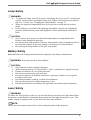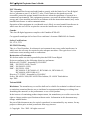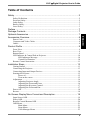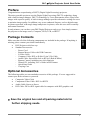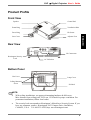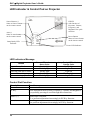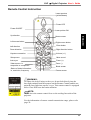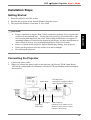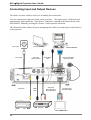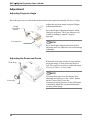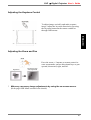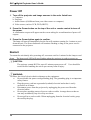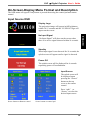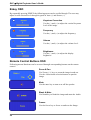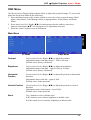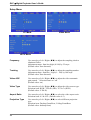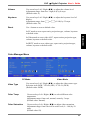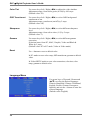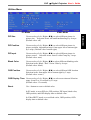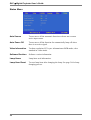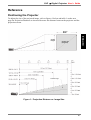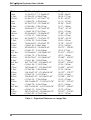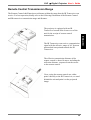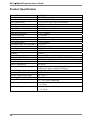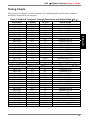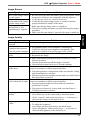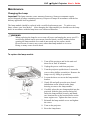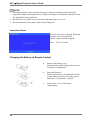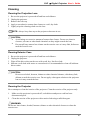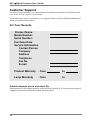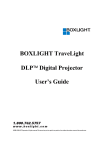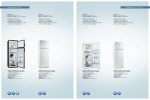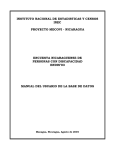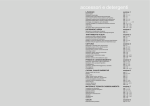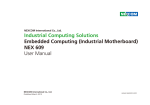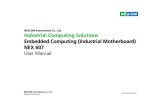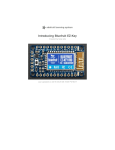Download DMT D315M User`s guide
Transcript
D315M ORDERCODE 100100 DLP Digital Projector User’s Guide Safety These safety precautions include information to prevent personal injury and damage to the projector. Safety Definitions WARNING: Statements identify conditions or practices that could result in personal injury. CAUTION: Statements identify conditions or practices that could result in damage to your equipment. Projector Safety WARNING: • Please use the power cord provided. Connect the power cord to a receptacle with a protective safety (earth) ground terminal. • Don’t look directly into the lens when the lamp is on. Doing so may cause eye injury. • Servicing your own projector may expose you to hazards or create potential hazards. Also, servicing your own projector will void the warranty. Refer all service to qualified service personnel. • Do not loosen or remove any screws other than those on the lamp module cover and the lamp module. Doing so may result in electric shock. • For information about use of a feature, please refer to this User Guide. • Hot surface. Do not touch. CAUTION: • Proper ventilation is important. Don’t block ventilation openings. Never operate this projector in an enclosed area. Do not place the projector on a tablecloth or other soft covering that may block the vents. With ceiling installations, use approved mounting hardware. Do not put the projector near heaters, air cleaners, transformers or other electrical devices. For permanent installations follow local codes. • Don’t set liquids on the projector. Spilled liquids may damage your projector. • Don’t put the projector on a hot surface or in direct sunlight. • Do not drop the projector. 2 DLP Digital Projector User’s Guide Lamp Safety WARNING: • To replace the lamp, turn off the power and unplug the power cord. To avoid burns, wait 45 minutes before opening the lamp door. Follow all instructions provided in this User’s Guide. See “Changing the Lamp Module” on page 35. • When you open the lamp module door, be careful not to touch the hot surfaces inside. • In the unlikely event of the bulb rupturing, thoroughly clean the area behind the projector and discard any items that might have been contaminated with broken glass. Battery Safety Read and follow all warnings and instructions supplied by the battery manufacturer. WARNING: Keep batteries away from children. CAUTION: • Store batteries in their original packaging. • When inserting batteries, verify that the (+) and (-) terminals are aligned correctly. • Replace all batteries of a set at the same time. • Do not mix new batteries with used ones. • Do not use batteries of different chemistries, capacities, brands or sizes together. Leakage could result. • Do not disassemble, recharge, or short-circuit batteries. • Do not subject batteries to high temperature or fire. • Discard used batteries according to all applicable local and national regulations. Laser Safety WARNING: To reduce the risk of injury to the eyes, do not look directly into the laser light emitted from the aperture on the Remote Control and do not point the laser light into anyone’s eyes. This remote control is equipped with a Class IIIA laser that emits radiation. NOTE: Do not leave the remote control close to the cooling fan outlet of the projector. 3 ENGLISH CAUTION: • Never operate your projector without the lamp module or lamp module door. Doing so may damage the projector. • Do not touch the glass portion of the new lamp module with your hands or allow it to touch other objects as this may damage it and shorten its operational life. • Do not drop the lamp module as the glass may shatter. DLP Digital Projector User’s Guide FCC Warning This equipment has been tested and found to comply with the limits for a Class B digital device, pursuant to part 15 of the FCC rules. These limits are designed to provide reasonable protection against harmful interference when the equipment is operated in a commercial environment. This equipment generates, uses and can radiate radio frequency energy and, if not installed and used in accordance with the instruction manual, may cause harmful interference to radio communications. Operation of this equipment in a residential area is likely to cause harmful interference in which case the user will be required to correct the interference at his own expense. Canada This class B digital apparatus complies with Canadian ICES-003. Cet appareil numérique de la classe B est conforme à la norme NMB-003 du Canada. Safety Certifications UL, CUL, TUV EN 55022 Warning This is a Class B product. In a domestic environment it may cause radio interference, in which case the user may be required to take adequate measures. The typical use is in a conference room, meeting room or auditorium. Declaration of Conformity We declare under our sole responsibility that the DLP Zoom Digital Projector conforms to the following directives and norms: Directive 89/336/EEC, Amended by 93/68/EEC EMI: EN 55022 (1992) Class B EMC: EN 50082-1 (1992) EMC: EN 55024 : 1998 IEC61000-4-2, IEC61000-4-3, IEC61000-4-4, IEC61000-4-5, IEC61000-4-6,IEC61000-4-11 Directive 73/23/EEC, Amended by 93/68/EEC Safety: EN 60950: 2000, IEC 60950 Third edition, UL 60950 Third edition Apr. 2001 Taiwan BSMI. Disclaimer: The manufactory or reseller shall not be reliable for technical or editorial errors or omissions contained herein; nor or incidental or consequential damages resulting from furnishing this material, or the performance or use of this product. In the interest of continuing product improvement, the manufactory or reseller reserves the right to change product specifications without notice. Information in this document may change without notice. No part of this document may be copied, reproduced, or transmitted by any means, for any purpose without prior written permission from copy owners. © Copyright Dec. 2002. All rights reserved 4 DLP Digital Projector User’s Guide Table of Contents Safety .......................................................................................................... 2 Safety Definitions.............................................................................................................2 Projector Safety................................................................................................................2 Lamp Safety .....................................................................................................................3 Battery Safety...................................................................................................................3 Laser Safety......................................................................................................................3 Power Cord.......................................................................................................................8 Computer and Video Cables ............................................................................................8 Others ...............................................................................................................................8 Product Profile ............................................................................................. 9 Front View........................................................................................................................9 Rear View.........................................................................................................................9 Bottom Panel ....................................................................................................................9 LED Indicator & Control Pad on Projector ...................................................................10 LED Indicators Message .....................................................................................10 Control Pad Function ..........................................................................................10 Remote Control Instruction............................................................................................11 Installation Steps ....................................................................................... 13 Getting Started ...............................................................................................................13 Connecting the Projector................................................................................................13 Connecting Input and Output Devices...........................................................................14 Starting the Projector .....................................................................................................15 Power on..............................................................................................................15 Turn on the source...............................................................................................15 Adjustment .....................................................................................................................16 Adjusting Projector Angle...................................................................................16 Adjusting the Zoom and Focus ...........................................................................16 Adjusting the Keystone Control..........................................................................17 Adjusting the Zoom and Pan...............................................................................17 Power Off .......................................................................................................................18 Restart.............................................................................................................................18 On-Screen-Display Menu Format and Description..................................... 19 Input Source OSD ..........................................................................................................19 Ezkey OSD.....................................................................................................................20 Remote Control Buttons OSD .......................................................................................20 OSD Menu......................................................................................................................21 Main Menu ..........................................................................................................21 Setup Menu..........................................................................................................22 Color Manager Menu ..........................................................................................23 5 ENGLISH Preface ........................................................................................................ 7 Package Contents ....................................................................................... 7 Optional Accessories ................................................................................... 7 Accessories Overview.................................................................................. 8 DLP Digital Projector User’s Guide Language Menu ...................................................................................................24 Utilities Menu......................................................................................................25 Status Menu .........................................................................................................26 Reference .................................................................................................. 27 Positioning the Projector ................................................................................................27 Remote Control Transmission Range ............................................................................29 Product Specification .....................................................................................................30 Timing Charts.................................................................................................................31 Troubleshooting .............................................................................................................32 Power Indicator ...................................................................................................32 Remote Control ...................................................................................................32 Sound ...................................................................................................................32 Image Source .......................................................................................................33 Image Quality ......................................................................................................33 Lamp ....................................................................................................................34 Maintenance ...................................................................................................................35 Changing the Lamp .............................................................................................35 Changing the Battery of Remote Control ...........................................................36 Cleaning..........................................................................................................................37 Cleaning the Projection Lens ..............................................................................37 Cleaning Exterior Case........................................................................................37 Cleaning the Projector .........................................................................................37 Customer Support...................................................................................... 38 6 DLP Digital Projector Quick Start Guide Preface Congratulations on purchasing a DLP™ (Digital Light Processing) projector. The micro portable projector uses the Digital Light Processing (DLP™) technology along with a built-in image manager. DLP ™ technology by Texas Instruments offers crystal clear images with superior quality. A built-in image manager provides alternative settings for users to optimize image quality. In addition, easy-to-use enhanced features, such as digital zoom, keystone correction, wide-angle image and picture in picture, offer the users with versatility and control functions. In only minutes you can have your DLP Digital Projector ready to go. Just simply connect the projector to an image source, Computer, DVD, VCR, or HDTV. ENGLISH Package Contents Make sure that all of the following components are included in the package. If anything is missing, please contact your dealer immediately. • • DLP Projector with lens cap Standard Accessories: - Power Cord - Remote Mouse Cable with USB Connector - S-Video Cable - Computer Cable: DVI to D-Sub 15 pin VGA Cable - Audio Cable: Stereo Min Jack to RCAx2 (Red & White) - Remote Control, including two AAA Batteries - Wizard CD, including User’s Guide in PDF format - Quick Start Guide - Carrying Case Optional Accessories The following cables are not standard accessories of this package. You are suggested to contact your dealer whenever you need. • • • • Composite Video Cable Component Video Cable: DVI-I to HDTV Audio Cable: Stereo to Stereo DVI Cable: DVI to DVI signal cable for computer with DVI graphics card □ Save the original box and all packing materials for further shipping needs. 7 DLP Digital Projector User’s Guide Accessories Overview Power Cord There are four different power cords for options, US type, UK type, Euro type and China type. The appropriate Power Cord is included according to your geographical location & safety requirement. If the standard kit does not satisfy your needs, then please contact your dealer for further service. Power Cord (US type) Power Cord (UK type) Power Cord (Euro type) Power Cord (China type) Computer and Video Cables Computer Cable DVI-I to DB-15 pin VGA ) Remote Mouse Cable with USB Connector S-Video Cable Audio Cable Stereo Mini Jack to RCAx2 Component Video Cable (DVI-I to HDTV) Composite Video Cable DVI-DVI signal cable (for computer with DVI graphic cards) Audio Cable Stereo to Stereo Others Carrying Case 8 Remote Control with 2 AAA Batteries Wizard CD Quick Start Guide DLP Digital Projector User’s Guide Product Profile Front View Speaker Control Pad Ventilation Hole Focus Ring IR Sensor Lens Cover Adjuster Foot ENGLISH Zoom Ring Rear View I/O Connectors Kensington Security Lock AC IN Socket Bottom Panel Fan Cover Ceiling Mounted Screw Lamp Cover ID Label NOTE: • With ceiling installations, use approved mounting hardware & M4 screw. Min. distance from ceiling/wall: 30/50 cm, 12/20 inch for proper ventilation. For permanent installations, follow local codes. • The security lock corresponds to Kensington’s MicroSaver Security System. If you have any comment, contact : Kensington, 2853 Campus Drive, San Mateo, CA94403, U.S.A. Tel: 800-535-4242, http: www.kensington.com/ 9 DLP Digital Projector User’s Guide LED Indicator & Control Pad on Projector EZKEY with function of Keystone, Volume, Frequency, and Brightness for quick selection. Source Button (+) Same as Source button on the remote control Auto (-) Same as Auto button on the remote control Power Button Same as Power button on the remote control Lamp Ready LED Indicator Power LED Indicator LED Indicators Message Status Plug in Power Cord Power on without source Power on with active source Power off in cooling stage System warming up Power LED Indicator Green Color Lamp Ready LED Indicator Orange Color Steady light Blinking light Steady light Steady light Flashing light Steady light Light off Light off Flashing light Light off Control Pad Function Description Power EZ Key Function Power on / off Quick adjustment on Keystone, Frequency, Volume, and Brightness by repeatedly pressing to scroll through these functions. Source (+) Input Source selection, (+) to perform adjustment increasingly in EZ-Key function Auto Image (-)to perform adjustment decreasingly in EZ Key function Auto (-) 10 DLP Digital Projector User’s Guide Remote Control Instruction Laser aperture (pointer/beam) Power LED Power ON/OFF Laser pointer ON Mouse cursor Left mouse button Right mouse button ENGLISH Up direction Enter button Left direction Down direction Right direction button Keystone correction Volume (+/-) Setup menu Mute sound Auto sync Zoom (+) Video source: ie, composite or component Zoom (-) Status of video information: ie, resolution, frequency. Blank screen Freeze screen WARNING: To reduce the risk of injury to the eyes, do not look directly into the laser light emitted from the aperture on the Remote Control and do not point the laser light into anyone’s eyes. This remote control is equipped with a Class IIIA laser that emits radiation. NOTE: Do not leave the remote control close to the cooling fan outlet of the projector. For the information of remote control transmission range, please refer page 29. 11 DLP Digital Projector User’s Guide The following buttons are located on the projector Control Pad or on the Remote Control Power Button Switch power on or off. Use the Power button to begin the warm-up period. The power light blinks green during warm-up and stays green when the projector is ready to use. Menu Button Use to display the On-Screen-Display Menus, which provide several options for adjusting the projected image. Auto Button Use to auto adjust the image quality. Source Button Use to select input source. Status Button Use to get projector’s operation status information L Button Use as the left mouse cursor. R Button Use as the right mouse cursor. ↵ Button Press to enter function. 4 Directional Selection Buttons Use to select or adjust control items. Laser Pointer Button Use instead of a pointer to activate the laser pointer for use in presentations. Volume +/– Button Use to adjust the volume of the audio output. Keystone Button Use to adjust the image vertically and make it square. Blank Button Use to blank the image and mute audio. Freeze Button Use to freeze or unfreeze the image Mute Button Use to turn on or off the speaker. Zoom Button Use the Zoom (+/-) buttons to zoom the image in and out. Use the 4 directional selection buttons to pan the image. Input Source Selection To select the correct device you are connecting with. 12 DLP Digital Projector User’s Guide Installation Steps Getting Started 1. Place the projector on a flat surface. 2. Position the projector at the desired distance from the screen. 3. The projection distance is less than 33 feet (10M). Connecting the Projector 1. Connect the power cable 2. When you connect the power cable to the projector, the Power LED & Lamp Ready LED on the control pad will illuminate, wait until LED stop flashing before turning on the projector. Lights in green (Standby) Audio input DVI input port (connects to computer, HDTV, and Component video player) Power outlet AC IN Socket S-Video input Composite Video input USB Connector (connects to PC mouse port so Remote Control can be used as a mouse control only) 13 ENGLISH CAUTION: • Proper ventilation is import. Don’t block ventilation openings. Never operate this projector in an enclosed area. Do not place the projector on a tablecloth or other soft covering that may block the vents. With ceiling installations, use approved mounting hardware. Do not put the projector near heater, air ducts transformers or other electrical devices. For permanent installations follow local codes. • Don’t set liquids on the projector. Spilled liquids may damage your projector. • Don’t put the projector on a hot surface or in direct sunlight. • Do not drop the projector. DLP Digital Projector User’s Guide Connecting Input and Output Devices The cables are color coded to assist you in making the connections. You can connect more than one image source at a time. The input source will be detected automatically when enable the “Auto Source” function is enabled in the Status Menu of the OSD MENU. Manually pressing the “Source” button operates selection. The illustration below shows the ports and appropriate cables for connecting external devices to the projector. Power outlet Computer (Notebook) Power Cable Audio Cable (Stereo to Stereo) Video Cable Computer (Desktop) Remote Mouse Cable Computer Cable (DVI to D-Sub 15 pin VGA) Audio Cable Stereo Mini Jack to RCAx2 (Red/White) S-Video Cable Component Video Cable DVI-I to HDTV DVD player VCR HDTV/Component Video 14 DLP Digital Projector User’s Guide Starting the Projector Power on 1. Remove the lens cap 2. Make sure Lamp LED ready in steady orange state. 3. Press Power on the remote control, or Power on the control pad, to turn on the unit. NOTE: • • ENGLISH When powered on, both the fans & lamp will be turned on. The power indicator will begin to flash until a video source is found, and the lamp indicator will extinguish when lamp is in normal status. The projection image will be in full brightness within 10-15 seconds and the “LUXEON” screen menu will appear. CAUTION: Don’t look directly into the lens when the lamp is on. Doing so may cause an eye injury. Turn on the source 1. Turn on the source 2. Selecting the source (PC or Video) • The “Auto Source” function will automatically find a source. • The Source button on the control panel or remote control can be used to select a source. NOTE: • • • • Always turn off the image source (computer or video) and projector before connecting or disconnecting cables. When using a computer as the input device, set the resolution of your computer’s graphic card to 1024x768 for the optimal projected image. Refer to the Timing Charts page 31 to verify that the video signal timing of your graphics card is supported by the projector. Many laptop computers do not automatically turn on their external video port when another display device is connected. Refer to your computer’s user guide for the function key or command that activates the port. MAC users may need to turn on SimulSCAN or monitor mirroring. Refer to the computer manual. If a source is not found in 10 minute, the power will be automatically turned off. 15 DLP Digital Projector User’s Guide Adjustment Adjusting Projector Angle Place the projector on a flat surface and position in the centre horizontally for best viewing. Height Adjustment Button Foot Adjusters Adjust the projector angle using the Height Adjustment Buttons. Press the Height Adjustment buttons while tilting the projector. The Foot Adjuster will extend accordingly, angled 7 degrees upwards. NOTE: Press the Height Adjustment button before adjusting the Foot Adjusters to avoid resulting in damage. Adjusting the Zoom and Focus Zoom Ring Rotate the zoom ring and focus ring until the projected image is clear and at the desired size. The projector can focus within the range of 5 feet (1.5m) to 33 feet (10m). NOTE: Focus Ring 16 If vertical bars appear on the display after adjusting the focus, press the “Auto” button on the Control Pad. Or use the frequency/tracking features in the OSD menu to manually adjust the synchronization and tracking of the image. DLP Digital Projector User’s Guide Adjusting the Keystone Control To adjust image vertically and make a square image. Adjust the keystone function by pressing the keystone button on the remote control or through OSD menus. ENGLISH Adjusting the Zoom and Pan ZOOM Press the zoom +/- buttons on remote control to enter zoom mode, and use directional keys to pan upward, downward, right, and left. Original size Four times as large as the original size □ Make any necessary image adjustments by using the on-screen menus. (Refer page OSD Menu section for the details) 17 DLP Digital Projector User’s Guide Power Off 1. Turn off the projector and image sources in the order listed here. a. Computer b. Projector c. Audio Source (if different from your video source or computer). d. Video source (such as VCR, DVD, HDTV). 2. Press the Power button on the top of the unit or remote control to turn off the power. A confirmation request will appear on the screen asking for reconfirmation of power off request. 3. Press the Power button again to confirm. The lamp will turn off immediately but the fan will continue running for 1 minute to cool down the unit. The Power Indicator will continue flashing as long as the power cord is connected to the projector. Restart To restart the unit shortly after powering off, user must wait for 1 minute for the lamp to cool down. The lamp ready LED will stop flashing when the projector is ready to power up. CAUTION: The unit may remain HOT for up to 45 minutes upon power off. User should be careful before handling the unit to prevent any burn or injury. WARNING: To reduce the risk of electric shock or damage to the equipment: • Do not disable the power cord-grounding plug. The grounding plug is an important safety feature. • Plug the power cord into a grounded (earthed) electrical outlet that is easily accessible at all times. • Disconnect power from the projector by unplugging the power cord from the electrical outlet. • Do not place anything on top of power cords or cables. Arrange them so that no one may accidentally step on or trip over them. • Do not pull on a cord or cable. When unplugging from the electrical outlet, grasp the cord by the plug. 18 DLP Digital Projector User’s Guide On-Screen-Display Menu Format and Description The OSD menu will appear if any button is pressed thru using the control pad and remote control. Input Source OSD Display Logo The projection image will appear in full brightness within 10-15 seconds and the “LUXEON” logo will appear on the screen. “No Input Signal” will show on the screen when there is no active signal detected within 16 seconds. Standby When input signal is not detected for 16 seconds, the splash screen will appear until a signal is detected. Power Off The splash screen will be displayed for 6 seconds requesting power off confirmation. Input Source The splash screen will be displayed upon pressing the “Source” button on the top cover or the remote control. Press “bc” or “Source” to select the desired input source. Source button on Remote control Source button on control pad 19 ENGLISH No Input Signal DLP Digital Projector User’s Guide Ezkey OSD By repeatedly pressing EZKEY the following menu can be scrolled though. The user may adjust it to the desired level through keypads of Auto (-) and Source (+). Keystone Correction Use the (-) and (+) to adjust the vertical keystone level of the image. Frequency Use the (-) and (+) to adjust the frequency. Volume Use the (-) and (+) to adjust the volume level. Brightness Use the (-) and (+) to adjust the display brightness. Remote Control Buttons OSD Following menus/functions can be accessed through corresponding buttons on the remote control. Zoom & Pan Use Zoom (+/-) keys to zoom the image in and out. Use the 4 directional selection buttons to pan the image. Mute Use the mute key to turn on or off the speaker. Blank & Mute Use blank key to blank the image and mute the Audio. Freeze Use the freeze key to freeze or unfreeze the Image. 20 DLP Digital Projector User’s Guide OSD Menu Use the On-Screen-Display Menus shown below to adjust the projected image. To access and adjust the On-Screen-Menu do the following: 1. Press the Menu button on the remote control to select one of six on-screen menus: Main Menu, Setup Menu, Color Manager Menu, Language Menu, Utility Menu, and Status Menu. 2. Press arrow keys Left / Right (W/X) for main menu selection, and use arrow keys upward / downward (S/T ) for sub-menu or for adjustment selection. 3. Press the “menu” button to exit an OSD menu. Main Menu ENGLISH PC Mode Video Mode Contrast Use arrow keys Left / Right (W/X) to adjust the contrast. Adjustment range: from min-max (0 – 100) by 50 steps. (Default value: factory calibrated) Brightness Use arrow keys Left / Right (W/X) to adjust the brightness. Adjustment range: from dark – light (0-100) by 50 steps. (Default value: factory calibrated) Horizontal Position Use arrow keys Left / Right (W/X) to adjust the position in horizontal direction. Adjustment range: from left – right (0-100). (Default value: centre position) Vertical Position Use arrow keys Left / Right (W/X) to adjust the position in vertical direction. Adjustment range: from bottom – top (0-100). (Default value: centre position) Reset Use ↵ button to reset to default value. In PC mode to reset contrast, brightness to default value. In Video mode to reset contrast, brightness to default value. 21 DLP Digital Projector User’s Guide Setup Menu PC Mode Video Mode HDTV Mode Frequency Use arrow keys Left / Right (W/X) to adjust the sampling clock to eliminate flicker. Adjustment range: from low-high (0-100) by 32 steps. (Default value: auto detected) Tracking Use arrow keys Left / Right (W/X) to adjust the sampling number. Adjustment range: from low - high (0 – 100) by 100 steps. (Default value: auto detected) Video AGC Use arrow keys Left / Right (W/X) to adjust the video automatic gain control. Selection item: on / off. (Default value: on) Video Type Use arrow keys Left / Right (W/X) to adjust the video source type. Selection item: RGB / Y-Pb-Pr (HD) / Y-Cb-Cr (DVD) (Default value: Y-Pb-Pr) Aspect Ratio Use arrow keys Left / Right (W/X) to select the video aspect ratio. Selection item: 4:3 & 16:9. (Default value: 4:3) Projection Type Use arrow keys Left / Right (W/X) to select different projection type. Selection item: Desktop Front/Rear, Ceiling Front/Rear. (Default value: desktop front) 22 DLP Digital Projector User’s Guide Volume Use arrow keys Left / Right (W/X) to adjust the volume level. Adjustment range: from low - high (0-8) by 8 steps. (Default value: 4) Keystone Use arrow keys Left / Right (W/X) to adjust the keystone level of display. to (0-100) by 32 steps. Adjustment range: from (Default value: 50) Reset Use ↵ button to reset to default value. In PC mode to reset aspect ratio, projection type, volume, keystone to default value. ENGLISH In Video mode to reset video AGC, aspect ration, projection type, volume, keystone to default value. In HDTV mode to reset video type, aspect ratio, projection type, volume, keystone to default value. Color Manager Menu PC Mode Video Type Video Mode Use arrow keys Left / Right (W/X) to adjust the video source type. Selection item: RGB / Y-Pb-Pr (HD) / Y-Cb-Cr (DVD) (Default value: RGB) Color Temp. Use arrow keys Left / Right (W/X) to select different color temperature Adjustment range: from cool, normal, warm by 3 steps. (Default value: normal) Color Saturation Use arrow keys Left / Right (W/X) to adjust video saturation. Adjustment range: from color off to color level (0 – 100) by 50 steps. (Default value:50) 23 DLP Digital Projector User’s Guide Color Tint Use arrow keys Left / Right (W/X) to adjust the video tint/hue. Adjustment range: from red to green (0-100) by 100 steps. (Default value: 50) OSD Translucent Use arrow keys Left / Right (W/X) to select OSD background translucent or not. Adjustment range: translucent (on/off) by 2 steps. (Default value: off) Sharpness Use arrow keys Left / Right (W/X) to select different sharpness level. Adjustment range: from soft to clear (1-5) by 5 steps. (Default value: 3) Gamma Use arrow keys Left / Right (W/X) to select different gamma correction. Selection items: from PC, MAC, Graphic, Video and Black & White by 5 steps. (Default value: PC in PC mode, Video in Video mode) Reset Use ↵ button to reset to default value. In PC mode to reset color temp, OSD translucent, gamma to default value. In Video/HDTV mode to reset color saturation, color tint, color temp, gamma to default value. Language Menu Use arrow keys of Upward / Downward (S/T) to select the desired language: Chinese-Simplified, Chinese-Traditional, English, French, German, Portuguese, Spanish; and use the ↵ button to enter the selected language. (Default value: English) 24 DLP Digital Projector User’s Guide Utilities Menu PC Mode Video Mode Use arrow keys Left / Right (W/X) to select different picture in picture size. Selection items: off/small/medium/large by 4 steps. (Default value: off) PIP Position Use arrow keys Left / Right (W/X) to select different picture in picture position. Adjustment range: from upper left to bottom right by 9 steps. (Default value: bottom right) PIP Input Use arrow keys Left / Right (W/X) to select different picture in picture source. Selection items: Auto/S-video/Comp by 3 steps. (Default value: auto) Blank Color Use arrow keys Left / Right (W/X)to select different blanking color Selection items: Black / Red / Green / Blue by 4 steps. (Default value: black) OSD Position Use arrow keys Left / Right (W/X) to select different OSD location Selection items: from upper left to bottom right by 5 steps. (Default value: centre) ENGLISH PIP Size OSD Display Time Use arrow keys Left / Right (W/X) to select auto timeout Selection range: from 10 to 30 seconds by 21 steps. (Default value: 15 seconds) Reset Use ↵ button to reset to default value. In PC mode, to reset PIP size, PIP position, PIP input, blank color, OSD position, and OSD display time at default value. In Video/HDTV mode, to reset blank color, OSD position, OSD display time at default value. 25 DLP Digital Projector User’s Guide Status Menu Auto Source To turn on or off the automatic function to detect one or more active input source. Auto Power Off To turn on or off the function for automatically lamp off when there is no active signal. Video Information To show resolution, H/V sync. information at RGB mode, color standard at Video mode. Software Revision Software version information. Lamp Hours Lamp hour used information. Lamp Hour Reset To reset lamp hour after changing the lamp. See page 36 for lamp changing process. 26 DLP Digital Projector User’s Guide Reference Positioning the Projector To adjust the size of the projected image, refer to figures 1 below and table 1 on the next page for Projection Distances to increase/decrease the distance between the projector and the projection screen. Screen Width ENGLISH Screen Height Screen size (diagonal) Center of image Figure 1 : Projection Distance vs. Image Size 27 DLP Digital Projector User’s Guide Distance 5 feet (1.5m) 6.5 feet (2m) 8 feet (2.4m) 9 feet (2.8m) 9.8 feet (3m) 10.5 feet (3.2m) 12 feet (3.6m) 13 feet (4m) 14.5 feet (4.4m) 16 feet (4.8m) 16.4 feet (5m) 17 feet (5.2m) 18 feet (5.6m) 20 feet (6m) 23 feet (7m) 26.2 feet (8m) 33 feet (10m) Width x Height 31.12x23.34" - 37.34x28.01" (0.78x0.59 - 0.94x0.70m) 41.49x31.12" - 49.79x37.34" (1.04x0.78 - 1.25x0.94m) 49.79x37.34" - 59.75x44.81" (1.25x0.94 - 1.50x1.13m) 58.09x43.57" - 69.71x52.28" (1.46x1.10-1.75x1.32m) 62.24x46.68" - 74.69x56.02" (1.57x1.17 - 1.88x1.41m) 66.39x49.79" - 79.67x59.75" (1.67x1.25 - 2.01x1.50m) 74.69x56.02" - 89.63x67.22" (1.88x1.41- 2.26x1.69m) 82.99x62.24" - 99.58x74.69" (2.09x1.57 - 2.51x1.88m) 91.29x68.46" - 109.54x82.16" (2.30x1.72 - 2.76x2.07m) 99.58x74.69" - 119.50x89.63" (2.51x1.88 - 3.01x2.26m) 103.73x77.80" - 124.48x93.36" (2.61x1.96 - 3.13x2.35m) 107.88x80.91" - 129.46x97.09" (2.72x2.04 - 3.26x2.44m) 116.18x87.14" - 139.42x104.56" (2.92x2.19 - 3.51-2.63m) 124.48x93.36" - 149.38x112.03" (3.13x2.35 - 3.76x2.82m) 145.23x108.92" - 174.27x130.70" (3.66x2.74 - 4.39x3.29m) 165.97x124.48" - 199.17x149.38" (4.18x3.13 - 5.01x3.76m) 207.47x155.60" - 248.96x186.72" (5.22x3.92 - 6.27x4.70m) Diagonal 38.90 - 46.68" (0.98 -1.17 m) 51.87 - 62.24" (1.31 - 1.57m) 62.24" - 74.69" (1.57 - 1.88m) 72.61" - 87.14" (1.83 - 2.19m) 77.80" - 93.36" (1.96 - 2.35m) 82.99" - 99.58" (2.09 - 2.51m) 93.36" - 112.03" (2.35 - 2.82m) 103.73" - 124.48" (2.61- 3.13m) 114.11" - 136.93" (2.87 - 3.45m) 124.48" - 149.38" (3.13 - 3.76m) 129.67" - 155.60" (3.26 - 3.92m) 134.85" - 161.82" (3.39 - 4.07m) 145.23" - 174.27" (3.66 - 4.39m) 155.60" - 186.72" (3.92 - 4.70m) 181.53" - 217.84" (4.57 - 5.48m) 207.47" - 248.96" (5.22 - 6.27m) 259.33" - 311.20" (6.53 - 7.83m) Table 1 : Projection Distances vs. Image Size 28 DLP Digital Projector User’s Guide Remote Control Transmission Range The Remote Control shall function at a distance within the range that the IR Transceiver can receive. For best operation, kindly refer to the following illustration of the Remote Control and IR transceiver transmission range and distance. The projector is equipped with an IR Transceiver located at the front cover of the unit for the receipt of remote control transmission. The effective transmission distance of the remote control is about 10 meter, including the reflection distance, response from the screen to the remote control. 5M Users, using the remote control can, either point it directly at the IR Transceiver, or stand behind the unit and point it at the projected image. 29 ENGLISH The IR Transceiver can receive a transmission signal with the effective range of 60° from an outstretched arm pointed towards the IR Transceiver. DLP Digital Projector User’s Guide Product Specification Display Type Panel Native Resolution Data Compatibility Zoom Ratio Color Reproduction Aspect Ratio Digital Keystone Correction Horizontal Frequency Vertical Scan Rate Projection / Installation Mode Lamp Type Projection Distance Projection Image Size (diagonal) Audio Noise Input Terminals Output Terminals Speakers Video Compatible Dimensions (WxDxH) Weight Power Supply Power Consumption On-Screen Display Language Safety & Regulatory Operation Temperature Range Storage Temperature Range Operating Relative Humidity Storage Relative Humidity Altitude (operating) Altitude (storage) 30 DLP Projection System 0.7" DMD x 1 XGA (1024 X 768 ) Native VGA, SVGA, XGA, SXGA, Macintosh 1: 1.20 Manual Zoom / Focus 16.7 Million 4:3 / 16:9 screen selectable (V) +/- 15 degree 15, 31 - 90 KHz 43 - 85 Hz Front / Rear / Desktop / Ceiling 150W VIP 1.5 to 10 meters 40" to 311" 35 dB DVI-I, Video, S-Video, Audio USB for mouse control 0.5W x 1 NTSC, NTSC 4.43, PAL, SECAM 188mm x 240mm x 64mm (7.4” x 9.5” x 2.5”) 3.5 lbs 100 - 240vac, 47-63 Hz 220 Watts English, French, Spanish, German, Portuguese, Traditional Chinese, Simplified Chinese UL, Cul, CE, TUV, FCC Class B, CCC 10-35 ° C -20 ∼ 60° C 5% ∼ 90% Non-Condensing 5% ∼ 95% Non-Condensing 0 ∼ 10,000 ft 0 ∼ 3,048 m 0 ∼ 40,000 ft 0 ∼ 12,192 m DLP Digital Projector User’s Guide Timing Charts The projector can display several resolutions. The following table outlines the resolutions that can be displayed by the projector. ENGLISH Table 2: ANALOG Computer Timings (Resolution and Refresh Rate【fV】) Resolution FH(kHz) FV (Hz) Signal mode 640 x 350 37.9 85 Expanded VGA 640 x 480 31.5 60 Expanded VGA 640 x 480 37.9 72 Expanded VGA 640 x 480 37.5 75 Expanded VGA 640 x 480 43.3 85 Expanded VGA 720 x 400 31.5 70 Expanded VGA 720 x 400 37.9 85 Expanded VGA 800 x 600 37.9 60 Expanded SVGA 800 x 600 48.1 72 Expanded SVGA 800 x 600 46.9 75 Expanded SVGA 800 x 600 53.7 85 Expanded SVGA 1024 x 768 35.5 43.4 Native XGA 1024 x 768 56.5 70 Native XGA 1024 x 768 68.7 85 Native XGA 1280 x 1024 64.0 60 Compressed SXGA 1280 x 1024 79.98 75 Compressed SXGA 640 x 480 35.0 66.68 Expanded Mac II 13” 832 x 624 49.73 74.55 Expanded Mac 16” 1280 x 1024 64.0 60 Compressed FM Town Table 3: DIGITAL Computer Timings (Resolution and Refresh Rate 【fV】 Resolution FH(kHz) FV (Hz) Signal mode 640 x 350 37.9 85 Expanded VGA 640 x 480 31.5 60 Expanded VGA 640 x 480 37.9 72 Expanded VGA 640 x 480 37.5 75 Expanded VGA 640 x 480 43.3 85 Expanded VGA 720 x 400 31.5 70 Expanded VGA 720 x 400 37.9 85 Expanded VGA 800 x 600 37.9 60 Expanded SVGA 800 x 600 48.1 72 Expanded SVGA 800 x 600 46.9 75 Expanded SVGA 800 x 600 53.7 85 Expanded SVGA 1024 x 768 35.5 43.4 Native XGA 1024 x 768 56.5 70 Native XGA 1024 x 768 68.7 85 Native XGA 1280 x 1024 64.0 60 Compressed SXGA 640 x 480 35.0 66.68 Expanded Mac II 13” 832 x 624 49.73 74.55 Expanded Mac 16” 1280 x 1024 64.0 60 Compressed FM Town 31 DLP Digital Projector User’s Guide Troubleshooting Power Indicator The power and lamp indicator on the control pad provides you with information about the condition of the projector. Indicator Light Status Condition Lamp Blinking • Lamp is off but power cord is connected to the projector. Ready • Projector is in standby mode. LED • Lamp is off and fan is running. • Projector is cooling down. Power Two blinks Scaling chip has malfunctioned. LED Three blinks System has overheated. Four blinks I2C bus has failed Five blinks Lamp has malfunctioned Six blinks Fan has malfunctioned Seven blinks Lamp cover is open. Eight blinks DMD board failure. Call for service. NOTE Every blink will last for 1/2 second and the interval for every blink is lasted 1 second. Remote Control Symptom Cause and Solution Projector responds poorly or • Make sure that the total distance from the remote to the not at all to the remote projector is no more than 33 feet (10m). control. • Point the remote control at the screen or at the front of the projector. • Make sure nothing is blocking the infrared sensor on the front of the projector. • Darken the room. The light might be effecting the remote Control. • Replace the remote control batteries. Sound Symptom No sound Poor sound quality No audio-out port on the image source 32 Cause and Solution • • • • Adjust volume Verify audio/input connections Adjust audio source Make sure your are connected to the earphone jack on your laptop or line out jack on your desktop. • Make sure the volume setting on your computers is to the halfway point. You will be not able to connect audio to the projector. DLP Digital Projector User’s Guide Image Source Symptom The S-Video image source does not appear. Only the start-up screen appears and not the image from the image source. The image source is connected but a “No Signal Message” appears. • • • • • • Cause and Solution Be sure to use the cable that comes with your projector. Some inexpensive cables are not compatible with the projector. Verify that the cables are connected correctly. Verify that the proper image source is connected and the proper functions are enable of the menu. Make sure that the image source is turned on. Turn off everything and power up again following the proper procedure. Make sure that your laptop’s external video port is turned on. Symptom Color or text is not being projected. Some text or fonts are not as sharp on the projector as the are on the computer. Image isn’t centred on the screen. Image is out of focus. ENGLISH Image Quality Solution • Adjust the brightness up or down until the text is visible. • For optimal results, set the computer’s resolution to 1024x768. (Refer to your computer user manual.) This projector is capable of projecting up to 1280 x 1024. • Be sure that the projector is at a 90° angle to the screen. • Reposition the image. • Make sure that the projection screen is at least 5 ft (1.5m) from the projector. • Turn the projection lens till the image is focused. • Check the projection lens to see if it needs cleaning. Image and menus are Check main menu of Setup to make sure projection type is upside down. correct in accordance with the projection status. • If projecting from a ceiling mount, make sure that the ceiling projection function is selected. • If projecting from an upright position, make sure that Front or Rear projection is selected. Image and menus are Check main menu of Setup to make sure projection type is reversed from left to right. correct in accordance with the projection status. • If projecting from behind a screen make sure that Rear projection is selected. • If projection in front of a screen, make sure that Front or Ceiling Projection is selected. Image appears flat with no To adjust the contrast: contrast. 1. Press Menu key on the remote and go into Main menu. 2. Select “contrast” and use the cursor keys +/- to increase or decrease the contrast to the desired level. Image appears washed out • Check projection lens to see if it needs cleaning. or dark • To adjust the brightness 1. Press Menu on the remote and go into Main menu. 2. Select “Brightness” and use arrow keys +/- to increase or decrease the brightness to the desired level. 33 DLP Digital Projector User’s Guide Image is blocked PIP window can not display video Image is “noisy” or streaked. Press Menu on the remote and go into the main menu of Utility • To disable PIP Size function • To check PIP Input selection • 1. 2. • To adjust the frequency Press Menu to go into main menu of “Setup”. Adjust “ Frequency” and “Tracking” to an optimal setting. Try connecting with another computer. The problem might be due to the video card of the connected computer itself. Image is wider at the top This keystone effect is caused by the projection angle not being or bottom of the screen. perpendicular to the screen. To achieve a square image, raise or lower the front legs or prop up the back of the projector, or adjust keystone function thru remote, or use the EZ Key on the top cover of the main set. Image is wider at one side Make sure the projector is set at a 90 degree angle to the screen. than the other. Projected colors don’t Press menu to go into main menu of “Color Manager” and adjust match the computer or color temperature & gamma to optimize the colors. video source colors. The Image Manager settings work best if you reset the main menu and Adjust to the prior to setting Color Manager. Adjust Function can not Press menu key on the remote to go into several function keys find from Ezkey on main selection. set or remote Lamp Symptom No light is coming from the lamp. • • • • • • • Lamp shuts off • • • 34 Cause and Solution Make sure that the power cable is properly connected to a fully functional AC electric outlet. Make sure that the power cord is properly connected to the projector. Make sure that you have removed the lens cap on the projector lens at the front of the projector. Make sure you have pressed the power button and the power LED light is a steady green. Check the projector’s lamp to make sure that it is securely connected in the lamp module. Make sure that the lamp module door is fully closed. Make sure that the cable connectors do not have any bent pins. Replace the lamp A minor power surge may cause the lamp to shut off. Press the power button twice to turn off the projector. (The power light continues to blink and the fan continues to run until the projector cools down.) Wait at least one minute, then press the power button again. Replace the lamp module. DLP Digital Projector User’s Guide Maintenance Changing the Lamp Important! The lamp contains a trace amount of mercury. Some governments require special disposal of lamps containing mercury. Dispose of lamps in accordance with the law and any applicable local regulations. The lamp module should be replaced with a certified replacement part. To order a new lamp, contact your local dealer. After changing the lamp module you should reset the lamp hours in accordance with the lamp hour reset instructed hereafter. To replace the lamp module 1. Turn off the projector and let the unit cool down for at least 45 minutes. 2. Unplug the power cord from projector. 3. Turn the projector upside down. Loosen the screw with a phillips screwdriver. Remove the lamp cover by lifting it up and out. 4. Loosen the three screws on the lamp module bracket. 5. Gently lift and pull up on the two slotted indentation on the located on the lamp housing to remove the lamp module. 6. Carefully place the new lamp module into the projector with the glass portion facing left. Insert the lamp module securely and match two location ribs to the location holes on the inner engine case. Tighten the three screws. 7. Reinstall the lamp module cover and tighten the screw. 8. Turn on the projector. 9. Reset the lamp hours. 35 ENGLISH WARNING: When replacing the lamp be sure to turn off power and unplug the power cord. To avoid being burned and to prevent an electrical shock, wait 45 minutes before opening the lamp module cover and do not touch any hot surface inside. Do not loosen or remove any screws other than lamp module or its cover. Doing so many cause electric shock. DLP Digital Projector User’s Guide NOTE: 1. The lamp contains a trace amount of mercury. Some governments required special disposal of lamps containing mercury. Dispose of lamps in accordance with the law and any applicable local regulations. 2. Do not loosen or remove any screw other than lamp unit or its cover. 3. Do not touch any of the glass surface on the lamp unit. Lamp Hour Reset Press the cursor keys through following sequence to reset Lamp hour: downbJupcJlefteJrightf Press “Exit” to cancel Changing the Battery of Remote Control 36 • Remove the battery cover. Push the knob while lifting up the cover of the battery compartment. • Insert the batteries. Install AAA battery x2 (included) into the remote. Make sure they are in the correct direction (+) and minus (-) placed. • Replace the cover to the battery compartment. DLP Digital Projector User’s Guide Cleaning Cleaning the Projection Lens 1. 2. 3. 4. 5. Be sure the projector is powered-off and has cooled down. Unplug the projector. Remove the lens cap. Apply a non-abrasive camera lens cleaner to a soft, dry cloth. Lightly wipe the cleaning cloth over the lens. NOTE: Always keep lens cap on the projector when not in use. Cleaning Exterior Case 1. 2. 3. 4. Be sure the projector is powered-off and has cooled down.. Unplug the projector. Wipe off the dirt or dust on the case with a soft, dry, lint-free cloth. Moisten a soft cloth with water or a non-abrasive is recommended to clean off stubborn dirt or stains. CAUTION: Do not use alcohol, benzene, thinner or other chemical cleaners, which may fade, deform or melt the exterior case. Do not apply a detergent solution to the projector lens as it may scratch the lens. Cleaning the Projector Never attempt to clean the interior of the projector. Clean the exterior of the projector only. 1. 2. Make sure the projector is powered-off, cooled down and power cord has been disconnected prior. Clean the exterior of the projector with a moist cloth using a mild detergent. WARNING: Do not use lens cleaner, alcohol, benzene, thinner or other chemical cleaners to clean the exterior case. 37 ENGLISH CAUTION: • Avoid using an excessive amount of camera lens cleaner. Do not use abrasive cleaners, solvents or other harsh chemicals as they might scratch the lens. • Do not spill any camera lens cleaner on the exterior case as it may fade, deform or melt the exterior case. DLP Digital Projector User’s Guide Customer Support For most of your questions, it is suggested that you contact your dealer for assistance or ask your dealer to refer you to a service centre To facilitate after-sales service process, it is suggested that you fill in following information when you purchase this product. For Your Records Product Name: Model Number: Serial Number: Purchase Date: Service Information Contact Person Company Address Telephone Fax No. E-mail Product Warranty : from to Lamp Warranty : from to Product disposal at end of product life Please dispose of this product properly at the end of its useful life. Your local waste disposal company may provide information about proper disposal. 38 2006 DMT.